Page 1
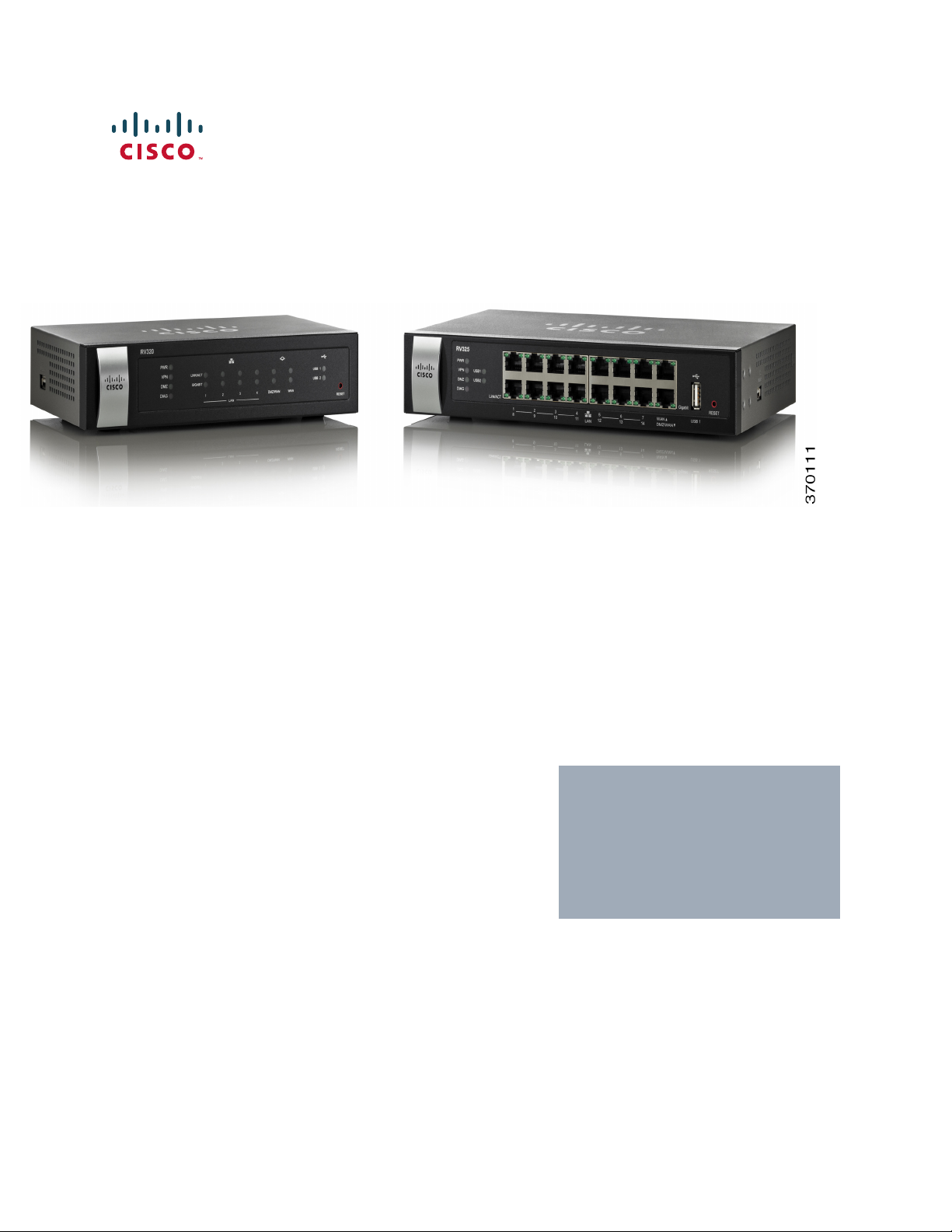
ADMINISTRATION
GUIDE
Cisco RV320/RV325 Gigabit Dual WAN VPN Router
Page 2
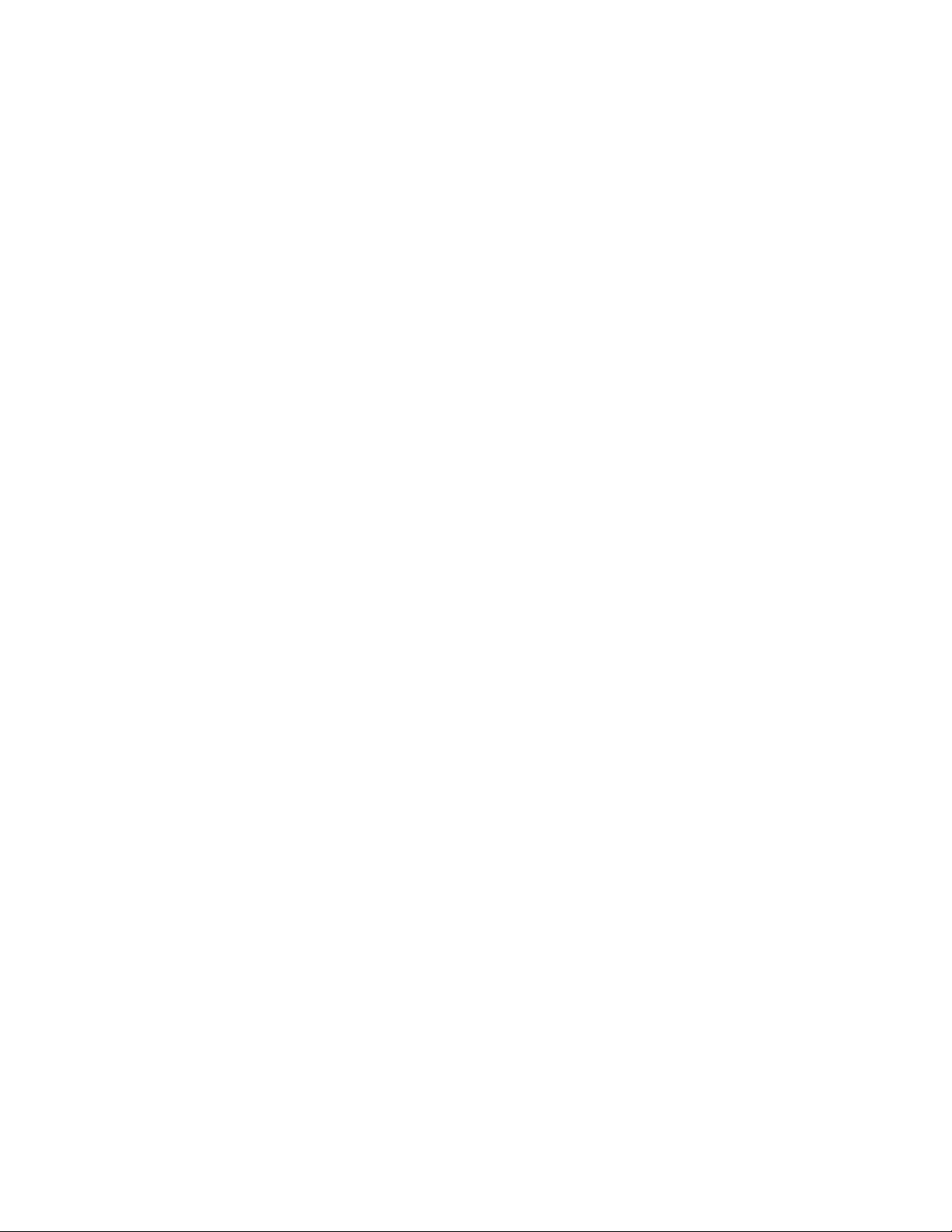
78-20928-01
Page 3

Contents
Chapter 1: Getting Started 7
Features of the User Interface 8
Chapter 2: System Summary 11
System Information 11
Configuration (Wizard) 12
Port Activity 12
IPv4 and IPv6 13
Security Status 14
VPN Setting Status 14
SSL VPN Status 15
Log Setting Status 15
Chapter 3: Setup 17
Setup Network 17
IP Mode 17
WAN1 or WAN2 Port Settings 18
USB1 or USB2 Port Settings 28
3G/4G Connection 28
Setting Failover and Recovery 29
DMZ Enable 31
Password 31
Time 33
DMZ Host 34
(Port) Forwarding 34
Port Address Translation 37
Adding or Editing a Service Name 38
Setting Up One-to-One NAT 38
MAC Address Cloning 39
Assigning Dynamic DNS to a WAN Interface 40
Advanced Routing 41
Cisco RV320/RV325 Administration Guide 3
Page 4
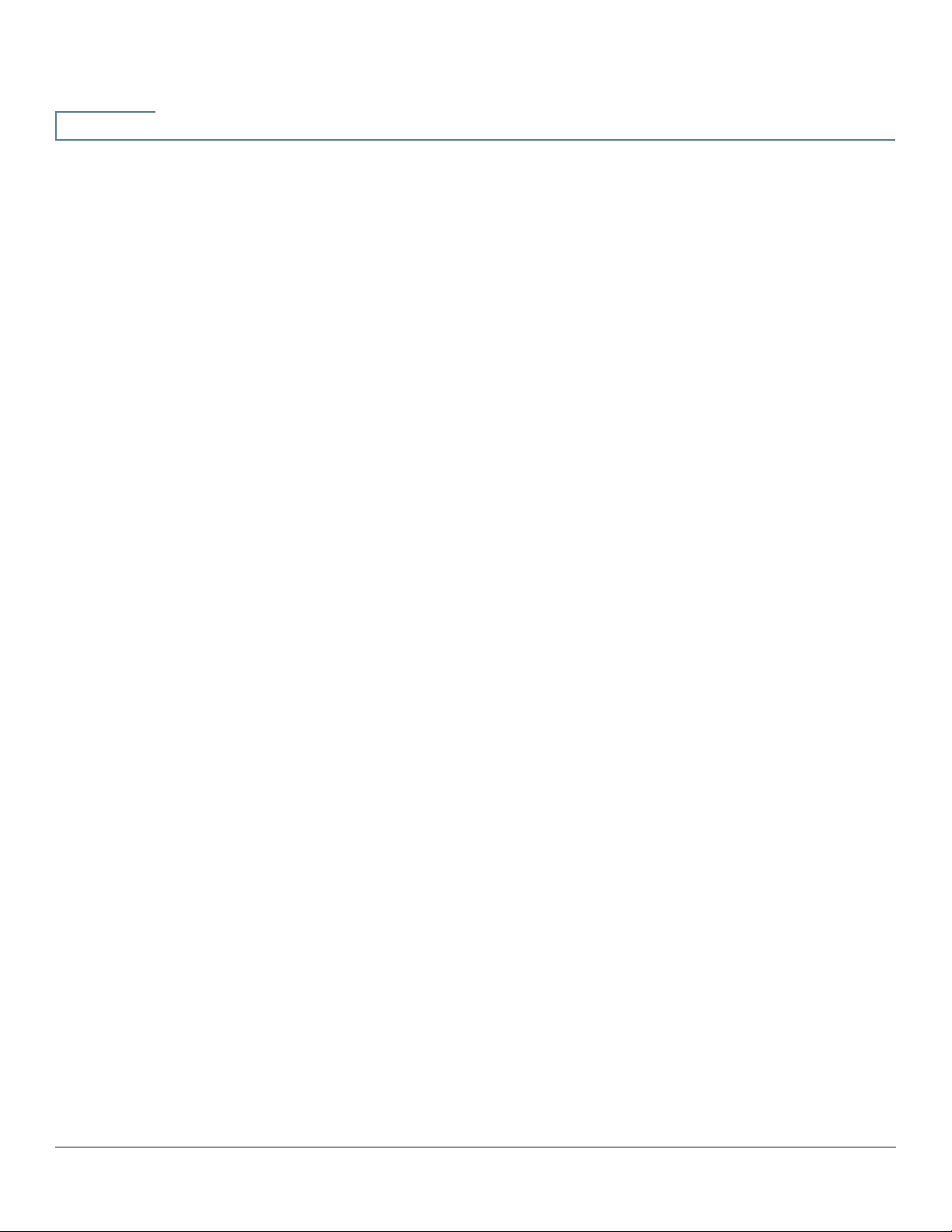
Contents
Configuring Dynamic Routing 41
Configuring Static Routing 42
Inbound Load Balance 43
USB Device Update 44
Chapter 4: DHCP 45
DHCP Setup 46
Viewing the DHCP Status 48
Option 82 49
IP and MAC Binding 49
DNS Local Database 51
Router Advertisement (IPv6) 52
Chapter 5: System Management 55
Dual WAN Connections 55
Bandwidth Management 57
SNMP 59
Configuring SNMP 59
Discovery-Bonjour 61
LLDP Properties 62
Using Diagnostics 62
Factory Default 63
Firmware Upgrade 63
Language Selection or Language Setup 64
Restart 65
Backup and Restore 65
Chapter 6: Port Management 69
Configuring the Ports 69
Port Status 70
Cisco RV320/RV325 Administration Guide 4
Page 5
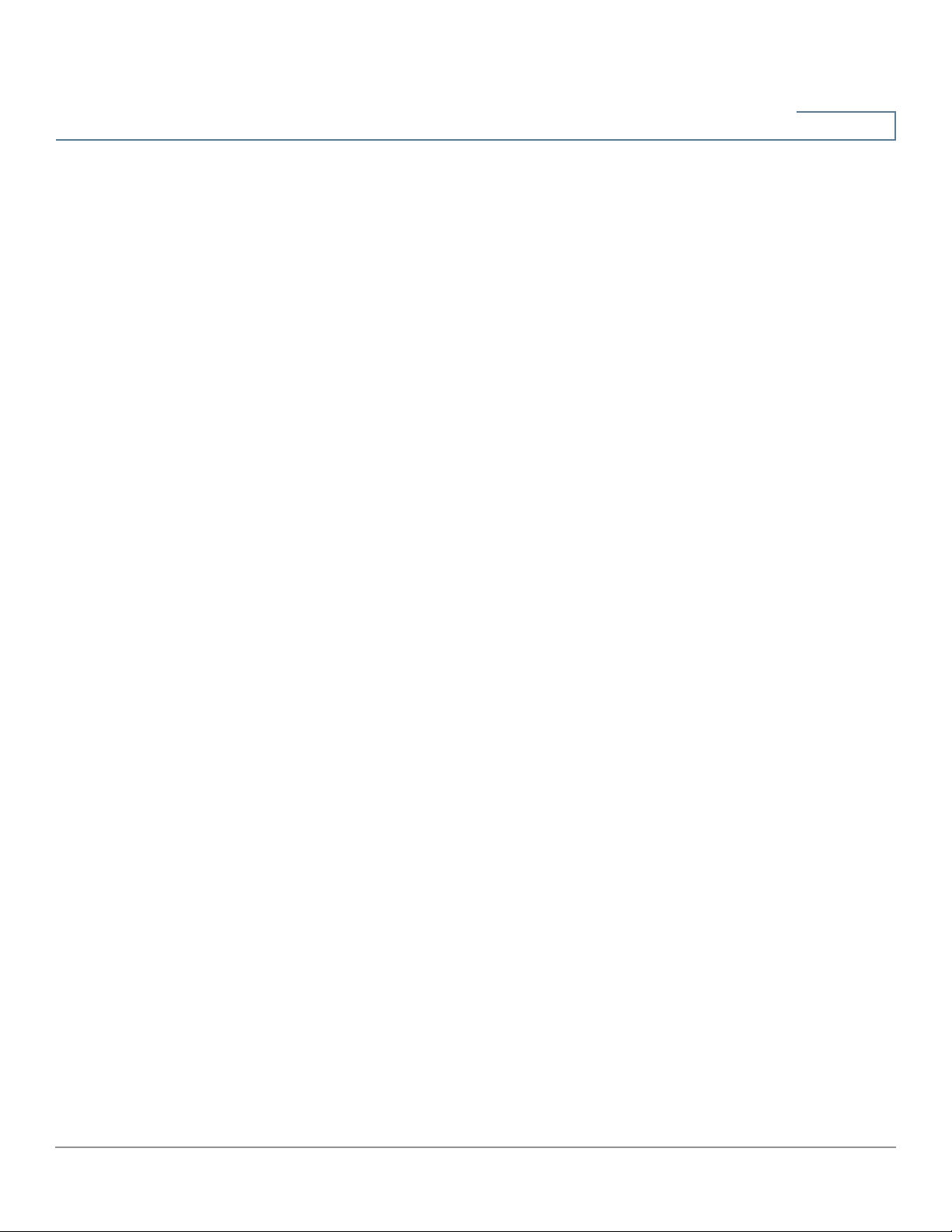
Contents
Traffic Statistics 70
VLAN Membership 71
QoS:CoS/DSCP Setting 71
DSCP Marking 72
802.1X Configuration 72
Chapter 7: Firewall 75
General 75
Access Rules 76
Content Filter 78
Chapter 8: VPN 81
Summary 81
Gateway to Gateway 83
Add a New Tunnel 83
Local Group Setup 84
Advanced Settings for IKE with Preshared Key and IKE with Certificate
89
Client to Gateway 91
Advanced Settings for IKE with Preshared Key and IKE with Certificate
98
VPN Passthrough 100
PPTP Server 100
Chapter 9: Certificate Management 101
My Certificate 101
Trusted SSL Certificate 103
Trusted IPsec Certificate 103
Certificate Generator 104
CSR Authorization 105
Cisco RV320/RV325 Administration Guide 5
Page 6
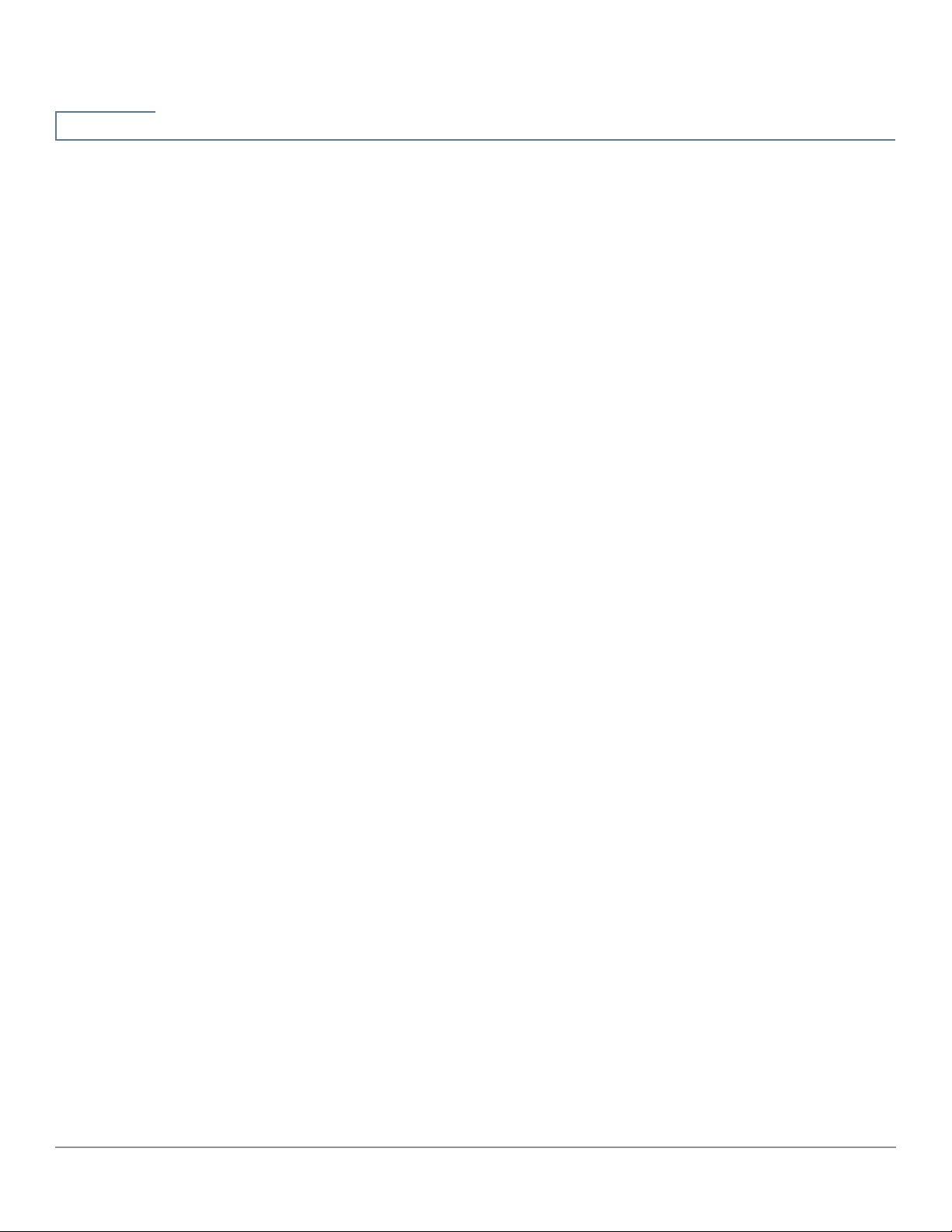
Contents
Chapter 10: Log 107
System Log 107
System Statistics 110
Processes 110
Chapter 11: SSL VPN 111
Status 112
Group Management 112
Resource Management 115
Advanced Setting 116
Chapter 12: Wizard 117
Chapter 13: User Management 119
Cisco RV320/RV325 Administration Guide 6
Page 7
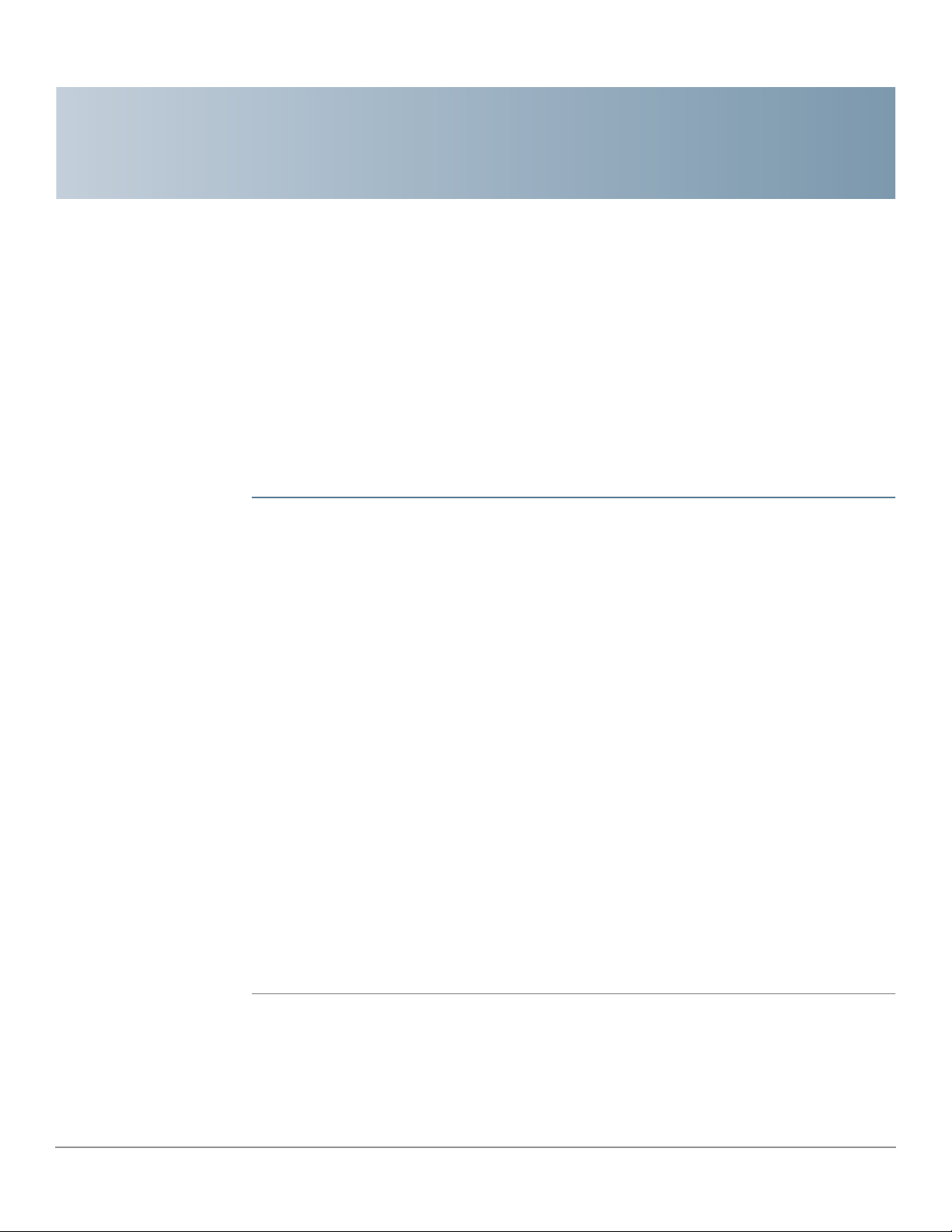
Getting Started
The default settings are sufficient for many small businesses. Network demands
or your Internet Service Provider (ISP) might require modification of the settings.
To use the web interface, you need a PC with Internet Explorer (version 6 and
higher), Firefox, or Safari (for Mac).
To launch the web interface:
1
STEP 1 Connect a PC to a numbered LAN port on the device. If the PC is configured to
become a DHCP client, an IP address in the 192.168.1.x range is assigned to the
PC.
STEP 2 Start a web browser.
STEP 3 In the address bar, enter the default IP address of the device, 192.168.1.1. The
browser might issue a warning that the web site is untrusted. Continue to the web
site.
STEP 4 When the login page appears, enter the default user name cisco and the default
password cisco (lowercase).
STEP 5 Click Login. The System Summary page appears. Check the Port Activity to see
if a WAN connection is enabled. If not, continue to the next step.
STEP 6 To use the setup wizard to configure your Internet connection, click Setup Wizard
on the System Summary page. Or click Wizard in the navigation tree and in the
Basic Setup section, click Launch Now. Follow the on-screen instructions.
If your web browser displays a warning message about the pop-up window, allow
the blocked content.
STEP 7 To configure other settings, use the links in the navigation tree.
Cisco RV320/RV325 Administration Guide 7
Page 8
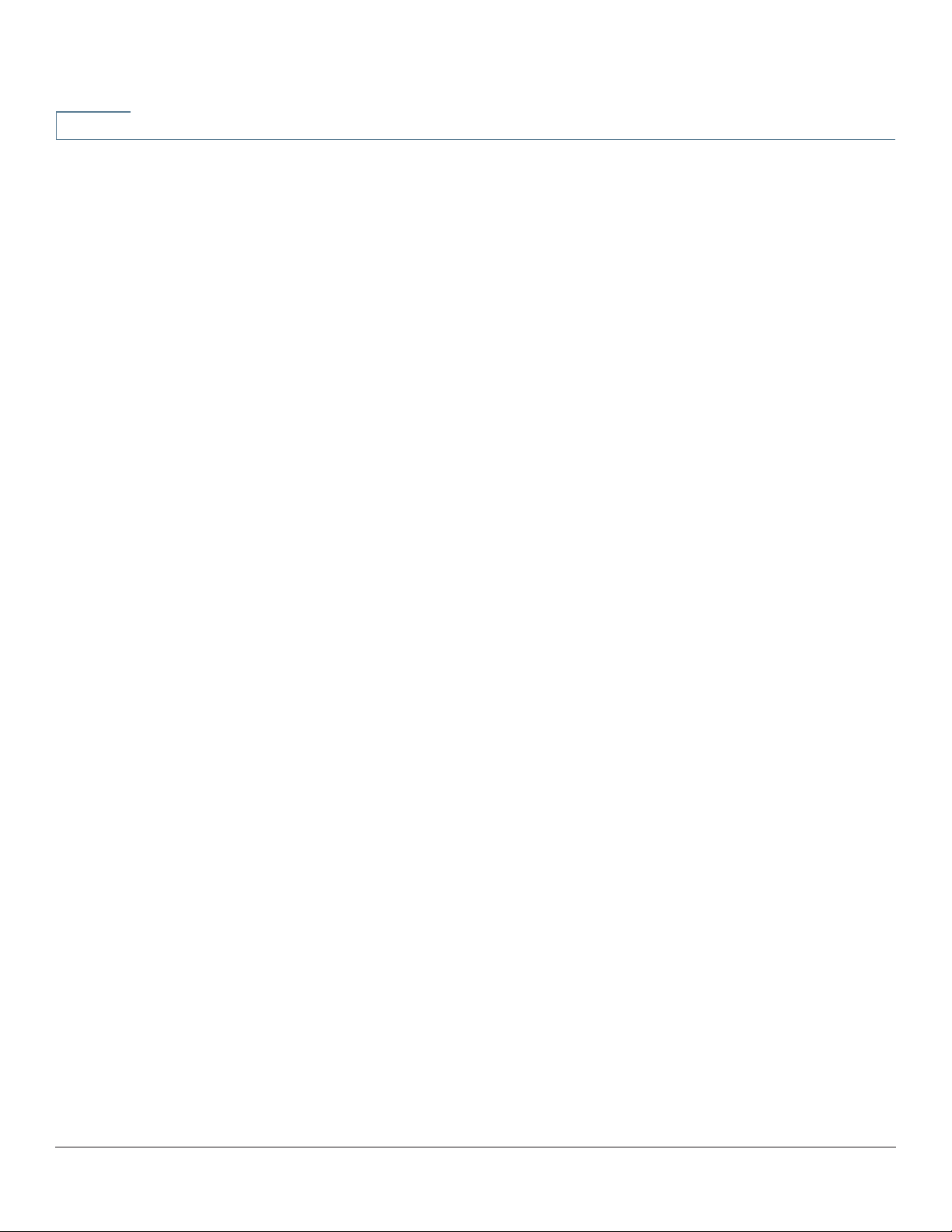
1
Getting Started
Features of the User Interface
Troubleshooting Tips
If you have trouble connecting to the Internet or the web-based web interface:
• Verify that your web browser is not set to Work Offline.
• Check the local area network connection settings for your Ethernet adapter.
The PC should obtain an IP address through DHCP. Alternatively, the PC can
have a static IP address in the 192.168.1.x range with the default gateway
set to 192.168.1.1 (the default IP address of the device).
• Verify that you entered the correct settings in the Wizard to set up your
Internet connection.
• Reset the modem and the device by powering off both devices. Next,
power on the modem and let it sit idle for about 2 minutes. Then power on
the device. You should now receive a WAN IP address.
• If you have a DSL modem, ask your ISP to put the DSL modem into bridge
mode.
Features of the User Interface
The user interface is designed to make it easy for you to set up and manage your
device.
Navigation
The major modules of the web interface are represented by buttons in the left
navigation pane. Click a button to view more options. Click an option to open a
page.
Pop-Up Windows
Some links and buttons launch pop-up windows that display more information or
related configuration pages. If your web browser displays a warning message
about the pop-up window, allow the blocked content.
Help
To view information about the selected configuration page, click Help near the top
right corner of the web interface. If your web browser displays a warning
message about the pop-up window, allow the blocked content.
8 Cisco RV320/RV325 Administration Guide
Page 9

Getting Started
Features of the User Interface
1
Logout
To exit the web interface, click Logout near the top right corner of the web
interface. The Login page appears.
Cisco RV320/RV325 Administration Guide 9
Page 10
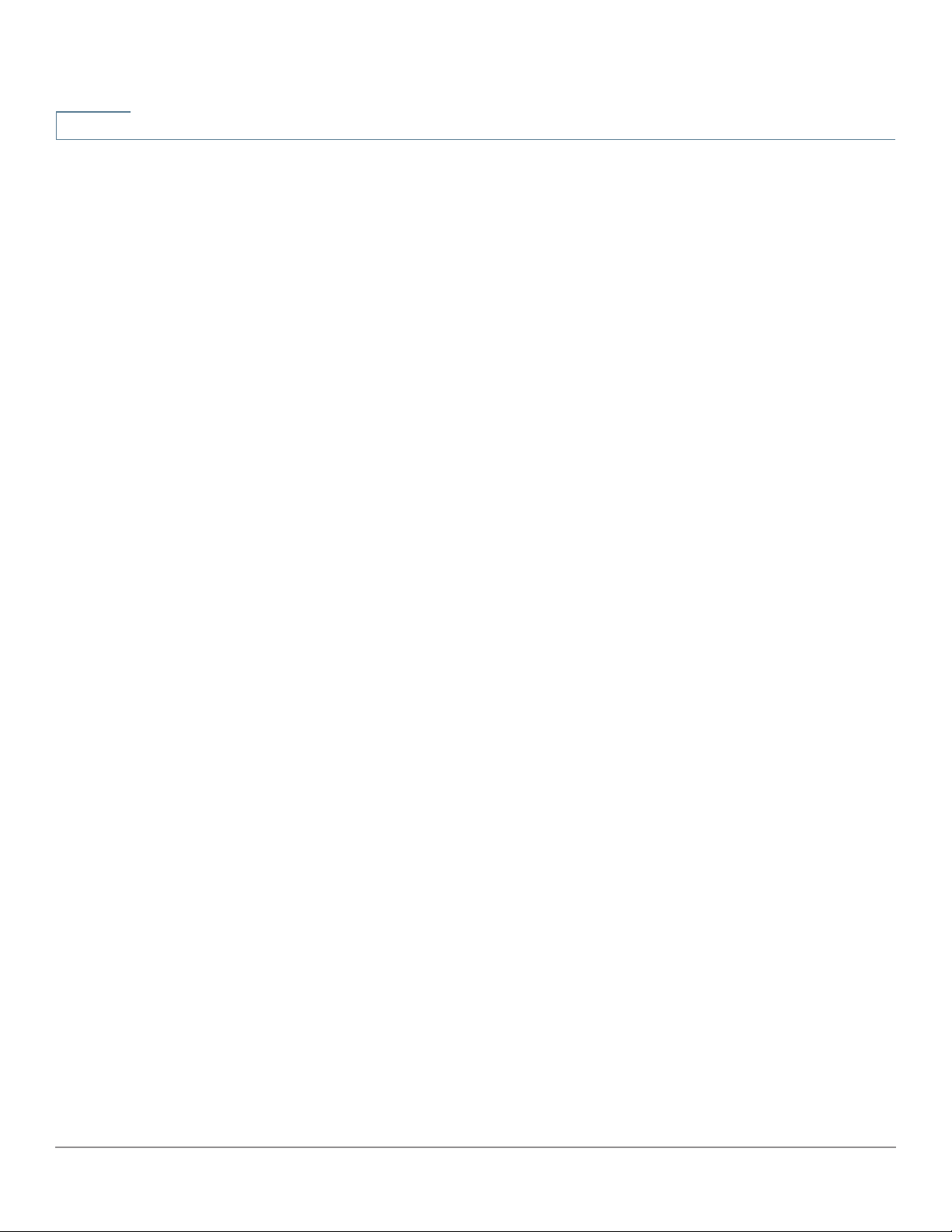
1
Getting Started
Features of the User Interface
10 Cisco RV320/RV325 Administration Guide
Page 11

System Summary
The System Summary displays information about the current status of the device
connections, status, settings, and logs.
System Information
2
System information descriptions:
• Serial Number—Serial number of the device.
• Firmware version—Version number of the installed firmware.
• PID VID—Version number of the hardware.
• MD5 Checksum—A value used for file validation.
• LAN IPv4/ Subnet Mask—IPv4 management IP address and subnet mask
of the device.
• LAN IPv6/ Prefix—IPv6 management IP address and prefix.
• Working Mode—Controls the behavior of the device in relation to the WAN
connection. Gateway Mode is selected when the device is hosting an
Internet WAN connection. Router Mode is selected when the device is on a
network that does not have a WAN connection or another device is used to
establish the WAN connection. To change this parameter, click Working
Mode to display the Advanced Routing window.
• LAN—IPv4 management IP address. If Dual-Stack IP is enabled on the
Setup Network page, the IPv6 address and prefix length also appear.
• System Up time—Length of time in days, hours, and minutes that the
device has been active.
Cisco RV320/RV325 Administration Guide 11
Page 12
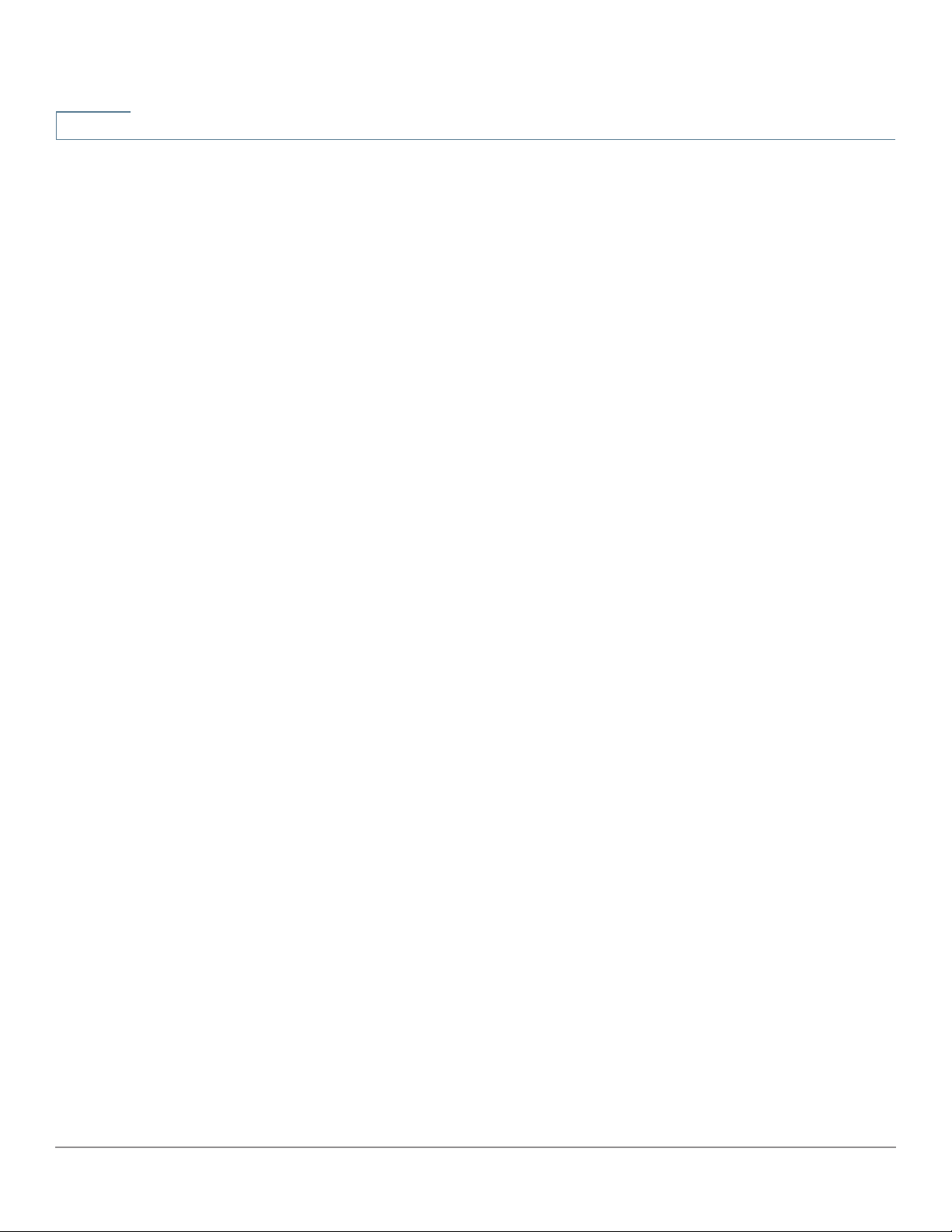
2
Configuration (Wizard)
To access the Internet connection setup wizard and be prompted through the
process, click Setup Wizard to launch the Wizard.
Port Activity
Port Activity identifies the port interfaces and indicates the status of each port:
• Port ID—Port label.
• Interface—Type of interface: LAN, WAN, or DMZ. Multiple WAN interfaces
are indicated by a number, such as WAN1 or WAN2.
System Summary
Configuration (Wizard)
• Status—Status of the port: Disabled (red), Enabled (black), or Connected
(green). The status value is a hyperlink. Click it to open the Port Information
window.
To display detailed information about current link activity, click the Status entry for
the port.
Port Information (detail)
The Port Information window displays detailed information about the interface and
the current activity on the port:
• Type—Type of port: 10BASE-T or 100BASE-TX or 1000BASE-T.
• Interface—Type of interface: LAN, DMZ, or WAN.
• Link Status—Status of the link: Up or Down.
• Port Activity—Current activity on the port: Port Enabled, Port Disabled, or
Port Connected.
• Priority—Port data priority: High or Normal.
• Speed Status—Port speed: 10 Mbps to 1000 Mbps.
• Duplex Status—Duplex mode: Half or Full.
• Auto negotiation—Status of the auto negotiation parameter that when
enabled (On), detects the duplex mode, and if the connection requires a
crossover, automatically chooses the MDI or MDIX configuration that
matches the other end of the link.
12 Cisco RV320/RV325 Administration Guide
Page 13
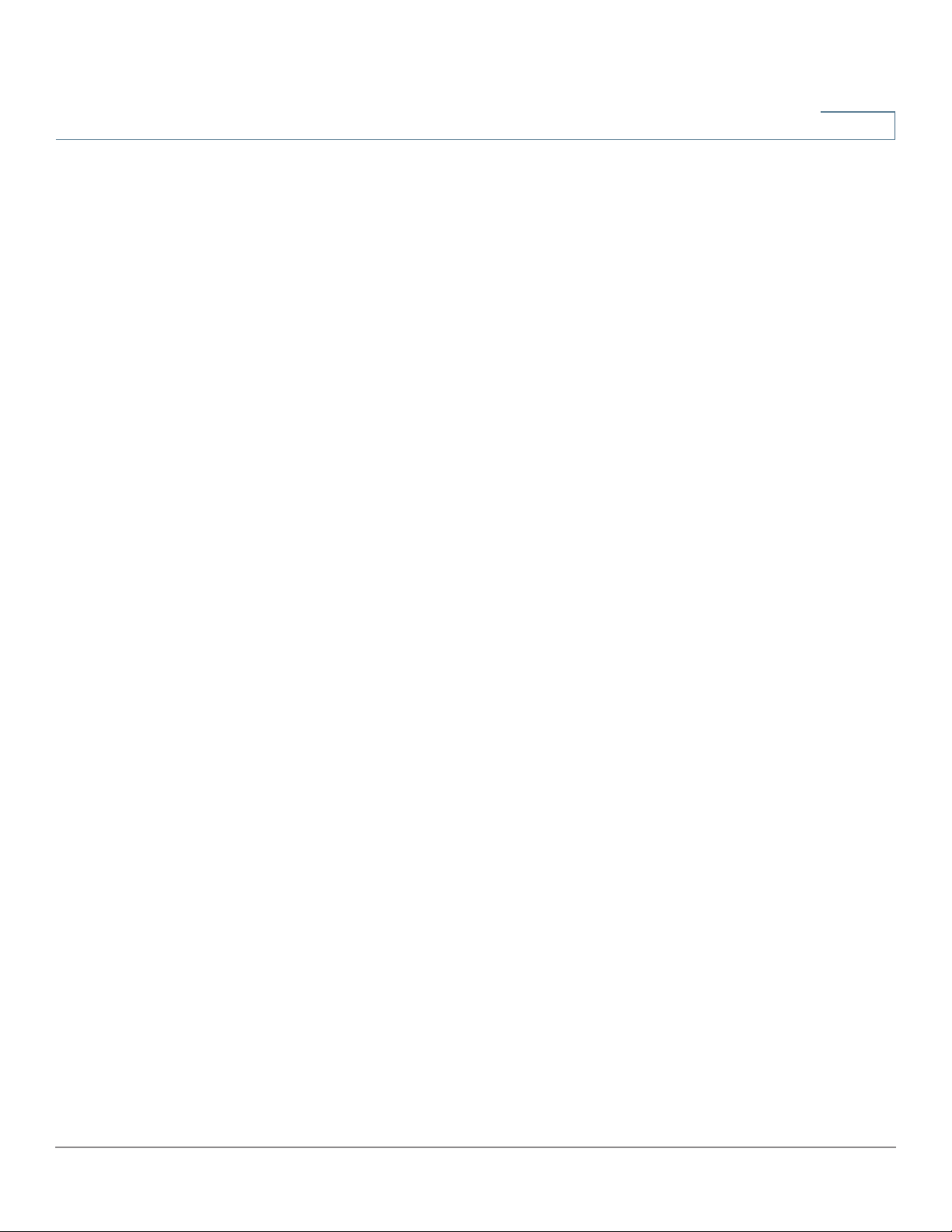
System Summary
IPv4 and IPv6
IPv4 and IPv6
2
• VLAN—VLAN ID of this port. There are two predefined VLANs: 25 and 100.
VLAN 25 can be used for guest VLAN access and VLAN 100 can be used
for Voice traffic. By default, VLAN 25 and VLAN 100 are not enabled.
• Receive Packet Count—Number of packets received on this port.
• Receive Packet Byte Count—Number of bytes received on this port.
• Transmit Packet Count—Number of packets transmitted by this port.
• Transmit Packet Byte Count—Number of bytes transmitted by this port.
• Packet Error Count—Total number of packet errors.
The IPv4 or IPv6 section identifies the statistics of each WAN port. (The IPv6 tab is
available when Dual-Stack IP is enabled on the Setup Network page.)
WAN Information
The following WAN information is provided:
• IP Address—Public IP address for this interface.
• Default Gateway—Default gateway for this interface.
• DNS—IP address of the DNS server for this interface.
• Dynamic DNS—DDNS settings for this port: Disabled or Enabled.
• Release and Renew—These buttons appear if the port is set to obtain an IP
address from a server. Click Release to release the IP address. Click
Renew to update the lease time or to get a new IP address.
• Connect and Disconnect—These buttons appear if the port is set to
PPPoE or PPTP. Click Disconnect to disconnect from the Internet service.
Click Connect to establish the connection.
DMZ Information
The following DMZ information is provided:
• IP Address—Current public IP address for this interface.
• DMZ Host—Private IP address of the DMZ host. The default is Disabled.
Cisco RV320/RV325 Administration Guide 13
Page 14
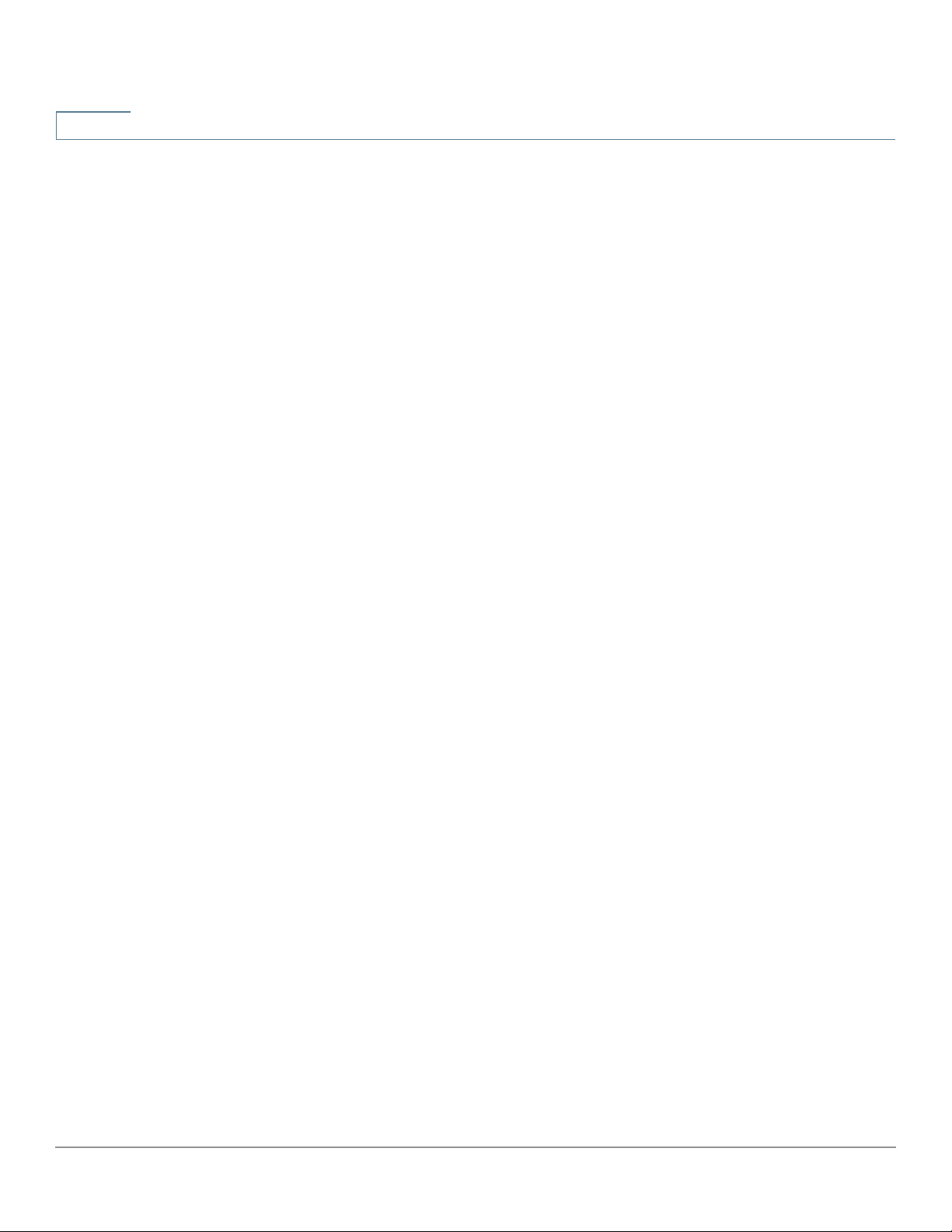
2
Security Status
This section displays the status of the security features:
System Summary
Security Status
• SPI (Stateful Packet Inspection)—Status of the firewall: On (green) or Off
(red). Tracks the state of network connections, such as TCP streams and
UDP communication, traveling across it. The firewall distinguishes legitimate
packets for different types of connections. Only packets matching a known
active connection are allowed past the firewall; other packets are rejected.
• DoS (Denial of Service)—Status of the DoS filter: On (green) or Off (red).
DoS attack is an attempt to make a machine or network resource
unavailable to its intended users.
• Block WAN Request—Makes it difficult for outside users to work their way
into your network by hiding the network ports from Internet devices and
preventing the network from being pinged or detected by other Internet
users. The status is On (green) or Off (red). Block WAN Request
• Remote Management—Indicates that a remote connection for the purpose
of managing the device is allowed or denied. On (green) indicates remote
management is allowed. Off (red) indicates remote management is not
allowed.
• Access Rule—Number of access rules that have been set.
To display detailed information about the security feature, click the label for the
feature.
VPN Setting Status
A
This section displays the status of the VPN tunnels:
• VPN Tunnel(s) Used—VPN tunnels in use.
• VPN Tunnel(s) Available—VPN tunnels available.
• Easy VPN Tunnel(s) Used—Easy VPN tunnels in use.
• Easy VPN Tunnel(s) Available—Easy VPN tunnels available.
14 Cisco RV320/RV325 Administration Guide
Page 15
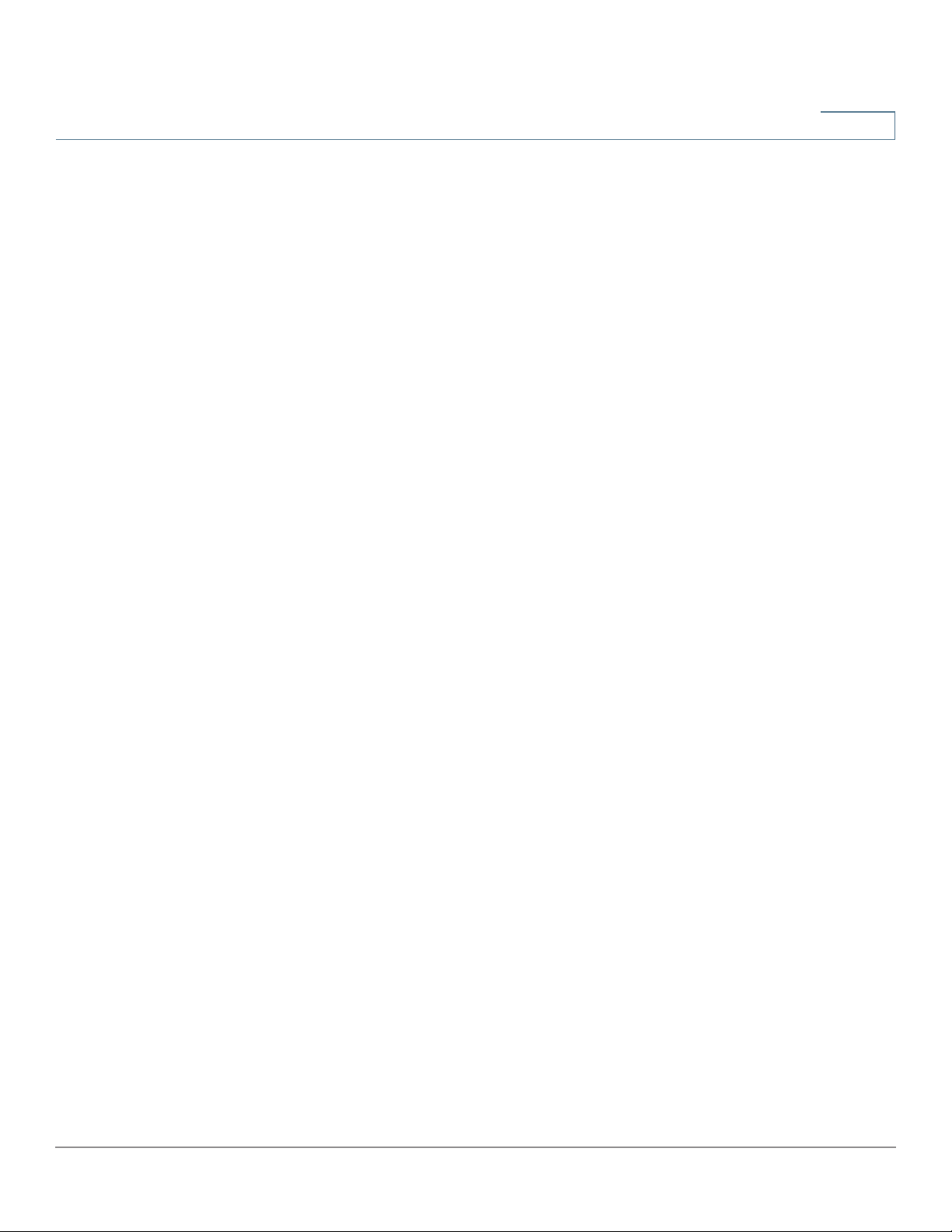
System Summary
SSL VPN Status
SSL VPN Status
An SSL VPN can connect from locations where IPsec otherwise conflicts with
Network Address Translation (NAT) and the firewall rules:
2
• PPTP Tunnel(s) Used—Point-to-Point Tunneling Protocol (PPTP) tunnels in
use. PPTP is a method for implementing virtual private networks. PPTP uses
a control channel over TCP and a Generic Routing Encapsulation (GRE)
tunnel to encapsulate PPP packets.
• PPTP Tunnel(s) Available—PPTP tunnels available.
• SSL VPN Tunnel(s) Used—SSL VPN tunnels in use.
• SSL VPN Tunnel(s) Available—SSL VPN tunnels remaining for use.
Log Setting Status
This section displays the status of the logs:
• Syslog Server—Status of syslog: On (green) or Off (red).
• E-mail Log—Status of E-mail log: On (green) or Off (red).
Cisco RV320/RV325 Administration Guide 15
Page 16

2
System Summary
Log Setting Status
16 Cisco RV320/RV325 Administration Guide
Page 17
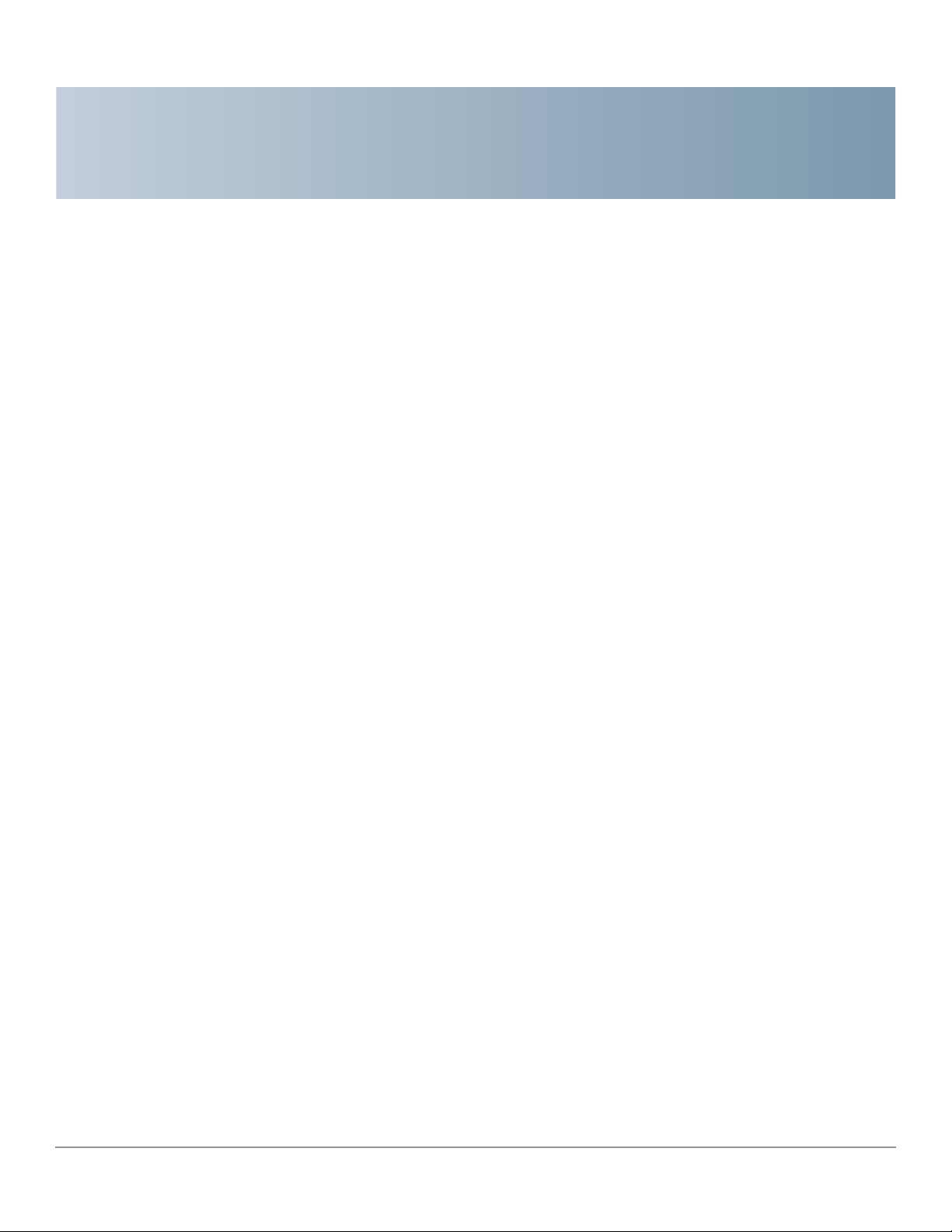
Setup
Setup Network
3
Use the Setup > Network page to set up your LAN, WAN (Internet), DMZ, and so
forth.
Some ISPs require that you assign a hostname and domain name to identify your
device. Default values are provided, but they can be changed as needed:
• Host Name—Keep the default setting or enter a hostname specified by
your ISP.
• Domain Name—Keep the default setting or enter a domain name specified
by your ISP.
IP Mode
Choose the type of addressing to use on the networks:
• IPv4 Only—Only IPv4 addressing.
• Dual-Stack IP—IPv4 and IPv6 addressing. After saving the parameters,
you can configure both IPv4 and IPv6 addresses for the LAN, WAN, and
DMZ networks.
Cisco RV320/RV325 Administration Guide 17
Page 18
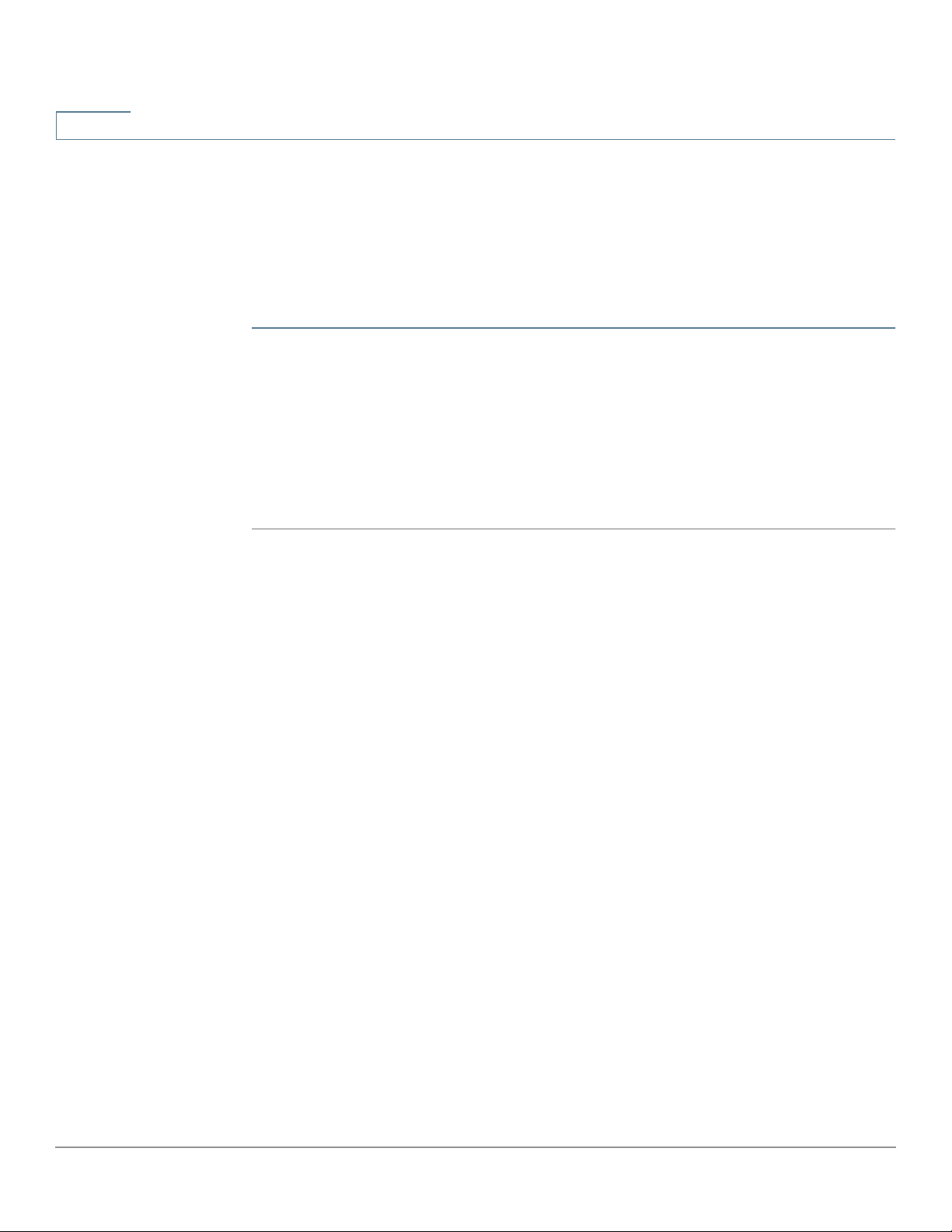
3
Setup
Setup Network
Adding or Editing an IPv4 Network
By default one IPv4 LAN subnetwork is configured, 192.168.1.1. One subnetwork is
usually sufficient for most small businesses. The firewall denies access if a LAN
device source IP address is on a subnetwork that is not specifically allowed. You
can allow traffic from other subnetworks and use this device as an edge router
that provides Internet connectivity to a network.
STEP 1 Click the IPv4 tab to display the Multiple Subnet table.
STEP 2 To add a subnetwork, click Add. IP Address and Subnet Mask fields display in the
columns. After you click Save, you can edit the subnetwork to be part of a VLAN,
manage IP addresses through the DHCP server, or set TFTP server parameters.
STEP 3 Enter the device IP Address and Subnet Mask.
STEP 4 Click Save to save your changes or click Cancel to undo them.
To edit a subnetwork, select the IPv4 subnetwork to be modified and click Edit.
The DHCP Setup section describes the process for modifying the subnetwork
parameters.
Editing the IPv6 Address Prefix
If you enabled Dual-Stack IP for the IP Mode, you can configure the IPv6 prefix.
To configure the IPv6 prefix, click the IPv6 tab, select the IPv6 prefix, and click
Edit. The default IP address is fc00::1, and the default prefix length is 7. The IPv6
tab is available only if Dual-Stack IP is enabled in the IP Mode table. The DHCP
Setup window appears.
WAN1 or WAN2 Port Settings
The WAN Setting table displays the interface, such as USB1, WAN1, or WAN2, and
connection type. The settings for the interfaces can be modified.
NOTE If you are running IPv6, select the IPv6 tab before selecting the WAN interface to
configure. Otherwise, the IPv6 parameters are not displayed in the WAN
Connections Settings window.
18 Cisco RV320/RV325 Administration Guide
Page 19
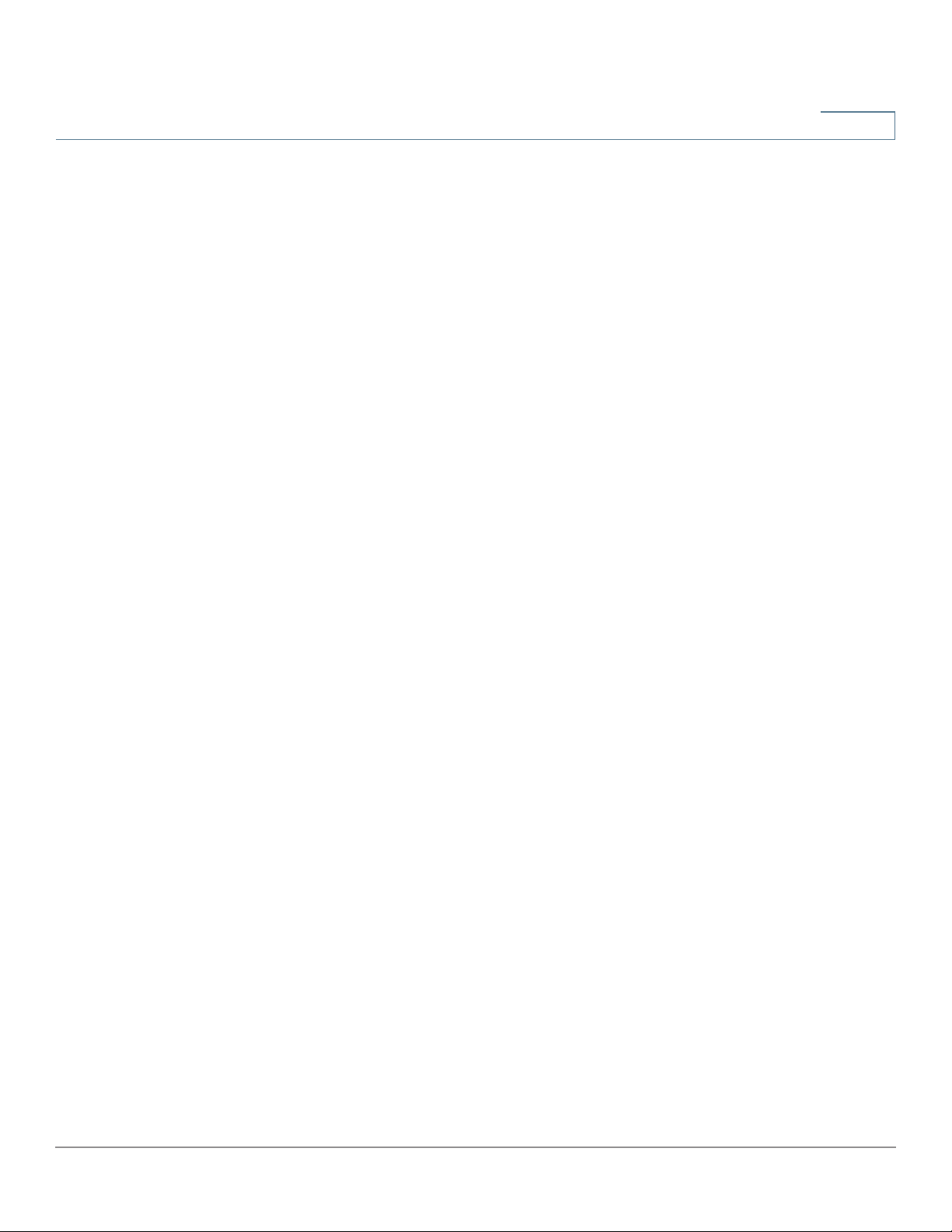
Setup
Setup Network
3
To configure WAN Connection Settings, select a WAN interface and click Edit.
WAN Connection Settings appears.
Select the WAN Connection Type from the menu and modify the related
parameters as described in these sections:
Obtain an IP Automatically
Choose this option if your ISP dynamically assigns an IP address to the device.
(Most cable modem subscribers use this connection type.) The ISP assigns the
device IP address for this port, including the DNS server IP addresses.
To specify a DNS server, check Use the Following DNS Server Addresses and
enter the IP address of DNS Server 1. Optionally, you can enter a second DNS
server. The first available DNS server is used.
To set the maximum transmission unit (MTU) size automatically, select Auto.
Otherwise, to set the MTU size manually, select Manual and enter the MTU size.
(The size in bytes of the largest protocol data unit that the layer can pass.)
To configure the IPv6 parameters, check Enable. The DHCPv6 client process and
requests for prefix delegation through the selected interface are enabled. Use this
option when your ISP is capable of sending LAN prefixes by using DHCPv6. If your
ISP does not support this option, manually configure a LAN prefix:
NOTE When DHCP-PD is enabled, manual LAN IPv6 addressing is disabled. When DHCP-
PD is disabled, manual LAN IPv6 addressing is enabled.
• LAN IPv6 Address—Global IPv6 prefix that was assigned by your ISP for
your LAN devices, if applicable. (Check with your ISP for more information.)
• Prefix Length—IPv6 prefix length: The IPv6 network (subnet) is identified
by the initial bits of the address called the prefix. All hosts in the network
have the identical initial bits for their IPv6 address. Enter the number of
common initial bits in the network addresses. The default prefix length is 64.
• LAN Prefix Assignment:
- Without any action—Does not provide Stateless or Stateful IPv6
address for LAN-side PCs.
- Configure to RA automatically—Provides Stateless IPv6 address for
LAN-side PCs.
- Configure to DHCPv6 automatically—Provides Stateful IPv6 address
for LAN-side PCs.
Cisco RV320/RV325 Administration Guide 19
Page 20
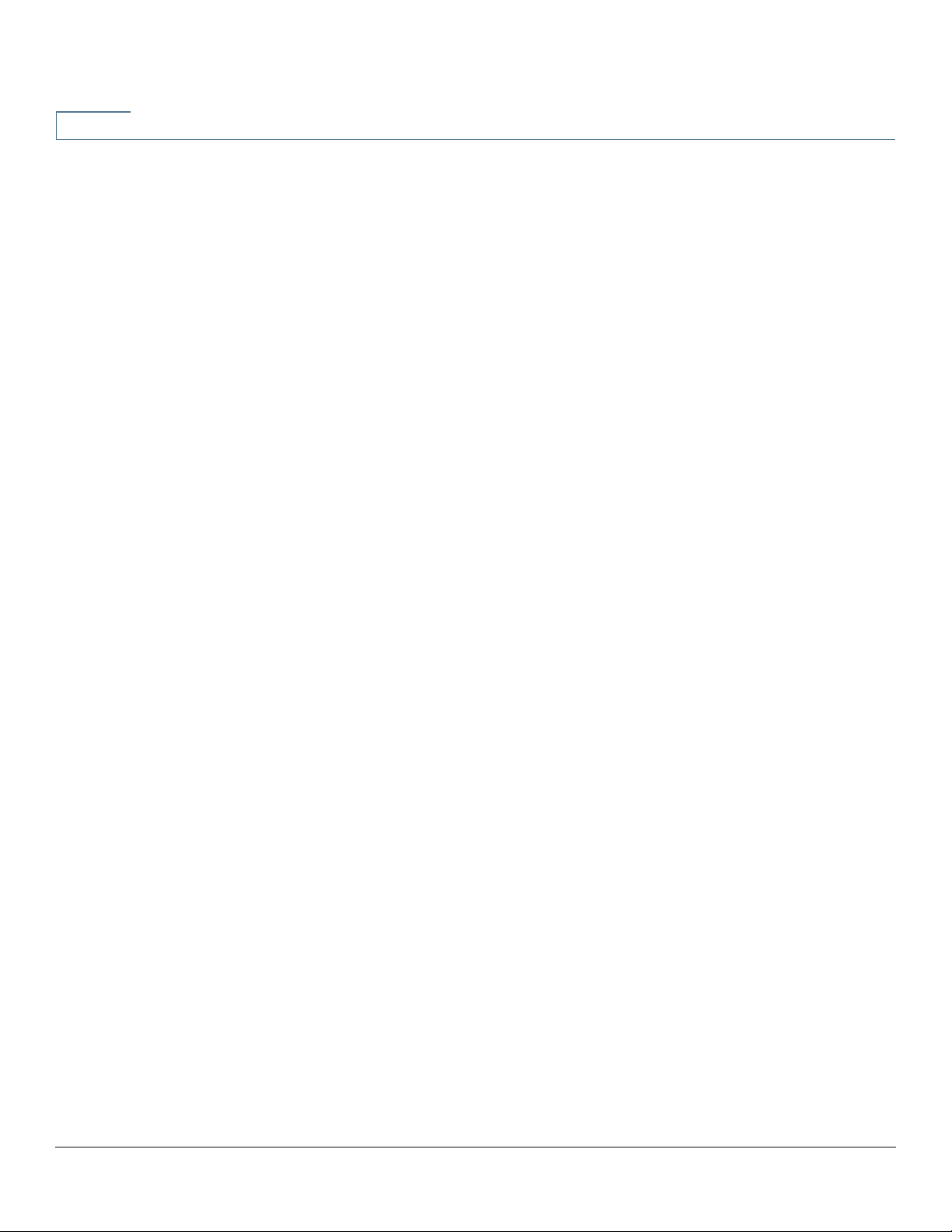
3
Setup
Setup Network
- Configure to RA and DHCPv6 automatically—Provide Stateless and
Stateful IPv6 addresses for LAN-side PCs.
Static IP
Choose this option if your ISP assigned a permanent IP address to your account.
Enter the settings provided by your ISP:
• Specify WAN IP Address—IP address that your ISP assigned to your
account.
• Subnet Mask (IPv4)—Subnetwork mask.
• Default Gateway Address—IP address of the default gateway.
To specify a DNS server, enter the IP address of DNS Server 1. Optionally, you can
enter a second DNS server. The first available DNS server is used.
To set the maximum transmission unit (MTU) size automatically, select Auto.
Otherwise, to set the MTU size manually, select Manual and enter the MTU size.
(The size in bytes of the largest protocol data unit that the layer can pass.)
To configure the IPv6 parameters:
• LAN IPv6 Address—Global IPv6 prefix that was assigned by your ISP for
your LAN devices, if applicable. (Check with your ISP for more information.)
• Prefix Length—IPv6 prefix length: The IPv6 network (subnet) is identified
by the initial bits of the address called the prefix. All hosts in the network
have the identical initial bits for their IPv6 address. Enter the number of
common initial bits in the network addresses. The default prefix length is 64.
• LAN Prefix Assignment
- Without any action—Does not provide Stateless or Stateful IPv6
address for LAN-side PCs.
- Configure to RA automatically—Provides Stateless IPv6 address for
LAN-side PCs.
- Configure to DHCPv6 automatically—Provides Stateful IPv6 address
for LAN-side PCs.
- Configure to RA and DHCPv6 automatically—Provides Stateless and
Stateful IPv6 addresses for LAN-side PCs.
20 Cisco RV320/RV325 Administration Guide
Page 21
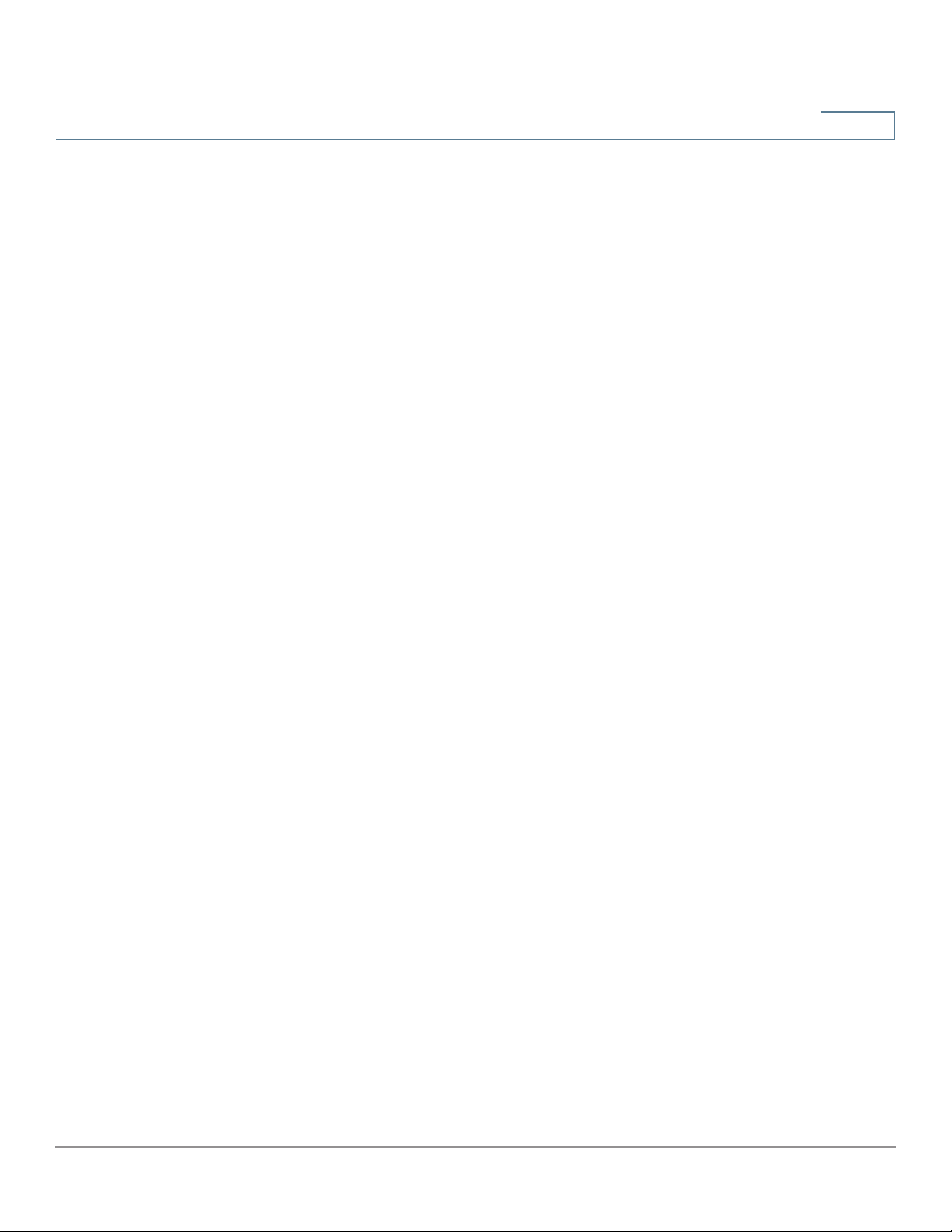
Setup
Setup Network
3
PPPoE
Choose this option if your ISP uses PPPoE (Point-to-Point Protocol over Ethernet)
to establish Internet connections (typical for DSL lines). Then enter the settings
provided by your ISP:
• Username and Password—Username and password for your ISP account.
The maximum number of characters for each entry is 255.
• Service Name—A set of services provided by the ISP identified by the
service name.
• Connection Timers—Connection is disconnected after a period of
inactivity.
- Connect on Demand—When this feature is enabled, the device
automatically establishes your connection. If you enabled this feature,
enter the Max Idle Time, the number of minutes that the connection can
be inactive before the connection is terminated. The default maximum
idle time is 5 minutes.
- Keep Alive—Ensures that your router is always connected to the
Internet. When this feature is selected, the router keeps the connection
alive by sending out a few data packets periodically. This option keeps
your connection active indefinitely, even when the link sits idle for an
extended period of time. If you enable this feature, also enter the Redial
Period to specify how often the router verifies your Internet connection.
The default period is 30 seconds.
• Use the Following DNS Server Addresses—Enables obtaining connection
information from DNS servers.
• DNS Server 1 and DNS Server 2—IP address of the DNS servers.
Optionally, you can enter a second DNS server. The first available DNS
server is used.
• MTU—Maximum transmission unit (MTU) size. Select Auto to set the size
automatically. Otherwise, to set the MTU size manually, select Manual and
enter the MTU size. (The size in bytes of the largest protocol data unit that
the layer can pass.)
Cisco RV320/RV325 Administration Guide 21
Page 22
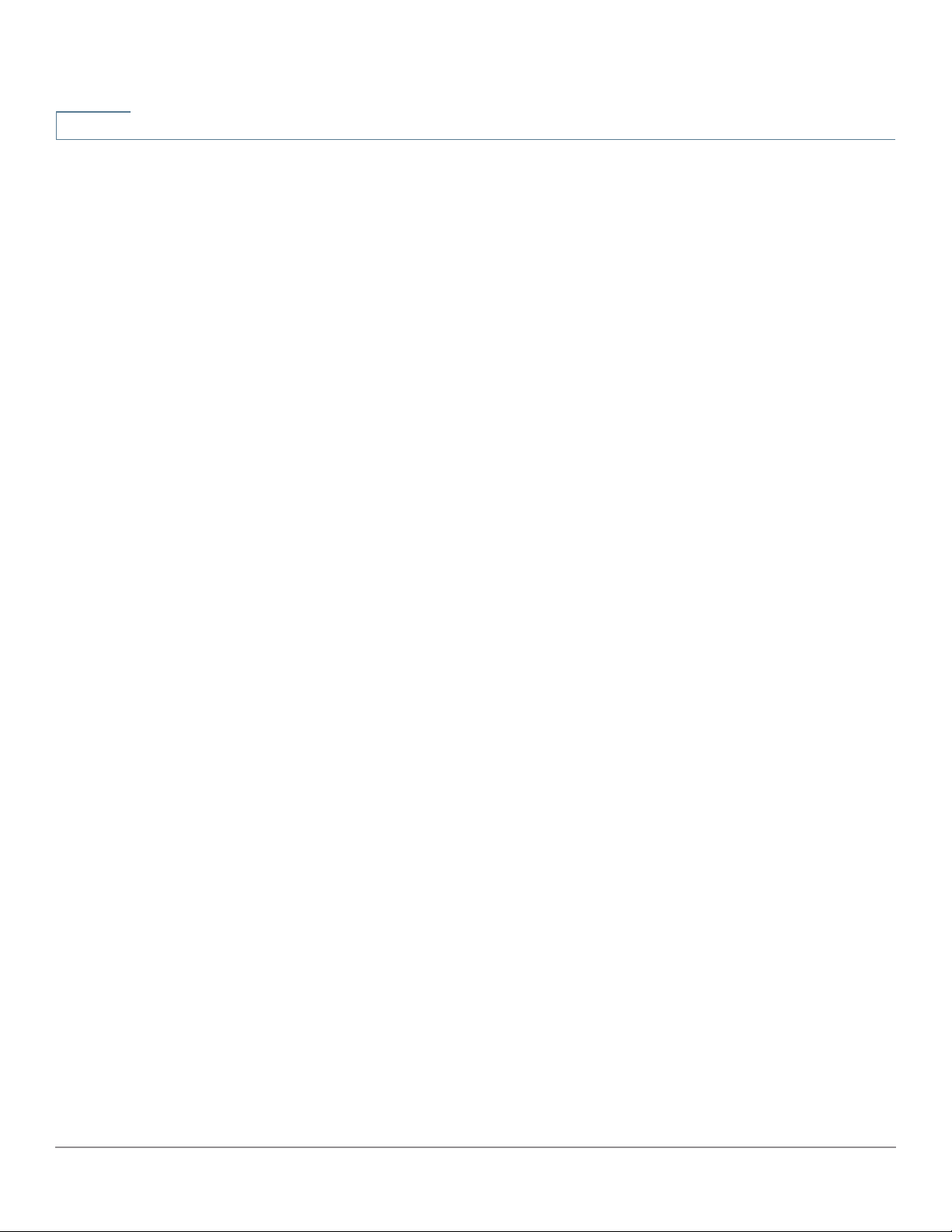
3
Setup
Setup Network
To configure the IPv6 parameters, check Enable. The DHCPv6 client process and
requests for prefix delegation through the selected interface are enabled. Use this
option when your ISP is capable of sending LAN prefixes by using DHCPv6. If your
ISP does not support this option, manually configure a LAN prefix:
NOTE When DHCP-PD is enabled, manual LAN IPv6 addressing is disabled. When DHCP-
PD is disabled, manual LAN IPv6 addressing is enabled.
• LAN IPv6 Address—Global IPv6 prefix that was assigned by your ISP for
your LAN devices, if applicable. (Check with your ISP for more information.)
• Prefix Length—IPv6 prefix length. The IPv6 network (subnet) is identified
by the initial bits of the address called the prefix. All hosts in the network
have the identical initial bits for their IPv6 address. Enter the number of
common initial bits in the network addresses. The default prefix length is 64.
• LAN Prefix Assignment:
- Without any action—Does not provide Stateless or Stateful IPv6
address for LAN-side PCs.
- Configure to RA automatically—Provides Stateless IPv6 address for
LAN-side PCs.
- Configure to DHCPv6 automatically—Provides Stateful IPv6 address
for LAN-side PCs.
- Configure to RA and DHCPv6 automatically—Provides Stateless and
Stateful IPv6 addresses for LAN-side PCs.
PPTP (IPv4)
Choose this option if required by your ISP. Point-to-Point Tunneling Protocol (PPTP)
is a service used in Europe and Israel.
• Specify WAN IP Address—IP address that your ISP assigned to your
account.
• Subnet Mask (IPv4)—Subnetwork mask assigned to your account.
• Default Gateway Address—IP address of the default gateway.
• Username and Password—Username and password for your ISP account.
The maximum number of characters is 60.
22 Cisco RV320/RV325 Administration Guide
Page 23

Setup
Setup Network
3
• Connection Timers—Connection is disconnected after a period of
inactivity.
- Connect on Demand—When this feature is enabled, the device
automatically establishes your connection. If you enabled this feature,
enter the Max Idle Time, the number of minutes that the connection can
be inactive before the connection is terminated. The default maximum
idle time is 5 minutes.
- Keep Alive—Ensures that your router is always connected to the
Internet. When this feature is selected, the router keeps the connection
alive by sending out a few data packets periodically. This option keeps
your connection active indefinitely, even when the link sits idle for an
extended period of time. If you enable this feature, also enter the Redial
Period to specify how often the router verifies your Internet connection.
The default period is 30 seconds.
• MTU—Maximum transmission unit (MTU) size. Select Auto to set the size
automatically. Otherwise, to set the MTU size manually, select Manual and
enter the MTU size. (The size in bytes of the largest protocol data unit that
the layer can pass.)
Transparent Bridge (IPv4)
Choose this option if you are using this router to connect two network segments.
Only one WAN interface can be set as transparent bridge.
• Specify WAN IP Address—External IP address that your ISP assigned to
your account.
• Subnet Mask—Subnet mask specified by your ISP.
• Default Gateway Address—IP address of the default gateway.
• DNS Server 1 and DNS Server 2—IP addresses of the DNS servers.
Optionally, you can enter a second DNS server. The first available DNS
server is used.
• Internal LAN IP Range—Internal LAN IP range that is bridged. The WAN
and LAN of transparent bridge must be on the same subnet.
• MTU—Maximum transmission unit (MTU) size. Select Auto to set the size
automatically. Otherwise, to set the MTU size manually, select Manual and
enter the MTU size. (The size in bytes of the largest protocol data unit that
the layer can pass.)
Cisco RV320/RV325 Administration Guide 23
Page 24
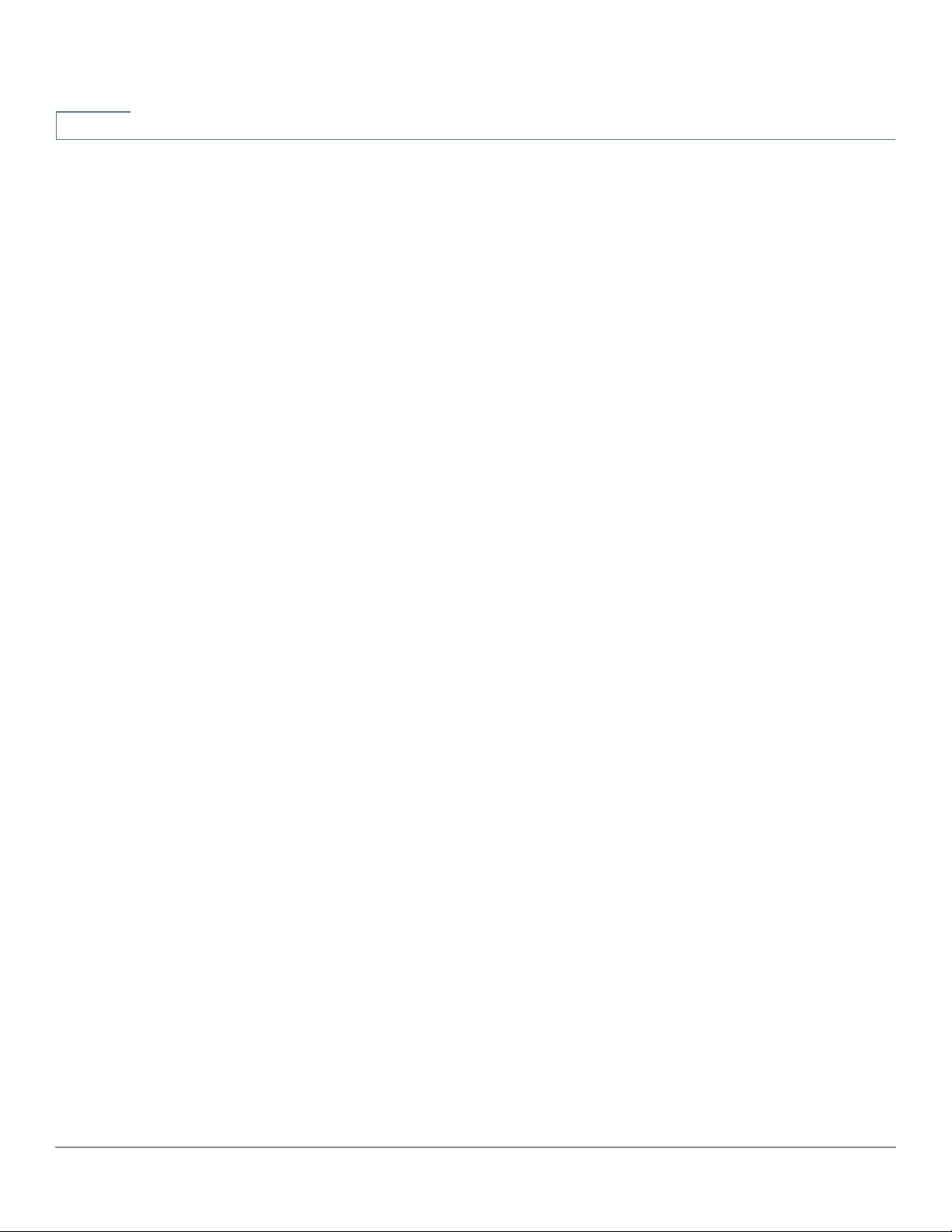
3
Setup
Setup Network
Stateless Address Autoconfiguration (IPv6)
Choose this option if your ISP uses IPv6 Router Solicitations and Router
Advertisements, hosts on the network learn which network they are connected to,
and once they do, they can automatically configure a host ID on that network.
To specify a DNS server, enter the IP address of DNS Server 1. Optionally, you can
enter a second DNS server. The first available DNS server is used.
To set the maximum transmission unit (MTU) size automatically, select Auto.
Otherwise, to set the MTU size manually, select Manual and enter the MTU size.
(The size in bytes of the largest protocol data unit that the layer can pass.)
To configure the IPv6 parameters:
• LAN IPv6 Address—Global IPv6 prefix that was assigned by your ISP for
your LAN devices, if applicable. (Check with your ISP for more information.)
• Prefix Length—IPv6 prefix length: The IPv6 network (subnet) is identified
by the initial bits of the address called the prefix. All hosts in the network
have the identical initial bits for their IPv6 address. Enter the number of
common initial bits in the network addresses. The default prefix length is 64.
• LAN Prefix Assignment:
- Without any action—Does not provide Stateless or Stateful IPv6
address for LAN-side PCs.
- Configure to RA automatically—Provides Stateless IPv6 address for
LAN-side PCs.
- Configure to DHCPv6 automatically—Provides Stateful IPv6 address
for LAN-side PCs.
- Configure to RA and DHCPv6 automatically—Provides Stateless and
Stateful IPv6 addresses for LAN-side PCs.
24 Cisco RV320/RV325 Administration Guide
Page 25
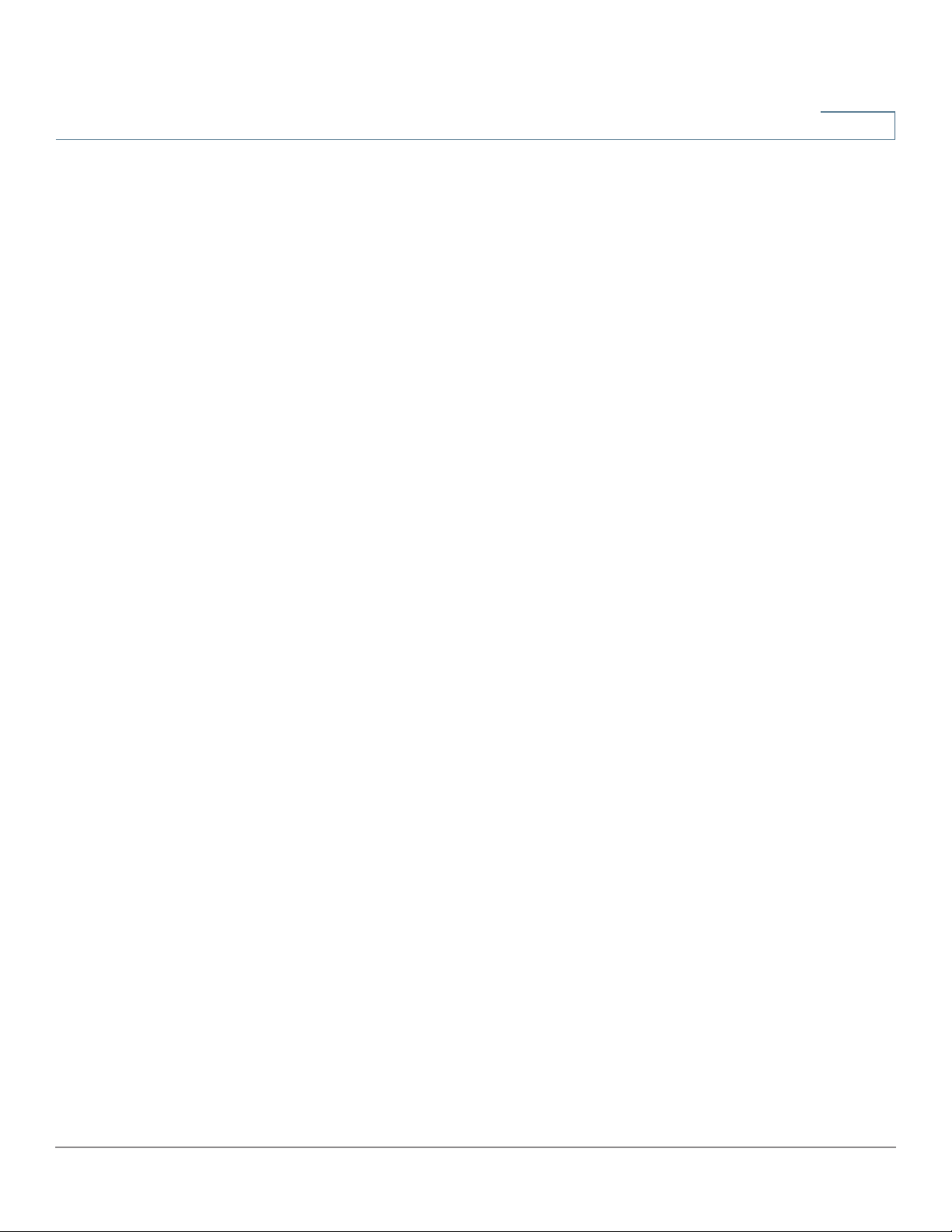
Setup
Setup Network
3
IPv6 in IPv4 Tunnel (IPv6)
Choose this option if your ISP uses IPv6 in IPv4 Tunnel to establish Internet
connections.
You must enter an IPv4 Static IP address. Then enter the settings provided by
your ISP:
• Local IPv6 Address—Local IPv6 address for your ISP account.
• Remote IPv4 Address—Remote IPv4 address for your ISP account.
• Remote IPv6 Address—Remote IPv6 address for your ISP account.
• DNS Server 1 and DNS Server 2—IP addresses of the DNS servers.
Optionally, you can enter a second DNS server. The first available DNS
server is used.
• LAN IPv6 Address—Global IPv6 prefix that was assigned by your ISP for
your LAN devices, if applicable. (Check with your ISP for more information.)
• Prefix Length—IPv6 prefix length: The IPv6 network (subnet) is identified
by the initial bits of the address called the prefix. All hosts in the network
have the identical initial bits for their IPv6 address. Enter the number of
common initial bits in the network addresses. The default prefix length is 64.
• LAN Prefix Assignment
- Without any action—Does not provide Stateless or Stateful IPv6
address for LAN-side PCs.
- Configure to RA automatically—Provides Stateless IPv6 address for
LAN-side PCs.
- Configure to DHCPv6 automatically—Provides Stateful IPv6 address
for LAN-side PCs.
- Configure to RA and DHCPv6 automatically—Provides Stateless and
Stateful IPv6 addresses for LAN-side PCs.
Cisco RV320/RV325 Administration Guide 25
Page 26
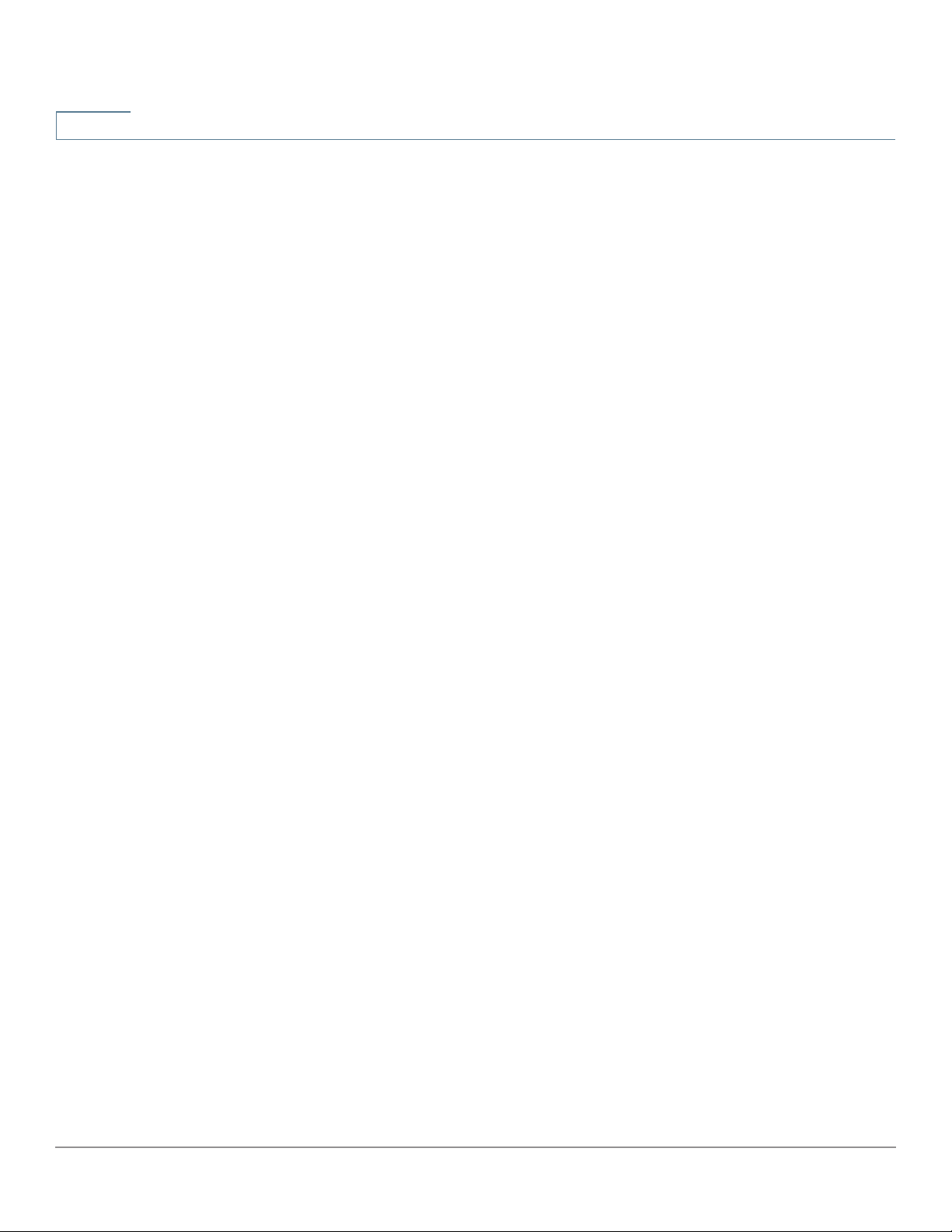
3
Setup
Setup Network
6to4 Tunnel (IPv6)
Choose this option to establish an auto-tunnel in an IPv4 network (or real IPv4
Internet connection) across two independent IPv6 networks. Enter the following
parameters:
Relay IPv4 Address—Allows a 6to4 host to communicate with the native IPv6
Internet. It must have a IPv6 default gateway set to a 6to4 address that contains
the IPv4 address of a 6to4 relay router. To avoid the need for users to set this up
manually, the anycast address of 192.88.99.1 has been allocated for sending
packets to a 6to4 relay router.
• DNS Server 1 and DNS Server 2—IP addresses of the DNS servers.
Optionally, you can enter a second DNS server. The first available DNS
server is used.
• LAN IPv6 Address—Global IPv6 prefix that was assigned by your ISP for
your LAN devices, if applicable. (Check with your ISP for more information.)
• Prefix Length—IPv6 prefix length. The IPv6 network (subnet) is identified
by the initial bits of the address called the prefix. All hosts in the network
have the identical initial bits for their IPv6 address. Enter the number of
common initial bits in the network addresses. The default prefix length is 64.
• LAN Prefix Assignment
- Without any action—Does not provide Stateless or Stateful IPv6
address for LAN-side PCs.
- Configure to RA automatically—Provides Stateless IPv6 address for
LAN-side PCs.
- Configure to DHCPv6 automatically—Provides Stateful IPv6 address
for LAN-side PCs.
- Configure to RA and DHCPv6 automatically—Provides Stateless and
Stateful IPv6 addresses for LAN-side PCs.
26 Cisco RV320/RV325 Administration Guide
Page 27
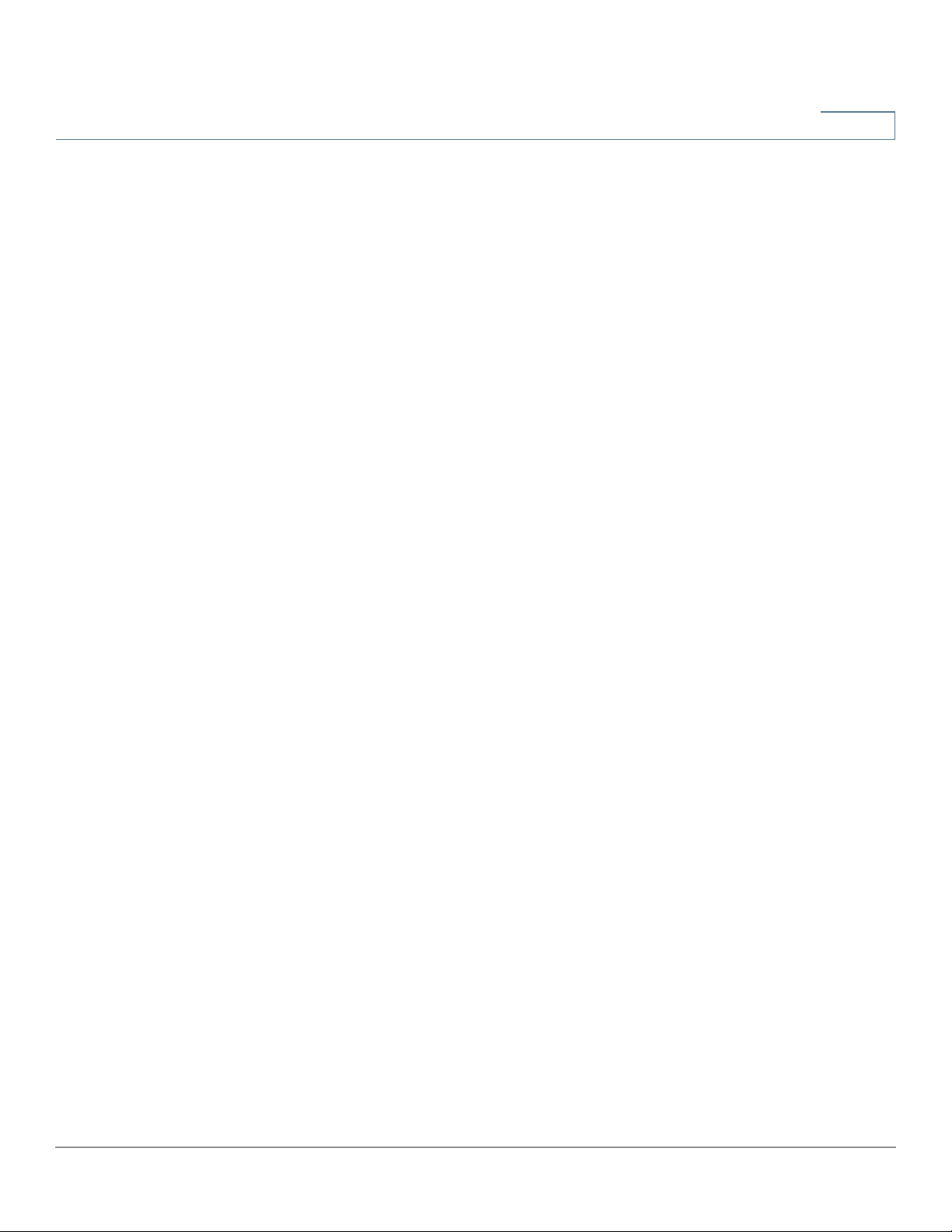
Setup
Setup Network
3
IPv6 Rapid Deployment (6rd) Tunnel (IPv6)
Choose this option if your ISP uses 6rd Tunnel (IPv6 Rapid Deployment) to
establish Internet connections. Enter the settings provided by your ISP.
• 6rd Configuration Mode:
- Manual—Manually set 6rd Prefix, Relay IPv4 Address, and IPv4 Mask
Length as provided by your ISP.
- Auto (DHCP)—Use DHCP (option 212) to obtain 6rd Prefix, Relay IPv4
Address, and IPv4 Mask Length.
• 6rd Prefix—6rd Prefix for your ISP account.
• Relay IPv4 Address—Relay IPv4 address for your ISP account.
• IPv4 Mask Length—6rd IPv4 subnet mask length for your ISP account.
(Usually this value is 0.)
• DNS Server 1 and DNS Server 2—IP addresses of the DNS servers.
Optionally, you can enter a second DNS server. The first available DNS
server is used.
• LAN IPv6 Address—Global IPv6 prefix that was assigned by your ISP for
your LAN devices, if applicable. (Check with your ISP for more information.)
• Prefix Length—IPv6 prefix length. The IPv6 network (subnetwork) is
identified by the initial bits of the address called the prefix. All hosts in the
network have the identical initial bits for their IPv6 address. Enter the
number of common initial bits in the network addresses. The default prefix
length is 64.
• LAN Prefix Assignment
- Without any action—Does not provide Stateless or Stateful IPv6
address for LAN-side PCs.
- Configure to RA automatically—Provides Stateless IPv6 address for
LAN-side PCs.
- Configure to DHCPv6 automatically—Provides Stateful IPv6 address
for LAN-side PCs.
- Configure to RA and DHCPv6 automatically—Provides Stateless and
Stateful IPv6 addresses for LAN-side PCs.
Cisco RV320/RV325 Administration Guide 27
Page 28
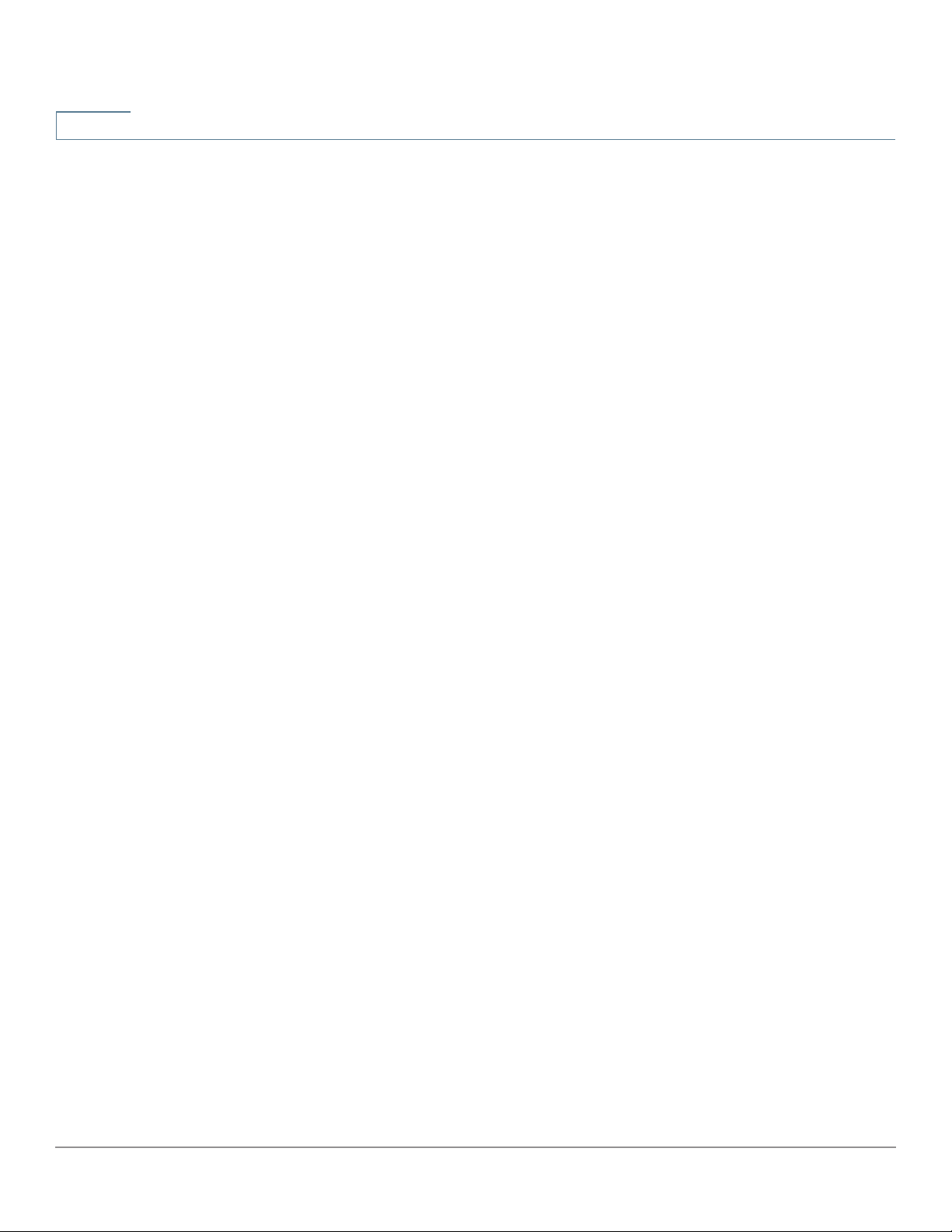
3
Setup
Setup Network
USB1 or USB2 Port Settings
USB port configuration manages the connection between this device and the USB
dongle. It also manages WAN port failover (redundancy). Some USB dongles
configure their credentials automatically. Others, such as the
Verizon UML290VW 4G dongle, require manual configuration. Refer to the
manufacturer's documentation for the dongle for more information.
3G/4G Connection
To establish a 3G or 4G connection, enter the following:
• Pin Code and Confirm Pin Code—PIN code associated with your SIM card.
This field is only displayed for GSM SIM cards.
• Access Point Name—Internet network that the mobile device is
connecting to. Enter the access point name provided by your mobile
network service provider. If you do not know the name of the access point,
contact your service provider.
• Dial Number—Number provided by your mobile network service provider
for the Internet connection.
• Username and Password—User name and password provided by your
mobile network service provider.
• Enable DNS—Check the box to enable DNS.
• DNS Server (Required) and DNS Server (Optional)—IP addresses of the
DNS servers. Optionally, you can enter a second DNS server. The first
available DNS server is used.
• MTU—Maximum transmission unit (MTU) size. Select Auto to set the size
automatically. Otherwise, to set the MTU size manually, select Manual and
enter the MTU size. (The size in bytes of the largest protocol data unit that
the layer can pass.)
28 Cisco RV320/RV325 Administration Guide
Page 29

Setup
Setup Network
3
Setting Failover and Recovery
While both an Ethernet and mobile network link might be available, only one
connection at a time can be used to establish a WAN link. Whenever one WAN
connection fails, the device attempts to bring up another connection on another
interface. This feature is called Failover. When the primary WAN connection is
restored, it reverts to that path and drops the backup connection. This feature is
called Recovery.
STEP 1 To display the Failover & Recovery window, click Setup > Network.
STEP 2 Select a USB port and click Edit. The Network window appears.
STEP 3 Click the USB Failover tab, and enter the following:
• Operational Mode—When an Ethernet WAN link goes down, the device
attempts to bring up the mobile network link on the USB interface. Configure
failover behavior:
- (3G/4G) Failover Hot Standby—A lost Ethernet WAN port connection
redirects the WAN traffic over the 3G/4G USB link. The USB dongle is
powered on while on standby.
- (3G/4G) Failover Cold Standby—A lost Ethernet WAN port connection
redirects the WAN traffic over the 3G/4G USB link. The USB dongle is
powered off while on standby.
- Primary Mode—The 3G/4G link is used as the primary WAN connection.
• Signal Quality—Indicates the signal strength between the 3G/4G USB
dongle and the access point. Click Refresh to update the reading.
STEP 4 To prevent data overages, select a Charge Count. Traffic (KB) tracks data volume
in kilobytes sent or received over the USB link. Time (min) counts the minutes 3G/
4G connection is active.
• If you choose Traffic (KB), enter the following:
- Premium—Cost in dollars for a given volume of data.
- Extra Charge—Cost in dollars per kilobyte of data if a given volume is
exceeded.
- Stop connection...—Check to enable dropping the connection when the
volume exceeds the given volume.
• If you choose Time (min), enter the following:
- Premium—Cost in dollars for a given period of time.
Cisco RV320/RV325 Administration Guide 29
Page 30
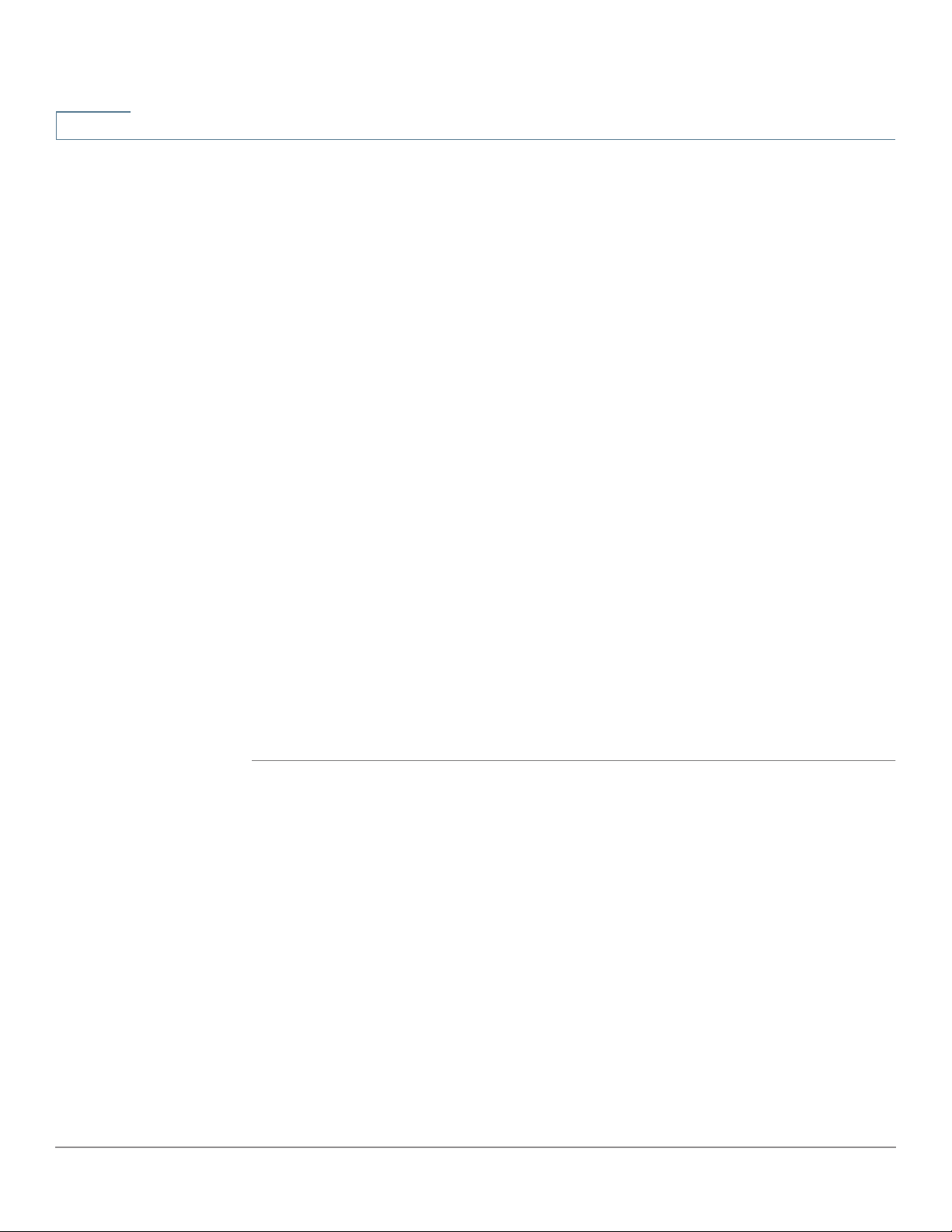
3
Setup
Setup Network
- Extra Charge—Cost in dollars if a given period of time is exceeded.
- Stop connection...—Check to enable dropping the connection when the
time exceeds the given time.
The window appears:
• Previous Cumulative Time—Amount of time the 3G/4G connection has
been up since being reset.
• Current Cumulative Time—Amount of time that has elapsed since the
device brought up a 3G/4G connection.
• Charge—Estimated cost of the connection since the counters were reset.
STEP 5 Set the Diagnostic behaviors:
• Restart count—Check and enter the day of the month to enable the
counters to be reset on that day. If the value is greater than the number of
days in the month (for example, a value of 31 in a 30-day month), the counters
are restarted on the last day of the month.
• Self-test daily—Check and enter the time-of-day (24-hour clock) to test the
connection. A self-test is considered successful if the device can get an IP
address from the service provider. Failures are sent to the log.
• Log self-test—Check to log all self-test activity. (All test results are sent to
the log.)
STEP 6 Click Save to save your settings.
30 Cisco RV320/RV325 Administration Guide
Page 31

Setup
DMZ Enable
DMZ Enable
STEP 1 Choose Setup > Network and check Enable DMZ. A message appears.
STEP 2 Click Ye s to accept the change.
3
A DMZ is a subnetwork that is open to the public but behind the firewall. A DMZ
allows you to redirect packets coming into your WAN port to a specific IP address
in your LAN. You can configure firewall rules to allow access to specific services
and ports in the DMZ from both the LAN or WAN. In the event of an attack on any of
the DMZ nodes, the LAN is not necessarily vulnerable. We recommended that you
place hosts that must be exposed to the WAN (such as web or e-mail servers) in
the DMZ network.
To configure DMZ:
Password
STEP 3 Select the DMZ interface in the DMZ Settings table and click Edit. The Edit DMZ
Connection window appears.
STEP 4 Select Subnet to identify a subnetwork for DMZ services and enter the DMZ IP
Address and Subnet Mask. Or select Range to reserve a group of IP addresses
on the same subnetwork for DMZ services and enter the IP address range.
STEP 5 Click Save.
The username and password allow administrative access to the device. The
default username is cisco. The default password is cisco. The username and
password can be changed. We strongly recommend changing the default
password to a strong password.
If remote management is enabled on the (Firewall) General page, the password
must be changed.
Cisco RV320/RV325 Administration Guide 31
Page 32

3
Setup
Password
!
CAUTION The password cannot be recovered if it is lost or forgotten. If the password is lost
or forgotten, the device must be reset to the factory default settings, removing all
configuration changes. If you are accessing the device remotely and reset the
device to factory defaults, you cannot log into the device until you have established
a local, wired link on the same subnetwork.
After changing the username or password, you are logged out. Log into the device
with your new credentials.
To change the username or password:
STEP 1 Choose Setup>Password.
STEP 2 In the Username field, enter the new username. To keep the current username,
leave this field blank.
STEP 3 In the Old Password field, enter the current password. This is required if you are
changing the username, but keeping the current password.
NOTE If you are changing the username, but keeping the current password, leave New
Password and Confirm New Password blank.
STEP 4 In the New Password field, enter the new password for the device. Use a
combination of alphanumeric characters and symbols. The password must not
include spaces. Enter the new password again, in the Confirm New Password
field. Ensure that both passwords match.
STEP 5 In the Session Timeout field, enter the number of minutes after which the session
must expire. Save your changes.
To configure password complexity settings:
STEP 1 In the Password Complexity Settings field, check Enable.
STEP 2 Configure settings in the following fields:
Minimum Password Length
Enter the minimum password length (0-64
characters). By default, the minimum
length is 8.
32 Cisco RV320/RV325 Administration Guide
Page 33

Setup
Time
3
Minimum number of character
classes
The new password must be
different than the current one
Password Aging Check Enable if the password must
Password aging time Enter the number of days after which the
Enter the number of classes that the
password must include. By default, the
password must contain characters from
at least three of these classes:
• Uppercase letters
• Lowercase letters
• Numbers
• Special characters available on a
standard keyboard
Check Enable if the new password must
be differerent from the current password.
expire after a specified time.
password expires (1–365). By defualt,
aging time is 180 days.
Time
When Minimum Password Complexity - Enable is checked, the Password
Strength Meter indicates the password strength, based on the complexity rules.
The scale ranges from red (unacceptable) to yellow (acceptable) to green (strong).
STEP 3 Click Save.
Time is critical to a network device, so it correctly timestamps system log and
error messages, and synchronizes data transfer with other network devices.
You can configure the time zone, whether or not to adjust for daylight savings time,
and with which Network Time Protocol (NTP) server to synchronize the date and
time. The router then gets its date and time information from the NTP server.
Cisco RV320/RV325 Administration Guide 33
Page 34

3
DMZ Host
Setup
DMZ Host
To configure NTP and time settings, choose Setup > Time.
• Time Zone—Time zone relative to Greenwich Mean Time (GMT).
• Daylight Savings Time—Enable or disable the adjustment for daylight
savings time. Enter the start date in the From fields and enter the stop date
in the To fields.
• Set Date and Time—Auto enables the NTP server. If you chose Auto, enter
the fully qualified NTP Server name or IP address. Manual enables setting
the date and time locally, and uses the device clock to maintain the time. If
you chose Manual, enter the Date and Time.
DMZ Host allows one host in the LAN to be exposed to the Internet to use services
such as Internet gaming and video conferencing. Access to the DMZ Host from the
Internet can be restricted by using firewall access rules.
To configure a DMZ host, enter a DMZ Private IP Address and click Save.
(Port) Forwarding
Port forwarding allows public access to services on network devices on the LAN
by opening a specific port or port range for a service, such as FTP. Port triggering
opens a port range for services such as Internet gaming that use alternate ports to
communicate between the server and the LAN host.
Configuring Port Forwarding
When users make requests for services on your network, the device forwards
those requests to your servers based on the port forwarding parameters. Any
services not specified are denied access. For example, when port number 80
(HTTP) is forwarded to the IP address 192.168.1.2, all HTTP requests on the
interface are forwarded to 192.168.1.2. All other traffic is denied, unless
specifically allowed by another entry.
Use this function to establish a web server or FTP server. Make sure that you enter
a valid IP address. (To run an Internet server, it might be necessary to use a static
IP address.) For added security, outside users are able to communicate with the
server, but they are not allowed to connect to network devices.
34 Cisco RV320/RV325 Administration Guide
Page 35

Setup
(Port) Forwarding
3
To add or edit a service to the table:
STEP 1 To add a service, click Add in the Port Range Forwarding table.
To edit a service, select the row and click Edit.
The fields are open for modification.
STEP 2 Configure the following:
• Select a Service from the drop-down menu. (If a service is not listed, you can
modify the list by following the instructions in the Adding or Editing a
Service Name section.)
• Enter the IP Address of the server.
• Select the Interface.
• Select the Status. Check the box to enable the service. Uncheck the box to
disable the service.
STEP 3 Click Save.
Adding or Editing a Service Name
To add or edit an entry on the Service list:
STEP 1 Click Service Management. If the web browser displays a warning about the
pop-up window, allow the blocked content.
STEP 2 To add a service, click Add in the Service Management table.
To edit a service, select the row and click Edit.
The fields are open for modification. If the web browser displays a warning about
the pop-up window, allow the blocked content.
STEP 3 You can have up to 30 services in the list:
• Service Name—Short description.
• Protocol—Required protocol. Refer to the documentation for the service
that you are hosting.
• Port Range—Range of port numbers reserved for this service.
Cisco RV320/RV325 Administration Guide 35
Page 36

3
Setup
(Port) Forwarding
STEP 4 Click Save.
Configuring Port Triggering
Port triggering allows the device to monitor outgoing data for specific port
numbers. The IP address of the client that sent the matching data is remembered
by the device. When the requested data returns through the device, the data is
transmitted to the proper client by using IP addressing and port mapping rules.
Some Internet applications or games use atypical ports to communicate between
the server and LAN host. To use these applications, enter the triggering (outgoing)
port and alternate incoming port in the Port Triggering table.
To add or edit an application name to the table:
STEP 1 Click Setup > Forwarding.
STEP 2 To add an application name, click Add in the Port Range Forwarding table.
To edit an application name, select the row and click Edit. The fields are open for
modification.
If the web browser displays a warning about the pop-up window, allow the
blocked content.
STEP 3 Configure the following:
• Application Name—Name of the application.
• Trigger Port Range—Starting and ending port numbers of the trigger port
range. Refer to the documentation for the application for additional
information.
• Incoming Port Range—Starting and ending port numbers of the incoming
port range. Refer to the documentation for the application for additional
information.
STEP 4 Click Save.
Deleting a Table Entry
To delete an entry from a table, click the entry or entries that you want to delete
and click Delete.
36 Cisco RV320/RV325 Administration Guide
Page 37

Setup
Port Address Translation
Port Address Translation
Port Address Translation (PAT) is an extension of Network Address Translation
(NAT) that permits multiple devices on a LAN to be mapped to a single public IP
address to conserve IP addresses.
PAT is similar to port forwarding except that an incoming packet with destination
port (external port) is translated to a packet different destination port (an internal
port). The Internet Service Provider (ISP) assigns a single IP address to the edge
device. When a computer logs on to the Internet, this device assigns the client a
port number that is appended to the internal IP address, giving the computer a
unique IP address.
If another computer logs on the Internet, this device assigns it the same public IP
address, but a different port number. Although both computers are sharing the
same public IP address, this device knows which computer to send its packets,
because the device uses the port numbers to assign the packets the unique
internal IP address of the computers.
3
To add or edit PAT:
STEP 1 To add a service, click Add in the Port Address Translation table.
To edit a service, select the row and click Edit. The fields are open for
modification.
If the web browser displays a warning about the pop-up window, allow the
blocked content.
STEP 2 Select the Service from the drop-down menu. You can have up to 30 services. (If a
service is not listed, you can modify the list by following the instructions in the
Adding or Editing a Service Name section.)
STEP 3 Enter the IP address or the name of the network device where the service resides.
STEP 4 Click Save.
Cisco RV320/RV325 Administration Guide 37
Page 38

3
Setup
Setting Up One-to-One NAT
Adding or Editing a Service Name
To add or edit an entry on the Service list:
STEP 1 Click Service Management. If the web browser displays a warning about the
pop-up window, allow the blocked content.
STEP 2 To add a service, click Add in the Service Management table.
To edit a service, select the row and click Edit. The fields are open for
modification.
If the web browser displays a warning about the pop-up window, allow the
blocked content.
STEP 3 You can have up to 30 services in the list:
• Service Name—Short description.
• Protocol—Required protocol. Refer to the documentation for the service
that you are hosting.
• External Port—External port number.
• Internal Port—Internal port number.
STEP 4 Click Save.
Setting Up One-to-One NAT
One-to-one NAT creates a relationship that maps a valid WAN IP address to LAN IP
addresses that are hidden from the WAN (Internet) by NAT. This protects the LAN
devices from discovery and attack.
For best results, reserve IP addresses for the internal resources that you want to
reach through one-to-one NAT.
You can map a single LAN IP address or a range of IP addresses to an external
range of WAN IP addresses of equal length (for example, three internal addresses
and three external addresses). The first internal address is mapped to the first
external address, the second IP internal IP address is mapped to the second
external address, and so on.
38 Cisco RV320/RV325 Administration Guide
Page 39

Setup
MAC Address Cloning
3
To enable this feature, check Enable.
To add an entry to the list, click Add and enter the following information:
• Private Range Begin—Starting IP address of the internal IP address range
that you want to map to the public range. Do not include the router
management IP address in this range.
• Public Range Begin—Starting IP address of the public IP address range
provided by the ISP. Do not include the router WAN IP address in this range.
• Range Length—Number of IP addresses in the range. The range length
cannot exceed the number of valid IP addresses. To map a single address,
enter 1.
To modify an entry, check the entry that you want to modify and click Edit. The
information appears in the text fields. Make the changes and click Save.
MAC Address Cloning
Some ISPs require that you register a MAC address (the unique 12-digit
identification code assigned to every network device). If you previously registered
a different MAC address for the device with your ISP, you can select this feature to
clone that address to your device. Otherwise, you must contact your ISP to
change the registered MAC address.
NOTE When MAC Address Clone is enabled, port mirroring does not work.
To clone a MAC address:
STEP 1 Click the Interface radio button.
STEP 2 Click Edit to display the Edit MAC Address Clone page.
• User Defined WAN MAC Address—Click the radio button and enter the 12
digits of the MAC address that you registered with your ISP.
• MAC Address from this PC—Click to use the MAC address of your
computer as the clone MAC address for the device.
STEP 3 Click Save.
Cisco RV320/RV325 Administration Guide 39
Page 40

3
Assigning Dynamic DNS to a WAN Interface
Assigning Dynamic DNS to a WAN Interface
Dynamic Domain Name System (DDNS) service assigns a fixed domain name to a
dynamic WAN IP address, so you can host your own web, FTP, or another type of
TCP/IP server on your LAN. Select this feature to configure the WAN interfaces
with your DDNS information.
Before configuring Dynamic DNS on the router, we recommend that you visit
www.dyndns.org and register a domain name. (The service is provided by
DynDNS.org). For users in China, visit www.3322.org to register.
The Edit Dynamic DNS Setup page appears after you select an interface and click
Edit.
To edit the DDNS service:
Setup
STEP 1 From the DDNS Service list, choose a service.
STEP 2 Enter the information for your account:
• Username—Username for the DDNS account. If you have not registered a
hostname, click Register to go to the DynDNS.com web site, where you can
sign up for free Dynamic DNS service.
• Password—Password for your DDNS account.
• Host Name—Hostname that you registered with your DDNS provider. For
example, if your hostname is myhouse.dyndns.org, then enter myhouse in
the first field, dyndns in the second field, and org in the last field.
The following read-only information appears:
• Internet IP Address—WAN IP address for the interface.
• Status—Status of the DDNS. If the status information indicates an error,
make sure that you have correctly entered the information for your account
with your DDNS service.
STEP 3 Click Save.
40 Cisco RV320/RV325 Administration Guide
Page 41

Setup
Advanced Routing
Advanced Routing
This feature enables dynamic routing and adds static routes to the routing table for
IPv4 and IPv6.
To view the routing table, click View Routing Table. Click Refresh to update the
data. Click Close to close the pop-up window.
Configuring Dynamic Routing
Dynamic routing constructs routing tables automatically, based on information
carried by routing protocols, and allowing the network to act nearly autonomously
in avoiding network failures and blockages.
To configure IPv4 dynamic routing by using Routing Information Protocol (RIP),
click the IPv4 tab.
3
To configure IPv6 dynamic routing by using Routing Information Protocol next
generation (RIPng), click the IPv6 tab.
Configuring IPv4 Dynamic Routing
STEP 1 Choose the Working Mode:
• Gateway—Choose this mode if this device is hosting the network
connection to the Internet. This is the default setting.
• Router—Choose this mode if the device is on a network with other routers
and another device is the network gateway to the Internet or this network is
not connected to the Internet. In Router mode, Internet connectivity is
available to the network devices only if you have another router that
functions as the Gateway. Since firewall protection is provided by the
gateway, disable this device firewall.
STEP 2 Enable RIP to allow this device to exchange its routing information automatically
with other routers, and to dynamically adjust its routing tables as network changes
occur. The default setting is Disabled. If you enable this feature, also configure the
following settings:
• Receive RIP versions—Select the RIP protocol for receiving network data:
None, RIPv1, RIPv2, or Both RIP v1 and v2.
RIPv1 is a class-based routing version. It does not include subnet
information and therefore does not support variable length subnet masks
Cisco RV320/RV325 Administration Guide 41
Page 42

3
Setup
Advanced Routing
(VLSM). RIPv1 also lacks support for router authentication, making it
vulnerable to attacks. RIPv2 carries a subnet mask and supports password
authentication security.
• Transmit RIP versions—Select the RIP protocol for transmitting network
data: None, RIPv1, RIPv2 - Broadcast, or RIPv2 - Multicast.
RIPv2 - Broadcast (recommended) broadcasts data in the entire subnet.
RIPv2 - Multicast sends data to multicast addresses. RIPv2 - Multicast also
helps to avoid unnecessary load by multicasting routing tables to adjacent
routers rather than broadcasting to the entire network.
STEP 3 Click Save.
Configuring IPv6 Dynamic Routing
The IPv6 tab is available if you enabled Dual-Stack IP on the Setup > Network
page.
To enable RIPng, check the RIPng box.
Configuring Static Routing
Static routing can be configured for IPv4 or IPv6. These are routes that do not age
out of the routing table. You can enter up to 30 routes.
To configure a static route, click Add or select an entry and click Edit:
• Destination IP—Subnetwork address of the remote LAN segment. For a
Class C IP domain, the network address is the first three fields of the
Destination LAN IP; the last field should be 0.
• Subnet Mask (IPv4 only)—Subnetwork mask used on the destination LAN
IP domain. For Class C IP domains, the subnet mask is typically
255.255.255.0.
• Prefix Length (IPv6 only)—IPv6 prefix length.
• Default Gateway—IP address of the router of last resort.
• Hop Count—Maximum number of nodes or hops (the maximum is 15 hops)
that a packet passes through before being discarded. A node is any device
on the network, such as a switch or router.
• Interface—Interface to use for this route.
42 Cisco RV320/RV325 Administration Guide
Page 43
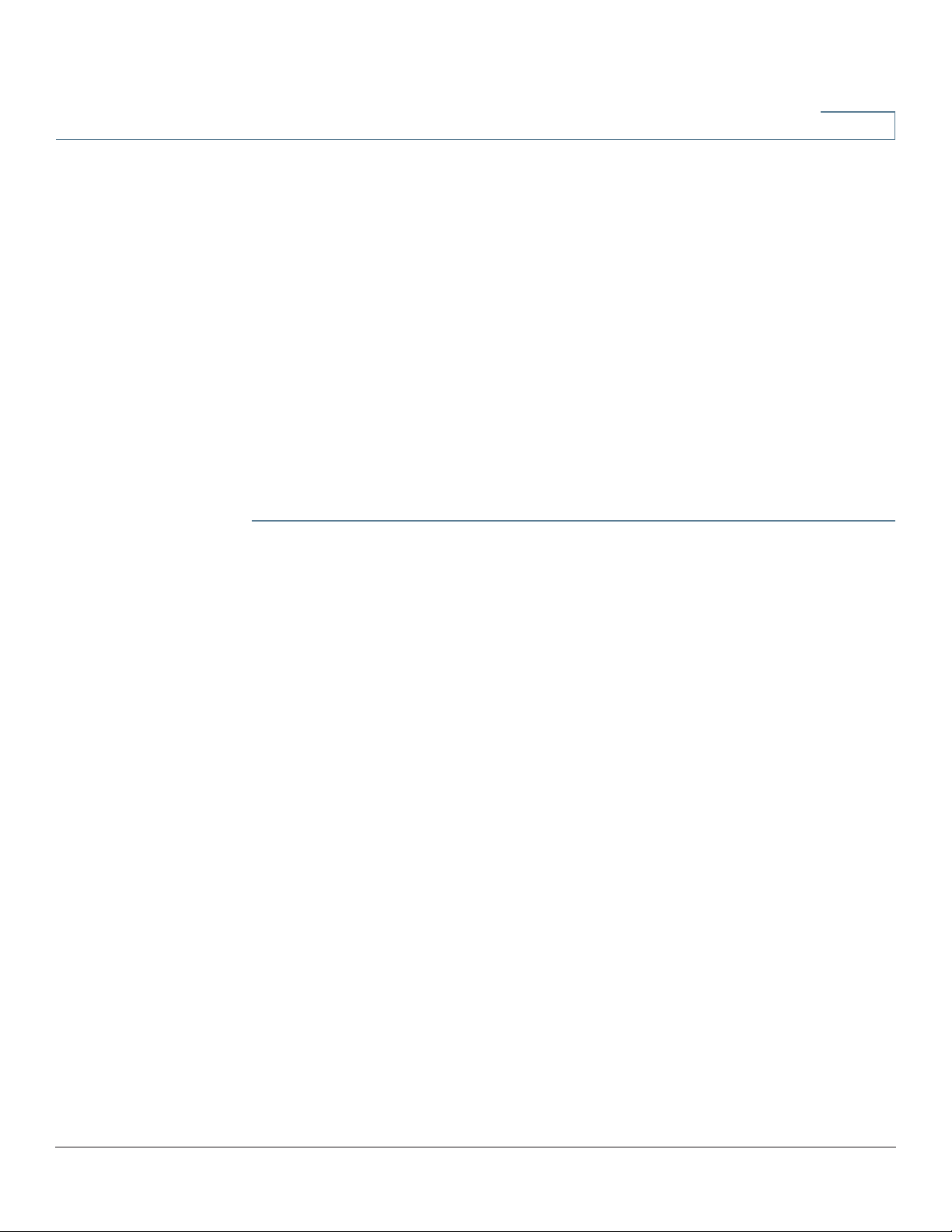
Setup
Inbound Load Balance
To delete an entry from the list, click the entry that you want to delete, and then
click Delete.
To view current data, click View Routing Table. The Routing Table Entry List
appears. You can click Refresh to update the data, or click Close to close the
pop-up window.
Inbound Load Balance
Inbound load balancing distributes inbound traffic equally to every WAN port to
make best use of bandwidth. It also can prevent traffic from unequal distribution
and congestion.
To enable and configure inbound load balancing:
3
STEP 1 Click Enable Inbound Load Balance.
STEP 2 Enter the Domain Name information:
• Domain Name—DNS service provider-assigned domain name.
• TTL (Time-to-Live)—Time interval for DNS inquiries (second, 0~65535). A
long interval affects refresh time. A shorter interval increase the system load,
but the accuracy of the Inbound Load Balance is better. You can adjust this
parameter for the best performance for your network.
• Admin—Administrator E-mail address.
STEP 3 Enter the DNS Server parameters:
• Name Server—DNS server that translates the domain name.
• Interface—WAN interface corresponding to the name server. The system
shows the acquired, enabled WAN IP addresses.
STEP 4 Enter the hostname that provides services, such as the mail server or FTP server
in the Host (Record) Name field and select the WAN IP interface to where inbound
traffic is distributed.
STEP 5 Enter the Alias that assigns several names to one computer host that might
provide several services and the Target, an existing A Record domain name.
Cisco RV320/RV325 Administration Guide 43
Page 44

3
Setup
USB Device Update
STEP 6 Click SPF Settings to add SPF text. SPF (Sender Policy Framework) is an email
validation system that prevents email spam by detecting email spoofing (a
common vulnerability) by verifying sender IP addresses. (Configuring this field is
not required. More information can be found at
http://www.openspf.org/Tools#wizard?mydomain=&x=35&y=6.)
STEP 7 Enter the Mail Server parameters:
• Host Name—Name (without the domain name) of mail host.
• Weight—Order of the mail hosts. The lower number has the highest priority.
• Mail Server—Name of the server that is saved in the A Record or the name
of an external mail server.
STEP 8 Click Save.
USB Device Update
USB device firmware can be updated by using this network device.
To upgrade a USB device attached to a USB port, browse the file to be uploaded
from a PC to the USB device and click Upgrade.
44 Cisco RV320/RV325 Administration Guide
Page 45

DHCP
4
Dynamic Host Configuration Protocol (DHCP) is a network protocol that is used to
configure network devices to communicate on an IP network. A DHCP client uses
the DHCP protocol to acquire configuration information, such as an IP address, a
default route, and one or more DNS server addresses from a DHCP server. The
DHCP client then uses this information to configure its host. Once the configuration
process is complete, the host is able to communicate on the Internet.
The DHCP server maintains a database of available IP addresses and
configuration information. When it receives a request from a client, the DHCP
server determines the network to which the DHCP client is connected, and
allocates an IP address or prefix appropriate for the client, and sends
configuration information appropriate for that client.
The DHCP server and DHCP client must be connected to the same network link. In
larger networks, each network link contains one or more DHCP relay agents.
These DHCP relay agents receive messages from DHCP clients and forward them
to DHCP servers. DHCP servers send responses back to the relay agent, and the
relay agent then sends these responses to the DHCP client on the local network
link.
DHCP servers typically grant IP addresses to clients for a limited interval called a
lease. DHCP clients are responsible for renewing their IP address before that
interval has expired, and must stop using the address once the interval has
expired, if they have not been able to renew it.
DHCP is used for IPv4 and IPv6. While both versions serve the same purpose, the
details of the protocol for IPv4 and IPv6 are sufficiently different that they should
be considered separate protocols.
Cisco RV320/RV325 Administration Guide 45
Page 46

4
DHCP Setup
DHCP
DHCP Setup
DHCP Setup configures DHCP for IPv4 or IPv6. It also allows some devices to
download their configuration from a TFTP server. When a device starts, if it does
not have both the IP address and TFTP server IP address pre configured, it sends
a request with Option 66, 67, and 150 to the DHCP server to obtain this information.
DHCP Option 150 is Cisco proprietary. The IEEE standard that similar to this
requirement is Option 66. Like Option 150, Option 66 is used to specify the Name
of the TFTP server. Option 67 provides the boot file name.
Option 82 (DHCP relay agent information option) enables a DHCP relay agent to
include information about itself when forwarding client-originated DHCP packets
to a DHCP server. The DHCP server can use this information to implement IP
addressing or other parameter-assignment policies.
To set up DHCP IPv4, click the IPv4 tab. To set up DHCP IPv6, click the IPv6 tab.
Configuring DHCP for IPv4
To configure DHCP for IPv4:
STEP 1 Choose VLAN or Option 82.
STEP 2 If you choose Option 82, add circuit IDs by using DHCP > Option 82. Those circuit
IDs are then listed in the Circuit ID drop-down menu.
If you choose VLAN, select the VLAN from the VLAN ID menu and enter:
• Device IP Address—Management IP address.
• Subnet Mask—Management IP subnetwork mask.
STEP 3 Select the DHCP Mode:
• Disable—Disables DHCP on this device. There are no additional parameters
to complete.
• DHCP Server—Communicates the client DHCP requests to the device
DHCP server.
• DHCP Relay—Passes DHCP requests and replies from another DHCP
server through the device. If DHCP Relay is chosen, enter the Remote DHCP
Server IP address.
46 Cisco RV320/RV325 Administration Guide
Page 47

DHCP
DHCP Setup
4
• Client Lease Time—Amount of time in minutes that a network user is
allowed to connect to the router with the current IP address. Valid values are
5 to 43200 minutes. The default is 1440 minutes (equal to 24 hours).
• Range Start and Range End—Starting and ending IP addresses that create
a range of IP addresses that can be assigned dynamically. The range can be
up to the maximum number of IP addresses that the server can assign
without overlapping features such as PPTP and SSL VPN . Do not include this
device LAN IP address in this dynamic IP range. For example, if the router
uses the default LAN IP address, 192.168.1.1, the starting value must be
192.168.1.2 or greater.
• DNS Server—DNS service type; where the DNS server IP address is
acquired.
• Static DNS 1 and Static DNS 2—Static IP address of a DNS Server.
(Optionally) if you enter a second DNS server, the device uses the first DNS
server to respond to a request.
• WINS—Optional IP address of a Windows Internet Naming Service (WINS)
server that resolves NetBIOS names to IP addresses. If you do not know the
IP address of the WINS server, use the default, 0.0.0.0.
STEP 4 Enter the TFTP Server parameters:
• TFTP Server Host Name—Host name of the TFTP server.
• TFTP Server IP—IP address of the TFTP server.
• Configuration Filename—Configuration file name of the file used to update
a device.
Configuring DHCP for IPv6
To configure DHCP for IPv6:
STEP 1 Enter the IPv6 Address.
STEP 2 Enter the Prefix Length.
STEP 3 Select the DHCP Mode:
• Disable—Disables DHCP on this device. There are no additional parameters
to complete.
• DHCP Server—Communicates the client DHCP requests to the device
DHCP server.
Cisco RV320/RV325 Administration Guide 47
Page 48

4
DHCP
Viewing the DHCP Status
• DHCP Relay—Passes DHCP requests and replies from another DHCP
server through the device.
• Client Lease Time—Amount of time that a network user is allowed to
connect to the router with the current IP address. Enter the amount of time in
minutes. Valid values are 5 to 43200 minutes. The default is 1440 minutes
(equal to 24 hours).
• DNS Server 1 and DNS Server 2—(Optional) IP address of a DNS server. If
you enter a second DNS server, the device uses the first DNS server to
respond. Specifying a DNS server can provide faster access than using a
DNS server that is dynamically assigned. Use the default setting of 0.0.0.0 to
use a dynamically assigned DNS server.
STEP 4 Enter the IPv6 address pool:
• Start Address—Beginning address of the IPv6 address pool.
• End Address—Ending address of the IPv6 address pool.
• Prefix Length—Length of the IPv6 IP address prefix.
Viewing the DHCP Status
DHCP Status displays the status of the DHCP server and its clients.
The IPv6 tab is available only if you enabled Dual-Stack IP on the Setup Network
page.
To view DHCP status and clients, click the IPv4 tab or the IPv6 tab. For IPv4, select
VLAN or Option 82. For IPv6, select the Prefix.
For the DHCP server, the following information is shown:
• DHCP Server—IP address of the DHCP server.
• Dynamic IP Used—Number of dynamic IP addresses used.
• Static IP Used (IPv4 only)—Number of static IP addresses used.
• DHCP Available—Number of dynamic IP addresses available.
• Total—Total number of dynamic IP addresses managed by the DHCP
server.
48 Cisco RV320/RV325 Administration Guide
Page 49

DHCP
Option 82
Option 82
4
The Client Table shows the DHCP client information:
• Client Host Name—Name assigned to a client host.
• IP Address—Dynamic IP address assigned to a client.
• MAC Address (IPv4 only)—MAC address of a client.
• Client Lease Time—Amount of time that a network user can remain
connected to the router with a dynamic IP address.
To release an IPv4 client IP address, select the Client Host Name and click Delete.
Click Refresh to renew the data.
Option 82 (DHCP relay agent information option) enables a DHCP relay agent to
include information about itself when forwarding client-originated DHCP packets
to a DHCP server. The DHCP server can use this information to implement IP
addressing or other parameter-assignment policies.
The DHCP Option 82 Configurable Circuit ID enhances validation security by
allowing you to determine what information is provided in the Option 82 Circuit ID
description.
To add a Circuit ID, click Add. A new row is added to the table and the circuit IDs
are listed in the Circuit ID drop-down menu in the DHCP Setup window.
To edit a Circuit ID, select the row and click Edit. The row is opened for
modification.
IP and MAC Binding
When the device is configured as a DHCP server or for DHCP relay, you can bind
static IP addresses to up to 100 network devices, such as a web server or an FTP
server. Binding does not assign an IP address to a device. You should ensure that
each device bound to a static IP address in the IP & MAC binding table is
configured to use a static IP address.
Typically the MAC address of a device physically appears on a label on the
bottom panel or back panel of a device.
Cisco RV320/RV325 Administration Guide 49
Page 50

4
DHCP
IP and MAC Binding
Bind IP Addresses by Discovery
To bind known IP addresses to MAC addresses and name the binding:
STEP 1 Click Show Unknown MAC Addresses. The IP & MAC Binding Table appears. If
the web browser displays a message about the pop-up window, allow the
blocked content.
The devices are listed by the IP address and the MAC address. If needed, click
Refresh to update the data.
STEP 2 Enter a descriptive Name.
STEP 3 Check the Enable box. Alternatively, select all devices in the list by clicking the
check box at the top of the Enable column.
STEP 4 Click Save to add the devices to the Static IP list, or click Close to close the pop-
up window without adding the selected devices.
Bind IP Addresses Manually
To add a new binding to the list, click Add and enter the following information:
• Static IP Address—Static IP address. You can enter 0.0.0.0 if you want the
router to assign a static IP address to this device.
• MAC Address—MAC address of the device. Enter the address without
punctuation.
• Name—Descriptive name for the device.
• Enable—Check this box to bind the static IP address to this device.
Edit or Delete Bound Entries
To Edit the settings, select an entry in the list and click Edit. The information
appears in the text fields. Make the changes, and click Save.
To Delete an entry from the list, select the entry to delete, and click Delete. To
select a block of entries, click the first entry, hold down the Shift key, and click the
final entry in the block. To select individual entries, press the Ctrl key while
clicking each entry. To de-select an entry, press the Ctrl key while clicking the
entry.
50 Cisco RV320/RV325 Administration Guide
Page 51
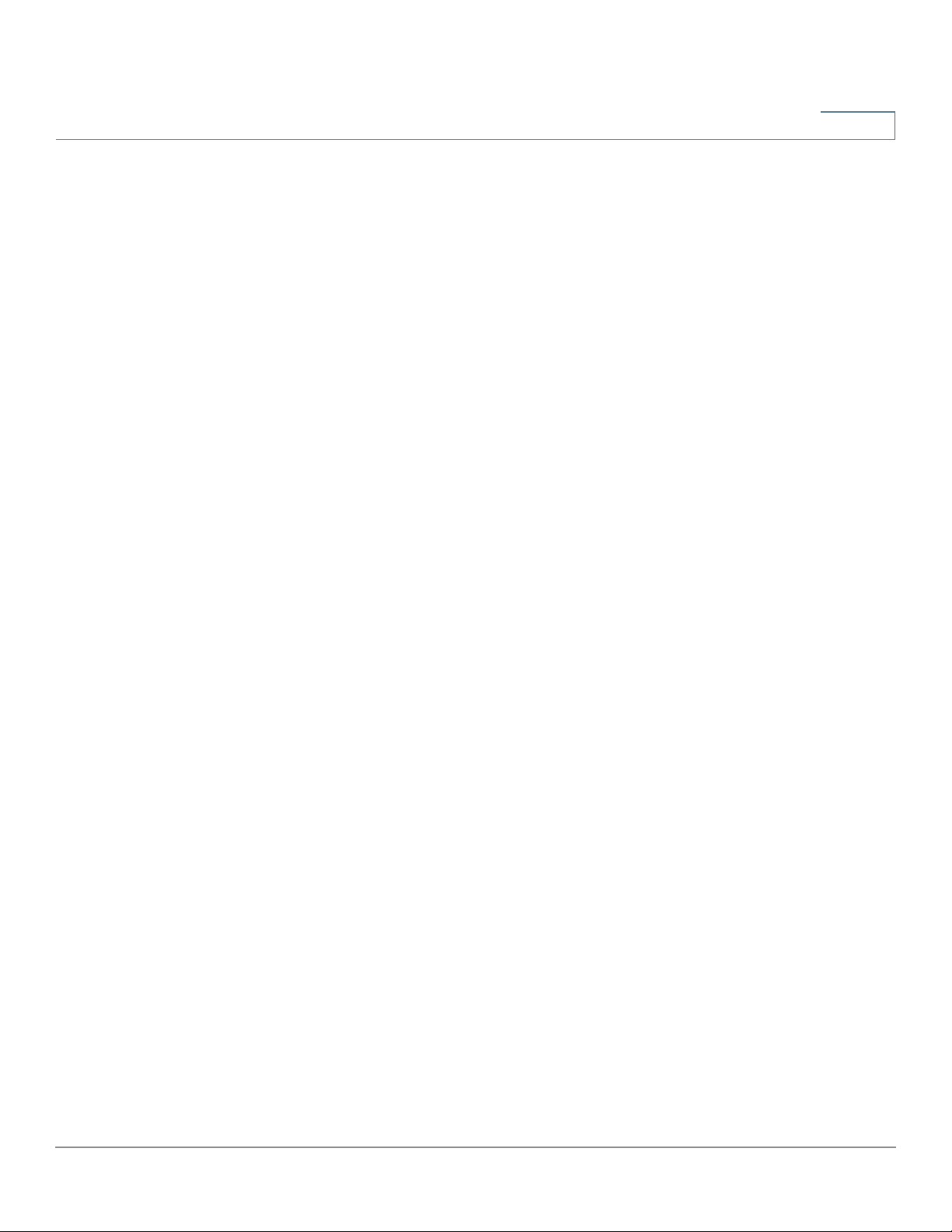
DHCP
DNS Local Database
4
Using the Static IP List to Block Devices
The Static IP list can be used to control access to your network.
To block access by devices that are not on the list or do not have the correct IP
address:
• Block MAC address on the list with wrong IP address—Check this box to
prevent a device from accessing your network if its IP address has been
changed. For example, if you assigned a static IP address of 192.168.1.100
and someone configures the device to use 192.168.149, the device is not
allowed to connect to your network. This discourages users from changing
their device IP addresses without your permission. Uncheck the box to
allow access regardless of the current IP address assignment.
• Block MAC address not on the list—Check this box to block access from
devices that are not included in the Static IP list. This prevents unknown
devices from accessing your network. Uncheck the box to allow access by
any device that is configured with an IP address in the correct range.
DNS Local Database
Domain Name Service (DNS) matches a domain name to its routable IP address.
You can set up a DNS Local Database that enables the device to act as a local DNS
server for commonly used domain names. Using a local database might be faster
than using an external DNS server. If a requested domain name is not found in the
local database, the request is forwarded to the DNS server that is specified on the
Setup Network > WAN Setting page.
If you enable this feature, you also must configure the client devices to use the
device as the DNS server. By default, Windows computers are set to obtain a DNS
server address automatically from the default gateway.
To change the TCP/IP connection settings, for example, on a PC running Windows,
go to the Local Area Connection Properties > Internet Protocol > TCP/IP
Properties window. Choose Use the following DNS server address, and enter
the LAN IP address of the router as the Preferred DNS Server. For more
information, refer to the documentation for the client that you are configuring.
Cisco RV320/RV325 Administration Guide 51
Page 52

4
DHCP
Router Advertisement (IPv6)
Add, Edit, or Delete Local DNS Entries
To add a new entry, click Add and enter the following information:
• Host Name—Enter the domain name, such as example.com or
example.org. If you do not include the final level of the domain name,
Microsoft Windows® will automatically append your entry with .com.
• IP Address—Enter the IP address of the resource.
To Edit the settings, select an entry in the list. The information appears in the text
fields. Make the changes, and click Save.
To Delete an entry from the list, select the entry to delete, and click Delete. To
select a block of entries, click the first entry, hold down the Shift key, and click the
final entry in the block. To select individual entries, press the Ctrl key while
clicking each entry. To de-select an entry, press the Ctrl key while clicking the
entry.
Router Advertisement (IPv6)
The RADVD (Router Advertisement Daemon) is used for IPv6 auto-configuration
and routing. When enabled, messages are sent by the router periodically and in
response to solicitations. A host uses the information to learn the prefixes and
parameters for the local network. Disabling this feature effectively disables autoconfiguration, requiring manual configuration of the IPv6 address, subnet prefix,
and default gateway on each device.
This page is available if you enabled Dual-Stack IP on the Setup Network page. If
you did not do so, a message appears when you try to open this page.
To Enable Router Advertisement, check the box and complete the other fields:
• Advertise Mode—Choose one of the following options:
- Unsolicited Multicast—Send Router Advertisement messages to all
interfaces in the multicast group. This option is the default setting. Also
enter the Advertisement Interval; the interval at which Router
Advertisement messages are sent. Enter any value between 10 and
1800 seconds. The default is 30 seconds.
- Unicast only—Send Router Advertisement messages only to well-
known IPv6 addresses.
52 Cisco RV320/RV325 Administration Guide
Page 53

DHCP
Router Advertisement (IPv6)
4
• RA Flags—Determines whether or not hosts can use DHCPv6 to obtain IP
addresses and related information. The options are:
- Managed—Hosts use an administered, stateful configuration protocol
(DHCPv6) to obtain stateful addresses and other information through
DHCPv6.
- Other—Uses an administered, stateful configuration protocol (DHCPv6)
to obtain other, non-address information, such as DNS server addresses.
• Router Preference—High, Medium, or Low preference metric is used in a
network topology where multi-homed hosts have access to multiple
routers. This metric helps a host to choose an appropriate router. If two
routers are reachable, the one with the higher preference is chosen. These
values are ignored by hosts that do not implement router preference. The
default setting is High.
• MTU—Size of the largest packet that can be sent over the network. The
MTU (Maximum Transmission Unit) is used in Router Advertisement
messages to ensure that all nodes on the network use the same MTU value
when the LAN MTU is not well-known. The default setting is1500 bytes,
which is the standard value for Ethernet networks. For PPPoE connections,
the standard is 1492 bytes. Unless your ISP requires a different setting, this
setting should not be changed.
• Router Lifetime—Time in seconds that the Router Advertisement
messages exist on the route. The default is 3600 seconds.
To add a new subnet, click Add and enter an IPv6 Address, Prefix Length, and
Lifetime.
Cisco RV320/RV325 Administration Guide 53
Page 54

4
DHCP
Router Advertisement (IPv6)
54 Cisco RV320/RV325 Administration Guide
Page 55

System Management
System Management configures advanced settings, such as diagnostic tools, and
performs tasks such as firmware upgrades, backups, and device reboots.
Dual WAN Connections
5
Use this feature to configure the settings for your Internet connections, if you are
using more than one WAN interface.
To configure load balancing choose one of the following modes to manage your
WAN connections:
• Smart Link Backup—Ensures continuous connectivity. If the primary WAN
connection is unavailable, the backup WAN connection is used. Choose the
primary WAN interface from the drop-down menu.
• Load Balance—Use both WAN connections simultaneously to increase the
available bandwidth. The router balances the traffic between the two
interfaces in a weighted round-robin method.
NOTE DNS queries are not subject to load balancing.
To configure Interface Settings, select the WAN Interface and click Edit. The
settings window for the interface appears. Enter the following parameters:
Max Bandwidth Provided by ISP
Enter the maximum bandwidth settings as specified by your ISP. If the bandwidth
exceeds the specified number, the router uses another WAN interface for the next
connection.
• Upstream—Maximum upstream bandwidth provided by your ISP. The
default is 10000 kbs. The maximum is 1000000 kbs.
• Downstream—Maximum downstream bandwidth provided by your ISP.
The default is 10000 kbs.
Cisco RV320/RV325 Administration Guide 55
Page 56
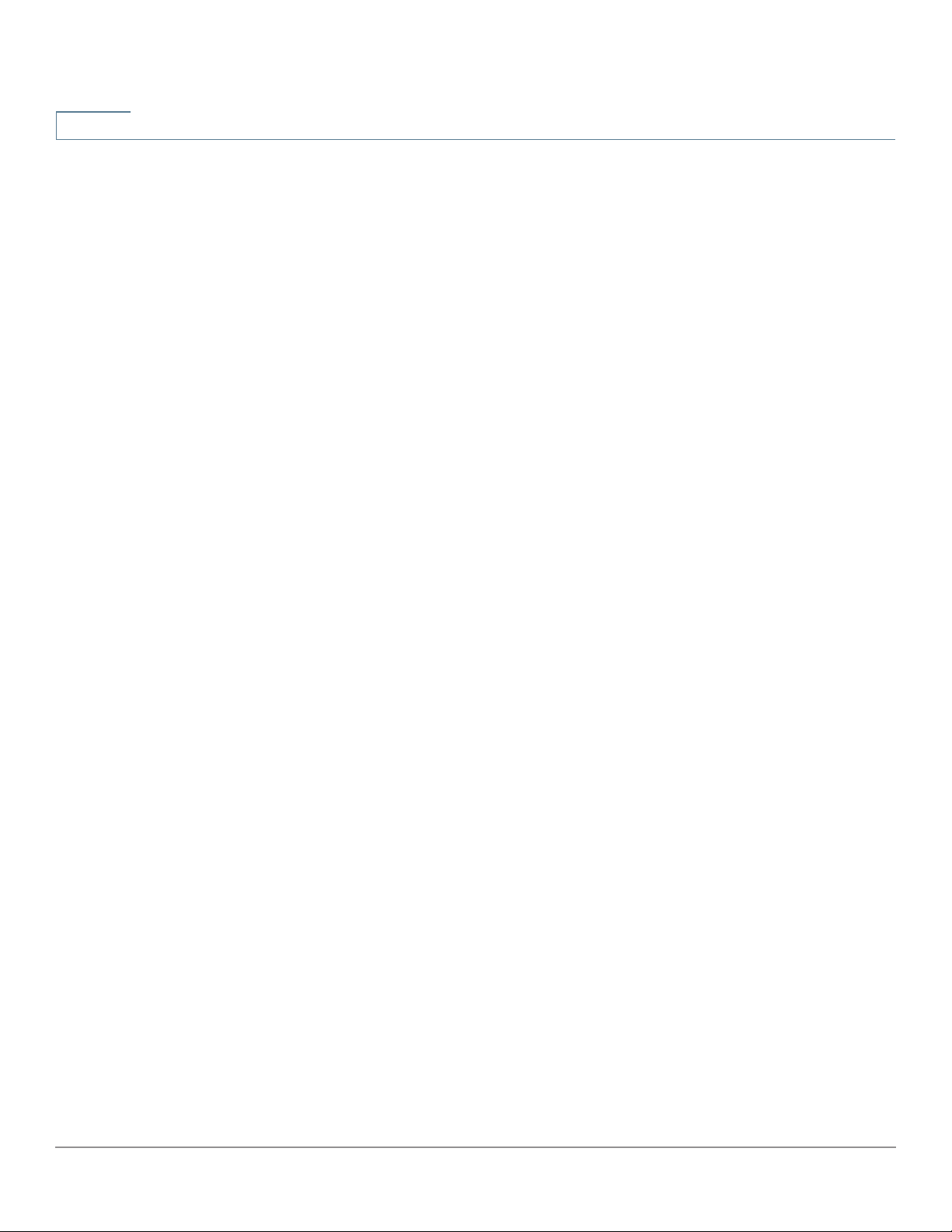
5
System Management
Dual WAN Connections
Network Service Detection
Optionally, check the box to allow the device to detect network connectivity by
pinging specified devices and enter the settings as described here:
• Retry count—Number of times to ping a device. The range is 1 to 99999
and the default is 3.
• Retry timeout—Number of seconds to wait between pings. The range is 1
to 9999999 and the default is 10 seconds.
• When Fail—Action taken if a ping test fails:
- Generate the Error Condition in the System Log—Records the failure
in the System Log. There is no failover to the other interface.
- Keep System Log and Remove the Connection—Failover occurs and
the backup interface is used. When the WAN port connectivity is
restored, its traffic is restored.
• Default Gateway, ISP Host, Remote Host, and DNS Lookup Host—
Select the device that you want to ping to determine network connectivity.
For an ISP host or a remote host, enter the IP address. For a DNS Lookup
host, enter a host name or domain name. Uncheck a box if you do not want
to ping this device for network service detection.
Protocol Binding
Protocol Binding requires this interface to be used for specified protocols, source,
and destination addresses. It allows an administrator to bind specific outbound
traffic to a WAN interface. This is commonly used when the two WAN interfaces
have different characteristics, or where certain traffic from LAN to WAN must go
through the same WAN interface.
To add or edit table entries, click Add or Edit and enter the following:
• Service—Service (or All Traffic) to bind to this WAN interface. If a service is
not listed, you can click Service Management to add it. For more
information, see Adding or Editing a Service.
• Source IP and Destination IP—Internal source and the external destination
for the traffic that goes through this WAN port. For a range of IP addresses,
enter the first address in the first field and the final address in the To field.
For a single IP address, enter the same address in both fields.
To enable the protocol binding, check the box to enable this rule, or uncheck the
box to disable it.
56 Cisco RV320/RV325 Administration Guide
Page 57

System Management
Bandwidth Management
5
To Edit the settings, select an entry in the list. The information appears in the text
fields. Make the changes, and click Save.
To Delete an entry from the list, select the entry to delete, and click Delete. To
select a block of entries, click the first entry, hold down the Shift key, and click the
final entry in the block. To select individual entries, press the Ctrl key while
clicking each entry. To de-select an entry, press the Ctrl key while clicking the
entry.
Adding or Editing a Service
To add a new entry to the Service list or to change an entry, click Service
Management. You can have up to 30 services in the list. If the web browser
displays a warning about the pop-up window, allow the blocked content.
To add a service to the list, click Add and enter the following information:
• Service Name—A short description.
• Protocol—Required protocol. Refer to the documentation for the service
that you are hosting.
• Port Range—Required port range.
To Edit the settings, select an entry in the list and click Edit. The information
appears in the text fields. Make the changes, and click Save.
To Delete an entry from the list, select the entry to delete, and click Delete. To
select a block of entries, click the first entry, hold down the Shift key, and click the
final entry in the block. To select individual entries, press the Ctrl key while
clicking each entry. To de-select an entry, press the Ctrl key while clicking the
entry.
Bandwidth Management
Bandwidth Management adjusts the bandwidth settings for upstream and
downstream traffic and configures Quality of Service (QoS) settings for various
types of traffic, such as voice services.
Maximum Bandwidth Provided by ISP
Enter the maximum bandwidth settings as specified by your ISP:
• Upstream—Maximum upstream bandwidth provided by your ISP.
• Downstream—Maximum downstream bandwidth provided by your ISP.
Cisco RV320/RV325 Administration Guide 57
Page 58

5
System Management
Bandwidth Management
Bandwidth Management Type
Choose one of the following management options:
• Rate Control—Minimum (guaranteed) bandwidth and maximum (limited)
bandwidth for each service or IP address. You can add up to 100 services.
• Priority—Manage the bandwidth by identifying high-priority and low-
priority services.
Rate Control
To add an interface that is subject to bandwidth management, click Add and enter
the settings:
• Interface—Interface that supports the service.
• Service—Service to manage. If a service is not listed, click Service
Management to add a service.
• IP—IP address or range to control.
• Direction—Select Upstream for outbound traffic. Select Downstream for
inbound traffic.
• Min. Rate—Minimum rate in kbs for the guaranteed bandwidth.
• Max. Rate—Maximum rate in kbs for the guaranteed bandwidth.
Check the box to enable the service.
Configure Priority
To add an interface that is subject to bandwidth management, click Add and enter
the settings:
• Interface—Interface that supports the service.
• Service—Service to manage. If a service is not listed, click Service
Management to add a service.
• Direction—Select Upstream for outbound traffic. Select Downstream for
inbound traffic.
• Priority—Choose the priority for this service: High or Low. Default priority
level is Medium, which is implied and not shown in the web interface.
Check the box to enable this service.
58 Cisco RV320/RV325 Administration Guide
Page 59

System Management
SNMP
SNMP
5
To Edit the settings, select an entry in the list and click Edit. The information
appears in the text fields. Make the changes, and click Save.
To Delete an entry from the list, select the entry to delete, and click Delete. To
select a block of entries, click the first entry, hold down the Shift key, and click the
final entry in the block. To select individual entries, press the Ctrl key while
clicking each entry. To de-select an entry, press the Ctrl key while clicking the
entry.
Simple Network Management Protocol (SNMP) allows network administrators to
manage, monitor, and receive notifications of critical events as they occur on the
network. The device supports SNMP v1/v2c and SNMP v3. The device supports
standard Management Information Bases (MIBs) such as MIBII, as well as private
MIBs.
The device acts as an SNMP agent that replies to SNMP commands from SNMP
Network Management Systems. The commands it supports are the standard
SNMP commands get/next/set. It also generates trap messages to notify the
SNMP manager when alarm conditions occur. Examples include reboots, power
cycles, and WAN link events.
Configuring SNMP
• System Name—Host name for the device.
• System Contact—Name of the network administrator who can be
contacted with updates about the device.
• System Location—Network administrator contact information: an E-mail
address, telephone number, or pager number.
• Trap Community Name—Password sent with each trap to the SNMP
manager. The string can be up to 64 alphanumeric characters. The default is
public.
Cisco RV320/RV325 Administration Guide 59
Page 60

5
System Management
SNMP
• Enable SNMPv1/v2c—Enables SNMP v1/v2c.
- Get Community Name—Community string for authenticating SNMP
GET commands. You can enter a name up to 64 alphanumeric
characters in length. The default is public.
- Set Community Name—Community string for authenticating SNMP
SET commands. You can enter a name up to 64 alphanumeric characters
in length. The default is private.
- SNMPv1/v2c Trap Receiver IP Address—IP address or domain name
for the server where you are running your SNMP management software.
• Enable SNMPv3—Enables SNMPv3. (Check the box and click Save before
creating SNMP groups and users.) Follow the instructions in Configuring
SNMPv3.
- SNMPv3 Trap Receiver IP Address—IP address or domain name for
the server where you are running your SNMP management software.
- SNMPv3 Trap Receiver User—Username for the server where you are
running your SNMP management software.
Configuring SNMPv3
You can create SNMPv3 groups to manage SNMP MIB access and identify the
users that have access to each group.
To add or edit a group:
STEP 1 Click Add or select a group and click Edit in the Group Table.
STEP 2 Enter the Group Name.
STEP 3 Select the Security Level from the drop-down menu. Selecting Authentication or
Privacy forces users to authenticate by using passwords. When No
Authentication, No Privacy is selected, none of the users in this group are
required to set an authentication password or a privacy password. The default is
No Authentication, No Privacy. Authentication and Privacy passwords require at
least 8 characters.
STEP 4 Select the MIBs that the members of the group can access.
STEP 5 Click Save.
60 Cisco RV320/RV325 Administration Guide
Page 61

System Management
Discovery-Bonjour
STEP 1 Click Add or select a user and click Edit in the User Table.
STEP 2 Enter the User Name.
STEP 3 Select the Group from the drop-down menu.
STEP 4 Select the Authentication Method and enter the Authentication Password.
STEP 5 Select the Privacy Method and enter the Privacy Password.
STEP 6 Click Save.
5
To add or edit a user:
Discovery-Bonjour
Bonjour is a service discovery protocol that locates network devices such as
computers and servers on your LAN. When this feature is enabled, the device
periodically multicasts Bonjour service records to the LAN to advertise its
existence.
NOTE For discovery of Cisco Small Business products, Cisco provides a utility that works
through a simple toolbar on the web browser called FindIt. This utility discovers
Cisco devices in the network and display basic information, such as serial numbers
and IP addresses. For more information and to download the utility, visit
www.cisco.com/go/findit.
To enable Bonjour globally, check the Discovery Enable box. It is enabled by
default.
To enable Bonjour for a VLAN, check the box in the Enable Bonjour column. It is
enabled by default.
Cisco RV320/RV325 Administration Guide 61
Page 62

5
LLDP Properties
Link Layer Discovery Protocol (LLDP) is a vendor-neutral protocol in the Internet
Protocol Suite used by network devices for advertising their identity, capabilities,
and neighbors on an IEEE 802 local area network, principally wired Ethernet. LLDP
information is sent by devices from each of their interfaces at a fixed interval, in the
form of an Ethernet frame. Each frame contains one LLDP Data Unit (LLDPDU). Each
LLDPDU is a sequence of type-length-value (TLV) structures.
To enable LLDP Properties, check the Enable box. (It is enabled by default.)
To enable LLDP Properties on an interface, check the Enable, WAN1 or WAN2
box. (They are enabled by default.)
The LLDP Neighbor table displays this information:
System Management
LLDP Properties
• Local Port—Port identifier.
• ChassisID Subtype—Type of chassis ID (for example, MAC address).
• ChassisID—Identifier of the chassis. Where the chassis ID subtype is a
• Port ID Subtype—Type of the port identifier.
• Port ID—Port identifier.
• System Name—Name of the device.
• Time to Live—Rate in seconds at which LLDP advertisement updates are
Using Diagnostics
The Diagnostic page accesses two built-in tools, DNS Name Lookup and Ping. If
you suspect a problem with connectivity, you can use these tools to investigate
the cause.
To use DNS to learn an IP address, choose DNS Lookup, enter the Lookup
Domain Name , such as www.cisco.com, and click Go. The IP address is
displayed.
MAC address, the MAC address of the device is displayed.
sent.
62 Cisco RV320/RV325 Administration Guide
Page 63

System Management
Factory Default
To test connectivity to a specified host, choose Ping, enter an IP address or host
name, and click Go. If you do not know the IP address, use the DNS Lookup tool to
learn it. Ping shows if the device is able to send a packet to a remote host and
receive a response.
If the test is successful, the following information appears:
Factory Default
5
• Status—Status of the test: Testing, Test Succeeded, or Test Failed
• Packets—Number of packets transmitted, number of packets received,
and percentage of packets lost in the Ping test
• Round Trip Time—Minimum, maximum, and average round-trip times for
the Ping test
To reboot the device and return all parameters to factory default values, click
Factory Default.
To restore the device to factory default, including the default certificates, click
Factory Default Including Certificates.
Firmware Upgrade
This feature downloads the firmware for your device from a PC or a USB Flash
drive and installs it. The window displays the Firmware Version currently running
on the device.
NOTE If you choose an earlier version of the firmware, the device might reset to factory
default values. We recommend that you backup your configuration by using the
Backup and Restore procedure before updating the firmware.
Upgrading the firmware might take several minutes.
Do not turn off the power, press the reset button, close the browser, or disconnect
the link during this process.
To upload firmware from a PC, select Firmware Upgrade from PC and browse the
file.
Cisco RV320/RV325 Administration Guide 63
Page 64

5
To upload firmware from a USB Flash drive, select Firmware Upgrade from USB
and select the file.
Language Selection or Language Setup
Use the Language Selection page or the Language Setup page to change the
language associated with the user interface and the Help for your device.
For firmware versions after 1.0.2.03, use the Language Selection page to choose a
language.
STEP 1 Navigate to System Management > Language Selection.
STEP 2 From the Select Language drop-down list, choose a language.
System Management
Language Selection or Language Setup
STEP 3 Click Save.
Alternatively, you can choose a language in the following ways:
• On the Login page, choose a language from the Language drop-down list.
• On all configuration pages, choose a language from the drop-down list at the
top right-hand corner.
For firmware versions 1.0.2.03 or earlier, use the Language Setup page to choose a
new language by uploading a language pack to your device.
STEP 1 Navigate to System Management > Language Setup.
STEP 2 From the Mode drop-down list, choose Add.
STEP 3 Enter the New Language Name.
STEP 4 Browse the Language File Name, to upload the new language file.
STEP 5 Click Save.
STEP 6 After the language pack is uploaded, choose a language from the drop-down list
at the top right-hand corner on the Language Setup or other configuration pages.
64 Cisco RV320/RV325 Administration Guide
Page 65

System Management
Restart
Restart
When you restart from the Restart page, the router sends out your log file (if
logging is enabled) before the device is reset. The device parameters are
retained.
To restart the device, click Restart Router.
Backup and Restore
Configuration files can be imported, exported, and copied. The router has two
managed configuration files, startup and mirror. The device loads the startup file
from memory when it boots up into the running configuration and copies the
startup file to the mirror file. Thus, the mirror file contains the last known valid
configuration.
5
If the Startup configuration file is corrupted or fails for any reason, the mirror
configuration file is used. The router automatically copies the startup configuration
to the mirror configuration after 24 hours of running in stable condition (no reboots
and no configuration changes within the 24-hour period).
Restoring the Settings from a Configuration File
To restore the startup configuration from a file previously saved to a PC or USB
Flash drive:
STEP 1 In the Restore Startup Configuration File section, select Restore Startup
Configuration File from PC and click Browse. Or select Restore Startup
Configuration File from USB and click Refresh.
STEP 2 Select a configuration file (.config).
STEP 3 Click Restore. This process might take up to a minute. If the configuration file
contains a different password than the current device management password, you
are asked to enter this password before the configuration file is restored.
STEP 4 Click System Management > Restart in the navigation tree.
Cisco RV320/RV325 Administration Guide 65
Page 66

5
System Management
Backup and Restore
The imported settings are not applied until you restart the device by using
System Management > Restart.
Alternatively, press the Reset button on the device for one second and then
release it to restart the router.
Backing Up Configuration Files and Mirror Files
To save your startup and mirror configuration files to your computer or a USB Flash
drive:
STEP 1 Select Backup Configuration File to PC or Backup Configuration File to USB.
STEP 2 Click Backup Startup Configuration or Backup Mirror Configuration. The File
Download window appears.
STEP 3 Click Save and choose a file location. Optionally, enter a filename and click Save.
TIP The default filenames are Startup.config and Mirror.config. The .config extension is
required. For easier identification, it might be helpful to enter a filename that
includes the current date and time.
Copying the Mirror File to the Startup File
You can manually copy the device startup configuration file to the mirror
configuration file.
You can use this process to back up a known good configuration before you make
changes to the startup configuration:
• The startup configuration file is automatically copied to the mirror
configuration file every 24 hours.
• When you save changes to the device parameters, the time counter resets
and the next automatic copy occurs 24 hours later, unless you manually
force the startup file to be saved as the mirror file.
To copy the startup file to the mirror file, click Copy Mirror to Startup. The copy
operation is performed immediately, with no option to cancel. When the operation
is finished, the page refreshes.
66 Cisco RV320/RV325 Administration Guide
Page 67

System Management
Backup and Restore
!
CAUTION The mirror configuration is deleted immediately, with no option to cancel the
5
Sanitizing the Configuration
Sanitizing the configuration deletes the mirror file and the startup configuration file.
To delete the mirror file and the startup configuration file, click Sanitize
Configuration.
operation. The device is reset to use default settings, and is restarted.
Backing Up the Firmware to a USB Flash Drive
To back up the firmware to a Flash drive on the USB port, select the port from the
drop-down menu and click Backup. The device saves the firmware image as
image.bin.
Cisco RV320/RV325 Administration Guide 67
Page 68

5
System Management
Backup and Restore
68 Cisco RV320/RV325 Administration Guide
Page 69

Port Management
Use Port Management to configure port settings and view the status of the port.
You can enable port mirroring, disable a port, or set the priority, speed, duplex
mode, and auto-negotiation. You also can enable port-based VLANs to control
traffic between devices on your network.
6
Configuring the Ports
You can set port mirroring and manage ports, including priority and mode. Port
mirroring sends a copy of network packets seen on one port to a network
monitoring connection on another port. This is commonly used for network
appliances that require monitoring of network traffic, such as an intrusiondetection system. Port mirroring on a Cisco Systems switch is generally referred
to as Switched Port Analyzer (SPAN).
Network Engineers or Administrators use port mirroring to analyze and debug
data or diagnose errors on a network. This feature helps you to monitor network
performance and alerts you when problems occur.
NOTE When MAC Address Cloning is enabled, port mirroring does not work.
To enable port mirroring for RV320, check Enable Mirror Port. Incoming and
outgoing packets on WAN ports and LAN ports are copied to LAN1.
To enable port mirroring for RV325, check Enable Mirror Port. Incoming and
outgoing packets on LAN ports are copied to LAN1.
The following read-only information is displayed for each port:
• Port ID—Port number or name, as it is labeled on the device
• Interface—Interface type: LAN, WAN, or DMZ
Enter the following settings:
• Disable—Check this box to disable a port. By default, all ports are enabled.
Cisco RV320/RV325 Administration Guide 69
Page 70

6
Port Status
Port Management
Port Status
• EEE—Check this box to enable Energy-Efficient Ethernet that reduces the
consumption of power during periods of low data activity.
• Priority—For each port, select the appropriate priority level, High or
Normal. This ensures Quality of Service (QoS) by prioritizing the traffic for
devices on particular ports. For example, you might assign High priority to a
port that is used for gaming or video conferences. The default setting is
Normal.
• Mode—Port speed and duplex mode. When Auto Negotiation is selected,
the device auto-negotiates connection speeds and duplex mode with the
connected device.
Port status displays a summary of the port states. Click Refresh to update the
data.
The Ethernet table displays the following:
Traffic Statistics
• Port ID—Location of the port.
• Type—Port type.
• Link Status—Status of the connection.
• Port Activity—Status of the port.
• Priority—Port priority set in the Port Setup window.
• Speed Status—Speed of the port, 10 Mbps or 100 Mbps or 1000 Mbps.
• Duplex Status—Duplex mode, Half or Full.
• Auto negotiation—Status of the duplex mode.
For the selected port, the Statistics table displays the following:
• Port ID—Location of the port.
• Link Status—Status of the connection.
70 Cisco RV320/RV325 Administration Guide
Page 71

Port Management
VLAN Membership
• Rx Packets—Number of packets received on the port.
• Rx Packets—Number of packet received, measured in bytes.
• Tx Packets—Number of packets sent on the port.
• Tx Packets—Number of packet sent, measured in bytes.
• Packet Error—Number of packet errors.
VLAN Membership
All LAN ports are on VLAN 1 by default.
To enable VLANs, check VLAN Enable.
6
To add or edit a VLAN:
• VLAN ID—Identifier for the VLAN.
• Description—Description of this VLAN.
• Inter VLAN Routing—Allows packets to travel between VLANs. A VLAN
with inter-VLAN routing disabled is isolated from other VLANs. Firewall
access rules can be configured to further regulate (allow or deny) the interVLAN traffic.
• For RV320, LAN 1 through LAN 4—A port can be tagged, untagged, or
excluded from the VLAN.
• For RV325, LAN 1 through LAN 14—A port can be tagged, untagged, or
excluded from the VLAN.
QoS:CoS/DSCP Setting
This option groups traffic by classes of service (CoS), ensuring bandwidth and
higher priority for the specified services. All traffic that is not added to the IP
Group uses Intelligent Balancer mode.
To configure the service queues, select the Queue priority (4 is the highest and 1 is
the lowest) from the drop-down menu.
To set the Differential Services Code Point (DSCP), select the Queue from the
drop-down menus.
Cisco RV320/RV325 Administration Guide 71
Page 72

6
DSCP Marking
Differential Services Code Point or DiffServ specifies a simple, scalable method
for classifying and managing network traffic and providing quality of service
(QoS). DiffServ can be used to provide low-latency to critical network traffic such
as voice or streaming media while providing simple best-effort service to noncritical services such as web traffic or file transfers.
To configure the service queues, click Edit and set the Cos/802.1p and enter the
status and priority.
802.1X Configuration
Port Management
DSCP Marking
Port-based network access control uses the physical access characteristics of
IEEE 802 LAN infrastructures to provide a means of authenticating and authorizing
devices attached to a LAN port that has point-to-point connection characteristics,
and of preventing access to that port in cases which the authentication and
authorization fails. A port in this context is a single point of attachment to the LAN
infrastructure.
To configure port-based authentication:
STEP 1 Check Port-based Authentication to enable the feature.
STEP 2 Enter the IP address of the RADIUS server.
STEP 3 Enter the RADIUS UDP Port number.
STEP 4 Enter the RADIUS Secret.
STEP 5 Select the Administration State in the Port table from the drop-down menu:
• ForceAuthorized—Authorization is not needed. When a LAN port is Force
Authorized, the PCs attached to that LAN port must have a static IP address.
At least one LAN port must be Force Authorized.
• Force Unauthorized—Controlled port state is set to discard traffic; packets
cannot go through.
• Auto—Enables port-based authentication. The interface moves between an
authorized or unauthorized state based on the authentication exchange
between the device and the client.
72 Cisco RV320/RV325 Administration Guide
Page 73

Port Management
802.1X Configuration
STEP 6 Click Save.
6
Cisco RV320/RV325 Administration Guide 73
Page 74

6
Port Management
802.1X Configuration
74 Cisco RV320/RV325 Administration Guide
Page 75

Firewall
7
The primary objective of a firewall is to control the incoming and outgoing network
traffic by analyzing the data packets and determining whether it should be
allowed through or not, based on a predetermined rule set. A network firewall
builds a bridge between an internal network that is assumed to be secure and
trusted and another network, usually an external (inter)network such as the
Internet that is assumed not to be secure and untrusted.
General
General firewall controls manage the features typically used by Internet browsers
and applications.
Enabling Firewall Features
To enable the Firewall, check Enable. The following firewall features can be
enabled or disabled as needed:
• SPI (Stateful Packet Inspection)—Monitors the state of network
connections (such as TCP streams, UDP communication) traveling across it.
The firewall distinguishes legitimate packets for different types of
connections. Only packets matching a known active connection are allowed
by the firewall; others are rejected.
• DoS (Denial-of-service )—Detects attempts to cause a server overload. In
general terms, DoS attacks are implemented by either forcing the targeted
computer(s) to reset, or consuming its resources so that it can no longer
provide its intended service or obstructing the communication media
between the intended users and the victim so that they can no longer
communicate adequately.
• Block WAN Request—Drops TCP requests and ICMP packets.
• Remote Management—Allows remote management of the device when
enabled. The port is 443 by default. It can be changed to any user-defined
port. The string will be https://<wan-ip>:<remote-management-port>
Cisco RV320/RV325 Administration Guide 75
Page 76

7
Firewall
Access Rules
• Multicast Pass Through—Allows multicast messages to pass through the
device.
• HTTPS—Hypertext Transfer Protocol Secure is a communications protocol
for secure communication over a computer network, with especially wide
deployment on the Internet.
• SSL VPN—Allows SSL VPN connections.
• SIP ALG—Application layer gateway that augments a firewall or NAT. It
allows customized NAT traversal filters to be plugged into the gateway to
support address and port translation for SIP control/data protocols.
• UPnP—Universal Plug and Play is a set of networking protocols that
permits network devices, such as personal computers, printers, Internet
gateways, Wi-Fi access points, and mobile devices, to seamlessly discover
each other's presence on the network and establish functional network
services for data sharing and communications.
Access Rules
Restricting Web Features
To restrict Web Java, Cookies, ActiveX, or Access to HTTP Proxy Servers
features, select the check box.
To allow only the selected features (Java, Cookies, ActiveX, or Access to HTTP
Proxy Servers) and restrict all others, enable Exception.
Configuring Trusted Domain Names
To add trusted domains, click Add and enter the Domain Name.
To edit a trusted domain, click Edit and modify the Domain Name.
Access rules limit access to the subnetwork by allowing or denying access by
specific services or devices identified by their IP address.
To add or edit a service, click Service Management. This feature is described in
Adding or Editing a Service Name.
76 Cisco RV320/RV325 Administration Guide
Page 77

Firewall
Access Rules
7
Adding an Access Rule to the IPv4 Access Rule Table
To add (or edit) an IPv4 access rule:
STEP 1 Click the IPv4 tab.
STEP 2 Click Add (or select the row and click Edit).
STEP 3 Select the Action, Allow or Deny, for this rule from the drop-down menu.
STEP 4 Select a Service from the drop-down menu.
STEP 5 Select Log packets matching this rule or No Log.
STEP 6 Select the Source Interface from the drop-down menu.
STEP 7 Select the Source IP address from the drop-down menu. If you selected Single,
enter the source IP address. If you selected Range, enter the range of source IP
addresses.
STEP 8 Select the Destination IP address from the drop-down menu. If you selected
Single, enter the destination IP address. If you selected Range, enter the range of
destination IP addresses.
STEP 9 Configure the Scheduling for this access rule by selecting the time. Select
Always for the access rule to be in effect 24 hours a day. Select Interval to set a
time, and enter the hours and minutes that the access rule is effective in the From
and To fields. For example, 07:00 to 20:00. The access rule does not allow
setting two time intervals.
STEP 10 Select the Effective On days of the week.
STEP 11 Click Save.
Adding an Access Rule to the IPv6 Access Rule Table
To add (or edit) an IPv6 access rule:
STEP 1 Click the IPv6 tab.
STEP 2 Click Add (or select the row and click Edit).
STEP 3 Select the Action, Allow or Deny, for this rule from the drop-down menu.
STEP 4 Select the Service from the drop-down menu.
STEP 5 Select the Log from the drop-down menu.
Cisco RV320/RV325 Administration Guide 77
Page 78

7
STEP 6 Select the Source Interface from the drop-down menu.
STEP 7 Select the Source IP Prefix Length from the drop-down menu. If you selected
STEP 8 Select the Destination Prefix Length from the drop-down menu. If you selected
STEP 9 Click Save.
Content Filter
Firewall
Content Filter
Single, enter the source IP prefix. If you selected Range, enter the starting IP prefix
and the prefix length.
Single, enter the destination IP prefix. If you selected Range, enter the starting IP
prefix and the prefix length.
The content filter denies specified domains and web sites with specific
keywords.The content filter allows or denies specified domains and web sites
with specific keywords.
Blocking Forbidden Domains
To block domains:
STEP 1 Select Block Forbidden Domains.
STEP 2 Add (or edit) the domain in the Forbidden Domains table.
STEP 3 Set a time by entering the hours and minutes that the access rule is effective in the
From and To fields.
STEP 4 Select the Effective On days of the week.
STEP 5 Click Save.
Blocking Website Keywords
To block web site keywords:
STEP 1 Select Block Forbidden Domains.
STEP 2 Click Add (or Edit) the words in the Website Blocking by Keywords table.
STEP 3 Enter a word in the Keyword column.
78 Cisco RV320/RV325 Administration Guide
Page 79

Firewall
Content Filter
7
STEP 4 Click Save.
Accepting Allowed Domains
To specifically accept a domain:
STEP 1 Select Accept Allowed Domains.
STEP 2 Click Add (or Edit) in the Allowed Domains table.
STEP 3 Enter the name in the Domain Name column.
STEP 4 Click Save.
Scheduling
The restrictions can be scheduled for a specific time on selected days.
To schedule time and days:
STEP 1 Select the Time from the drop-down menu. Select Always for the rule to be in
effect 24 hours a day. Select Interval to set a time.
STEP 2 If you selected Always in STEP 1, skip to STEP 4. If you selected Interval, set a
time by entering the hours and minutes that the access rule is effective in the From
and To fields. For example, 07:00 to 20:00. Content filter does not allow setting
two time intervals.
STEP 3 Check the Effective On days of the week.
STEP 4 Click Save.
Cisco RV320/RV325 Administration Guide 79
Page 80

7
Firewall
Content Filter
80 Cisco RV320/RV325 Administration Guide
Page 81

VPN
8
A VPN is a connection between two endpoints in different networks that allows
private data to be sent securely over a shared or public network, such as the
Internet. This tunnel establishes a private network that can send data securely by
using industry-standard encryption and authentication techniques to secure the
data sent.
Summary
This feature displays general information about the VPN tunnel settings. The
device supports up to 100 tunnels. The Virtual IP Range is reserved for EasyVPN
users or VPN clients that connect to this device with the Mode Configuration
option (described in Advanced Settings for IKE with Preshared Key and IKE
with Certificate) enabled.
To set a range of IP addresses to be used for VPN tunnels, click Edit and enter the
following parameters:
• Range Start and Range End—Starting and ending range of IP addresses
used for VPN tunnels.
• DNS Server 1 and DNS Server 2—Optional IP address of a DNS server. If
you enter a second DNS server, the device uses the first DNS server to
respond. Specifying a DNS server can provide faster access than using a
DNS server that is dynamically assigned. Use the default setting of 0.0.0.0 to
use a dynamically assigned DNS server.
• WINS Server1 and WINS Server 2—Optional IP address of a WINS server.
Windows Internet Naming Service resolves NetBIOS names to IP
addresses. If you do not know the IP address of the WINS server, use the
default, 0.0.0.0.
Cisco RV320/RV325 Administration Guide 81
Page 82

8
VPN
Summary
• Domain Name 1 through 4—If this router has a static IP address and a
registered domain name, such as MyServer.MyDomain.com, enter the
Domain Name to use for authentication. A domain name can be used only
for one tunnel connection.
The VPN Tunnel Status displays the number of Tunnels Used, Tunnels Available,
Tunnels Enabled, and Tunnels Defined.
Tunnel Status Connection Table
The Connection Table displays the entries created in VPN > Gateway to Gateway
and VPN > Client to Gateway:
• (Tunnel) No—Automatically generated tunnel ID number.
• (Tunnel) Name—Name of this VPN tunnel, such as Los Angeles Office,
Chicago Branch, or New York Division. This description is for reference
purposes; it does not have to match the name used at the other end of the
tunnel.
• Status—Status of the VPN tunnel, Connected or Waiting for Connection.
• Phase2 Enc/Auth/Grp—Phase 2 encryption type (NULL/DES/3DES/AES-
128/AES-192/AES-256), authentication method (NULL/MD5/SHA1), and DH
group number (1/2/5).
• Local Group—IP address and subnet mask of the Local Group.
• Remote Group—IP address and subnet mask of the Remote Group.
• Remote Gateway—IP address of the Remote Gateway.
• Tunnel Test—Status of the VPN tunnel.
Group VPN Status Connection Table
The Connection Table displays the entries created in VPN > Client to Gateway:
• Group Name—Name of this VPN tunnel. This description is for reference
purposes; it does not have to match the name used at the other end of the
tunnel.
• Tunnels—Number of users logged into the group VPN.
• Phase2 Enc/Auth/Grp—Phase 2 encryption type (NULL/DES/3DES/AES-
128/AES-192/AES-256), authentication method (NULL/MD5/SHA1), and DH
group number (1/2/5).
• Local Group—IP address and subnet mask of the Local Group.
82 Cisco RV320/RV325 Administration Guide
Page 83

VPN
Gateway to Gateway
• Remote Client—IP address and subnet mask of the Remote Client.
• Details—IP address of the Remote Gateway.
• Tunnel Test—Status of the VPN tunnel.
Gateway to Gateway
In a site-to-site or gateway-to-gateway VPN, the local router at one office connects
to a remote router through a VPN tunnel. Client devices can access network
resources as if they were all at the same site. This model can be used for multiple
users at a remote office.
A successful connection requires that at least one of the routers to be identifiable
by a static IP address or a Dynamic DNS hostname. Alternatively, if one router has
only a dynamic IP address, you can use any email address as authentication to
establish the connection.
8
The two ends of the tunnel cannot be on the same subnet. For example, if the
Site A LAN uses the 192.168.1.x/24 subnet, Site B can use 192.168.2.x/24.
To configure a tunnel, enter corresponding settings (reversing local and remote)
when configuring the two routers. Assume that this router is identified as Router A.
Enter its settings in the Local Group Setup section; enter the settings for the other
router (Router B) in the Remote Group Setup section. When you configure the
other router (Router B), enter its settings in the Local Group Setup section, and
enter the Router A settings in the Remote Group Setup section.
Add a New Tunnel
Enter the settings for a tunnel:
• Tunnel No—ID number of the tunnel.
• Tunnel Name—Name for this VPN tunnel, such as Los Angeles Office,
Chicago Branch, or New York Division. This description is for your reference.
It does not have to match the name used at the other end of the tunnel.
• Interface—WAN port to use for this tunnel.
• Keying Mode—Identifies the tunnel security: Manual, IKE with Preshared
Key, IKE with Certificate.
Cisco RV320/RV325 Administration Guide 83
Page 84

8
VPN
Gateway to Gateway
• Enable—Check this box to enable the VPN tunnel, or uncheck it to disable
the tunnel. By default, the tunnel is enabled.
Local Group Setup
Enter the settings for the Local Group Setup for this router. (Mirror these settings
when configuring the VPN tunnel on the other router. )
NOTE All the options are documented, but only those options that relate to the selected
parameter display.
Keying Mode = Manual or IKE with Preshared Key
• Local Security Gateway Type—Method for identifying the router to
establish the VPN tunnel. The Local Security Gateway is on this router; the
Remote Security Gateway is on the other router. At least one of the routers
must have either a static IP address or a DNS hostname to make a
connection.
- IP Only—This router has a static WAN IP address. The WAN IP address
appears automatically.
- IP + Certificate—This router has a static WAN IP address that appears
automatically. This option is only available when IKE with Certificate is
selected.
- IP + Domain Name (FQDN) Authentication—This device has a static IP
address and a registered domain name, such as
MyServer.MyDomain.com. Also enter the Domain Name to use for
authentication. The domain name can be used only for one tunnel
connection.
- IP + E-mail Addr.(USER FQDN) Authentication—This device has a
static IP address and an email address is used for authentication. The
WAN IP address appears automatically. Enter the Email Address to use
for authentication.
- Dynamic IP + Domain Name (FQDN) Authentication—This router has a
dynamic IP address and a registered Dynamic DNS hostname (available
from providers such as DynDNS.com). Enter a Domain Name to use for
authentication. The domain name can be used only for one tunnel
connection.
84 Cisco RV320/RV325 Administration Guide
Page 85

VPN
Gateway to Gateway
8
- Dynamic IP + E-mail Addr.(USER FQDN) Authentication—This router
has a dynamic IP address and does not have a Dynamic DNS hostname.
Enter an Email Address to use for authentication.
If both routers have dynamic IP addresses (as with PPPoE connections),
do not choose Dynamic IP + Email Addr. for both gateways. For the
remote gateway, choose IP Address and IP Address by DNS Resolved.
Keying Mode = IKE with Certificate
• Local Security Gateway Type—LAN resources that can use this tunnel.
The only option is IP + Certificate.
- IP Address—Displays the WAN IP address of the device.
• Local Certificate—Certificates available in the Certificate Management >
My Certificate window. Select the certificate from the drop-down menu.
Self-Generator displays the Certificate Generator window.
Import Certificate displays the My Certificate window.
• Local Security Group Type—Allows selection of a single IP address, a
Subnet, or an IP (address) Range within a subnet.
- IP Address—Specify one device that can use this tunnel. Enter the IP
Address of the device.
- Subnet—Allow all devices on a subnet to use the VPN tunnel. Enter the
subnetwork IP Address and Subnet Mask.
- Begin IP and End IP (IP Range)—A range of devices that can use the
VPN tunnel. Enter the first IP address in Begin IP and the end IP address
in End IP.
Cisco RV320/RV325 Administration Guide 85
Page 86

8
VPN
Gateway to Gateway
Remote Group Setup
Enter the settings for the Remote Group Setup for this router:
• Remote Security Gateway Type—Method for identifying the router to
establish the VPN tunnel. The Remote Security Gateway is the other router.
At least one of the routers must have either a static IP address or a dynamic
DNS hostname to make a connection.
- IP Only—Static WAN IP address. If you know the IP address of the
remote VPN router, choose IP Address, and enter the address. If you do
not know the IP address of the remote VPN router, select IP by DNS
Resolved, and enter the domain name of the router. A Cisco router can
get the IP address of a remote VPN device by DNS Resolved.
- IP + Domain Name (FQDN) Authentication—This router has a static IP
address and a registered domain name, such as
MyServer.MyDomain.com. If you know the IP address of the remote
VPN router, choose IP Address, and enter the address. If you do not
know the IP address of the remote VPN router, select IP by DNS
Resolved, and enter the domain name of the router. Cisco routers can
get the IP address of remote VPN device by DNS Resolved.
- IP + E-mail Address (USER FQDN) Authentication—This router has a
static IP address and you want to use an E-mail address for
authentication. If you know the IP address of the remote VPN router,
choose IP Address, and enter the IP address. If you do not know the IP
address of the remote VPN router, select IP by DNS Resolved, and enter
the real domain name of the router. Cisco routers can get the IP address
of remote VPN device by DNS Resolved.
- Dynamic IP + Domain Name (FQDN) Authentication—This router has a
dynamic IP address and a registered Dynamic DNS hostname (available
from providers such as DynDNS.com). Enter a Domain Name to use for
authentication. The domain name can be used only for one tunnel
connection.
- Dynamic IP + E-mail Address (USER FQDN) Authentication—This
router has a dynamic IP address and does not have a Dynamic DNS
hostname. Enter an Email Address to use for authentication.
If both routers have dynamic IP addresses (as with PPPoE connections),
do not choose Dynamic IP + Email Address for both gateways. For the
remote gateway, choose IP Address or IP Address by DNS Resolved.
86 Cisco RV320/RV325 Administration Guide
Page 87

VPN
Gateway to Gateway
8
• Local Security Group Type—LAN resources that can use this tunnel. The
Local Security Group is for this router’s LAN resources; the Remote Security
Group is for the other router’s LAN resources.
- IP Address—Specify one device that can use this tunnel. Enter the IP
Address of the device.
- Subnet—Allow all devices on a subnet to use the VPN tunnel. Enter the
subnetwork IP Address and Subnet Mask.
- IP Range—A range of devices that can use the VPN tunnel. Enter the
first IP address in Begin IP and the end IP address in End IP.
IPSec Setup
For encryption to be successful, the two ends of a VPN tunnel must agree on the
methods of encryption, decryption, and authentication. Enter exactly the same
settings on both routers.
Enter the settings for Phase 1 and Phase 2. Phase 1 establishes the preshared
keys to create a secure authenticated communication channel. In Phase 2, the IKE
peers use the secure channel to negotiate Security Associations on behalf of
other services such as IPsec. Be sure to enter the same settings when configuring
other router for this tunnel.
• Phase 1 / Phase 2 DH Group—DH (Diffie-Hellman) is a key exchange
protocol. There are three groups of different prime key lengths: Group 1 768 bits, Group 2 - 1,024 bits, and Group 5 - 1,536 bits. For faster speed and
lower security, choose Group 1. For slower speed and higher security,
choose Group 5. Group 1 is selected by default.
• Phase 1 / Phase 2 Encryption—Method of encryption for this phase: DES,
3DES, AES-128, AES-192, or AES-256. The method determines the length of
the key used to encrypt or decrypt ESP packets. AES-256 is recommended
because it is more secure.
• Phase 1 / Phase 2 Authentication—Method of authentication for this
phase: MD5 or SHA1. The authentication method determines how the ESP
(Encapsulating Security Payload Protocol) header packets are validated.
MD5 is a one-way hashing algorithm that produces a 128-bit digest. SHA1 is
a one-way hashing algorithm that produces a 160-bit digest. SHA1 is
recommended because it is more secure. Make sure that both ends of the
VPN tunnel use the same authentication method.
• Phase 1 / Phase 2 SA Life Time—Length of time a VPN tunnel is active in
this phase. The default value for Phase 1 is 28800 seconds. The default
value for Phase 2 is 3600 seconds.
Cisco RV320/RV325 Administration Guide 87
Page 88

8
VPN
Gateway to Gateway
• Perfect Forward Secrecy—When Perfect Forward Secrecy (PFS) is
enabled, IKE Phase 2 negotiation generates new key material for IP traffic
encryption and authentication, so hackers using brute force to break
encryption keys will not be able to obtain future IPsec keys. Check the box
to enable this feature, or uncheck the box to disable this feature. This feature
is recommended.
• Preshared Key—Preshared key to use to authenticate the remote IKE peer.
You can enter up to 30 keyboard characters or hexadecimal values, such as
My_@123 or 4d795f40313233 (' ' " \ are not supported). Both ends of the
VPN tunnel must use the same Preshared Key. It is strongly recommended
that you change the Preshared Key periodically to maximize VPN security.
• Minimum Preshared Key Complexity—Check the Enable box to enable
the Preshared Key Strength Meter.
• Preshared Key Strength Meter—When you enable Minimum Preshared
Key Complexity, this meter indicates the preshared key strength. As you
enter a preshared key, colored bars appear. The scale goes from red (weak)
to yellow (acceptable) to green (strong).
TIP Enter a complex preshared key that includes more than eight characters,
upper- and lowercase letters, numbers, and symbols such as -*^+=.
88 Cisco RV320/RV325 Administration Guide
Page 89

VPN
Gateway to Gateway
8
Advanced Settings for IKE with Preshared Key and IKE with Certificate
For most users, the basic settings should suffice; advanced users can click
Advanced to display the advanced settings. If you change the Advanced settings
on one router, also enter the settings on the other router.
• Aggressive Mode—Two modes of IKE SA negotiation are possible: Main
Mode and Aggressive Mode. If network security is preferred, Main Mode is
recommended. If network speed is preferred, Aggressive Mode is
recommended. Check this box to enable Aggressive Mode, or uncheck the
box to use Main Mode.
If the Remote Security Gateway Type is one of the Dynamic IP types,
Aggressive Mode is required. The box is checked automatically, and this
setting cannot be changed.
• Compress (Support IP Payload Compression Protocol (IP Comp))—A
protocol that reduces the size of IP datagrams. Check the box to enable the
router to propose compression when it initiates a connection. If the
responder rejects this proposal, then the router does not implement
compression. When the router is the responder, it accepts compression,
even if compression is not enabled. If you enable this feature for this router,
also enable it on the router at the other end of the tunnel.
• Keep-Alive—Attempts to reestablish the VPN connection if it is dropped.
• AH Hash Algorithm—Authentication Header (AH) protocol describes the
packet format and default standards for packet structure. When AH is the
security protocol, protection is extended forward into the IP header to verify
the integrity of the entire packet. Check the box to use this feature and
select an authentication method: MD5 or SHA1. MD5 produces a 128-bit
digest to authenticate packet data. SHA1 produces a 160-bit digest to
authenticate packet data. Both sides of the tunnel should use the same
algorithm.
• NetBIOS Broadcast—Broadcast messages used for name resolution in
Windows networking to identify resources such as computers, printers, and
file servers. These messages are used by some software applications and
Windows features such as Network Neighborhood. LAN broadcast traffic is
typically not forwarded over a VPN tunnel. However, you can check this box
to allow NetBIOS broadcasts from one end of the tunnel to be rebroadcast
to the other end.
Cisco RV320/RV325 Administration Guide 89
Page 90

8
VPN
Gateway to Gateway
• NAT Traversal—Network Address Translation (NAT) enables users with
private LAN addresses to access Internet resources by using a publicly
routable IP address as the source address. However, for inbound traffic, the
NAT gateway has no automatic method of translating the public IP address
to a particular destination on the private LAN. This issue prevents
successful IPsec exchanges. If your VPN router is behind a NAT gateway,
check this box to enable NAT traversal. The same setting must be used on
both ends of the tunnel.
• Dead Peer Detection (DPD)—Sends periodic HELLO/ACK messages to
check the status of the VPN tunnel. This feature must be enabled on both
ends of the VPN tunnel. Specify the interval between HELLO/ACK
messages in the Interval field.
• Extended Authentication—Uses an IPsec host username and password to
authenticate the VPN clients or it uses the user database found in User
Management. Both IPSec host and edge device must enable Extended
Authentication. To use the IPsec Host, click the radio button and enter the
User Name and Password. To use the Edge Device, click the radio button
and select the database from the drop-down menu. To add or edit the
database, click Add/Edit to display the User Management window.
• Tunnel Backup—When DPD determines that the remote peer is unavailable,
this feature enables the router to reestablish the VPN tunnel by using either
an alternative IP address for the remote peer or an alternative local WAN
interface. Check the box to enable this feature and enter the following
settings. This feature is available only if Dead Peer Detection is enabled.
- Remote Backup IP Address—Alternative IP address for the remote
peer, or reenter the WAN IP address that was already set for the remote
gateway.
- Local Interface—WAN interface to use to reestablish the connection.
- VPN Tunnel Backup Idle Time—When the router boots up and the
primary tunnel is not connected within the specified period, the backup
tunnel is used. The default idle time is 30 seconds.
90 Cisco RV320/RV325 Administration Guide
Page 91

VPN
Client to Gateway
8
• Split DNS—Sends some of the DNS requests to one DNS server and other
DNS requests to another DNS server, based on specified domain names.
When the router receives an address resolution request from client, it
inspects the domain name. If it matches one of the domain names in the
Split DNS settings, it passes the request to the specified DNS server.
Otherwise, the request is passed to the DNS server that is specified in the
WAN interface settings.
DNS Server 1 and DNS Server 2—IP address of the DNS server to use for
the specified domains. Optionally, specify a secondary DNS server in the
DNS Server 2 field.
Domain Name 1 through Domain Name 4—Specify the domain names for
the DNS servers. Requests for these domains are passed to the specified
DNS server(s).
Client to Gateway
This feature creates a new VPN tunnel to allow teleworkers and business travelers
to access your network by using third-party VPN client software, such as
TheGreenBow.
Configure a VPN tunnel for one remote user, a group VPN for multiple remote
users, or Easy VPN:
• Tunnel—Creates a tunnel for a single remote user. The tunnel number is
• Group VPN—Creates a tunnel for a group of users, eliminating the need to
• Easy VPN—Allows remote users to connect this device by using Cisco VPN
automatically generated.
configure individual users. All of the remote users can use the same
Preshared Key to connect to the device, up to the maximum number of
supported tunnels. The router supports up to two VPN groups. The group
number is automatically generated.
Client (also known as Cisco Easy VPN Client) utility (available on https://
software.cisco.com/download/
navigator.html?mdfid=270636499&flowid=4466, VPN Client v5.x or VPN
Client v4.x):
- Version 5.0.07 supports Windows 7 (32-bit and 64-bit), Windows Vista
(32-bit and 64-bit), and Windows XP (32-bit)
Cisco RV320/RV325 Administration Guide 91
Page 92

8
VPN
Client to Gateway
- Version 4.9 supports Mac OS X 10.4 and 10.5
- Version 4.8 supports Intel based Linux
To set it up Easy VPN, configure a group password on this page, and add a
username and password for each Cisco VPN Client users in the User
Management Table in the User Management section. When adding a user,
the Unassigned group should be selected. The other groups are used for
SSL VPN.
Configure Tunnel or Group VPN
Enter the following information:
• Tunnel Name—Name to describe the tunnel. For a single user, you can enter
the username or location. For a group VPN, you could identify the group
business role or location. This description is for your reference and does not
have to match the name used at the other end of the tunnel.
• Interface—WAN port.
• Keying Mode—Choose the key management method:
- Manual—Generate the key yourself, but do not enable key negotiation.
Manual key management is used in small static environments or for
troubleshooting purposes. Enter the required settings.
- IKE (Internet Key Exchange) with Preshared Key—Use this protocol to
set up a Security Association (SA) for your tunnel. (This setting is
recommended.) If you selected Group VPN, this is the only option
available.
- IKE with Certificate—Use a certificate to authenticate a remote IKE
peer.
• Enable—Check to enable this VPN.
Configuring Easy VPN
Enter the following information:
• Name—Name to describe the tunnel. For a single user, you can enter the
username or location. This description is for your reference and does not
have to match the name used at the other end of the tunnel.
• Minimum Password Complexity—When enabled, the password minimum
requirements are:
- Eight characters in length.
92 Cisco RV320/RV325 Administration Guide
Page 93

VPN
Client to Gateway
8
- Not match the the username.
- Not match the current password.
- Contain characters from at least 3 of the following categories:
uppercase letters, lowercase letters, numbers, special characters
available on the standard keyboard (' ' " \ are not supported).
• Password—Easy VPN password.
• Password Strength Meter—When Minimum Password Complexity is
enabled, the Password Strength Meter indicates the password strength,
based on the complexity rules. The scale ranges from red (unacceptable) to
yellow (acceptable) to green (strong).
• Interface—WAN port to use for this tunnel.
• Enable—Check this box to enable the VPN tunnel, or uncheck it to disable
the tunnel. By default, the tunnel is enabled.
• Tunnel Mode—Split Tunneling allows Internet destined traffic to be sent
unencrypted directly to the Internet. Full Tunneling sends all traffic to the
head-end device where it is then routed to destination resources
(eliminating the corporate network from the path for Web access).
• IP Address—IP address assigned to the VPN interface.
• Subnet Mask—Subnetwork mask.
• Extended Authentication—Uses an IPsec host username and password to
authenticate the VPN clients or it uses the user database found in User
Management. To use the IPsec Host, click the radio button and enter the
User Name and Password. To use the Edge Device, click the radio button
and select the database from the drop-down menu. To add or edit the
database, click Add/Edit to display the User Management window.
Cisco RV320/RV325 Administration Guide 93
Page 94

8
VPN
Client to Gateway
Local Group Setup
Enter the following information:
• Local Security Gateway Type—Method for identifying the router to
establish the VPN tunnel. The Remote Security Gateway is the other router.
At least one of the routers must have either a static IP address or a dynamic
DNS hostname to make a connection.
- IP Only—Static WAN IP address. If you know the IP address of the
remote VPN router, choose IP Address, and enter the address. If you do
not know the IP address of the remote VPN router, select IP by DNS
Resolved, and enter the domain name of the router. A Cisco router can
get the IP address of a remote VPN device by DNS Resolved.
- IP + Domain Name (FQDN) Authentication—This device has a static IP
address and a registered domain name, such as
MyServer.MyDomain.com. If you know the IP address of the remote
VPN router, choose IP Address, and enter the address. If you do not
know the IP address of the remote VPN router, select IP by DNS
Resolved, and enter the domain name of the router. Cisco routers can
get the IP address of remote VPN device by DNS Resolved.
- IP + E-mail Address (USER FQDN) Authentication—This device has a
static IP address and uses an email address for authentication. If you
know the IP address of the remote VPN router, choose IP Address, and
enter the IP address. If you do not know the IP address of the remote
VPN router, select IP by DNS Resolved, and enter the real domain name
of the router. Cisco routers can get the IP address of remote VPN device
by DNS Resolved.
- Dynamic IP + Domain Name (FQDN) Authentication—This router has a
dynamic IP address and a registered Dynamic DNS hostname (available
from providers such as DynDNS.com). Enter a Domain Name to use for
authentication. The domain name can be used only for one tunnel
connection.
- Dynamic IP + E-mail Address (USER FQDN) Authentication—This
router has a dynamic IP address and does not have a Dynamic DNS
hostname. Enter an Email Address to use for authentication.
If both routers have dynamic IP addresses (as with PPPoE connections),
do not choose Dynamic IP + Email Address for both gateways. For the
remote gateway, choose IP Address and IP Address by DNS Resolved.
94 Cisco RV320/RV325 Administration Guide
Page 95

VPN
Client to Gateway
8
• Local Security Group Type—Specify the LAN resources that can access
this tunnel.
- IP Address—Choose this option to allow only one LAN device to
access the VPN tunnel. Then enter the IP address of the computer. Only
this device can use this VPN tunnel.
- Subnet—Choose this option (the default option) to allow all devices on a
subnet to access the VPN tunnel. Then enter the subnetwork IP address
and mask.
- IP Range—Choose this option to allow a range of devices to access the
VPN tunnel. Then identify the range of IP addresses by entering the first
address in the Begin IP field and the final address in the End IP field.
• Domain Name—If you choose to use domain name authentication, enter
the domain name.
• Email—If you choose to use email authentication, enter the email address.
Remote Client Setup for Single User
Specify the method for identifying the client to establish the VPN tunnel. The
following options are available for a Single User, or Tunnel type, VPN:
• IP Only—Remote VPN client has a static WAN IP address. If you know the
IP address of the client, choose IP Address, and then enter the address. If
you do not know the IP address of the client, select IP by DNS Resolved,
and then enter the domain name of the client on the Internet. The router gets
the IP address of the remote VPN client by using DNS Resolved, and the IP
address of the remote VPN client is displayed in the VPN Status section of
the Summary page.
• IP + Domain Name (FQDN) Authentication—Client has a static IP address
and a registered domain name. Also enter a Domain Name to use for
authentication. The domain name can only be used only for one tunnel
connection.
If you know the IP address of the remote VPN client, choose IP Address,
and then enter the address. If you do not know the IP address of the remote
VPN client, select IP by DNS Resolved, and then enter the real domain
name of the client on the Internet. The router will get the IP address of
remote VPN client by DNS Resolved, and the IP address of remote VPN
client will be displayed in the VPN Status section of the Summary page.
Cisco RV320/RV325 Administration Guide 95
Page 96

8
VPN
Client to Gateway
• IP + Email Address (USER FQDN) Authentication—Client has a static IP
address and you want to use any email address for authentication. The
current WAN IP address appears automatically. Enter any Email Address to
use for authentication.
If you know the IP address of the remote VPN client, choose IP Address,
and then enter the address. If you do not know the IP address of the remote
VPN client, select IP by DNS Resolved, and then enter the real domain
name of the client on the Internet. The device gets the IP address of a
remote VPN client by DNS Resolved, and the IP address of the remote VPN
device is displayed in the VPN Status section of the Summary page.
• Dynamic IP + Domain Name (FQDN) Authentication—Client has a
dynamic IP address and a registered Dynamic DNS hostname (available
from providers such as DynDNS.com). Enter the Domain Name to use for
authentication. The domain name can be used only for one tunnel
connection.
• Dynamic IP + E-mail Addr.(USER FQDN) Authentication—Client has a
dynamic IP address and does not have a Dynamic DNS hostname. Enter any
Email Address to use for authentication.
Remote Client Setup for a Group
Specify the method for identifying the clients to establish the VPN tunnel. The
following options are available for a Group VPN:
• Domain Name (FQDN) Authentication—Identifies the client by a
registered domain name. Enter a Domain Name to use for authentication.
The domain name can only be used for one tunnel connection.
• Email Address (USER FQDN) Authentication—Identifies the client by an
E-mail address for authentication. Enter the address in the fields provided.
• Microsoft XP/2000 VPN Client—Client software is the built-in Microsoft
XP/2000 VPN Client.
96 Cisco RV320/RV325 Administration Guide
Page 97

VPN
Client to Gateway
8
IPSec Setup
For encryption to be successful, the two ends of a VPN tunnel must agree on the
methods of encryption, decryption, and authentication. Enter exactly the same
settings on both routers.
Enter the settings for Phase 1 and Phase 2. Phase 1 establishes the preshared
keys to create a secure authenticated communication channel. In Phase 2, the IKE
peers use the secure channel to negotiate Security Associations for other
services such as IPsec. Be sure to enter the same settings when configuring other
routers for this tunnel.
• Phase 1 / Phase 2 DH Group—DH (Diffie-Hellman) is a key exchange
protocol. There are three groups of different prime key lengths: Group 1 768 bits, Group 2 - 1,024 bits, and Group 5 - 1,536 bits. For faster speed and
lower security, choose Group 1. For slower speed and higher security,
choose Group 5. Group 1 is selected by default.
• Phase 1 / Phase 2 Encryption—Method of encryption for this phase: DES,
3DES, AES-128, AES-192, or AES-256. The method determines the length of
the key used to encrypt or decrypt ESP packets. AES-256 is recommended
because it is more secure.
• Phase 1 / Phase 2 Authentication—Method of authentication for this
phase: MD5 or SHA1. The authentication method determines how the ESP
(Encapsulating Security Payload Protocol) header packets are validated.
MD5 is a one-way hashing algorithm that produces a 128-bit digest. SHA1 is
a one-way hashing algorithm that produces a 160-bit digest. SHA1 is
recommended because it is more secure. Make sure that both ends of the
VPN tunnel use the same authentication method.
• Phase 1 / Phase 2 SA Life Time—Length of time a VPN tunnel is active in
this phase. The default value for Phase 1 is 28800 seconds. The default
value for Phase 2 is 3600 seconds.
• Perfect Forward Secrecy—When Perfect Forward Secrecy (PFS) is
enabled, IKE Phase 2 negotiation generates new key material for IP traffic
encryption and authentication, so hackers using brute force to break
encryption keys will not be able to obtain future IPsec keys. Check the box
to enable this feature, or uncheck the box to disable this feature. This feature
is recommended.
• Minimum Preshared Key Complexity—Check Enable to enable the
Preshared Key Strength Meter.
Cisco RV320/RV325 Administration Guide 97
Page 98

8
VPN
Client to Gateway
• Preshared Key—Preshared key to use to authenticate the remote IKE peer.
You can enter up to 30 keyboard characters or hexadecimal values, such as
My_@123 or 4d795f40313233. Both ends of the VPN tunnel must use the
same Preshared Key. We recommend that you change the Preshared Key
periodically to maximize VPN security.
• Preshared Key Strength Meter—When you enable Minimum Preshared
Key Complexity, this meter indicates the preshared key strength. As you
enter a preshared key, colored bars appear. The scale goes from red (weak)
to yellow (acceptable) to green (strong).
TIP Enter a complex preshared key that includes more than eight characters,
upper- and lowercase letters, numbers, and symbols such as -*^+= (' ' " \ are
not supported).
Advanced Settings for IKE with Preshared Key and IKE with Certificate
For most users, the basic settings should suffice; advanced users can click
Advanced to display the advanced settings. If you change the Advanced settings
on one router, also enter the settings on the other router.
• Aggressive Mode—Two modes of IKE SA negotiation are possible, Main
Mode and Aggressive Mode. If network security is preferred, Main Mode is
recommended. If network speed is preferred, Aggressive Mode is
recommended. Check this box to enable Aggressive Mode, or uncheck the
box to use Main Mode.
If the Remote Security Gateway Type is one of the Dynamic IP types,
Aggressive Mode is required. The box is checked automatically, and this
setting cannot be changed.
• Compress (Support IP Payload Compression Protocol (IP Comp))—A
protocol that reduces the size of IP datagrams. Check the box to enable the
router to propose compression when it initiates a connection. If the
responder rejects this proposal, then the router does not implement
compression. When the router is the responder, it accepts compression,
even if compression is not enabled. If you enable this feature for this router,
also enable it on the router at the other end of the tunnel.
• Keep-Alive—Attempts to reestablish the VPN connection if it is dropped.
98 Cisco RV320/RV325 Administration Guide
Page 99

VPN
Client to Gateway
8
• AH Hash Algorithm—Authentication Header (AH) protocol describes the
packet format and default standards for packet structure. When AH is the
security protocol, protection is extended forward into the IP header to verify
the integrity of the entire packet. Check the box to use this feature and
select an authentication method: MD5 or SHA1. MD5 produces a 128-bit
digest to authenticate packet data. SHA1 produces a 160-bit digest to
authenticate packet data. Both sides of the tunnel should use the same
algorithm.
• NetBIOS Broadcast—Broadcast messages used for name resolution in
Windows networking to identify resources such as computers, printers, and
file servers. These messages are used by some software applications and
Windows features such as Network Neighborhood. LAN broadcast traffic is
typically not forwarded over a VPN tunnel. However, you can check this box
to allow NetBIOS broadcasts from one end of the tunnel to be rebroadcast
to the other end.
• NAT Traversal—Network Address Translation (NAT) enables users with
private LAN addresses to access Internet resources by using a publicly
routable IP address as the source address. However, for inbound traffic, the
NAT gateway has no automatic method of translating the public IP address
to a particular destination on the private LAN. This issue prevents
successful IPsec exchanges. If your VPN router is behind a NAT gateway,
check this box to enable NAT traversal. The same setting must be used on
both ends of the tunnel.
• Extended Authentication—Allows you to specify a username and
password for authenticating incoming IPSec tunnel requests on top of a
preshared key or certificate.
- IPsec Host—Indicates use of an IPsec Host for extended
authentication.
User Name—Authentication username.
Password—Authentication password.
- Edge Device—Provides an IP address to the incoming tunnel requestor
(after authentication) from the Virtual IP range configured in the
Summary window. Select the device from the drop-down menu. To add
or edit the device domain, click Add/Edit to display the User
Management window.
• Mode Configuration—Provides an IP address to the incoming tunnel
requestor (after authentication) from the Virtual IP Range configured in the
VPN > Summary window.
Cisco RV320/RV325 Administration Guide 99
Page 100

8
VPN Passthrough
VPN Passthrough allows VPN clients to pass through this router and connect to a
VPN endpoint and is enabled by default.
To enable VPN Passthrough, check Enable for the allowed protocols:
• IPSec Passthrough—Internet Protocol Security (IPsec) is a suite of
• PPTP Passthrough—Point-to-Point Tunneling Protocol (PPTP) allows the
• L2TP Passthrough—Layer 2 Tunneling Protocol is the method used to
VPN
VPN Passthrough
protocols used to implement secure exchange of packets at the IP layer.
Point-to-Point Protocol (PPP) to be tunneled through an IP network.
enable Point-to-Point sessions by using the Internet at Layer 2.
PPTP Server
Up to 10 PPTP (Point-to-Point Tunneling Protocol) VPN tunnels can be enabled for
users who are running PPTP client software. For example, in Windows XP or 2000,
a user opens the Network Connections panel and creates a new connection. In the
wizard, the user selects the option to create a connection to the workplace by
using a Virtual Private Network connection. The user must know the WAN IP
address of this device. For more information, refer to the documentation or help
files for your operating system.
To enable the PPTP server and allow PPTP VPN tunnels, check the Enable box
and enter the range:
Range Start and Range End—Range of LAN address to assign to the PPTP VPN
clients. The LAN IP address range for PPTP VPN clients should be outside of the
normal DHCP range of the router.
The Connection Table shows the tunnels in use. PPTP user accounts are added in
the User Management window (select Unassigned in the Group column).
100 Cisco RV320/RV325 Administration Guide
