Cisco Systems 4034785, 4034784 User Manual
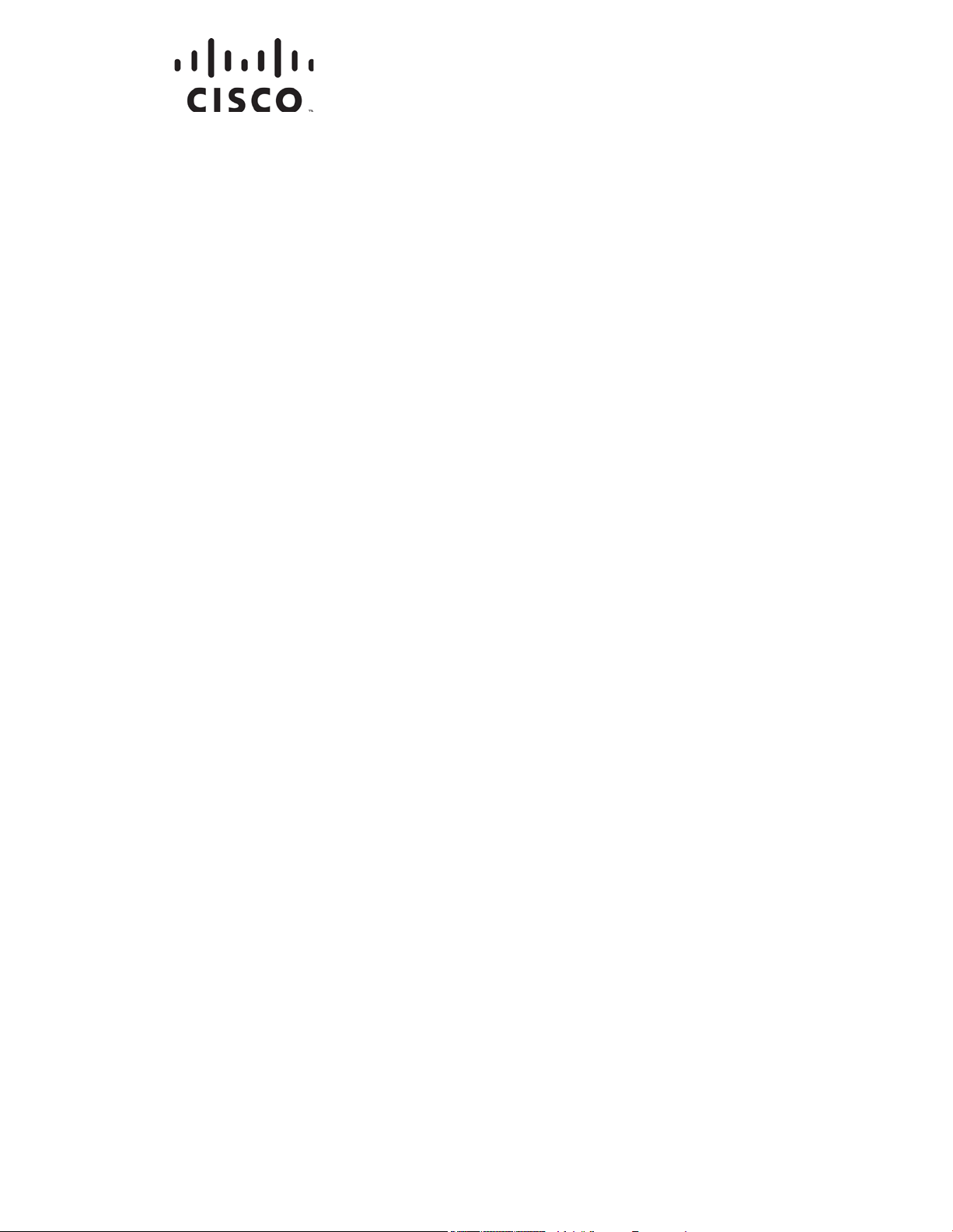
Cisco Model DPQ3925 8x4
Notices ................................................................................................................. 106
DOCSIS 3.0 Wireless Residential
Gateway with Embedded Digital
Voice Adapter User Guide
In Thi s Doc um en t
IMPORTA NT SAFETY INSTRUCTIONS............................................................. 2
Introduction .......................................................................................................... 14
What's In th e Carto n? ........................................................................................... 16
Front Panel Description ....................................................................................... 17
Back Panel Desc ription ........................................................................................ 18
What Are t he Syste m Requirements for I nte rnet Servic e? ................................ 19
How Do I Subscribe to High-Sp eed Int ernet a nd Telep hone S er vic e?............. 20
Where Is the Best Locatio n for My DOCSIS Resid ential Gateway? ................. 22
How Do I Mount the Modem on a Wall? (Optional)......................................... 23
What Are t he Requirements for Telep hone S er vice?......................................... 26
How Do I Co nnect My Gat eway for Internet and Telep hone Se rvice? ............ 27
How Do I Maintain the Battery? (Optional)....................................................... 30
How Do I Configu re My DOCSIS Resid ent ial Gateway? ................................. 32
Configure Wireless Settings ................................................................................ 41
Configure S ecurity ............................................................................................... 57
Control Access to the Gateway ........................................................................... 66
Configure Appl ica tions a nd Gaming .................................................................. 75
Manage the Gateway ........................................................................................... 81
Monitor Gateway Status ...................................................................................... 90
Frequently Asked Questio ns ............................................................................... 97
Tips for Improv ed Performa nce ........................................................................ 101
Fro nt Pane l LED Status Indica t or Functio ns .................................................... 102
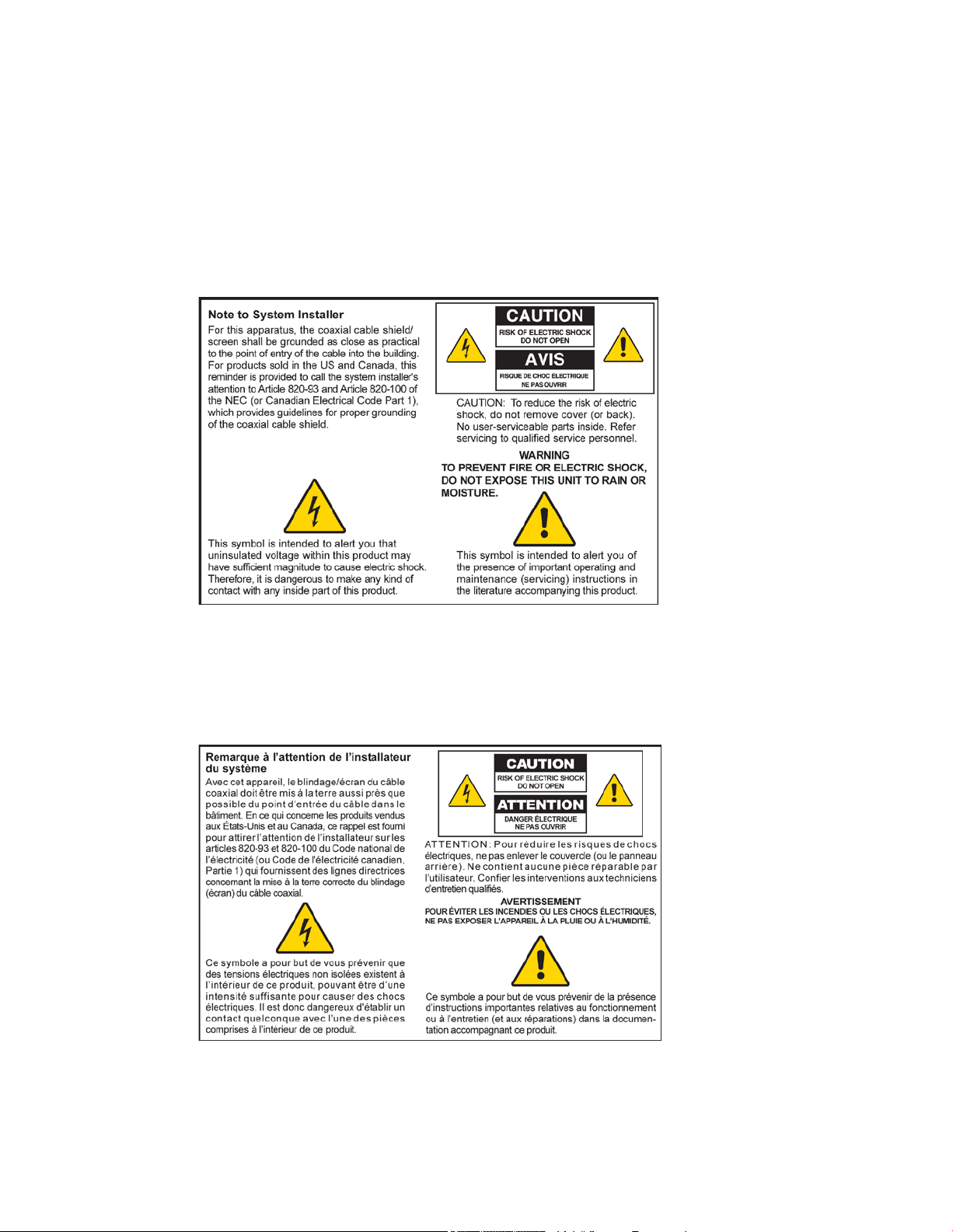
IMPORTANT SAFETY INSTRUCTIONS
IMPORTANT SAFETY INSTRUCTIONS
Notice to Installers
The servicing i nstructions in this notice a re for use by qual ified service personnel only. To r educe the
risk of electric shock, do not perform any servi cing other than that contained in the operating
instructions, unless you are qualified to do so.
Notice à l’attent ion des in st allateu rs de réseaux câblés
Les instructions r elatives aux inter ventions d’ entretien, four nies d ans la prés ente noti ce, s’ad r essent
exclusivement au per sonnel technique qual ifié. Pour rédui re l es r isques de chocs électriques, n’ effectuer
aucune interventi on autre que celles décrites d ans le mode d'empl oi et l es instructions rela tives au
fonctionnement, à moins que vous ne soyez qualifié pour ce faire.
2 OL-30824-01
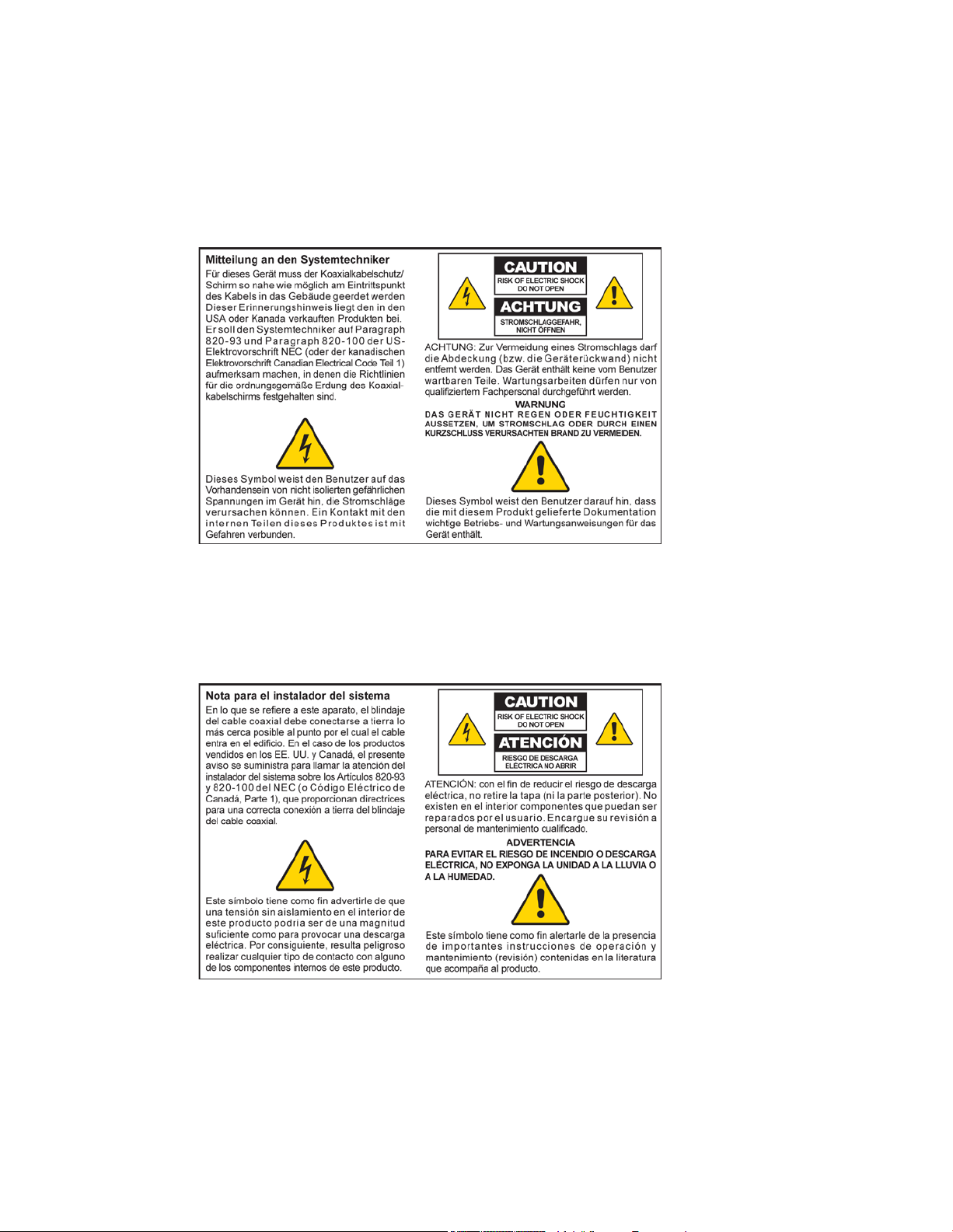
IMPORTANT SAFETY INSTRUCTIONS
Mitteilung für CA TV -Techniker
Die in dieser Mitteilung aufgeführten Wartungsanweisungen sind ausschließlich für qualifiziertes
Fachper sonal bestimmt. Um d ie Gefahr eines el ektrischen Schlags zu reduzier en, sollten Si e keine
Wartungsarbeiten d urchführen, d ie nicht ausdrücklich in der B edienungsanleitung aufgeführt si nd,
außer Sie sind zur Durchführung solcher Arbeiten qualifiziert.
Aviso a los instaladores de sistem as CA TV
Las i nstrucci ones de r eparación contenidas en el pres ente aviso son para uso exclusivo por parte de
pers ona l de ma nteni miento cua lificado. Con el fin d e reducir el riesgo d e descar ga eléctri ca , no real ice
ninguna otra operación de reparación distinta a las contenidas en las instrucciones de funcionamiento, a
menos que posea la cualificación necesaria para hacerlo.
20080814_Installer820_Intl
OL-30824-01 3
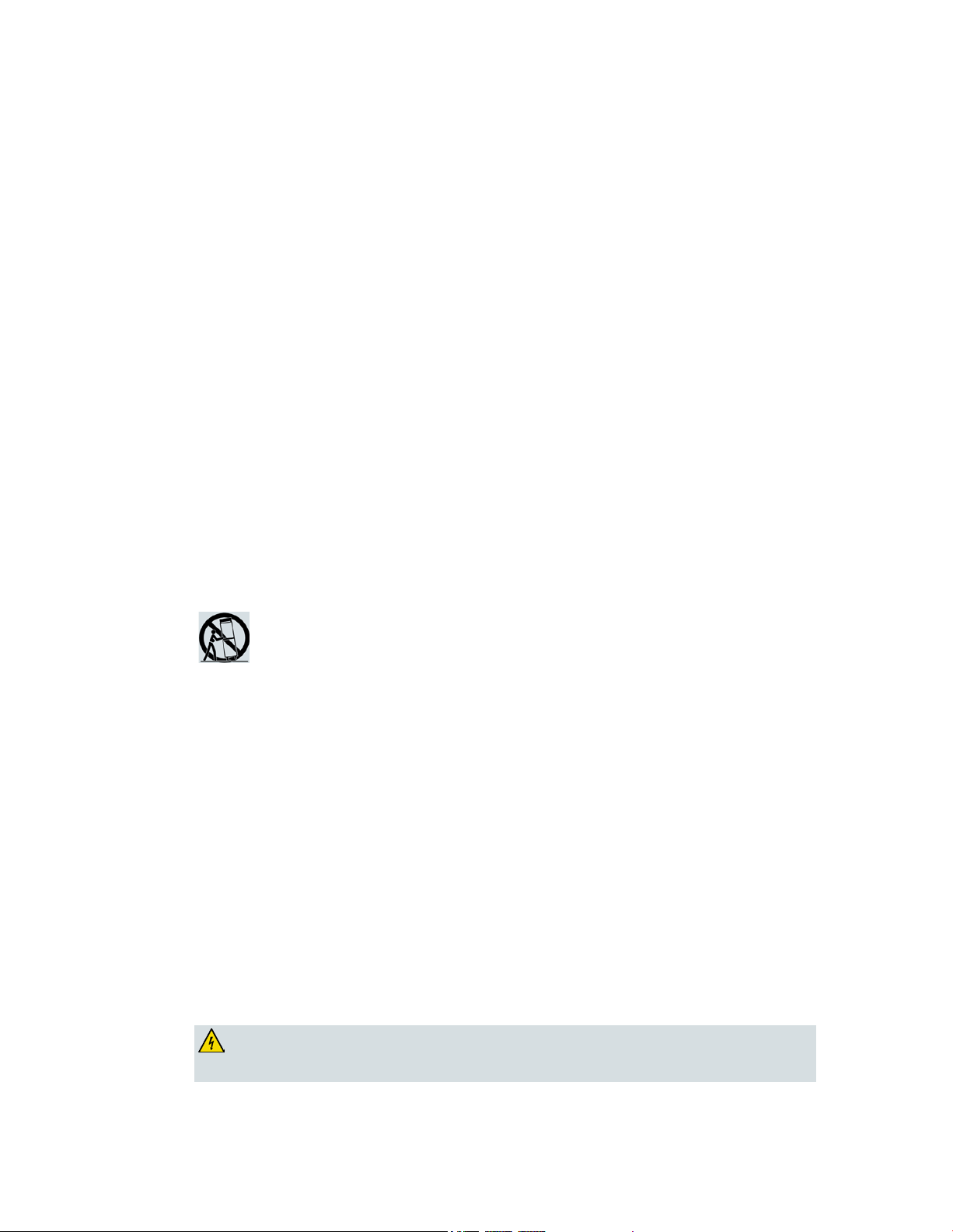
IMPORTANT SAFETY INSTRUCTIONS
2)
Keep these i nstructi ons.
3)
Heed all warnings.
6)
Clean only with dr y cloth.
7)
Do not block any ventilation openings. Install i n accord ance w ith the manufa cturer's
8)
Do not install near any heat sources such as radiators, heat registers, stoves, or other
9)
Do not d efeat the safety pur pose of the pol ariz ed or gr oundi ng-type plug. A
Use only with the cart, stand, tripod, bracket, or table specified by the manufacturer,
13)
Unplug this apparatus during lightning storms or w hen unused for long periods of
damaged, liquid has been spilled or objects have fallen into the apparatus, the
WARNING: Avoid electric shock a nd fire hazard! If this p r oduct connects to co a x ia l
cable wiring, be sure the cable system is grounded (earthed). Grounding provides some
IMPORTANT SAFETY I NSTRUCTIO NS
1) Read these ins tr uctions.
4) Follow all instructions.
5) Do not use this appa r a tus near wa ter.
instructions.
apparatus (including amplifiers) that produce heat.
polar ized plug has two bl ades w ith one w ider than the other. A grounding-type
plug has two blades and a third grounding prong. The wide blade or the third
prong are provided for your safety. If the provided plug does not fit into your
outl et, consult an electrician for repla cement of the obsolete outlet.
10) Protect the power cord from being walked on or pinched particularly at plugs,
convenience recepta cl es, and the point w her e they exi t fr om the a pparatus.
11) Only use atta chments/accessor ies specified by the manufacturer.
12)
or sold with the appar atus. When a cart is used, use cauti on w hen moving the
cart/apparatus combination to avoid injury from tip-over .
time.
14) Refer all servicing to qualified servi ce per sonnel. Servicing is r equi red when the
apparatus has been damaged in any way, such as a power-supply cord or plug i s
apparatus has been exposed to rain or moisture, does not operate normally, or has
been d ropped.
P ower Source W arni ng
A label on this product indicates the correct power source for this product. Operate this product only
from an electr ica l outlet with the voltage and frequency ind ica ted on the product label. If you are
uncertain of the type of power supply to your home or business, consult your service provider or your
local power company.
The AC inlet on the unit must remain accessible and operable at all times.
Ground the Product
protection against voltage surges and built-up static charges.
4 OL-30824-01
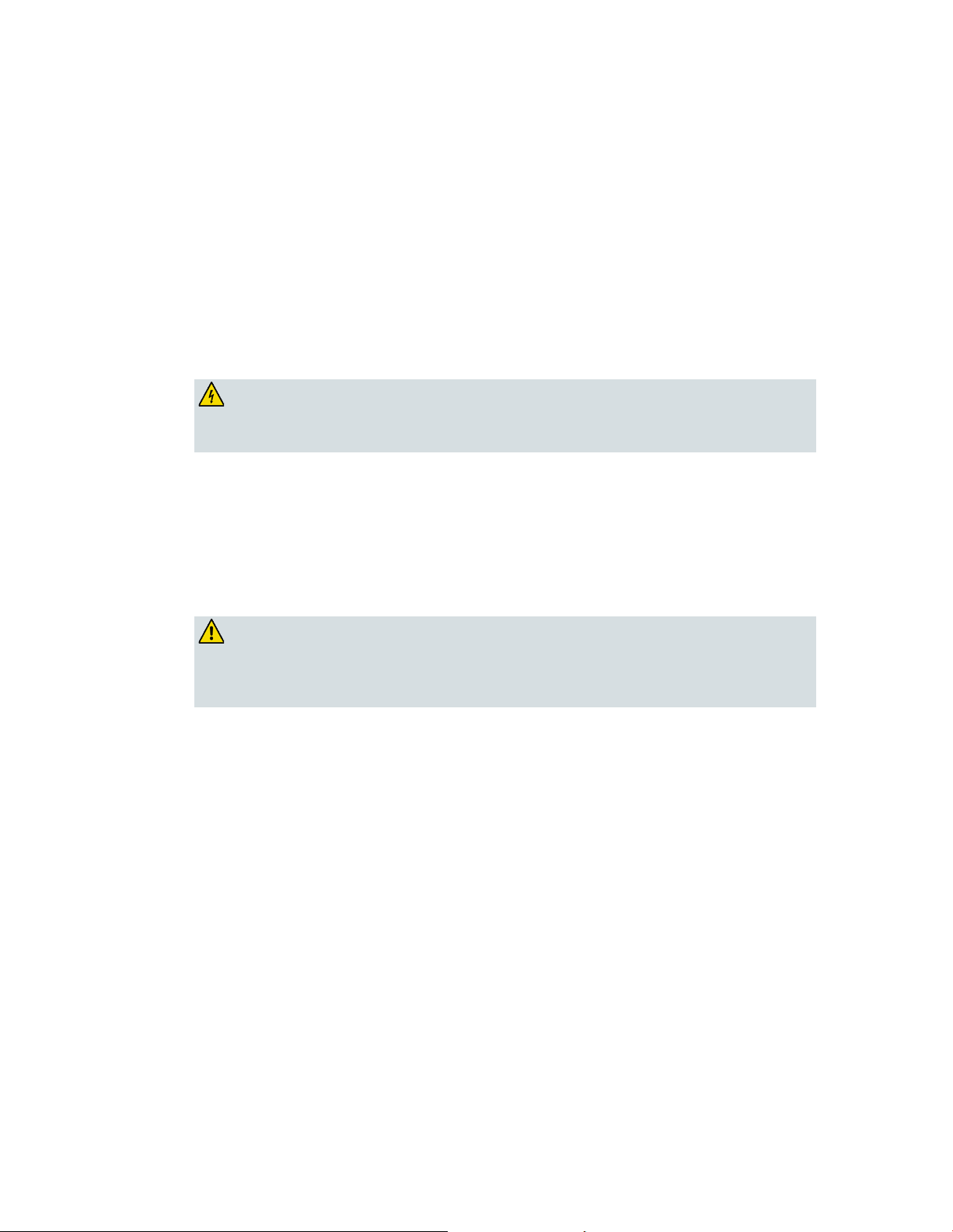
IMPORTANT SAFETY INSTRUCTIONS
WARNING: Avoid e lec tr i c shoc k and fir e haz a r d! Do not overload AC mains, out le t s,
enience receptacles. For products that require battery
power or other power sources to operate them, refer to the operating instructions for
WARNING: There is danger of explosion if the battery is mishandled or incorrectly
replaced. Replace only with the same type of battery. Do not disassemble it or attempt
P rotect the P roduct from Lightni ng
In addition to d isconnecting the AC power from the wall outlet, disconnect the si gna l inputs.
Verify the Power Sour ce from the On/Off Power Light
When the on/off power light is not illumina ted , the a ppar atus may still be connected to the power
source. The li ght may go out when the a pparatus is turned off, r ega r dless of whether it is still plugged
into an AC power source.
Eliminate AC Mains Overloads
exte nsion cords, o r i nte g r a l c onv
those p r oducts.
Handling Optio nal, Rechargeab le Batter y
This product may contain a rechargeable Lithium-Ion battery to provide stand-by opera tion in the
event of a n AC pow er fa ilur e.
Heed the following warning, follow the Battery Safety and Battery Disposal instructions below, and see
the instr ucti ons la ter in this guide for ha ndli ng, repla cing, and disposing of the battery.
to recha r ge it outside the system. Do not cr ush, p unctur e , disp ose of in f ire, short the
external contacts, or expose to water or other liquids. Dispose of the battery in
accordance with local regulations and instructions from your service p rovider.
Battery Safety
Insert batteri es cor rectly. Ther e may be a r isk of explosion if the batter ies a re i ncorrectly inser ted .
Do not attempt to recharge ‘disposable’ or ‘non-reusa bl e’ ba tteries.
Please follow instructions provided for charging ‘rechargeable’ batteries.
Replace ba tteri es w ith the same or equival ent type that we recommend .
Do not expose batter ies to excessive hea t (such a s sunli ght or fire).
Do not expose batteries to temperatures above 100°C (212°F).
OL-30824-01 5
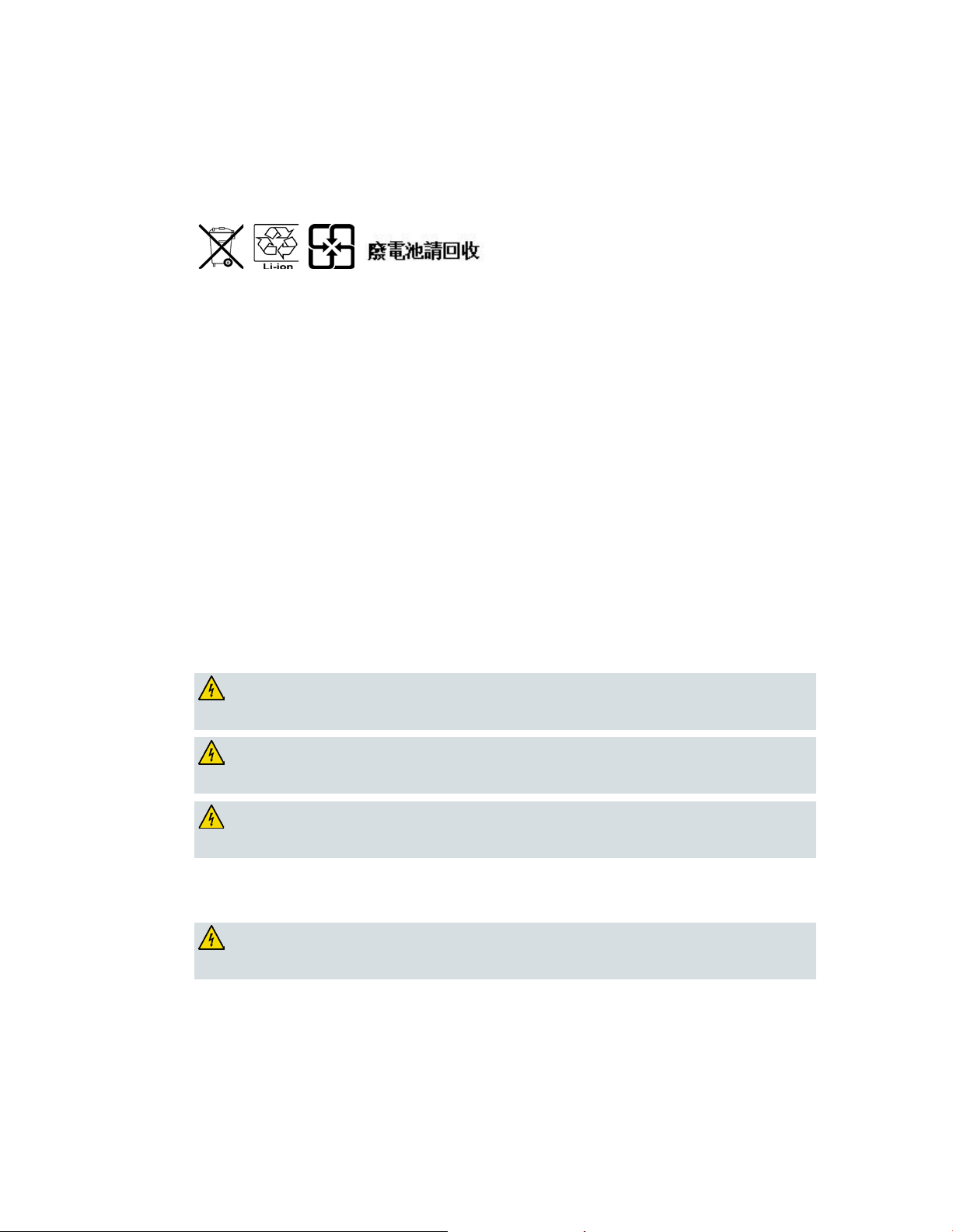
IMPORTANT SAFETY INSTRUCTIONS
Battery Disposal
WARNING: Avoid e lectric shock and fire hazard! Do not expose this product to
WARNING: Avoid e lectric shock a nd f ire ha z a r d! Unplug this product before cleaning.
Do not use a liquid cleaner or an aerosol cleaner. Do not use a magnetic/static cleaning
WARNING: Avoid e lectric shock a nd fire hazard! Neve r p ush ob je cts thr ough the
WARNING: Avoid e lec tr i c shoc k! Do not open the cove r of this product. Opening or
The batteries may contain substances tha t could be harmful to the environment.
Recycle or d ispose of ba tteries in accordance with the battery manufacturer’s instructions and
local/national disposal and recycling regulations.
The batteries may contain perchlorate, a known hazardous substance, so special handling and
disposal of this product might be necessary. For more infor ma tion a bout perchlor ate a nd best
ma nagement practices for perchlor ate-containi ng substa nce, see
www.dtsc.ca.gov/hazardouswaste/perchlorate
Provide V entilation and Select a Location
Remove all packaging material before applying power to the product.
Do not place this apparatus on a bed, sofa, rug, or similar surface.
Do not place this apparatus on an unstable surface.
Do not insta ll this apparatus in a n enclosure, such a s a bookcase or r ack, unless the installation
provi d es proper ventilation.
Do not place entertainment devices (such as VCRs or DVDs), lamps, books, vases with liquids, or
other objects on top of this product.
Do not block ventilation openings.
P rotect from E xpos ure to Moisture and Fore ign O bject s
dripping or splashing liquids, rain, or moisture . Objects filled with liquids, such as
vases, should not be placed on this apparatus.
device (dust remover) to clean this product.
op e nings in this product. Foreign objects can cause electrical shorts that can result in
electric shock or fire.
Service Warnings
removing the cover may expose you to dangerous voltages. If you open the cover, your
warranty will be void. This product contains no user-serviceable parts.
Check Product Safety
Upon completion of any service or r epair s to this pr od uct, the service technicia n must per form sa fety
checks to determine that this product is in proper operating condition.
6 OL-30824-01
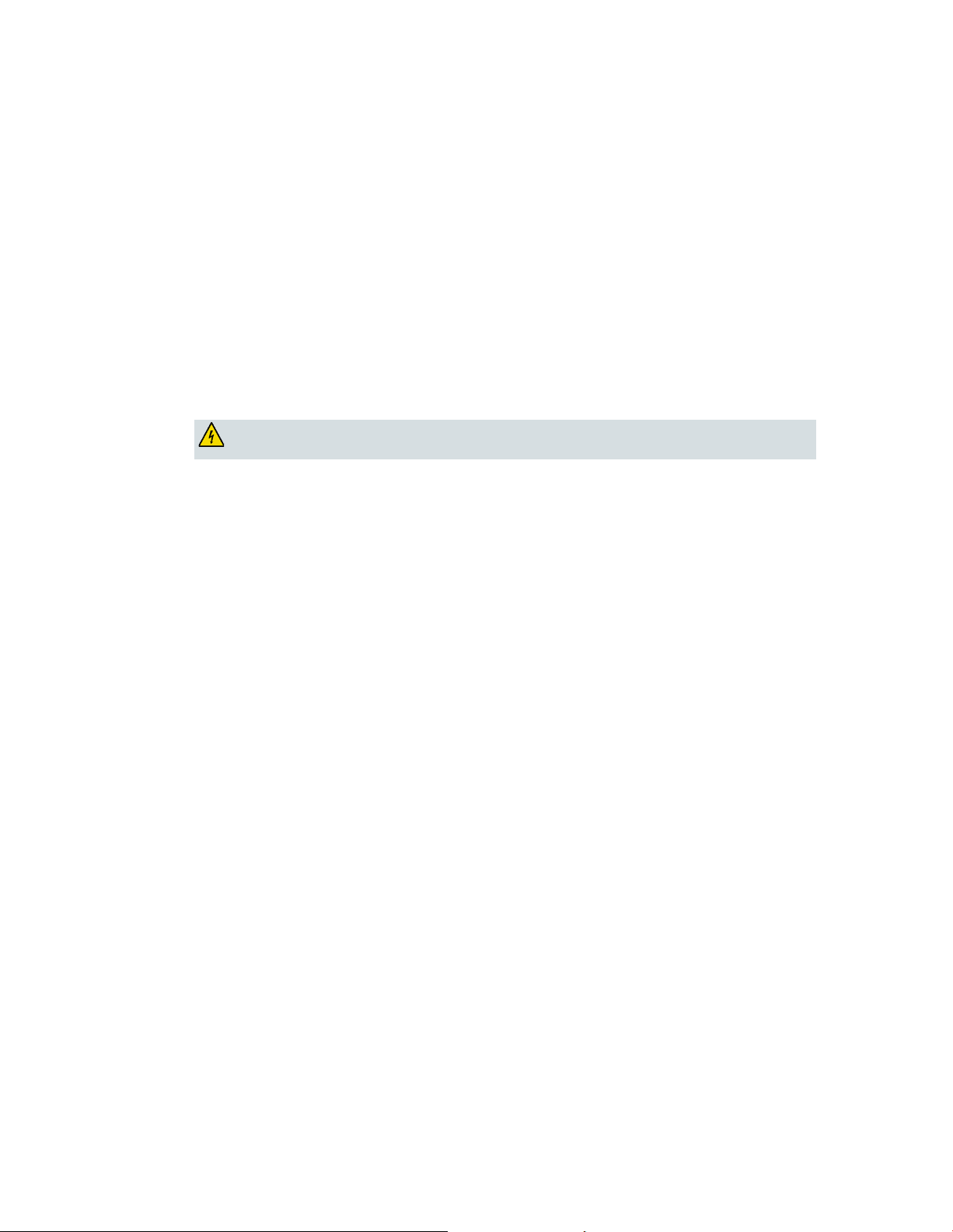
IMPORTANT SAFETY INSTRUCTIONS
CAUTI ON: To reduce the risk of f ire, use only No. 26 AWG o r la rger
P rotect the P roduct W hen Movi ng It
Alwa ys d isconnect the pow er sour ce when movi ng the appara tus or connecting or di sconnecti ng
cabl es.
T el ephone E quipm e nt Not ice
When using your tel ephone equipment, bas ic sa fety precautions should alwa ys be foll owed to red uce
the risk of fire, electric stock and injury to persons, including the following:
1. Do not use this product near water, for example, near a bath tub, wash bowl, kitchen sink or laundry
tub, i n a wet basement or near a swimming pool.
2. Avoid using a telephone (other than a cordless type) d uring an electri ca l storm. There may be a
remote ri sk of el ectric shock fr om lightning.
3. Do not use the telephone to report a gas leak in the vicini ty of the lea k.
telecommunication line cord.
SAVE THESE I NSTRUCTIONS
20090915_Modem No Battery_Safety
OL-30824-01 7
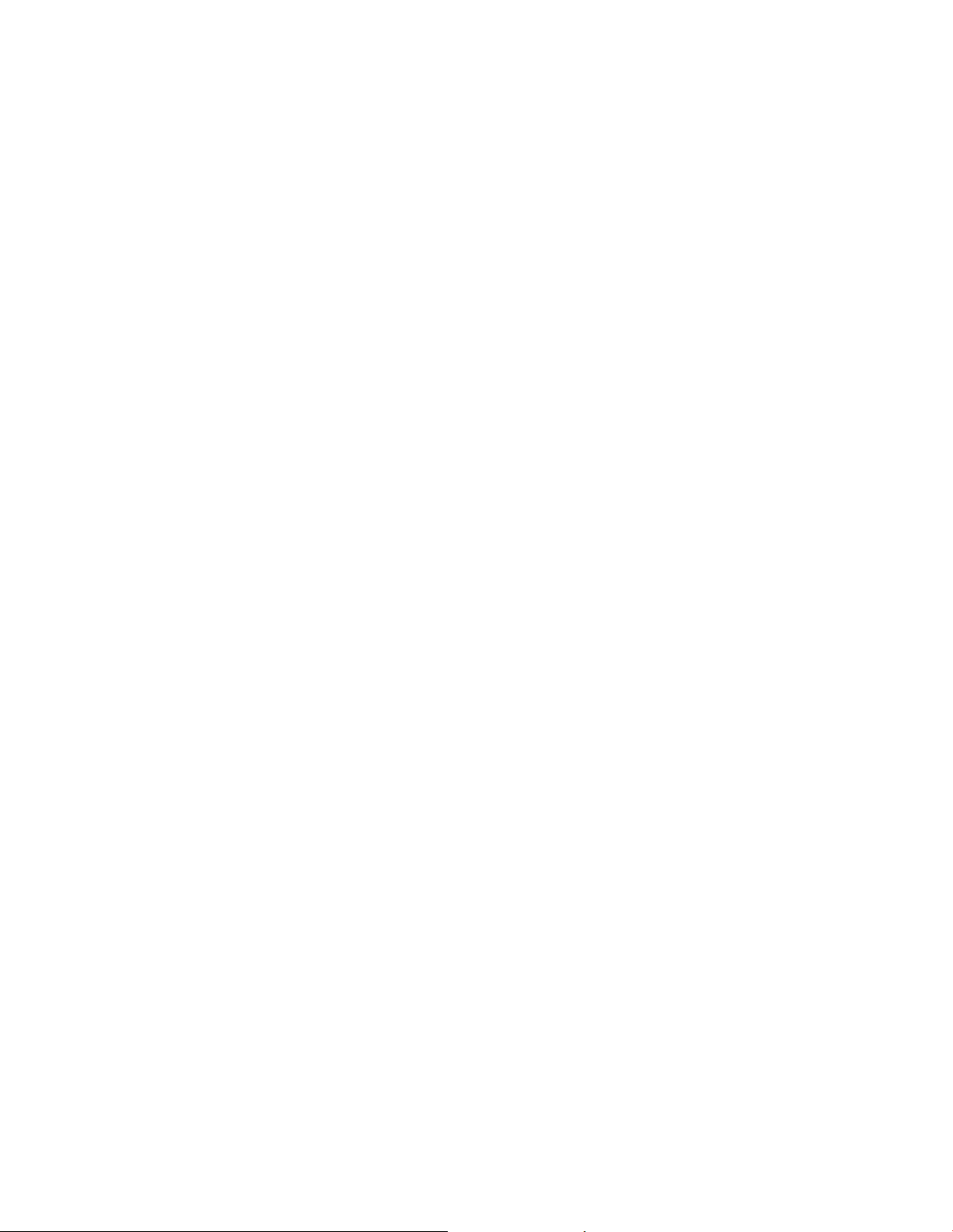
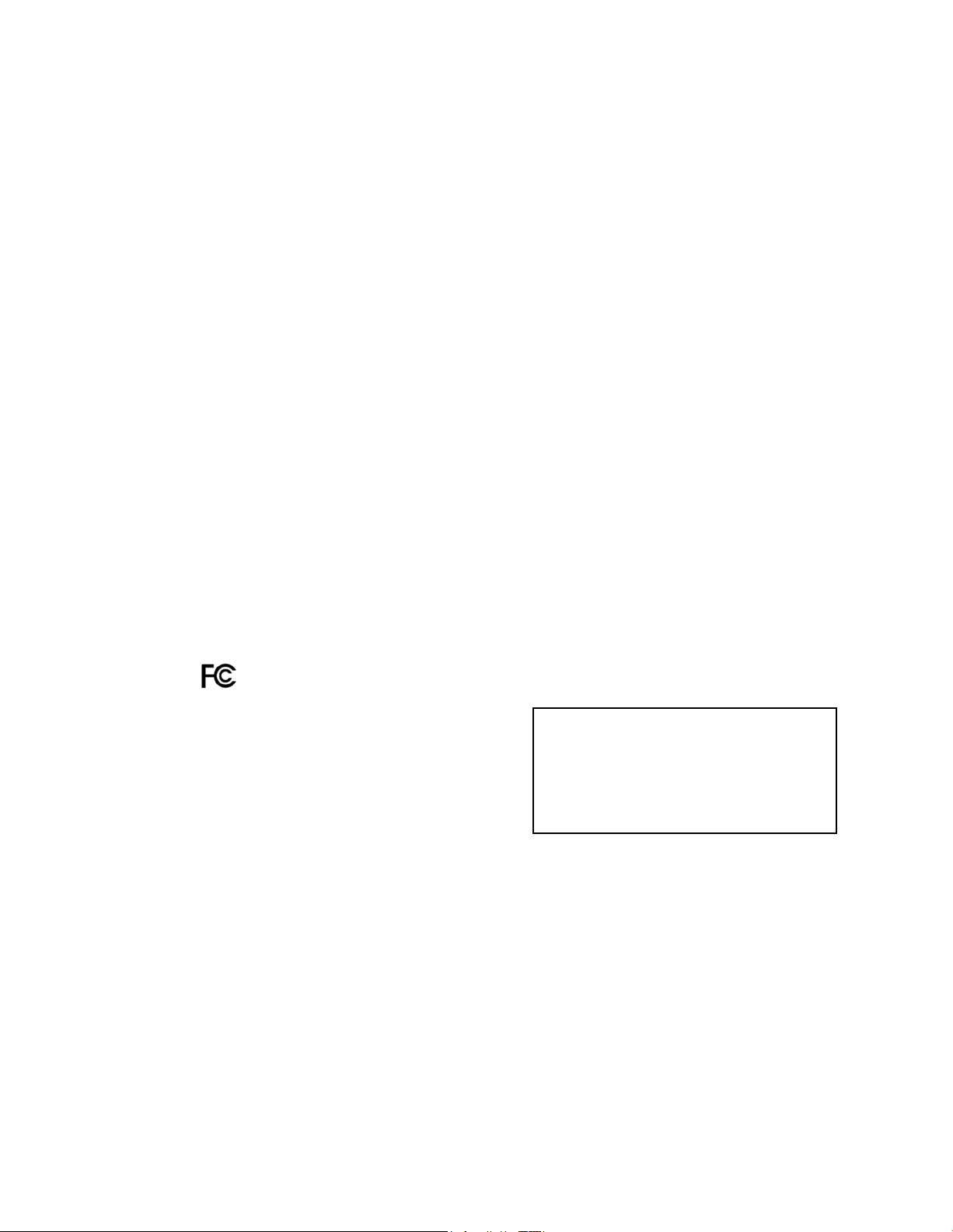
IMPORTANT SAFETY INSTRUCTIONS
4021193 Rev C 9
United States F CC Compliance
conditions: 1) the device may not cause harmful
This device has been tested and found to comply with the limits for a Class B digital device,
pursuant to part 15 of the F CC Rules. These limits are designed to provide reasonable
protection against such interference in a residential installation. This equipment generates,
uses, and can radiate radio frequency energy. If not installed and used in accordance with the
instructions, it may cause harmful interference to radio communications. However, there is
no guarantee that interference will not occur in a particular installation. If this equipment
does cause harmful interference to radio or television reception, which can be determined by
turning the equipment OFF and ON, the user is encouraged to try to correct the interference
by one or more of the following measures:
Reorient or relocate the receiving antenna.
Increase the separation between the equipment and receiver.
Connect the equipment into an outlet on a circuit different from that to which the
receiver is connected.
Consult the service provider or an experienced radio/television technician for help.
An y chang es or modifications not expressly approv ed b y Cisco Systems, Inc., could v oid the
user's authority to operate the eq uipment.
The information shown in the FCC Declaration of Conformity paragraph below is a
requirement of the FCC and is intended to supply you with information regarding the FCC
approval of this device. The phone numbers listed are for FCC-related questions only and not
intended for questions regarding the connection or operation for this device. Please contact your
service provider for any questions you may have regarding the operation or installation of this device.
De cla ration of Conform it y
This device complies with Part 15 of FCC Rules.
Operation is sub je ct to the following two
interference, and 2) the device must accept any
interference received, including interference
that may cause undesired operation.
DOCSIS Residential Gateway
Model: DPQ3925
Manufactured by:
Cisco Systems, Inc.
5030 Sugarloaf Parkway
Lawrenceville, Georgia 30044 USA
Canada EMI R egulation
This Class B digital apparatus complies with Canadian ICES-003.
Cet appareil numérique de la class B est conforme à la norme NMB-003 du Canada.
Dynamic Frequency Selection (DFS) Dual Band Fr equencies
Some configurations of this product may operate in the 5150-5250MHz and
5470-5725MHz bands. If you select a channel in these frequency ranges, the product is
restricted to indoor operation only per FCC guidance. The use of this product on the affected
frequencies when outside is in non-compliance of the FCC regulations and guidelines.
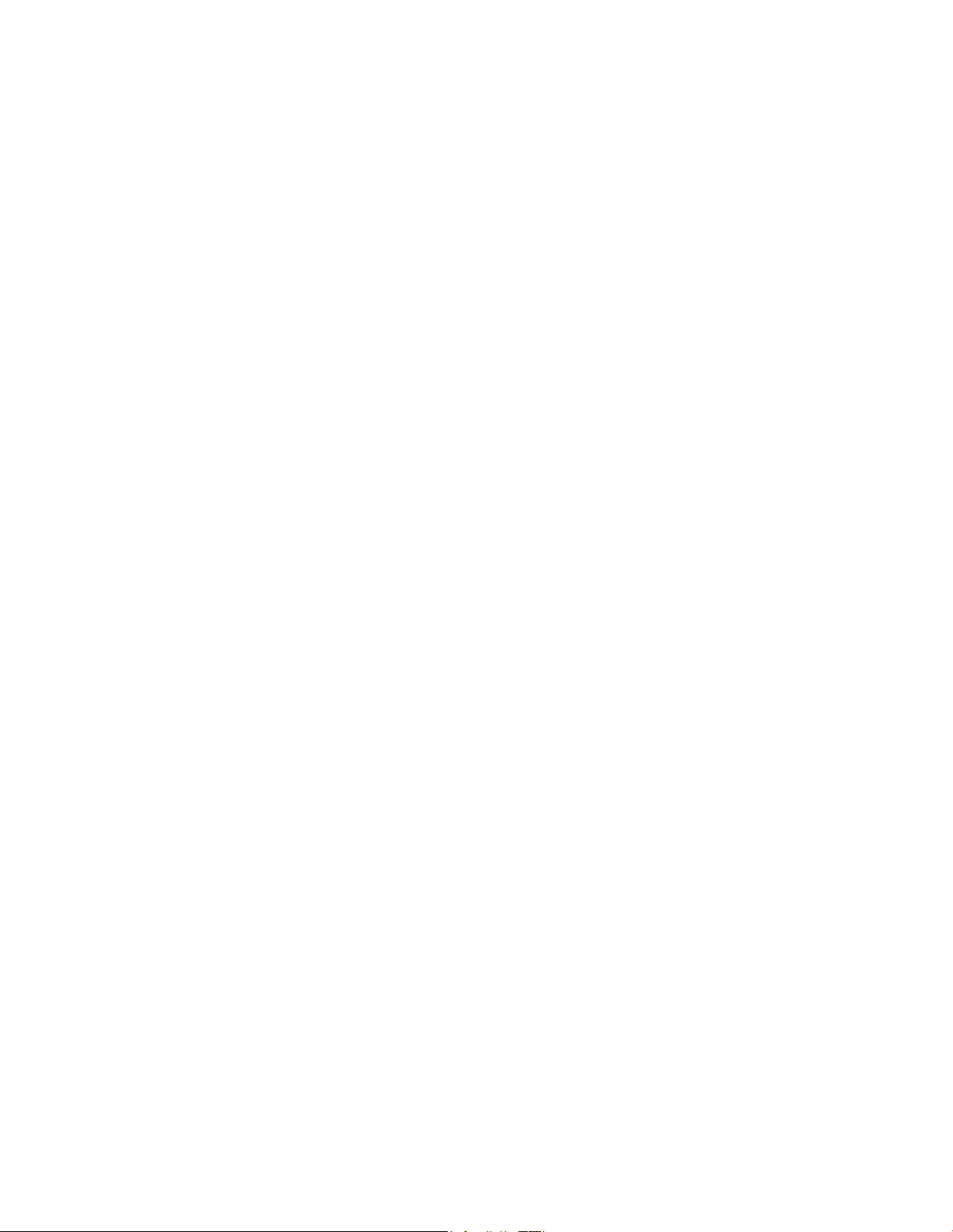
IMPORTANT SAFETY INSTRUCTIONS
10 4021193 Rev C
RF Expos ure Statements
Note: This transmitter must not be co-located or operated in conjunction with any other
antenna or transmitter. This equipment should be installed and operated with a minimum
distance of 7.9 inches (20 cm) between the radiator and your body.
US
This system has b een evaluated for RF exposure for humans in reference to ANSI C 95.1
(American National Standards Institute) limits. The evaluation was based in accordance with
FCC OET Bulletin 65C rev 01.01 in compliance with Part 2.1091 and Part 15.27. The minimum
separation distance from the antenna to general bystander is 7.9 inches (20 cm) to maintain
compliance.
Canada
This equipment complies with IC RF exposure limits set forth for an uncontrolled
environment. This system has been evaluated for RF exposure for humans in reference to
Canada Health Code 6 (2009) limits. The evaluation was based on evaluation per RSS-102
Rev 4. The minimum separation distance from the antenna to general bystander is 7.9 inches
(20 cm) to maintain compliance.
EU
This system has b een evaluated for RF e xposure for humans in reference to the ICNIRP
(International Commission on Non-Ionizing Radiation Protection) limits. The evaluation was
based on the EN 50385 Product Standard to Demonstrate Compliance of Radio Base Stations
and Fixed Terminals for Wireless Telecommunications Systems with basic restrictions or
reference levels related to Human Exposure to Radio Frequency Electromagnetic Fields from
300 MHz to 40 GHz. The minimum separation distance from the antenna to general
bystander is 20 cm (7.9 inches).
Australia
This system has been evaluated for RF exposure as referenced in the Australian Radiation
Protection standard and has been evaluated to the ICNIRP (International Comm ission on
Non-Ionizing Radiation Protection) limits. The minimum separation distance from the
antenna to general bystander is 20 cm (7.9 inches).
20100527 FC C DomandIntl
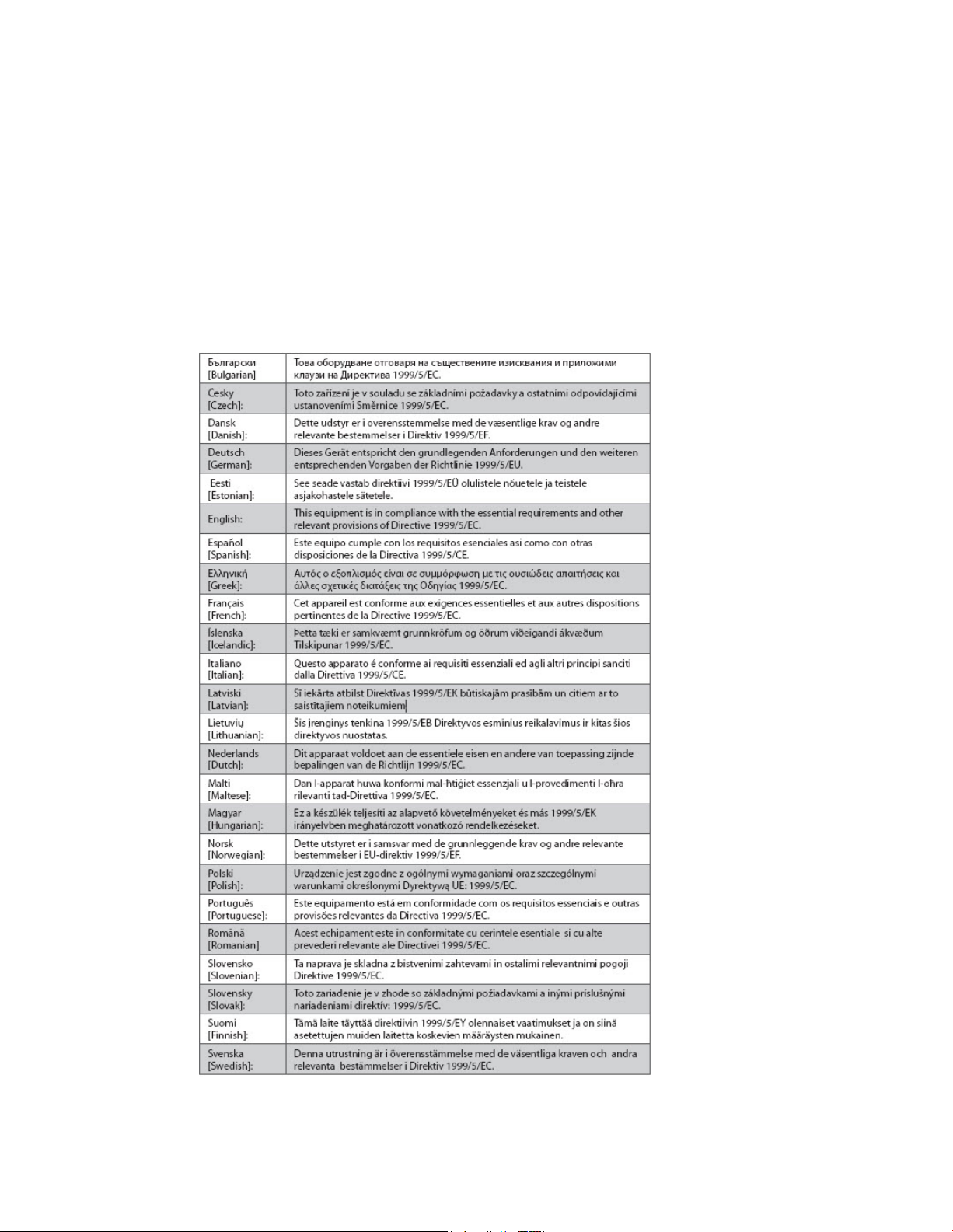
IMPORTANT SAFETY INSTRUCTIONS
4021193 Rev C 11
CE Compliance
Declaration of Conformity with Regard to the EU Directive 1999/5/E C (R&TTE Directive)
This declaration is only valid for configurations (combinations of software, firmware and
hardware) supported or provided by Cisco Systems for use within the EU. The use of
software or firmware not supported or provided by Cisco Systems may result in the
equipment no longer being compliant with the regulatory requirements.
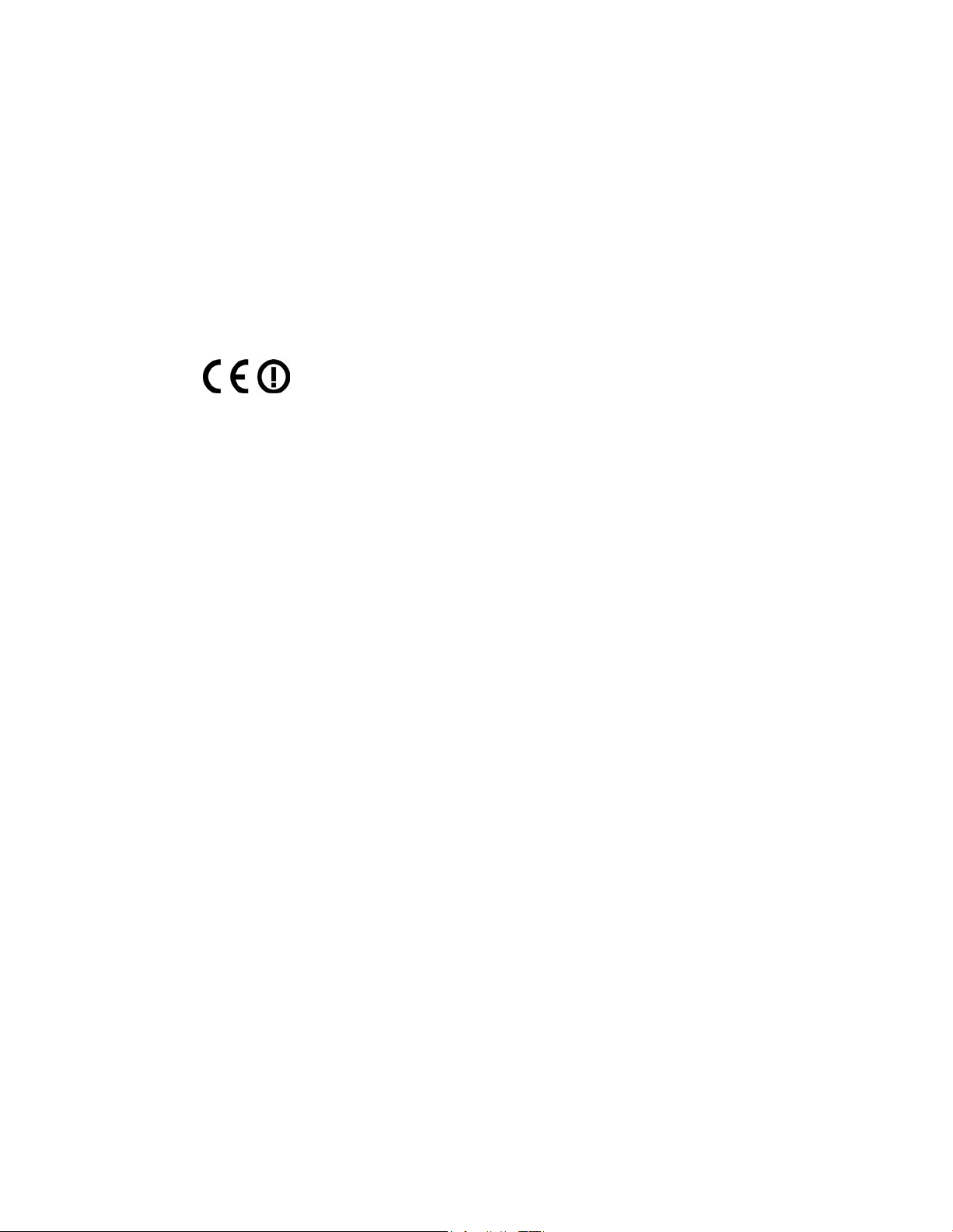
IMPORTANT SAFETY INSTRUCTIONS
12 4021193 Rev C
Note: The full de claration of conformity for this product can be found in the Declarations of
Conform ity and Regulatory Information section of the appropriate product hardware
installation guide, which is available on Cisco.com.
The following standards were applied during the assessment of the product against the
requirements of the Directive 1999/5/EC:
Radio: EN 300 328
EMC: EN 301 489-1 and EN 301 489-17
Safety: EN 60950 and EN 50385
The CE mark and class-2 identifier are affixed to the product and its packaging. This product
conforms to the following Europe an directives:
-1999/5/EC
National Restrictions
This product is for indoor use on ly.
France
For 2.4 GHz, the output power is restricted to 10 mW EIRP when the product is used
outdoors in the band 2454 - 2483, 5 MHz. There are no restrictions when used in other parts
of the 2.4 GHz band. Check http://www.arcep.fr/ for more details.
Pour la bande 2,4 GHz, la puissance est limitée à 10 mW en p.i.r.e. pour les équipements
utilisés en extérieur dans la bande 2454 - 2483,5 MHz. Il n'y a pas de restrictions pour des
utilisations dans d'autres parties de la bande 2,4 GHz. Consultez http://www.arcep.fr/ pour
de plus amples détails.
Italy
This product meets the National Radio Interface and the requirements specified in the
National Frequency Allocation Table for Italy. Unless this wireless LAN product is operating
within the boundaries of the owner's property, its use requires a “general authorization.”
Please check http://www.comuni cazioni.it/i t/ for more details.
Questo prodotto è conforme alla specifiche di Interfaccia Radio Nazionali e rispetta il Piano
Nazionale di ripartizione delle frequenze in Italia. Se non viene installato all 'interno del
proprio fondo, l'utilizzo di prodotti Wireless LAN richiede una “Autorizzazione Generale”.
Consultare http://www.comuni cazioni.it/i t/ per maggiori dettagli.
Latvia
The outdoor usage of the 2.4 GHz band requires an authorization from the Electronic
Communications Office. Please check http://www.esd.lv for more details.
2,4 GHz frekven?u joslas izmantošanai ?rpus telp?m nepieciešama at?auja no Elektronisko
sakaru direkcijas. Vair?k inform?cijas: http://www.esd.lv.
Note: The regulatory limits for maximum output power are specified in EIRP. The EIRP level
of a device can be calculated by adding the gain of the antenna used (specified in dBi) to the
output power available at the connector (specified in dBm).
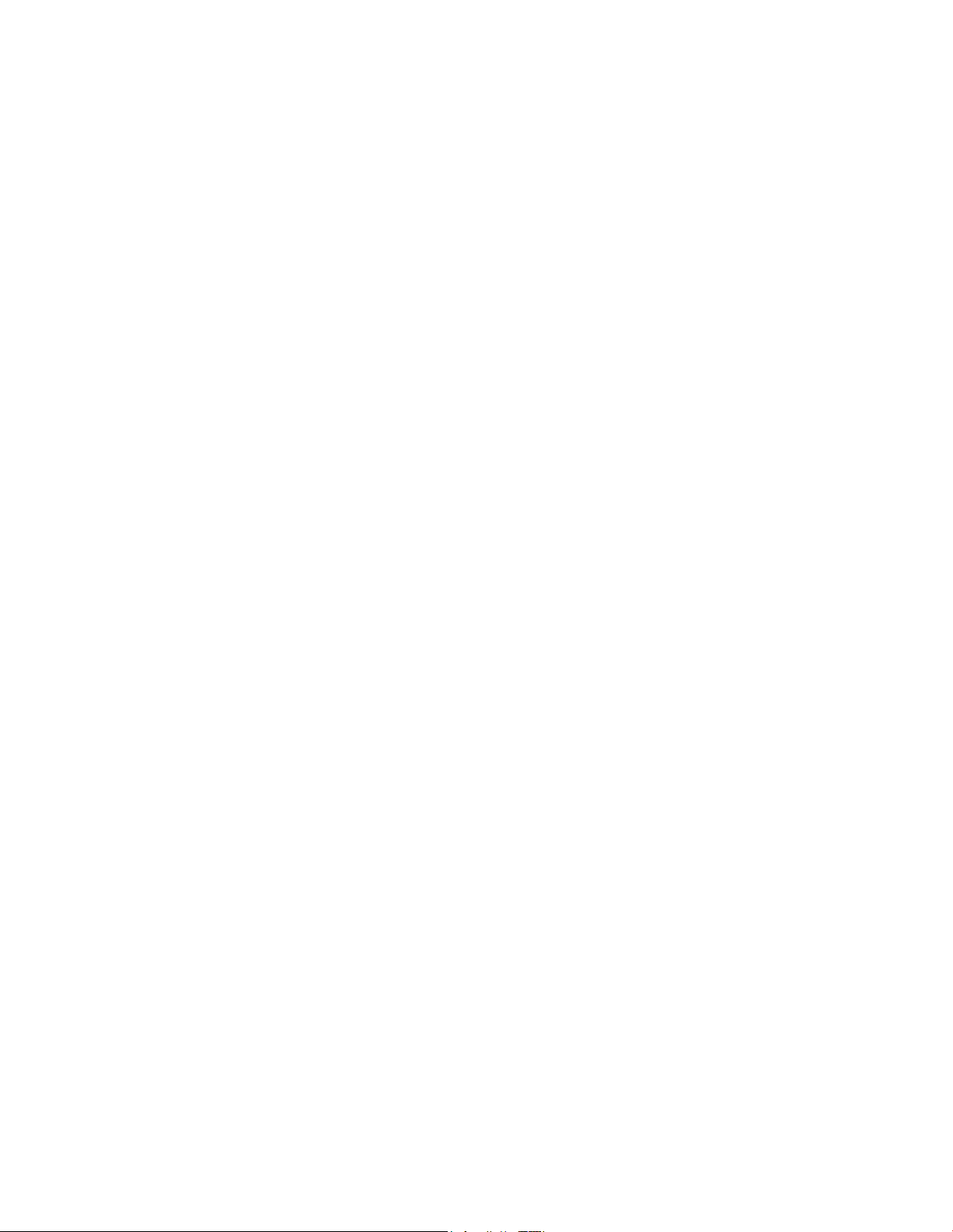
IMPORTANT SAFETY INSTRUCTIONS
4021193 Rev C 13
Antennas
Use only the antenna supplied with the product.
20090312 CE_Gateway
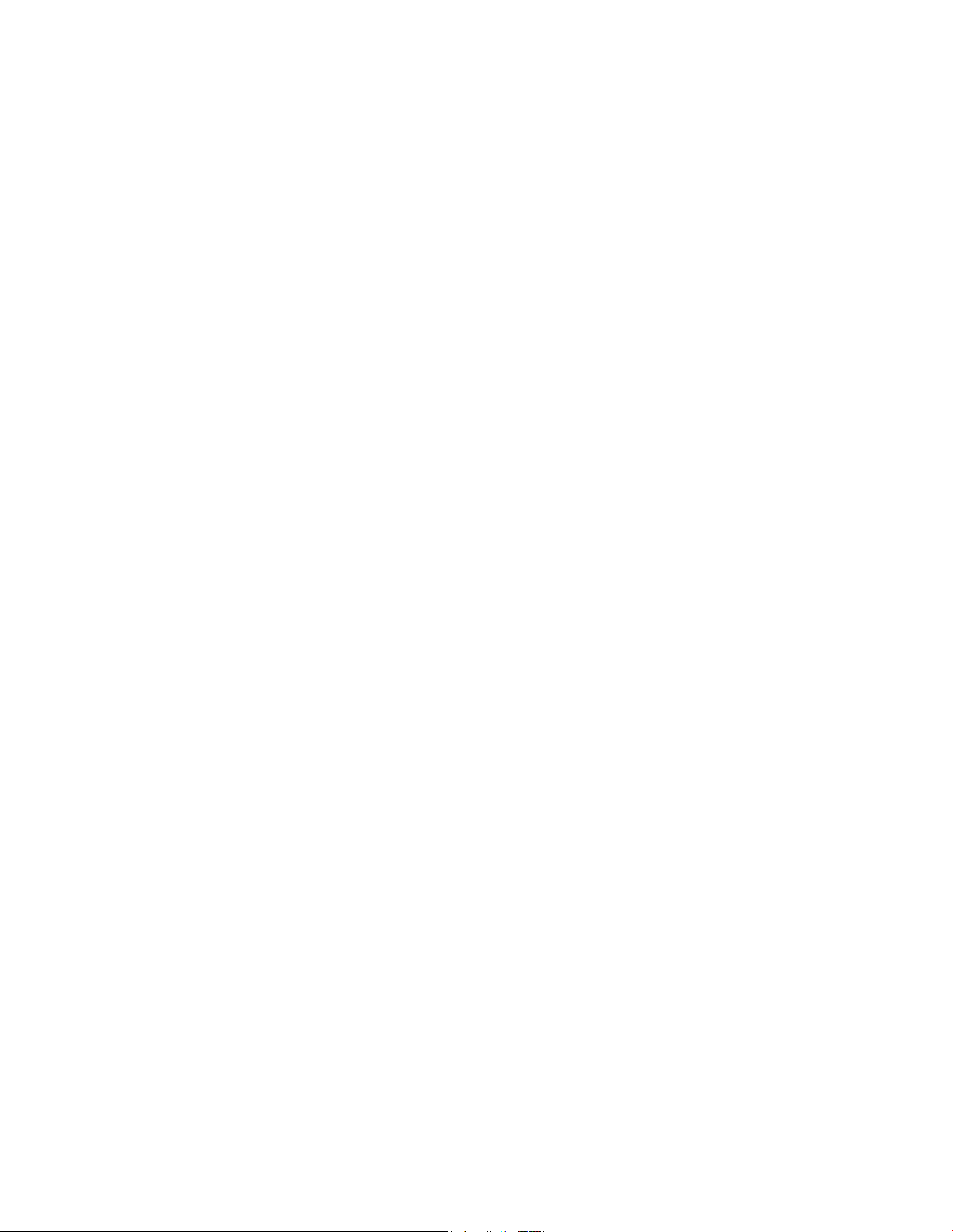
Introduction
Introduction
Welcome to the exciting world of high-speed Internet and high-quality digital
telephone service. Your new Cisco
Residential Gateway with Embedded Digital Voice Adapter is a cable modem that
meets industry standards for high-speed data connectivity along with reliable digital
telephone service. The DPQ3925 residential gateway delivers data, voice and wired
(Ethernet) or wireless gateway capa bilities to connect a variety of devices in the
home or small office and support high-speed data access and cost-effective voice
services, all in one device. With a DPQ3925 residential gateway, your Internet
enjoyment, home and business communications, and p ers onal productivit y will
surely soar.
This guide provides procedures and recommendations for placing, installing,
configuring, opera ting, and troubleshooting your DPQ3925 residential gateway for
high-speed Internet and digital telephone service for your home or office. Refer to
the appropriate section in this guide for the specific information you need for your
situation. Contact your service provider for more information about subscribing to
these services.
Benefits and Features
®
Model DPQ3925 DOCSIS® 3.0 Wireless
Your new DPQ3925 residential gateway offers the following outstanding benefits
and features:
Compliant with DOCSIS 3.0, 2.0, and 1. x st andards along wit h PacketCa ble™
specifications to deliver high-end performance and reliability
High performance broa dband Int ernet connectivit y to energize your online
experience
Two-line embedded digital voice adapter for wired telephony service
Four 1000/100/10BASE-T Ethernet ports to provide wired connectivity
802.11n Wireless Access Point
Ma y inclu de one or two optional internal Lithium-Ion ca rtridge-style batteries
for convenient and long-lasting backup power
Wi-Fi Protected Setup (WPS), including a push button switch to activate WPS for
simplified and secure wireless setup
User configurable Parental Control blocks access to undesirable Internet sites
Advanced firewall technology deters hackers and protects the home network
from una uthorized a ccess
14 OL-30824-01
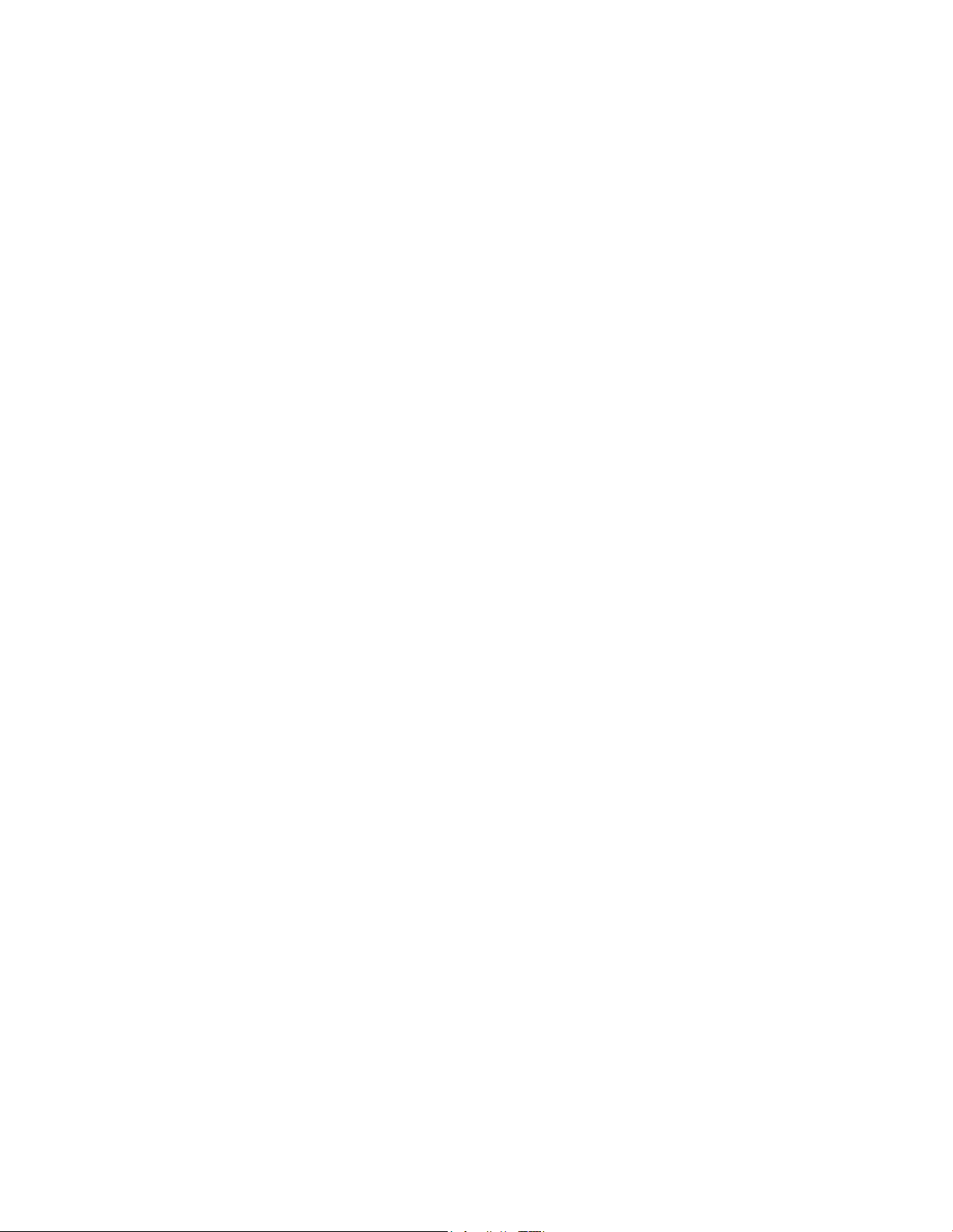
Introduction
Attractive compact design that allows for vertical, horizontal, or wall-mounted
operation
Color-coded interface ports and corresponding cables simplify installation and
setup
DOCSIS-5 compliant LED labeling and behavior provides a user and technician
friendly method to check operational status and act as a troubleshooting tool
Allows automatic software upgrades by your service provider
OL-30824-01 15
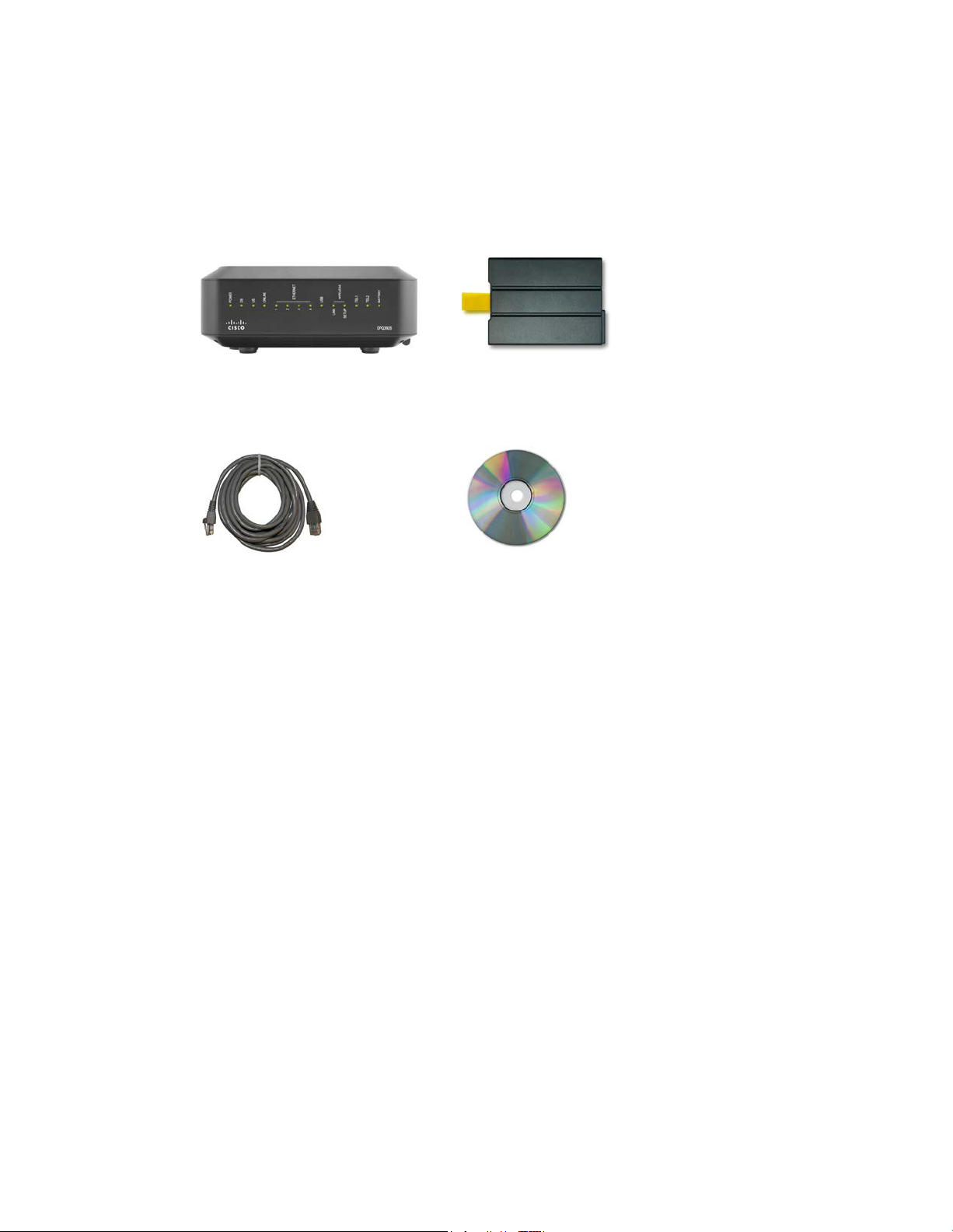
What's In the Carton?
What's In the Carton?
When you receive your wireless residential gateway, you should check the
equipment and accessories to verify that each item is in the ca rt on and that each item
is undama ged. The ca rton cont ains the following items:
One DPQ3925 DOCSIS Residential
Gateway
One Ethernet cable (CAT5/RJ-45)
Lithium Ion cartridg e battery
(optional)
One CD-ROM
If any of these items are missing or damaged, please contact your service provider
for assistance.
Notes:
You will need an optional cable signal splitter and additional standard RF
coaxial cables if you want to connect a VCR, a Digital Home Communications
Terminal (DHCT) or a set-top converter, or a TV to the same cable connection as
your wireless residential gateway.
16 OL-30824-01
Cables and other equipment needed for telephone service must be purchased
separately. Contact your service provider to inquire about the equipment and
cables you need for telephone service.

Front Panel Description
Front Panel Descriptio n
The front panel of your residential gateway provides LED status indicators that
indicate how well and at what state your residential gateway is operating. See Front
Panel LED Status Indicator Functions (on pa ge 102), for more information on front
panel LED sta tus indicat or fu nctions.
Model DPQ3925 sho wn h er e
1 POWER—ON, power is applied to the wireless residential gateway
2 DS—ON, the wireless residential gateway is receiving data from the cable
network
3 US—On, the wireless residential gateway is sending data to the cable network
4 ONLINE—ON, the wireless residentia l gateway is registered on the network and
fully operational
5 ETHERNET 1 - 4—ON, a device is connected to one of the Ethernet ports.
BLINKING indicates that dat a is being transferred over the Ethernet connection
6 USB—ON, a device is connected to the USB port. BLINKING indicates that data is
being transferred over the USB connection
7 WIRELESS LINK—ON, the Wireless Access Point is operational. BLINKING
indicates that data is being transferred over the wireless connection. OFF indicates
that the wireless access point has been disabled by the user
8 WIRELESS SETUP—OFF (normal condition) wireless setup is not active.
BLINKING indicates the user has activated wireless setup to add new wireless
clients on the wireless network
9 TEL1—ON indicates telephony service is enabled. Blinks when line 1 is in use.
OFF indicates t hat phone service for TEL 1 is not enabled
10 TEL2—ON indicates telephony service is enabled. Blinks when line 2 is in use.
OFF indicates t hat phone service for TEL 2 is not enabled
11 BATTERY—If a battery is included, this light illuminates when the battery is fully
cha rged
OL-30824-01 17
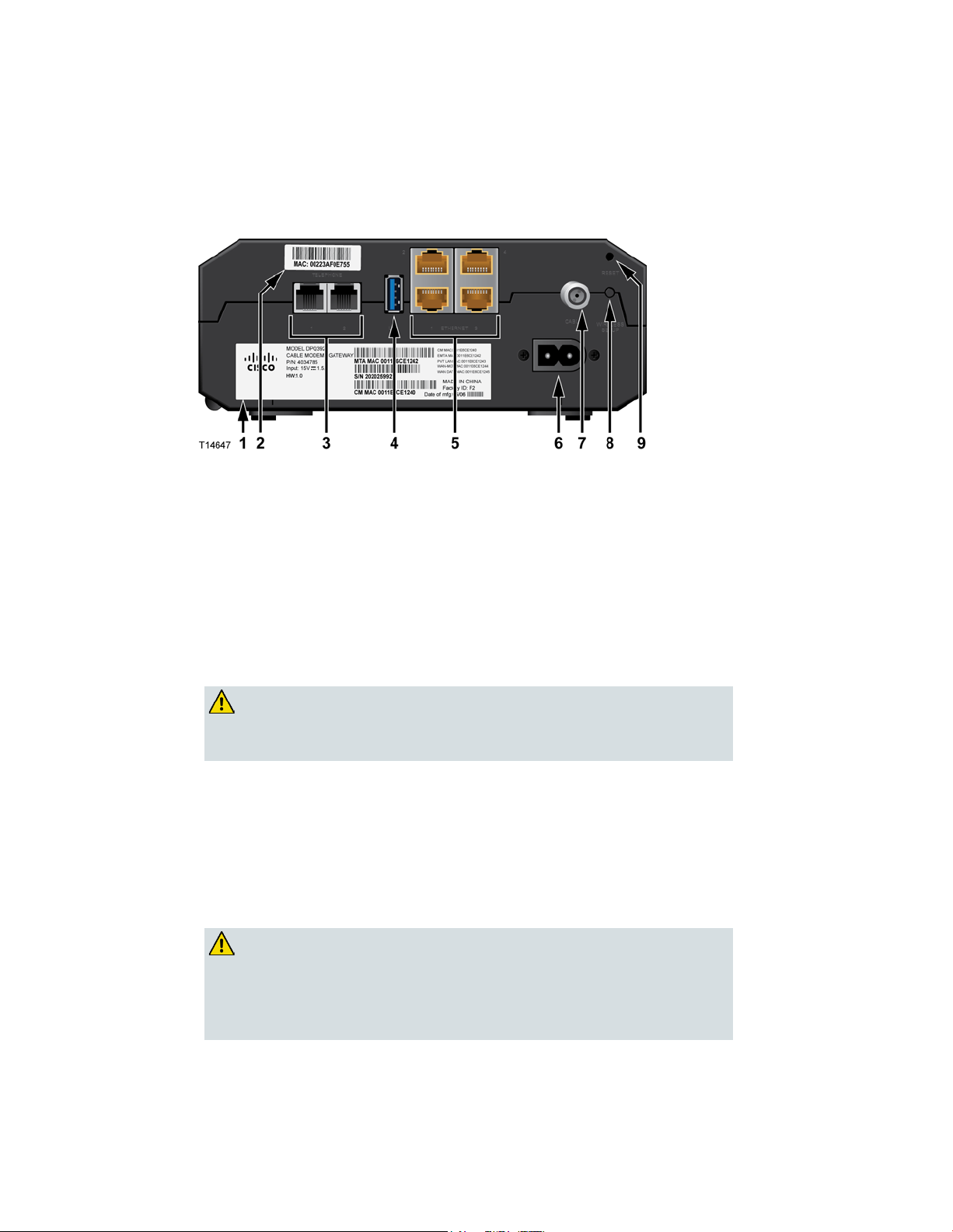
Back Panel Description
Back Panel D escription
5 Ethernet ports connect to the Ethernet port on your PC or
default of
CAUTION:
The following illust ra tions show the description a nd f unction of the back panel
comp onents on the Cis co DPQ3925 residential gateway.
1 LABEL—Displays technical information regarding the ga teway
2 MAC ADDRESS LABEL—Displays the MAC address of the residential gateway
3 TELEPHONE 1 and 2—RJ-11 telephone p orts connect to home telep hone wiring to
conventiona l telephones or fax machines
4 USB—Connects to selected client devices
5 ETHERNET—Four RJ-4
your home network
6 POWER—Connects the residential gateway to the AC power cord that is provided
with your residential gateway
CAUTION:
Avoid damage to your equipment. Only use the power cord that
is pro vided with your residential gateway .
18 OL-30824-01
7 CABLE—F-connector connects to an a ctive cable signal from your service provider
8 WIRELESS SETUP—Pressing this switch initiates wireless setup, this feature allows
the user to add new Wi-Fi Protected Setup (WPS™) compliant wireless clients to the
home network
9 RESET—A momentary pressing (1-2 seconds) of this switch reboots the EMTA.
Pressing the switch for more than ten seconds first causes a reset-to-factoryall settings and then reboots the gateway
The Reset button is for maintenance purposes only. Do not use
unless instructed to do so by your cable or telephone service
provider. Doing so may cause you to lose any cable modem
settings you have selected.
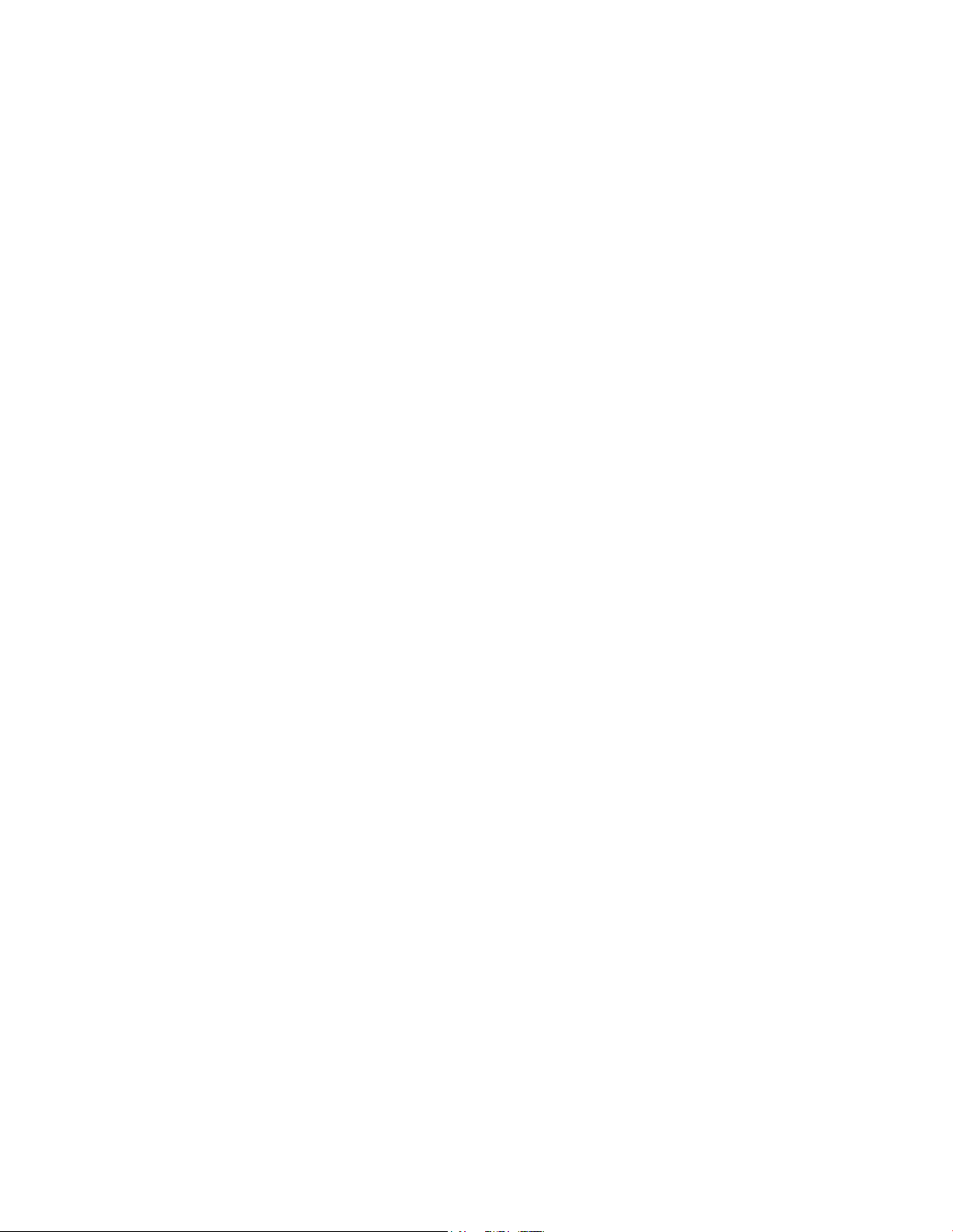
What Are the System Requ irem ents for I n t ernet Service?
What Are the System Requirem ents for Internet Service?
To ensure that your residential gateway operates efficiently for high-speed Internet
service, verify that all of the Internet devices on your system meet or exceed the
following minimum hardware and software requirements.
Note: You will a ls o need an active cable input line and an Internet connect ion.
Minimum System Requirements for a PC
A PC with a Pentium MMX 133 processor or great er
3 2 MB of RAM
Web browsing software
CD-ROM drive
Minimum System Requirements for Macin tosh
MA C OS 7.5 or later
3 2 MB of RAM
System Requirements for an E thernet Connection
A PC with Microsoft Windows 2000 operating system (or later) with TCP/IP
protocol installed, or an Apple Macintosh computer with TCP/IP protocol
installed
An active 10/100/1000BASE-T Ethernet network interface card (NIC) installed
OL-30824-01 19
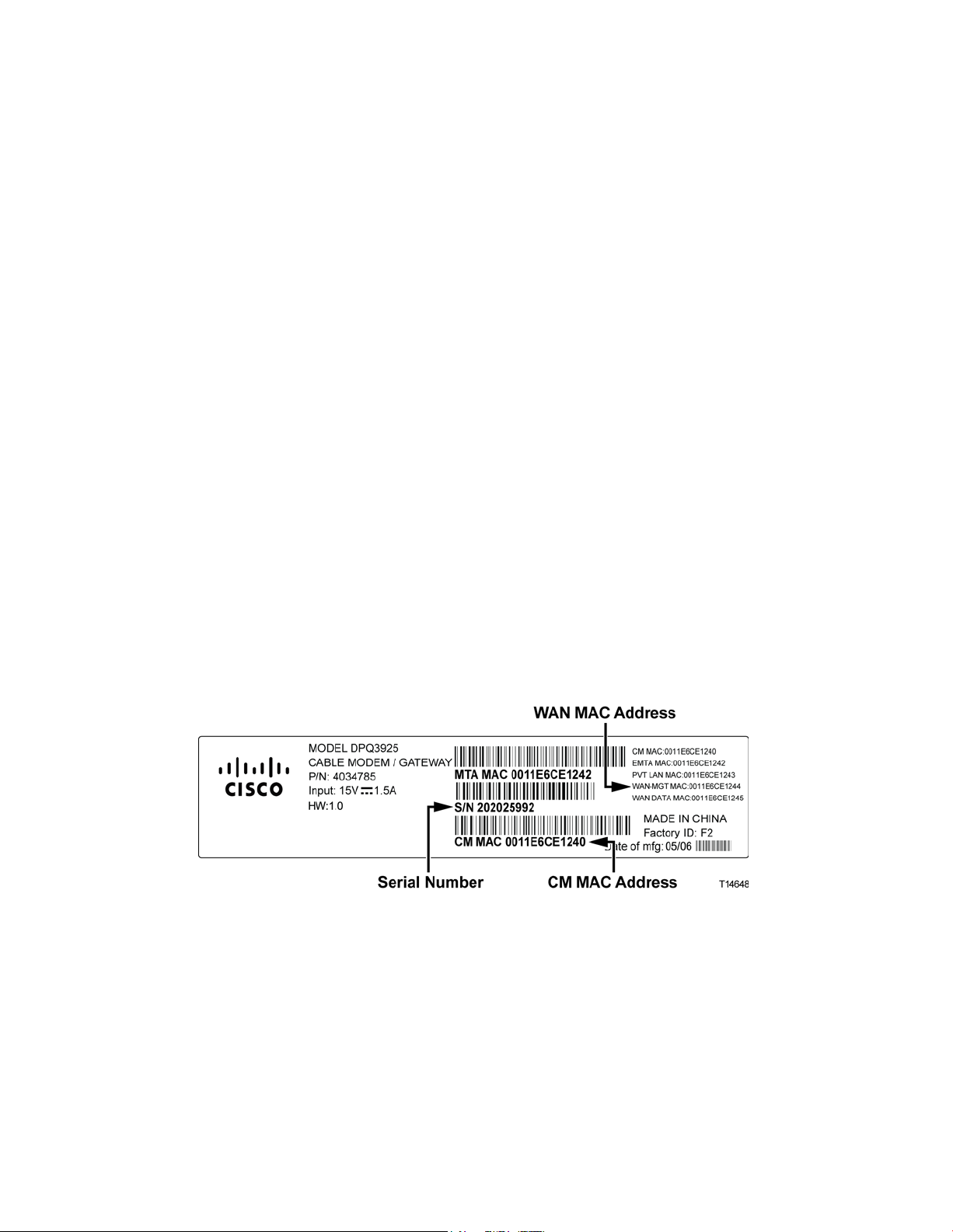
How Do I Subsc r ibe to High-Speed In tern et and Telephone S ervi ce?
How D o I Subscribe to High-Speed Interne t and Telephone
Service?
Before you can use your residential gatewa y, you need to have a high-speed Internet
access a ccount . If you do not have a high-speed Internet a ccess account, you need to
set up an account with your local service provider. Choose one of the options in this
section.
I Do Not Have a High-Sp eed Internet Access Account
If you do not have a high-speed Internet access account, your service provider will
set up your account and become your Internet Service Provider (ISP). Internet access
enables you to send and receive e-mail, access the World Wide Web, and receive
other Internet services.
You will need to give your service provider the following information:
The serial number of the modem
The Media Access Control (MAC) address of the modem (CM MAC)
Other MAC address numbers as needed
These numbers a ppear on a bar code la bel located on the residentia l ga teway. The
serial number consists of a series of alphanumeric characters preceded by S/N. The
MAC address consists of a series of alphanumeric characters preceded by CM MAC.
The following illustration shows a sample bar code label.
Write down these numbers in the space provided here.
Serial Number _______________________
MAC Address ________________________
20 OL-30824-01
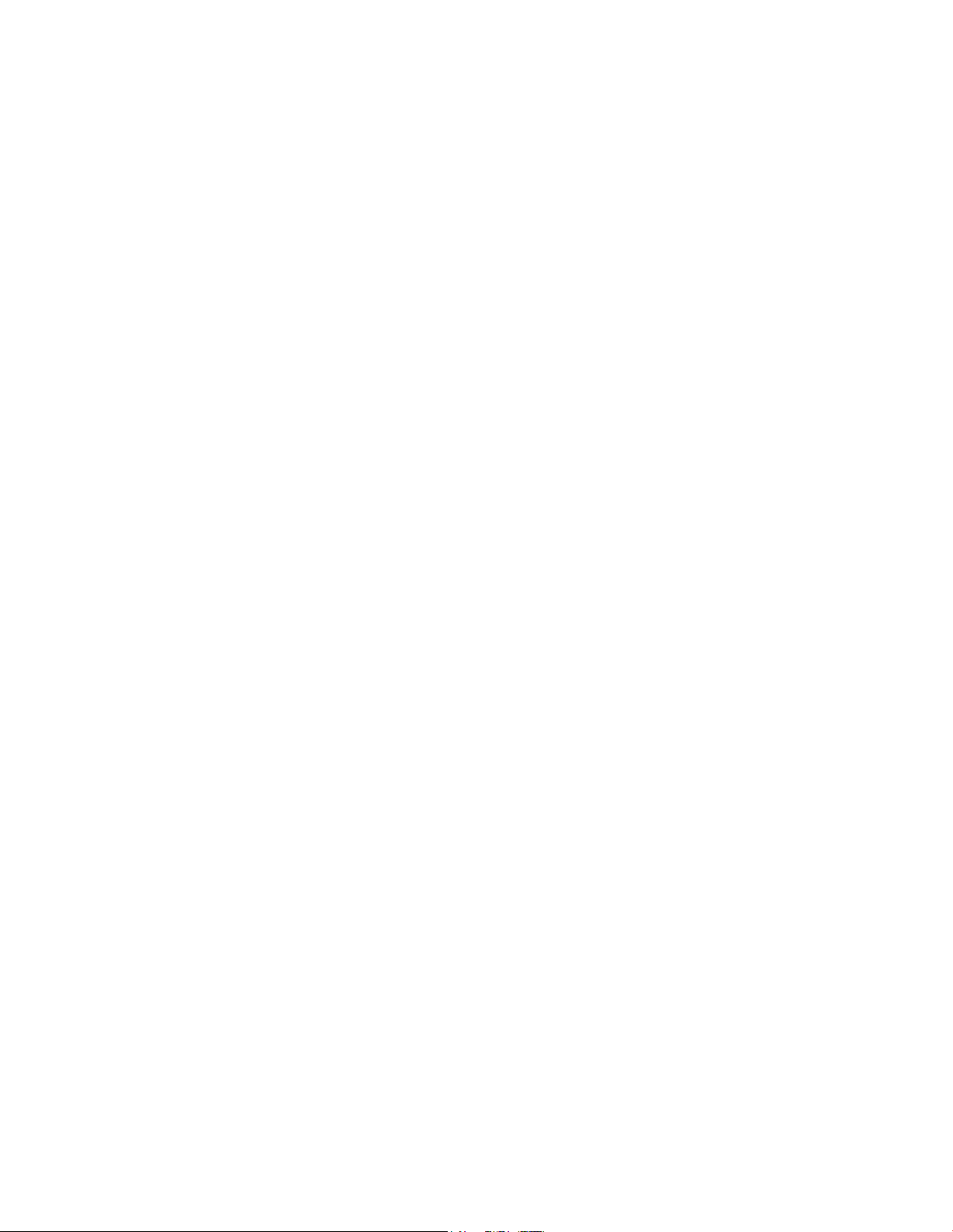
How Do I Subs c r ibe to High-S peed Internet and Telephone Service?
I Already Have an Existing High-Speed Internet Access A ccount
If you have an existing high-speed Internet access account, you must give your
service provider the serial number and the MAC address of the residential gateway.
Refer to the serial number and MAC address information listed previously in this
section.
I Want to Use the Application Server for Tel ephone Service
You will also need to set up a telephone account with your local service provider to
use your residential gateway for telephone service. When you contact your service
provider, you may be able to transfer your existing telephone numbers, or your cable
telephony service provider will assign a new telephone number for each current or
additional active telephone line. Discuss these options with your telephony service
provider.
OL-30824-01 21
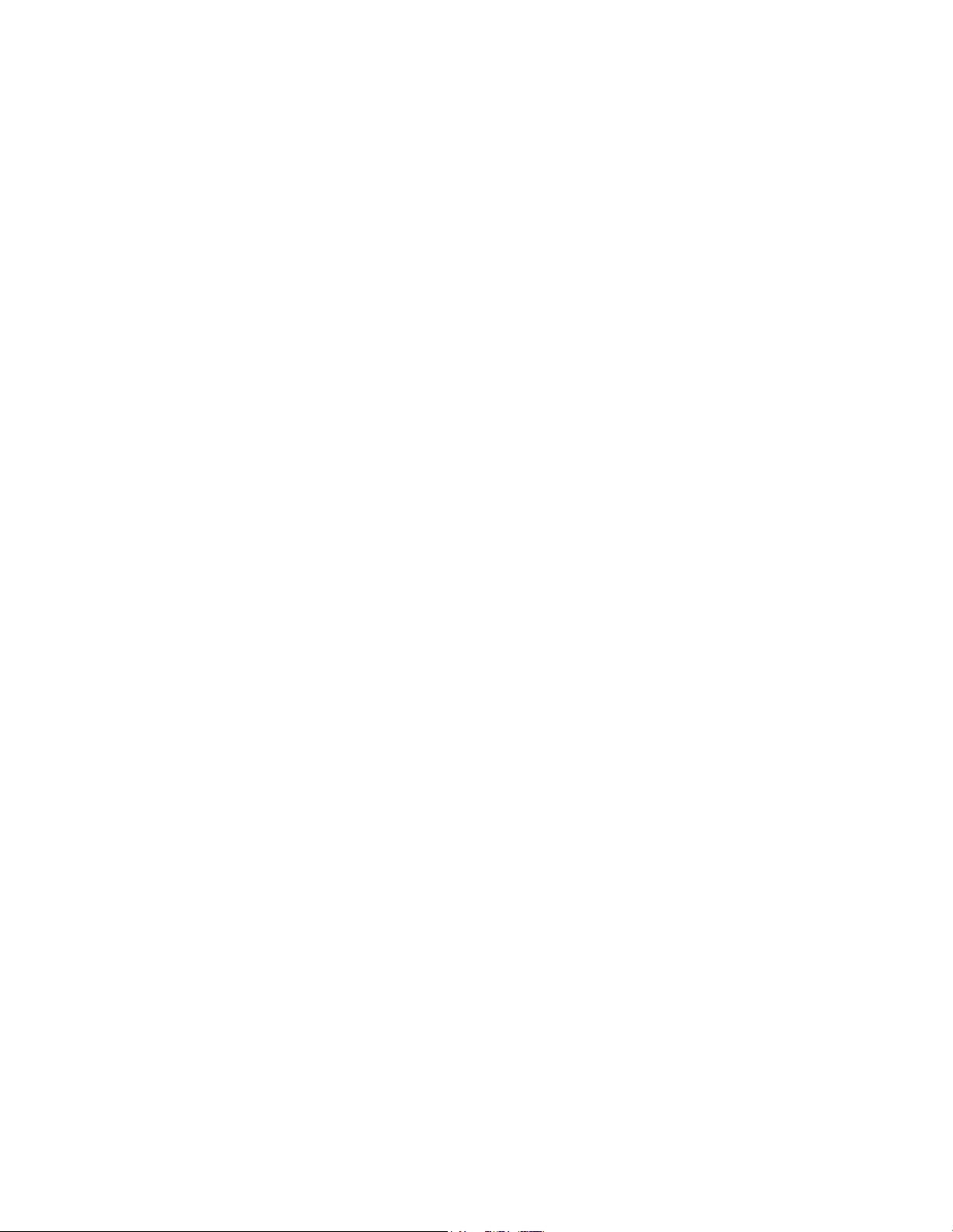
Where Is the Best Locati on for My D OCSIS R esident ial Gateway?
Where Is the B est Location for My DOCS IS Residential
Gateway?
The ideal location for your residential gateway is where it has access to outlets and
other devices. Think about the layout of your home or office, and consult with your
service provider to select the best location for your residential gateway. Read this
user guide thoroughly before you decide where to place your residential gateway.
Consider these recommendations:
Choose a location close to your computer if you will also use the residential
gateway for high-speed Internet service.
Choose a location tha t is nea r a n existing RF coaxia l connection to eliminate the
need for an additional RF coaxial outlet.
Choose a location for the residential gateway that is adjacent to your telephone
equipment if you are using only one or two pieces of telephone equipment.
Note: If you are using the residential gateway to provide service to several
telephones, a professional installer can connect the residential gatewa y to your
existing home telep hone wiring. To minimize cha nges t o the home telephone
wiring, you may want to locate the residential gateway near an existing
telephone outlet.
Choose a location that is relatively protected from accidental disturbance or
harm, such as a closet, basement, or other protected area.
Choose a location so that there is plenty of room to guide the cables away from
the modem without straining or crimping them.
Airflow around the residential gateway should not be restricted.
Read this user guide thoroughly before installing the residential gateway.
22 OL-30824-01
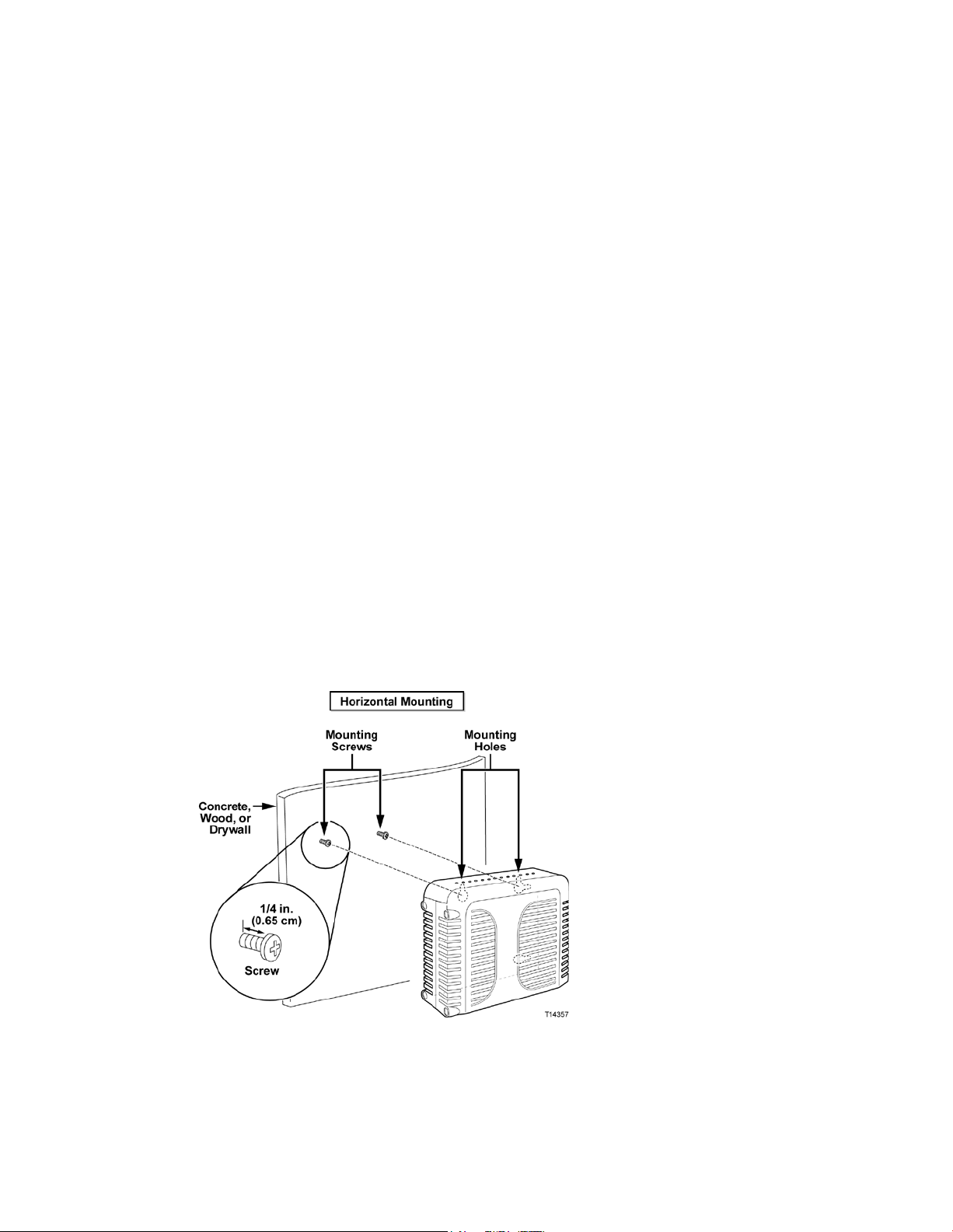
How Do I Mount the M odem on a Wall? (Optional)
How D o I Mount the Modem on a W all? (O ptional)
You can mount the residential gatewa y on a wall using two wall anchors, two
screws, and the mounting slots located on the unit. The modem can be mounted
vertically or horizontally.
Be fore You Begin
Before you begin, choose an appropriate mounting place. The wall can be made of
cement, wood, or drywall. The mounting location should be free of obstructions on
all sides, and the cables should be able to easily reach the residential ga teway
without strain. Leave sufficient clearance between the bottom of the residentia l
gateway a nd any flooring or shelving undernea t h to a llow a ccess to cabling. In
addition, leave enough slack in all ca bles so that the residential gateway can be
removed for a ny required maintenance without disconnecting the cables . Also,
verify that you have the following items:
Two wall anchors for #8 x 1-inch screws
Two #8 x 1-inch pan head sheet metal screws
Drill with a 3/16-in. wood or masonry bit, as appropriate for the wall
composition
A copy of the wall-mounting illustrations shown on the following pages
Mount the modem a s shown in one of the following illustrations.
OL-30824-01 23
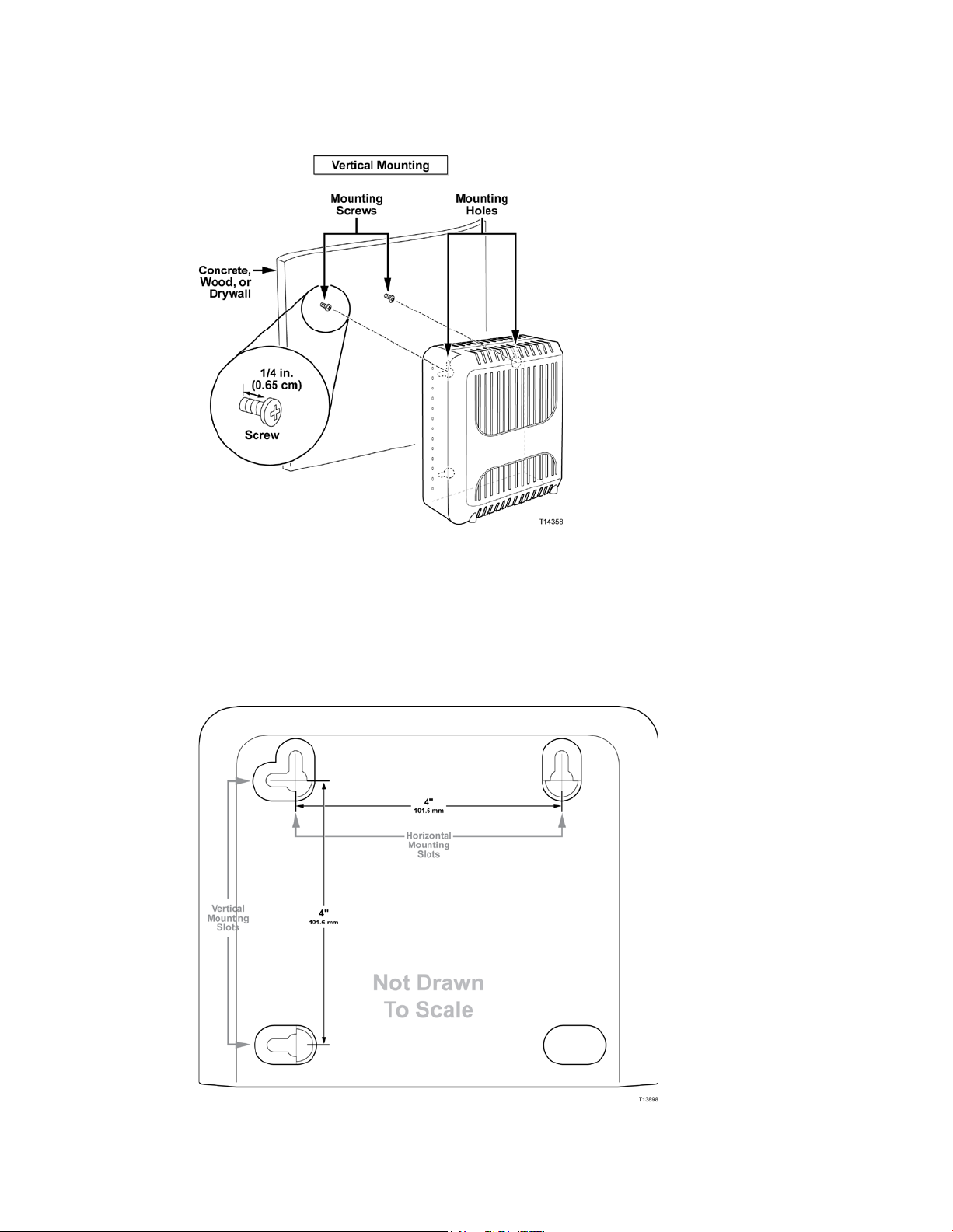
How Do I Mount the M odem on a Wall? (Optional)
Locati on and Dim ensions of the Wall-Mounting Slots
The following illustration shows the location and dimensions of the wall-mounting
slots on the bottom of the modem. Use the information on this page as a guide for
mounting your modem to the wall.
24 OL-30824-01
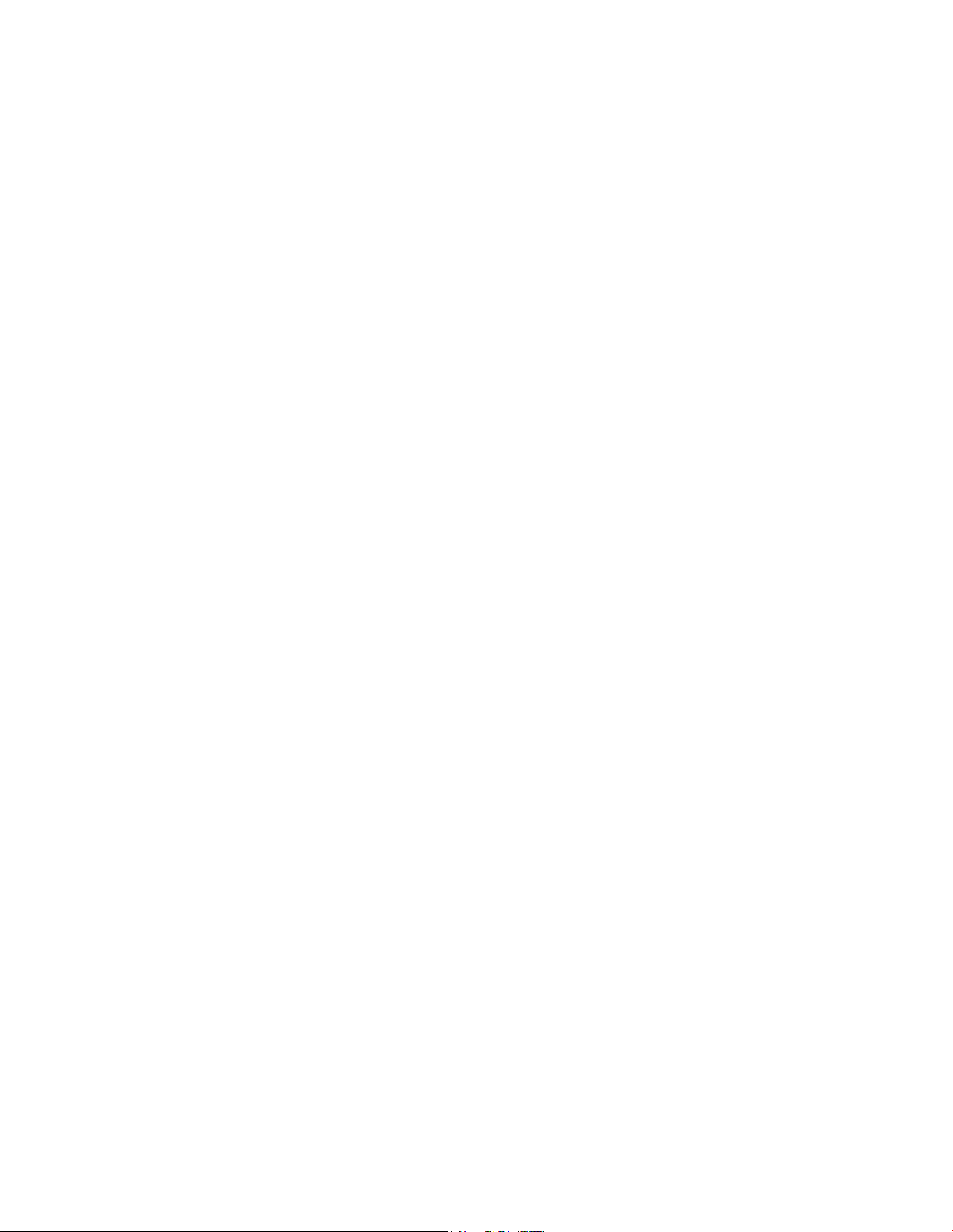
How Do I Mount the M odem on a Wall? (Optional)
Mounting the Residential Gateway on a Wall
1 Using a drill with a 3/16-inch bit, drill two holes at t he same height and 4 inches
apa rt.
Note: The p receding graphic illustrates the location of the mounting holes on t he
back of the residential gateway.
2 Are you mounting t he residential gateway into a drywall or concrete surface
where a wooden stud is available?
If yes, go to step 3.
If no, drive t he a nchor bolts int o the wall, a nd install the mounting screws
into the anchor bolts; leave a gap of about 1/4-inch between the screw head
and the wall. Then, go to s tep 4.
3 Install the mounting screws into the wall; leave a gap of about 1/4-inch between
the screw head and the wall. Then, go to step 4.
4 Verify that no cables or wires are connected to the residential gateway.
5 Lift the residential gateway into position. Slip the large end of both mounting
slots (located in the back of the residential gateway) over the mounting screws,
and t hen slide the residentia l gateway down until the narrow end of the keyhole
slot contacts the screw shaft.
Important: Verify that the mounting screws securely support the residential
gatewa y before you release the unit.
OL-30824-01 25
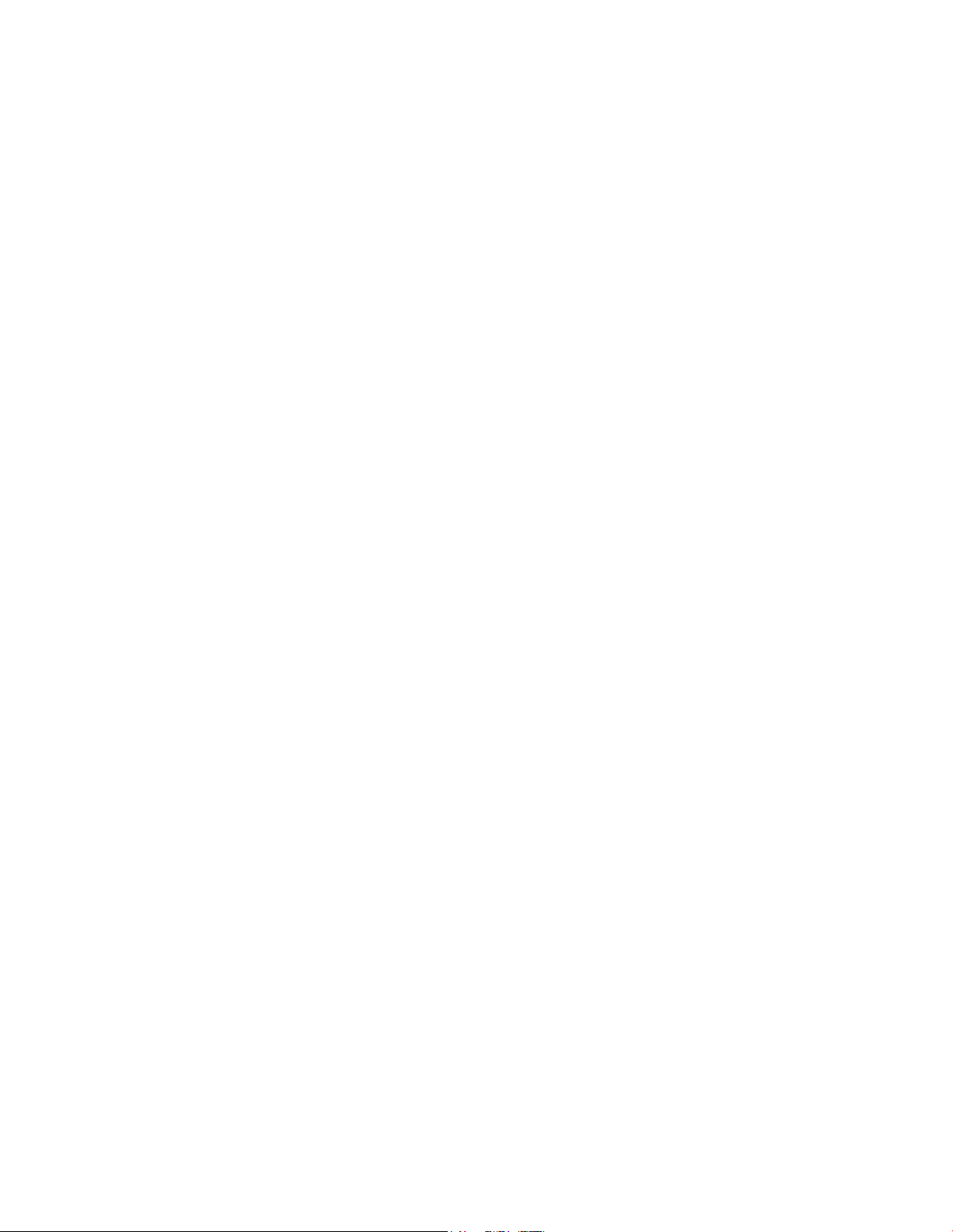
What Are th e R equi rem ents for Telepho ne Servi ce?
What Are the Requirem ents for Teleph one S ervice?
Num ber of T elephone Devices
The RJ-11 telephone-style connectors on the residential gatewa y can each provide
telephone service to multiple telephones, fax machines, and analog modems.
The maximum number of telephone devices connected to each RJ-11 port is limited
by t he tota l Ringing Load of the telephone devices tha t are connected. Many
telephone devices are marked with a Ringer Equivalent Number (REN). Each
telephone port on the residential gateway can support up to a 5 REN load.
The sum of the REN load on all of the telephone devices attached to each port must
not exceed 5 REN.
Telephone Device Types
You can use telephone devices that are not labeled with a REN number, but the
maximum number of attached telephone devices cannot be accurately calculated.
With telephone devices that are not labeled, each device should be connected and
the ring signal should be tested before adding more devices. If too many telephone
devices are attached and the ring signal can no longer be heard, telephone devices
should be removed until the ring signal works properly.
Telephones, fa x machines, and ot her t elephone devices should use the center 2 pins
of the RJ-11 connectors to connect to the residential gateway telephone ports. Some
telephones use other pins on the RJ-11 connectors a nd require ada pters in order to
work.
Dialing Requirements
All your telephones should be set to use DTMF dialing. Pulse dialing is typically not
enabled by your local provider.
T el ephone W iri ng Requi rem ent s
The residential gateway supports connecting to the interior telephone wiring as well
as connecting directly to a telephone or fax machine. The maximum distance from
the unit to the most distant telephone device must not exceed 1 000 feet (300 meters).
Use 26-gauge twisted-pa ir, or la rger, telephone wiring.
Important: Connection t o an existing or a new perma nent ly installed home
telephone wiring network must be done by a qualified installer.
26 OL-30824-01
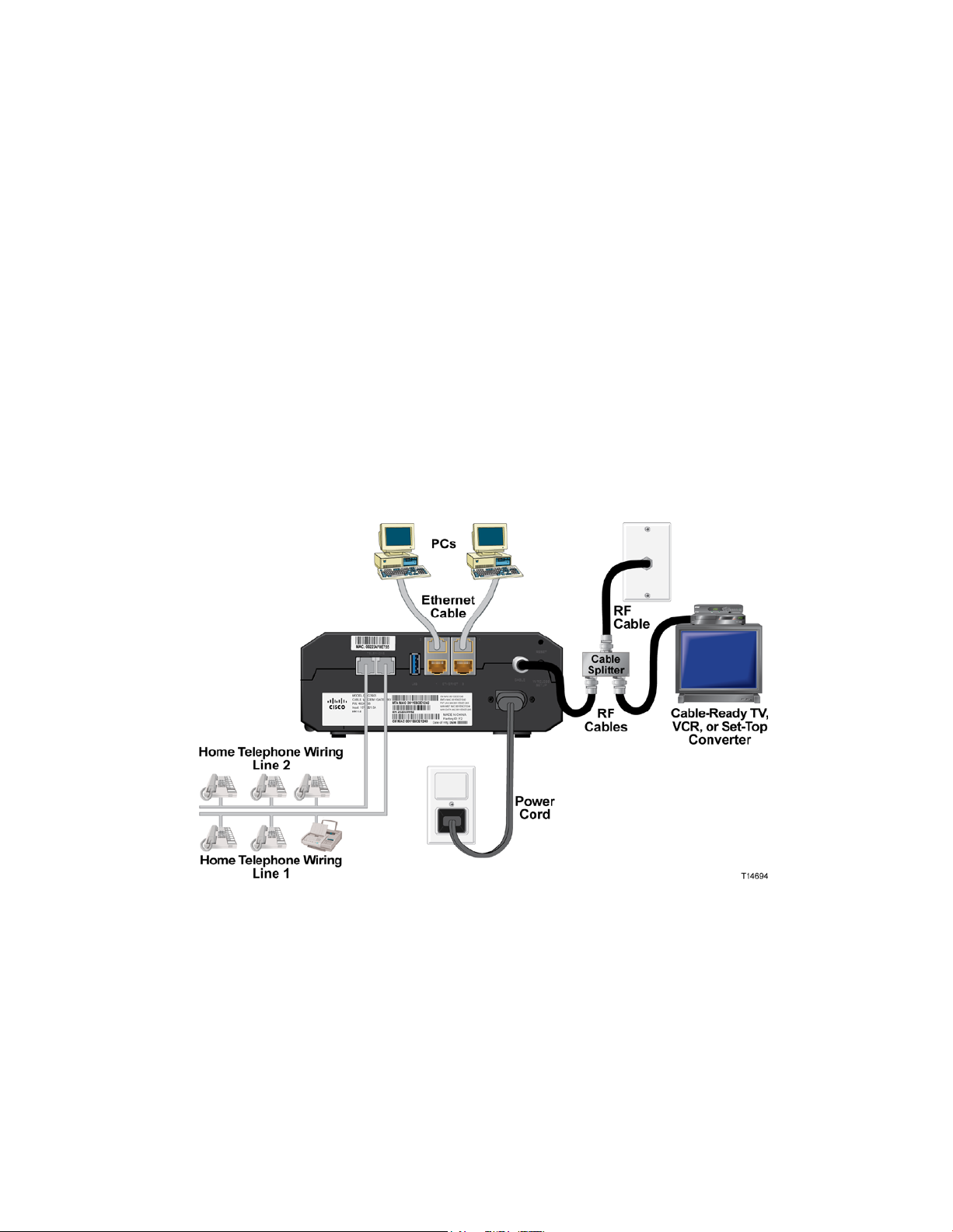
How Do I Connect M y Gateway for I ntern et and Telepho ne Servi ce?
How Do I Connect My Gateway for Internet and Telephon e Service?
You can use your residential gateway to provide both telephone service and to
provide Internet access, and you can sha re tha t Internet connection with other
Internet devices in your home or of fice. Sharing one connection among many
devices is called networking.
Conne cting a nd Inst all ing Internet D evi ces
Professional installation may be available. Contact your local service provider for
further assistance.
To con n ect d evi ces
The following diagram illustrates one of the various networking options that are
available to you.
Conne cting t he Residential Gateway for H igh-Speed Data and T elephone Service
The following installation procedure ensures proper setup and configuration for the
residential ga teway.
1 Choose an appropriate and safe location to install the residential gateway (close
to a power source, an active cable connection, your PC—if using high-speed
Internet, and your telephone lines—if using VoIP).
OL-30824-01 27
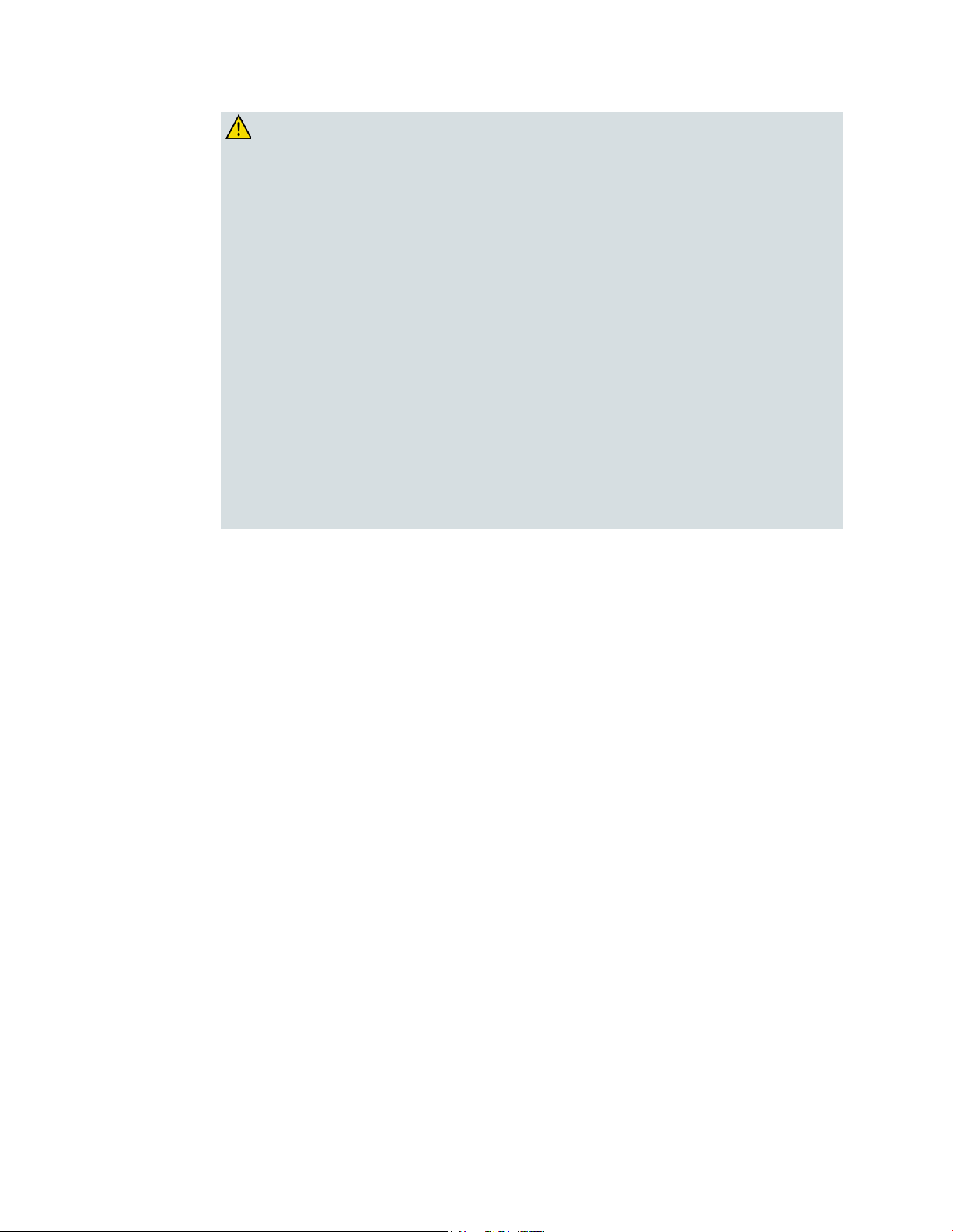
How Do I Co nnect My Gateway for Internet and Telephone Servi ce?
WARNING:
To avoid personal injury, follow the installation instructions in the exact
order shown.
To prevent possible damage to equipment, disconnect any other telephone
service before connecting your cable modem to the same wires.
Hazardous electrical voltages can exist on the telephone ports on the
residential gateway and can be present on any connected wiring including
Ethernet wiring, telepho ne wiring and coax cable.
Telephone wiring and connections must be properly insulated to prevent
electrical sho ck.
Telephone connections to an installed home telephone wiring network
must be done by a qualified installer. The cable telephone service
pro vider may offer pro fessional installation and connection to the home
telephone wiring network. A fee may be charged for this service.
Wiring and connections must be properly insulated to prev ent electrical
shock.
Disconnect power from the residential gateway before attempting to
connect to any device.
2 Power off your PC and other networking device; then, unplug them from the
power source.
3 Connect the active RF coaxial cable from your service provider to the coax
connector la beled CABLE on the back of the residential gateway.
Note: To connect a TV, DHCT, set-top, or VCR from the same cable connection,
you will need to install a cable signal splitter (not included). Always check with
your service provider before using a splitter as a splitter may degrade the signal.
4 Connect your PC to t he residentia l gateway using eit her of the following
methods.
Ethernet Connection: Locate the yellow Ethernet cable, connect one end of
the Et hernet cable to the Et hernet port on your PC, a nd connect the other end
to the yellow ETHERNET port on the back of the residential gateway.
Note: To install more Ethernet devices than ports provided on the residential
gatewa y, use an external multi-port Ethernet switch(s).
Wireless: Make sure that your wireless device is powered up. You will need
to associate your wireless device with the wireless gateway once the gatewa y
is operational. Follow the directions provided with your wireless device for
associating with a wireless access point.
More information about the factory default configuration of your wireless
gateway can be found later in this user guide in Configure Wireless Settings
(on page 41).
28 OL-30824-01
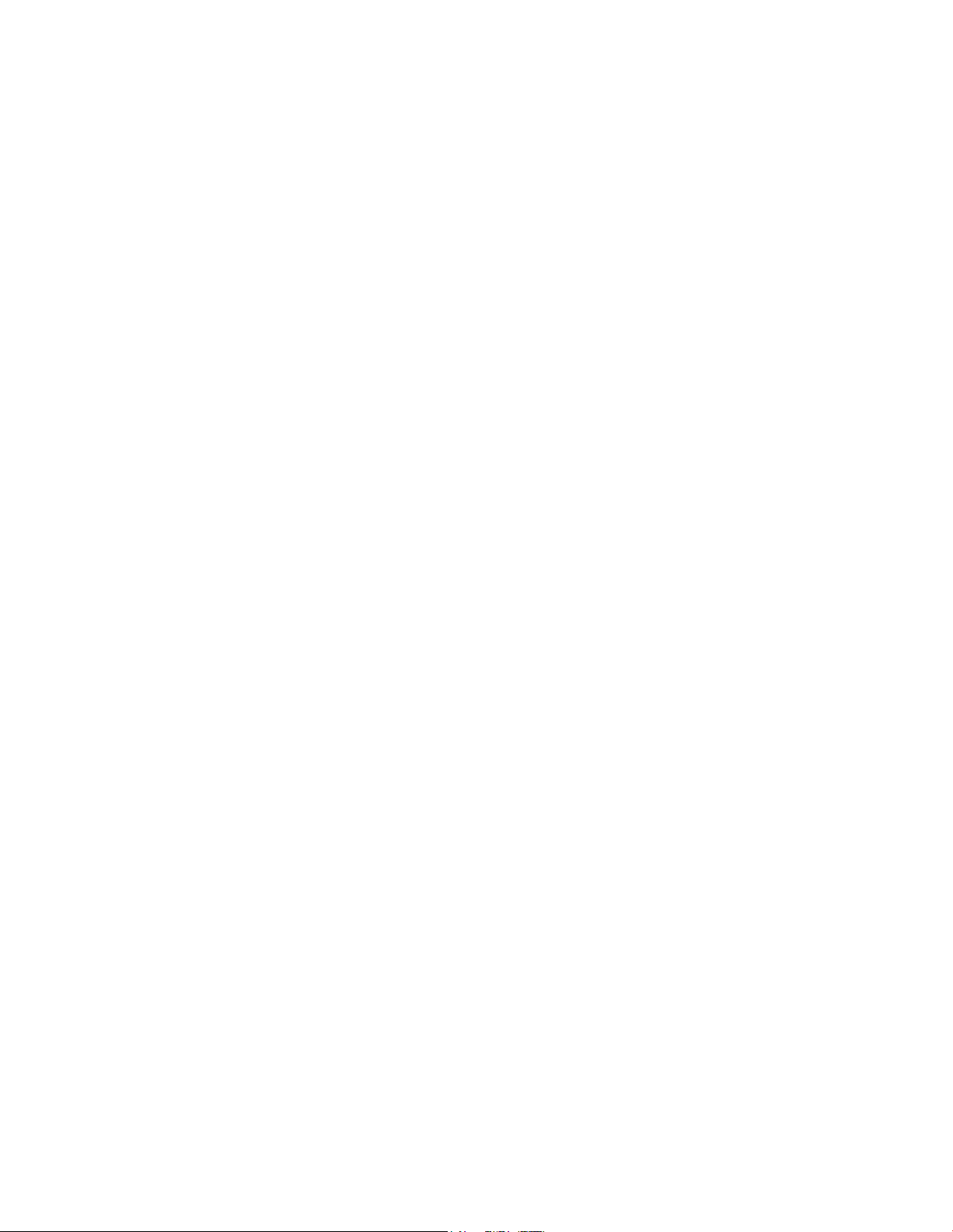
How Do I Connect M y Gateway for I ntern et and Telepho ne Servi ce?
5 Connect one end of a telephone jumper cable (not included) to a telephone outlet
in your home or to a telephone or fax machine. Then connect the other end of the
jumper cable to the appropria te RJ-11 TELEPHONE port on the back of the
residential ga teway. The telephone ports are light gray and a re labeled 1/2 and 2
or 1 and 2 depending on the region of the world the residential gateway is used.
Notes:
– Make sure to connect your telephone service to the correct RJ-11 port. For
single line telephone service, connect to port 1/2 or 1.
– In North America, residential gateways have multi-line capability on the
RJ-11 telephone port labeled 1/2. Line 1 is on pins 3 and 4 of port 1/2,
and Line 2 is supported on pins 2 and 5. In Europe, residential gatewa ys
support only one line per port . Line 1 is on port 1 and line 2 is on port 2.
– Telephones that require electrical connectors other than RJ-11 may
require an external a dap ter (sold separat ely).
6 Locate the AC power cord provided with your residential ga teway. Insert one
end of the power cord into the AC connector on the back of the residentia l
gatewa y. Then, plug the AC power cord into an AC outlet to power-up the
residential gateway. The residential gateway will perform an automatic search to
locate a nd sign on to the broadband data network. This process may take up to 25 minutes. The modem will be ready for use when the POWER, DS, US and
ONLINE LEDs on the front pa nel of the res idential gateway stop blinking and
rema in on continuously.
7 Plug in and power on your PC and ot her home network devices. The LINK LED
on the residential gateway corresponding to the connected devices should be on
or blinking.
8 Once the residential gateway is online, most Internet devices will have
immediate Internet access.
Note: If your PC does not have Internet access, refer to Frequently Asked
Questions (on p age 97) for information on how to configure your PC for TCP/IP.
For Internet devices other than PCs, refer to the DHCP or IP Address
configuration section of the User Guide or Operations Manua l for those devices.
OL-30824-01 29
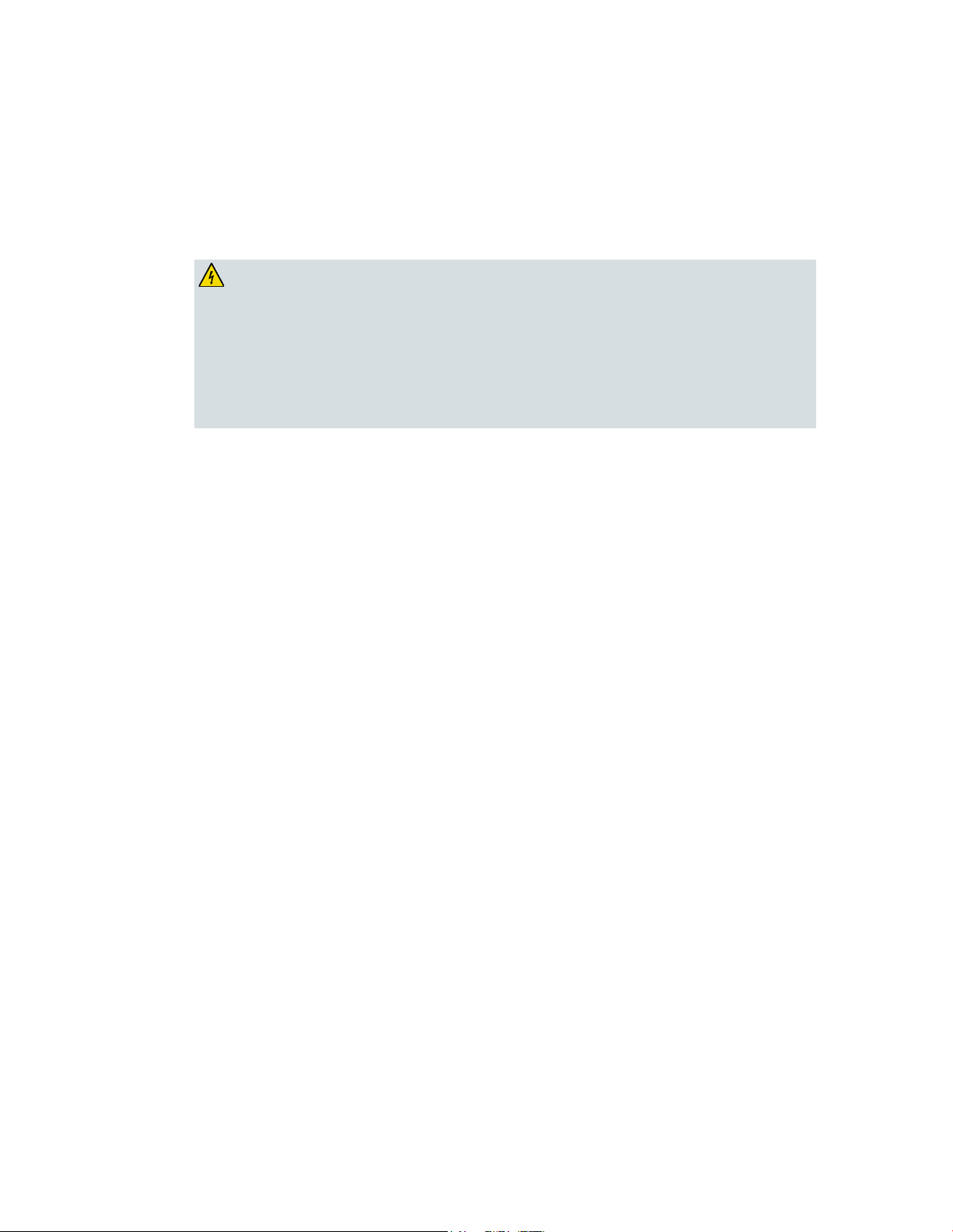
How Do I Maintain the Batte r y ? ( Optional)
How Do I Maintain the Battery? (Optional)
WARNING:
Your modem may include a rechargeable Lithium-Ion battery to provide stand-by
operation in the event of an AC power failure. You ca n replace the battery without
the use of any tools.
Fully charged high-capacity rechargeable batteries should be handled with
care. Replace only with the battery recommended by the manufacturer. Do not
disassemble it or attempt to recharg e the battery outside the system. Do no t
crush, puncture, dispose of in a fire, short the external contacts, or expose to
high temperature or immerse in water or other liquids. Dispose of the battery
in accordance with lo cal regulatio ns and instructions from your service
provider.
Cha rging the B att ery
The battery begins to charge automatically as soon as you attach the modem to the
AC electrica l outlet. When you first plug in the modem, the POWER LED status
indicator illuminates.
Important: It may take as long as 24 hours for the battery to charge fully.
Us ing the Modem W ithout a Batt ery
If you want, you can use the modem without a battery. If you need to remove the
battery, follow the procedures found in Removing and Replacing the Battery
(on page 31).
Important: If you choose to operate your modem without a battery, you risk losing
your telephone service during a power outage.
Replacing the Battery
Under normal circumsta nces, the battery should last for several years. The
BATTERY LED status indicator turns off to indicate that the battery should be
repla ced soon. Contact your service provider to obtain replacement batteries and for
disposal instructions.
Note: Follow the steps found in Removing and Replacing the Battery (on page 31) to
remove and replace the battery.
30 OL-30824-01
