Christie LX1000 User Manual
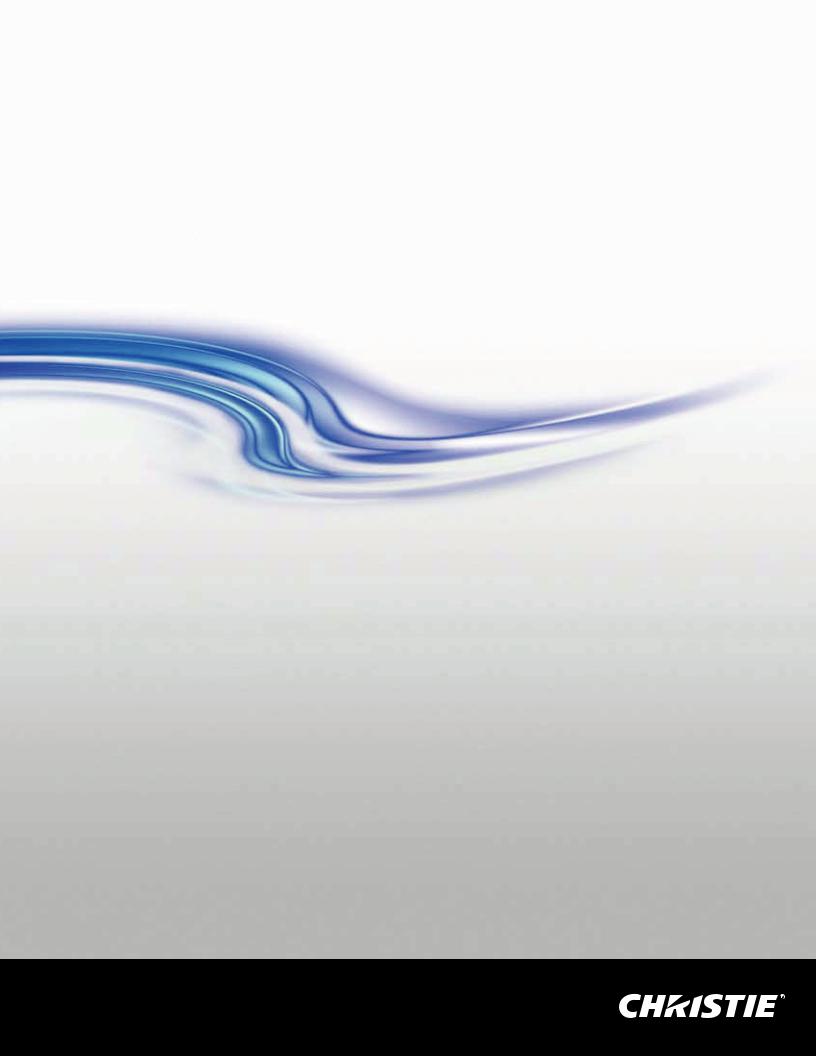
LX1000
U S E R M A N U A L
020-000141-01

= Lens not included.
User Manual
LX1000 User Manual |
1 |
020-000141-01 Rev. 1 (05-2009)

Features and Design
This Multimedia Projector is designed with most advanced technology for portability, durability, and ease of use. This projector utilizes built-in multimedia features, a palette of 1.07 billion colors, and matrix liquid crystal display (LCD) technology.
U Functionally Rich
This projector has many useful functions such as lens shifting, ceiling and rear projection, perpendicular omnidirectional projection, variety of lens options, etc.
U Multilanguage Menu Display
Operation menu is available in 12 languages; English, German, French, It alian, Spanish, Portuguese, Dutch, Swedish, Russian, Chinese, Korean, and Japanese (p.48).
U Simple Computer System Setting |
|
U Logo Function |
The projector has the Multi-scan system to conform to almost all computer output signals quickly (p.34). Supported resolution up to WUXGA.
U Useful Functions for Presentation
Digital zoom function allows you to focus on the crucial information during a presentation (pp.29, 40).
U Security Function
The Security function helps you to ensure security of the projector. With the Key lock function, you can lock the operation on the side control or remote control (p.53). PIN code lock functions prevents unauthorized use of the projector (pp.53–54).
U Lamp Control
Brightness of the projection lamp can be selected (p.51).
The Logo function allows you to customize the screen logo (pp.49–50). You can capture an image for the screen logo and use it for the starting-up display or between presentations.
U Motor-driven Lens Shift
Projection lens can be moved up, down, right and left with the motor-driven lens shift function. This function makes it easy to provide projected image where you want. Zoom and focus can also be adjusted with a motor-driven operation. (p.27)
*Zoom and focus functions may not operate depending on the optional lens.
U Multi Versatile Platform
This projector applies various input/output terminals and 2 terminal slots for expansion to tune to diversity of signals from computers and video equipment (p.19). For optional interface boards, contact sales dealer where you purchased the projector.
U Power Management
The Power management function reduces power consumption and maintains lamp life (p.52).
U Automatic Filter Replacement Function
The projector monitors the condition of the filter and replaces a filter automatically when it detects the clogging.
U Shutter Function
The projector is equipped with the shutter that provides complete blackness for a while the projected image is not needed with keeping the projector on. The Shutter management function allows you to set the timer. It prevents leaving the projector on with the shutter closed for a long time. (p.55)
U Network board (Optional)
U Helpful Maintenance Functions
Lamp and filter maintenance functions provide for better and proper maintenance of the projector.
Note:
Network board is an optional product to control and set up the projector via the network cables with the web browser on your computer. It can be controlled and set up the projector remotely.
Contact the sales dealer where you purchased this projector for optional parts.
s4HE /N 3CREEN -ENURANDEFIGURESEIN THISAMANUAL MAYYDIFFER SLIGHTLYLFROM THE PRODUCT s4HE CONTENTSNOF THISTMANUAL ARE SUBJECT TOMCHANGENWITHOUTWNOTICE
2 |
LX1000 User Manual |
020-000141-01 Rev. 1 (05-2009)
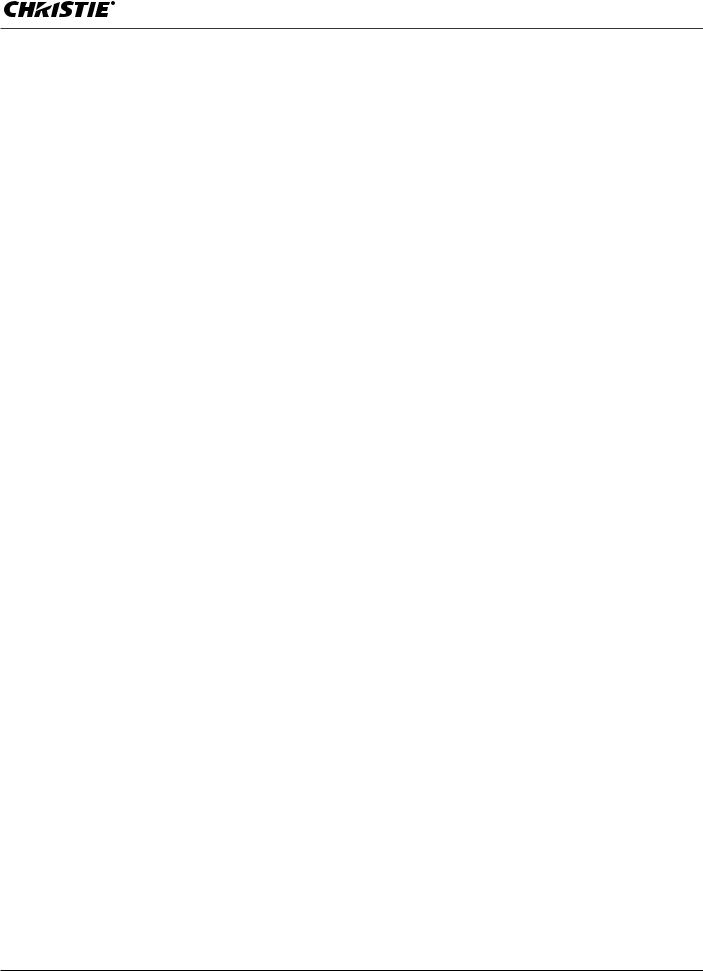
Table of Contents
Features and Design. . . . . . . . . . . . . . . . 2
Table of Contents . . . . . . . . . . . . . . . . . . 3
To The Owner . . . . . . . . . . . . . . . . . . . . . 4
Safety Instructions . . . . . . . . . . . . . . . . . 5
Air Circulation |
6 |
Installing the Projector in Proper Directions |
7 |
Moving the Projector |
8 |
Compliance . . . . . . . . . . . . . . . . . . . . . . . 9
Part Names and Functions. . . . . . . . . . |
10 |
Front |
10 |
Back |
10 |
Terminals and Connectors |
11 |
Side Control and Indicators |
12 |
Side Control |
12 |
Indicators |
13 |
Remote Control |
14 |
Remote Control Battery Installation |
15 |
Remote Control Receivers and Operating Range |
15 |
Wired Remote Control |
15 |
Remote Control Code |
16 |
Installation . . . . . . . . . . . . . . . . . . . . . . 17 |
|
Lens Installation |
17 |
Positioning Projector |
17 |
Lens Shift Adjustment |
18 |
Picture Level and Pitch Adjustment |
18 |
Terminals of Projector |
19 |
Connecting to Computer |
20 |
Connecting to Video Equipment |
21 |
Connecting the AC Power Cord |
22 |
Basic Operation . . . . . . . . . . . . . . . . . . |
23 |
Turning On the Projector |
23 |
Turning Off the Projector |
24 |
How to Operate the On-Screen Menu |
25 |
Menu Bar |
26 |
Operating with Projector Control |
27 |
Operating with Remote Control |
29 |
Computer Input . . . . . . . . . . . . . . . . . . 34
Computer System Selection |
34 |
Auto PC Adjustment |
35 |
Manual PC Adjustment |
36 |
Image Level Selection |
38 |
Screen Size Adjustment |
39 |
Video Input . . . . . . . . . . . . . . . . . . . . . . 41
Video System Selection |
41 |
Image Level Selection |
42 |
Screen Size Adjustment |
43 |
Picture Image . . . . . . . . . . . . . . . . . . . . 45
Image Adjustment |
45 |
Setting . . . . . . . . . . . . . . . . . . . . . . . . . . 48
Setting |
48 |
Maintenance and Care . . . . . . . . . . . . . 57
Filter Instructions |
57 |
Replacing the Filter Cartridge |
58 |
Resetting the Filter Counter |
59 |
Resetting the Scroll Counter |
59 |
Lamp Management |
60 |
Lamp Replacement |
61 |
Resetting the Lamp Counter |
62 |
Cleaning the Projection Lens |
64 |
Cleaning the Projector Cabinet |
64 |
Warning Indicators |
65 |
Appendix . . . . . . . . . . . . . . . . . . . . . . . . 66
Troubleshooting |
66 |
Menu Tree |
69 |
Indicators and Projector Condition |
72 |
Compatible Computer Specifications |
75 |
Technical Specifications |
77 |
Optional Parts |
78 |
Configurations of Terminals |
79 |
PIN Code Number Memo |
80 |
Dimensions |
81 |
Input Selection . . . . . . . . . . . . . . . . . . . 31
Input |
31 |
Computer Input Source Selection |
32 |
Video Input Source Selection |
33 |
Trademarks
Each name of corporations or products in this book is either a registered trademark or a trademark of its respective corporation.
LX1000 User Manual |
3 |
020-000141-01 Rev. 1 (05-2009)

To The Owner
Before installing and operating the projector, read this manual thoroughly.
The projector provides many convenient features and functions. Operating the projector properly enables you to manage those features and maintains it in good condition for many years to come.
Improper operation may result in not only shortening the product life, but also malfunctions, fire hazard, or other accidents.
If your projector seems to operate improperly, read this manual again, check operations and cable connections and try the solutions in the “Troubleshooting” section in the back of this manual. If the problem still persists, contact the dealer where you purchased the projector or the service center.
CAUTION
RISK OF ELECTRIC SHOCK
DO NOT OPEN
CAUTION: TO REDUCE THE RISK OF ELECTRIC SHOCK, DO NOT REMOVE COVER (OR BACK). NO USER-SERVICEABLE PARTS INSIDE EXCEPT LAMP REPLACEMENT. REFER SERVICING TO QUALIFIED SERVICE PERSONNEL.
THIS SYMBOL INDICATES THAT DANGEROUS VOLTAGE CONSTITUTING A RISK OF ELECTRIC SHOCK IS PRESENT WITHIN THIS UNIT.
THIS SYMBOL INDICATES THAT THERE ARE IMPORTANT OPERATING AND MAINTENANCE INSTRUCTIONS IN THE OWNER’S MANUAL WITH THIS UNIT.
The symbol mark and recycling systems described below apply to EU countries and do not apply to countries in other areas of the world.
Your product is designed and manufactured with high quality materials and components which can be recycled and/or reused.
The symbol mark means that electrical and electronic equipment, batteries and accumulators, at their end-of-life, should be disposed of separately from your household waste.
Note:
If a chemical symbol is printed beneath the symbol mark, this chemical symbol means that the battery or accumulator contains a heavy metal at a certain concentration. This will be indicated as follows: Hg: mercury, Cd: cadmium, Pb: lead.
In the European Union there are separate collection systems for used electrical and electronic equipment, batteries and accumulators.
Please, dispose of them correctly at your local community waste collection/recycling centre.
Please, help us to conserve the environment we live in!
READ AND KEEP THIS OWNER'S MANUAL FOR LATER USE.
Safety Precaution
WARNING: LLTHIS APPARATUS MUST BE EARTHED.
LLTO REDUCE THE RISK OF FIRE OR ELECTRIC
SHOCK, DO NOT EXPOSE THIS APPLIANCE TO RAIN OR MOISTURE.
–This projector produces intense light from the projection lens. Do not stare directly into the lens, otherwise eye damage could result. Be especially careful that children do not stare directly into the beam.
–Install the projector in a proper position. Otherwise it may result in a fire hazard.
–Allowing the proper amount of space on the top, sides, and rear of the projector cabinet is critical for proper air circulation and cooling of the unit. The diagrams shown here indicates the minimum space required. If the projector is to be built into a compartment or similarly enclosed, these minimum distances must be maintained.
–Do not cover the ventilation slots on the projector. Heat buildup can reduce the service life of your projector, and can also be
dangerous.
SIDE and TOP |
REAR |
3.3' (1m)
3.3' (1m) |
3.3' (1m) |
3.3' (1m) |
–If the projector is unused for an extended time, unplug the projector from the power outlet.
–Do not project the same image for a long time, since the afterimage may remain on the LCD panels by the characteristic of panel.
CAUTION ON HANGING FROM THE CEILING
When hanging the projector from the ceiling, clean the air intake vents and top of the projector periodically with a vacuum cleaner. If you leave the projector unclean for a long time, the cooling fans can be clogged with dust, and it may cause a breakdown or a disaster.
DO NOT SET THE PROJECTOR IN GREASY, WET, OR SMOKY CONDITIONS SUCH AS IN A KITCHEN TO PREVENT A BREAKDOWN OR A DISASTER. IF THE PROJECTOR COMES IN CONTACT WITH OIL OR CHEMICALS, IT MAY BECOME DETERIORATED.
CAUTION
Not for use in a computer room as defined in the Standard for the Protection of Electronic Computer/Data Processing Equipment, ANSI/NFPA 75.
Ne peut être utilisé dans une salle d’ordinateurs telle que définie dans la norme ANSI/NFPA 75 Standard for Protection of Electronic Computer/Data Processing Equipment.
4 |
LX1000 User Manual |
020-000141-01 Rev. 1 (05-2009)
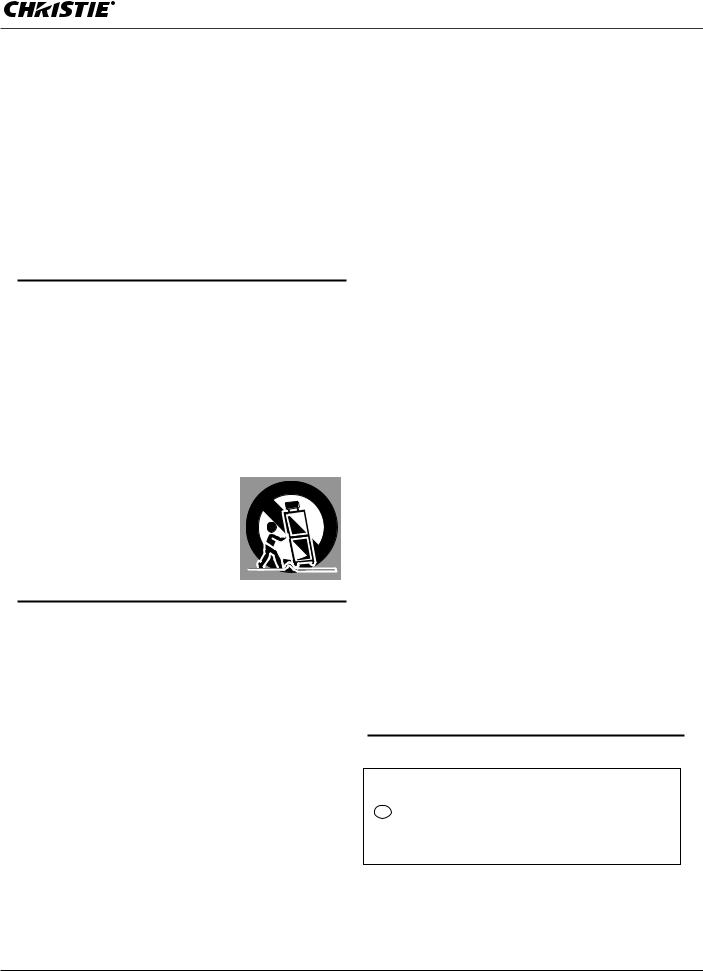
Safety Instructions
All the safety and operating instructions should be read before the product is operated.
Read all of the instructions given here and retain them for later use. Unplug this projector from AC power supply before cleaning. Do not use liquid or aerosol cleaners. Use a damp cloth for cleaning.
Follow all warnings and instructions marked on the projector.
For added protection to the projector during a lightning storm, or when it is left unattended and unused for long periods of time, unplug it from the wall outlet. This will prevent damage due to lightning and power line surges.
Do not expose this unit to rain or use near water... for
example, in a wet basement, near a swimming pool, etc...
D o n o t u s e a tt a ch m e n t s n o t r e c o m m e n d e d by t h e manufacturer as they may cause hazards.
Do not place this projector on an unstable cart, stand, or table. The projector may fall, causing serious injury to a child or adult, and serious damage to the projector. Use only with a cart or stand recommended by the manufacturer, or sold with the projector. Wall or shelf mounting should follow the manufacturer's instructions, and should use a mounting kit approved by the manufacturers.
An appliance and cart combination should be moved with care . Quick stops, excessive force, and uneven surfaces may cause the appliance and cart combination to overturn.
This projector should be operated only from the type of power source indicated on the marking label. If you are not sure of the type of power supplied, consult your authorized dealer or local power company.
Do not overload wall outlets and extension cords as this can result in fire or electric shock. Do not allow anything to rest on the power cord. Do not locate this projector where the cord may be damaged by persons walking on it.
Do not attempt to service this projector yourself as opening or removing covers may expose you to dangerous voltage or other hazards. Refer all servicing to qualified service personnel.
Unplug this projector from wall outlet and refer servicing to qualified service personnel under the following conditions:
a.When the power cord or plug is damaged or frayed.
b.If liquid has been spilled into the projector.
c.If the projector has been exposed to rain or water.
d.If the projector does not operate normally by following the operating instructions. Adjust only those controls that are covered by the operating instructions as improper adjustment of other controls may result in damage and will often require extensive work by a qualified technician to restore the projector to normal operation.
e.If the projector has been dropped or the cabinet has been damaged.
f.When the projector exhibits a distinct change in performance-this indicates a need for service.
When replacement parts are required, be sure the service technician has used replacement parts specified by the manufacturer that have the same characteristics as the original part. Unauthorized substitutions may result in fire, electric shock, or injury to persons.
Slots and openings in the back and bottom of the cabinet are provided for ventilation, to ensure reliable operation of the equipment and to protect it from overheating.
The openings should never be covered with cloth or other materials, and the bottom opening should not be blocked by placing the projector on a bed, sofa, rug, or other similar surface. This projector should never be placed near or over a radiator or heat register.
This projector should not be placed in a built-in installation such as a book case unless proper ventilation is provided.
Never push objects of any kind into this projector through cabinet slots as they may touch dangerous voltage points or short out parts that could result in a fire or electric shock. Never spill liquid of any kind on the projector.
Do not install the projector near the ventilation duct of airconditioning equipment.
Upon completion of any service or repairs to this projector, ask the ser vice technician to perform routine safety checks to determine that the projector is in safe operating condition.
NOTE FOR CUSTOMERS IN THE US
Hg LAMP(S) INSIDE THIS PRODUCT CONTAIN MERCURY AND MUST BE RECYCLED OR DISPOSED OF ACCORDING TO LOCAL, STATE OR FEDERAL LAWS.
LX1000 User Manual |
5 |
020-000141-01 Rev. 1 (05-2009)

Safety Instructions
Air Circulation
Openings in the cabinet are provided for ventilation. To ensure reliable operation of the product and to protect it from overheating, these openings must not be blocked or covered.
 CAUTION
CAUTION
Hot air is exhausted from the exhaust vent. When using or installing the projector, the following precautions should be taken.
–Do not put any flammable object or spray can near the projector, hot air is exhausted from the air vents.
–Keep the exhaust vent at least 3’ (1 m) away from any objects.
–Do not touch peripheral parts of the exhaust vent, especially screws and metallic parts. These areas will become hot while the projector is being used.
–Do not put anything on the cabinet. Objects put on the cabinet will not only get damaged but also may cause fire hazard by heat.
–Do not cover vents with papers or other materials. –Make sure that there are no objects under the
projector. An object under the projector may prevent the projector from taking cooling air through bottom vent.
Cooling fans are provided to cool down the projector. The fans’ running speed is changed according to the temperature inside the projector.
AIR INTAKE VENT
EXHAUST VENT
IMPORTANT!
Filter Maintenance!!
The projector uses a lamp which generates significant heat. The cooling fans and air vents are provided to dissipate the heat by drawing air into the housing and the filter is located in the intake vents to prevent dust from getting inside of the projector.
In order to care for the projector appropriately, regular cleaning is required. Remove any dirt or dust that has accumulated on the projector.
If the projector reaches a time set in the timer setting, a Filter replacement icon (Fig. 1) appears on the screen and WARNING FILTER indicator on the top panel lights up (see below), indicating that the filter replacement is necessary.
If the projector detects that the filter is clogged and no scroll is left in the filter cartridge, a Filter cartridge replacement icon (Fig. 2) appears on the screen and WARNING FILTER indicator on the top panel lights up (see below). Stop using the projector immediately and replace the filter cartridge.
Blocking the air vents and leaving the projector uncleaned for a long time may not only damage the projector and may require costly repairs but may also cause accidents or fire.
For maintenance of the filter, refer to “Filter counter” on page 56 and “Maintenance and Care” on pages 57–59.
Damages to the projector caused by using an uncleaned filter or improper maintenance will void the warranty on the projector.
Top Panel
Fig.1 Filter replacement icon
Fig.2 Filter cartridge replacement icon
WARNING FILTER indicator
6 |
LX1000 User Manual |
|
020-000141-01 Rev. 1 (05-2009) |
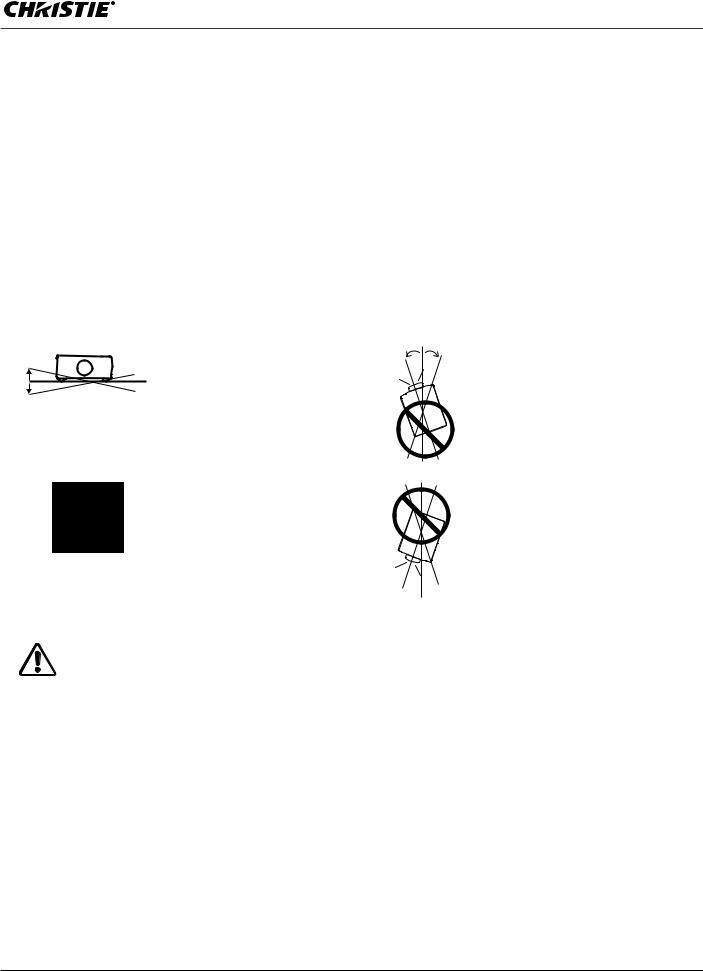
Safety Instructions
Installing the Projector in Proper Directions
Use the projector properly in specified positions. Improper positioning may reduce the lamp life and result in severe accident or fire hazard.
This projector can project the picture in upward, downward, or inclined position in perpendicular direction to the horizontal plane.
Note:
s4OOINVERSE OREREVERSE THE IMAGE ESETITHEACEILING FUNCTION TOHh/Nvv PP
s4HE PROJECTOR CAN NOT BEROPERATED ATNAN ALTITUDEDABOVEE METERS
Positioning Precautions
Avoid positioning the projector as described below when installing.
10˚ |
Do not roll the projector more |
10˚ |
10˚ |
|
|
|
|
|
than 10 degrees from side to |
|
|
10˚ |
side. |
|
|
|
|
|
Do not put the projector on either side to project an image.
In upward projection, do not tilt the projector over 10 degrees right and left.
In downward projection, do not tilt the projector over 10 degrees right and left.
10˚ 
 10˚
10˚
CAUTION ON CEILING MOUNTING
For ceiling mounting, you need the ceiling mount kit designed for this projector. When not mounted properly, the projector may fall, causing hazards or injury. For details, consult your dealer. The warranty on this projector does not cover any damage caused by use of any non-recommended ceiling mount kit or installation of the ceiling mount kit in an improper location.
LX1000 User Manual |
7 |
020-000141-01 Rev. 1 (05-2009) |
|
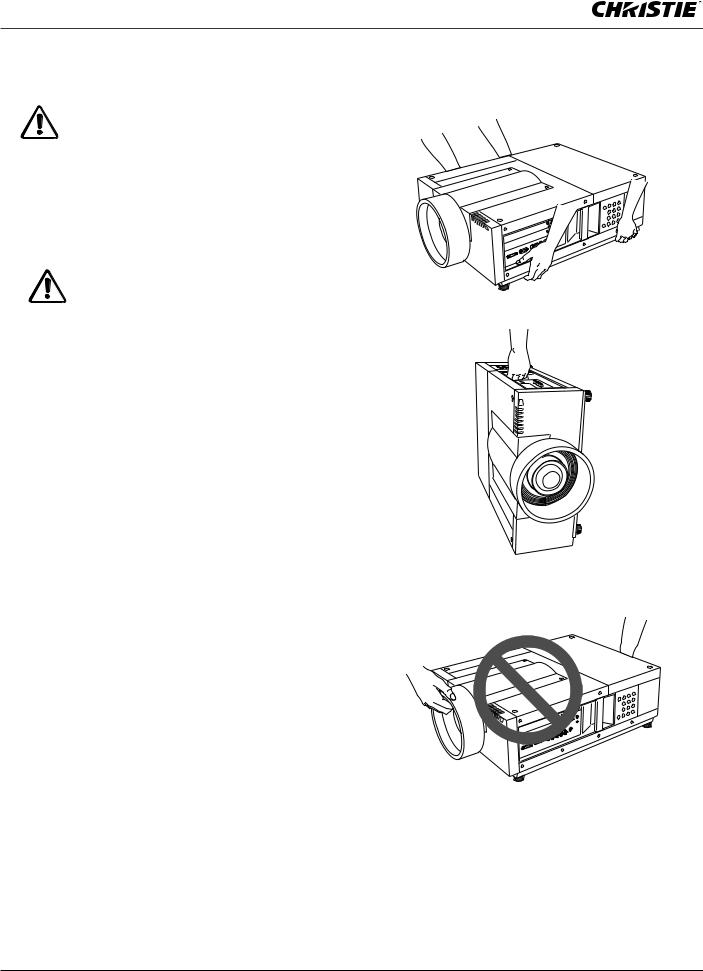
Safety Instructions
Moving the Projector
Retract the adjustable feet to prevent damage to lens and cabinet. For safety, holding the projector on both sides by 2 or more people is recommended to move the projector because the projector is heavy. When moving the projector by one person from necessity, hold the handle carefully. Do not hold the lens mount cover. Moving it improperly may result in damage of cabinet or person's injury.
CAUTION IN CARRYING OR
TRANSPORTING THE PROJECTOR
–Do not drop or bump the projector, otherwise damages or malfunctions may result.
–When carrying the projector, use a suitable carrying case.
–Do not transport the projector by courier or any other transport service in an unsuitable transport case. This may cause damage to the projector. For information about transporting the projector by courier or any other transport service, consult your dealer.
–Do not put the projector in a case before it is cooled enough.
–Do not transport the projector with a replacement lens installed.
8 |
LX1000 User Manual |
|
020-000141-01 Rev. 1 (05-2009) |
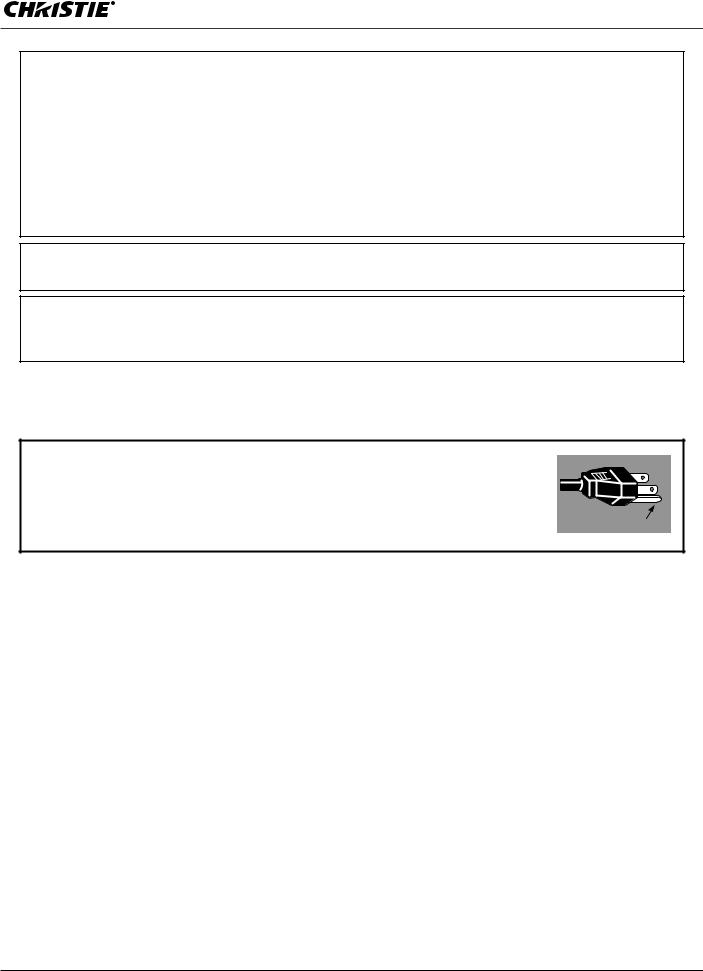
Compliance
Federal Communications Commission Notice
This equipment has been tested and found to comply with the limits for a Class A digital device, pursuant to Part 15 of FCC Rules. These limits are designed to provide reasonable protection against harmful interference when the equipment is operated in a commercial environment. This equipment generates, uses, and can radiate radio frequency energy and, if not installed and used in accordance with the instruction manual, may cause harmful interference to radio communications. Operation of this equipment in a residential area is likely to cause harmful interference in which case the user will be required to correct the interference at his own expense.
Do not make any changes or modifications to the equipment unless otherwise specified in the instructions. If such changes or modifications should be made, you could be required to stop operation of the equipment.
Canadian Radio Interference Regulations
This Class A digital apparatus meets all requirements of the Canadian ICES-003.
WARNING
This is a Class A product. In a domestic environment this product may cause radio interference in which case the user may be required to take adequate measures.
AC Power Cord Requirement
The AC Power Cord supplied with this projector meets the requirement for use in the country you purchased it.
AC Power Cord for the United States and Canada:
AC Power Cord used in the United States and Canada is listed by the Underwriters Laboratories (UL) and certified by the Canadian Standard Association (CSA). AC Power Cord has a grounding-type AC line plug. This is a safety feature to be sure
that the plug will fit into the power outlet. Do not try to defeat this safety feature. GROUND Should you be unable to insert the plug into the outlet, contact your electrician.
THE SOCKET-OUTLET SHOULD BE INSTALLED NEAR THE EQUIPMENT AND EASILY ACCESSIBLE.
LX1000 User Manual |
9 |
020-000141-01 Rev. 1 (05-2009)

Part Names and Functions
Front
Back
=


Lens Mount Cover
Projection Lens (Option)
Indicators
Infrared Remote Receiver (Front)
Adjustable Feet
Terminals and Connectors
Handle
Side Control
Lamp Cover
Infrared Remote Receiver (Rear)
Exhaust Vent
 CAUTION
CAUTION
Hot air is exhausted from the exhaust vent. Do not put heat-sensitive objects near this side.
Main On/Off Switch
Power Cord Connector
Air Intake Vent
Air Filter Cover
=Kensington Security Slot
This slot is for a Kensington lock used to deter theft of the projector.
*Kensington is a registered trademark of ACCO Brands Corporation.
10 |
LX1000 User Manual |
020-000141-01 Rev. 1 (05-2009)

Part Names and Functions
Terminals and Connectors
= |
SERIAL PORT IN TERMINAL
If you control the projector by computer, you must connect a cable (not supplied) from your computer to this terminal.
SERIAL PORT OUT TERMINAL
This terminal outputs signal from SERIAL PORT IN. More than two projectors can be controlled with one computer by connecting SERIAL PORT IN of another projector to this terminal.
USB CONNECTOR (Series B)
USB connector is to used to service the projector.
R/C JACK
When using the wired remote control, connect the wired remote control to this jack with a remote control cable (not supplied).
; RESET button
!!BUILT IN MICRO PROCESSOR WHICHHCONTROLS THISOUNIT MAYY OCCASIONALLY MALFUNCTION AND NEEDFTO BECRESET 4HISICAN BE DONE BYYPRESSING THE 2%3%44BUTTONOWITH A PEN HWHICHHWILL SHUTLDOWN ANDNRESTARTRTHE UNIT E $OUNOTIUSE THE 2%3%44FUNCTION EXCESSIVELY
DVI INPUT TERMINAL
Connect computer output (Digital/DVI-D type) to this terminal. (p.20)
HD (HDCP Compatible) signal can be also connected. (p.21)
D-sub 15-PIN INPUT TERMINAL
Connect computer output (Analog D-sub 15-pin type) to this terminal. (pp.20-21)
5 BNC INPUT JACKS
Connect the component or composite video output signal from video equipment to VIDEO/Y, Pb/Cb, and Pr/Cr jacks or connect the computer output signal (5 BNC Type [Green, Blue, Red, Horiz. Sync, and Vert. Sync.]) to G, B, R, H/V, and V jacks. (pp.20–21)
S-VIDEO INPUT JACK
Connect the S-VIDEO output signal from video equipment to this jack (p.21).
LX1000 User Manual |
11 |
020-000141-01 Rev. 1 (05-2009) |
|
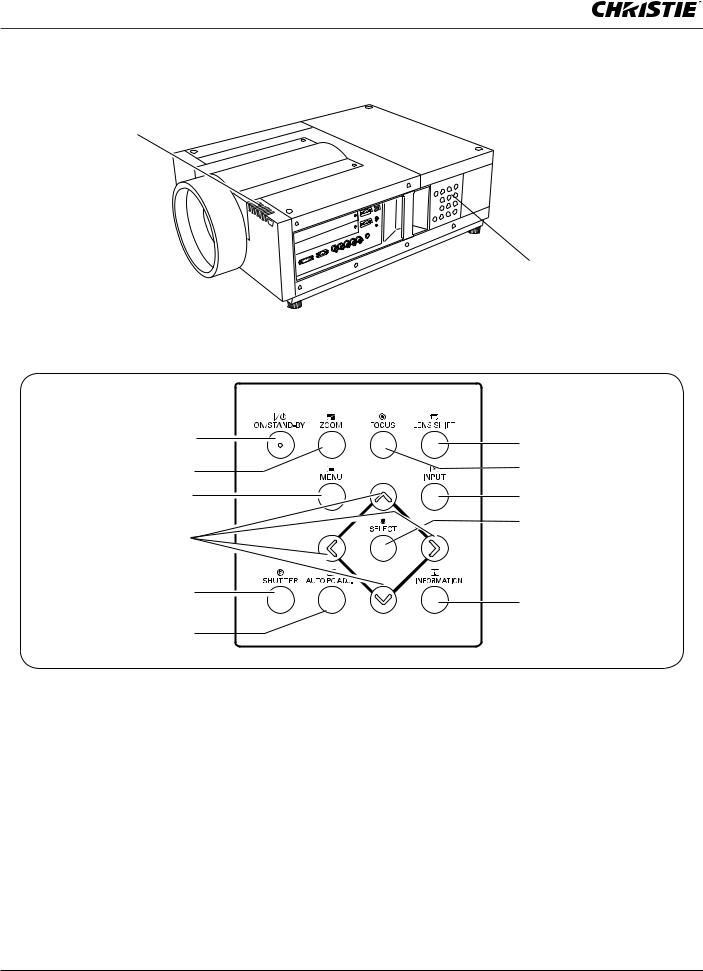
Part Names and Functions
Side Control and Indicators
INDICATORS
SIDE CONTROLS
Side Control
ON/STAND-BY button
Turn the projector on or off. (pp.23,24)
ZOOM button
Zoom in and out the images. (p.27)
MENU button
Open or close the On-Screen MENU. (pp.25, 26)
POINT buttons
-Select an item or adjust the value in the OnScreen MENU. (p.25)
-Pan the image in DIGITAL ZOOM + mode. (p.40)
SHUTTER button
Close and open up the built-in shutter. (p.27)
AUTO PC ADJ. button
Automatically adjust the computer image to its optimum setting. (pp.27, 35)
LENS SHIFT button
Select the LENS SHIFT function. (p.27)
FOCUS button
Adjust the focus. (p.27)
INPUT button
Select an input source INPUT 1, INPUT 2, Input 3 or Input 4. (pp.31-33)
SELECT button
Used to execute the selected item. (p.25) It is also used to expand image in DIGITAL ZOOM mode. (p.40)
INFORMATION button
Display the input source information (p.28).
12 |
LX1000 User Manual |
|
020-000141-01 Rev. 1 (05-2009) |

Part Names and Functions
Indicators
LAMP Indicator
This indicator is dim when the projector is turned on. And bright when the projector is in stand-by mode. (pp.72-74)
READY indicator
This indicator lights green when the projector is ready to be turned on. And it flashes green in
Power Management mode. (pp.52, 72-74)
WARNING TEMP. indicator
This indicator flashes red when internal projector temperature is too high. (pp.65, 72-74)
WARNING FILTER indicator
–Blink slow when the filter is being scrolled (pp. 57, 72).
–Blink fast when the filter scroll is not working properly or the filter cartridge is not installed (pp.57, 74).
–Light orange when the clogging of the filter is detected or the filter counter reaches a time set in the timer setting, urging immediate filter/ filter cartridge replacement (pp.56, 57, 74).
SHUTTER indicator
Light blue when the shutter is closed. (p72)
LAMP 2 REPLACE indicator
Turn orange when the life of the projection lamp2 draws to an end. (pp.61, 73)
LAMP 1 REPLACE indicator
Turn orange when the life of the projection lamp1 draws to an end. (pp.61, 73)
LX1000 User Manual |
13 |
020-000141-01 Rev. 1 (05-2009) |
|
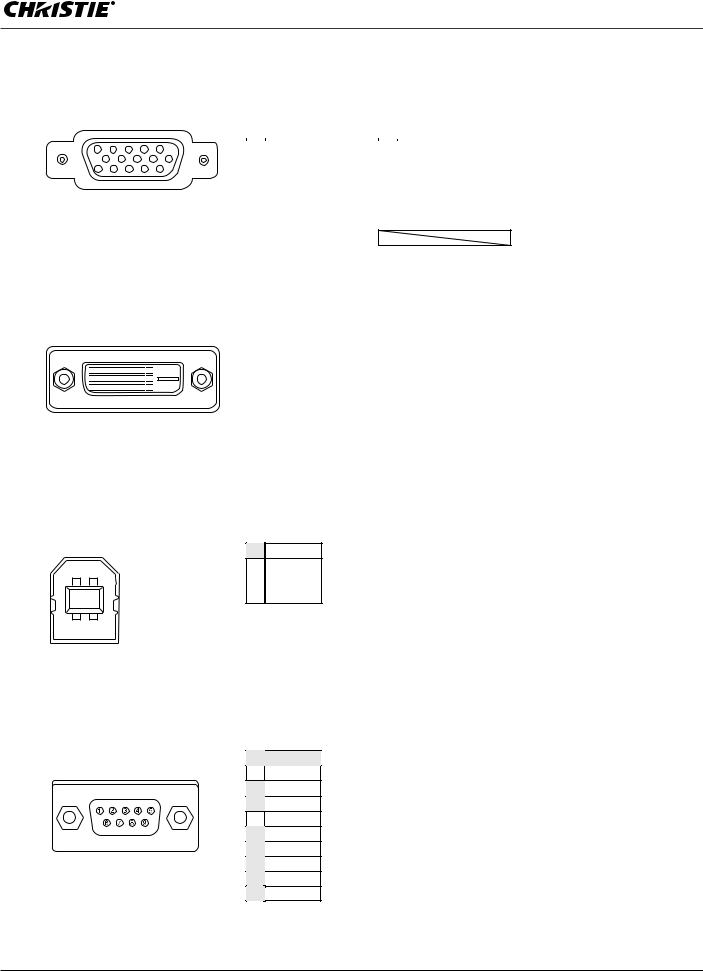
Appendix
Configurations of Terminals
ANALOG (Mini D-sub 15 pin)
5 4 3 2 1
10 9 8 7 6
15 14 13 12 11
1 |
Red Input |
9 |
+5V Power |
2 |
Green Input |
10 |
Ground (Vert. sync.) |
3 |
Blue Input |
11 |
Ground |
4 |
No Connect |
12 |
DDC Data |
5 |
Ground (Horiz.sync.) |
13 |
Horiz. sync. |
6 |
Ground (Red) |
14 |
Vert. sync. |
7 |
Ground (Green) |
15 |
DDC Clock |
8 |
Ground (Blue) |
|
|
DIGITAL DVI-D (DVI 24 PIN)
 1
1 
 2
2 
 3
3 
 4
4 
 5
5 
 6
6 
 7
7 
 8
8 
 9
9 
 10
10
 11
11
 12
12
 13
13
 14
14
 15
15
 16
16
 17
17
 18
18
 19
19
 20
20
 21
21
 22
22
 23
23
 24
24
1 |
T.M.D.S. Data2– |
9 |
T.M.D.S. Data1– |
17 |
T.M.D.S. Data0– |
2 |
T.M.D.S. Data2+ |
10 |
T.M.D.S. Data1+ |
18 |
T.M.D.S. Data0+ |
3 |
T.M.D.S. Data2 Shield |
11 |
T.M.D.S. Data1 Shield |
19 |
T.M.D.S. Data0 Shield |
4 |
No Connect |
12 |
No Connect |
20 |
No Connect |
5 |
No Connect |
13 |
No Connect |
21 |
No Connect |
6 |
DDC Clock |
14 |
+5V Power |
22 |
T.M.D.S. Clock Shield |
7 |
DDC Data |
15 |
Ground (for +5V) |
23 |
T.M.D.S. Clock+ |
8 |
No Connect |
16 |
Hot Plug Detect |
24 |
T.M.D.S. Clock– |
USB CONNECTOR (Series B)
2 1
1Vcc
|
2 |
- Data |
|
3 |
+ Data |
|
4 |
Ground |
3 4
CONTROL PORT CONNECTOR (D-sub 9 pin)
Serial
1 |
----- |
2R X D
3T X D
4 |
----- |
5SG
6-----
7RTS
8 CTS
9-----
LX1000 User Manual79
020-000141-01 Rev. 1 (05-2009)

Part Names and Functions
Remote Control Battery Installation
Open the battery
1compartment lid.
Pull up the lid and remove it.
2 |
Install new batteries into |
3 |
Replace the |
the compartment. |
compartment lid. |
||
|
Two AA size batteries |
|
|
|
For correct polarity (+ and –), |
|
|
|
be sure battery terminals are |
|
|
|
in contact with pins in the |
|
|
|
compartment. |
|
|
To ensure safe operation, please observe the following precautions :
LUse two (2) AA or LR6 type alkaline batteries.
LAlways replace batteries in sets.
LDo not use a new battery with a used battery.
LAvoid contact with water or liquid.
LDo not expose the remote control to moisture or heat.
LDo not drop the remote control.
LIf the battery has leaked on the remote control, carefully wipe the case clean and install new batteries.
LRisk of an explosion if battery is replaced by an incorrect type.
LDispose of used batteries according to the instructions.
Remote Control Receivers and Operating Range
Point the remote control toward the projector (to Infrared Remote Receivers) when pressing the buttons. Maximum operating range for the remote control is about 16.4’ (5 m) and 60 degrees in front and rear of the projector.
Infrared Remote Receivers are provided both in front and back of the projector. You can conveniently use both of the receivers.(pp. 10, 52)
16.4’ (5 m)
Note:
ss HEN HANGINGGTHEHPROJECTOREFROM THEHCEILING SELECT THEH )NFRARED 2EMOTEO2ECEIVER WHICHHIS LOCATEDAFARTHER AWAY FROM THE FLUORESCENT LIGHT P
 16.4’ (5 m)
16.4’ (5 m)
Wired Remote Control
The remote control can be used as a wired remote control. Wired remote control helps you use the remote control outside of the operating range (16.4’/ 5 m). Connect the remote control and the projector with the remote control cable (sold separately). Connected with the remote control cable, the remote control does not emit wireless signal.
LX1000 User Manual |
15 |
020-000141-01 Rev. 1 (05-2009) |
|
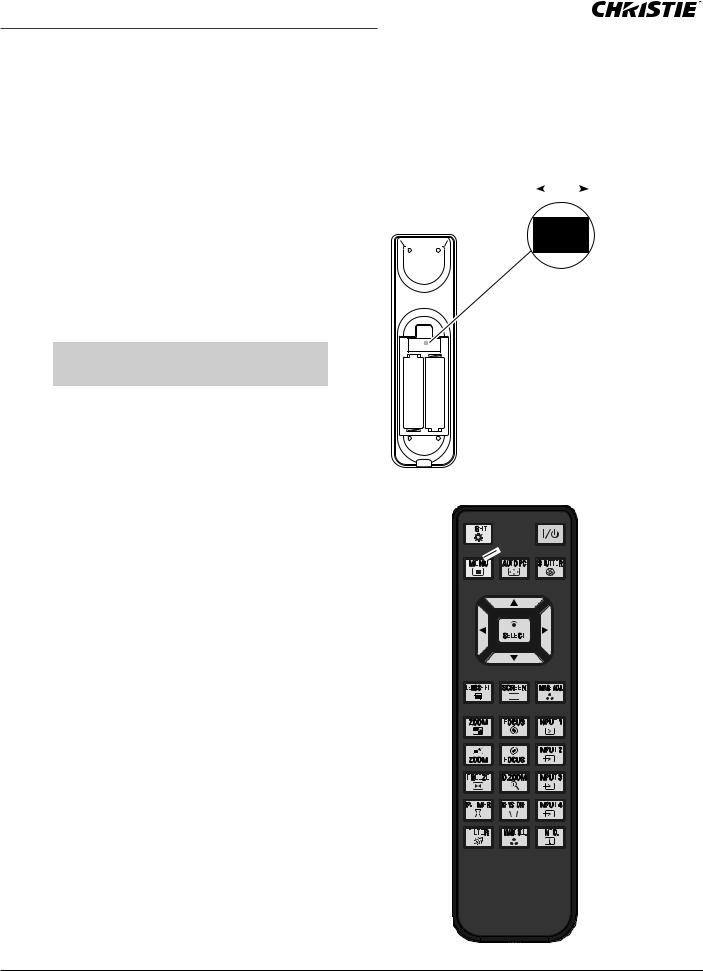
Part Names and Functions
Remote Control Code
The eight different remote control codes (Code 1–Code 8) are assigned to this projector. Switching the remote control codes prevents interference from other remote controls when several projectors or video equipment next to each other are operated at the same time. Change the remote control code for the projector first before changing that for the remote control. See “Remote control” in the Setting Menu on page 52.
1Check the Reset Switch to "Use position" in the compartment lid on the back of the remote control.
2and release the IMAGE ADJ. button the number
of corresponding times you would like to set the number of the remote control code for the projector.While holding down the MENU button, press
|
Number of Times |
Remote Control Code |
Pressing IMAGE ADJ. |
|
button |
Code 1 |
1 |
Code 2 |
2 |
Code 3 |
3 |
Code 4 |
4 |
Code 5 |
5 |
Code 6 |
6 |
Code 7 |
7 |
Code 8 |
8 |
Reset position |
|
|
|
|
|
|
|
Use position |
|
|
|
|
|
|
|
|
|
|
|
|
|
|
|
|
|
|
|
|
|
|
|
|
|
|
|
|
|
|
|
|
|
|
|
|
|
|
|
|
|
|
|
|
|
Reset switch
MENU button
IMAGE ADJ. button
16 |
LX1000 User Manual |
|
020-000141-01 Rev. 1 (05-2009) |
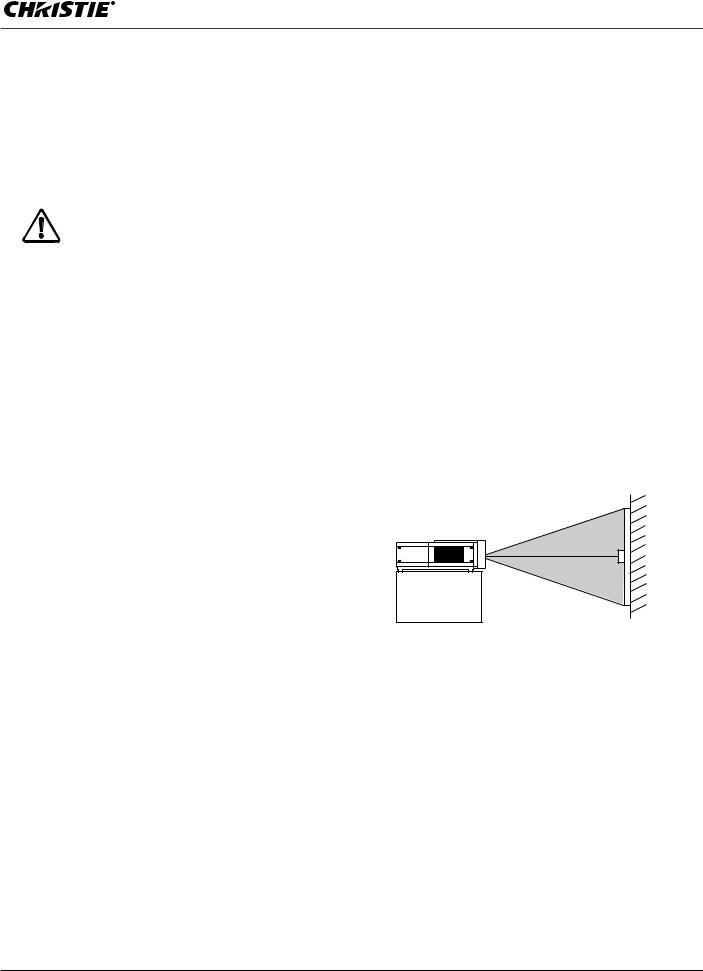
Installation
Lens Installation
Before setting up the projector, install Projection Lens on the projector.
Before installation, check where the projector is used and prepare a suitable lens. For the specifications of Projection Lens, contact sales dealer where you purchased the projector.
- Do not use the optional lens below for this projector. Otherwise damages may result.
LENS MODEL NO. : 38-809041-02
-Lens installation and replacement should be made by the qualified service personnel.
-When setting the projector after lens installation, be sure to replace a Lens Cap to protect a surface.
-When carrying or holding up the projector, be careful not to put your hands on lens part. It may damage lens, cabinet, or mechanical parts.
Positioning Projector
This projector is designed to project on a flat projection |
SCREEN |
surface. |
Note:
ss"RIGHTNESS IN ROOM HASAAAGREATEINFLUENCEUON PICTURERQUALITY )T IS RECOMMENDEDMTO LIMITMAMBIENTILIGHTING IN ORDERDTO PROVIDE THE BESTHIMAGE
LX1000 User Manual |
17 |
020-000141-01 Rev. 1 (05-2009)
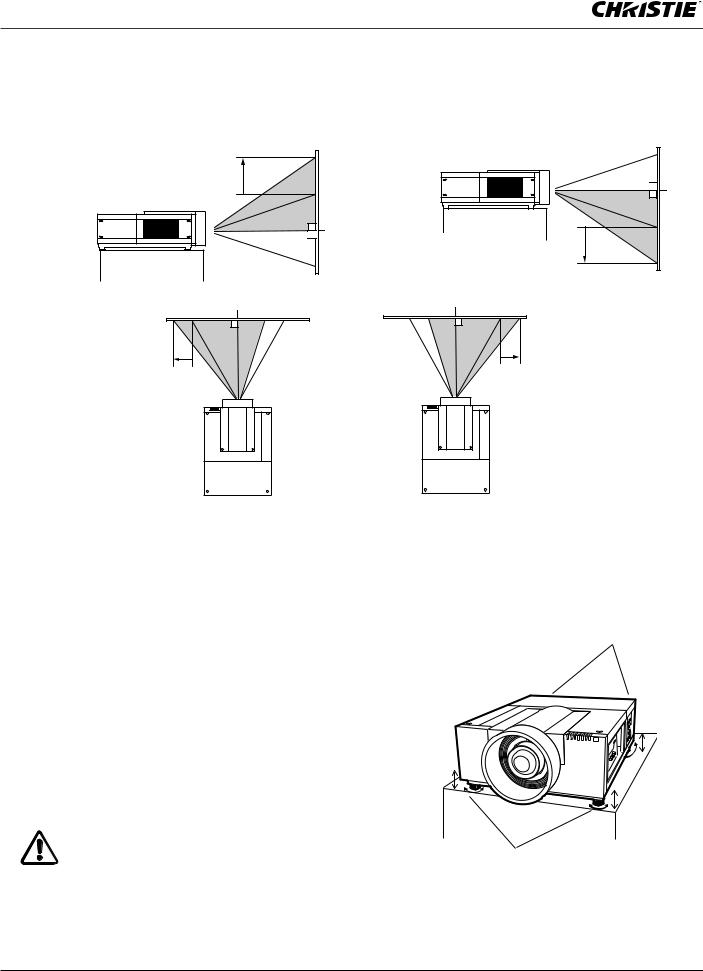
Installation
Lens Shift Adjustment
Projection lens can be moved from side to side and up and down with the motor-driven lens shift function. This function makes the positioning of images easy on the screen.(See page 27)
The display position can be shifted upward up to 50% elevation of the display.
The display position can be shifted downward up to 50% low level of the display.
When the lens is shifted to top.
When the lens is shifted to bottom.
The display position can be |
The display position can be |
shifted to the left in up to |
shifted to the right in up to |
10% width of the display. |
10% width of the display. |
When the lens is shifted to leftmost.
Picture Level and Pitch Adjustment
The projection angle is adjustable up to 2.8 degrees upward and downward respectively by rotating front and back feet .
To raise the projector, rotate the feet clockwise.
To lower the projector or to retract the adjustable feet, rotate the feet counterclockwise.
To correct keystone distortion, press the KEYSTONE button on the remote control or select Keystone from the menu (see pages 14, 30, 40, 44).
Do not rotate the adjustable feet when you see the red line on the adjustable feet. The adjustable feet may fall off.
When the lens is shifted to rightmost.
REAR ADJUSTABLE
FEET (Refer to p.10)
ADJUSTABLE
FEET
18 |
LX1000 User Manual |
|
020-000141-01 Rev. 1 (05-2009) |
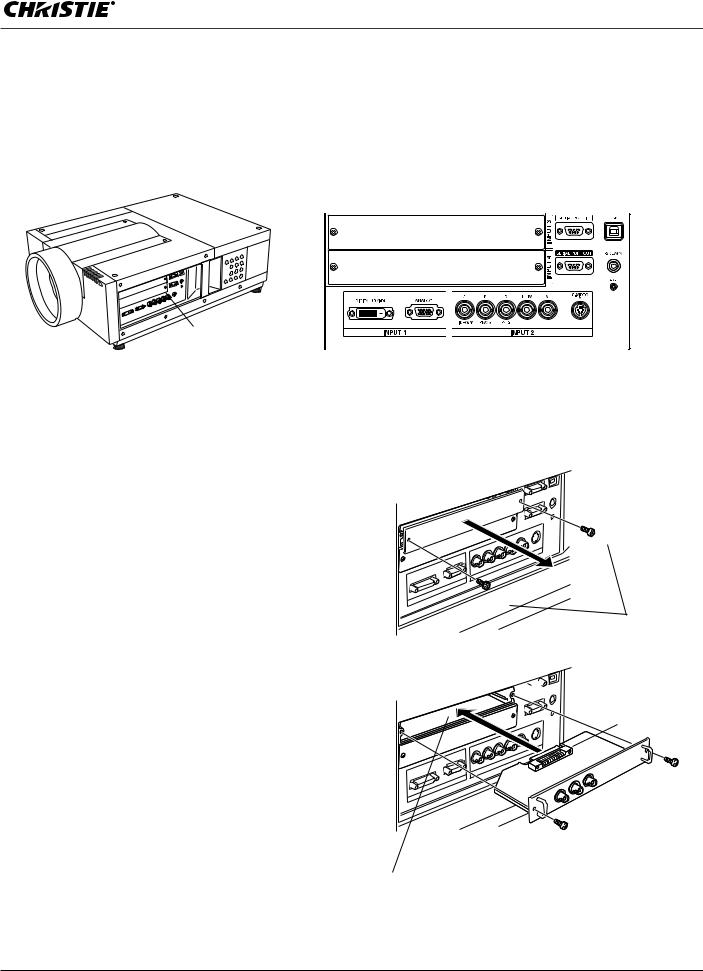
Installation
Terminals of Projector
The projector has two replaceable Interface board slots. The projector's functions can be extended by installing the optional interface boards into the terminal slots. 2 vacant slots (Input 3 and 4) are provided in your purchasing the projector. For the Optional Interface Boards, contact sales dealer where you purchased the projector.
2 TERMINAL SLOTS (Factory set) |
|
INPUT/OUTPUT |
|
TERMINALS |
|
DVI / D-sub 15 Terminal |
5-BNC / VideoTerminal |
Replacement of Terminal
Note:
s )Ns THE REPLACEMENT OFLINTERFACECBOARD TURNROFFFTHET PROJECTOR PRESSRTHES-AIN /N /FFF3WITCHHTO /FFFANDA UNPLUG THE !##POWER CORDCFROM THE !##OUTLET
1Remove 2 Screws from an interface board.
2Pull out the interface board.
3Replace the interface board. Insert a new interface board along Guide to fit Plug into Socket.
4Tighten screws to secure the interface board.
NOTES ON ORDERING OR USING OPTIONAL INTERFACE BOARD
When ordering or using Optional Interface Board, contact your sales dealer. When contacting the sales dealer, tell the Option Control Number (Op.cont.No.) in the menu that is located on the bottom of the information menu.
(See page 28)
Screws



 Guide
Guide
Socket
Plug |
Figure shows Dual-SDI terminal. |
LX1000 User Manual |
19 |
020-000141-01 Rev. 1 (05-2009) |
|
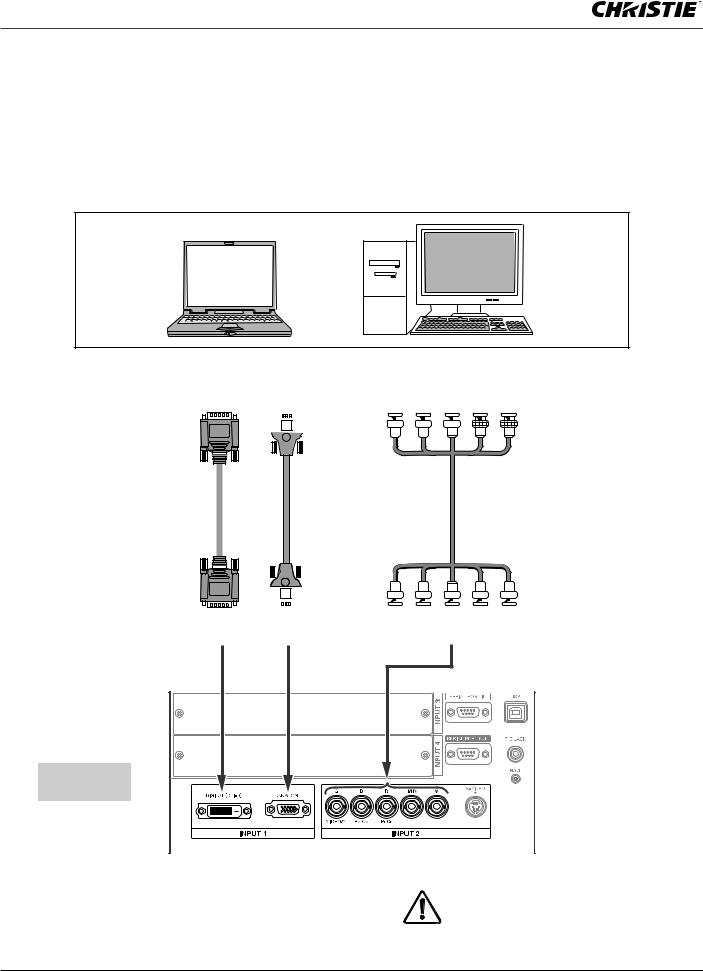
Installation
Connecting to Computer
Cables used for connection ss6'!!#ABLEA $ SUB PIN) * ssDVI Cable
ssBNC Cable (BNC x 5)
( *One cable is supplied; Other cables are not supplied with this projector.)
Laptop type |
Desktop type |
Monitor Output Monitor Output |
Monitor Output |
||||||||||||||||||||||||||||||||||||||||
|
|
|
|
|
|
|
|
|
|
|
|
|
|
|
|
|
|
|
|
|
|
|
|
|
|
|
|
|
|
|
|
|
|
|
|
|
|
|
|
|
|
|
|
|
|
|
|
|
|
|
|
|
|
|
|
|
|
|
|
|
|
|
|
|
|
|
|
|
|
|
|
|
|
|
|
|
|
|
|
|
|
|
|
|
|
|
|
|
|
|
|
|
|
|
|
|
|
|
|
|
|
|
|
|
|
|
|
|
|
|
|
|
|
|
|
|
|
|
|
|
|
|
|
|
|
|
|
|
|
|
|
|
|
|
|
|
|
|
|
|
|
|
|
|
|
|
|
|
|
|
|
|
|
|
|
|
|
|
|
|
|
|
|
|
|
|
|
|
|
|
|
|
|
|
|
|
|
|
|
|
|
|
|
|
|
|
|
|
|
|
|
|
|
|
|
|
|
|
|
|
|
|
|
|
|
|
|
|
|
|
|
|
|
|
|
|
|
|
|
|
|
|
|
|
|
|
|
|
|
|
|
|
|
|
|
|
|
|
|
|
|
|
|
|
|
|
|
|
|
|
|
DVI Cable |
|
|
|
|
|
|
|
VGA Cable |
||||||||||||||||||||||||||||||||||||||||||||||||||||
|
|
|
|
|
|
|
|
|
|
|
|
|
|
|
|
|
|
|
|
|
|
|
|
|
|
|
|
|
|
|
|
|
|
|
|
|
|
|
|
|
BNC Cable |
|||||||||||||||||||
|
|
|
|
|
|
|
|
|
|
|
|
|
|
|
|
|
|
|
|
|
|
|
|
|
|
|
|
|
|
|
|
|
|
|
|
|
|
|
|
|
|
|
|
|
|
|
|
|
|
|
|
|
|
|
|
|
|
|
|
|
|
|
|
|
|
|
|
|
|
|
|
|
|
|
|
|
|
|
|
|
|
|
|
|
|
|
|
|
|
|
|
|
|
|
|
|
|
|
|
|
|
|
|
|
|
|
|
|
|
|
|
|
|
|
|
|
|
|
|
|
|
|
|
|
|
|
|
|
|
|
|
|
|
|
|
|
|
|
|
|
|
|
|
|
|
|
|
|
|
|
|
|
|
|
|
|
|
|
|
|
|
|
|
|
|
|
|
|
|
|
|
|
|
|
|
|
|
|
|
|
|
|
|
|
|
|
|
|
|
|
|
|
|
|
|
|
|
|
|
|
|
|
|
|
|
|
|
|
|
|
|
|
|
|
|
|
|
|
|
|
|
|
|
|
|
|
|
|
|
|
|
|
|
|
|
|
|
|
|
|
|
|
|
|
|
|
|
|
|
|
|
|
|
|
|
|
|
|
|
|
|
|
|
|
|
|
|
|
|
|
|
|
|
|
|
|
|
|
|
|
|
|
|
|
|
|
|
|
|
|
|
|
|
|
|
|
|
|
|
|
|
|
|
|
|
|
|
|
|
|
|
|
|
|
|
|
|
|
|
|
|
|
|
|
|
|
|
|
|
|
|
|
|
|
|
|
|
|
|
|
|
|
|
|
|
|
|
|
|
|
|
|
|
|
|
|
|
|
|
|
|
|
|
|
|
|
|
|
|
|
|
|
|
|
|
|
|
|
|
|
|
|
|
|
|
|
|
|
|
|
|
|
|
|
|
|
|
|
|
|
|
|
|
|
|
|
|
|
|
|
|
|
|
|
|
|
|
|
|
|
|
|
|
|
|
|
|
|
|
|
|
|
|
|
|
|
|
|
|
|
|
|
|
|
|
|
|
|
|
|
|
|
|
|
|
|
|
|
|
|
|
|
|
|
|
|
|
|
|
|
|
|
|
|
|
|
|
|
|
|
|
|
|
|
|
|
|
G B R H/HV V
DIGITAL |
ANALOG |
|
|
|
|
|
|
|
Terminals of the projector
5NPLUG THE POWERRCORDSROF BOTHTTHE PROJECTOREANDNEXTERNALREQUIPMENTPFROM THEH!##OUTLET BEFORERCONNECTING CABLES
20 |
LX1000 User Manual |
|
020-000141-01 Rev. 1 (05-2009) |
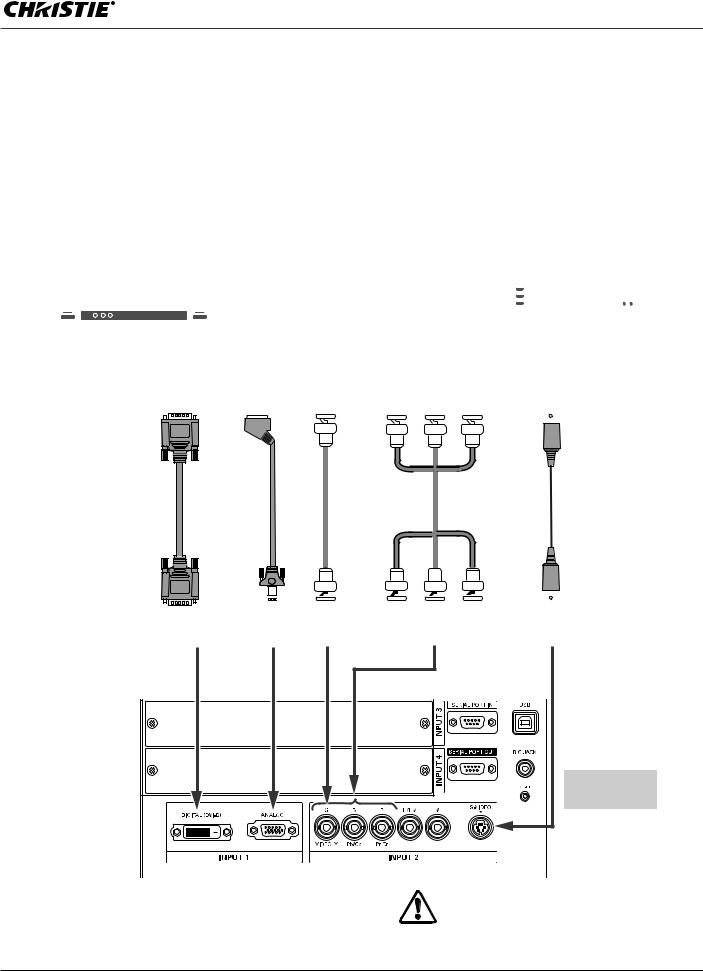
Installation
Connecting to Video Equipment
Cables used for connection ssVideo Cable (BNC x 3, BNC x 1) ssSCART-VGA Cable
ssDVI Cable ssS-Video Cable
( Cables are not supplied with the projector.)
|
|
|
|
|
|
|
|
Component video output equipment. |
||||||
|
Video Source (example) |
|
|
|
|
|
||||||||
|
|
Video Cassette Recorder |
|
Video Disc Player |
(such as DVD player or |
|||||||||
|
|
|
high-definition TV source.) |
|||||||||||
|
|
|
|
|
|
|
|
|
|
|
|
|
|
|
|
|
|
|
|
|
|
|
|
|
|
|
|
|
|
|
|
|
|
|
|
|
|
|
|
|
|
|
|
|
|
|
|
|
|
|
|
|
|
|
|
|
|
|
|
Digital Output |
RGB SCART |
Composite |
Component Video Output |
S-Video Output |
||||||||||||||||||||||||||||||||||
(HDCP compatible) |
21-pin Output |
Video Output |
|
|
|
|
Y Pb/Cb Pr/Cr |
|
|
|
||||||||||||||||||||||||||||
|
|
|
|
|
|
|
|
|
|
|
|
|
|
|
|
|
|
|||||||||||||||||||||
|
|
|
|
|
|
|
|
|
|
|
|
|
|
|
|
|
|
|
|
|
|
|
|
|
|
|
|
|
|
|
|
|
|
|
|
|
|
|
|
|
|
|
|
|
|
|
|
|
|
|
|
|
|
|
|
|
|
|
|
|
|
|
|
|
|
|
|
|
|
|
|
|
|
|
|
|
|
|
|
|
|
|
|
|
|
|
|
|
|
|
|
|
|
|
|
|
|
|
|
|
|
|
|
|
|
|
|
|
|
|
|
|
|
|
|
|
|
SCART-VGA |
BNC |
BNC |
S-Video Cable |
|
DVI Cable |
Cable |
||||
Cable |
Cable |
|
|||
|
|
|
|
|
|
|
|
|
|
|
|
|
|
|
|
|
|
|
|
|
|
|
|
|
|
|
|
|
|
|
|
|
|
|
S-VIDEO |
|
|
|
|
|
|
|
|
|
|
|
|
|
|
|
|
|
|
|
|
|
|
|
|
|
|
|
|
|
|
|
|
|
|
|
|
|
|
|
|
|
|
|
|
|
|
|
|
|
|
|
|
|
|
|
|
|
|
|
|
|
|
|
|
|
|
DIGITAL |
ANALOG |
|
|
|
VIDEO |
|
|
Y-Pb/Cb-Pr/Cr |
|
|
||||||||||||||||||||||
|
|
|
|
|
|
|
|
|
|
|
|
|
|
|
|
|
|
|
|
|
|
|
|
|
|
|
|
|
|
|
|
|
Terminals of the projector
LX1000 User Manual
020-000141-01 Rev. 1 (05-2009)
5NPLUG THEHPOWER CORDSROF BOTH THE PROJECTOREANDNEXTERNALREQUIPMENTPFROM THEH!##OUTLET BEFORERCONNECTING CABLES
21

Installation
Connecting the AC Power Cord
This projector uses nominal input voltages of 100-120 or 200–240 V AC. It is designed to work with single-phase power systems having a grounded neutral conductor. To reduce the risk of electrical shock, do not plug into any other type of power system. If you are not sure of the type of power being supplied, consult your authorized dealer or service station.
Connect the projector with all peripheral equipment before turning on the projector.
 CAUTION
CAUTION
The AC outlet must be near this equipment and must be easily accessible.
Note:
s5NPLUG THEH!# POWER CORD OR TURNROFFFTHEH-!). /. /&& 3WITCHHWHEN THEHPROJECTOREIS NOTOIN USE HEN THEHPROJECTORE IS IN STAND BYYMODE OIT CONSUMESTA LITTLELELECTRIC POWER
Connect the AC power cord (supplied) to the projector.
NOTE ON THE POWER CORD
AC power cord must meet the requirements of the country where you use the projector.
Confirm the AC plug type with the chart below and proper AC power cord must be used.
If the supplied AC power cord does not match your AC outlet, contact your sales dealer.
Projector side |
AC Outlet side |
For the U.S.A. and Canada |
For Continental Europe |
Ground |
|
To POWER CORD |
|
|
CONNECTOR on your |
To the AC Outlet. |
To the AC Outlet. |
projector. |
(120 V AC) |
(200–240 V AC) |
22 |
LX1000 User Manual |
|
020-000141-01 Rev. 1 (05-2009) |
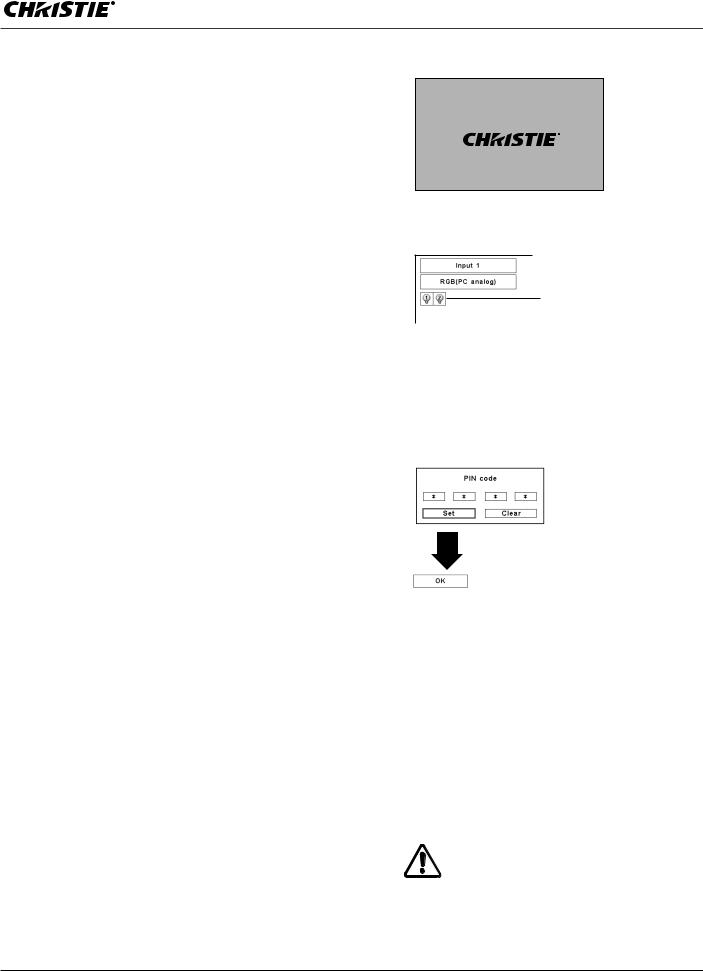
Basic Operation
Turning On the Projector
1Complete peripheral connections (with a computer, VCR, etc.) before turning on the projector.
2Connect the projector’s AC power cord into an AC outlet and turn on the MAIN ON/OFF Switch. The LAMP indicator lights red and the READY indicator lights green.
3Press the ON/STAND-BY button on the side control or on the remote control. The LAMP indicator
dims red and the cooling fans start to operate. The preparation display appears on the screen and the countdown starts.
4selected the last time and the Lamp mode icon (see page 60) appear on the screen.
If the projector is locked with a PIN code, PIN code
Input Dialog Box will appear. Enter the PIN code as instructed below.After the countdown, the input source that was
Enter a PIN code
Use the Point ! buttons on the side control or on the remote control to enter a number. Press the Point button to fix the number and move the red frame pointer to the next box. The number changes to “3.” Repeat this step to complete entering a four-digit number. After
entering the four-digit number, move the pointer to “Set.” Press the SELECT button so that you can start to operate the projector.
If you fixed an incorrect number, use the Point button to move the pointer to the number you want to correct, and then enter the correct number.
If you entered an incorrect PIN code, “PIN code” and the number (3333) will turn red for a moment. Enter the correct PIN code all over again.
What is PIN code?
PIN (Personal Identification Number) code is a security code that allows the person who knows it to operate the projector. Setting a PIN code prevents unauthorized use of the projector.
A PIN code consists of a four-digit number. Refer to the PIN code lock function in the Setting Menu on page 5354 for locking operation of the projector with your PIN code.
16
The preparation display will disappear after 20 seconds.
Selected Input Source and Lamp control
Lamp mode
See page 60 for the Lamp mode status
Note:
ss4HE ,AMP,REPLACEMENTEICON AND THE &ILTER WARNING ICON MAYYAPPEAR ONETHERSCREEN DEPENDING ONCTHEE USAGEASTATETOF THE PROJECTOR
PIN code Input Dialog Box
After the OK icon disappears, you can operate the projector.
Note:
ss HEN THE ,OGOGSELECT FUNCTIONTIS SET TOCh/FFvvTHET LOGO WILL NOTIBE SHOWN ON THENSCREEN P
ss HEN THE h#OUNTDOWN OFFvvOR h/FFvvIS SELECTEDE IN THE $ISPLAYYFUNCTION CTHEICOUNTDOWN WILLWNOTLBE SHOWN ON THENSCREEN P
ss$URING THE COUNTDOWN PERIOD ALL OPERATIONSLARE INVALID
ss)F THE 0). CODE0NUMBER ISONOTEENTEREDMWITHIN THREE MINUTESUAFTERETHE 0).HCODE DIALOG BOXXAPPEARED E THEHPROJECTOROWILL BETTURNEDNOFFFAUTOMATICALLY ss4HE h v ISvSETIAS THE INITIAL 0). CODEEAT THE FACTORY
CAUTION ON HANDLING PIN CODE
If you forget your PIN code, the projector can no longer be started. Take special care in setting a new PIN code; write down the number in a column on page 80 of this manual and keep it on hand. Should the PIN code be missing or forgotten, consult your dealer or service center.
LX1000 User Manual |
23 |
020-000141-01 Rev. 1 (05-2009)
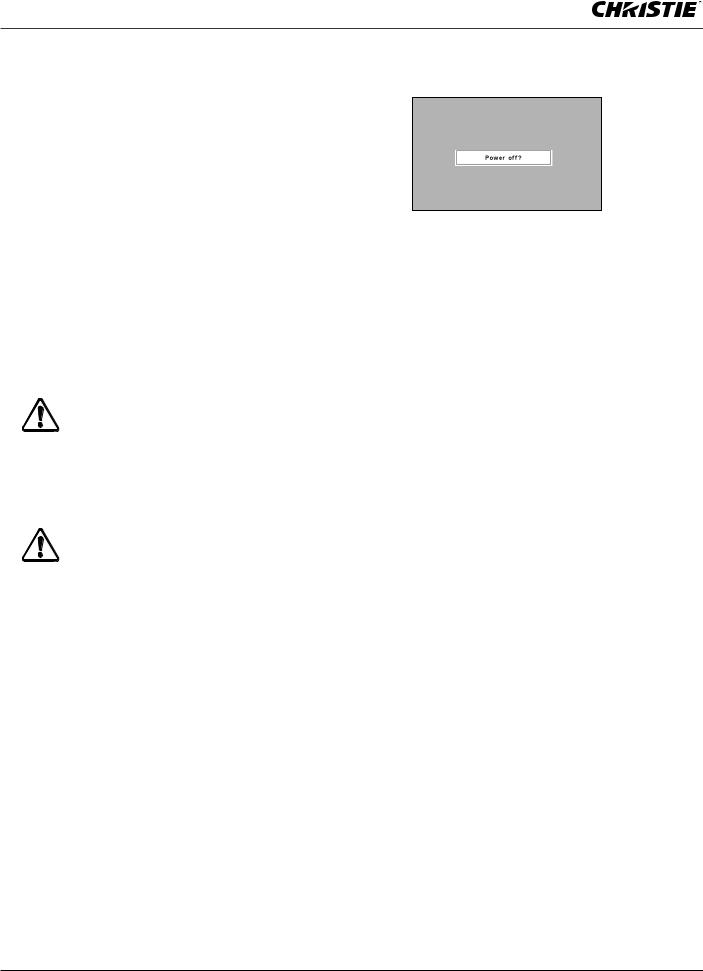
Basic Operation
Turning Off the Projector
1Press the ON/STAND-BY button on the side control or on the remote control, and “Power off?” appears on the screen.
2Press the ON/STAND-BY button on the side control or on the remote control again to turn off the projector. The LAMP indicator lights bright and the READY indicator turns off. After the projector is turned off, the cooling fans operate. You cannot turn on the projector during this cooling down period.
3When the projector has cooled down enough, the READY indicator lights green and then you can turn on the projector. To turn off the MAIN ON/OFF Switch, wait until the projector is completely cooled down.
4Unplug the AC power cord from the AC outlet.
TO MAINTAIN THE LIFE OF THE LAMP, ONCE YOU TURN THE PROJECTOR ON, WAIT AT LEAST FIVE MINUTES BEFORE TURNING IT OFF.
DO NOT UNPLUG THE AC POWER CORD WHILE COOLING FANS ARE RUNNING OR BEFORE THE READY INDICATOR LIGHTS GREEN AGAIN.
OTHERWISE IT WILL RESULT IN SHORTENING OF THE LAMP LIFE.
DO NOT OPERATE THE PROJECTOR CONTINUOUSLY WITHOUT REST. CONTINUOUS USE MAY RESULT IN SHORTENING THE LAMP LIFE.
“Power off?” disappears after 4 seconds.
Note:
s HEN THE /NTSTARTRFUNCTION ISCSETITO h/NvvTHETPROJECTORR WILL BELTURNEDNON AUTOMATICALLY BY CONNECTINGETHET!# POWER CORD TODAN !##OUTLET P
s4HE RUNNING SPEED OFSCOOLINGDFANSNIS CHANGED ACCORDING TOC THEHTEMPERATURERINSIDE THE PROJECTOR
s$O NOT PUT THE PROJECTOR INEA CASE BEFORERTHE PROJECTORPIS COOLED ENOUGH
s)F THE !2.).' 4%-0 INDICATORIBLINKS RED SEELh ARNING )NDICATORSvAON PAGES
s4HE PROJECTOR CANNOTTBE TURNEDNON DURINGNTHEDCOOLINGN PERIOD WITHDTHEW2%!$99INDICATORITURNEDNOFF 9OU CAN TURNRIT ON AGAIN AFTERETHE 2%!$99INDICATORIBECOMESOGREENBAGAIN
24 |
LX1000 User Manual |
|
020-000141-01 Rev. 1 (05-2009) |
