Page 1
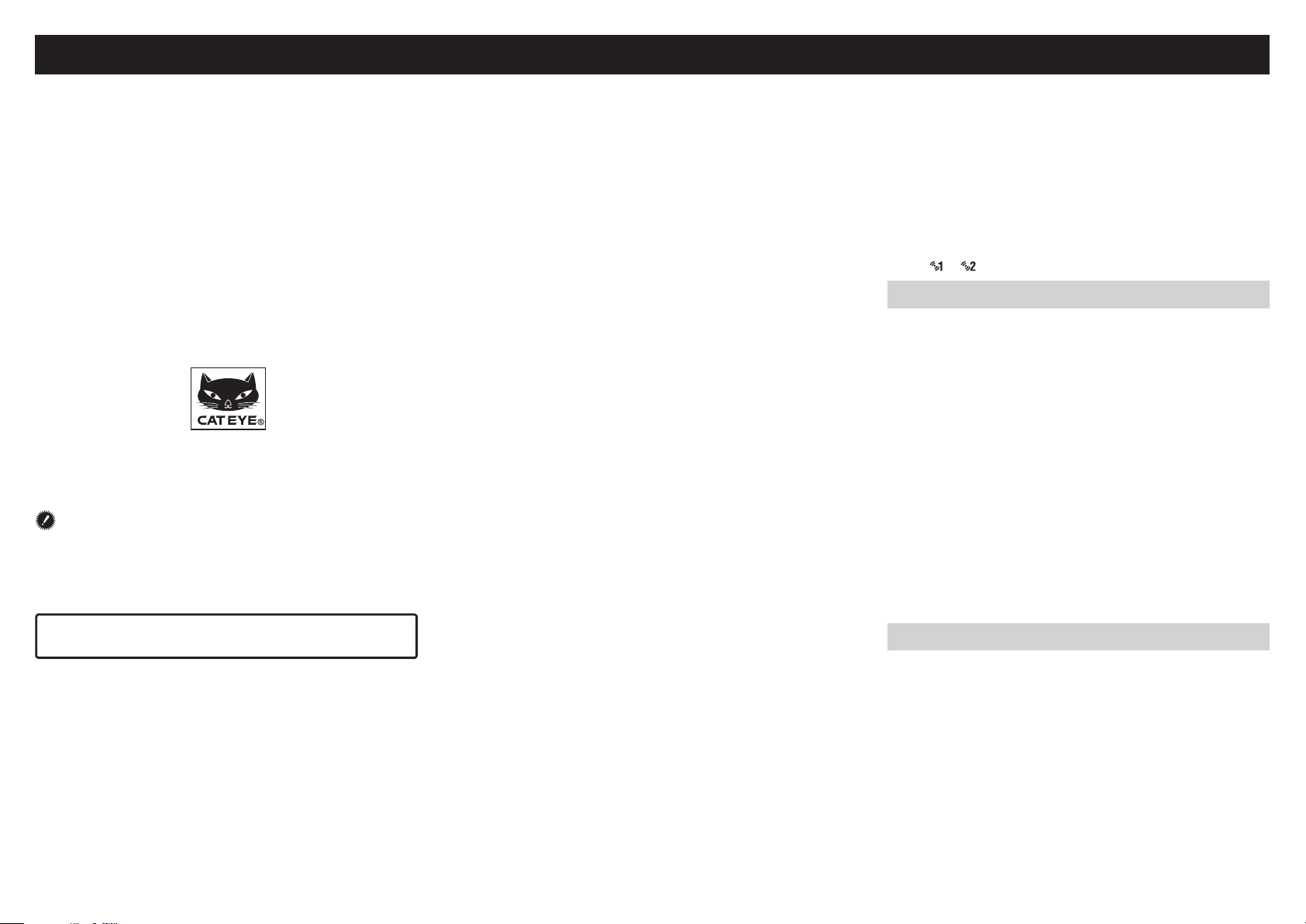
CC-RD420DW ENG
CATEYE STRADA
1
DIGITAL WIRELESS
CYCLOCOMPUTER
CC-RD420DW
Before using the computer, please thoroughly read
this manual and keep it for future reference.
Please visit our website, where detailed instruc-
tions with movies are available and the instruction
manual can be downloaded.
The sensor ID was synchronized with this unit before shipment. It is not necessary to synchronize the sensor ID.
* In combination with the optional speed sensor (ISC-10), this
unit is capable of receiving and displaying up to 3 signals of the
current speed, cadence, and heart rate.
Warning / Caution
• Pace maker users should never use this device.
• Do not concentrate on the computer while riding. Ride safely!
• Install the magnet, sensor, and bracket securely. Check these peri-
odically.
• If a child swallows a battery, consult a doctor immediately.
• Do not leave the computer in direct sunlight for a long period of
time.
• Do not disassemble the computer.
• Do not drop the computer to avoid malfunction or damage.
• When using the computer installed on the bracket, change the
MODE by pressing on the three dots below the screen. Pressing
hard on other areas can result in malfunction or damage to the
computer.
• Be sure to tighten the dial of the FlexTight™ bracket by hand. Tightening it strongly using a tool, etc. may damage the screw thread.
• Stop using the unit if you have skin irritation with the HR strap or
electrode pad.
• Do not twist or pull strongly the HR strap.
• The HR strap may deteriorate due to long-term use. Replace the HR
strap if it has frequent measurement errors.
• When cleaning the computer, bracket and sensor, do not use thinners, benzene, or alcohol.
• Dispose of used batteries according to local regulations.
• LCD screen may be distorted when viewed through polarized sun-
glass lenses.
2.4GHz digital wireless system
Each sensor adopts the 2.4GHz digital wireless technology, which is
used for wireless LAN, etc. This technology practically eliminates interference from any external noise and cross-talk with other wireless
computer users during measurement, and enables it to record and
store highly reliable data. However, it suffers interference in the following places and/or environments, which may result in an incorrect
measurement.
* Careful attention is required especially while checking the sensor
ID.
• TV, PC, radios, motors/engines, or in cars and trains.
• Railroad crossings and near railway tracks, around television trans-
mitting stations and radar bases.
• Other wireless computers or digitally controlled lights.
• In the Wi-Fi environment
.
Automatic recognition of the speed sensor ID
The speed sensor has its own ID, and the computer measures in synchronization with the ID.
Two speed-sensor IDs can be registered to one computer, which can
automatically identify two speed sensors once their IDs are registered
in advance.
As a tire circumference is set to the speed sensor ID, wheel selection
by manual operation is no longer required, which was necessary with
conventional units.
* The speed sensor currently recognized is indicated with a sensor
icon ( or ) on the screen.
Procedure of automatic recognition
When the computer changes to the power saving screen, and then returns to the measurement screen, automatic recognition of the speed
sensor ID is performed in the following procedure.
The computer searches the speed sensor ID signal, which had
1
been synchronized immediately before.
Once the sensor signal is received, the sensor icon for the speed
2
sensor lights up, and the computer starts the measurement.
When the speed sensor ID signal which had been synchronized immediately before, cannot be received another sensor signal is searched.
When the computer receives another sensor signal, the sensor icon for
3
the other sensor lights up on the screen, and starts the measurement.
When another speed sensor ID signal cannot be received, the
original sensor signal is searched again.
The computer repeats synchronization through the procedure described
above even if it fails in synchronization for some reason, such as communication failure; in such cases however, it takes time for recognition.
* When the computer does not receive any signal from the sensor for
10 minutes, it will change to the power-saving screen. When such a
condition lasts another 1 hour, it will get into the sleep state.
Switching the ID by manual operation
The speed sensor ID can be forced to change manually, according to
the menu screen “Setting the tire circumference”. Use this operation
in the following cases.
• When the computer cannot recognize the intended sensor signal,
since the 2 registered speed sensors are nearby and both are sending a sensor signal.
• When you want to switch the speed sensor ID immediately.
* Once you switch the speed sensor ID by manual operation, the com-
puter continues to search only the speed sensor ID you switched
when returning to the measurement screen. When the computer
cannot receive any sensor signal in 10 minutes, the power-saving
mode is activated, and the computer changes to the power saving
screen. The computer searches through the procedure of automatic
recognition when it returns to the measurement screen.
Page 2
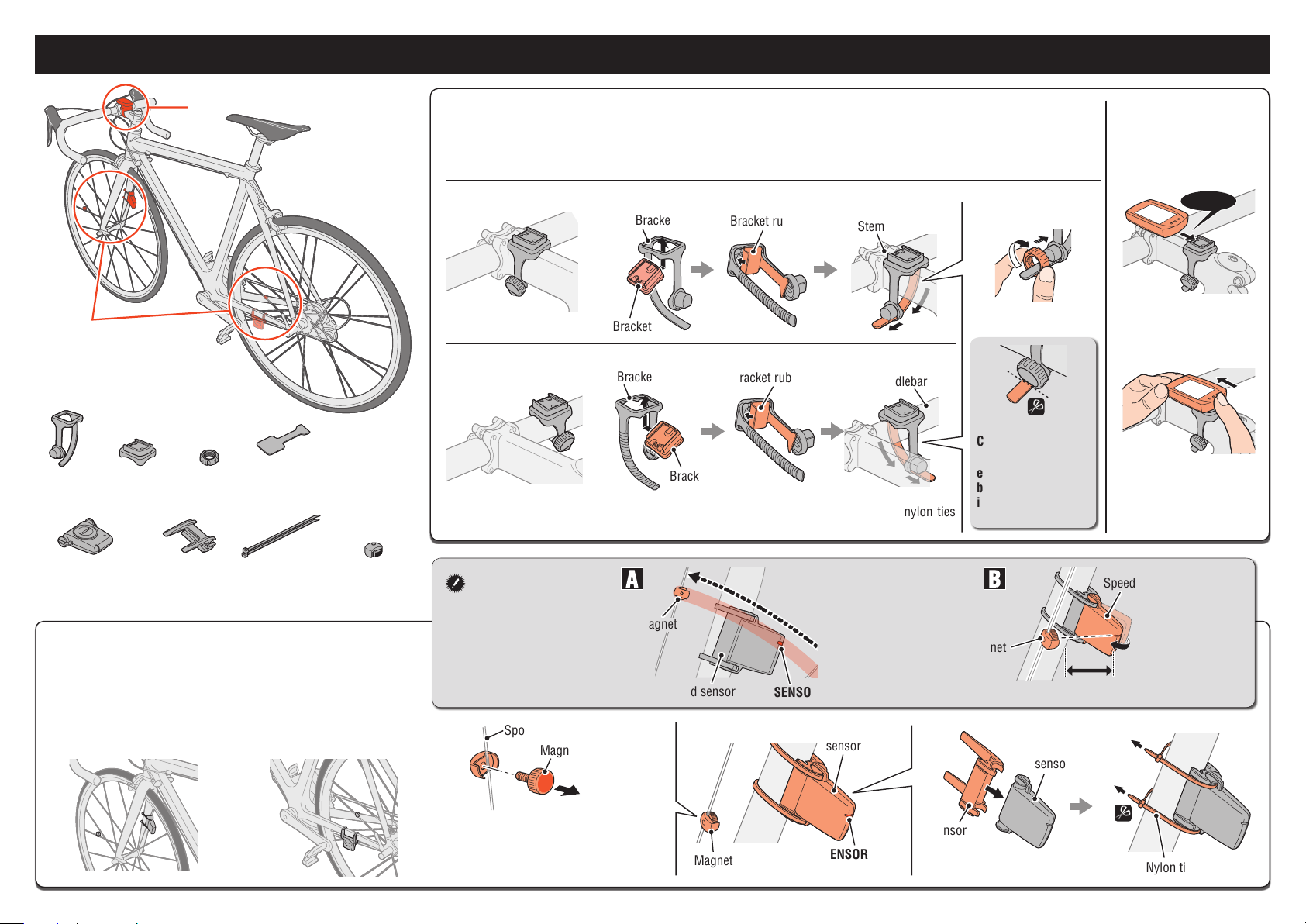
How to install the unit on your bicycle
CC-RD420DW ENG
2
2
Bracket
band
Bracket
1
Dial
Bracket rubber
pad
Attach the bracket to the stem or handlebar
1
The FlexTight™ bracket can be attached to either the stem or the handlebar, depending on how the bracket fits into the bracket band.
Caution: Be sure to tighten the dial of the FlexTight™ bracket by hand.
When attaching the FlexTight™ bracket to the stem :
When attaching the FlexTight™ bracket to the handlebar :
* To mount the bracket to an aero-shaped handlebar or larger stem, use the optional nylon ties
Tightening it strongly using a tool, etc. may damage the screw thread.
Bracket band
Bracket
Bracket band
Bracket
bracket.
Bracket rubber pad
Bracket rubber pad
Stem
Handlebar
Dial
Cut
Caution:
Round off the cut
edge of the bracket
band to prevent
injury.
Remove/Install
the computer
Click
While supporting it by hand,
Push it out as if lifting
the front up
Speed sensor
(SPD-10)
Install the speed sensor to the front fork or
2
Sensor rubber
pad
Nylon ties
(x 2)
Magnet
chain stay
* The speed sensor can be used either installed to the front fork
or chain stay.
When installing to
the front fork:
When installing to
the chain stay:
Install the sensor and
magnet
Magnet
Spoke
Magnet
To the SENSOR ZONE
* The magnet may be installed any-
where on the spoke if the above
installation conditions are satisfied.
Speed sensor
Magnet
The magnet
passes through
the sensor
zone.
SENSOR ZONE
Speed
sensor
SENSOR ZONE
Magnet
Sensor
rubber pad
Speed
sensor
Speed sensor
3 mm
Pull
securely
The clearance
between the sensor and magnet is
3 mm or less.
Cut
Nylon ties
Page 3
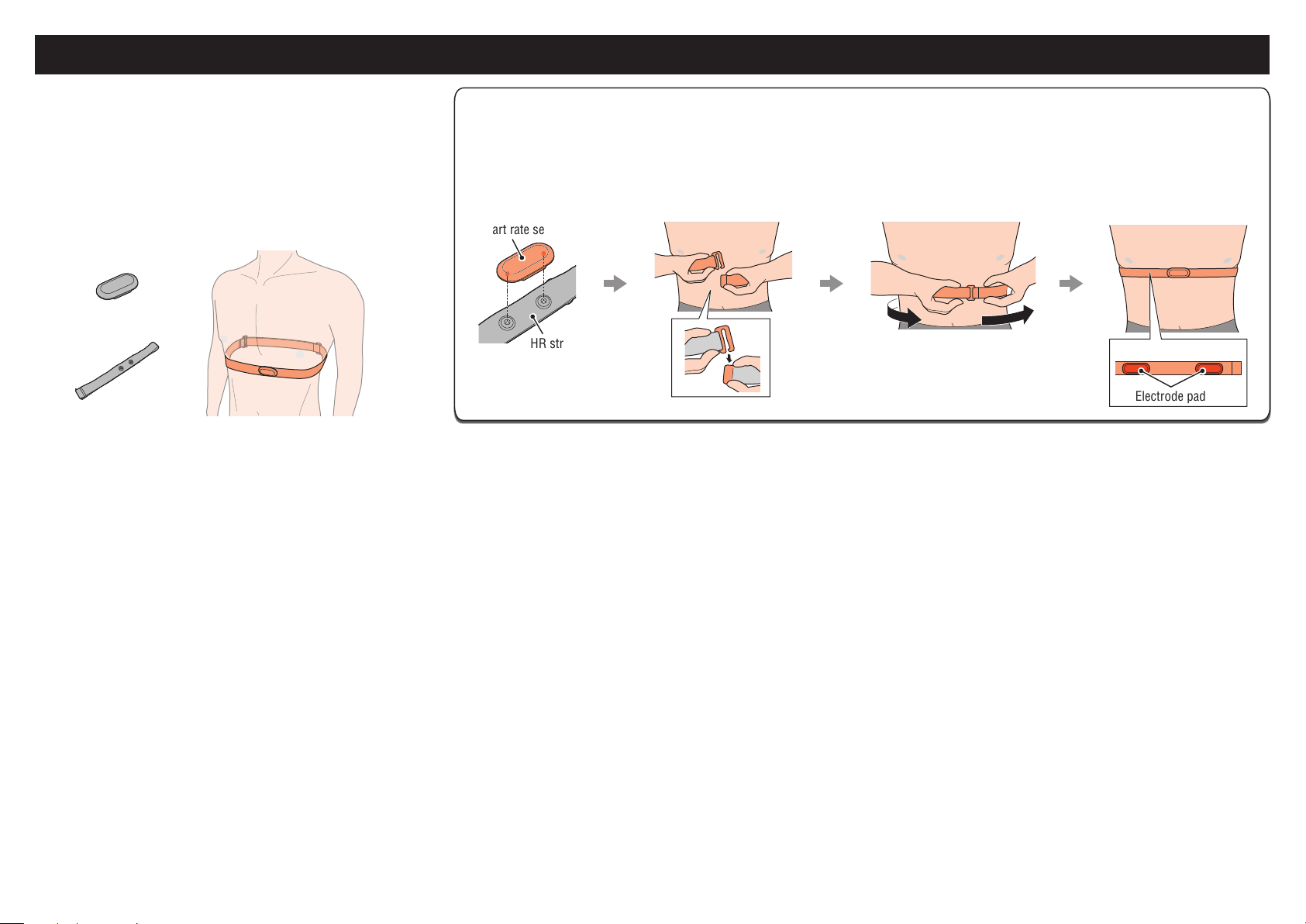
Heart rate sensor
CC-RD420DW ENG
3
Before wearing the heart rate sensor
Warning: Pace maker users should never use this device.
• Stop using the unit if you have skin irritation with the HR strap or electrode pad.
• Do not twist or pull strongly the HR strap.
• The HR strap may deteriorate due to long-term use. Replace the HR strap
if it has frequent measurement errors.
Heart rate
sensor
HR strap
Wearing the heart rate sensor
* Adjust the HR strap length to fit your chest size (underbust). Fastening the strap too tightly may cause discomfort.
* Ensure that the electrode pad is in direct contact with the body.
* Wearing the heart rate sensor when your skin is dry or on top of your undershirt may produce measurement errors. To avoid errors, moisten the
electrode pad.
* The heart rate sensor consumes power when worn. Remove the heart rate sensor whenever measurement is not performed.
Heart rate sensor
HR strap
Push it in until it clicks.
Hook
Back
Electrode pad
Page 4

Preparing the computer
AC
CC-RD420DW ENG
4
Perform the following formatting operation, when you use the unit for the
first time or restore the unit to the condition before shipment.
Format (initialize)
1
Press the MENU button on the back of the computer and the AC button simultaneously.
Select the speed unit
2
Select “km/h” or “mph”.
km/h ↔ mph
MODE
Enter the tire circumference
3
Enter the sensor-installed tire circumference in mm.
Register the
setting
MENU
* Use “Tire circumference reference table” as a
guide.
MODE
Move digits (Press
& hold)
MENU
Register
the setting
Display format
Increase
the value
MODE
Set the Clock
4
Pressing and holding the MODE button switches
the display to “Displayed time”, “Hour”, and “Minute” in order.
12h ↔ 24h
or increase the
value
MODE
Switch the
screen or
move digits
MODE
Hour Minute
Press the MENU button to complete setting
5
Register the setting
(Finish)
MENU
MENU
Battery case cover
AC
MENU
Dot section
MODE
Operation test
Test the functioning of the speed sensor and the heart rate sensor.
Speed sensor
After installed, check that the computer displays
the speed by gently turning the wheel to which the
magnet is installed. When it is not displayed, check
the installation conditions and again (page 2).
Heart rate sensor
Press the MODE button to display (heart
1
rate).
It operates normally if the computer displays the
2
heart rate after you wear the heart rate sensor.
* Even if the heart rate sensor is not
worn, a heart rate signal is transmitted by rubbing both electrode
pads with your thumb. Use this as a
simplified method.
Electrode pad
Tire circumference
You can find the tire circumference (L) of your tire size in the chart below, or actually measure the tire circumference (L) of your bicycle.
• How to measure the tire circumference (L)
For the most accurate measurement, do a wheel
roll out. With the tires under proper pressure, place
the valve stem at the bottom. Mark the spot on the
floor and with the rider’s weight on the bike, roll
exactly one wheel revolution in a straight line (until
the valve comes around again to the bottom). Mark where the valve
stem is and measure the distance.
* Measure the tire to which the sensor is installed.
• Tire circumference reference table
* Generally, the tire size or ETRTO is indicated on the side of the tire.
ETRTO Tire size L (mm)
47-203 12x1.75 935
54-203 12x1.95 940
40-254 14x1.50 1020
47-254 14x1.75 1055
40-305 16x1.50 1185
47-305 16x1.75 1195
54-305 16x2.00 1245
28-349 16x1-1/8 1290
37-349 16x1-3/8 1300
32-369 17x1-1/4 (369) 1340
40-355 18x1.50 1340
47-355 18x1.75 1350
32-406 20x1.25 1450
35-406 20x1.35 1460
40-406 20x1.50 1490
47-406 20x1.75 1515
50-406 20x1.95 1565
28-451 20x1-1/8 1545
37-451 20x1-3/8 1615
37-501 22x1-3/8 1770
40-501 22x1-1/2 1785
47-507 24x1.75 1890
50-507 24x2.00 1925
54-507 24x2.125 1965
25-520 24x1(520) 1753
24x3/4 Tubuler 1785
28-540 24x1-1/8 1795
32-540 24x1-1/4 1905
25-559 26x1(559) 1913
32-559 26x1.25 1950
37-559 26x1.40 2005
40-559 26x1.50 2010
47-559 26x1.75 2023
50-559 26x1.95 2050
54-559 26x2.10 2068
ETRTO Tire size L (mm)
57-559 26x2.125 2070
58-559 26x2.35 2083
75-559 26x3.00 2170
28-590 26x1-1/8 1970
37-590 26x1-3/8 2068
37-584 26x1-1/2 2100
650C Tubuler
26x7/8
20-571 650x20C 1938
23-571 650x23C 1944
650x25C
25-571
26x1(571)
40-590 650x38A 2125
40-584 650x38B 2105
25-630 27x1(630) 2145
28-630 27x1-1/8 2155
32-630 27x1-1/4 2161
37-630 27x1-3/8 2169
18-622 700x18C 2070
19-622 700x19C 2080
20-622 700x20C 2086
23-622 700x23C 2096
25-622 700x25C 2105
28-622 700x28C 2136
30-622 700x30C 2146
32-622 700x32C 2155
700C Tubuler 2130
35-622 700x35C 2168
38-622 700x38C 2180
40-622 700x40C 2200
42-622 700x42C 2224
44-622 700x44C 2235
45-622 700x45C 2242
47-622 700x47C 2268
54-622 29x2.1 2288
60-622 29x2.3 2326
L mm
1920
1952
Page 5

Operating the computer [Measuring screen]
CC-RD420DW ENG
5
Speed sensor signal icon
It flashes in synch with a speed sensor signal.
Pace arrow
Indicates if the current speed is faster or slower
than the average speed. ( Faster, Slower)
Sensor icon
The speed sensor currently synchronized is displayed.
HR sensor signal icon
It flashes in synch with a heart rate sensor signal.
* The position changes according to the heart rate
display position.
Switching computer function
Pressing the MODE button switches the measurement data at the bottom in the order shown in the following figure.
MODE
Elapsed Time
0:00’00” – 9:59’59”
MODE
Heart rate
0(30) – 199 bpm
(Cadence *1)
Current speed
0.0 (4.0) – 105.9 km/h
[0.0 (3.0) – 65.9 mph]
* “S” icon is displayed when
displaying current speed at
the bottom.
Speed unit
Option *1
Speed sensor
(ISC-10)
Trip Distance
MODE MODE
0.00 – 999.99 km
[mile]
MODE operation when
the computer is mounted on the bracket
Click
Trip Distance-2
0.00 – 999.99 km
[mile]
MODE
Starting/Stopping measurement
Measurements start automatically when the bicycle is in
motion.
During measurement, km/h or
mph flashes.
Start measurement Stop measurement
START STOP
Upper display selection
The heart rate ( ) or the cadence ( ) can be switched to the upper display to monitor it constantly.
Setting method
* The optional speed sensor (ISC-10) is required to measure the cadence.
Heart rate Heart rate/Current speed
See “Changing the computer settings: Setting the upper
display” (Page 6).
Current
speed
Cadence (*) Heart
Current speed
rate
Resetting data
Pressing and holding the MODE button on the measurement screen resets any measurement data, except the
total distance (Odo) and trip distance-2 (Dst2).
* The total distance (Odo) is not reset.
• Resetting separately the trip distance-2
Pressing and holding the MODE button with the trip distance-2 (Dst2)
displayed resets only the data of the trip distance-2.
(Press
& hold)
MODE
Clock
0:00 – 23:59
*1 In combination with the optional speed sensor (ISC-10), it displays the cadence.
*2 When Tm exceeds about 27 hours, or Dst exceeds 999.99 km, .E will appear. Reset the data.
MODE MODE MODE
Total Distance
0 – 99999 km[mile]
Maximum Speed
0.0(4.0) – 105.9 km/h
[0.0(3.0) – 65.9 mph]
Average Speed (*2)
0.0 – 105.9 km/h
[0.0 – 65.9 mph]
Power-saving function
If the computer has not received a signal for 10 minutes, power-saving
screen will activate and only the clock will be displayed.
With such a screen, pressing the MODE button returns to the measurement screen.
* If another 60 minutes of inactivity elapses in the power-saving screen,
only the speed unit is displayed on the screen.
MODE
10 minutes 60 minutes
Measuring screen
Power-saving screen Sleep screen
Page 6

Changing the computer settings [Menu screen]
CC-RD420DW ENG
6
Pressing MENU on the measurement screen changes to the menu screen. Various settings can be changed on
the menu screen.
* After changes are made, be sure to register the setting(s) by pressing the MENU button.
* Leaving the menu screen without any operation for 1 minutes returns to the measurement screen, and chang-
es are not saved.
MODE
Measuring screen
MENU
MENU
Setting the upper
display
MODE
Selecting the
measurement unit
Setting the tire
circumference
MODE
Searching for
sensor ID
MODE
MODE
From “Selecting the measurement unit”
Setting the upper display
Select the function for the upper display.
Changing the settings
MODE
(Press & hold)
Register the
setting
MENU
Setting the tire circumference
Manually switch the speed sensor / , and enter the circumference size assigned to each sensor.
* For the tire circumference, see “Tire circumference” (page 4).
Changing the settings
MODE
(Press & hold)
* To change only the speed sensor,
select the speed sensor used, and
press MENU to set.
MODE
↔
MODE
(Press & hold)
MODE
MODE
Entering the total
distance
MODE
MODE
Setting the clock
Register the
setting
MENU
To “Searching for sensor ID”
MODE
0100 – 3999
(Press & hold)
Move digits
(Press & hold)
MODE
MODE
Increase
the value
Page 7

Changing the computer settings [Menu screen]
From “Setting the tire circumference” From “Setting the clock”
CC-RD420DW ENG
7
MODE
Searching for sensor ID
Search the heart rate and speed sensor IDs.
* The sensor ID was synchronized with this unit before shipment.
Search the sensor ID only when a new sensor is used.
Changing the settings
SP1 SP2 HR
(Press & hold)
MODE
(Press & hold)
MODE
In case of SP1
Register the
and SP2
setting
MENU
In case of HR
In case of cancellation or 5 minutes
of inactivity
Setting the clock
Set the clock.
Changing the settings
RESET
RESET
MODE
(Press & hold)
MODE
Entering the total distance
Enter the total distance.
Once you enter any value to the total distance, you can start from the value you entered. Use
this function when you renew and/or reset your unit.
Changing the settings
Increase
the value
MODEMODE
(Press & hold)
00000 – 99999
Register the
setting
MENU
MODE
Move digits
(press & hold)
MODE
Selecting the measurement unit
Select the speed unit (km/h or mph).
Changing the settings
MODE
(Press & hold)
km/h ↔ mph
MODE
MODE
(Press & hold)
Register the
setting
MENU
MODE
12h ↔ 24h
MODE
(Press & hold)
Hour Minute
MODE
Switch the screen
0 – 23
[1 – 12]
(press & hold)
MODE
00 – 59
(Press & hold)
MODE
MODE
Register the
setting
MENU
MODE
Increase
the value
To “Setting the upper display”To “Entering the total distance”
Page 8

In use
AC
CC-RD420DW ENG
8
Maintenance
• To clean the computer or accessories, use diluted neutral detergent on
a soft cloth, and wipe it off with a dry cloth.
• Since the HR strap directly touches your skin, keep it clean by washing
off any dirt after use.
Replacing the battery
Computer
Replace the lithium battery
1
When (battery icon) is turned on, replace the battery. Install a new lithium
battery (CR2032) with the (+) side facing
upward.
* Press the top edge of
waterproof inner cap
to remove it. Install
the cap with the “TOP”
faced upward.
Press the AC button on the back of
2
Click
TOP
the computer (Restarting operation)
* When restarting, the speed unit, sensor
ID, sensor currently synchronized, tire
circumference, upper display setting,
and total distance are retained.
Set the Clock
3
Pressing and holding the MODE button
switches the display to “Displayed time”,
“Hour”, and “Minute” in order.
12h ↔ 24h
or increase the value
MODE
Switch the screen
or move digits
MODE
TOP
Battery
case
cover
TOP
Waterproof
inner cap
CR2032
Display format
Heart rate sensor
* When the heart rate flashes, replace the battery.
Insert new lithium batteries (CR2032) with the (+) sign upward, and close
the battery cover firmly.
Close
CR2032
* Reset the sensor by pressing RESET button when you replace the sen-
sor battery.
COIN
Open
Speed sensor
* When the current speed flashes, replace the speed sensor battery.
Insert new lithium batteries (CR2032) with the (+) sign upward, and close
the battery cover firmly.
CR2032
COIN
* After replacement, check the position in respect to the magnet.
* Reset the sensor by pressing RESET button when you replace the sen-
sor battery.
Open
Close
Troubleshooting
The current speed / heart rate cannot be measured.
Check that the clearance between the sensor and magnet is
not too large. (Clearance: within 3 mm)
SPD HR Common
Check that the magnet passes through the sensor zone correctly.
Adjust the positions of the magnet and sensor.
Is the heart rate sensor attached securely to your body?
Adjust the electrode pad to have a good contact with the
body.
Is the electrode pad overly worn and damaged after long use?
Replace it with a new HR strap.
Is there any problem in searching the sensor ID?
Search the sensor ID according to the procedure specified in the section “Changing the computer setting /
Searching for sensor ID” (Page 7).
Does the computer or sensor indicate when to replace the battery?
Replace with new batteries according to the procedure
specified in the section “Replacing the battery.”
Nothing is displayed by pressing the button.
Replace the computer battery according to the procedure
specified in the section “Replacing the battery”.
Incorrect data appear.
Restart according to the procedure specified in the section
“Replacing the battery / Computer, steps 2 to 4”.
The measurement data is wrong. (The maximum speed is too high,
etc.)
Are there any objects emitting electromagnetic waves (railway
tracks, transmitting stations for television, Wi-Fi environment, etc.)
nearby?
Keep the unit away from any object that may be the cause.
Perform the resetting operation in the case of invalid data.
Press the MENU button to complete setting
4
Register the setting
(Finish)
MENU
Hour Minute
Page 9

In use
1600280N
1602193
1603685
1602980
1603585
1603590
1603595
1603680
1665150
1699691N
CC-RD420DW ENG
9
Specification
Computer :
Battery
/ Battery life
* The factory-loaded battery life might be shorter than the above-mentioned
specification.
Controller 1-chip microcomputer (Crystal controlled oscillator)
Display Liquid crystal display
Sensor No contact magnetic sensor
Sensor signal
transmission
and reception
Communication
range
Tire circumference range
Working temperature
Dimensions/
weight
* The specifications and design are subject to change without notice.
Heart rate
sensor :
Speed sensor :
2.4 GHz ISM Band
5 m (It may change depending on the environmental conditions, including weather.)
0100 mm - 3999 mm
(Initial value : 2096 mm)
0 °F - 104 °F (0 °C - 40 °C) (This product will not display
appropriately when exceeding the Working Temperature
range. Slow response or black LCD at lower or higher temperature may happen respectively.)
Computer :
Heart rate
sensor :
Speed sensor :
CR2032 x 1 / Approx. 6 months
(When using 1 hour/day)
CR2032 x 1 / Approx. 1 year
(When worn about 1 hour per day)
CR2032 x 1 / Approx. 1 year
(When using 1 hour/day)
1-53/64” x 1-7/32” x 5/8”
(46.5 x 31 x 16 mm) / 0.72 oz (20.3 g)
1-7/32” x 2-29/64” x 33/64”
(31 x 62.5 x 13.2 mm ) / 0.54 oz (15.4 g)
1-39/64” x 1-51/64” x 15/32”
(40.8 x 45.7 x 12.1 mm) / 0.43 oz (12.3 g)
Spare accessories
Standard accessories
(SPD-10)
Parts kit
Wheel
magnet
Optional accessories
Nylon tie
bracket
(SPD-10)
Speed
sensor
CR2032
Lithium
battery
(ISC-10)
Speed
sensor
Bracket
band
(HR-10)
Heart rate
sensor kit
Bracket
HR strap
Limited warranty
2-Year: Computer, Heart rate sensor and Speed sensor
CatEye cycle computers are warranted to be free of defects from materials and
workmanship for a period of two years from original purchase. If the product
fails to work due to normal use, CatEye will repair or replace the defect at no
charge. Service must be performed by CatEye or an authorized retailer. To
return the product, pack it carefully and enclose the warranty certificate (proof
of purchase) with instruction for repair. Please write or type your name and
address clearly on the warranty certificate. Insurance, handling and transportation charges to CatEye shall be borne by person desiring service.
For UK and REPUBLIC OF IRELAND consumers, please return to the place of
purchase. This does not affect your statutory rights.
2-8-25, Kuwazu, Higashi Sumiyoshi-ku, Osaka 546-0041 Japan
Attn: CATEYE Customer Service Section
Phone : (06)6719-6863 Fax : (06)6719-6033
E-mail : support@cateye.co.jp URL : http://www.cateye.com
[For US Customers]
CATEYE AMERICA, INC.
2825 Wilderness Place Suite 1200, Boulder CO80301-5494 USA
Phone : 303.443.4595 Toll Free : 800.5CATEYE
Fax : 303.473.0006 E-mail : service@cateye.com
(Accessories and Battery Consumption excluded)
