Page 1
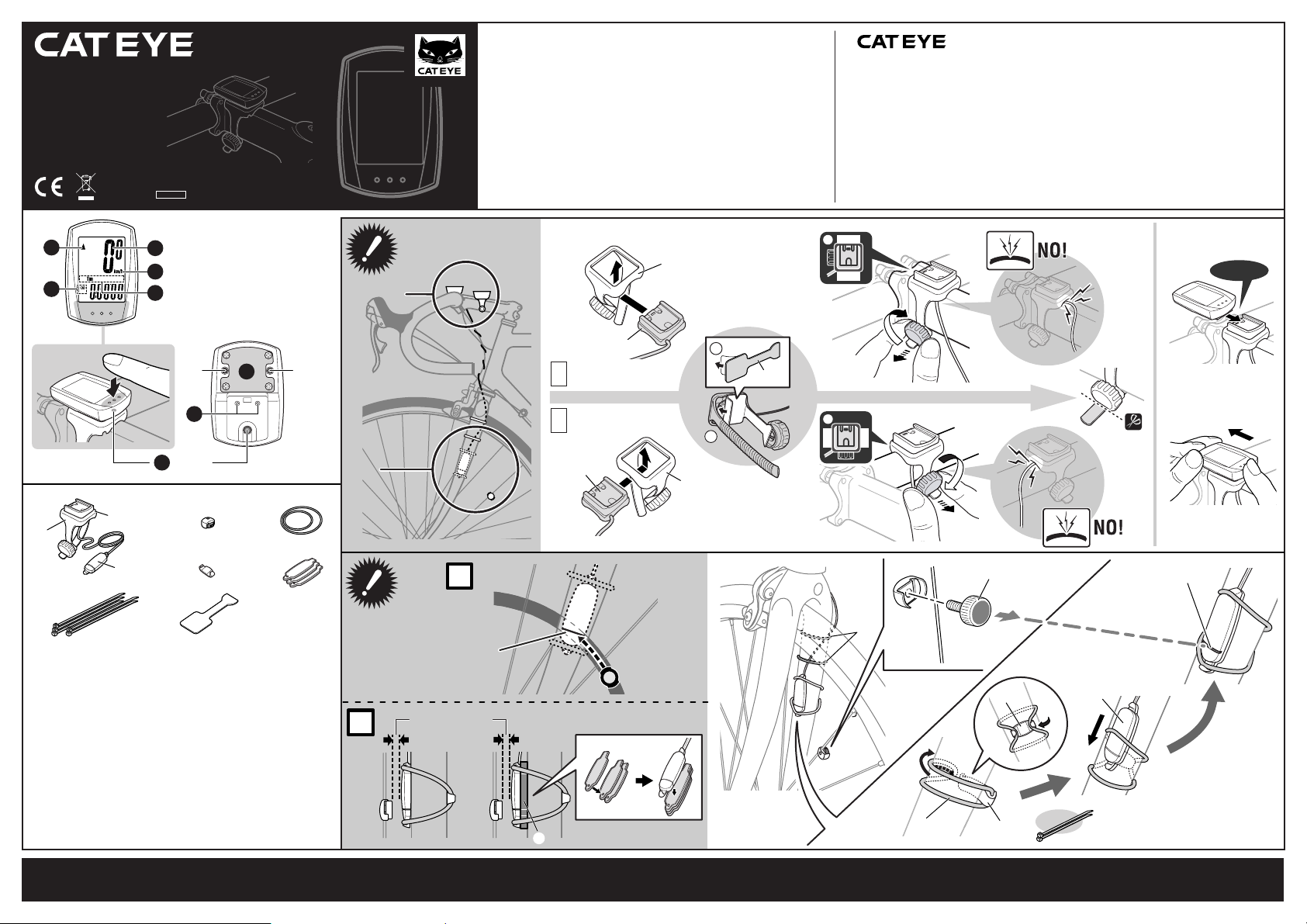
SENSOR LINE
2
2
1
or
Max. 5 mm
STRADA
CYCLOCOMPUTER
CC-RD100
Owner's Manual
U.S. Pat. Nos. 5236759/6957926 Pat./Design Pat. Pending
Copyright© 2006 CATEYE Co., Ltd.
CCRD1W-060228 066600500 2
LIMITED WARRANTY - 2-Year Computer only
(Accessories/Attachments and Battery Consumption excluded)
If trouble occurs during normal use, the part of the Computer will be re-
®
paired or replaced free of charge. The service must be performed by CatEye
Co., Ltd. To return the product, pack it carefully and remember to enclose
the warranty certificate with instruction for repair. Please write or type your
name and address clearly on the warranty certificate. Insurance, handling
and transportation charges to our service shall be borne by person desiring
service.
CO
.,LTD.
2-8-25, Kuwazu, Higashi Sumiyoshi-ku,
Osaka 546-0041 Japan
Attn: CATEYE Customer Service Section
Service & Research Address for USA
CATEYE Service and Research Center
1705 14th St. 115 Boulder, CO 80302
Phone: 303.443.4595
Toll Free: 800.5CATEYE
Fax: 303.473.0006
E-mail: service@cateye.com
URL: http: //www.cateye.com
C
F
Push!
1
8 9
Component name
1 Bracket band
2 Bracket
3 Sensor
4 Magnet
5 Sensor rubber band (x2)
6 Sensor hook
7 Sensor rubber pad (x3)
8 Nylon ties (x5)
9 Bracket rubber pad
2
3
B
D
E
A
AC
H
MODE
4
6
1
bb
aa
1
1
2
5
7
MENU
2
a
for STEM
for HANDLEBAR
b
2
G
A
SENSOR LINE
Max. 5 mm
B
B
or
7
1
2
1
2
ENG CC-RD100 STRADA
9
!
CLICK
!
8
5
4
6
6
3
or
SENSOR LINE
You can als o use ties 8 to secure th e
sensor.
1
Page 2
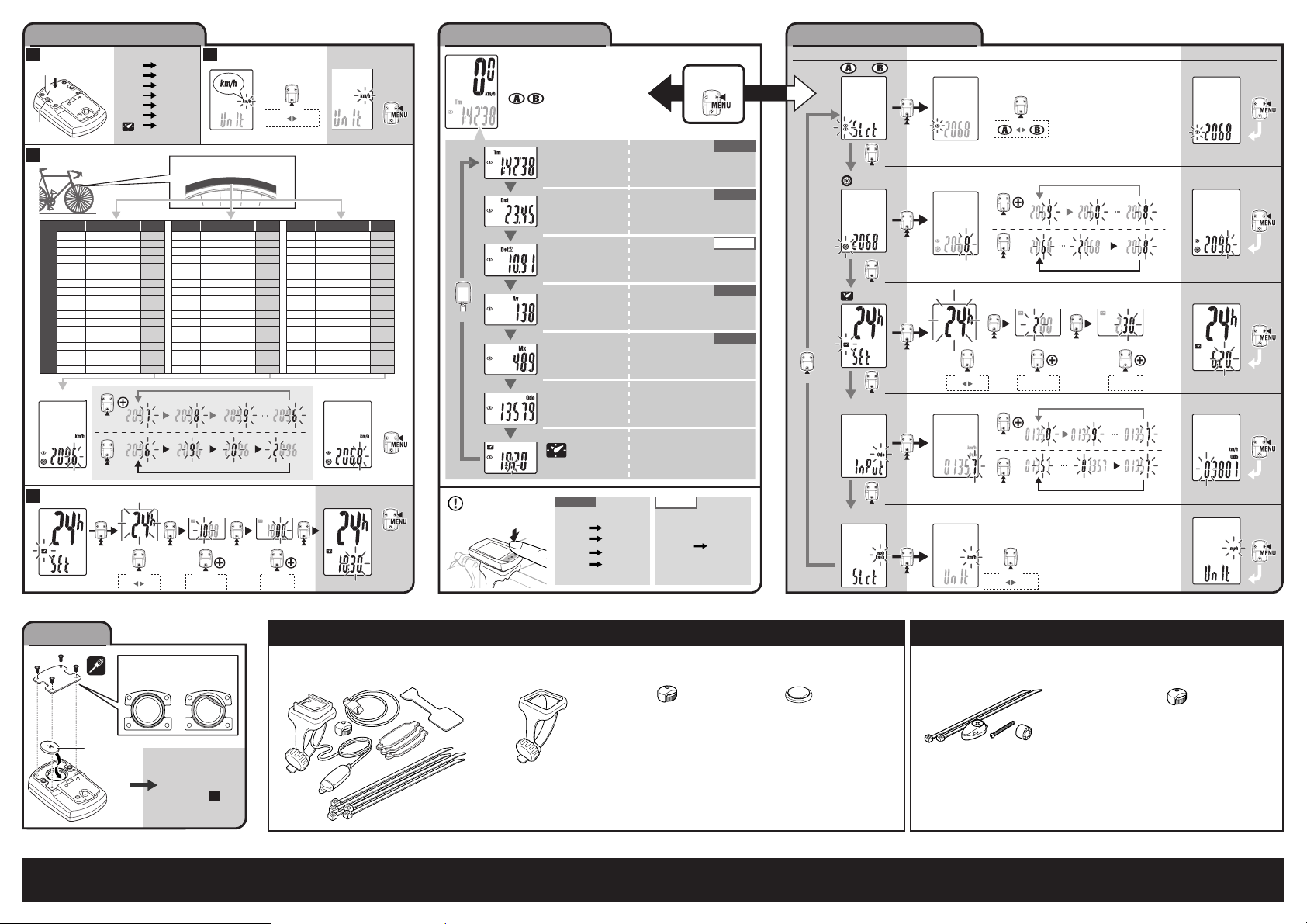
SET-UP (BEFORE USE) SETTING MENUOPERATION FLOW
BATTERY
All Clear
CR1620
(SET-UP )
1
+
OK NO!
1
All Clear
AC
3
Wheel Circumference
Tm
Dst
Dst 2
Av
Mx
Odo
2
Select
0
START : km/h
[Tire size] or [ETRTO]
-
1
x
6
2
km/h
or
mph
Current Speed
MODE
SET
km/h mph
SET : km/h
3
/
8
0.0 (4.0) - 200.0 km/h
[0.0 (3.0) - 125.0 mph]
Tm
(Elapsed Time)
Dst
MODE
(2 sec.)
(Trip Distance)
Dst 2
(Trip Distance-2)
Av
(Average Speed)
Mx
(Maximum Speed)
Odo
(Total Distance)
(Clock)
ETRTO Tire size
47-305
47-406
Tire size
47-507
L (mm)
START : 2096
4
Clock Setting
START: 24h - 0:00
L (mm)
12 x 1.75
14 x 1.50
14 x 1.75
16 x 1.50
16 x 1.75
18 x 1.50
18 x 1.75
20 x 1.75
20 x 1-3/8
22 x 1-3/8
22 x 1-1/2
24 x 1
24 x 3/4 Tubular
24 x 1-1/8
24 x 1-1/4
24 x 1.75
24 x 2.00
24 x 2.125
MODE
MODE
(2 sec.)
MODE
(2 sec.)
24h 12h
ETRTO
935
23-571
1020
1055
1185
1195
37-590
1340
1350
1515
40-559
1615
47-559
1770
50-559
1785
54-559
1753
1785
57-559
1795
1905
57-559
1890
1925
1965
MODE
(2 sec.)
MODE MODE MODE
MODE
(2 sec.)
L (mm)
1920
1913
1952
1953
1970
2068
2100
2005
2010
2023
2050
2055
2068
2070
2083
2170
2145
2155
26 x 7/8
26 x 1(59)
26 x 1(65)
26 x 1.25
26 x 1-1/8
26 x 1-3/8
26 x 1-1/2
26 x 1.40
26 x 1.50
26 x 1.75
26 x 1.95
26 x 2.00
26 x 2.10
26 x 2.125
26 x 2.35
26 x 3.00
27 x 1
27 x 1-1/8
0-23 / 1-12 00-59
ETRTO Tire sizeTire size
32-630
18-622
20-622
23-622
25-622
28-622
32-622
37-622
40-522
MODE
(2 sec.)
27 x 1-1/4
27 x 1-3/8
650 x 23C
650 x 35A
650 x 38A
650 x 38B
700 x 18C
700 x 19C
700 x 20C
700 x 23C
700 x 25C
700 x 28C
700 x 30C
700 x 32C
700C Tubular
700 x 35C
700 x 38C
700 x 40C
SET : 2068
SET-UP END
SET : 24h - 10:30
L (mm)
2161
2169
1935
2090
2125
2105
2070
2080
2086
2096
2105
2136
2146
2155
2130
2168
2180
2200
SET
MODE
DATA RESET
RESET-1
Tm
Dst
Av
Mx
0:00'00" - 9:59'59"
0.00 - 999.99 km [mile]
0.00 - 999.99 /
1000.0 - 9999.9 km [mile]
0.0 - 200.0 km/h
[0.0 - 125.0 mph]
0.0(4.0) - 200.0 km/h
[0.0(3.0) - 125.0 mph]
0.0 - 9999.9 /
10000 - 99999 km [mile]
0:00 - 23:59
or 1:00 - 12:59
RESET-2
Dst 2
0
SETTINGS
RESET-1
RESET-1
RESET-2
RESET-1
RESET-1
0
MODE
Menu Finishi
or (Wheel size icon)
MODE
MODE
MODE
(2 sec.)
MODE
(2 sec.)
MODE
MODE
(2 sec.)
MODE
km/h mph
0-23 / 1-12
MODE
(2 sec.)
00-59
MODE
Wheel size
MODE
Clock Setting
MODE
Odo Input
MODE
km/h
or
mph
MODE
(2 sec.)
MODE
(2 sec.)
MODE
(2 sec.)
MODE
(2 sec.)
MODE
(2 sec.)
MODE MODE MODE
24h 12h
SET
To Menu
SET
To Menu
SET
To Menu
SET
To Menu
SET
To Menu
Standard Parts Option Parts
#160-0290 (#160-0291)
Parts Kit (Rear long cord)
#160-0280
Bracket band
#169-9691
Wheel Magnet
ENG CC-RD100 STRADA
#169-6180
Lithium Battery (CR1620)
#169-9760
Magnet for Composite Wheel
#169-9690
Hi-Power Wheel Magnet
2
Page 3

CAUTION
• Do not concentrate on the computer while riding. Be sure to ride safely!
• Tighten the dial on the bracket band by hand only. Overtightening can damage the screw threads.
• When cutting off the protruding part of the bracket band, rounding the e dges to prevent injury.
• When using the computer installed on the bracket, press the MODE button around the three dots below
the screen. Pressing hard on oth er areas can res ult in m alfunction or damage.
• Install the magnet, sensor, and bracket securely. Check these periodically.
• Avoid hav ing the computer in hot direct sunlight for extended periods.
• Do not disassemble the computer.
• When unclipping the com puter from the bracket, always hold one hand under the computer so as not to
drop it. Dropping the co mputer m ay damag e it.
• Never place the computer on a m etal su rfa ce. If you do, the c onta ct poin ts will co nduc t e lect rici ty,
discharging the battery.
• When cleaning the computer and a ccessori es, do n ot use t hinners, benzene, or alcohol.
• When tightening down the battery cover after replacing the battery, make sure that the rubber packing is
properly seated to ensure that a waterproof seal is maintained.
• Dispose of used batteries according to local regulations. Do not put batteries into mouth. If swallowed,
consult a doctor immediately.
Correct installation of sensor and magnet
Please set the computer up before mounting the bracket sensor on the bike.
A
Attach the magnet so that it passes through the sensor line of the sensor.
B
Be sure that the clearance between sensor surface (at sensor line) and the magnet does not exceed 5 mm.
Part names
A
MODE but ton
When using the computer installed on the bracket, press the three dots just below the screen.
When using the computer alone, press the MODE button on the back directly.
B
Current Speed
C
Pace arrow
Indicates whether the current speed is faster or slower than the a verage speed. ( Faster, Slower)
D
Speed unit
E
Mode symbol
Indicates the data currently displayed on the bottom row.
Tm ......... Elapsed Time Dst (Dst 2) ........ Trip Distan ce
Av .......... Average Speed Mx ..................... Maximum Speed
Odo ........ Total Distance
F
Wheel si ze icon
G
Battery case co ver
H
Contact
Before Installation
We re commend sl iding the computer onto the b racke t to Set Up BE FORE mount ing the b racket sen sor
wire to the bike. The mode button on the back of the computer can be difficult to press if not mounted.
Initial Computer Set-up
Carry out the SET-UP procedure corresponding to the bicycle on which the computer is being installed.
Press t he AC button to carry o ut the settings in to set up the following: order: Speed unit -> Tire size ->
Clock. Finally, press the MENU button to register the setting.
Select Speed Scale: Press the MODE butt on to switch between kph(kilometers) an d mph(miles). When
the desired speed scale is flash ing, pre ss the M ENU butt on to set.
Tire Circumference: Find the size of your front tire and match t o the tire circumference chart (part 3 of
SET-UP CHART). Press the MOD E button to in crea se the value o f the f lash ing digit. HOLD th e MODE
button to shift to the next digit on the left. Repeat until finished and then press the MENU button to set the
tire circu mference.
Clock Setting: HOL D the MODE button for two seconds and “24 h” wil l flas h. Pre ss the MODE button to
switch b etwe en 12H and 24H. HOLD the MODE bu tton for tw o seconds s et and hours b egin to fla sh.
Increase the value by pressing the MODE button. HOLD down the MODE button for two seconds to set and
minutes will fl ash. Increase t he va lue for minutes by press ing t he MODE button. When time is corre ct,
press and release the MENU butto n. Initi al set-u p is now complete.
Starting/Stopping measurement
This computer is set to automatic time mode. automatically carries out measurements when the bicycle is
in use. When the bicycle moves forward the computer will display speed. user starts exercising, measurement starts ac cordi ngly; whe n th e user stops, meas urement s tops. Whi le t he bicycl e is in motio n, t he
speed unit icon flashes.
Switching Computer function
Press the MODE button to switch the computer function according to the OPERATION FLO W CHART.
Measurement of DST-2 (Trip Dis tance-2) starts/stops according to the Trip Distance. Note, however, that DST-2
measurement must be reset individually.
...................... Clock
Resetting data
To reset measurement data, display any data other than DST-2 and then press and hold the MODE button.
If the MODE button is pressed and held with DST-2 displayed, DST-2 only is reset. The total distance is not
reset in either case.
Power-saving function
If the computer has not received any signal for an hour, power-saving mode will activate and only the clock will
be displayed. Alternatively, if the sensor detects a signal or the MODE button is pressed, the main display
reappears.
Dual Wheel Size
Two wheel size s ( and ) can be registered on the computer. This i s useful when th e com puter is
shared between two bicycles or when different w heel sizes are used on the same bicycle but at different
times.
* Use the menu screen to tog gle betw een A an d B. For further information, see the SETTING MENU.
Changing the computer settings
To bring up the menu screen, press the MENU butt on with the Measuring screen displayed . The settings
can be checked and changed on this scree n if nec essary.
With the me nu screen d isplayed, p ress and hold th e MODE button to change the sett ing for the display
menu. If the menu sc reen is not touched for a minute, the Measuring screen reappears. The new settings
are applied only when the SET button (Finishi) is pressed.
Press the MENU button to change any settings after initial set up. Press the MODE button to switch between
functions displayed in the following order:
A or B Wheel Size: HOLD the MODE button and A or B begins to flash. Press the MODE button to switch
between the two. Pres the MENU button to set and return to the “menu loop”.
Tire Circumference: Hold the MODE button. Find your tire size off the front tire and match to the circumference
chart (part 3 of SET-UP CHART). Press the MODE button to increase the value of the flashing digit. HOLD the
MODE button to shift to the next digit on the left. Repeat until tire circumference is correct. Press the MENU
button to set and return to the “menu loop”.
Clock Setting: HOLD the MODE button and “24H” will flash. Press the MODE button to switch between “24H”
and “12H”. HOLD the MODE button to set and the Hours will flash. Increase the values by pressing the MODE
button. When the Hour is correct HOLD the MODE button and minutes will begin to flash. Increase the value by
pressing the MODE button. When the time is correct press the MENU button to return to the “menu loop”.
Odometer Input: HOLD the MODE button. The digit will flash. Press the MODE button to increase the value.
HOLD the MODE button to shift to the n ext digit on th e left. Repeat until the correct odometer is correct.
Press the MENU button to set and return to the “menu loop”.
Kph/M ph: Hold the MOD E button . Press the MODE button to switch betwee n kph a nd m ph. When the
desired speed scale is flashing, press the MENU button to set and return to the “menu loop”.
Exit the “menu loop” by pressing the MEN U button again.
* For further informa tion, se e the SETTING MENU CHART.
Maintenance
To clean the computer or ac cessor ies, u se diluted neutral detergent on a s oft cloth, and th en wip e it off
with a dry cloth.
Troubleshooting
The MODE button does not work when the computer is mounted on its bracket.
Check that there is no dirt between the bracket and the computer.
Wash off the bracket with water to get rid of any dirt, and to ensure that the c omputer slides in and out
smoothly.
Speed and dista nce are n ot display ed. (Touch a metal item against two c ontac t poi nts of th e com puter
several times to create a short circuit while observing the display. If a numeric value appears, this signifies
that the computer is functioning normally.)
Is the clearance between the sensor and magnet too great?
Does the magnet pass through the sensor line?
Adjust the positions of the magnet and sensor.
Is there any foreign ma tter (which would prevent a clean contact) on the contact points of the compute r
and/or bracket?
Clean the contact points.
Check that no wire cable is worn or broken. Even with a normal appea rance, it may be that a wire cable
could be damaged broken i nternall y.
Replace the bracket sensor set.
No display.
Is battery in the computer run down?
Replace batter y and press the All Clear button on the back. it. Then reinitialize the computer according to
SET-UP proce dures 1 to 4.
Incorrect data appears.
Note the total distance if possible. Then reinitialize the computer according Press the All Clear button to
SET-UP proce dures 1 to 4. Then enter the total distance previously noted in the SETTING MENU.
Replacing the Battery
If the disp lay appears faded, replace the ba ttery. Before remo ving the ol d bat tery, note th e current total
distance. Install a new lithium battery (CR1620) with the (+) side facing upward. Press the All Clear button
on the back and follow set up procedures. Then reinitialize the computer according to SET-UP procedur es
1 to 4. Then enter the total dis tance, p reviousl y noted, via Odo Input in the SETTING MENU.
Specification
Battery ..................................... Lithium Battery CR1620 X 1
Battery Life .............................. Approx. 1 year (Using the battery for one hour a day; the battery life will vary
Controll er ................................. 4-bit 1-chip microcomputer (Crystal controlled oscillator)
Display ..................................... Liquid cr ystal display
Sensor ..................................... No contact magnetic sensor
Wheel circumference range .... 0100 mm – 3999 mm (Default figure A : 2096 mm, B : 2096 mm)
Working temperature .............. 0°C - 40°C (32°F - 104° F)
Dimension/Weight ................... 1-53/64” x 1-7/32” x 19/32” (46.5 x 31 x 15 mm) / 0.63 oz (18 g)
* The factory-loaded battery life might be shorter than the above-mentioned specification.
* The specifications and design are subject to change without notice.
with the conditions of use.)
ENG CC-RD100 STRADA
3
