Page 1
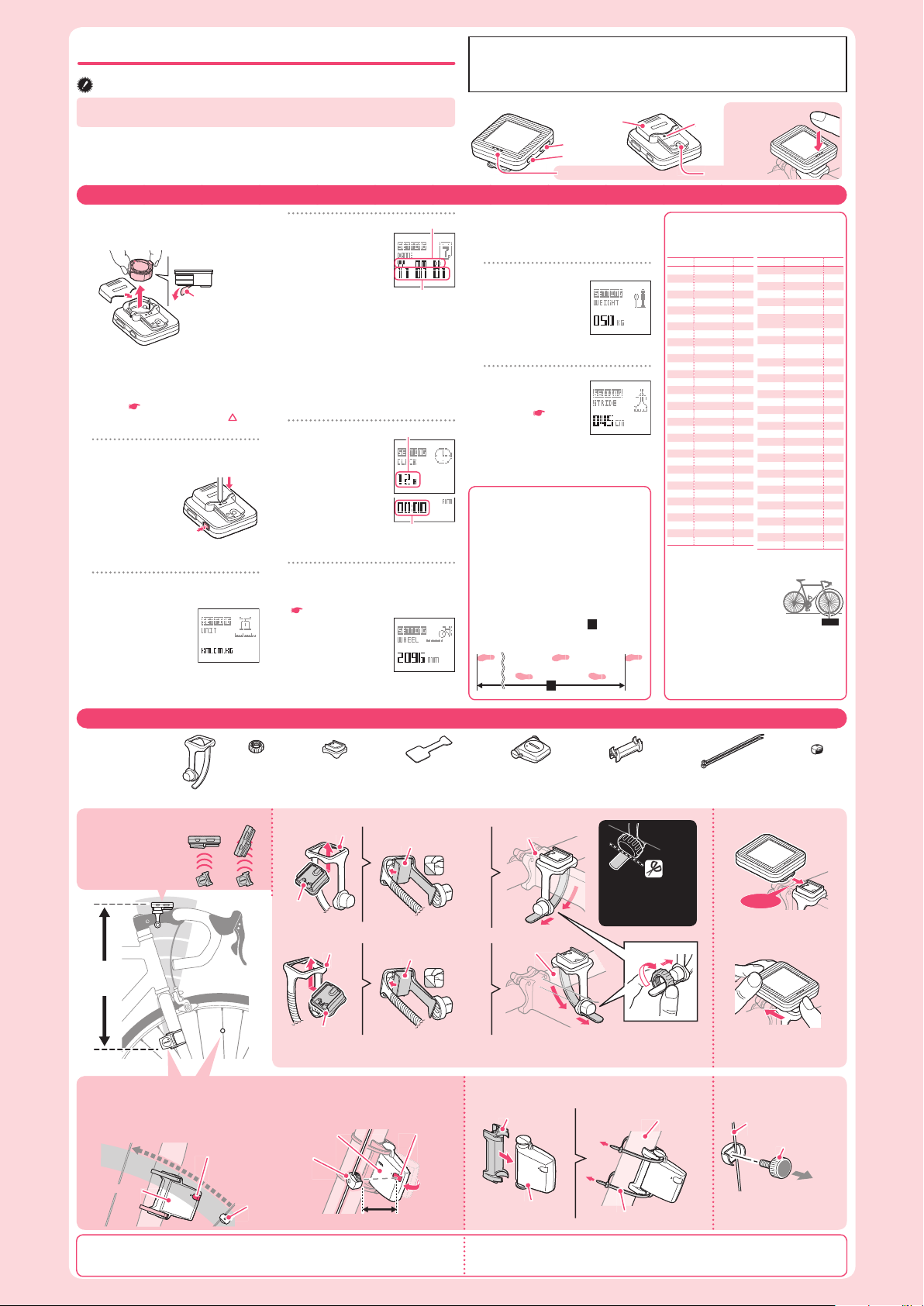
Measure wheel circumference (L) of your bike
To get the most accurate
calibration do a wheel roll out.
With the valve stem perpendicular to the ground, mark
the pavement at the valve
stem. With the riders weight
on the bike, roll the wheel one tire revolution
in a straight line and mark the ground when
the valve stem is perpendicular to the ground
again. Measure the distance in millimeters. This
is the most accurate wheel calibration number.
Before using the computer, please thoroughly read this manual and keep it for future
reference.
Our website shows how to install and set up the unit on your bicycle, in an understandable way
using a movie (http://www.cateye.com).
Installation conditions
The back of the com-•
puter must face the
speed sensor.
1
Removing the insulation sheet
Remove the battery case cover, and hold
the battery holder tab to pull out the battery.
The battery holder is lifted when either tab
is pulled up. Remove the insulation sheet
under the battery.
If the battery is detached, insert it cor-*
rectly. (
Replacing the battery)
Insert the battery holder with the *
mark
toward the front side of the computer.
2
Press the AC button while pressing and holding the MENU button
(formatting operation)
Check that the
whole screen illumination is turned
on for 5 seconds.
Press and hold the * MENU button for 3
seconds after you release the AC button.
3
Select the measurement unit
(Speed, Stride, and Weight)
When the
1.
MODE button is
pressed, “KM. CM. KG”
and “MILE. INCH. LB”
will fl ash alternatively for
selection.
With the desired measurement unit dis-2.
played, press the MENU button.
4
Set the date
When the 1. MODE button
is pressed, “YY/MM/DD”
(Year, Month, Day) will
flash in different order
for selection.
When the
2.
MODE button is
pressed and held, the item to set will appear
for selection, and “11” (Year) will fl ash.
Press the 3. MODE button to increase the
fl ashing value, whereas press and hold it
to switch the item to set. Set “Month” and
“Day” in the same procedure.
Press the
4. MENU button to proceed to “Set
the clock”.
When it fails to set the date, “* ERROR” will appear.
5
Set the clock
Set the display format of
“12H” or “24H”, and the
values for “Hou r” and
“Minute” in the same
procedure as Step 4 .
Press the MENU button
to proceed to “Enter the
tire circumference”.
For the display format of “* 12H”, select
“AM” (morning) or “PM” (afternoon).
6
Enter the tire circumference
Enter the tire circumference of your
bicycle (distance per turn) in mm.
(
Tire circumference reference table)
Press the
1. MODE but-
ton to adjust the value,
and press and hold it to
move to the next digit.
Enter the value for “ones
place digit” through “thousands place digit”
in the same procedure.
Press the 2. MENU button to proceed to “Enter
the weight”.
When any invalid value is entered, *
“ERROR” will appear.
7
Enter the weight
Enter your weight in the
unit you selected in Step
3 (KG or LB).
Set the value in the same
procedure as Step 6 .
Press the MENU butt on to procee d to
“Enter the stride”.
8
Enter the stride
Enter your stride in the
unit you selected (CM
or INCH). (
How to
measure the stride)
Set the value in the
same procedure as Step 6.
Press the MENU button to confi rm the setting.
Now, preparing the computer is completed.
AC
MENU
SENSOR ZONE
SENSOR ZONE
SENSOR ZONE
SENSOR ZONE
5 mm5 mm
Nylon ties (x2)
Sensor zone
Speed sensor
Speed sensor
Sensor zone
Magnet
Magnet
Max
70 cm
YES!
Pull
securely
Nylon ties
To the sensor zone
When attaching the bracket to the handlebar
Install the bracket and computer
Package contents
Remove/install the computer
Install the speed sensor Install the magnet
For receiving sensitivity reasons, attach the bracket so that the back of the computer faces the speed sensor.*
Use the applicable optional parts when attaching to an aero-shaped handlebar or a large stem.*
Click
While supporting it by hand,
push it out as if lifting the
front up.
Install it fi rmly in place
until it clicks.
Cut
CAUTION:
Round off the cut edge
of the bracket band to
prevent injury.
ETRTO Tire size
L (mm)
47-203 12x1.75 935
54-203 12x1.95 940
40-254 14x1.50 1020
47-254 14x1.75 1055
40-305 16x1.50 1185
47-305 16x1.75 1195
54-305 16x2.00 1245
28-349 16x1-1/8 1290
37-349 16x1-3/8 1300
32-369 17x1-1/4 (369) 1340
40-355 18x1.50 1340
47-355 18x1.75 1350
32-406 20x1.25 1450
35-406 20x1.35 1460
40-406 20x1.50 1490
47-406 20x1.75 1515
50-406 20x1.95 1565
28-451 20x1-1/8 1545
37-451 20x1-3/8 1615
37-501 22x1-3/8 1770
40-501 22x1-1/2 1785
47-507 24x1.75 1890
50-507 24x2.00 1925
54-507 24x2.125 1965
25-520 24x1(520) 1753
24x3/4 Tubuler 1785
28-540 24x1-1/8 1795
32-540 24x1-1/4 1905
25-559 26x1(559) 1913
32-559 26x1.25 1950
37-559 26x1.40 2005
40-559 26x1.50 2010
47-559 26x1.75 2023
50-559 26x1.95 2050
54-559 26x2.10 2068
Preparing the computer
Element names
How to install the unit on your bicycle
Stem
Bracket
Bracket
Speed sensor
Sensor rubber pad
Bracket rubber pad
Bracket rubber pad
Remove
backing
Remove
backing
Bracket band
Bracket band Handlebar
Dial
Right front fork
Spoke
Magnet
SENSOR ZONE
Display format
Clock display
Hour/Minute
YY/MM/DD
Bracket band
Bracket
Dial
Speed sensor
Magnet
Bracket rubber pad Sensor rubber pad
AC
MODE
MODE
MENU
Dot section
Battery
case
cover
The clearance between the speed sensor •
and magnet is 5 mm or less.
After installing the speed sensor, check that the speed is displayed on the computer by turning the front wheel with the computer installed to the bracket. If not displayed, review the
installation conditions, and check the positions of the speed sensor and magnet.
CAUTION:
The computer in the bike mode measures speed only when installed on the bracket.
NO!
This unit can be used for measuring speed and distance while installed on your bicycle, and also used
as a pedometer for measuring calorie consumption and number of steps in everyday life while carried
with you all the time. First of all, go through “Preparing the computer” and “How to install the unit on
your bicycle”.
Tire circumference reference table
Generally, the tire size is indicated on the *
side of the tire.
ETRTO Tire size
L (mm)
57-559 26x2.125 2070
58-559 26x2.35 2083
75-559 26x3.00 2170
28-590 26x1-1/8 1970
37-590 26x1-3/8 2068
37-584 26x1-1/2 2100
650C Tubuler
26x7/8
1920
20-571 650x20C 1938
23-571 650x23C 1944
25-571
650x25C
26x1(571)
1952
40-590 650x38A 2125
40-584 650x38B 2105
25-630 27x1(630) 2145
28-630 27x1-1/8 2155
32-630 27x1-1/4 2161
37-630 27x1-3/8 2169
18-622 700x18C 2070
19-622 700x19C 2080
20-622 700x20C 2086
23-622 700x23C 2096
25-622 700x25C 2105
28-622 700x28C 2136
30-622 700x30C 2146
32-622 700x32C 2155
700C Tubuler 2130
35-622 700x35C 2168
38-622 700x38C 2180
40-622 700x40C 2200
42-622 700x42C 2224
44-622 700x44C 2235
45-622 700x45C 2242
47-622 700x47C 2268
54-622 29x2.1 2288
60-622 29x2.3 2326
L mm
When attaching the bracket to the stem
Install the speed sensor and magnet
How to measure the stride
The stride mean s the distance betwee n
adjacent tiptoes of your footprint. Mark at
your tiptoe in the start point and the point
after you make 10 steps, and then measure
the distance between them.
The stride becomes larger as you walk faster. *
For measurement, walk at a normal speed.
An average stride is determined by dividing the
walking distance by 10 (number of steps).
Walking distance A /
10 (Number of steps) = Stride
13
210
A
Installation conditions
The distance from the speed sensor to the •
computer must be less than 70 cm.
The magnet must pass through the sensor •
zone of the speed sensor.
ACAC
Click
When the computer
is mounted on the
bracket
Battery holder
Insulation sheet
This device complies with Part 15 of the FCC Rules. Operation is subject to the following two conditions:(1)This device may not cause harmful interference, and (2) this device must accept any interference received, including interference that may cause undesired operation.
Modifi cations The FCC requires the user to be notifi ed that any changes or modifi cations made to this device
that are not expressly approved by CatEye Co., Ltd. May void the user ’s authority to operate the equipment.
Perform the formatting operation according to the following procedure when you use the unit for the fi rst time or restore the unit to the setting at the time of factory shipment.
CATEYE FIT
CC-PD100W ENG
Page 2
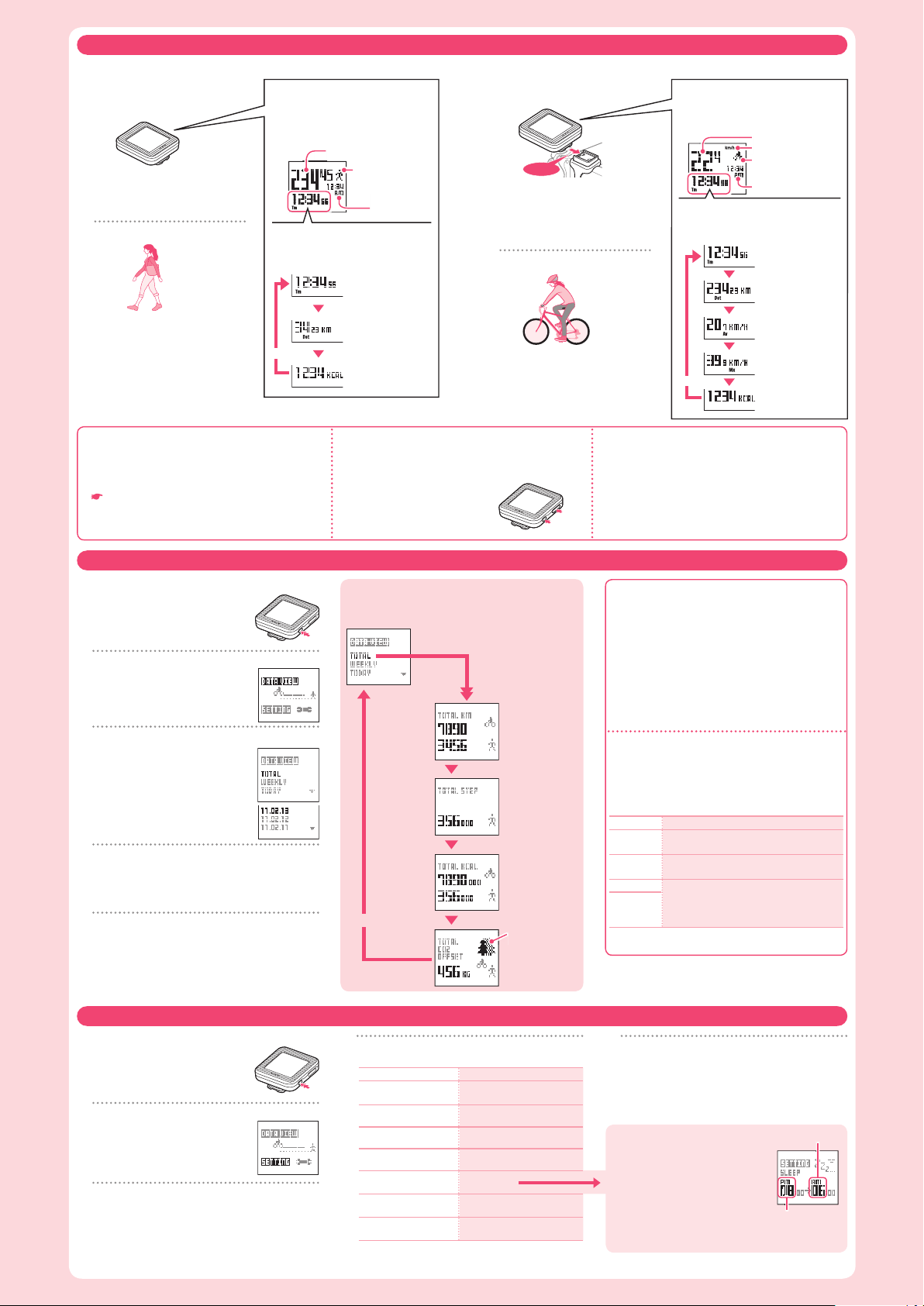
Power-saving mode
This unit switches to Sleep at the specifi ed time. To start measurement
during Sleep (Initial setting: 8:00 p.m. through 6:00 a.m.), press any
button to cancel Sleep.
The specifi ed time can be changed according to the life rhythm. *
(
Change the settings)
During measurement, the unit does not switch to Sleep at the specifi ed *
time. In such a case, it switches to Sleep one hour after the measurement is completed.
Resetting data
When the computer clock passes 0:00 in the morning, the measured
data is reset automatically.
Pressing and holding both the * MODE and MENU buttons resets
manually the measured data in the walk
or bike mode currently displayed.
Calorie consumption
The calorie consumption measured by this computer is as follows.
View it as a reference value.
Bike mode : Determined by integrating the value calculated from
the speed in every second.
Walk mode : Determined using RMR (relative metabolic rate), while
targeting women in their 30’s.
1
Switch to the Menu screen
Press and hold the MENU button from
the measuring screen to switch to the
Menu screen.
2
Select SETTING
When the
1.
MODE button is pressed,
“DATA VIEW” and “SETTING” will fl ash
alternatively for selection.
Press and hold the 2. MODE button, while
“SETTING” fl ashes.
Select the item to change
3
When the 1. MODE button is pressed, the item will fl ash
alternatively for selection, as shown in Step 4.
With the desired item to change fl ashing, press and hold
2.
the MODE button to switch to the setting screen for the
selected item.
Change the settings
4
Refer to the following procedure for setting.
Item Reference
1 CLOCK
Preparing the computer 5
2 DATE
Preparing the computer 4
3 STRIDE
Preparing the computer 8
4 WEIGHT
Preparing the computer 7
5
SLEEP
Sleep time setting
6
WHEEL
Tire circumference
Preparing the computer 6
7
UNIT
Measurement unit
Preparing the computer 3
Date setting (* DATE) cannot be changed to the date before
the record date of DATA VIEW.
Return to the measuring screen
5
With each press of the MENU button, all changes are
saved, and the unit returns to the setting screen for the
selected item, the Menu screen and then the previous
measuring screen.
Sleep time setting
Cha nge the Sleep star t tim e and
end time. Press the MODE button to
increase the value fl ashing, whereas
press and hold it to switch the item
to set.
The unit does not sleep when the *
Sleep start time is set as the same as
the end time. In this case, the battery
life is shortened.
MENU
Number of
steps
Trip distance
Walking
distance
(Ride)
Calorie
consumption
(Walk)
Carbon offset
(Ride + Walk)
Display period selection screen
DATA VIEW
Example: When “TOTAL” is selected
Carbon offset
icon
Carry
1
Remove the computer from the bracket,
and put it in your pocket or bag.
When the computer is independent, *
the walk icon is turned on, and the
unit switches automatically to the
walk mode.
Start/Stop measurement
2
Measurement automatically starts when
you take more than 6 steps.
Install
1
Install the computer to the bracket.
Install it fi rmly in place until it clicks.*
When the computer is installed, the *
bicycle icon is turned on, and the
unit switches automatically to the
bike mode.
Start/Stop measurement
2
Measurement starts/stops automatically according to the motion of your
bicycle. During measurement, “km/h”
or “mph” fl ashes.
View the measured result
Carbon offset
The carbon offset icon grows in number as the carbon
offset increases.
How to calculate the carbon offset
The Carbon offset are calculated as follows.
Trip distance (km) x 0.15 = Carbon offset (kg)
This factor of 0.15 is determined by applying the average
value of the overall gasoline-powered passenger cars in
2008 to the equation of the “Carbon offset from 1km drive
of a gasoline-powered car” described on the website of
the Ministry of Land, Infrastructure and Transport and
Tourism (Japan).
DATA VIEW’s display period and update
timing
The data view is updated and the values displayed are reset, when the computer clock passes 0:00 in the morning.
(The values reset manually are also refl ected.)
Refer to the following description.
Item Description
TOTAL
The total after starting measurement by this computer can be viewed.
WEEKLY The total over 7 days including today can
be viewed.
TODAY
The measurement data per day can be viewed. The
data of the previous day is stored and the data of
7 days ago is deleted at the time of update at 0:00
in the morning.
Past 6 days
When data is reset manually, it is refl ected as today’s data *
at that moment.
MENU
MODE
Walk mode
In the walk mode, generally the computer
does not display anything. The screen is
turned on once the button is pressed, but
turned off 30 seconds later.
Bike mode
The foll owing scree n appears during
measurement. When the screen is turned
off, press any button.
MODE
MODE
MODE
MODE
MODE
MODE
MODE
MODE
(press & hold)
MODE
MODE
MODE
1
Switch to the Menu screen
Press and hold the MENU button to
switch to the Menu screen.
When the Menu screen appears, mea-*
surement will be paused.
2
Select DATA VIEW
Press and hold the MODE button, while
“DATA VIEW” fl ashes.
3
Select the display period
1.
When the MODE button is pressed, “TOTAL”, “WEEKLY”, “TODAY”, and Past 6
days will fl ash alternatively for selection,
in this order.
With the desired period fl ashed, press 2.
and hold the MODE button.
View the measured result
4
When the MODE button is pressed, “Distance”, “Number of
steps”, “Calorie consumption”, “Carbon offset” will appear
alternatively for selection, in this order, and the unit returns
to the display period selection screen (3).
Return to the measuring screen
5
Press the MENU button to return to the Menu screen.
Press the MENU button again to return to the previous
measuring screen.
During measurement, the unit will resume measurement.*
MENU
Walking
distance
Walk icon
Bicycle icon
Change the settings
How to use
Walk (walk mode measuring screen)
Ride on your bicycle (bike mode measuring screen)
Walking time
Elapsed time
Trip distance
Average speed
Maximum
speed
Calorie
consumption
Calorie
consumption
Selected data
With the screen turned on, pressing the
MODE button switches the selected data
in the bottom row of the screen.
Selected data
Pressing the dot section on the front of the
computer switches the selected data in the
bottom row of the screen.
Number of steps
Current speed
Clock
Clock
Speed unit
MODE
MODE
Click
Start time
End time
Page 3

Warning / Caution
Pay carefu l attention to y our surroun dings when using the •
computer.
Install the magnet, sensor, and bracket securely. Check these •
periodically.
If a child swallows a battery, consult a doctor immediately.•
Do not leave the computer in direct sunlight for a long period •
of time.
Do not disassemble the computer.•
Do not drop the computer to avoid malfunction or damage.•
Do not carry computer in back pocket of pants. Sitting down with •
the computer put in back pocket of pants may damage the unit.
When using the computer installed on the bracket, change the •
MODE by pressing on the three dots below the screen. Pressing
hard on other areas can result in malfunction or damage to the
computer.
Be sure to tighten the dial of the FlexTight™ bracket by hand. •
Tightening it strongly using a tool, etc. may damage the screw
thread.
Dispose of used batteries according to local regulations.•
LCD screen may be distorted when viewed through polarized •
sunglass lenses.
Walk mode
The unit may not make measurement correctly in the following
environments and actions.
When the unit moves irregularly in a bag•
When walking irregularly in sandals or wooden clogs•
When walking or jogging as if shuffl ing•
When walking is disturbed on a crowded road•
When standing up or sitting down•
When walking up and down a stairway or steep slope•
When getting on a vehicle (car, train, etc.)•
Wireless sensor
The sensor was designed to receive signals within a maximum
range of 70 cm, to reduce chance of interference. When adjusting
the wireless sensor, note the following:
Signals cannot be received if the distance between the sensor •
and the computer is too large.
The receiving distance may be shortened due to low tempera-•
ture and exhausted batteries.
Signals can be received only when the back of the computer •
is facing the sensor.
Inter ferenc e may occur, resulting in incorrect data, if the
computer is:
Near a TV, PC, radio, motor, or in a car or train.•
Close to a railroad crossing, railway tracks, TV stations and/•
or radar base.
Using with other wireless devices or some particular battery •
lights in close proximity.
Replacing the battery
Computer
If
turns on, replace the battery.
CAUTION:
Rese t m easured data manuall y j ust befo re replacing th e •
battery. Today’s measurement data is not saved when you
go thro ugh the resta rt oper atio n without reset ting data.
(
How to use : Resetting data)
Do not combine old and new batteries or different types of bat-•
teries. Do not insert them in the reverse direction.
Remove the battery case cover, and hold the battery holder
1.
tab to pull out the battery. The battery holder is lifted when
either tab is pulled up.
2.
Insert 2 new lithium batteries (CR2032) in the battery holder, with
the (+) side facing each other.
3. Press the AC button (restart operation)
The whole screen illumination is turned
on.
In the restart operation, the record data *
of the speed unit, date, tire circumference, weight, stride, and data view are
maintained.
Set the date4.
For procedures, refer to
“Preparing the computer 4”.
When setting the date, the latest record date in the data view is initially displayed, *
and any date before that cannot be set.
Set the clock5.
For procedures, refer to “Preparing the computer 5”.
The time when the restart operation was performed is initially *
displayed on the screen.
In the restart operation, the speed unit, date, tire circumference, weight, *
stride, and data view are maintained.
Speed sensor
When the sensor signal is hardly received
in the bike mode, replace the battery.
Install a new lithium battery (CR2032)
with the (+) side facing upward.
After replacement, review the instal-*
lation conditions, and check the posi tions of the sens or an d magn et.
(
How to inst all the un it on your
bicycle)
Trouble shooting
Check the following items before contacting us.
MODE does not change when the computer is mounted on its bracket.
Check that there is no dirt between the bracket and the computer.
Wash off the bracket with water to get rid of any dirt.
The current speed is not displayed
Check that the clearance between the speed sensor and magnet is not too
large. (Clearance: within 5 mm)
Check that the magnet passes through the sensor zone correctly.
Adjust the positions of the magnet and speed sensor.
Is the computer installed at the correct angle?
Back of computer must face toward the speed sensor.
Check that the distance between the computer and speed sensor is correct.
(Distance: within 70 cm)
Install the speed sensor within the specifi ed range.
Is the computer or sensor battery weak? In winter, battery performance
diminishes.
Replace with new batteries. (
Replacing the battery)
No display even after pressing the button
Is battery in the computer run down?
Replace with new batteries. (
Replacing the battery)
Incorrect data appear.
Replacing the battery, Steps 3 to 5 (Restarting operation)
Maintenance
To clean the computer or accessories, use diluted neutral
detergent on a soft cloth, and wipe it off with a dry cloth.
Specifi cation
Battery Computer: Lithium battery (CR2032) x 2
Sensor: Lithium battery (CR2032) x 1
Battery life Computer:
Bike mode About 1 year if it is used for 1
hour per day
Walk
mode
Walk mode: About 4.5 months when
using it for 10000 steps a day
Sensor: About 10000 km
This is the average figure of being used under 20 °C *
temperature and the distance between the computer and
the sensor is 65 cm.
Controller 8 bit, 1-chip microcomputer
(Crystal controlled oscillator)
Display Liquid crystal display
Sensor
No contact magnetic sensor, Acceleration
sensor
Transmission
distance
Within 70 cm
Tire circumference range
0100 mm - 3999 mm
(Initial value: 2096 mm)
Working
temperature
32 °F - 104 °F (0 °C - 40 °C) (This product will
not display appropriately when exceeding the
Working Temperature range. Slow response
or black LCD at lower or higher temperature
may happen respectively.)
Dimensions/
weight
Computer: 1-13/16” x 1-59/64” x 1/32” (46 x
49 x19.5 mm) / 1.3 oz (37 g)
Sensor:
1-41/64” x 1-27/64” x 19/32” (41.5
x 36 x 15 mm) / 0.5 oz (15 g)
The factory-loaded battery life might be shorter than the *
above-mentioned specifi cation.
The specifi cations and design are subject to change without *
notice.
Limited warranty
2-Year Computer only
(Accessories and Battery Consumption excluded)
CatEye cycle computers are warranted to be free of defects from
materials and workmanship for a period of two years from original
purchase. If the product fails to work during normal use, CatEye
will repair or replace the defect at no charge. Service must be
performed by CatEye or an authorized retailer. To return the
product, pack it carefully and enclose the warranty certifi cate
(proof of purchase) with instruction for repair. Please write or
type your name and address clearly on the warranty certifi cate.
Insurance, handling and transportation charges to CatEye shall
be borne by person desiring service.
For UK and REPUBLIC OF IRELAND consumers, please return
to the place of purchase. This does not affect your statutory
rights.
CO
., LTD.
2-8-25, Kuwazu, Higashi Sumiyoshi-ku, Osaka 546-0041 Japan
Attn: CATEYE Customer Service
Phone : (06)6719-6863 Fax : (06)6719-6033
E-mail : support@cateye.co.jp URL : http://www.cateye.com
[For US Customers]
CATEYE AMERICA, INC.
2825 Wilderness Place Suite 1200, Boulder CO80301-5494 USA
Phone : 303.443.4595 Toll Free : 800.5CATEYE
Fax : 303.473.0006 E-mail : service@cateye.com
AC
COIN
Standard parts
Option parts
Parts kit
Speed sensor
Bracket band Bracket
Lithium battery
(CR2032)
Wheel magnet
1602770
Bracket holder
1602190N
1602196 1699691N 1665150
1600280N 1602193
CR2032
Close
Open
CR2032
Battery
holder
Insert the battery holder with *
the
mark toward the front
side of the computer.
