Page 1
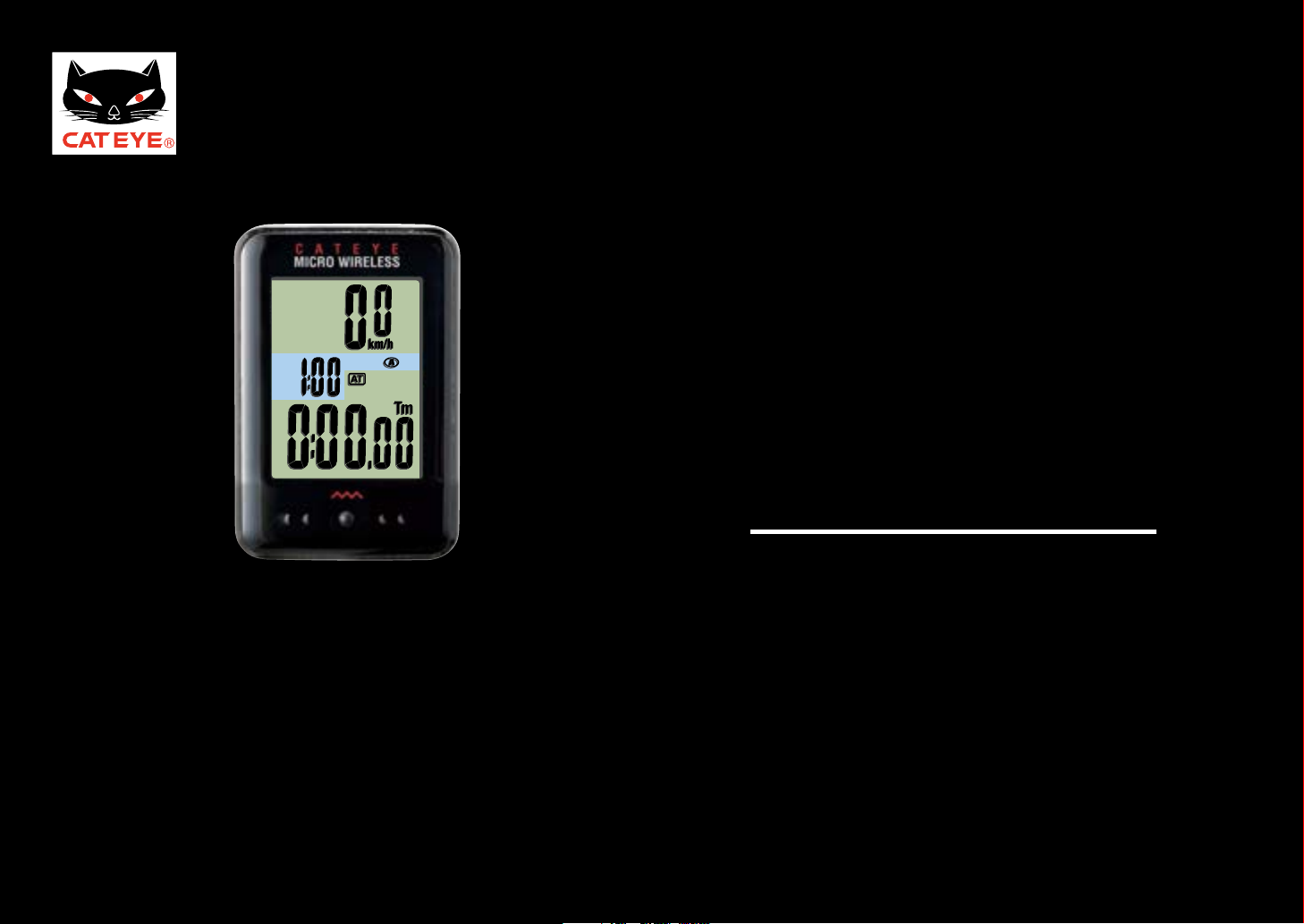
CATEYE MICRO Wireless
START
CC-MC200W
Quick Start
Click the button and follow the instructions.
Page 2
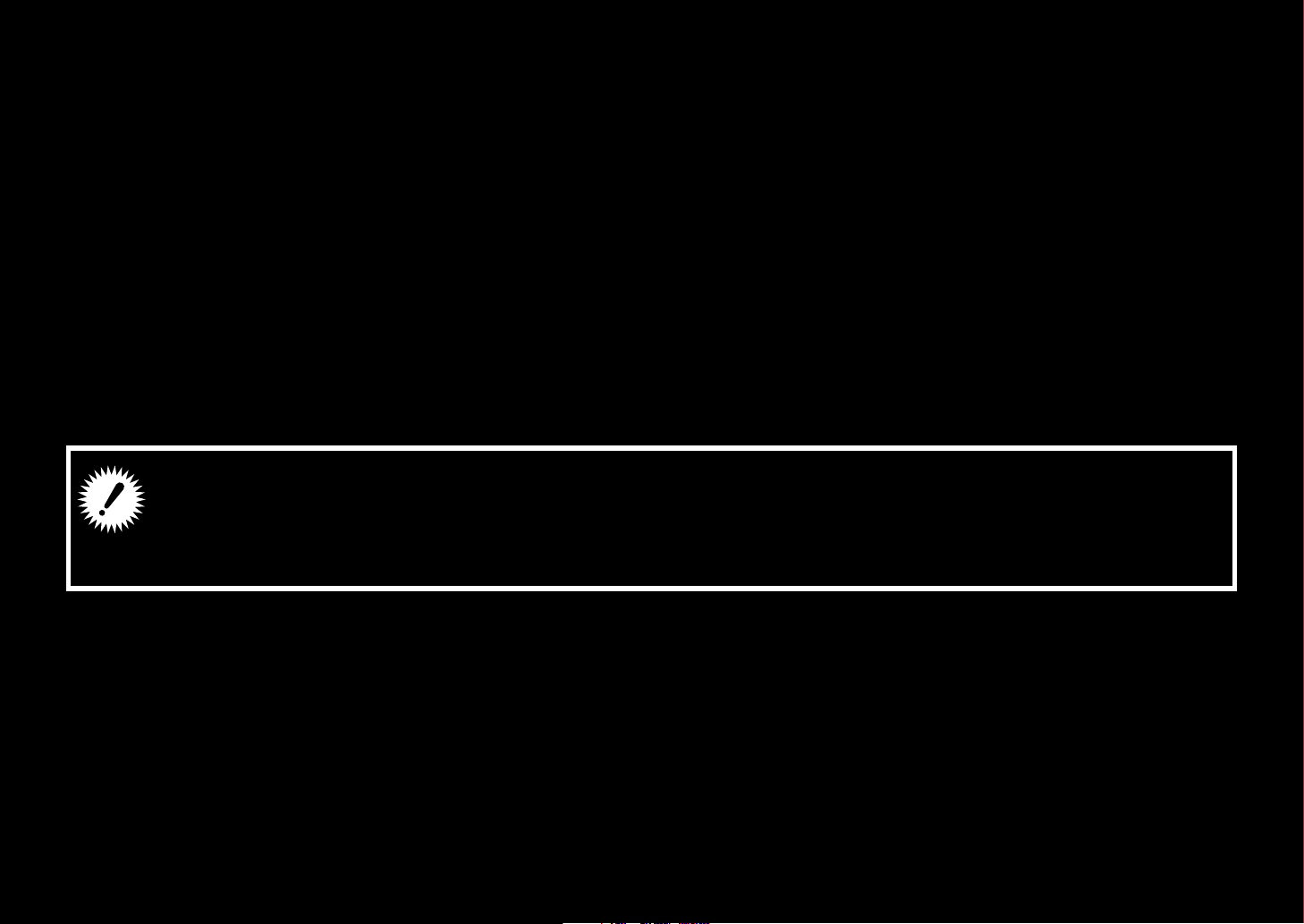
Thank you for purchasing our cyclocomputer CATEYE MICRO Wireless.
Next
This Quick Start Manual explains how to set up the computer and how to install the unit on
your bicycle.
Please set up the unit according to the specified procedure, then it will be ready for use as a
cyclocomputer.
Before use, read the instruction manual that comes with the product thoroughly
to the end to understand the functions of this unit, and to use it safely in a
correct manner.
Page 3
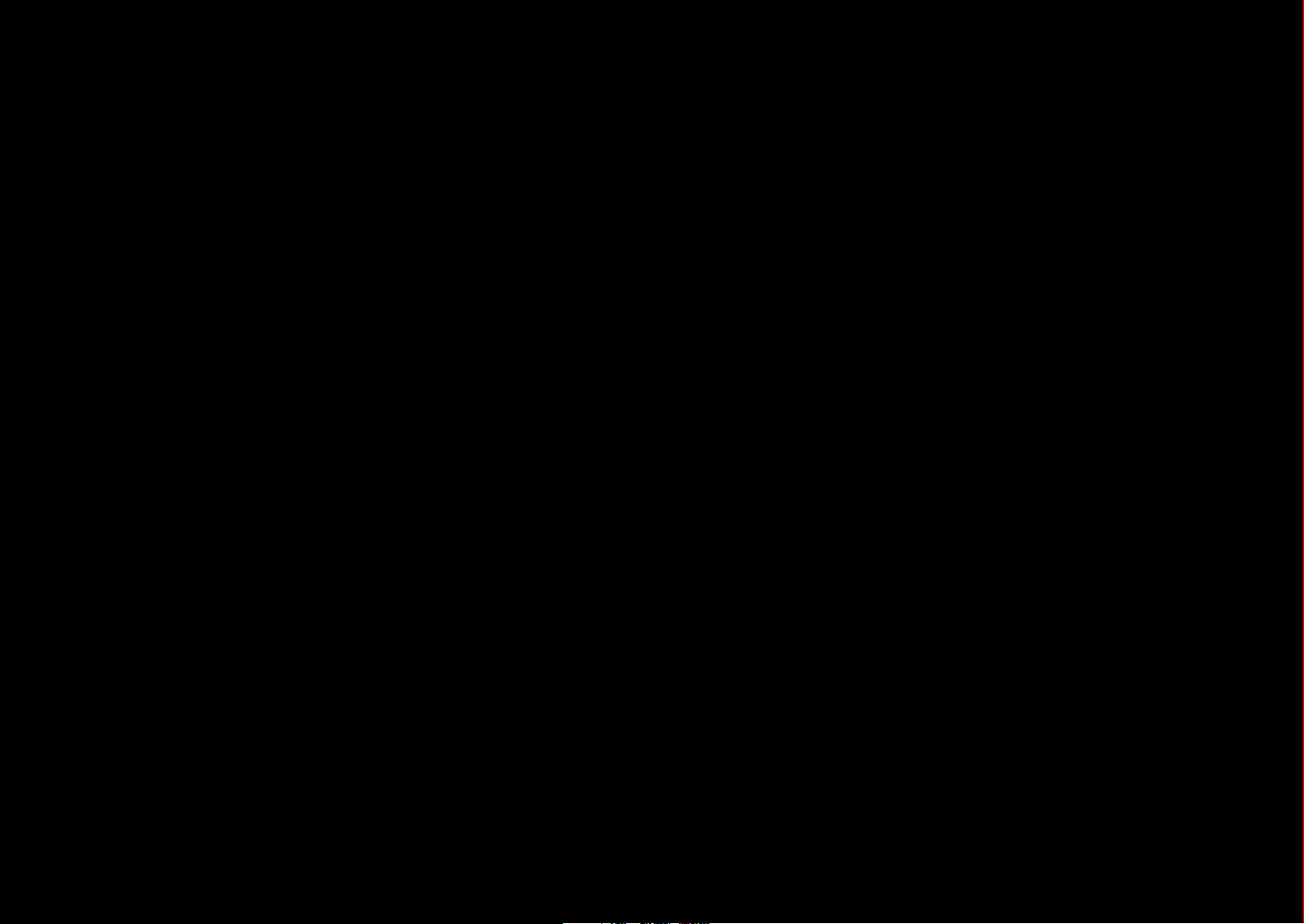
This PDF contains a movie file.
Next
When you click on the movie screen, a message regarding security appears. Click the
“Trust in the text” or “Play” button to close the message.
Click the screen again to play the movie.
Page 4
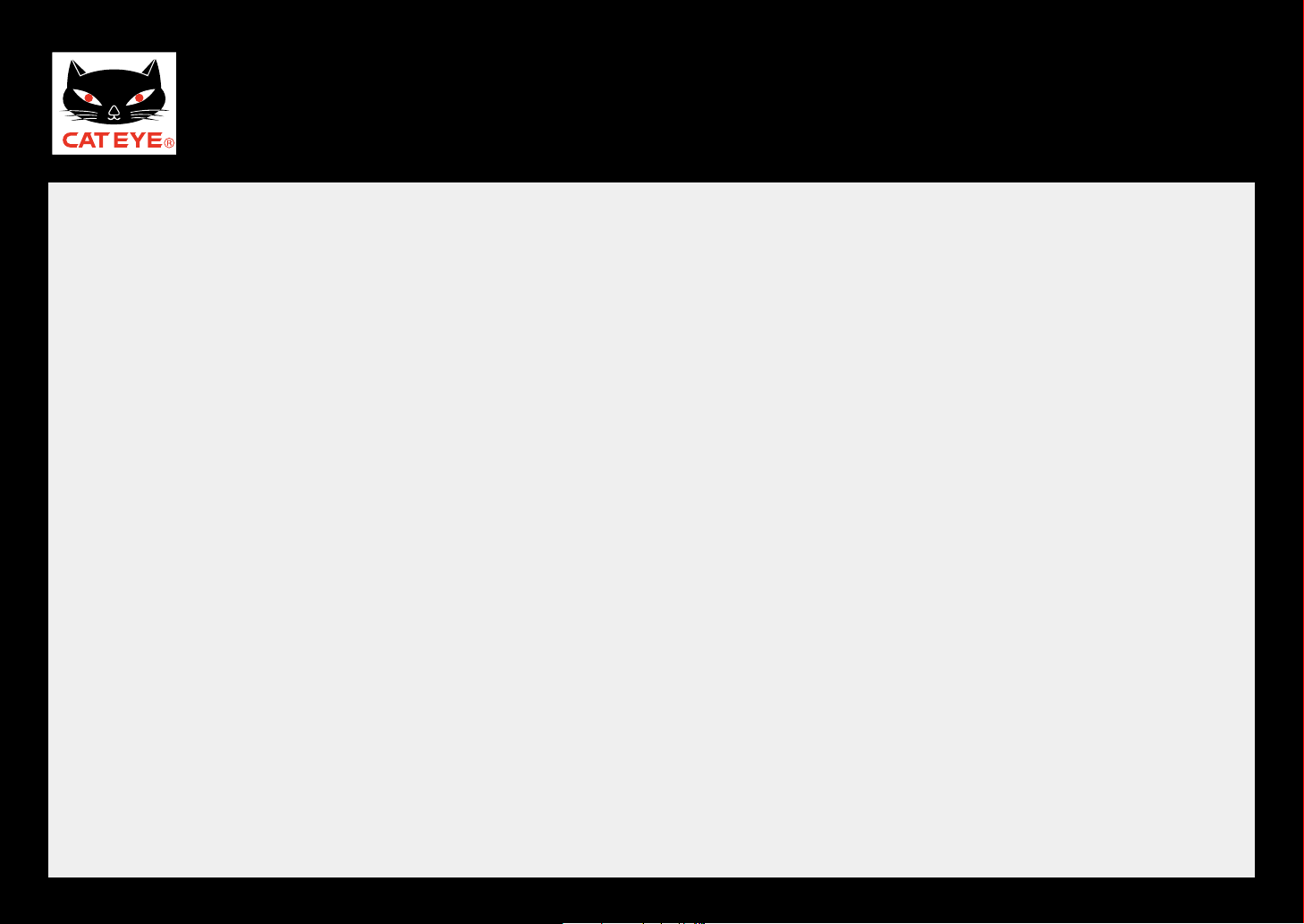
CATEYE MICRO Wireless
Return to a Cover
Setting up the computer
How to install the speed sensor (movie)
How to install the bracket (movie)
Various functions
Quick Start Manual
Click the item you wish to view.
Contents
Page 5
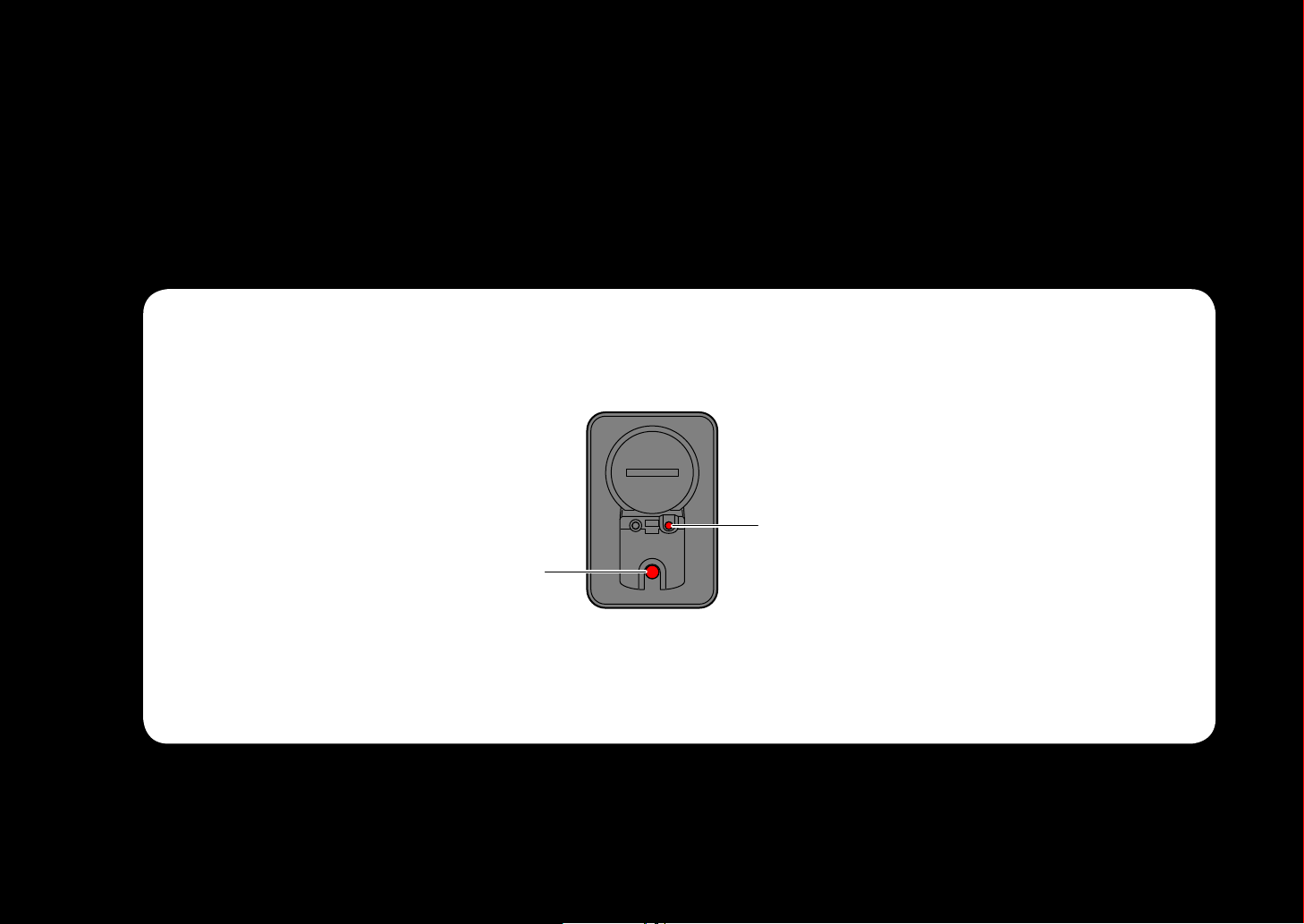
Operation of buttons
Next
Set up the computer by operating the buttons as follows.
Check the button position before you start setting up.
Back
MENU
MODE
Press the MENU button and the MODE
button on the back of the computer.
Page 6
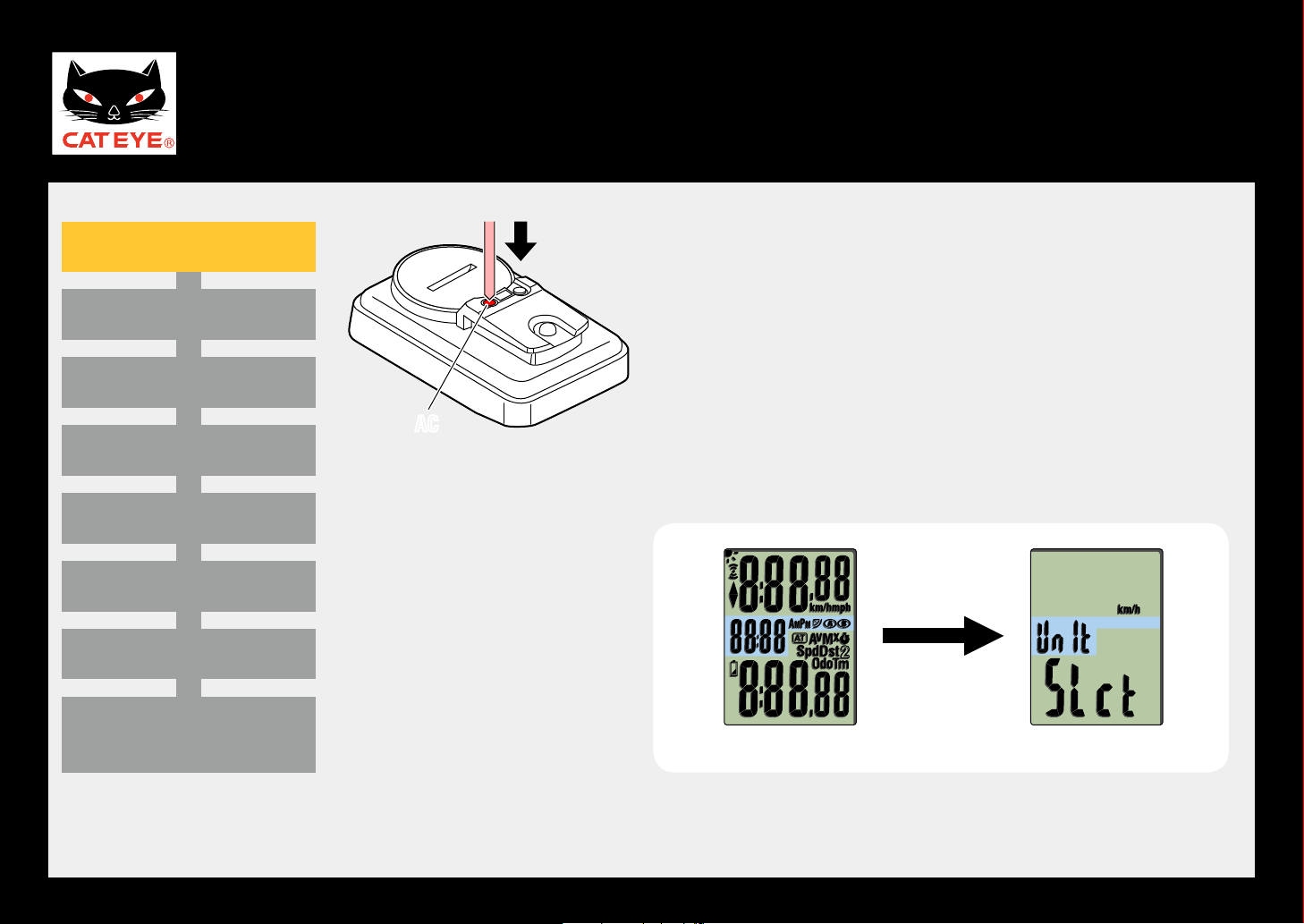
CATEYE MICRO Wireless
ACAC
Return to Contents
Next
Return
Quick Start Manual
Clear all data (initialization)
Setting the speed unit
Entering the tire circumference
Setting the clock display
Selecting AM or PM
Setting the hour
Setting the minute
Setting up the computer
Clear all data (initialization)
Press the AC button on the back of the computer.
After full lighting of the screen, the computer switch-
es to the speed unit setting screen to start setup.
Measuring screen
(Setup completed)
Full lighting Setting the speed unit
Page 7
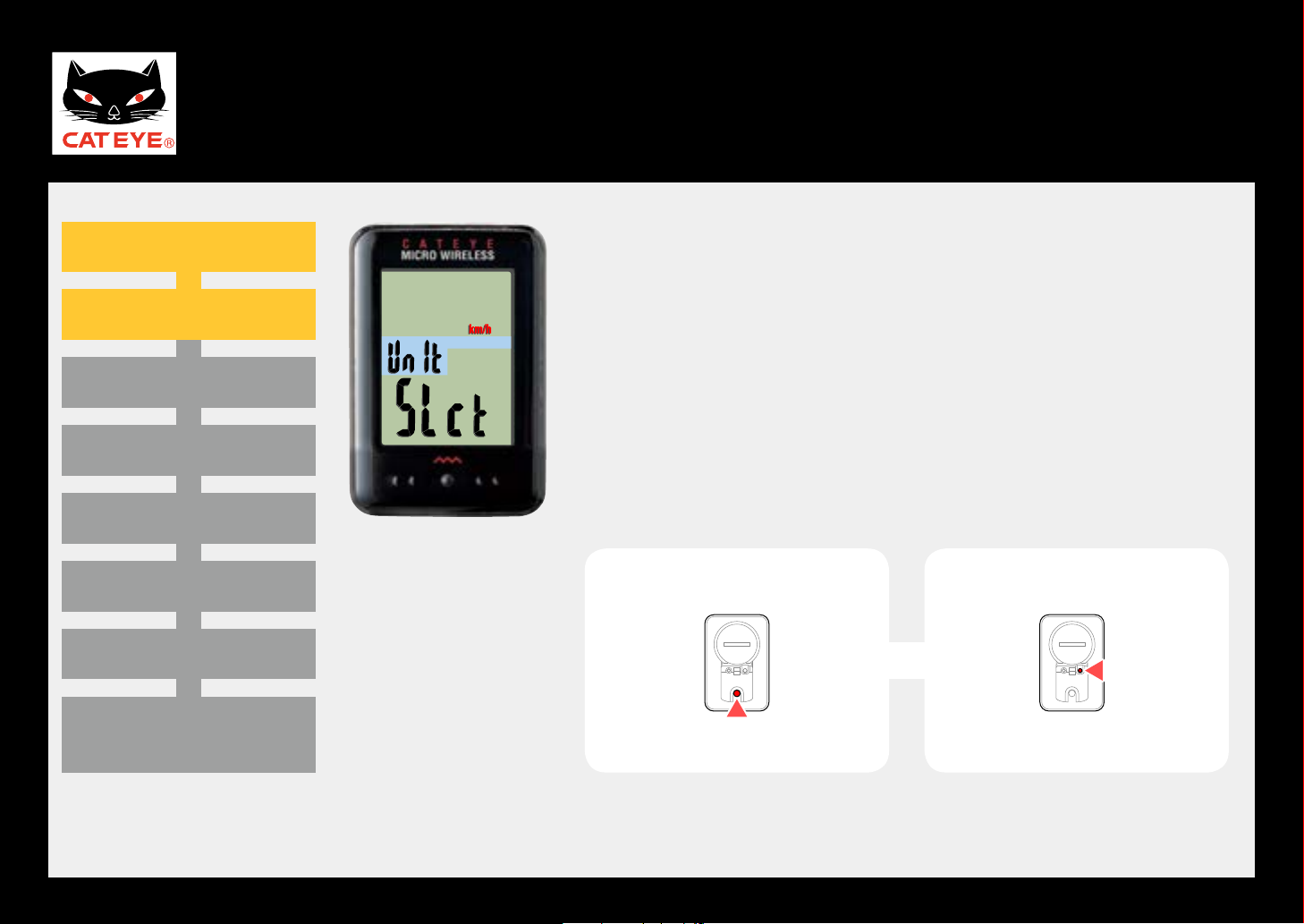
CATEYE MICRO Wireless
MENU
MODE
Return to Contents
Next
Return
Quick Start Manual
Clear all data (initialization)
Setting the speed unit
Entering the tire circumference
Setting the clock display
Selecting AM or PM
Setting the hour
Setting the minute
Setting the speed unit
Setting up the computer
Setting the speed unit
When the MODE button is pressed, either “km/h” or “mph”
is selected for the speed unit display. Select the display of
your choice.
After selecting, press the MENU button to proceed to the
next step “Entering the tire circumference”.
km/h ↔ mph
To the next step
Measuring screen
(Setup completed)
Page 8
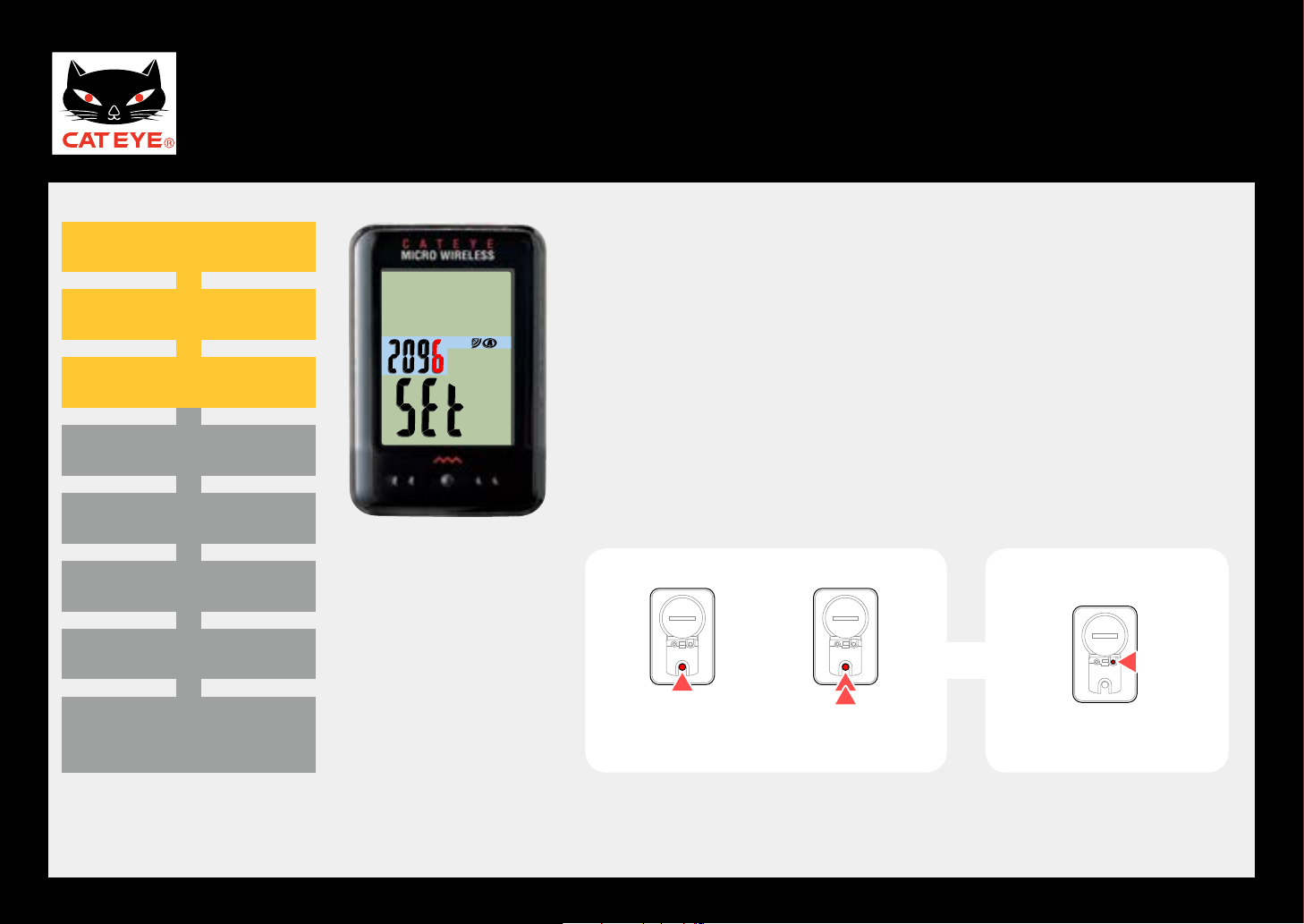
CATEYE MICRO Wireless
MENU
MODE
MODE
Return to Contents
Next
Return
Tire circum-
ference refer-
ence table
Quick Start Manual
Clear all data (initialization)
Setting the speed unit
Entering the tire circumference
Setting the clock display
Selecting AM or PM
Setting the hour
Setting the minute
Entering the tire
circumference
Setting up the computer
Entering the tire circumference
Enter the tire circumference (mm) of your bicycle with 4
digits using the tire circumference reference table.
Pressing the MODE button increases the value flashing,
and pressing and holding the MODE button moves to the
next digit.
After entering, press the MENU button to proceed to the
next step “Setting the clock display”.
Move digitIncrease the value
To the next step
(Setup completed)
Measuring screen
(Press and hold)
Page 9
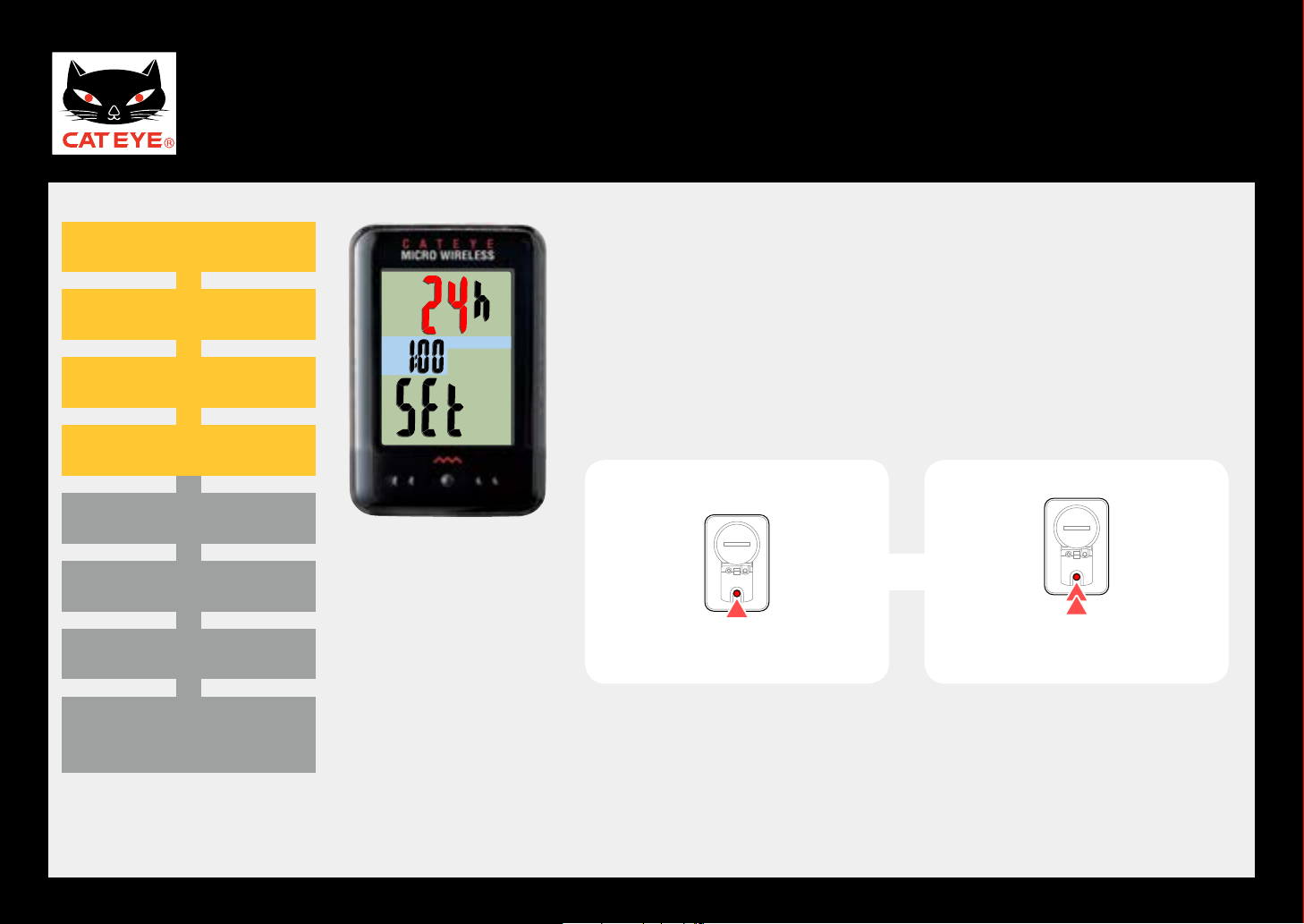
CATEYE MICRO Wireless
MODE
MODE
Return to Contents
Return
Next (when 24H is selected)
Next (when 12H is selected)
Quick Start Manual
Clear all data (initialization)
Setting the speed unit
Entering the tire circumference
Setting the clock display
Selecting AM or PM
Setting the hour
Setting the minute
Clock display
Setting up the computer
Setting the clock display
When the MODE button is pressed, either “12h” or “24h”
is selected for the clock display. Select the display of your
choice.
After selecting, press and hold the MODE button to proceed to the next step “Setting the hour”.
24h ↔ 12h
To the next step
(Press and hold)
Measuring screen
(Setup completed)
Page 10
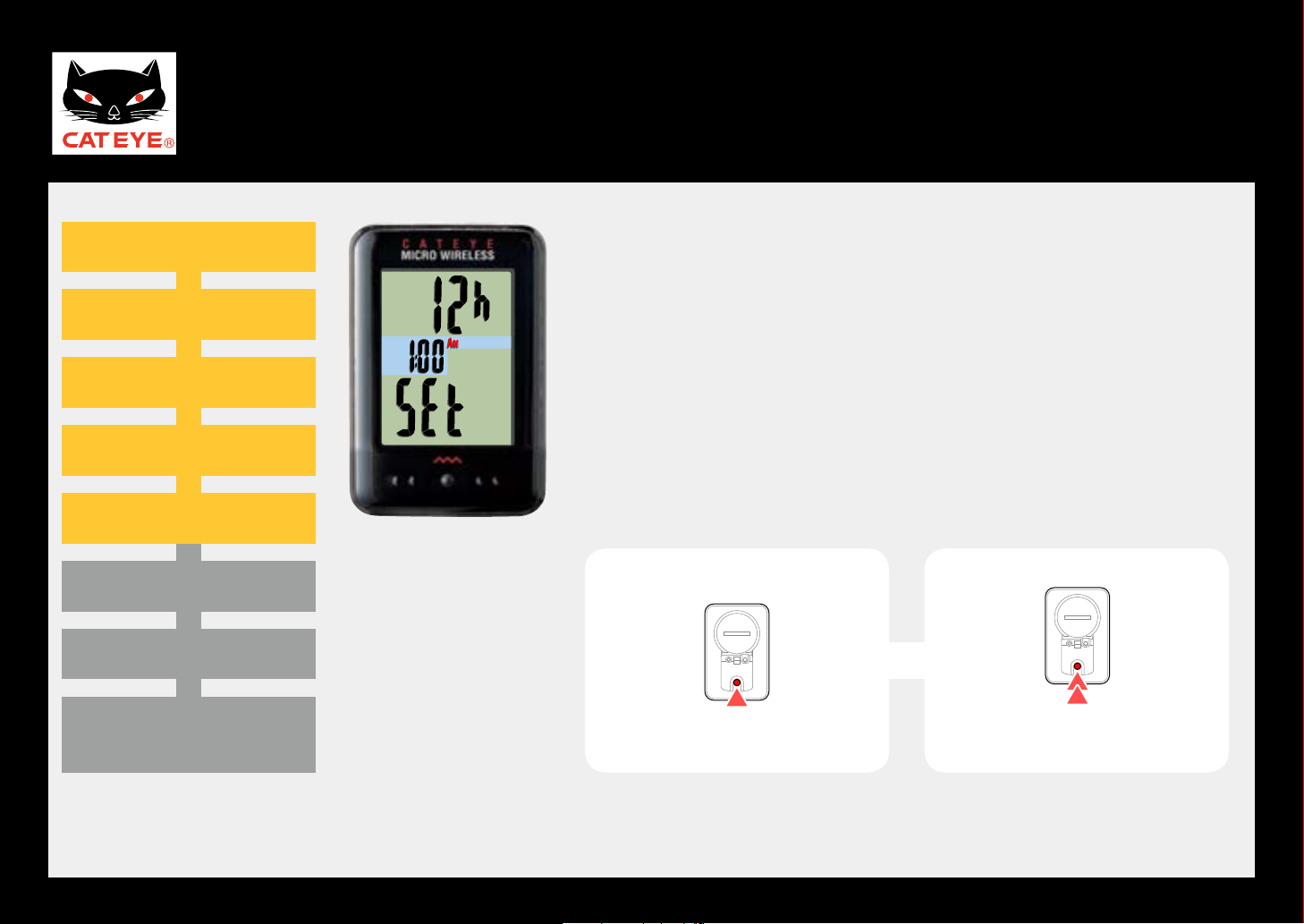
CATEYE MICRO Wireless
MODE
MODE
Return to Contents
Next
Return
Quick Start Manual
Clear all data (initialization)
Setting the speed unit
Entering the tire circumference
Setting the clock display
Selecting AM or PM
Setting the hour
Setting the minute
Setting up the computer
Setting the AM/PM display
When the MODE button is pressed, either “AM” or “PM”
lights up. Select the display of your choice.
Press and hold the MODE button to proceed to the next
step “Setting the hour”.
AM ↔ PM
To the next step
Measuring screen
(Setup completed)
(Press and hold)
Page 11
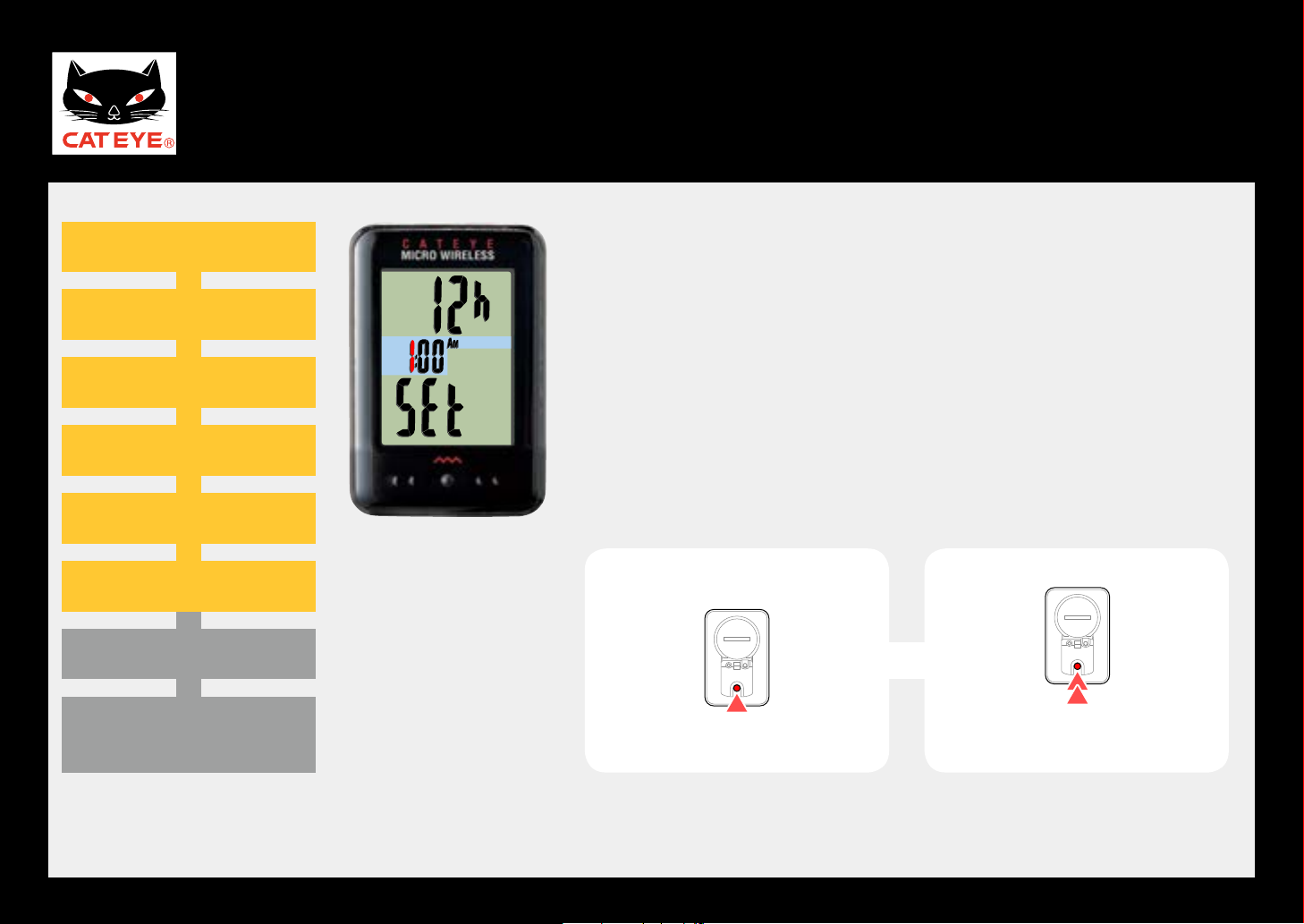
CATEYE MICRO Wireless
MODE
MODE
Return to Contents
Next
Return
Quick Start Manual
Clear all data (initialization)
Setting the speed unit
Entering the tire circumference
Setting the clock display
Setting the AM/PM display
Setting the hour
Setting the minute
Setting up the computer
Setting the hour
Pressing the MODE button increases the value flashing
(“Hour” of the clock). Enter any value.
After entering, press and hold the MODE button to proceed to the next step “Setting the minute”.
Hour
To the next step
Increase the value
Measuring screen
(Setup completed)
(Press and hold)
Page 12

CATEYE MICRO Wireless
MENU
MODE
Return to Contents
Next
Return
Quick Start Manual
Clear all data (initialization)
Clear all data (initialization)
Setting the speed unit
Setting the speed unit
Entering the tire circumference
Entering the tire circumference
Setting the clock display
Setting the clock display
Selecting AM or PM
Setting the AM/PM display
Setting the hour
Setting the hour
Setting the minuteSetting the minute
Minute
Setting up the computer
Setting the minute
Pressing the MODE button increases the value flashing
(“Minute” of the clock). Enter any value (Pressing and
holding MODE rapidly increases the value).
After entering, press the MENU button to switch to the
measuring screen.
Increase the value
Setup is completed.
To the measuring screen
Measuring screen
(Setup completed)
Page 13

CATEYE MICRO Wireless
Return to Contents
Return
Return to Contents
Quick Start Manual
Clear all data (initialization)
Setting the speed unit
Entering the tire circumference
Setting the clock display
Setting the AM/PM display
Setting the hour
Setting the minute
Setting up the computer
Now, setup of the computer is completed.
If the bracket and speed sensor are not installed on your
bicycle, return to Contents, click the movies of how to
install the bracket and speed sensor, and install them according to the instructions.
Measuring screen
Measuring screen
(Setup completed)
Page 14

CATEYE MICRO Wireless
MODE
MODE
Return to Contents
Next
Return
Quick Start Manual
Clear all data (initialization)
Setting the speed unit
Entering the tire circumference
Setting the clock display
Setting the AM/PM display
Setting the hour
Setting the minute
Setting up the computer
Setting the hour
Pressing the MODE button increases the value flashing
(“Hour” of the clock). Enter any value.
After entering, press and hold the MODE button to proceed to the next step “Setting the minute”.
Hour
To the next step
Increase the value
Measuring screen
(Setup completed)
(Press and hold)
Page 15

CATEYE MICRO Wireless
MENU
MODE
Return to Contents
Next
Return
Quick Start Manual
Clear all data (initialization)
Setting the speed unit
Entering the tire circumference
Setting the clock display
Setting the AM/PM display
Setting the hour
Setting the minute
Minute
Setting up the computer
Setting the minute
Pressing the MODE button increases the value flashing
(“Minute” of the clock). Enter any value (Pressing and
holding MODE rapidly increases the value).
After entering, press the MENU button to switch to the
measuring screen.
Increase the value
Setup is completed.
To the measuring screen
Measuring screen
(Setup completed)
Page 16

CATEYE MICRO Wireless
Return to Contents
Return
Return to Contents
Quick Start Manual
Clear all data (initialization)
Clear all data (initialization)
Setting the speed unit
Setting the speed unit
Entering the tire circumference
Entering the tire circumference
Setting the clock display
Setting the clock display
Selecting AM or PM
Setting the AM/PM display
Setting the hour
Setting the hour
Setting the minute
Setting the minute
Setting up the computer
Now, setup of the computer is completed.
If the bracket and speed sensor are not installed on your
bicycle, return to Contents, click the movies of how to
install the bracket and speed sensor, and install them according to the instructions.
Measuring screen
Measuring screen
Measuring screen
(Setup completed)
(Setup completed)
Page 17

CATEYE MICRO Wireless
Return to Contents
Quick Start Manual
How to install the bracketHow to install the bracket
* If the video does not play, please click here. (YouTube movie)
Page 18

CATEYE MICRO Wireless
Return to Contents
Quick Start Manual
How to install the speed sensor
* If the video does not play, please click here. (YouTube movie)
Page 19

CATEYE MICRO Wireless
L mm
Return to Contents
Return
Quick Start Manual
Tire circumference reference table
* Generally, the tire size or ETRTO is indicated on the side of the tire.
ETRTO Tire size L (mm)
47-203 12x1.75 935
54-203 12x1.95 940
40-254 14x1.50 1020
47-254 14x1.75 1055
40-305 16x1.50 1185
47-305 16x1.75 1195
54-305 16x2.00 1245
28-349 16x1-1/8 1290
37-349 16x1-3/8 1300
32-369 17x1-1/4 (369) 1340
40-355 18x1.50 1340
47-355 18x1.75 1350
32-406 20x1.25 1450
35-406 20x1.35 1460
40-406 20x1.50 1490
ETRTO Tire size L (mm)
47-406 20X1.75 1515
50-406 20x1.95 1565
28-451 20x1-1/8 1545
37-451 20x1-3/8 1615
37-501 22x1-3/8 1770
40-501 22x1-1/2 1785
47-507 24x1.75 1890
50-507 24x2.00 1925
54-507 24x2.125 1965
25-520 24x1 (520) 1753
24x3/4 Tubular 1785
28-540 24x1-1/8 1795
32-540 24x1-1/4 1905
25-559 26x1 (559) 1913
32-559 26x1.25 1950
ETRTO Tire size L (mm)
37-559 26x1.40 2005
40-559 26x1.50 2010
47-559 26x1.75 2023
50-559 26x1.95 2050
54-559 26x2.10 2068
57-559 26x2.125 2070
58-559 26x2.35 2083
75-559 26x3.00 2170
28-590 26x1-1/8 1970
37-590 26x1-3/8 2068
37-584 26x1-1/2 2100
650C Tubular
26x7/8
20-571 650x20C 1938
23-571 650x23C 1944
1920
Setting up the computer
ETRTO Tire size L (mm)
650x25C 26x1
25-571
(571)
40-590 650x38A 2125
40-584 650x38B 2105
25-630 27x1 (630) 2145
28-630 27x1-1/8 2155
32-630 27x1-1/4 2161
37-630 27x1-3/8 2169
18-622 700x18C 2070
19-622 700x19C 2080
20-622 700x20C 2086
23-622
700x23C 2096
25-622 700x25C 2105
28-622 700x28C 2136
30-622 700x30C 2146
1952
ETRTO Tire size L (mm)
32-622 700x32C 2155
700C Tubular 2130
35-622 700x35C 2168
38-622 700x38C 2180
40-622 700x40C 2200
42-622 700x42C 2224
44-622 700x44C 2235
45-622 700x45C 2242
47-622 700x47C 2268
54-622 29x2.1 2288
60-622 29x2.3 2326
Measure the tire circumference (L) of your bicycle
Adjust the tire pressure properly. With the rider’s weight applied on the bicycle, roll
the wheel one tire revolution with reference to a marker such as the valve, and measure the travel distance on the ground.
Page 20

MODE
Operation of buttons
Next
The computer is operated by the following button operations.
When removed from the bracket
The MODE or MENU
button operation
MENU
Press the MENU
button or MODE
button on the back
of the computer.
The SSE and MODE
buttons operation
SSE
MODE
Press the SSE button on
the computer face, and
the MODE button on the
back simultaneously.
When installed on the bracket
Operating the
MODE button
SSE SSE
ClickClick ClickClick
Press the dot section on the
front of the computer, with-
out touching the SSE button.
Operating the SSE and
MODE buttons
Press the SSE button togeth-
er with the computer body.
Page 21

CATEYE MICRO Wireless
Return to Contents
Stop watch
Upper display selection
Setting the function to display
Backlight (Night mode)
Quick Start Manual
Click the item you wish to view.
You can use the stopwatch independently of measurement.
You can use the MODE button to turn on the backlight.
Various functions
You can constantly display the data of your choice in the upper display.
You can skip unnecessary data.
Page 22

CATEYE MICRO Wireless
How to useHow to use
Use 1
Use 2
Return to Various functions
Quick Start Manual
Stop watch
You can use the stopwatch independently of measurement.
Starting/Stopping the stopwatch
Pressing the SSE button together with the MODE button starts and stops
counting.
flashes during count.
*
* To use the stopwatch, turn on the auto mode (
See the instruction manual to set the auto mode.
Resetting the stopwatch
With the stopwatch displayed, press and hold the SSE button together
with the MODE button.
Stop watch
ON).
* When the stopwatch is displayed in the upper
display, display the current speed (Spd) in the
bottom row, and perform the reset operation.
Stop
watch
Current
speed
Page 23

CATEYE MICRO Wireless
START STOP
Use 1Use 1
How to use
Use 2
Return to Various functions
Quick Start Manual
How to know the total time to the destination
You can count the total time from departure to the destination.
Envisioned trip
Departure
Measurement result
Stop watch
Destination
Stop time
Tm : Measurement time in the auto mode
: Total time
Page 24

CATEYE MICRO Wireless
Use 2Use 2
How to use
Use 1
Return to Various functions
Quick Start Manual
How to know the elapsed time in a given interval
Measurement image
START
Stop watch
STOP
Page 25

CATEYE MICRO Wireless
How to useHow to use
Return to Various functions
How to set
Quick Start Manual
Night mode
Backlight (Night mode)
Night mode
With the night mode turned on ( ON), pressing the MODE button turns on the backlight for
5 seconds.
* When the backlight is turned on, pressing any
button turns on the backlight for another 5
seconds.
* The night mode is automatically turned off
without any signal received for 10 minutes.
* When the battery level falls ( ON), the backlight
is not turned on even if the night mode is on.
Page 26

CATEYE MICRO Wireless
How to setHow to set
MODE
MODE
Return to Various functions
How to use
Quick Start Manual
Backlight (Night mode)
How to set the night mode
From the measuring screen, pressing and holding the MODE button repeatedly 2 times turns on the
night mode.
* You can set ON/OFF of the night mode also from the Menu screen.
For details, see the instruction manual.
Night mode ON
Measuring screen Measuring screenSetting the night
(Press and hold)
(Press and hold)
mode screen
Page 27

CATEYE MICRO Wireless
How to useHow to use
Return to Various functions
How to set
Quick Start Manual
Setting the upper display
Any data can be selected to be displayed on top
constantly.
* Once you change the upper display, the current
speed (Spd) shows up at the bottom among
other data.
Upper display selection
When the elapsed time (Tm) is
displayed in the upper display
Elapsed timeCurrent speed
Current speedElapsed time
Page 28

CATEYE MICRO Wireless
How to set (1/3)How to set (1/3)
MODE
MODE
MODE
MODE
MODE
MODE
MODE
MODE
Return to Various functions
Next
How to use
Quick Start Manual
Upper display selection
How to set the upper display (1/3)
From the measuring screen, press the MENU button to switch to the Menu screen.
Press the MODE button once to flash the number in the upper display, and press and hold the MODE
button.
Measuring screen
Menu screen
MENU
Upper display selection screen
MODE
Page 29

CATEYE MICRO Wireless
How to set (2/3)How to set (2/3)
MODE
Return to Various functions
Next
How to use
Return
Quick Start Manual
How to set the upper display (2/3)
Pressing the MODE button switches the icon to select the data for the upper display.
* To select the stopwatch, turn on the auto mode.
Upper display
selection
Tm
(Elapsed time)
(Stop watch)
Dst
(Trip distance)
Upper display selection
Dst
2
(Trip distance 2)Av(Average speed)
Odo
(Total distance)
(Maximum speed)
Mx
Page 30

CATEYE MICRO Wireless
How to set (3/3)How to set (3/3)
MENU
Return to Various functions
How to use
Return
Return to Various functions
Quick Start Manual
Measuring screen
Upper display selection
How to set the upper display (3/3)
Pressing the MENU button 2 times registers the changed settings, and
returns to the measuring screen.
Setup is completed.
To the measuring screen
(Press 2 times)
Page 31

CATEYE MICRO Wireless
How to useHow to use
Return to Various functions
How to set
Quick Start Manual
Setting the function to display
Setting the function to display
You can switch the screen quickly, by skipping the data less frequently used.
* The skipped data is not displayed, but it is measured internally.
When the trip distance 2, average speed,
and stopwatch are skipped
MODE
MODE
MODE MODE
MODE
Page 32

CATEYE MICRO Wireless
How to set (1/3)How to set (1/3)
MODE
MODE
MODE
MODE
MODE
MODE
Return to Various functions
Next
How to use
Quick Start Manual
Setting the function to display
Setting the function to display (1/3)
From the measuring screen, press the MENU button to switch to the Menu screen.
Press the MODE button 5 times to flash “Fn” on the screen, and press and hold the MODE button.
Measuring screen
Menu screen
MENU
MODE
MODE MODE
Setting the function screen
Page 33

CATEYE MICRO Wireless
How to set (2/3)How to set (2/3)
MODE
MODE
Return to Various functions
Next
Return
How to use
Quick Start Manual
Setting the function
to display
Setting the function to display
Setting the function to display (2/3)
Pressing and holding the MODE button switches the flashing icon.
Press the MODE button to set ON/OFF of the flashing icon.
Set OFF of the icon for the data to be skipped.
* To display the skipped data again, set ON of the icon.
(Press and
hold)
Dst
(Trip distance)
(Stop watch)
(Trip distance 2)Av(Average speed)
2
Odo
(Total
distance)
ON ↔ OFF
Mx
(Maximum
speed)
Page 34

CATEYE MICRO Wireless
How to set (3/3)How to set (3/3)
MENU
Return to Various functions
Return
How to use
Return to Various functions
Quick Start Manual
Measuring screen
Setting the function to display
Setting the function to display (3/3)
Pressing the MENU button 2 times registers the changed settings, and
returns to the measuring screen.
Setup is completed.
To the measuring screen
(Press 2 times)
