Page 1

CATEYE COMMUTER
START
CC-COM10W
Quick Start
Click the button and follow the instructions.
Page 2

Thank you for purchasing our cyclocomputer CATEYE COMMUTER.
Next
This Quick Start Manual explains how to set up the computer and how to install the unit on
your bicycle.
Please set up the unit according to the specified procedure, then it will be ready for use as a
cyclocomputer.
Before use, read the instruction manual that comes with the product thoroughly
to the end to understand the functions of this unit, and to use it safely in a
correct manner.
Page 3

This PDF contains a movie file.
Next
When you click on the movie screen, a message regarding security appears. Click the
“Trust in the text” or “Play” button to close the message.
Click the screen again to play the movie.
Page 4

CATEYE COMMUTER
Return to a Cover
Setting up the computer
How to install the speed sensor (movie)
How to install the bracket (movie)
Quick Start Manual
Click the item you wish to view.
Contents
Page 5
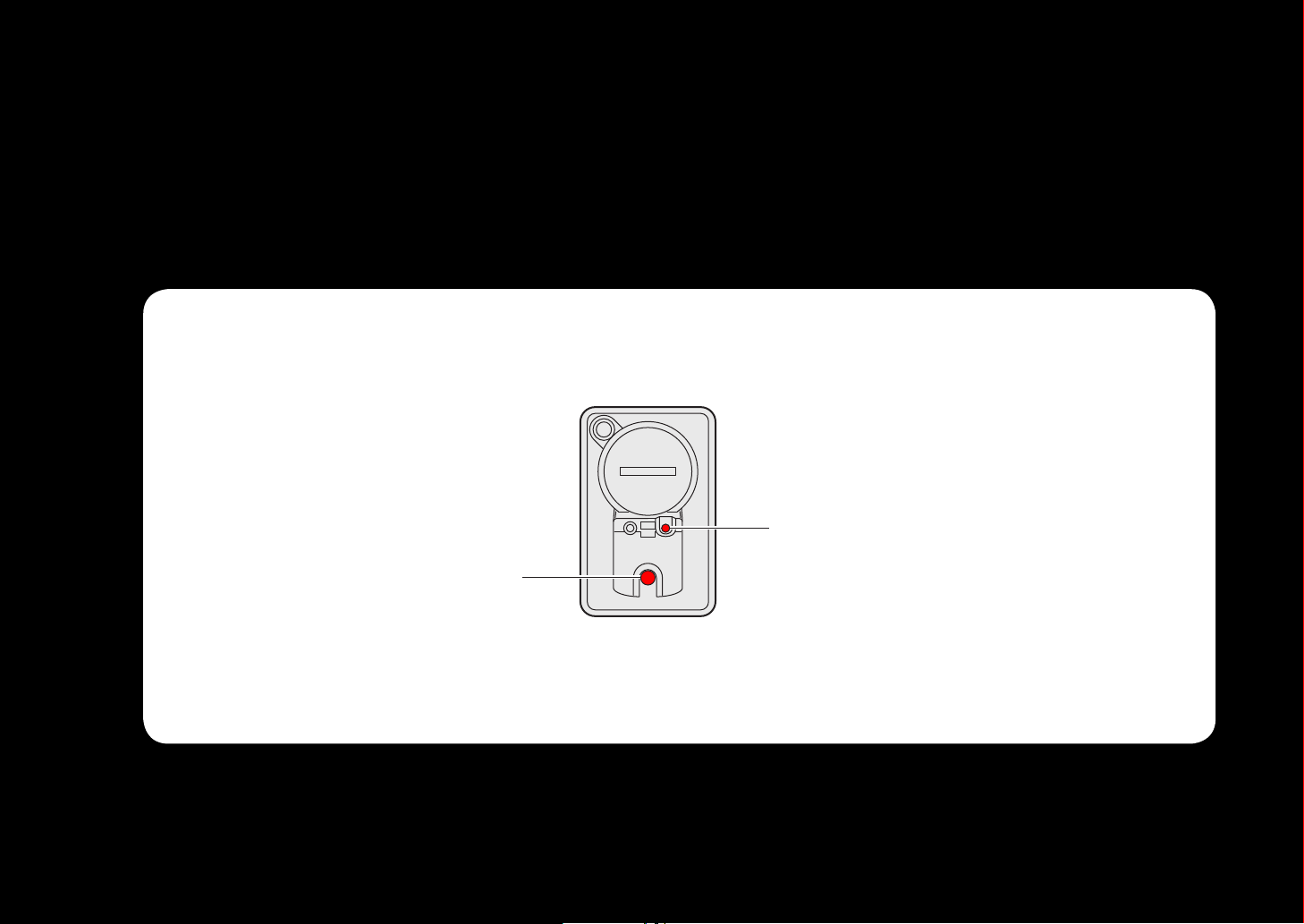
Operation of buttons
MODE
MENU
Next
Set up the computer by operating the buttons as follows.
Check the button position before you start setting up.
Back
Press the MODE button or MENU button
on the back of the computer.
Page 6
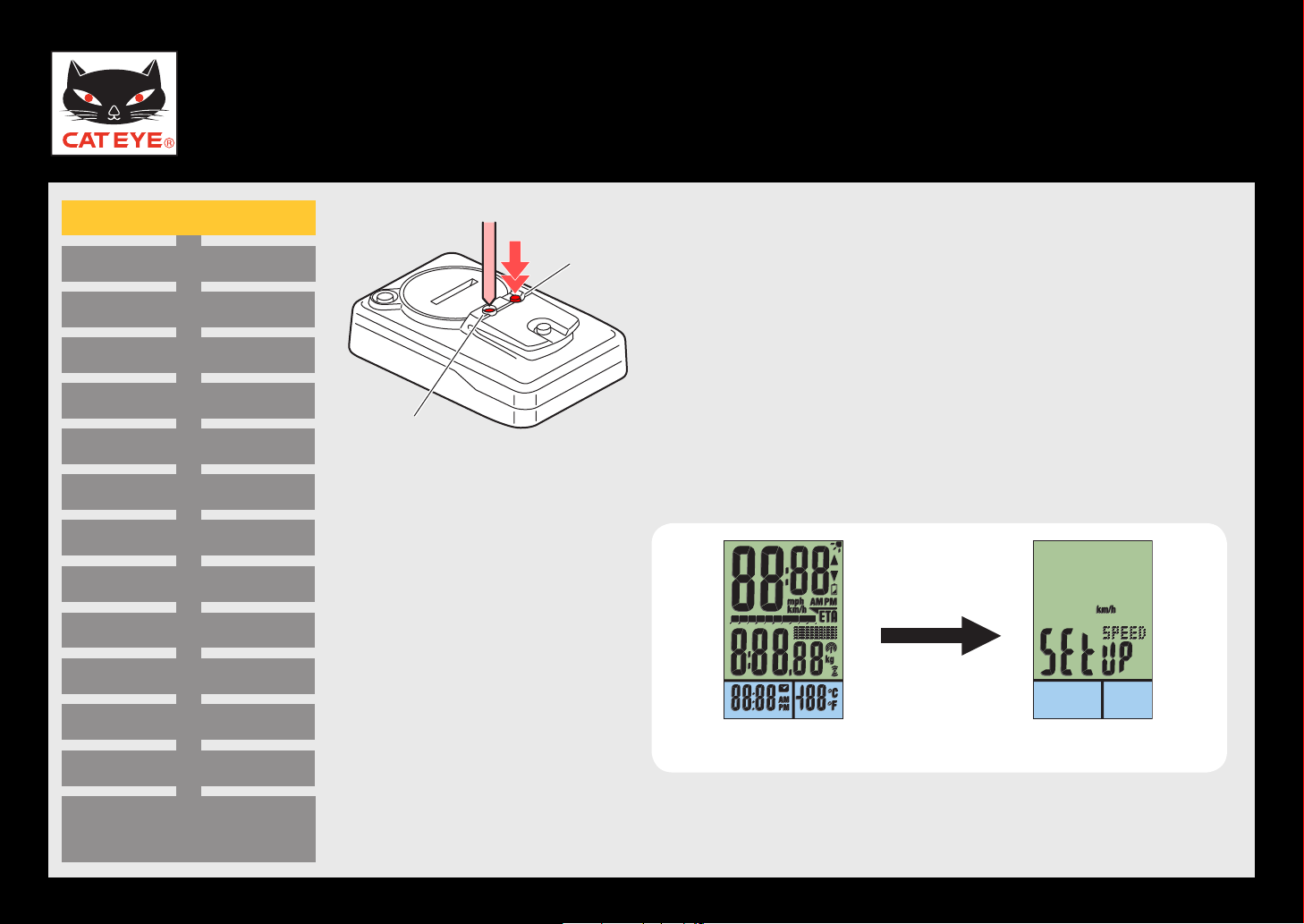
CATEYE COMMUTER
AC
MENU
Return to Contents
Next
Return
Quick Start Manual
Formatting operation
Setting the speed unit
Setting the temperature unit
Setting the date display
Setting the day
Setting the month
Setting the year
Setting the clock display
Setting the AM/PM display
Setting the hour
Setting up the computer
Formatting operation
Press the MENU button on the back of the computer
and the AC button simultaneously.
Press and hold the * MENU button for 3 seconds
after you release the AC button.
After full lighting of the screen, the computer switches to the speed unit setting screen to start setup.
Setting the minute
Entering the tire circumference
Entering the total distance
Measuring screen
(Setup completed)
Full lighting Setting the speed unit
Page 7

CATEYE COMMUTER
MODE
MODE
Return to Contents
Next
Return
Quick Start Manual
Formatting operation
Setting the speed unit
Setting the temperature unit
Setting the date display
Setting the day
Setting the month
Setting the year
Setting the clock display
Setting the AM/PM display
Setting the hour
Setting the
speed unit
Setting up the computer
Setting the speed unit
When the MODE button is pressed, either “km/h” or “mph”
is selected for the speed unit display. Select the display of
your choice.
After selecting, press and hold the MODE button to proceed to the next step “Setting the temperature unit”.
km/h ↔ mph
To the next step
Setting the minute
Entering the tire circumference
Entering the total distance
Measuring screen
(Setup completed)
(Press and hold)
Page 8
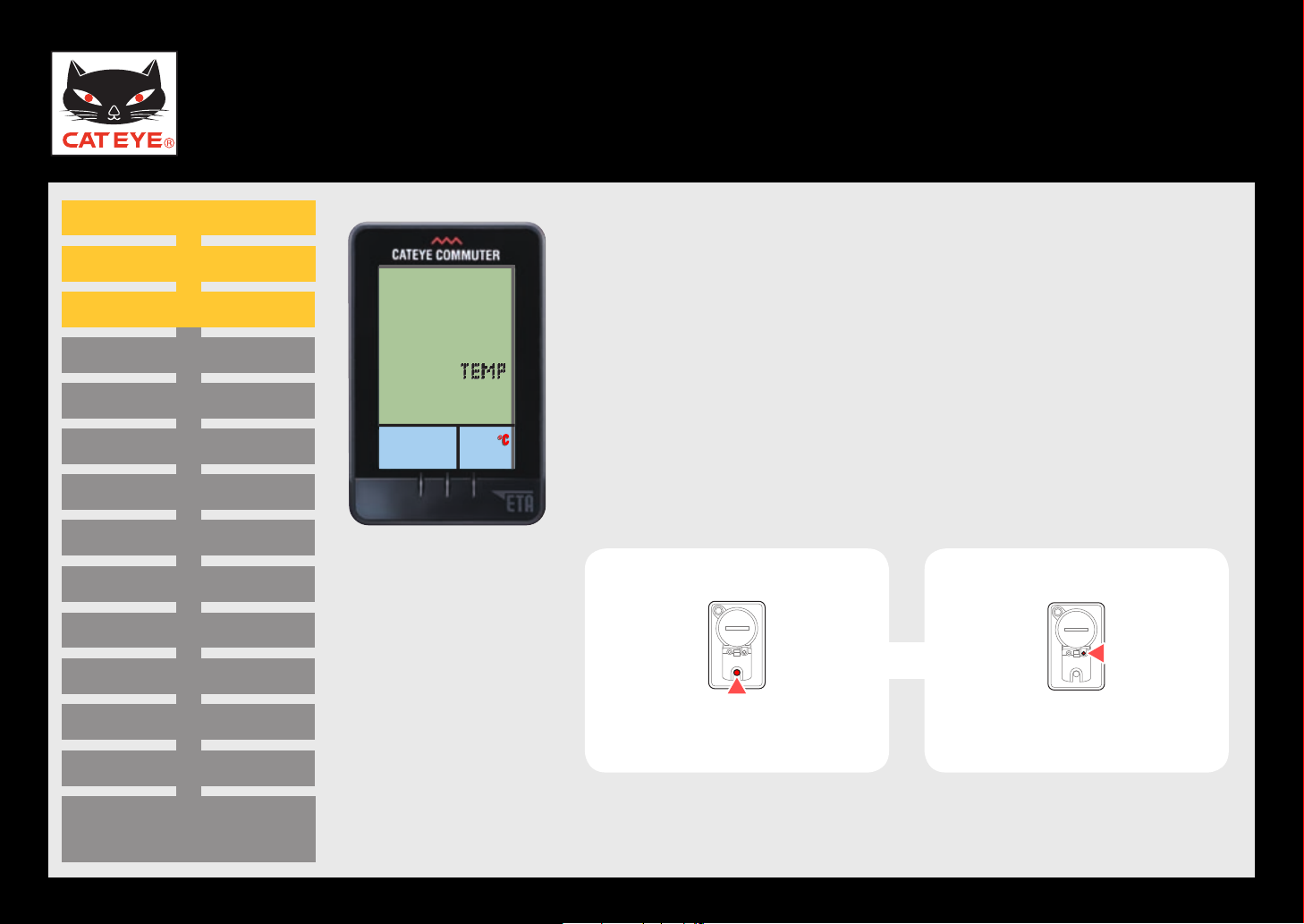
CATEYE COMMUTER
MODE
MENU
Return to Contents
Next
Return
Quick Start Manual
Formatting operation
Setting the speed unit
Setting the temperature unit
Setting the date display
Setting the day
Setting the month
Setting the year
Setting the clock display
Setting the AM/PM display
Setting the hour
Setting the
temperature unit
Setting up the computer
Setting the temperature unit
When the MODE button is pressed, either “°C” (Celsius)
or “°F” (Fahrenheit) is selected for the temperature unit
display. Select the display of your choice.
After selecting, press the MENU button to proceed to the
next step “Setting the date display”.
˚C ↔ ˚F
To the next step
Setting the minute
Entering the tire circumference
Entering the total distance
Measuring screen
(Setup completed)
Page 9

CATEYE COMMUTER
MODE
MODE
Return to Contents
Next
Return
Quick Start Manual
Formatting operation
Setting the speed unit
Setting the temperature unit
Setting the date display
Setting the day
Setting the month
Setting the year
Setting the clock display
Setting the AM/PM display
Setting the hour
Date display
Setting up the computer
Setting the date display
When the MODE button is pressed, either “D (Day) / M
(Month)” or “M (Month) / D (Day)” is selected for the date
display. Select the display of your choice.
After selecting, press and hold the MODE button to proceed to the next step “Setting the day”.
Be sure to enter the correct value for the date at the time of *
setup.
The following describes the case when “* M (Month) / D (Day)”
is selected.
D/M ↔ M/D
To the next step
Setting the minute
Entering the tire circumference
Entering the total distance
Measuring screen
(Setup completed)
(Press and hold)
Page 10

CATEYE COMMUTER
MODE
MODE
Return to Contents
Next
Return
Quick Start Manual
Formatting operation
Setting the speed unit
Setting the temperature unit
Setting the date display
Setting the day
Setting the month
Setting the year
Setting the clock display
Setting the AM/PM display
Setting the hour
Day
Setting up the computer
Setting the day
Pressing the MODE button increases the value flashing
(“Day” of the date). Enter the correct value.
After entering, press and hold the MODE button to proceed to the next step “Setting the month”.
Increase the value
To the next step
Setting the minute
Entering the tire circumference
Entering the total distance
Measuring screen
(Setup completed)
(Press and hold)
Page 11

CATEYE COMMUTER
MODE
MODE
Return to Contents
Next
Return
Quick Start Manual
Formatting operation
Setting the speed unit
Setting the temperature unit
Setting the date display
Setting the day
Setting the month
Setting the year
Setting the clock display
Setting the AM/PM display
Setting the hour
Month
Setting up the computer
Setting the month
Pressing the MODE button increases the value flashing
(“Month” of the date). Enter the correct value.
After entering, press and hold the MODE button to proceed to the next step “Setting the year”.
Increase the value
To the next step
Setting the minute
Entering the tire circumference
Entering the total distance
Measuring screen
(Setup completed)
(Press and hold)
Page 12

CATEYE COMMUTER
MODE
MENU
Return to Contents
Next
Return
Quick Start Manual
Formatting operation
Setting the speed unit
Setting the temperature unit
Setting the date display
Setting the day
Setting the month
Setting the year
Setting the clock display
Setting the AM/PM display
Setting the hour
Year
Setting up the computer
Setting the year
Pressing the MODE button increases the value flashing
(“Year” of the date). Enter the correct value.
The screen indicates the year 2010.*
After entering, press and hold the MENU button to proceed to the next step “Setting the clock display”.
Increase the value
To the next step
Setting the minute
Entering the tire circumference
Entering the total distance
Measuring screen
(Setup completed)
Page 13

CATEYE COMMUTER
MODE
MODE
Return to Contents
Return
Next (when 12h is selected)
Next (when 24h is selected)
Quick Start Manual
Formatting operation
Setting the speed unit
Setting the temperature unit
Setting the date display
Setting the day
Setting the month
Setting the year
Setting the clock display
Setting the AM/PM display
Setting the hour
Clock display
Setting up the computer
Setting the clock display
When the MODE button is pressed, either “12h” or “24h” is se-
lected for the clock display. Select the display of your choice.
After selecting, press and hold the MODE button to proceed to the next step.
When * 12h is selected, “AM/PM selection” will appear.
When 24h is selected, “Setting the hour” will appear.
24h ↔ 12h
To the next step
Setting the minute
Entering the tire circumference
Entering the total distance
Measuring screen
(Setup completed)
(Press and hold)
Page 14

CATEYE COMMUTER
MODE
MODE
Return to Contents
Next
Return
Quick Start Manual
Formatting operation
Setting the speed unit
Setting the temperature unit
Setting the date display
Setting the day
Setting the month
Setting the year
Setting the clock display
Setting the AM/PM display
Setting the hour
AM/PM display
Setting up the computer
Setting the AM/PM display
When the MODE button is pressed, either “AM” or “PM”
is selected for the AM/PM display. Select the display of
your choice.
After selecting, press and hold the MODE button to proceed to the next step “Setting the hour”.
AM ↔ PM
To the next step
Setting the minute
Entering the tire circumference
Entering the total distance
Measuring screen
(Setup completed)
(Press and hold)
Page 15

CATEYE COMMUTER
MODE
MODE
Return to Contents
Next
Return
Quick Start Manual
Formatting operation
Formatting operation
Setting the speed unit
Setting the speed unit
Setting the temperature unit
Setting the temperature unit
Setting the date display
Setting the date display
Setting the day
Setting the day
Setting the month
Setting the month
Setting the year
Setting the year
Setting the clock display
Setting the clock display
Setting the AM/PM display
Setting the AM/PM display
Setting the hour
Setting the hour
Hour
Setting up the computer
Setting the hour
Pressing the MODE button increases the value flashing
(“Hour” of the clock). Enter any value.
After entering, press and hold the MODE button to proceed to the next step “Setting the minute”.
Increase the value
To the next step
Setting the minute
Entering the tire circumference
Entering the total distance
Measuring screen
(Setup completed)
(Press and hold)
Page 16

CATEYE COMMUTER
MODE
MENU
Return to Contents
Return
Next
Quick Start Manual
Formatting operation
Setting the speed unit
Setting the temperature unit
Setting the date display
Setting the day
Setting the month
Setting the year
Setting the clock display
Setting the AM/PM display
Setting the hour
Minute
Setting up the computer
Setting the minute
Pressing the MODE button increases the value flashing
(“Minute” of the clock). Enter any value (Pressing and
holding MODE rapidly increases the value).
After entering, press the MENU button to proceed to the
next step “Entering the tire circumference”.
Increase the value
To the next step
Setting the minute
Entering the tire circumference
Entering the total distance
Measuring screen
(Setup completed)
Page 17

CATEYE COMMUTER
MODE
MODE
Return to Contents
Next
Return
Quick Start Manual
Formatting operation
Formatting operation
Setting the speed unit
Setting the speed unit
Setting the temperature unit
Setting the temperature unit
Setting the date display
Setting the date display
Setting the day
Setting the day
Setting the month
Setting the month
Setting the year
Setting the year
Setting the clock display
Setting the clock display
Setting the AM/PM display
Setting the AM/PM display
Setting the hour
Setting the hour
Hour
Setting up the computer
Setting the hour
Pressing the MODE button increases the value flashing
(“Hour” of the clock). Enter any value.
After entering, press and hold the MODE button to proceed to the next step “Setting the minute”.
Increase the value
To the next step
Setting the minute
Entering the tire circumference
Entering the total distance
Measuring screen
(Setup completed)
(Press and hold)
Page 18

CATEYE COMMUTER
MODE
MENU
Return to Contents
Next
Return
Quick Start Manual
Formatting operation
Formatting operation
Setting the speed unit
Setting the speed unit
Setting the temperature unit
Setting the temperature unit
Setting the date display
Setting the date display
Setting the day
Setting the day
Setting the month
Setting the month
Setting the year
Setting the year
Setting the clock display
Setting the clock display
Setting the AM/PM display
Setting the AM/PM display
Setting the hour
Setting the hour
Minute
Setting up the computer
Setting the minute
Pressing the MODE button increases the value flashing
(“Minute” of the clock). Enter any value (Pressing and
holding MODE rapidly increases the value).
After entering, press the MENU button to proceed to the
next step “Entering the tire circumference”.
Increase the value
To the next step
Setting the minute
Setting the minute
Entering the tire circumference
Entering the total distance
Measuring screen
(Setup completed)
Page 19

CATEYE COMMUTER
MODE
MODE
MENU
Return to Contents
Next
Tire circum-
ference refer-
ence table
Return
Quick Start Manual
Formatting operation
Setting the speed unit
Setting the temperature unit
Setting the date display
Setting the day
Setting the month
Setting the year
Setting the clock display
Setting the AM/PM display
Setting the hour
Entering the tire
circumference
Setting up the computer
Entering the tire circumference
Enter the tire circumference (mm) of your bicycle with 4
digits using the tire circumference reference table.
Pressing the MODE button increases the value flashing,
and pressing and holding the MODE button moves to the
next digit.
After entering, press the MENU button to proceed to the
next step “Entering the total distance”.
Increase the value
Move digit
To the next step
Setting the minute
Entering the tire circumference
Entering the total distance
Measuring screen
(Setup completed)
(Press and hold)
Page 20

CATEYE COMMUTER
MODE
MODE
MENU
Return to Contents
Next
Return
Quick Start Manual
Formatting operation
Setting the speed unit
Setting the temperature unit
Setting the date display
Setting the day
Setting the month
Setting the year
Setting the clock display
Setting the AM/PM display
Setting the hour
Total distance
Setting up the computer
Entering the total (cumulative) distance
When the computer setup is complete, you can start the
total (cumulative) distance with the value you enter.
Use this function after you purchased a new computer and you *
wish to carry over the total distance from the previous one. To start
the total distance with “0”, it is not necessary to enter any value.
Pressing the MODE button increases the value flashing, and
pressing and holding the MODE button moves to the next digit.
Enter the value as a 5-digit integer number.*
After entering, press the MENU button to switch to the
measuring screen.
Increase the value
Move digit
Setup is completed.
To the measuring screen
Setting the minute
Entering the tire circumference
Entering the total distance
Measuring screen
(Setup completed)
(Press and hold)
Page 21

CATEYE COMMUTER
Return to Contents
Return
Return to Contents
Quick Start Manual
Formatting operation
Setting the speed unit
Setting the temperature unit
Setting the date display
Setting the day
Setting the month
Setting the year
Setting the clock display
Setting the AM/PM display
Setting the hour
Setting up the computer
Now, setup of the computer is completed.
If the bracket and speed sensor are not installed on your
bicycle, return to Contents, click the movies of how to
install the bracket and speed sensor, and install them according to the instructions.
Measuring screen
Setting the minute
Entering the tire circumference
Entering the total distance
Measuring screen
(Setup completed)
Page 22

CATEYE COMMUTER
Return to Contents
Quick Start Manual
How to install the bracket
Page 23

CATEYE COMMUTER
Return to Contents
Quick Start Manual
How to install the speed sensor
Page 24

CATEYE COMMUTER
L mm
Return to Contents
Return
Quick Start Manual
Tire circumference reference table
ETRTO Tire size
47-203 12x1.75 935
54-203 12x1.95 940
40-254 14x1.50 1020
47-254 14x1.75 1055
40-305 16x1.50 1185
47-305 16x1.75 1195
54-305 16x2.00 1245
28-349 16x1-1/8 1290
37-349 16x1-3/8 1300
32-369 17x1-1/4 (369) 1340
40-355 18x1.50 1340
47-355 18x1.75 1350
32-406 20x1.25 1450
35-406 20x1.35 1460
L (mm)
ETRTO Tire size
40-406 20x1.50 1490
47-406 20X1.75 1515
50-406 20x1.95 1565
28-451 20x1-1/8 1545
37-451 20x1-3/8 1615
37-501 22x1-3/8 1770
40-501 22x1-1/2 1785
47-507 24x1.75 1890
50-507 24x2.00 1925
54-507 24x2.125 1965
25-520 24x1 (520) 1753
24x3/4 Tubular 1785
28-540 24x1-1/8 1795
32-540 24x1-1/4 1905
Measure the tire circumference (L) of your bicycle
L (mm)
ETRTO Tire size
25-559 26x1 (559) 1913
32-559 26x1.25 1950
37-559 26x1.40 2005
40-559 26x1.50 2010
47-559 26x1.75 2023
50-559 26x1.95 2050
54-559 26x2.10 2068
57-559 26x2.125 2070
58-559 26x2.35 2083
75-559 26x3.00 2170
28-590 26x1-1/8 1970
37-590 26x1-3/8 2068
37-584 26x1-1/2 2100
650C Tubular 26x7/8 1920
L (mm)
Setting up the computer
ETRTO Tire size
20-571 650x20C 1938
23-571 650x23C 1944
25-571 650x25C 26x1 (571) 1952
40-590 650x38A 2125
40-584 650x38B 2105
25-630 27x1(630) 2145
28-630 27x1-1/8 2155
32-630 27x1-1/4 2161
37-630 27x1-3/8 2169
18-622 700x18C 2070
19-622 700x19C 2080
20-622 700x20C 2086
23-622
700x23C 2096
25-622 700x25C 2105
L (mm)
ETRTO Tire size
28-622 700x28C 2136
30-622 700x30C 2146
32-622 700x32C 2155
700C Tubular 2130
35-622 700x35C 2168
38-622 700x38C 2180
40-622 700x40C 2200
42-622 700x42C 2224
44-622 700x44C 2235
45-622 700x45C 2242
47-622 700x47C 2268
54-622 29x2.1 2288
60-622 29x2.3 2326
L (mm)
Adjust the tire pressure properly. With the rider’s weight applied on the bicycle,
roll the wheel one tire revolution with reference to a marker such as the valve, and
measure the travel distance on the ground.
