Page 1
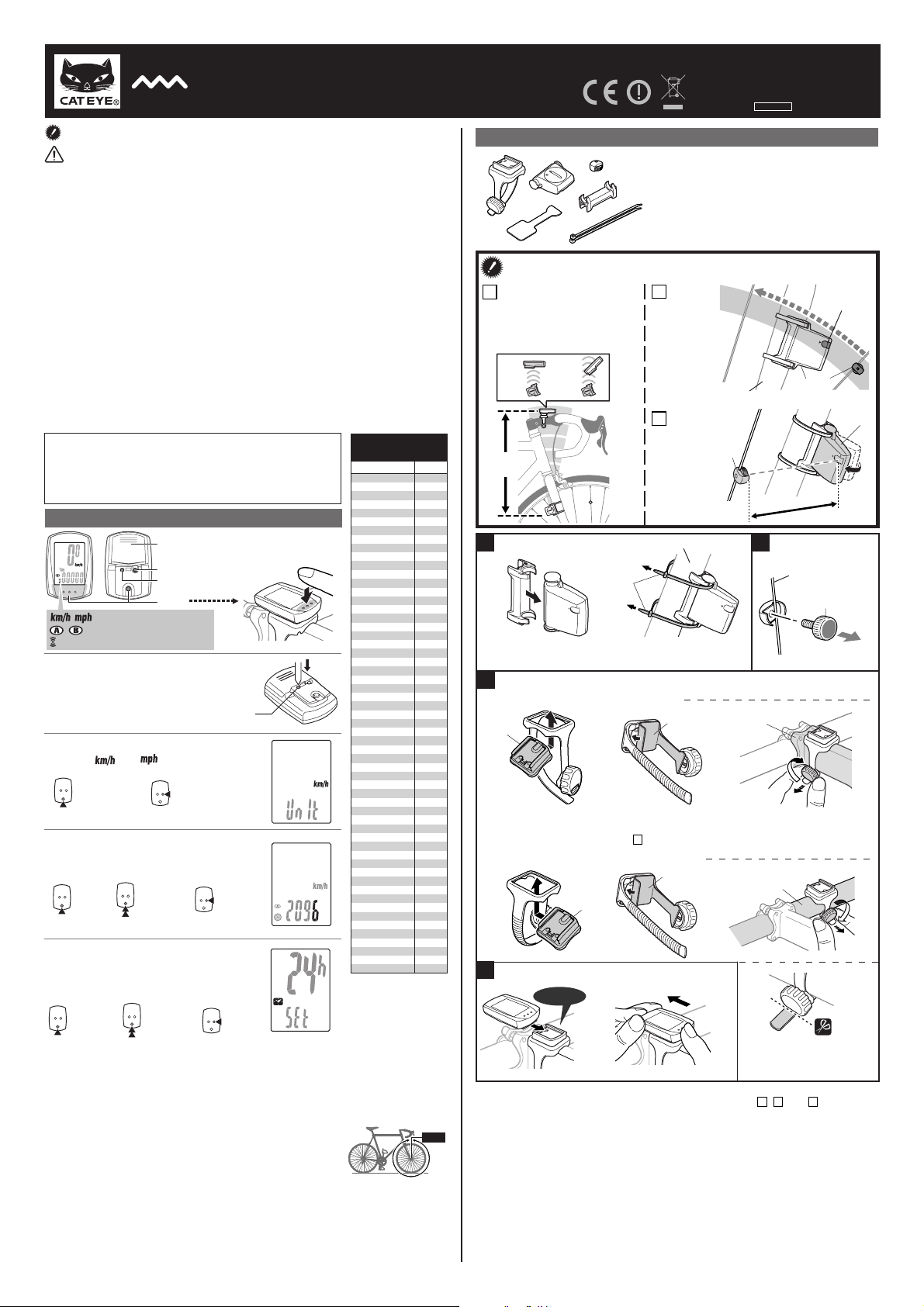
MENU
MODE
MODE
CATEYE STRADA WIRELESS
5 mm
S
E
N
SO
R
ZO
NE
SENSOR
ZONE
3
5
2
1
2
1
6
6
CYCLOCOMPUTER CC-RD300W
Before using the computer, please thoroughly read this manual and keep it for
future reference.
WARNING / CAUTION
• Do not concentrate on the computer while riding. Ride safely!
• Install the magnet, sensor, and bracket securely. Check these periodically.
• If a child swallows a battery, consult a doctor immediately.
• Avoid having the computer in direct sunlight for unnecessary or extended periods.
• Do not disassemble the computer.
• Do not drop the computer. Doing so may result in a computer malfunction or damage.
• When using the computer installed on the bracket, change the MODE by pressing on the three dots below
the screen. Pressing hard on other areas can result in malfunction or damage to the computer.
• Tighten the dial on the Flex-Tight bracket by hand only. Over-tightening can damage the bracket
threads.
• When cleaning the computer, bracket and sensor, do not use thinners, benzene, or alcohol.
• Dispose of used batteries according to local regulations.
• LCD screen may be distorted when viewed through polarized sunglass lenses.
Wireless Sensor
The sensor was designed to receive signals within a maximum range of 70 cm, to reduce chance of
interference.
When adjusting the wireless sensor, note the following:
• Signals cannot be received if the distance between the sensor and the computer is too great.
• The transmission distance may be shorter due to low temperature or low battery.
• Signals can be received only when the back of the computer is facing the sensor.
Interference may occur, resulting in incorrect data, if the computer is:
• Near a TV, PC, radio, motor, or in a car or train.
• Close to a railroad crossing, railway tracks, TV stations and/or radar base.
• Using with other wireless devices in close proximity.
This device complies with Part 15 of the FCC Rules.Operation is subject to the following
two conditions:(1)This device may not cause harmful interference,and (2)this device
must accept any interference received,including interference that may cause undesired
operation.
Modifications The FCC requires the user to be notified that any changes or modifications
made to this device that are not expressly approved by CatEye Co.,Ltd.May void the user
’s authority to operate the equipment.
Preparing the computer
Battery case cover
MENU
AC
MODE
: Speed unit
: Wheel size icon
: Sensor signal reception icon
Clear all data (initialization)
1
Press the AC button on the back.
Select the desired speed units
2
Select “ ” or “ ”.
MENUMENU
Register the
setting
km/h ↔ mph
MODEMODE
Enter the tire circumference
3
Enter the tire circumference of your bicycle in mm.
* Refer to the tire circumference reference table.
MODE
MODE
Move digits
(by pressing
& holding)
Increase
MODEMODE
Set the clock
4
When MODE is pressed and held, “Displayed
time”, “Hour”, and “Minute” will appear, in
this order.
MODE
MODE
24h ↔ 12h,
or increase
the value
MODEMODE
Switch the
screen or
move digits
(by pressing
& holding)
When the computer is
mounted on the bracket
Register
the setting
MENU
MENU
Register
the setting
(finish)
MENUMENU
Push!
AC
Tire circumference
reference table
Tire size L (mm)
12 x 1.75
14 x 1.50
14 x 1.75
16 x 1.50
16 x 1.75
18 x 1.50
18 x 1.75
20 x 1.75
20 x 1-3/8
22 x 1-3/8
22 x 1-1/2
24 x 1
24 x 3/4
24 x 1-1/8
24 x 1-1/4
24 x 1.75
24 x 2.00
24 x 2.125
26 x 7/8
26 x 1(59
26 x 1(65
26 x 1.25
26 x 1-1/8
26 x 1-3/8
26 x 1-1/2
26 x 1.40
26 x 1.50
26 x 1.75
26 x 1.95
26 x 2.00
26 x 2.10
26 x 2.125
26 x 2.35
26 x 3.00
27 x 1
27 x 1-1/8
27 x 1-1/4
27 x 1-3/8
650 x 20C
650 x 23C
650 x 35A
650 x 38A
650 x 38B
700 x 18C
700 x 19C
700 x 20C
700 x 23C
700 x 25C
700 x 28C
700 x 30C
700 x 32C
700C Tubular
700 x 35C
700 x 38C
700 x 40C
29 x 2.1
29 x 2.3
Measure wheel
circumference (L) of your bike
To get the most accurate
calibration do a wheel roll out.
With the valve stem
perpendicular to the ground,
mark the pavement at the valve
stem. With the riders weight
on the bike, roll the wheel one
tire revolution in a straight line
and mark the ground when the
valve stem is perpendicular to
the ground again. Measure the
distance in millimeters. This is
the most accurate wheel
calibration number.
Tubular
)
)
1020
1055
1185
1195
1340
1350
1515
1615
1770
1785
1753
1785
1795
1905
1890
1925
1965
1920
1913
1952
1953
1970
2068
2100
2005
2010
2023
2050
2055
2068
2070
2083
2170
2145
2155
2161
2169
1938
1944
2090
2125
2105
2070
2080
2086
2096
2105
2136
2146
2155
2130
2168
2180
2200
2288
2326
L mm
U.S. Pat. Nos. 5236759/6957926 Pat./Design Pat. Pending
Copyright© 2007 CATEYE Co., Ltd.
CCRD3W-070727 066600540 4
How to install the unit on your bicycle
2
3
4
1
5
6
7
Install the sensor and magnet
A
The distance between the computer
and the sensor must not exceed the
transmission range of 70 cm. The back
of the computer must face the sensor.
YES! NO !
1 Bracket band
2 Bracket
3
Speed sensor
4 Magnet
5 Sensor rubber pad
6 Bracket rubber pad
7 Nylon ties (x2)
B
The magnet
must pass
through the
sensor zone.
Inside of right front fork
C
The clearance
between the
Max
935
70 cm
sensor surface
and the magnet
must not
exceed 5 mm.
1
Install the sensor
Inside of right front fork
Pull
securely
7
* Install the sensor as close to the upper
part of the front fork as possible.
3
Attach the bracket to the stem or handlebar
When attaching the bracket to the stem
Caution:
Make sure that the back of the computer faces the sensor.
* The computer may not function appropriately on some stem if its back does not
face the sensor as shown in
A
.
When attaching the bracket to the handlebar
Remove/install the computer
4
Click
While supporting it by hand,
push it out as if lifting the front up
* After installation, rotate the front wheel gently to check that the speed is displayed on the
computer. If the speed is not displayed, check that conditions
been done appropriately.
4
Install the magnet
2
SENSOR
ZONE
Stem
Handlebar
Caution:
Round off the cut edge of the
bracket band to prevent injury.
A, B
ENG
Sensor zone
4
3
3
SENSOR
ZONE
m
5 m
5 mm
Spoke
4
Toward the
sensor zone
Cut
, and C , above, have
Page 2
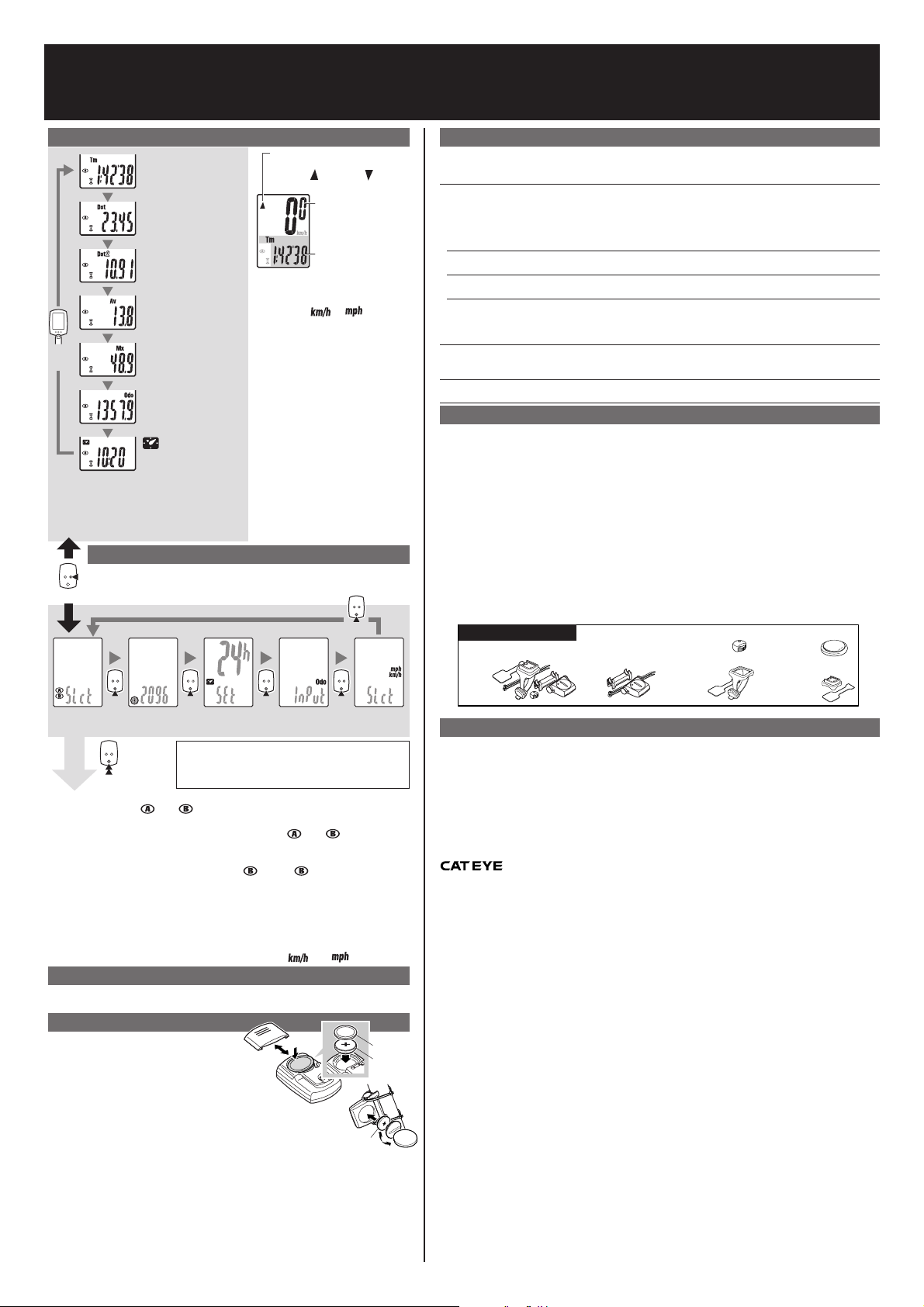
MODE
CC-RD300W
Operating the computer [Measuring screen]
Tm Elapsed Time
0:00’00” - 9:59’59”
Dst Trip Distance
0.00 - 999.99 km [mile]
Dst2 Trip Distance-2
0.00 - 999.99 /
1000.0 - 9999.9 km [mile]
Av Average Speed
0.0 - 105.9 km/h
[0.0 - 65.9 mph]
MODE
*1
*1 With the computer installed on the bracket, press
on the three raised dots on the face of the
computer.
*2 If Tm exceeds approximately 27 hours or DST
exceeds 999.99 km, .E (Error) is displayed as
the average speed. Reset data.
Mx Maximum Speed
0.0(4.0) - 105.9 km/h
[0.0(3.0) - 65.9 mph]
Odo Total Distance
0.0 - 9999.9 /
10000 - 99999 km [mile]
Clock
0:00 - 23:59
or 1:00 - 12:59
Pace arrow
Indicates whether the current speed
is faster ( ) or slower ( ) than the
average speed.
Starting/Stopping measurement
Measurements occur automatically when
*2
the bicycle is in use. During
measurement, or flashes.
Switching computer function
Pressing MODE switches function, in
order, as shown on the left.
Resetting data
To reset measurement data, display any
data other than for Dst-2 and then press and
hold MODE. Pressing and holding MODE
with Dst-2 displayed resets Dst-2 only.
The total distance is never reset.
Power-saving function
If the computer has not received a signal
for 10 minutes, power-saving mode will
activate and only the clock will be
displayed. When the computer receives a
sensor signal again, the measuring screen
reappears. If two weeks’ inactivity elapses,
power-saving mode will change to SLEEP
mode. Pressing the MODE in SLEEP mode
brings up the measuring screen.
Changing the computer settings [menu screen]
If the MENU is pressed with the measuring screen displayed, the menu screen
appears. Press the MODE when measurement has stopped and no signal is
MENUMENU
being received to change menu settings.
Current speed
0.0(4.0) - 105.9 km
[0.0(3.0) - 65.9 mph]
Selected Mode
Troubleshooting
MODE does not work when the computer is mounted on its bracket.
Check that there is no dirt between the bracket and the computer.
Wash off the bracket with water to get rid of any dirt, and to ensure that the computer slides in and out smoothly.
The sensor signal reception icon does not flash. (The speed is not displayed.)
(Spin the front wheel, bringing the computer closer to the sensor. If the icon now flashes, this indicates that the
computer and sensor are too far apart or that the battery is low.)
Is the clearance between the sensor and magnet too great? (must be ≤ 5 mm)
Does the magnet pass through the sensor zone?
Adjust the positions of the magnet and sensor.
Is the computer installed at the correct angle?
Back of computer must face toward the sensor.
Are the computer and sensor too far apart? (The distance must not exceed 70 cm.)
Install the sensor closer to the computer.
Is the computer or sensor battery weak?
In winter, battery performance diminishes.
Replace the battery. In the case of the computer, after replacing the battery, re-start the computer according to the
“Preparing the computer”, above.
No display.
Is battery in the computer run down?
Replace it. Then reinitialize the computer referring to “Preparing the computer”.
Incorrect data appear.
Reinitialize the computer referring to “Preparing the computer”.
Specification
Battery ................. Computer : Lithium battery (CR2032) x 1
Battery life ........... Computer : Approx. 1 years (If the computer is used for 1 hour/day; the battery life will vary
* This is the average figure of being used under 20 °C temperature and the distance between the computer and the
sensor is 65 cm.
Controller .................................. 4-bite, 1-chip microcomputer (Crystal controlled oscillator)
Display ...................................... Liquid crystal display
Sensor ...................................... No contact magnetic sensor
Wheel circumference range ..... 0100 mm - 3999 mm (Default figure A: 2096 mm, B: 2096 mm)
Working temperature ............... 32 °F - 104 °F (0 °C - 40 °C) (This product will not function appropriately when exceeding the
Dimensions/weight ................... 1-53/64” x 1-7/32” x 5/8” (46.5 x 31 x 16 mm) / 0.78 oz (22 g)
* The factory-loaded battery life might be shorter than the above-mentioned specification.
* The specifications and design are subject to change without notice.
Sensor : Lithium battery (CR2032) x 1
Sensor : Unit Total Distance reaches about 10,000 km (6,250 mile)
depending on the conditions of use.)
Working Temperature range. Slow response or black LCD at lower or higher temperature
may happen respectively.)
MODEMODE
MODEMODE MODEMODE MODEMODE MODEMODE
Wheel
selection
MODE
MODE
Wheel size
entry
Setting
change (by
pressing &
holding)
Clock setting Total distance
* After changing, be sure to press MENU to register the
setting.
* If the menu screen is not touched for a minute, the
Measuring screen reappears without data changes.
manual entry
Speed unit
Wheel selection ..... Toggle between the specified wheel size (tire circumference)
and . Use this function if the computer is to be shared
................................ Pressing MODE toggles between and .
between two bicycles.
Wheel size entry .... Pressing MODE increases the value, and pressing and
holding MODE moves to the next digit.
* To enter the wheel size
, display using “Wheel selection”.
Clock setting .......... To set the clock, refer to “Preparing the computer-4”.
Total distance manual entry
................................ Before reinitializing the computer, note the total distance. This
reading will later allow you to enter the total distance
manually. Pressing MODE increases the value, and pressing
Speed unit .............. Pressing MODE toggles between
and holding MODE moves to the next digit.
and .
Maintenance
To clean the computer or accessories, use diluted neutral detergent on a soft cloth, and
wipe it off with a dry cloth.
Replacing the battery
Computer
If the display appears faded, replace the battery.
Install a new lithium battery (CR2032) with the (+)
side facing upward. Then reinitialize the computer
referring to “Preparing the computer”.
* When the battery is installed, place the seal with
the “TOP” side upward.
Sensor
If sensor reception is poor, replace the battery.
After replacement, check the positions of the sensor and magnet.
Push!
TOP
P
O
T
CR2032
Seal
CR2032
Standard Parts
#160-2190
Parts kit
#160-2196
Speed sensor
#169-9691
Wheel magnet
#160-0280
Bracket band
#166-5150
Lithium battery
(CR2032)
#160-2193
Bracket
LIMITED WARRANTY
2-Year Computer only
(Accessories/Bracket sensor and Battery Consumption excluded)
CatEye cycle computers are warranted to be free of defects from materials and workmanship for a period of two years
from original purchase. If the product fails to work due to normal use, CatEye will repair or replace the defect at no
charge. Service must be performed by CatEye or an authorized retailer.
To return the product, pack it carefully and enclose the warranty certificate (proof or purchase) with instruction for
repair. Please write or type your name and address clearly on the warranty certificate.
Insurance, handling and transportation charges to CatEye shall be borne by person desiring service.
For UK and REPUBLIC OF IRELAND consumers, please return to the place of purchase. This does not affect your statutory
rights.
CO
2-8-25, Kuwazu, Higashi Sumiyoshi-ku, Osaka 546-0041 Japan
Attn: CATEYE Customer Service Section
Service & Research Address for USA
CATEYE Service and Research Center
1705 14th St. 115 Boulder, CO 80302
Phone: 303.443.4595
Toll Free: 800.5CATEYE
Fax: 303.473.0006
E-mail: ser vice@cateye.com
URL: http://www.cateye.com
COIN
.,LTD.
