Page 1
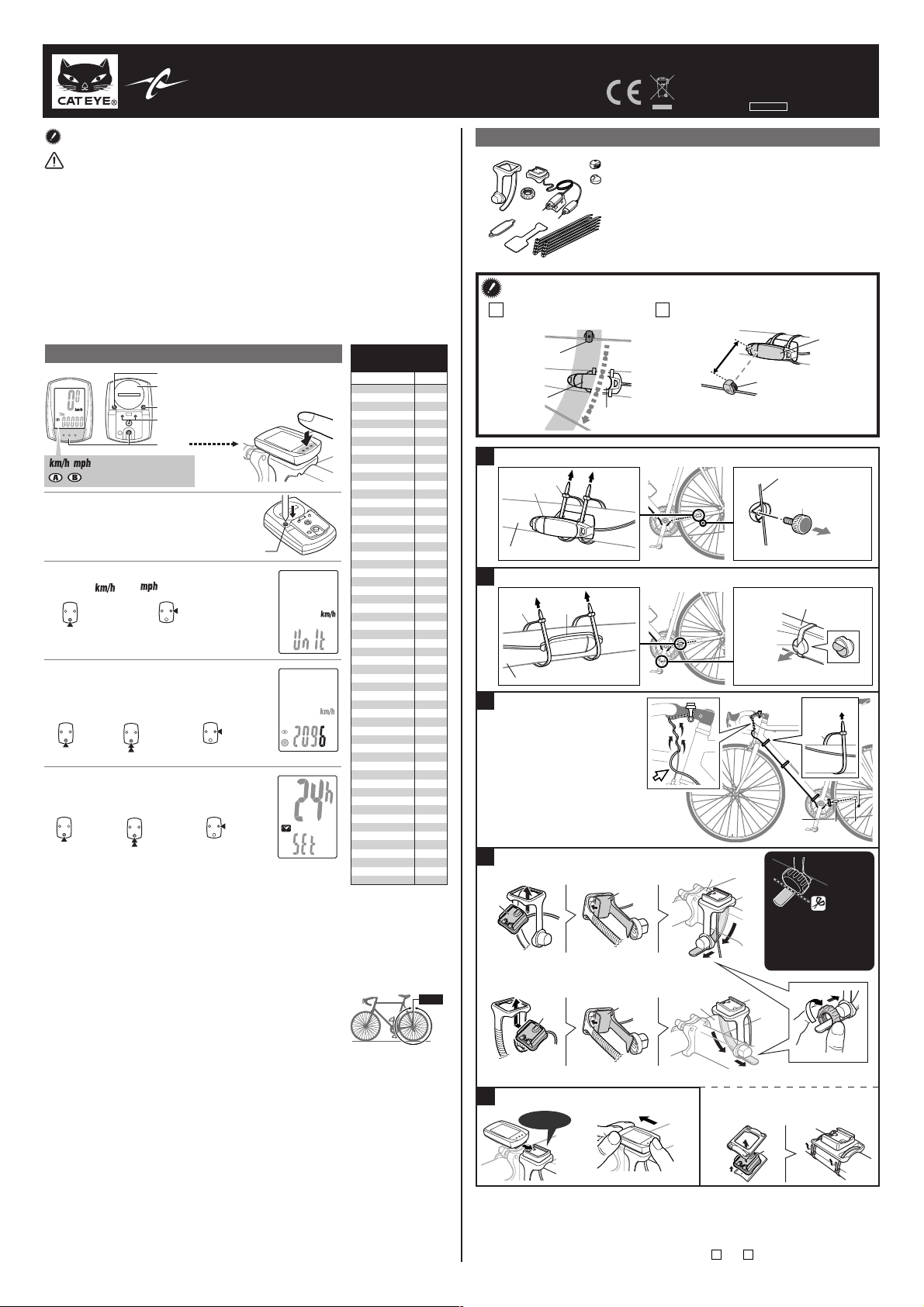
CATEYE STRADA CADENCE
0
5
0
7
0
4
6
2
1
CYCLOCOMPUTER CC-RD200
Before using the computer, please thoroughly read this manual and keep it for
future reference.
WARNING / CAUTION
• Do not concentrate on the computer while riding. Ride safely!
• Install the magnet, sensor, and bracket securely. Check these periodically.
• If a child swallows a battery, consult a doctor immediately.
• Do not leave the computer in direct sunlight for unnecessary or extended periods.
• Do not disassemble the computer.
• Do not drop the computer. Doing so may result in a computer malfunction or damage.
• When using the computer installed on the bracket, change the MODE by pressing on the three dots
below the screen. Pressing hard on other areas can result in malfunction or damage to the computer.
• Never place the computer on a metal surface. If you do, the contact points will conduct
electricity, discharging the battery.
• Tighten the dial on the Flex-Tight bracket by hand only. Over-tightening can damage the bracket
threads.
• When cleaning the computer, bracket and sensor, do not use thinners, benzene, or alcohol.
• Dispose of used batteries according to local regulations.
• LCD screen may be distorted when viewed through polarized sunglass lenses.
Preparing the computer
AC
Battery case cover
MENU
Contact
MODE
: Speed unit
: Wheel size icon
Clear all data (initialization)
1
Press the AC button on the back.
Select the desired speed units
2
Select “ ” or “ ”.
MENUMENU
Move digits
(by pressing
& holding)
Switch the
screen or
move digits
(by pressing
& holding)
Register
the setting
MENUMENU
MENUMENU
km/h ↔ mph
MODEMODE
Enter the tire circumference
3
Enter the tire circumference of your bicycle in
mm.
* Refer to the tire circumference reference table.
Increase
MODEMODE
Set the clock
4
When MODE is pressed and held, “Displayed time”,
MODEMODE
“Hour”, and “Minute” will appear, in this order.
24h ↔
12h, or
increase
MODEMODE
the value
MODEMODE
When the computer is
mounted on the bracket
Push!
AC
Register
the
setting
Register
the setting
(finish)
Measure wheel circumference (L) of your bike
To get the most accurate calibration do a wheel roll out.
With the valve stem perpendicular to the ground, mark
the pavement at the valve stem. With the riders weight on
the bike, roll the wheel one tire revolution in a straight
line and mark the ground when the valve stem is
perpendicular to the ground again. Measure the distance
in millimeters. This is the most accurate wheel calibration
number.
Tire circumference
reference table
Tire size L (mm)
12 x 1.75
14 x 1.50
14 x 1.75
16 x 1.50
16 x 1.75
18 x 1.50
18 x 1.75
20 x 1.75
20 x 1-3/8
22 x 1-3/8
22 x 1-1/2
24 x 1
24 x 3/4
Tubular
24 x 1-1/8
24 x 1-1/4
24 x 1.75
24 x 2.00
24 x 2.125
26 x 7/8
)
26 x 1(59
)
26 x 1(65
26 x 1.25
26 x 1-1/8
26 x 1-3/8
26 x 1-1/2
26 x 1.40
26 x 1.50
26 x 1.75
26 x 1.95
26 x 2.00
26 x 2.10
26 x 2.125
26 x 2.35
26 x 3.00
27 x 1
27 x 1-1/8
27 x 1-1/4
27 x 1-3/8
650 x 20C
650 x 23C
650 x 35A
650 x 38A
650 x 38B
700 x 18C
700 x 19C
700 x 20C
700 x 23C
700 x 25C
700 x 28C
700 x 30C
700 x 32C
700C Tubular
700 x 35C
700 x 38C
700 x 40C
29 x 2.1
29 x 2.3
1020
1055
1185
1195
1340
1350
1515
1615
1770
1785
1753
1785
1795
1905
1890
1925
1965
1920
1913
1952
1953
1970
2068
2100
2005
2010
2023
2050
2055
2068
2070
2083
2170
2145
2155
2161
2169
1938
1944
2090
2125
2105
2070
2080
2086
2096
2105
2136
2146
2155
2130
2168
2180
2200
2288
2326
L mm
ENG
U.S. Pat. Nos. 5236759/6957926 Pat./Design Pat. Pending
Copyright© 2011 CATEYE Co., Ltd.
CCRD20-110930 066600522 6
How to install the unit on your bicycle
6
7
Sensor
Pull
securely
Pull
securely
9
9
1 Bracket band
2 Bracket
3 Nut
4 Speed sensor
5 Cadence sensor
6 Wheel magnet
7 Cadence magnet
8 Sensor rubber pad
9 Bracket rubber pad
0 Nylon ties (x10)
The clearance between the sensor surface
B
and the magnet must not exceed 3 mm.
* When installing cadence sensor 5, insert
the sensor rubber pad 8 if necessary.
Stem
Handlebar
3 mm
Magnet
Toward the sensor line
Caution:
Round off the cut edge
of the bracket band to
prevent injury.
Sensor
Rear wheel spoke
Toward the sensor line
Left crank (Inside)
Pull securely
0
6
5
55744
Cut
3
2
1
3
4
8
9
5
0
Install the sensor and magnet :
The magnet should pass
A
through the sensor line.
Magnet
935
Sensor line
1
Install the speed sensor and wheel magnet
Left Chain Stay (Inside)
Install the cadence sensor and cadence magnet
2
Left Chain Stay (Outside)
Route the cable
3
Use the nylon tie 0 to secure
the cable on the frame. Wind
the cable on the rear brake cable
as shown.
Caution:
Turn the handlebar to make
sure wire does not hinder full
rotation.
4
Attach the bracket to the stem or handlebar
When attaching the bracket to the stem
2
1
Caution:
Tighten the bracket, ensuring that the cable
does not get caught in the stem.
When attaching the bracket to the handlebar
Caution:
Tighten the bracket, ensuring that the cable does not get caught in the handlebar.
Remove/install the computer
5
While supporting it by hand,
Click
* For wing type handlebar or oversized stem,
bracket can be mounted using the Bracket
Holder and nylon ties. (Option)
2
push it out as if lifting the front up
* After installation, check that the speed sensor and cadence sensor are functioning properly.
In the case of the speed sensor, lift the rear wheel off the ground and spin the wheel to
check the speed is displayed.
In the case of the cadence sensor, press MODE to display C (cadence) on the mode screen.
Rotate the crank in the non driving direction and check cadence is displayed.
If the speed is not displayed, check that conditions
A
and B are satisfied.
Page 2
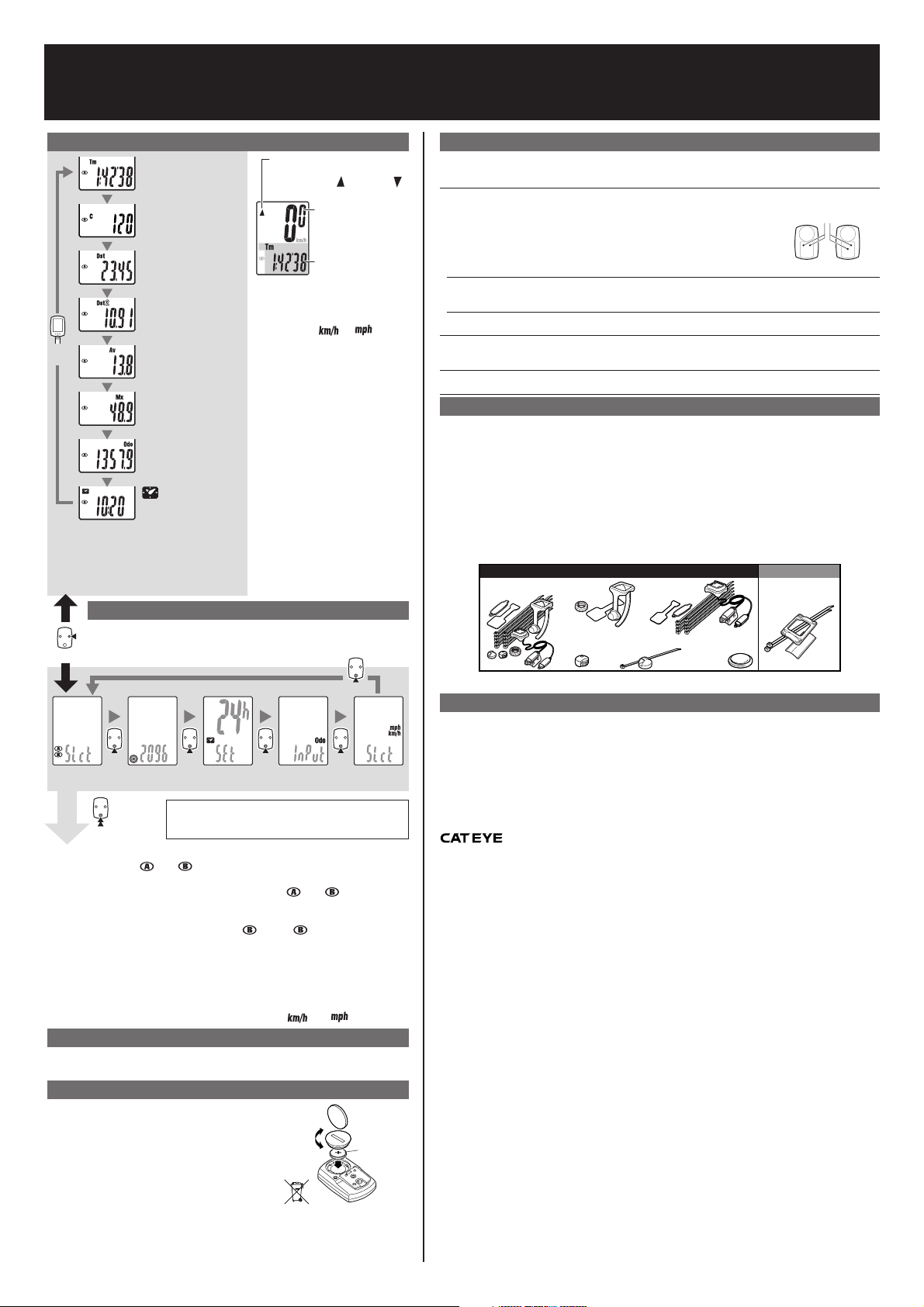
CC-RD200
COIN
MODE
MODE
MODE
MODE
MODE
Operating the computer [Measuring screen]
Tm Elapsed Time
0:00’00” - 9:59’59”
Pace arrow
Indicates whether the current
speed is faster ( ) or slower ( )
than the average speed.
C Cadence
0(20) - 299 rpm
Dst Trip Distance
0.00 - 999.99 km [mile]
Starting/Stopping measurement
Dst2 Trip Distance-2
0.00 - 999.99 /
1000.0 - 9999.9 km [mile]
MODE
*1
*1 With the computer installed on the bracket,
press on the three raised dots on the face of
the computer.
*2 If Tm exceeds approximately 27 hours or
DST exceeds 999.99 km, .E (Error) is
displayed as the average speed. Reset data.
Av Average Speed
0.0 - 200.0 km/h
[0.0 - 125.0 mph]
Mx Maximum Speed
0.0(4.0) - 200.0 km/h
[0.0(3.0) - 125.0 mph]
Odo Total Distance
0.0 - 9999.9 /
10000 - 99999 km [mile]
Clock
0:00 - 23:59
or 1:00 - 12:59
Changing the computer settings [menu screen]
To bring up the menu screen, press MENU in any mode. Each time MODE is
pressed, the relevant menu screen appears. Pressing and holding MODE
MENUMENU
changes the setting of the displayed menu.
Measurements occur automatically
when the bicycle is in use. During
measurement,
*2
Switching computer function
Pressing MODE switches function,
in order, as shown on the left.
Resetting data
To reset measurement data, display
any data other than for Dst-2 and then
press and hold MODE. Pressing and
holding MODE with Dst-2 displayed
resets Dst-2 only.
The total distance is never reset.
Power-saving function
If the computer has not received
any signal for an hour, powersaving mode will activate and only
the clock will be displayed.
Alternatively, if the sensor detects a
signal or MODE is pressed, the main
display reappears.
Current speed
0.0(4.0) - 200.0 km
[0.0(3.0) - 125.0 mph]
Selected Mode
or flashes.
Troubleshooting
MODE does not work when the computer is mounted on its bracket.
Check that there is no dirt between the bracket and the computer.
Wash off the bracket with water to get rid of any dirt, and to ensure that the computer slides in and out smoothly.
Speed (Cadence) are not displayed. (Touch a metal item against two contact points of
the computer several times to create a short circuit while observing the display. If a
numeric value appears, this signifies that the computer is functioning normally.)
Is the clearance between the sensor and magnet too great? (must be ≤ 3 mm)
Does the magnet pass through the sensor line?
Adjust the positions of the magnet and sensor.
Is there any foreign matter (which would prevent a clean contact) on the contact points of the computer and/or
bracket?
Clean the contact points.
Check that no wire cable is worn or broken. Even with a normal appearance, it may be that a wire cable could be
broken internally.
No display.
Is battery in the computer run down?
Replace it. Then reinitialize the computer referring to “Preparing the computer”.
Incorrect data appear.
Reinitialize the computer referring to “Preparing the computer”.
Replace the bracket sensor set.
The contacts to be shortcircuited intermittently are
located on the back.
Speed
Cadence
Specification
Battery ...................................... Lithium battery (CR1620) x 1
Battery life ................................ Approx. 2 years (Using the battery one hour a day; the battery life will vary with the
Controller .................................. 4-bite, 1-chip microcomputer (Crystal controlled oscillator)
Display ...................................... Liquid crystal display
Sensor ...................................... No contact magnetic sensor
Wheel circumference range ..... 0100 mm - 3999 mm (Default figure A: 2096 mm, B: 2096 mm)
Working temperature ............... 32 °F - 104 °F (0 °C - 40 °C) (This product will not display appropriately when exceeding the
Dimensions/weight ................... 1-53/64” x 1-7/32” x 19/32” (46.5 x 31 x 15 mm) / 0.63 oz (18 g)
* The factory-loaded battery life might be shorter than the above-mentioned specification.
* The specifications and design are subject to change without notice.
#160-2090N
Parts kit
conditions of use.)
Working Temperature range. Slow response or black LCD at lower or higher temperature
may happen respectively.)
Standard parts Optional parts
#160-0280N
Braket band
#169-9691N
Wheel magnet
#160-2093
Braket/Sensor
#169-9766
Cadence magnet
#169-6180
Lithium battery
(CR1620)
#160-2770
Bracket holder
MODE
MODE
MODE
MODEMODE
Speed unit
Wheel
selection
MODE
Wheel size entry Clock setting Total distance
Setting
change (by
pressing &
MODEMODE
holding)
MODEMODE
* After changing, be sure to press MENU to register the setting.
* If the menu screen is not touched for a minute, the Measuring
screen reappears without data changes.
MODEMODE
manual entry
Wheel selection ..... Toggle between the specified wheel size (tire circumference)
and . Use this function if the computer is to be shared
between two bicycles.
Wheel size entry .... Pressing MODE increases the value, and pressing and
holding MODE moves to the next digit.
* To enter the wheel size
Clock setting .......... To set the clock, refer to “Preparing the computer-4”.
Total distance manual entry
Pressing MODE toggles between
and .
, display using “Wheel selection”.
................................ Before reinitializing the computer, note the total distance. This
reading will later allow you to enter the total distance
manually. Pressing MODE increases the value, and pressing
and holding MODE moves to the next digit.
Speed unit .............. Pressing MODE toggles between
and .
Maintenance
To clean the computer or accessories, use diluted neutral detergent on a soft cloth,
and wipe it off with a dry cloth.
Replacing the battery
If the display appears faded, replace the battery.
Install a new lithium battery (CR1620) with the (+)
side facing upward. Then reinitialize the computer
referring to “Preparing the computer”.
Close
Open
C
C
O
O
IN
IN
CR1620
LIMITED WARRANTY
2-Year Computer only
(Accessories/Bracket sensor and Battery Consumption excluded)
CatEye cycle computers are warranted to be free of defects from materials and workmanship for a period of two years
from original purchase. If the product fails to work due to normal use, CatEye will repair or replace the defect at no
charge. Service must be performed by CatEye or an authorized retailer.
To return the product, pack it carefully and enclose the warranty certificate (proof or purchase) with instruction for
repair. Please write or type your name and address clearly on the warranty certificate.
Insurance, handling and transportation charges to CatEye shall be borne by person desiring service.
For UK and REPUBLIC OF IRELAND consumers, please return to the place of purchase. This does not affect your statutory
rights.
CO
2-8-25, Kuwazu, Higashi Sumiyoshi-ku, Osaka 546-0041 Japan
Attn: CATEYE Customer Service
Phone : (06)6719-6863
Fax : (06)6719-6033
E-mail : support@cateye.co.jp
URL : http://www.cateye.com
[For US Customers]
CATEYE AMERICA, INC.
2825 Wilderness Place Suite 1200, Boulder CO80301-5494 USA
Phone : 303.443.4595
Toll Free : 800.5CATEYE
Fax : 303.473.0006
E-mail : service@cateye.com
.,LTD.
