Page 1
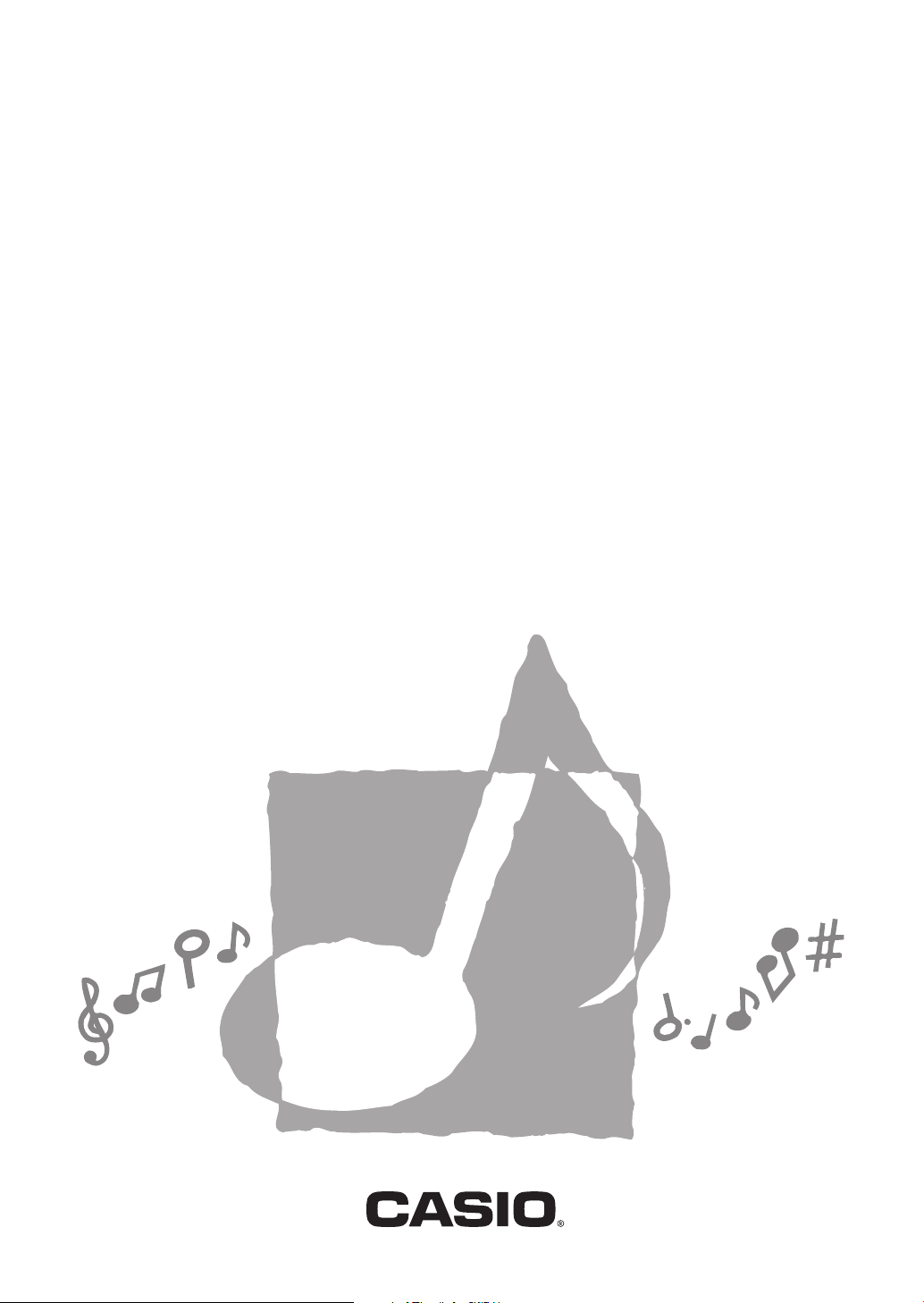
CTK-1100
CTK-1150
CTK-1200
CTK-1250
CTK-1300
USER’S GUIDE
GUÍA DEL USUARIO
Please keep all information for future reference.
Guarde toda información para tener como referencia futura.
ES
CTK1100/1150ES1D
Page 2
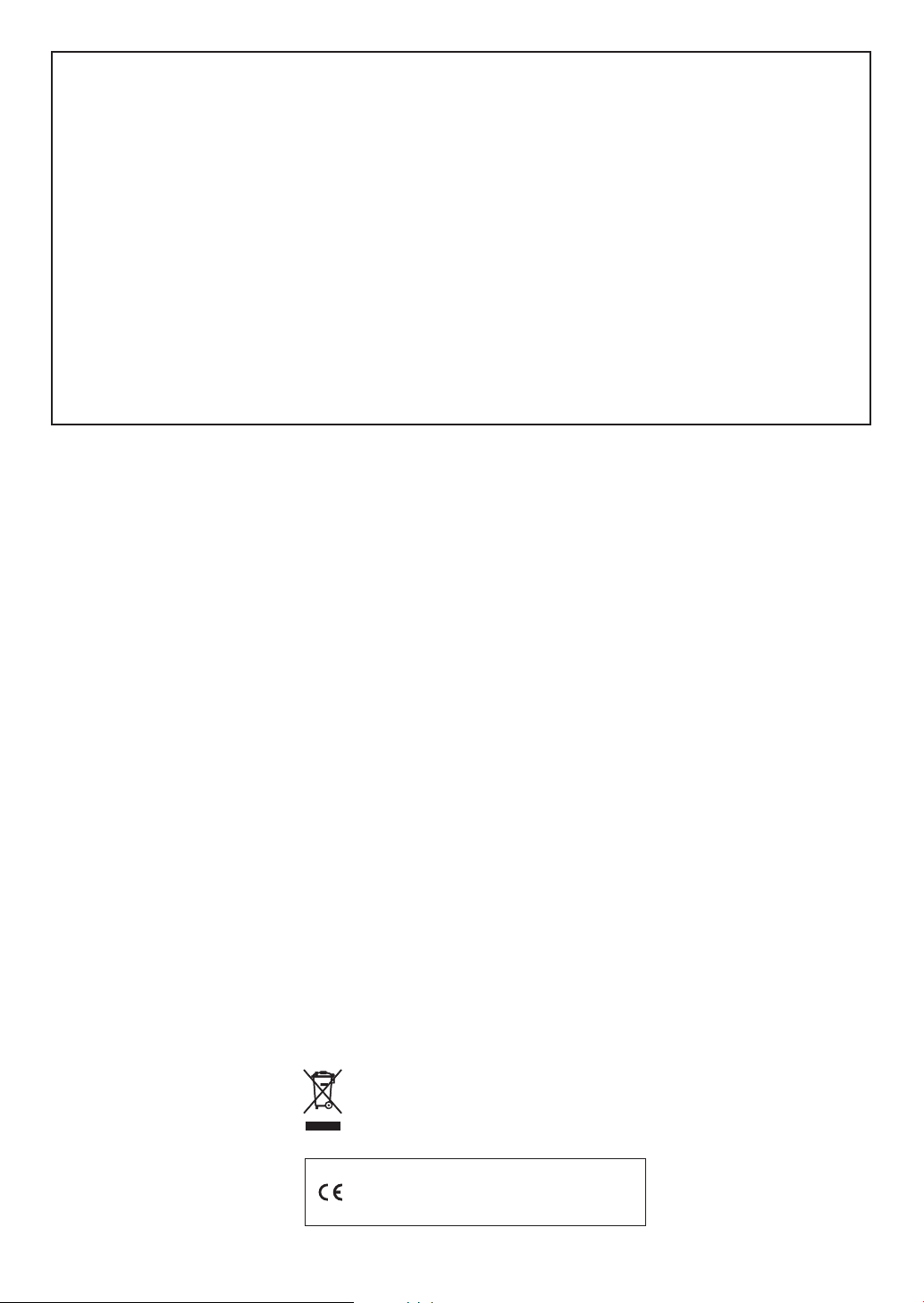
GUIDELINES LAID DOWN BY FCC RULES FOR USE OF THE UNIT IN THE U.S.A. (not applicable to other areas).
NOTICE
This equipment has been tested and found to comply with the limits for a Class B digital device, pursuant to Part 15
of the FCC Rules. These limits are designed to provide reasonable protection against harmful interference in a
residential installation. This equipment generates, uses and can radiate radio frequency energy and, if not installed
and used in accordance with the instructions, may cause harmful interference to radio communications. However,
there is no guarantee that interference will not occur in a particular installation. If this equipment does cause harmful
interference to radio or television reception, which can be determined by turning the equipment off and on, the user
is encouraged to try to correct the interference by one or more of the following measures:
• Reorient or relocate the receiving antenna.
• Increase the separation between the equipment and receiver.
• Connect the equipment into an outlet on a circuit different from that to which the receiver is connected.
• Consult the dealer or an experienced radio/TV technician for help.
FCC WARNING
Changes or modifications not expressly approved by the party responsible for compliance could void the user’s
authority to operate the equipment.
Important!
Please note the following important information before using this product.
• Before using the optional AD-E95100L Adaptor to power the unit, be sure to check the AC
Adaptor for any damage first. Carefully check the power cord for breakage, cuts, exposed
wire and other serious damage. Never let children use an AC adaptor that is seriously
damaged.
• Never attempt to recharge batteries.
• Do not use rechargeable batteries.
• Never mix old batteries with new ones.
• Use recommended batteries or equivalent types.
• Always make sure that positive (+) and negative (–) poles are facing correctly as indicated
near the battery compartment.
• Replace batteries as soon as possible after any sign they are getting weak.
• Do not short-circuit the battery terminals.
• The product is not intended for children under 3 years.
• Use only CASIO AD-E95100L adaptor.
• The AC adaptor is not a toy.
• Be sure to disconnect the AC adaptor before cleaning the product.
This mark applies in EU countries only.
Manufacturer:
CASIO COMPUTER CO.,LTD.
6-2, Hon-machi 1-chome, Shibuya-ku, Tokyo 151-8543, Japan
Responsible within the European Union:
CASIO EUROPE GmbH
Casio-Platz 1, 22848 Norderstedt, Germany
Page 3
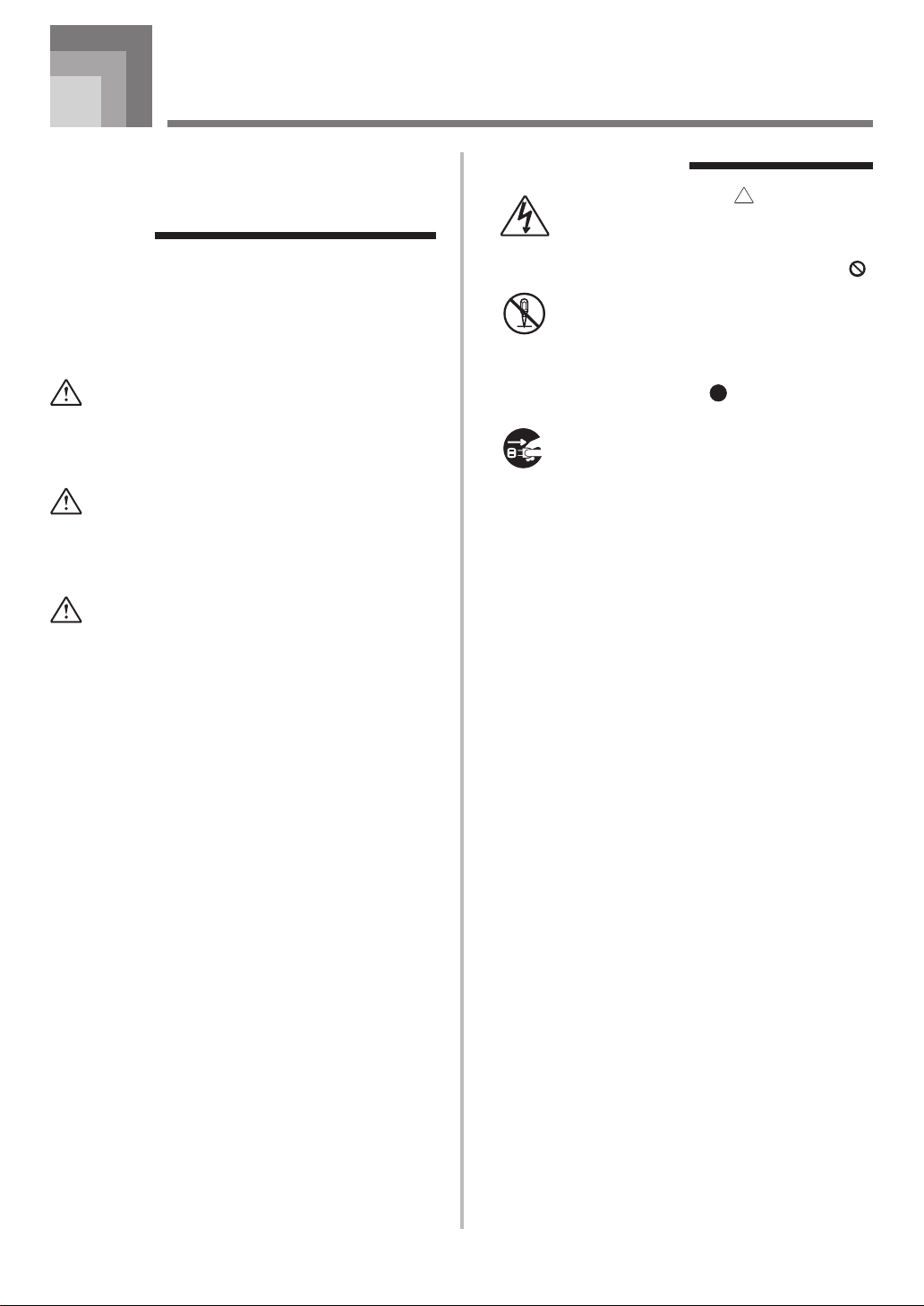
Safety Precautions
Before using the instrument, be sure to carefully read
through the instructions contained in this manual.
Symbols
Various symbols are used in this user’s guide and on
the product itself to ensure that the product is used
safely and correctly, and to prevent injury to the user
and other persons as well as damage to property.
Those symbols along with their meanings are shown
below.
DANGER
This symbol indicates information that, if ignored
or applied incorrectly, creates the danger of death
or serious personal injury.
WARNING
This indication stipulates matters that have the risk
of causing death or serious injury if the product is
operated incorrectly while ignoring this indication.
CAUTION
This indication stipulates matters that have the risk
of causing injury as well as matters for which there
is the likelihood of occurrence of physical damage
only if the product is operated incorrectly while
ignoring this indication.
Symbol Examples
This triangle symbol ( ) means that the
user should be careful. (The example at
left indicates electrical shock caution.)
This circle with a line through it (
means that the indicated action must not
be performed. Indications within or
nearby this symbol are specifically
prohibited. (The example at left indicates
that disassembly is prohibited.)
The black dot (
indicated action must be performed.
Indications within this symbol are actions
that are specifically instructed to be
performed. (The example at left indicates
that the power plug must be unplugged
from the electrical socket.)
)
) means that the
E-1
Page 4
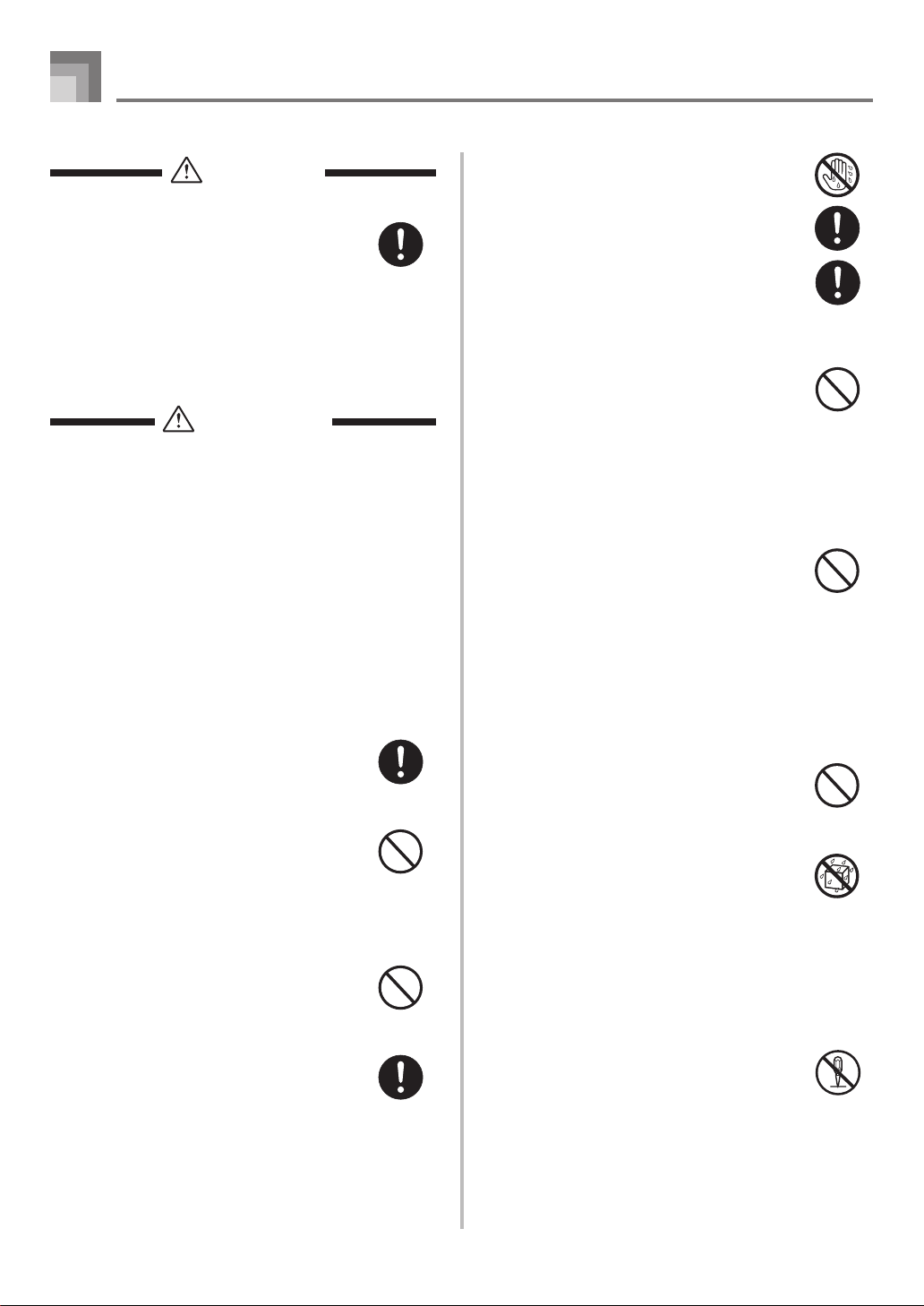
Safety Precautions
DANGER
Alkaline Batteries
Perform the following steps immediately if
fluid leaking from alkaline batteries ever
gets into your eyes.
1. Do not rub your eyes! Rinse them with
water.
2. Contact your physician immediately.
Leaving alkaline battery fluid in your eyes
can lead to loss of sight.
WARNING
Smoke, Strange Odor, Overheating
Continued use of the product or AC adaptor
while it is emitting smoke, a strange odor,
or heat creates the risk of fire and electric
shock. Take the following steps
immediately.
1. Turn off power.
2. If you are using the AC adaptor for
power, unplug it from the wall outlet.
3. Contact your original retailer or an
authorized CASIO Service Provider.
AC Adaptor
● Misuse of the AC adaptor creates the
risk of fire and electric shock. Always
make sure you observe the following
precautions.
• Be sure to use only the AC adaptor
that is specified for this product.
• Use only a power source whose
voltage is within the rating marked on
the AC adaptor.
• Do not overload electrical outlets and
extension cords.
● Misuse of the AC adaptor’s electric cord
can damage or break it, creating the risk
of fire and electric shock. Always make
sure you observe the following
precautions.
• Never place heavy objects on the cord
or subject it to heat.
• Never try to modify the cord or subject
it to excessive bending.
• Never twist or stretch the cord.
• Should the electric cord or plug
become damaged, contact your
original retailer or authorized CASIO
Service Provider.
● Never touch the AC adaptor while your
hands are wet.
Doing so creates the risk of electric shock.
● Use the AC adaptor where it will not be
splashed with liquid*
1
. Liquid creates the
risk of fire and electric shock.
● Before going out, be sure to unplug the
AC adaptor from the power outlet and
put in a place away from objects used by
animals and pets. An animal or pet
chewing on the power cord can cause it
short, leading to the risk of fire.
● Do not touch the AC adaptor during
lightning storms. Doing so creates the
risk of electric shock.
Batteries
Misuse of batteries can cause them to leak,
resulting in damage to nearby objects, or to
explode, creating the risk of fire and
personal injury. Always make sure you
observe the following precautions.
• Never try to take batteries apart or allow
them to become shorted.
• Never expose batteries to heat or dispose
of them by incineration.
• Never mix old batteries with new ones.
• Never mix batteries of different types.
• Do not charge the batteries.
• Make sure the positive (+) and negative
(–) ends of the batteries are facing
correctly.
Do not incinerate the product.
Never throw the product into fire.
Doing so can cause it to explode, creating
the risk of fire and personal injury.
1
Keep away from liquids*
and foreign matter
Liquid or foreign matter (such as pieces of
metal, pencils, etc.) getting into the product
create the risk of fire and electric shock.
Take the following steps immediately.
1. Turn off power.
2. If you are using the AC adaptor for
power, unplug it from the wall outlet.
3. Contact your original retailer or an
authorized CASIO Service Provider.
Disassembly and Modification
Never try to take this product apart or
modify it in any way. Doing so creates the
risk of electric shock, burn injury, or other
personal injury. Leave all internal
inspection, adjustment, and maintenance up
to your original retailer or authorized
CASIO Service Provider.
E-2
C
Page 5
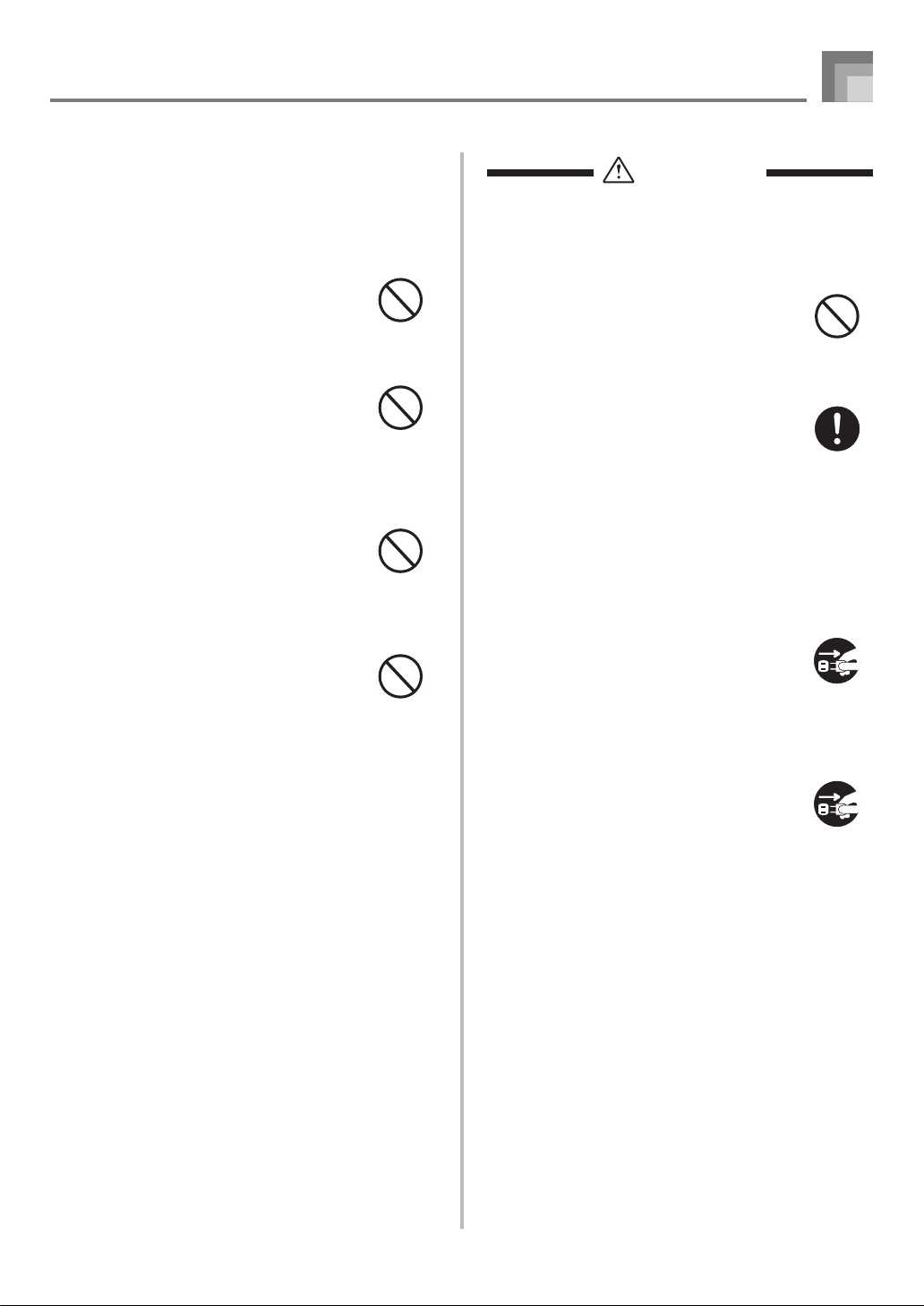
Safety Precautions
Dropping and Impact
Continued use of this product after it has
been damaged by dropping or subjecting it
to strong impact creates the risk of fire and
electric shock. Take the following steps
immediately.
1. Turn off power.
2. If you are using the AC adaptor for
power, unplug it from the wall outlet.
3. Contact your original retailer or an
authorized CASIO Service Provider.
Plastic Bags
Never place the plastic bag the product
comes in over your head or in your mouth.
Doing so creates the risk of suffocation.
Particular care concerning this precaution
is required where small children are
present.
2
Keep off of the product and stand*
.
Climbing onto the product or stand can
cause it to tip over or become damaged.
Particular care concerning this precaution
is required where small children are
present.
Location
Avoid locating the product on an unstable
stand, on an uneven surface, or any other
unstable location. An unstable location can
cause the product to fall over, creating the
risk of personal injury.
CAUTION
AC Adaptor
● Misuse of the AC adaptor creates the
risk of fire and electric shock. Always
make sure you observe the following
precautions.
• Do not locate the electric cord near a
stove or other sources of heat.
• Never pull on the cord when
unplugging from the electrical outlet.
Always grasp the AC adaptor when
unplugging.
• Insert the AC adaptor into the wall
outlet as far as it will go.
• Unplug from the wall outlet before
leaving on a trip or other long-term
absence.
• At least once a year, unplug the AC
adaptor from the wall outlet and wipe
away any dust that is built up in the
area around the prongs of the plug.
• Never use detergent to clean the power
cord, especially the plug and jack parts.
Relocating the Product
Before relocating the product, always
unplug the AC adaptor from the wall outlet
and disconnect all other cables and
connecting cords. Leaving cords connected
creates the risk of damage to the cords, fire,
and electric shock.
Cleaning
Before cleaning the product, always unplug
the AC adaptor from the wall outlet first.
Leaving the AC adaptor plugged in creates
the risk of damage to the AC adaptor, fire,
and electric shock.
Batteries
Misuse of batteries can cause them to leak
resulting in damage to nearby objects, or to
explode, creating the risk of fire and
personal injury. Always make sure you
observe the following precautions.
• Use only batteries that are specified for
use with this product.
• Remove batteries from the product if you
do not plan to use it for a long time.
C
E-3
Page 6
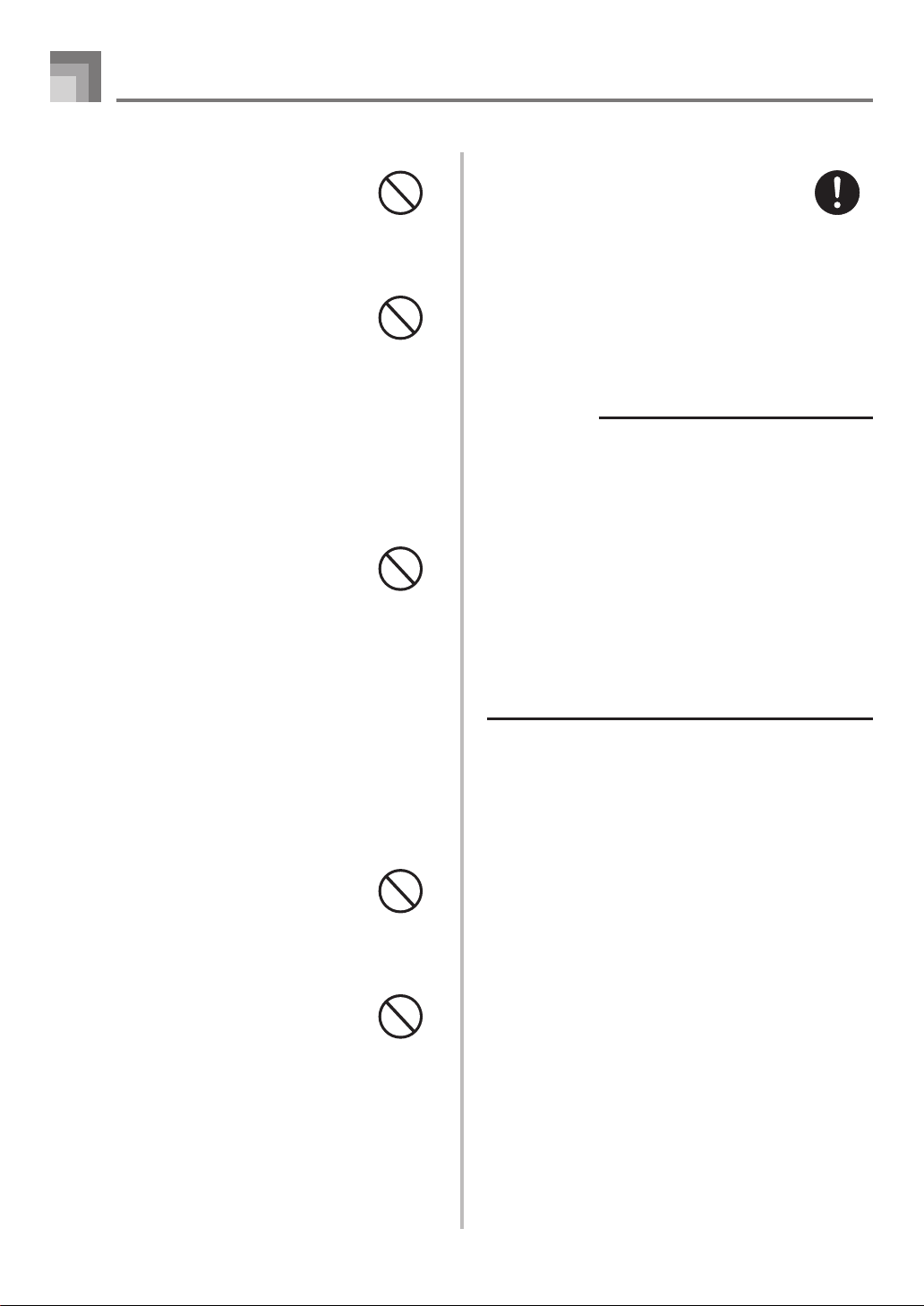
Safety Precautions
Connectors
Connect only the specified devices and
equipment to the product’s connectors.
Connection of a non-specified device or
equipment creates the risk of fire and
electric shock.
Location
Avoid the following locations for this
product. Such locations create the risk of
fire and electric shock.
• Areas subject to high humidity or large
amounts of dust.
• In food preparation areas or other areas
subject to oil smoke.
• Near air conditioning equipment, on a
heated carpet, in areas exposed to direct
sunlight, inside of a vehicle parked in
the sun, or any other area that subjects
the product to high temperatures.
Display Screen
• Never push on the display screen’s LCD
panel or subject it to strong impact. Doing
so can cause the LCD panel’s glass to
crack, creating the risk of personal injury.
• Should the LCD panel ever crack or
break, never touch the liquid inside of
the panel. LCD panel liquid can cause
skin irritation.
• Should LCD panel liquid ever get inside
your mouth, immediately wash out your
mouth with water and contact your
physician.
• Should LCD panel liquid ever get into
your eyes or onto your skin, rinse with
clear water for at least 15 minutes, and
then contact a physician.
Correct Stand*2 Assembly
An incorrectly assembled stand can tip over,
causing the product to fall and creating the
risk of personal injury.
Make sure you assemble the stand correctly,
following the assembly instructions that
come with it. Make sure you mount the
product on the stand correctly.
*1 Water, sports drinks, sea water, animal
or pet urine, etc.
*2 Stand is available as an option.
IMPORTANT!
When using batteries, be sure to replace them or shift to
one of the alternate power sources whenever you notice
any of the following symptoms.
• Instrument does not turn on
• Display that is flickering, dim, or difficult to read
• Abnormally low speaker/headphone volume
• Distortion of sound output
• Occasional interruption of sound when playing at high
volume
• Sudden power failure when playing at high volume
• Flickering or dimming of the display when playing at high
volume
• Continued sound output even after you release a key
• A tone that is totally different from the one that is selected
• Abnormal rhythm pattern and Song Bank play
Sound Volume
Do not listen to music at very loud volumes
for long periods. Particular care concerning
this precaution is required when using
headphones. High volume settings can
damage your hearing.
Heavy Objects
Never place heavy object on top of the
product.
Doing so can make the product top heavy,
causing the product to tip over or the object
to fall from it, creating the risk of personal
injury.
E-4
C
Page 7
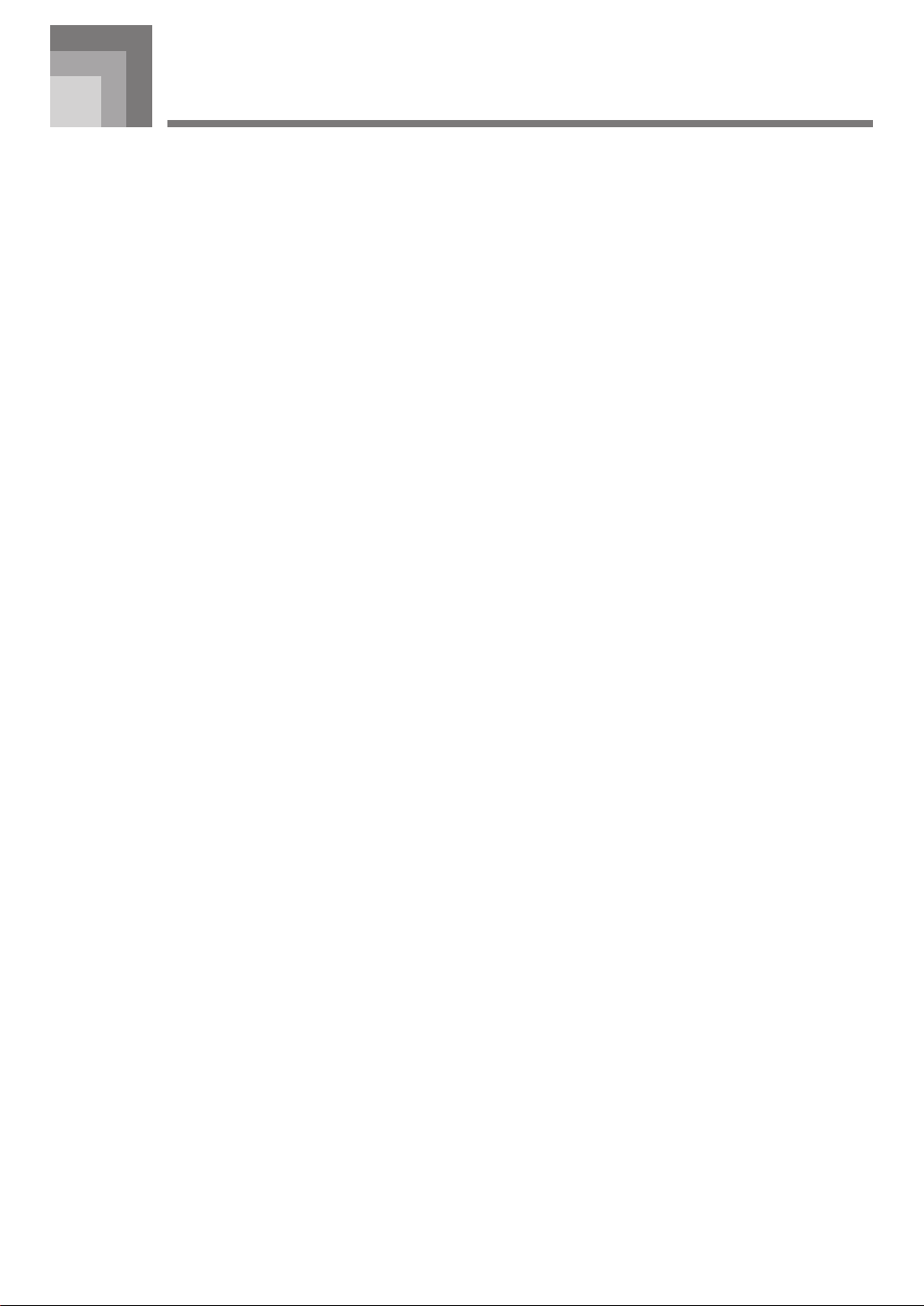
Introduction
Congratulations upon your selection of this CASIO musical instrument. This keyboard provides you with the following features
and functions.
❐ 100 tones
• Choose from among orchestral sounds, synthesized sounds, and more.
❐ 100 rhythms
• 100 versatile rhythms help to add plenty of life to all your keyboard performances.
❐ Auto Accompaniment
• Simply play a chord and the corresponding rhythm, bass and chord parts play automatically.
❐ 100-tune Song Bank
• A wide selection of favorites including “ODE TO JOY” and “JINGLE BELLS” is yours for your listening enjoyment or play
along fun. A simple operation cuts out the melody part or accompaniment part of the tune, allowing you to play along on the
keyboard.
E-5
Page 8
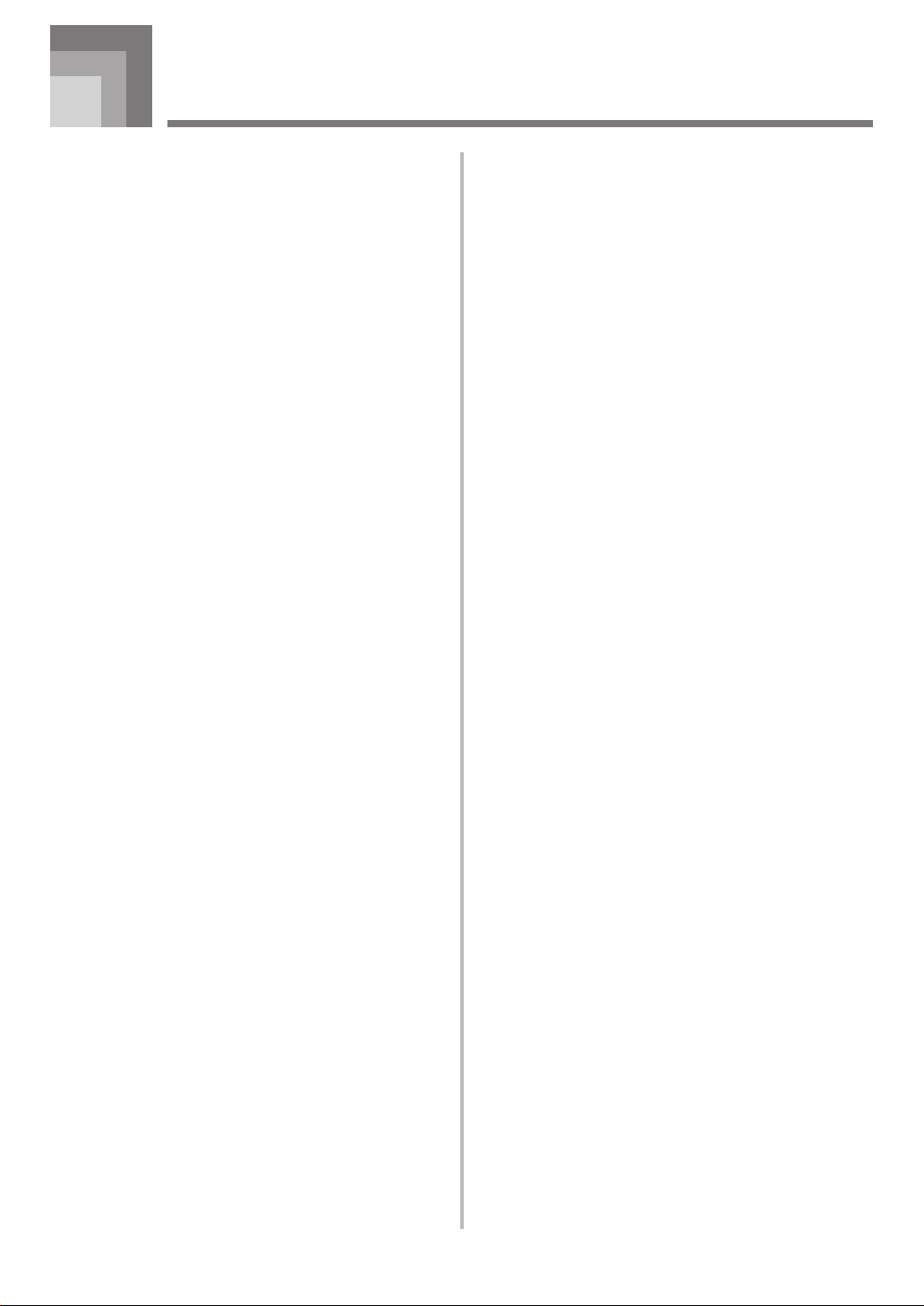
Contents
Safety Precautions ................ E-1
Introduction ........................... E-5
General Guide........................ E-8
Song Bank Quick
Reference ............................. E-10
Playing Back a Song Bank Tune............ E-10
Power Supply ...................... E-12
Using a Household Power Outlet ........... E-12
Using Batteries ....................................... E-12
Auto Power Off ....................................... E-13
Settings .................................................. E-13
Auto Accompaniment ......... E-17
Selecting a Rhythm ................................ E-17
Playing a Rhythm ................................... E-17
Adjusting the Tempo............................... E-18
Using Auto Accompaniment ................... E-18
Using a Fill-in Pattern ............................. E-21
Synchro Starting Accompaniment with
Rhythm Play ........................................... E-21
Adjusting the Accompaniment Volume... E-21
Using the Song Bank .......... E-22
Playing Back a Song Bank Tune............ E-22
Song Bank Mode Display ....................... E-23
Adjusting the Tempo of a Song Bank
Tune ....................................................... E-24
Connections ........................ E-14
Phones/Output Terminal......................... E-14
Accessories and Options ....................... E-14
Basic Operations................. E-15
Playing the Keyboard ............................. E-15
Selecting a Tone..................................... E-15
Changing the Tone of a Song Bank
Tune’s Melody ........................................ E-24
Playing Along with a Song Bank Tune ... E-25
Applause Sound ..................................... E-26
Playing Back All Song Bank Tunes in
Succession ............................................. E-26
Using the Chord Book ........ E-27
Looking Up a Chord Using the Chord
Book ....................................................... E-28
Keyboard Settings .............. E-31
Transposing the Keyboard ..................... E-31
Tuning the Keyboard .............................. E-32
E-6
Page 9
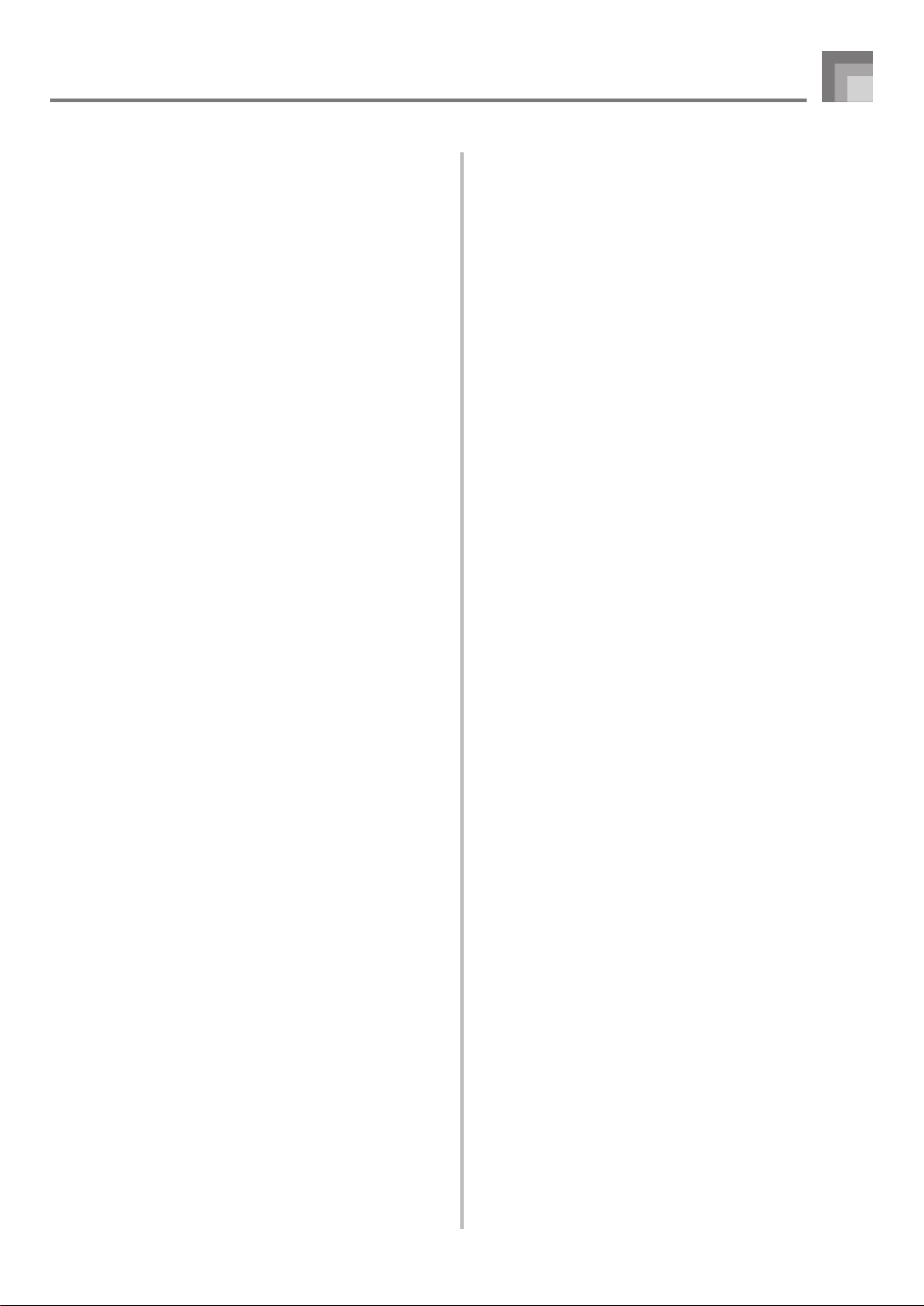
Troubleshooting .................. E-33
Specifications ...................... E-34
Operating Precautions........ E-35
Appendix ................................ A-1
Tone List ................................................... A-1
Fingered Chord Chart .............................. A-2
Percussion Instrument List ....................... A-4
Rhythm List .............................................. A-5
Song List .................................................. A-6
Contents
E-7
Page 10
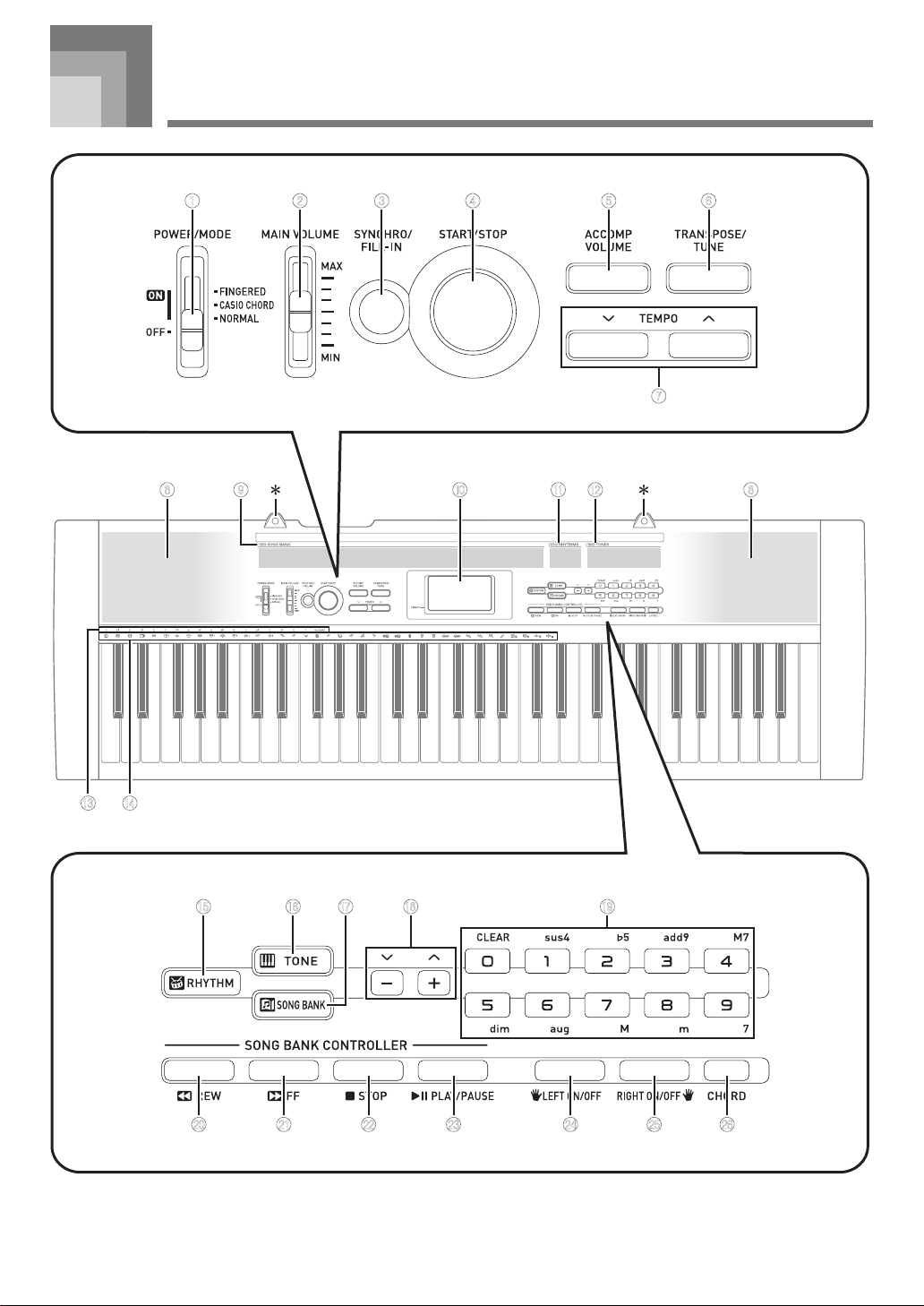
General Guide
1 2 3 4 5 6
7
8 A09 B 8
E-8
C D
E F G H I
J K L M N O P
Page 11
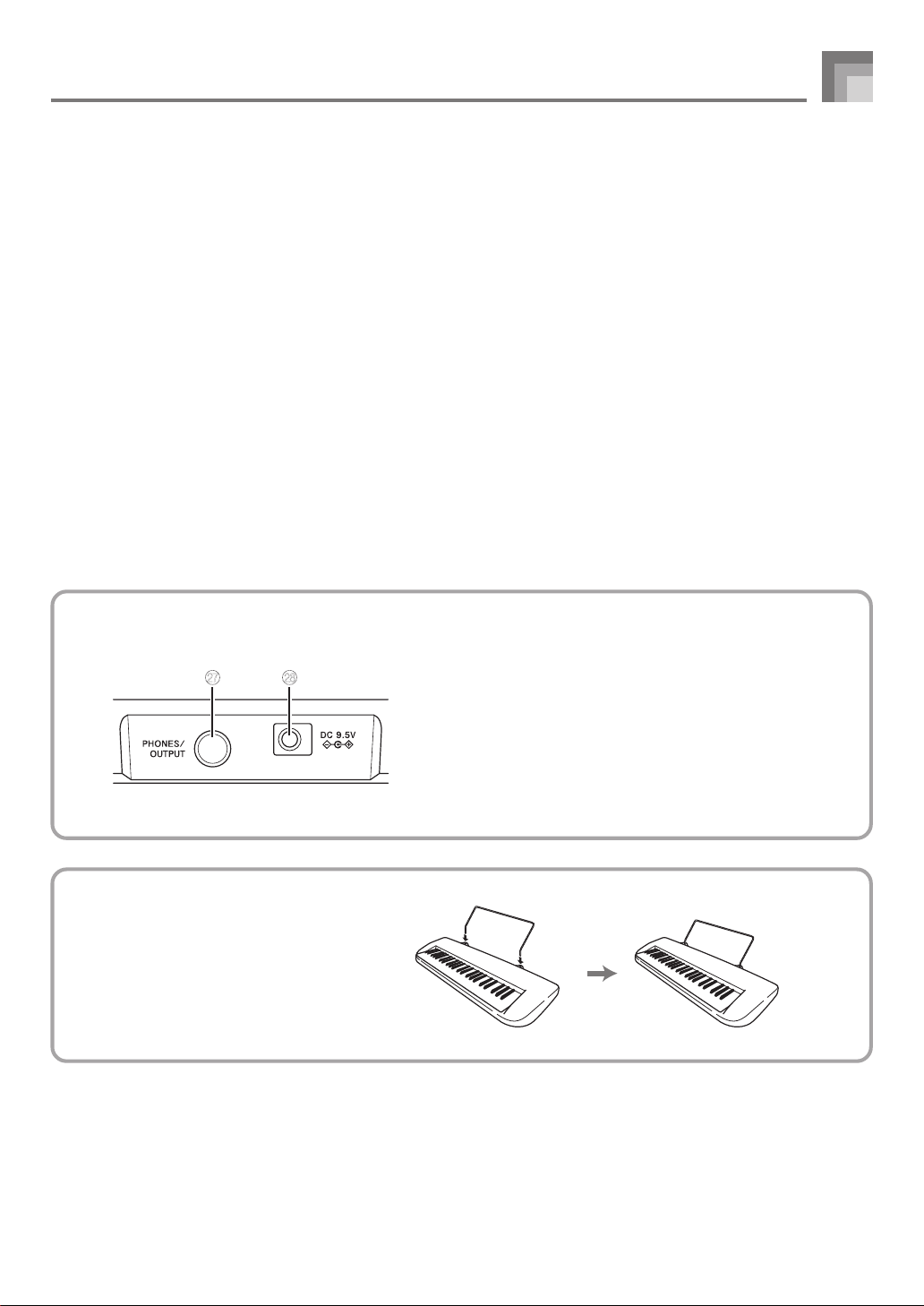
1
POWER/MODE switch
2
MAIN VOLUME slider
3
SYNCHRO/FILL-IN button
4
START/STOP button
5
ACCOMP VOLUME button
6
TRANSPOSE/TUNE button
7
TEMPO buttons
8 Speakers
9 Song Bank list
0 Display
A Rhythm list
B Tone list
C CHORD root names
D Percussion instrument list
E RHYTHM button
F TONE button
G
SONG BANK button
General Guide
H [+]/[–] buttons
• Negative values can be changed only by using [+] and
[–] to increase and decrease the displayed value.
I Number buttons/Chord specification buttons
• For input of numbers to change displayed settings.
• For input of chord specification data when using the
Chord Book.
J
REW button
K
FF button
L
STOP button
M
PLAY/PAUSE button
N
LEFT ON/OFF button
O
RIGHT ON/OFF button
P
CHORD button
Rear Panel
Q R
*
Attachment of the Score Stand
Insert both ends of the music stand provided
with the keyboard into the two holes on the
top surface.
Q
PHONES/OUTPUT terminal
R
DC 9.5V terminal
E-9
Page 12
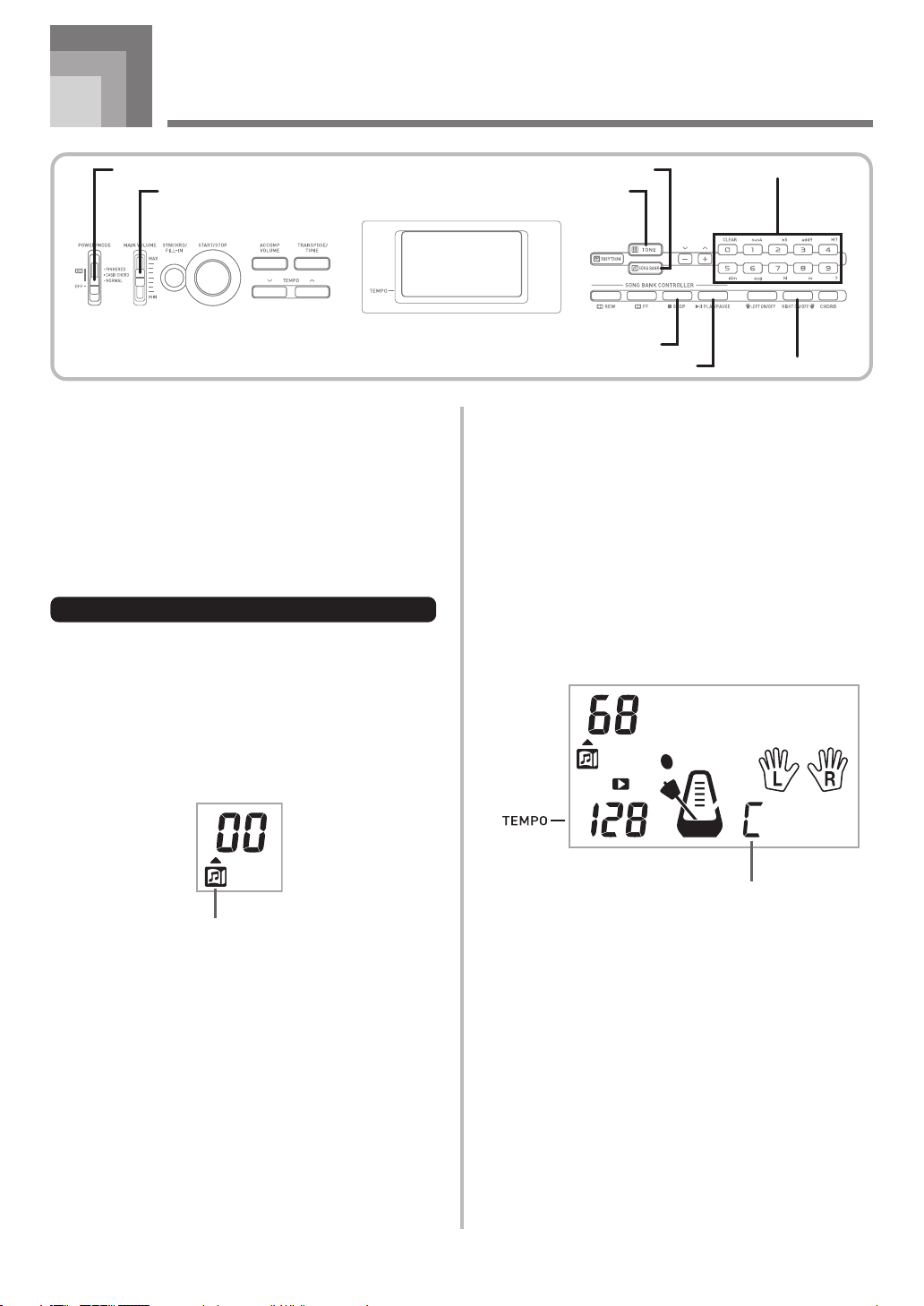
Song Bank Quick Reference
POWER/MODE
MAIN VOLUME
A selection of 100 Song Bank tunes comes built-in for your
listening pleasure or play along fun. A simple operation cuts
out the melody part or accompaniment part of the tune,
allowing you to play along on the keyboard. See “Using the
Song Bank” on page E-22 for details on playing along with
Song Bank tunes.
Playing Back a Song Bank Tune
To play back a Song Bank tune
1
Set the POWER/MODE switch to NORMAL.
SONG BANK
TONE
STOP
PLAY/PAUSE
4
Use the Song Bank list to find the tune you want to
play back, and then use the number buttons to input
the tune’s two-digit number.
Example:
• Not all of the available songs are shown on the song
5
Press the PLAY/PAUSE button to start play of the
tune.
• The tune plays in an endless loop, re-starting after it
To select “68”, input 6 and then 8.
bank list printed on the keyboard console. For a
complete list, see the “Song List” on page A-6.
reaches the end.
Number buttons
RIGHT ON/OFF
2
Use the MAIN VOLUME slider to lower the
keyboard volume to a relatively low level.
3
Press the SONG BANK button to enter the Song
Bank Mode.
Appears when SONG BANK button is pressed
OdeToJo
Chord name
y
E-10
Page 13
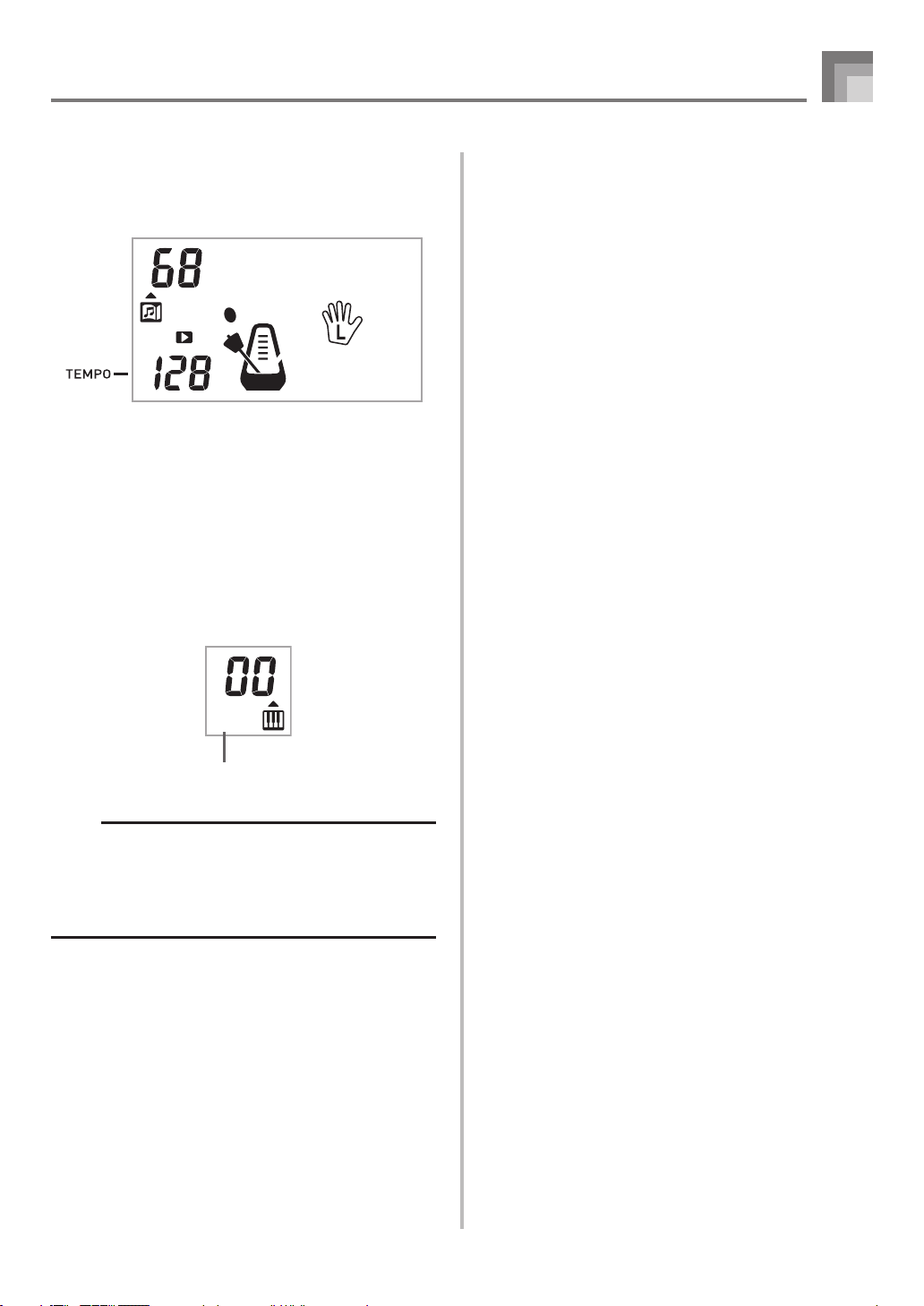
6
Press the RIGHT ON/OFF button to turn off the
right-hand melody part and try playing along on
the keyboard.
Song bank Quick Reference
OdeToJo
7
Press the RIGHT ON/OFF button again to turn the
melody part back on.
• You can also turn the accompaniment part on and off
by pressing the LEFT ON/OFF button.
8
Press the STOP button to stop playback of the Song
Bank tune.
9
Press the TONE button to exit the Song Bank Mode
and return to the tone and rhythm selection screen.
Indicator turns off
y
NOTE
• You can also perform the following operations during
play of a Song Bank tune.
• Pause: Press the PLAY/PAUSE button.
• Fast Forward: Press the FF (fast forward) button.
• Rewind: Press the REW (rewind) button.
E-11
Page 14
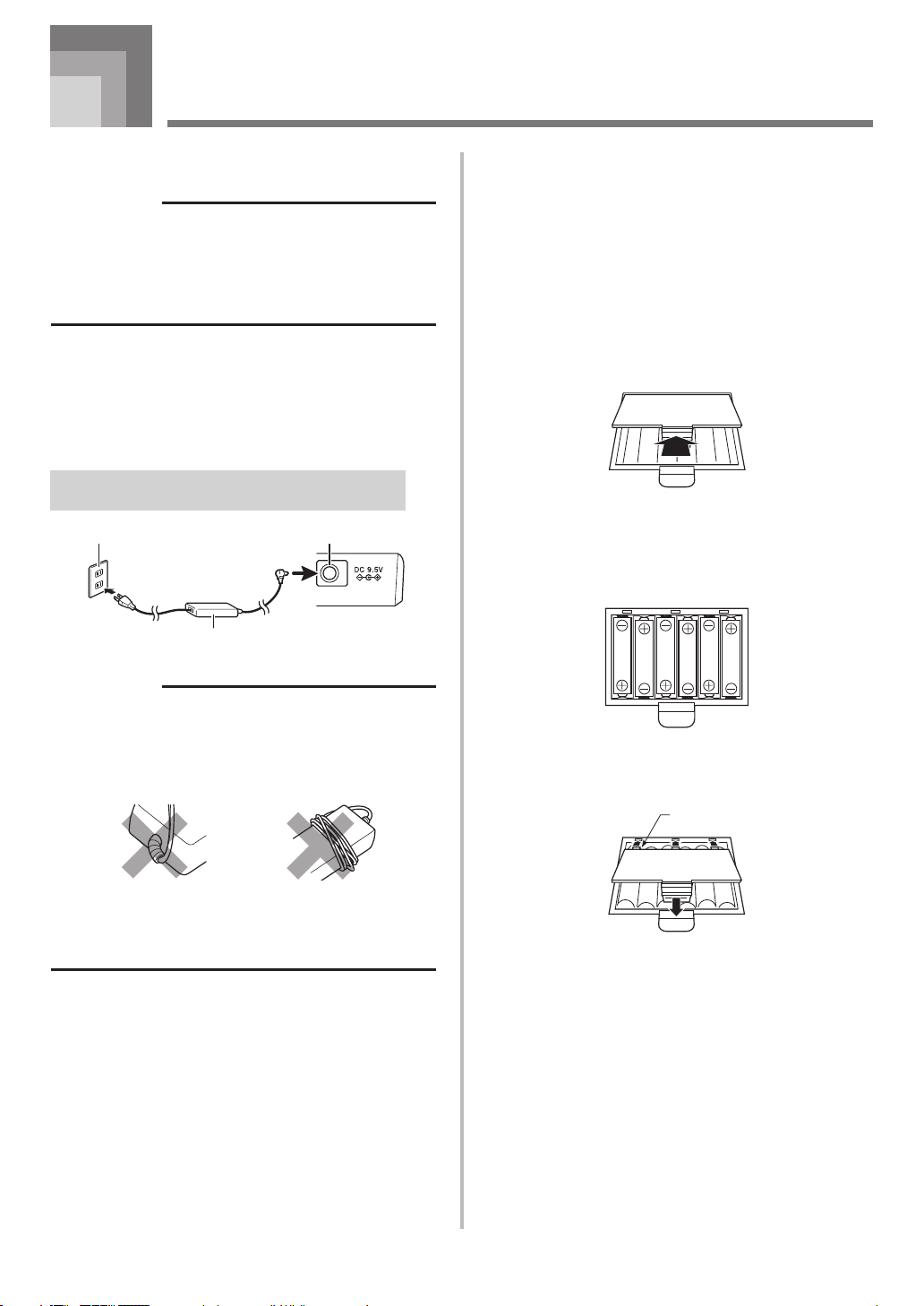
Power Supply
Prepare a household power outlet or batteries.
IMPORTANT!
• Be sure to comply with the “Safety Precautions” provided
in this manual. Incorrect use of this product creates the
risk of electric shock and fire.
• Always make sure that the Digital Keyboard is turned
off before plugging in or unplugging the AC adaptor, or
before loading or removing batteries.
Using a Household Power Outlet
Make sure that you use only the AC adaptor specified for
this keyboard. Use of a different type of AC adaptor can cause
malfunction.
Specified AC Adaptor: AD-E95100L
(JEITA Standard plug)
Household power outlet DC 9.5V terminal
AC adaptor
Using Batteries
You can use six AA-size batteries for power.
• Use alkaline or zinc-carbon batteries.
Never use oxyride or any other nickel based batteries.
Open the battery cover on the bottom of the Digital Keyboard,
load the batteries, and then close the cover.
• Take care to ensure that the positive (+) and negative (–)
ends of the batteries are facing correctly.
1
Remove the battery compartment cover.
2
Load 6 AA-size batteries into the battery
compartment.
• Make sure that the positive (+) and negative (–) ends
are facing correctly.
IMPORTANT!
• The AC adaptor will become warm to the touch after
very long use. This is normal and does not indicate
malfunction.
• To prevent breaking of the wire, take care to avoid putting
any type of load on the power cord.
No bending! No winding!
• Never insert metal, pencils, or any other objects into the
product’s 9.5V DC terminal. Doing so creates the risk of
accident.
3
Insert the tabs on the battery compartment cover
into the holes provided and close the cover.
Tab
E-12
Page 15

Power Supply
Important Battery Information
■
The following shows the approximate battery life.
Zinc-carbon batteries .............................. 2 hours*
* The above value is standard battery life at normal
temperature, with the keyboard volume at medium
setting. Temperature extremes or playing at very loud
volume settings can shorten battery life.
■
Any of the following symptoms indicate low battery power.
Replace batteries as soon as possible whenever any of
the following occurs.
• Instrument does not turn on
• Display that is flickering, dim, or difficult to read
• Abnormally low speaker/headphone volume
• Distortion of sound output
• Occasional interruption of sound when playing at high
volume
• Sudden power failure when playing at high volume
• Flickering or dimming of the display when playing at
high volume
• Continued sound output even after you release a key
• A tone that is totally different from the one that is
selected
• Abnormal rhythm pattern and Song Bank play
Auto Power Off
The Digital Keyboard will turn off automatically to preserve
power if you do not perform any operation for about six
minutes.
To disable Auto Power Off
Hold down the TONE button while turning on the keyboard
to disable Auto Power Off.
NOTE
• When Auto Power Off is disabled, the keyboard does
not turn off automatically no matter how long it is left
with no operation being performed.
• Auto Power Off is automatically enabled whenever you
turn on keyboard power.
Settings
All keyboard settings are returned to their initial defaults
whenever keyboard power is turned back on after being
turned off by operation of the POWER/MODE switch or Auto
Power Off.
E-13
Page 16

Connections
Phones/Output Terminal
Before connecting phones or other external equipment, be
sure to first turn down the volume settings of the keyboard
and the connected equipment. You can then adjust volume
to the desired level after connections are complete.
[Rear Panel]
PHONES/OUTPUT terminal
Audio connection
1
Stereo standard plug
3
Keyboard amp,
guitar amp, etc.
Connecting Phones (Figure 1)
Connecting phones cuts off output from the keyboard’s builtin speakers, so you can play even late at night without
disturbing anyone.
White
2
AUX IN or similar terminal
RIGHT
LEFT
of audio amplifier
Red
PIN plug
[Connection Example]
To keyboard’s
PHONES/OUTPUT
terminal
Stereo standard plug
PIN plug (red)
PIN plug (white)
PIN jack
Standard plug
INPUT 1
INPUT 2
Keyboard or
guitar amp
Accessories and Options
Use only the accessories and options specified for this
keyboard. Use of non-authorized items creates the danger of
fire, electrical shock, and personal injury.
• You can get information about accessories that are sold
separately for this product from the CASIO catalog
available from your retailer, and from the CASIO website
at the following URL.
http://world.casio.com/
Audio Equipment (Figure 2)
Connect the keyboard to a audio equipment using a
commercially available connecting cord with a standard plug
on one end and two PIN plugs on the other end. Note that
the standard plug you connect to the keyboard must be a
stereo plug, otherwise you will be able to output only one of
stereo channels. In this configuration, you normally set the
input selector of the audio equipment to the terminal (usually
marked AUX IN or something similar) where the cord from
the keyboard is connected. See the user documentation that
comes with your audio equipment for full details.
Musical Instrument Amplifier (Figure 3)
Use a commercially available connecting cord* to connect the
keyboard to a musical instrument amplifier.
* Be sure to use a connecting cord that has a stereo standard
plug on the end you connect to the keyboard, and a
connector that provides dual channel (left and right) input
to the amplifier to which you are connecting. The wrong
type of connector at either end can cause one of the stereo
channels to be lost.
When connected to a musical instrument amplifier, set the
volume of the keyboard to a relatively low level and make
output volume adjustments using the amplifier’s controls.
E-14
Page 17

Basic Operations
POWER/MODE
MAIN VOLUME
This section provides information on performing basic
keyboard operations.
Playing the Keyboard
To play the keyboard
1
Set the POWER/MODE switch to NORMAL.
2
Use the MAIN VOLUME slider to lower the
keyboard volume.
• It’s always a good idea to set the keyboard volume at
a relatively low level before playing.
TONE
3
Use the number buttons to input the two digit tone
number for the tone you want to select.
Example:
NOTE
• Always input both digits for the tone number, including
a leading zero (if any). If you input one digit and stop,
the display will automatically clear your input after a few
seconds.
• You can also increment the displayed tone number by
pressing [+] and decrement it by pressing [–].
To select “26”, input 2 and then 6 .
Number buttons
3
Play something on the keyboard.
Selecting a Tone
This keyboard comes with 100 built-in tones. Use the
following procedure to select the tone you want to use.
To select a tone
1
Find the tone you want to use in the TONE List and
note its tone number.
• Not all of the available tones are shown on the tone
list printed on the keyboard console. For a complete
list, see the “Tone List” on page A-1.
2
Press the TONE button.
Appears when TONE button is pressed
E-15
Page 18

Basic Operations
Combination tones
The following describes the two types of combination tones
that are available.
Layered Tones (Tone Numbers: 80 through 89)
Example: 80 STR PIANO
This tone layers a strings tone with a piano tone so they both
sound when a keyboard key is pressed.
Split Tones (Tone Numbers: 90 through 96)
Example: 90 BASS/PIANO
This tone splits the keyboard so one range is assigned a bass
tone and another range is assigned a piano tone.
BASS
Percussion sounds
Example: 99 PERCUSSION
This tone assigns various percussion sounds to the keyboard.
See the “Percussion Instrument List” on page A-4 for full
details.
Sound Effect Tones
With sound effect tones 77 through 79, the type of sound
produced depends on the octave where the key you press is
located. When 78 PHONE is selected available sound types
are PUSH TONE 1, PUSH TONE 2, RING 1, RING 2, and
BUSY SIGNAL.
PIANO
Digital Sampling
A number of the tones that are available with this keyboard
have been recorded and processed using a technique called
digital sampling. To ensure a high level of tonal quality,
samples are taken in the low, mid, and high ranges and then
combined to provide you with sounds that are amazingly
close to the originals. You may notice very slight differences
in volume or sound quality for some tones when you play
them at different positions on the keyboard. This is an
unavoidable result of multiple sampling, and it is not a sign
of malfunction.
Polyphony
The term polyphony refers to the maximum number of notes
you can play at the same time. The keyboard has 12-note
polyphony, which includes the notes you play as well as the
rhythms and auto-accompaniment patterns that are played
by the keyboard. This means that when a rhythm or autoaccompaniment pattern is being played by the keyboard, the
number of notes (polyphony) available for keyboard play is
reduced. Also note that some of the tones offer only 6-note
polyphony.
NOTE
• When rhythm or auto accompaniment is playing, the
number of sounds simultaneously played is reduced.
E-16
Page 19

Auto Accompaniment
POWER/MODE RHYTHM
START/STOP
TEMPO
This keyboard automatically plays bass and chord parts in
accordance with the chords you finger. The bass and chord
parts are played using sounds and tones that are
automatically selected to select the rhythm you are using.
All of this means that you get full, realistic accompaniments
for the melody notes you play with your right hand, creating
the mood of an one-person ensemble.
Selecting a Rhythm
This keyboard provides you with 100 exciting rhythms that
you can select using the following procedure.
To select a rhythm
Number buttons
3
Use the number buttons to input the two digit
rhythm number for the rhythm you want to select.
Example: To select “64”, input 6 and then 4.
NOTE
•“00” is the initial default rhythm setting whenever you
turn on keyboard power.
• You can also increment the displayed rhythm number
by pressing [+] and decrement it by pressing [–].
Playing a Rhythm
Use the following procedure to start and stop rhythm play.
1
Find the rhythm you want to use in the RHYTHM
List and note its rhythm number.
• Not all of the available rhythms are shown on the
rhythm list printed on the keyboard console. For a
complete list, see the “Rhythm List” on page A-5.
2
Press the RHYTHM button.
Appears when RHYTHM button is pressed
C l ub Po
p
To play a rhythm
1
Set the POWER/MODE switch to NORMAL.
2
Press the START/STOP button to start play of the
currently selected rhythm.
3
To stop rhythm play, press the START/STOP button
again.
NOTE
• All of the keyboard keys are melody keys while the
POWER/MODE switch is set to NORMAL.
E-17
Page 20

Auto Accompaniment
POWER/MODE
START/STOP
TEMPO
Adjusting the Tempo
You can adjust the tempo of rhythm play within a range of
20 to 255 beats per minute. The tempo setting is applied to
Auto Accompaniment chord play, and song bank operations.
To adjust the tempo
1
Use the TEMPO buttons (왖 / 왔) to adjust the tempo.
왖 : Increases the tempo value.
왔 : Decreases the tempo value.
Example: Hold down the 왔 button until the tempo value
NOTE
• Pressing both TEMPO buttons (왖 and 왔) at the same
time resets the tempo to the default value of the currently
selected rhythm.
110 is on the display.
To use Auto Accompaniment
1
Set the POWER/MODE switch to CASIO CHORD
or FINGERED.
2
Press the START/STOP button to start play of the
currently selected rhythm.
3
Play a chord.
• The actual procedure you should use to play a chord
depends on the current POWER/MODE switch
position. Refer to the following pages for details on
chord play.
CASIO CHORD ...............Page E-19
FINGERED .......................Page E-20
C l ub Po
p
Using Auto Accompaniment
The following procedure describes how to use the keyboard’s
Auto Accompaniment feature. Before starting, you should
first select the rhythm you want to use and set the tempo of
the rhythm to the value you want.
E-18
Chord name
4
To stop Auto Accompaniment play, press the
START/STOP button again.
Page 21

Auto Accompaniment
CASIO CHORD
This method of chord play makes it possible for anyone to
easily play chords, regardless of previous musical knowledge
and experience. The following describes the CASIO CHORD
“Accompaniment keyboard” and “Melody keyboard”, and
tells you how to play CASIO CHORDs.
CASIO CHORD Accompaniment Keyboard and Melody
Keyboard
Accompaniment
keyboard
NOTE
• The accompaniment keyboard can be used for playing
chords only.
No sound will be produced if you try playing single
melody notes on the accompaniment keyboard.
Melody keyboard
Chord Types
CASIO CHORD accompaniment lets you play four types of
chords with minimal fingering.
Chord types
Example
Major chords
Major chord names are marked
above the keys of the
#
E#G
DE FF
C
C
C Major (C)
#
E
A
DE F
C
B
C
AB
accompaniment keyboard. Note
that the chord produced when you
press an accompaniment keyboard
does not change octave, regardless
of which key you use to play it.
Minor chords (m)
To play a minor chord, keep the
major chord key depressed and
C minor (Cm)
#
E#G
A
DE FF
C
C
AB
#
E
DE F
C
B
C
press any other accompaniment
keyboard key located to the right
of the major chord key.
Seventh chords (7)
To play a seventh chord, keep the
major chord key depressed and
C seventh (C7)
#
E#G
A
DE FF
C
B
C
AB
#
E
DE F
C
C
press any other two
accompaniment keyboard keys
located to the right of the major
chord key.
Minor seventh chords (m7)
To play a minor seventh chord,
C minor seventh (Cm7)
#
E#G
DE FF
C
C
#
E
A
DE F
C
B
C
AB
keep the major chord key
depressed and press any other
three accompaniment keyboard
keys located to the right of the
major chord key.
NOTE
• It makes no difference whether you press black or white
keys to the right of a major chord key when playing minor
and seventh chords.
E-19
Page 22

Auto Accompaniment
FINGERED
FINGERED provides you with a total of 15 different chord
types. The following describes the FINGERED
“Accompaniment keyboard” and “Melody keyboard”, and
tells you how to play a C-root chord using FINGERED.
FINGERED Accompaniment Keyboard and Melody
Keyboard
Accompaniment
keyboard
NOTE
• The accompaniment keyboard can be used for playing
chords only. No sound will be produced if you try playing
single melody notes on the accompaniment keyboard.
C
Caug
*1
Cm
Csus4
Melody keyboard
Cdim
C7
*2
NOTE
• Except for the chords specified in note*1 above, inverted
fingerings (i.e. playing E-G-C or G-C-E instead of C-EG) will produce the same chords as the standard
fingering.
• Except for the exception specified in note*2 above, all of
the keys that make up a chord must be pressed. Failure
to press even a single key will not play the desired
FINGERED chord.
*2
Cm7
5 *1
C7
Cmadd9
See the “Fingered Chord Chart” on page A-2 for details on
playing chords with other roots.
*1: Inverted fingerings cannot be used. The lowest note is the
root.
*2:
The same chord can be played without pressing the 5th G.
*2
Cmaj7
C7sus4
CmM7
*2
*2
Cm7
Cadd9
Cdim7
5
*2
*1
E-20
Page 23

START/STOP
SYNCHRO/FILL-IN
Using a Fill-in Pattern
Fill-in patterns let you momentarily change the rhythm
pattern to add some interesting variation to your
performances.
The following procedure describes how to use the Fill-in
feature.
To insert a fill-in
Auto Accompaniment
Number buttonsACCOMP VOLUME
[+]/[-]
2
Play a chord on the accompaniment keyboard and
the rhythm pattern starts to play automatically.
NOTE
• If the POWER/MODE switch is set to NORMAL, only
the rhythm plays (without a chord) when you play on the
accompaniment keyboard.
• To cancel synchro start standby, press the SYNCHRO/
FILL-IN button one more time.
1
Press the START/STOP button to start rhythm play.
2
Press the SYNCHRO/FILL-IN button to insert a fillin pattern for the rhythm you are using.
Synchro Starting Accompaniment
with Rhythm Play
You can set up the keyboard to start rhythm play at the same
time you play the accompaniment on the keyboard.
The following procedure describes how to use synchro start.
Before starting, you should first select the rhythm you want
to use, set the tempo, and use the POWER/MODE switch to
select the chord play method you want to use (CASIO
CHORD, FINGERED).
To use synchro start
1
Press the SYNCHRO/FILL-IN button to put the
keyboard into synchro start standby.
Flash
Adjusting the Accompaniment
Volume
You can adjust the volume of the accompaniment parts as a
value in the range of 0 (minimum) to 9.
1
Press the ACCOMP VOLUME button.
Current accompaniment volume setting
Ac ompVo l
2
Use the number buttons or the [+]/[–] buttons to
change the current volume setting value.
Example:
5
Ac ompVo l
NOTE
• The current accompaniment volume value that appears
in Step 1 automatically clears from the display if you do
not input anything within about five seconds.
• Pressing [+] and [– ] buttons at the same time
automatically sets an accompaniment volume of 7.
E-21
Page 24

Using the Song Bank
MAIN VOLUME
ACCOMP VOLUME
TEMPOPOWER/MODE FF
A selection of 100 Song Bank tunes comes built-in for your
listening enjoyment or play along fun. You can turn off the
left-hand or right-hand part to practice with the remaining
part.
Playing Back a Song Bank Tune
To play back a Song Bank tune
1
Set the POWER/MODE switch to NORMAL.
2
Adjust the main volume and accomp volume.
3
Press the SONG BANK button to enter the Song
Bank Mode.
SONG BANK
REW
NOTE
•“00” is the initial default Song Bank tune setting
whenever you turn on keyboard power.
• You can also increment the displayed tune number by
pressing [+] and decrement is by pressing [–].
• Before advancing to the next step, which actually starts
playback, you can adjust the tempo (page E-18), select
a tone (page E-15) for the melody part, or turn off the
left-hand or right-hand part (page E-25).
5
Press the PLAY/PAUSE button to start play of the
tune.
Appears when PLAY/PAUSE
button is pressed
Number buttons
PLAY/PAUSE
STOP
Appears when SONG BANK button is pressed
4
Use the Song Bank list to find the tune you want to
play back, and then use the number buttons to input
the tune’s two-digit number.
Example: To select “50”, input 5 and then 0.
• Not all of the available songs are shown on the song
bank list printed on the keyboard console. For a
complete list, see the “Song List” on page A-6.
E-22
A l oha Oe
Chord name
6
Press the STOP button to stop playback of the Song
Bank tune.
Page 25

Using the Song Bank
To pause Song Bank tune play
1
While a Song Bank tune is playing, press the PLAY/
PAUSE button to pause it.
The indicator “ II ” appears while a tune play is
paused.
2
To resume play, press PLAY/PAUSE again.
To fast reverse during playback
1
While playback is in progress, hold down the REW
button.
The indicator “왗왗” appears while a fast
reverse operation is in progress.
To fast forward during playback
1
While playback is in progress, hold down the FF
button.
The indicator “왘왘” appears while a fast forward
operation is in progress.
• Beeps sound during fast forward to give you an idea
of where you are located in the tune.
1 beep: indicates a change to anther measure.
3 beeps: indicates the ending of the tune.
2
To resume normal playback, release the FF button.
NOTE
• Each time you select a new Song Bank tune, the tone,
tempo, and rhythm settings of the keyboard change to
those programmed for the tune, and the accompaniment
volume level changes to 7.
• You can change the tone and tempo setting while a tune
is playing, but you cannot change the rhythm setting.
• You can also adjust the accompaniment volume
(page E-21) for tunes 00 through 80.
• Beeps sound during fast reverse to give you an idea
of where you are located in the tune.
1 beep: indicates a change to anther measure.
2 beeps: indicates the beginning of the tune.
2
To resume normal playback, release the REW
button.
Song Bank Mode Display
In the Song Bank Mode, the display shows a variety of
information about the tune being played.
[Playback Display]
Notes played
A l oha Oe
Chord name
NOTE
• Chord names are not displayed for Songs 81 through
99.
E-23
Page 26

Using the Song Bank
Adjusting the Tempo of a Song
Bank Tune
To change the tempo of a Song Bank
tune
The tempo can be set within a range of 20 to 255 beats per
minute. The tempo setting can be adjusted while the tune is
stopped, playing back, or paused.
1
Use the TEMPO buttons (왖 / 왔) to adjust the tempo.
왖 : each press increases the value
왔 : each press decreases the value
RHYTHM
TONE
[+]/[-]
STOP
PLAY/PAUSE
LEFT ON/OFF
Number buttons
RIGHT
ON/OFF
Changing the Tone of a Song Bank
Tune’s Melody
You can select any one of the keyboard’s 100 tones to be used
to play the melody part of a Song Bank tune. The tone setting
can be changed while the tune is stopped or playing back.
1
While a song is playing back, press the TONE
button.
NOTE
• Pressing both the [왖] and [왔] TEMPO buttons at the
same time returns the tempo setting to the preset value
for the currently selected tune.
• Song Bank tunes 81 through 99 are arranged so their
tempos change part way through the tunes. If you use
the above procedure to change the tempo setting while
one of these tunes is playing, however, the tempo you
set is used for the entire tune without any change part
way through.
2
Find the tone you want in the Tone List, and then
use the number buttons or the [+] and [–] buttons
to specify the tone number.
Example: To select “30”, input 3 and then 0.
NOTE
• Pressing both the [+] and [–] buttons at the same time
selects “00”.
• With two-hand tunes (81 to 99), you can select tones
for both the left hand part and right hand part.
• To return a Song Bank tune to its original settings, simply
select that tune again.
E-24
Page 27

Playing Along with a Song Bank
Tune
Each Song Bank tune has a left-hand (accompaniment) part
and a right-hand (melody) part. You can turn off the left-hand
part or right-hand part of a Song Bank tune and play along
with the remaining part on the keyboard.
Using the Song Bank
3
Press the PLAY/PAUSE button to start play of the
Song Bank Tune.
• Only the part (melody or accompaniment) that is
turned on is played, so you can play the other part on
the keyboard.
• You can press the RIGHT ON/OFF and LEFT ON/
OFF buttons to turn parts on and off while playback
is in progress.
Tune
Numbers
Accompaniment
Type
Left-hand
Part
Right-hand
Part
00 to 80
Auto-
accompaniment
Auto-
accompaniment
(percussion, bass,
chords)
Melody
81 to 99
Piano Solo
Left-hand notes
Right-hand notes
To play along with a Song Bank tune
1
Perform steps 1 through 4 under “To play back a
Song Bank tune” on page E-22 to select the song
you want to play along with.
2
Press the RIGHT ON/OFF or LEFT ON/OFF button
for the part you want to turn off.
• Press the RIGHT ON/OFF button to turn off the right
hand (melody) part, or the LEFT ON/OFF button to
turn off the left hand (accompaniment) part.
• The display shows the on/off status of each part.
Example: Left-hand part on, right-hand part off
4
To end playback, press the STOP button.
Auto-accompaniment Tunes (Tune Numbers 00 to 80)
During playback of these tunes in the Song Bank Mode, the
chord specification method for the left hand is always
FINGERED for these tunes.
Two-hand Tunes (Tune Numbers 81 to 99)
During playback of these tunes in the Song Bank Mode, the
entire keyboard functions as a melody.
NOTE
• With two-hand tunes (81 to 99), you cannot turn off both
the left-hand and right-hand parts at the same time.
• The selected Song Bank tune continues to repeat until
you stop playback by pressing the STOP button.
• The accompaniment volume setting (page E-21) affects
auto-accompaniment tunes (00 to 80) only.
• Chord names are not displayed during playback of twohand tunes (81 to 99).
• Turning off both the left-hand and right-hand parts of
the auto-accompaniment tunes (00 to 80) results in
obbligato accompaniment being played.
E-25
Page 28

Using the Song Bank
Applause Sound
Whenever you turn off the left hand or right hand part of a
Song Bank tune and play it back, an applause sound is
produced when the tune reaches the end.
To turn off the applause sound
1
Press the STOP button and the LEFT ON/OFF or
RIGHT ON/OFF button at the same time.
Apls=Of f
• Pressing the STOP button and the LEFT ON/OFF or
RIGHT ON/OFF button at the same time again turns
the applause sound back on.
Playing Back All Song Bank Tunes
in Succession
1
Use the TONE or RHYTHM button to change to
any mode other than the Song Bank Mode.
Indicator turns off.
2
Press the PLAY/PAUSE button to start playback of
the Song Bank tunes starting from tune 00.
3
To stop Song Bank tune playback, press the STOP
button.
• Pausing playback automatically cancels consecutive
playback of all Song Bank tunes. Re-starting playback
causes repeat playback of the current tune only.
E-26
Page 29

Using the Chord Book
The Chord Book mode of this keyboard lets you use button
operations to sound a chord, even if you do not know how to
finger it on the keyboards. Specifying a chord using the Chord
Book also causes its Auto Accompaniment to play.
What is a chord?
A chord is made up of a root note, upon which is stacked a
number of other notes. A variety of different chords can be
created by changing the notes stacked onto a root.
<Example: C chord>
Stacked notes
Root
Chord Names
Chords are named using upper-case letters from A through
G, which indicate the root note of the chord. If the root note
is a sharp or flat, the chord itself is sharp or flat. A chord
name may also be followed by a degree number or other
symbols that indicate certain characteristics about the chord.
<Examples>
Sharp
Sharp
Flat Minor
Diminished
<Note Names>
C
Sharps and flats can be referred to using either of the
names shown here. The names in the upper row of
this illustration are used by this keyboard, because
they are the names that are most commonly used in
musical notation.
DE FGA C
C
(D ) E (D )F (G )
A
(G )
(A )
B
B
White keys
Black keys
Root Root Root Root Root
Seventh
Root
Degree
Major seventh
Root
Degree
Sus fourth
Root
E-27
Page 30

Using the Chord Book
START/STOP
Looking Up a Chord Using the
Chord Book
1
Press the CHORD button to enter the Chord Book
mode.
Cho r d Bk
Chord specification buttons
CLEAR
CHORD
3
If the chord name you plan to input is a non-major
chord, use the chord specification buttons to specify
the chord type.
• Chord types are indicated by the small letters above
the chord specifications buttons.
• Non-major chords include minor, seventh, sustained,
etc. chords.
• See page E-30 for details on the chord specification
buttons.
• Skip step 3 if you want to input a major chord name.
<Example: Fm7-5>
2
Press the CLEAR button.
• This step is necessary to clear any previously input
chord name.
Cho r d Bk
E-28
Page 31

4
Press the accompaniment keyboard key that
corresponds to the root note of the chord.
• This causes the appropriate chord to sound.
• A dash appears in place of the chord name if the chord
cannot be recognized by the keyboard.
• To specify F, for example, press the F key.
<Example: Fm7-5>
CEFABCE
CDEFGA BCDEF
Cho r d Bk
Using the Chord Book
Chord name
5
Check to make sure that the chord name on the
display is the one you want. If it isn’t, repeat the
above from step 2.
NOTE
• You can also use the [+] and [–] buttons to change the
displayed chord name.
• The tone used to sound chords you play on the
accompaniment keyboard while using the Chord Book
is the same tone used by the accompaniment part of
the rhythm that was selected before you entered the
Chord Book mode. Depending on the rhythm that was
selected, some of the notes that make up a chord may
be omitted when you play the chord on the
accompaniment keyboard in the Chord Book Mode. This
is due to the internal chord conversion function,
arrangements, and polyphony limitations.
• You can press the START/STOP button to start play of
a rhythm pattern and then use the Chord Book to specify
a chord. This will cause the rhythm pattern to change in
accordance with the specified chord.
• Changing to a different rhythm pattern (rhythm number)
exits the Chord Book mode.
E-29
Page 32

Using the Chord Book
Chord Name Modifier Keys
Chord
Type
major
minor
aug
sus 4
dim
7th
Symbol
and
Name
C
(C major)
Cm
(C minor)
Caug
(C augmened)
Csus4
(C sustained
forth)
Cdim
(
C diminished
C7
(C seventh)
Reference
C+5
C°
)
Modifier
Key
Chord
Type
7sus 4
add 9
m add 9
7th-5
dim7
Symbol
and
Name
C7sus4
(C seventh
sus fourth)
Cadd9
(C add ninth)
Cm add9
(C minor add
ninth)
Cs7-5
(C seventh
flat five)
Cdim7
(C diminished
seventh)
Reference
C75
Modifier
Key
NOTE
• While a chord name is on the display, you can press
keys on the accompaniment keyboard to find out the
fingerings of the same chord with a different root.
• You can also scroll through chord names using the [+]
and [–] buttons.
M7
minor 7
minor M7
minor 7-5
E-30
CM7
(C major
seventh)
Cm7
(C minor
seventh)
CmM7
(C minor
Major
seventh)
Cm7-5
(C minor
seventh flat
five)
Cmaj7 C∆7
ø
C
Page 33

Keyboard Settings
[+]/[-]TRANSPOSE/TUNE
Transposing the Keyboard
Transpose lets you raise and lower the overall key of the
keyboard in semitone units. If you want to play an
accompaniment for a vocalist who sings in a key that’s
different from the keyboard, for example, simply use
transpose to change the key of the keyboard.
To transpose the keyboard
1
Press the TRANSPOSE/TUNE button until the
transpose screen appears on the display.
Trans
2
Use [+] and [–] to change the transpose setting of
the keyboard.
Example: To transpose the keyboard five semitones
upwards
.
NOTE
•
The keyboard can be transposed within a range of –6 to +5
• The default transpose setting is “0” when keyboard
power is turned on.
• If you leave the transpose screen on the display for about
five seconds without doing anything, the screen is
automatically cleared.
• The transpose setting also affects Auto Accompaniment.
• Playing back a Song Bank tune automatically returns
the transpose setting to its standard default of “0”.
• The allowable pitch range you can transpose within
depends on the tone you are using. If a transpose
operation causes a note to be outside of the pitch range
for the tone being used, the keyboard automatically plays
the same note in the nearest octave that falls within the
pitch range of the tone you are using.
.
Trans
(
)
+
E-31
Page 34

Keyboard Settings
Tuning the Keyboard
The tuning feature lets you fine tune the keyboard to match
the tuning of another musical instrument.
To tune the keyboard
1
Press the TRANSPOSE/TUNE button twice to
display the tuning screen.
[+]/[-]TRANSPOSE/TUNE
Tune
2
Use [+] and [–] to change the tuning setting of the
keyboard.
Example: To lower the tuning by 20.
(
)
Tune
NOTE
• The keyboard can be tuned within a range of –50 cents
to +50 cents.
*100 cents is equivalent to one semitone.
• The default tuning setting is “00” when keyboard power
is turned on.
• If you leave the tuning screen on the display for about
five seconds without doing anything, the screen is
automatically cleared.
• The tuning setting also affects Auto Accompaniment.
• Playing back a Song Bank tune automatically returns
the tuning setting to its standard default of “00”.
–
E-32
Page 35

Troubleshooting
Problem Possible Cause See pageAction
No keyboard Sound
Any of the following symptoms while
using battery power.
• Instrument does not turn on
• Display that is flickering, dim, or difficult to read
• Abnormally low speaker/headphone volume
• Distortion of sound output
• Occasional interruption of sound when playing at high
volume
• Sudden power failure when playing at high volume
1. Power supply problem.
2. Power is not turned on.
3. Volume setting is too low.
4. The POWER/MODE switch is in
the CASIO CHORD or FINGERED
position.
Low battery power
1. Correctly attach the AC adaptor,
make sure that batteries poles (+/–)
are facing correctly, and check to
make sure that batteries are not
dead.
2. Set the POWER/MODE switch to
the NORMAL position.
3. Use the MAIN VOLUME slider to
increase volume.
4. Normal play is not possible on the
accompaniment keyboard while the
POWER/MODE switch is set to
CASIO CHORD or FINGERED.
Change the POWER/MODE switch
setting to NORMAL.
Replace the batteries with a set of new
ones or use the AC adaptor.
• Flickering or dimming of the display when playing at
high volume
• Continued sound output even after you release a key
• A tone that is totally different from the one that is
selected
• Abnormal rhythm pattern and Song Bank play
Pages
E-12, 13
Page E-15
Page E-15
Page E-15
Pages
E-12, 13
Auto Accompaniment does not sound.
The key or tuning does not match
when playing along with another
instrument.
Missing Song Bank tune.
Auto accompaniment volume is set to
0.
The tuning or transpose parameter is
set to a value other than 0 or 00.
1. Left-hand or right-hand part is
turned off.
2. Accompaniment volume is set to 0.
Use the ACCOMP VOLUME button to
increase the volume.
Change the transpose or tuning
parameter value to 0 or 00.
1. Check the display to see if the
indicator for one of the parts is not
displayed. If so, press the part’s
button (LEFT ON/OFF, RIGHT
ON/OFF) to turn it on.
2. Adjust accompaniment volume.
Page E-21
Pages
E-31, 32
Page E-25
Page E-21
E-33
Page 36

Specifications
Model: CTK-1100/CTK-1150/CTK-1200/CTK-1250/CTK-1300
Keyboard: 61 standard-size keys, 5 octaves
Tones: 100
Polyphony: 12 notes maximum (6 for certain tones)
Auto Accompaniment
Rhythm Patterns: 100
Tempo: Variable (236 steps, = 20 to 255)
Chords: 2 fingering methods (CASIO CHORD, FINGERED)
Rhythm Controller: START/STOP, SYNCHRO/FILL-IN
Accomp Volume: 0 to 9 (10 steps)
Song Bank
Tunes: 100
Controllers: PLAY/PAUSE, STOP, REW, FF, LEFT ON/OFF (ACCOMP), RIGHT ON/OFF
Other Functions
Transpose: 12 steps (–6 semitones to +5 semitones)
Tuning: Variable (A4 = approximately 440Hz ±50 cents)
Terminals
Phones/Output Terminal: Stereo standard jack (Output is monaural.)
Power Supply Terminal: 9.5V DC
Power Supply: Dual power supply system
Batteries: 6 AA-size zinc-carbon batteries or alkaline batteries
AC Adaptor: AD-E95100L
Auto Power Off: Turns power off approximately 6 minutes after last key operation.
Speaker Output: 2.0W + 2.0W
Power Consumption: 9.5V 7.7W
Dimensions: 94.9 x 30.4 x 9.3 cm (37 3/8 × 11 15/16 × 3 11/16 inch)
Weight: Approximately 3.3kg (7.3lbs) (without batteries)
(MELODY)
Output Impedance: 78Ω
Output Voltage: 4V (RMS) MAX
Battery Life: Approximately 2 hours continuous operation on zinc-carbon
batteries
NOTE
• Design and specifications are subject to change without notice.
E-34
E
Page 37

Operating Precautions
Be sure to read and observe the following operating precautions.
❐ Location
Avoid the following locations for this product.
• Areas exposed to direct sunlight and high humidity
• Areas subjected to temperature extremes
• Near a radio, TV, video deck, or tuner
The above devices will not cause malfunction of the product, but the product can cause interference in the audio or video of a
nearby device.
❐ User Maintenance
• Never use benzine, alcohol, thinner, or other chemical agents to clean the product.
• To clean the product or its keyboard, wipe with a soft cloth moistened in a weak solution of water and a mild neutral detergent.
Wring all excess moisture from the cloth before wiping.
❐ Included and Optional Accessories
Use only accessories that are specified for use with this product.
Use of unauthorized accessories creates the risk of fire, electric shock, and personal injury.
❐ AC Adaptor Handling Precautions
• Use a power outlet that is easily accessible so you can unplug the AC adaptor when a malfunction occurs or whenever else you
need to do so.
• The AC adaptor is intended for indoor use only. Do not use it where it might be exposed to splashing or moisture. Do not place
any container, such as a flower vase, that contains liquid on the AC adaptor.
• Store the AC adaptor in a dry place.
• Use the AC adaptor in an open, well-ventilated area.
• Never cover the AC adaptor with newspaper, a table cloth, a curtain, or any other similar item.
• Unplug the AC adaptor from the power outlet if you do not plan to use the product for a long time.
• Never try to repair the AC adaptor or modify it in any way.
• AC adaptor operating environment
Temperature: 0 to 40°C
Humidity: 10% to 90% RH
• Output polarity:
❐ Weld Lines
Lines may be visible on the exterior of the product. These are “weld lines” that result from the plastic molding process. They are
not cracks or scratches.
❐ Musical Instrument Etiquette
Always be aware of others around you whenever using this product. Be especially careful when playing late at night to keep the
volume at levels that do not disturb others. Other steps you can take when playing late at night are closing windows and using
headphones.
● Any reproduction of the contents of this manual, either in part or its entirety, is prohibited. Except for your own, personal
use, any other use of the contents of this manual without the consent of CASIO is prohibited under copyright laws.
● IN NO EVENT SHALL CASIO BE LIABLE FOR ANY DAMAGES WHATSOEVER (INCLUDING, WITHOUT LIMITATION,
DAMAGES FOR LOSS OF PROFITS, BUSINESS INTERRUPTION, LOSS OF INFORMATION) ARISING OUT OF THE
USE OF OR INABILITY TO USE THIS MANUAL OR PRODUCT, EVEN IF CASIO HAS BEEN ADVISED OF THE
POSSIBILITY OF SUCH DAMAGES.
● The contents of this manual are subject to change without notice.
● The actual appearance of the product may be different from that shown in the illustrations in this User’s Guide.
● Company and product names used in this manual may be registered trademarks of others.
E-35
Page 38

Appendix/Apéndice
Tone List
Lista de sonidos
PIANO
00 PIANO 1
01 PIANO 2
02 HONKY-TONK
03 STUDIO PIANO
04 ELEC PIANO 1
05 ELEC PIANO 2
06 ELEC PIANO 3
07 ELEC PIANO 4
08 HARPSICHORD
09 CLAVELECTRO
ORGAN
10 ELEC ORGAN 1
11 ELEC ORGAN 2
12 ELEC ORGAN 3
13 ELEC ORGAN 4
14 CHURCH ORGAN
15 PIPE ORGAN
16 REED ORGAN
17 ACCORDION
18 BANDONEON
19 HARMONICA
GUITAR/BASS
20 GUT GUITAR
21 ACOUS GUITAR
22 JAZZ GUITAR
23 ELEC GUITAR
24 MUTE GUITAR
25 DIST GUITAR
26 WOOD BASS
27 ELEC BASS
28 SLAP BASS
29 BANJO
STRINGS/ENSEMBLE
30 VIOLIN
31 CELLO
32 HARP
33 STRINGS 1
34 STRINGS 2
35 STRINGS 3
36 SYNTH-STR 1
37 SYNTH-STR 2
38 CHOIR
39 VOICE OOH
BRASS/REED/PIPE
40 TRUMPET
41 TUBA
42 BRASS ENS
43 FR.HORN 1
44 FR.HORN 2
45 BRASS 1
46 BRASS 2
47 SYN-BRASS 1
48 SYN-BRASS 2
49 SYN-BRASS 3
50 SOPRANO SAX
51 ALTO SAX
52 TENOR SAX
53 OBOE
54 CLARINET
55 PICCOLO
56 FLUTE
57 RECORDER
58 PAN FLUTE
59 WHISTLE
SYNTH-SOUND
60 SYN-LEAD 1
61 SYN-LEAD 2
62 SYN-LEAD 3
63 SYN-CALLIOPE
64 SYN-PAD 1
65 SYN-PAD 2
66 SYN-PAD 3
67 GLASS HMCA
68 COUNTRY FARM
69 SYN-BASS
70 PEARL DROP
71 COSMIC SOUND
72 SOUNDTRACK
73 SPACE PAD
74 VOICE BASS
75 APPLAUSE
76 SYNTH-SFX
77 VEHICLE
78 PHONE
79 FUNNY
LAYER
80 STR PIANO
81 STR E.PIANO
82 CHOIR E.P
83 CHOIR ORGAN
84 STR GUITAR
85 STR HARP
86 BRASS STR
87 VIB PAD
88 12 STR GTR
89 CHOIR STR
SPLIT/PERCUSSION
90 BASS/PIANO
91 BASS/E.PIANO
92 BASS/VIB
93 BASS/GUT GTR
94 V.BASS/OOH
95 STR/PIANO
96 STR/TRUMPET
97 VIBRAPHONE
98 MARIMBA
99 PERCUSSION
A-1
Page 39

Fingered Chord Chart
Cuadros de acordes Fingered
This table shows the left-hand fingerings (including inverted forms) for a number of
often-used chords.
Esta tabla muestra las digitaciones (incluyendo las formas invertidas) para varios de
los acordes más a menudo usados.
Chord
Type
Root
C
C
(D )
D
E
(D )
E
F
F
(G )
G
A
(G )
A
B
(A )
B
M m 7 m7 dim7
[5, 3, 1]
[5, 3, 1]
[5, 3, 1]
[5, 3, 1]
[5, 3, 1]
[5, 3, 1]
[5, 3, 1]
[5, 3, 1]
[5, 3, 1]
[5, 3, 1]
[5, 3, 1]
[5, 2, 1]
[5, 3, 1]
[5, 3, 1]
[5, 3, 1]
[5, 3, 1]
[5, 3, 1]
[5, 3, 1]
[5, 3, 1]
[5, 3, 1]
[5, 3, 1]
[5, 3, 1]
[5, 3, 1]
[5, 2, 1]
[5, 3, 2, 1]
[5, 3, 2, 1]
[5, 3, 2, 1]
[5, 3, 2, 1]
[5, 3, 2, 1]
[5, 3, 2, 1]
[5, 3, 2, 1]
[5, 3, 2, 1]
[5, 4, 2, 1]
[5, 4, 2, 1]
[5, 4, 2, 1]
[5, 3, 2, 1]
[5, 3, 2, 1]
[5, 3, 2, 1]
[5, 3, 2, 1]
[5, 3, 2, 1]
[5, 3, 2, 1]
[5, 3, 2, 1]
[5, 3, 2, 1]
[5, 3, 2, 1]
[5, 4, 2, 1]
[5, 4, 2, 1]
[5, 4, 2, 1]
[5, 3, 2, 1]
[5, 3, 2, 1]
[5, 3, 2, 1]
[5, 3, 2, 1]
[5, 3, 2, 1]
[5, 3, 2, 1]
[5, 3, 2, 1]
[5, 3, 2, 1]
[5, 3, 2, 1]
[5, 3, 2, 1]
*
*
*
Appendix/Apéndice
: Left hand finger
3
2
4
5
M7 m7-5 dim
[5, 3, 2, 1]
[5, 3, 2, 1]
[5, 3, 2, 1]
[5, 3, 2, 1]
[5, 3, 2, 1]
[5, 3, 2, 1]
[5, 3, 2, 1]
[5, 4, 2, 1]
[5, 4, 2, 1]
[5, 4, 2, 1]
[5, 4, 2, 1]
[5, 3, 2, 1]
[5, 3, 2, 1]
[5, 3, 2, 1]
[5, 3, 2, 1]
[5, 3, 2, 1]
[5, 3, 2, 1]
[5, 3, 2, 1]
[5, 3, 2, 1]
[5, 3, 2, 1]
[5, 4, 2, 1]
[5, 4, 2, 1]
[5, 4, 2, 1]
[5, 4, 2, 1]
numbers
1
:Números de los
dedos de la mano
izquierda
[5, 3, 2]
[5, 3, 2]
[5, 3, 2]
[5, 3, 2]
[5, 3, 2]
[5, 3, 2]
[5, 3, 2]
[5, 3, 2]
[5, 3, 2]
[5, 3, 2]
[5, 3, 2]
[5, 3, 2]
Chords marked with asterisk (*) cannot be played in the Fingered Mode on this keyboard.
En este teclado, los acordes marcados con asterisco (*) no pueden ejecutarse en el modo de digitación.
A-2
Page 40

Chord
Type
Root
[5, 3, 1]
C
[5, 3, 1]
C
(D )
[5, 3, 1]
D
[5, 3, 1]
E
(D )
[5, 3, 1]
E
[5, 3, 1]
F
[5, 3, 1]
F
(G )
[5, 3, 1]
G
[5, 3, 1]
A
(G )
[5, 3, 1] [5, 2, 1]
A
B
(A )
B
Appendix/Apéndice
aug sus4
[5, 2, 1]
[5, 2, 1]
[5, 2, 1]
[5, 2, 1]
[5, 2, 1]
[5, 2, 1]
[5, 2, 1]
[5, 2, 1]
[5, 2, 1]
[5, 2, 1]
*
[5, 2, 1]
*
7 sus4 m add9 m M7 7-5 add9
[5, 3, 2, 1]
[5, 3, 2, 1]
[5, 3, 2, 1]
[5, 3, 2, 1]
[5, 3, 2, 1]
[5, 3, 2, 1]
[5, 3, 2, 1]
[5, 3, 2, 1]
[5, 4, 2, 1]
[5, 4, 2, 1]
[5, 4, 2, 1]
[5, 3, 2, 1]
[4, 3, 2, 1]
[4, 3, 2, 1]
[4, 3, 2, 1]
[4, 3, 2, 1]
[4, 3, 2, 1]
[4, 3, 2, 1]
[4, 3, 2, 1]
[4, 3, 2, 1]
[4, 3, 2, 1]
[4, 3, 2, 1]
[4, 3, 2, 1]
[5, 3, 2, 1]
[5, 3, 2, 1]
[5, 3, 2, 1]
[5, 3, 2, 1]
[5, 3, 2, 1]
[5, 3, 2, 1]
[5, 3, 2, 1]
[5, 3, 2, 1]
[5, 4, 2, 1]
[5, 4, 2, 1]
[5, 4, 2, 1]
[5, 4, 2, 1]
[5, 3, 2, 1]
[5, 3, 2, 1]
[5, 3, 2, 1]
[5, 3, 2, 1]
[5, 3, 2, 1]
[5, 3, 2, 1]
[5, 3, 2, 1]
[5, 3, 2, 1]
[5, 3, 2, 1]
[5, 4, 2, 1]
[5, 4, 2, 1] [4, 3, 2, 1]
[5, 4, 2, 1]
[4, 3, 2, 1]
[4, 3, 2, 1]
[4, 3, 2, 1]
[4, 3, 2, 1]
[4, 3, 2, 1]
[4, 3, 2, 1]
[4, 3, 2, 1]
[4, 3, 2, 1]
[4, 3, 2, 1]
[4, 3, 2, 1]
[4, 3, 2, 1]
[5, 3, 2, 1]
A-3
Page 41

Appendix/Apéndice
Percussion Instrument List
Lista de instrumentos de percusión
• PERCUSSION (tone 99) assigns 39 percussion sound to the keyboard as illustrated below.
The sound assigned to each key are indicated above the keyboard.
• PERCUSSION (sonido 99) asigna 39 sonidos de percusión al teclado como se ilustra debajo.
Los sonidos asignados a cada tecla se indican sobre el teclado.
* No sound is produced when the keys in this range are
pressed.
* Cuando se presionan las teclas en esta gama no se produce
ningún sonido.
BASS DRUM
SIDE STICK
ACOUSTIC SNARE
HAND CLAP
ELECTRIC SNARE
LOW TOM 2
CLOSED HI-HAT
LOW TOM 1
PEDAL HI-HAT
MID TOM 2
OPEN HI-HAT
MID TOM 1
HIGH TOM 2
CRASH CYMBAL 1
HIGH TOM 1
RIDE CYMBAL 1
CHINESE CYMBAL
RIDE BELL
TAMBOURINE
SPLASH CYMBAL
COWBELL
CRASH CYMBAL 2
CLAVES
RIDE CYMBAL 2
HIGH BONGO
LOW BONGO
MUTE HIGH CONGA
OPEN HIGH CONGA
LOW CONGA
HIGH TIMBALE
LOW TIMBALE
HIGH AGOGO
LOW AGOGO
CABASA
MARACAS
VOICE BASS DRUM
VOICE SNARE
VOICE CLOSED HI-HAT
VOICE OPEN HI-HAT
A-4
Page 42

Appendix/Apéndice
Rhythm List
Lista de ritmos
POPS I
00 CLUB POP
01 VOCAL POP
02 RAP POP
03 FUNKY POP 1
04 SOUL BALLAD
05 POP BALLAD
06 LOVE BALLAD
07 FUNKY POP 2
08 EPIC BALLAD
09 LITE POP
POPS II
10 16 BEAT SHFL
11 16 BEAT POP
12 16 BEAT FUNK
13 8 BEAT POP
14 8 BEAT SOUL
15 8 BEAT SHFL
16 DANCE POP 1
17 DANCE POP 2
18 POP FUSION
19 FOLKIE POP
ROCK
20 ROCK WALTZ
21 SLOW ROCK 1
22 SLOW ROCK 2
23 SOFT ROCK 1
24 SOFT ROCK 2
25 SOFT ROCK 3
26 POP ROCK 1
27 POP ROCK 2
28 50’S ROCK
29 60’S SOUL
30 4 BEAT ROCK
31 ROCK
32 HEAVY ROCK
33 8 BEAT ROCK
34 STRAIGHT ROCK
35 HEAVY METAL
36 TWIST
37 NEW ORLNS R&R
38 CHICAGO BLUES
39 R&B
JAZZ/FUSION
40 BIG BAND
41 SLOW SWING
42 SWING
43 FOX TROT
44 JAZZ WALTZ
45 MODERN JAZZ
46 COOL
47 HARD BOP
48 ACID JAZZ
49 LATIN FUSION
DANCE/FUNK
50 VOCAL GROOVE
51 RAVE
52 CLUB GROOVE
53 TECHNO
54 TRANCE
55 HOUSE
56 GROOVE SOUL
57 DISCO
58 RAP
59 FUNK
EUROPEAN
60 POLKA 1
61 POLKA 2
62 MARCH 1
63 MARCH 2
64 WALTZ
65 VIENNESE WALTZ
66 FRENCH WALTZ
67 SLOW WALTZ
68 SERENADE
69 TANGO 1
LATIN
70 BOSSA NOVA
71 SAMBA
72 MAMBO
73 RHUMBA
74 CHA-CHA-CHA
75 MERENGUE
76 REGGAE
77 BOLERO
78 TANGO 2
79 LAMBADA
80 PUNTA
81 CUMBIA
82 SKA
83 TEX-MEX
84 SALSA
85 FOLKLORE
86 PASODOBLE
87 RUMBA CATALANA
88 SEVILLANA
VARIOUS
89 FOLK
90 COUNTRY
91 BLUEGRASS
92 TOWNSHIP
93 FAST GOSPEL
94 SLOW GOSPEL
95 ADANI
96 BALADI
97 BAROQUE
98 ENKA
99 NEW AGE
A-5
Page 43

Song List / Lista de canciones
SONG BANK / BANCO DE CANCIONES
Appendix/Apéndice
00 JUPITER FROM “THE
PLANETS”
01 DECK THE HALL
02 WE WISH YOU A MERRY
CHRISTMAS
03 JINGLE BELLS
04 SILENT NIGHT
05 JOY TO THE WORLD
06 O CHRISTMAS TREE
07 WHEN THE SAINTS GO
MARCHING IN
08 GREENSLEEVES
09 AMAZING GRACE
10 JOSHUA FOUGHT THE
BATTLE OF JERICHO
11 AULD LANG SYNE
12 TWINKLE TWINKLE LITTLE
STAR
13 LIGHTLY ROW
14 ACH DU LIEBER AUGUSTIN
15 LONDON BRIDGE
16 J’AI PERDU LE DO DE MA
CLARINETTE
17 SUR LE PONT D’AVIGNON
18 GRANDFATHER’S CLOCK
19 I’VE BEEN WORKING ON
THE RAILROAD
20 LITTLE BROWN JUG
21 LONG LONG AGO
22 MICHAEL ROW THE BOAT
ASHORE
23 THE NOBLE DUKE OF
YORK
24 SIPPIN’ CIDER THROUGH A
STRAW
25 UNDER THE SPREADING
CHESTNUT TREE
26 SUMM SUMM SUMM
27 THE MUFFIN MAN
28 ANNIE LAURIE
29 DANNY BOY
30 MY BONNIE
31 IF YOU’RE HAPPY AND
YOU KNOW IT, CLAP YOUR
HANDS
32 MY DARLING
CLEMENTINE
33 HOME SWEET HOME
34 MY WILD IRISH ROSE
35 DOWN IN THE VALLEY
36 SHE WORE A YELLOW
RIBBON
37
HOUSE OF THE RISING SUN
38 AURA LEE
39 WHEN JOHNNY COMES
MARCHING HOME
40 CAMPTOWN RACES
41 SWANEE RIVER (OLD
FOLKS AT HOME)
42 JEANNIE WITH THE LIGHT
BROWN HAIR
43 YANKEE DOODLE
44 RED RIVER VALLEY
45 MY OLD KENTUCKY HOME
46 HOME ON THE RANGE
47 OH! SUSANNA
48 BEAUTIFUL DREAMER
49 TURKEY IN THE STRAW
50 ALOHA OE
51 JAMAICA FAREWELL
52 HOLDIRIDIA
53 SANTA LUCIA
54 LA CUCARACHA
55 LA PALOMA
56 CIELITO LINDO
57 TROIKA
58 SZLA DZIEWECZKA
59 WALTZING MATILDA
60 AJO MAMMA
61 RASA SAYANG
62 SAKURA SAKURA
63 AIR FROM “SUITE no.3”
64 SPRING FROM “THE FOUR
SEASONS”
65 TOY SYMPHONY
66 SYMPHONY no.101
“CLOCK” 2nd Mov.
67 SERENADE FROM “EINE
KLEINE NACHTMUSIK”
68 ODE TO JOY
69 BRIDAL MARCH FROM
“LOHENGRIN”
70 TRIUMPHAL MARCH
FROM “AIDA”
71 BRINDISI FROM “LA
TRAVIATA”
72 LA DONNA É MOBILE
FROM “RIGOLETTE”
73 POLKA FROM “THE
BARTERED BRIDE”
74 CHANSON DU TOREADOR
FROM “CARMEN”
75 HABANERA FROM
“CARMEN”
76 PRELUDE FROM
“L’ARLÉSIENNE”
77 LE CYGNE FROM “LE
CARNAVAL DES
ANIMAUX”
78 MARCH FROM “THE
NUTCRACKER”
79 SCENE FROM “SWAN
LAKE”
80 THAIS MEDITATION
81 MINUET IN G MAJOR
82 JESUS BLEIBET MEINE
FREUDE
83 GAVOTTE (GOSSEC)
84 CANON (PACHELBEL)
85 LARGO (HÄNDEL)
86 CHOPSTICKS
87 AMERICAN PATROL
88 THE ENTERTAINER
89 GOING HOME FROM
“FROM THE NEW WORLD”
90 FRÖHLICHER LANDMANN
91 PIANO SONATA op.13
“PATHÉTIQUE” 2nd Mov.
92 FÜR ELISE
93 TURKISH MARCH
(MOZART)
94 PIANO SONATA K.545 1st
Mov.
95 WEDDING MARCH FROM
“MIDSUMMER NIGHT’S
DREAM”
96 HUNGARIAN DANCES no.5
97 NOCTURNE op.9-2
(CHOPIN)
98 ETUDE op.10-3 “CHANSON
DE L’ADIEU”
99 VALSE op.64-1 “PETIT
CHIEN”
A-6
Page 44

This recycle mark indicates that the packaging conforms to
the environmental protection legislation in Germany.
Esta marca de reciclaje indica que el empaquetado se
ajusta a la legislación de protección ambiental en Alemania.
CASIO COMPUTER CO.,LTD.
6-2, Hon-machi 1-chome
Shibuya-ku, Tokyo 151-8543, Japan
K
MA1309-E Printed in China
