Canon S80 User Manual
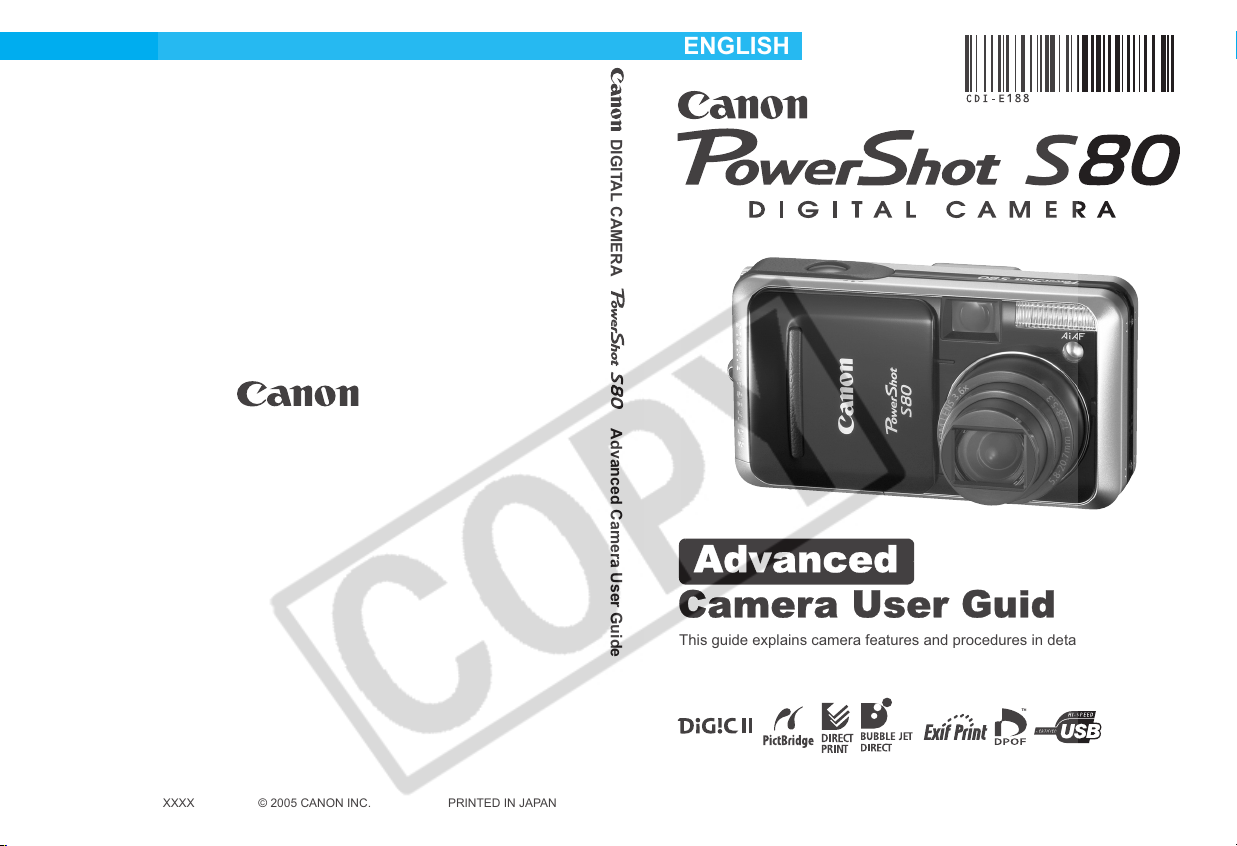
ENGLISH
DIGITAL CAMERA Advanced Camera User Guide
Advanced
Camera User Guide
This guide explains camera features and procedures in detail.
© 2005 CANON INC. PRINTED IN JAPANCDI-E188-010 XXXXXXXX
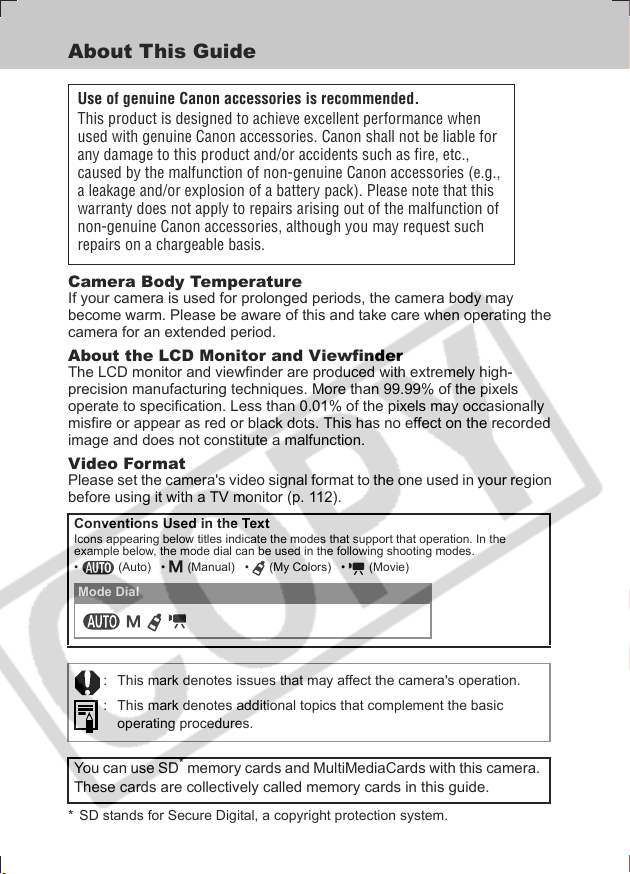
About This Guide
Use of genuine Canon accessories is recommended.
This product is designed to achieve excellent performance when
used with genuine Canon accessories. Canon shall not be liable for
any damage to this product and/or accidents such as fire, etc.,
caused by the malfunction of non-genuine Canon accessories (e.g.,
a leakage and/or explosion of a battery pack). Please note that this
warranty does not apply to repairs arising out of the malfunction of
non-genuine Canon accessories, although you may request such
repairs on a chargeable basis.
Camera Body Temperature
If your camera is used for prolonged periods, the camera body may
become warm. Please be aware of this and take care when operating the
camera for an extended period.
About the LCD Monitor and Viewfinder
The LCD monitor and viewfinder are produced with extremely high-
precision manufacturing techniques. More than 99.99% of the pixels
operate to specification. Less than 0.01% of the pixels may occasionally
misfire or appear as red or black dots. This has no effect on the recorded
image and does not constitute a malfunction.
Video Format
Please set the camera's video signal format to the one used in your region
before using it with a TV monitor (p. 112).
Conventions Used in the Text
Icons appearing below titles indicate the modes that support that operation. In the
example below, the mode dial can be used in the following shooting modes.
• (Auto) • (Manual) • (My Colors) • (Movie)
Mode Dial
: This mark denotes issues that may affect the camera's operation.
: This mark denotes additional topics that complement the basic
operating procedures.
You can use SD* memory cards and MultiMediaCards with this camera.
These cards are collectively called memory cards in this guide.
* SD stands for Secure Digital, a copyright protection system.
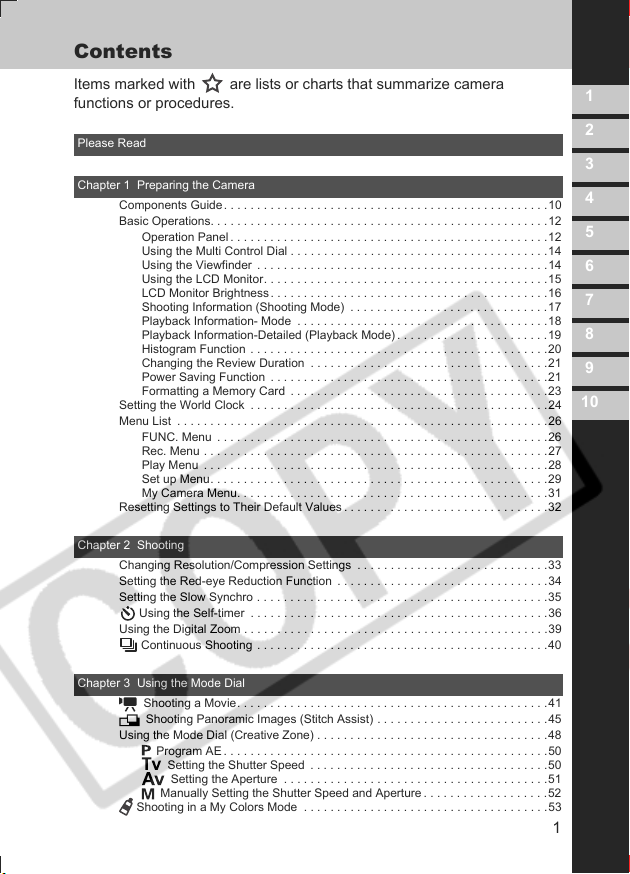
Contents
Items marked with are lists or charts that summarize camera
functions or procedures.
Please Read
Chapter 1 Preparing the Camera
Components Guide. . . . . . . . . . . . . . . . . . . . . . . . . . . . . . . . . . . . . . . . . . . . . . . . .10
Basic Operations. . . . . . . . . . . . . . . . . . . . . . . . . . . . . . . . . . . . . . . . . . . . . . . . . . .12
Operation Panel . . . . . . . . . . . . . . . . . . . . . . . . . . . . . . . . . . . . . . . . . . . . . . . .12
Using the Multi Control Dial . . . . . . . . . . . . . . . . . . . . . . . . . . . . . . . . . . . . . . .14
Using the Viewfinder . . . . . . . . . . . . . . . . . . . . . . . . . . . . . . . . . . . . . . . . . . . .14
Using the LCD Monitor. . . . . . . . . . . . . . . . . . . . . . . . . . . . . . . . . . . . . . . . . . .15
LCD Monitor Brightness. . . . . . . . . . . . . . . . . . . . . . . . . . . . . . . . . . . . . . . . . .16
Shooting Information (Shooting Mode) . . . . . . . . . . . . . . . . . . . . . . . . . . . . . .17
Playback Information- Mode . . . . . . . . . . . . . . . . . . . . . . . . . . . . . . . . . . . . . .18
Playback Information-Detailed (Playback Mode). . . . . . . . . . . . . . . . . . . . . . .19
Histogram Function . . . . . . . . . . . . . . . . . . . . . . . . . . . . . . . . . . . . . . . . . . . . .20
Changing the Review Duration . . . . . . . . . . . . . . . . . . . . . . . . . . . . . . . . . . . .21
Power Saving Function . . . . . . . . . . . . . . . . . . . . . . . . . . . . . . . . . . . . . . . . . .21
Formatting a Memory Card . . . . . . . . . . . . . . . . . . . . . . . . . . . . . . . . . . . . . . .23
Setting the World Clock . . . . . . . . . . . . . . . . . . . . . . . . . . . . . . . . . . . . . . . . . . . . .24
Menu List . . . . . . . . . . . . . . . . . . . . . . . . . . . . . . . . . . . . . . . . . . . . . . . . . . . . . . . .26
FUNC. Menu . . . . . . . . . . . . . . . . . . . . . . . . . . . . . . . . . . . . . . . . . . . . . . . . . .26
Rec. Menu . . . . . . . . . . . . . . . . . . . . . . . . . . . . . . . . . . . . . . . . . . . . . . . . . . . .27
Play Menu . . . . . . . . . . . . . . . . . . . . . . . . . . . . . . . . . . . . . . . . . . . . . . . . . . . .28
Set up Menu. . . . . . . . . . . . . . . . . . . . . . . . . . . . . . . . . . . . . . . . . . . . . . . . . . .29
My Camera Menu. . . . . . . . . . . . . . . . . . . . . . . . . . . . . . . . . . . . . . . . . . . . . . .31
Resetting Settings to Their Default Values. . . . . . . . . . . . . . . . . . . . . . . . . . . . . . .32
Chapter 2 Shooting
Changing Resolution/Compression Settings . . . . . . . . . . . . . . . . . . . . . . . . . . . . .33
Setting the Red-eye Reduction Function . . . . . . . . . . . . . . . . . . . . . . . . . . . . . . . .34
Setting the Slow Synchro . . . . . . . . . . . . . . . . . . . . . . . . . . . . . . . . . . . . . . . . . . . .35
Using the Self-timer . . . . . . . . . . . . . . . . . . . . . . . . . . . . . . . . . . . . . . . . . . . . .36
Using the Digital Zoom . . . . . . . . . . . . . . . . . . . . . . . . . . . . . . . . . . . . . . . . . . . . . .39
Continuous Shooting . . . . . . . . . . . . . . . . . . . . . . . . . . . . . . . . . . . . . . . . . . . .40
1
2
3
4
5
6
7
8
9
10
Chapter 3 Using the Mode Dial
Shooting a Movie. . . . . . . . . . . . . . . . . . . . . . . . . . . . . . . . . . . . . . . . . . . . . . .41
Shooting Panoramic Images (Stitch Assist) . . . . . . . . . . . . . . . . . . . . . . . . . .45
Using the Mode Dial (Creative Zone) . . . . . . . . . . . . . . . . . . . . . . . . . . . . . . . . . . .48
Program AE . . . . . . . . . . . . . . . . . . . . . . . . . . . . . . . . . . . . . . . . . . . . . . . . .50
Setting the Shutter Speed . . . . . . . . . . . . . . . . . . . . . . . . . . . . . . . . . . . .50
Setting the Aperture . . . . . . . . . . . . . . . . . . . . . . . . . . . . . . . . . . . . . . . .51
Manually Setting the Shutter Speed and Aperture . . . . . . . . . . . . . . . . . . .52
Shooting in a My Colors Mode . . . . . . . . . . . . . . . . . . . . . . . . . . . . . . . . . . . . .53
1
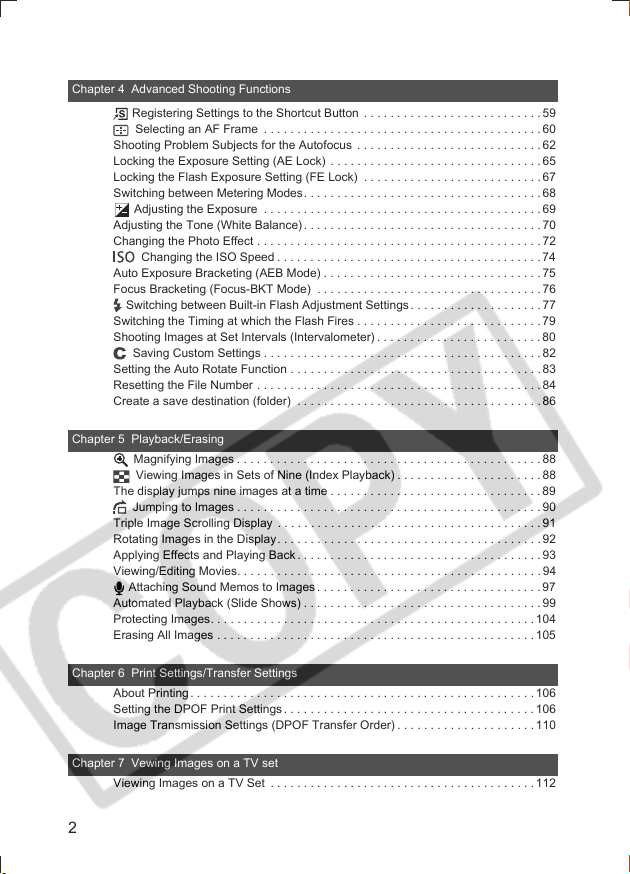
Chapter 4 Advanced Shooting Functions
Registering Settings to the Shortcut Button . . . . . . . . . . . . . . . . . . . . . . . . . . .59
Selecting an AF Frame . . . . . . . . . . . . . . . . . . . . . . . . . . . . . . . . . . . . . . . . . . 60
Shooting Problem Subjects for the Autofocus . . . . . . . . . . . . . . . . . . . . . . . . . . . .62
Locking the Exposure Setting (AE Lock) . . . . . . . . . . . . . . . . . . . . . . . . . . . . . . . .65
Locking the Flash Exposure Setting (FE Lock) . . . . . . . . . . . . . . . . . . . . . . . . . . . 67
Switching between Metering Modes. . . . . . . . . . . . . . . . . . . . . . . . . . . . . . . . . . . . 68
Adjusting the Exposure . . . . . . . . . . . . . . . . . . . . . . . . . . . . . . . . . . . . . . . . . . 69
Adjusting the Tone (White Balance). . . . . . . . . . . . . . . . . . . . . . . . . . . . . . . . . . . .70
Changing the Photo Effect . . . . . . . . . . . . . . . . . . . . . . . . . . . . . . . . . . . . . . . . . . .72
Changing the ISO Speed . . . . . . . . . . . . . . . . . . . . . . . . . . . . . . . . . . . . . . . . 74
Auto Exposure Bracketing (AEB Mode) . . . . . . . . . . . . . . . . . . . . . . . . . . . . . . . . .75
Focus Bracketing (Focus-BKT Mode) . . . . . . . . . . . . . . . . . . . . . . . . . . . . . . . . . . 76
Switching between Built-in Flash Adjustment Settings. . . . . . . . . . . . . . . . . . . . 77
Switching the Timing at which the Flash Fires . . . . . . . . . . . . . . . . . . . . . . . . . . . .79
Shooting Images at Set Intervals (Intervalometer) . . . . . . . . . . . . . . . . . . . . . . . . .80
Saving Custom Settings . . . . . . . . . . . . . . . . . . . . . . . . . . . . . . . . . . . . . . . . . . 82
Setting the Auto Rotate Function . . . . . . . . . . . . . . . . . . . . . . . . . . . . . . . . . . . . . .83
Resetting the File Number . . . . . . . . . . . . . . . . . . . . . . . . . . . . . . . . . . . . . . . . . . . 84
Create a save destination (folder) . . . . . . . . . . . . . . . . . . . . . . . . . . . . . . . . . . . . . 86
Chapter 5 Playback/Erasing
Magnifying Images . . . . . . . . . . . . . . . . . . . . . . . . . . . . . . . . . . . . . . . . . . . . . . 88
Viewing Images in Sets of Nine (Index Playback) . . . . . . . . . . . . . . . . . . . . . .88
The display jumps nine images at a time . . . . . . . . . . . . . . . . . . . . . . . . . . . . . . . . 89
Jumping to Images . . . . . . . . . . . . . . . . . . . . . . . . . . . . . . . . . . . . . . . . . . . . . . 90
Triple Image Scrolling Display . . . . . . . . . . . . . . . . . . . . . . . . . . . . . . . . . . . . . . . . 91
Rotating Images in the Display. . . . . . . . . . . . . . . . . . . . . . . . . . . . . . . . . . . . . . . . 92
Applying Effects and Playing Back. . . . . . . . . . . . . . . . . . . . . . . . . . . . . . . . . . . . .93
Viewing/Editing Movies. . . . . . . . . . . . . . . . . . . . . . . . . . . . . . . . . . . . . . . . . . . . . .94
Attaching Sound Memos to Images. . . . . . . . . . . . . . . . . . . . . . . . . . . . . . . . . .97
Automated Playback (Slide Shows) . . . . . . . . . . . . . . . . . . . . . . . . . . . . . . . . . . . . 99
Protecting Images. . . . . . . . . . . . . . . . . . . . . . . . . . . . . . . . . . . . . . . . . . . . . . . . .104
Erasing All Images . . . . . . . . . . . . . . . . . . . . . . . . . . . . . . . . . . . . . . . . . . . . . . . .105
Chapter 6 Print Settings/Transfer Settings
About Printing. . . . . . . . . . . . . . . . . . . . . . . . . . . . . . . . . . . . . . . . . . . . . . . . . . . . 106
Setting the DPOF Print Settings. . . . . . . . . . . . . . . . . . . . . . . . . . . . . . . . . . . . . .106
Image Transmission Settings (DPOF Transfer Order). . . . . . . . . . . . . . . . . . . . . 110
Chapter 7 Vewing Images on a TV set
Viewing Images on a TV Set . . . . . . . . . . . . . . . . . . . . . . . . . . . . . . . . . . . . . . . .112
2
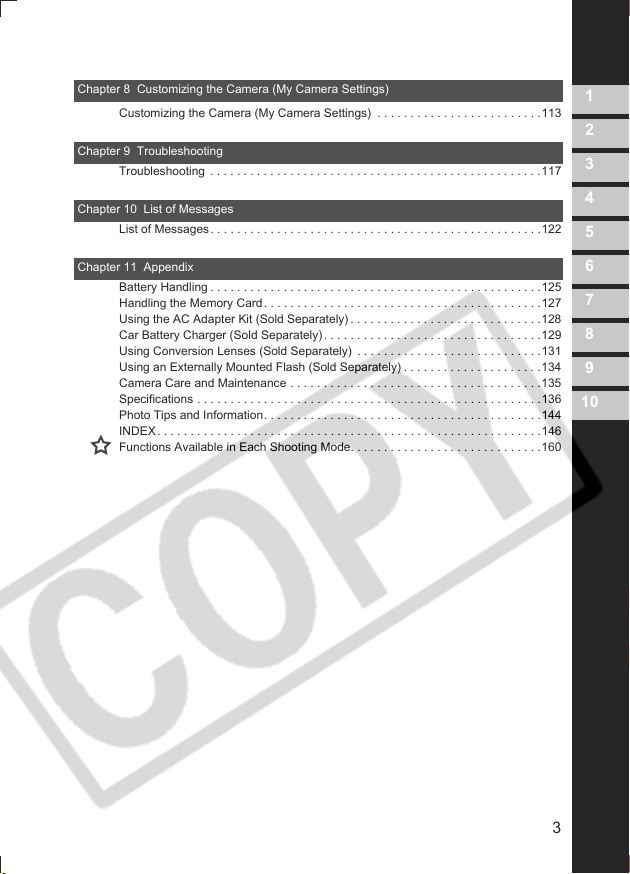
Chapter 8 Customizing the Camera (My Camera Settings)
Customizing the Camera (My Camera Settings) . . . . . . . . . . . . . . . . . . . . . . . . .113
Chapter 9 Troubleshooting
Troubleshooting . . . . . . . . . . . . . . . . . . . . . . . . . . . . . . . . . . . . . . . . . . . . . . . . . .117
Chapter 10 List of Messages
List of Messages. . . . . . . . . . . . . . . . . . . . . . . . . . . . . . . . . . . . . . . . . . . . . . . . . .122
Chapter 11 Appendix
Battery Handling . . . . . . . . . . . . . . . . . . . . . . . . . . . . . . . . . . . . . . . . . . . . . . . . . .125
Handling the Memory Card. . . . . . . . . . . . . . . . . . . . . . . . . . . . . . . . . . . . . . . . . .127
Using the AC Adapter Kit (Sold Separately). . . . . . . . . . . . . . . . . . . . . . . . . . . . .128
Car Battery Charger (Sold Separately). . . . . . . . . . . . . . . . . . . . . . . . . . . . . . . . .129
Using Conversion Lenses (Sold Separately) . . . . . . . . . . . . . . . . . . . . . . . . . . . .131
Using an Externally Mounted Flash (Sold Separately) . . . . . . . . . . . . . . . . . . . . .134
Camera Care and Maintenance . . . . . . . . . . . . . . . . . . . . . . . . . . . . . . . . . . . . . .135
Specifications . . . . . . . . . . . . . . . . . . . . . . . . . . . . . . . . . . . . . . . . . . . . . . . . . . . .136
Photo Tips and Information. . . . . . . . . . . . . . . . . . . . . . . . . . . . . . . . . . . . . . . . . .144
INDEX. . . . . . . . . . . . . . . . . . . . . . . . . . . . . . . . . . . . . . . . . . . . . . . . . . . . . . . . . .146
Functions Available in Each Shooting Mode. . . . . . . . . . . . . . . . . . . . . . . . . . . . .160
1
2
3
4
5
6
7
8
9
10
3
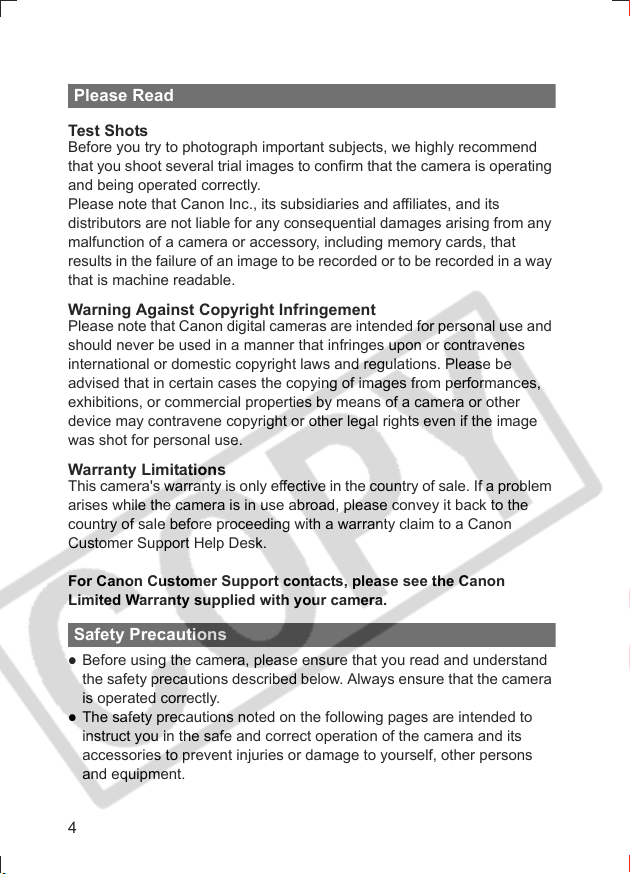
Please Read
Test Shots
Before you try to photograph important subjects, we highly recommend
that you shoot several trial images to confirm that the camera is operating
and being operated correctly.
Please note that Canon Inc., its subsidiaries and affiliates, and its
distributors are not liable for any consequential damages arising from any
malfunction of a camera or accessory, including memory cards, that
results in the failure of an image to be recorded or to be recorded in a way
that is machine readable.
Warning Against Copyright Infringement
Please note that Canon digital cameras are intended for personal use and
should never be used in a manner that infringes upon or contravenes
international or domestic copyright laws and regulations. Please be
advised that in certain cases the copying of images from performances,
exhibitions, or commercial properties by means of a camera or other
device may contravene copyright or other legal rights even if the image
was shot for personal use.
Warranty Limitations
This camera's warranty is only effective in the country of sale. If a problem
arises while the camera is in use abroad, please convey it back to the
country of sale before proceeding with a warranty claim to a Canon
Customer Support Help Desk.
For Canon Customer Support contacts, please see the Canon
Limited Warranty supplied with your camera.
Safety Precautions
z
Before using the camera, please ensure that you read and understand
the safety precautions described below. Always ensure that the camera
is operated correctly.
z
The safety precautions noted on the following pages are intended to
instruct you in the safe and correct operation of the camera and its
accessories to prevent injuries or damage to yourself, other persons
and equipment.
4
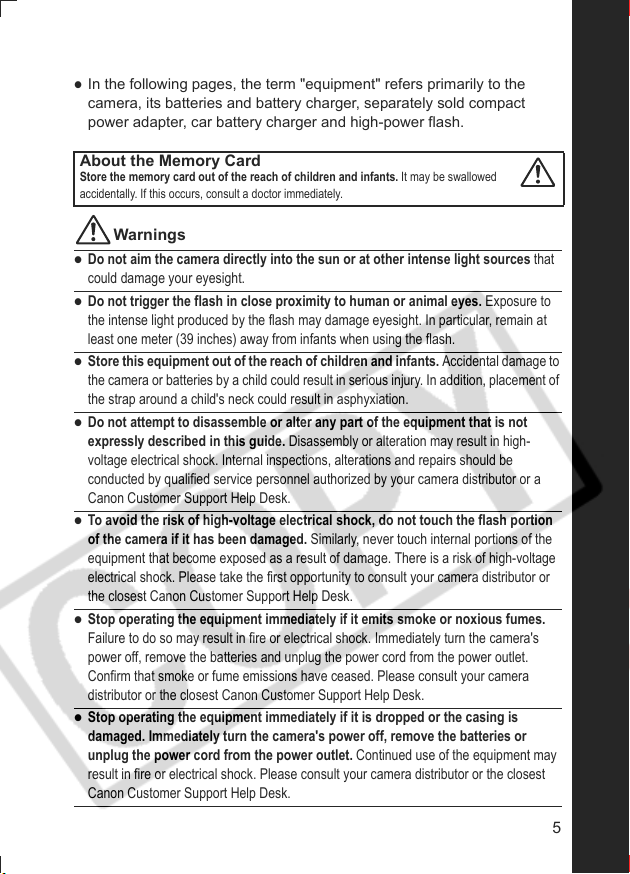
z
In the following pages, the term "equipment" refers primarily to the
camera, its batteries and battery charger, separately sold compact
power adapter, car battery charger and high-power flash.
About the Memory Card
Store the memory card out of the reach of children and infants. It may be swallowed
accidentally. If this occurs, consult a doctor immediately.
Warnings
z
Do not aim the camera directly into the sun or at other intense light sources that
could damage your eyesight.
z
Do not trigger the flash in close proximity to human or animal eyes. Exposure to
the intense light produced by the flash may damage eyesight. In particular, remain at
least one meter (39 inches) away from infants when using the flash.
z
Store this equipment out of the reach of children and infants. Accidental damage to
the camera or batteries by a child could result in serious injury. In addition, placement of
the strap around a child's neck could result in asphyxiation.
z
Do not attempt to disassemble or alter any part of the equipment that is not
expressly described in this guide. Disassembly or alteration may result in high-
voltage electrical shock. Internal inspections, alterations and repairs should be
conducted by qualified service personnel authorized by your camera distributor or a
Canon Customer Support Help Desk.
z
To avoid the risk of high-voltage electrical shock, do not touch the flash portion
of the camera if it has been damaged. Similarly, never touch internal portions of the
equipment that become exposed as a result of damage. There is a risk of high-voltage
electrical shock. Please take the first opportunity to consult your camera distributor or
the closest Canon Customer Support Help Desk.
z
Stop operating the equipment immediately if it emits smoke or noxious fumes.
Failure to do so may result in fire or electrical shock. Immediately turn the camera's
power off, remove the batteries and unplug the power cord from the power outlet.
Confirm that smoke or fume emissions have ceased. Please consult your camera
distributor or the closest Canon Customer Support Help Desk.
z
Stop operating the equipment immediately if it is dropped or the casing is
damaged. Immediately turn the camera's power off, remove the batteries or
unplug the power cord from the power outlet. Continued use of the equipment may
result in fire or electrical shock. Please consult your camera distributor or the closest
Canon Customer Support Help Desk.
5
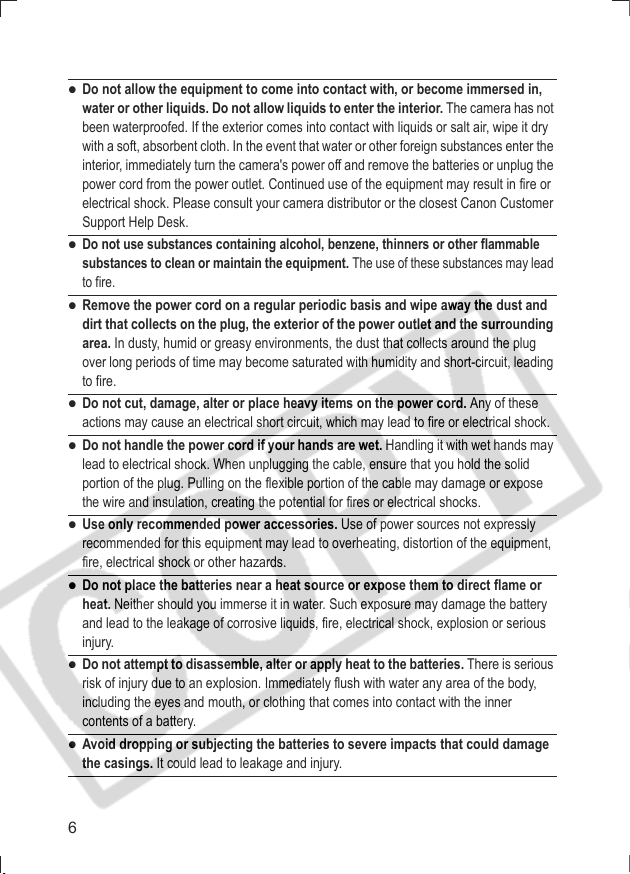
z
Do not allow the equipment to come into contact with, or become immersed in,
water or other liquids. Do not allow liquids to enter the interior. The camera has not
been waterproofed. If the exterior comes into contact with liquids or salt air, wipe it dry
with a soft, absorbent cloth. In the event that water or other foreign substances enter the
interior, immediately turn the camera's power off and remove the batteries or unplug the
power cord from the power outlet. Continued use of the equipment may result in fire or
electrical shock. Please consult your camera distributor or the closest Canon Customer
Support Help Desk.
z
Do not use substances containing alcohol, benzene, thinners or other flammable
substances to clean or maintain the equipment.
The use of these substances may lead
to fire.
z
Remove the power cord on a regular periodic basis and wipe away the dust and
dirt that collects on the plug, the exterior of the power outlet and the surrounding
area. In dusty, humid or greasy environments, the dust that collects around the plug
over long periods of time may become saturated with humidity and short-circuit, leading
to fire.
z
Do not cut, damage, alter or place heavy items on the power cord. Any of these
actions may cause an electrical short circuit, which may lead to fire or electrical shock.
z
Do not handle the power cord if your hands are wet. Handling it with wet hands may
lead to electrical shock. When unplugging the cable, ensure that you hold the solid
portion of the plug. Pulling on the flexible portion of the cable may damage or expose
the wire and insulation, creating the potential for fires or electrical shocks.
z
Use only recommended power accessories. Use of power sources not expressly
recommended for this equipment may lead to overheating, distortion of the equipment,
fire, electrical shock or other hazards.
z
Do not place the batteries near a heat source or expose them to direct flame or
heat. Neither should you immerse it in water. Such exposure may damage the battery
and lead to the leakage of corrosive liquids, fire, electrical shock, explosion or serious
injury.
z
Do not attempt to disassemble, alter or apply heat to the batteries. There is serious
risk of injury due to an explosion. Immediately flush with water any area of the body,
including the eyes and mouth, or clothing that comes into contact with the inner
contents of a battery.
z
Avoid dropping or subjecting the batteries to severe impacts that could damage
the casings. It could lead to leakage and injury.
6
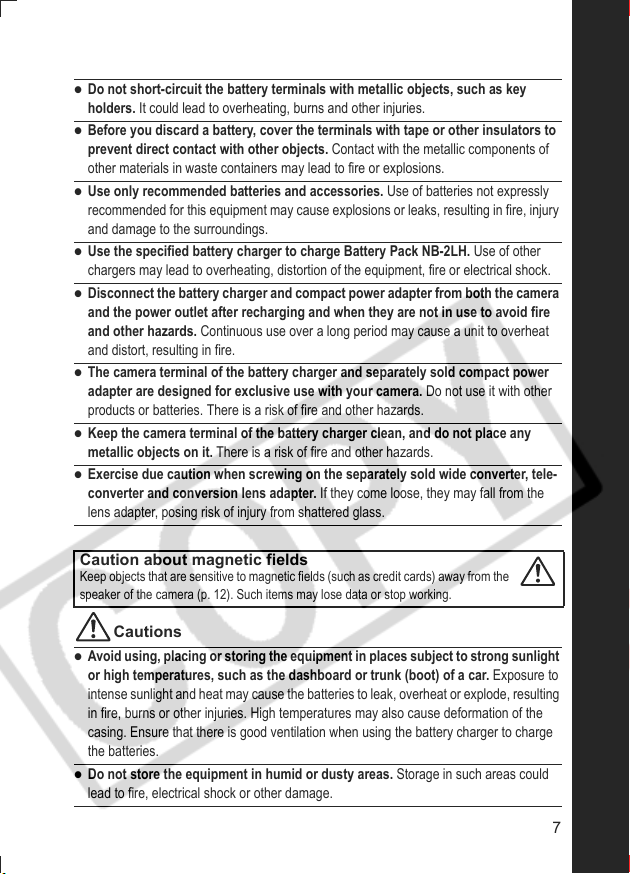
z
Do not short-circuit the battery terminals with metallic objects, such as key
holders. It could lead to overheating, burns and other injuries.
z
Before you discard a battery, cover the terminals with tape or other insulators to
prevent direct contact with other objects. Contact with the metallic components of
other materials in waste containers may lead to fire or explosions.
z
Use only recommended batteries and accessories. Use of batteries not expressly
recommended for this equipment may cause explosions or leaks, resulting in fire, injury
and damage to the surroundings.
z
Use the specified battery charger to charge Battery Pack NB-2LH. Use of other
chargers may lead to overheating, distortion of the equipment, fire or electrical shock.
z
Disconnect the battery charger and compact power adapter from both the camera
and the power outlet after recharging and when they are not in use to avoid fire
and other hazards. Continuous use over a long period may cause a unit to overheat
and distort, resulting in fire.
z
The camera terminal of the battery charger and separately sold compact power
adapter are designed for exclusive use with your camera. Do not use it with other
products or batteries. There is a risk of fire and other hazards.
z
Keep the camera terminal of the battery charger clean, and do not place any
metallic objects on it. There is a risk of fire and other hazards.
z
Exercise due caution when screwing on the separately sold wide converter, tele-
converter and conversion lens adapter. If they come loose, they may fall from the
lens adapter, posing risk of injury from shattered glass.
Caution about magnetic fields
Keep objects that are sensitive to magnetic fields (such as credit cards) away from the
speaker of the camera (p. 12). Such items may lose data or stop working.
Cautions
z
Avoid using, placing or storing the equipment in places subject to strong sunlight
or high temperatures, such as the dashboard or trunk (boot) of a car. Exposure to
intense sunlight and heat may cause the batteries to leak, overheat or explode, resulting
in fire, burns or other injuries. High temperatures may also cause deformation of the
casing. Ensure that there is good ventilation when using the battery charger to charge
the batteries.
z
Do not store the equipment in humid or dusty areas. Storage in such areas could
lead to fire, electrical shock or other damage.
7
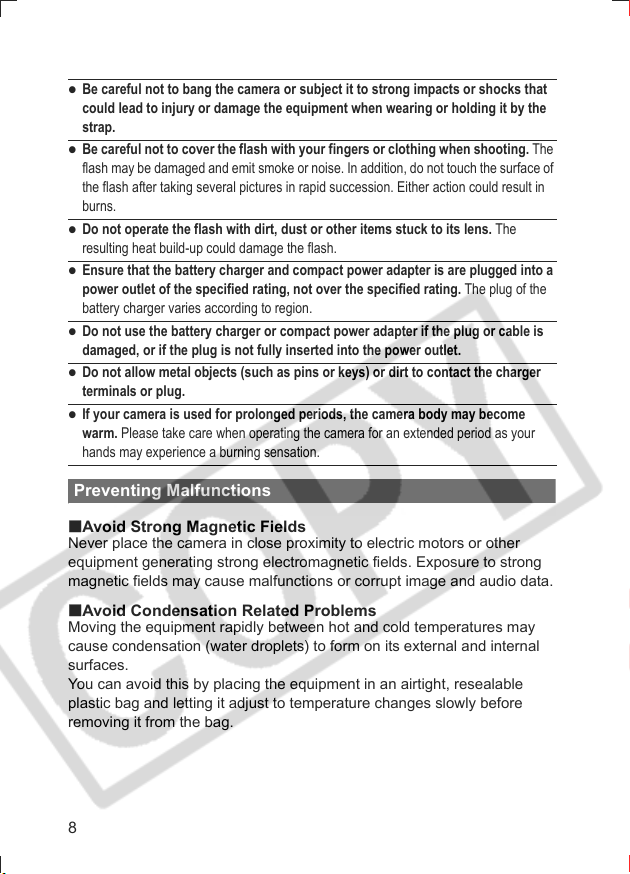
z
Be careful not to bang the camera or subject it to strong impacts or shocks that
could lead to injury or damage the equipment when wearing or holding it by the
strap.
z
Be careful not to cover the flash with your fingers or clothing when shooting. The
flash may be damaged and emit smoke or noise. In addition, do not touch the surface of
the flash after taking several pictures in rapid succession. Either action could result in
burns.
z
Do not operate the flash with dirt, dust or other items stuck to its lens. The
resulting heat build-up could damage the flash.
z
Ensure that the battery charger and compact power adapter is are plugged into a
power outlet of the specified rating, not over the specified rating. The plug of the
battery charger varies according to region.
z
Do not use the battery charger or compact power adapter if the plug or cable is
damaged, or if the plug is not fully inserted into the power outlet.
z
Do not allow metal objects (such as pins or keys) or dirt to contact the charger
terminals or plug.
z
If your camera is used for prolonged periods, the camera body may become
warm. Please take care when operating the camera for an extended period as your
hands may experience a burning sensation.
Preventing Malfunctions
Avoid Strong Magnetic Fields
Never place the camera in close proximity to electric motors or other
equipment generating strong electromagnetic fields. Exposure to strong
magnetic fields may cause malfunctions or corrupt image and audio data.
Avoid Condensation Related Problems
Moving the equipment rapidly between hot and cold temperatures may
cause condensation (water droplets) to form on its external and internal
surfaces.
You can avoid this by placing the equipment in an airtight, resealable
plastic bag and letting it adjust to temperature changes slowly before
removing it from the bag.
8
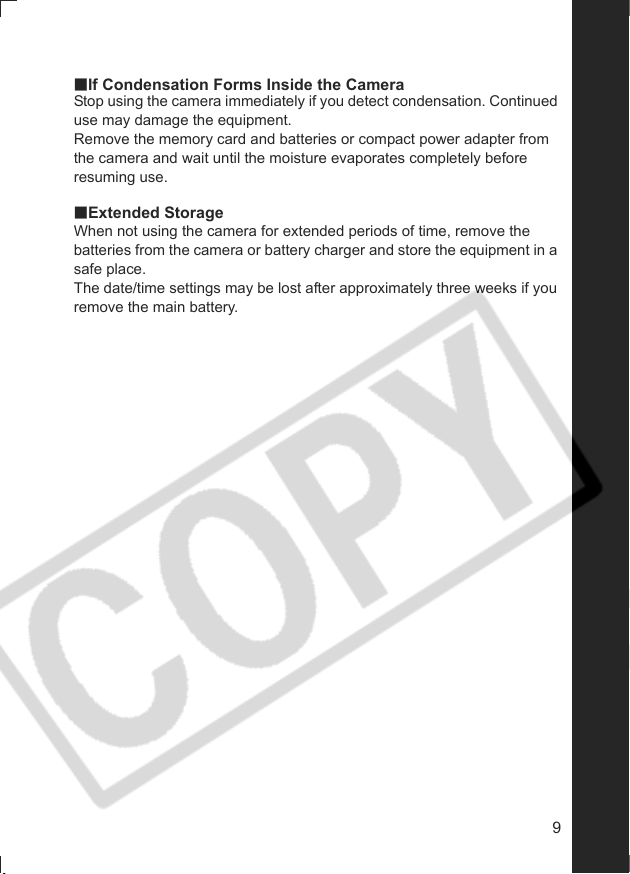
If Condensation Forms Inside the Camera
Stop using the camera immediately if you detect condensation. Continued
use may damage the equipment.
Remove the memory card and batteries or compact power adapter from
the camera and wait until the moisture evaporates completely before
resuming use.
Extended Storage
When not using the camera for extended periods of time, remove the
batteries from the camera or battery charger and store the equipment in a
safe place.
The date/time settings may be lost after approximately three weeks if you
remove the main battery.
9
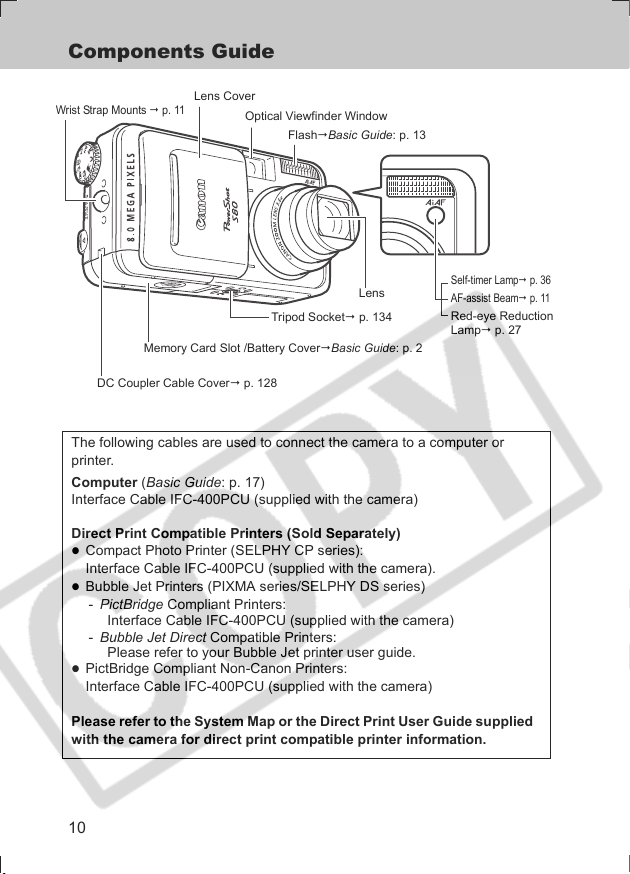
Preparing the Camera
Components Guide
Wrist Strap Mounts p. 11
DC Coupler Cable Cover p. 128
Lens Cover
Optical Viewfinder Window
FlashBasic Guide: p. 13
Lens
Tripod Socket p. 134
Memory Card Slot /Battery CoverBasic Guide: p. 2
Self-timer Lampp. 36
AF-assist Beamp. 11
Red-eye Reduction
Lamp p. 27
The following cables are used to connect the camera to a computer or
printer.
Computer (Basic Guide: p. 17)
Interface Cable IFC-400PCU (supplied with the camera)
Direct Print Compatible Printers (Sold Separately)
z
Compact Photo Printer (SELPHY CP series):
Interface Cable IFC-400PCU (supplied with the camera).
z
Bubble Jet Printers (PIXMA series/SELPHY DS series)
- PictBridge Compliant Printers:
Interface Cable IFC-400PCU (supplied with the camera)
- Bubble Jet Direct Compatible Printers:
Please refer to your Bubble Jet printer user guide.
z
PictBridge Compliant Non-Canon Printers:
Interface Cable IFC-400PCU (supplied with the camera)
Please refer to the System Map or the Direct Print User Guide supplied
with the camera for direct print compatible printer information.
10
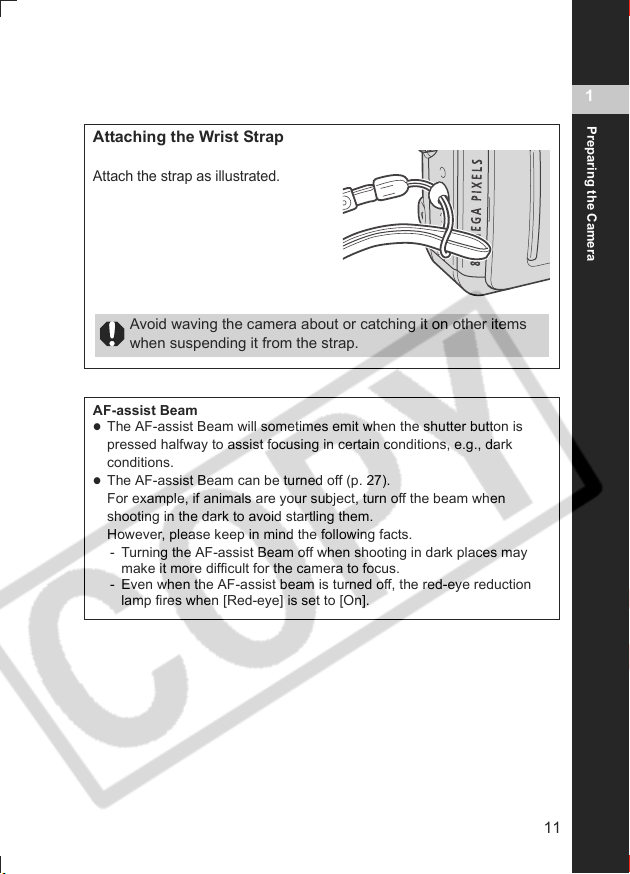
Attaching the Wrist Strap
Attach the strap as illustrated.
Avoid waving the camera about or catching it on other items
when suspending it from the strap.
AF-assist Beam
z
The AF-assist Beam will sometimes emit when the shutter button is
pressed halfway to assist focusing in certain conditions, e.g., dark
conditions.
z
The AF-assist Beam can be turned off (p. 27).
For example, if animals are your subject, turn off the beam when
shooting in the dark to avoid startling them.
However, please keep in mind the following facts.
- Turning the AF-assist Beam off when shooting in dark places may
make it more difficult for the camera to focus.
- Even when the AF-assist beam is turned off, the red-eye reduction
lamp fires when [Red-eye] is set to [On].
1
Preparing the Camera
11
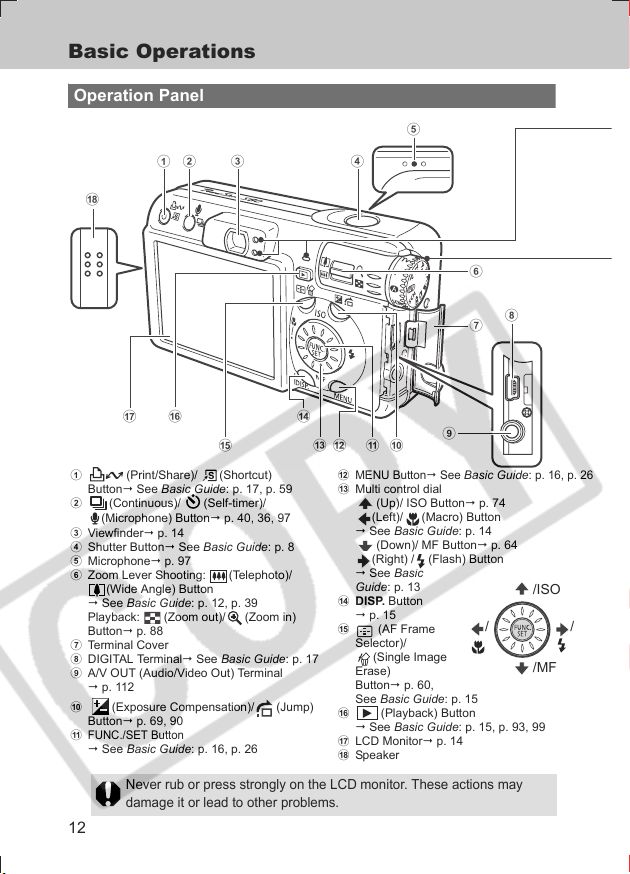
Basic Operations
Operation Panel
arbc d
e
f
h
g
npq
a (Print/Share)/ (Shortcut)
Button See Basic Guide: p. 17, p. 59
b (Continuous)/ (Self-timer)/
(Microphone) Button p. 40, 36, 97
c Viewfinder p. 14
d Shutter Button See Basic Guide: p. 8
e Microphone p. 97
f Zoom Lever Shooting: (Telephoto)/
(Wide Angle) Button
See Basic Guide: p. 12, p. 39
Playback: (Zoom out)/ (Zoom in)
Button p. 88
g Terminal Cover
h DIGITAL Terminal See Basic Guide: p. 17
i A/V OUT (Audio/Video Out) Terminal
p. 112
j (Exposure Compensation)/ (Jump)
Button p. 69, 90
FUNC./SET Button
k
See Basic Guide: p. 16, p. 26
m
jlo
k
l
MENU Button See
m Multi control dial
(Up)/ ISO Button p. 74
(Left)/ (Macro) Button
See Basic Guide: p. 14
(Down)/ MF Button p. 64
(Right) / (Flash) Button
See Basic
Guide: p. 13
n DISP. Button
p. 15
o (AF Frame
Selector)/
(Single Image
Erase)
Button p. 60,
See Basic Guide: p. 15
p (Playback) Button
See Basic Guide: p. 15, p. 93, 99
q LCD Monitor p. 14
r Speaker
Never rub or press strongly on the LCD monitor. These actions may
damage it or lead to other problems.
12
i
Basic Guide
/
: p. 16, p. 26
/ISO
/
/MF
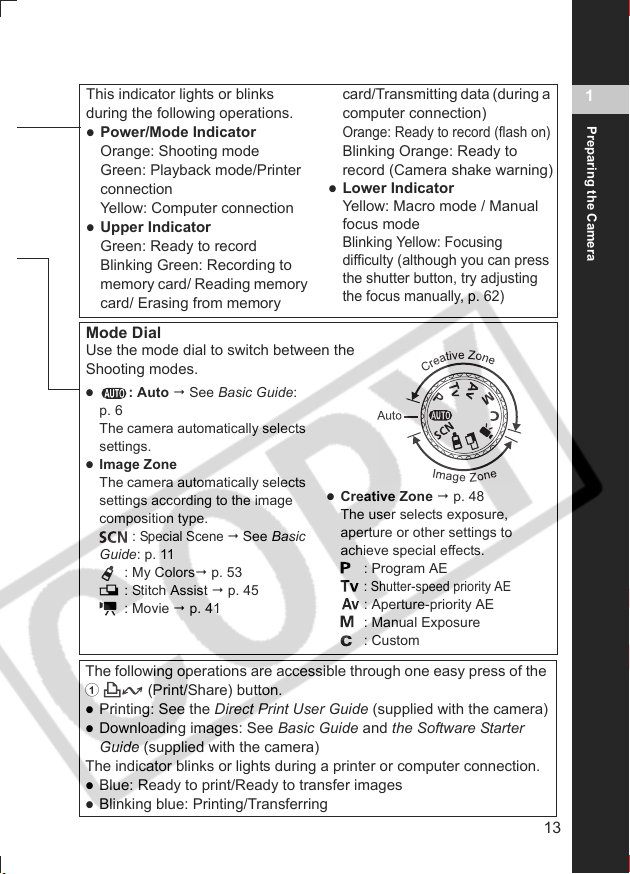
This indicator lights or blinks
during the following operations.
z
Power/Mode Indicator
Orange: Shooting mode
Green: Playback mode/Printer
connection
Yellow: Computer connection
z
Upper Indicator
Green: Ready to record
Blinking Green: Recording to
memory card/ Reading memory
card/ Erasing from memory
card/Transmitting data (during a
computer connection)
Orange: Ready to record (flash on)
Blinking Orange: Ready to
record (Camera shake warning)
z
Lower Indicator
Yellow: Macro mode / Manual
focus mode
Blinking Yellow: Focusing
difficulty (although you can press
the shutter button, try adjusting
the focus manually, p. 62)
Mode Dial
Use the mode dial to switch between the
Shooting modes.
z
: Auto See Basic Guide:
p. 6
The camera automatically selects
settings.
z
Image Zone
The camera automatically selects
settings according to the image
composition type.
Special Scene
:
Guide: p. 11
: My Colors p. 53
: Stitch Assist p. 45
: Movie p. 41
See Basic
z
Creative Zone p. 48
The user selects exposure,
aperture or other settings to
achieve special effects.
: Program AE
: Shutter-speed priority AE
: Aperture-priority AE
: Manual Exposure
: Custom
The following operations are accessible through one easy press of the
a (Print/Share) button.
z
Printing: See the Direct Print User Guide (supplied with the camera)
z
Downloading images: See Basic Guide and the Software Starter
Guide (supplied with the camera)
The indicator blinks or lights during a printer or computer connection.
z
Blue: Ready to print/Ready to transfer images
z
Blinking blue: Printing/Transferring
1
Preparing the Camera
13
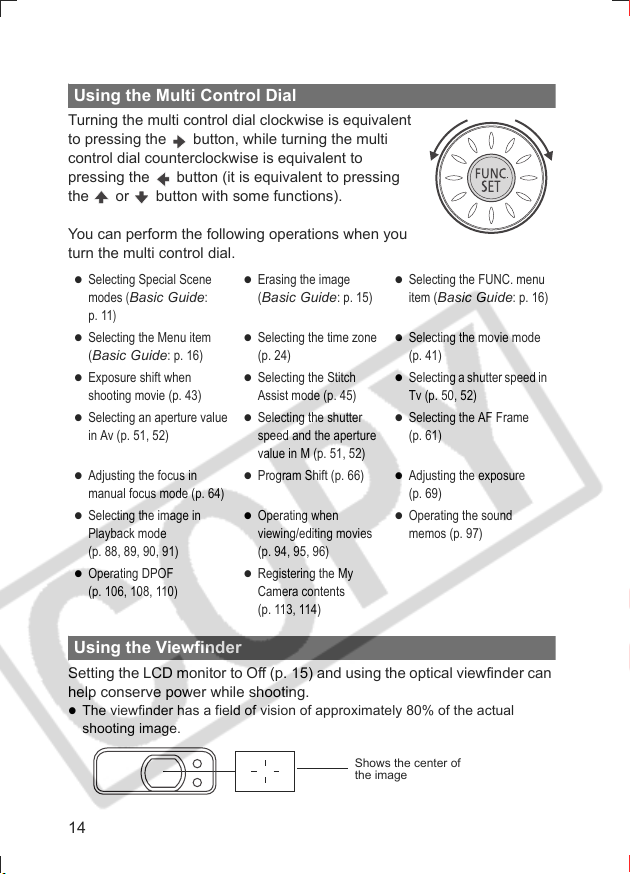
Using the Multi Control Dial
Turning the multi control dial clockwise is equivalent
to pressing the button, while turning the multi
control dial counterclockwise is equivalent to
pressing the button (it is equivalent to pressing
the or button with some functions).
You can perform the following operations when you
turn the multi control dial.
z
Selecting Special Scene
modes
(
Basic Guide:
)
p. 11
z
Selecting the Menu item
(Basic Guide: p. 16)
z
Exposure shift when
shooting movie (p. 43)
z
Selecting an aperture value
in Av (p. 51, 52)
z
Erasing the image
(Basic Guide: p. 15)
z
Selecting the time zone
(p. 24)
z
Selecting the Stitch
Assist mode (p. 45)
z
Selecting the shutter
speed and the aperture
z
Selecting the FUNC. menu
item (Basic Guide: p. 16)
z
Selecting the movie mode
(p. 41)
z
Selecting a shutter speed in
Tv (p. 50, 52)
z
Selecting the AF Frame
(p. 61)
value in M (p. 51, 52)
z
Adjusting the focus in
manual focus mode (p. 64)
z
Selecting the image in
Playback mode
(p. 88, 89, 90, 91)
z
Operating DPOF
(p. 106, 108, 110)
z
Program Shift (p. 66)
z
Operating when
viewing/editing movies
(p. 94, 95, 96)
z
Registering the My
Camera contents
z
Adjusting the exposure
(p. 69)
z
Operating the sound
memos (p. 97)
(p. 113, 114)
Using the Viewfinder
Setting the LCD monitor to Off (p. 15) and using the optical viewfinder can
help conserve power while shooting.
z
The viewfinder has a field of vision of approximately 80% of the actual
shooting image.
Shows the center of
the image
14
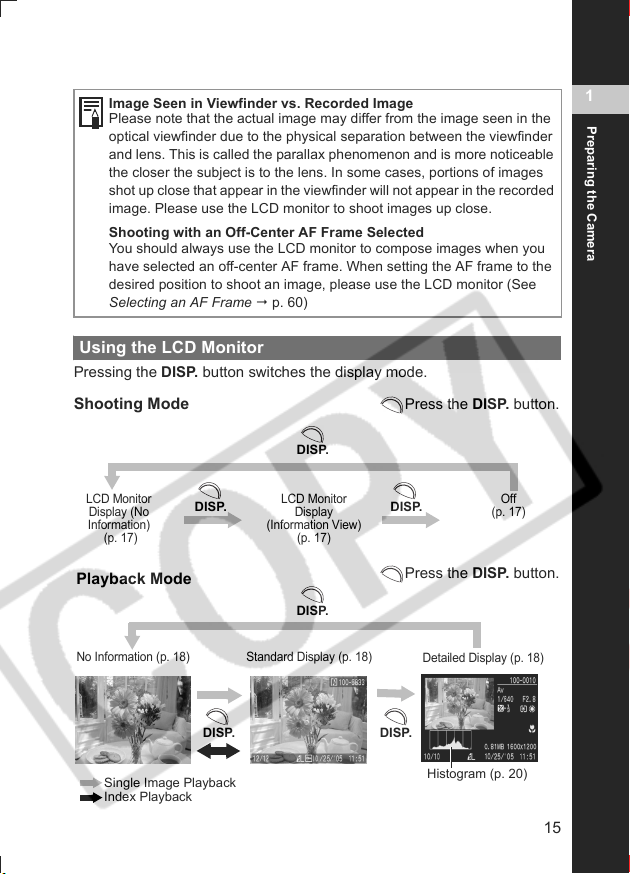
Image Seen in Viewfinder vs. Recorded Image
Please note that the actual image may differ from the image seen in the
optical viewfinder due to the physical separation between the viewfinder
and lens. This is called the parallax phenomenon and is more noticeable
the closer the subject is to the lens. In some cases, portions of images
shot up close that appear in the viewfinder will not appear in the recorded
image. Please use the LCD monitor to shoot images up close.
Shooting with an Off-Center AF Frame Selected
You should always use the LCD monitor to compose images when you
have selected an off-center AF frame. When setting the AF frame to the
desired position to shoot an image, please use the LCD monitor (See
Selecting an AF Frame p. 60)
Using the LCD Monitor
Pressing the DISP. button switches the display mode.
Shooting Mode
DISP.
Press the DISP. button.
1
Preparing the Camera
LCD Monitor
Display (No
Information)
(p. 17)
Playback Mode
No Information (p. 18)
Single Image Playback
Index Playback
DISP. DISP.
DISP. DISP.
LCD Monitor
Display
(Information View)
(p. 17)
DISP.
Standard Display (p. 18)
Off
(p. 17)
Press the DISP. button.
Detailed Display (p. 18)
Histogram (p. 20)
15
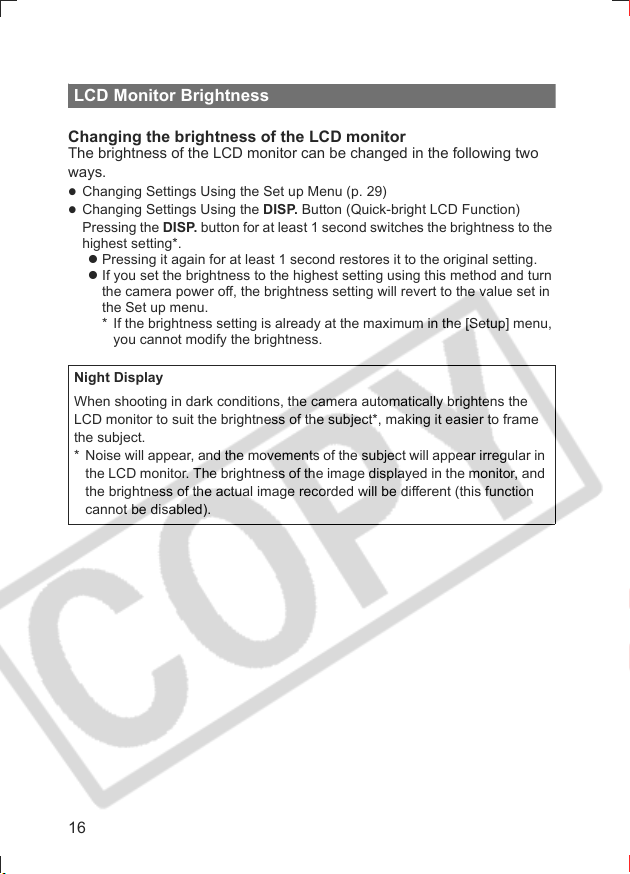
LCD Monitor Brightness
Changing the brightness of the LCD monitor
The brightness of the LCD monitor can be changed in the following two
ways.
z
Changing Settings Using the Set up Menu (p. 29)
z
Changing Settings Using the DISP. Button (Quick-bright LCD Function)
Pressing the DISP. button for at least 1 second switches the brightness to the
highest setting*.
z Pressing it again for at least 1 second restores it to the original setting.
z If you set the brightness to the highest setting using this method and turn
the camera power off, the brightness setting will revert to the value set in
the Set up menu.
* If the brightness setting is already at the maximum in the [Setup] menu,
you cannot modify the brightness.
Night Display
When shooting in dark conditions, the camera automatically brightens the
LCD monitor to suit the brightness of the subject*, making it easier to frame
the subject.
* Noise will appear, and the movements of the subject will appear irregular in
the LCD monitor. The brightness of the image displayed in the monitor, and
the brightness of the actual image recorded will be different (this function
cannot be disabled).
16
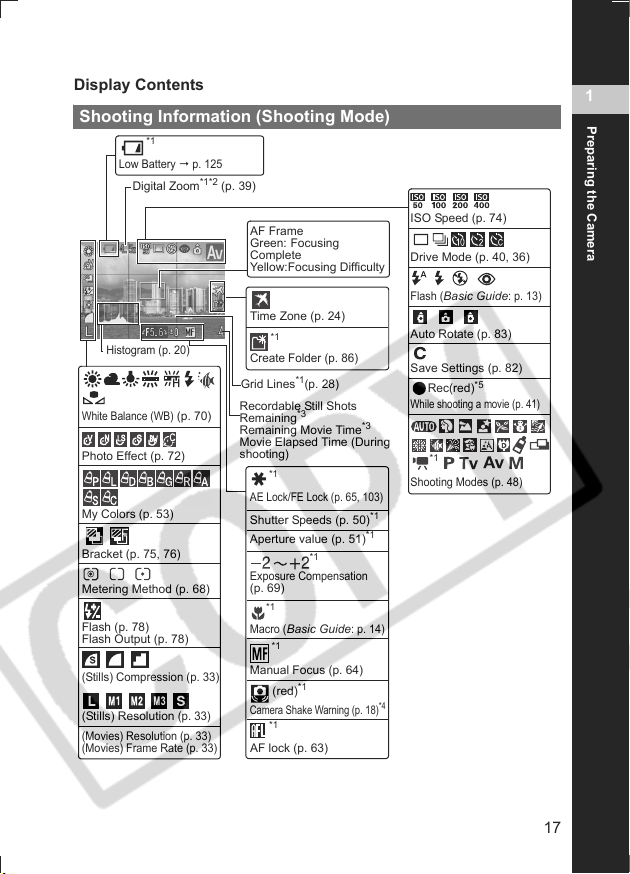
Display Contents
Shooting Information (Shooting Mode)
*1
Low Battery p. 125
Digital Zoom
Histogram (p. 20)
White Balance (WB)
Photo Effect (p. 72)
My Colors (p. 53)
Bracket (p. 75, 76)
Metering Method (p. 68)
Flash (p. 78)
Flash Output (p. 78)
(Stills) Compression (p. 33)
(Stills) Resolution
(Movies) Resolution (p. 33)
(Movies) Frame Rate (p. 33)
(p. 70)
(p. 33)
*1*2
(p. 39)
AF Frame
Green: Focusing
Complete
Yellow:Focusing Difficulty
Time Zone (p. 24)
*1
Create Folder (p. 86)
Grid Lines*1(p. 28)
Recordable Still Shots
*3
Remaining
Remaining Movie Time
Movie Elapsed Time (During
shooting)
*1
AE Lock/FE Lock (p. 65, 103)
Shutter Speeds (p. 50)
Aperture value (p. 51)
Exposure Compensation
(p. 69)
*1
Macro (
Basic Guide
*1
Manual Focus (p. 64)
*1
(red)
Camera Shake Warning (p. 18)
*1
AF lock (p. 63)
*3
*1
: p. 14)
ISO Speed (p. 74)
Drive Mode (p. 40, 36)
Flash (
Auto Rotate (p. 83)
Save Settings (p. 82)
Rec(red)
While shooting a movie (p. 41)
*1
Shooting Modes (p. 48)
*1
*1
*4
Basic Guide
*5
1
Preparing the Camera
: p. 13)
17
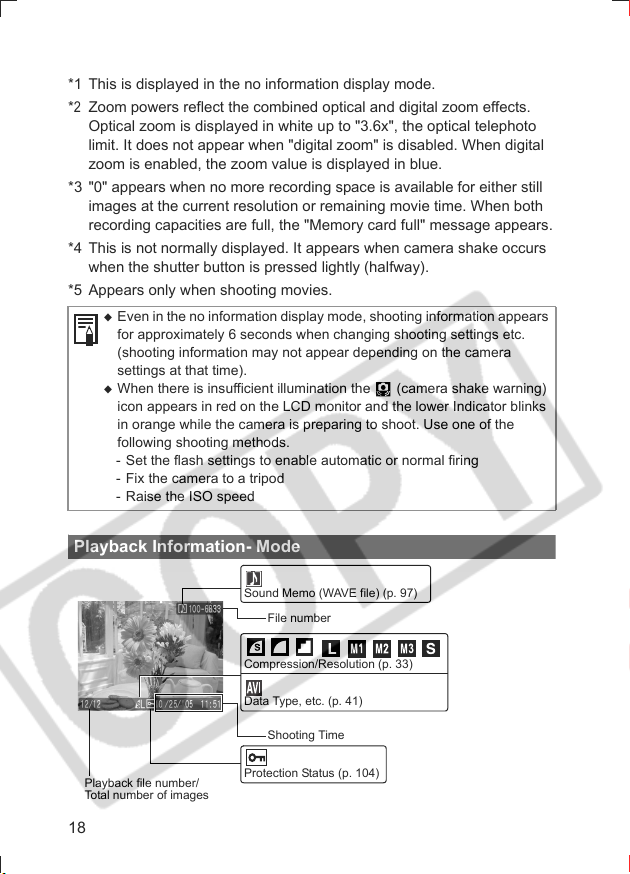
*1 This is displayed in the no information display mode.
2
Zoom powers reflect the combined optical and digital zoom effects.
*
Optical zoom is displayed in white up to "3.6x", the optical telephoto
limit. It does not appear when "digital zoom" is disabled. When digital
zoom is enabled, the zoom value is displayed in blue.
*3 "0" appears when no more recording space is available for either still
images at the current resolution or remaining movie time. When both
recording capacities are full, the "Memory card full" message appears.
*4 This is not normally displayed. It appears when camera shake occurs
when the shutter button is pressed lightly (halfway).
*5 Appears only when shooting movies.
Even in the no information display mode, shooting information appears
for approximately 6 seconds when changing shooting settings etc.
(shooting information may not appear depending on the camera
settings at that time).
When there is insufficient illumination the (camera shake warning)
icon appears in red on the LCD monitor and the lower Indicator blinks
in orange while the camera is preparing to shoot. Use one of the
following shooting methods.
- Set the flash settings to enable automatic or normal firing
- Fix the camera to a tripod
- Raise the ISO speed
Playback Information- Mode
Sound Memo (WAVE file) (p. 97)
File number
Compression/Resolution (p. 33)
Playback file number/
Total number of images
18
Data Type, etc. (p. 41)
Shooting Time
Protection Status (p. 104)
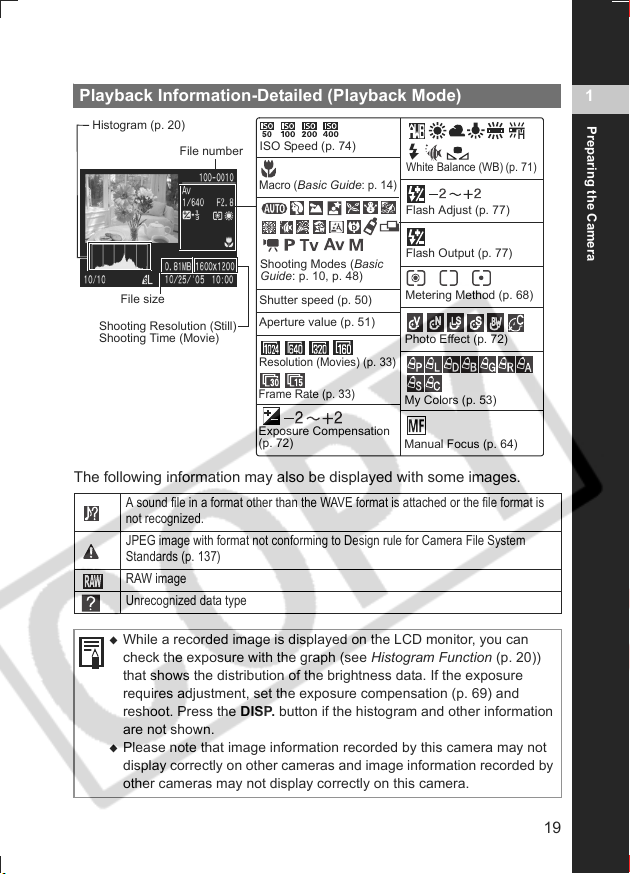
Playback Information-Detailed (Playback Mode)
Histogram (p. 20)
File number
ISO Speed (p. 74)
Macro (
Basic Guide
White Balance (WB) (p. 71)
: p. 14)
Flash Adjust (p. 77)
1
Preparing the Camera
Flash Output (p. 77)
Metering Method (p. 68)
Photo Effect (p. 72)
My Colors (p. 53)
Manual Focus (p. 64)
File size
Shooting Resolution (Still)
Shooting Time (Movie)
Shooting Modes (Basic
Guide: p. 10, p. 48)
Shutter speed (p. 50)
Aperture value (p. 51)
Resolution (Movies) (p. 33)
Frame Rate (p. 33)
Exposure Compensation
(p. 72)
The following information may also be displayed with some images.
A sound file in a format other than the WAVE format is attached or the file format is
not recognized.
JPEG image with format not conforming to Design rule for Camera File System
Standards (p. 137)
RAW image
Unrecognized data type
While a recorded image is displayed on the LCD monitor, you can
check the exposure with the graph (see Histogram Function (p. 20))
that shows the distribution of the brightness data. If the exposure
requires adjustment, set the exposure compensation (p. 69) and
reshoot. Press the DISP. button if the histogram and other information
are not shown.
Please note that image information recorded by this camera may not
display correctly on other cameras and image information recorded by
other cameras may not display correctly on this camera.
19
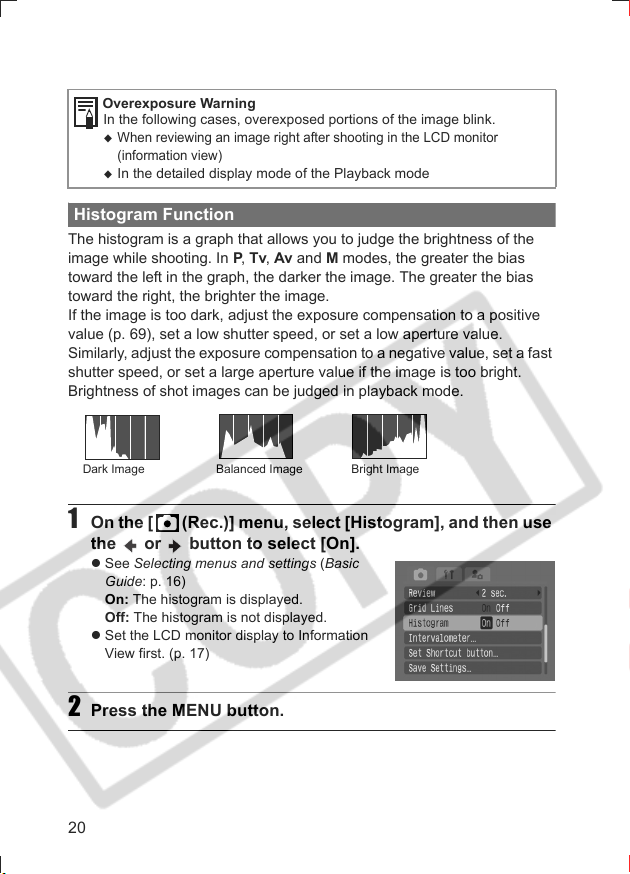
Overexposure Warning
In the following cases, overexposed portions of the image blink.
When reviewing an image right after shooting in the LCD monitor
(information view)
In the detailed display mode of the Playback mode
Histogram Function
The histogram is a graph that allows you to judge the brightness of the
image while shooting. In P, Tv, Av and M modes, the greater the bias
toward the left in the graph, the darker the image. The greater the bias
toward the right, the brighter the image.
If the image is too dark, adjust the exposure compensation to a positive
value (p. 69), set a low shutter speed, or set a low aperture value.
Similarly, adjust the exposure compensation to a negative value, set a fast
shutter speed, or set a large aperture value if the image is too bright.
Brightness of shot images can be judged in playback mode.
Dark Image Balanced Image Bright Image
1 On the [ (Rec.)] menu, select [Histogram], and then use
the or button to select [On].
z See Selecting menus and settings (Basic
Guide: p. 16)
On: The histogram is displayed.
Off: The histogram is not displayed.
z Set the LCD monitor display to Information
View first. (p. 17)
2 Press the MENU button.
20
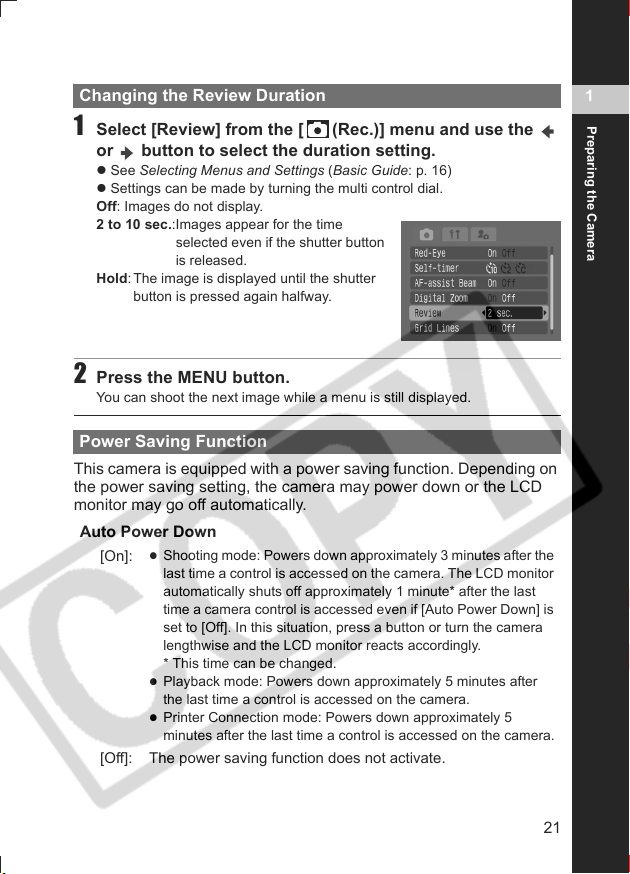
Changing the Review Duration
1 Select [Review] from the [ (Rec.)] menu and use the
or button to select the duration setting.
z See Selecting Menus and Settings (Basic Guide: p. 16)
z Settings can be made by turning the multi control dial.
Off: Images do not display.
2 to 10 sec.:Images appear for the time
Hold: The image is displayed until the shutter
selected even if the shutter button
is released.
button is pressed again halfway.
2 Press the MENU button.
You can shoot the next image while a menu is still displayed.
Power Saving Function
This camera is equipped with a power saving function. Depending on
the power saving setting, the camera may power down or the LCD
monitor may go off automatically.
Auto Power Down
z
[On]:
[Off]: The power saving function does not activate.
Shooting mode: Powers down approximately 3 minutes after the
last time a control is accessed on the camera. The LCD monitor
automatically shuts off approximately 1 minute* after the last
time a camera control is accessed even if [Auto Power Down] is
set to [Off]. In this situation, press a button or turn the camera
lengthwise and the LCD monitor reacts accordingly.
* This time can be changed.
z
Playback mode: Powers down approximately 5 minutes after
the last time a control is accessed on the camera.
z
Printer Connection mode: Powers down approximately 5
minutes after the last time a control is accessed on the camera.
1
Preparing the Camera
21
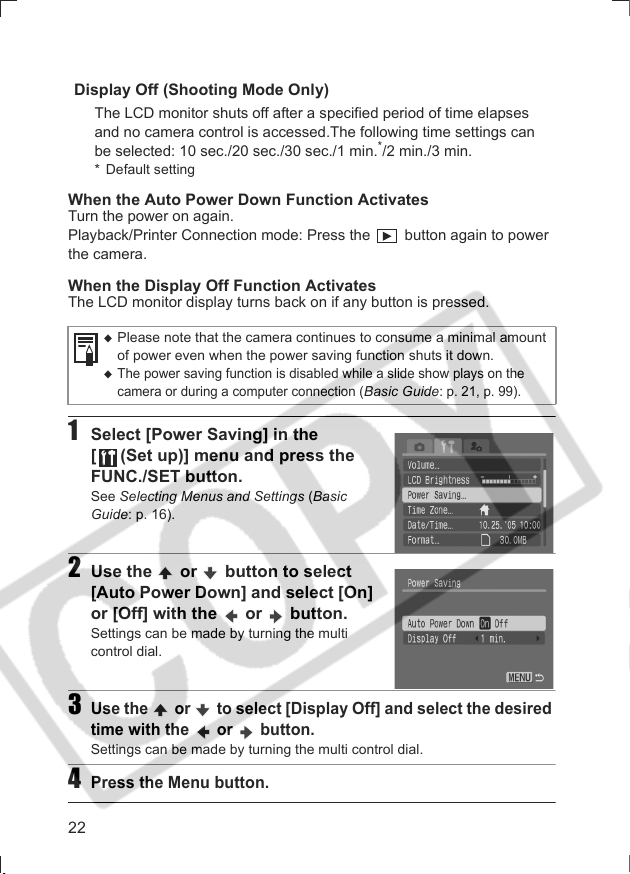
Display Off (Shooting Mode Only)
The LCD monitor shuts off after a specified period of time elapses
and no camera control is accessed.The following time settings can
be selected: 10 sec./20 sec./30 sec./1 min.
* Default setting
*
/2 min./3 min.
When the Auto Power Down Function Activates
Turn the power on again.
Playback/Printer Connection mode: Press the button again to power
the camera.
When the Display Off Function Activates
The LCD monitor display turns back on if any button is pressed.
Please note that the camera continues to consume a minimal amount
of power even when the power saving function shuts it down.
The power saving function is disabled while a slide show plays on the
camera or during a computer connection (
Basic Guide
: p. 21, p. 99).
1 Select [Power Saving] in the
[ (Set up)] menu and press the
FUNC./SET button.
See Selecting Menus and Settings (Basic
Guide: p. 16).
2 Use the or button to select
[Auto Power Down] and select [On]
or [Off] with the or button.
Settings can be made by turning the multi
control dial.
3
Use the or to select [Display Off] and select the desired
time with the or button.
Settings can be made by turning the multi control dial.
4
Press the Menu button.
22
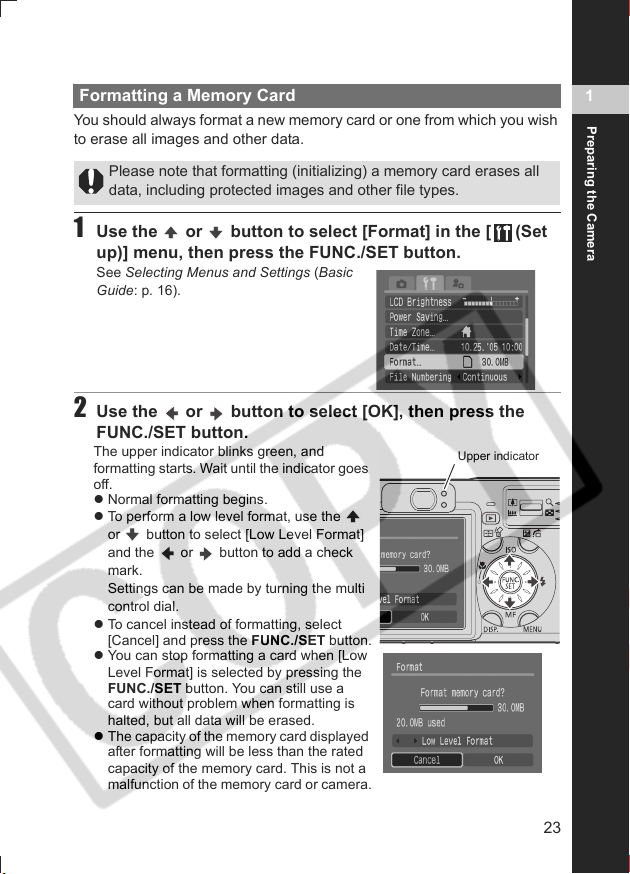
Formatting a Memory Card
You should always format a new memory card or one from which you wish
to erase all images and other data.
Please note that formatting (initializing) a memory card erases all
data, including protected images and other file types.
1 Use the or button to select [Format] in the [ (Set
up)] menu, then press the FUNC./SET button.
See Selecting Menus and Settings (Basic
Guide: p. 16).
2 Use the or button to select [OK], then press the
FUNC./SET button.
The upper indicator blinks green, and
formatting starts. Wait until the indicator goes
off.
z Normal formatting begins.
z To perform a low level format, use the
or button to select [Low Level Format]
and the or button to add a check
mark.
Settings can be made by turning the multi
control dial.
z To cancel instead of formatting, select
[Cancel] and press the FUNC./SET button.
z You can stop formatting a card when [Low
Level Format] is selected by pressing the
FUNC./SET button. You can still use a
card without problem when formatting is
halted, but all data will be erased.
z The capacity of the memory card displayed
after formatting will be less than the rated
capacity of the memory card. This is not a
malfunction of the memory card or camera.
Upper indicator
1
Preparing the Camera
23
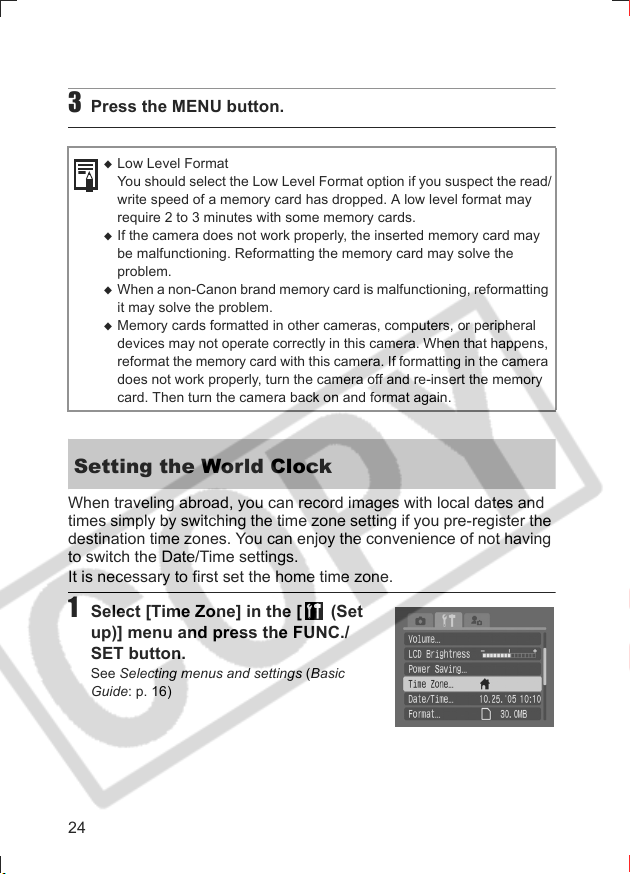
3 Press the MENU button.
Low Level Format
You should select the Low Level Format option if you suspect the read/
write speed of a memory card has dropped. A low level format may
require 2 to 3 minutes with some memory cards.
If the camera does not work properly, the inserted memory card may
be malfunctioning. Reformatting the memory card may solve the
problem.
When a non-Canon brand memory card is malfunctioning, reformatting
it may solve the problem.
Memory cards formatted in other cameras, computers, or peripheral
devices may not operate correctly in this camera. When that happens,
reformat the memory card with this camera. If formatting in the camera
does not work properly, turn the camera off and re-insert the memory
card. Then turn the camera back on and format again.
Setting the World Clock
When traveling abroad, you can record images with local dates and
times simply by switching the time zone setting if you pre-register the
destination time zones. You can enjoy the convenience of not having
to switch the Date/Time settings.
It is necessary to first set the home time zone.
1 Select [Time Zone] in the [ (Set
up)] menu and press the FUNC./
SET button.
See Selecting menus and settings (Basic
Guide: p. 16)
24
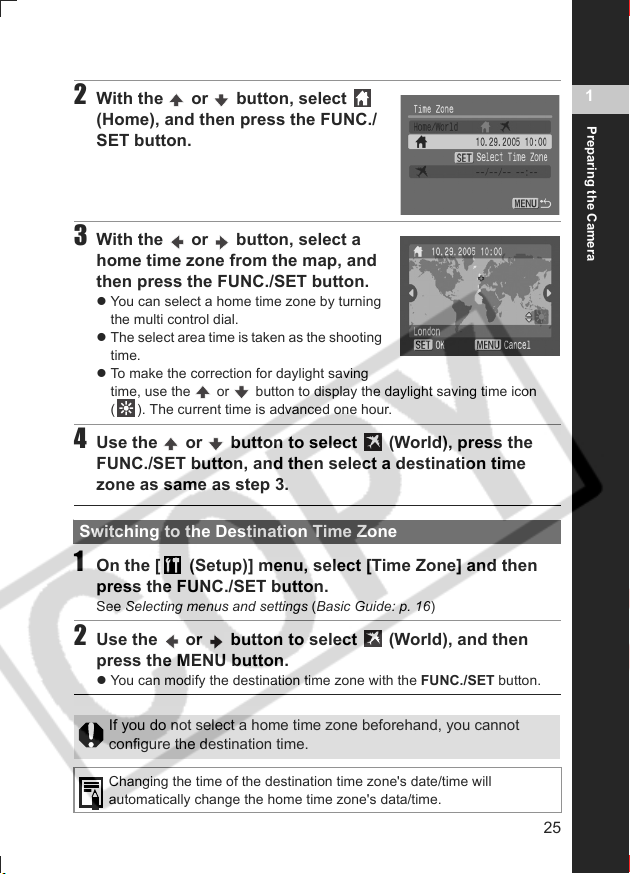
2 With the or button, select
(Home), and then press the FUNC./
SET button.
3 With the or button, select a
home time zone from the map, and
then press the FUNC./SET button.
z You can select a home time zone by turning
the multi control dial.
z The select area time is taken as the shooting
time.
z To make the correction for daylight saving
time, use the or button to display the daylight saving time icon
( ). The current time is advanced one hour.
4 Use the or button to select (World), press the
FUNC./SET button, and then select a destination time
zone as same as step 3.
Switching to the Destination Time Zone
1 On the [ (Setup)] menu, select [Time Zone] and then
press the FUNC./SET button.
See Selecting menus and settings (Basic Guide: p. 16)
2 Use the or button to select (World), and then
press the MENU button.
z You can modify the destination time zone with the FUNC./SET button.
1
Preparing the Camera
If you do not select a home time zone beforehand, you cannot
configure the destination time.
Changing the time of the destination time zone's date/time will
automatically change the home time zone's data/time.
25
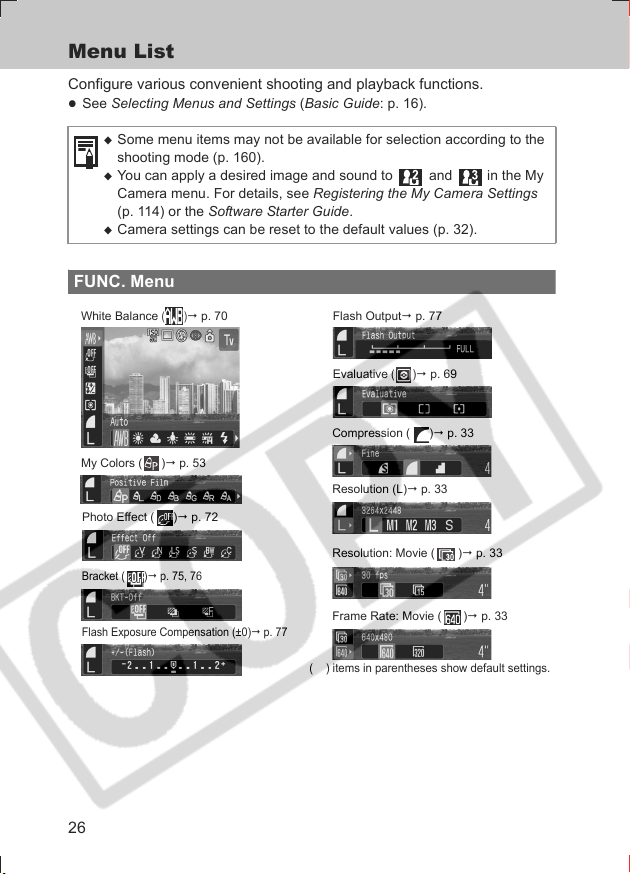
Menu List
Configure various convenient shooting and playback functions.
z
See Selecting Menus and Settings (Basic Guide: p. 16).
Some menu items may not be available for selection according to the
shooting mode (p. 160).
You can apply a desired image and sound to and in the My
Camera menu. For details, see Registering the My Camera Settings
(p. 114) or the Software Starter Guide.
Camera settings can be reset to the default values (p. 32).
FUNC. Menu
White Balance
My Colors ( ) p. 53
Photo Effect ( ) p. 72
Bracket ( )p. 75, 76
()
p. 70
Flash Output p. 77
Evaluative
()
p. 69
Compression ( ) p. 33
Resolution (L) p. 33
Resolution: Movie ( ) p. 33
Flash Exposure Compensation (±0)p. 77
26
Frame Rate: Movie ( ) p. 33
( ) items in parentheses show default settings.
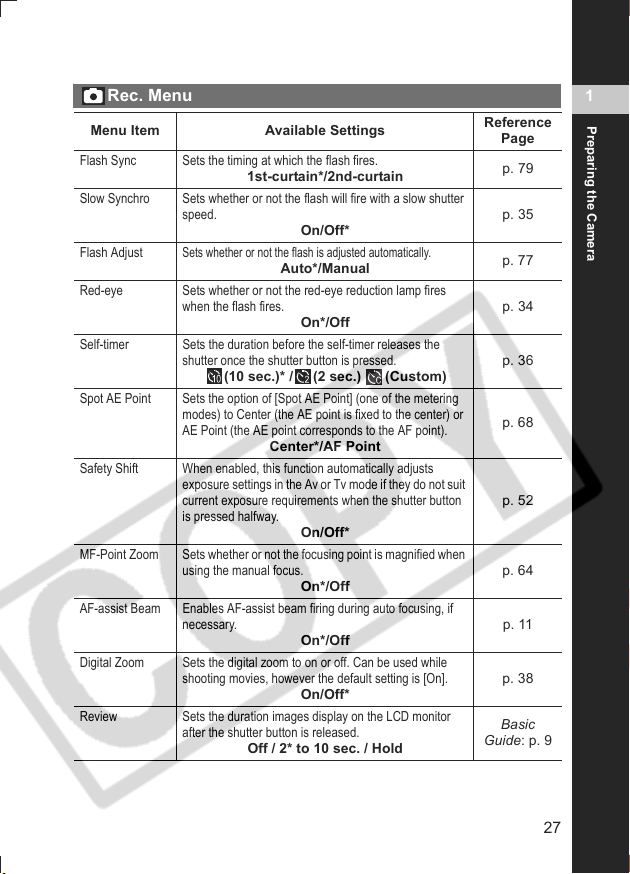
Rec. Menu
Menu Item Available Settings
Flash Sync Sets the timing at which the flash fires.
Slow Synchro Sets whether or not the flash will fire with a slow shutter
Flash Adjust
Red-eye Sets whether or not the red-eye reduction lamp fires
Self-timer Sets the duration before the self-timer releases the
Spot AE Point Sets the option of [Spot AE Point] (one of the metering
Safety Shift When enabled, this function automatically adjusts
MF-Point Zoom Sets whether or not the focusing point is magnified when
AF-assist Beam Enables AF-assist beam firing during auto focusing, if
Digital Zoom Sets the digital zoom to on or off. Can be used while
Review Sets the duration images display on the LCD monitor
speed.
Sets whether or not the flash is adjusted automatically.
when the flash fires.
shutter once the shutter button is pressed.
modes) to Center (the AE point is fixed to the center) or
AE Point (the AE point corresponds to the AF point).
exposure settings in the Av or Tv mode if they do not suit
current exposure requirements when the shutter button
is pressed halfway.
using the manual focus.
necessary.
shooting movies, however the default setting is [On].
after the shutter button is released.
1st-curtain*/2nd-curtain
On/Off*
Auto*/Manual
On*/Off
(10 sec.)* / (2 sec.) (Custom)
Center*/AF Point
On/Off*
On*/Off
On*/Off
On/Off*
Off / 2* to 10 sec. / Hold
Reference
Page
p. 79
p. 35
p. 77
p. 34
p. 36
p. 68
p. 52
p. 64
p. 11
p. 38
Basic
Guide: p. 9
1
Preparing the Camera
27
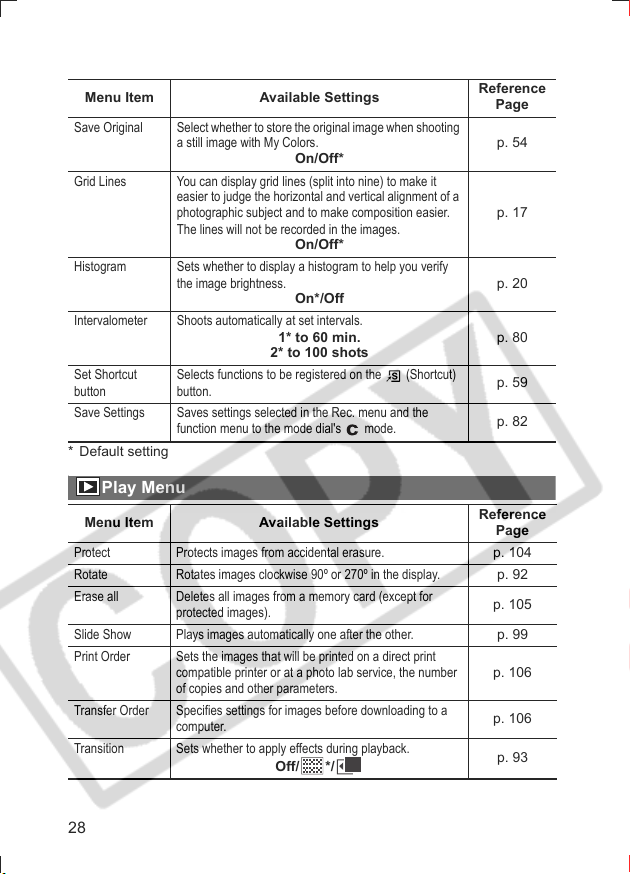
Menu Item Available Settings
Save Original Select whether to stor e the original image when shooting
Grid Lines You can display grid lines (split into nine) to make it
Histogram Sets whether to display a histogram to help you verify
Intervalometer Shoots automatically at set intervals.
Set Shortcut
button
Save Settings Saves settings selected in the Rec. menu and the
* Default setting
a still image with My Colors.
easier to judge the horizontal and vertical alignment of a
photographic subject and to make composition easier.
The lines will not be recorded in the images.
the image brightness.
Selects functions to be registered on the (Shortcut)
button.
function menu to the mode dial's mode.
On/Off*
On/Off*
On*/Off
1* to 60 min.
2* to 100 shots
Reference
Page
p. 54
p. 17
p. 20
p. 80
p. 59
p. 82
Play Menu
Menu Item Available Settings
Protect Protects images from accidental erasure. p. 104
Rotate Rotates images clockwise 90º or 270º in the display. p. 92
Erase all Deletes all images from a memory card (except for
Slide Show Plays images automatically one after the other. p. 99
Print Order Sets the images that will be printed on a direct print
Transfer Order Specifies settings for images before downloading to a
Transition Sets whether to apply effects during playback.
protected images).
compatible printer or at a photo lab service, the number
of copies and other parameters.
computer.
Off/ */
Reference
Page
p. 105
p. 106
p. 106
p. 93
28
