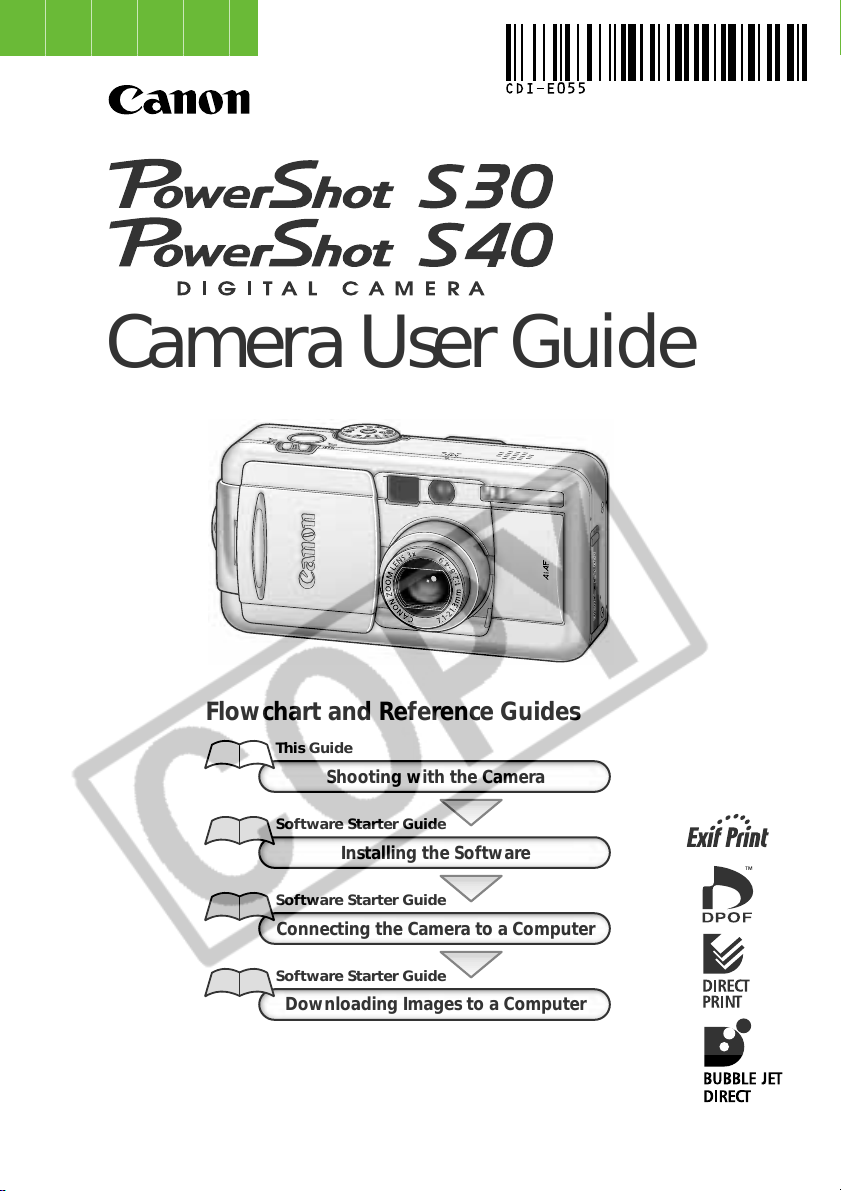
ENGLISH
Camera User Guide
Flowchart and Reference Guides
This Guide
Shooting with the Camera
Software Starter Guide
Installing the Software
Software Starter Guide
Connecting the Camera to a Computer
Software Starter Guide
Downloading Images to a Computer
• This guide covers both the PowerShot S30 and PowerShot S40 digital cameras.
• Please start by reading the Precaution on the reverse side of this cover.
• Please s e e t h e User Gu i de that accompanies each printer.
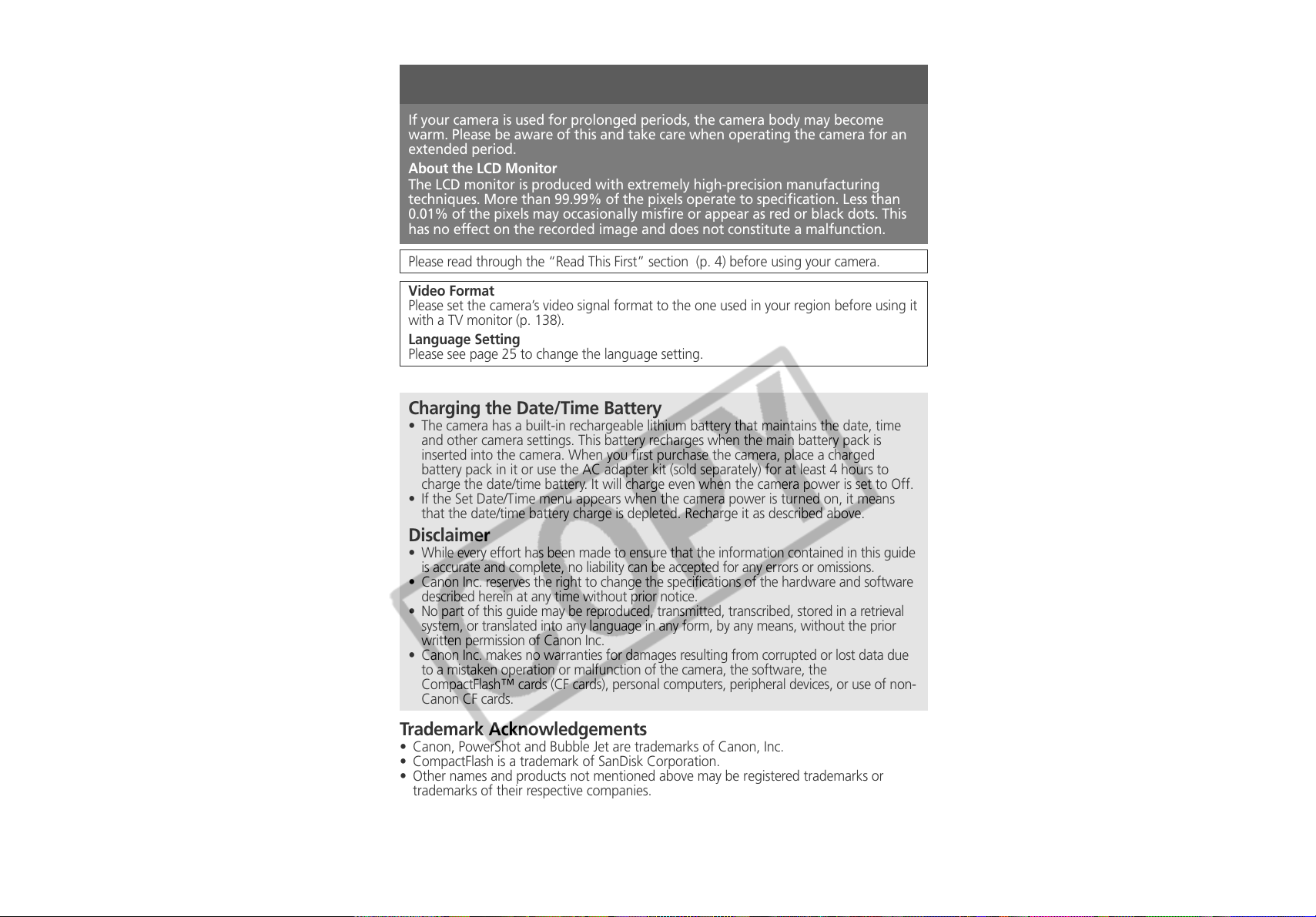
Precaution
Camera Body Temperature
If your camera is used for prolonged periods, the camera body may become
warm. Please be aware of this and take care when operating the camera for an
extended period.
About the LCD Monitor
The LCD monitor is produced with extremely high-precision manufacturing
techniques. More than 99.99% of the pixels operate to specification. Less than
0.01% of the pixels may occasionally misfire or appear as red or black dots. This
has no effect on the recorded image and does not constitute a malfunction.
Please read through the “Read This First” section (p. 4) before using your camera.
Video Format
Please set the camera’s video signal format to the one used in your region before using it
with a TV monitor (p. 138).
Language Setting
Please see page 25 to change the language setting.
Charging the Date/Time Battery
• The camera has a built-in rechargeable lithium battery that maintains the date, time
and other camera settings. This battery recharges when the main battery pack is
inserted into the camera. When you first purchase the camera, place a charged
battery pack in it or use the AC adapter kit (sold separately) for at least 4 hours to
charge the date/time battery. It will charge even when the camera power is set to Off.
• If the Set Date/Time menu appears when the camera power is turned on, it means
that the date/time battery charge is depleted. Recharge it as described above.
Disclaimer
• While every effort has been made to ensure that the information contained in this guide
is accurate and complete, no liability can be accepted for any errors or omissions.
• Canon Inc. reserves the right to change the specifications of the hardware and software
described herein at any time without prior notice.
• No part of this guide may be reproduced, transmitted, transcribed, stored in a retrieval
system, or translated into any language in any form, by any means, without the prior
written permission of Canon Inc.
• Canon Inc. makes no warranties for damages resulting from corrupted or lost data due
to a mistaken operation or malfunction of the camera, the software, the
CompactFlash™ cards (CF cards), personal computers, peripheral devices, or use of non-
Canon CF cards.
Trademark Acknowledgements
• Canon, PowerShot and Bubble Jet are trademarks of Canon, Inc.
• CompactFlash is a trademark of SanDisk Corporation.
• Other names and products not mentioned above may be registered trademarks or
trademarks of their respective companies.
Copyright ©2002 Canon Inc. All rights reserved.
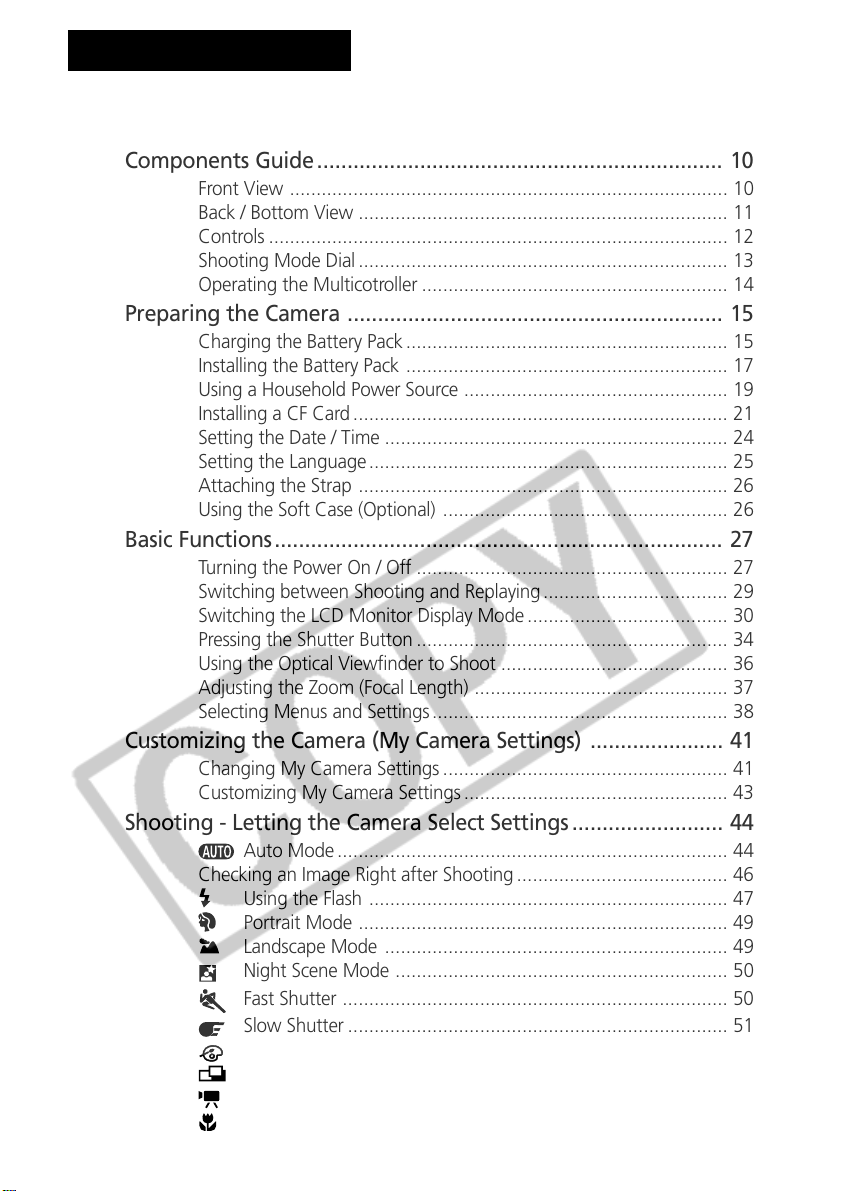
Table of Contents
Read this First ............................................................................. 4
Quick Start .................................................................................. 8
Components Guide ................................................................... 10
Front View ................................................................................... 10
Back / Bottom View ...................................................................... 11
Controls ....................................................................................... 12
Shooting Mode Dial ...................................................................... 13
Operating the Multicotroller .......................................................... 14
Preparing the Camera .............................................................. 15
Charging the Battery Pack ............................................................. 15
Installing the Battery Pack ............................................................. 17
Using a Household Power Source .................................................. 19
Installing a CF Card ....................................................................... 21
Setting the Date / Time ................................................................. 24
Setting the Language .................................................................... 25
Attaching the Strap ...................................................................... 26
Using the Soft Case (Optional) ...................................................... 26
Basic Functions.......................................................................... 27
Turning the Power On / Off ........................................................... 27
Switching between Shooting and Replaying ................................... 29
Switching the LCD Monitor Display Mode ...................................... 30
Pressing the Shutter Button ........................................................... 34
Using the Optical Viewfinder to Shoot ........................................... 36
Adjusting the Zoom (Focal Length) ................................................ 37
Selecting Menus and Settings ........................................................ 38
Customizing the Camera (My Camera Settings) ...................... 41
Changing My Camera Settings ...................................................... 41
Customizing My Camera Settings .................................................. 43
Shooting - Letting the Camera Select Settings ......................... 44
Auto Mode .......................................................................... 44
Checking an Image Right after Shooting ........................................ 46
Using the Flash .................................................................... 47
Portrait Mode ...................................................................... 49
Landscape Mode ................................................................. 49
Night Scene Mode ............................................................... 50
Fast Shutter ......................................................................... 50
Slow Shutter ........................................................................ 51
Changing the Color Effect .................................................... 52
Stitch Assist Mode ................................................................ 53
Movie Mode ........................................................................ 56
Macro Mode........................................................................ 57
Table of Contents 1
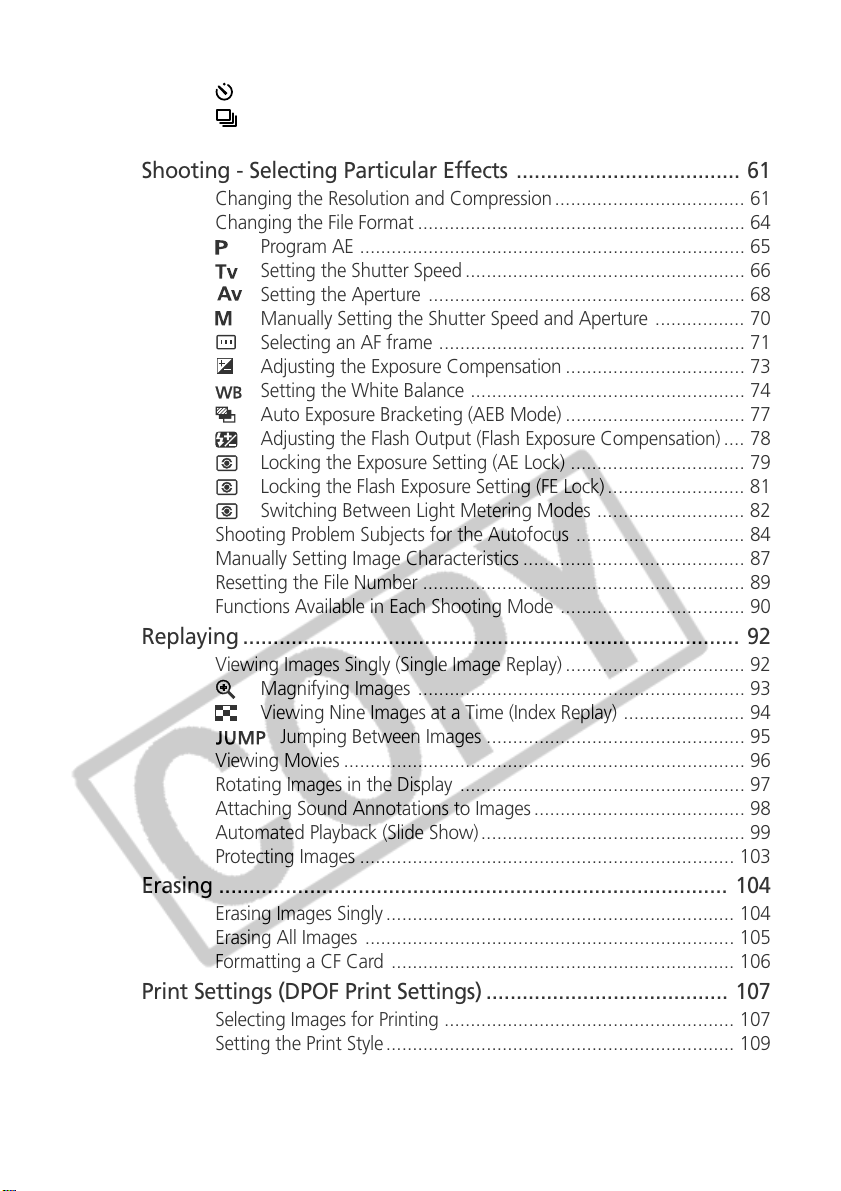
Self-Timer ............................................................................ 58
Continuous Mode ................................................................ 59
Digital Zoom ................................................................................ 60
Shooting - Selecting Particular Effects ..................................... 61
Changing the Resolution and Compression .................................... 61
Changing the File Format .............................................................. 64
Program AE ......................................................................... 65
Setting the Shutter Speed ..................................................... 66
Setting the Aperture ............................................................ 68
Manually Setting the Shutter Speed and Aperture ................. 70
Selecting an AF frame .......................................................... 71
Adjusting the Exposure Compensation .................................. 73
Setting the White Balance .................................................... 74
Auto Exposure Bracketing (AEB Mode) .................................. 77
Adjusting the Flash Output (Flash Exposure Compensation) .... 78
Locking the Exposure Setting (AE Lock) ................................. 79
Locking the Flash Exposure Setting (FE Lock) .......................... 81
Switching Between Light Metering Modes ............................ 82
Shooting Problem Subjects for the Autofocus ................................ 84
Manually Setting Image Characteristics .......................................... 87
Resetting the File Number ............................................................. 89
Functions Available in Each Shooting Mode ................................... 90
Replaying .................................................................................. 92
Viewing Images Singly (Single Image Replay) .................................. 92
Magnifying Images .............................................................. 93
Viewing Nine Images at a Time (Index Replay) ....................... 94
Jumping Between Images ................................................. 95
Viewing Movies ............................................................................ 96
Rotating Images in the Display ...................................................... 97
Attaching Sound Annotations to Images ........................................ 98
Automated Playback (Slide Show) .................................................. 99
Protecting Images ....................................................................... 103
Erasing .................................................................................... 104
Erasing Images Singly .................................................................. 104
Erasing All Images ...................................................................... 105
Formatting a CF Card ................................................................. 106
Print Settings (DPOF Print Settings) ........................................ 107
Selecting Images for Printing ....................................................... 107
Setting the Print Style .................................................................. 109
Resetting the Print Settings ......................................................... 111
2 Table of Contents
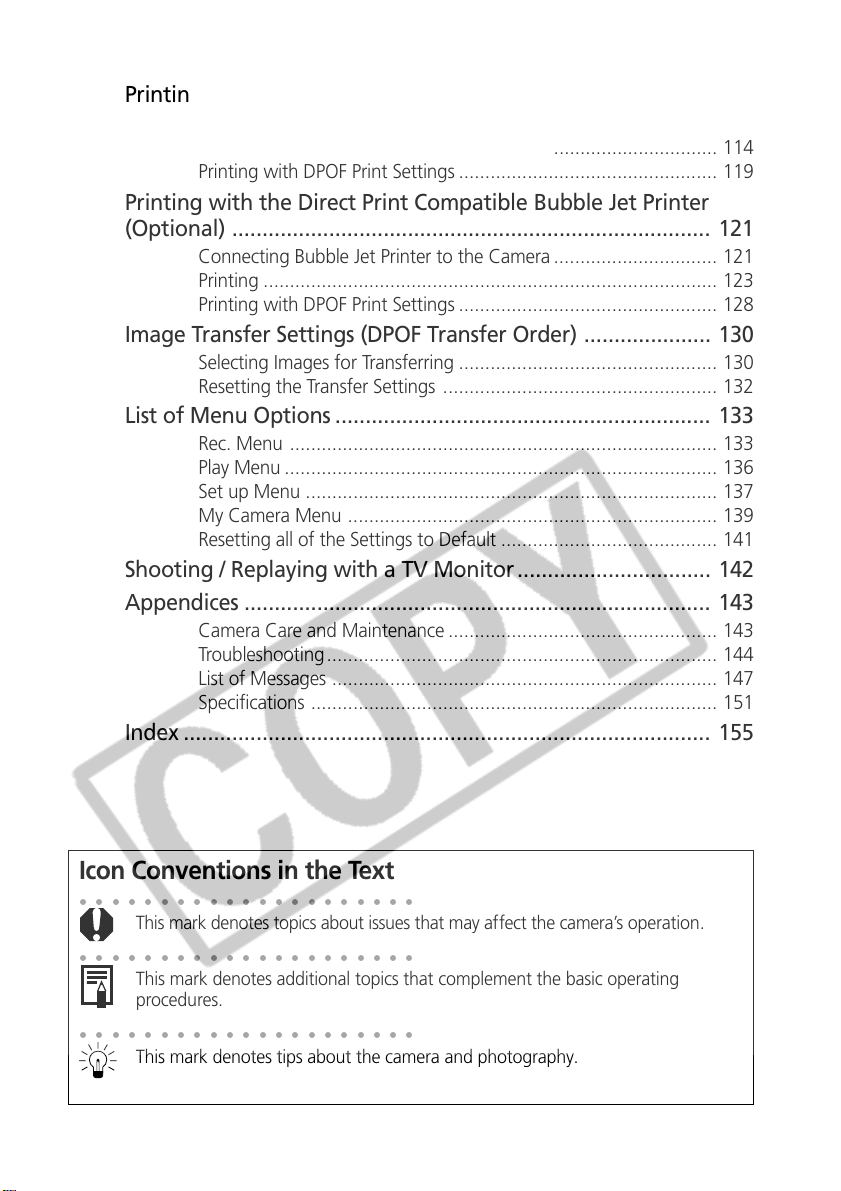
Printing with a Direct Print Compatible Printer (Optional) ... 112
Connecting a Direct Print Compatible Printer to the Camera ......... 112
Printing ...................................................................................... 114
Printing with DPOF Print Settings ................................................. 119
Printing with the Direct Print Compatible Bubble Jet Printer
(Optional) ............................................................................... 121
Connecting Bubble Jet Printer to the Camera ............................... 121
Printing ...................................................................................... 123
Printing with DPOF Print Settings ................................................. 128
Image Transfer Settings (DPOF Transfer Order) ..................... 130
Selecting Images for Transferring ................................................. 130
Resetting the Transfer Settings .................................................... 132
List of Menu Options .............................................................. 133
Rec. Menu ................................................................................. 133
Play Menu .................................................................................. 136
Set up Menu .............................................................................. 137
My Camera Menu ...................................................................... 139
Resetting all of the Settings to Default ......................................... 141
Shooting / Replaying with a TV Monitor ................................ 142
Appendices ............................................................................. 143
Camera Care and Maintenance ................................................... 143
Troubleshooting .......................................................................... 144
List of Messages ......................................................................... 147
Specifications ............................................................................. 151
Index ....................................................................................... 155
Icon Conventions in the Text
○○○○○○○○○○○○○○○○○○○○○
This mark denotes topics about issues that may affect the camera’s operation.
○○○○○○○○○○○○○○○○○○○○○
This mark denotes additional topics that complement the basic operating
procedures.
○○○○○○○○○○○○○○○○○○○○○
This mark denotes tips about the camera and photography.
Table of Contents 3
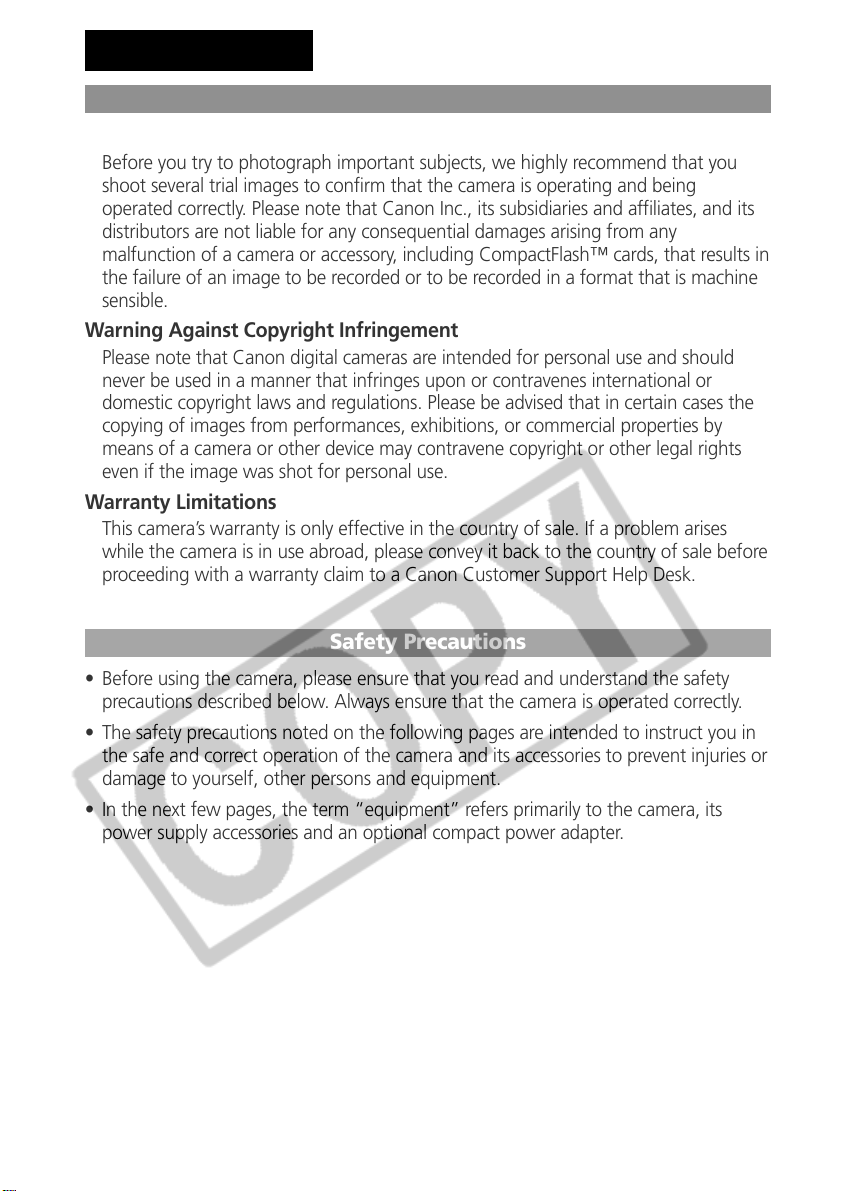
Read this First
Please Read
Test Shots
Before you try to photograph important subjects, we highly recommend that you
shoot several trial images to confirm that the camera is operating and being
operated correctly. Please note that Canon Inc., its subsidiaries and affiliates, and its
distributors are not liable for any consequential damages arising from any
malfunction of a camera or accessory, including CompactFlash™ cards, that results in
the failure of an image to be recorded or to be recorded in a format that is machine
sensible.
Warning Against Copyright Infringement
Please note that Canon digital cameras are intended for personal use and should
never be used in a manner that infringes upon or contravenes international or
domestic copyright laws and regulations. Please be advised that in certain cases the
copying of images from performances, exhibitions, or commercial properties by
means of a camera or other device may contravene copyright or other legal rights
even if the image was shot for personal use.
Warranty Limitations
This camera’s warranty is only effective in the country of sale. If a problem arises
while the camera is in use abroad, please convey it back to the country of sale before
proceeding with a warranty claim to a Canon Customer Support Help Desk.
Safety Precautions
• Before using the camera, please ensure that you read and understand the safety
precautions described below. Always ensure that the camera is operated correctly.
• The safety precautions noted on the following pages are intended to instruct you in
the safe and correct operation of the camera and its accessories to prevent injuries or
damage to yourself, other persons and equipment.
• In the next few pages, the term “equipment” refers primarily to the camera, its
power supply accessories and an optional compact power adapter.
4 Read This First
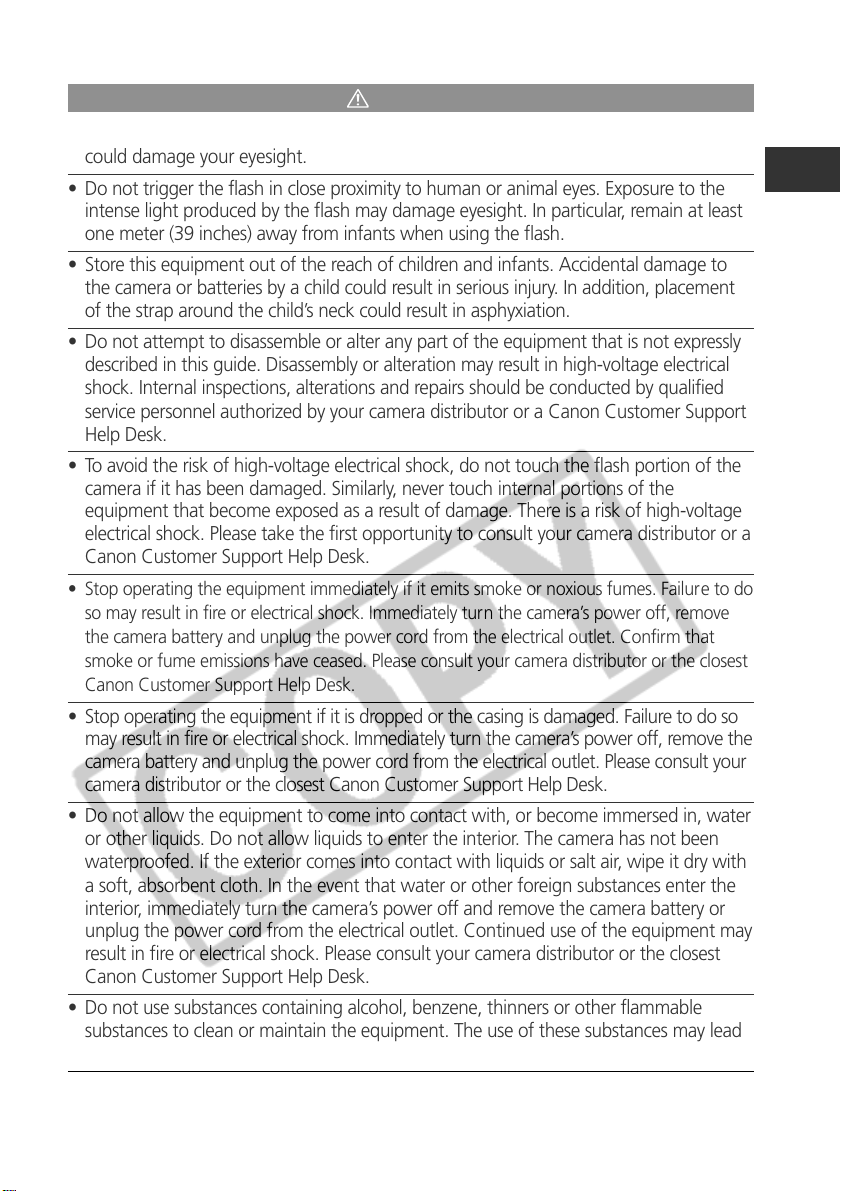
Warnings
• Do not aim the camera directly into the sun or at other intense light sources which
could damage your eyesight.
• Do not trigger the flash in close proximity to human or animal eyes. Exposure to the
intense light produced by the flash may damage eyesight. In particular, remain at least
one meter (39 inches) away from infants when using the flash.
• Store this equipment out of the reach of children and infants. Accidental damage to
the camera or batteries by a child could result in serious injury. In addition, placement
of the strap around the child’s neck could result in asphyxiation.
• Do not attempt to disassemble or alter any part of the equipment that is not expressly
described in this guide. Disassembly or alteration may result in high-voltage electrical
shock. Internal inspections, alterations and repairs should be conducted by qualified
service personnel authorized by your camera distributor or a Canon Customer Support
Help Desk.
• To avoid the risk of high-voltage electrical shock, do not touch the flash portion of the
camera if it has been damaged. Similarly, never touch internal portions of the
equipment that become exposed as a result of damage. There is a risk of high-voltage
electrical shock. Please take the first opportunity to consult your camera distributor or a
Canon Customer Support Help Desk.
• Stop operating the equipment immediately if it emits smoke or noxious fumes. Failure to do
so may result in fire or electrical shock. Immediately turn the camera’s power off, remove
the camera battery and unplug the power cord from the electrical outlet. Confirm that
smoke or fume emissions have ceased. Please consult your camera distributor or the closest
Canon Customer Support Help Desk.
• Stop operating the equipment if it is dropped or the casing is damaged. Failure to do so
may result in fire or electrical shock. Immediately turn the camera’s power off, remove the
camera battery and unplug the power cord from the electrical outlet. Please consult your
camera distributor or the closest Canon Customer Support Help Desk.
• Do not allow the equipment to come into contact with, or become immersed in, water
or other liquids. Do not allow liquids to enter the interior. The camera has not been
waterproofed. If the exterior comes into contact with liquids or salt air, wipe it dry with
a soft, absorbent cloth. In the event that water or other foreign substances enter the
interior, immediately turn the camera’s power off and remove the camera battery or
unplug the power cord from the electrical outlet. Continued use of the equipment may
result in fire or electrical shock. Please consult your camera distributor or the closest
Canon Customer Support Help Desk.
• Do not use substances containing alcohol, benzene, thinners or other flammable
substances to clean or maintain the equipment. The use of these substances may lead
to fire.
Read This First 5
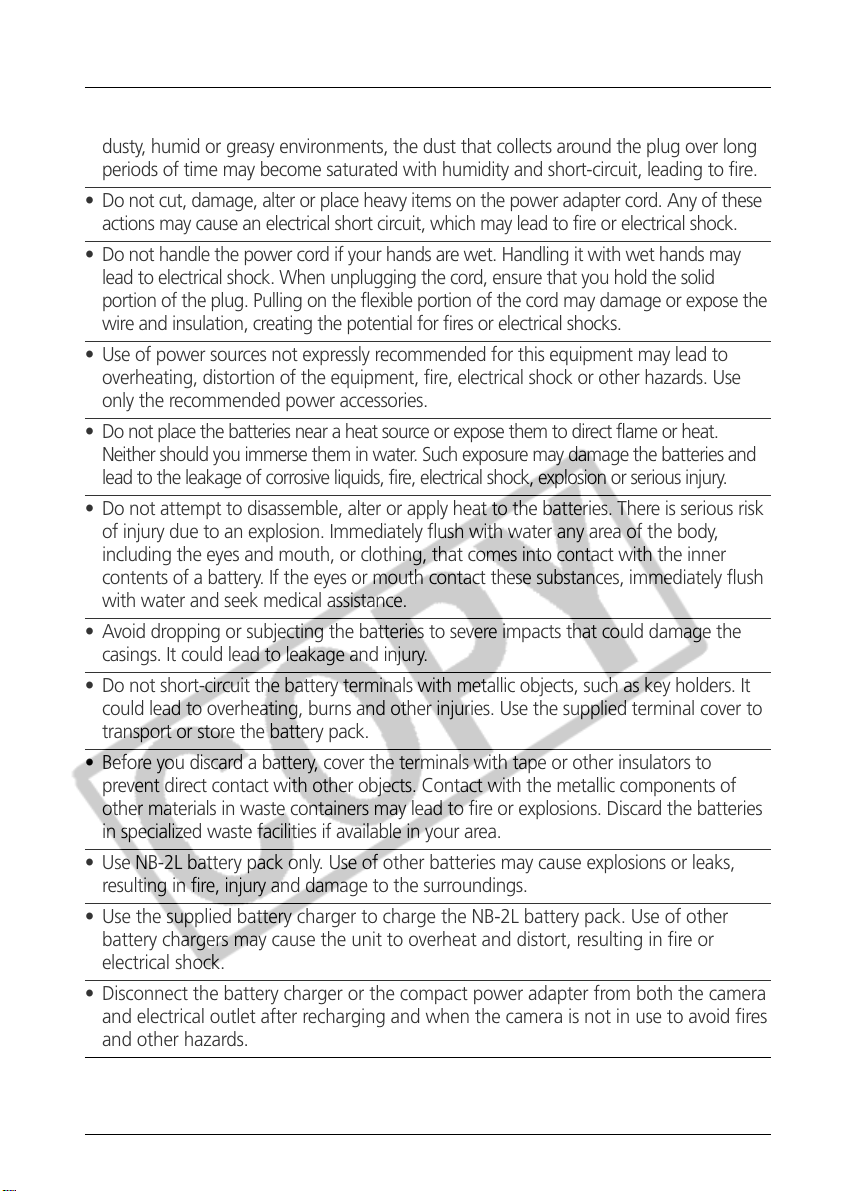
• Remove the power cord on a regular periodic basis and wipe away the dust and dirt
that collects on the plug, the exterior of the electrical outlet and the surround area. In
dusty, humid or greasy environments, the dust that collects around the plug over long
periods of time may become saturated with humidity and short-circuit, leading to fire.
• Do not cut, damage, alter or place heavy items on the power adapter cord. Any of these
actions may cause an electrical short circuit, which may lead to fire or electrical shock.
• Do not handle the power cord if your hands are wet. Handling it with wet hands may
lead to electrical shock. When unplugging the cord, ensure that you hold the solid
portion of the plug. Pulling on the flexible portion of the cord may damage or expose the
wire and insulation, creating the potential for fires or electrical shocks.
• Use of power sources not expressly recommended for this equipment may lead to
overheating, distortion of the equipment, fire, electrical shock or other hazards. Use
only the recommended power accessories.
• Do not place the batteries near a heat source or expose them to direct flame or heat.
Neither should you immerse them in water. Such exposure may damage the batteries and
lead to the leakage of corrosive liquids, fire, electrical shock, explosion or serious injury.
• Do not attempt to disassemble, alter or apply heat to the batteries. There is serious risk
of injury due to an explosion. Immediately flush with water any area of the body,
including the eyes and mouth, or clothing, that comes into contact with the inner
contents of a battery. If the eyes or mouth contact these substances, immediately flush
with water and seek medical assistance.
• Avoid dropping or subjecting the batteries to severe impacts that could damage the
casings. It could lead to leakage and injury.
• Do not short-circuit the battery terminals with metallic objects, such as key holders. It
could lead to overheating, burns and other injuries. Use the supplied terminal cover to
transport or store the battery pack.
• Before you discard a battery, cover the terminals with tape or other insulators to
prevent direct contact with other objects. Contact with the metallic components of
other materials in waste containers may lead to fire or explosions. Discard the batteries
in specialized waste facilities if available in your area.
• Use NB-2L battery pack only. Use of other batteries may cause explosions or leaks,
resulting in fire, injury and damage to the surroundings.
• Use the supplied battery charger to charge the NB-2L battery pack. Use of other
battery chargers may cause the unit to overheat and distort, resulting in fire or
electrical shock.
• Disconnect the battery charger or the compact power adapter from both the camera
and electrical outlet after recharging and when the camera is not in use to avoid fires
and other hazards.
• The battery charger and the camera terminal of the optional compact power adapter
are designed for exclusive use with this camera. Do not use it with other products .
There is a risk of fire and other hazards.
6 Read This First
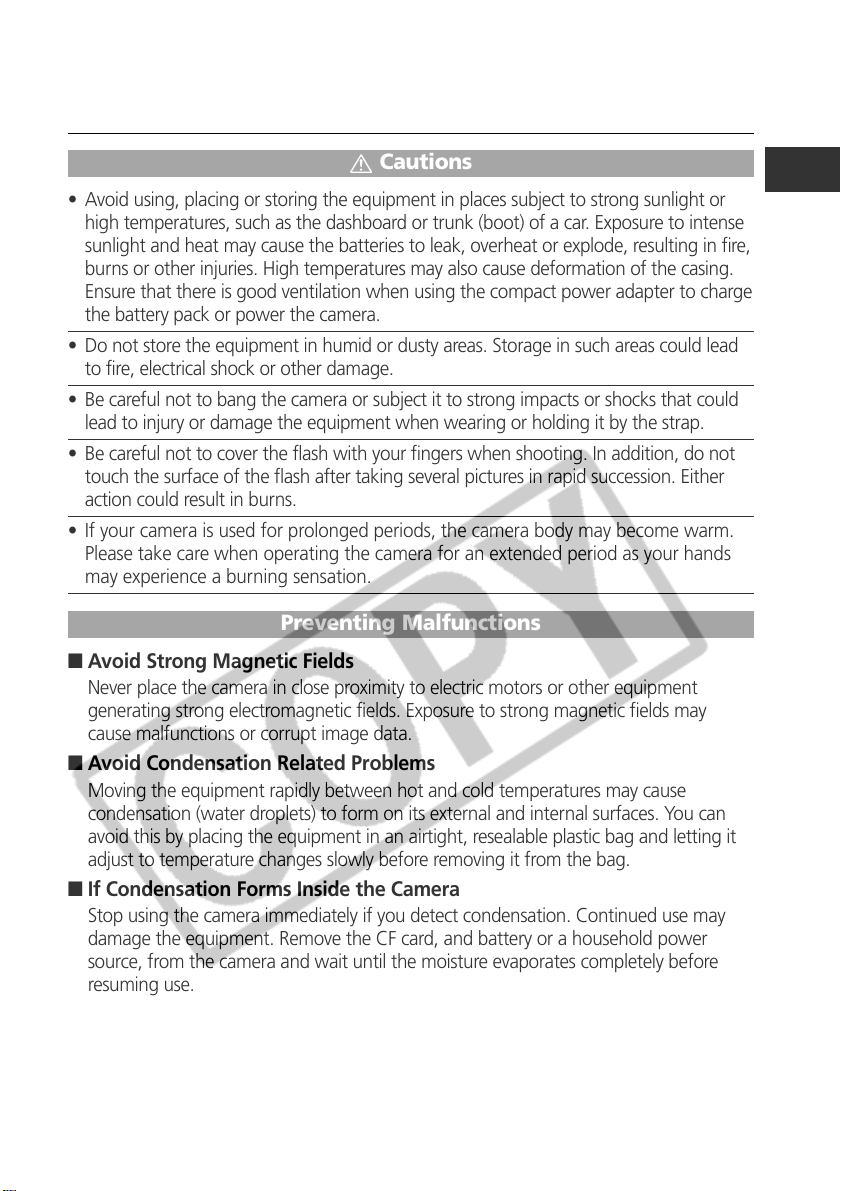
• Always keep the terminals of the battery charger clean. Do not place metal objects
on top of the terminals. There is a risk of fire and other hazards.
Cautions
• Avoid using, placing or storing the equipment in places subject to strong sunlight or
high temperatures, such as the dashboard or trunk (boot) of a car. Exposure to intense
sunlight and heat may cause the batteries to leak, overheat or explode, resulting in fire,
burns or other injuries. High temperatures may also cause deformation of the casing.
Ensure that there is good ventilation when using the compact power adapter to charge
the battery pack or power the camera.
• Do not store the equipment in humid or dusty areas. Storage in such areas could lead
to fire, electrical shock or other damage.
• Be careful not to bang the camera or subject it to strong impacts or shocks that could
lead to injury or damage the equipment when wearing or holding it by the strap.
• Be careful not to cover the flash with your fingers when shooting. In addition, do not
touch the surface of the flash after taking several pictures in rapid succession. Either
action could result in burns.
• If your camera is used for prolonged periods, the camera body may become warm.
Please take care when operating the camera for an extended period as your hands
may experience a burning sensation.
Preventing Malfunctions
■ Avoid Strong Magnetic Fields
Never place the camera in close proximity to electric motors or other equipment
generating strong electromagnetic fields. Exposure to strong magnetic fields may
cause malfunctions or corrupt image data.
■ Avoid Condensation Related Problems
Moving the equipment rapidly between hot and cold temperatures may cause
condensation (water droplets) to form on its external and internal surfaces. You can
avoid this by placing the equipment in an airtight, resealable plastic bag and letting it
adjust to temperature changes slowly before removing it from the bag.
■ If Condensation Forms Inside the Camera
Stop using the camera immediately if you detect condensation. Continued use may
damage the equipment. Remove the CF card, and battery or a household power
source, from the camera and wait until the moisture evaporates completely before
resuming use.
Read This First 7
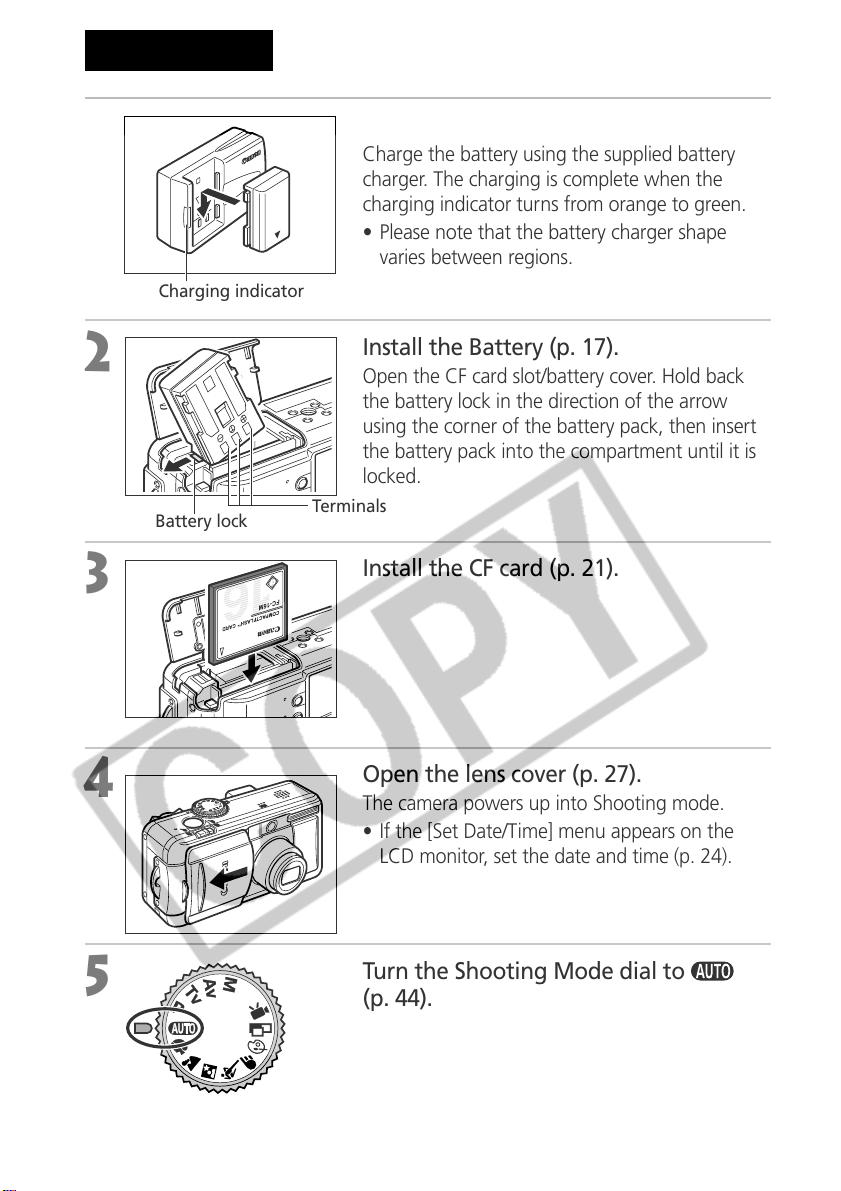
Quick Start
1
2
3
Charging indicator
Battery lock
Charge the Battery (p. 15).
Charge the battery using the supplied battery
charger. The charging is complete when the
charging indicator turns from orange to green.
• Please note that the battery charger shape
varies between regions.
Install the Battery (p. 17).
Open the CF card slot/battery cover. Hold back
the battery lock in the direction of the arrow
using the corner of the battery pack, then insert
the battery pack into the compartment until it is
locked.
Terminals
Install the CF card (p. 21).
4
5
8 Quick Start
Open the lens cover (p. 27).
The camera powers up into Shooting mode.
• If the [Set Date/Time] menu appears on the
LCD monitor, set the date and time (p. 24).
Turn the Shooting Mode dial to
(p. 44).
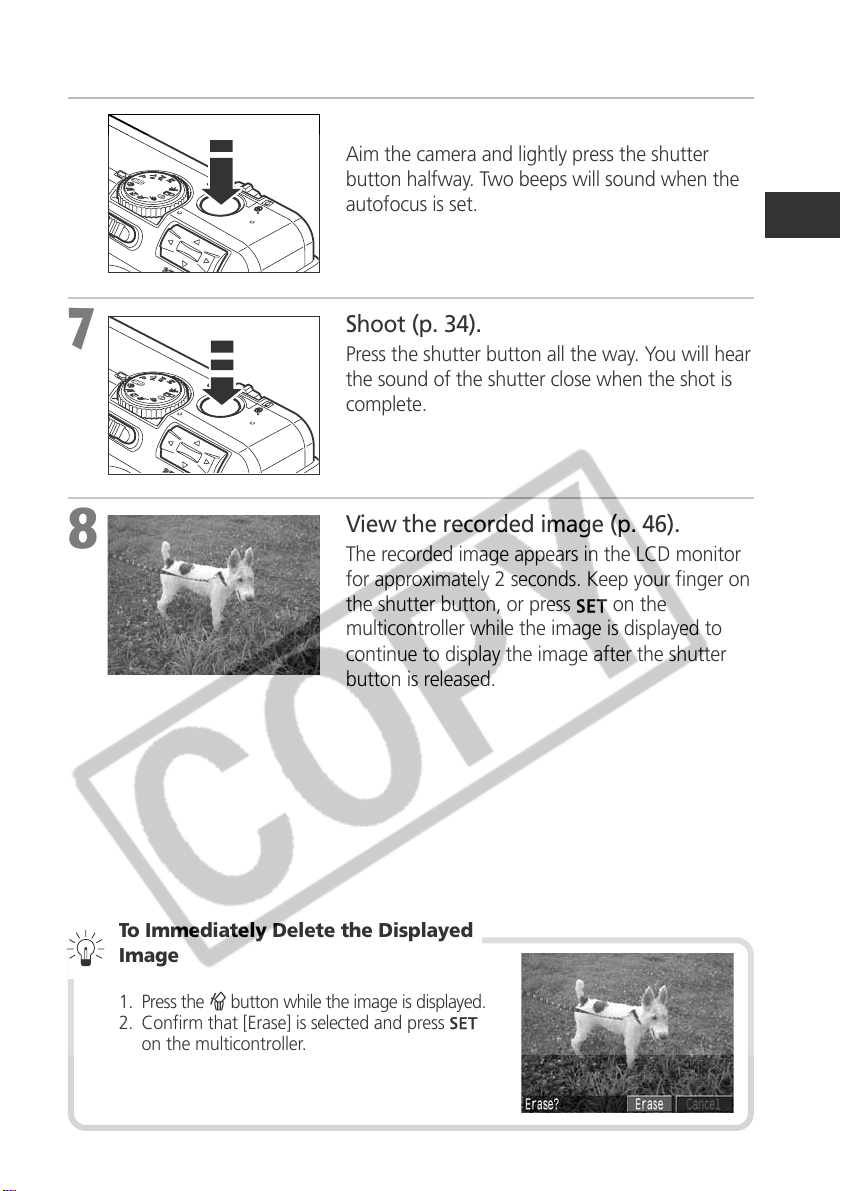
6
Focus (p. 34).
Aim the camera and lightly press the shutter
button halfway. Two beeps will sound when the
autofocus is set.
7
8
Shoot (p. 34).
Press the shutter button all the way. You will hear
the sound of the shutter close when the shot is
complete.
View the recorded image (p. 46).
The recorded image appears in the LCD monitor
for approximately 2 seconds. Keep your finger on
the shutter button, or press
multicontroller while the image is displayed to
continue to display the image after the shutter
button is released.
on the
To Immediately Delete the Displayed
Image
1. Press the button while the image is displayed.
2. Confirm that [Erase] is selected and press
on the multicontroller.
Quick Start 9
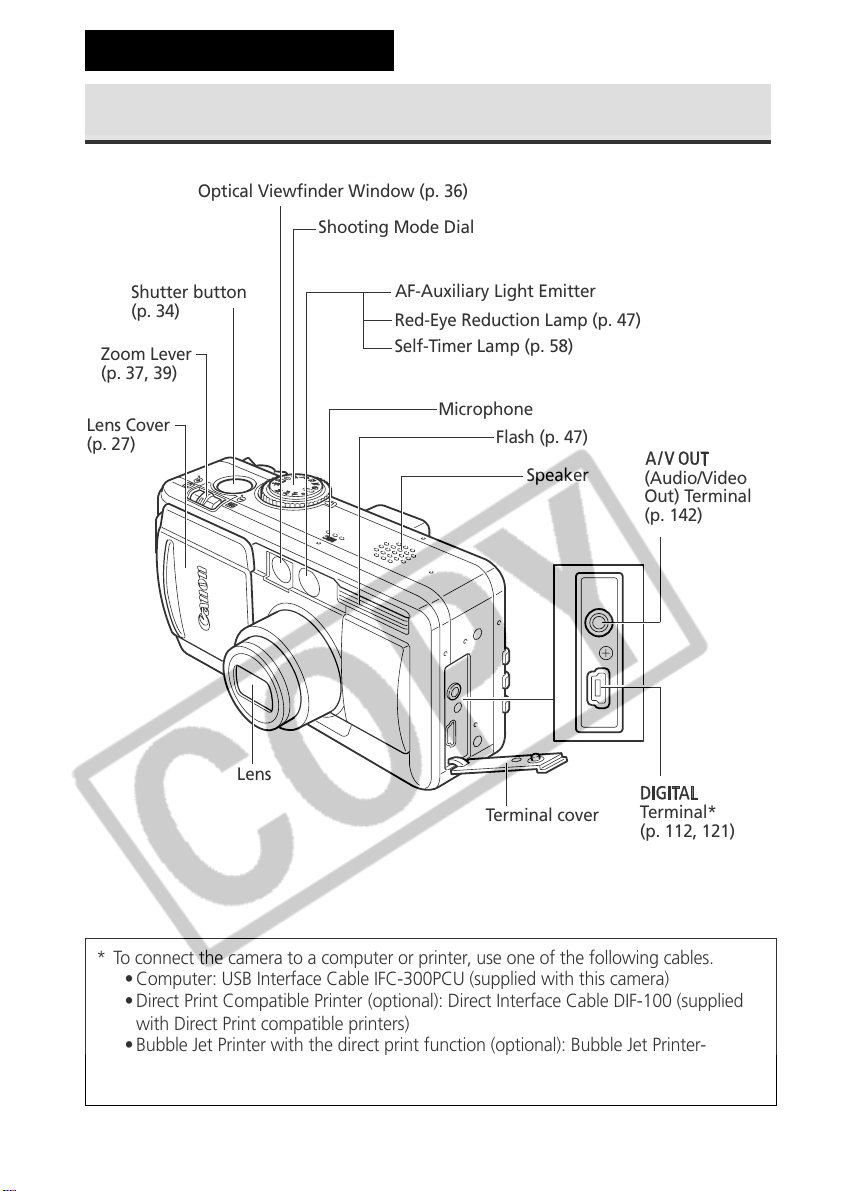
Components Guide
Front View
Optical Viewfinder Window (p. 36)
Shooting Mode Dial
Shutter button
(p. 34)
Zoom Lever
(p. 37, 39)
Lens Cover
(p. 27)
Lens
AF-Auxiliary Light Emitter
Red-Eye Reduction Lamp (p. 47)
Self-Timer Lamp (p. 58)
Microphone
Flash (p. 47)
Speaker
Terminal cover
(Audio/Video
Out) Terminal
(p. 142)
Terminal*
(p. 112, 121)
* To connect the camera to a computer or printer, use one of the following cables.
• Computer: USB Interface Cable IFC-300PCU (supplied with this camera)
• Direct Print Compatible Printer (optional): Direct Interface Cable DIF-100 (supplied
with Direct Print compatible printers)
• Bubble Jet Printer with the direct print function (optional): Bubble Jet Printer-
digital camera connection cable (supplied with the Direct Print compatible Bubble
Jet Printer)
10 Components Guide
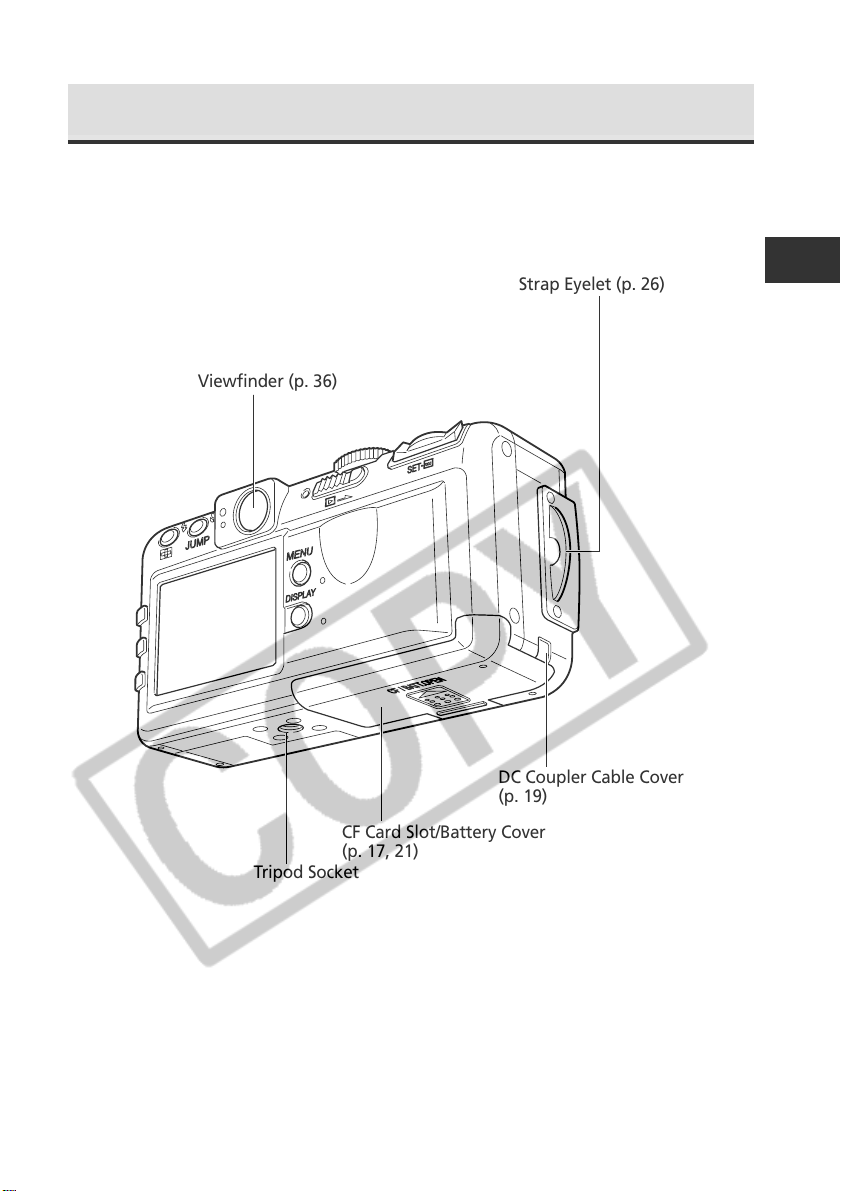
Back / Bottom View
Viewfinder (p. 36)
Strap Eyelet (p. 26)
DC Coupler Cable Cover
(p. 19)
CF Card Slot/Battery Cover
(p. 17, 21)
Tripod Socket
• The LCD monitor is covered with a thin plastic film for protection against
scratches during shipment. Remove it before using the camera.
Components Guide 11
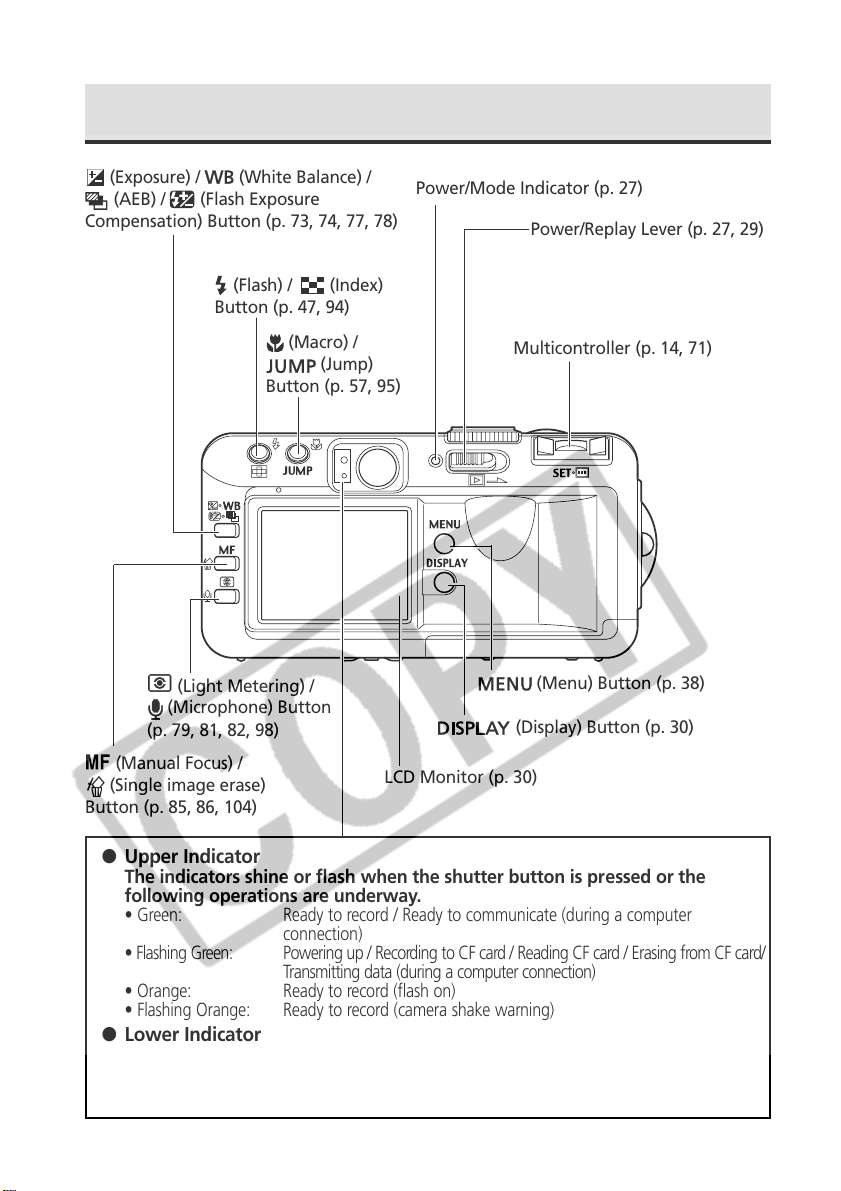
Controls
(Exposure) /
(AEB) / (Flash Exposure
Compensation) Button (p. 73, 74, 77, 78)
(Light Metering) /
(Microphone) Button
(p. 79, 81, 82, 98)
(Manual Focus) /
(Single image erase)
Button (p. 85, 86, 104)
(White Balance) /
(Flash) / (Index)
Button (p. 47, 94)
(Macro) /
(Jump)
Button (p. 57, 95)
LCD Monitor (p. 30)
Power/Mode Indicator (p. 27)
Power/Replay Lever (p. 27, 29)
Multicontroller (p. 14, 71)
(Menu) Button (p. 38)
(Display) Button (p. 30)
● Upper Indicator
The indicators shine or flash when the shutter button is pressed or the
following operations are underway.
• Green: Ready to record / Ready to communicate (during a computer
connection)
• Flashing Green: Powering up / Recording to CF card / Reading CF card / Erasing from CF card/
Transmitting data (during a computer connection)
• Orange: Ready to record (flash on)
• Flashing Orange: Ready to record (camera shake warning)
● Lower Indicator
• Yellow: Macro mode / Manual focus mode
• Flashing Yellow: Focusing difficulty (although you can press the shutter button, try using
focus lock or adjusting the focus manually, p. 86)
12 Components Guide
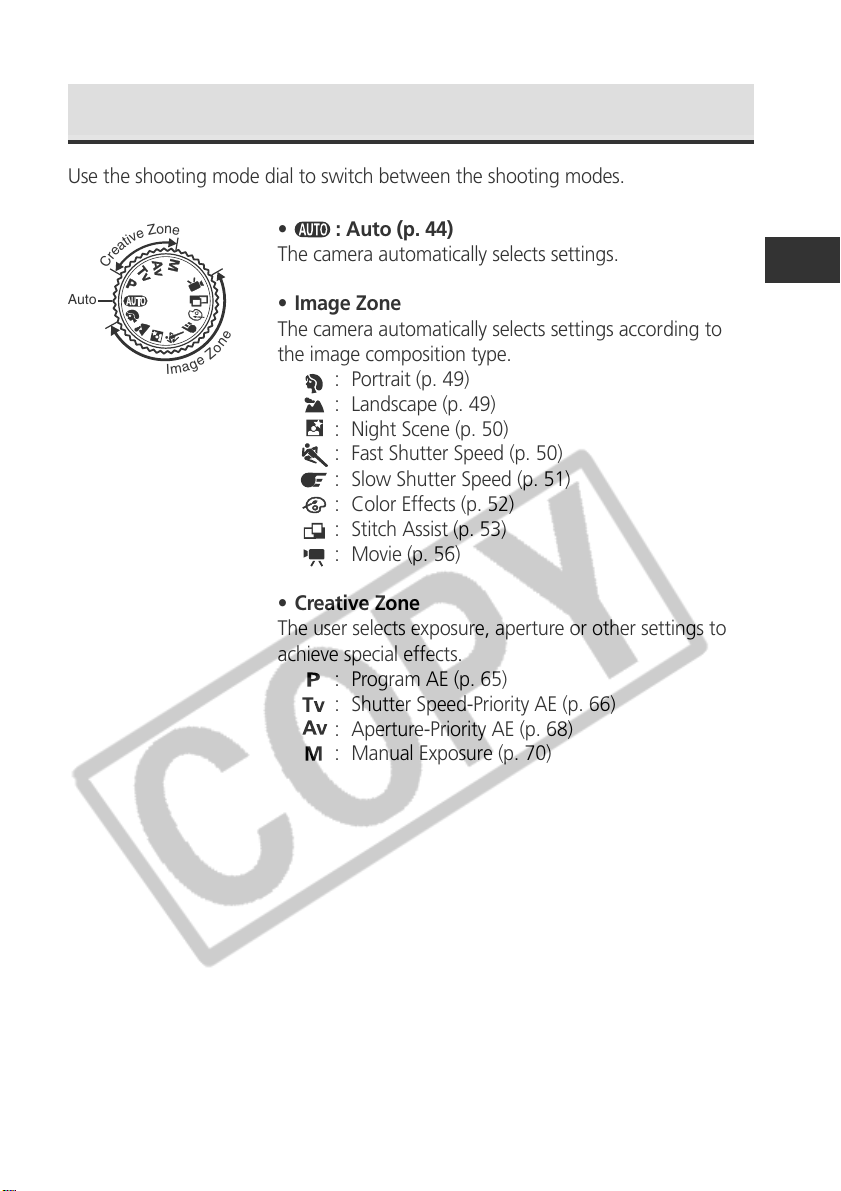
Shooting Mode Dial
Use the shooting mode dial to switch between the shooting modes.
n
e
o
Z
e
v
i
t
a
e
r
C
: Auto (p. 44)
•
The camera automatically selects settings.
Auto
• Image Zone
The camera automatically selects settings according to
e
n
o
Z
e
g
a
m
I
the image composition type.
: Portrait (p. 49)
: Landscape (p. 49)
: Night Scene (p. 50)
: Fast Shutter Speed (p. 50)
: Slow Shutter Speed (p. 51)
: Color Effects (p. 52)
: Stitch Assist (p. 53)
: Movie (p. 56)
• Creative Zone
The user selects exposure, aperture or other settings to
achieve special effects.
: Program AE (p. 65)
: Shutter Speed-Priority AE (p. 66)
: Aperture-Priority AE (p. 68)
: Manual Exposure (p. 70)
Components Guide 13
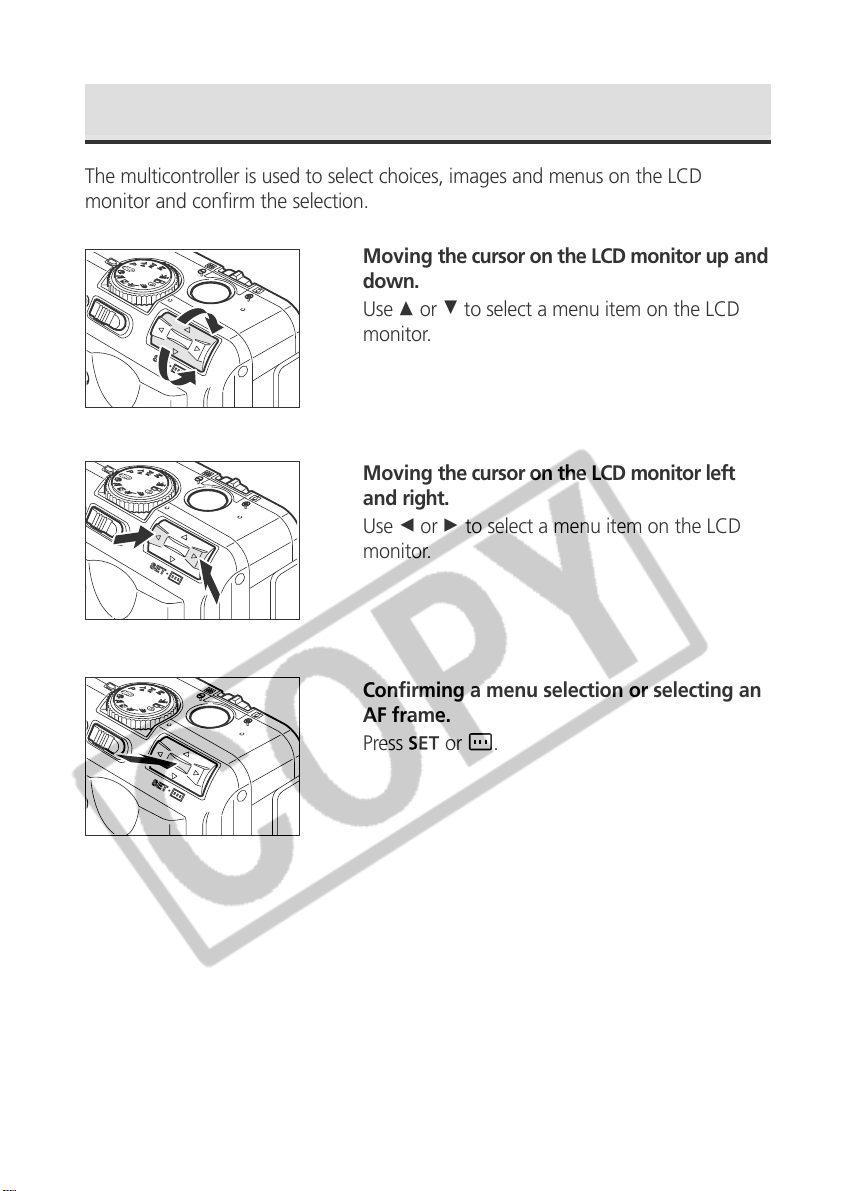
Operating the Multicontroller
The multicontroller is used to select choices, images and menus on the LCD
monitor and confirm the selection.
Moving the cursor on the LCD monitor up and
down.
Use C or D to select a menu item on the LCD
monitor.
Moving the cursor on the LCD monitor left
and right.
Use B or A to select a menu item on the LCD
monitor.
Confirming a menu selection or selecting an
AF frame.
Press
or .
14 Components Guide
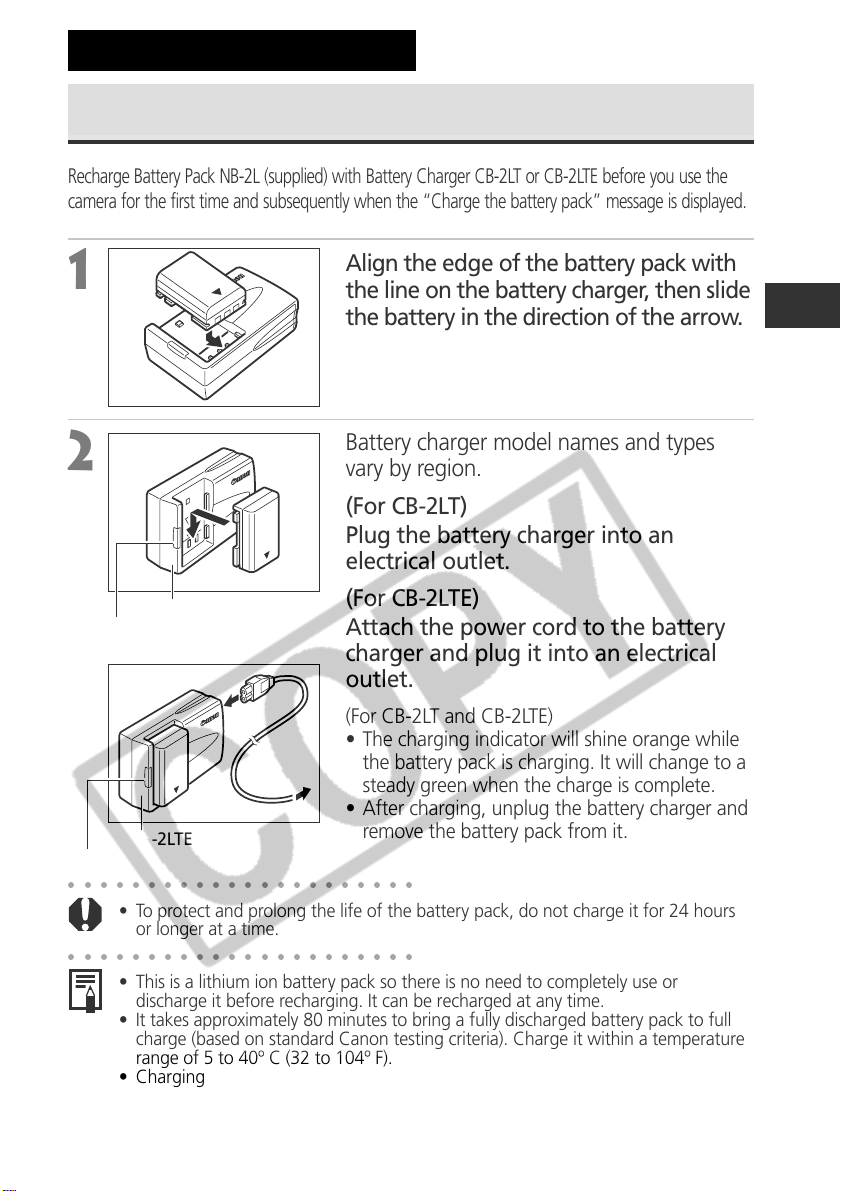
Preparing the Camera
Charging the Battery Pack
Recharge Battery Pack NB-2L (supplied) with Battery Charger CB-2LT or CB-2LTE before you use the
camera for the first time and subsequently when the “Charge the battery pack” message is displayed.
1
the line on the battery charger, then slide
the battery in the direction of the arrow.
Battery charger model names and types
Align the edge of the battery pack with
2
vary by region.
(For CB-2LT)
Plug the battery charger into an
electrical outlet.
CB-2LT
Charging Indicator
(For CB-2LTE)
Attach the power cord to the battery
charger and plug it into an electrical
outlet.
(For CB-2LT and CB-2LTE)
• The charging indicator will shine orange while
the battery pack is charging. It will change to a
steady green when the charge is complete.
• After charging, unplug the battery charger and
Charging Indicator
CB-2LTE
○○○○○○○○○○○○○○○○○○○○○○
• To protect and prolong the life of the battery pack, do not charge it for 24 hours
or longer at a time.
○○○○○○○○○○○○○○○○○○○○○○
• This is a lithium ion battery pack so there is no need to completely use or
discharge it before recharging. It can be recharged at any time.
• It takes approximately 80 minutes to bring a fully discharged battery pack to full
charge (based on standard Canon testing criteria). Charge it within a temperature
range of 5 to 40º C (32 to 104º F).
• Charging times will vary according to the surrounding humidity and battery pack
charge state.
• You may hear a noise during charging. This is not a malfunction.
remove the battery pack from it.
Preparing the Camera 15
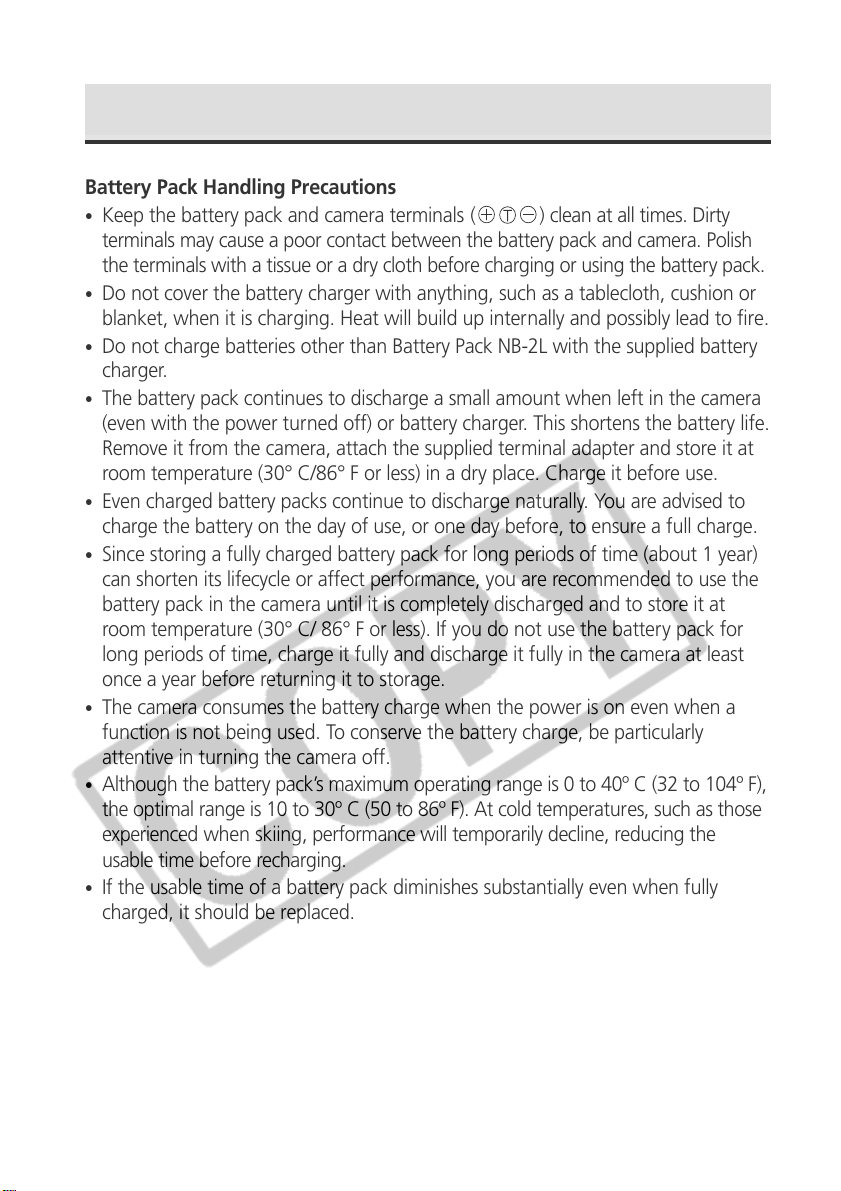
Charging the Battery Pack (continued)
Battery Pack Handling Precautions
•
Keep the battery pack and camera terminals ( ) clean at all times. Dirty
terminals may cause a poor contact between the battery pack and camera. Polish
the terminals with a tissue or a dry cloth before charging or using the battery pack.
•
Do not cover the battery charger with anything, such as a tablecloth, cushion or
blanket, when it is charging. Heat will build up internally and possibly lead to fire.
•
Do not charge batteries other than Battery Pack NB-2L with the supplied battery
charger.
•
The battery pack continues to discharge a small amount when left in the camera
(even with the power turned off) or battery charger. This shortens the battery life.
Remove it from the camera, attach the supplied terminal adapter and store it at
room temperature (30° C/86° F or less) in a dry place. Charge it before use.
•
Even charged battery packs continue to discharge naturally. You are advised to
charge the battery on the day of use, or one day before, to ensure a full charge.
•
Since storing a fully charged battery pack for long periods of time (about 1 year)
can shorten its lifecycle or affect performance, you are recommended to use the
battery pack in the camera until it is completely discharged and to store it at
room temperature (30° C/ 86° F or less). If you do not use the battery pack for
long periods of time, charge it fully and discharge it fully in the camera at least
once a year before returning it to storage.
•
The camera consumes the battery charge when the power is on even when a
function is not being used. To conserve the battery charge, be particularly
attentive in turning the camera off.
•
Although the battery pack’s maximum operating range is 0 to 40º C (32 to 104º F),
the optimal range is 10 to 30º C (50 to 86º F). At cold temperatures, such as those
experienced when skiing, performance will temporarily decline, reducing the
usable time before recharging.
•
If the usable time of a battery pack diminishes substantially even when fully
charged, it should be replaced.
16 Preparing the Camera
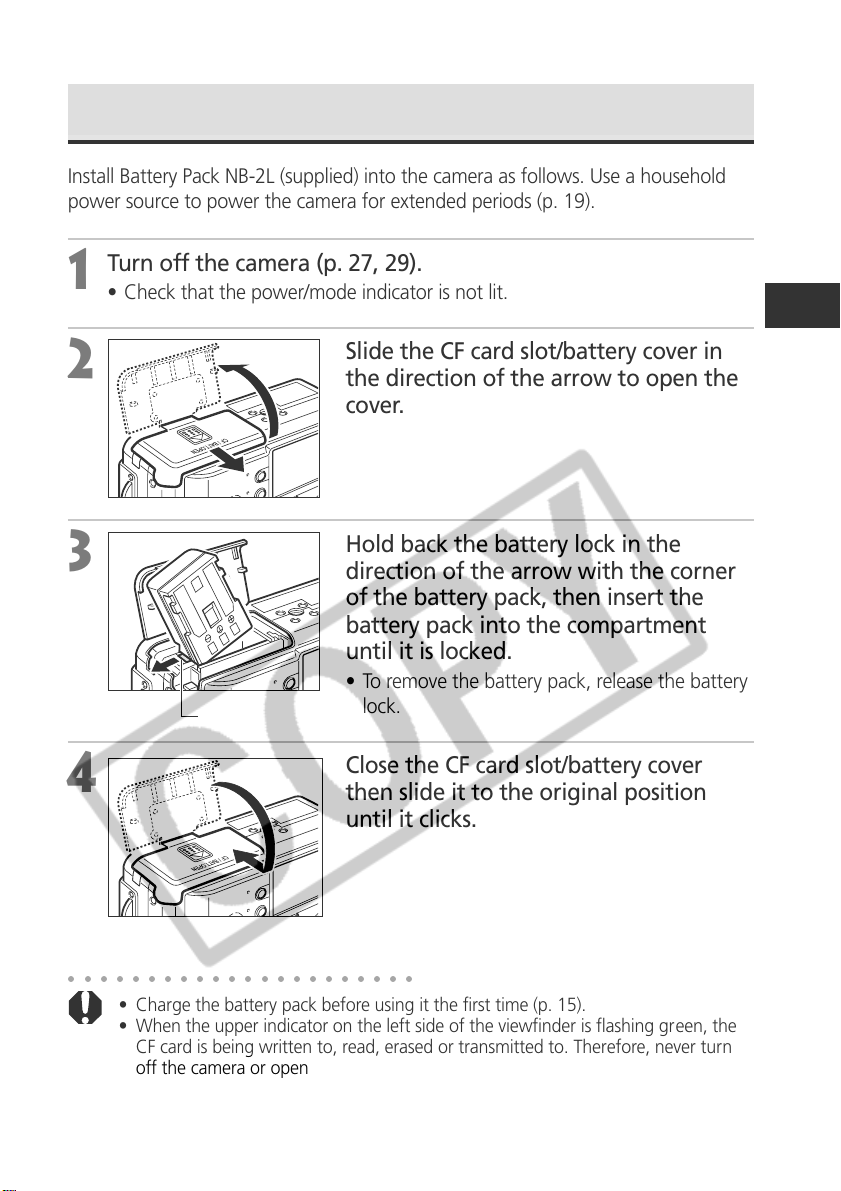
Installing the Battery Pack
Install Battery Pack NB-2L (supplied) into the camera as follows. Use a household
power source to power the camera for extended periods (p. 19).
Turn off the camera (p. 27, 29).
1
• Check that the power/mode indicator is not lit.
2
3
4
Battery lock
Slide the CF card slot/battery cover in
the direction of the arrow to open the
cover.
Hold back the battery lock in the
direction of the arrow with the corner
of the battery pack, then insert the
battery pack into the compartment
until it is locked.
• To remove the battery pack, release the battery
lock.
Close the CF card slot/battery cover
then slide it to the original position
until it clicks.
○○○○○○○○○○○○○○○○○○○○○○
• Charge the battery pack before using it the first time (p. 15).
• When the upper indicator on the left side of the viewfinder is flashing green, the
CF card is being written to, read, erased or transmitted to. Therefore, never turn
off the camera or open the CF card slot/battery cover while this indicator is
flashing green.
• Remove the battery pack when the camera is not in use.
Preparing the Camera 17
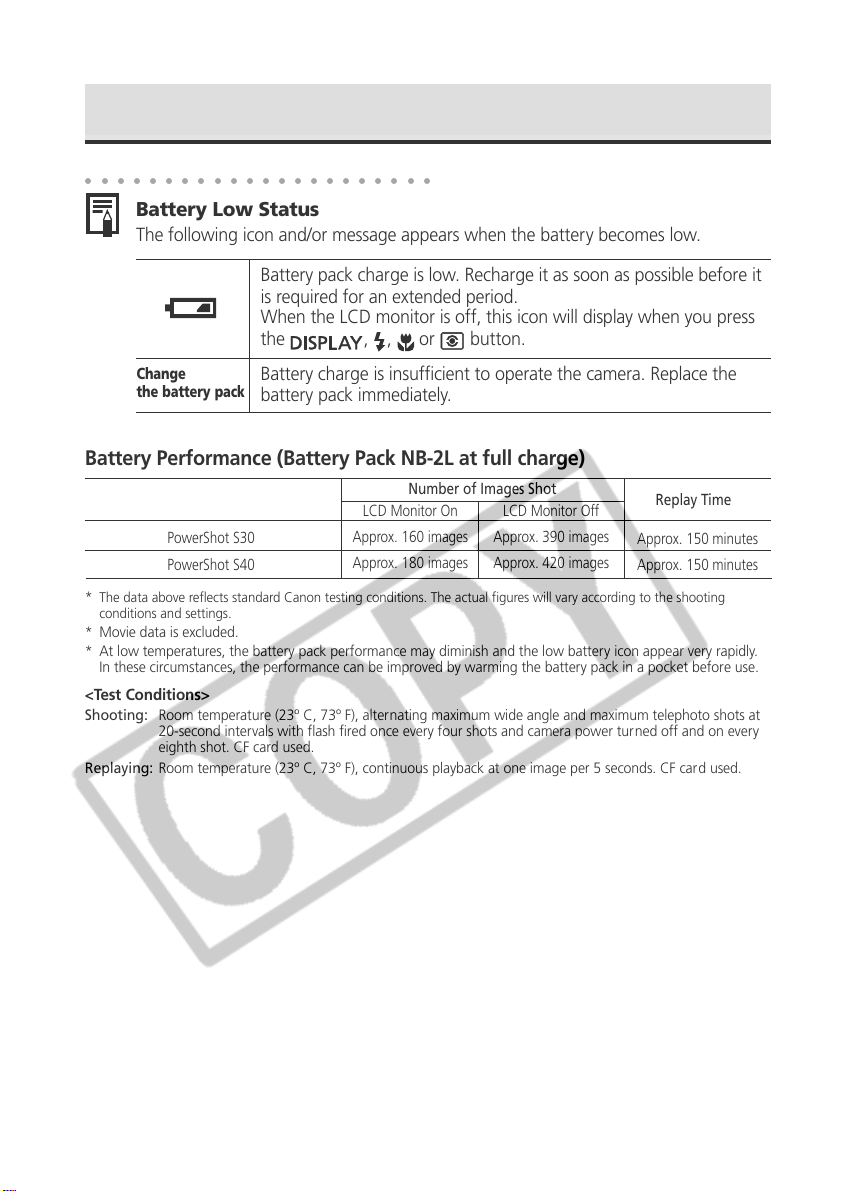
Installing the Battery Pack (continued)
○○○○○○○○○○○○○○○○○○○○○○
Battery Low Status
The following icon and/or message appears when the battery becomes low.
Battery pack charge is low. Recharge it as soon as possible before it
is required for an extended period.
When the LCD monitor is off, this icon will display when you press
the
, , or button.
Change
the battery pack
Battery charge is insufficient to operate the camera. Replace the
battery pack immediately.
Battery Performance (Battery Pack NB-2L at full charge)
Number of Images Shot
LCD Monitor On
PowerShot S30
PowerShot S40
*
The data above reflects standard Canon testing conditions. The actual figures will vary according to the shooting
conditions and settings.
* Movie data is excluded.
* At low temperatures, the battery pack performance may diminish and the low battery icon appear very rapidly.
In these circumstances, the performance can be improved by warming the battery pack in a pocket before use.
<Test Conditions>
Shooting: Room temperature (23º C, 73º F), alternating maximum wide angle and maximum telephoto shots at
Replaying: Room temperature (23º C, 73º F), continuous playback at one image per 5 seconds. CF car d used.
20-second intervals with flash fired once every four shots and camera power turned off and on every
eighth shot. CF card used.
Approx. 160 images
Approx. 180 images
LCD Monitor Off
Approx. 390 images
Approx. 420 images
Replay Time
Approx. 150 minutes
Approx. 150 minutes
18 Preparing the Camera
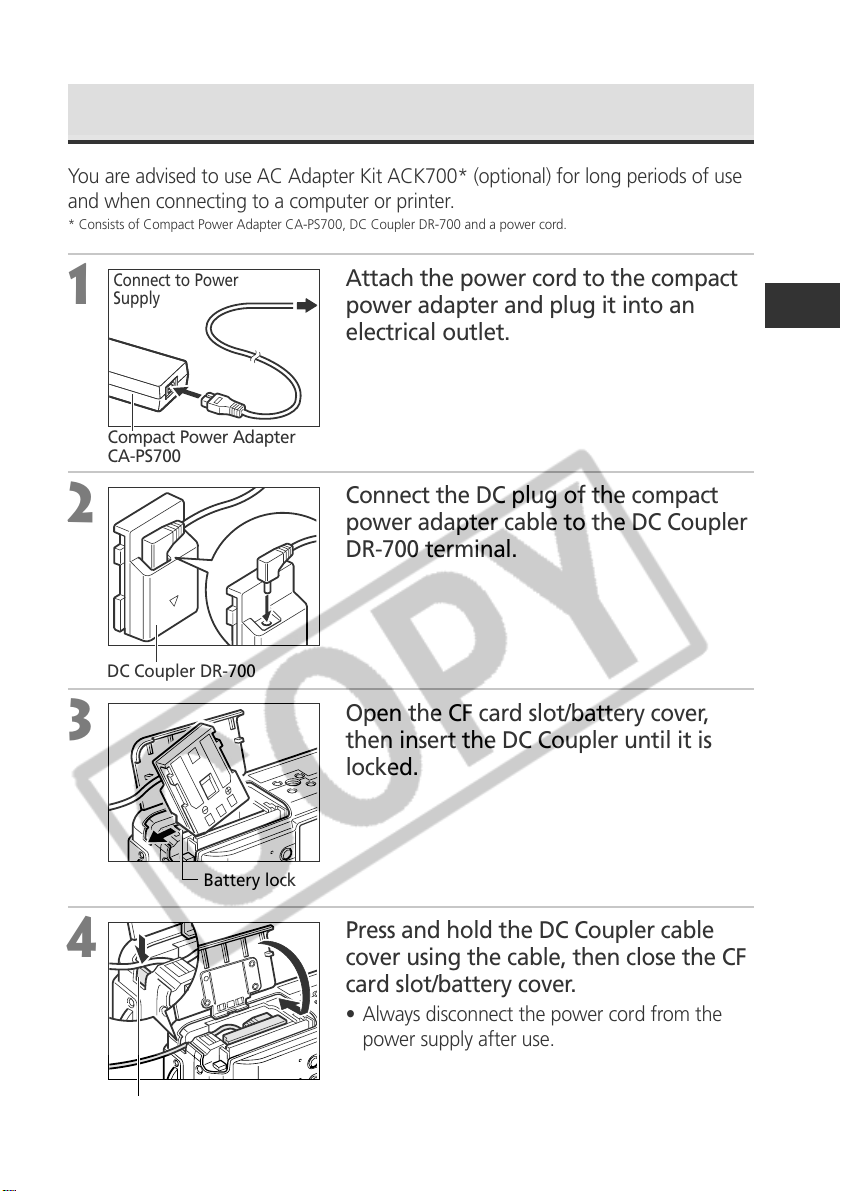
Using a Household Power Source
You are advised to use AC Adapter Kit ACK700* (optional) for long periods of use
and when connecting to a computer or printer.
* Consists of Compact Power Adapter CA-PS700, DC Coupler DR-700 and a power cord.
Connect to Power
Supply
1
Compact Power Adapter
CA-PS700
2
DC Coupler DR-700
3
Attach the power cord to the compact
power adapter and plug it into an
electrical outlet.
Connect the DC plug of the compact
power adapter cable to the DC Coupler
DR-700 terminal.
Open the CF card slot/battery cover,
then insert the DC Coupler until it is
locked.
4
DC Coupler Cable Cover
Battery lock
Press and hold the DC Coupler cable
cover using the cable, then close the CF
card slot/battery cover.
• Always disconnect the power cord from the
power supply after use.
Preparing the Camera 19
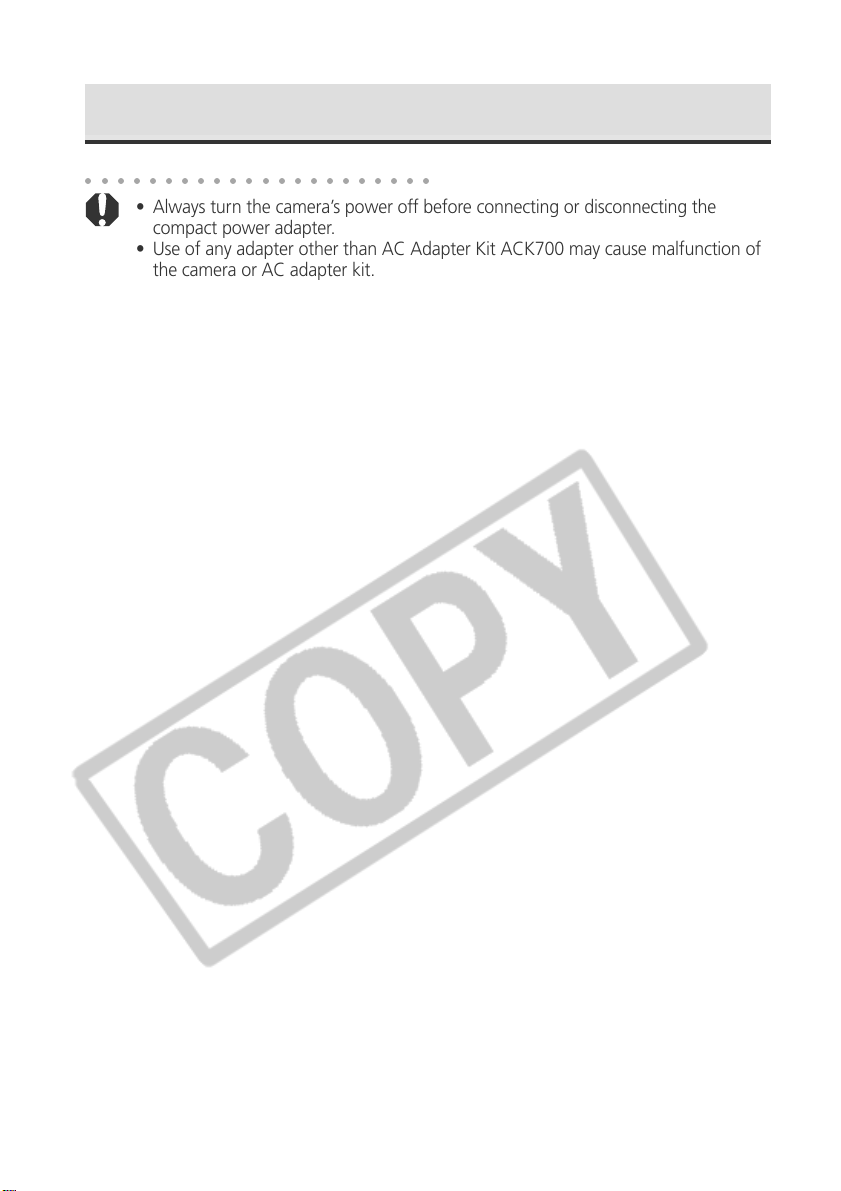
Using a Household Power Source (continued)
○○○○○○○○○○○○○○○○○○○○○○
• Always turn the camera’s power off before connecting or disconnecting the
compact power adapter.
• Use of any adapter other than AC Adapter Kit ACK700 may cause malfunction of
the camera or AC adapter kit.
20 Preparing the Camera
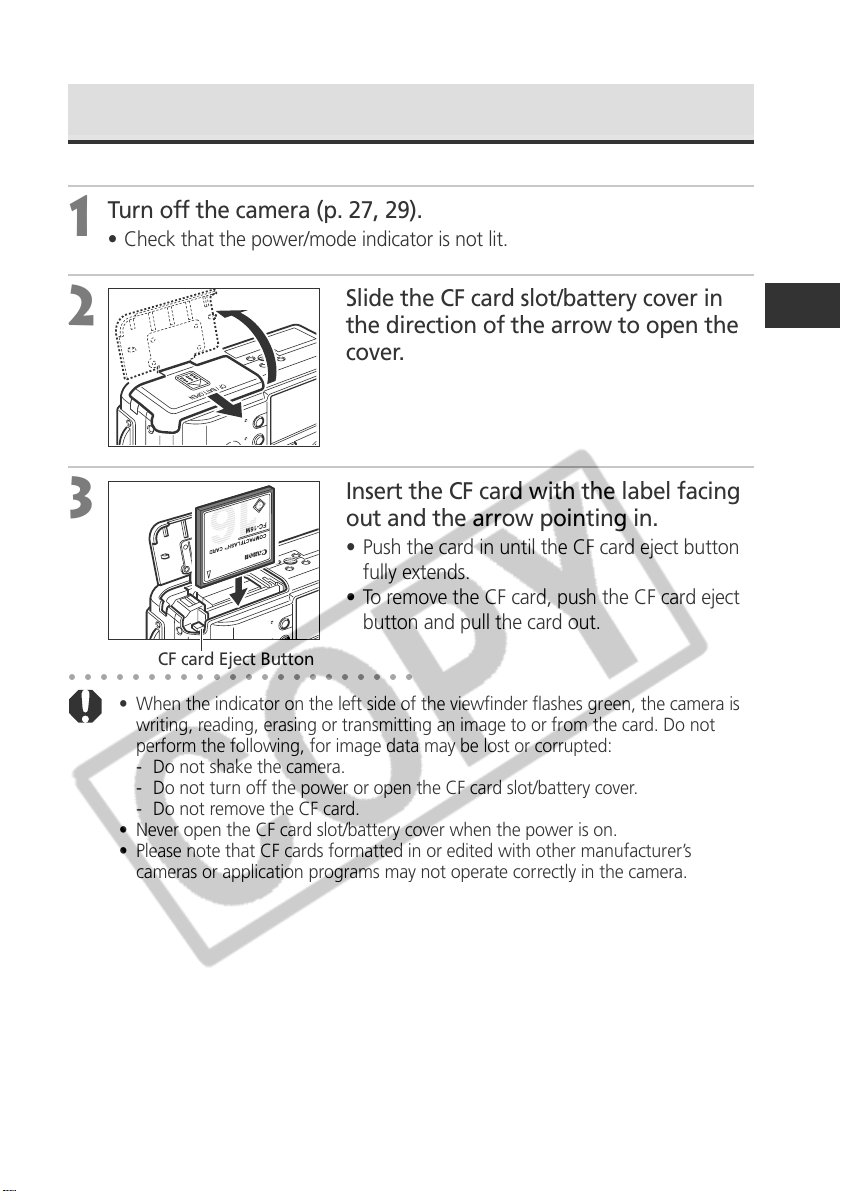
Installing a CF Card
Turn off the camera (p. 27, 29).
1
• Check that the power/mode indicator is not lit.
2
3
○○○○○○○○○○○○○○○○○○○○○○
CF card Eject Button
• When the indicator on the left side of the viewfinder flashes green, the camera is
writing, reading, erasing or transmitting an image to or from the card. Do not
perform the following, for image data may be lost or corrupted:
- Do not shake the camera.
- Do not turn off the power or open the CF card slot/battery cover.
- Do not remove the CF card.
• Never open the CF card slot/battery cover when the power is on.
• Please note that CF cards formatted in or edited with other manufacturer’s
cameras or application programs may not operate correctly in the camera.
Slide the CF card slot/battery cover in
the direction of the arrow to open the
cover.
Insert the CF card with the label facing
out and the arrow pointing in.
• Push the card in until the CF card eject button
fully extends.
• To remove the CF card, push the CF card eject
button and pull the card out.
Preparing the Camera 21
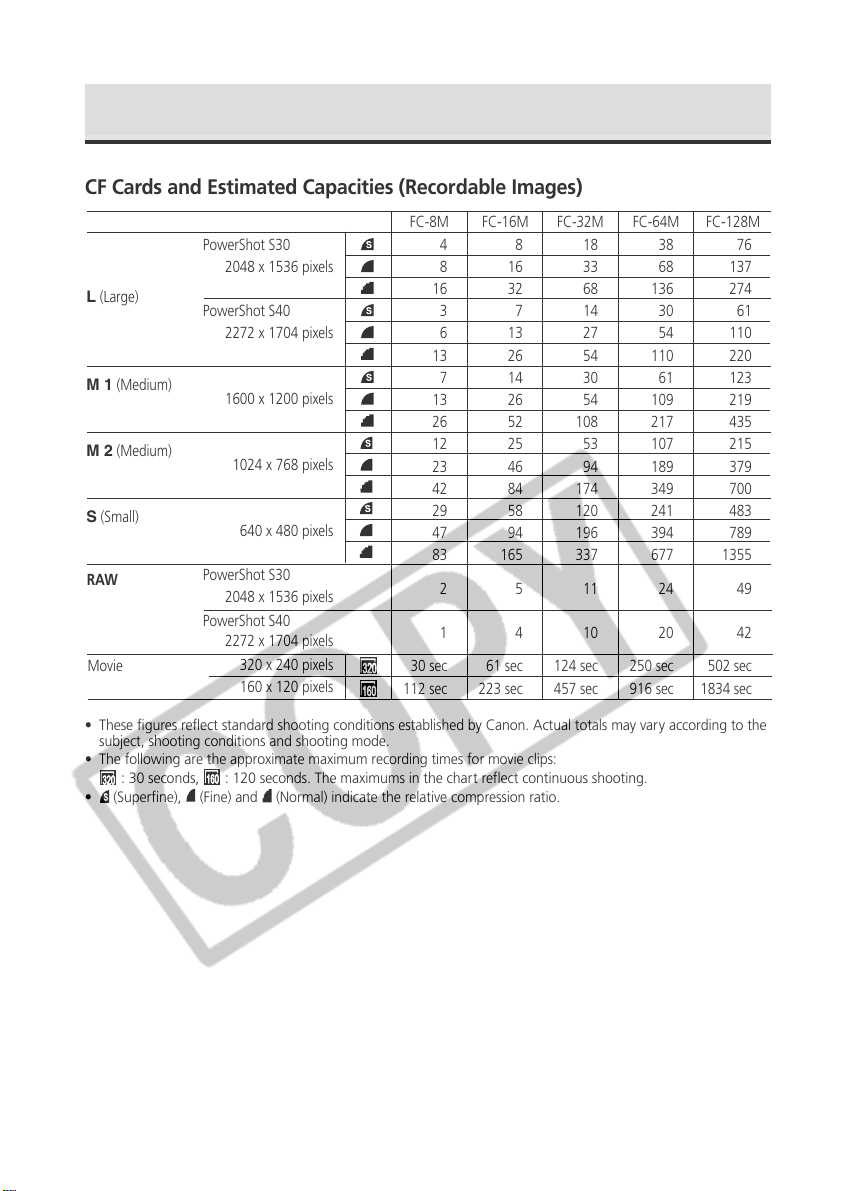
Installing a CF Card (continued)
CF Cards and Estimated Capacities (Recordable Images)
FC-32M
8
16
32
7
13
26
14
26
52
25
46
84
58
94
165
5
4
124 sec
457 sec
L
(Large)
M 1
(Medium)
M 2
(Medium)
S
(Small)
RAW
Movie
PowerShot S30
2048 x 1536 pixels
PowerShot S40
2272 x 1704 pixels
1600 x 1200 pixels
1024 x 768 pixels
640 x 480 pixels
PowerShot S30
2048 x 1536 pixels
PowerShot S40
2272 x 1704 pixels
320 x 240 pixels
160 x 120 pixels
FC-8M
16
13
13
26
12
23
42
29
47
83
30 sec
112 sec
FC-16M
4
8
3
6
7
2
1
61 sec
223 sec
18
33
68
14
27
54
30
54
108
53
94
174
120
196
337
11
10
FC-64M
38
68
136
30
54
110
61
109
217
107
189
349
241
394
677
24
20
250 sec
916 sec
FC-128M
76
137
274
61
110
220
123
219
435
215
379
700
483
789
1355
49
42
502 sec
1834 sec
• These figures reflect standard shooting conditions established by Canon. Actual totals may vary according to the
subject, shooting conditions and shooting mode.
• The following are the approximate maximum recording times for movie clips:
: 30 seconds,
(Superfine), (Fine) and (Normal) indicate the relative compression ratio.
•
: 120 seconds. The maximums in the chart reflect continuous shooting.
22 Preparing the Camera
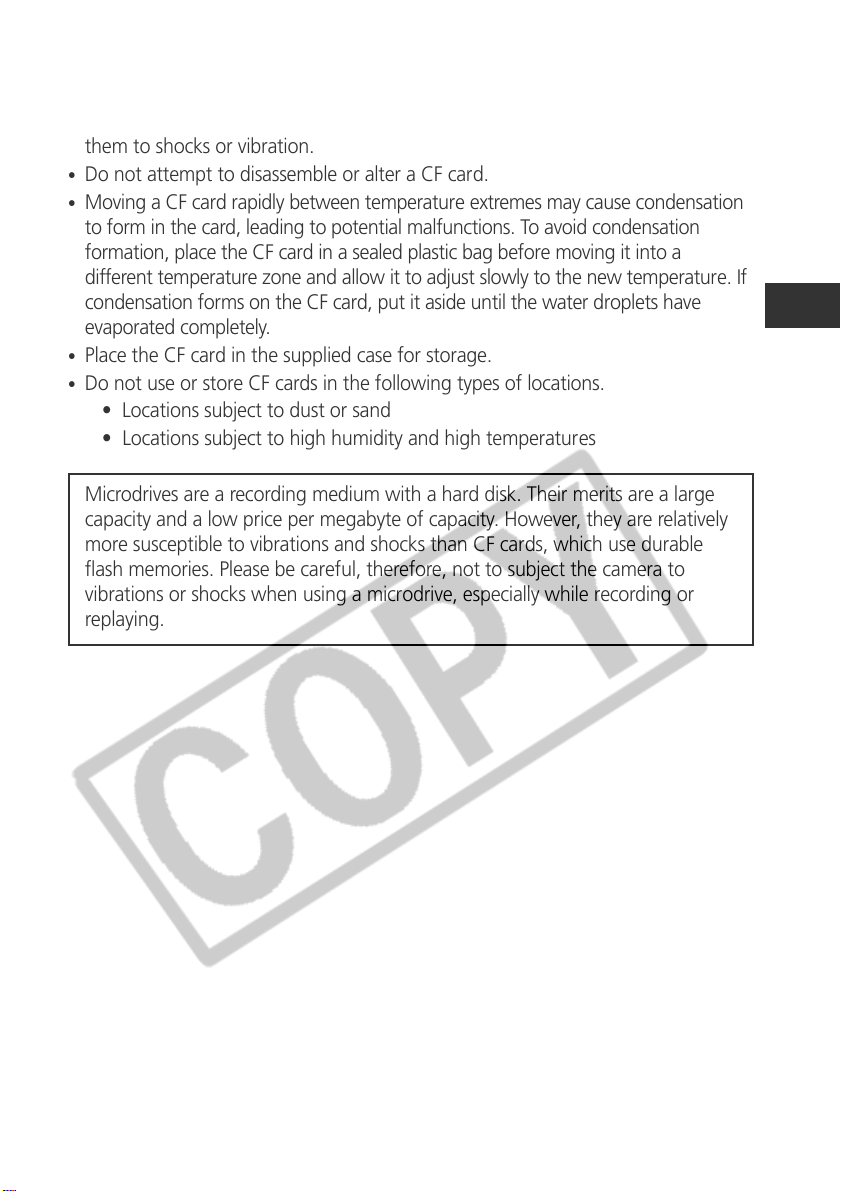
CF Card Handling Precautions
•
CF cards are high-precision electronic devices. Do not bend, force, or subject
them to shocks or vibration.
•
Do not attempt to disassemble or alter a CF card.
•
Moving a CF card rapidly between temperature extremes may cause condensation
to form in the card, leading to potential malfunctions. To avoid condensation
formation, place the CF card in a sealed plastic bag before moving it into a
different temperature zone and allow it to adjust slowly to the new temperature. If
condensation forms on the CF card, put it aside until the water droplets have
evaporated completely.
•
Place the CF card in the supplied case for storage.
•
Do not use or store CF cards in the following types of locations.
• Locations subject to dust or sand
• Locations subject to high humidity and high temperatures
Microdrives are a recording medium with a hard disk. Their merits are a large
capacity and a low price per megabyte of capacity. However, they are relatively
more susceptible to vibrations and shocks than CF cards, which use durable
flash memories. Please be careful, therefore, not to subject the camera to
vibrations or shocks when using a microdrive, especially while recording or
replaying.
Preparing the Camera 23
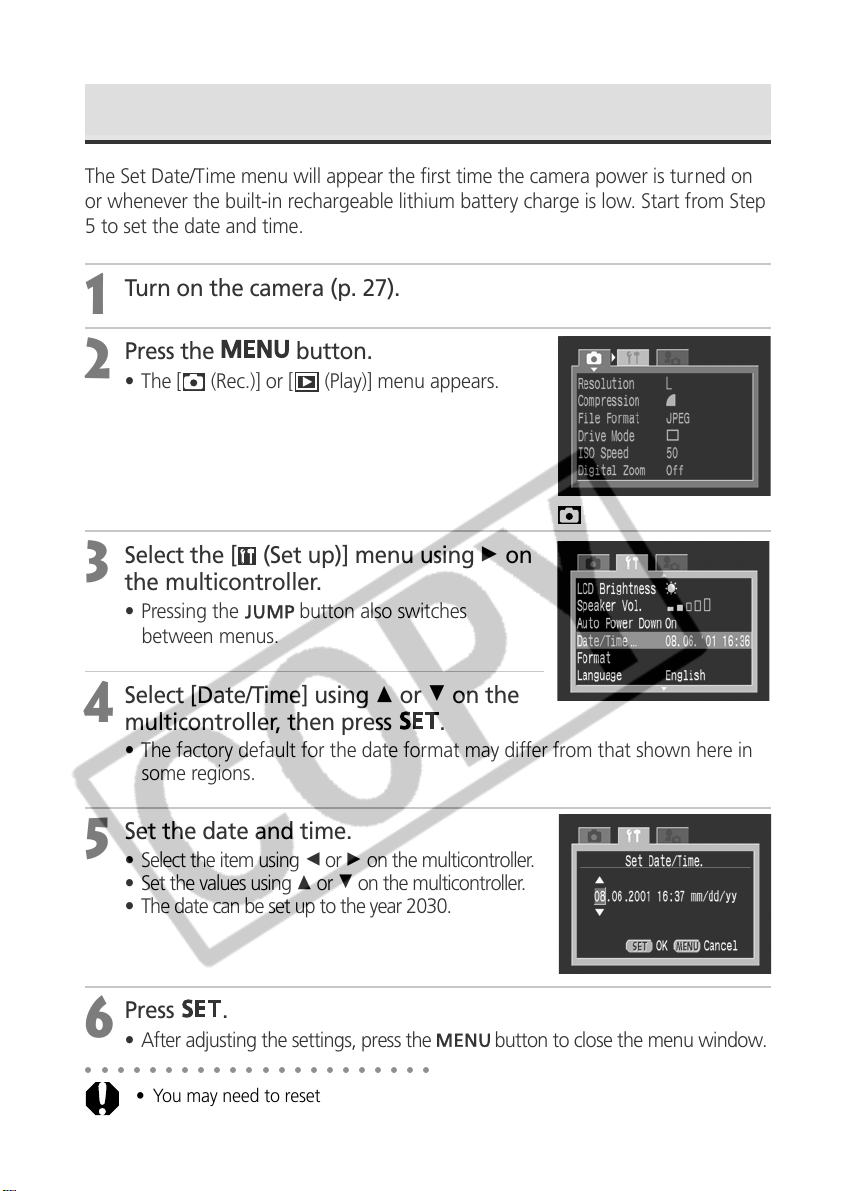
Setting the Date / Time
The Set Date/Time menu will appear the first time the camera power is turned on
or whenever the built-in rechargeable lithium battery charge is low. Start from Step
5 to set the date and time.
Turn on the camera (p. 27).
1
Press the
2
• The [ (Rec.)] or [ (Play)] menu appears.
Select the [ (Set up)] menu using A on
3
the multicontroller.
• Pressing the
between menus.
Select [Date/Time] using C or D on the
4
multicontroller, then press
• The factory default for the date format may differ from that shown here in
some regions.
Set the date and time.
5
• Select the item using B or A on the multicontroller.
• Set the values using C or D on the multicontroller.
• The date can be set up to the year 2030.
button.
(Rec.) Menu.
button also switches
.
Press
6
• After adjusting the settings, press the button to close the menu window.
○○○○○○○○○○○○○○○○○○○○○○
• You may need to reset the date and time if the battery pack is removed for about
three weeks.
24 Preparing the Camera
.
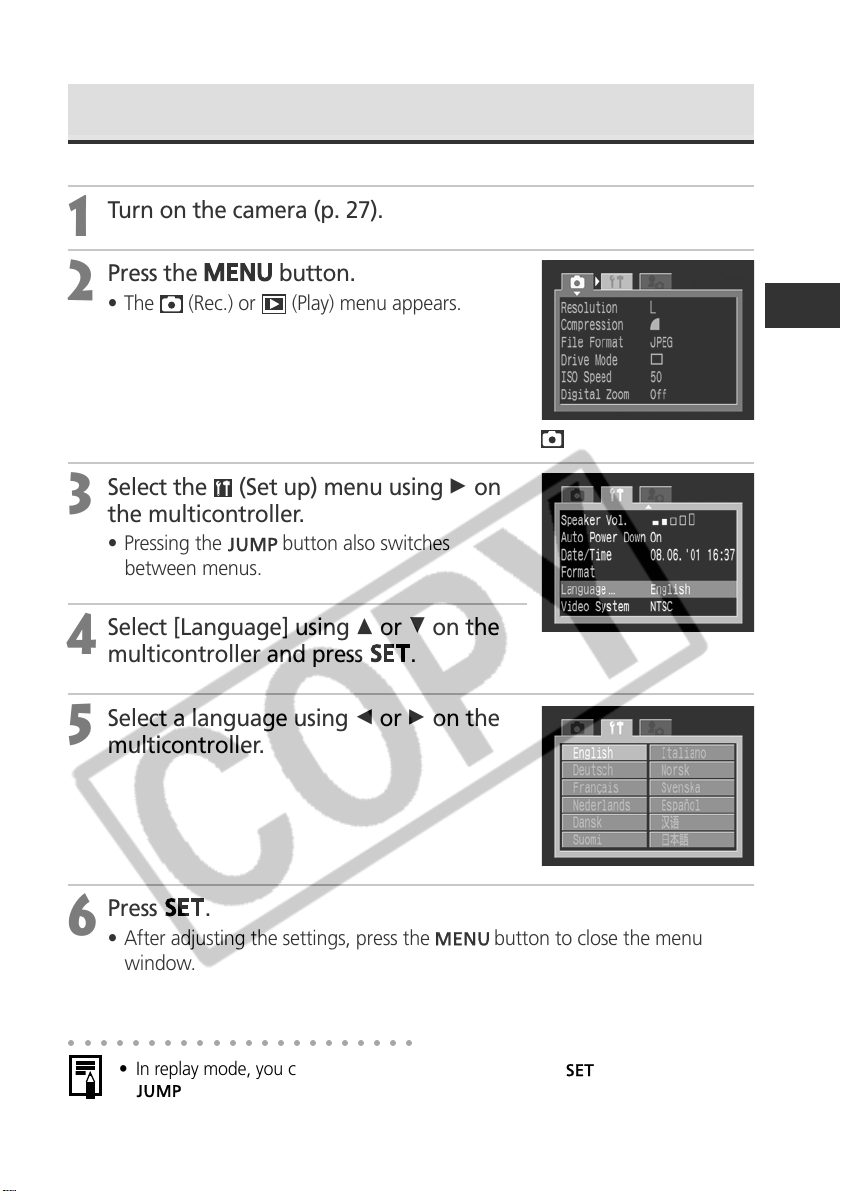
Setting the Language
Turn on the camera (p. 27).
1
Press the
2
• The (Rec.) or (Play) menu appears.
Select the (Set up) menu using A on
3
the multicontroller.
• Pressing the
between menus.
Select [Language] using C or D on the
4
multicontroller and press
Select a language using B or A on the
5
multicontroller.
button.
button also switches
(Rec.) Menu.
.
Press
6
• After adjusting the settings, press the button to close the menu
window.
○○○○○○○○○○○○○○○○○○○○○○
• In replay mode, you can change the language by holding while you press the
Printer with the direct print function (optional) is connected.
.
button, except when Card Photo Printer CP-10 (optional) or Bubble Jet
Preparing the Camera 25
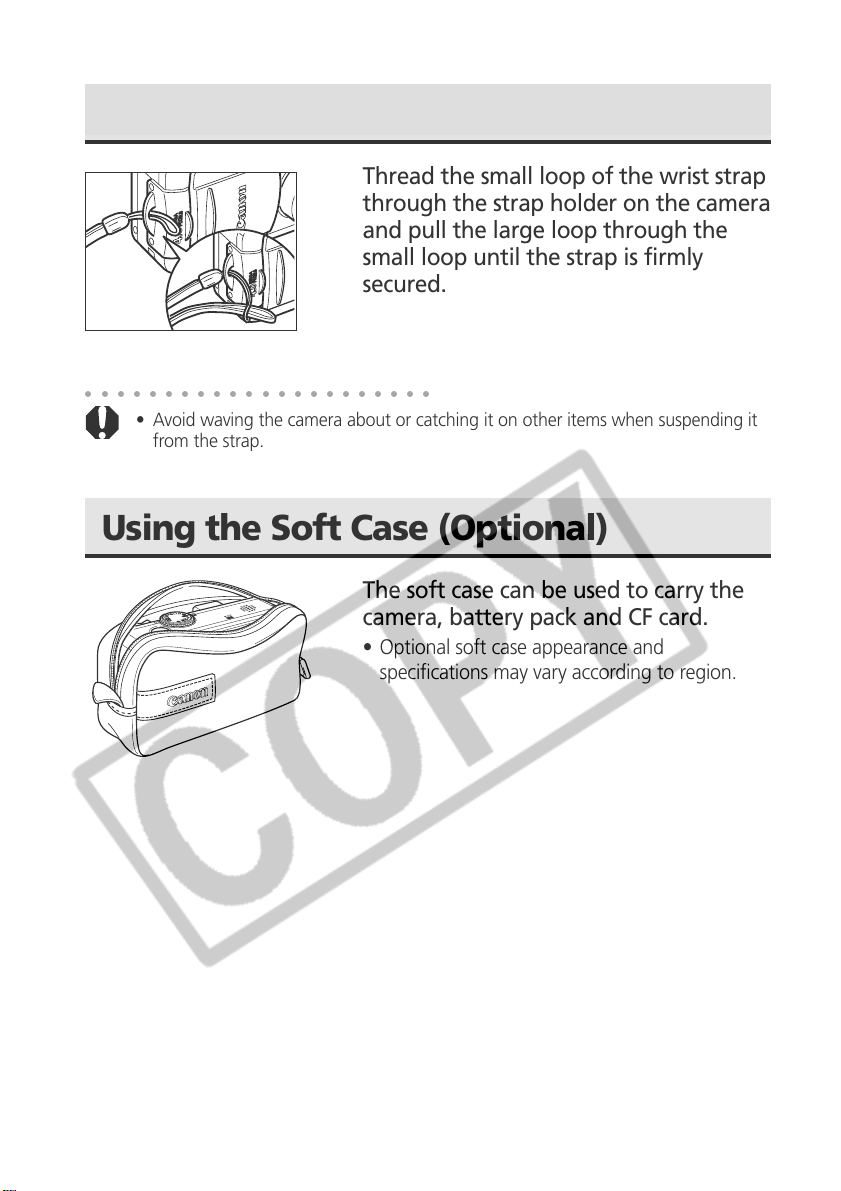
Attaching the Strap
Thread the small loop of the wrist strap
through the strap holder on the camera
and pull the large loop through the
small loop until the strap is firmly
secured.
○○○○○○○○○○○○○○○○○○○○○○
• Avoid waving the camera about or catching it on other items when suspending it
from the strap.
Using the Soft Case (Optional)
The soft case can be used to carry the
camera, battery pack and CF card.
• Optional soft case appearance and
specifications may vary according to region.
26 Preparing the Camera
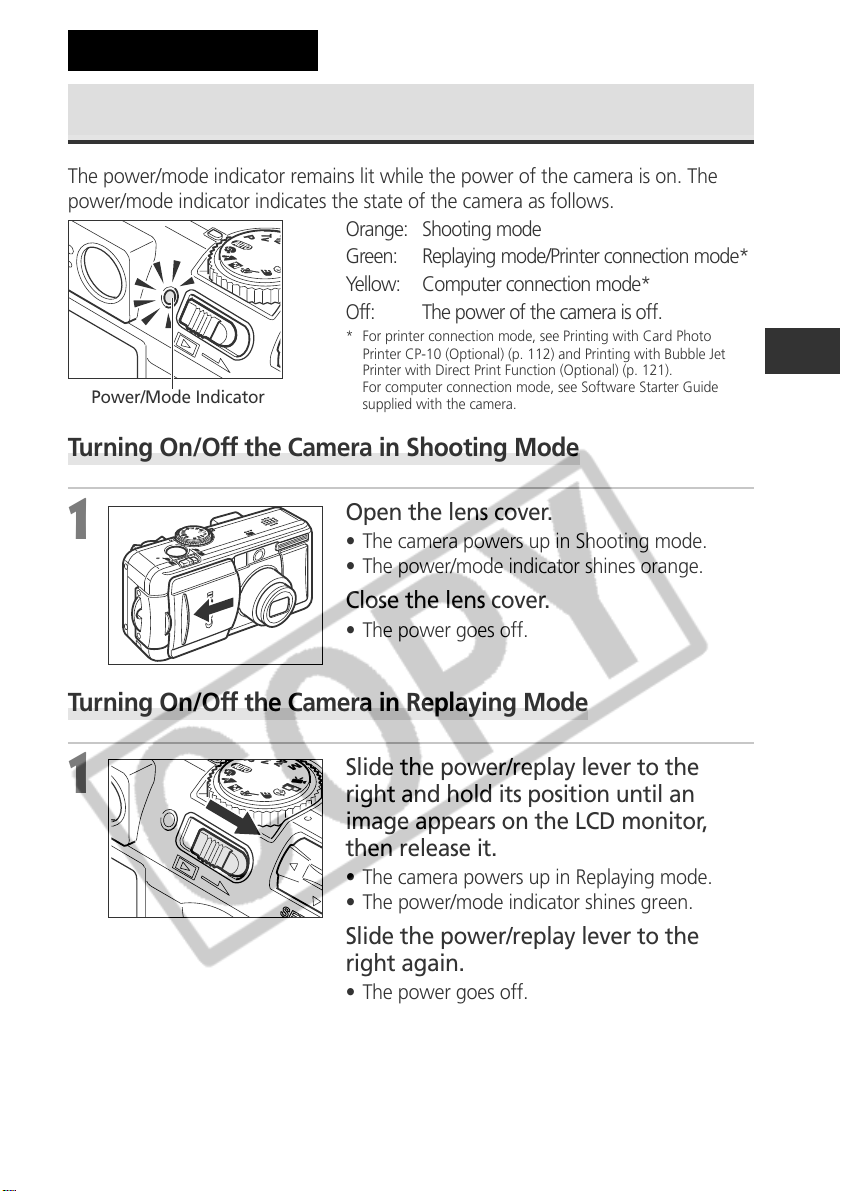
Basic Functions
Turning the Power On / Off
The power/mode indicator remains lit while the power of the camera is on. The
power/mode indicator indicates the state of the camera as follows.
Orange: Shooting mode
Green: Replaying mode/Printer connection mode*
Yellow: Computer connection mode*
Off: The power of the camera is off.
* For printer connection mode, see Printing with Car d Photo
Printer CP-10 (Optional) (p. 112) and Printing with Bubble Jet
Printer with Direct Print Function (Optional) (p. 121).
Power/Mode Indicator
Turning On/Off the Camera in Shooting Mode
For computer connection mode, see Software Starter Guide
supplied with the camera.
1
• The camera powers up in Shooting mode.
• The power/mode indicator shines orange.
Close the lens cover.
Open the lens cover.
• The power goes off.
Turning On/Off the Camera in Replaying Mode
1
Slide the power/replay lever to the
right and hold its position until an
image appears on the LCD monitor,
then release it.
• The camera powers up in Replaying mode.
• The power/mode indicator shines green.
Slide the power/replay lever to the
right again.
• The power goes off.
Basic Functions 27
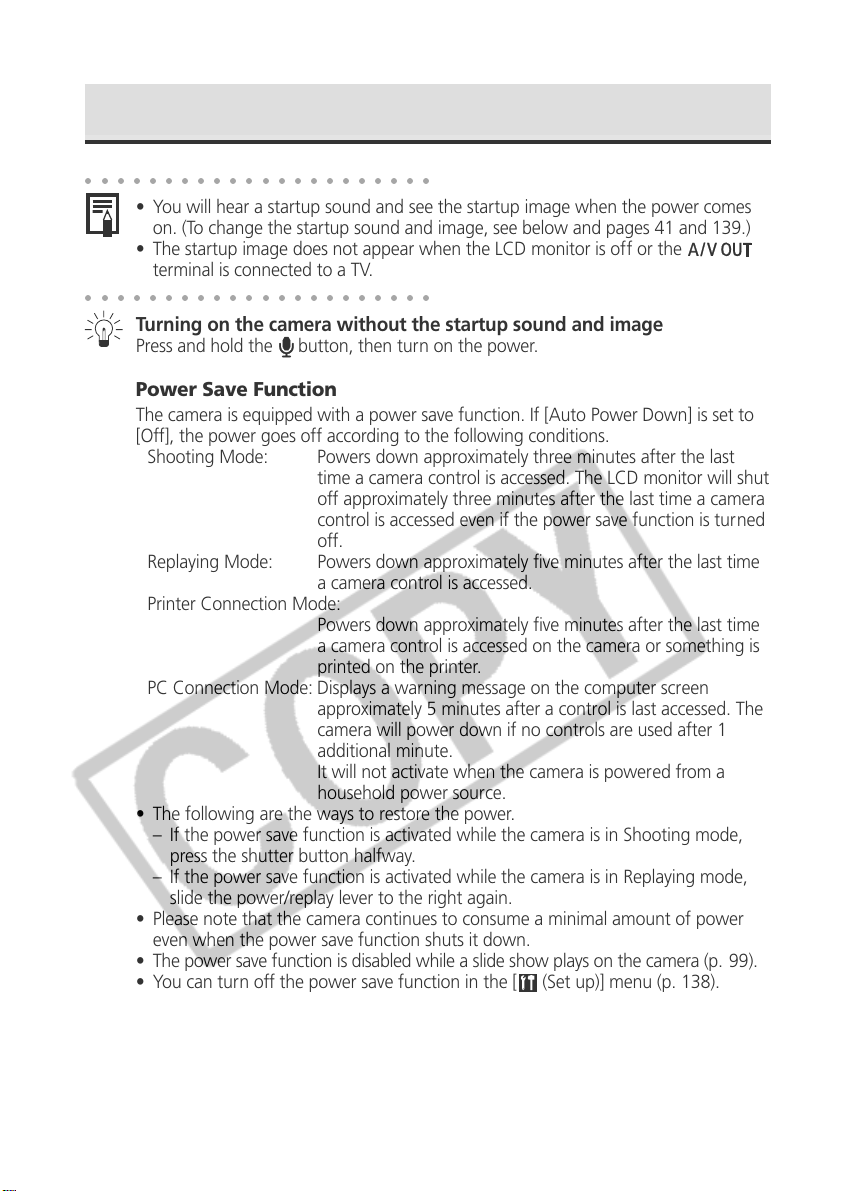
Turning the Power On / Off (continued)
○○○○○○○○○○○○○○○○○○○○○○
• You will hear a startup sound and see the startup image when the power comes
on. (To change the startup sound and image, see below and pages 41 and 139.)
• The startup image does not appear when the LCD monitor is off or the
terminal is connected to a TV.
○○○○○○○○○○○○○○○○○○○○○○
Turning on the camera without the startup sound and image
Press and hold the
button, then turn on the power.
Power Save Function
The camera is equipped with a power save function. If [Auto Power Down] is set to
[Off], the power goes off according to the following conditions.
Shooting Mode: Powers down approximately three minutes after the last
time a camera control is accessed. The LCD monitor will shut
off approximately three minutes after the last time a camera
control is accessed even if the power save function is turned
off.
Replaying Mode: Powers down approximately five minutes after the last time
a camera control is accessed.
Printer Connection Mode:
Powers down approximately five minutes after the last time
a camera control is accessed on the camera or something is
printed on the printer.
PC Connection Mode: Displays a warning message on the computer screen
approximately 5 minutes after a control is last accessed. The
camera will power down if no controls are used after 1
additional minute.
It will not activate when the camera is powered from a
household power source.
• The following are the ways to restore the power.
– If the power save function is activated while the camera is in Shooting mode,
press the shutter button halfway.
– If the power save function is activated while the camera is in Replaying mode,
slide the power/replay lever to the right again.
• Please note that the camera continues to consume a minimal amount of power
even when the power save function shuts it down.
• The power save function is disabled while a slide show plays on the camera (p. 99).
• You can turn off the power save function in the [
(Set up)] menu (p. 138).
28 Basic Functions
