Canon S31S User Manual
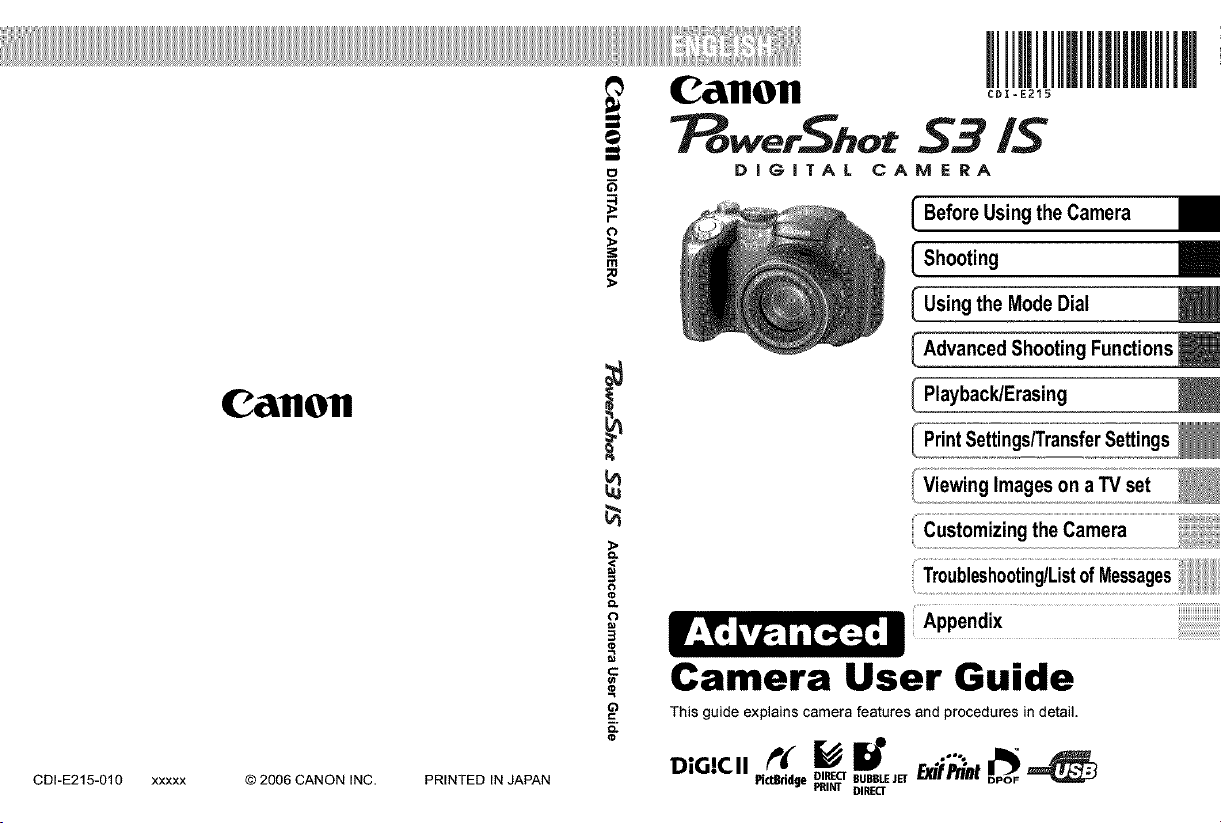
CallOll
DIGITAL
I
CDI-E215
iN
CAMERA
CDI-E215-010 XXXXX
CallOll
© 2006 CANON INC, PRINTED IN JAPAN
>=
I-
(3
m
;0
O.
<
Q.
(3
¢)
_=.
O.
BeforeUsingtheCamera
Shooting
Usingthe Mode Dial
Advanced ShootingFunctions
Playback/Erasing
igs/TransferSettings
CustomizingtheCamera
Appendix
Camera User Guide
This guide explains camera features and procedures in detail.
Fic_ridge I_IR_cr 6UBBLEJErE_fjl_'/It
DIRECT
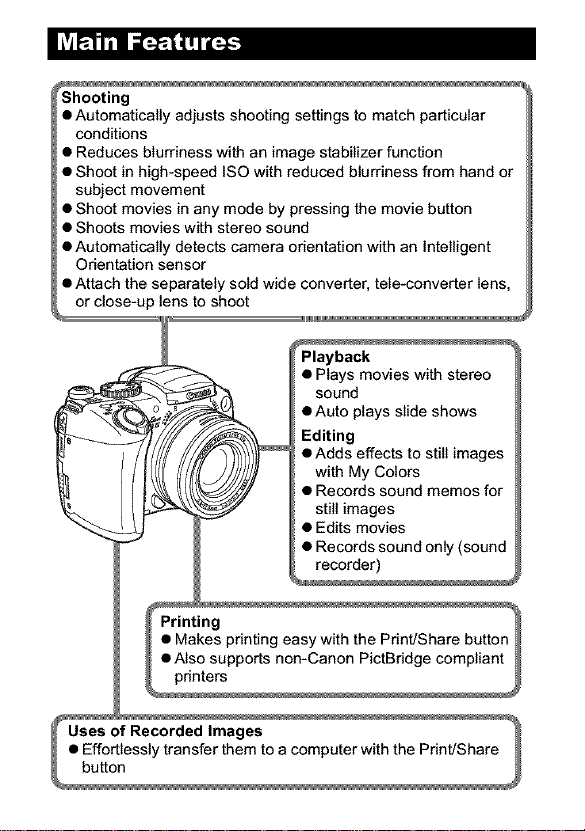
• Automatically adjusts shooting settings to match particular
conditions
• Reduces blurriness with an image stabilizer function
• Shoot in high-speed ISO with reduced blurriness from hand or
subject movement
• Shoot movies in any mode by pressing the movie button
• Shoots movies with stereo sound
• Automatically detects camera orientation with an Intelligent
Orientation sensor
• Attach the separately sold wide converter, tele-converter lens,
or close-up lens to shoot
I
of Recorded Images
• Effortlessly transfer them to a computer with the Print/Share
button
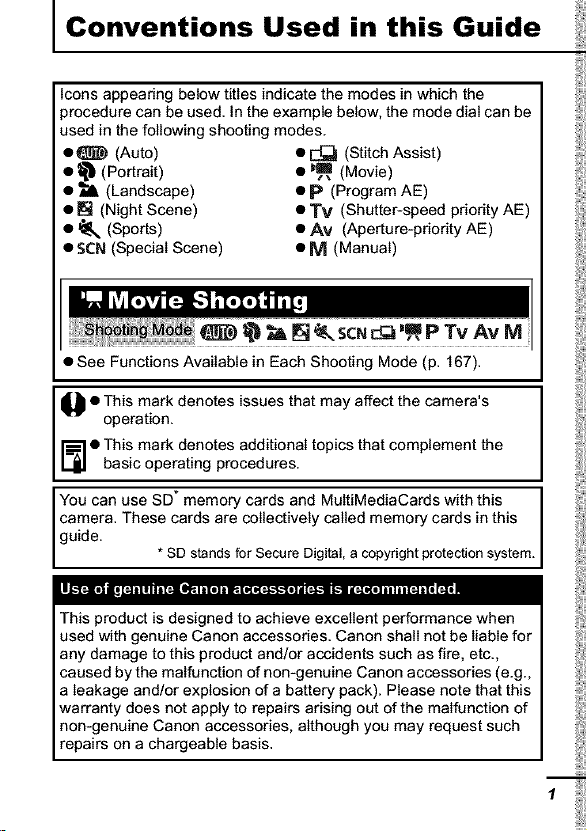
Conventions Used in this Guide
Icons appearing below titles indicate the modes in which the
)rocedure can be used. In the example below, the mode dial can be
used in the following shooting modes.
o_ (Auto) • _ (Stitch Assist)
• _ (Portrait) • "_ (Movie)
• _ (Landscape) • _ (Program AE)
• [] (Night Scene) • "rv (Shutter-speed priority AE)
• _ (Sports) • Av (Aperture-priority AE)
• $CN (Special Scene) • M (Manual)
• See Functions Available in Each Shooting Mode (p. 167).
Q o This mark denotes issues that may affect the camera's
operation.
o his mark denotes additional topics that complement the
basic operating procedures.
You can use SD* memory cards and MultiMediaCards with this
camera. These cards are collectively called memory cards in this
guide.
m
This product is designed to achieve excellent performance when
used with genuine Canon accessories. Canon shall not be liable for
any damage to this product and/or accidents such as fire, etc.,
caused by the malfunction of non-genuine Canon accessories (e.g.,
a leakage and/or explosion of a battery pack). Please note that this
warranty does not apply to repairs arising out of the malfunction of
non-genuine Canon accessories, although you may request such
repairs on a chargeable basis.
* SD standsfor Secure Digital, acopyright protection system.
I
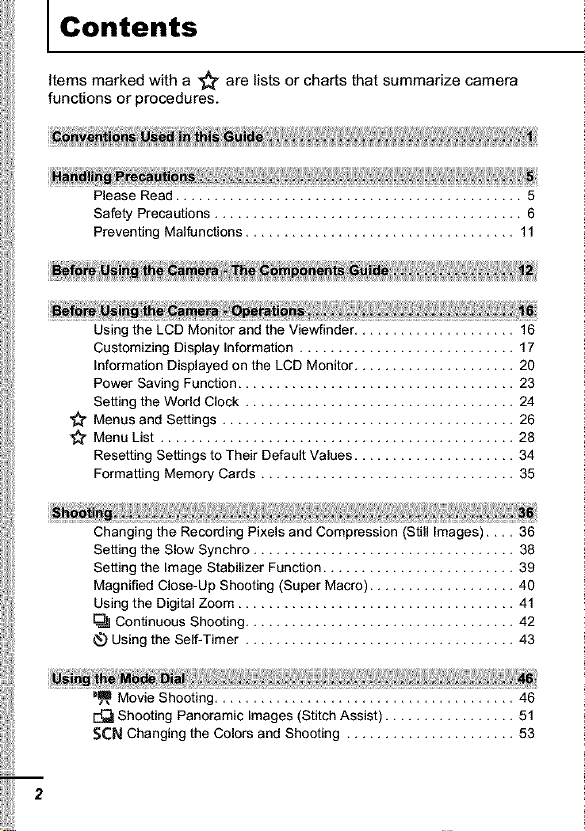
Contents
Items marked with a _j_ are lists or charts that summarize camera
functions or procedures.
Please Read ............................................. 5
Safety Precautions ........................................ 6
Preventing Malfunctions ................................... 11
Using the LCD Monitor and the Viewfinder ..................... 16
Customizing Display Information ............................ 17
Information Displayed on the LCD Monitor ..................... 20
Power Saving Function .................................... 23
Setting the World Clock ................................... 24
Menus and Settings ...................................... 26
Menu List .............................................. 28
Resetting Settings to Their Default Values ..................... 34
Formatting Memory Cards ................................. 35
Changing the Recording Pixels and Compression (Still Images) .... 36
Setting the Slow Synchro .................................. 38
Setting the Image Stabilizer Function ......................... 39
Magnified Close-Up Shooting (Super Macro) ................... 40
Using the Digital Zoom .................................... 41
Continuous Shooting ................................... 42
Using the Self-Timer ................................... 43
_ Movie Shooting ....................................... 46
E_ Shooting Panoramic Images (Stitch Assist) ................. 51
SCN Changing the Colors and Shooting ...................... 53
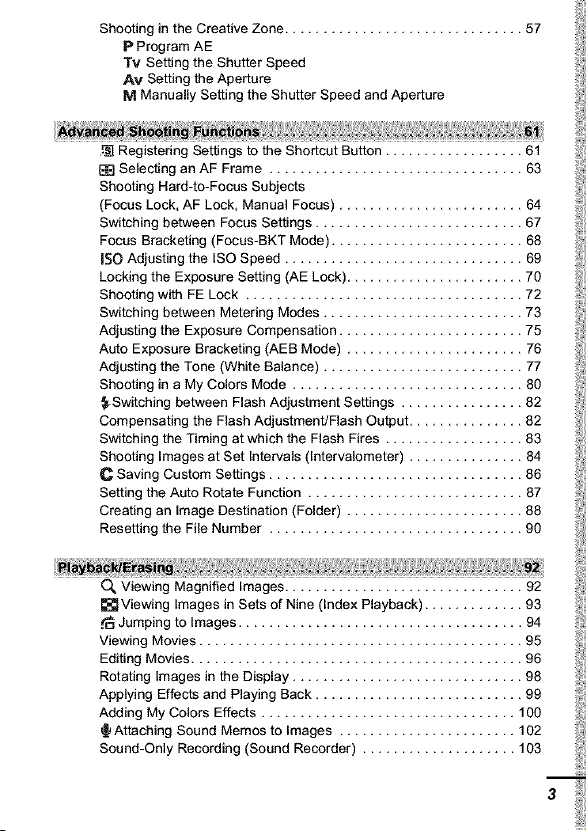
ShootingintheCreativeZone ............................... 57
P Program AE
Tv Setting the Shutter Speed
AM Setting the Aperture
M Manually Setting the Shutter Speed and Aperture
Registering Settings to the Shortcut Button .................. 61
Selecting an AF Frame ................................. 63
Shooting Hard-to-Focus Subjects
(Focus Lock, AF Lock, Manual Focus) ........................ 64
Switching between Focus Settings ........................... 67
Focus Bracketing (Focus-BKT Mode) ......................... 68
IS0 Adjusting the ISO Speed ............................... 69
Locking the Exposure Setting (AE Lock) ....................... 70
Shooting with FE Lock .................................... 72
Switching between Metering Modes .......................... 73
Adjusting the Exposure Compensation ........................ 75
Auto Exposure Bracketing (AEB Mode) ....................... 76
Adjusting the Tone (White Balance) .......................... 77
Shooting in a My Colors Mode .............................. 80
}.Switching between Flash Adjustment Settings ................ 82
Compensating the Flash Adjustment/Flash Output ............... 82
Switching the Timing at which the Flash Fires .................. 83
Shooting Images at Set Intervals (Intervalometer) ............... 84
C Saving Custom Settings ................................. 86
Setting the Auto Rotate Function ............................ 87
Creating an Image Destination (Folder) ....................... 88
Resetting the File Number ................................. 90
O_ Viewing Magnified Images ............................... 92
[]Viewing Images in Sets of Nine (Index Playback) ............. 93
._uJumping to Images ..................................... 94
Viewing Movies .......................................... 95
Editing Movies ........................................... 96
Rotating Images in the Display .............................. 98
Applying Effects and Playing Back ........................... 99
Adding My Colors Effects ................................. 100
{ Attaching Sound Memos to Images ....................... 102
Sound-Only Recording (Sound Recorder) .................... 103
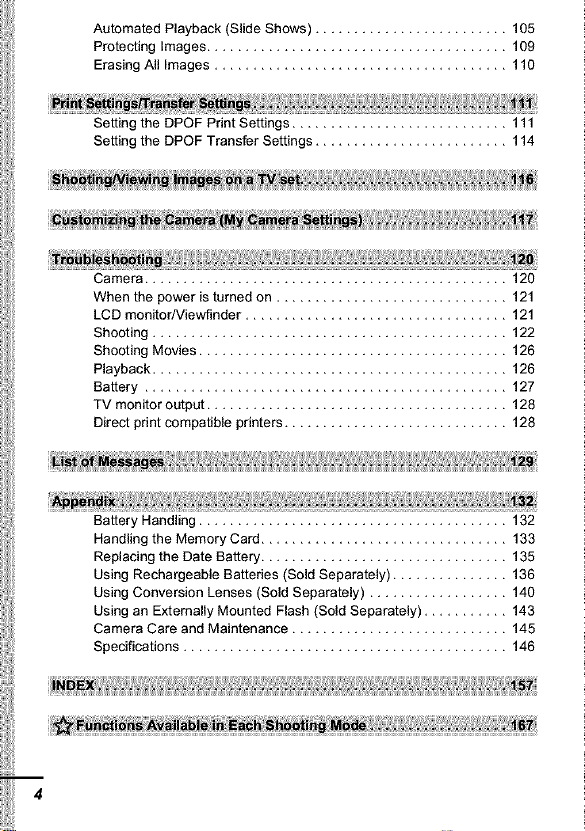
AutomatedPlayback(SlideShows)......................... 105
ProtectingImages....................................... 109
ErasingAllImages...................................... 110
SettingtheDPOFPrintSettings............................ 111
SettingtheDPOFTransferSettings......................... 114
¢,
Camera ............................................... 120
: , .,J. : , _=o
When the power is turned on .............................. 121
LCD monitorNiewfinder .................................. 121
Shooting .............................................. 122
Shooting Movies ........................................ 126
Playback .............................................. 126
Battery ............................................... 127
TV monitor output ....................................... 128
Direct print compatible printers ............................. 128
Battery Handling ........................................ 132
Handling the Memory Card ................................ 133
Replacing the Date Battery ................................ 135
Using Rechargeable Batteries (Sold Separately) ............... 136
Using Conversion Lenses (Sold Separately) .................. 140
Using an Externally Mounted Flash (Sold Separately) ........... 143
Camera Care and Maintenance ............................ 145
Specifications .......................................... 146
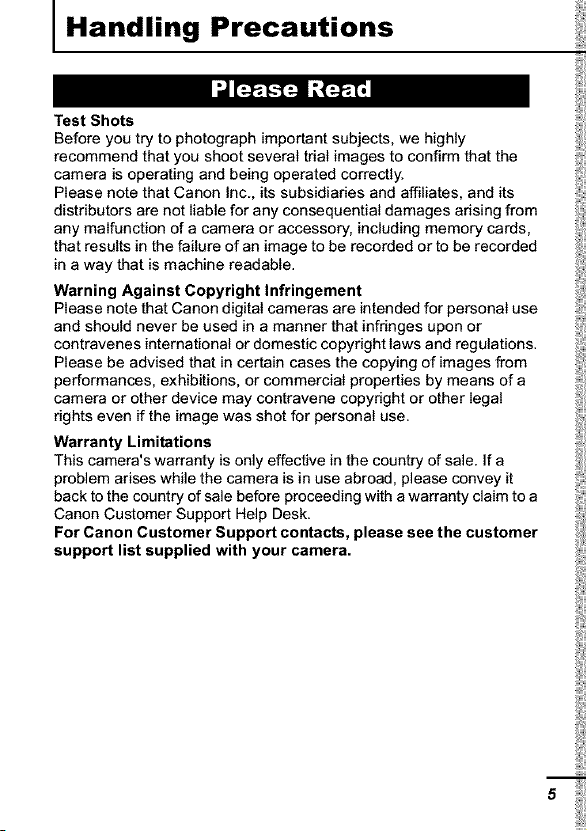
Handling Precautions
Test Shots
Before you try to photograph important subjects, we highly
recommend that you shoot several trial images to confirm that the
camera is operating and being operated correctly.
Please note that Canon Inc., its subsidiaries and affiliates, and its
distributors are not liable for any consequential damages arising from
any malfunction of a camera or accessory, including memory cards,
that results in the failure of an image to be recorded or to be recorded
in a way that is machine readable.
Warning Against Copyright Infringement
Please note that Canon digital cameras are intended for personal use
and should never be used in a manner that infringes upon or
contravenes international or domestic copyright laws and regulations.
Please be advised that in certain cases the copying of images from
performances, exhibitions, or commercial properties by means of a
camera or other device may contravene copyright or other legal
rights even if the image was shot for personal use.
Warranty Limitations
This camera's warranty is only effective in the country of sale. If a
problem arises while the camera is in use abroad, please convey it
back to the country of sale before proceeding with a warranty claim to a
Canon Customer Support Help Desk.
For Canon Customer Support contacts, please see the customer
support list supplied with your camera.
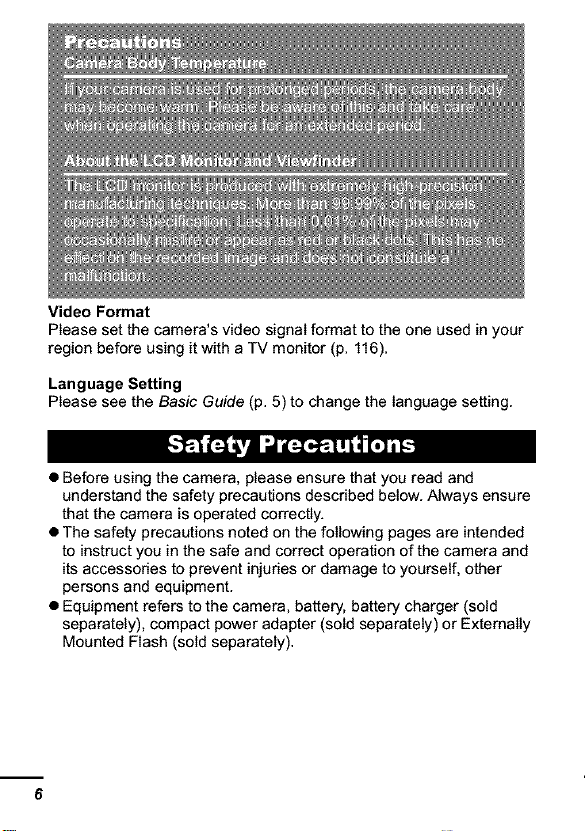
VideoFormat
Please set the camera's video signal format to the one used in your
region before using it with a TV monitor (p. 116).
Language Setting
Please see the Basic Guide (p. 5) to change the language setting.
• Before using the camera, please ensure that you read and
understand the safety precautions described below. Always ensure
that the camera is operated correctly.
• The safety precautions noted on the following pages are intended
to instruct you in the safe and correct operation of the camera and
its accessories to prevent injuries or damage to yourself, other
persons and equipment.
• Equipment refers to the camera, battery, battery charger (sold
separately), compact power adapter (sold separately) or Externally
Mounted Flash (sold separately).
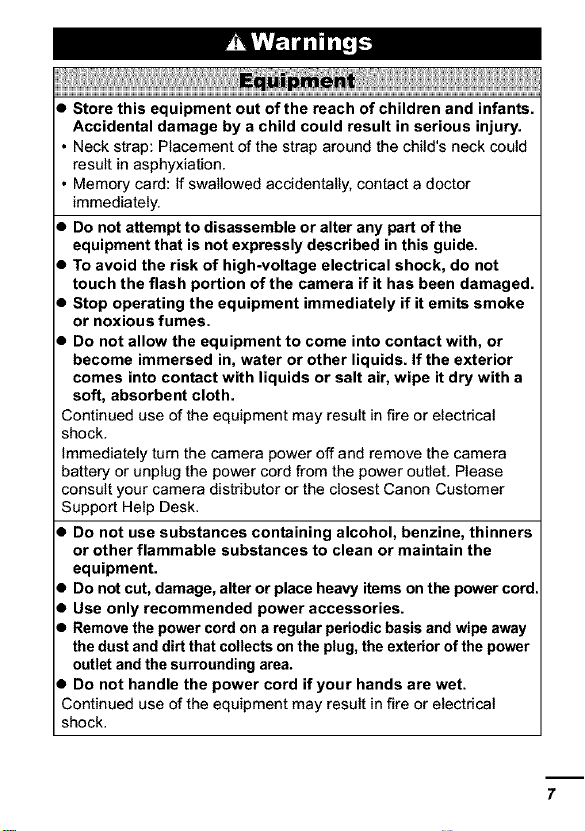
• Store this equipment out of the reach of children and infants.
Accidental damage by a child could result in serious injury.
• Neck strap: Placement of the strap around the child's neck could
result in asphyxiation.
• Memory card: If swallowed accidentally, contact a doctor
immediately.
• Do not attempt to disassemble or alter any part of the
equipment that is not expressly described in this guide.
• To avoid the risk of high-voltage electrical shock, do not
touch the flash portion of the camera if it has been damaged.
• Stop operating the equipment immediately if it emits smoke
or noxious fumes.
• Do not allow the equipment to come into contact with, or
become immersed in, water or other liquids. If the exterior
comes into contact with liquids or salt air, wipe it dry with a
soft, absorbent cloth.
Continued use of the equipment may result in fire or electrical
shock.
immediately turn the camera power off and remove the camera
battery or unplug the power cord from the power outlet. Please
consult your camera distributor or the closest Canon Customer
Support Help Desk.
• Do not use substances containing alcohol, benzine, thinners
or other flammable substances to clean or maintain the
equipment.
• Do not cut, damage, alter or place heavy items on the power cord.
• Use only recommended power accessories.
• Remove the power cord on a regular periodic basis and wipe away
the dust and dirt that collects on the plug, the exterior of the power
outlet andthe surrounding area.
• Do not handle the power cord if your hands are wet.
Continued use of the equipment may result in fire or electrical
shock.
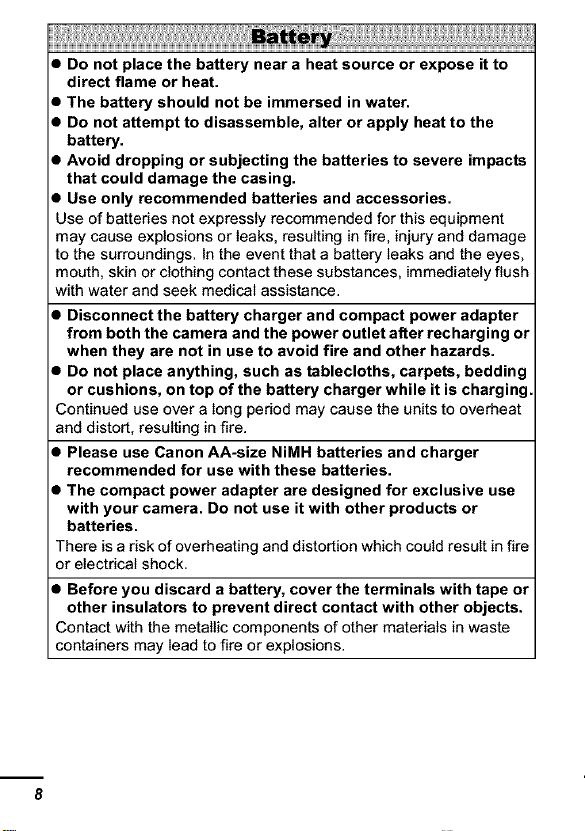
!!!!!!!!!!!!!
• Do not place the battery near a heat source or expose it to
direct flame or heat.
• The battery should not be immersed in water.
• Do not attempt to disassemble, alter or apply heat to the
battery.
• Avoid dropping or subjecting the batteries to severe impacts
that could damage the casing.
• Use only recommended batteries and accessories.
Use of batteries not expressly recommended for this equipment
may cause explosions or leaks, resulting in fire, injury and damage
to the surroundings. In the event that a battery leaks and the eyes,
mouth, skin or clothing contact these substances, immediately flush
with water and seek medical assistance.
• Disconnect the battery charger and compact power adapter
from both the camera and the power outlet after recharging or
when they are not in use to avoid fire and other hazards.
• Do not place anything, such as tablecloths, carpets, bedding
or cushions, on top of the battery charger while it is charging.
Continued use over a Iong period may cause the units to overheat
and distort, resulting in fire.
• Please use Canon AA-size NiMH batteries and charger
recommended for use with these batteries.
• The compact power adapter are designed for exclusive use
with your camera. Do not use it with other products or
batteries.
There is a risk of overheating and distortion which could result in fire
or electrical shock.
• Before you discard a battery, cover the terminals with tape or
other insulators to prevent direct contact with other objects.
Contact with the metallic components of other materials in waste
containers may Iead to fire or explosions.
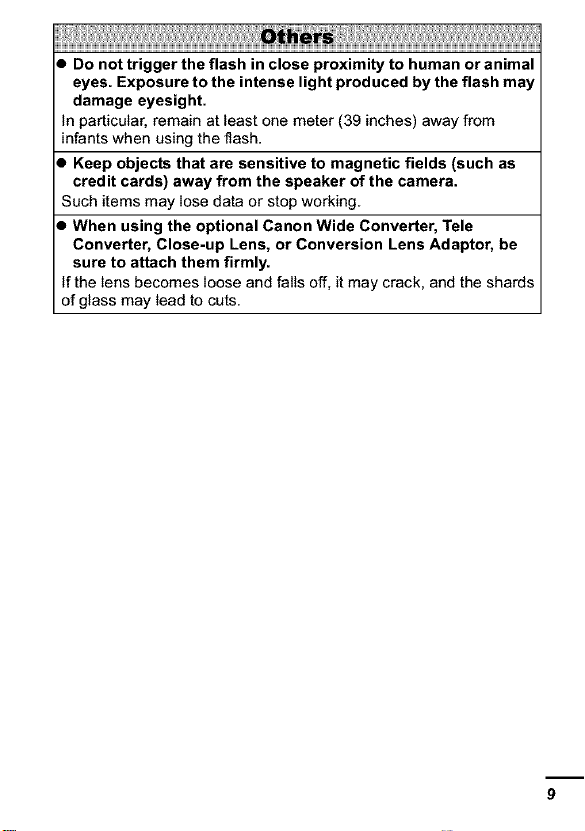
iiiillliiiiill i iiliiliiliii liliiiiilli i iiliiliiliiliil
• Do not trigger the flash in close proximity to human or animal
eyes. Exposure to the intense light produced by the flash may
damage eyesight.
In particular, remain at least one meter (39 inches) away from
infants when using the flash.
• Keep objects that are sensitive to magnetic fields (such as
credit cards) away from the speaker of the camera.
Such items may lose data or stop working.
• When using the optional Canon Wide Converter, Tele
Converter, Close-up Lens, or Conversion Lens Adaptor, be
sure to attach them firmly.
If the lens becomes loose and falls off, it may crack, and the shards
of glass may lead to cuts.
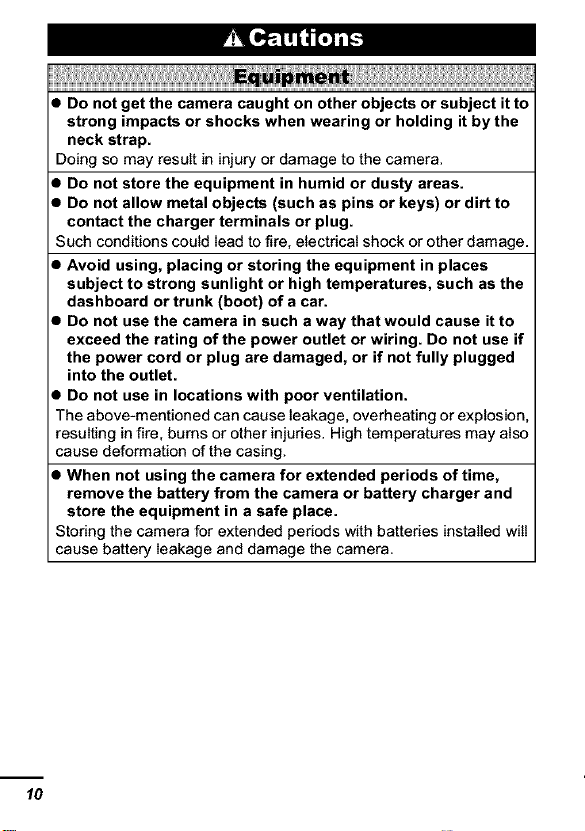
m[_rt[tBlT_
i i iiii iii ii ii ii ii ii ii ii ii ii ii ii ii ii ii ii ii ii ii ii iii ij i i iii!lii! lilili....
• Do not get the camera caught on other objects or subject it to
strong impacts or shocks when wearing or holding it bythe
neck strap.
Doing so may result in injury or damage to the camera.
• Do not store the equipment in humid or dusty areas.
• Do not allow metal objects (such as pins or keys) or dirt to
contact the charger terminals or plug.
Such conditions could lead to fire, electrical shock or other damage.
• Avoid using, placing or storing the equipment in places
subject to strong sunlight or high temperatures, such as the
dashboard or trunk (boot) of a car.
• Do not use the camera in such a way that would cause it to
exceed the rating of the power outlet or wiring. Do not use if
the power cord or plug are damaged, or if not fully plugged
into the outlet.
• Do not use in locations with poor ventilation.
The above-mentioned can cause leakage, overheating or explosion,
resulting in fire, bums or other injuries. High temperatures may also
cause deformation of the casing.
• When not using the camera for extended periods of time,
remove the battery from the camera or battery charger and
store the equipment in a safe place.
Storing the camera for extended periods with batteries installed will
cause battery leakage and damage the camera.
10
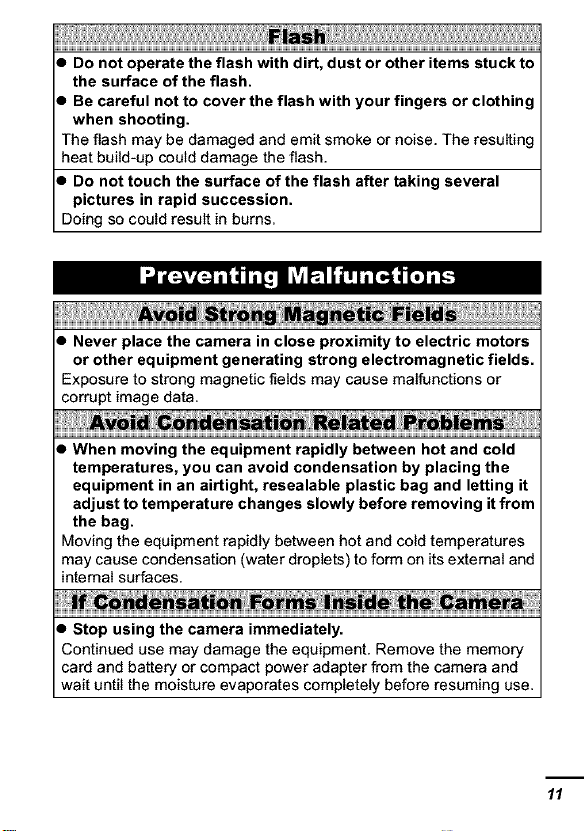
• Do not operate the flash with dirt, dust or other items stuck to
the surface of the flash.
• Be careful not to cover the flash with your fingers or clothing
when shooting.
The flash may be damaged and emit smoke or noise. The resulting
heat build-up could damage the flash.
• Do not touch the surface of the flash after taking several
pictures in rapid succession.
Doing so could result in burns.
I Itrm
• Never place the camera in close proximity to electric motors
or other equipment generating strong electromagnetic fields.
Exposure to strong magnetic fields may cause malfunctions or
corrupt image data.
• When moving the equipment rapidly between hot and cold
temperatures, you can avoid condensation by placing the
equipment in an airtight, resealable plastic bag and letting it
adjust to temperature changes slowly before removing it from
the bag.
Moving the equipment rapidly between hot and cold temperatures
may cause condensation (water droplets) to form on its extemat and
intemat surfaces.
• Stop using the camera immediately.
Continued use may damage the equipment. Remove the memory
card and battery or compact power adapter from the camera and
wait until the moisture evaporates completely before resuming use.
11

l BeforeUsingthe Camera-TheComponentsGuide
Front View
® ®
® Neck Strap Mounts
® Self-timer Lamp/Tally Lamp/Red-eye Reduction Lamp (pp. 43, 46, 28)
® Flash (Basic Guide p. 11)
® Microphone (R) (pp. 102, 103)
® Microphone (L) (pp. 102, 103)
® AF-assist Beam (p. 28)
® Lens
® Ring Release Button (p. 141 )
® Tripod Socket (p. 143)
Battery Cover (Basic Guide p. 1)
Memory Card Slot Cover (Basic Guide p. 1)
_.._Terminal Cover
DIGITAL Terminal (Basic Guide p. 21 )
L_ DC IN Terminal (p. 139)
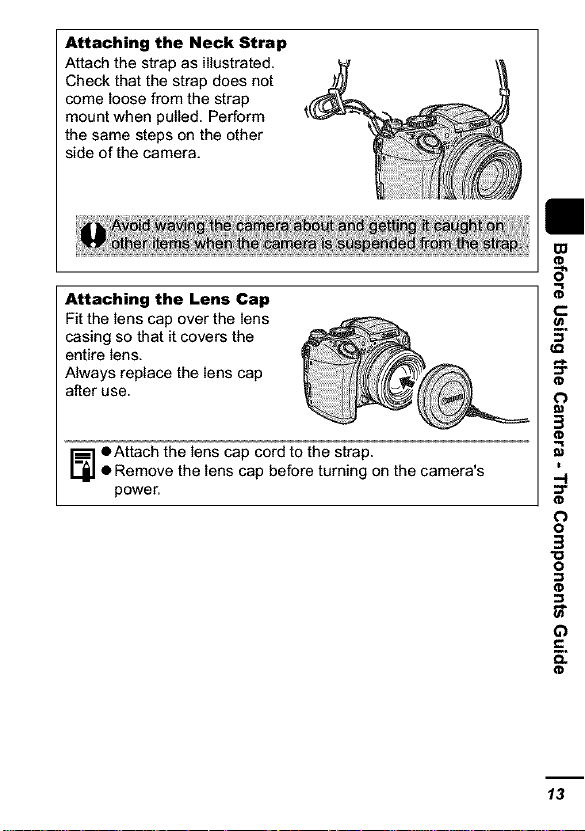
Attaching the Neck Strap
Attach the strap as illustrated.
Check that the strap does not
come loose from the strap
mount when pulled. Perform
the same steps on the other
side of the camera.
Attaching the Lens Cap
Fit the lens cap over the lens
casing so that it covers the
entire lens.
Always replace the lens cap
after use.
eAttach the lens cap cord to the strap.
• Remove the lens cap before turning on the camera's
power.
"C3
0
o
3
o
Q
=_.
13
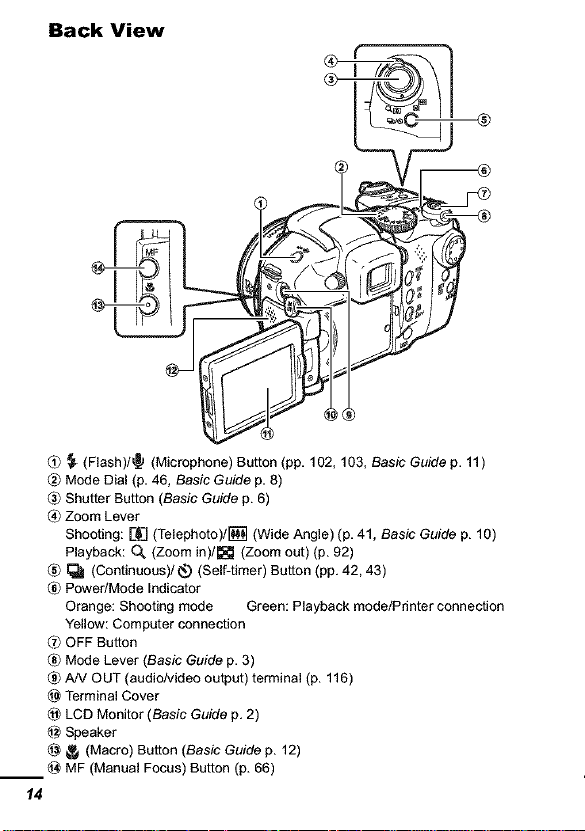
Back View
_ (Flash)/_ (Microphone) Button (pp, 102, 103, Basic Guide p, 11)
Mode Dial (p, 46, Basic Guide p, 8)
Shutter Button (Basic Guide p, 6)
_ Zoom Lever
Shooting: [-_] (Telephoto)/[] (Wide Angle) (p, 41, Basic Guide p, 10)
Playback: O_ (Zoom in)/l_ (Zoom out) (p, 92)
_ (Continuous)/q_,_ (Self-timer) Button (pp, 42, 43)
® Power/Mode Indicator
Orange: Shooting mode Green: Playback mode/Printer connection
Yellow: Computer connection
_ OFF Button
Mode Lever (Basic Guide p, 3)
AN' OUT (audio/video output) terminal (p, 116)
Terminal Cover
LCD Monitor (Basic Guide p, 2)
@ Speaker
@ _ (Macro) Button (Basic Guide p, 12)
MF (Manual Focus) Button (p, 66)
14
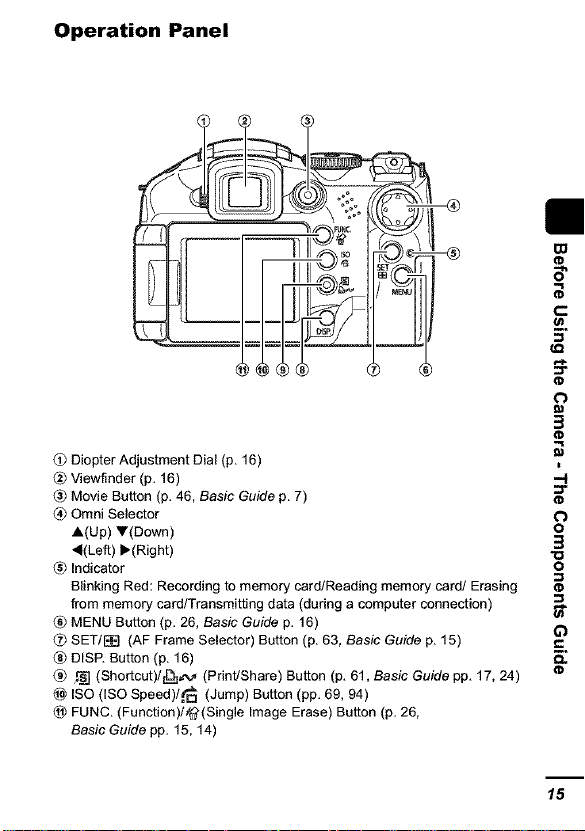
Operation Panel
I
(!_ Diopter Adjustment Dial (p, 16)
Viewfinder (p, 16)
_ Movie Button (p, 46, Basic Guide p, 7)
_ Omni Selector
A(Up) V(Down) O
_(Lef[) I_(Right) "O
_ Indicator O
Blinking Red: Recording to memory card/Reading memory card/Erasing
from memory card/Transmitting data (during a computer connection) t_"
MENU Button (p, 26, Basic Guide p, 16) v,6,}
CZ_SET/_ (AF Frame Selector) Button (p, 63, Basic Guide p, 15) _,
DISP, Button (p, 16) r-,
(_ _ (Shor[cut)/[_cv (Print/Share) Button (p, 61, Basic Guide pp, 17, 24)
ISO (ISO Speed)/.t_o (Jump) Button (pp, 69, 94)
_._ FUNC, (Function)/@(Single Image Erase) Button (p, 26,
Basic Guide pp, 15, 14)
m
B"
3
=l"
3
15
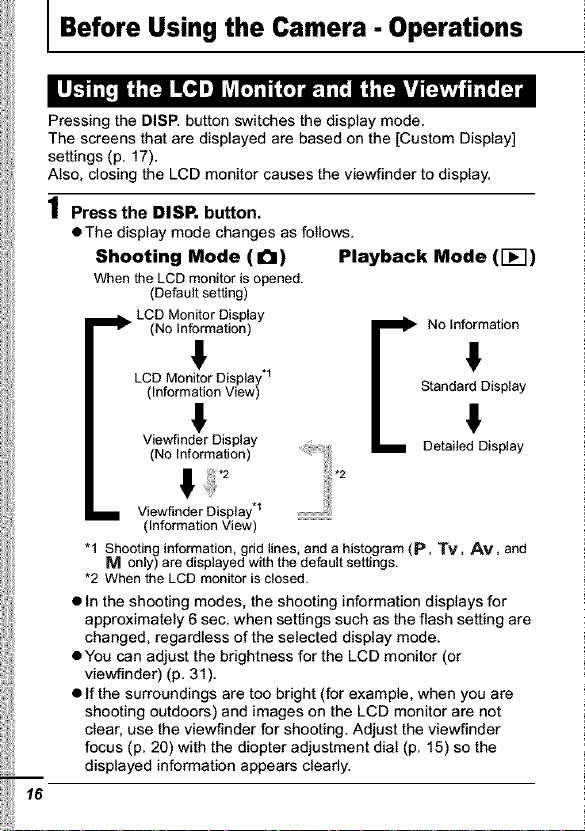
l Before Using the Camera - Operations
Pressing the DISP. button switches the display mode.
The screens that are displayed are based on the [Custom Display]
settings (p. 17).
Also, closing the LCD monitor causes the viewfinder to display.
1 Press the DISP. button.
• The display mode changes as follows.
Shooting Mode (a)
When the LCD monitor isopened.
(Default setting)
i_11_ LCD Monitor Display
(No Information)
Playback Mode (I-_-])
!
LCD Monitor Display.1
(Information View)
!
Viewfinder Display
(No Information)
! _?'2
m Viewfinder Display.! .............................
(InformationView)
"1 Shooting information, grid lines, anda histogram (p, TV, AV, and
M only) are displayed with the default settings.
*2 When the LCD monitor is closed.
• In the shooting modes, the shooting information displays for
approximately 6 sec. when settings such as the flash setting are
changed, regardless of the selected display mode.
• You can adjust the brightness for the LCD monitor (or
viewfinder) (p. 31).
• If the surroundings are too bright (for example, when you are
shooting outdoors) and images on the LCD monitor are not
clear, use the viewfinder for shooting. Adjust the viewfinder
focus (p. 20) with the diopter adjustment dial (p. 15) so the
displayed information appears cteady.
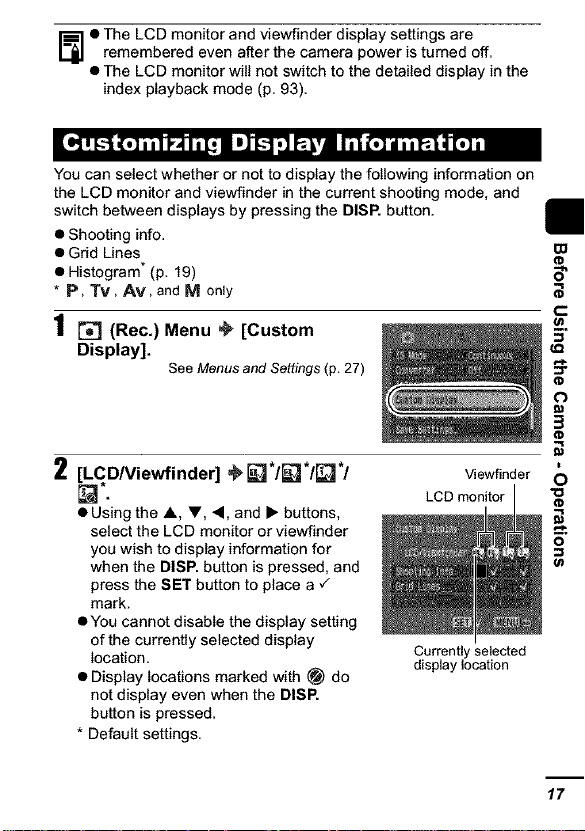
eTheLCDmonitorandviewfinderdisplaysettingsare
rememberedevenaf[erthecamerapoweristurnedoff.
• TheLCDmonitorwillnotswitchtothedetaileddisplayinthe
indexplaybackmode(p.93).
Youcanselectwhetherornottodisplaythefollowinginformationon
theLCDmonitorandviewfinderinthecurrentshootingmode,and
switchbetweendisplaysbypressingtheDISP.button.
• Shootinginfo.
• GridLines
• Histogram*(p.19)
* P, Tv, AM, and M only
1 r_] (Rec.) Menu _ [Custom
Display].
See Menus and Settings (p. 27)
o0
(o
5"
t-
(D
3
(D
2 _C.?/Viewfinder] _J*I_J*IE_J*I
• Using the A V, _1, and • buttons,
select the LCD monitor or viewfinder
you wish to display information for
when the DISP. button is pressed, and
press the SET button to place a "/
mark.
• You cannot disable the display setting
of the currently selected display
location.
• Display locations marked with _ do
not display even when the DISP.
button is pressed.
* Default settings.
Viewfinder
LCD monitor
Currently selected
display location
6
17
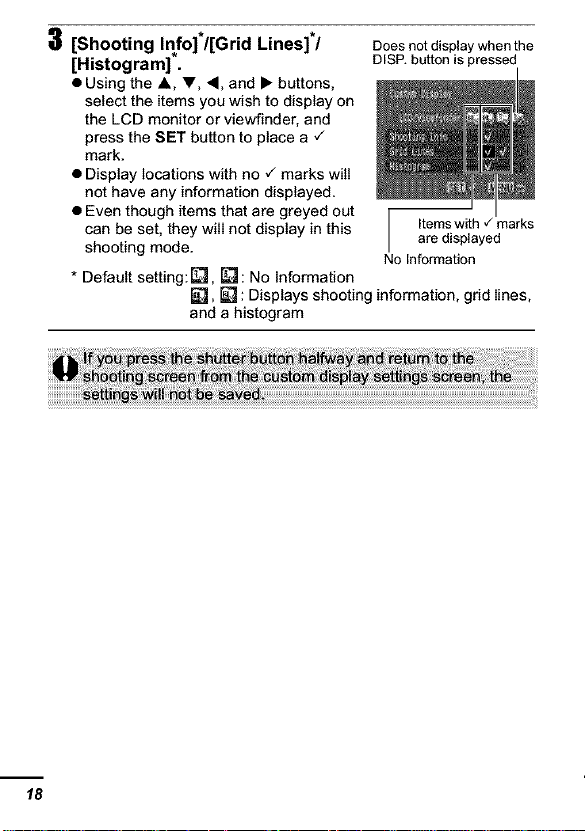
3 [Shooting Info]*/[Grid Lines]*/ Does notdisplay when the
[Histogram]. DISP.button is pressed
• Using the A, V, _1, and • buttons,
select the items you wish to display on
the LCD monitor or viewfinder, and
press the SET button to place a ,/
mark.
• Display locations with no ,/marks will
not have any information displayed.
• Even though items that are greyed out r
can be set, they will not display in this / Itemswith ,/marks
shooting mode. are displayed
* Default setting:[_, _: No Information
_, _ : Displays shooting information, grid lines,
and a histogram
No Information
18
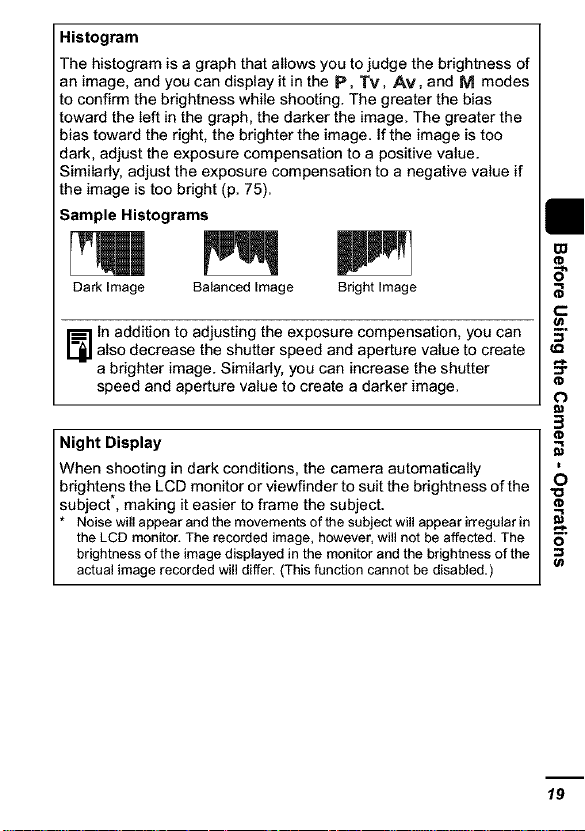
Histogram
The histogram is a graph that allows you to judge the brightness of
an image, and you can display it in the p, Tv, Av, and M modes
to confirm the brightness while shooting. The greater the bias
toward the left in the graph, the darker the image. The greater the
bias toward the right, the brighter the image. If the image is too
dark, adjust the exposure compensation to a positive value.
Similarly, adjust the exposure compensation to a negative value if
the image is too bright (p. 75).
Sample Histograms
Dark Image Balanced Image Bright Image
ln addition to adjusting the exposure compensation, you can
also decrease the shutter speed and aperture value to create
a brighter image. Similarly, you can increase the shutter
speed and aperture value to create a darker image.
Night Display
When shooting in dark conditions, the camera automatically
brightens the LCD monitor or viewfinder to suit the brightness of the
subject, making it easier to frame the subject.
* Noise will appear andthe movementsof the subjectwill appearirregular in
the LCD monitor,The recorded image, however,will not be affected,The
brightness of the imagedisplayed in the monitor andthe brightness of the
actual image recorded will differ, (This function cannot be disabled,)
19
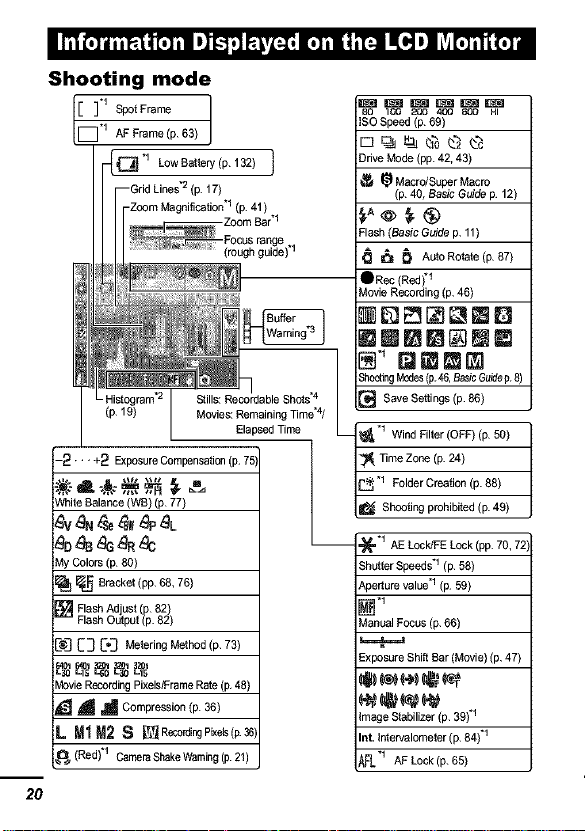
I m {,]dii_i| [,]il J]_l;-l/_,L_I, I,]ilii[_il i[_ BI _v_[,-_ i(,] i
Shooting mode
80 lOO 200 400
D]-1_tFrar_ ]
"1 AF Frame (p. 63)
_E_ "1 Low Battery (p. 132) I
ISO Speed (p. 69)
Drive Mode (pp. 42, 43)
_ Macro!Super Macro
(p. 40, Basic Guide p. 12)
Flash (Basic Guide p. 11)
_ _ AutoRotate(p.8Z)
eRec(Red)"_
Movie Recording (p.46)
_DE3_EE}
mm_l_@m_
-2 *" "+2 Exposure Compensation (p. 75)
White Balance (WB) (p. 77)
My Colors (p. 80)
_ Bracket (pp. 68, 76)
rt_ Flash Ad ust (p. 82)
Fash Outpo (p. 82
E_3 C3 E'3 Metering Method (p. 73)
Movie RecordingPixels/Frame Rate (p, 48}
_ _ Compression (p. 36)
L U1U2 S _RecordingPb(ds(p.36)
_{_ (Red).1 CarneraShakeWaming(p. 21)
2O
Stills: Reco;dable Shots.4
Movies: Remaining Time*4/
Elapsed Time
ShootingModes(p.46,BasicGuidep,8)
[] Save Settings (p. 86)
N" NNNm
Time Zone (p.24)
_, "1 Wind Filter (OFF) (p. 50)
"1 Folder Creation (p. 88)
Shooting prohibited (p. 49)
__ ._'1 AE LOCldFELock (pp.70, 72)
Shutter Speeds .1 (p. 58)
Aperture value .1 (p. 59)
Manual Focus (p. 66)
Exposure Shitt Bar (Movie) (p. 47)
image Stabilizer (p. 39).1
Int. {ntervalometer (p. 84).1
AFL.1 AF Lock (p. 65)
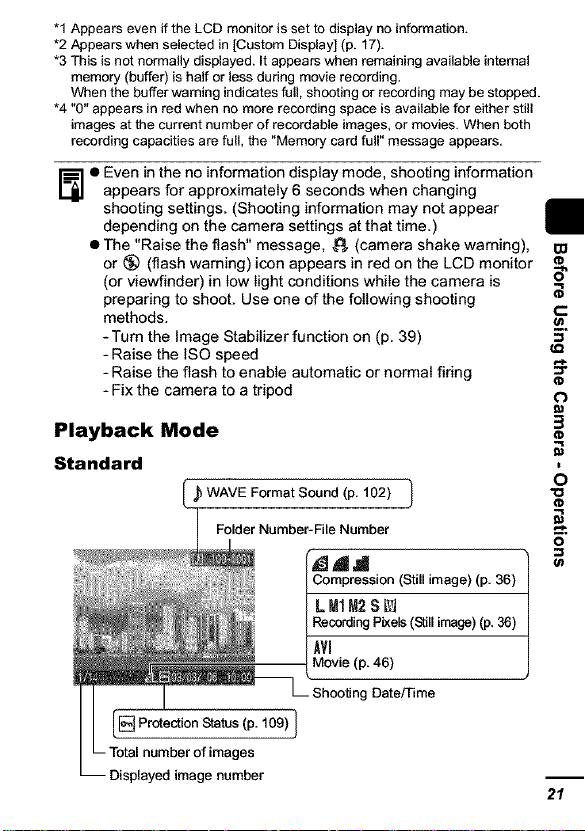
"1 Appears even if the LCD monitor is set to display no information.
*2 Appears when selected in [Custom Display] (p. 17).
*3 This is not normally displayed. It appears when remaining available internal
memory (buffer) is half or less during movie recording.
When the buffer warning indicates full, shooting or recording may be stopped.
*4 "0" appears in red when no more recording space is available for either still
images at the current number of recordable images, or movies. When both
recording capacities are full, the "Memory card full" message appears.
o ven in the no information display mode, shooting information
appears for approximately 6 seconds when changing
shooting settings. (Shooting information may not appear
depending on the camera settings at that time.)
• The "Raise the flash" message, _ (camera shake warning),
or (_) (flash warning) icon appears in red on the LCD monitor
(or viewfinder) in low light conditions while the camera is
preparing to shoot. Use one of the following shooting
methods.
-Turn the Image Stabilizer function on (p. 39)
- Raise the ISO speed
- Raise the flash to enable automatic or normal firing
- Fix the camera to a tripod
Playback Mode
Standard
_WAVE Format Sound (p. 102) 1
Folder Number-File Number
Compression (Still image) (p. 36)
LM1M2S_
RecordingP_els (Stillimage) (p, 36)
AVl
Movie (p. 46)
Shooting Date/Time
00
(D
5"
t--
(D
3
(D
6
"o
(D
==
number of images
Displayed image number
21
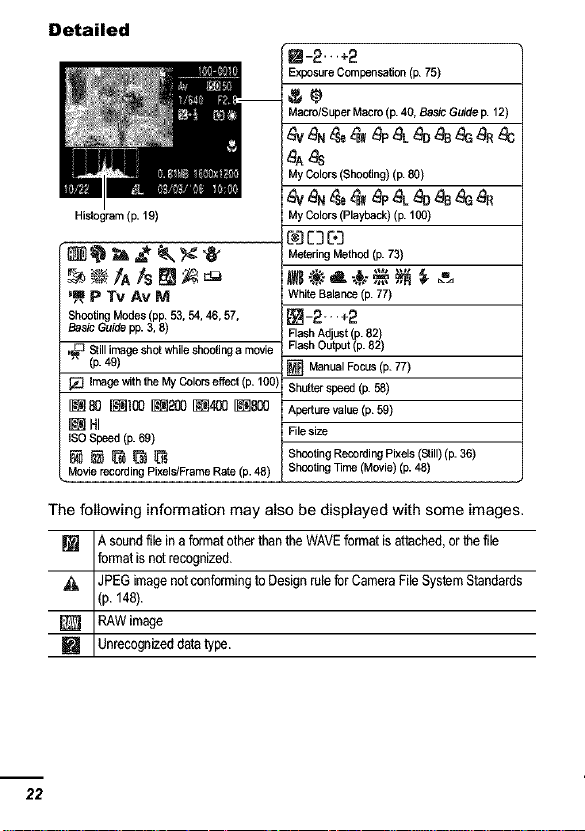
Detailed
Q-2'"+2
Exposure Compensation (p. 75)
Macro/Super Macro (p. 40, Basic Guide p. 12)
_A_s
My Colors (Shooting)(p. 80)
Histogram (p. 19)
My Colors (Playback) (p. 100)
C_3C3C.3
Metering Method (p. 73)
'R P Tv Av M
Shooting Modes (pp. 53, 54, 46, 57,
Basic Guide pp. 3, 8)
_ Still image shot while shooting a movie
(p. 49)
image with the My Colors effect (p. 100)
ISO Speed (p. 69)
_.Movie recording Pixels!Frame Rate (p. 48)
The following information may also be displayed with some images.
A soundfilein a format other than the WAVE format isattached, or lhe file
[] format isnot recognized.
JPEG image not conforming to Design rule for Camera File System Standards
(p. 148).
[] RAW image
[] Unrecognized data type.
22
White Balance (p. 77)
[]-_'"+2
Flash Ad ust(p. 82)
Flash Output (p. 82
[] Manual Focus (p.77)
Shutter speed (p. 58)
Apertune value (p.59)
File size
Shooting Recording Pixels (S_ill)(p. 36)
Shooting Time (Movie) (p.48)
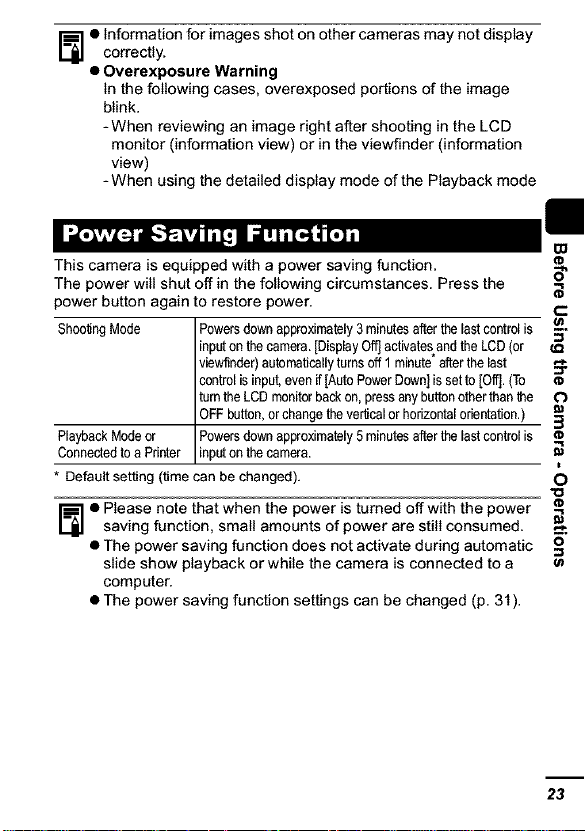
o nformation for images shot on other cameras may not display
correctly.
• Overexposure Warning
In the following cases, overexposed portions of the image
blink.
-When reviewing an image right after shooting in the LCD
monitor (information view) or in the viewfinder (information
view)
-When using the detailed display mode of the Playback mode
This camera is equipped with a power saving function.
The power will shut off in the following circumstances. Press the
power button again to restore power.
ShootingMode
PlaybackModeor Powersdownapproximately5minutesafterthelastcontrolis
Connectedtoa Printer inputonthecamera.
* Default setting (time can bechanged).
• Please note that when the power is turned off with the power
saving function, small amounts of power are still consumed.
• The power saving function does not activate during automatic
slide show playback or while the camera is connected to a
computer.
• The power saving function settings can be changed (p. 31).
Powersdownapproximately3 minutesafterthelastcontrolis _.
inputonthecamera.[DisplayOff]activatesandtheLCD(or
viewfinder)automaticallyturnsoff1 minuteafterthe last
controlisinput,evenif[AutoPowerDown]is setto[OffJ.(To
turntheLCDmonitorbackon,pressanybuttonotherthanthe
OFFbutton,orchangethever_calorhorizontalorientation.)
(D
5"
t-
O
(D
6
23
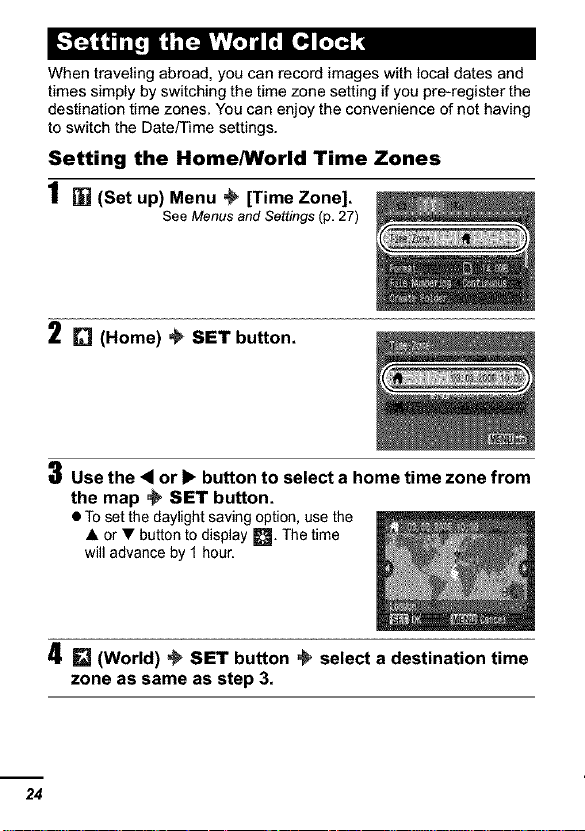
When traveling abroad, you can record images with local dates and
times simply by switching the time zone setting if you pre-register the
destination time zones. You can enjoy the convenience of not having
to switch the Date/Time settings.
Setting the Home/World Time Zones
1 [] (Set up) Menu _ [Time Zone].
See Menus and Settings (p, 27)
2 Q (Home) _ SET button.
3 Use the <1 or 1_ button to select a home time zone from
the map ._ SET button.
• To set the daylight saving option, use the
• or • button to display _. The time
will advance by 1 hour.
4 E] (World) _ SET button _ select a destination time
zone as same as step 3.
24
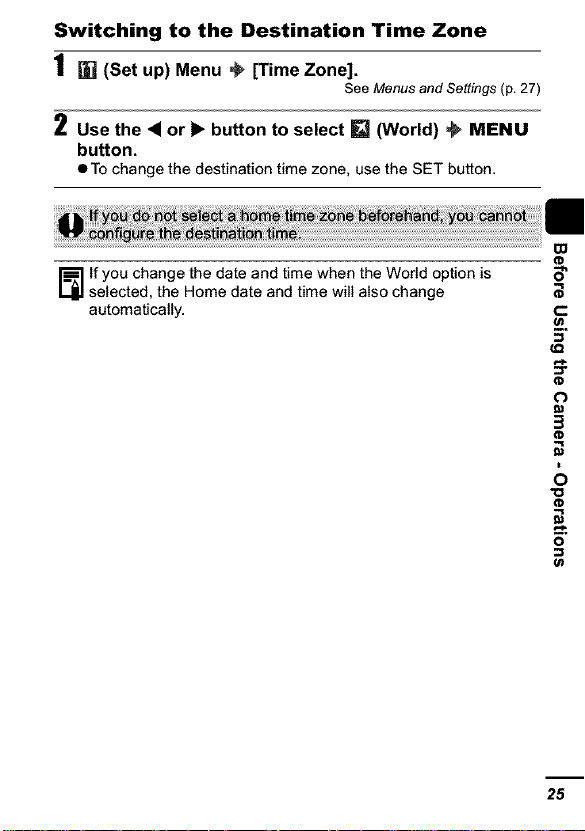
Switching to the Destination Time Zone
1 (Set up) Menu _ [Time Zone].
See Menus and Settings (p, 27)
2 Use the • or 1_ button to select _ (World) _ MENU
button.
• To change the destination time zone, use the SET button.
lf you change the date and time when the World option is
selected, the Home date and time will also change
automatically.
5"
t-
3
8
"O
25
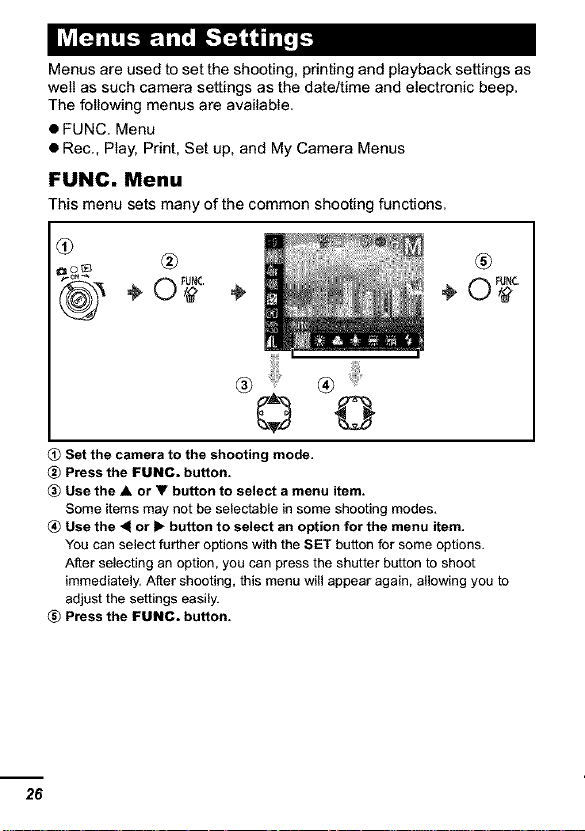
Menus are used to set the shooting, printing and playback settings as
well as such camera settings as the date/time and electronic beep.
The following menus are available.
• FUNC. Menu
• Rec., Play, Print, Set up, and My Camera Menus
FUNC. Menu
This menu sets many of the common shooting functions.
® ®
°°0
Set the camera to the shooting mode.
Press the FUNC. button.
Use the • or • button to select a menu item.
Some items may not be selectable in some shooting modes,
_) Use the _1or I_ button to select an option for the menu item.
You can select further options with the SET button for some options,
Af[er selecting an option, you can press the shutter button to shoot
immediately, Af[er shooting, this menu will appear again, allowing you to
adjust the settings easily,
Press the FUNC. button.
÷ ÷ ÷
26
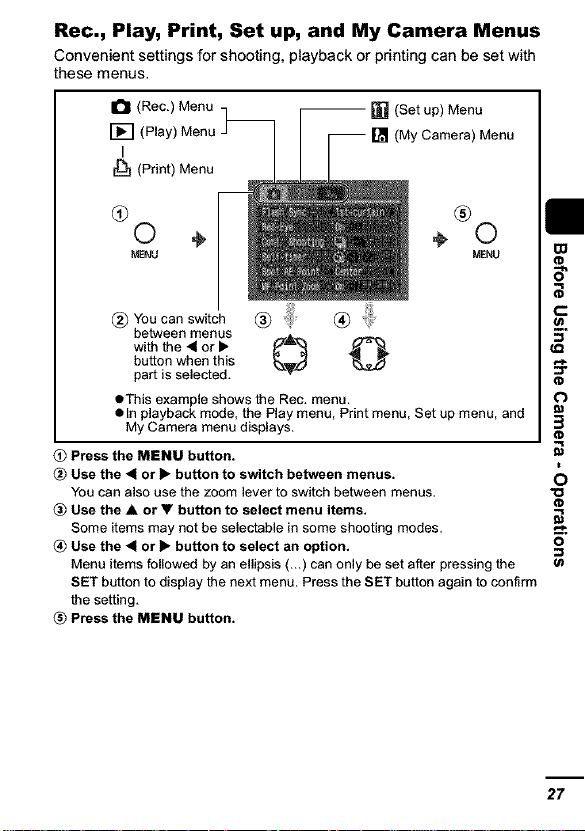
Rec., Play, Print, Set up, and My Camera Menus
Convenient settings for shooting, playback or printing can be set with
these menus.
It_ (Rec,) Menu -]_ -- [] (Set up) Menu
[_1 (Play) Menu J I _ [_ (MyCamera) Menu
P.nt,Menu_ m/
NENU
®oucanstc ® ®
between menus
with the _ or •
button when this
eThis example shows the Rec, menu,
• In playback mode, the Play menu, Print menu, Set up menu, and
My Camera menu displays,
_) Press the MENU button.
_) Use the 41 or I> button to switch between menus. C)
You can also use the zoom lever to switch between menus, "O
_) Use the • or • button to select menu items.
Some items may not be selectable in some shooting modes, ..,-%
_) Use the 4 or I_ button to select an option. O"
Menu items followed by an ellipsis (,,,) can only be set after pressing the
SET button to display the next menu, Press the SET button again to confirm
the setting,
_) Press the MENU button.
(D
27
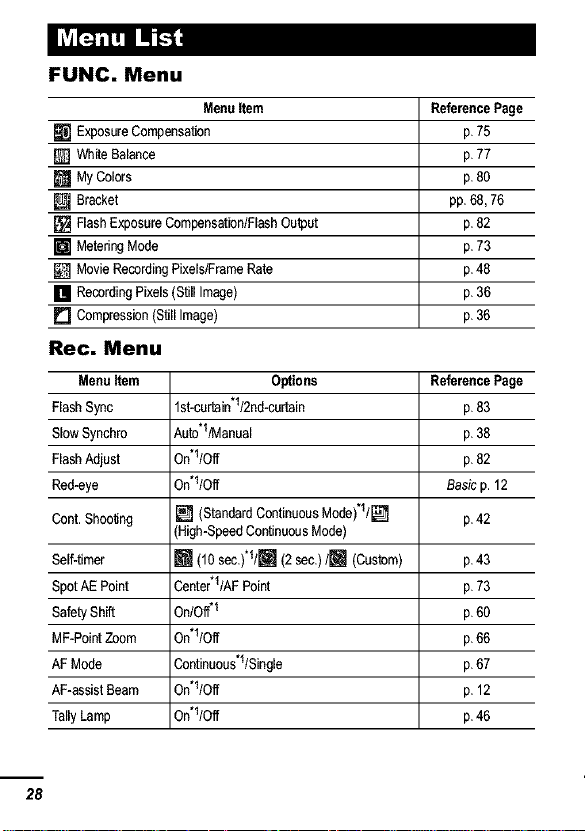
I_ F-'JI'_,IIL"-[;I
FUNC. Menu
Menu Item Reference Page
[] Exposure Compensation p.75
_] White Balance p.77
[] My Colors p.80
[] Bracket pp. 68, 76
[] Flash Exposure Compensation/Flash Output p. 82
[] Metering Mode p.73
[] Movie Recording Pixels/Frame Rate p.48
[] Recording Pixels (Still Image) p.36
[] Compression (Still Image) p.36
Rec. Menu
Menu Item Options Reference Page
Flash Sync lst-curtain*l/2nd-curtain p.83
Slow Synchro Auto*I/Manual p.38
Flash Adjust On*ltOff p.82
Red-eye On*ltOff Basic p. 12
Cont. Shooing [] (Standard Continuous Moda)*lt[] p. 42
Self-timer m (10 sac.)*1tL_ (2 sec.) t[] (Custom) p. 43
Spot AE Point Center*1tAFPoint p.73
Safety Shift OntOff.1 p.60
MF-Point Zoom On*ltOff p. 66
AF Mode Continuous*l/Single p.67
AF-assist Beam On*ltOff p. 12
Tally Lamp On*ltOff p.46
(High-Speed Continuous Mode)
28
