Page 1
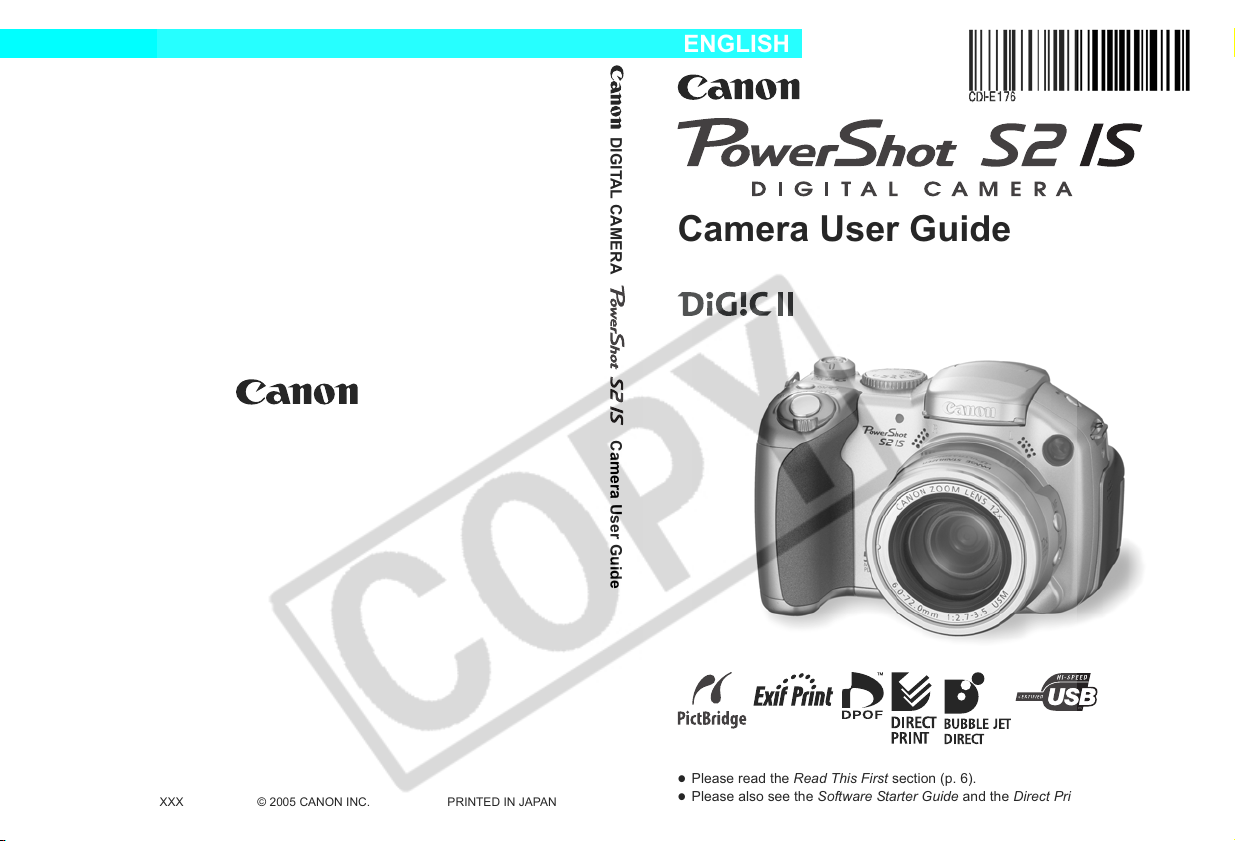
ENGLISH
DIGITAL CAMERA Camera User Guide
Camera User Guide
z
Please read the Read This First section (p. 6).
z
© 2005 CANON INC. PRINTED IN JAPANCDI-E176-010 XXXXXXXX
Please also see the Software Starter Guide and the Direct Print User Guide.
Page 2

Flowchart and Reference Guides
This Guide
Shooting with the Camera
Software Starter Guide
Installing the Software
This Guide
Connecting the Camera to a Computer
This Guide
Software Starter Guide
Downloading Images to a Computer
Direct Print User Guide
Printer User Guide
Using the Printer and Printing
Use of genuine Canon accessories is recommended.
This product is designed to achieve excellent performance when
used with genuine Canon accessories. Canon shall not be liable for
any damage to this product and/or accidents such as fire, etc.,
caused by the malfunction of non-genuine Canon accessories (e.g., a
leakage and/or explosion of a battery pack). Please note that this
warranty does not apply to repairs arising out of the malfunction of
non-genuine Canon accessories, although you may request such
repairs on a chargeable basis.
Page 3

Camera Body Temperature
If your camera is used for prolonged periods, the camera body may
become warm. Please be aware of this and take care when operating the
camera for an extended period.
About the LCD Monitor and Viewfinder
The LCD monitor and viewfinder are produced with extremely high-
precision manufacturing techniques. More than 99.99% of the pixels
operate to specification. Less than 0.01% of the pixels may occasionally
misfire or appear as red or black dots. This has no effect on the recorded
image and does not constitute a malfunction.
Video Format
Please set the camera’s video signal format to the one used in your region
before using it with a TV monitor (p. 139).
1
Page 4

About This Guide
Conventions Used in the Text
Icons appearing below titles indicate the modes that support that operation. In the
example below, the mode dial can be used in the following shooting modes.
• (Auto) • (Manual) • (Special Scene)
• (Movie) • (Landscape) • (My Colors)
Mode Dial
: This mark denotes issues that may affect the camera's operation.
: This mark denotes additional topics that complement the basic
operating procedures.
In this guide an SD memory card (Secure Digital, a copyright protection
system) is referred to as an SD card.
2
Page 5

Table of Contents
Items marked with are lists or charts that summarize camera functions or
procedures.
Read This First
Chapter 1 Preparing the Camera
Components Guide.................................................................................................12
Operation Panel......................................................................................................14
Installing the Batteries.............................................................................................16
Installing the Memory Card.....................................................................................18
Turning the Power On/Off.......................................................................................23
Setting the Date and Time......................................................................................24
Setting the Language..............................................................................................25
Using the Viewfinder and the LCD Monitor.............................................................27
Chapter 2 Shooting-The Basics
Auto Mode.....................................................................................................33
Reviewing an Image Right After Shooting..............................................................36
Changing Resolution/Compression Settings ..........................................................38
Using the Built-in Flash ......................................................................................40
Chapter 3 Playback-The Basics
Displaying Images Individually................................................................................43
Magnifying Images..................................................................................................43
Viewing Images in Sets of Nine (Index Playback) ..................................................44
JUMP The display jumps nine images at a time.....................................................45
JUMP Jumping to Images.......................................................................................46
Chapter 4 Erasing
Erasing Single Images .......................................................................................47
Erasing All Images..................................................................................................48
1
2
3
4
5
6
7
8
9
10
Chapter 5 Useful Shooting Functions
Using the Mode Dial (Image Zone).........................................................................49
Portrait
Landscape
Night Scen e
Shooting in a Special Scene Mode .................................................................50
Shooting Panoramic Images (Stitch Assist).....................................................52
Shooting Movies from the Still Image Shooting Mode ................................. ................. 55
Shooting Close-Ups (Macro)............................................................................56
3
Page 6

Moving Even Closer (Super Macro Shooting) ........................................................57
Using the Self-timer ......................................................................................... 59
Using the Digital Zoom ........................................................................................... 61
Continuous Shooting .......................................................................................62
Shooting a Movie.............................................................................................63
Viewing/Editing Movies...........................................................................................69
Chapter 6 Shooting-Advanced Functions
Selecting Menus and Settings................................................................................ 73
Resetting Settings to Their Default Values.............................................................81
Registering Settings to the Shortcut Button......................................................82
Using the Mode Dial (Creative Zone).....................................................................84
Program AE
Setting the Shutter Speed
Setting the Aperture
Manually Setting the Shutter Speed and Aperture
Selecting an AF Frame.....................................................................................88
Switching between Metering Modes89
Adjusting the Exposure...........................................................................................90
Adjusting the Tone (White Balance).......................................................................91
Changing the ISO Speed........................................................................................ 93
Changing the Photo Effect......................................................................................94
Shooting in a My Colors Mode...........................................................................95
Auto Exposure Bracketing (AEB Mode) ...............................................................100
Focus Bracketing (Focus-BKT Mode) .................................................................. 102
Locking the Exposure Setting (AE Lock)..............................................................103
Locking the Flas h Exposure Setting (FE Lock)
Switching between Built-in Flash Adjustment Settings.........................................105
Switching the Timing at which the Flash Fires ....................................................107
Shooting Images at Set Intervals (Intervalometer) ...............................................107
Shooting Problem Subjects for the Autofocus ......... .................................................... 109
Switching between Focus Settings....................................................................... 112
Saving Custom Settings .................................................................................. 113
Chapter 7 Playback-Advanced Functions
Rotating Images in the Display............................................................................. 114
Attaching Sound Memos to Images.................................................................115
Sound-Only Recording (Sound Recorder)............................................................116
Automated Playback (Slide Shows) ..................................................................... 118
Protecting Images.................................................................................................121
........................................................ 104
4
Page 7

Chapter 8 Camera Settings
Setting the Power Saving Function.......................................................................123
Setting the Auto Rotate Function..........................................................................124
Resetting the File Number ....................................................................................125
Customizing the Camera (My Ca mera Settings) ......................................................... 1 27
Chapter 9 Additional Features
Connecting the Camera to a Computer................................................................131
Computer System Requirements...................................................................132
Downloading from a Memory Card ................................................................139
Viewing Images on a TV Set.................................................................................139
About Printing .......................................................................................................141
Setting the DPOF Print Settings ...........................................................................143
Image Transmission Settings (DPOF Transfer Order)..........................................146
Chapter 10 Appendix
List of Messages...................................................................................................149
Troubleshooting ....................................................................................................151
Using Conversion Lenses (Sold Separately)........................................................156
Using an Externally Mounted Flash (Sold Separately) .........................................159
Using the Power Kits (Sold Separately)................................................................160
Replacing the Date Battery
Camera Care and Maintenance............................................................................165
Specifications........................................................................................................166
Photo Tips and Information...................................................................................174
Index .....................................................................................................................177
Functions Available in Each Shooting Mode ........................................................184
PreparinAppendix
.....................................................................................164
1
2
3
4
5
6
7
8
9
10
5
Page 8
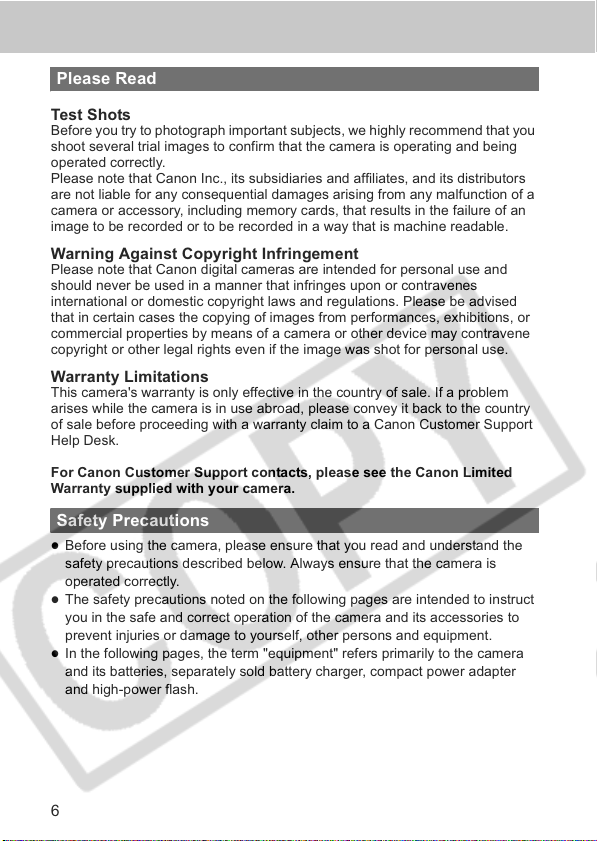
Read This First
Please Read
Test Shots
Before you try to photograph important subjects, we highly recommend that you
shoot several trial images to confirm that the camera is operating and being
operated correctly.
Please note that Canon Inc., its subsidiaries and affiliates, and its distributors
are not liable for any consequential damages arising from any malfunction of a
camera or accessory, including memory cards, that results in the failure of an
image to be recorded or to be recorded in a way that is machine readable.
Warning Against Copyright Infringement
Please note that Canon digital cameras are intended for personal use and
should never be used in a manner that infringes upon or contravenes
international or domestic copyright laws and regulations. Please be advised
that in certain cases the copying of images from performances, exhibitions, or
commercial properties by means of a camera or other device may contravene
copyright or other legal rights even if the image was shot for personal use.
Warranty Limitations
This camera's warranty is only effective in the country of sale. If a problem
arises while the camera is in use abroad, please convey it back to the country
of sale before proceeding with a warranty claim to a Canon Customer Support
Help Desk.
For Canon Customer Support contacts, please see the Canon Limited
Warranty supplied with your camera.
Safety Precautions
z
Before using the camera, please ensure that you read and understand the
safety precautions described below. Always ensure that the camera is
operated correctly.
z
The safety precautions noted on the following pages are intended to instruct
you in the safe and correct operation of the camera and its accessories to
prevent injuries or damage to yourself, other persons and equipment.
z
In the following pages, the term "equipment" refers primarily to the camera
and its batteries, separately sold battery charger, compact power adapter
and high-power flash.
6
Page 9
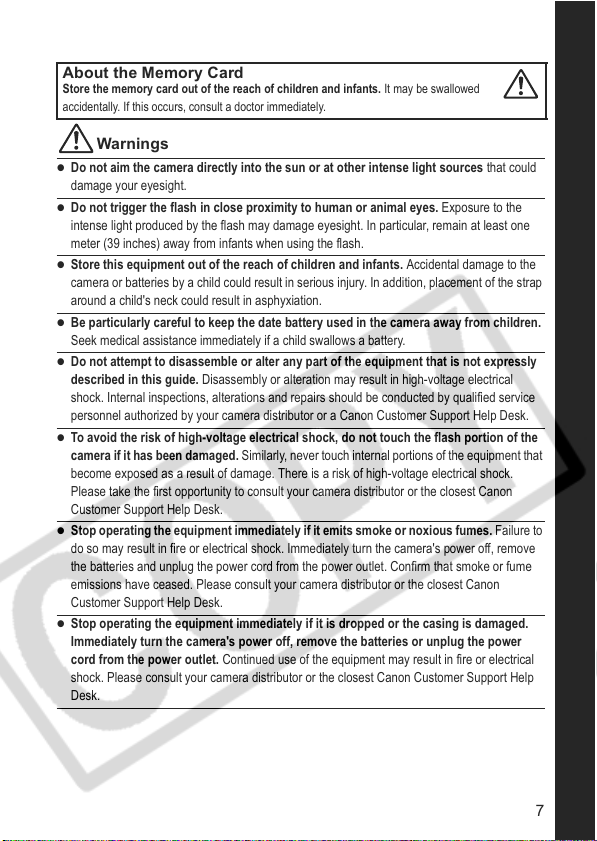
About the Memory Card
Store the memory card out of the reach of children and infants. It may be swallowed
accidentally. If this occurs, consult a doctor immediately.
Warnings
z
Do not aim the camera directly into the sun or at other intense light sources that could
damage your eyesight.
z
Do not trigger the flash in close proximity to human or animal eyes. Exposure to the
intense light produced by the flash may damage eyesight. In particular, remain at least one
meter (39 inches) away from infants when using the flash.
z
Store this equipment out of the reach of children and infants. Accidental damage to the
camera or batteries by a child could result in serious injury. In addition, placement of the strap
around a child's neck could result in asphyxiation.
z
Be particularly careful to keep the date battery used in the camera away from children.
Seek medical assistance immediately if a child swallows a battery.
z
Do not attempt to disassemble or alter any part of the equipment that is not expressly
described in this guide. Disassembly or alteration may result in high-voltage electrical
shock. Internal inspections, alterations and repairs should be conducted by qualified service
personnel authorized by your camera distributor or a Canon Customer Support Help Desk.
z
To avoid the risk of high-voltage electrical shock, do not touch the flash portion of the
camera if it has been damaged. Similarly, never touch internal portions of the equipment that
become exposed as a result of damage. There is a risk of high-voltage electrical shock.
Please take the first opportunity to consult your camera distributor or the closest Canon
Customer Support Help Desk.
z
Stop operating the equipment i mmediately if it emits smoke or noxious fumes. Failure to
do so may result in fire or electrical shock. Immediately turn the camera's power off, remove
the batteries and unplug the power cord from the power outlet. Confirm that smoke or fume
emissions have ceased. Please consult your camera distributor or the closest Canon
Customer Support Help Desk.
z
Stop operating the equipment immediately if it is dropped or the casing is damaged.
Immediately turn the camera's power off, remove the batteries or unplug the power
cord from the power outlet. Continued use of the equipment may result in fire or electrical
shock. Please consult your camera distributor or the closest Canon Customer Support Help
Desk.
7
Page 10

z
Do not allow the equipment to come into contact with, or become immersed in, water or
other liquids. Do not allow liquids to enter the interior. The camera has not been
waterproofed. If the exterior comes into contact with liquids or salt air, wipe it dry with a soft,
absorbent cloth. In the event that water or other foreign substances enter the interior,
immediately turn the camera's power off and remove the batteries or unplug the power cord
from the power outlet. Continued use of the equipment may result in fire or electrical shock.
Please consult your camera distributor or the closest Canon Customer Support Help Desk.
z
Do not use substances containing alcohol, benzene, thinners or other flammable
substances to clean or maintain the equipment.
z
Remove the power cord on a regular periodic basis and wipe away the dust and dirt
The use of these substances may lead to fire.
that collects on the plug, the exterior of the power outlet and the surrounding area. In
dusty, humid or greasy environments, the dust that collects around the plug over long periods
of time may become saturated with humidity and short-circuit, leading to fire.
z
Do not cut, damage, alter or place heavy items on the power cord. Any of these actions
may cause an electrical short circuit, which may lead to fire or electrical shock.
z
Do not handle the power cord if your hands are wet. Handling it with wet hands may lead
to electrical shock. When unplugging the cable, ensure that you hold the solid portion of the
plug. Pulling on the flexible portion of the cable may damage or exposure the wire and
insulation, creating the potential for fires or electrical shocks.
z
Use only recommended power accessories. Use of power sources not expressly
recommended for this equipment may lead to overheating, distortion of the equipment, fire,
electrical shock or other hazards.
z
Do not place the batteries near a heat source or expose them to direct flame or heat.
Neither should you immerse it in water. Such exposure may damage the battery and lead to
the leakage of corrosive liquids, fire, electrical shock, explosion or serious injury.
z
Do not attempt to disassemble, alter or apply heat to the batteries. There is serious risk of
injury due to an explosion. Immediately flush with water any area of the body, including the
eyes and mouth, or clothing that comes into contact with the inner contents of a battery.
z
Avoid dropping or subjecting the batteries to severe impacts that could damage the
casings. It could lead to leakage and injury.
z
Do not short-circuit the battery terminals with metallic objects, such as key holders. It
could lead to overheating, burns and other injuries.
z
Before you discard a battery, cover the terminals with tape or other insulators to
prevent direct contact with other objects. Contact with the metallic components of other
materials in waste containers may lead to fire or explosions.
z
Use only recommended batteries and accessories. Use of batteries not expressly
recommended for this equipment may cause explosions or leaks, resulting in fire, injury and
damage to the surroundings.
8
Page 11

z
Please use Canon AA-size NiMH batteries and charger recommended for use with these
batteries. Use of another charger may cause batteries to overheat or deform, posing risk of
fire injury and damage to the surroundings.
z
Disconnect the battery charger and compact power adapter from both the camera and
the power outlet after recharging and when they are not in use to avoid fire and other
hazards. Continuous use over a long period may cause a unit to overheat and distort,
resulting in fire.
z
The camera terminal of the separately sold compact power adapter is designed for
exclusive use with your camera. Do not use it with other products or batteries. There is a
risk of fire and other hazards.
z
Exercise due caution when screwing on the separately sold wide converter, tele-
converter, close-up lens and conversion lens adapter. If they come loose, they may fall
from the lens adapter, posing risk of injury from shattered glass.
Caution about magnetic fields
Keep objects that are sensitive to magnetic fields (such as credit cards) away from the
speaker of the camera (p. 14). Such items may lose data or stop working.
Cautions
z
Avoid using, placing or storing the equipment in places subject to strong sunlight or
high temperatures, such as the dashboard or trunk (boot) of a car. Exposure to intense
sunlight and heat may cause the batteries to leak, overheat or explode, resulting in fire, burns
or other injuries. High temperatures may also cause deformation of the casing. Ensure that
there is good ventilation when using the battery charger to charge the batteries.
z
Do not store the equipment in humid or dusty areas. Storage in such areas could lead to
fire, electrical shock or other damage.
z
Be careful not to bang the camera or subject it to strong impacts or shocks that could
lead to injury or damage the equipment when wearing or holding it by the strap.
z
Be careful not to cover the flash with your fingers or clothing when shooting. The flash
may be damaged and emit smoke or noise. In addition, do not touch the surface of the flash
after taking several pictures in rapid succession. Either action could result in burns.
z
Do not operate the flash with dirt, dust or other items stuck to its lens. The resulting heat
build-up could damage the flash.
z
Ensure that the battery charger is plugged into a power outlet of the specified rating,
not over the specified rating. The plug of the battery charger varies according to region.
z
Do not use the battery charger or compact power adapter if the plug or cable is
damaged, or if the plug is not fully inserted into the power outlet.
9
Page 12
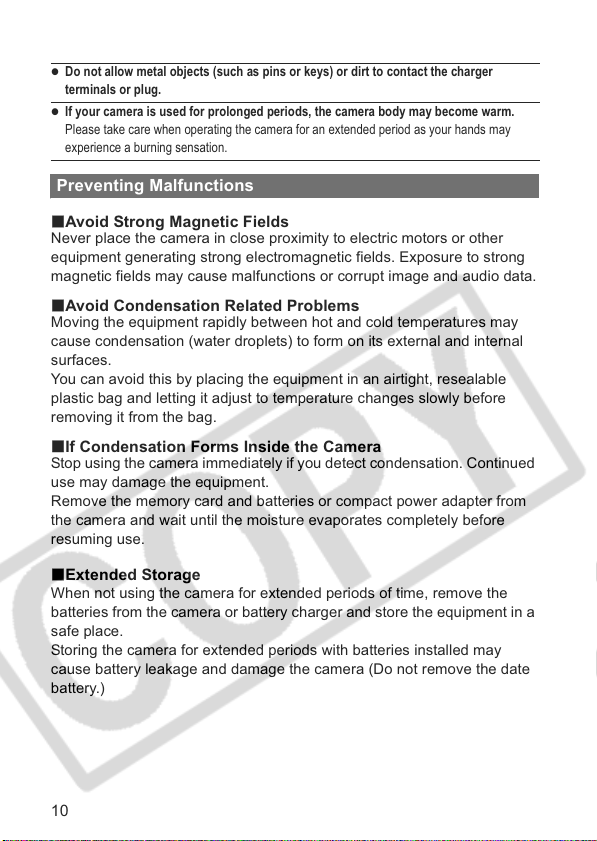
z
Do not allow metal objects (such as pins or keys) or dirt to contact the charger
terminals or plug.
z
If your camera is used for prolonged periods, the camera body may become warm.
Please take care when operating the camera for an extended period as your hands may
experience a burning sensation.
Preventing Malfunctions
Avoid Strong Magnetic Fields
Never place the camera in close proximity to electric motors or other
equipment generating strong electromagnetic fields. Exposure to strong
magnetic fields may cause malfunctions or corrupt image and audio data.
Avoid Condensation Related Problems
Moving the equipment rapidly between hot and cold temperatures may
cause condensation (water droplets) to form on its external and internal
surfaces.
You can avoid this by placing the equipment in an airtight, resealable
plastic bag and letting it adjust to temperature changes slowly before
removing it from the bag.
If Condensation Forms Inside the Camera
Stop using the camera immediately if you detect condensation. Continued
use may damage the equipment.
Remove the memory card and batteries or compact power adapter from
the camera and wait until the moisture evaporates completely before
resuming use.
Extended Storage
When not using the camera for extended periods of time, remove the
batteries from the camera or battery charger and store the equipment in a
safe place.
Storing the camera for extended periods with batteries installed may
cause battery leakage and damage the camera (Do not remove the date
battery.)
10
Page 13

Read This First
11
Page 14
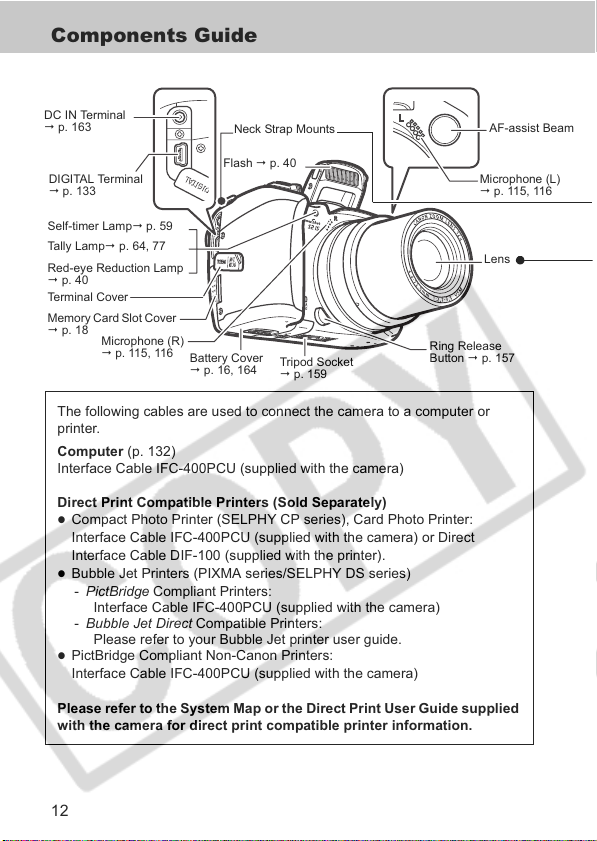
Preparing the Camera
Components Guide
DC IN Terminal
p. 163
Neck Strap Mounts
AF-assist Beam
DIGITAL Terminal
p. 133
Self-timer Lamp p. 59
Tally Lamp p. 64, 77
Red-eye Reduction Lamp
p. 40
Terminal Cover
Memory Card Slot Cover
p. 18
Microphone (R)
p. 115, 116
Flash p. 40
Battery Cover
p. 16, 1 64
Tripod Socket
p. 159
Microphone (L)
p. 11 5, 11 6
Lens
Ring Release
Button p. 157
The following cables are used to connect the camera to a computer or
printer.
Computer (p. 132)
Interface Cable IFC-400PCU (supplied with the camera)
Direct Print Compatible Printers (Sold Separately)
z
Compact Photo Printer (SELPHY CP series), Card Photo Printer:
Interface Cable IFC-400PCU (supplied with the camera) or Direct
Interface Cable DIF-100 (supplied with the printer).
z
Bubble Jet Printers (PIXMA series/SELPHY DS series)
- PictBridge Compliant Printers:
Interface Cable IFC-400PCU (supplied with the camera)
- Bubble Jet Direct Compatible Printers:
Please refer to your Bubble Jet printer user guide.
z
PictBridge Compliant Non-Canon Printers:
Interface Cable IFC-400PCU (supplied with the camera)
Please refer to the System Map or the Direct Print User Guide supplied
with the camera for direct print compatible printer information.
12
Page 15

Attaching the Neck Strap
Attach the strap as illustrated.
Check that the strap does not
come loose from the strap
mount when pulled. Perform
the same steps on the other
side of the camera.
Avoid waving the camera about or catching it on other items
when suspending it from the strap.
Attaching the Lens Cap
Fit the lens cap over the lens
casing so that it covers the
entire lens.
Always replace the lens cap
after use.
1
Preparing the Camera
Attach the lens cap cord to the strap.
Remove the lens cap before turning on the camera's power.
13
Page 16

Operation Panel
MF (Manual Focus)
Button p. 111
Zoom Lever
Shooting: (Telephoto)/ (Wide Angle) p. 33
Playback: (Zoom in)/ (Zoom out) p. 43
(Self-timer)/
(Continuous) Button
p. 59, 62
A/V OUT(Audio/Video Out)
Terminal p. 140
p. 40, 115
LCD Monitor
p. 27
Speaker
Terminal Cover
(Macro) button p. 56
14
Shutter button
p. 34
(Flash)/
(Microphone) Button
Diopter Adjustment
Dial p. 28
FUNC. (Function)/ (Single Image
Erase) Button p. 73, 47
p. 82, 137
DISP. Button p. 27
(Metering) /Jump Button
p. 45, 89
Viewfinder p. 27, 28
Power/Mode Indicator
OFF Button
Mode Lever p. 24
Omni Selector
S (Up) T (Down)
W (Left) X (Right)
SET/(AF Frame
Selector) Button
p. 88
Indicator
MENU Button p. 74
Movie Button p. 64
(Shortcut)/
(Print/Share) button
Page 17

Mode Dial
A
Use the mode dial to switch between the
Shooting modes.
z
: Auto p. 33
The camera automatically selects
settings.
z
Image Zone p. 49
The camera automatically selects
settings according to the image
composition type.
: Portrait
: Landscape
: Night Scene
: Special Scene
: My Colors
: Stitch Assist p. 52
: Movie p. 63
z
Creative Zone p. 84
The user selects exposure,
aperture or other settings to
achieve special effects.
e
v
i
t
a
e
r
C
e
n
o
Z
uto
n
o
Z
I
m
e
g
a
: Program AE
: Shutter-speed priority AE
: Aperture-priority AE
: Manual Exposure
: Custom
e
1
Preparing the Camera
This indicator lights or blinks during the following operations.
z
Power/Mode Indicator
Orange: Shooting mode
Green: Playback mode/Printer connection
Yellow: Computer connection
z
Indicators
Blinking Red: Recording to memory card/Reading memory card/
Erasing from memory card/Transmitting data (during a computer
connection)
The following operations are accessible through one easy press of the
(Print/Share) button.
z
Printing: See the Direct Print User Guide (supplied with the camera)
z
Downloading images: See p. 131 of this guide and the Software
Starter Guide (supplied with the camera)
The indicator blinks or lights during a printer or computer connection.
z
Blue: Ready to print/Ready to transfer images
z
Blinking blue: Printing/Transferring
15
Page 18

Installing the Batteries
Install the batteries to get ready for shooting.
Please use four AA-size alkaline batteries or separately sold nickel metal
hydride (NiMH) batteries.
The use of the separately sold Compact Power Adapter CA-PS700 is
recommended to power the camera during long usage sessions (p. 163).
The separately sold battery charger kit lets you use rechargeable
NiMH batteries to power the camera (p. 160).
Battery Performance (p. 169)
For information about the Battery and Charger Kit and AA-size rechargeable
NiMH batteries, see the System Map (separate from this guide).
1 Be sure that the camera power is
off
(p. 23)
. Slide the battery cover
Battery cover lock
lock in the direction of the arrow
and open the cover.
2 Insert the batteries as shown.
Battery orientation can be checked against
the diagram in battery compartment.
3 Close the battery cover.
Proper Battery Handling
z
Use AA-size alkaline or Canon AA-size NiMH batteries (sold separately) only.
For information on handling the AA-size rechargeable NiMH batteries, see
Using the Power Kits (Sold Separately) (p. 160)
z
Since the performance of alkaline batteries may differ according to
brand, the operating time of the batteries you purchase may not be as
long as the batteries that came with the camera.
z
Camera operating time may shorten at low temperatures when alkaline
batteries are used. Also due to their specifications, alkaline batteries may
expire faster than NiMH batteries. If you are using the camera in cold areas
or for a long time, we recommend using Canon's AA-size NiMH Battery Kit (a
four-piece set).
16
Page 19

z
While it is possible to use AA-size nickel-cadmium batteries, performance is
unreliable and their use is not recommended.
z
Never mix new batteries together with batteries that have been used in
other devices. The partially used batteries may leak.
z
Be careful to load the batteries with their positive (+) and negative (-)
ends in the right direction.
z
Never mix batteries of different types or from different manufacturers.
All four batteries should be identical.
z
Before inserting the batteries, wipe the battery terminals well with a dry cloth.
Oil from one's skin or other dirt may cause a considerable reduction in the
number of recordable images or reduce usage time.
z
Battery performance deteriorates at low temperatures (especially with
alkaline batteries). If you are using the camera in cold areas and batteries
are running down faster than they should, you may be able to restore
performance by placing batteries in an inner pocket to warm them up prior to
use. But be careful that you don't put the batteries into a pocket together with
a metal key chain or other metallic objects, as these objects may cause
batteries to short-circuit.
z
If you do not plan to use the camera for a long time, remove the batteries
from the camera and store them in a safe place. Batteries may leak and
damage the camera if left installed during prolonged periods of non-use.
Warning
Never use damaged batteries or batteries whose outer seal is
completely or partially missing or peeled off, as there is risk that
such batteries may leak, overheat, or burst. Always check the
seals on store-bought batteries before loading them, as some
batteries may come with defective seals. Do not use batteries
with defective seals.
Never use batteries that look like this.
Batteries with all or part of the seal (electrical insulation sheath) peeled off.
1
Preparing the Camera
The positive electrode (plus terminal) is flat.
The negative terminal is correctly formed (protruding from the metal base), but
the seal does not extend up over the edge of the metal base.
17
Page 20

Battery Status Indications
The following icons or messages indicate the battery status on the LCD
monitor (or viewfinder).
Batteries are beginning to run low. Replace or recharge the batteries if
you wish to continue using the camera.
Change the batteries.
The batteries are discharged and the came ra can no longer operate.
Replace the batteries immediately.
Installing the Memory Card
Write-Protect Tab
The memory card has a write-protect tab. Sliding the tab downward
prevents recording of data and protects existing data (e.g. images). When
recording to, erasing from or formatting the memory card, slide the tab
upward.
Write-Protect Tab
Writing/Erasing Possible Writing/Erasing Impossible
Ensure that the memory card is correctly oriented before inserting it in
the camera. It may damage the camera if inserted backward by mistake.
Turn the camera power off and insert the memory card with the following
procedures.
1 Slide the memory card slot cover
in the direction of the arrow, and
open it.
18
a
b
Page 21

2 Insert the memory card.
z Push as indicated on the back of the
memory card slot cover until it clicks into
place.
z Do not touch or allow metal objects to
contact the terminals on the back of the
memory card.
3 Close the memory card slot cover.
Front
1
Preparing the Camera
b
To Remove the Memory Card
Push in the memory card until you hear it click,
then release it.
z When the indicator blinks red, the camera is writing, reading,
erasing or transmitting an image to or from the card. During this
time, do not do any of the following, it could corrupt the image or
audio data.
- Subject the camera body to vibration or shocks.
- Turn the camera's power off, or open the memory card slot cover.
z Please note that memory cards formatted with other
manufacturers' cameras or a computer, or formatted or edited
with application programs, may slow down writing to the memory
card or may not operate correctly in the camera.
z You are recommended to use memory cards that have been
formatted in your camera (p. 20). The card supplied with the
camera may be used without further formatting.
Memory Cards and Estimated Capacities (Recordable Images) (p. 170)
a
19
Page 22
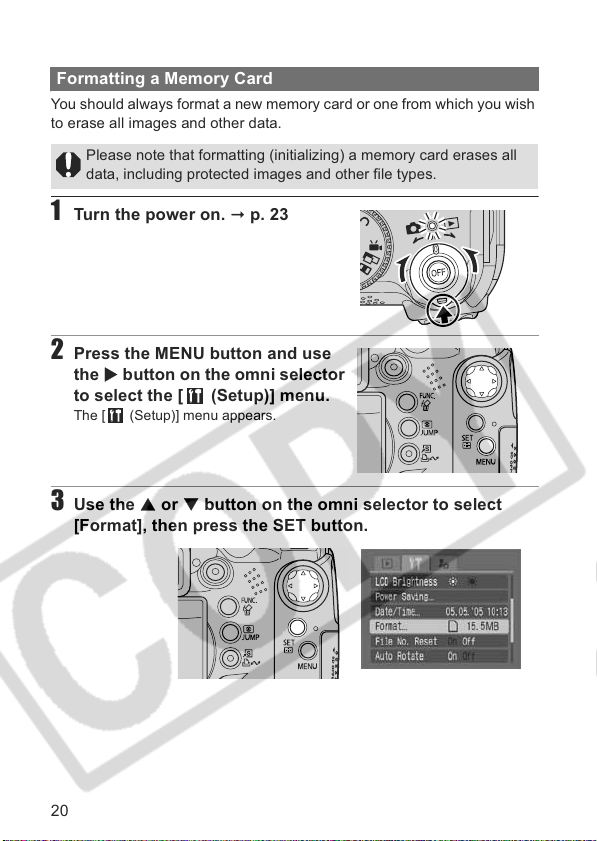
Formatting a Memory Card
You should always format a new memory card or one from which you wish
to erase all images and other data.
Please note that formatting (initializing) a memory card erases all
data, including protected images and other file types.
1 Turn the power on. p. 23
2 Press the MENU button and use
the X button on the omni selector
to select the [ (Setup)] menu.
The [ (Setup)] menu appears.
3 Use the S or T button on the omni selector to select
[Format], then press the SET button.
20
Page 23

4 Use the W or X button on the
omni selector to select [OK], then
press the SET button.
The indicator blinks red and formatting starts.
Wait until the indicator goes off.
z Normal formatting begins.
z To perform a low level format, use the S or
T button to select [Low Level Format] and
the W or X button to add a check mark.
z To cancel instead of formatting, select
[Cancel] and press the SET/ button.
z If [Low Level Format] is selected, you can
stop formatting partway by pressing the
SET/ button. You can still use the
memory card without problem even if
formatting was halted partway.
z The capacity of the memory card displayed
after formatting will be less than the rated capacity of the memory card.
This is not a malfunction of the memory card or camera.
Appears when only audio
data (p. 117) is present.
Indicator
5 Press the MENU button.
When is displayed, only audio data remains. Confirm carefully before
erasing.
Low Level Format
You should select the Low Level Format option if you suspect the read/
write speed of a Memory card has dropped or if you wish to completely
erase its data. A low level format may require 2 to 3 minutes with some
memory cards.
If the camera does not work properly, the inserted memory card may
be malfunctioning. Reformatting the SD card may solve the problem.
When a non-Canon brand memory card is malfunctioning, reformatting
it may solve the problem.
Memory cards formatted in other cameras, computers, or peripheral
devices may not operate correctly in this camera. When that happens,
reformat the SD card with this camera. If formatting in the camera
does not work properly, turn the camera off and re-insert the memory
card. Then turn the camera back on and format again.
1
Preparing the Camera
21
Page 24

Memory Card Handling Precautions
Memory cards are high-precision electronic devices. Do not bend
them, apply force to them, or subject them to shocks or vibration.
Do not attempt to disassemble or alter the memory card.
Do not allow dirt, water or foreign objects to contact the terminals on
the back of the card. Do not touch the terminals with your hands or
metal objects.
Do not peel away the original label on the SD card or cover it with
another label or sticker.
When writing on the memory card, use a soft point pen (e.g. felt-tip
pen). Using a sharp point pen (e.g. ball-point pen) or pencil may
damage the SD card or corrupt the recorded data.
Since some or all of the data recorded on the memory card may be
corrupted or erased by electrical noise, static electricity or card
malfunction, making a backup copy of important data is
recommended.
Moving a memory card rapidly between temperature extremes will
cause condensation to form in the card and lead to a malfunction. To
avoid condensation, place the memory card in a sealed plastic bag
before moving it into a different temperature zone and allow it to adjust
slowly to the new temperature.
If condensation forms on the memory card, store it at room
temperature until the water droplets have evaporated naturally.
Do not use or store memory cards in the following locations.
- Locations subject to dust or sand
- Locations subject to high humidity and high temperatures
Precaution for Multi Media Cards
This camera is designed to perform optimally when used with genuine
Canon-brand SD cards. You may use multi media cards with this
camera. However, Canon makes no warranties concerning the use of
multi media cards.
22
Page 25

Turning the Power On/Off
The power/mode indicator remains lit while the power of the camera is on.
The power/mode indicator indicates the state of the camera as follows.
Orange: Shooting mode
Green: Playback mode/Printer connection mode*
Yellow: Computer connection mode*
Off: The power of the camera is off.
* For printer connection mode, see the Direct Print User Guide. For computer
connection mode, see the Software Starter Guide.
1 Turn the mode lever to
(Shooting) or (Playback) while
pressing the release button.
The power/mode indicator lights orange or
green.
release button
2 Press the OFF button to turn the
power off.
You will hear a start-up sound and see the start-up image when you turn
on the power (p. 127). However, when starting with the viewfinder display,
the start-up image is not displayed and there is no start-up sound.
"Card locked!" appears on the LCD monitor or viewfinder when power
is turned on, writing to the memory card is not possible (p. 18).
The start-up image does not appear when the viewfinder display is on
in Shooting mode (p. 27) or the A/V OUT terminal is connected to a TV.
Be careful not to touch the lens when shooting. Please also refrain
from forcing the lens with fingers or other objects. It could lead to
malfunctions or damage the camera. If the camera is not operating
correctly, turn the camera off and back on.
1
Preparing the Camera
Turning on the camera without the start-up sound and image
Press and hold the button, then turn on the power. You can also
turn the power on with the LCD monitor closed.
23
Page 26

Switching Between Shooting and Playback
You can quickly switch between Shooting mode and Playback mode. This
is convenient when you wish to shoot again after checking or deleting an
image immediately after it is shot.
Shooting Mode Playback Mode
Turn the mode lever to (Playback) while pressing the release button
(p. 23).
z
The camera switches to Playback mode, but the lens does not retract (the
lens will retract if you turn the mode lever to (Playback) once more).
Shooting Mode Playback Mode
Remove the lens cap and press the shutter button halfway.
Or turn the mode lever to (Rec.) while pressing the release button
(p. 23).
Setting the Date and Time
When you turn on the camera the first time, and when the lithium coin-
type battery charge is low, the [Date/Time] menu appears.
Setting the date and time settings does not cause the date/time stamp
to appear on images. For printing images with the date on them, refer
to the Direct Print User Guide or Software Starter Guide.
Replacing the Date Battery (p. 164)
1 Turn the camera on
then use the
[ (Setup)] menu.
The [ (Setup)] menu appears.
24
X
button on the omni selector to select the
(p. 23)
, press the MENU button, and
Page 27

2 Use the S or T button on the omni selector to select
[Date/Time], then press the SET button.
3 Sets the date and time and the
date format.
z Use the W or X button on the omni
selector to select the item you wish to set
and set its value using the S or T button
on the omni selector.
z The date can be set up to the year 2037.
4 Check that the date and time display correctly, press the
SET button and press the MENU button.
Setting the Language
1 Turn the camera on (p. 23), press the MENU button, and
then use the X button on the omni selector to select the
[ (Setup)] menu.
z The [ (Setup)] menu appears.
1
Preparing the Camera
25
Page 28

z In Playback mode, you can change the language by holding the SET
button while you press the JUMP button. This operation cannot be
performed during movie playback, in the jump search mode (p. 46) or
while connected to a separately sold printer.
2 Use the S or T button on the
omni selector to select
[Language], then press the SET
button.
3 Use the S, T, W or X button on
the omni selector to select a
language, then press the SET
button.
4 Press the MENU button.
26
Page 29

Using the Viewfinder and the LCD Monitor
Pressing the DISP. button switches the display mode. Also, closing the
LCD monitor causes the viewfinder to display.
Shooting Mode
: Press the DISP. button.
1
Preparing the Camera
LCD Monitor
Display
(No Information)
(p. 29)
when the LCD monitor is open
when the LCD monitor is closed
(Information View)
LCD Monitor
Display
(p. 29)
Viewfinder
Display
(No Information)
(p. 29)
Viewfinder
Display
(Information View)
(p. 29)
Playback Mode
No Information
Single Image Playback
Index playback
(p. 30)
Standard Display
(p. 30)
Detailed Display
Histogram (p. 32)
Using the LCD Monitor
The LCD monitor can be opened to the following range of positions.
Opened from left to right 180 degrees.
Tilted forward 180 degrees toward the lens or
backward 90 degrees.
z
When the LCD monitor is opened left 180 degrees
and tilted 180 degrees toward the lens, the
displayed image is automatically flipped and
reversed (the Reverse Display function) so that it
appears correctly from in front of the lens (p. 77).
(p. 30)
27
Page 30
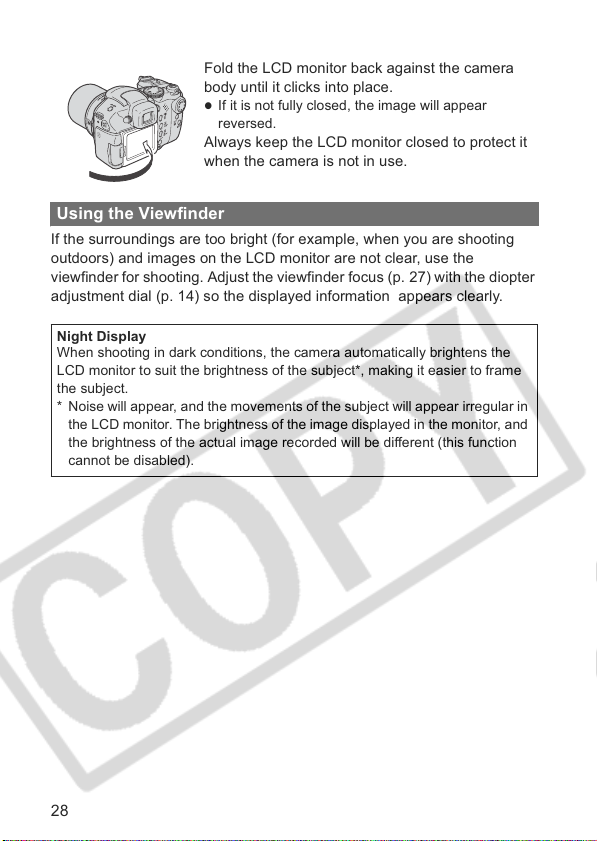
Fold the LCD monitor back against the camera
body until it clicks into place.
z
If it is not fully closed, the image will appear
reversed.
Always keep the LCD monitor closed to protect it
when the camera is not in use.
Using the Viewfinder
If the surroundings are too bright (for example, when you are shooting
outdoors) and images on the LCD monitor are not clear, use the
viewfinder for shooting. Adjust the viewfinder focus (p. 27) with the diopter
adjustment dial (p. 14) so the displayed information appears clearly.
Night Display
When shooting in dark conditions, the camera automatically brightens the
LCD monitor to suit the brightness of the subject*, making it easier to frame
the subject.
* Noise will appear, and the movements of the subject will appear irregular in
the LCD monitor. The brightness of the image displayed in the monitor, and
the brightness of the actual image recorded will be different (this function
cannot be disabled).
28
Page 31

Display Contents
Shooting Information (Shooting Mode)
L
ow Batte ry (p. 18)
Digital Zoom*1 (p. 61)
-2 − +2
Exposure Compensation (p . 90)
White Bala nce (WB)
ISO Speed (p. 93)
Photo Effect (p. 94)
My Colors (p. 95)
Bracket (p. 102)
Flash Adjust (p. 106)/
Flash Output
(p. 91)
AF Frame
Green: Focusing Complete
Yellow: Focusing Difficulty
Metering Method (p. 89)
Drive Mode (p. 59, 63)
*2
Buffer Warning
Remaining Movie Time
(Shooting Mode)/
Movie Elapsed Time
(Shooting Mode)
AE Lock/FE Lock (p. 103 , 104)
Shutter Speeds
Aperture value
Manual Focus (p. 111)
I
mage Stabilizer (p. 35)
Camera Shake Warning (p. 31)
Recordable still shots
remaining
Shooting prohibited (p. 66)
*3
*4
*6
Flash (p. 40)
Macro (p. 56, 57)
Auto Rotate (p. 124)
Save Settings (p. 113)
*4
Rec
z
While shooting a movie
Shooting Modes (p. 49, 84)
Wind Filter (OFF)
*5
1
Preparing the Camera
*4
(Movies) Resolution/
Frame Rate
(Stills) Resolution (p. 38)
(Stills) Compression (p. 38)
29
Page 32

*1Zoom powers reflect the combined optical and digital zoom effects.
Optical zoom is displayed in white up to "12x", the optical telephoto
limit. It does not appear when "digital zoom" is disabled. When digital
zoom is enabled, the zoom value is displayed in blue.
*2 The AF frame does not appear when it is set to Auto or during Reverse
Display.
*3 This is not normally displayed. It appears when remaining available
internal memory (buffer) is half or less during movie recording. (p. 38)
*4 Appears only when shooting movies.
*5 When the buffer warning indicates full, shooting or recording may be
stopped. This is not normally displayed. It appears when camera
shake occurs when the shutter button is pressed lightly (halfway).
*6 "0" appears in red when no more recording space is available for either
still images at the current resolution or remaining movie time. When
both recording capacities are full, the "Memory card full" message
appears.
Playback Information–Standard (Playback Mode)
File number
Resolution (p. 38)
Total number of images
30
Data type, etc. (p. 69)
Sound Memo (WAVE file) (p. 115)
Protection Status (p. 121)
Shooting Time
Page 33

Playback Information–Detailed (Playback Mode)
Histogram (p. 32)
File number
ISO Speed (p. 93)
Macro (p. 56)
White Balance (WB) (p. 91)
Flash Adjust/Flash Output
(p. 106)
1
Preparing the Camera
Shooting Modes (p. 49, 84)
Shutter speed
Aperture value
Resolution (Movies ) (p. 38)
Frame Rate (p. 67)
-2 − +2
Exposure Compensation
(p. 90)
Metering Method (p. 89)
Photo Effect (p. 94)
My Colors (p. 95)
Manual Focus (p. 111)
The following information may also be displayed with some images.
A sound file in a format other than the WAVE format is attached or the file format is not
recognized.
JPEG image with format not conforming to Design rule for Camera File System Standards
(p. 167)
RAW image
Unrecognized data type
Even in the no information display mode, shooting information appears
for approximately 6 seconds (shooting information may not appear
depending on the camera settings at that time).
The (camera shake warning) or (flash warning) icon appears in
red on the LCD monitor (or viewfinder) in low light conditions while the
camera is preparing to shoot. Use one of the following shooting
methods.
- Raise the flash to enable automatic or normal firing
- Turn the Image Stabilizer function on (p. 35)
- Fix the camera to a tripod
Continued on next page
31
Page 34

While a recorded image is displayed on the LCD monitor, you can
check the exposure with the graph (see Histogram Function (p. 32))
that shows the distribution of the brightness data. If the exposure
requires adjustment, set the exposure compensation (p. 90) and
reshoot. Press the DISP. button if the histogram and other information
are not shown.
Please note that image information recorded by this camera may not
display correctly on other cameras and image information recorded by
other cameras may not display correctly on this camera.
Histogram
The histogram is a graph that allows you to judge the brightness of the
shot image. The greater the bias toward the left in the graph, the darker
the image. The greater the bias toward the right, the brighter the
image.
If the image is too dark, adjust the exposure compensation to a positive
value. Similarly, adjust the exposure compensation to a negative value
if the image is too bright (p. 90).
Dark Image Balanced Image Bright Image
Overexposure Warning
In the following cases, overexposed portions of the image blink.
When reviewing an image right after shooting in the LCD monitor
(information view) or in the viewfinder
In the detailed display mode of the Playback mode
32
Page 35

Shooting-The Basics
Auto Mode
1
Turn the mode lever to
(Shooting).
2
Set the mode dial to .
3 If you are using the LCD monitor, open it. (p. 77)
4 Aim the camera at the subject.
2
Shooting-The Basics
5 Use the zoom to achieve the
Wide angle Telephoto
desired composition in the LCD
monitor (or viewfinder).
z Turning the zoom lever toward
magnifies the subject (telephoto).
Turning the zoom lever toward
decreases the size of the subject (wide
angle). The speed at which the magnification change is determined by
the way the zoom lever is turned. Turning the zoom lever in one swift
movement completely to the right/left enables fast zooming. For slow
zooming, slowly turn the zoom lever halfway.
z The zoom can be adjusted from 36mm to 432mm in 35mm film
equivalent terms.
The combined use of the digital zoom and optical zoom enables magnified
z
shooting up to approx. 48x. (p. 61)
The digital zoom cannot be used with some shooting modes. (p. 185)
Images become coarser the more they are digitally zoomed.
33
Page 36

6 Lightly press the shutter button
(pressing halfway) to focus.
Two beeps will sound when the camera has
finished focusing, and the AF frame appears
green.
z The AF frame will light yellow and the
beep will sound one time if the subject is
difficult to focus on.
z The shutter speed and aperture value are automatically determined and
show on the LCD monitor (or viewfinder). In addition, the camera will
automatically set the focus.
7 Press the shutter button all the
way.
You will hear the shutter sound when the
shot is complete.
Do not move the camera until you hear this
sound. The picture appears for two seconds.
See page 184 for settings that can be changed in this mode.
The field of view* of the LCD monitor and viewfinder is 100%.
* This is the percentage of the actual shooting field that can be viewed
in the LCD monitor (or viewfinder).
Images are first saved into the camera's internal memory before being
recorded onto the memory card, allowing the next images to be taken
immediately as long as sufficient space is available in the internal
memory.
The indicator blinks red while data is recorded onto the memory card.
The beep and shutter sound can be set to On/Off using the [Set up]
menu (p. 79).
Shots cannot be taken while the flash is charging (the white mark
blinks when pressing the shutter button halfway while the flash is
charging, and it stops blinking when shooting is enabled).
You can change the length of time images show on the LCD monitor
(or viewfinder) after shooting, or set it so they do not show at all
(p. 37).
34
Page 37

AF-assist Beam
z
The AF-assist Beam will sometimes emit when the shutter button is
pressed halfway to assist focusing in certain conditions, e.g., dark
conditions.
z
The AF-assist Beam can be turned off (p. 77).
For example, if animals are your subject, turn off the beam when shooting
in the dark to avoid startling them.
However, please keep in mind the following facts.
- Turning the AF-assist Beam off when shooting in dark places may make
it more difficult for the camera to focus.
- Even when the AF-assist beam is turned off, the red-eye reduction lamp
fires when [Red-eye] is set to [On].
Image Stabilizer Function
The image stabilizer function allows you to minimize the camera shake
effect (blurred images) when you shoot distant subjects that have been
magnified or when you shoot in dark conditions. This function's default
setting is [On].
1 From the [ (Rec.)] menu, select [IS Mode], and press
W
or X button.
z
Selecting Menus and Settings (p. 73)
z [Continuous], [Off], [Shoot Only] and [Panning] can be selected.
Continuous Image stabilization is always active.
Shoot Only Image stabilization is active when the shutter button is pressed all the way
Panning Image stabilization is active when the camera shakes vertically (up and
down.
down).
2
Shooting-The Basics
35
Page 38

The following icons appear on the LCD monitor (or viewfinder) if it is set
to Information View display.
[Continuous]
[Shoot Only]
[Panning]
With no lens converter –
With separately sold teleconverter
mounted
With separately sold wide converter
mounted
p. 158
p. 158
2 Press the MENU button.
z Camera shake may not be fully corrected when shooting with slow
shutter speeds, such as with evening shots. In this case, affix the
camera to a tripod.
z If camera shake is too strong, it may not be fully corrected.
z [Panning] is recommended for use when shooting while moving the
camera horizontally.
z Hold the camera horizontally while panning (stabilization does not work
when the camera is held vertically).
Photo Tips and Information (p. 174)
Reviewing an Image Right After Shooting
Mode Dial
After a photo is taken, the image displays for two seconds (to change this
setting, see page 37). There are two ways to display the image longer:
- Keeping the shutter button pressed after a shot.
- Pressing the SET button while the image is displayed
36
Page 39

Press the shutter button halfway again to stop displaying it and shoot an
image.
You can perform the following while an image is displayed (stitch assist is not
available).
Display the image's information (p. 27).
Display the magnified image (p. 43).
Erase individual images (p. 47, 48)
Attach sound memos (p. 115)
Changing the Review Duration
1
Select [Review] from the [ (Rec.)] menu and use the W or
X
to select the duration setting.
z Selecting Menus and Settings (p. 73)
Off: Images do not display
2 to 10 sec.: Images appear for the time selected even if the shutter button
is released.
Hold: The image is displayed until the shutter button is pressed again
halfway.
2 Press the MENU button.
You can shoot the next image while an
image is still displayed.
2
Shooting-The Basics
37
Page 40

Changing Resolution/Compression Settings
Mode Dial
You can change the resolution, compression (still images) and resolution/
frame rate (movies, p. 67) settings to suit the purpose of the image you
are about to shoot.
Still Images
Resolution
Display Pixels
z
L (Large) 2592 × 1944
M1 (Medium 1) 2048 × 1536
M2 (Medium 2) 1600 × 1200
S (Small) 640 × 480
Compression Purpose
Superfine
Fine Shoot normal quality movies
Normal Shoot more images
Print larger than A4-size prints* 210 x 297 mm
Large
(8.3 x 11.7 in.)
z
Print A4 size* 210 x 297 mm (8.3 x 11.7 in.) prints
z
Print postcard size 148 x 100 mm (6 x 4 in.) prints
Print L size 119 x 89 mm (4.7 x 3.5 in.) prints
z
Send images as e-mail attachments
Small
z
Shoot more images
High
Shoot higher quality movies
Quality
Normal
Movies
Resolution Frame Rate
640 × 480 30 frames/sec.
640 × 480 15 frames/sec.
320 × 240 30 frames/sec. Normal Full-motion
320 × 240 15 frames/sec. Normal Normal Shoot longer movies
Image
Quality
High
Quality
High
Quality
Full-motion
Quality
Normal
Recording
38
Purpose
Time
Short
Shoot higher quality movies
Normal shooting with
resolution quality as a priority
Normal shooting with full-motion
as a priority
Long
Purpose
Page 41

1 Press the FUNC. button.
2
For still images, use S or T on the
omni selector to select * (2592 ×
1944).
For movies, select * (640 × 480, 30 fps).
* The current setting is displayed.
3 Use the W or X button on the omni
selector to select the resolution
you wish to set, then press the
SET button.
For movies, select the resolution and frame
rate.
Number of shots remaining
(Only displayed when the resolution or
compression is selected.)
In the case of a movie clip, displays the
remaining shooting time (in seconds).
2
Shooting-The Basics
4 For still images,
use the W or
X
button on the omni selector to select
the compression you wish to set,
then press the SET button.
z You can shoot the image right after
selecting settings by pressing the shutter
button. This screen will appear again once
the movie is shot.
z Image file size (estimated) (p. 171)
z Types of memory card and number of shots remaining (p. 170)
5 Press the FUNC. button and shoot the image.
Changes movie resolution or frame rate (p. 67)
39
Page 42

Using the Built-in Flash
Use the flash according to the guidelines below.
Mode Dial
Flash is open
Flash is closed The flash will not fire.
The flash fires with every shot.
The flash will fire automatically.
1 Raise the flash manually, and
shoot.
Press the button to switch between
and (switching does not apply in some
modes).
A flashing red in the LCD monitor (or viewfinder) indicates
insufficient light level. In this case, raise the flash before shooting.
However, when shooting with the , , or mode there is no
indication.
2 When you are not using the flash,
lower the flash down until it
closes.
Setting the Red-eye Reduction Function
Mode Dial
The red-eye reduction lamp fire when the flash is used in dark areas. This
reduces light reflecting back from the eyes and making them appear red.
40
Page 43

1 Select [Red-eye] from the
[ (Rec.)] menu.
Selecting Menus and Settings (p. 73)
2 Use the W or X button on the omni selector to select [On]
and press the MENU button.
appears on the LCD monitor (or viewfinder) if it is set to Information
View display.
Red-Eye Reduction
Light reflecting back from eyes can make them appear red when the
flash is used in dark areas. Under these conditions, use the red-eye
reduction mode. For this mode to be effective, the subject must be
looking right at the red-eye reduction lamp. Try asking them to look
directly at the lamp. Even better results can be obtained by shooting with
the lens set to a wide angle, increasing the lighting in indoor settings or
moving closer to the subject.
Setting the Slow Synchro
Mode Dial
The flash timing is adjusted to slow shutter speeds. This reduces the
chance that only the background will appear dark when a person is shot
against a twilight background or night scene, or when an interior shot is
taken.
2
Shooting-The Basics
41
Page 44

1 Select [Slow Synchro] from the
[ (Rec.)] menu.
Selecting Menus and Settings (p. 79)
2 Use the W or X button on the omni selector to select [On]
and press the MENU button.
When shooting with a high ISO sensitivity and using the built-in flash,
there is more of a chance of overexposure the closer you are to the
subject.
The flash fires with automatic adjustments when [Flash Adjust] is set to
[Auto] in the Rec. menu. Automatic adjustment sets the flash intensity
(p. 106). When shooting in mode, or with [Flash Adjust] set to
[Manual], the flash fires with the manually set adjustments. For manual
flash, you set flash intensity in advance (p. 106).
When [Flash Adjust] is set to [Auto], the flash fires twice. A pre-flash
will fire and will be followed by the main flash. The pre-flash is used by
the camera to obtain the subject's exposure data so that the main flash
can be set to the optimal intensity for the shot. However, the pre-flash
does not fire when shooting with FE Lock enabled (p. 104).
The fastest shutter speed for flash synchronization is 1/500 second.
The camera automatically resets the shutter speed to 1/500 second if
a faster speed is selected.
Shots cannot be taken while the flash is charging.
The flash may take up to approximately 10 seconds to charge. Actual
times will vary according to usage and the battery charge.
When shooting with [Slow Synchro] set to [On], camera shake may
become a factor. Use of a tripod is recommended.
In the case of , , , and , the flash mode setting is not
canceled even when the camera is turned off.
42
Page 45

Playback-The Basics
Displaying Images Individually
1 Turn the mode lever to the right to
set the camera to Playback mode.
The last recorded image appears on the LCD
monitor (or viewfinder).
2 Move between images using the W
or X arrow on the omni selector.
z Use W to move to the previous image and
X to move to the next. Hold down the
button to advance through the images more rapidly, but the images will
not appear as clearly.
z Press the DISP. button to show the data for the displayed image (p. 27).
z Press the button to quickly delete the displayed image (p. 47).
You may not be able to play back images that have been shot with
another camera or edited on a computer with other software
applications.
Magnifying Images
1 Turn the zoom lever toward
to magnify the image and toward
to cancel the magnified
display.
3
Playback-The Basics
Magnified approximately 5 times
Magnified approximately 10 times
Approximate position of the magnified areaApproximate position of the magnified area
43
Page 46

z You can move around the image using ST or WX on the omni selector.
z You can also cancel it immediately by pressing the MENU button.
z Movie frames and index playback images cannot be magnified.
z You can magnify an image while it is displayed on the LCD monitor (or
viewfinder) immediately after the image is shot (p. 36).
2 Press the SET button.
z The image advance mode is activated, and using the W or X button, the
preceding or next image can be displayed at the same level of
magnification.
z You can change the magnification level with the zoom lever.
z Pressing the SET button again cancels the image advance mode, and
the image can be moved around.
Viewing Images in Sets of Nine (Index Playback)
1 Press the zoom lever toward .
Nine images appear at once (index playback).
Selected
Image
Movie
2 Change the image selection using the W, X, S or T
button on the omni selector.
Press the DISP. button to show the data for the selected image (p. 27).
44
Pressing the
Pressing the
S arrow in
S arrow in
this row
this row
displays the
displays the
previous set
previous set
of nine
of nine
images.
images.
Pressing the
T arrow in
this row
displays the
next set of
nine images.
Page 47

3 Press the zoom lever toward .
Index playback cancels and the display reverts to single image playback.
JUMP
The display jumps nine images at a time
1 In index playback mode (p. 44), press the JUMP button.
The jump bar will display.
Jump Bar
2 View the previous or next nine
images using W or X button on
the omni selector.
Hold the SET button down and press the
W or X button to jump to the first or last set.
3 Press the JUMP button.
The jump bar disappears and the camera
reverts to index playback.
3
Playback-The Basics
45
Page 48

JUMP Jumping to Images
When you have many images recorded onto a memory card, it is handy to
use the four search keys below to jump over images to find the object of
your search.
z
Jump 10 Images: jumps over 10 images at a time
z
Jump 100 Images: jumps over 100 images at a time
z
Jump Shot Date: jumps to the first image with the next shooting date
z
Jump to Movie: jumps to a movie (playback is available)
1 In Single Image playback mode
(p. 43), press the JUMP button.
z The camera will switch to jump search
mode.
z The screen sample will vary slightly
according to the search key.
Position of currently
displayed image
2 Use the
S
or T button to select
the , , or button, and
press the
To change the search key, press the S or T
button.
To Return to Single Image Playback
Press the MENU button.
W
or X button.
46
Page 49

Erasing
Erasing Single Images
Please note that erased images cannot be recovered. Exercise
adequate caution before erasing a file.
1 Use the W or X button to select an
image for deletion and press the
button.
2 Use the W or X button on the omni selector to select
[Erase], then press the SET button.
z To exit instead of erasing, select [Cancel].
Protected images cannot be erased with this function (p. 121).
4
Erasing
47
Page 50

Erasing All Images
Please note that erased images cannot be recovered. Exercise
adequate caution before erasing a file.
1 Select [Erase all] from the [ (Play)] menu and press the
SET button.
Selecting Menus and Settings (p. 73)
2 Use the W or X button on the omni
selector to select [OK], then press
the SET button.
To cancel instead of erasing, select [Cancel].
You should format the memory card when you want to erase not only
image data but also all the data contained on the card (p. 20).
Protected images cannot be erased with this function (p. 121).
48
Page 51

Useful Shooting Functions
Using the Mode Dial (Image Zone)
Settings fitting the shooting conditions of your subject can easily be
set using the mode dial.
Landscape
Use this mode to shoot
spacious l andscape scenes.
Night Scene
Portrait
Blurs the background and
makes a person stand out.
Movie p. 63
Use this mode to shoot
movies.
Sound is also recorded
simultaneously.
5
Useful Shooting Functions
Use this mode to captu re
human subjects against the
backdrop of an evening sky
or night scene. The flash is
directed at the person and
the shutter speed is slow,
so both the person and the
background ca n be
beautifully shot.
Stitch Assist p. 52
Special Scene
p. 50
You can take an optimal
picture simply by
selecting the appropriate
shooting mode.
Use this mode when taking
shots that you want to
combine into a panorama.
My Colors p. 95
Change the colors in an
image, such as by
altering the balance
between blue, green and
red, transforming pale or
tanned skin, or changing
a specific color before
shooting.
49
Page 52

Some settings can be changed in each shooting mode (p. 184).
Observe the following precautions according to the selected function.
You can achieve a better blurring effect of the background by making sure the upper half of
your subject fills the entire LCD monitor (or viewfinder).
You can enhance the blurring effect of the background even more by setting the lens to its
maximun telephoto setting.
The camera shake warning icon may appear on the LCD monitor (or viewfinder) since
slower shutter speeds are frequently used in this mode. If this happens, affix the camera to
a tripod.
The shutter speed slows down. Even if you use the flash, tell your subjects not to move for a
few moments.
If the Night Scene mode is used to shoot mid-day shots, the same effects as with the
mode can be obtained.
The slow synchro option automatically turns on.
With , (Special scene) of and , and , noise in
images may be greater because of the increased ISO speed.
Shooting in a Special Scene Mode
You can take an optimal picture simply by selecting the appropriate
shooting mode.
Foliage
Snow
Beach
Fireworks
Indoor
Night Snapshot
Shoots trees and leaves—such as new growth, autumn leaves or
blossoms—in vivid colors.
Shoots without a blue tinge and without making people appear dark
against a snowy background.
Shoots without making people appear dark near water or sand where
reflected sunlight is strong.
Captures fireworks in the sky crisply and at an optimal exposure.
Prevents camera shake and maintains the subject's true color when
shooting under florescent or tungsten lightning.
The exposure is regulated so as to avoid the use of flash as much as
possible.
Use this to take snapshots of people against twilight or night
backgrounds to reduce the effects of camera shake even without
using a tripod.
50
Page 53

Foliage Snow Beach
Fireworks Indoor Night Snapshot
1 Turn the mode dial to (Special
Scene Mode).
2 Use
W
or X to select a shooting
mode.
z The icon of the selected shooting mode
appears on the LCD monitor.
z Shooting procedures are the same as for
the Auto Mode (p. 33).
z You can shoot right after selecting an
option. And you can immediately change
the shooting mode.
The shutter speed is slow in (fireworks) mode. Always use a
tripod to avoid camera shake.
5
Useful Shooting Functions
51
Page 54

See page 184 for settings that can be changed in this mode.
Results may vary depending on the subject.
Shooting Panoramic Images (Stitch Assist)
Use this mode to shoot a series of overlapping frames for merging
(stitching) into a large panoramic image using a computer.
Please use the bundled PhotoStitch program to merge the images on a
computer.
52
Page 55

Framing a Subject
The PhotoStitch program detects the overlapping portions of adjoining
images and merges them. When composing shots, try to include a
distinctive item (landmark) in the overlapping portions.
Compose each frame so that it overlaps 30 - 50% of the adjoining
image. Try to keep the vertical misalignment to less than 10% of the
image height.
Do not include moving items in the overlap.
Do not try to stitch images that include both distant and close items.
These items may appear warped or doubled up in the merged image.
Make the brightness in each image consistent. The final image will
appear unnatural if the contrast in brightness is too great.
To shoot landscapes, swivel (pan) the camera around its own vertical
axis.
To shoot close-ups, slide the camera over the subject, keeping it
parallel to the subject as you move it.
Shooting
Images can be shot in five sequences in Stitch Assist mode.
Left to right horizontally
Right to left horizontally
Vertically, bottom to top
Vertically, top to bottom
Clockwise starting at the top left
5
Useful Shooting Functions
53
Page 56

See page 184 for settings that can be changed in this mode.
Digital zoom is not available.
A custom white balance (p. 92) setting cannot be set in (Stitch
Assist mode). To use a custom white balance setting, first set it in
another shooting mode.
The settings for the first image are used to take subsequent images in
the sequence.
Even when connected to a TV, the image displayed on the TV cannot
be shot.
1 Turn the mode dial to .
2 Use the W or X button on the omni
selector to select the shooting
sequence, then press the SET
button.
The shooting sequence is set.
You can also press the shutter button directly
to shoot without pressing the SET button.
3 Shoot the first frame in the
sequence.
The exposure and white balance settings are
set and locked with the first image.
54
Page 57

4 Compose the second image so
that it overlaps a portion of the
first and shoot.
z Minor discrepancies in the overlapping
portions can be corrected when the
images are stitched together.
z An image can be retaken. Press the S, T,
W or X button on the omni selector to
return to that frame.
z A maximum of 26 images can be recorded
either horizontally or vertically.
Sequence
Sequence
5 Repeat the procedure for additional images.
6 Press the SET button after the last shot.
Shooting Movies from the Still Image
Shooting Mode
Without setting the mode dial to , movies can be shot just by pressing
the movie button while in the still image shooting or playback mode.
Mode Dial
1 Press the Movie button.
The camera beeps once and shooting starts.
Sound is recorded simultaneously.
z
When the Movie button is pressed again, the
camera beeps twice and shooting stops.
5
Useful Shooting Functions
55
Page 58

z
The tally lamp blinks red during movie
recording and goes off when the recording
session is over. When [Tally Lamp] is set to
[Off] in the Rec. menu, the lamp does not
(p. 77)
blink
.
Shooting a Movie (p. 63)
Changing resolution and frame rate (p. 67)
The Movie icon appears on the LCD monitor (or viewfinder).
The evaluative light metering mode is enabled (p. 89).
The AF frame does not display.
When you stop shooting the movie, the camera reverts to the last still
image settings. However, AF Lock (p. 110) and Program Shift (p. 104)
settings are canceled.
Shooting Close-Ups (Macro)
Use this mode to record subjects in the range of 10 to 50 cm (3.9 in. to 1.6
ft.) from the end of the lens at the maximum wide angle.
Mode Dial
1 Press the button to activate
Macro mode.
z appears on the LCD monitor.
z When the zoom bar is displayed on the LCD
monitor (or viewfinder) during zoom
operation, the zoom range that is not
available for Macro shooting appears in yellow.
If you zoom to the yellow range, the zoom bar disappears and the Macro
icon ( ) is grayed out. In this case, the shutter button still works, but
shooting is the same as normal (non-Macro) mode.
56
Page 59

After two seconds
To Cancel Macro Mode
Press the button so that no longer displays.
Exposure may not be optimal when the flash is used in Macro mode.
Macro mode remains active after shooting a photo.
Photo Tips and Information (p. 174)
Image Area in Macro Mode
When the zoom is set between the maximum telephoto and wide-angle
settings, the effective distance from the lens to the subject becomes the
same as for the maximum telephoto setting.
Zoom Setting Distance from Lens to Subject Image Area
Maximum wide angle
* Maximum wide angle
*
10 cm (3.9 in.) 118 x 87 mm (4.6 x 3.4 in.)
Moving Even Closer (Super Macro Shooting)
Mode Dial
This mode allows shooting even closer to the subject than standard Macro
mode, magnifying the subject further. In addition, the background can be
shot differently from the standard macro shooting effects.
Shooting is possible when the distance from the front of the lens to the
subject is in the following range:
0 to 10 cm (0 to 3.9 in.) (maximum wide angle)
57
5
Useful Shooting Functions
Page 60

1 Repeatedly press the button
to display on the LCD monitor.
Pressing the button again cancels the
Super Macro mode (Macro mode is also
canceled).
Be careful to avoid damaging the lens when shooting in Super
Macro mode.
Digital zoom is not available.
When Super Macro mode is enabled, digital zoom is canceled and the
zoom is set to maximum wide-angle.
The image area when closest to the subject is as follows:
Zoom position Image Area
Maximum wide angle 22 x 16 mm (0.87 x 0.63 in.)
Super Macro selection and settings are also available from the
Custom mode.
58
Page 61

Using the Self-timer
Mode Dial
1 Press button.
The current setting is displayed.
z Pressing the button cycles between
settings.
z You can switch between the (10 sec.),
(2 sec.) and (Custom Timer) options with the [Self timer] option in
the [ (Rec.)] menu (p. 76).
z When the self-timer is set to ( ), the shutter activates 10 (2)
seconds after the shutter button is pressed fully. With the option, the
specified number of shots are taken after the specified delay.
*May not be displayed, depending on mode.
*
2 Check that , or is
displayed and shoot the image.
z When is selected, the self-timer
sounds and the self-timer lamp starts
blinking when the shutter button is pressed
all the way. The blinking gets faster
approximately 2 seconds before the shutter trips.
z When is selected, the self-timer lamp blinks fast from the beginning,
and the shutter trips after approximately 2 seconds.
z When is selected and the shutter button is pressed all the way, the
custom self-timer behaves as follows according to the preset delay:
0 seconds: The shutter trips immediately.
1 second: A beep sounds and the self-timer lamp blinks fast until
2 to 30 seconds: A beep sounds and the self-timer lamp starts blinking.
z You can change the self-timer sound by changing the [Self-Timer Sound]
setting in the [ (My Camera)] menu
the shutter trips approximately 1 second later.
Approximately 2 seconds before the shot, the self-timer
sounds (if customized), and the blinking gets faster.
(p. 81)
.
5
Useful Shooting Functions
59
Page 62

Changing the Delay Time and Number of Shots (Custom Timer)
You can set the self-timer delay and number of shots to be taken.
1 In the [ (Rec.)] menu, select
[Self-timer].
z Selecting Menus and Settings (p. 73)
z These settings are not available when
(My Colors), (Stitch Assist) or
(Movie) is displayed.
2 Select and press the SET button.
3 Select the timer delay and number
of shots.
c Use the W or X button on the omni
selector to set the delay.
Timer delay settings: 0 to 10, 15, 20 or 30
seconds
d Use the T button on the omni selector to select the [No. of Shots], and
select the delay with the W or X button.
No. of shots: 1 to 10
4 Press the SET button.
When set for multiple shots, shooting automatically stops when the
memory card is full.
When set for multiple shots, exposure and white balance are set and
locked with the first shot, and shooting occurs at the same speed as for
high-speed continuous shooting
and the self-timer lamp blinks. Shooting may slow down while the flash is
charging and when internal memory becomes full.
60
(p. 62)
. Between shots, the beep sounds
Page 63

Using the Digital Zoom
Mode Dial
With the combined optical and digital zoom functions, images can be
zoomed as follows:
15x, 19x, 24x, 30x, 37x and 48x.
Images become coarser the more they are digitally zoomed.
To zoom back out, turn the zoom lever toward .
1 Turn the mode dial to any Shooting mode except or
.
2 Select [Digital Zoom] from the [ (Rec.)] menu, select
[On] with the W or X button, then press the MENU button.
See Selecting Menus and Settings
(p. 73)
3 Turn the zoom lever toward
and shoot the image.
When you zoom in with optical zoom,
zooming stops when the lens reaches the
maximum optical telephoto setting (while
shooting still images). To activate digital
zoom and continue zooming in, turn the
zoom lever toward once more.
5
Useful Shooting Functions
61
Page 64

Continuous Shooting
Mode Dial
Use this mode to shoot successive frames while the shutter button is fully
pressed. Recording ceases when the shutter button is released.
Smooth continuous shooting at a constant interval can proceed until the
memory is full.
*1 The recommended super high-speed SDC-512MSH SD card (sold separately)
is used and formatted with a low level format (p.20), and a resolution and
compression combination other than and is selected.
However, if continuous shooting suddenly stops, the SD card may be full.
*2 This figure reflects standard shooting criteria established by Canon. Actual
figures may vary according to the subject and shooting conditions.
*3 Large/Fine
*1*2
Standard Continuous Mode
Approx.1.5 shots/second
High-Speed Continuous Shooting
Approx. 2.4 shots/second
*2*3
*2*3
Recommended when you want to confirm the subject
during continuous shooting.
Recommended when you want the briefest shutter
interval during continuous shooting.
1 Press the button to display
or .
2 Press the shutter button halfway to lock the focus.
3 Press the shutter button all the way to shoot.
Recording ceases when the shutter button is released.
To Cancel Continuous Shooting
Press the button twice to display .
To enhance the continuous shooting performance when you suspect
the speed has dropped, you are recommended to format the
memory card in the camera (Low Level Format) after you save all its
images to your computer.
62
Page 65

The interval between shots may lengthen when the camera's built-in
memory fills.
If the flash is firing, the interval between shots will lengthen to
accommodate the flash's charging requirements.
Selecting a Continuous Shooting Method
Select either standard or high-speed continuous shooting.
1 Select [Cont. Shooting] from the
[ (Rec.)] menu.
z Selecting Menus and Settings (p. 73)
z Select a mode that supports continuous
shooting.
2
Use the W or X button to select [ Continuous] or [ ]
and press the MENU button.
Continuous shooting is canceled when you turn the camera off, although
the continuous shooting selection is retained.
Shooting a Movie
1 Turn th e mod e dial to .
The maximum recording time (in seconds) is
displayed.
z Changing resolution and frame rate (p. 67)
z Changing the sound mode (p. 68)
z Movies can be shot from the still image
mode (p. 55).
5
Useful Shooting Functions
63
Page 66

2 Press the Movie button.
The camera beeps once and shooting starts.
Sound is recorded simultaneously.
z
When the Movie button is pressed again, the
camera beeps twice and shooting stops.
z The tally lamp blinks red during movie
recording and goes off when the recording
session is over. When [Tally Lamp] is set
to [Off] in the Rec. menu, the lamp does
not blink (p. 77).
z The maximum recording capacity is 1 GB.
These figures will vary according to the
type of memory cards and their capacity.
When the memory card is about to become full or when the file size is
about to reach about 1 GB, the remaining shooting time displayed on the
lower right corner of the LCD monitor (or viewfinder) will blink red and
recording will stop automatically approximately 10 seconds later.
z The recording time and capacity may vary according to camera usage
and memory card performance. When the camera's available internal
memory is low, the buffer warning
LCD monitor (or viewfinder), indicating that shooting will automatically
end soon, regardless of the remaining shooting time and recording
capacity.
If the buffer warning frequently appears, try the following methods to
solve the problem.
- Reformat the memory card before filming (p. 20)
- Set the resolution to or (320 ¯ 240) or the frame rate to or
(15 frames/sec.)
- Use a high speed memory card (such as SDC-512MSH).
-
z The recording time may not display properly during shooting or
filming may stop unexpectedly with the following types of
memory cards.
- Slow recording cards
- Cards formatted on a different camera or a computer
- Cards which have had images recorded and erased repeatedly
(p. 29)
appears at the right side of the
Continued on next page
64
Page 67

z Although the recording time may not display properly during
shooting, the movie will be recorded correctly on the memory
card. Recording time will display properly if you format the
memory card in this camera (excluding slow recording memory
cards).
z You are recommended to use a memory card that has been
formatted in your camera to shoot movies (p. 20). The card
supplied with the camera may be used without further formatting.
z Be careful not to touch the microphone while shooting.
z If the indicator blinks after a shot, this indicates that the movie is
being written to the SD card. You cannot shoot again until the
blinking stops.
See page 184 for settings that can be changed in this mode.
Resolution/Frame Rate (p. 38)
The following operations are available during movie recording:
- Zoom, digital zoom
- AF lock: Pressing the MF button activates AF lock with the current
conditions. appears on the LCD monitor (or viewfinder). You can
cancel AF lock by pressing the MF button again. When registered to
the shortcut button, pressing the button executes auto-focus and
locks again ( appears).
- Manual Focus (p. 111)
- AE lock, exposure shift: Press the button to enable AE lock. The
and
exposure shift bar appears on the LCD monitor (or
viewfinder), and exposure can be changed using the W or X button.
You can cancel AE lock by pressing the button again. When
registered to the shortcut button, pressing the button executes
auto exposure and locks again ( appears). However, this is not
operable while the exposure shift bar is displayed.
- Image Stabilizer
*
(p. 35)
- Still Image Shooting (p. 66)
* Operation is available only by registering a short-cut key (p. 82).
Sound is recorded in stereo.
There is no shutter sound in Movie mode.
QuickTime 3.0 or higher is required to play back movie files (AVI/Motion
JPEG) on a computer. (QuickTime for Windows is bundled on the
supplied Digital Camera Solution Disk). On the Macintosh platform, this
program is standard with Mac OS X or later.
5
Useful Shooting Functions
65
Page 68

Shooting Still Images while Shooting a Movie
You can shoot a still image while shooting a movie.
Mode Dial
1 While shooting a movie, press the shutter button halfway
to focus.
Press the shutter halfway so the camera can focus and set exposure for the
still image. During this process, movie shooting continues.
2 Press the shutter button all the way to shoot the image.
z The movie goes black for an instant while the still image is shot, and then
returns to normal. However, sound recording continues uninterrupted.
z
The shutter sound is also recorded (and cannot be disabled).
z The flash will not fire.
z Continuous shooting of still images is not available.
z Movie shooting may stop when shooting a still image if there is
insufficient internal memory available.
z The following icons appear if the recording speed of the storage media
is too slow or if there is insufficient internal memory available, in which
case a still image cannot be shot.
: While this is blinking, writing is in progress. Shooting is again
possible when it stops blinking and stays lit.
: Internal memory is full, so shooting is disabled.
66
Page 69

Changing Resolution and Frame Rate
In any shooting mode, movie resolution and frame rate can be set.
1 Press the FUNC. button.
2
Use the S or T button on the omni
selector to select *, then select
the desired movie resolution and
frame rate settings using the
X
button.
* The current setting is displayed.
Icon Resolution Frame Rate
(640 ¯ 480 pixels) 30 frames/sec.
(640 ¯ 480 pixels) 15 frames/sec.
(320 ¯ 240 pixels) 30 frames/sec.
(320 ¯ 240 pixels) 15 frames/sec.
z
Changing Resolution/Compression Settings (p. 38)
z The number of recordable frames per second varies according to the
selected resolution setting (p. 171).
z You can shoot the movie right after selecting settings by pressing the
Movie button. This screen will appear again once the movie is shot.
W
or
Recordable Movie Time
3 Press the FUNC. button then
press the Movie button to start
shooting.
5
Useful Shooting Functions
67
Page 70

Changing the Sound Mode
Mode Dial
Microphone level (sound recording level), wind filter and sampling rate
can be changed.
1 Select [Audio] in the [ (Set up)]
menu and press the SET button.
Selecting Menus and Settings (p. 73)
2 Use the
S
or T button to select
[Mic Level] and set the sound
level with the
3 Use the
W
or X button.
S
or T button to select
[Wind Filter] and select [On] or [Off]
with the
z
z The default setting is Off.
z When set to On, displays in the LCD
4 Use the
W
This suppresses noise when the wind is strong.
monitor (or viewfinder).
or X button.
S
or T button to select
[Sampling Rate] and select the
frequency with the
z Sampling rate is selectable from 44.100,
22.050 and 11.025 kHz.
z
Higher sample rates provide better sound
quality but require more memory for recording.
68
W
or X button.
Page 71

5 Press the MENU button twice.
Even if the recording volume becomes too loud, it automatically
adjusts to avoid distortion of loud sounds.
Wind filter suppresses noise that occurs in locations with strong wind.
However, unnatural sound can result when used to record in locations
with no wind.
Viewing/Editing Movies
You can play back recorded movies and delete unwanted portions from
the beginning or the end of movie clips.
z Protected movies cannot be edited (p. 121).
z It may take some time to save an edited movie as a new file depending
on the file size. If the batteries run out of charge partway through,
edited movie clips cannot be saved. When editing movies, use
separately sold, fully charged AA-size NiMH batteries or Compact
Power Adapter CA-PS700.
You may experience frame dropping if you are using a slow memory card
and recording with high resolution and frame rate settings.
5
Useful Shooting Functions
1 Select a movie in the
Playback mode and
press the SET button.
2 Use the W or X button
on the omni selector to select one
of the following operations, then
press the SET button.
This mark
appears on
movie files
69
Page 72

Movie Control Panel
(Exit): Back to the screen in Step 1
(Print): Movies can be printed. See the
Direct Print User Guide for details.
(This icon appears when a printer is
connected)
(Play): Starts playback of movies and
sound
(Slow Playback): During slow playback,
playback speed can be changed by WX. X
Movie Control Panel
Playback Sound Level
speeds up and W slows down.
Selectable speeds are one frame/second and about one twentieth, one
seventh, one third and normal speed (with some variation depending on
frame rate).
(First Frame): Shows the first frame
(Previous Frame): Rewinds if the SET button is held down
(Next Frame): Fast forwards if the SET button is held down
(Last Frame): Shows the last frame
(Edit): Edits the movie Step 3
Playback and Slow Motion Playback Operations
Playback Slow Motion Playback
ST : Adjusts the volume during
playback.
SET : Pauses playback.
Press again to resume playback.
z{: Operations can be performed.
zThe audio cannot be played in slow motion playback.
zVolume at which movies play back can be adjusted in the [ (Set up)]
menu (p. 79).
When Playback Ends
The last frame remains displayed when playback ends.
SET: Displays the movie playback panel.
Press again to play back the movie again from the first frame.
z You may experience frame dropping and audio breakup when playing
back a movie on a computer with insufficient system resources.
z Please adjust the audio sound level on the TV when viewing movie files
on a TV.
z If you are not editing the movie, operations end here.
{ ¯
{ {
70
Page 73

3 After selecting (Edit), use the
S or T button on the omni
selector to select (Cut
Beginning) or (Cut End) from
the movie editing panel.
(Cut Beginning): Deletes frames in the
first half of the movie
(Cut End): Deletes frames in the
second half of the movie
(Play): Plays back the temporarily
edited movie
(Save): Saves the movie
(Exit): Cancels movie editing and
reverts to the screen in Step 2
Movies with an original length of 1 second or
more can be edited in 1 second units.
Movie Editing Panel
Image Position
4 Use the W or X button to select an image at the position
to be deleted, select (Play) with the S or T button,
and press the SET button.
The temporarily edited movie will start playing.
z The movie will stop if you press the SET button while it is playing.
z Repeat Steps 3 and 4 to continue editing.
5 Use the S or T button to select (Save) and press
the SET button.
When (Exit) is selected, the edited movie is not saved and the camera
reverts to the screen in Step 2.
5
Useful Shooting Functions
71
Page 74

6 Use the W or X button to select [Overwrite] or [New File]
and press the SET button.
Overwrite: Saves the edited movie with its original name. The pre-edit
New File: Saves the edited movie under a new file name. The pre-edit
Cancel: Reverts to the screen in Step 3 without saving.
When there is not enough space left on the memory card, only the overwrite
function is available. If this happens, S appears on the counter of the movie
editing bar.
z Movies recorded at 240 × 480 or 320 × 240 pixels (30 f/s) and with the
z Movies shot with other cameras may not play back on this camera.
data is lost.
data is left unchanged.
video signal set to the PAL format may play back with a frame rate
lower than the recorded rate when output to a TV or video. You can
play every frame by using the slow motion playback. To check the
images at the original frame rate, you are recommended to play the
movie back on the camera's LCD monitor or on a computer.
See List of Messages (p. 149).
72
Page 75

Shooting-Advanced Functions
Selecting Menus and Settings
Selecting Settings by Pressing the FUNC. Button (Only in Shooting Mode)
Some menu options may not be displayed in certain shooting modes.
Select a function item with the S or T button
Select an option with the W or X button
Exposure Compensation (± 0) p. 90
Flash Exposure Compensation (± 0) p. 106
Flash Output p. 106
Turn the mode lever to
.
Press the
Press the
FUNC.
button.
S
or T button
to select a function item.
W
Press the
or X button
to select setting contents.
Press the
FUNC.
button.
Shoot the image.
6
Shooting-Advanced Functions
White Balance ( ) p. 91
ISO Speed ( ) p. 93
Photo Effect ( ) p. 94
My Colors p. 95
Bracket ( ) p. 102
Resolution/Frame Rate,
Movie ( ) p. 38
Resolution (L) p. 38
Compression ( ) p. 38
( ) items in parentheses show
default settings.
Exit the function.
Shoot the
image.
73
Page 76

Selecting Settings by Pressing the MENU Button
Press the MENU button.
Press the W or X button to
switch between menu tabs.
Press the S or T button to
select a menu item.
(Depending on the function,
press the
Playback Shooting
after making a selection.)
Press the
select setting contents.
(Depending on the function,
press the
making a selection.)
Press the MENU button.
Shoot the image if in
Shooting mode.
Rec. Menu/ Play Menu
Set up Menu
My Camera Menu
SET
or X button
W
or X button to
SET
button after
74
(Close the menu.)
Shoot the
image.
In Shooting mode, the menu can be closed by
pressing the shutter button halfway. (In Playback
mode, the menu closes when the shutter button is
pressed halfway an d the cam era switc hes to
shooting mode.)
Pressing the Movie button returns to shooting mode
and also closes the menu.
Page 77

Rec. Menu
(p. 76)
Play Menu
Set up Menu
6
Shooting-Advanced Functions
(p. 79)
My Camera Menu
(p. 78)
(p. 127)
75
Page 78

Some menu items may not be available for selection according to the
shooting mode (p. 184).
You can apply a desired image and sound to and in the My
Camera menu. For details, see Registering the My Camera Settings
(p. 128) or the Software Starter Guide.
Camera settings can be reset to the default values (p. 81).
Rec. Menu
Menu Item Available Settings
Flash Sync Sets the timing at which the flash fires.
Slow Synchro Sets whether or not the flash will fire with a slow shutter
speed.
Flash Adjust Sets whether or not the flash is adjusted automatically.
Red-eye Sets whether or not the red-eye reduction lamp fires when
the flash fires.
Cont. Shooting
For continuous shooting, select whether you want to view
images, or use high-speed shooting without viewing on the
LCD monitor.
Self-timer Sets the duration before the self-timer releases the shutter
once the shutter button is pressed.
Spot AE Point Sets the option of [Spot AE Point] (one of the metering
modes) to Center (the AE point is fixed to the center) or AE
Point (the AE point corresponds to the AF point).
MF-Point
Zoom
Sets whether or not the focusing point is magnified when
using the manual focus.
1st-curtain*/2nd-curtain
On/Off*
Auto*/Manual
On*/Off
(Standard Continuous Mode)* / (High-Speed
Continuous Mode)
(10 sec.)* / (2 sec.) / (Custom)
Center*/AF Point
On*/Off
Reference
Page
p. 107
p. 41
p. 105
p. 40
p. 63
p. 59
p. 89
p. 111
76
Page 79

Menu Item Available Settings
Safety Shift When enabled, this function automatically adjusts exposure
AF Mode Sets the frequency of autofocus activation.
AF-assist
Beam
Tally Lamp Sets whether or not the tally lamp blinks during movie
Digital Zoom Sets the digital zoom to on or off. The default setting is [On],
Review Sets the duration images display on the LCD monitor (or in
Save Original Select whether to store the original image when shooting a
Reverse Disp. Sets whether or not the image is reversed when the LCD
IS Mode Select whether and when to use the image stabilizer
Converter When the separately sold teleconverter (TC-DC58B) or
settings in the Av or Tv mode if they do not suit current
exposure requirements when the shutter button is pressed
halfway.
On/Off*
Continuous*/Single
Enables AF-assist beam firing during auto focusing, if
necessary.
On*/Off
recording.
On*/Off
but can be changed while shooting movies.
On/Off*
the viewfinder) after the shutter button is released.
Off / 2* to 10 sec. / Hold
still image with My Colors.
On/Off*
monitor is tilted 180 degrees toward the lens.
On*/Off
function.
Off/Continuous*/Shoot Only/Panning
wide-angle converter (WC-DC58A) is mounted on the
camera, this setting configures the camera for optimal
performance.
Off*/WC-DC58A/TC-DC58B
Reference
Page
p. 87
p. 112
p. 35
p. 56
p. 61
p. 36
p. 97
p. 27
p. 35
p. 156
6
Shooting-Advanced Functions
77
Page 80

Menu Item Available Settings
Intervalometer Shoots automatically at set intervals.
Set Shortcut
button
Save Settings
* Default setting
2* to 100 shots
1* to 60 min.
Selects functions to be registered on the (Shortcut)
button.
Saves settings selected in the Rec. menu and the function
menu to the mode dial's mode.
Reference
Page
p. 107
p. 82
p. 113
Play Menu
Menu Item Available Settings
Protect Protects images from accidental erasure. p. 121
Rotate Rotates images clockwise 90° or 270° in the display. p. 114
Sound
Recorder
Erase all Deletes all images from a memory card (except for
Slide Show Plays images automatically one after the other. p. 118
Print Order Sets the images that will be printed on a direct print
Transfer Order Specifies settings for images before downloading to a
Audio Record/Play Audio Only
protected images).
compatible printer or at a photo lab service, the number of
copies and other parameters.
computer.
Reference Page
p. 115
p. 48
p. 143
p. 146
78
Page 81

Set up Menu
Menu Item Available Settings
Mute Set [On] to mute the start-up sound, operation sound, self-
Audio Sets microphone level, wind filter cut and sampling rate. p. 68
Volume Adjusts the volume of camera operations. –
aStart-up
bOperation
cSelf-timer
dShutter
e Playback
Settings of
Above Items
(a - e)
LCD
Brightness
timer sound and shutter sound all at once.
z
If you set [Mute] to [On], no sound will be heard even
when any sound item in the My Camera menu is set to
, or (On).
z
However, a warning will still sound when the memory
card slot cover is opened while an image is being written
to the memory card even if the [Mute] function is set to
[On].
Adjusts the volume of the start-up sound when the camera
Vol.
power is turned on.
Adjusts the volume of the operation sound that beeps when
Vol.
any button other than the shutter button is pressed.
Adjusts the volume of the self-timer sound informing you
Vol.
that the photo will be taken in 2 seconds.
Adjusts the volume of the sound played when the shutter
Volu me
releases. The shutter sound does not play when a movie is
recording.
During movie playback, adjusts the volume of sound memos
Vol.
and sound recordings.
Off 1 2* 3 4 5
Adjusts the LCD brightness of the LCD monitor.
On/Off*
(Normal)*/ (Bright)
Reference
Page
–
p. 23
–
p. 59
p. 33
p. 68, 115
–
–
6
Shooting-Advanced Functions
79
Page 82

Menu Item Available Settings
Power Saving Sets whether or not the camera automatically powers down
Date/Time Sets the date and time and the date format.* p. 24
Format Formats (initializes) memory cards.* p. 20
File No. Reset Sets how file numbers are assigned to images when new
Auto Rotate Sets whether or not images shot with the camera on end are
Distance Units Sets the format of the displayed distance units of the MF
Language Sets the language used in the menus and messages on the
Video System Sets the video output signal standard.
* Default setting
or the LCD monitor (or viewfinder) goes off after a specified
period of time elapses without camera operation.
Auto Power Down
Display Off
10 sec./20 sec./30sec./1 min.*/2 min./3 min.
SD cards are inserted.
automatically rotated in the display.
indicator.
LCD monitor (or in the viewfinder).
• English*
• Deutsch (German) • Ɋɭɫɫɤɢɣ (Russian)
• Français (French) • Português (Portuguese)
• Nederlands (Dutch) • ǼȜȜȘȞȚțȐ (Greek)
• Dansk (Danich) • Polski (Polish)
• Suomi (Finnish) • ýeština (Czech)
• Italiano (Italian) • Magyar (Hungarian)
• Norsk (Norwegian) • Türkçe (Turkish)
• Svenska (Swedish) •
• Español (Spanish) (Traditional Chinese)
• • (Korean)
(Simplifed Chinese) • (Japanese)
You can change the language during image playback by
holding the SET button and pressing the JUMP button.
(Except when the camera is connected to a printer)
On*/Off
On/Off*
On*/Off
m/cm* or ft/in
NTSC*/PAL
Reference
Page
p. 123
p. 125
p. 124
p. 25
p. 139
80
–
Page 83

My Camera Menu
Menu Item Available Settings
Theme Selects a common theme for each My Camera settings
Start-up Image Sets the start-up image when you turn on the camera. p. 127
Start-up Sound Sets the start-up sound when you turn on the camera. p. 127
Operation
Sound
Selftimer
Sound
Shutter Sound Sets the sound played when the shutter button is pressed.
My Camera
Menu
Contents
* Default setting
item.
Sets the sound when the omni selector or any button other
than the shutter button is pressed.
Sets the sound informing you that the photo will be taken in
2 seconds.
The shutter sound does not play when a movie is recording.
(Off)/ */ /
Reference Page
p. 127
p. 127
p. 127
p. 127
–
Resetting Settings to Their Default Values
You can reset the menu and button settings to the default settings in one
operation.
1 Turn the mode lever to or to power up the camera.
2 Press and hold the MENU button for
more than 5 seconds.
The message "Reset settings to default?" appears
on the LCD monitor (or viewfinder).
6
Shooting-Advanced Functions
3 Use the W or X button to select [OK], then press the SET
button.
Resetting starts.
z The normal screen resumes when resetting is complete.
z To cancel resetting, select [Cancel] instead of [OK].
81
Page 84

z The following settings cannot be reset to default:
- [Date/Time], [Language] in the [ (Set up)] menu
- Colors specified in the Color Accent or Color Swap modes
- Mode Settings
- White balance data set with the custom white balance function (p. 91)
- Newly registered My Camera settings
z Settings cannot be reset when the camera is connected to a computer
or printer.
When the camera is in Shooting mode and the mode dial is set to ,
only the mode settings revert to defaults.
Registering Settings to the Shortcut Button
One frequently used function can be registered to the (Shortcut)
button.
The following functions can be registered:
z
Resolution (Default setting) (p. 38)
z
Movie Recording Size/Frame Rate (p. 38)
z
ISO Speed (Still Images Only) (p. 93)
z
Photo Effect*2 (p. 94)
z
My Colors (p. 95)
z
AE Lock (p. 103)
z
Display Off (p. 123)
*1 A custom white balance can be used once a custom white balance reading has been taken.
*2 A custom photo effect can be used once a custom effect has been set.
z
White Balance*1 (p. 91)
z
Image Stabilizer (p. 35)
z
AF Lock (p. 110)
82
Page 85

Registering a Function
1 Select [Set Shortcut button] from
the [ (Rec.)] menu and press the
SET button.
z See Selecting Menus and Settings (p. 73).
2 Use the W or X button to select the
function you wish to register and
press the SET button.
z If an "x" mark appears on the lower right of the
icon, you can still register this function but the
current shooting mode will be retained and
pressing the shortcut button will not activate the
function (the icon of the registered function will
not appear).
Mode dial set to
Using the Shortcut Button
1 Press the button.
The registered function is recalled and its icon appears on the LCD monitor
or viewfinder (except if the display is off).
z Pressing the button cycles between
setting values of the registered function.
z Functions that are not available in the current
shooting mode will not appear even if they are
registered. Select a compatible shooting mode
and press the button again.
6
Shooting-Advanced Functions
83
Page 86

Using the Mode Dial (Creative Zone)
Mode Dial
You can freely select camera settings such as the shutter speed and
aperture value to suit your shooting purposes. After settings are made,
shooting procedures are the same as for Auto Mode (p. 33).
See page 184 for settings that can be changed in this mode.
How to Use the Mode Dial
1 Check that the camera is in Shooting mode.
z The power/mode indicator lights orange.
2 Turn the mode dial, select the function
you wish to use and shoot the image.
z
The camera operates in the following ways
according to the selected function:
The camera automatically sets the shutter speed
P
and aperture value.
The user selects a shutter speed using the W or
Tv
X button.
The user selects an aperture value using the W or
Av
X button.
The user selects the shutter speed using the W or
M
X button and the aperture value using the S or
T button.
z The shutter speed and aperture value will show on the LCD monitor (or
viewfinder). The correct exposure has been set if the shutter speed and
aperture value show in white on the LCD monitor (or viewfinder) when the
shutter button is pressed halfway.
z The shutter speed and aperture value will show in red on the LCD
monitor (viewfinder) when the correct exposure cannot be obtained.
z In , or , the combinations of shutter speeds and aperture
values can be changed within the same exposure setting (p. 104).
Shutter
Speed
Aperture
value
84
Page 87

For information on the relation between the aperture value and shutter
speed, see page 85.
Please note that camera shake becomes a factor at low shutter
speeds and with larger aperture values. If (camera shake warning)
or (flash warning, in red) appears in the LCD monitor (or
viewfinder), try the following steps to resolve the problem.
- Raise the flash to enable firing
- Use the (image stabilizer) function (p. 35).
- Use a tripod.
Program AE
Use the program AE mode to have the camera automatically set the
shutter speed and aperture value to match the brightness of the scene.
If a correct exposure cannot be obtained, use the following methods to
solve the problem.
z
Use the flash.
z
Adjusting the ISO Speed.
z
Change the light metering mode.
Differences between the and Modes.
The following settings can be adjusted in mode, but not in mode.
z
Exposure CompensationzWhite Balance
z
Bracket
z
Flash (Flash on, Slow Synchro, 2nd-curtain)
z
Continuous shooting
z
Intervalometer
z
FE Lock
z
AF Lock
z
Flash Exposure Compensation
z
Light Metering Mode
z
Move AF Frame
z
Program Shift
z
ISO Speed
z
Photo Effect
z
Manual Focus
z
AE Lock
z
Auto Focus during Super Macro
6
Shooting-Advanced Functions
Setting the Shutter Speed
When you set the shutter speed in the shutter speed-priority AE mode, the
camera automatically selects an aperture value to match the brightness.
Faster shutter speeds allow you to catch an instantaneous image of a
moving subject while slower speeds create a flowing effect and allow you
to shoot without a flash in dark areas.
85
Page 88

z
If the image would be underexposed (too dark) or overexposed (too bright)
and the correct exposure cannot be obtained, the aperture value display on
the LCD monitor (or viewfinder) turns red. Adjust the shutter speed with the
W or X button so that the aperture value display turns white.
z
The nature of CCD image sensors is such that noise in the recorded image
increases at slow shutter speeds. This camera, however, applies special
processing to images shot at shutter speeds slower than 1.3 seconds to
eliminate the noise, thereby producing high-quality images. Nevertheless, a
certain amount of processing time may be required before the next image
can be shot.
z
The aperture value and shutter speed change according to the zoom state as
follows.
Aperture value Shutter Speed (seconds)
f/2.7 - f/3.5 to 1/1600
Maximum
Wide Angle
Maximum
Telephoto
z
The fastest shutter speed for flash synchronization is 1/500 second. The
camera automatically resets the shutter speed to 1/500 second if a faster
speed is selected.
f/4.0 - f/5.0 to 1/2000
*1
f/5.6 - f/7.1 to 1/2500
f/8.0 to 1/3200
f/3.5 - f/4.5 to 1/1600
f/5.0 - f/6.3 to 1/2000
*2
f/7.1 - f/8.0 to 1/2500
*1 Maximum wide angle
*2 Maximum telephoto
Shutter Speed Display
The numbers in the table below indicate the shutter speed in seconds.
1/160 indicates 1/160 second. Also, quote marks indicate the decimal
place, so that 0"3 indicates 0.3 second and 2" indicates 2 seconds.
15" 13" 10" 8" 6" 5" 4" 3"2 2"5
2" 1"6 1"3 1" 0"8 0"6 0"5 0"4 0"3
1/4 1/5 1/6 1/8 1/10 1/13 1/15
1/20 1/25 1/30 1/40 1/50 1/60 1/80
1/100 1/125 1/160 1/200 1/250 1/320
1/400 1/500 1/640 1/800 1/1000 1/1250 1/1600 1/2000 1/2500 1/3200
86
Page 89

Setting the Aperture
When you set the aperture in the aperture-priority AE mode, the camera
automatically selects a shutter speed to match the brightness.
Selecting a lower aperture value (opening the aperture) allows you to blur
the background and create a beautiful portrait.
A higher aperture value (closing it) brings the entire range from
foreground to background into focus. The larger the aperture value, the
greater the range of the image brought into clear focus.
z
If the image would be underexposed (too dark) or overexposed (too bright) and
the correct exposure cannot be obtained, the shutter speed display on the LCD
monitor (or viewfinder) turns red. Adjust the value with the
the shutter speed display turns white.
z
Some aperture values cannot be selected depending on the zoom position.
z
In this mode, the maximum shutter speed with synchronized flash is 1/500
second. The aperture value setting may therefore be changed automatically to
match the synchronized flash speed even if its value was set previously.
W
or X button so that
Aperture Setting Display
The larger the aperture value the smaller the lens opening, allowing less
light to enter the camera.
f/2.7 f/3.2 f/3.5 f/4.0 f/4.5 f/5.0 f/5.6 f/6.3 f/7.1 f/8.0
Safety Shift
With Tv and Av modes, if [Safety Shift] is turned [On] in the Rec. menu,
the shutter speed or aperture value is automatically adjusted for the
correct exposure when it cannot be otherwise obtained.
Safety Shift is disabled when the flash is enabled.
Manually Setting the Shutter Speed and Aperture
You can manually set the shutter speed and aperture to achieve a
particular effect. Use this for shooting in special conditions, such as for
time exposures.
z
The brightness of the LCD monitor (or viewfinder) matches the selected
shutter speed and aperture value. When you select a fast shutter speed or
6
Shooting-Advanced Functions
87
Page 90

shoot a subject in a dark place and set the flash to (Flash On with red-
eye reduction) or (Flash On) the image will always be bright.
z
When you press the shutter button halfway, the difference between the
standard exposure* and the selected exposure appears on the LCD monitor
(or viewfinder). If the difference is more than 2 stops, "-2" or "+2" appears on
the LCD monitor (or viewfinder).
* The standard exposure is calculated by the AE function according to the
selected metering method.
Selecting an AF Frame
Mode Dial
The AF frame indicates the area of the composition on which the camera
focuses and can be set manually to the desired area. This is convenient
for focusing accurately on an off-center subject to obtain the composition
you desire.
However, the AF frame is fixed to center-point when the digital zoom is
used, even if you previously set the AF frame to the position you desire.
1 Press the button.
The AF frame appears in green.
2 Use the S, T, W or X button to move the AF frame to the
desired area, then press the button.
z You can immediately shoot the image using the selected AF frame by
pressing the shutter button instead of pressing the button.
z The AF frame will move back to its original position (Center) if you hold
down the button.
For an explanation of the AF frame colors, please refer to page 29.
When the Spot AE Point is selected as the light metering mode, you can
use the selected AF frame as the Spot AE Point (p. 89).
88
Page 91

Switching between Metering Modes
Mode Dial
Light metering measures the brightness of a subject. By selecting the
optimal mode, you can shoot a subject with the optimal exposure.
Evaluative metering is the default metering mode.
The camera divides images into several zones for light metering.
Evaluative
Center-Weighted
Average
Spot AE Point Meters the area within the spot AE point frame.
Center Locks the spot metering frame to the center of the LCD monitor.
AF Point Moves the spot AE point to the AF frame.
The camera evaluates complex lighting conditions, such as the
position of the subject, the brightness, the background, the direct
light, and the backlighting, and adjusts the settings to the correct
exposure for the main subject.
Averages the li ght metered from the entir e frame, but gives greate r
weight to the subject matter at the center.
1 Press the button to select a metering mode.
z Each press of the button changes the metering mode as follows.
(Evaluative)
z The icon of the currently selected light metering mode appears on the
LCD monitor (or viewfinder).
[Evaluative] and [Center-Weighted Averaging] shoot the subject as it
appears.
To set [Spot AE Point], go to Step 2.
(Center-Weighted Averaging)
(Spot AE Point)
6
Shooting-Advanced Functions
2 In the [ (Rec.)] menu, select [Spot
AE Point].
See Selecting Menus and Settings (p. 73).
89
Page 92

3 Use the W or X button to select
[Center] or [AF Point], then press the
MENU button.
When [Spot AE Point] is set to [Center], the
spot AE point frame ( ) appears at the center
of the LCD monitor (or viewfinder). The AF
frame can be repositioned (p. 88).
With [Spot AE Point], one AE point appears
( ) within an AF frame. This frame can be
moved as one piece (p. 88).
[ ]: Spot AE Point
: AF Frame
Adjusting the Exposure
Mode Dial
Adjust the exposure compensation setting to avoid making the
subject too dark when it is backlit or shot against a bright background
or to avoid making lights appear too bright in night shots.
1 Select * (+/- (Exp.)) from the
FUNC. menu, and adjust exposure
with the W or X button.
* The current setting is displayed.
z The settings can be adjusted in 1/3-stops in
the range of -2EV to +2EV.
z You can shoot the image right after selecting
settings by pressing the shutter button. The menu displays again after the
shot, allowing you to change the settings easily.
z To cancel the exposure compensation, return the setting to with the W
or X button.
Exposure shift settings can be made/canceled even in mode (p. 65).
90
Page 93

Adjusting the Tone (White Balance)
Mode Dial
When the white balance mode is set to match the light source, the
camera reproduces colors more accurately.
Combinations of setting contents and light source are as follows.
Auto Settings are automatically set by the camera
Day Light For recording outdoors on a bright day
Cloudy For recording under overcast, shady or twilight skies
Tungsten
Fluorescent
Fluorescent H
Flash When using the flash (cannot be set in (Movie) mode)
Custom
1
Select * (Auto) from the FUNC. menu
and select the desired white balance
with the
* The current setting is displayed.
z Select (Manual) (p. 92)
z You can shoot the image right after selecting
settings by pressing the shutter button. The
menu displays again after the shot, allowing you to change the settings
easily.
For recording under tungsten and bulb-type 3-wavelength fluorescent
lighting
For recording under warm-white, cool-white or warm- white (3-
wavelength) fluorescent lighting
For recording under daylight fluorescent, or daylight fluorescent-type 3-
wavelength fluorescent lighting
After memorizing a white reference data value based on a white object
such as a sheet of paper or cloth, you can start shooting.
W
or X button.
6
Shooting-Advanced Functions
The white balance cannot be adjusted when the photo effect is set to
(Sepia) or (B/W) (p. 94).
91
Page 94

Setting a Custom White Balance
In the following cases, the white balance may not be correctly adjusted.
After taking a custom white balance reading with (Custom), you can
start shooting.
z
Shooting close-ups (Macro and Super Macro)
z
Shooting subjects of monotone color (such as sky, sea or forest)
z
Shooting with a peculiar source of light (such as a mercury-vapor lamp)
1
Select * (Auto) from the FUNC. menu
and select (Custom) with the
X
button.
* The current setting is displayed.
W
or
2 Aim the camera at a piece of white
paper, cloth or gray card and press the
SET button.
The white balance data is recorded.
z Aim the camera so that the white reference
paper or cloth completely fills the center of the
frame, and press the SET button.
z You can shoot the image right after selecting
settings by pressing the shutter button. The
menu displays again after the shot, allowing you to change the settings
easily.
You are recommended to set the white balance when shooting in the
following conditions.
- The shooting mode is set to and the exposure compensation
and flash exposure adjustment are set to ± 0.
The correct white balance may not be obtained when the exposure is
incorrect (image is completely black or white).
- The zoom is positioned to the maximum telephoto setting.
Set the digital zoom to [Off].
White balance data
acquisition frame
Continued on next page
92
Page 95

- Set the flash according to shooting conditions, and select
(Flash On) or (Flash Off)
Use the same flash setting as the one that will be used for shooting
when you set the white balance. If the white balance setting
conditions and shooting conditions are not the same, the correct
white balance may not be obtained.
- The ISO speed is set to the same setting to shoot the image.
White balance data cannot be set with (Stitch Assist), but the white
data acquired in another mode can be used.
The custom white balance will not be canceled even if you reset
camera settings to default (p. 81).
Changing the ISO Speed
Mode Dial
By raising the ISO speed, you can shoot bright images even in poor
lighting conditions. This function is convenient when you want to
prevent camera shake, shoot without the flash or shoot with a faster
shutter speed in dark conditions.
You can choose from the following speeds: Auto, 50, 100, 200 and 400.
1 Select * (ISO Speed) from the
FUNC. menu and select the desired
setting with the W or X button.
* The current setting is displayed.
You can shoot the image right after selecting
settings by pressing the shutter button. The
menu displays again after the shot, allowing
you to change the settings easily.
6
Shooting-Advanced Functions
z
Higher ISO speeds increase image noise. To take clean images, use as
low an ISO speed as possible.
z The [AUTO] setting selects the optimal speed. It will automatically
raise the speed when the light from the flash is insufficient to illuminate
the subject matter.
93
Page 96

Changing the Photo Effect
Mode Dial
By setting a photo effect before you shoot, you can change the look
and feel of the pictures you take.
Effect Off Records normally with this setting.
Vivid Emphasizes the contrast and color saturation to record bold colors.
Neutral Tones down the contrast and color saturation to record neutral hues.
Low Sharpening Records subjects with softened outlines.
Sepia Records in sepia tones.
B/W Records in black and white.
Custom Effect* You can freely set the contrast, sharpness and color saturation.
* , , and modes only
1 Select * (Effect Off) from the FUNC.
menu and select the desired photo
effect with the W or X button.
* The current setting is displayed.
You can shoot the image right after selecting
settings by pressing the shutter button. The
menu displays again after the shot, allowing
you to change the settings easily.
When is selected
z A screen allowing you to set the contrast,
sharpness and color saturation appears when
you press the SET button. Select the item you
wish to set using the S or T button, set it using
the W or X button and press the SET button.
z You can shoot the image right after selecting settings by pressing the
shutter button. The menu displays again after the shot, allowing you to
change the settings easily.
94
Page 97

Contrast
z This function allows you to adjust the degree of brightness.
z Select from - (Weak), 0 (Neutral) and + (Strong).
Sharpness
z This function allows you to adjust how sharply outlines are defined.
z Select from - (Weak), 0 (Neutral) and + (Strong).
Saturation
z This function allows you to adjust the color depth.
z Select from - (Weak), 0 (Neutral) and + (Strong).
The white balance cannot be set when (Sepia) or (B/W)
mode is selected.
Shooting in a My Colors Mode
Mode Dial
A My Colors mode easily changes the colors in an image when it is shot,
allowing you to alter the balance between red, green and blue, transform
pale or tanned skin or change a color specified in the LCD monitor into a
different color. Since they work with both stills and movies, these modes
let you enjoy producing various image or movie effects.
However, depending on the shooting conditions, the images may appear
rough or you may not get the expected color. Before you try to photograph
important subjects, we highly recommend that you shoot trial images and
check the results. Moreover, the camera will record both the My Colors
image and the original unaltered image if you set [Save Original] (p. 97) to
[On].
6
Shooting-Advanced Functions
Positive Film
Lighter Skin
Tone*
Use this option to make red, green or blue colors more intense like the
Vivid Red, Vivid Green or Vivid Blue effects. It can produce intense
natural-appearing colors like those obtained with positive film.
Use this option to make skin tones lighter.
95
Page 98

Darker Skin
Tone*
Vivid Blue
Vivid Green
Vivid Red
Color Accent
Color Swap
Custom Color
* The skin colors of non-human subjects may also be altered.
You may not obtain the expected results depending on the skin color.
Use this option to make skin tones darker.
Use this option to emphasize blue tints. It makes blue subjects, such as
the sky or ocean, more vivid.
Use this option to emphasize green tints. It makes green subjects, such
as mountains, new growth, flowers and lawns, more vivid.
Use this option to emphasize red tints. It makes red subjects, such as
flowers or cars, more vivid.
Use this option to have only the color specified in the LCD monitor
remain and to transform all others to black and white.
Use this option to transform a color specified in the LCD monitor into
another. The specified color can only be swapped into one other color,
multiple colors cannot be chosen.
Use this option to freely adjust the color balance between red, green,
blue and skin tones*. It can be used to make subtle adjustments, such
as making blue colors more vivid or face colors brighter.
To shoot a movie using My Colors, first set the mode dial to (My Colors)
and select the My Colors mode to use, then press the movie button.
1 Press the FUNC. button to select (My Colors)* with
S
or T button, then select the desired My Colors
the
mode with with the
* The current setting is displayed.
z With , , , , and , press the FUNC. button to
return to the shooting screen and start shooting.
z With , and , refer to each shooting procedure.
: See Shooting in the Color Accent Mode (p. 98).
: See Shooting in the Color Swap Mode (p. 98).
: See Shooting in the Custom Color Mode (p. 100).
W
or X button.
See page 184 for settings that can be changed in this mode.
96
Page 99

Changing the Save Method for the Original Image
When you are shooting still images in a My Colors mode, you can specify
whether or not both the altered image and the original image are
recorded.
1 In the [ (Rec.)] menu, select [Save
Original].
See Selecting Menus and Settings (p. 73).
6
Shooting-Advanced Functions
2 Use the
W
or X button to select [On]
or [Off] and press the MENU button.
z The display will return to the shooting screen.
z Select [On] to record the original image too or
[Off] to not record it.
z When [On], images are numbered
sequentially. The original image has the lower
number, and the altered image shot with My Colors has the higher
number.
[Save Original] is Set to [On]
Only the altered image is shown in the LCD monitor (or viewfinder)
during shooting.
The image that appears in the LCD monitor (or viewfinder)
immediately after recording is the altered image (p. 95). If you erase
the image at this point, the original image is erased along with the
altered image. Exercise adequate caution before deleting a file.
Two images are recorded with each shot, so the number of available
shots displayed on the LCD monitor (or viewfinder) is halved.
97
Page 100

Shooting in the Color Accent Mode
Colors other than the color specified in the LCD monitor are shot in black
and white.
1 Set the mode dial to (My Colors), select (Color
Accent) from the FUNC. menu and press the SET button.
z See Shooting in a My Colors Mode (p. 95).
z All colors but the previously specified one display in black and white.
z The camera switches to color input mode and the display alternates
between the original image and the color accent image (the default
setting is green).
2 Aim the camera so that the color you wish to retain
appears at the center of the LCD monitor and press the
W
button.
z Only one color can be specified.
z You can use the S or T button to adjust the retained color (±5 levels).
z
You can shoot right after selecting an option. The menu displays again after
the shot so you can easily adjust the setting.
3 Press the SET button.
The color input mode will no longer be in effect.
You may not obtain the expected results after color input mode if you
use the flash, or change the white balance or metering settings.
The chosen Color Accent is retained even if the camera's power is
turned off.
Exposure compensation is disabled while (Color Accent) is
enabled.
Shooting in the Color Swap Mode
This mode allows you to transform a color specified in the LCD monitor
into another.
98
