Page 1
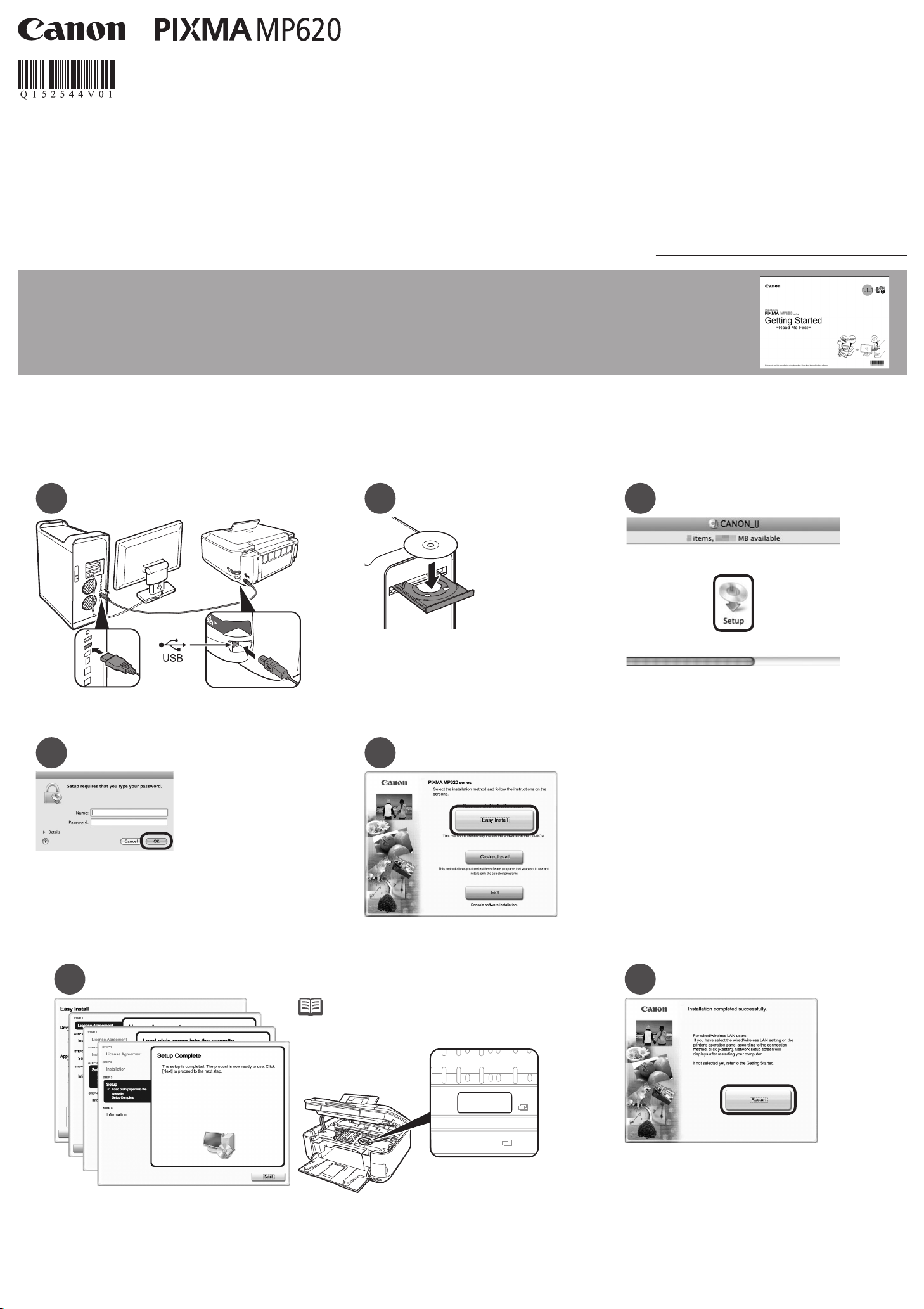
Serial Number
* * * * * * *
series
Easy Setup Instructions For Apple AirPort
Wireless Networks
These instructions are for setting up your PIXMA machine on an Apple AirPort wireless network in a Mac OS X environment. For all other environments, including USB
connections, wired networks, non-AirPort wireless networks, and all Windows installations, please use the Getting Started Guide. Also for setting up additional computers on
your network to access the machine, refer to the Getting Started Guide.
Before starting, please locate and write down the your network name and password. Since Apple recommends using the WPA/WPA2 encryption method for AirPort networks,
these instructions are for configuring the machine on WPA/WPA2 encrypted networks.
Network password (if applicable):Network Name (also called SSID):
Hardware Setup
Unpack the machine and prepare the hardware for use by following chapters 1 to 4 of the Getting Started Guide.
1
Driver/Software Install
2
1
Connect one end of the USB cable to the computer
and the other to the machine.
Make sure the m achine is turned on.
4 5
2
Turn on the computer, then insert the Setup
CD-ROM into the CD-ROM drive.
3
Double-click the Setup icon.
If the CD-ROM f older does not open automatically,
double-click th e CANON_IJ icon on the desktop.
Enter your administrator name and password.
Click OK.
If you do not know your administrator name or password,
click Help, the n follow the on-screen instructions.
6
Follow on-screen instructions.
Click Easy Install.
The drivers, ap plication software, and on-screen
manuals are ins talled automatically.
•
If the registration screen appears, follow the on-screen
instructions to register your product. You will need your
product serial number which is located on the packaging,
or, on the inside lower part of the machine.
7
Click Restart.
When the comput er restarts, Canon IJ Network Tool s tarts
automatically.
Click Restart t o restart the computer.
After restartin g the computer, remove the S etup CD-ROM
and keep it in a safe place.
Page 2

A
Connecting to AirPort Networks
3-A
With a Single AirPort Access Point
Use These Instructions if Your Network Has Only One AirPort Networking Device
For Users With Multiple Access Points (Wireless Routers) Proceed to Section 3-B
1
On the Canon IJ Network Tool
screen, select LAN connection,
then click OK.
4 5
(Single Time Capsule, AirPort Extreme, AirPort Express, etc.)
2
If the Setup Preparations dialog box
appears, confirm that preparation is
complete, then click OK.
3
Select Setup in the drop-down
menu, select MP620 series in
Printers, then click OK.
When the Access Points screen appears, select
an access point to use, then click Connect.
To connect to the access point with WEP or WPA displayed in
the Encryption column, enter the network key (WEP key or WPA
key) in Network Password, then click Connect.
Connecting to AirPort Networks
3-B
Use These Instructions if Your Network Has Multiple AirPort Networking Devices
1 32
On the Canon IJ Network Tool
screen, select LAN connection,
then click OK.
a. Disconnect the USB cable.
b. Click Next.
With Multiple Access Points
(Including Time Capsule, AirPort Extreme, AirPort Express, etc.)
For example: Airport Extreme AND Time Capsule
If the Setup Preparations dialog box
appears, confirm that preparation is
complete, then click OK.
4 5 6
Enter the Network Name. (Also
called SSID or Service Set Identifier
that you would like the machine to
Click Manual Setup.
•
Conrm the Encryption column to
check the encryption method being
used.
join.)
Select Setup in the drop-down
menu, select MP620 series in
Printers, then click OK.
Select Use WPA2 from the drop-down menu.
If the network uses WPA/WPA2 security,
selecting Use W PA will give the same
results.
Page 3

97 8
A
and click Next.
10
Click Connect.
11
Enter your Passphrase (network password) and click Next.
For the encrypt ion method, the default setting (TKI P: Basic Encryption)
should be used.
Measure Wireless Performance
4
1 2
Check the settings and click Finish.Check the Authentication Type
a. Disconnect the USB cable.
b. Click Next.
3
If you need to move the machine to another
location, you may now turn it off (A). Place the
machine to where you will use it, then turn it
back on.
To troubleshoot the setup, refer to the printed manual: Network Setup Troubleshooting.•
When using Mac OS X v.10.5.x, the machine’s Card Slots are not accessible when using the machine over a network. To access the Card Slots from a computer using Mac OS X v.10.5.x, a
5
•
USB cable must be used.
Mac OS X v.10.5.x
1 2
On the Connection Performance
Measurement dialog box, click Next.
Add the Machine
Confirm the measurement results, then click Finish.
Ensure that is displayed i n Connection performance between the printer
and the access point.
The Printer Set up Utility and Canon IJ Network Scan ner Selector will start up.
To check whether the new location is better, click Remeasurement.
•
Measurement of the communication status is performed again.
3
Select Canon MP620 series Network in TWAIN
Data Source Name and the MAC address of
Wait for a while, then select Canon MP620
series and click Add.
When selecting the printer to add, make sure the ki nd
listed for the printer is canonijnetwork.
It may take up to 15 seconds for the network printe r to
appear in this list.
the machine in Network Device List, then click
Apply to use the machine as a scanner.
Confirm that a check mark is displayed,
then click Exit to close the dialog box.
This completes the installation.
The device is n ow installed and ready to use over
the Air Port network.
Page 4

Serial Number
* * * * * * *
Mac OS X v.10.4.x
When the Printer List screen appears,
click Add.
Confirm that your MP620 series
is added to the list of printers.
21
Click More Printers in the Printer
Browser screen.
5 64
Select Canon MP620 series Network
in TWAIN Data Source Name and
the MAC address of the machine in
Network Device List, then click Apply
to use the machine as a scanner.
3
Select Canon IJ Network in the drop-down
menu, select your machine's name in the
list of printers, then click Add.
Confirm that a check mark is displayed,
then click Exit to close the dialog box.
This completes the installation.
The device is n ow installed and ready to use
over the AirPort network.
Mac OS X v.10.3.9
1
When the Printer List screen appears,
click Add.
Select Canon MP620 series Network
in TWAIN Data Source Name and
the MAC address of the machine in
Network Device List, then click Apply
to use the machine as a scanner.
2
Select Canon IJ Network in the drop-down
menu, select your machine's name in the
list of printers, then click Add.
54
Confirm that a check mark is displayed,
then click Exit to close the dialog box.
This completes the installation.
The device is n ow installed and ready to use
over the AirPort network.
3
Confirm that your MP620 series is
added to the list of printers.
Apple, AirPort Extreme, Macintosh and Time Capsule are trademarks
of Appl e, Inc., registered in the U.S. and other countries.
Getting Help from Canon
Visit www.canontechsupport.com
Call 1-800-828-4040
Monday - Friday (excluding holidays),
QT5-2544-V01 XXXXXXXX ©CANON INC.2009 PRINTED IN THAILAND
during the warranty period
Getting Help from Canon
Visit www.canon.ca
Call 1-800-652-2666
Monday - Friday (excluding holidays),
during the warranty period
