Canon PIXMA MP600 User Manual

Photo All-in-One
Quick Start Guide

Getting Help from Canon
Help Us Help You Better
Before you contact Canon, please record the following information.
Serial Number (located on the inside of the product): _________________________________________
Model Number (located on the front of the product): _________________________________________
Setup CD-ROM number (located on the CD-ROM): __________________________________________
Purchase Date: ______________________________________________________________________
Customer Technical Support Sequence*
1.Internet — www.canontechsupport.com
For quick and comprehensive self-help in an intuitively guided interactive troubleshooting
environment, the place to start is our helpful tech support web site. In addition, the latest driver
downloads, answers to frequently asked questions, product information, and “where to buy”
instructions are found here.
2.Email Tech Support — www.canontechsupport.com
For individual attention to a special issue, try emailing our friendly technical support representatives,
specially trained to communicate quick, easy, and logical solutions to your inquiries within 24 hours.
3.Toll-Free Live Tech Support — (1-800-828-4040)
This option provides live telephone technical support, free of service charges, MondaySaturday (excluding holidays), during your product’s 1 year limited warranty period.
Telephone Device for the Deaf (TDD) support is available at (1-866-251-3752).
4.Extended Service and Support — www.canonesp.com
Canon CarePAK Extended Service Plan is a cost-attractive and easy-to-use extended service
program that provides up to three full years of service and support coverage at a very attractive pr
CarePAK offers toll-free Canon technical support and includes Canon’s superb InstantExchange
product replacement program. For further information about extending your Canon service and
support, call (1-800-385-2155), or visit our Web site at www.canonesp.com. CarePAK must be
purchased during your product’s warranty period.
For more information and updated program specifics, please visit our web site at
www.canontechsupport.com.
* Support program specifics are subject to change without notice.
ice.

Photo All-in-One
Quick Start Guide

Canon PIXMA MP600 Photo All-in-One Quick Start Guide.
Copyright
This manual is copyrighted by Canon U.S.A., Inc. with all rights reserved. Under the copyright laws,
this manual may not be reproduced in any form, in whole or in part, without the prior written consent
of Canon U.S.A., Inc.
© 2006 Canon U.S.A., Inc.
Disclaimer
Canon U.S.A., Inc. has reviewed this manual thoroughly in order that it will be an easy-to-use
guide to your Canon PIXMA MP600 Photo All-in-One. All statements, technical information and
recommendations in this manual and in any guides or related documents are believed reliable, but
the accuracy and completeness thereof are not guaranteed or warranted, and they are not intended
to be, nor should they be understood to be, representation or warranties concerning the products
described.
Specifications are subject to change without notice.
®
As an ENERGY STAR
Partner, Canon Inc. has determined that this product meets the ENERGY
STAR guidelines for efficiency.
The International ENERGY STAR
®
Office Equipment Program is a global program that
promotes energy saving through the use of computer and other office equipment. The
program backs the development and dissemination of products with functions that
effectively reduce energy consumption. It is an open system in which business can
participate voluntarily. The targeted products are office equipment such as computers,
monitors, printers, faxes and copiers.
Their standards and logos are uniform among participating nations.
All information regarding non-Canon products was compiled from publicly available information. No
representation is made regarding the accuracy thereof.
About Consumables
Consumables (ink tanks / FINE Cartridges) are available for 5 years after production has stopped.
Trademarks
z Microsoft and Windows are either registered trademarks or trademarks of Microsoft Corporation in
the U.S. and/or other countries.
z Macintosh and Mac are trademarks of Apple Computer, Inc., registered in the U.S. and other
countries.
z SmartMedia is a trademark of Toshiba Corporation.
z MEMORY STICK, Memory Stick PRO, MEMORY STICK Duo and Memory Stick Pro Duo are
trademarks of Sony Corporation.
z xD-Picture Card is a trademark of Fuji Photo Film Co., Ltd.
z MultiMediaCard is a trademark of the MultiMediaCard Association.
z SD card and miniSD Card are trademarks of SD Association.
z Bluetooth is a trademark of Bluetooth SIG, Inc., U.S.A. and are licensed to Canon Inc.
Canon U.S.A., Inc.
One Canon Plaza
Lake Success, NY 11042
Bluetooth ID: B02954

Table of Contents
Before Printing................................................2
Basic Operation for the Operation Panel........2
Turning the Machine On and Off ....................4
Handling the Original Document.....................5
Loading Printing Paper...................................7
Changing the Paper and Print Settings ........21
Printing from Your Computer......................26
Printing with Windows...................................26
Printing with Macintosh.................................27
Scanning Images ..........................................28
Scanning Methods........................................28
Copying ......................................................... 29
Making Copies..............................................29
Using Other Copy Functions......................... 30
Printing from a Memory Card ......................31
Memory Cards Supported by
This Machine ................................................31
Inserting the Memory Card........................... 32
Removing the Memory Card.........................33
Printing Photographs Stored on
a Memory Card.............................................33
Using Other Printing Functions.....................34
Using Useful Display Functions....................34
Printing Using the Photo Index Sheet...........35
Photo Printing from Photo...........................36
Scanning a Photo .........................................36
Printing Scanned Photographs.....................37
Other Useful Functions.................................37
Using Useful Display Functions....................38
Printing Photographs Directly from
a Compliant Device ................................39
Printing from a PictBridge Compliant
Device........................................................... 39
Routine Maintenance ...................................46
Replacing an Ink Tank..................................46
Keeping the Best Printing Results ................ 51
When Printing Becomes Faint or Colors
Are Incorrect .................................................52
Printing the Nozzle Check Pattern................53
Examining the Nozzle Check Pattern ........... 54
Print Head Cleaning......................................56
Print Head Deep Cleaning............................58
Aligning the Print Head.................................60
Cleaning Your Machine ................................64
Troubleshooting ...........................................67
Error Message Is Displayed on the LCD ......68
LCD Cannot Be Seen At All..........................70
An Unintended Language Is Displayed
on the LCD....................................................70
Cannot Install the MP Drivers....................... 71
Cannot Connect to Computer Properly ........ 72
Print Results Not Satisfactory.......................73
Printing Does Not Start.................................78
Paper Does Not Feed Properly .................... 79
Paper Jams ..................................................81
Error Message Appears on the Screen ........85
Cannot Print Properly from a Digital
Camera.........................................................88
Cannot Print Properly from a Photo Index
Sheet ............................................................ 89
Appendix....................................................... 90
Reading the On-screen Manuals..................90
Specifications ...............................................91
Safety Precautions....................................... 94
Legal Limitations on Use of Your Product
and Use of Images .......................................97
Users in the U.S.A........................................ 98
Index............................................................ 102
1

Before Printing
Basic Operation for the Operation Panel
(A) HOME button
(B) Easy-Scroll Wheel
(C) OK button
(A) (B) (C)
Easy-Scroll Wheel
Turn the Easy-Scroll Wheel left or right to select the setting item. The selected item is
highlighted or surrounded by a frame. You can also use the {, }, [ or ] button to select the
setting items.
HOME button
This section describe the procedure to display each mode from the HOME screen.
1 Display the HOME screen.
(1) Press the HOME button.
The HOME screen will be displayed.
2 Select the mode.
(1) Turn the Easy-Scroll Wheel to select the
mode, then press the OK button.
Example: Select Memory card.
The selected mode screen will be appeared.
Note
When you select a mode and press the Function
button (f2/Introduction), the instructions for the
selected mode are displayed.
You can select the following modes on the HOME screen:
Copy: You can copy in various layouts. See “Copying” on page 29.
Scan: You can save the scanned data to a connected computer using
Photo index sheet: You can easily print the photos from a memory card using the
2 Before Printing
the Operation Panel. See “Scanning Images” on page 28.
Photo Index Sheet. See “Printing Using the Photo Index Sheet”
on page 35.
(1)

Settings: You can perform the maintenance or change the various settings
Easy photo reprint: You can scan printed photos and then print them. See “Photo
Memory card: Print the photo data stored in a memory card of a digital camera.
of the machine. See “When Printing Becomes Faint or Colors Are
Incorrect” on page 52, “Cleaning Your Machine” on page 64, or
“Changing the Machine Settings” in the User’s Guide on-screen
manual.
Printing from Photo” on page 36.
See “Printing from a Memory Card” on page 31.
Other Buttons
(A) NAVI button
(B) Function buttons
(A) (B)
z NAVI Button
You can easily reach the function that you want to perform. Select what you want to do on the
navigation menu, then press the OK button.
z Function Buttons
Two Function buttons enable you to select menus displayed at the bottom of the LCD.
The screen that appears when you press a Function button depends on the screen that is
displayed and which Function button you press.
(A) (B)
(A) Function button (f1): When you press the Function button (f1/Remaining ink vol) on the
HOME screen, the remaining ink volume screen is displayed.
(B) Function button (f2): When you press the Function button (f2/Introduction) on the
HOME screen, the introductions for the selected mode functions are
displayed.
When you press them on screens other than the HOME screen, an operation procedure or
menus is displayed.
3Before Printing

Turning the Machine On and Off
Turn on the machine before printing.
Turning on the Machine
Before turning on the machine, confirm the following.
z The Print Head and ink tanks are set into place.
If you are using the machine connected to a computer, confirm also the following.
z The machine is connected to your computer (or a compatible device).
z The MP Drivers are installed.
Note
If preparatory operations above are not complete, follow the Easy Setup Instructions to complete
them.
1 Open the Operation Panel and press the ON/
OFF button to turn on the machine.
The POWER lamp flashes green, and changes to
steady, non-flashing light.
Important
If the ALARM lamp lights up or flashes orange and an
error message is displayed on the LCD, see “Error
Message Is Displayed on the LCD” on page 68.
2 If you are using the machine connected to a
computer, turn on your computer.
Turning off the Machine
1 To turn off the machine, press the ON/OFF
button.
When the POWER lamp stops flashing, the
machine is turned off.
Important
About the Power Plug
When removing the power plug after turing off the
machine, be sure to confirm that the POWER lamp is
not lit. If the power plug is removed from the wall outlet
with the POWER lamp still lit or flashing green, the
machine may become unable to print.
See “Keeping the Best Printing Results” on page 51.
z The Screen-saver Mode
The LCD goes out if the machine is not operated for 5 minutes. Press any button to restore the
display. You cannot change the wait time before the LCD goes out.
4 Before Printing

Handling the Original Document
This section describes how to load the original document on the Platen Glass.
Original Document Requirements
The original documents you load on the Platen Glass for copying or scanning must meet these
requirements:
z
Document
type
Size (W x L) Max. 8.5 x 11.7 inches / 216 x 297 mm
Thickness Max. 0.7 inches / 18 mm
Paper documents
z
Photographs
z
Books
Loading Original Documents
Load originals to copy or scan on the Platen Glass. For details on how to load a photo, see
“Scanning a Photo” on page 36.
Note
Make sure any glue, ink, correction fluid, or the like on the original document is completely dry
before loading it on the Platen Glass.
1 Load the original document on the Platen Glass.
(1) Lift the Document Cover.
(2) Load the original on the Platen Glass.
Place the original face down on the Platen
Glass.
Align the upper left corner of your original with
the alignment mark on the lower right corner of
the Platen Glass.
(1)
(2)
5Before Printing

Important
z Do not place any objects weighing more than 4.4 lb
/ 2 kg on the Platen Glass.
z Do not press or put weight on the original with
pressure exceeding 4.4 lb / 2 kg.
Doing so may cause the scanner to malfunction or
the Platen Glass to break.
Note
z The machine cannot scan the area within about
0.04 inches / 1 mm from the front edge, and within
about 0.04 inches / 1 mm from the right edge of the
Platen Glass.
z You can also scan in originals that are up to 0.7
inches / 18 mm thick, such as books. Set them on
the Platen Glass in the same way as paper
documents.
2 Gently close the Document Cover.
6 Before Printing

Loading Printing Paper
This section describes how to load printing paper in the Auto Sheet Feeder and the Cassette.
Paper Handling
z Recommended Paper and Requirements
Media Type
Model
*1
Paper Support Load Limit Machine
Auto Sheet Feeder Cassette
Setting for
Media Type
Plain Paper — 0.52 inches / 13 mm 0.52 inches / 13 mm Plain paper
*2
Envelopes
High Resolution
*2
Paper
Super White
Paper
Glossy Photo
Paper
Glossy Photo
Paper
“Everyday Use”
Matte Photo
Paper
Photo Paper
Glossy
Photo Paper
Plus Glossy
Photo Paper
Plus Double
*2, *4
Sided
Photo
PaperPlus
Semi-gloss
Photo Paper
*4
Pro
Photo
*6, *7
Sticke rs
T-Shirt
Transfers
— 10 envelopes 5 envelopes —
HR-101N 80 sheets (A4, Letter) 80 sheets (A4, Letter) —
SW-201 0.52 inches / 13 mm
(A4, Letter)
GP-401 10 sheets (A4),
20 sheets (4" x 6" / 101.6
x 152.4 mm, Credit card)
0.52 inches / 13 mm
(A4, Letter)
10 sheets (A4),
20 sheets (4" x 6" / 101.6
x 152.4 mm), Not
loadable (Credit card)
GP-501 10 sheets (A4),
20 sheets (4" x 6" / 101.6
x 152.4 mm)
MP-101 10 sheets (A4, Letter),
20 sheets (4" x 6" /101.6
x 152.4 mm)
GP-502 10 sheets (Letter),
20 sheets (4" x 6" / 101.6
x 152.4 mm)
PP-101 10 sheets (A4, Letter, 5"x
*4
7" / 127.0 x 177.8 mm),
20 sheets (4" x 6" / 101.6
x 152.4 mm)
PP-101D 10 sheets (A4, Letter, 5"x
7" / 127.0 x 177.8 mm)
*4
SG-101,
SG-201
10 sheets (A4, Letter),
10 sheets (8" x 10" /
203.2 x 254.0 mm)
20 sheets (4" x 6" /101.6
x 152.4 mm)
PR-101 10 sheets (A4, Letter, 8"x
10" / 203.2 x 254.0 mm),
20 sheets (4" x 6" / 101.6
x 152.4 mm, Wide)
10 sheets (A4),
20 sheets (4" x 6" / 101.6
x 152.4 mm)
10 sheets (A4, Letter),
20 sheets (4" x 6" / 101.6
x 152.4 mm)
10 sheets (Letter),
20 sheets (4" x 6" / 101.6
x 152.4 mm)
10 sheets (A4, Letter, 5"x
7" / 127.0 x 177.8 mm),
20 sheets (4" x 6" /101.6
x 152.4 mm)
10 sheets (A4, Letter, 5"x
7" / 127.0 x 177.8 mm)
10 sheets (A4, Letter),
10 sheets (8" x 10" /
*5
,
203.2 x 254.0 mm)*5,
20 sheets (4" x 6" / 101.6
x 152.4 mm)
10 sheets (A4, Letter, 8"x
10" / 203.2 x 254.0 mm),
20 sheets (4" x 6" / 101.6
x 152.4 mm, Wide)
PS-101 1 sheet Not loadable
TR-301 1 sheet 1 sheet —
*2
Plain paper
Glossy Photo
Paper
*3
Glossy Photo
Paper
Matte Photo
Paper
Glossy Photo
Paper
Photo Plus
Glossy
—
Photo Plus
Glossy
Photo Paper
Pro
*3
Photo Plus
Glossy
7Before Printing

Paper with a Model Number is Canon specialty media.
You may not be able to purchase some Canon genuine papers depending on your country.
*1 Paper is not sold in the US by Model Number. Purchase paper by name.
*2 Available only when printing from your computer.
*3 Feeding this paper from the Cassette can damage the machine. Load in the Auto Sheet
Feeder.
*4 When loading a stack of paper, the printed side may become marked when it is fed in. In this
case, load paper one sheet at a time.
*5 SG-201 only
*6 You can specify the print setting easily by using the Easy-Photo Print provided with the
Setup CD-ROM.
*7 When copying onto sticker paper, be sure to select Sticker print in Easy photo reprint
mode. Refer to “Printing on a Sticker (Sticker Print)” in “Using Other Useful Printing
Functions” of the User’s Guide on-screen manual.
When printing photos stored in a memory card to sticker paper, be sure to select Sticker
print in the Memory card mode. Refer to “Printing on Stickers (Sticker Print)” in “Using Other
Useful Printing Functions” of the User’s Guide on-screen manual.
When printing photos saved on your mobile phone to sticker paper, select Stickers for paper
size in Wireless print settings. Refer to “Setting Items” in “Setting the Page Size, Media
Type, and Layout When Printing from a Mobile Phone” of the User’s Guide on-screen
manual.
z To specify the page size and media type when printing from your computer, refer to the Printer
Driver Guide on-screen manual.
z To specify the page size and media type when printing photos saved on mobile phones, refer
to “Setting the Page Size, Media Type, and Layout When Printing from a Mobile Phone” in the
User’s Guide on-screen manual.
Note
For a detailed description of printing media types, refer to “Printing Media” in the User’s Guide onscreen manual.
8 Before Printing

z Media Types You Cannot Use
Do not use the following types of paper. Using such paper will not only produce unsatisfactory
results, but can also cause the machine to jam or malfunction. Additionally, when printing on A5
or smaller sized paper, do not use paper thinner than a post card, including plain paper or
notepad paper cut to a small size.
z Folded, curled, or wrinkled paper
z Damp paper
z Paper that is too thin (weighing less than 64 gsm / 17 lb)
z Paper that is too thick (non-Canon genuine paper weighing more than 105 gsm / 28 lb)
z Picture postcards
z Postcards affixed with photos or stickers
z Envelopes with double flaps
z Envelopes with sticker flaps
z Envelopes with an embossed or treated surface
z Any type of paper with holes
z Paper that is not rectangular
z Paper bound with staples or glue
z Paper with adhesives
z Paper decorated with glitter, etc.
z Photo Paper Pro Guidelines
z Do not touch the print surface until the ink is dry (approximately 30 minutes). Colors in dark
images may appear indistinct at first, but will become clearer after approximately 30 minutes.
z Images may become smudged if you place printouts in an album before the ink is completely
dry. We recommend to allow the ink to dry for 24 hours before placing your printouts in an
album.
z Do not attempt to dry the ink with a hair dryer or by exposing printouts to direct sunlight.
z Do not store or display printouts in hot or humid conditions. Never expose them to heat or
direct sunlight.
z Store printouts in photo albums, photo frames, or presentation binders to protect them from
direct exposure to air or sunlight.
z Do not mount printouts in an adhesive-type album as you may not be able to remove them.
Note that some types of clear plastic folders and albums may cause the edges of the paper to
turn yellow.
9Before Printing
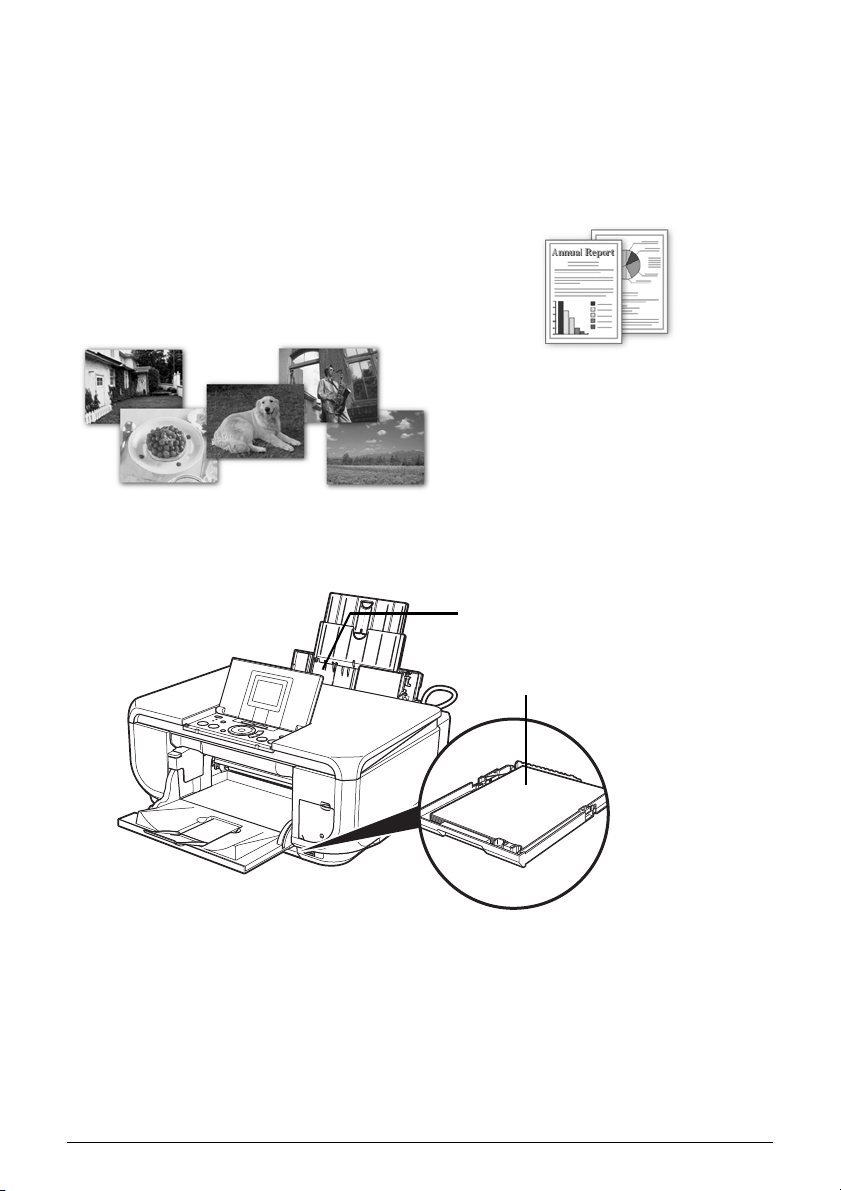
Using Specialty Media
Canon recommends that you use Canon genuine media to ensure optimal print quality.
z Photo Quality Media
z Glossy Photo Paper
z Matte Photo Paper
z Photo Paper Plus Double Sided
z Photo Paper Plus Glossy
z Photo Paper Plus Semi-gloss
z Photo Paper Pro
z Photo Stickers
z Media Suited for Business
Documents
z High Resolution Paper
Using the Auto Sheet Feeder and the Cassette
This machine offers two paper sources to load printing paper; the Auto Sheet Feeder, found at
the top of the machine, and the Cassette, found at the front of the machine.
(A)
(B)
(A) Auto Sheet Feeder
(B) Cassette
10 Before Printing

z When Printing for the First Time
At purchase, the machine is set to feed from the Auto Sheet Feeder.
If you are printing without changing paper source settings, load paper in the Auto Sheet
Feeder.
Note
For details on loading paper, see “Loading Paper in the Auto Sheet Feeder” on page 16.
(A)
(A) Load plain paper in the Auto Sheet Feeder.
z To Change the Paper Source
The Auto Sheet Feeder lamp lights up when feeding from the Auto Sheet Feeder, and the
Cassette lamp lights up when feeding from the Cassette.
Before you print, make sure that the paper source selection matches the paper source where
you actually loaded paper.
To change the paper source, simply press the Paper Feed Switch.
For details, see “Changing the Paper Source” on page 14.
Note
You can also select the paper source using the printer driver. For details on paper source selection
using the printer driver, refer to the Printer Driver Guide on-screen manual.
(A)
(A) Press to change the paper source
11Before Printing

Paper Source Selection Scenarios
Deciding on the usage of the two paper sources to print with minimum reloading of paper
depends mainly on the variety of the type of paper you use regularly.
z If you print regularly on photo paper as well as on plain paper
If you use photo paper as much as plain paper, you can load photo paper in the Auto Sheet
Feeder and plain paper in the Cassette. This way, you can switch the paper source according
to the type of paper just by pressing the Paper Feed Switch.
You can also specify the type and size of paper to be fed from the Cassette using the printer
driver. You can print more efficiently by specifying the type of paper you use regularly this
way, since the paper source will be switched automatically to the Cassette for this paper.
Note
z Some types and sizes of paper are not loadable in the Cassette and requires the use of the
Auto Sheet Feeder. See “Paper Handling” on page 7. For details on loading paper, see
“Loading Paper” on page 15.
z For details on printer driver settings, refer to the Printer Driver Guide on-screen manual.
(A)
(B)
(A) Auto Sheet Feeder: Load paper of various types and sizes, including photo paper.
(B) Cassette: Load paper you use most regularly, such as plain paper.
12 Before Printing

z If you print mainly on plain paper
You can load plain paper of the same size in both paper sources, and set the printer driver to
automatically switch the paper source when either paper source runs out of paper during
printing.
Note
z For details on how to load paper, see “Loading Paper” on page 15.
z For details on printer driver settings, refer to the Printer Driver Guide on-screen manual.
(A)
(B)
(A) Auto Sheet Feeder: Load plain paper
(B) Cassette: Load plain paper
13Before Printing

Changing the Paper Source
Before printing, confirm that the location where you have loaded paper is selected as the paper
source. Press the Paper Feed Switch to change the paper source.
Important
When Printing from Your Computer
z If Paper Feed Switch is not selected for Paper Source in the printer driver, the Paper Feed
Switch on the machine will be disabled when printing. Confirm the setting in the printer driver.
See “Printing with Windows” on page 26 or “Printing with Macintosh” on page 27.
z If a setting other than Paper Feed Switch is selected for Paper Source in the printer driver, the
printer driver settings takes precedence when printing. For details on paper source selection
using the printer driver, refer to the Printer Driver Guide on-screen manual.
(A)
(B)
(C)
(A) Auto Sheet Feeder lamp
(B) Paper Feed Switch
(C) Cassette lamp
Note
Press the Paper Feed Switch to select the paper source so that the Auto Sheet Feeder lamp is lit
when feeding from the Auto Sheet Feeder, and the Cassette lamp is lit when feeding from the
Cassette.
14 Before Printing

Loading Paper
Important
z If you cut plain paper to 4" x 6" / 101.6 x 152.4 mm, 5" x 7" / 127.0 x 177.8 mm, or 2.13" x 3.39"
/ 54.0 x 86.0 mm (credit card-size) for a trial print, it can cause paper jams.
z You cannot print on postcards affixed with photos or stickers.
z Always load paper in portrait orientation (A). Loading paper in landscape orientation (B) can
cause the paper to be jammed.
(A) (B)
Note
z For details on the specialty media Canon provides for use with its various printers, refer to
“Printing Media” in the User’s Guide on-screen manual.
z For detailed instructions on how to load specialty media into the machine, refer to “Printing
Media” in the User’s Guide on-screen manual.
When Printing on Plain Paper
z You can use general copy paper or Canon’s Super White Paper. When printing on both sides,
we recommend Canon’s Super White Paper Double-Sided.
Paper size:
– Standard sizes: A4, B5, A5, Letter, and Legal (Auto Sheet Feeder only)
– Non-standard sizes for the Auto Sheet Feeder: 2.13" x 3.39" to 8.5" x 23" / 54.0 x 86.0 mm to
215.9 x 584.2 mm
– Non-standard sizes for the Cassette: 3.5" x 5" to 8.5" x 11.69" / 89.0 x 127.0 mm to 215.9 x
297.0 mm
Paper weight: 17 to 28 lb / 64 to 105 gsm (non-Canon genuine plain paper)
z You can load up to 150 sheets of plain paper (17 lb / 64 gsm, 0.52 inches / 13 mm in height).
However, proper feeding of paper may not be possible at this maximum capacity depending on
the type of paper or environmental conditions (either very high or low temperature and
humidity). In such cases, reduce the sheets of paper you load at a time to around half (around
0.2 inches / 5 mm in paper stack height).
z Do not stack more than 50 sheets in the Paper Output Tray.
When Printing on 5" x 7", 4" x 6", or 2.13" x 3.39" (Credit Card-sized) paper
z Load 2.13" x 3.39" (credit card-sized) paper only in the Auto Sheet Feeder.
z You can load up to 20 sheets of 4" x 6" or 2.13" x 3.39" (credit card-sized) paper and 10 sheets
of 5" x 7" paper.
z We recommend using genuine Canon photo media when printing photographs.
Refer to “Printing Media” in the User’s Guide on-screen manual.
15Before Printing

z Loading Paper in the Auto Sheet Feeder
(A) (4)
1 Flatten the four corners of the paper before loading it.
Note
z Align the edges of paper neatly before loading. Loading paper without aligning the edges may
cause paper jams.
z If paper is curled, hold the opposing curled corners and gently bend them in the opposite
direction until the paper becomes completely flat. See “Paper is curled.” on page 76.
z To avoid curling, handle paper as follows.
– Put unused paper back into the package and keep them on a level surface.
– Take out only the necessary number of sheets from the package, just before printing.
2 Prepare to load paper.
(1) Open the Sheet Feeder Cover and pull out the
Paper Support.
(2) Open the Paper Output Tray.
Put your finger in the rounded indent of the
Paper Output Tray and open it gently.
(3) Open the Output Tray Extension.
(4) Press the Paper Feed Switch so that the Auto
Sheet Feeder lamp (A) lights.
(1)
Note
You can also select the paper source with the printer
driver.
For details, refer to the Printer Driver Guide on-screen
manual.
16 Before Printing
(3) (2)

3 Load the paper.
(A)
(1) Load the paper in the Auto Sheet Feeder with
the print side facing UP.
(2) Align the paper stack against the Cover Guide
on the right side of the Paper Support.
Note
Make sure that the Cover Guide is set upright
when you load paper in the Auto Sheet Feeder.
(3) Pinch the Paper Guide and slide it against the
left side of the paper stack.
(3)
Note
When performing copy direct printing without using a
computer, select the page size selected in Page size
in each menu. For details on settings in each menu,
see “Changing the Paper and Print Settings” on
page 21.
When using the machine connected to a computer,
select the page size of the loaded paper in Page Size
in the printer driver.
For details on printer driver settings, see “Printing with
Windows” on page 26 or “Printing with Macintosh” on
page 27.
Do not load higher than the Load Limit
Mark (A).
z Loading Paper in the Cassette
Some types and sizes of paper are not loadable in the Cassette and requires the use of the Auto
Sheet Feeder. If you intend to use only the Cassette, check for any usage restrictions in
advance. See “Paper Handling” on page 7.
(1)
(2)
Important
z Do not leave photo paper, such as Photo Paper Pro, in the Cassette for a long time. This may
cause paper discoloration due to natural aging.
z If you load photo paper such as Photo Paper Pro in the Cassette, you may get roller traces on
the print surface. To avoid this, load paper in the Auto Sheet Feeder.
1 Flatten the four corners of the paper before loading it.
See “Flatten the four corners of the paper before loading it.” on page 16.
2 Prepare to load paper.
(1) Pull out the Cassette from the machine.
(1)
17Before Printing

3 Load the paper with the print side facing
(3)
DOWN.
(1) Load the paper in the Cassette with the print
side facing DOWN and the leading edge to the
far side.
(2) Align the paper stack against the right side of
the Cassette.
(3) Slide the paper guides to fit to the loaded
paper stack.
4 Insert the Cassette into the machine.
(1) Insert the Cassette into the machine.
Push the Cassette all the way into the
machine.
(A)
(1) (2)
(3)
Do not load higher than the Load Limit
Mark (A).
(1)
5 Prepare the Paper Output Tray.
(1) Open the Paper Output Tray.
Put your finger in the rounded indent of the
Paper Output Tray and open it gently.
(2) Open the Output Tray Extension.
(3) Press the Paper Feed Switch so that the
Cassette lamp (A) lights.
Note
z When performing copy direct printing without using
a computer, select the page size selected in Page
size in each mode. For details on settings in each
mode, see “Changing the Paper and Print Settings”
on page 21.
When using the machine connected to a computer,
select the page size of the loaded paper in Page
Size in the printer driver.
For details on printer driver settings, see “Printing
with Windows” on page 26 or “Printing with
Macintosh” on page 27.
z You can also select the paper source with the
printer driver.
For details, refer to the Printer Driver Guide on-
screen manual.
18 Before Printing
(A)
(2)
(1)

Loading Envelopes
Use either European DL or US Comm. Env. #10-sized envelope.
Important
z You need to print from the computer to print on envelopes.
z Do not use envelopes with embossed or treated surfaces, a double flap, pressure seals, or
sticker flaps.
z Select either DL Env. or Comm. Env. #10 in the printer driver according to the envelope size
you are using. If you do not, the address will be printed in the wrong direction.
z Loading Envelopes in the Auto Sheet Feeder
1 Load the envelope against the Cover Guide
*2
(the right side of the Paper Support).
Load with the front face UP and the rear flaps
DOWN on the left.
A maximum of 10 envelopes can be loaded at
once.
2
3
Important
Make sure that the Cover Guide is set upright when
you load paper in the Auto Sheet Feeder.
*1
*1 Printing orientation
*2 Make sure the flaps are folded.
2 Pinch the Paper Guide and slide it against the left side of the envelope.
3 Press the Paper Feed Switch so that the Auto Sheet Feeder lamp lights up.
4 In the printer driver, select Envelope in Media Type, and then select DL Env. or
Comm. Env. #10 in Page Size.
For details on printer driver settings, see “Printing with Windows” on page 26 or “Printing with
Macintosh” on page 27.
1
19Before Printing

z Loading Envelopes in the Cassette
1 Align the envelope stack against the right side
of the Cassette.
Load with the front face DOWN. The flap of the
envelope will appear facing UP on the left side.
A maximum of 5 envelopes can be loaded at once.
*1
2
*1 Make sure the flaps are folded.
2 Slide the Paper Guides against the side of the envelope.
3 Press the Paper Feed Switch so that the
Cassette lamp lights up.
3
*1
*1 Printing orientation
4 In the printer driver, select Envelope in Media Type, and then select DL Env. or
Comm. Env. #10 in Page Size.
For details on printer driver settings, see “Printing with Windows” on page 26 or “Printing with
Macintosh” on page 27.
1
20 Before Printing

Changing the Paper and Print Settings
This section describes the Settings screen that can be specified on the Operation Panel when
copying, or when printing from a memory card or printed photo.
Setting Items in Each Mode
Items in each mode are as follows.
When you select the item to set and press the OK button, a screen with various settings is
displayed.
Note
Depending on the functions, some setting items cannot be specified in combination.
z Copy Mode
This section describes paper and print settings for Copy mode.
(1)
(2)
(3)
(4)
(5)
(6)
You can specify the paper settings for printing or print quality.
Note
Paper size, media type, and print quality settings are specified for the paper source selected by the
Paper Feed Switch. Confirm the selected paper source.
(1) You can specify the reduction or enlargement method.
Fit-to-page, Zoom (25 - 400%), 100%, Preset ratio
(2) You can specify the intensity.
Turn the Easy-Scroll Wheel clockwise to increase intensity or counterclockwise to
decrease it. You can also use the [ or ] button to make settings.
Press the Function button (f2/Switch auto/man) in the intensity screen to automatically
match the intensity to the original on the Platen Glass and then print the image. See
“Function Buttons” on page 3.
The slide bar for the intensity adjustment on the LCD changes to Auto when it is done.
21Before Printing

Important
While Auto is selected, you can not change the intensity by using the Easy-Scroll Wheel.
Press the Function button (f2/Switch auto/man) to enable manual intensity settings again
and then specify the intensity. See “Function Buttons” on page 3.
(3) Select the paper source.
Before printing, confirm that the location where you have loaded paper is selected as the
paper source. Press the OK button to change the paper source.
(4) Specify the page size.
Credit card, A5, B5, A4, 8.5" x 11" (215 x 279), 5" x 7" (127 x 177.8), 4" x 6" (101.6 x
152.4)
Important
Credit card can be selected when the Auto Sheet Feeder is selected as the paper source.
Note
Some of these options are not available depending on the country of purchase.
(5) Specify the media type.
Glossy Photo Paper, Matte Photo Paper, Photo Plus Glossy, Plain paper, Photo Paper
Pro
(6) Adjust print quality according to the original.
Fast (speed-priority), Standard, High(quality-priority)
Note
z Fast (speed-priority) can be selected when Plain paper is selected as the media type.
z If you used Fast (speed-priority) with media type set to Plain paper and the quality is not
as good as expected, select Standard or High(quality-priority) and try copying again.
z Select High(quality-priority) to copy in grayscale. Grayscale renders tones in a range of
grays instead of black or white.
22 Before Printing

z Memory Card and Easy Photo Reprint Modes
This section describes the paper and print settings for Memory card and Easy photo reprint
modes.
Print Settings Confirmation Screen
You can specify the paper settings for printing or print quality.
Note
Paper size, media type, and print quality settings are specified for the paper source selected by the
Paper Feed Switch. Confirm the selected paper source.
Example: Screens displayed in Select and print in the Memory card mode or the Easy photo
reprint mode
See “Printing Photographs Stored on a Memory Card” on page 33 or “Printing Scanned
Photographs” on page 37.
(1)
(2)
(3)
(4)
(1) Select the paper source.
Before printing, confirm that the location where you have loaded paper is selected as the
paper source. Press the OK button to change the paper source.
(2) Select the page size.
Credit card, A4, 8.5" x 11" (215 x 279), 8" x 10" (203.2 x 254.0)*, 5" x 7" (127 x 177.8), 4"
x 6" (101.6 x 152.4), Wide 4" x 7.1" (101 x 180)
Important
Credit card can be selected when the Auto Sheet Feeder is selected as the paper source.
Note
Some of these options are not available depending on the country of purchase.
(3) Select the media type.
Glossy Photo Paper, Matte Photo Paper, Photo Plus Glossy, Plain paper*, Photo Paper
Pro
(4) Select the print quality.
Standard, High(quality-priority)
* Can be selected only in Memory card mode.
23Before Printing

Advanced Print Settings Screen
When you press the Function button (f1/Advanced) in the print settings confirmation screen, the
advanced print settings screen is displayed. See “Function Buttons” on page 3.
You can optimize photos and advanced print settings with the functions below.
Memory card mode
(1)
(2)
(3)
(4)
(5)
(6)
(7)
(8)
(9)
(10)
(11)
(12)
(13)
Easy photo reprint mode
(14)
(1) Select bordered or borderless print.
Bordered, Borderless
Note
When Plain paper is selected in Media type, bordered printing will be performed even if you
select Borderless.
(2) Activate/deactivate to print the shooting date on a photo.
Print the shooting date on a photo.
Date OFF, Date ON
(3) Activate/deactivate to print the file no. on a photo.
Print the file no. on a photo.
File no. OFF, File no. ON
Note
It is not possible to print both the shooting date and the file no. under the following conditions:
z Layout print is selected as a print function in the Memory card mode, and/or
z Credit card is selected in Page size.
Under these conditions, even if both Date ON and File no. ON are set, only the shooting date
will be printed. If you want to print the file no., select Date OFF.
24 Before Printing
*1
*1

(4) Activate/deactivate Red eye correction.
*1
Corrects red eyes in portraits caused by flash photography.
Red eye correc. OFF, Red eye correc. ON
(5) Activate/deactivate Vivid photo function.
*1
Makes green and blue more lively.
Vivid photo OFF, Vivid photo ON
(6) Activate/deactivate the Photo Optimizer pro function.
*1
Automatically optimizes brightness and tone of a photo.
Photo opt. pro OFF, Photo opt. pro ON
(7) Activate/deactivate the Noise reduction function.
*1
Reduces the noise on blue areas like the sky as well as on black areas.
Noise reduction OFF, Noise reduction ON
(8) Activate/deactivate Face brightener function.
Brightens a darkened face on the photo taken against the light.
Face brightener OFF, Face brightener ON
(9) Activate/deactivate Image optimizer function.
*1
Corrects and smooths the jagged contours for printing.
Image optimizer OFF, Image optimizer ON
(10) Adjust brightness.
Brightness -2, Brightness -1, Brightness standard, Brightness +1, Brightness +2
(11) Adjust contrast.
Contrast -2, Contrast -1, Contrast standard, Contrast +1, Contrast +2
(12) Adjust color hue.
Color hue red +2, Color hue red +1, Color hue original, Color hue yellow +1, Color hue
yellow +2
(13) Activate/deactivate Effects
*1
Applies special effects to the photo, such as printing in sepia tones or with a sketch
illustration like effect.
No effects, Effect: Sepia, Simulate illustration
(14) Activate/deactivate Fade restoration
*2
Corrects the color when printing photos that have faded or color cast over time.
Fade restoration OFF, Fade restoration ON
*1 Can be selected only in Memory card mode.
*2 Can be selected only in Easy photo reprint mode.
25Before Printing

Printing from Your Computer
This section describes procedure for basic printing.
Printing with Windows
1
Turn on the machine and load the paper in the machine.
See “Turning the Machine On and Off” on page 4 and “Loading Printing Paper” on page 7.
2 Make sure that the proper paper source is selected.
See “Changing the Paper Source” on page 14.
3 Create a document or open a file to print using an appropriate application software.
4 Select Print on the application software’s File
menu.
5 Make sure that Canon MP600 Printer is
selected, and click Preferences (or
Properties).
6 Specify the required settings and click OK.
Make sure that Paper Feed Switch is selected in
Paper Source.
Note
For details on other printer driver functions, click Help
or Instructions to view the online help or the Printer
Driver Guide on-screen manual. Instructions is only
displayed when the on-screen manuals are installed.
7 Click Print (or OK).
26 Printing from Your Computer
