Canon Pixma iP8500 Service Manual
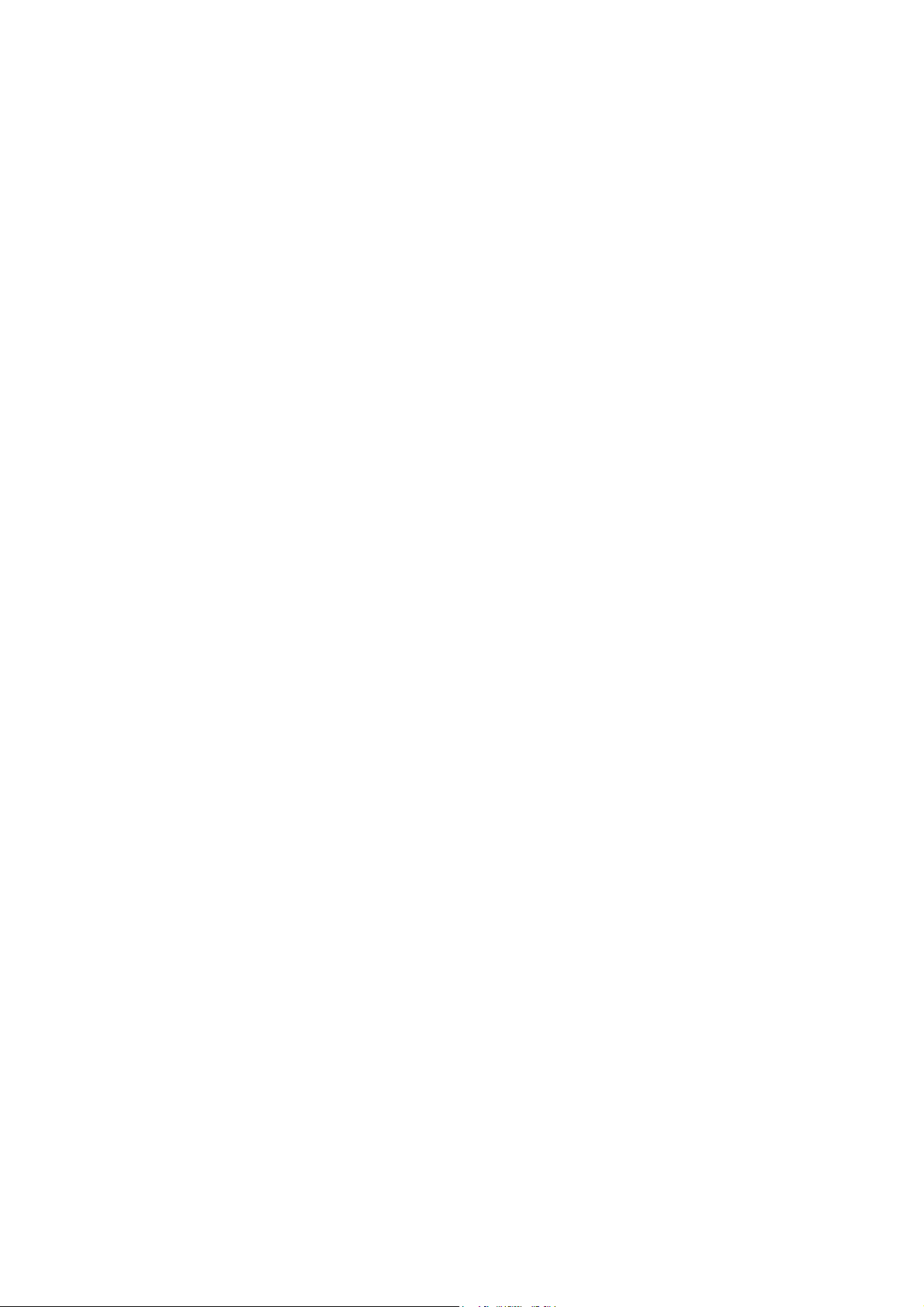
CANON
PIXUS iP8600
PIXMA iP8500
SERVICE MANUAL
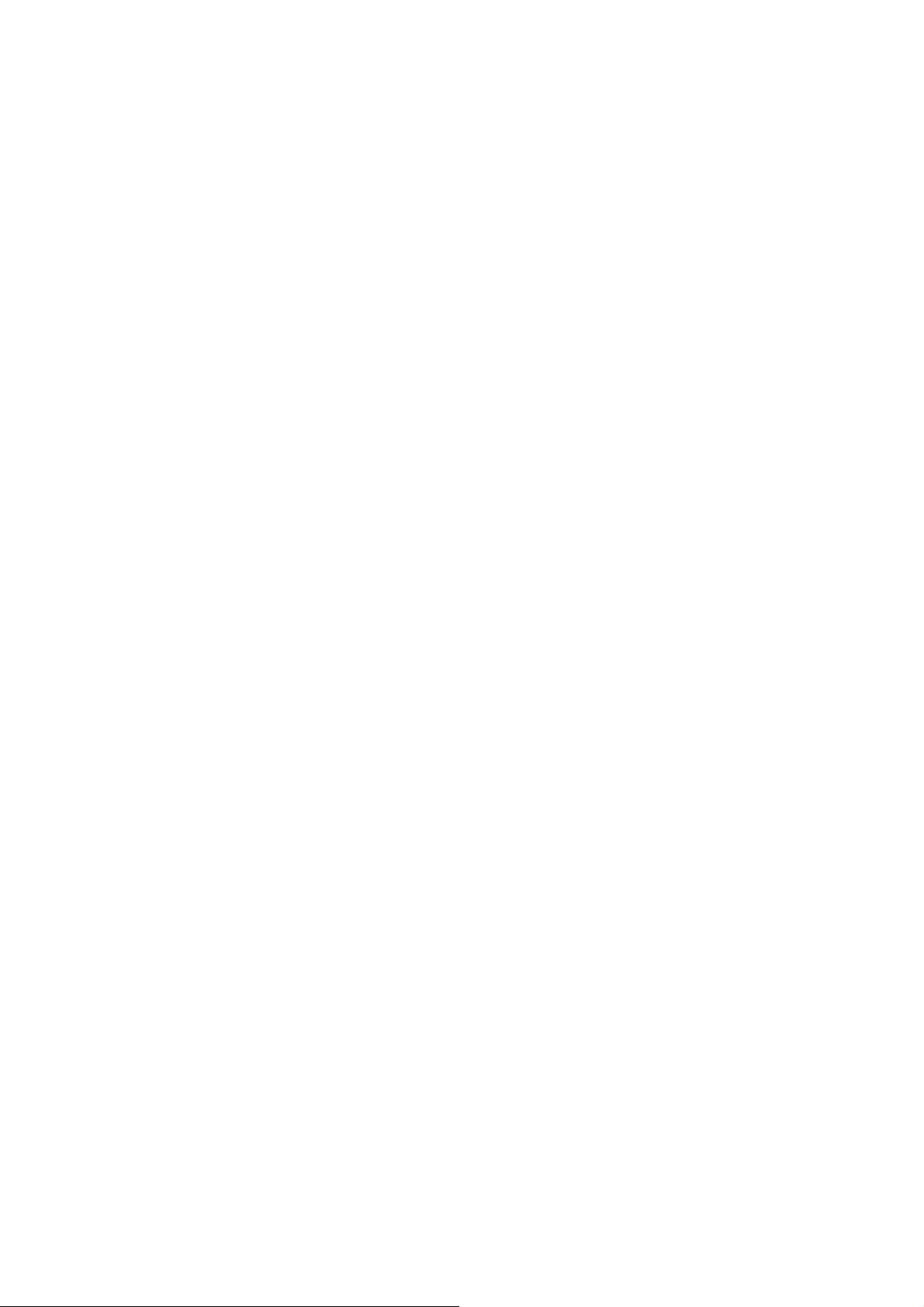
Scope
This manual has been issued by Canon Inc., to provide the service technicians of this product with the information necessary for qualified persons to learn technical
theory, installation, maintenance, and repair of products. The manual covers information applicable in all regions where the product is sold. For this reason, it may
contain information that is not applicable to your region.
Revision
This manual could include technical inaccuracies or typographical errors due to improvements or changes made to the product. When changes are made to the contents
of the manual, Canon will release technical information when necessary. When substantial changes are made to the contents of the manual, Canon will issue a revised
edition.
The following do not apply if they do not conform to the laws and regulations of the region where the manual or product is used:
Trademarks
Product and brand names appearing in this manual are registered trademarks or trademarks of the respective holders.
Copyright
All rights reserved. No parts of this manual may be reproduced in any form or by any means or translated into another language without the written permission of
Canon Inc., except in the case of internal business use.
Copyright © 2004 by Canon Inc.
CANON INC.
Inkjet SFP Quality Assurance Div.
16-1, Shimonoge 3-chome, Takatsu-ku, Kawasaki, Kanagawa 213-8512, Japan
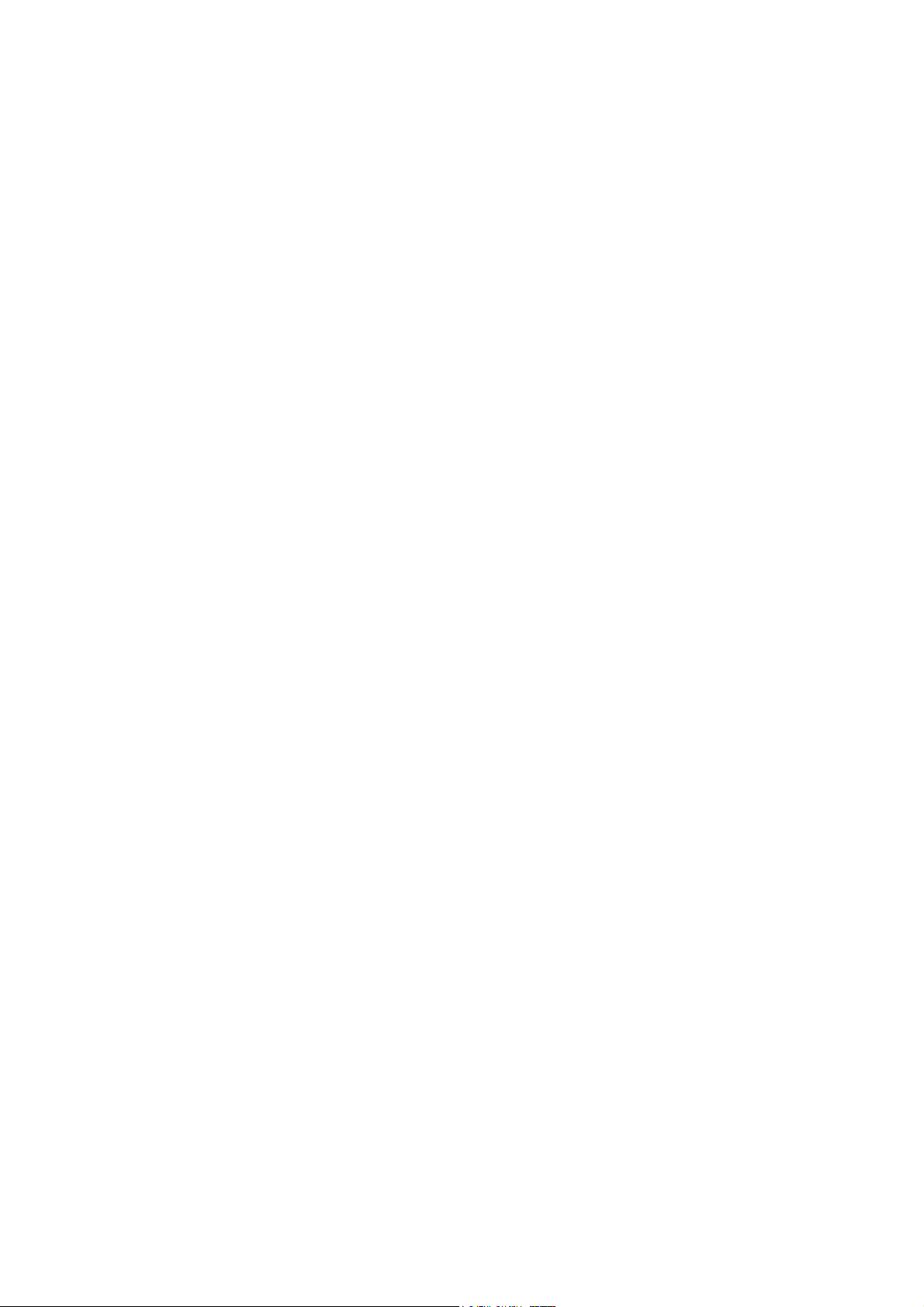
I. MANUAL OUTLINE
N
This manual consists of the following three parts to provide information necessary to service the PIXMA iP8500:
Part 1: Maintenance
Information on maintenance and troubleshooting of the PIXMA iP8500
Part 2: Technical Reference
ew technology and technical information such as FAQ's (Frequently Asked Questions) of the PIXMA iP8500
Part 3: Appendix
Block diagrams and pin layouts of the PIXMA iP8500
Reference:
This manual does not provide sufficient information for disassembly and reassembly procedures. Refer to the graphics in the separate Parts Catalog.
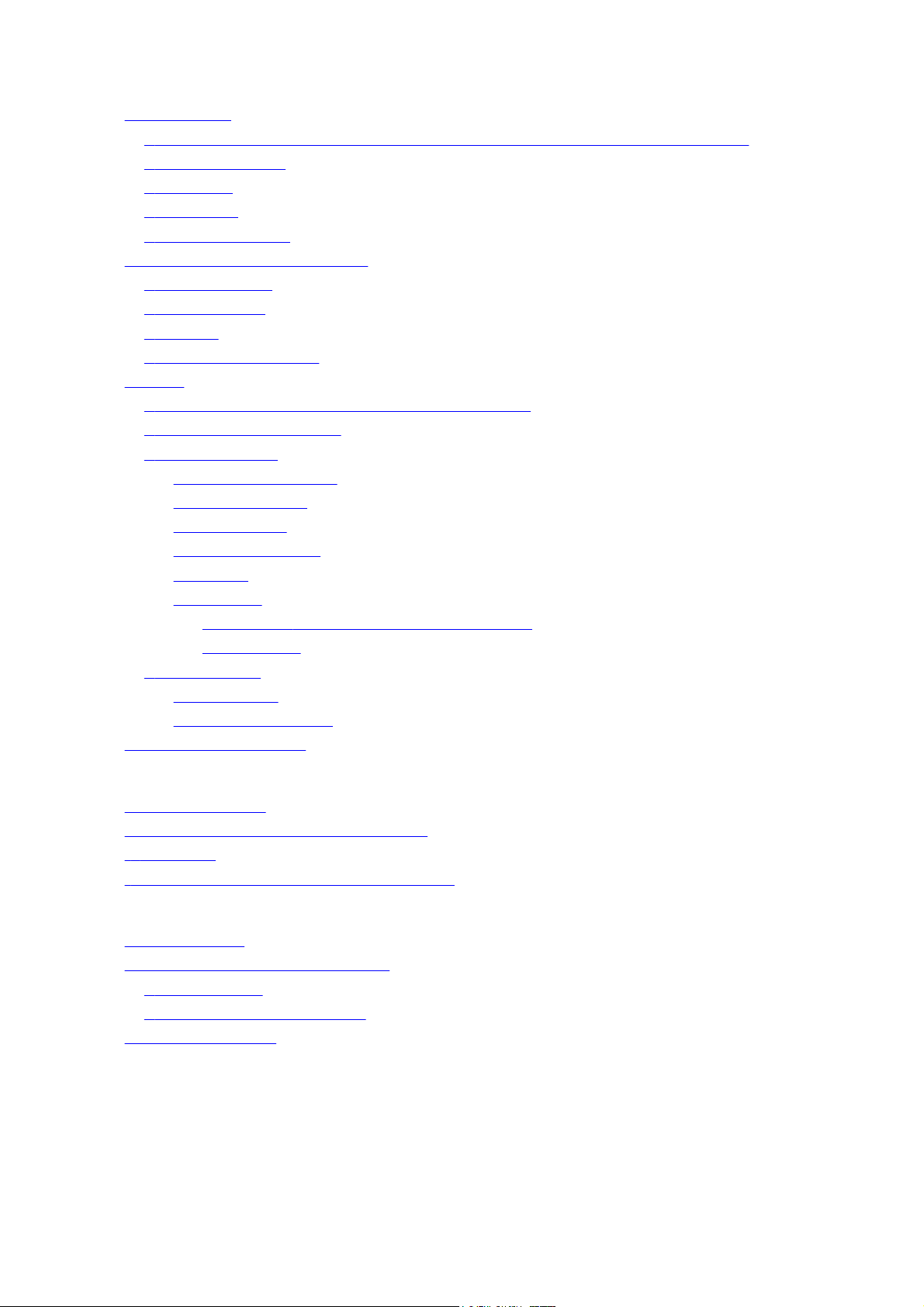
II. TABLE OF CONTENTS
Part 1: MAINTENANCE
1. MAINTENANCE
-1. Adjustment, Periodic Maintenance, Periodic Replacement Parts, and Replacement Consumables by Service Engineer
1
1
-2. Customer Maintenance
-3. Product Life
1
-4. Special Tools
1
-5. Serial Number Location
1
2. LIST OF ERROR DISPLAY / INDICATION
-1. Operator Call Errors
2
-2. Service Call Errors
2
2
-3. Warnings
-4. Troubleshooting by Symptom
2
3. REPAIR
4. PRINTER TRANSPORTATION
3-1. Notes on Service Part Replacement (and Disassembling / Reassembling)
-2. Special Notes on Repair Servicing
3
-3. Adjustment / Settings
3
(1) Paper feed motor adjustment
(2) Gear phase adjustment
(3) Grease application
(4) Waste ink counter setting
(5) User mode
(6) Service mode
Service test print,
Destination settings
-4. Verification Items
3
(1) Service test print
(2) EEPROM information print
EEPROM initialization, Waste ink counter reset
Part 2: TECHNICAL REFERENCE
1. NEW TECHNOLOGIES
2. CLEANING MODE AND AMOUNT OF INK PURGED
3. PRINT MODE
4
. FAQ (Problems Specific to the iP4000 and Corrective Actions)
Part 3: APPENDIX
1. BLOCK DIAGRAM
2. CONNECTOR LOCATION AND PIN LAYOUT
PIXMA iP8500 Specifications
-1. Logic Board Ass'y
2
-2. Carriage Board (Print Head Connector)
2
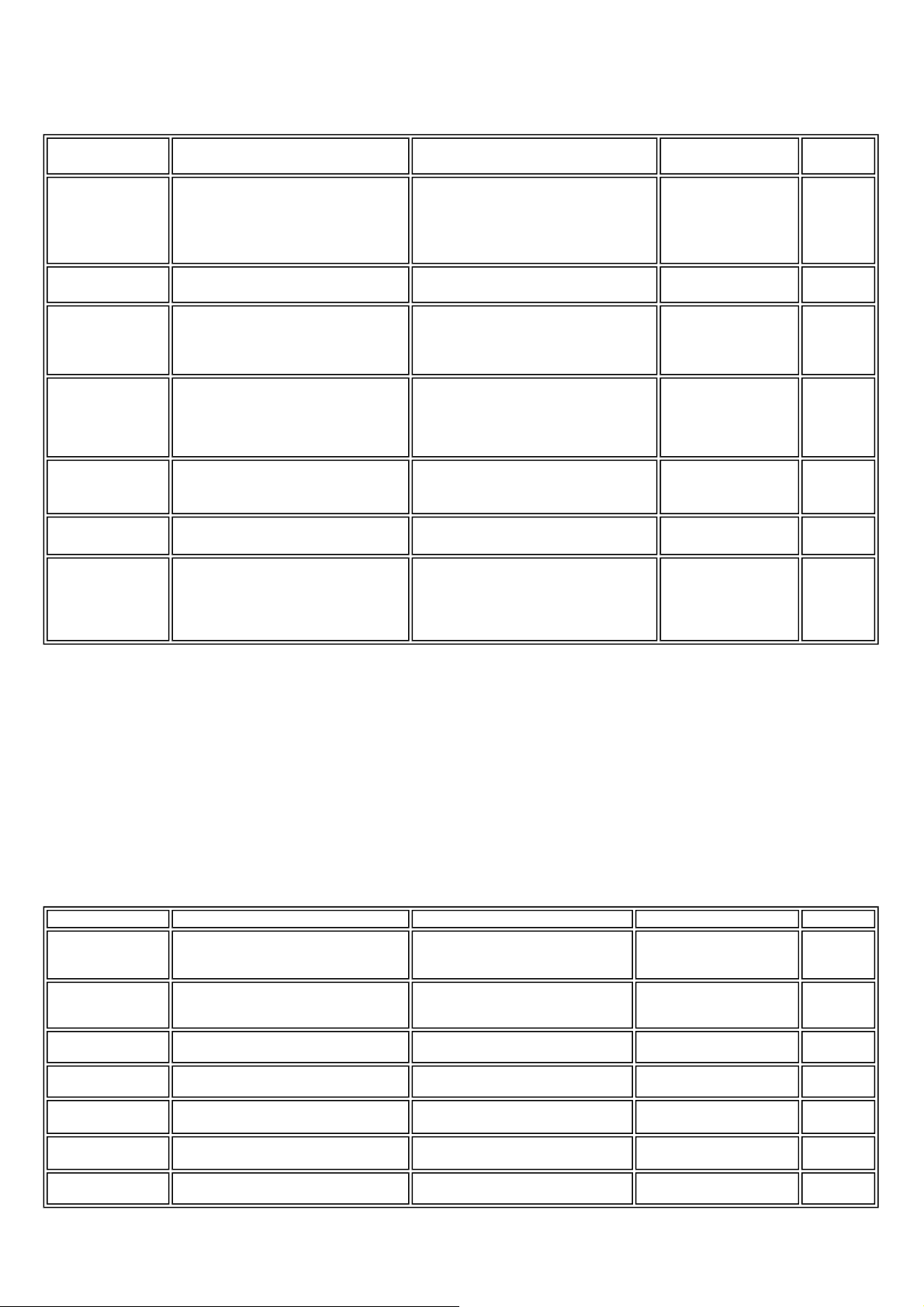
1. MAINTENANCE
1-1. Adjustment, Periodic Maintenance, Periodic Replacement Parts, and Replacement Consumables by Service Engineer
(1) Adjustment
Adjustment Timing Purpose Tool
EEPROM
initialization
(EEPROM settings)
Destination settings
(EEPROM settings)
Waste ink counter
resetting
(EEPROM settings)
CD-R sensor /
automatic print head
alignment sensor
correction (EEPROM
settings)
Print head alignment - At print head replacement
Paper feed motor
position adjustment
Grease application - At carriage unit replacement
At logic board ass'y replacement
At logic board ass'y replacement To set the destination. None. 1 min.
To initialize settings other than the following:
- USB serial number
- Destination setting
- Waste ink counter
- CD-R correction value
None. 1 min.
- At bottom case unit replacement
- At ink absorber (QC1-5381 / 5382 / 5383 /
5384 / 5385 / 5386 / 5387 / 5388 / 5389 /
5390) replacement
- At logic board ass'y replacement
- At carriage unit replacement
- At logic board ass'y replacement
- At carriage unit replacement
At paper feed motor unit replacement To adjust the belt tension. (Position the paper
*1
- At chassis' upper gear replacement
- At shaft lift (QC1-4331) replacement
To reset the waste ink counter. None. 1 min.
To correct the CD-R and automatic print head
alignment sensor.
To ensure accurate dot placement. - None. (printer buttons)
feed motor so that the belt is stretched tight.)
- To maintain sliding properties of the carriage,
carriage shaft, and shaft lift.
- To protect the chassis' upper gear.
None. (Correction
performed through
service test print)
- Computer (settings via
the printer driver)
None. 2 min.
- FLOIL KG-107A
(QY9-0057)
- MOLYKOTE HP300
(QY9-0035)
- EU-1 (QY9-0037)
Approx.
time
2 min.
2 min.
1 min.
Note: DO NOT loosen the red screws on both sides of the main chassis, securing the carriage shaft positioning.
*1: Red screws of paper feed motor
The red screws securing the paper feed motor may be loosened only at replacement of the paper feed motor unit.
(2) Periodic maintenance
No periodic maintenance is necessary.
(3) Periodic replacement parts
There are no parts in this printer that require periodic replacement by a service engineer.
eplacement consumables
(4) R
There are no consumables that require replacement by a service engineer.
1-2. Customer Maintenance
Adjustment Timing Purpose Tool Approx. time
Print head alignment At print head replacement.
Print head cleaning When print quality is not satisfying.
Print head deep
cleaning
Ink tank replacement When an ink tank becomes empty. (No ink
Paper feed roller
cleaning
CD-R print position
adjustment
Bottom plate cleaning When the back side of the paper is smeared To clean the platen ribs.
When print quality is not satisfying, and not
improved by print head cleaning.
error)
When paper does not feed properly. To clean the paper feed rollers. Printer buttons 2 min.
At CD-R printing, when necessary
To ensure accurate dot placement. - Printer buttons
To improve nozzle conditions. - Printer buttons
To improve nozzle conditions. Computer (settings via the
----- ----- 2 min.
To correct CD-R print position.
- Computer (automatic settings
via the printer driver)
- Computer (settings via the
printer driver)
printer driver)
Computer (application
software)
Computer (application
software)
3 min.
1 min.
2 min.
5 min.
1 min.
1 - 1
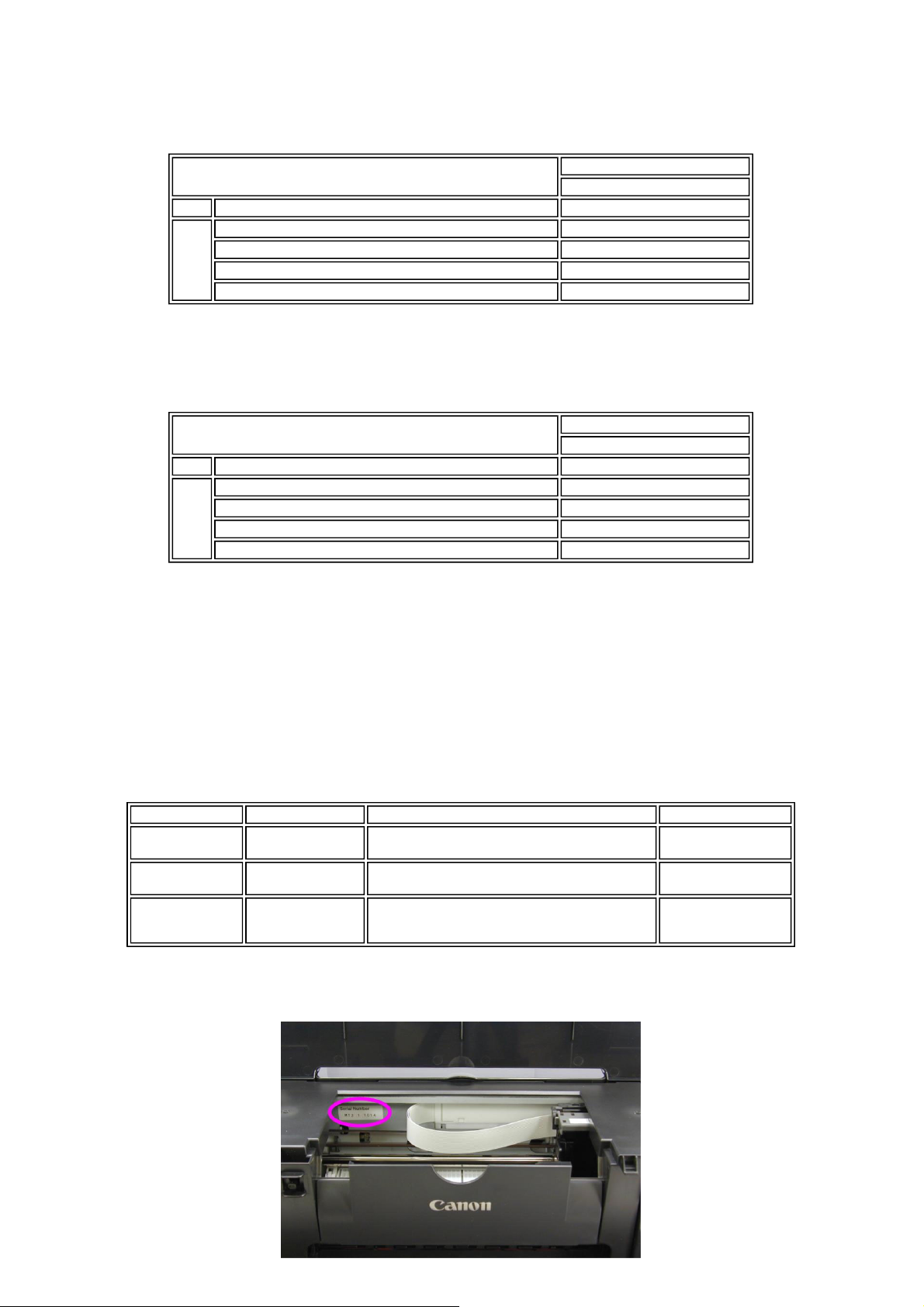
1-3. Product Life
(1) Printer
(2) Print head
Specified print volume (I) or the years of use (II), whichever comes first.
(I) Print volume
Black 1,500 character pattern 3,000 pages
Color A4, 7.5% duty per color pattern 2,000 pages
A4, photo, borderless printing
4 x 6, photo, borderless printing
Postcard, photo, borderless printing
(II) Years of use
PIXMA iP8500: 5 years of use
Print volume:
Black 1,500 character pattern 3,000 pages
Color A4, 7.5% duty per color pattern 2,000 pages
A4, photo, borderless printing
4 x 6, photo, borderless printing
Postcard, photo, borderless printing
PIXMA iP8500
10,000 pages
PIXMA iP8500
10,000 pages
500 pages
3,000 pages
1,500 pages
500 pages
3,000 pages
1,500 pages
(3) Ink tank (target value)
PIXMA iP8500:
BCI-6BK: 740 pages (1,500 character pattern, plain paper / standard mode)
BCI-6C: 1,100 pages (ISO JIS-SCID No. 5 / plain paper / standard mode)
BCI-6M: 790 pages (ISO JIS-SCID No. 5 / plain paper / standard mode)
BCI-6Y: 540 pages (ISO JIS-SCID No. 5 / plain paper / standard mode)
BCI-6PC: 380 pages (ISO JIS-SCID No. 5 / plain paper / standard mode)
BCI-6PM: 280 pages (ISO JIS-SCID No. 5 / plain paper / standard mode)
BCI-6R: 2,300 pages (ISO JIS-SCID No. 5 / plain paper / standard mode)
BCI-6G: 2,300 pages (ISO JIS-SCID No. 5 / plain paper / standard mode)
1-4. Special Tools
MOLYKOTE
HP300
FLOIL
KG-107A
EU-1 QY9-0037 To be applied to the carriage shaft sliding portion, and
1-5. Serial Number Location
On the chassis visible when the access cover is open with the power turned off.
Name Tool No. Application Remarks
QY9-0035-000 To be applied to the spring coil, carriage cam, and the
QY9-0057-000 To be applied to the chassis, spring, and carriage cam. In common with other
sliding portion of the gear.
the inner surface of the carriage unit where the oil pad
fits in.
In common with other
models.
models.
In common with other
models.
1 - 2
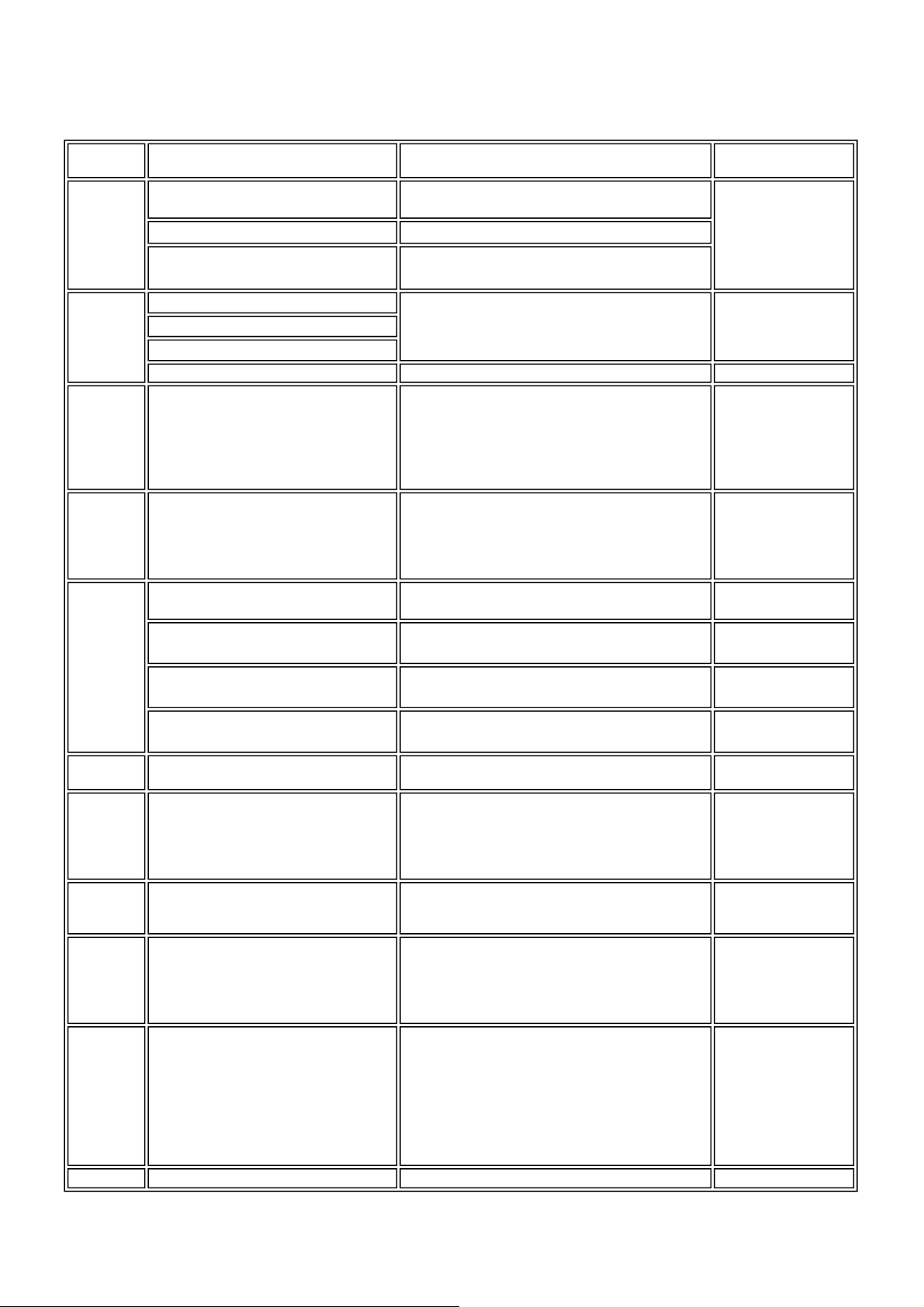
2. LIST OF ERROR DISPLAY / INDICATION
Errors are indicated by the LED, and warnings are displayed on the monitor of the computer connected to the printer.
2-1. Operator Call Errors (by LED Blinking in Orange)
LED blinking
in orange
2 times
3 times
4 times No ink. [1601 / 1611 / 1612 / 1613 / 1614 /
5 times
No paper. (ASF) [1000] Set the paper in the ASF, and press the Resume/Cancel
No CD-R tray. [1001] Set the CD-R tray, and press the Resume/Cancel button.
No paper in the cassette. [1003]
(No paper in the front paper feed cassette.)
Paper jam. [1300] Remove the jammed paper, and press the Resume/Cancel
Paper jam in the under guide. [1304]
Paper jam in the rear guide. [1303]
Front door closed. [1250] Open the paper output tray.
1615 / 1634 / 1635]
- The print head is not installed. [1401]
- The print head is not properly installed
(EEPROM data of the print head is faulty).
[1403 / 1405]
- Non-supported print head is installed. [1485]
Error [Error code]
Solution Remarks
button.
Set the paper in the cassette, and press the Resume/Cancel
button.
button.
Replace the empty ink tank(s), or press the Resume/Cancel
button.
Install the print head properly, and close the access cover.
Or, with the print head installed, turn the printer off and on.
Pressing the
Resume/Cancel button
will exit the error without
ink tank replacement,
however, ink may run out
during printing.
*1
6 times Inner cover open. [1841]
Inner cover open (during printing on paper).
*1
[1846]
CD-R tray feeder closed (during CD-R
printing). [1850 / 1855]
CD-R tray feeder open (during printing to
paper). [1851 / 1856]
7 times No CD-R or DVD-R. [1002] After setting a CD-R or DVD-R in the tray, set the tray in the
8 times Warning: The waste ink absorber is almost full
9 times The connected digital camera or digital video
10 times Automatic duplex printing cannot be performed
11 times
(approx. 95% of the maximum capacity). [1700]
camera does not support Camera Direct
Printing. [2001]
(paper size not supported). [1310]
Failed in automatic print head alignment. [2500] Press the Resume/Cancel button, and after confirming the
Close the inner cover, and press the Resume/Cancel button.
Close the inner cover, and press the Resume/Cancel button.
Open the CD-R tray feeder, set the CD-R tray properly, and
press the Resume/Cancel button.
Close the CD-R tray feeder, and press the Resume/Cancel
button.
tray guide, and press the Resume/Cancel button.
Pressing the Resume/Cancel button will exit the error, and
enable printing.
In repair servicing, replace the bottom case unit (QM2-
1583), or the ink absorbers (QC1-5381 / 5382 / 5383 / 5384 /
5385 / 5386 / 5387 / 5388 / 5389 / 5390).
After removing the cable between the camera and the printer,
press the Resume/Cancel button, and re-connect the cable.
Press the Resume/Cancel button to eject the paper being
used at error occurrence. Printing will resume from on the
front side of the next page.
following, perform print head alignment again:
- Set an appropriate type and size of paper (plain paper, A4
or letter).
- Check that the nozzle check pattern is properly printed (all
ink ejected, no faint printing).
- Protect the paper output slot from exposure to excessive
light.
The service call error,
indicating the waste ink
absorber is full, is likely to
occur soon.
Data which was to be
printed on the back side of
paper at error occurrence is
skipped (not printed).
*1: Only for models not supporting CD-R printing
Access cover open. [1200] Close the access cover.
1 - 3
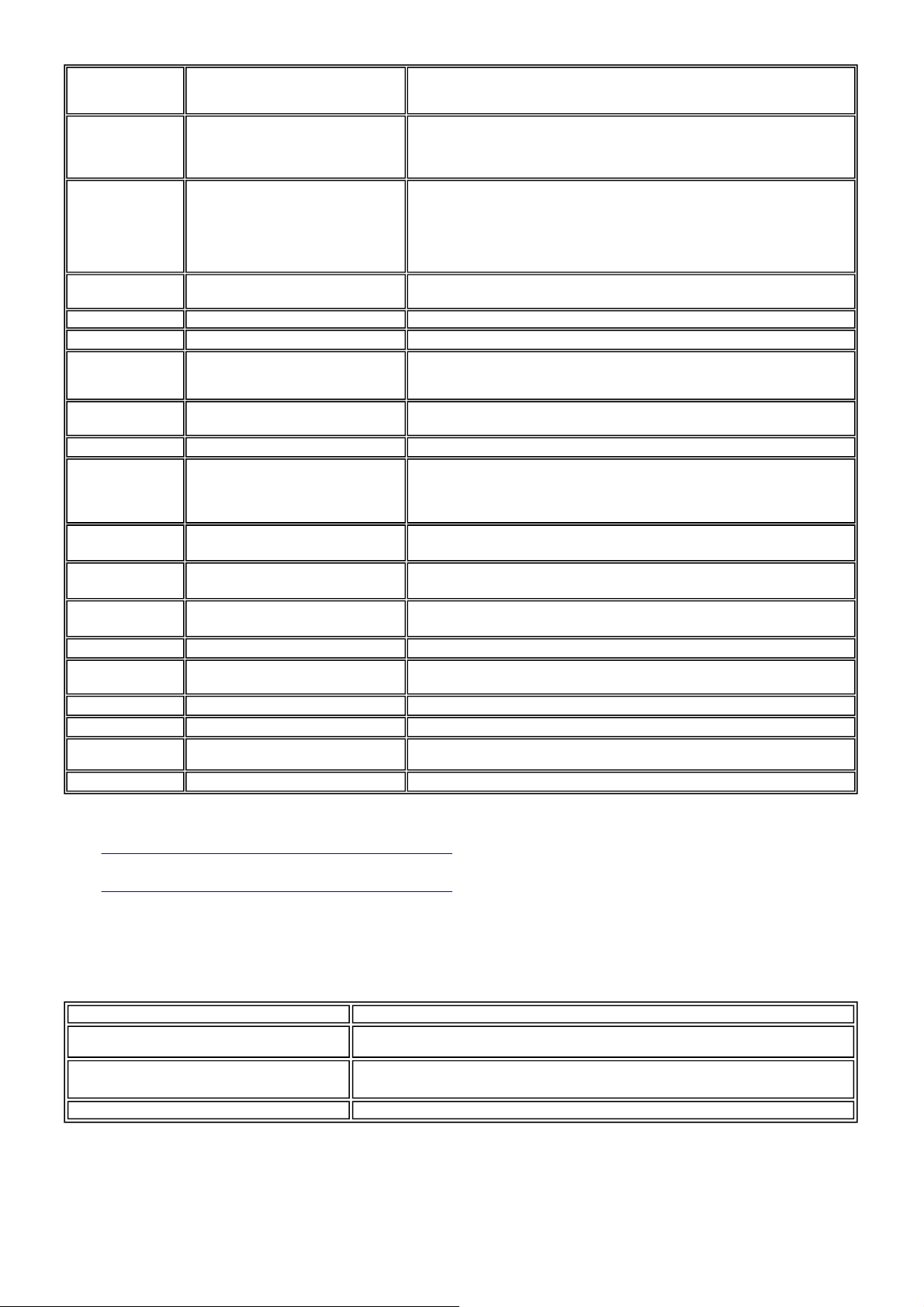
2-2. Service Call Errors (by LED Blinking in Orange and Green Alternately, or Lit in Orange)
b
LED alternate
linking in orange and
2 times Carriage error [5100] - Carriage unit (QM2-1586)
3 times Paper feed error [6000] - Timing sensor unit (QM2-1587)
4 times Purge unit error [5C00] - Purge unit (QM2-1590)
5 times ASF (cam) sensor error [5700] - Sheet feed unit (QM2-1220)
6 times Internal temperature error [5400]
7 times Waste ink absorber full [5B00] - Ink absorber (QC1-5381 / 5382 / 5383 / 5384 / 5385 / 5386 / 5387 / 5388 / 5389 /
8 times Print head temperature rise error [5200] - Print head (QY6-0055)
9 times EEPROM error [6800]
11 times Carriage lift mechanism error [5110] - Lift shaft(QC1-4331)
12 times AP position error [6A00]
13 times Paper feed position error [6B00]
14 times Paper feed cam sensor error [6B10]
15 times USB Host VBUS overcurrent [9000]
16 times Valve sensor error [6C00] - Purge unit (QM2-1590)
17 times Motor driver error [6D00]
20 times Other hardware error [6500]
Continuous alternate
blinking
Lights in orange RAM error
*1: Before replacement of the logic board ass'y, check the waste ink amount (by service test print or EEPROM information print). If the waste ink amount is 7%
*2: Reset the waste ink counter when replacing the bottom case unit.
green
ROM error
or more, also replace the bottom case unit (QM2-1583) or the ink absorbers (QC1-5381 / 5382 / 5383 / 5384 / 5385 / 5386 / 5387 / 5388 / 5389 / 5390)
when replacing the logic board ass'y.
[See Section 3
[See Section 3
-3. Adjustment / Settings, (6) Service mode, for details.]
-3. Adjustment / Settings, (6) Service mode, for details.]
Error [Error code]
(Replacement of listed parts, which are likely to be faulty)
- Timing slit strip film (QC1-5373)
- Logic board ass'y (QM2-1616)
- Carriage motor (QK1-0545)
- Timing slit disk film (QC1-4375)
- Feed roller ass'y (QL2-0742)
- Platen unit (QM2-1831)
- Logic board ass'y (QM2-1616)
- PAPER FEED MOTOR (QK1-0550)
- Logic board ass'y (QM2-1616)
- Logic board ass'y (QM2-1616)
5390)
- Bottom case unit (QM2-1583)
- Logic board ass'y (QM2-1616)
- Logic board ass'y (QM2-1616)
- Photo interrupter (WG8-5624)
- Sheet feed unit (QM2-1220)
- Logic board ass'y (QM2-1616)
- Sheet feed unit (QM2-1220)
- Logic board ass'y (QM2-1616)
- Sheet feed unit (QM2-1220)
- Logic board ass'y (QM2-1616)
- Sheet feed unit (QM2-1220)
- Logic board ass'y (QM2-1616)
- Logic board ass'y (QM2-1616)
- Logic board ass'y (QM2-1616)
- Logic board ass'y (QM2-1616)
- Logic board ass'y (QM2-1616)
- Logic board ass'y (QM2-1616)
- Logic board ass'y (QM2-1616)
Solution
*1
*1
*1
*1
*2
*1
*1
*1
*1
*1
*1
*1
*1
*1
*1
*1
*1
2-3. Warnings
Printer (no LED indications):
Low ink of BCI-6BK / C / M / Y / PC / PM / R / G (at
detection of no remaining raw ink)
Print head temperature rise
Protection of excess rise of the print head temperature If the print head temperature exceeds the specified limit, a Wait is inserted during printing,
*1: If the warning is displayed, the carriage does not move to the ink tank replacement position when the access cover is opened.
Displayed warning Remarks
Status indication only.
If the print head temperature is high when the access cover is opened, the warning is displayed*1.
When the print head temperature falls, the warning is released.
1 - 4
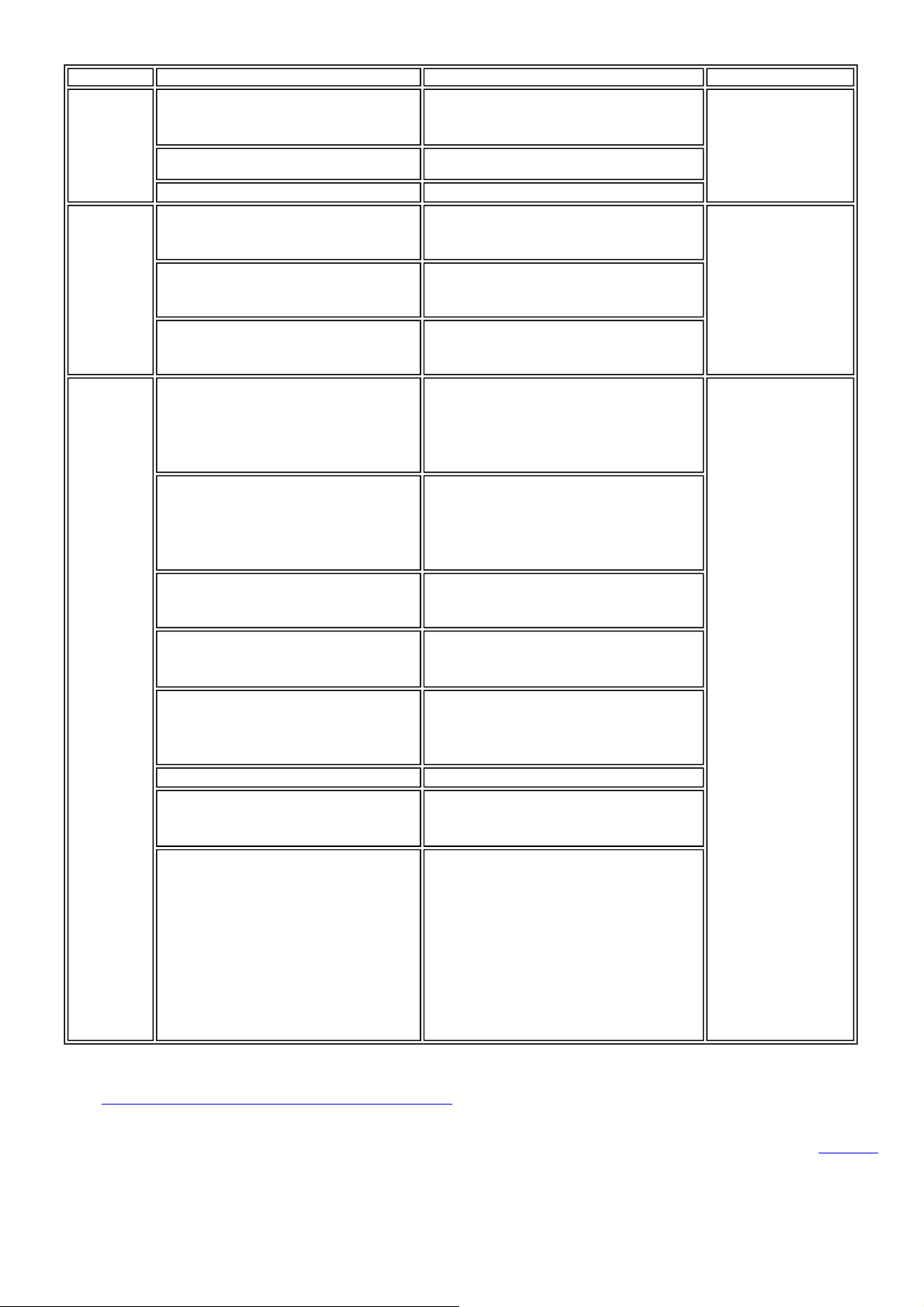
2-4. Troubleshooting by Symptom
The power does not turn on.
The power turns off immediately after power-on.
Faulty operation
Paper feed
problems
Unsatisfactory
print quality
*1: Before replacement of the logic board ass'y, check the waste ink amount (by service test print or EEPROM information print). If the waste ink amount is 7%
or more, also replace the bottom case unit (QM2-1583) or the ink absorbers (QC1-5381 / 5382 / 5383 / 5384 / 5385 / 5386 / 5387 / 5388 / 5389 / 5390)
when replacing the logic board ass'y.
[See Section 3-3. Adjustment / Settings, (6) Service mode, for details.]
*2: Replace the print head only after the print head deep cleaning is performed 2 times, and when the problem persists.
A strange noise occurs. Remove foreign material, or attach a removed part if
Printing stops mid-way.
Multiple sheets feed. Replace the
Paper does not feed. Remove foreign material, or replace the
Paper feeds at an angle. Remove foreign material, or replace the
No printing, or no color ejected. Replace the
Printing is faint, or white lines appear on printouts
even after print head cleaning.
Line(s) not included in the print data appears on
printouts.
Paper gets smeared. Feed several sheets of paper,
A part of a line is missing on printouts. Replace the
Color hue is incorrect. Replace the
Printing is incorrect.
No ejection of black ink. Replace the
Graphic or text is enlarged on printouts. When enlarged in the carriage movement direction,
Symptom Solution Remarks
Replace the
- AC adapter, or
- logic board ass'y*1.
any.
Replace the logic board ass'y*1.
- sheet feed unit,
- cassette.
- sheet feed unit, or
- cassette.
- sheet feed unit, or
- cassette.
- ink tank,
- print head*2,
- logic board ass'y*1, or
- purge unit.
Remove and re-install the print head, or replace the
- ink tank,
- print head*2,
- purge unit, or
- logic board ass'y*1.
perform bottom plate cleaning, or
clean the paper path with cotton swab or cloth.
- ink tank, or
- print head*2.
- ink tank, or
- print head*2, or
perform print head alignment.
Replace the logic board ass'y*1.
- ink tank, or
- print head*2.
clean grease or oil off the timing slit strip film, or
replace the
- timing slit strip film,
- carriage unit, or
- logic board ass'y*1.
When enlarged in the paper feed direction, clean
grease or oil off the timing slit disk film, or replace the
- timing slit disk film,
- timing sensor unit, or
- logic board ass'y*1.
To the top
<Part 1: 2. LIST OF ERROR DISPLAY / INDICATION>
1 - 5
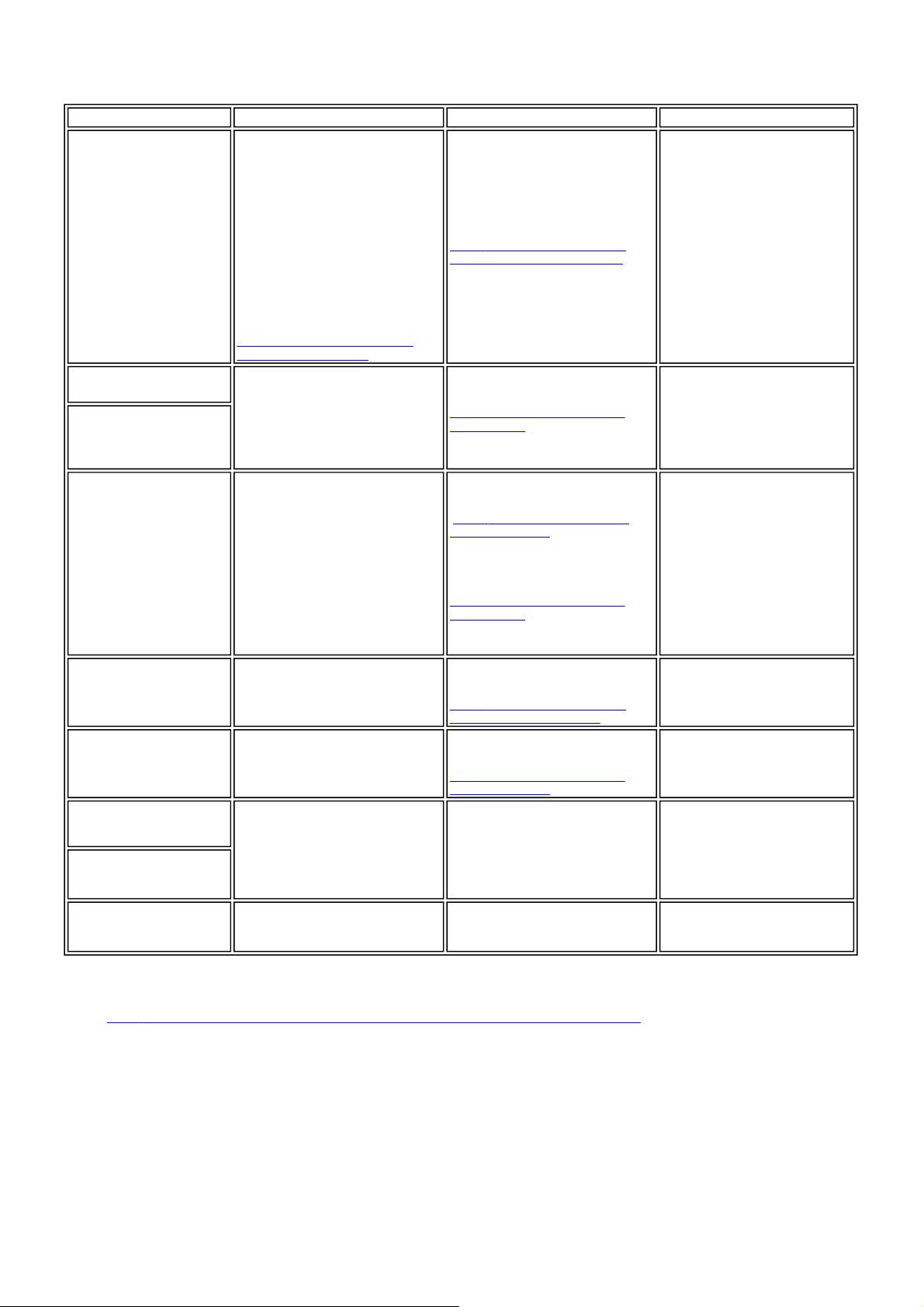
3. REPAIR
3-1. Notes on Service Part Replacement (and Disassembling / Reassembling)
Service part
Logic board ass'y
QM2-1616
Bottom case unit
QM2-1583
Ink absorber
QC1-5381 / 5382 / 5383 /
5384 / 5385 / 5386 / 5387 /
5388 / 5389 / 5390
Carriage unit
QM2-1586
Paper feed motor unit
QK1-0550
Shaft lift
QC1-4331
Timing slit strip film
QC1-5373
Timing slit disk film
QC1-4372
Print head
QY6-0055
*1: General notes:
- Make sure that the flexible cables and wires in the harness are in the proper position and connected correctly.
-2. Special Notes on Repair Servicing, (1) Flexible cable and harness wiring, connection, for details.]
[See 3
- Do not drop the ferrite core, which may cause damage.
- Protect electrical parts from damage due to static electricity.
- Before removing a unit, after removing the power cord, allow the printer to sit for approx. 1 minute (for capacitor discharging to protect the logic board
ass'y from damages).
- Do not touch the timing slit strip film and timing slit disk film. No grease or abrasion is allowed.
- Protect the units from soiled with ink.
- Protect the housing from scratches.
- Exercise caution with the red screws, as follows:
i. The red screws of the paper feed motor may be loosened only at replacement of the paper feed motor unit (DO NOT loosen them in other cases).
ii. DO NOT loosen the red screws on both sides of the main chassis, securing the carriage shaft positioning (they are not adjustable in servicing).
Notes on replacement
- Before removal of the logic board
ass'y, remove the power cord, and
allow for approx. 1 minute (for
discharge of capacitor's accumulated
charges), to prevent damages to the
logic board ass'y.
- Before replacement, check the waste
ink amount (by service test print or
EEPROM information print). If the
waste ink amount is 7% or more, also
replace the bottom case unit or the ink
absorbers when replacing the logic
board ass'y. See 3.3. Adjustment /
Settings, (6) Service mode, for details.
[See 3-3. Adjustment / Settings, (6)
Service mode, for details.]
- The red screws securing the paper feed
motor are allowed to be loosened.
(DO NOT loosen any other red
screws.)
- Upon contact with the film, wipe the
film with ethanol.
- Confirm no grease is on the film.
(Wipe off any grease thoroughly with
ethanol.)
- Do not bend the film
*1
After replacement:
1. Initialize the EEPROM.
2. Reset the waste ink counter.
3. Set the destination in the EEPROM.
4. Correct the CD-R and automatic print
[See 3-3. Adjustment / Settings, (6)
Service mode, for details of 1 to 4]
5. Perform the print head alignment in
Adjustment / settings Operation check
head alignment sensors.
the user mode.
After replacement:
1. Reset the waste ink counter.
[See 3.3. Adjustment / Settings, (6)
Service mode.]
At replacement:
1. Apply grease to the sliding portions.
[See 3
-3. Adjustment / Settings, (3)
Grease application.]
After replacement:
1. Correct the CD-R and automatic print
head alignment sensors.
[See 3.3. Adjustment / Settings, (6)
Service mode.]
2. Perform the print head alignment in
the user mode.
At replacement:
1. Adjust the paper feed motor.
[See 3
-3. Adjustment / Settings, (1)
Paper feed motor adjustment.]
At replacement:
1. Apply grease to the sliding portions.
[See 3.3. Adjustment / Settings, (3)
Grease application.]
After replacement:
1. Perform the print head alignment in
the user mode.
After replacement:
1. Perform the print head alignment in
the user mode.
- EEPROM information print
- Service test print
- Printing via parallel or USB
connection
- Direct printing from a digital camera
- Service test print
- Service test print (Confirm CD-R
and automatic print head alignment
sensor correction.)
- Service test print
- Service test print
- Service test print
1 - 6

3-2. Special Notes on Repair Servicing
(1) Flexible cable and harness wiring, connection
Be careful of wiring of the flexible cables and harness. Improper wiring or connection may cause breakage of a line, leading to ignition or emission of smoke.
(I) Logic board ass'y and operation panel unit wiring
(II) Paper feed motor side wiring
To the top
<Part 1: 3. REPAIR, 3-2>
1 - 7
