Canon MV 690 User Manual
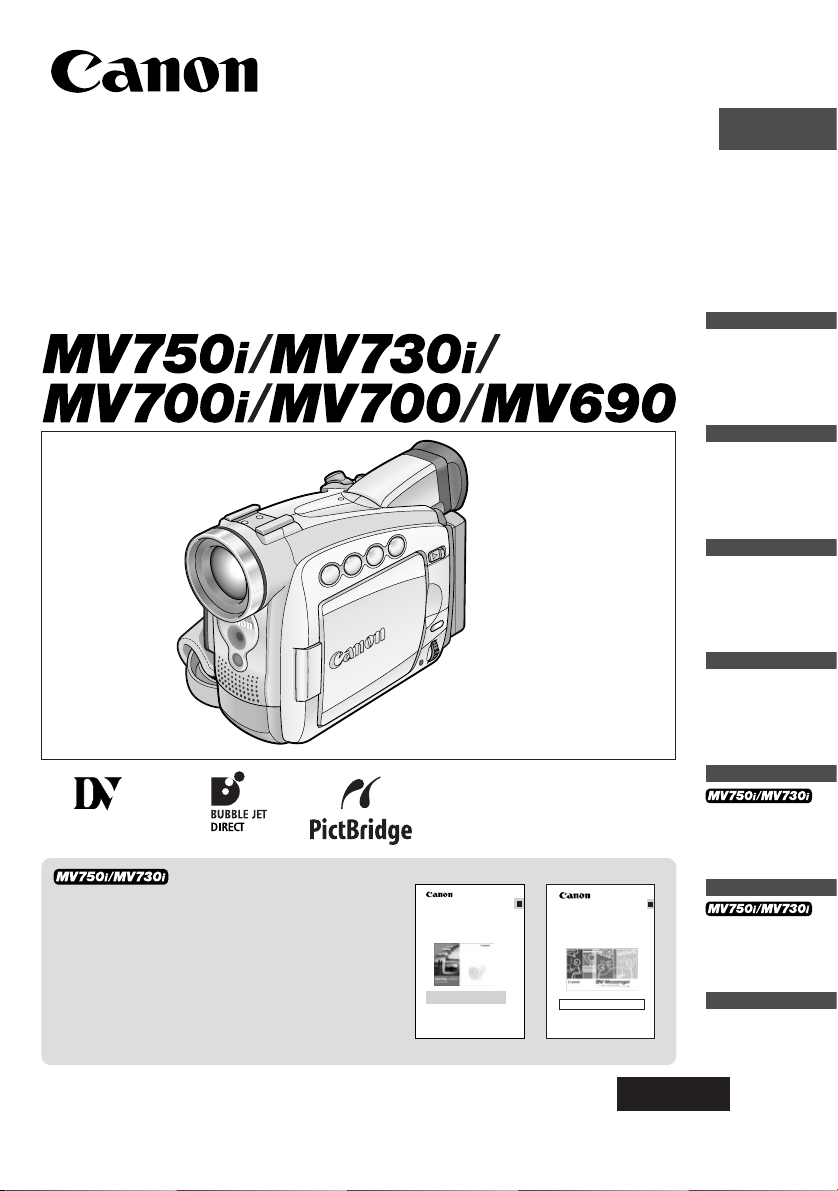
Digital Video Camcorder
Mini
Digital
Video
Cassette
DV Network Software Version 2
Instruction Manual (Installation and Preparation)
This software is for use with Windows® XP only.
PUB. DIE-195
E
This manual covers the installation and the connection procedures only.For
more operating instructions, refer to the PDF format manual provided on the
DIGITAL VIDEO SOLUTION DISK For Windows.
Instruction Manual
PUB.DIE-199
English
Introduction
Basic Functions
Advanced
Functions
Please read also the following instruction
manuals.
• Digital Video Software (MV750i/MV730i)
•DV Network Software
Digital Video Software Version 10
Instruction Manual
If you are using Windows operating system, use the supplied
DIGITAL VIDEO SOLUTION DISK For Windows.
If you are using Macintosh operating system, use the supplied
DIGITAL VIDEO SOLUTION DISK For Macintosh.
Editing
Using a
Memory Card
E
Direct
Printing
Additional
Information
PAL
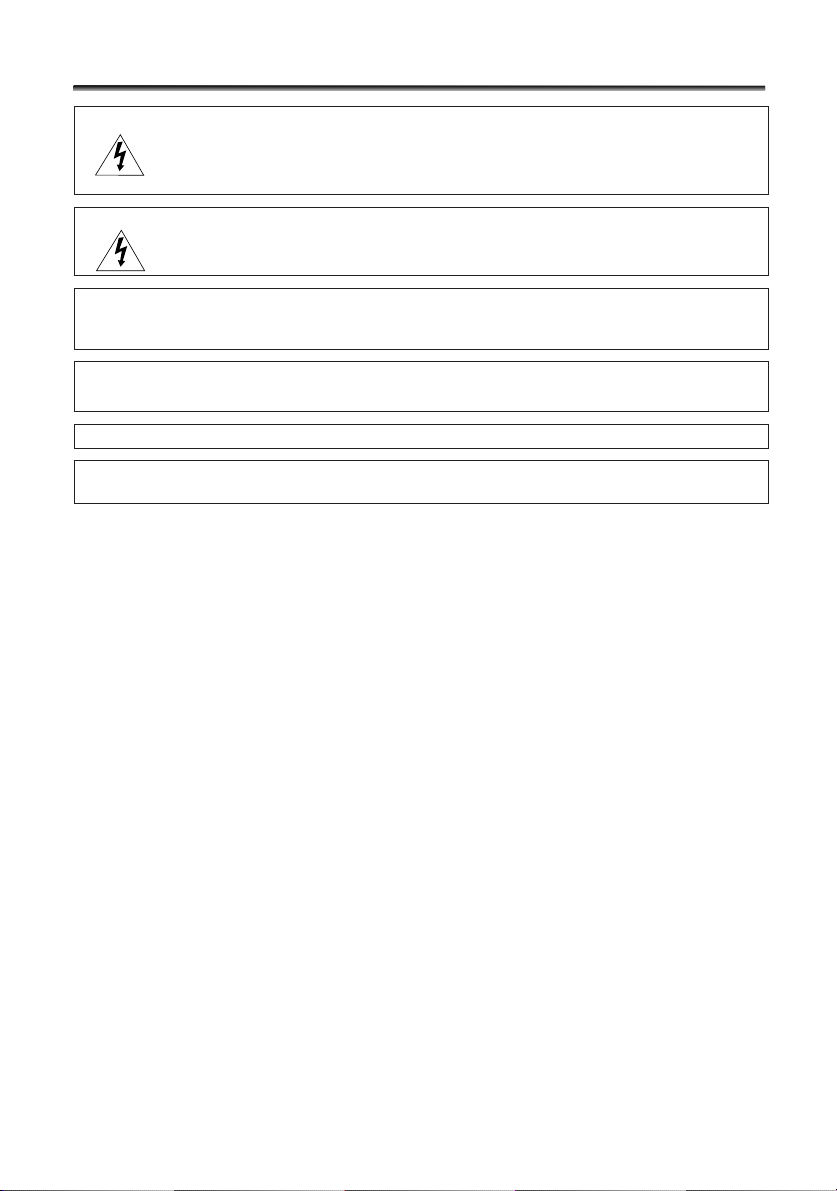
2
Important Usage Instructions
WARNING:
TO REDUCE THE RISK OF ELECTRIC SHOCK, DO NOT REMOVE COVER (OR
BACK). NO USER SERVICEABLE PARTS INSIDE. REFER SERVICING TO
QUALIFIED SERVICE PERSONNEL.
WARNING:
TO REDUCE THE RISK OF FIRE OR ELECTRIC SHOCK, DO NOT EXPOSE THIS
PRODUCT TO RAIN OR MOISTURE.
CAUTION:
TO REDUCE THE RISK OF ELECTRIC SHOCK AND TO REDUCE ANNOYING
INTERFERENCE, USE THE RECOMMENDED ACCESSORIES ONLY.
CAUTION:
DISCONNECT THE MAINS PLUG FROM THE SUPPLY SOCKET WHEN NOT IN USE.
• Use of CV-150F/CV-250F DV cable is necessary to comply with the technical requirement
of EMC Directive.
CA-570 identification plate is located on the bottom.
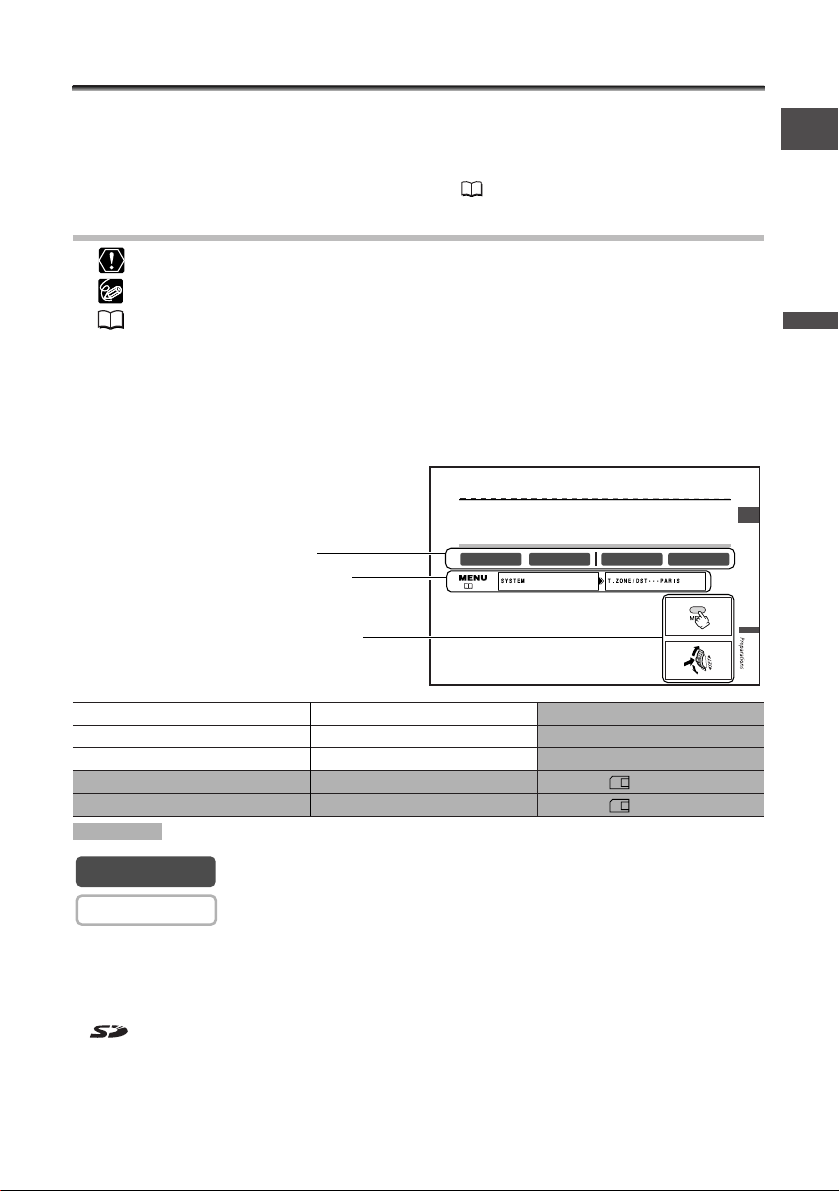
3
Introduction
E
Using this Manual
Thank you for purchasing the Canon MV750i/MV730i/MV700i/MV700/MV690. Please
read this manual carefully before you use the camcorder and retain it for future
reference.
Change the display language before you begin ( 75).
Symbols and References Used in This Manual
❍ :Precautions related to the camcorder operation.
❍ : Additional topics that complement the basic operating procedures.
❍ : Reference page number.
❍ Capital letters are used to refer to buttons on the camcorder or the wireless controller
(MV750i/MV730i).
❍ [ ] are used to refer to menu items displayed on the screen.
❍ “Screen” refers to the LCD and the viewfinder screen.
❍ Please note that the illustrations mainly refer to the MV750i.
: Function can be used in this mode.
: Function cannot be used in this mode.
Trademark Acknowledgements
• Canon and Bubble Jet are registered trademarks of Canon Inc.
• D is a trademark.
• is a trademark.
•Windows®is either a registered trademark or trademark of Microsoft Corporation in the United States
and/or other countries.
• Macintosh and Mac OS are trademarks of Apple Computer, Inc., registered in the United States and
other countries.
• Other names and products not mentioned above may be registered trademarks or trademarks of their
respective companies.
CAMERA
CAMERA
Operating Mode POWER Switch TAPE/CARD Switch
CAMERA CAMERA b (TAPE)
PLAY (VCR) PLAY (VCR) b (TAPE)
CARD CAMERA CAMERA (CARD)
CARD PLAY PLAY (VCR) (CARD)
Shaded area : MV750i/MV730i only.
Basic Functions -
E
Setting the Time Zone, Date and Time
Set the time zone, date and time when you first start using your camcorder, or when
you have replaced the backup battery.
Setting the Time Zone/Daylight Saving Time
1. Press the MENU button to open the menu.
2. Turn the SET dial to select [SYSTEM] and press the
SET dial.
3. Turn the SET dial to select [T.ZONE/DST] and press
the SET dial.
The time zone setting appears (see table on the next page). The default setting is Paris.
( 38)
Button and switches to be operated
Menu item and its default setting.
Operating modes (see below)
CARD CAMERAPLAY (VCR)CAMERA
CARD PLAY
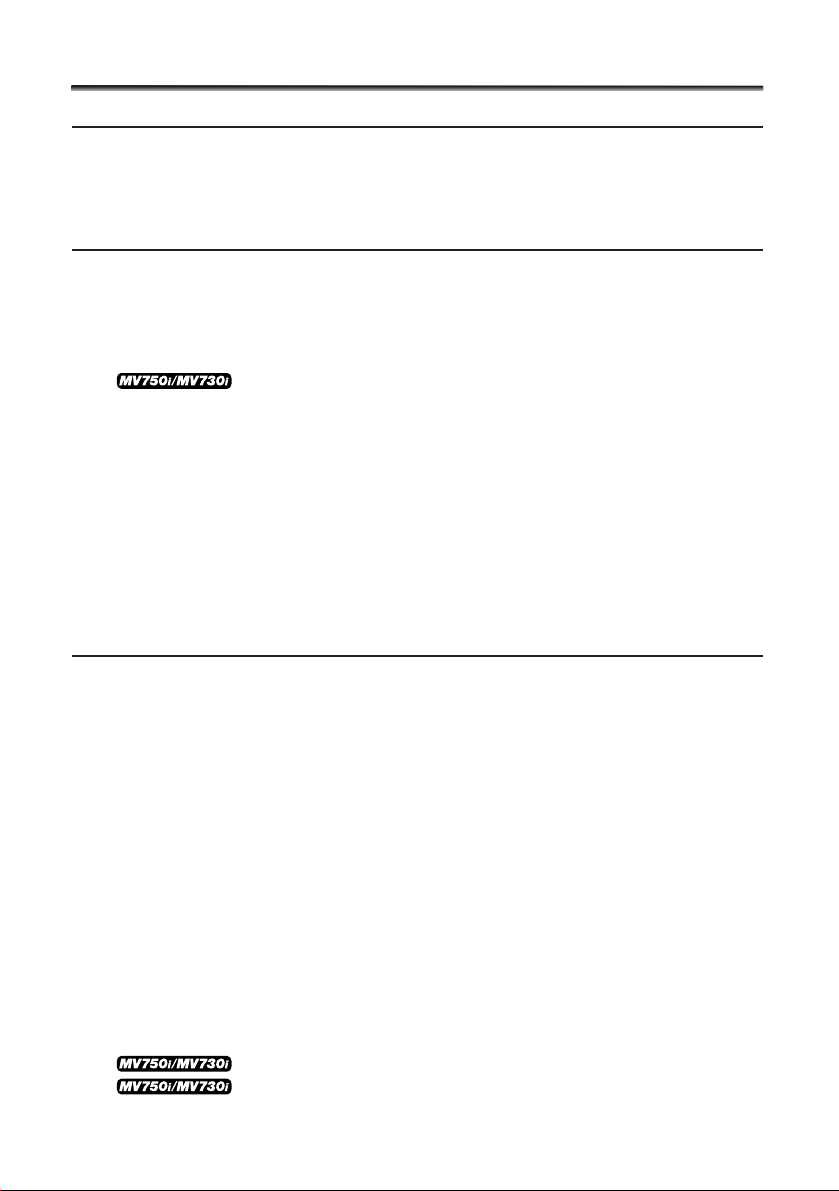
4
Table of Contents
Introduction
Important Usage Instructions ........................................................................................2
Using this Manual ..........................................................................................................3
Checking Supplied Accessories ......................................................................................6
Components Guide ........................................................................................................7
Basic Functions
Preparations
Preparing the Power Supply........................................................................................11
Loading/Unloading a Cassette ....................................................................................14
Installing the Backup Battery ......................................................................................15
Preparing the Camcorder ............................................................................................16
Using the Wireless Controller ..........................................................18
Setting the Time Zone, Date and Time......................................................................19
Recording
Recording Movies on a Tape ......................................................................................22
Recording Still Images on a Tape................................................................................27
Zooming ........................................................................................................................28
Tips for Making Better Videos ....................................................................................30
Playback
Playing Back a Tape ......................................................................................................31
Adjusting the Volume ..................................................................................................33
Playing Back on a TV Screen........................................................................................34
Using the Full Range of Features
Menus and Settings ......................................................................................................38
Recording
Using the Recording Programs....................................................................................45
Using the Night Modes ................................................................................................48
Skin Detail Function......................................................................................................49
Adjusting the AE Shift ..................................................................................................50
Adjusting the Focus Manually ....................................................................................51
Setting the White Balance ..........................................................................................53
Setting the Shutter Speed............................................................................................55
Using the Self-Timer......................................................................................................57
Changing the Recording Mode (SP/LP) ......................................................................58
Audio Recording ..........................................................................................................59
Using Digital Effects......................................................................................................61
Playback
Magnifying the Image ................................................................................................68
Displaying the Data Code ..........................................................................................69
End Search......................................................................................................................71
Returning to a Pre-marked Position ................................................72
Photo Search/Date Search ................................................................73
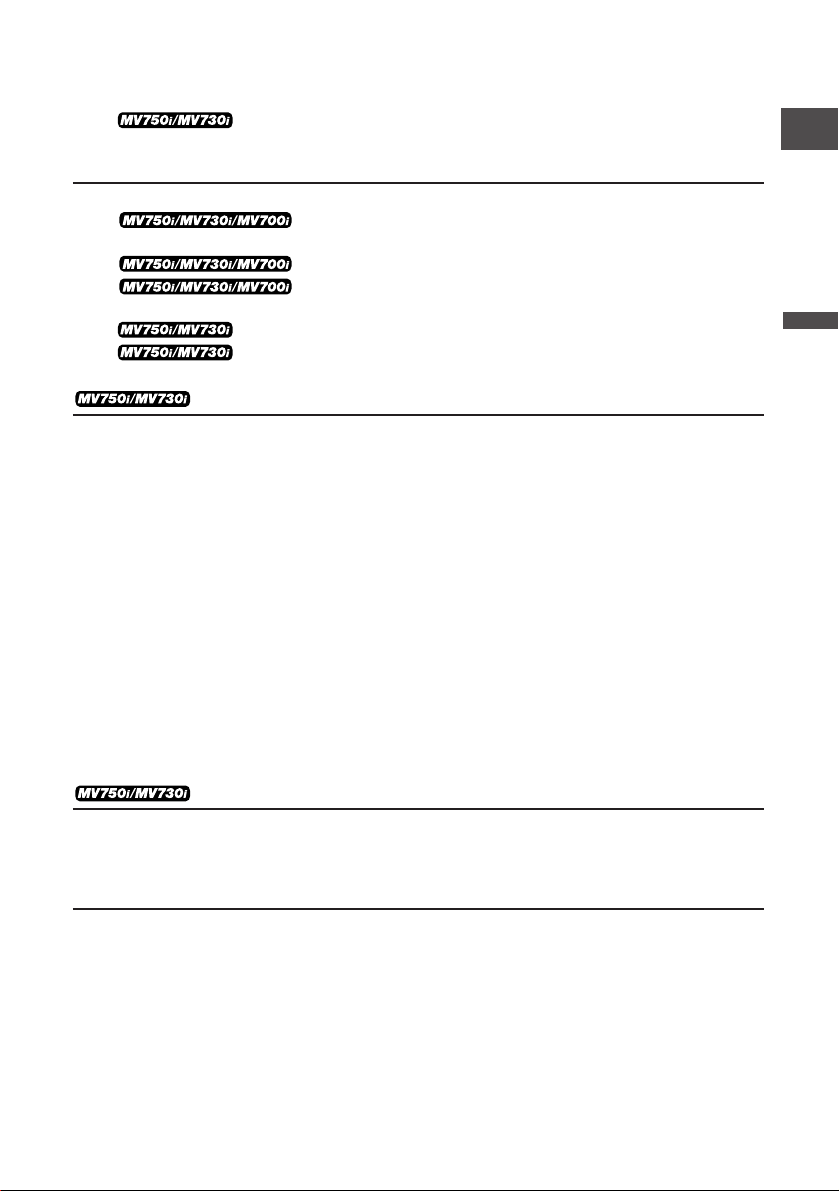
5
Introduction
E
Other Functions
Customizing the Camcorder ........................................................................................74
Changing the Display Language ................................................................................75
Changing the Remote Sensor Mode ..............................................76
Other Camcorder Settings ..........................................................................................77
Editing
Recording to a VCR or Digital Video Device ............................................................79
Recording from Analog Video Devices (VCR, TV or
Camcorder) ................................................................................................................81
Recording from Digital Video Devices (DV Dubbing) ......82
Converting Analog Signals into Digital Signals
(Analog-Digital Converter) ......................................................................................84
Replacing Existing Scenes (AV Insert) ..............................................86
Audio Dubbing ..................................................................................88
Connecting to a Computer Using a DV (IEEE1394) Cable ......................................91
Using a Memory Card
Inserting and Removing a Memory Card ..................................................................92
Selecting the Image Quality/Size ................................................................................93
File Numbers ..................................................................................................................95
Recording Still Images on a Memory Card ................................................................96
Reviewing a Still Image Right after Recording ......................................................100
Recording Motion JPEG Movies on a Memory Card..............................................101
Selecting the Focusing Point ....................................................................................103
Recording Panoramic Images (Stitch Assist Mode) ................................................104
Playing Back a Memory Card ....................................................................................106
Protecting Images ......................................................................................................109
Erasing Images ............................................................................................................110
Combining Images (Card Mix) ..................................................................................111
Copying Still Images....................................................................................................115
Formatting a Memory Card ......................................................................................117
Connecting to a Computer Using a USB Cable ......................................................118
Creating a Start-up Image ........................................................................................119
Direct Printing
Printing Still Images ....................................................................................................120
Selecting the Print Settings (Paper/Style) ................................................................123
Printing with Print Order Settings ............................................................................126
Additional Information
Screen Displays ............................................................................................................128
List of Messages ..........................................................................................................131
Maintenance/Others ..................................................................................................134
Troubleshooting ..........................................................................................................140
System Diagram ..........................................................................................................143
Optional Accessories ..................................................................................................144
Specifications ..............................................................................................................147
Index ............................................................................................................................149
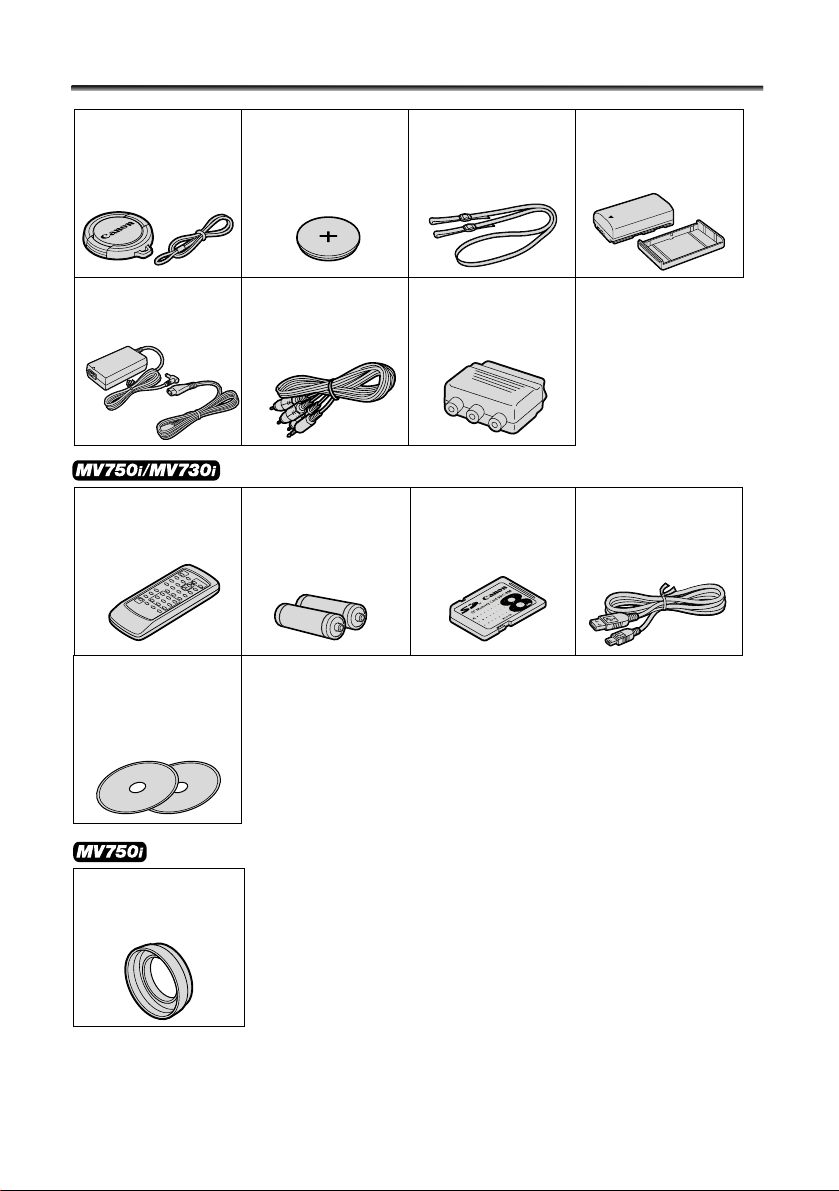
6
Checking Supplied Accessories
WL-D82 Wireless
Controller
Two AA (R6) Batteries
Lens Cap and Lens
Cap Cord
Lithium Button
Battery CR1616
STV-250N Stereo
Video Cable
CA-570 Compact
Power Adapter
(incl. power cord)
PC-A10 SCART
Adapter
(Europe and Asia)
IFC-300PCU USB CableSDC-8M SD Memory
Card (containing
sample images)
SS-900 Shoulder Strap BP-508 Battery Pack
DIGITAL VIDEO
SOLUTION DISK
For Windows
For Macintosh
WA-30.5 Wide
Attachment
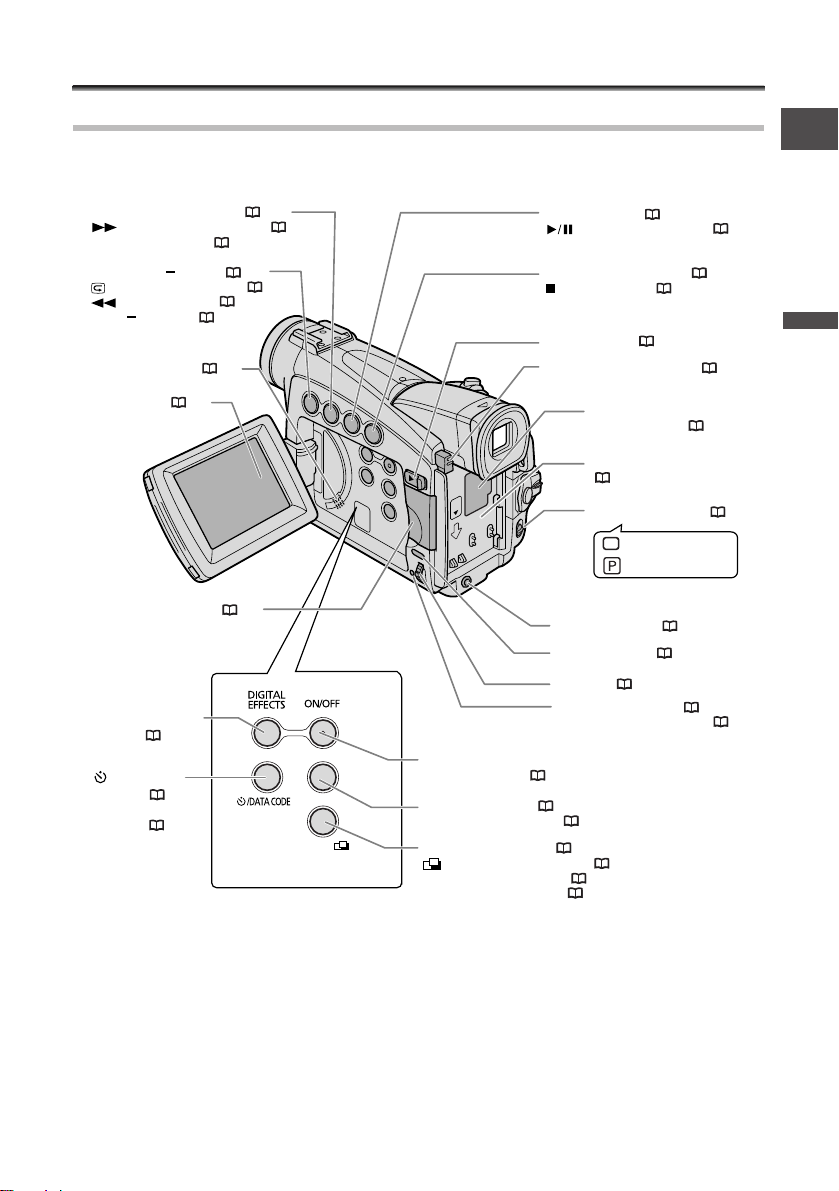
7
Introduction
E
Components Guide
MV750i/MV730i/MV700i/MV700/MV690
Memory card slot* ( 92)
(self-timer)
button ( 57) /
DATA CODE
button ( 69)
REC SEARCH + button ( 26) /
(fast forward) button ( 32) /
CARD
+ button* ( 106)
FOCUS button ( 51) /
(play/pause) button ( 31)
REC SEARCH button ( 26) /
(record review) button ( 26) /
(rewind) button ( 31) /
CARD button
*
( 116)
(stop) button ( 31)
NIGHT MODE button ( 48) /
BATT. RELEASE button ( 11)
OPEN button ( 22)
Program AE
Easy recording
Program selector ( 46)
CHARGE indicator ( 11) /
Card access indicator* ( 96)
SET dial ( 38)
MENU button ( 38)
DC IN terminal ( 11)
LCD screen ( 22)
Built-in speaker( 33)
DIGITAL EFFECTS
button ( 64)
DIGITAL EFFECTS
ON/OFF button ( 64)
AE SHIFT button ( 50) /
END SEARCH button ( 71)
CARD MIX button* ( 112) /
(stitch assist) button* ( 104) /
SLIDE SHOW button* ( 107) /
REC PAUSE button** ( 81)
Backup battery
compartment ( 15)
Battery attachment unit
( 11)
CARD MIX / /
SLIDE SHOW /
REC PAUSE
AE SHIFT/
END SEARCH
* MV750i/MV730i only.
** MV750i/MV730i/MV700i only.
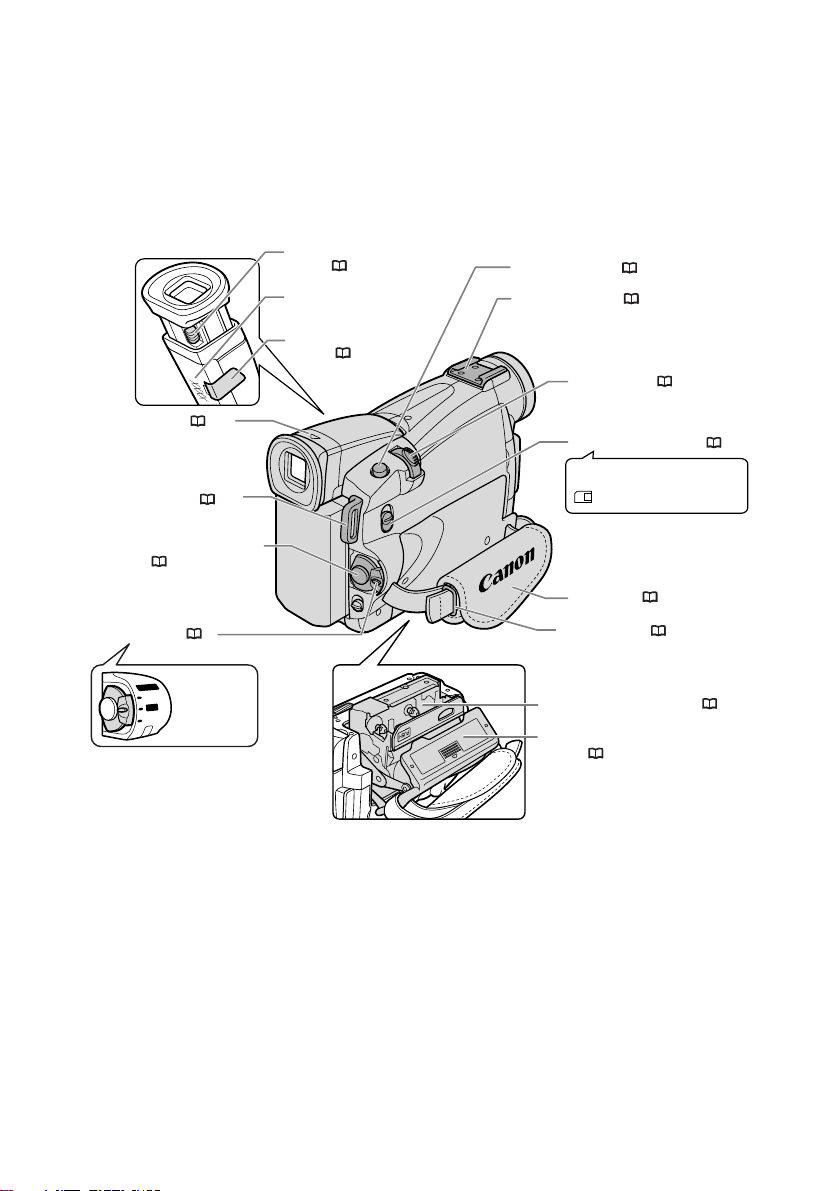
8
b
Using a memory card
Using a tape
TAPE/CARD switch*( 3)
Dioptric adjustment
lever ( 16)
Start/stop button
( 22, 101)
Strap mount ( 17)
Power switch ( 3)
Grip belt ( 16)
PHOTO button ( 27, 96)
Accessory shoe ( 145)
Zoom lever ( 28)
Viewfinder ( 16)
Viewfinder protect
cover ( 135)
Cassette compartment ( 14)
Cassette compartment
cover ( 14)
Strap mount ( 17)
(VCR)
POWER
CAMERA
PLAYPLAY
OFFOFF
CAMERA
OFF
PLAY(VCR)
Serial number
* MV750i/MV730i only.
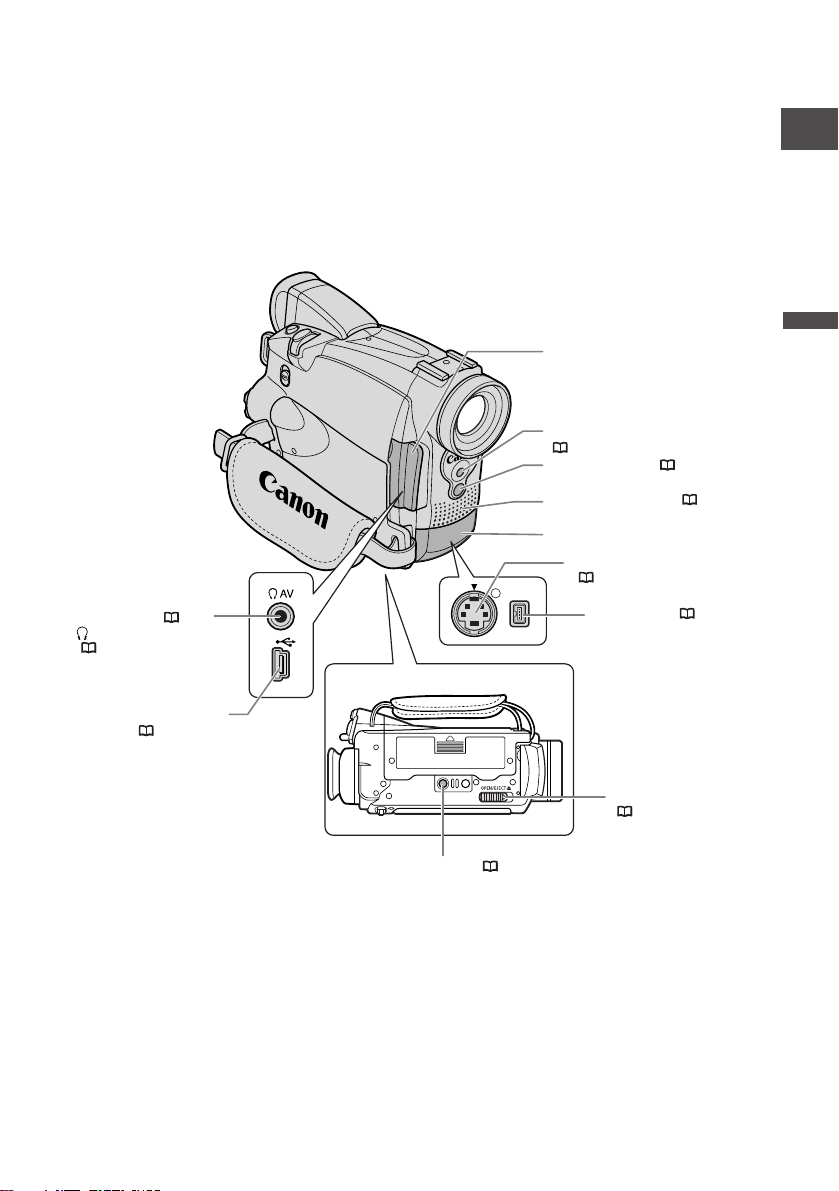
9
Introduction
E
S
DV
Stereo microphone ( 59)
Remote sensor* ( 18)
DV terminal ( 79, 80)
S-video terminal**
( 36)
AV terminal ( 34) /
(phones) terminal
( 33)
USB terminal*
( 118, 120)
Assist lamp (White LED)**
( 48)
Terminal cover
Bottom view
Tripod socket ( 30)
OPEN/EJECT 5 switch
( 14)
Terminal cover
* MV750i/MV730i only.
** MV750i only.
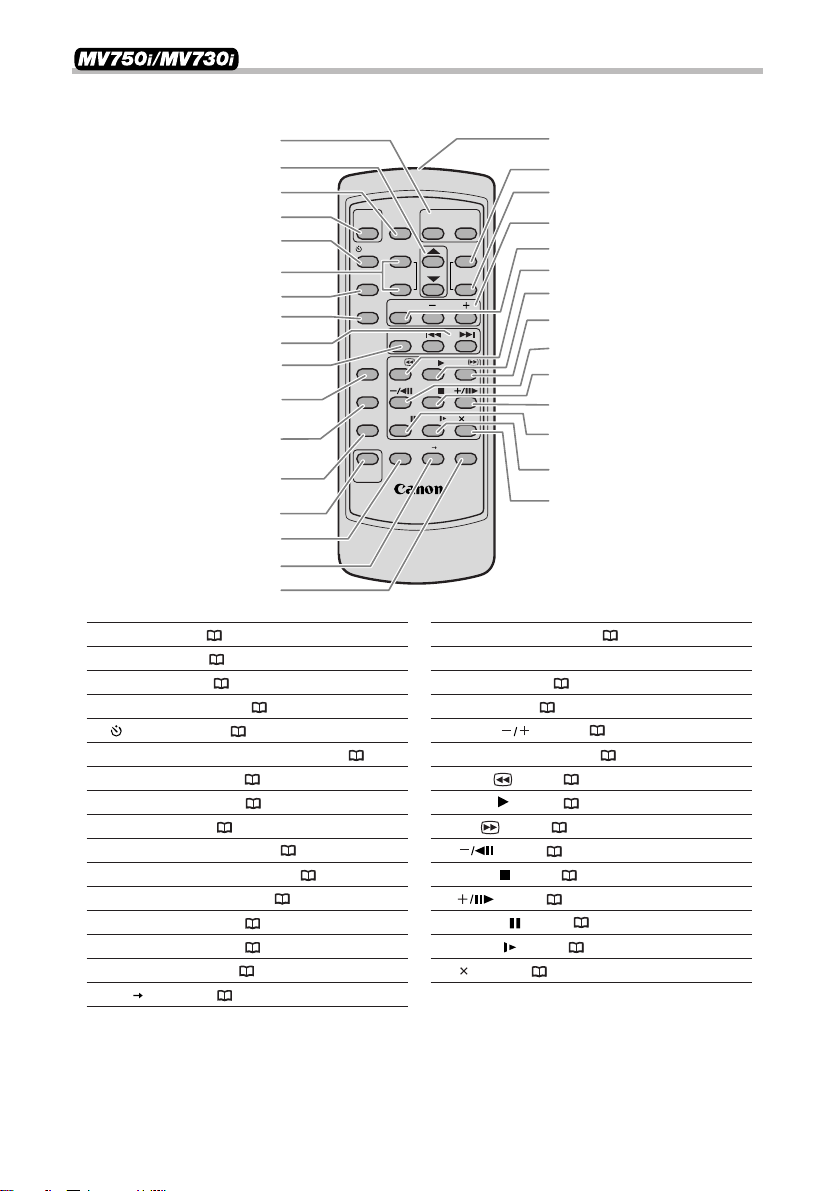
10
WT
WIRELESS CONTROLLER WL-D82
START
/STOP
PHOTO
ZOOM
SELF T. D.EFFECTS
ON/OFF
SET
MENU
TV SCREEN
REW
PAUSE
AV INSERT AV DV
REMOTE SET
SLOW
2
PLAY
STOP
FF
ZERO SET
MEMORY
REC
PAUSE
12bit
AUDIO OUT
SEARCH SELECT
DATA CODE
AUDIO DUB.
SLIDE SHOW
CARD
Zoom buttons ( 28)
Select buttons ( 38)
PHOTO button ( 27, 96)
START/STOP button ( 22, 101)
SELF T. button ( 57)
D. EFFECTS button, ON/OFF button ( 64)
TV SCREEN button ( 128)
DATA CODE button ( 69)
-/+ buttons ( 73)
SEARCH SELECT button ( 73)
ZERO SET MEMORY button ( 72)
12bit AUDIO OUT button ( 89)
AUDIO DUB. button ( 88)
REC PAUSE button ( 81)
AV INSERT button ( 86)
AV DV button ( 84)
REMOTE SET button ( 76)
Transmitter
MENU button ( 38)
SET button ( 38)
CARD buttons ( 106)
SLIDE SHOW button ( 107)
REW button ( 31)
PLAY button ( 31)
FF button ( 32)
button ( 32)
STOP button ( 31)
button ( 32)
PAUSE button ( 32)
SLOW button ( 32)
2 button ( 32)
q
w
e
r
t
y
u
i
o
!0
!1
!2
!3
!4
!5
!6
!8
!9
@0
@1
@2
@3
@4
@5
@6
@7
@8
@9
#0
#1
!7
!8
q
!9
e
y
u
i
!4
!1
!3
!2
!5
!6
!7
r
t
w
@0
o
@5
@6
@7
@2
@3
@4
@8
#0
#1
@9
@1
!0
WL-D82 Wireless Controller
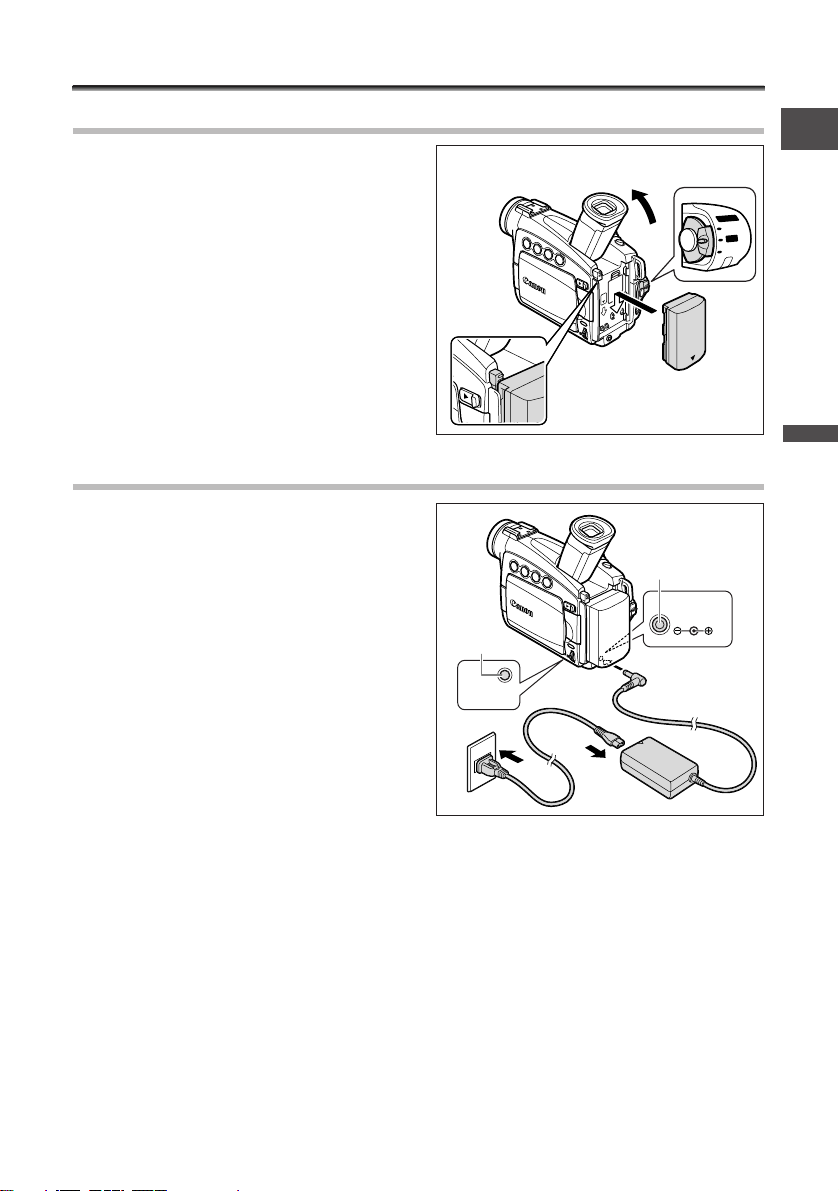
11
Basic Functions -
Preparations
E
Preparing the Power Supply
Attaching the Battery Pack
1. Turn the POWER switch to OFF.
2. Move the viewfinder upward.
3. Attach the battery pack to the
camcorder.
• Remove the terminal cover of the battery
pack.
•Press lightly and slide it in the direction of
the arrow until it clicks.
Charging the Battery Pack
1. Connect the power cord to the
adapter.
2. Plug the power cord into a power
outlet.
3. Connect the power adapter to the
camcorder’s DC IN terminal.
The CHARGE indicator starts flashing. It
glows steadily when charging is complete.
4. When charging is complete,
disconnect the power adapter from
the camcorder. Unplug the power
cord from the power outlet and
disconnect it from the adapter.
5. Remove the battery pack after use.
Press the BATT. RELEASE button to remove the battery.
R)
POWER
CAMERA
OFF
CHARGE
indicator
DC IN terminal
CARD/CHARGE
w
q
w
e
e
DC IN
q
8.4V
POWER
CAMERA
OFF
PLAY
(VCR)
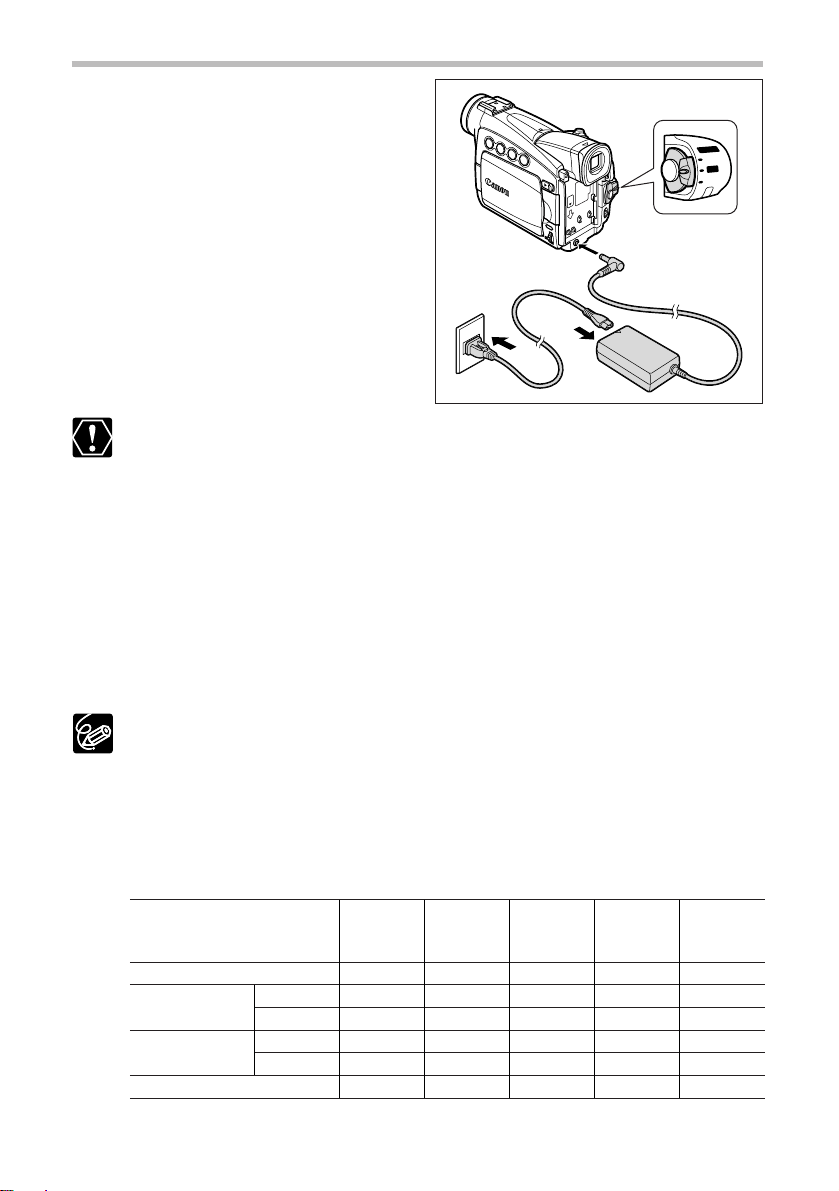
12
Using a Household Power Source
1. Turn the POWER switch to OFF.
2. Connect the power cord to the
power adapter.
3. Plug the power cord into a power
outlet.
4. Connect the power adapter to the
camcorder’s DC IN terminal.
❍ Turn off the camcorder before connecting or disconnecting the power adapter.
❍ If the adapter is used close to a TV, it may cause picture interference. Move the
adapter away from the TV or the arerial cable.
❍ Do not connect any products that are not expressly recommended to the
camcorder’s DC IN terminal or to the power adapter.
❍ You may hear some noise from the power adapter during use. This is not a
malfunction.
❍ Do not disconnect and reconnect the power cord while charging a battery
pack. The battery pack may not be charged correctly even if the CHARGE
indicator glows steady. The battery pack may also not be charged correctly
when a power outage occurs during charging. Remove the battery pack and
attach it back to the camcorder.
❍ The battery pack may be defective when the CHARGE indicator flashes rapidly.
❍ The CHARGE indicator informs you about the charge status.
0-50%: Flashes once every second
More than 50%: Flashes twice every second
100%: Glows steadily
❍ Charging, Recording and Playback Times
Below times are approximate and vary according to the charging, recording or
playback conditions.
* Approximate times for recording with repeated operations such as start/stop, zooming,
power on/off. Actual time may be shorter.
R)
POWER
CAMERA
PLAY
OFF
r
q
POWER
A
AMER
C
FF
O
)
(VCR
PLAY
e
w
BP-508 BP-512/ BP-514 BP-522 BP-535
Charging Time 110 min. 120 min. 150 min. 210 min. 310 min.
Max. Recording
Time
Typical Recording
Time*
Viewfinder
LCD 85 min. 155 min. 180 min. 320 min. 520 min.
Viewfinder
LCD 45 min. 85 min. 100 min. 175 min. 280 min.
(Supplied) (Optional) (Optional) (Optional) (Optional)
125 min. 225 min. 260 min. 455 min. 730 min.
65 min. 125 min. 145 min. 255 min. 405 min.
BP-511
Playback Time 90 min. 170 min. 195 min. 345 min. 550 min.
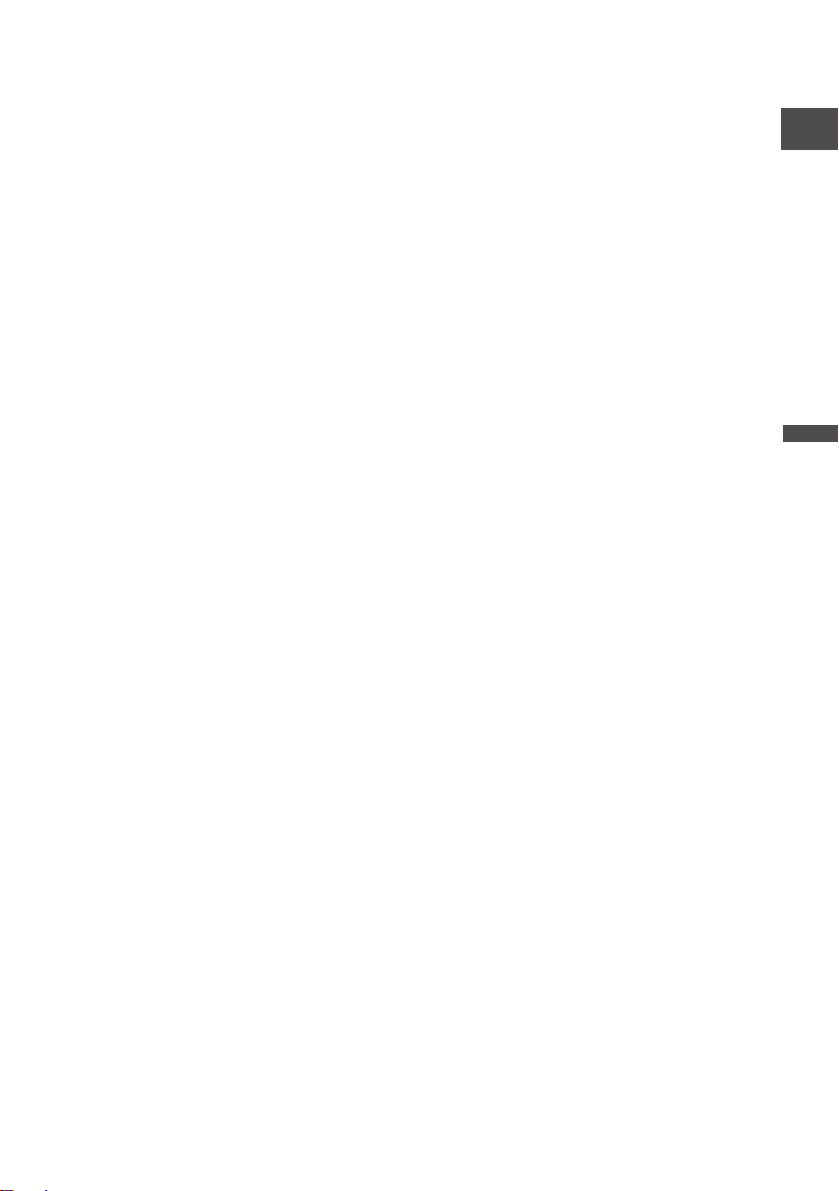
13
Basic Functions -
Preparations
E
• Charge the battery pack in temperatures between 5 ºC and 40 ºC.
•A lithium ion battery pack can be charged at any charge state. Unlike
conventional battery packs, you do not need to completely use or discharge
it before charging.
•We recommend that you prepare battery packs 2 to 3 times longer than you
think you might need.
•To conserve battery charge, turn off the camcorder instead of leaving it in
record pause mode.
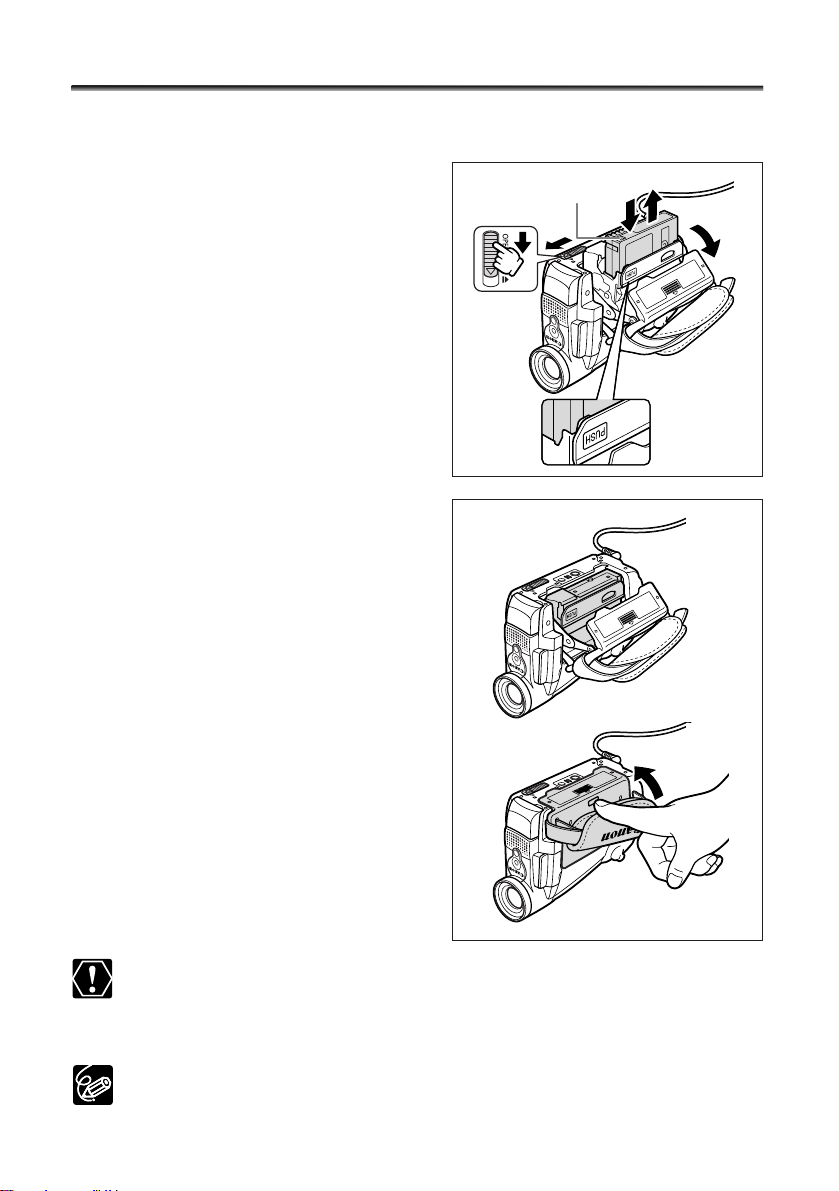
14
Loading/Unloading a Cassette
Use only video cassettes marked with the D logo.
1. Slide and hold the OPEN/EJECT
switch and open the cassette
compartment cover.
The cassette compartment opens
automatically.
2. Load/unload the cassette.
• Load the cassette with the window facing
the grip belt.
• Unload the cassette by pulling it straight
out.
3. Press the P mark on the cassette
compartment until it clicks.
4. Wait for the cassette compartment to
retract automatically and close the
cassette compartment cover.
❍ Do not interfere with the cassette compartment while it is opening or closing
automatically, or attempt to close the cover before the cassette compartment
has fully retracted.
❍ Be careful not to get your fingers caught in the cassette compartment cover.
If the camcorder is connected to a power source, cassettes can be loaded/
unloaded even if the POWER switch is set to OFF.
Tape protection tab
e
w
q
r
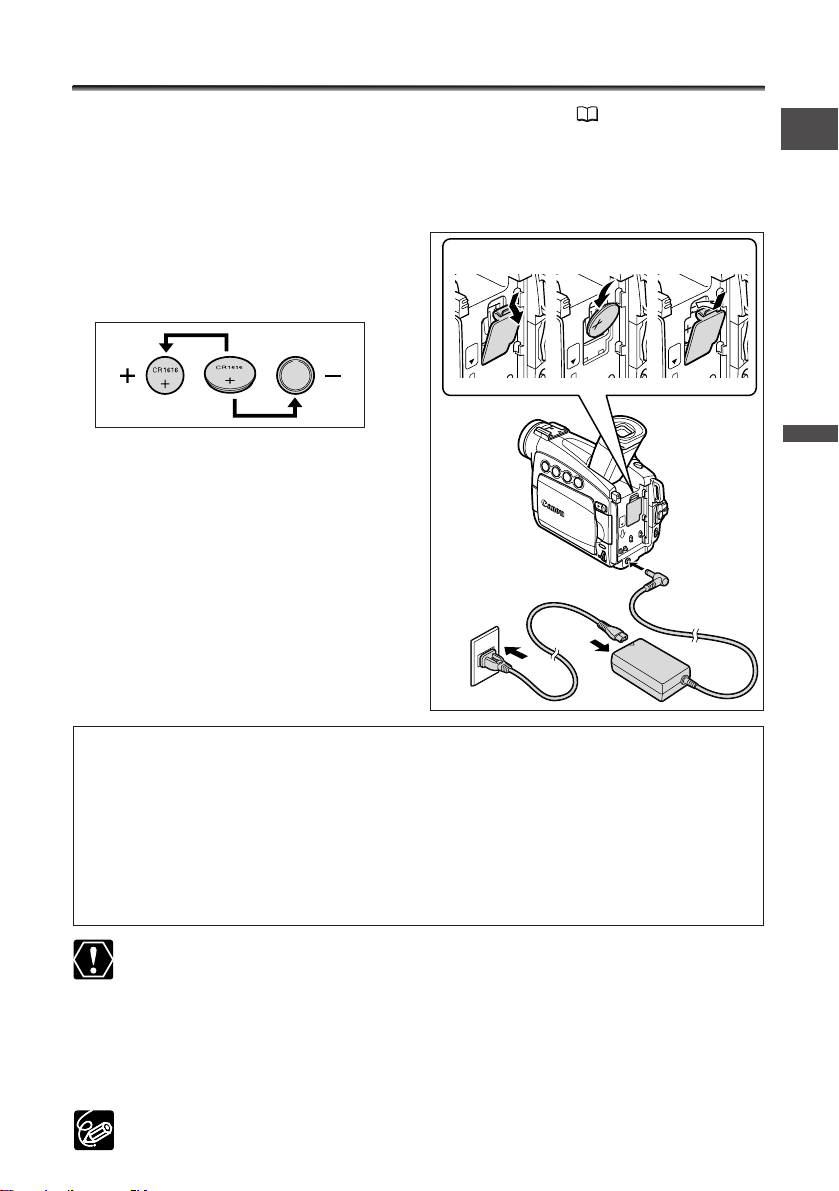
15
Basic Functions -
Preparations
E
Installing the Backup Battery
The backup battery allows the camcorder to retain date, time ( 19) and other
camcorder settings while the power source is disconnected. Power the camcorder from
a household power source or with a battery pack when replacing the backup battery
to retain the settings.
1. Open the backup battery cover.
2. Insert the lithium battery with the
+ side facing outward.
3. Close the cover.
WARNING!
• The battery used in this device may present a fire or chemical burn hazard if
mistreated. Do not recharge, disassemble, heat above 100 °C or incinerate the
battery.
•Replace the battery with a CR1616 made by Panasonic, Hitachi Maxell, Sony,
Toshiba, Varta or Renata. Use of other batteries may present a risk of fire or
explosion.
• The used battery should be returned to the supplier for safe disposal.
❍ Do not pick up the battery using tweezers or other metal tools as this will
cause a short circuit.
❍ Wipe the battery with a clean dry cloth to ensure proper contact.
❍ Keep the battery out of reach of children. If it is swallowed, seek medical
assistance immediately. The battery case may break and the battery fluids may
damage stomach and intestines.
❍ Do not disassemble, heat or immerse the battery in water to avoid the risk of
explosion.
The backup battery has a life span of about a year. j flashes in red to inform
you that it needs to be replaced.
q
w
e
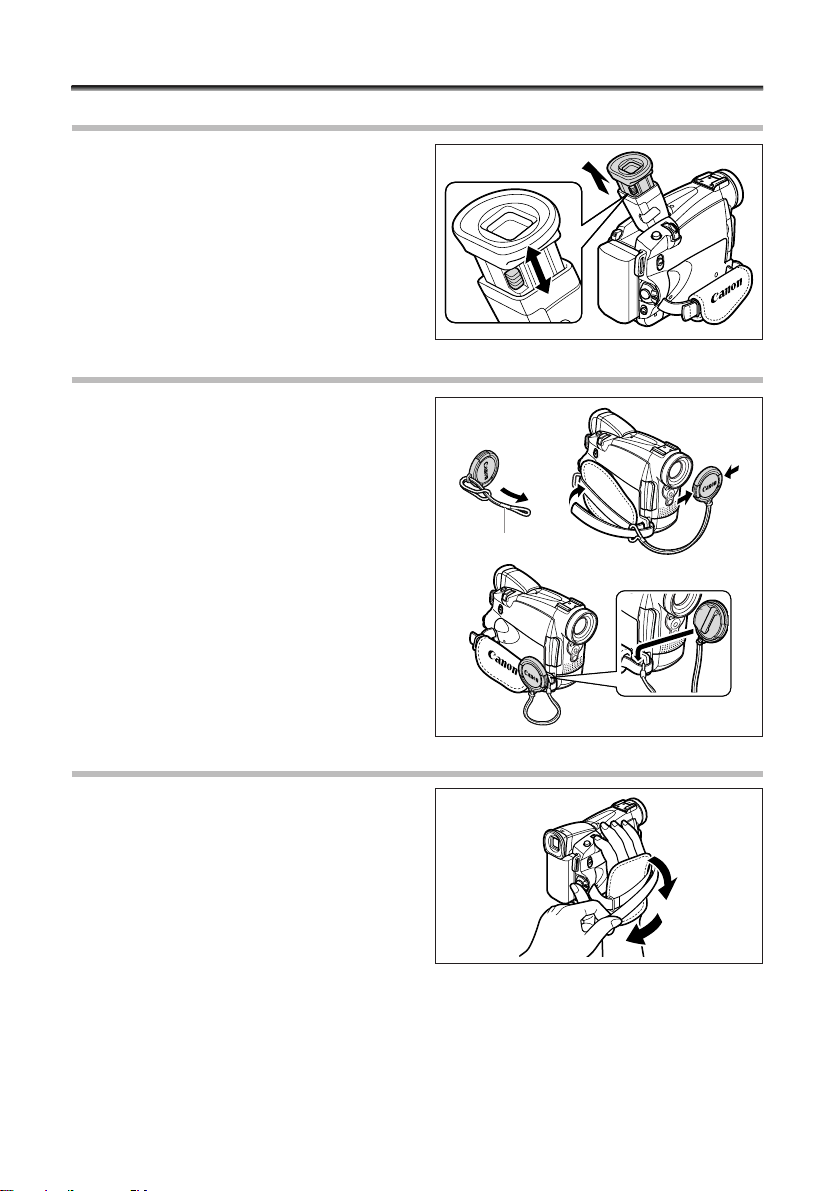
16
Preparing the Camcorder
Adjusting the Viewfinder (Dioptric Adjustment)
1. Turn on the camcorder and keep
the LCD panel closed.
2. Pull out the viewfinder.
3. Adjust the diopter adjustment
lever.
Attaching the Lens Cap
1. Attach the cord to the lens cap.
2. Pass the grip belt through the loop
with the metal fitting on the cord.
Press the buttons on the lens cap when
attaching/removing it. Hook the lens cap on
the grip belt while you are recording, and
place it over the lens when you have
finished.
Fastening the Grip Belt
Hold the camcorder with your right
hand and adjust the belt with your
left.
Adjust the grip belt so that you can reach the
zoom lever and photo button with your index
finger, and the start/stop button with your
thumb.
Metal fitting
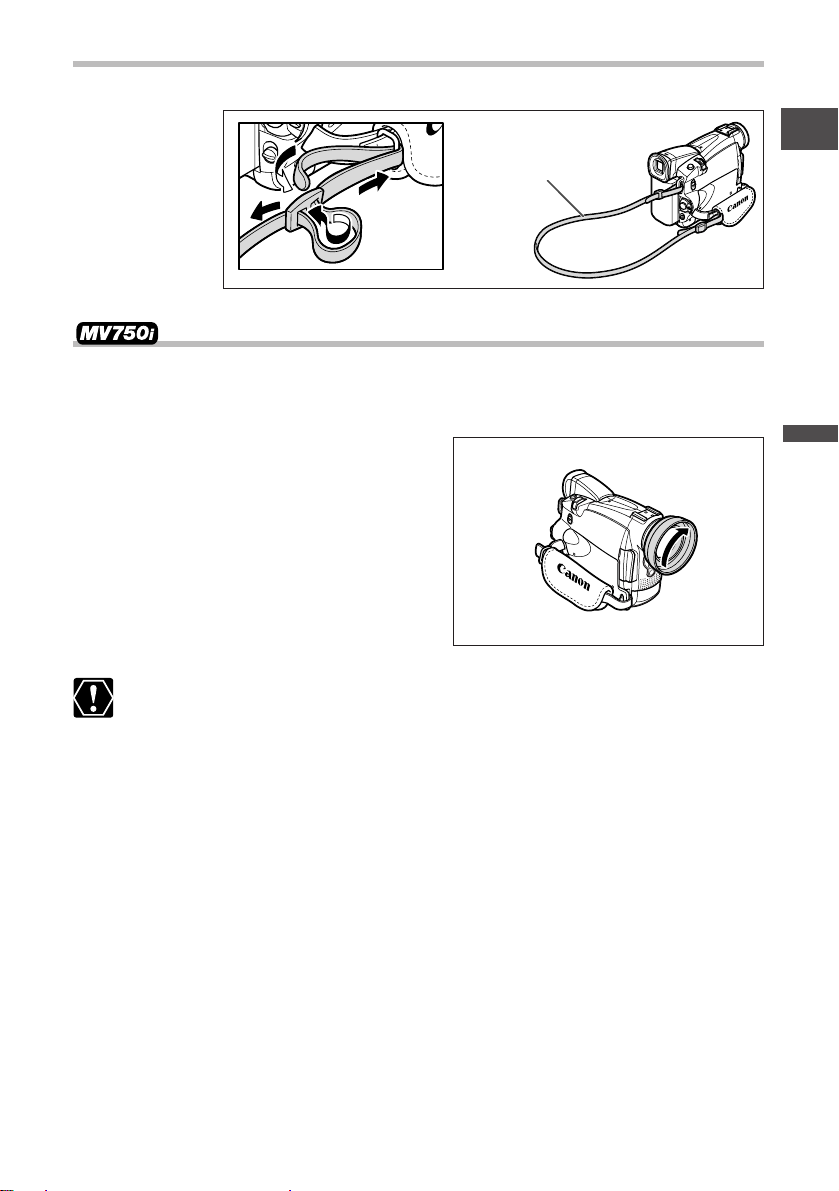
17
Basic Functions -
Preparations
E
Attaching the Shoulder Strap
Pass the ends through the strap mount and adjust the length of the strap.
Mounting the Wide Attachment
The WA-30.5 Wide Attachment gives you a wide perspective for indoor shots or
panoramic views (0.6×). The wide attachment is for use at maximum wide-angle.
Screw the wide attachment fully into
the lens filter thread.
❍ Do not look directly at the sun or other strong light sources through the wide
attachment. It could damage your eyesight.
❍ If you zoom to telephoto, the picture will not be in focus.
❍ The wide attachment may obstruct the remote sensor (the range of the
wireless controller narrows), or may cause a shadow to appear on the picture
when recording with a video light or the assist lamp (White LED).
❍ Filters cannot be used with the wide attachment.
❍ If dust accumulates on the wide attachment or on the camcorder lens, clean
both lenses gently with a blower brush.
❍ Do not touch the lens to avoid smudges and fingerprints.
❍ Do not store the wide attachment in a humid place as it may mold.
SS-900 Shoulder Strap
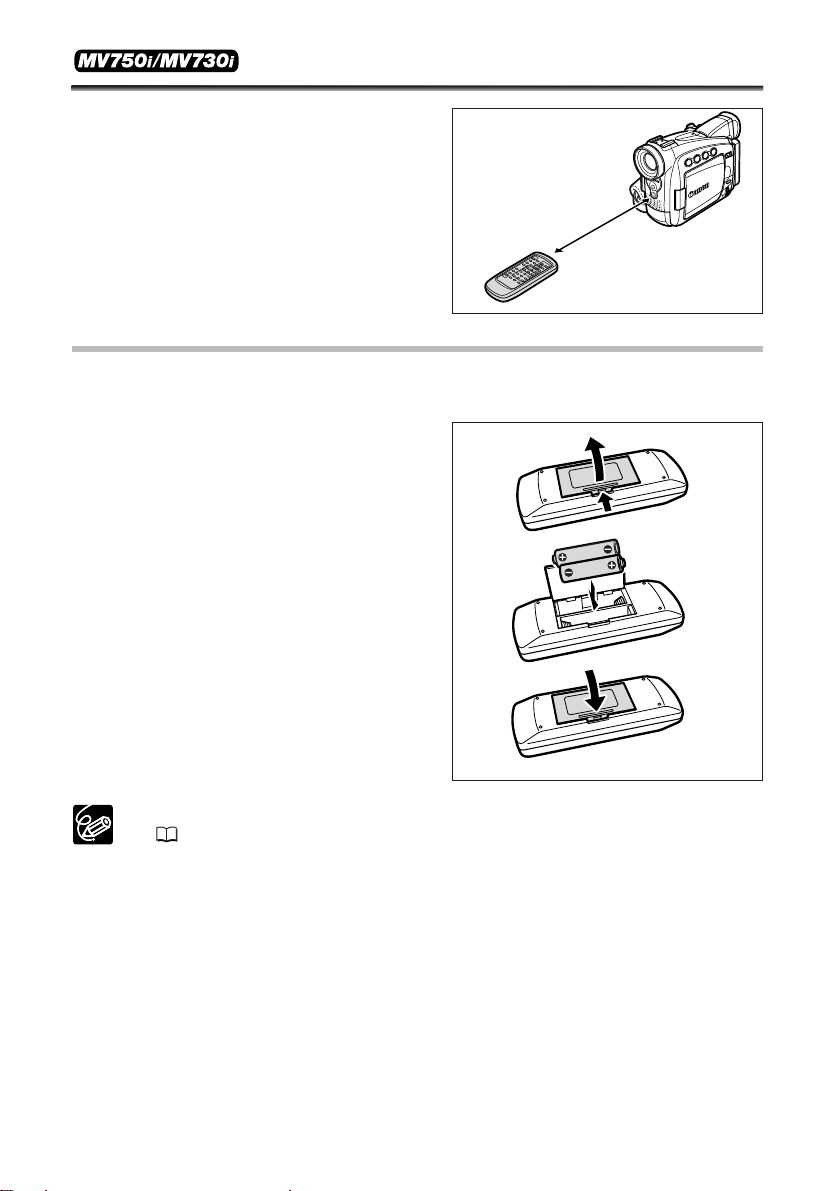
18
Using the Wireless Controller
Point it at the camcorder’s remote
sensor when you press the buttons.
Inserting Batteries
The wireless controller operates with two AA (R6) batteries.
1. Open the battery cover.
2. Insert the batteries following the +
and – markings.
Replace both batteries.
3. Close the battery cover.
❍ Camcorder and wireless controller are equipped with 2 remote sensor modes
( 46). If the wireless controller does not work, check if camcorder and
wireless controller are set to the same mode.
❍ The wireless controller may not work properly when the remote sensor is
subjected to strong light sources or direct sunlight.
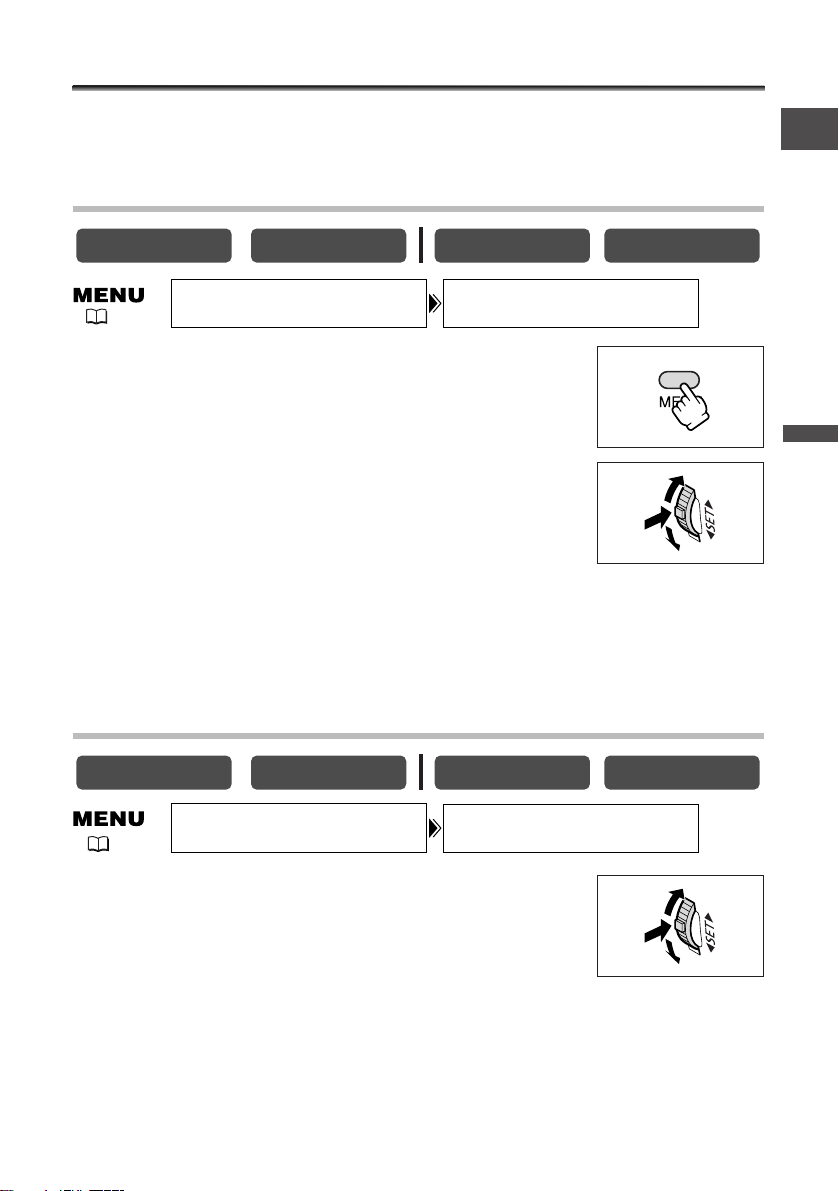
19
Basic Functions -
Preparations
E
Setting the Time Zone, Date and Time
Set the time zone, date and time when you first start using your camcorder, or when
you have replaced the backup battery.
Setting the Time Zone/Daylight Saving Time
1. Press the MENU button to open the menu.
2. Turn the SET dial to select [SYSTEM] and press the
SET dial.
3. Turn the SET dial to select [T.ZONE/DST] and press
the SET dial.
The time zone setting appears (see table on the next page). The default setting is Paris.
4. Turn the SET dial to select the setting option that represents your time
zone and press the SET dial.
To adjust for daylight saving time, select the time zone with the U next to the area.
Setting the Date and Time
5. Turn the SET dial to select [D/TIME SET] and press
the SET dial.
The year display starts to flash.
6. Turn the SET dial to select the year, and press the
SET dial.
• The next part of the display starts flashing.
• Set the month, day, hours and minutes in the same way.
CARD PLAY
CARD CAMERA
( 38)
D/TIME SET••• 1.JAN.2004
12:00 PM
SYSTEM
( 38)
CARD CAMERAPLAY (VCR)CAMERA
T.ZONE/DST•••PARISSYSTEM
CARD PLAY
PLAY (VCR)CAMERA
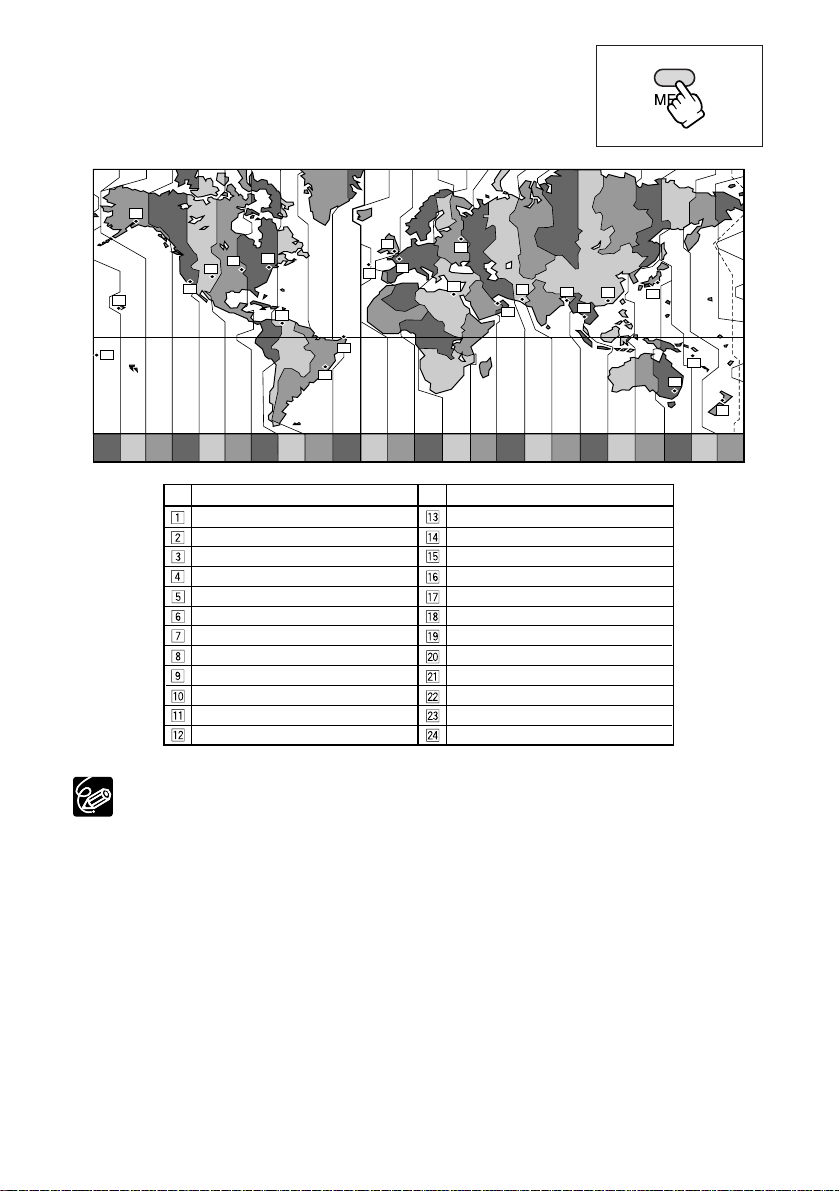
20
7. Press the MENU button to close the menu and to
start the clock.
Once you have set time zone, date and time, you do not need to reset the clock
each time you travel to another time zone. Just set the time zone to the one of
your destination, and the camcorder automatically adjusts the clock.
1
24 1 2 3 4 5 6 7 8 9 10 11 12 1314 15 16 17 18 19 20 21 22 23
2
3
5
6
7
9
8
10
4
12
11
13
24
19
20
18
17
21
23
22
15
14
16
Time zone
LONDON
PARIS
CAIRO
MOSCOW
DUBAI
KARACHI
DACCA
BANGKOK
H. KONG (Hong Kong)
TOKYO
SYDNEY
SOLOMON
WELLGTN (Wellington)
SAMOA
HONOLU. (Honolulu)
ANCHOR. (Anchorage)
L.A. (Los Angeles)
DENVER
CHICAGO
N.Y. (New York)
CARACAS
RIO (Rio de Janeiro)
FERNAN. (Fernando de Noronha)
AZORES
No.
Time zone
No.
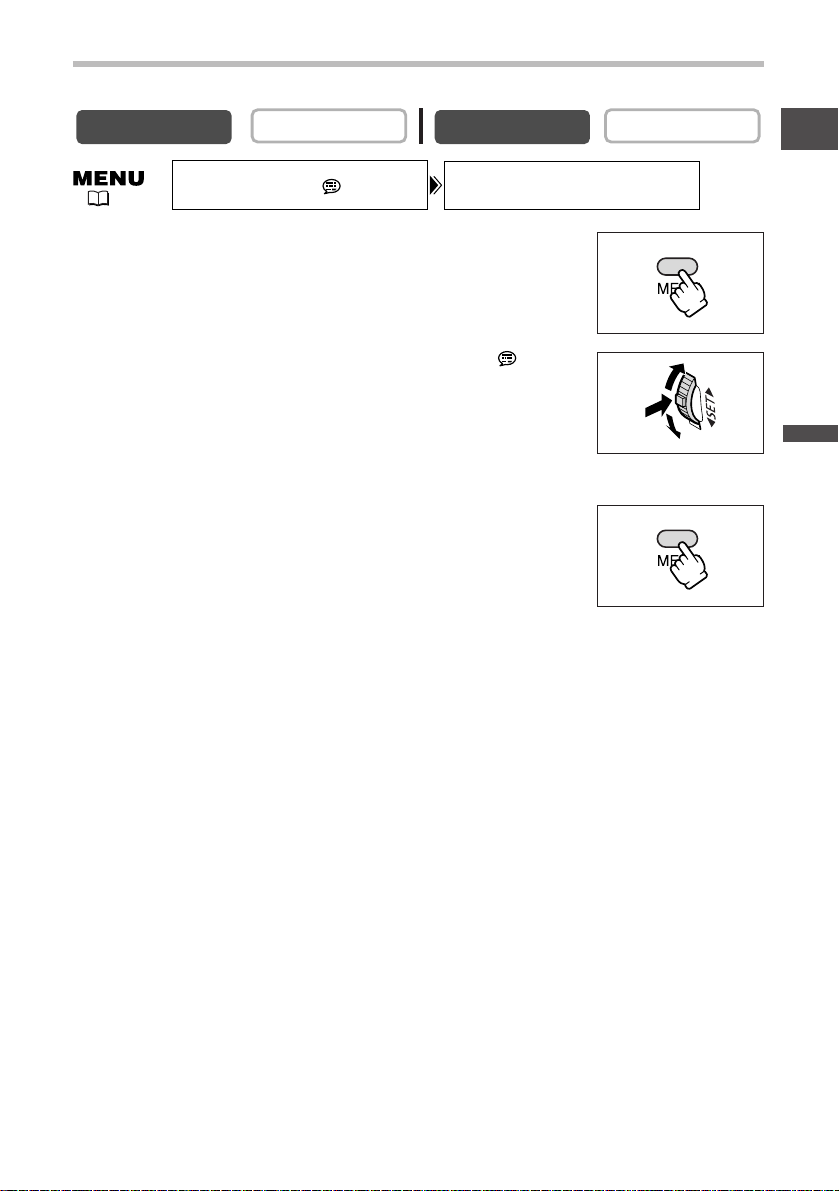
21
Basic Functions -
Preparations
E
Displaying Date and Time during Recording
You can display the date and time in the lower left corner of the screen.
1. Press the MENU button to open the menu.
2. Turn the SET dial to select [DISPLAY SETUP/ ] and
press the SET dial.
3. Turn the SET dial to select [D/T DISPLAY] and press
the SET dial.
4. Turn the SET dial to select [ON].
5. Press the MENU button to close the menu.
CARD PLAY
CARD CAMERA
( 38)
CAMERA
PLAY (VCR)
D/T DISPLAY••OFFDISPLAY SETUP/
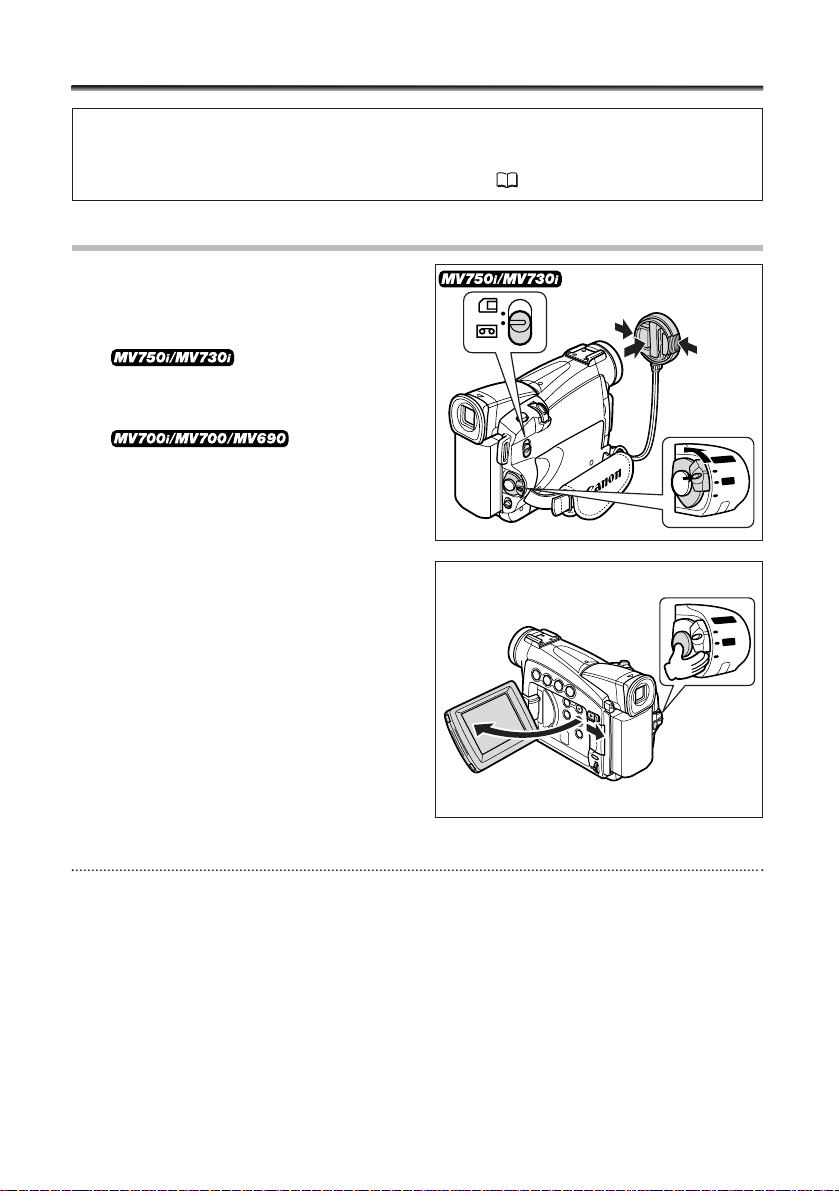
22
Recording Movies on a Tape
Before You Begin Recording
Make a test recording first to check if the camcorder operates correctly. Before you
make important recordings, clean the video heads ( 135).
Recording
1. Remove the lens cap.
2. Set the camcorder to CAMERA
mode.
• Set the POWER switch
to CAMERA and the TAPE/CARD switch
to b.
• Set the POWER
switch to CAMERA.
3. Push the OPEN button at the LCD
panel and open the LCD panel.
4. Press the start/stop button to begin
recording.
Press the start/stop button again to pause
recording.
When You Have Finished Recording
1. Turn the POWER switch to OFF.
2. Close the LCD panel and return the viewfinder into its initial position.
3. Replace the lens cap.
4. Unload the cassette.
5. Disconnect the power source.
CAMERA
POWER
CAMERA
PLAY
OFF
q
w
r
W
O
P
CAM
PLAY
POWER
CAMERA
PLAY
R
E
ERA
FF
O
(VCR)
OFF
(VCR)
e
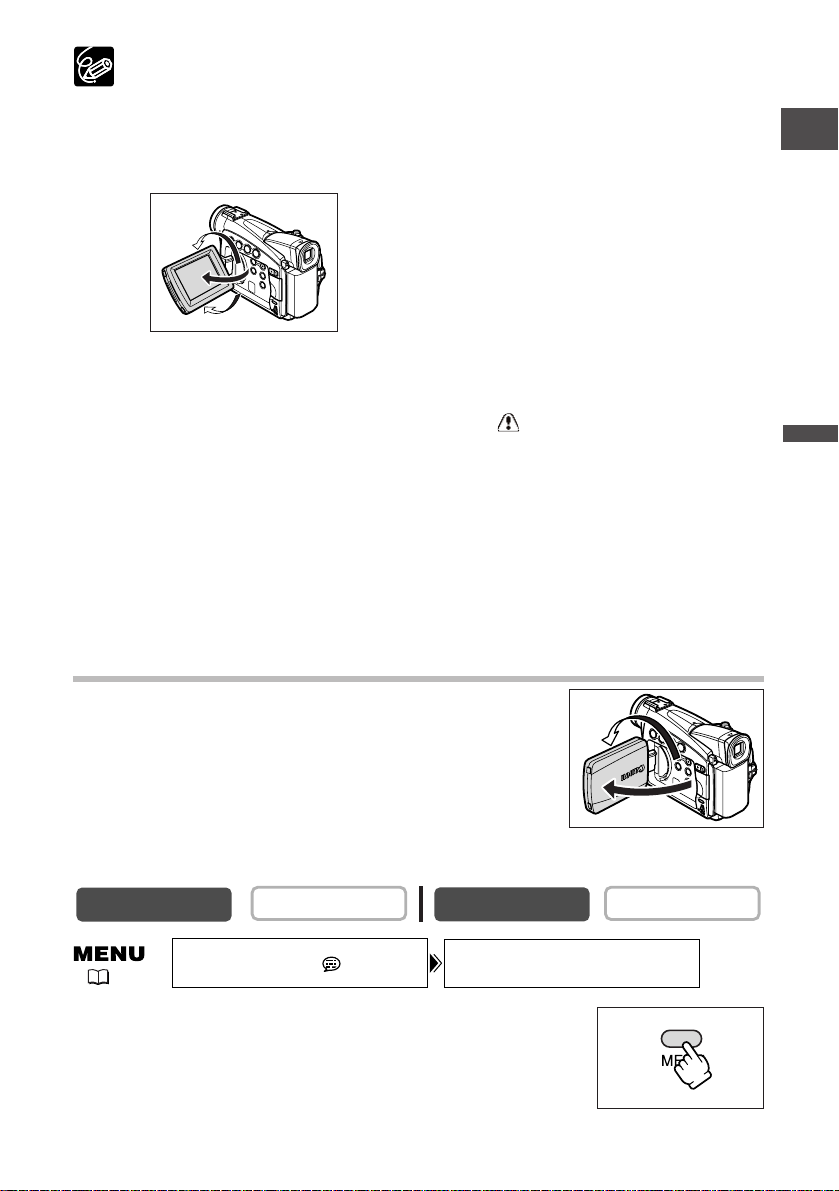
23
Basic Functions -
Recording
E
❍ Wait until the tape counter stops completely before you start recording.
❍ When you do not remove the cassette, you can record the next scene without
producing any noise or blank sections between the recordings even if you turn
the camcorder off.
❍ Bright light may make it difficult to use the LCD screen. In such case, use the
viewfinder instead.
❍ You can rotate the LCD panel. Make sure to open
the LCD panel at 90 degrees before rotating it.
❍ When recording near loud sounds (such as fireworks, drums or concerts),
sound may become distorted or may be recorded not in the actual sound level.
❍ The camcorder will shut off after 5 minutes when left in record pause
mode to protect tape and video heads. “ AUTO POWER OFF” appears
20 seconds before shutoff. To continue recording, turn the POWER
switch to OFF and then back to CAMERA.
❍ About the LCD and viewfinder screen: The screens are produced with
extremely high-precision manufacturing techniques, with more than
99.99% of the pixels operating to specification. Less than 0.01% of the
pixels may occasionally misfire or appear as black or green dots. This
has no effect on the recorded image and does not constitute a
malfunction.
Allowing the Subject to Monitor the LCD Screen
You can rotate the LCD panel so that the screen faces in the
same direction as the lens. The viewfinder switches on
allowing you to use the viewfinder while the subject can
monitor the screen.
The image appears mirror reversed (LCD MIRROR ON).
However, you can choose to display the image as it is being
recorded (LCD MIRROR OFF).
1. Press the MENU button to open the menu.
CARD PLAY
CARD CAMERA
( 38)
CAMERA
DISPLAY SETUP/
PLAY (VCR)
LCD MIRROR•••ON
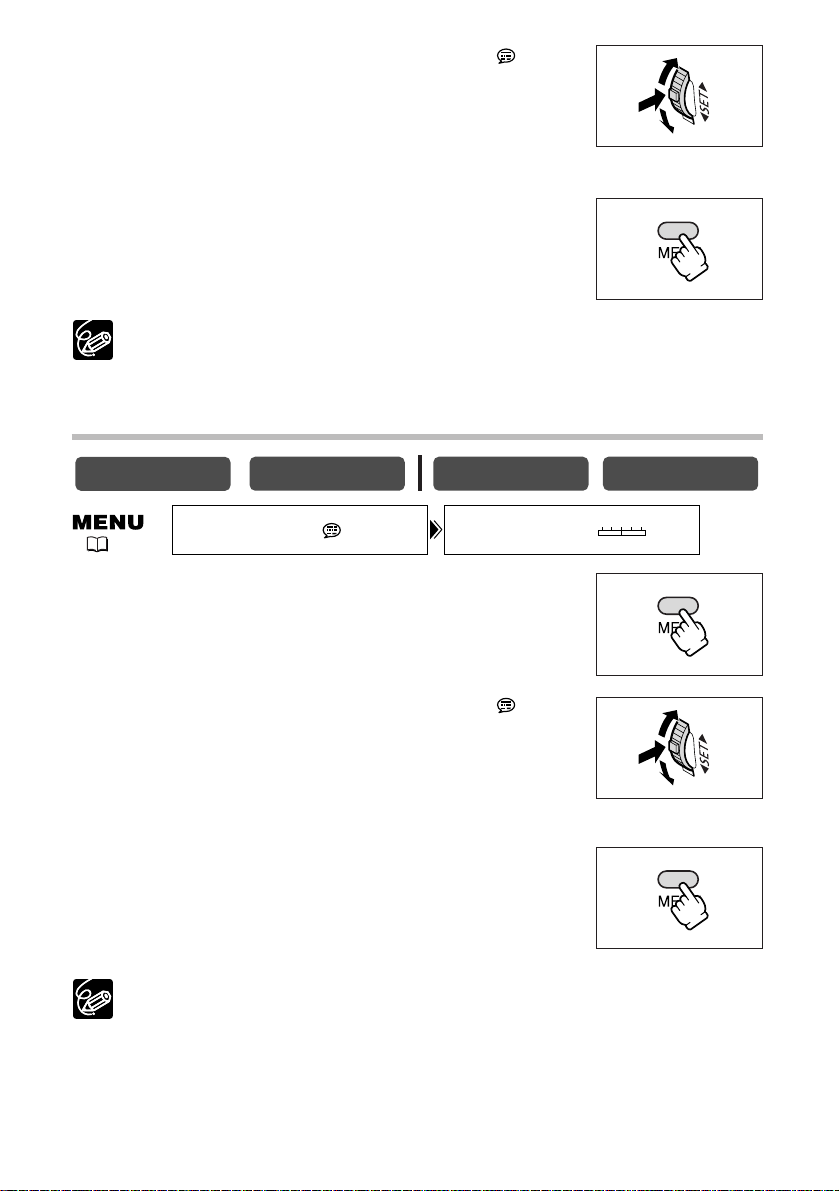
24
2. Turn the SET dial to select [DISPLAY SETUP/ ] and
press the SET dial.
3. Turn the SET dial to select [LCD MIRROR] and press
the SET dial.
4. Turn the SET dial to select [OFF].
5. Press the MENU button to close the menu.
When [LCD MIRROR] is set to [ON], only tape (MV750i/MV730i: or card)
operation and self-timer displays appear on the LCD screen (all displays appear on
the viewfinder screen).
Adjusting the Brightness of the LCD Screen
1. Press the MENU button to open the menu.
2. Turn the SET dial to select [DISPLAY SETUP/ ] and
press the SET dial.
3. Turn the SET dial to select [BRIGHTNESS] and press
the SET dial.
4. Turn the SET dial to adjust the brightness level.
5. Press the MENU button to close the menu.
Changing the brightness of the LCD screen does not affect that of the viewfinder
or the recordings.
CARD PLAY
CARD CAMERA
( 38)
CAMERA
DISPLAY SETUP/
PLAY (VCR)
BRIGHTNESS•••
–+
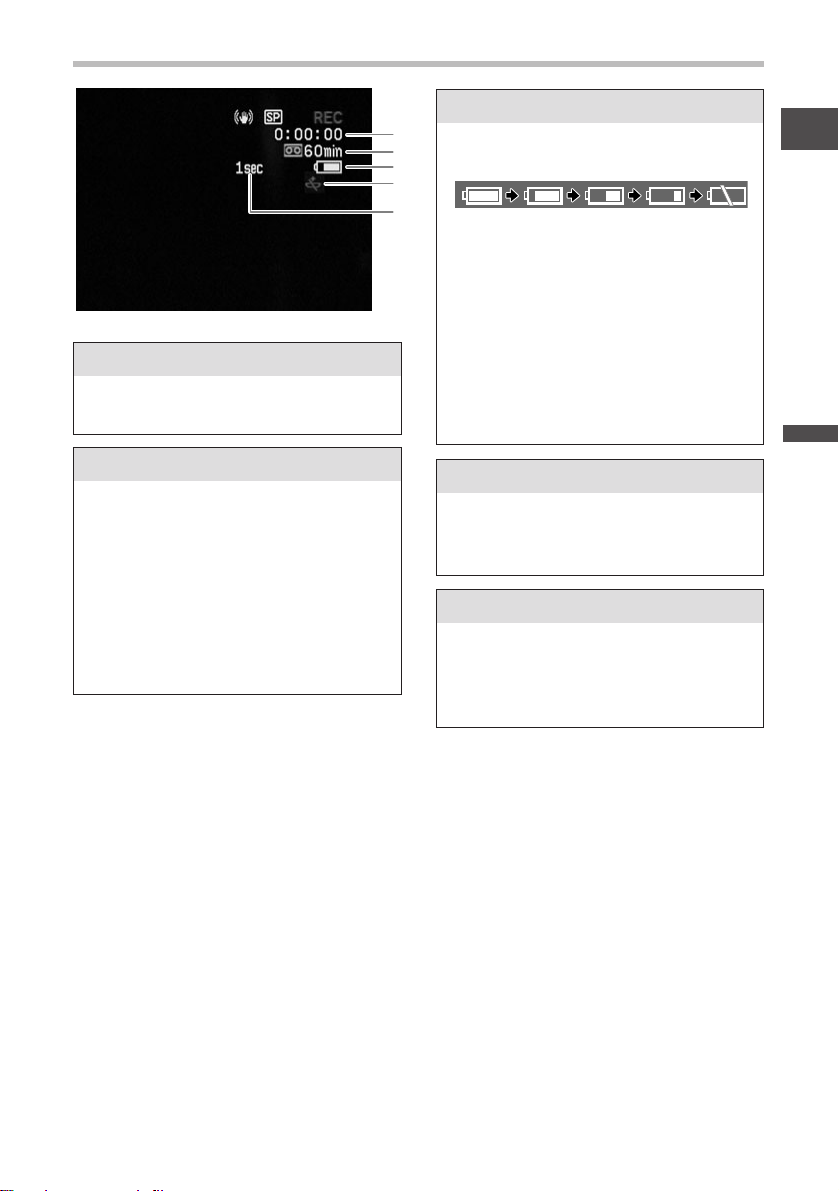
25
Basic Functions -
Recording
E
Screen Displays during Recording
t Recording reminder
r When j flashes
q Time code
w Remaining tape
e Remaining battery charge
The camcorder counts from 1 to 10
seconds when you start recording. This
is helpful to avoid scenes that are too
short.
Indicates the recording time in hours,
minutes and seconds.
Indicates the remaining time of the tape
in minutes. b END flashes when the
tape reaches the end.
• When the time left is less than 15
seconds, the remaining tape time may
not appear.
• Depending on the type of the tape,
the indication may not be displayed
correctly.
j flashes in red when the lithium
button battery is not installed, or when
it runs out.
The battery symbol indicates the charge
status of the battery pack.
• k starts flashing in red when the
battery pack is empty.
• When you attach an empty battery
pack, the power may turn off without
displaying k.
• The actual battery charge may not be
indicated accurately depending on the
condition under which battery pack
and camcorder are used.
q
w
e
r
t
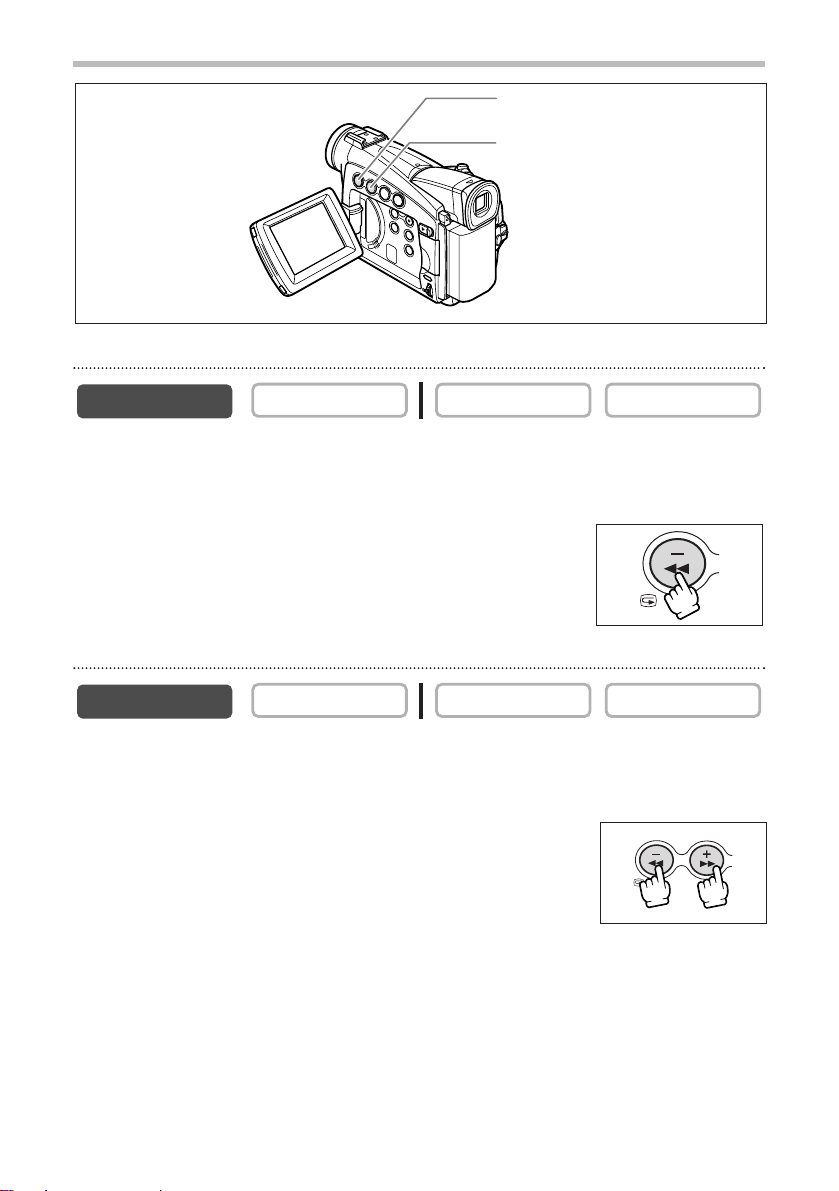
26
Searching and Reviewing when Recording
Record Review
In record pause mode, this function allows you to review the last few seconds of your
recording to check if it has been recorded properly.
Press and release the c (record review) button.
The camcorder rewinds the tape, plays back the last few seconds,
and returns to record pause mode.
Record Search
In record pause mode, this function allows you to play back the tape (forward or
reverse) to locate the point where you wish to begin recording.
Press and hold the REC SEARCH + button (forward) or –
button (reverse).
• Release the button at the point you wish to begin recording.
• The camcorder returns to record pause mode.
CARD PLAY
CARD CAMERA
REC SEARCH – button/
v (record review) button
REC SEARCH + button
CAMERA
CARD PLAYCARD CAMERAPLAY (VCR)
CAMERA
PLAY (VCR)
CARD
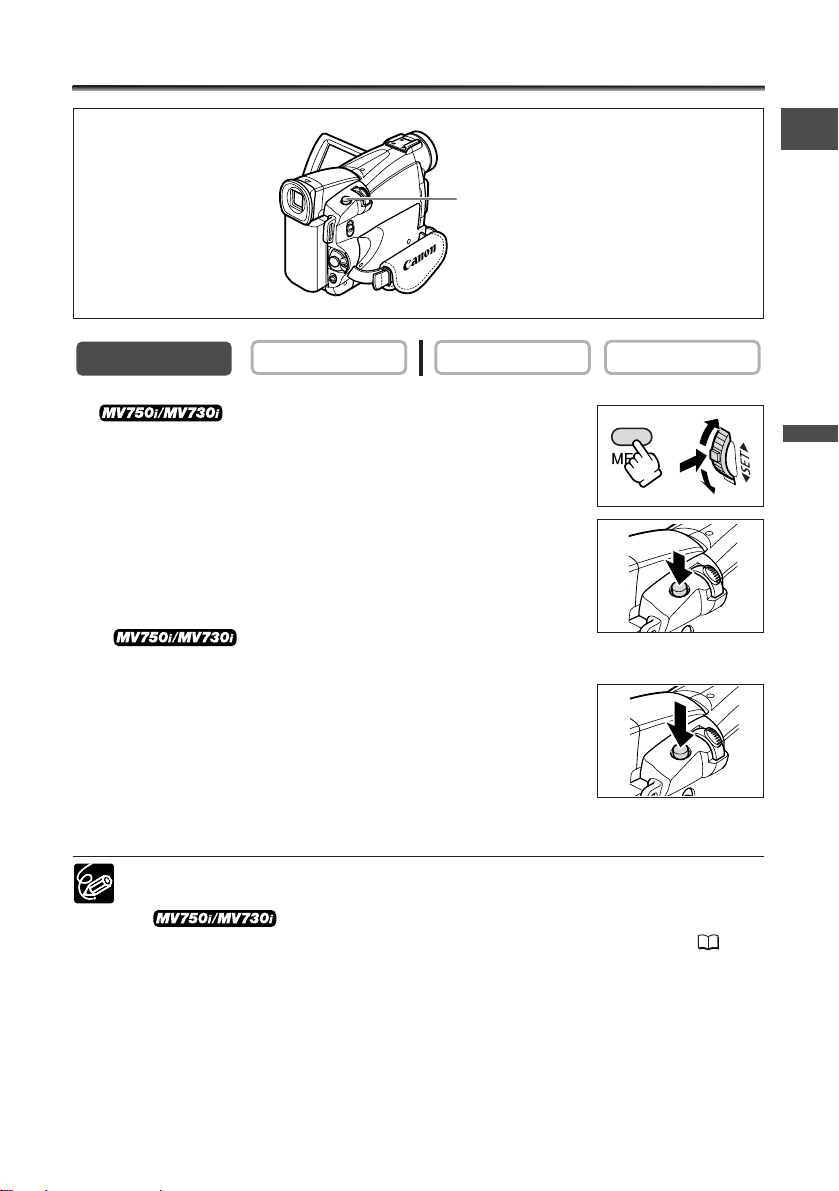
27
Basic Functions -
Recording
E
Recording Still Images on a Tape
1. Open the menu and select [CAMERA
SETUP]. Select [PHOTO REC], confirm that [TAPE b]
is selected and close the menu.
2. Press the PHOTO button halfway.
• F appears in green. If it does not appear in green, adjust the
focus with the SET dial.
• Exposure is locked.
•When you press the PHOTO button on the
wireless controller, recording starts immediately.
3. Press the PHOTO button fully.
• F disappears.
• The camcorder records the still image for approx. 6 seconds.
During this time, the camcorder displays the still image and
keeps recording the sound.
• The camcorder returns to record pause mode.
❍ You can also record a still image while you are recording a movie by pressing the
PHOTO button fully.
❍ Starting your recording with a still image allows you to easily
locate the beginning of the recording with the Photo Search function ( 73).
CARD PLAY
CARD CAMERA
PHOTO
PHOTO
PHOTO button
CAMERA
PLAY (VCR)
PHOTO
PHOTO
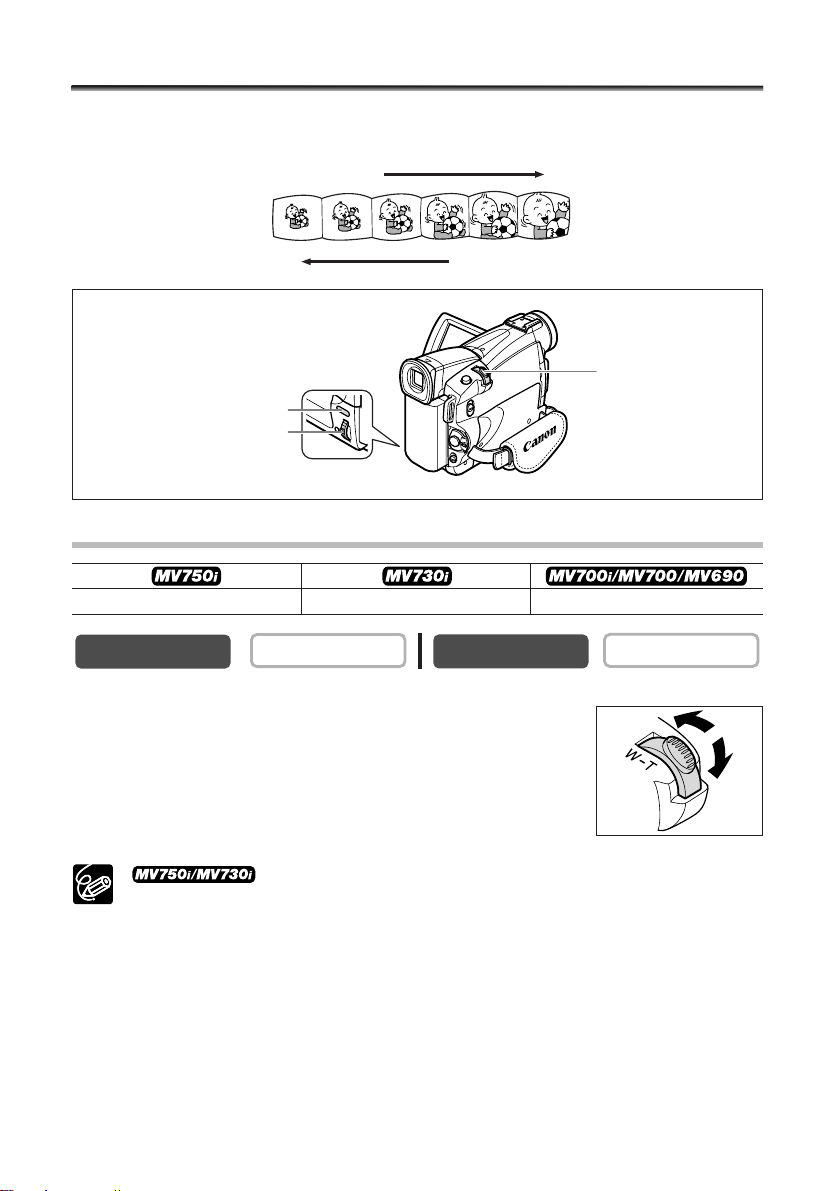
28
Zooming
The camcorder automatically switches between optical zooming and digital zooming.
Image resolution is slightly lower with the digital zoom.
Optical Zoom
Move the zoom lever toward W to zoom out (wideangle). Move it toward T to zoom in (telephoto).
Press the zoom lever slightly for a slow zoom. Press harder for a
faster zoom.
You can also use the
T and W buttons on the wireless controller.
However, you cannot control the zoom speed.
CARD PLAY
CARD CAMERA
Zoom in
Zoom out
Zoom lever
22× optical zoom 20× optical zoom 18× optical zoom
MENU button
SET dial
T
W
CAMERA
PLAY (VCR)
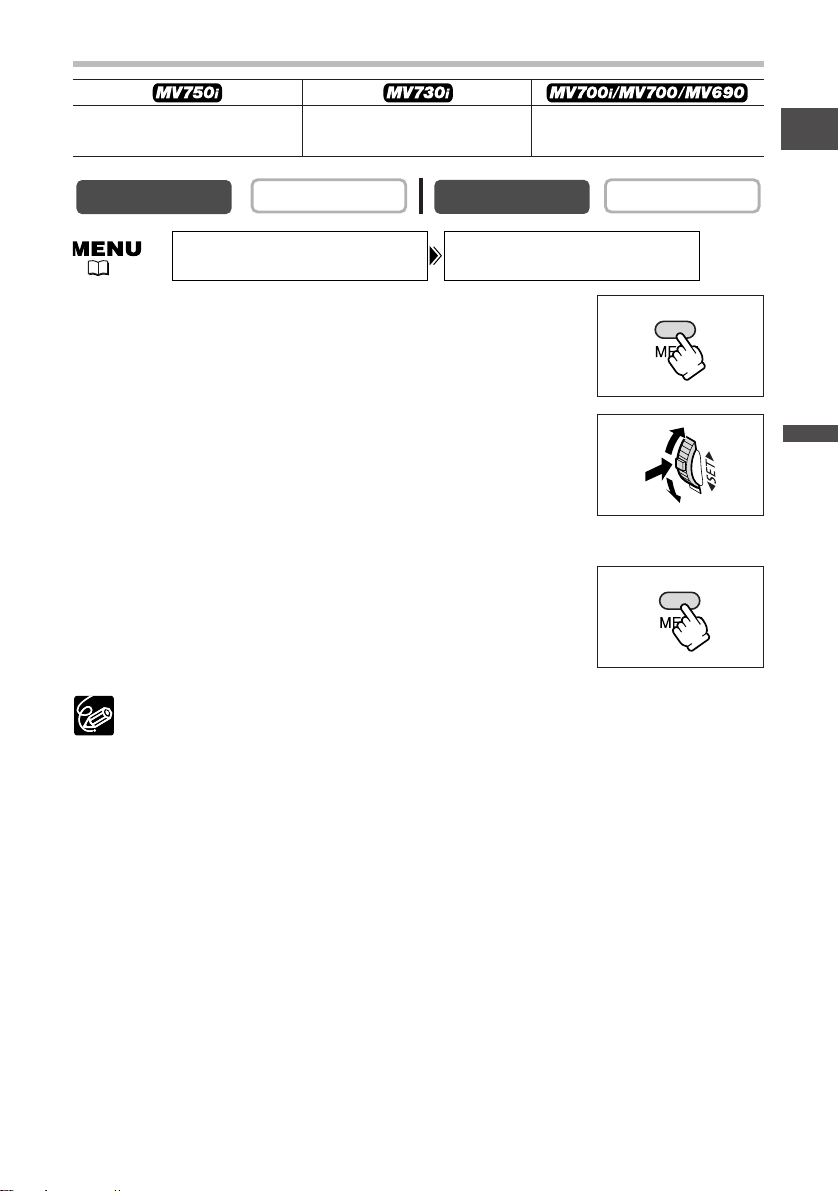
29
Basic Functions -
Recording
E
Digital Zoom
1. Press the MENU button to open the menu.
2. Turn the SET dial to select [CAMERA SETUP] and
press the SET dial.
3. Turn the SET dial to select [D.ZOOM] and press the
SET dial.
4. Turn the SET dial to select a setting option.
5. Press the MENU button to close the menu.
❍ Digital zoom cannot be used in the Night modes.
❍ Digital zoom cannot be used when the multi-image screen is selected.
❍ A zoom indicator appears for 4 seconds. It extends in light blue when the
digital zoom is set to 88× (MV750i), 80× (MV730i) or 72× (MV700i/MV700/
MV690), and extends further in dark blue when set to 440× (MV750i), 400×
(MV730i) or 360× (MV700i/MV700/MV690).
❍ Keep at least 1 m to the subject. At wide-angle, you can focus on a subject as
close as 1 cm.
CARD PLAY
CARD CAMERA
( 38)
88×/440× digital zoom 80×/400× digital zoom 72×/360× digital zoom
(88× in CARD CAMERA mode) (80× in CARD CAMERA mode)
CAMERA
CAMERA SETUP
PLAY (VCR)
D.ZOOM•••••••88X
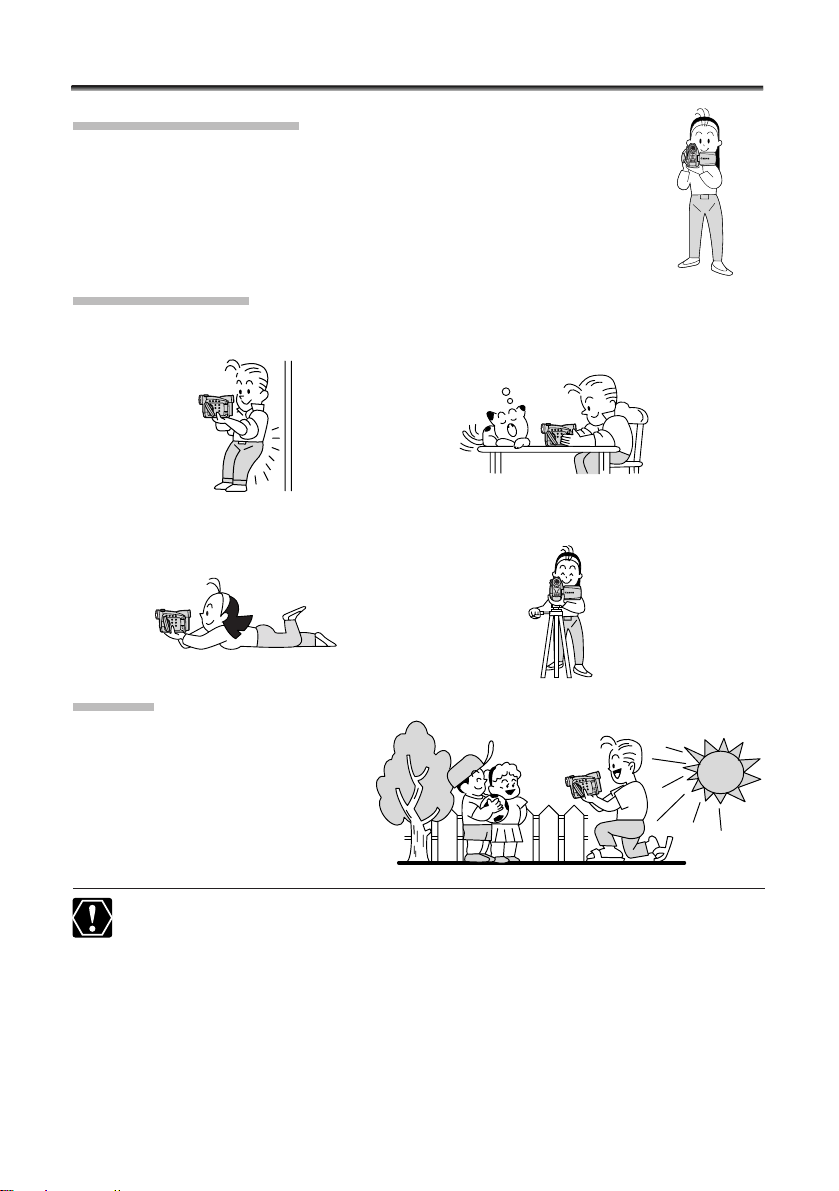
30
Tips for Making Better Videos
Holding the Camcorder
For maximum stability, grip the camcorder in your right hand and keep
your right elbow pressed against your body. If necessary, support the
camcorder with your left hand. Be careful that your fingers do not
touch the microphone or lens.
For More Stability
Lighting
When recording outdoors, we
recommend recording with the sun
at your back.
❍ When using a tripod, do not leave the viewfinder exposed to direct sunlight as
it may melt (due to concentration of the light by the lens).
❍ Do not use tripods with fastening screws longer than 5.5 mm as it may
damage the camcorder.
Lean against a wall Put the camcorder on a table
Lie on your elbow Use a tripod
