Canon LEGRIA mini X Instruction Manual

HD Camcorder
Instruction Manual
PUB. DIE-0455-000D
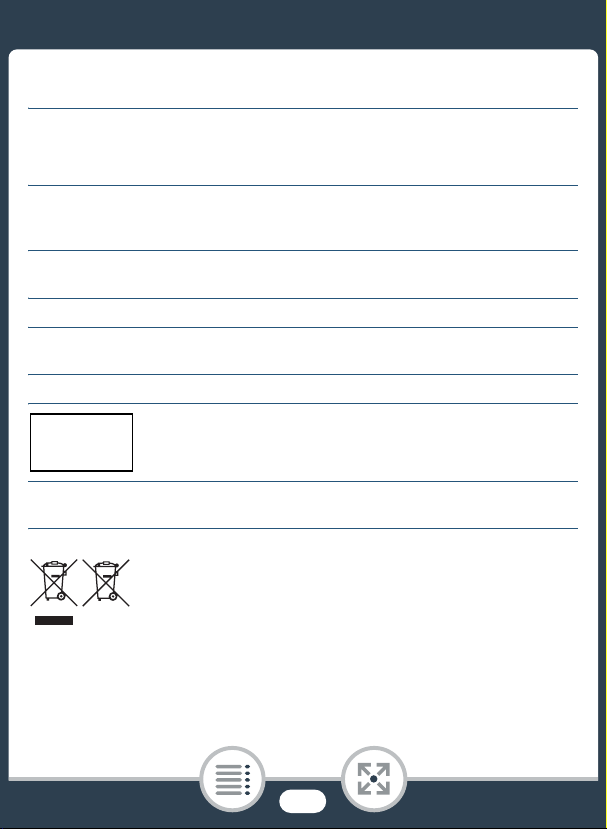
Important Usage Instructions
COPYRIGHT WARNING:
Unauthorized recording of copyrighted materials may infringe on the rights of copyright owners and be contrary to copyright laws.
CAUTION:
TO REDUCE THE RISK OF ELECTRIC SHOCK AND TO REDUCE ANNOYING INTERFERENCE, USE THE RECOMMENDED ACCESSORIES ONLY.
CAUTION:
DISCONNECT THE MAINS PLUG FROM THE SUPPLY SOCKET WHEN NOT IN USE.
To reduce the risk of electric shock, do not expose this product to dripping or splashing.
The Mains plug is used as the disconnect device. The Mains plug shall remain readily operable to disconnect the plug in case of an accident.
CA-110E identification plate is located on the bottom.
Complies with
IDA Standards
DB00671
While using the compact power adapter, do not wrap it or cover it with a piece of cloth, and
do not place it in confined narrow spaces.
Only for European Union and EEA (Norway, Iceland and Liechtenstein)
If a chemical symbol is printed beneath the symbol shown above, in accordance with
the Battery Directive, this indicates that a heavy metal (Hg = Mercury, Cd = Cadmium,
Pb = Lead) is present in this battery or accumulator at a concentration above an applicable threshold specified in the Battery Directive.
These symbols indicate that this product is not to be disposed of
with your household waste, according to the WEEE Directive (2012/
19/EU), the Battery Directive (2006/66/EC) and/or national legislation
implementing those Directives.
2
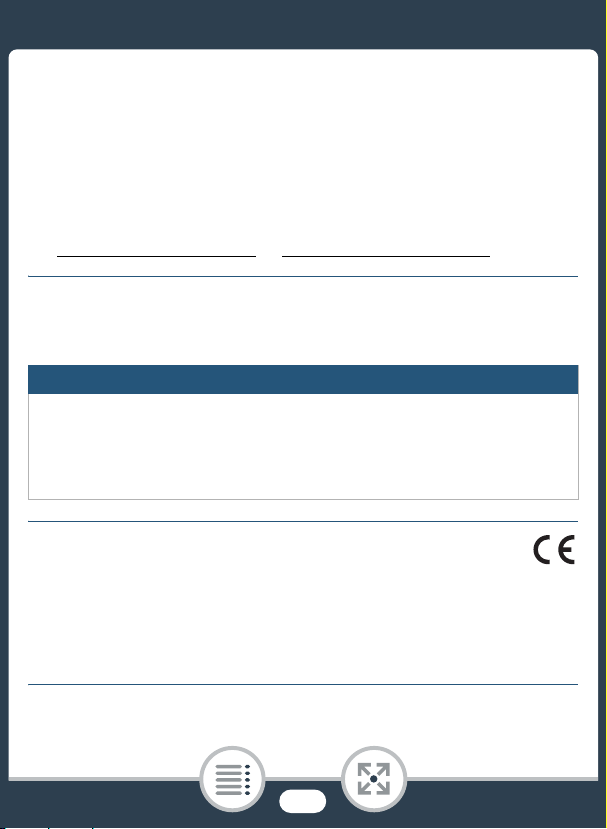
This product should be handed over to a designated collection point, e.g., on an
authorized one-for-one basis when you buy a new similar product or to an authorized
collection site for recycling waste electrical and electronic equipment (EEE) and batteries and accumulators. Improper handling of this type of waste could have a possible
impact on the environment and human health due to potentially hazardous substances that are generally associated with EEE. Your cooperation in the correct disposal of this product will contribute to the effective usage of natural resources.
For more information about the recycling of this product, please contact your local city
office, waste authority, approved scheme or your household waste disposal service or
visit www.canon-europe.com/weee
REGIONS OF USE
The LEGRIA mini X is in compliance (as of January 2014) with the radio signal regulations of the regions listed below. For details on other regions where it can be used,
make inquiries with the contacts listed at the end of this instruction manual (A 304).
REGIONS
Australia, Austria, Belgium, Bulgaria, China (PRC mainland), Cyprus, Czech Republic, Denmark, Estonia, Finland, France, Germany, Greece, Hong Kong S.A.R., Hungary, Iceland, Ireland, Italy, Latvia, Liechtenstein, Lithuania, Luxembourg, Malta,
Netherlands, New Zealand, Norway, Poland, Portugal, Romania, Russia, Singapore,
Slovakia, Slovenia, Spain, Sweden, Switzerland, United Kingdom
Statement on EC directive
Hereby, Canon Inc. declares that the ID0037 is in compliance with the
essential requirements and other relevant provisions of Directive 1999/5/EC.
Please contact the following address for the original Declaration of Conformity:
CANON EUROPA N.V.
Bovenkerkerweg 59, 1185 XB Amstelveen, The Netherlands
CANON INC.
30-2, Shimomaruko 3-chome, Ohta-ku, Tokyo 146-8501, Japan
Model
ID0037: LEGRIA mini X
, or www.canon-europe.com/battery.
3
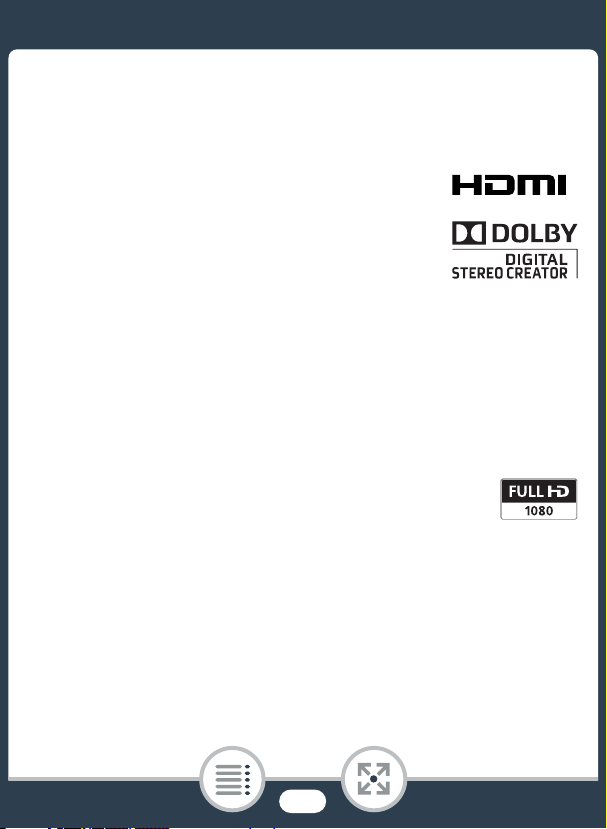
Trademark Acknowledgements
• SD, SDHC and SDXC Logos are trademarks of SD-3C, LLC.
• Microsoft and Windows are trademarks or registered trademarks of Microsoft Corporation in the United
States and/or other countries.
• App Store, iPad, iPhone, iTunes and Mac OS are trademarks of Apple Inc., registered in the U.S. and
other countries.
• HDMI, the HDMI logo and High-Definition Multimedia Interface are trademarks or registered trademarks of HDMI Licensing LLC in the United States
and other countries.
• “AVCHD” and the “AVCHD” logo are trademarks of Panasonic Corporation
and Sony Corporation.
• Manufactured under license from Dolby Laboratories.
“Dolby” and the double-D symbol are trademarks of Dolby Laboratories.
• Google, Android, Google Play, YouTube are trademarks of Google Inc.
• Facebook is a registered trademark of Facebook, Inc.
• IOS is a trademark or registered trademark of Cisco in the U.S. and other countries and is used under
license.
• Wi-Fi is a registered trademark of the Wi-Fi Alliance.
• Wi-Fi Certified, WPA, WPA2, and the Wi-Fi Certified logo are trademarks of the Wi-Fi Alliance.
• WPS as used on the camcorder’s settings, onscreen displays and in this manual signifies Wi-Fi Protected Setup.
• The Wi-Fi Protected Setup Identifier Mark is a mark of the Wi-Fi Alliance.
• Other names and products not mentioned above may be trademarks or registered trademarks of their
respective companies.
• This device incorporates exFAT technology licensed from Microsoft.
• “Full HD 1080” refers to Canon camcorders compliant with high-definition video composed of 1,080 vertical pixels (scanning lines).
• This product is licensed under AT&T patents for the MPEG-4 standard and may be
used for encoding MPEG-4 compliant video and/or decoding MPEG-4 compliant
video that was encoded only (1) for a personal and non-commercial purpose or (2) by a video provider
licensed under the AT&T patents to provide MPEG-4 compliant video. No license is granted or implied
for any other use for MPEG-4 standard.
4
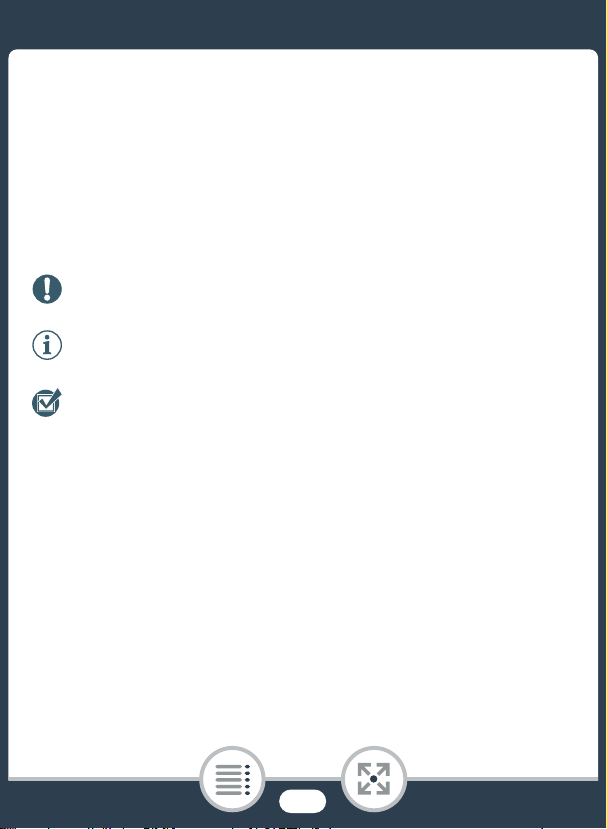
About this Manual and Camcorder
Thank you for purchasing the Canon LEGRIA mini X. Please
read this manual carefully before you use the camcorder and
retain it for future reference. Should your camcorder fail to operate correctly, refer to Troubleshooting (A 246).
Conventions Used in this Manual
Important precautions related to the camcorder’s operation.
Additional notes and topics that complement the basic
operating procedures.
Restrictions, requirements or preconditions regarding the
function described.
A
>
• “Scene” refers to one movie unit from the point you press the
• Brackets [ ] are used to refer to onscreen controls you need to
Reference page number within this manual.
This arrow is used to abbreviate menu selections. For a
detailed explanation on how to use the menus, refer to
Using the Menus (A 46).
start/stop button or touch [Ü] to start recording until you
press the start/stop button or touch [Ñ] to stop recording.
touch (menus, buttons, etc.) and to messages as they are displayed on the screen.
5
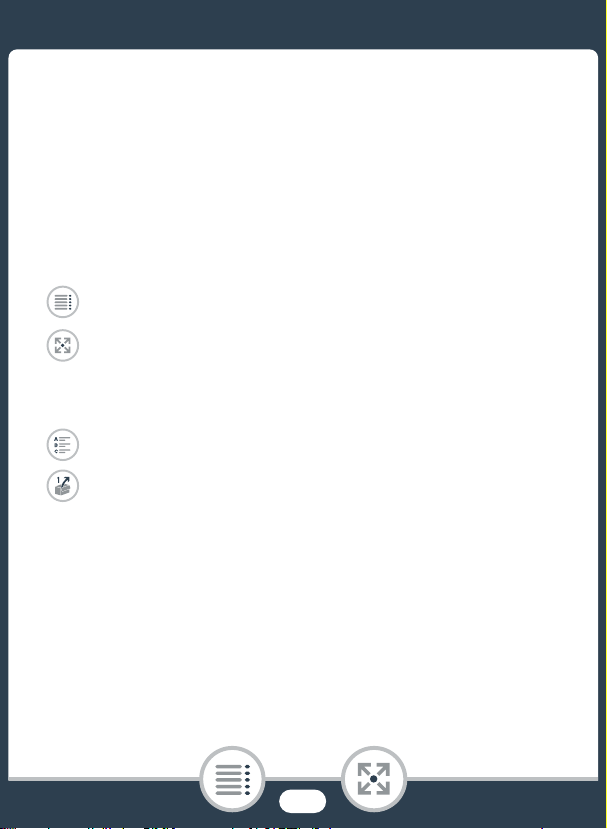
• The photos included in this manual are simulated pictures
taken with a still camera.
• Illustrations of the camcorder’s screen or a computer’s screen
included in this manual may show only relevant parts of the
screen.
• Navigation buttons: The navigation bar at the bottom of the
page offers up to four buttons to let you get quickly to the
information you want to find.
Jump to the general table of contents.
Go to a list of select functions grouped by their uses in
real-life situations. This alternative index can be very
useful for beginners who encounter a particular challenge but are not sure of what function to use.
Jump to the alphabetical index.
The button with a number in it will take you to the
beginning of the current chapter, where you will find an
overview of the information and related functions covered in that chapter. Note that the icon itself will
change depending on the chapter you are currently
reading.
6
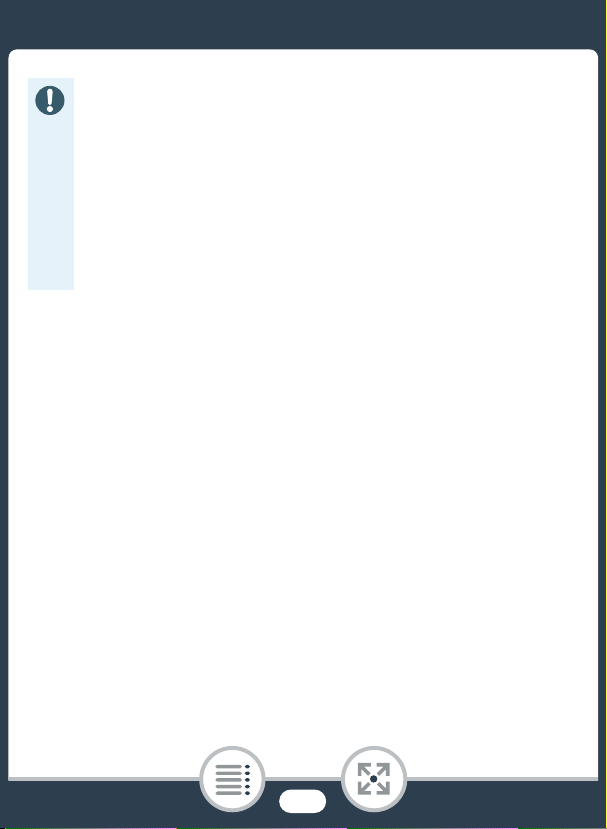
• Observe the following precautions while the camcorder's ACCESS indicator is on or flashing. Failing to
do so may result in permanent data loss or damage to
the memory card.
- Do not open the memory card slot cover.
- Do not disconnect the power source or turn off the
camcorder.
- Do not press and hold the ^ button.
7
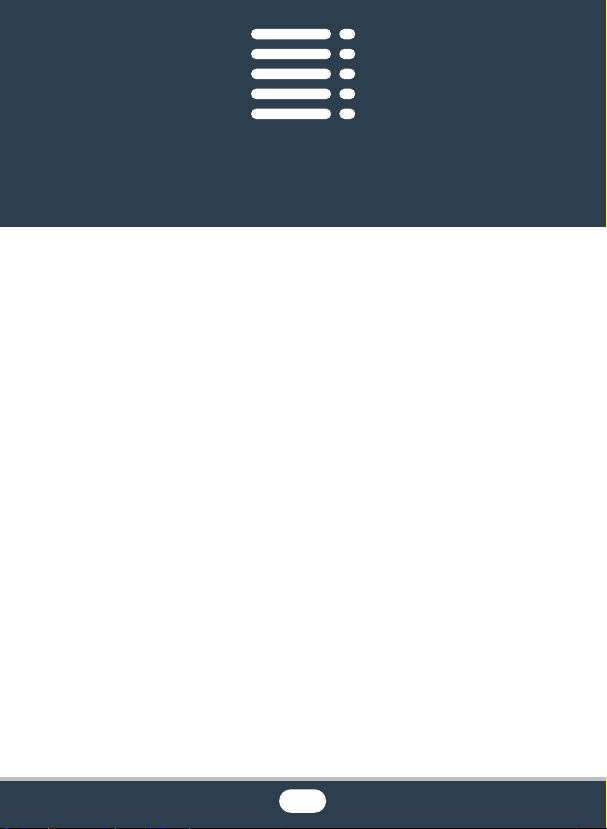
Table of Contents
Important Usage Instructions...................................... 2
About this Manual and Camcorder ............................. 5
The Camcorder’s Functions in Real-Life
Situations .................................................................. 14
Unique functions for special cases ........................... 14
Getting the look you want......................................... 15
Challenging subjects and shooting conditions .......... 16
Playback, editing and others .................................... 17
Wireless functions .................................................... 18
Getting to Know the Camcorder ............................... 20
Supplied Accessories ............................................... 20
Names of Parts ........................................................ 21
Preparations........................................................ 28
Charging the Battery Pack ........................................ 30
Using a Memory Card ............................................... 35
Memory Cards Compatible for Use with the
Camcorder............................................................... 35
8
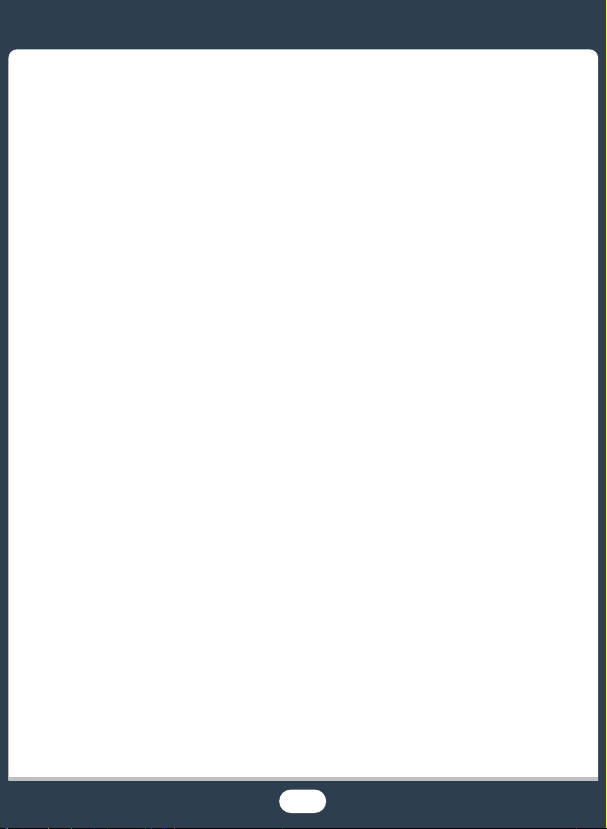
Inserting and Removing a Memory Card................... 37
First Time Settings .................................................... 39
Basic Setup ............................................................. 39
Changing the Time Zone .......................................... 42
Initializing a Memory Card......................................... 43
Basic Operation of the Camcorder ........................... 45
Using the Touch Screen ........................................... 45
Using the Menus ...................................................... 46
Operating Modes ..................................................... 53
Selecting the Movie Recording Format
(AVCHD/MP4) ........................................................... 55
Basic Recording and Playback .......................... 56
Basic Recording........................................................ 57
Recording Video....................................................... 57
Changing the Field of View ....................................... 59
Taking Photos .......................................................... 62
AUTO Mode ............................................................. 64
Basic Playback.......................................................... 67
Playing Back Video .................................................. 67
Viewing Photos ........................................................ 75
Deleting Scenes and Photos .................................... 79
Dividing Scenes........................................................ 83
Trimming Scenes ..................................................... 85
Slideshow ................................................................ 86
9
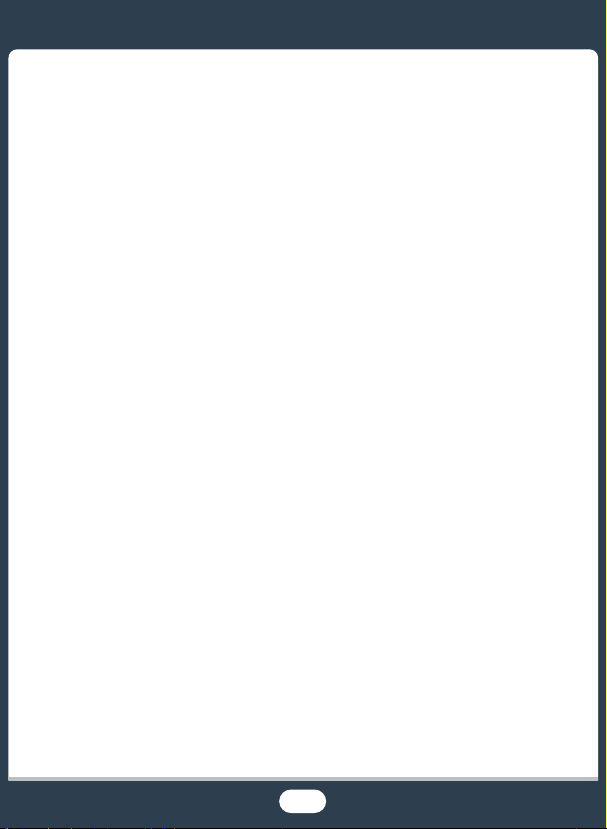
Advanced Functions ........................................... 88
Video Quality and Shooting Modes .......................... 90
Selecting the Video Quality ....................................... 90
Selecting the Photo Size .......................................... 92
Selecting the Shooting Mode ................................... 93
Special Recording Modes......................................... 97
Interval Recording .................................................... 97
Slow and Fast Motion............................................. 101
Video Snapshot...................................................... 104
Pre-Recording........................................................ 105
Convenient Functions ............................................. 108
Self Timer............................................................... 108
Decoration: Adding a Personal Touch .................... 109
Image Rotation and Image Flipping ........................ 113
Recording Audio ..................................................... 116
Using an External Microphone ................................ 116
Audio Scenes (Built-in Microphone) ........................ 118
Audio Recording Level ........................................... 124
Wind Screen (Built-in Microphone).......................... 126
Microphone Attenuator (Built-in Microphone).......... 127
Audio Equalizer (Built-in Microphone) ..................... 129
Microphone Directionality (Built-in Microphone) ...... 130
Microphone Attenuator (External Microphone) ........ 131
Low Cut Filter (External Microphone) ...................... 132
Switching the Input (External Microphone) .............. 133
10
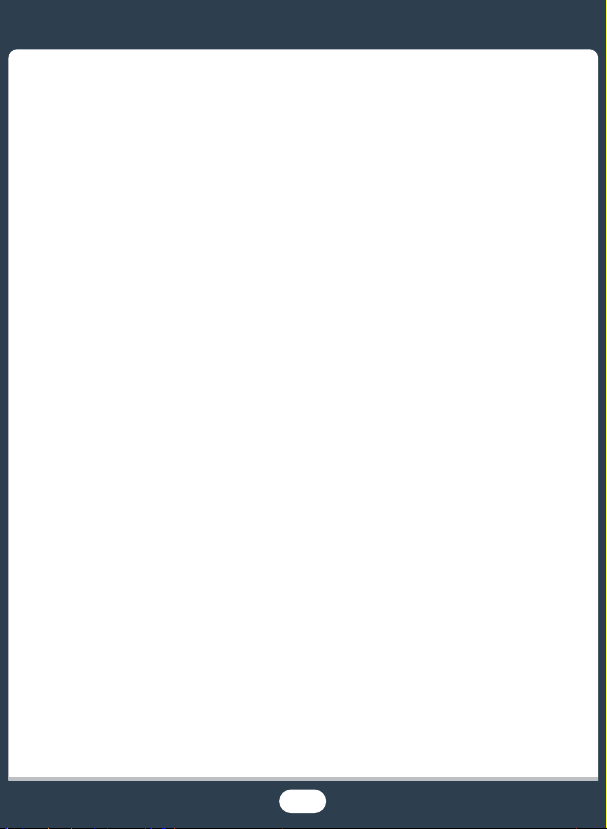
Audio Mix ............................................................... 134
Audio Limiter .......................................................... 135
Audio Compressor ................................................. 135
Using Headphones................................................. 137
When You Want More Control ................................ 139
White Balance ........................................................ 139
Exposure................................................................ 141
Face Detection ....................................................... 144
Capturing Video Snapshot Scenes and Photos
from a Movie .......................................................... 147
External Connections........................................ 150
Terminals on the Camcorder .................................. 151
Connection Diagrams............................................. 152
Playback on a TV Screen ....................................... 154
Saving and Sharing Your Recordings ..................... 156
Converting Movies to MP4 Format ......................... 156
Saving Recordings on a Computer......................... 159
Copying Recordings to an External Video
Recorder ................................................................ 168
Wi-Fi Functions ................................................. 170
Overview of the Camcorder's Wi-Fi Functions ....... 172
The Camcorder's Wi-Fi Functions .......................... 178
Using an iOS or Android Device as a Remote
Control ................................................................... 178
11
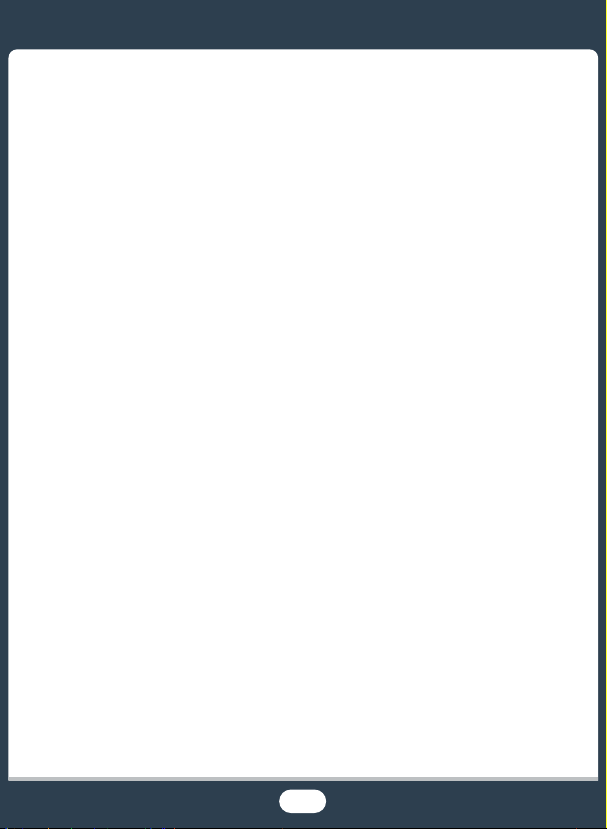
Remote Browse: Viewing Recordings Using a Web
Browser on an iOS or Android Device .................... 188
Saving Recordings and Uploading Movies to the
Web Using an iOS Device ...................................... 191
Sharing Recordings with CANON iMAGE
GATEWAY ............................................................. 193
Wireless Playback on a Computer .......................... 201
Wi-Fi Connection and Settings ............................... 204
Wi-Fi Connection Using an Access Point ................ 204
Viewing and Changing Wi-Fi Settings ..................... 213
Additional Information ...................................... 217
Appendix: Menu Options Lists................................ 219
[1 Other Settings] Menus ..................................... 222
Appendix: Onscreen Icons and Displays ................ 236
Trouble? .................................................................. 246
Troubleshooting ..................................................... 246
List of Messages .................................................... 259
Do’s and Don’ts ...................................................... 276
Handling Precautions ............................................. 276
Maintenance/Others................................................ 283
Cleaning................................................................. 283
Condensation......................................................... 284
Using the Camcorder Abroad................................. 285
General Information ................................................ 286
12
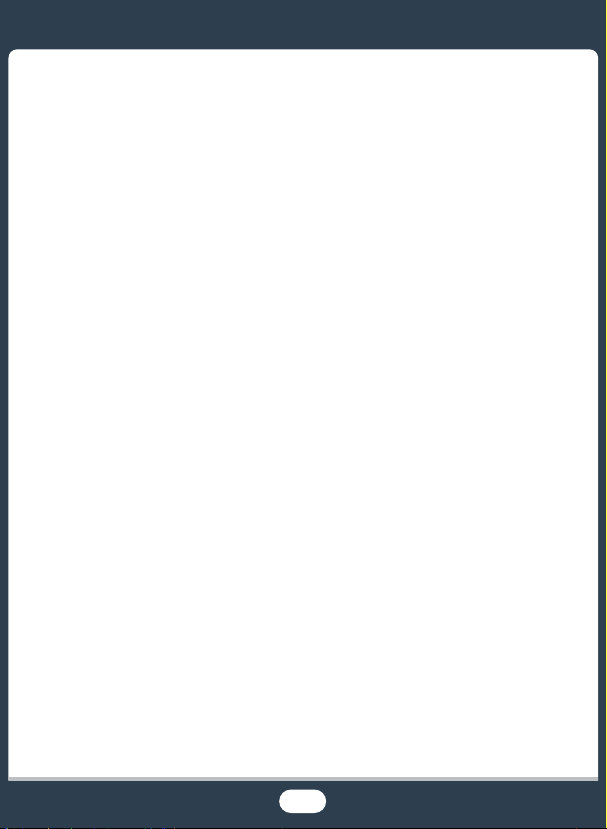
Optional Accessories.............................................. 286
Specifications ......................................................... 290
Reference Tables .................................................... 297
Index ....................................................................... 300
13
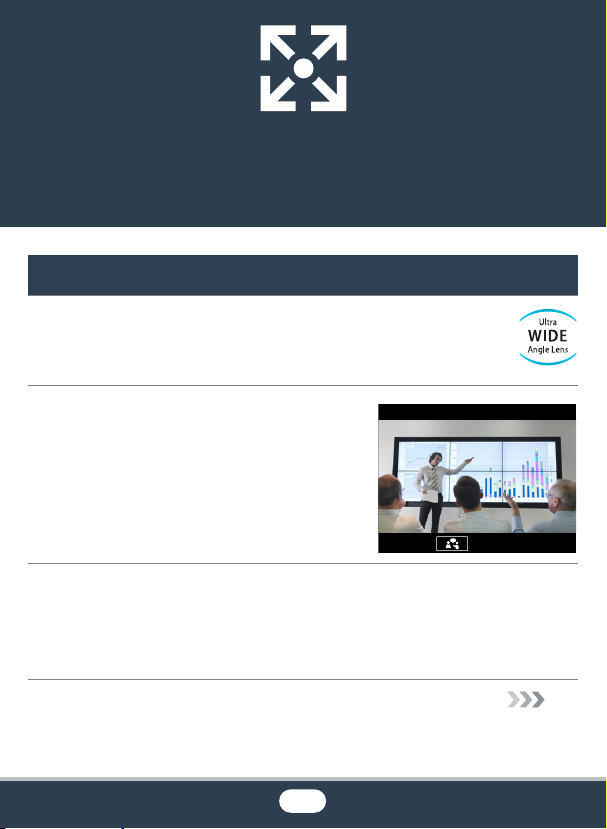
The Camcorder’s Functions in
Real-Life Situations
Unique functions for special cases
Change the field of view you record from a fisheyelike ultra wide angle to a close-up center view.
X Field of View (A 59)
Record the best sound possible
according to your shooting situation,
such as at a business meeting or
musical performance.
X Audio Scenes (A 118)
Shoot a cool time-lapse video or use slow motion to check
your golf swing.
X Interval Recording (A 97)
X Slow and Fast Motion Recording (A 101)
14
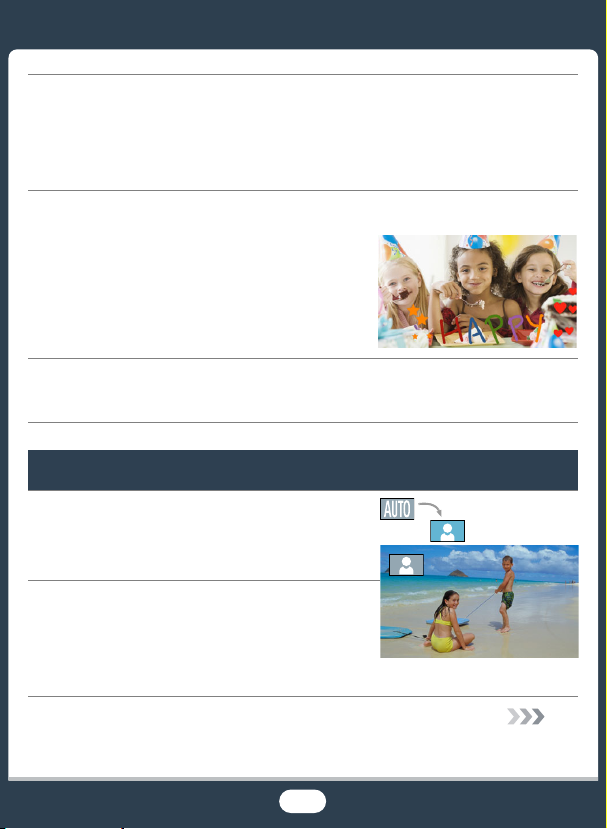
Record a mirror image of your dance training so you can
practice along with the playback scene.
X Automatic Image Rotation and
Image Flipping (A 113)
Decorate movies with graphics and stamps.
X Decoration (A 109)
Create a dynamic montage sequence with short cuts.
X Video Snapshot (A 104)
Getting the look you want
Get gorgeous video and photos
without bothering with settings.
X N mode (A 57)
Make the image brighter or darker
than the exposure set by the
camcorder.
X Exposure (A 141)
15
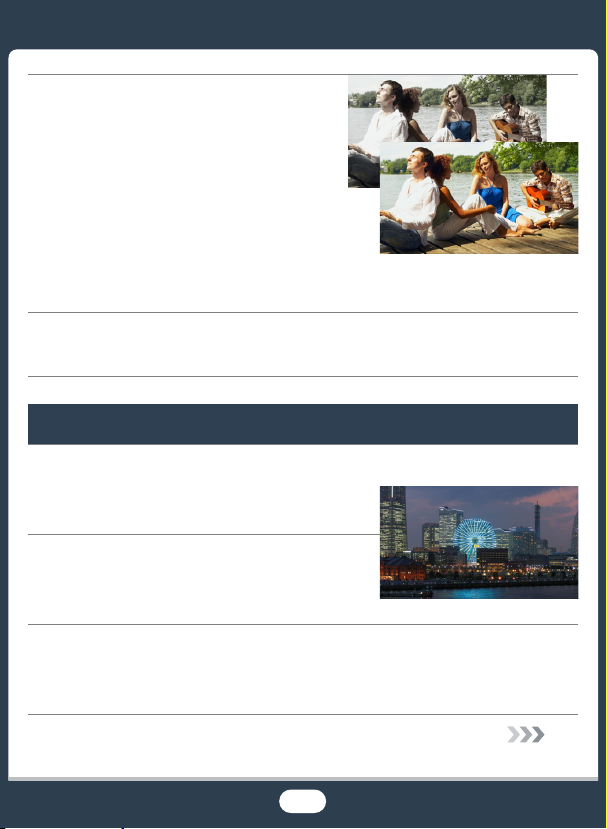
Create a copy of your movies
applying a unique cinematic filter.
X Converting and Resizing Movies
(A 156)
Cinema filter
[FILTER 2] (Vivid)
Choose whether to record in AVCHD or MP4 format.
X Selecting the Recording Format (A 55)
Challenging subjects and shooting conditions
Shoot great video of special scene situations with minimal
settings.
X Shooting Modes (A 93)
Obtain natural-looking colors even
under special lighting conditions.
X White Balance (A 139)
Optimize the exposure for the desired subject just by touching the screen.
X Tou ch AE (A 143)
16
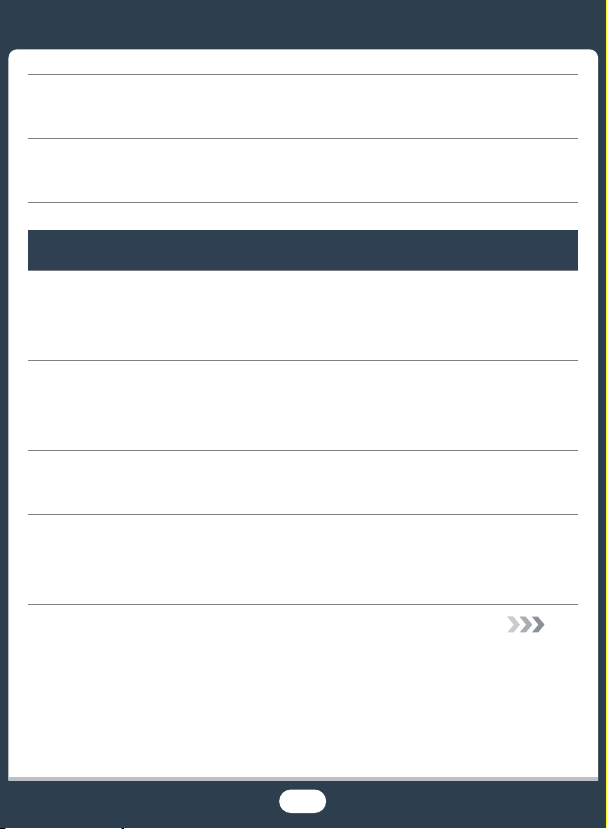
Keep the exposure optimized while shooting a moving subject.
X Face Detection and Tracking (A 144)
Give yourself time to get in the picture.
X Self Timer (A 108)
Playback, editing and others
Save parts of your video as photos or short video snapshot
scenes.
X Capturing Photos/Video Snapshot Scenes (A 147)
Convert your scenes into a smaller file size to upload to the
Web.
X Converting Movies to MP4 Format (A 156)
Play a slideshow of your photos.
X Slideshow (A 86)
Enjoy your recordings on a TV.
X HDMI Connection (A 152)
X Playback (A 154)
17
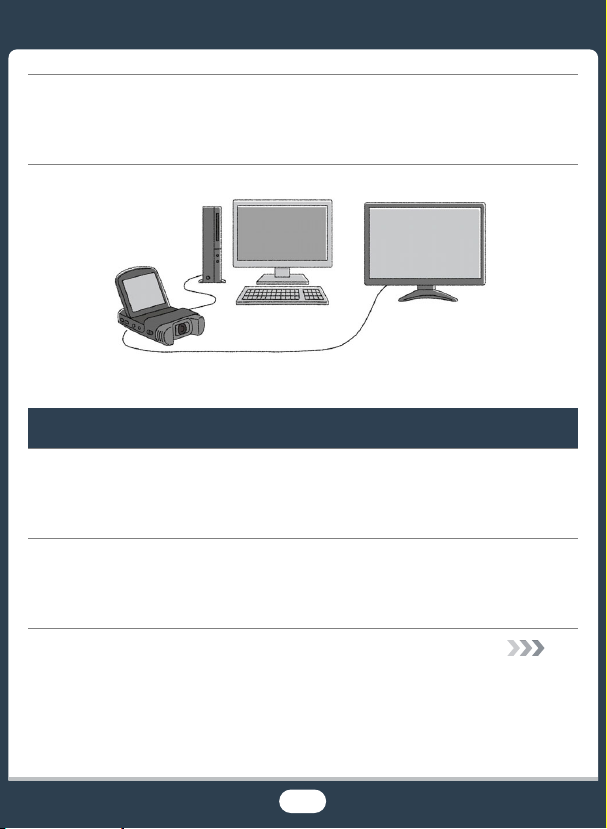
Save recordings on your computer and upload them to the
Web.
X Saving Recordings (A 159)
Wireless functions
Use your smartphone or tablet as a remote control while
recording.
X Wi-Fi Remote Control (CameraAccess plus) (A 178)
Use a Web browser on your smartphone or tablet to access
and play back the recordings in the camcorder.
X Remote Browse/Playback via Browser (A 188)
18
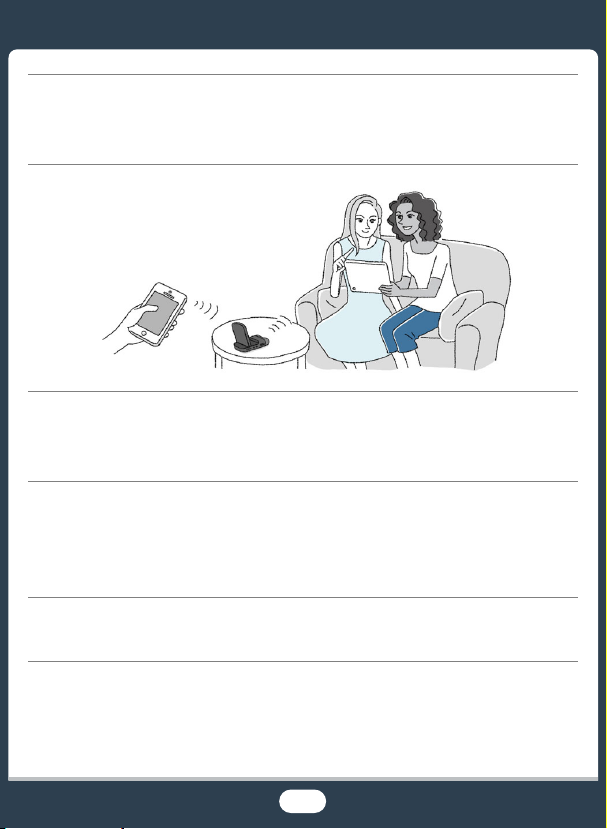
Use an iOS app to wirelessly transfer recordings to your
iPhone/iPad and upload them to the Web.
X Movie Uploader (A 191)
Share your recordings with Web albums using CANON
iMAGE GATEWAY.
X CANON iMAGE GATEWAY (A 193)
Connect the camcorder to your home network and wirelessly stream your recordings.
X Media Server (A 201)
X Wi-Fi Connection to an Access Point (A 204)
Review and change Wi-Fi settings (for advanced users).
X Wi-Fi Settings (A 213)
19
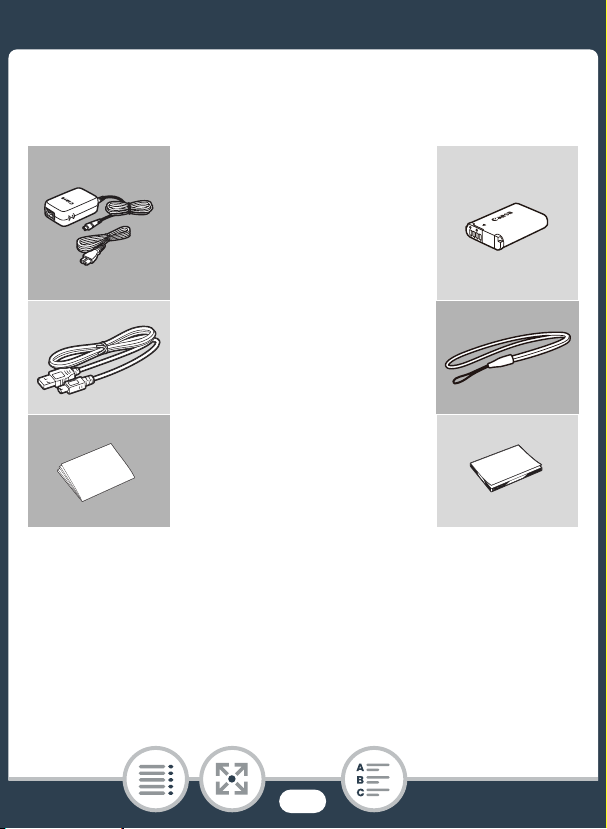
Getting to Know the Camcorder
Supplied Accessories
The following accessories are supplied with the camcorder:
XCA-110E Compact Power
Adapter
(incl. power cord)
NB-12L Battery PackW
XIFC-300PCU/S USB Cable
WS-DC11 Wrist StrapW
XGetting Started Leaflet
Transfer Utility LE
Startup Guide*W
* This guide explains how to download PIXELA's Transfer Utility LE
software, which allows you to save your AVCHD movies to a memory
card. For details on using the software, refer to the Transfer Utility LE
Software Guide included with the downloaded software.
20
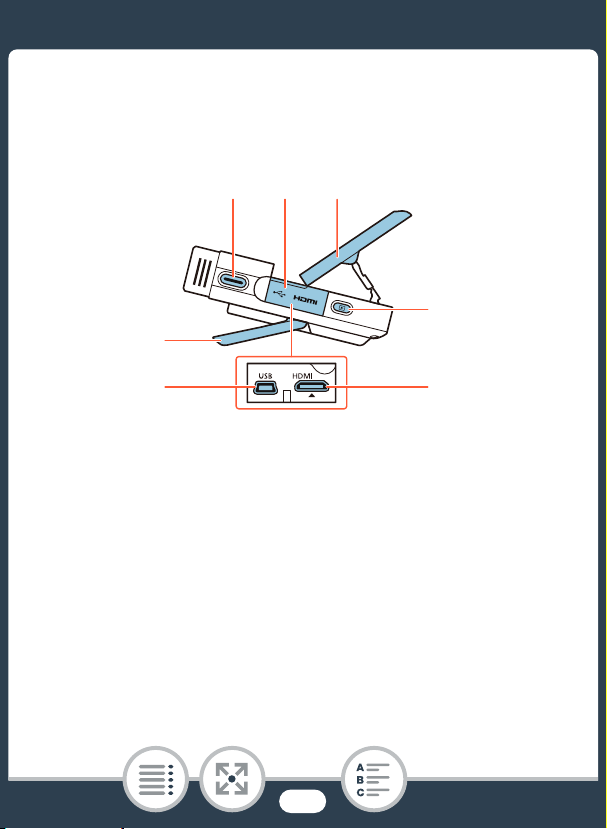
Names of Parts
Left side view
123
7
1 Start/Stop button (A 57, 62)
2 Terminal cover
3 LCD panel (A 26)
4 ^ (playback mode) button (A 67)
5 HDMI terminal (A 151, 152)
6 USB terminal (A 151, 153)
7 Adjustable stand (A 26)
4
56
21
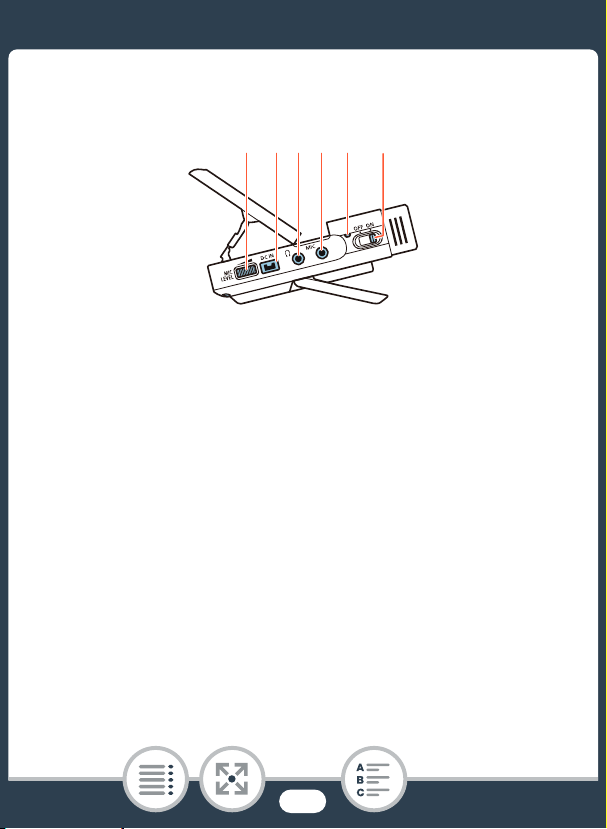
Right side view
8 9 10 11 12 13
8 MIC LEVEL dial (A 124)
9 DC IN terminal (A 30)
10 × (headphones) terminal (A 137)
11 MIC terminal (A 116)
12 Power/Charge indicator (A 30)
13 Power switch (ON/OFF) (A 57, 62)
22
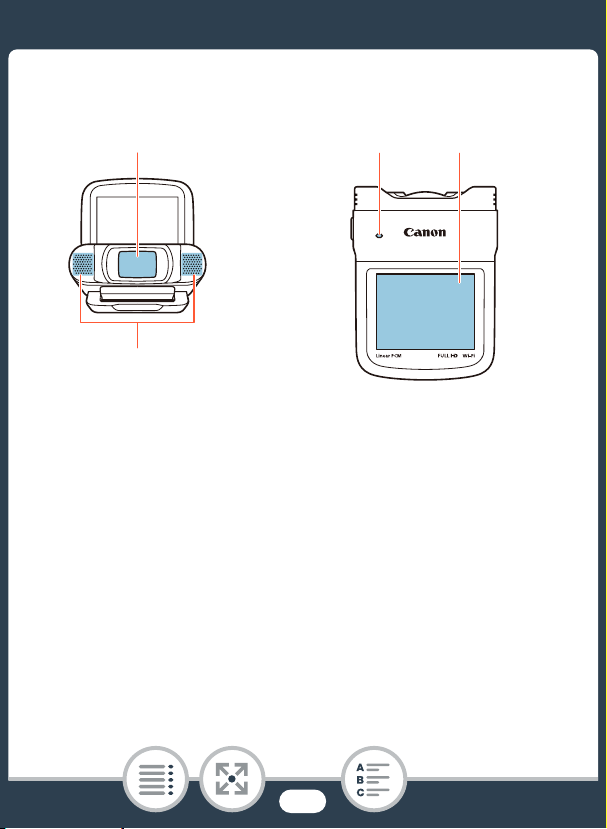
Front view Top view
14
15
14 Lens cover
15 Stereo microphone (A 118)
16 Speaker (A 69)
17 LCD touch screen (A 27, 45)
16 17
23
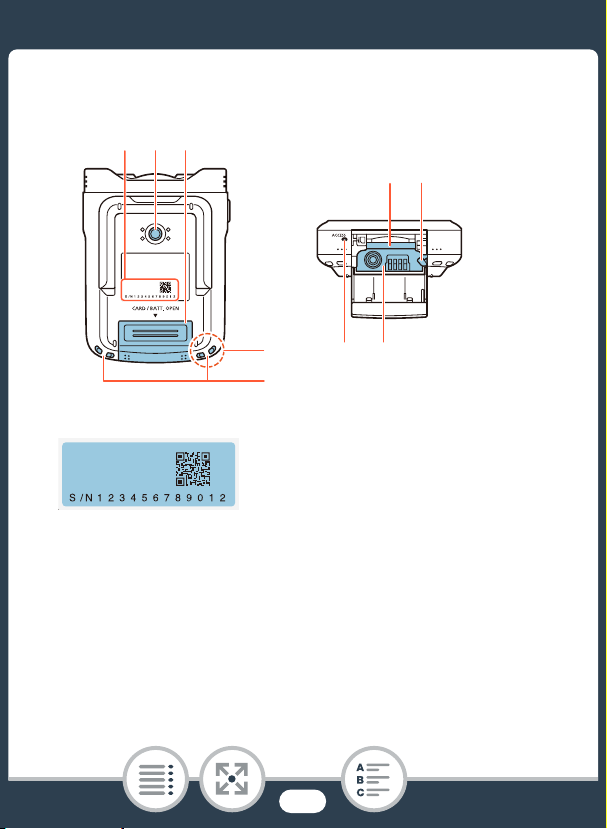
Bottom view Back view
18 19 20
21 22
25
26
18 Serial number
19 Tripod socket (A 278)
20 Memory card slot/Battery compartment cover (A 37)
21 Memory card slot (A 37)
22 Battery release latch (A 30)
23 Battery compartment (A 30)
24 ACCESS indicator (A 57, 62)
24
2324
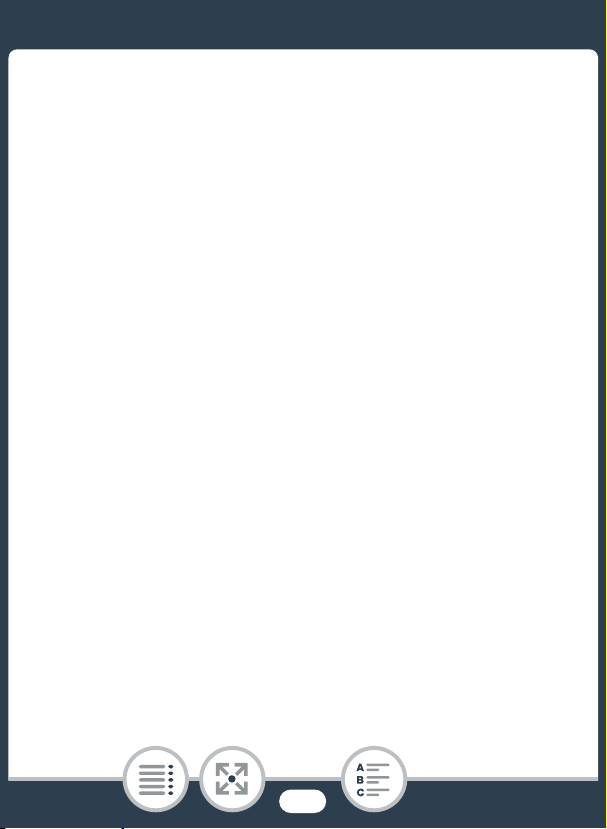
25 Wi-Fi antenna (A 172)
26 Strap mounts (A 27)
25
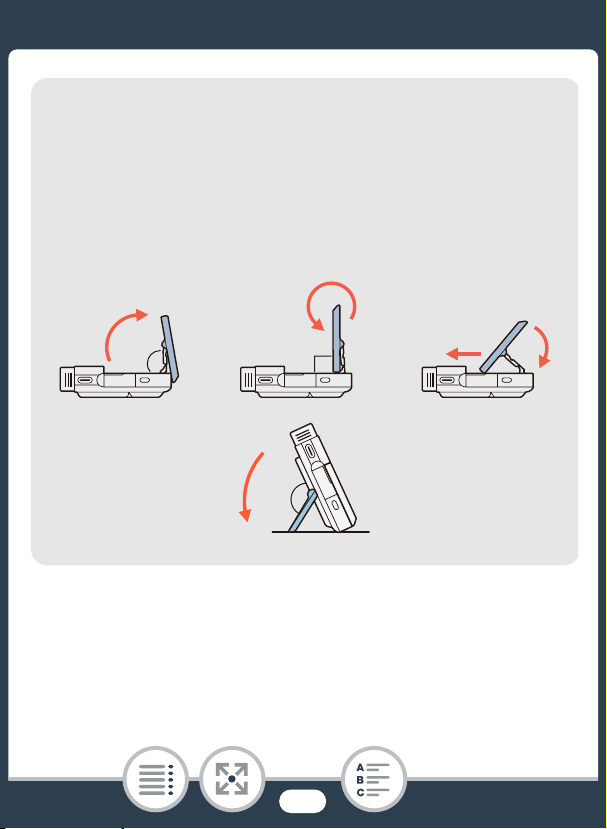
Adjusting the camcorder’s position
The camcorder has an adjustable stand (7) and an articulated LCD panel (3) that allow you to easily adjust its position
to match your recording conditions.
Here are typical shooting positions (all degree measurements are approximate):
123
80° 90°
123°
26
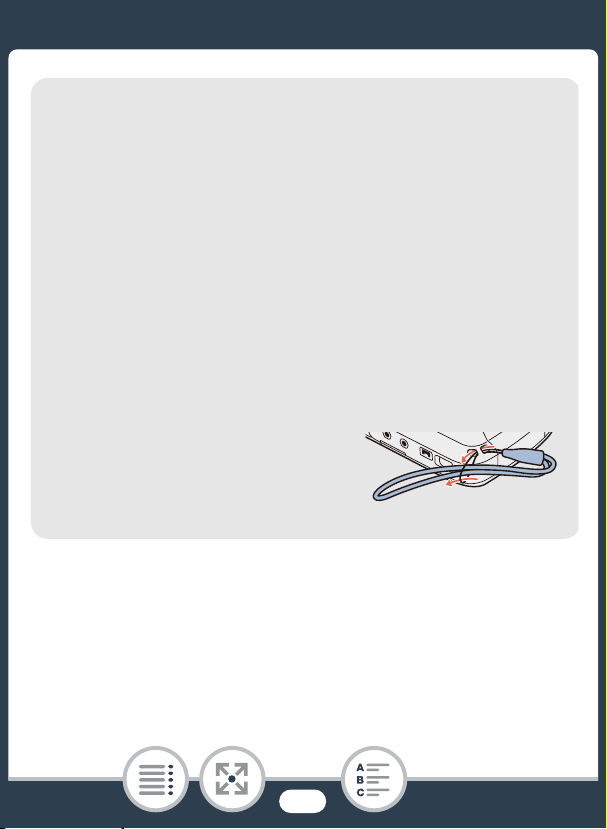
17 LCD touch screen
• The screen is produced using extremely high-precision
manufacturing techniques, with more than 99.99% of the
pixels operating to specification. Less than 0.01% of the
pixels may occasionally misfire or appear as black, red,
blue or green dots. This has no effect on the recorded
image and does not constitute a malfunction.
• For details about how to take care of the touch screen,
refer to Handling Precautions (A 276), Cleaning
(A 283).
• You can adjust the screen’s brightness using the 1 >
q > [LCD Brightness] and [LCD Backlight] settings.
26 Strap mounts
You can attach the supplied wrist
strap to either side of the camcorder.
27
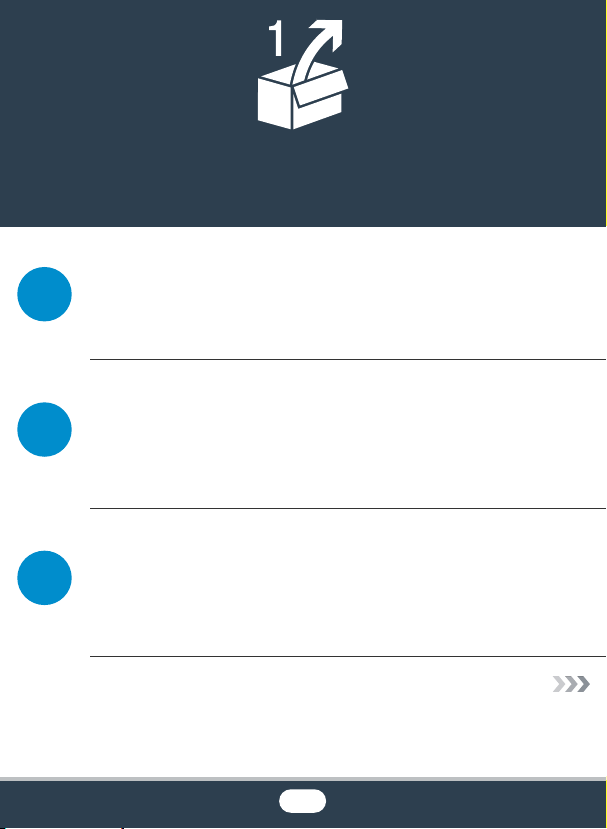
Preparations
Charging the Battery Pack
The first step for using your camcorder is to prepare the
30
power supply. This section explains how to charge a battery pack.
Using a Memory Card
Next, you need to prepare a memory card where your
movies and photos will be recorded. This section explains
35
the types of memory cards that can be used and how to
insert one into the camcorder.
First Time Settings
Now that your camcorder is powered up and has a memory card, you can turn it on and complete the basic setup.
39
These include selecting the camcorder’s language and
setting the date and time.
28
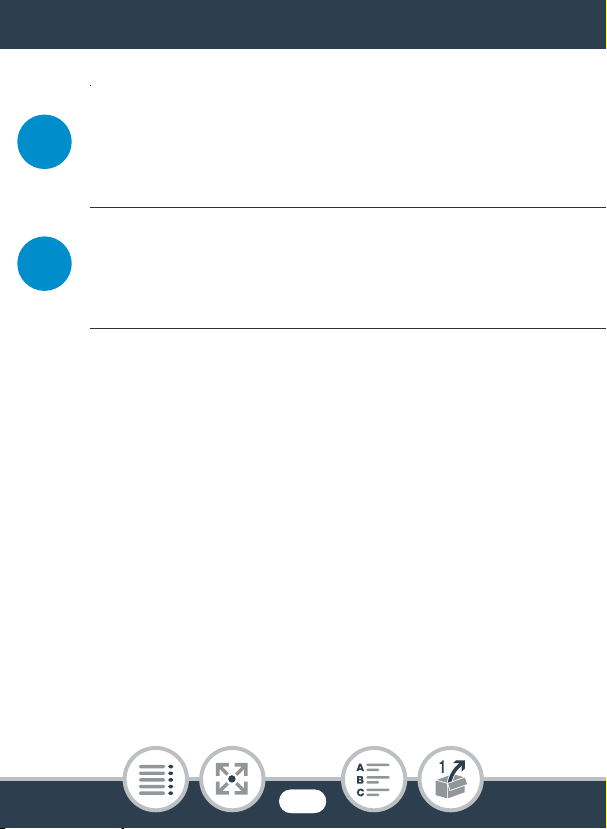
Basic Operation of the Camcorder
In this section you can learn more about basic operations,
45
such as using the touch screen, changing operating
modes and using the menus.
Selecting the Movie Recording Format
(AVCHD/MP4)
55
Before you begin recording, you can select whether to
record in AVCHD or MP4 format.
29
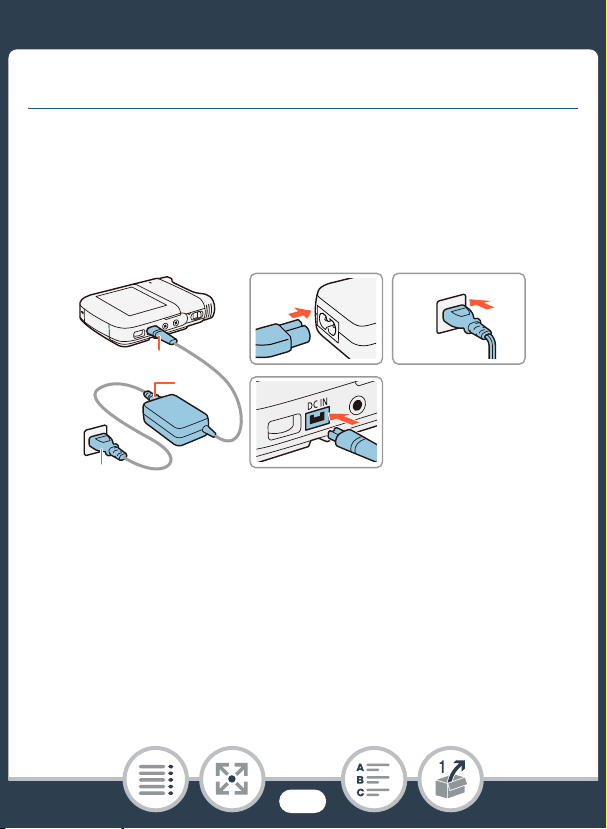
Charging the Battery Pack
Charging the Battery Pack
The camcorder can be powered with a battery pack or directly
using the compact power adapter.
For approximate charging times and recording/playback times
with a fully charged battery pack, refer to Charging Times
(A 298).
21
3
1
2
1 Connect the power cord to the compact power
adapter.
2 Plug the power cord into a power outlet.
3
3 Connect the compact power adapter to the cam-
corder’s DC IN terminal.
30
