Canon LBP-810 User Manual
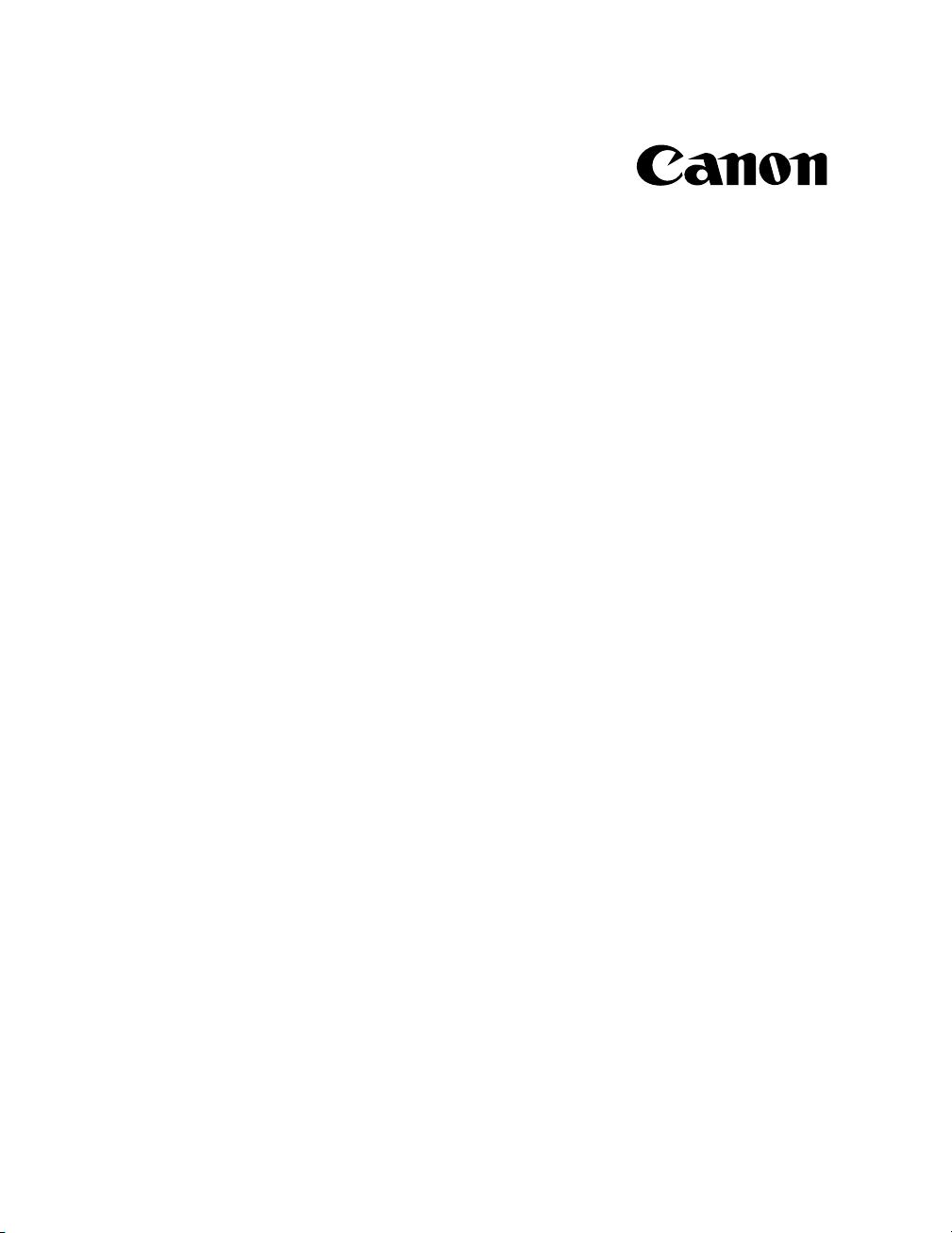
LBP-810 Laser Printer
Getting Started Guide
IMPORTANT:
Read this manual carefully before using your printer.
Save this manual for future reference.
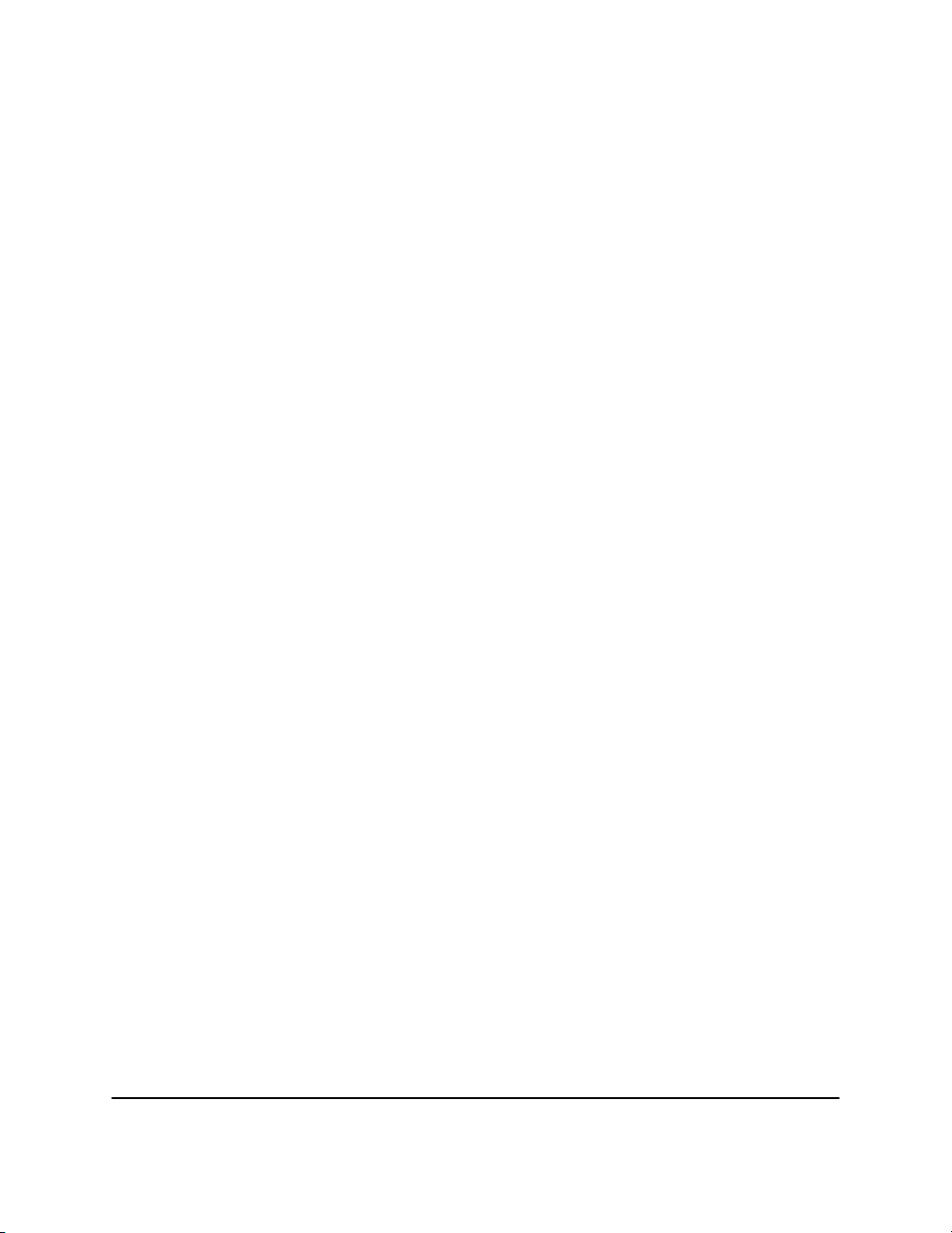
Copyright
Copyright ©2001 Canon Inc.
All information in this manual is copyrighted. No part of this publication
may be reproduced, transmitted, transcribed, stored in a retrieval system,
or translated into any language or computer language, in any form or by
any means, electronic, mechanical, magnetic, optical, chemical, manual,
or otherwise, without prior written consent from Canon.
Notice
Canon makes no guarantees of any kind with regard to this manual.
Canon shall not be held liable for errors contained herein or for
consequential or incidental damages incurred as a result of acting on
information contained in the manual.
Trademarks
LBP, Canon, and the Canon Logo are trademarks of Canon Inc.
Microsoft®, Windows®, and Windows NT® are either registered
trademarks or trademarks of Microsoft Corporation in the United States
and/or in other countries.
Other brand and product names are trademarks or registered trademarks
of their respective companies.
In this manual, Microsoft
Windows NT ® are referred to as Microsoft, Windows and Windows NT
respectively.
®
, Microsoft® Windows®, and Microsoft®
2
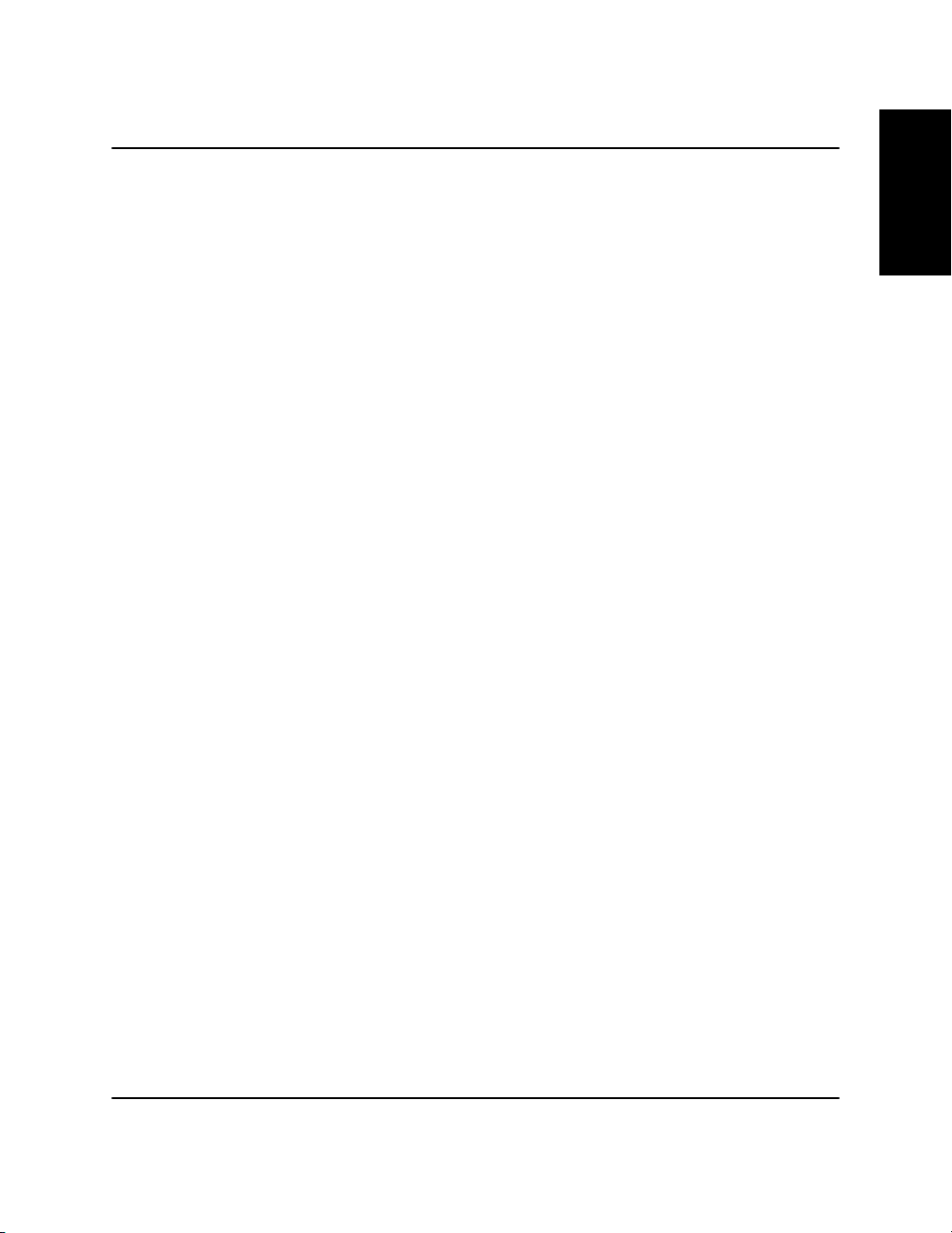
Contents
Using Your LBP-810 Documentation .......................................... 4
Conventions .............................................................................. 4
Using the Online Documentation ............................................. 5
Checking the Package Contents ................................................... 6
Identifying the Parts ..................................................................... 7
Front View ................................................................................ 7
Rear View ................................................................................. 7
Selecting the Printer Location ...................................................... 8
Carrying the Printer................................................................... 8
Installing the EP-22 Cartridge ...................................................... 9
Inserting/Removing the Paper Supports ....................................... 13
Connecting the Printer to Your Computer .................................... 14
Parallel Cable ........................................................................... 14
USB Cable ................................................................................ 15
Connecting to the Power Supply .................................................. 17
Selecting Paper Delivery .............................................................. 18
Face-down Delivery ................................................................. 18
Face-up Delivery ...................................................................... 18
Loading Paper into the MP Tray .................................................. 19
Installing the CAPT ...................................................................... 21
Windows 95/98/Me CD-ROM Installation .............................. 21
Canon CAPT Tools Group ....................................................... 26
Printing ..................................................................................... 26
English
Contents
3
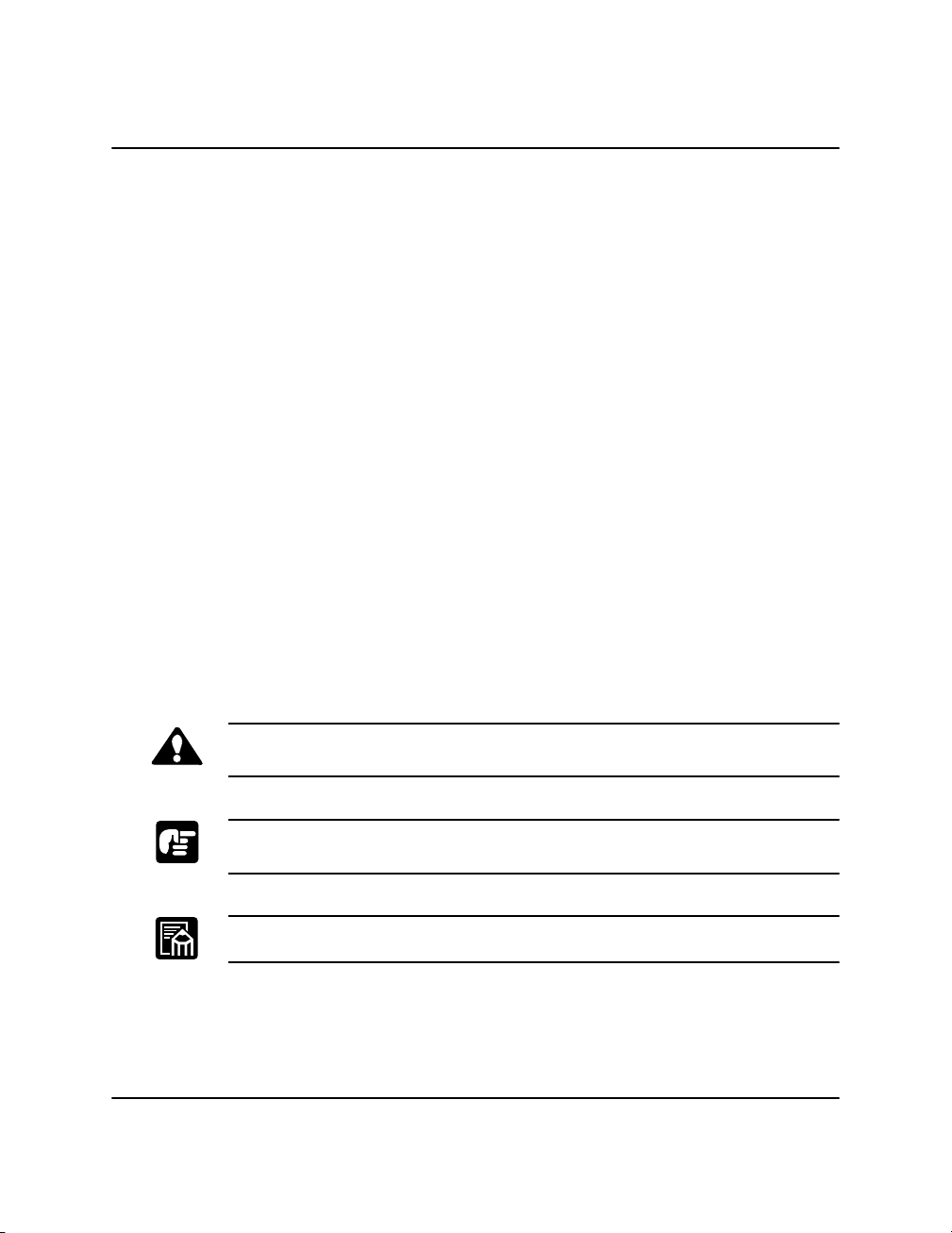
Using Your LBP-810 Documentation
Congratulations on your purchase of the Canon LBP-810 Laser Printer.
Your printer comes with the following documentation:
❏
❏
❏
❏
❏
Conventions
The LBP-810 Getting Started Guide
Describes how to set up the printer and install the printing software
(CAPT). Read this manual first before operating your printer. The
Getting Started Guide
The LBP-810 User’s Guide
Describes the printer’s features and its basic operation. The
Guide
is available online. Use this manual when you need a quick
reference help.
Help
Provides help for the CAPT (Canon Advanced Printing Technology).
Use Help to get more information while operating the printer.
CD-ROM Menu Help
Provides help for using the CD-ROM Menu.
Readme File
Contains last-minute information about the Canon LBP-810 printer.
is also available online (PDF).
(PDF)
(This Guide)
User’s
This guide uses the following conventions:
CAUTION:
Indicates precautions that must be observed to prevent possible injury.
Indicates that neglecting the suggested procedure or practice could result
in damage to the printer.
Indicates notes and memos containing useful tips or detailed information.
4
Using Your LBP-810 Documentation
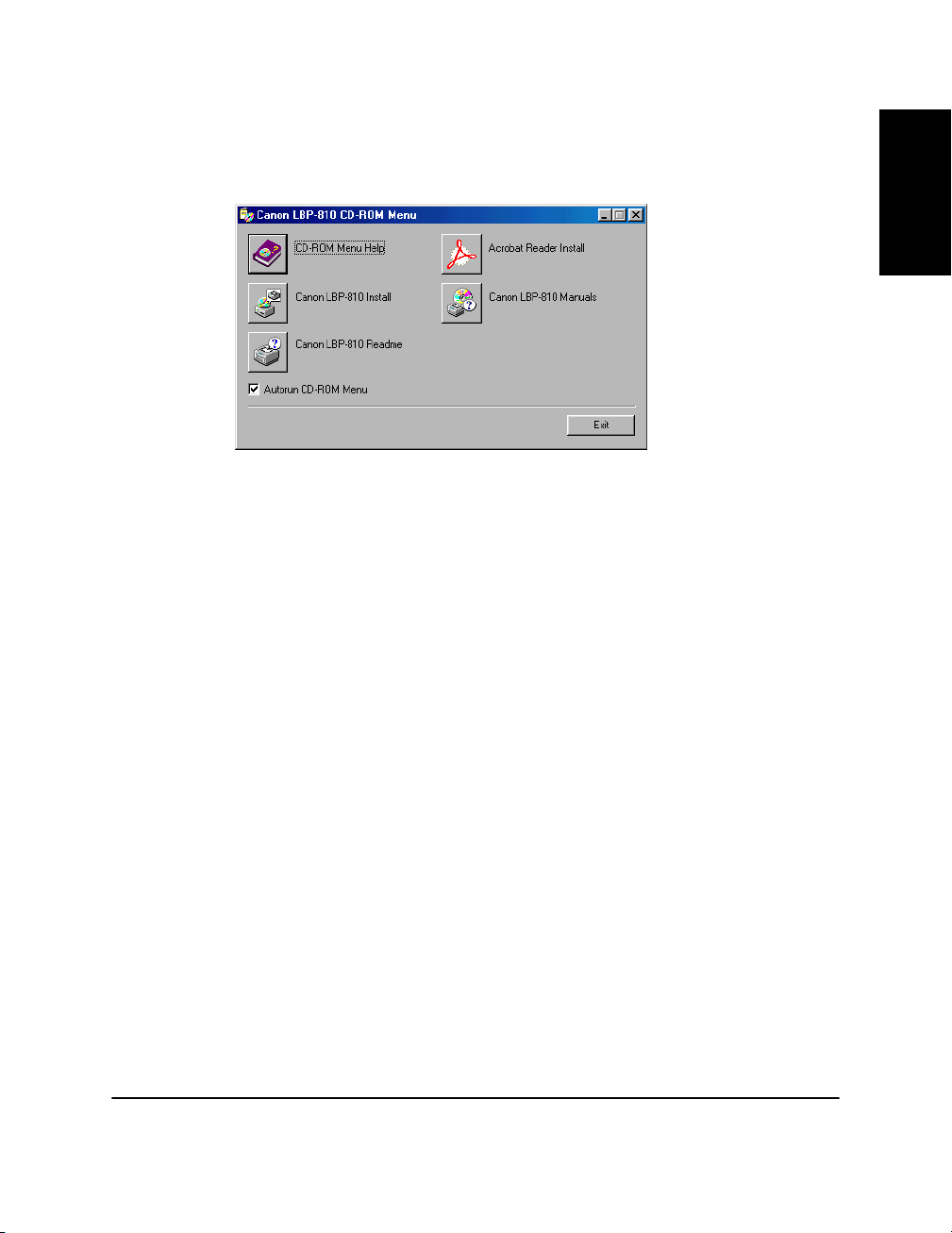
Using the Online Documentation
To read the PDF files, insert the compact disc in your CD-ROM drive.
The CD-ROM menu appears automatically.
English
To access the CD-ROM Menu Help
button.
To access the LBP-810 Documentation
Manuals button. To read the manual, you must have Adobe Acrobat
Reader installed.
To install Adobe Acrobat Reader
button, and select the language folder you want to install. Double-click
the .EXE file in that folder. Adobe Acrobat Reader will install in the
language you selected. For help using Acrobat Reader, select the
Guide
in the Acrobat Reader Help menu.
, click the CD-ROM Menu Help
, click the Canon LBP-810
, click the Acrobat Reader Install
Online
System Requirements
Before installing the LBP-810 Laser Printer’s printing software, make
sure your computer has the following minimum configuration:
❏
Pentium PC running Windows 95/98/Me or Windows NT 4.0/2000. A
Pentium 200 MMX processor or faster is recommended.
❏
16 MB of RAM (32 MB for Windows NT 4.0/2000) and 15 MB of
available disk space. 24 MB of RAM (48 MB for Windows NT 4.0,
128MB for Windows 2000) is recommended.
❏
Monitor with a resolution of 640 x 480, showing at least 16 colors.
❏
A standard USB or parallel port and a CD-ROM drive.
❏
Sound card (if you want to hear audio messages).
Using Your LBP-810 Documentation
5

Checking the Package Contents
As you unpack the printer, save the carton and packing materials in case
you want to move or ship the printer in the future.
Input paper support
LBP-810 Printer
EP-22 cartridge
CD-ROM disc
Output paper support
Power cord
(Example: 120V Model)
Documentation
(Getting Started Guide)
6
Checking the Package Contents
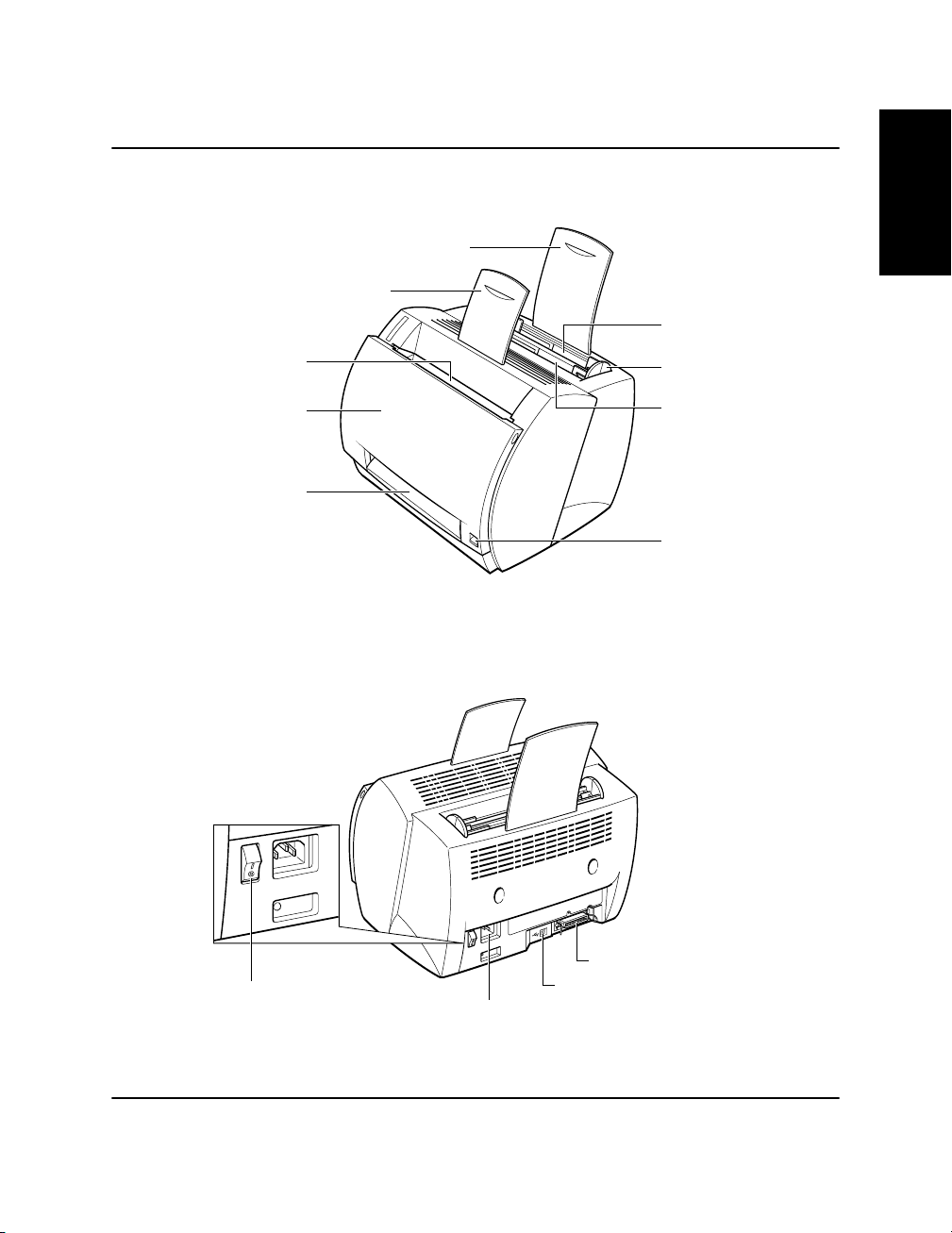
Identifying the Parts
Front View
Face-down
delivery slot
Front cover
Face-up
delivery slot
Rear View
Input paper support
Face-down output
paper support
English
Multi-purpose tray
(MP tray)
Paper guides
Manual feed slot
Paper delivery
selector
Power switch
Identifying the Parts
Power socket
Parallel port
interface connector
USB port
interface connector
7
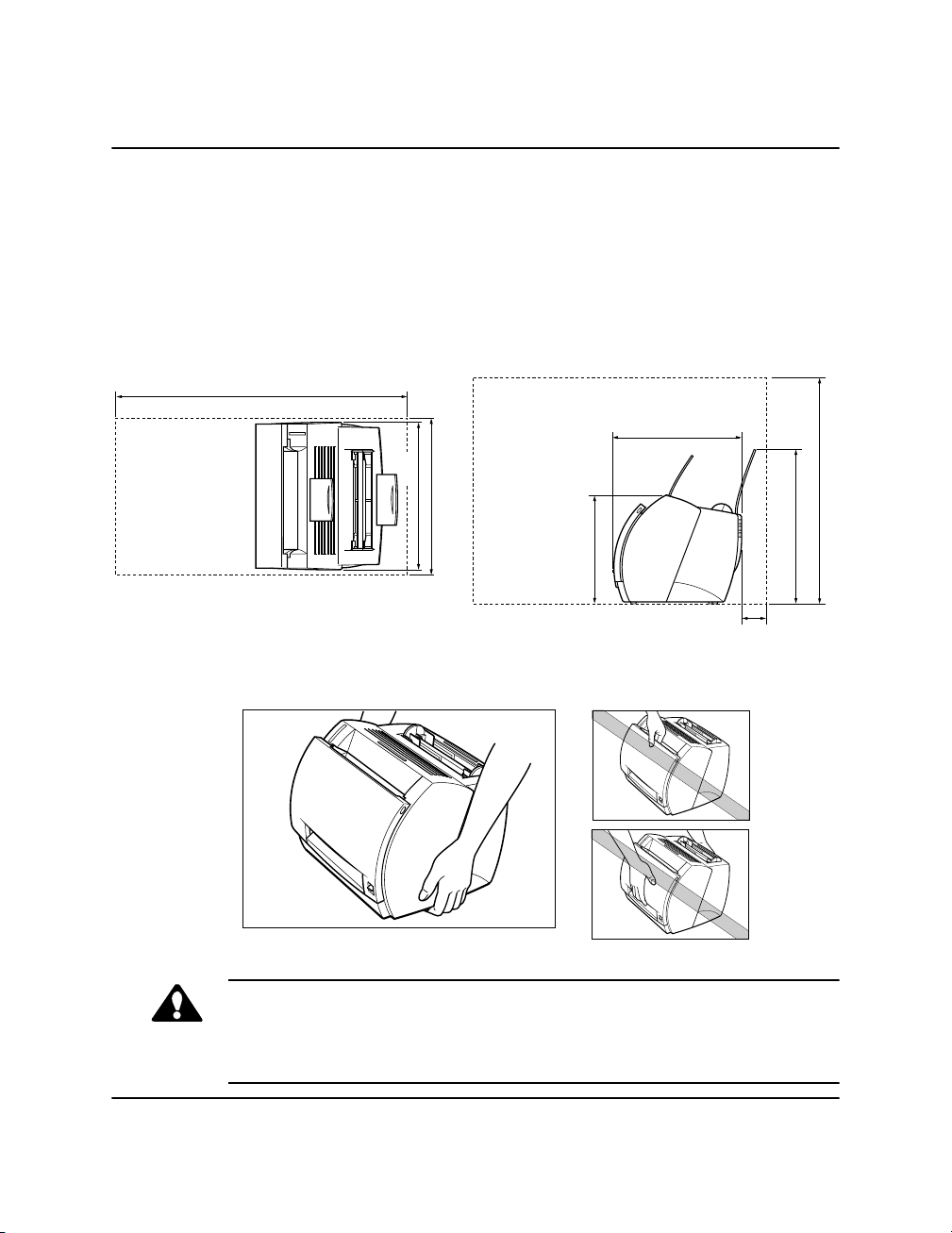
Selecting the Printer Location
When selecting a site for the printer, the location should provide ample
space for ventilation and easy servicing of the printer. Use the
dimensional diagrams below for space considerations.
(Dimensions are in millimeters.)
Top view Side view
768
345
405
312
550
Carrying the Printer
CAUTION:
Do not carry the printer by holding the front panel, the face-up delivery
slot, or by holding it at the front and rear. This could result in damage to
the printer or personal injury if the printer is dropped.
266
378
100
8
Selecting the Printer Location
