Canon LBP7200Cdn Quick Setup Guide
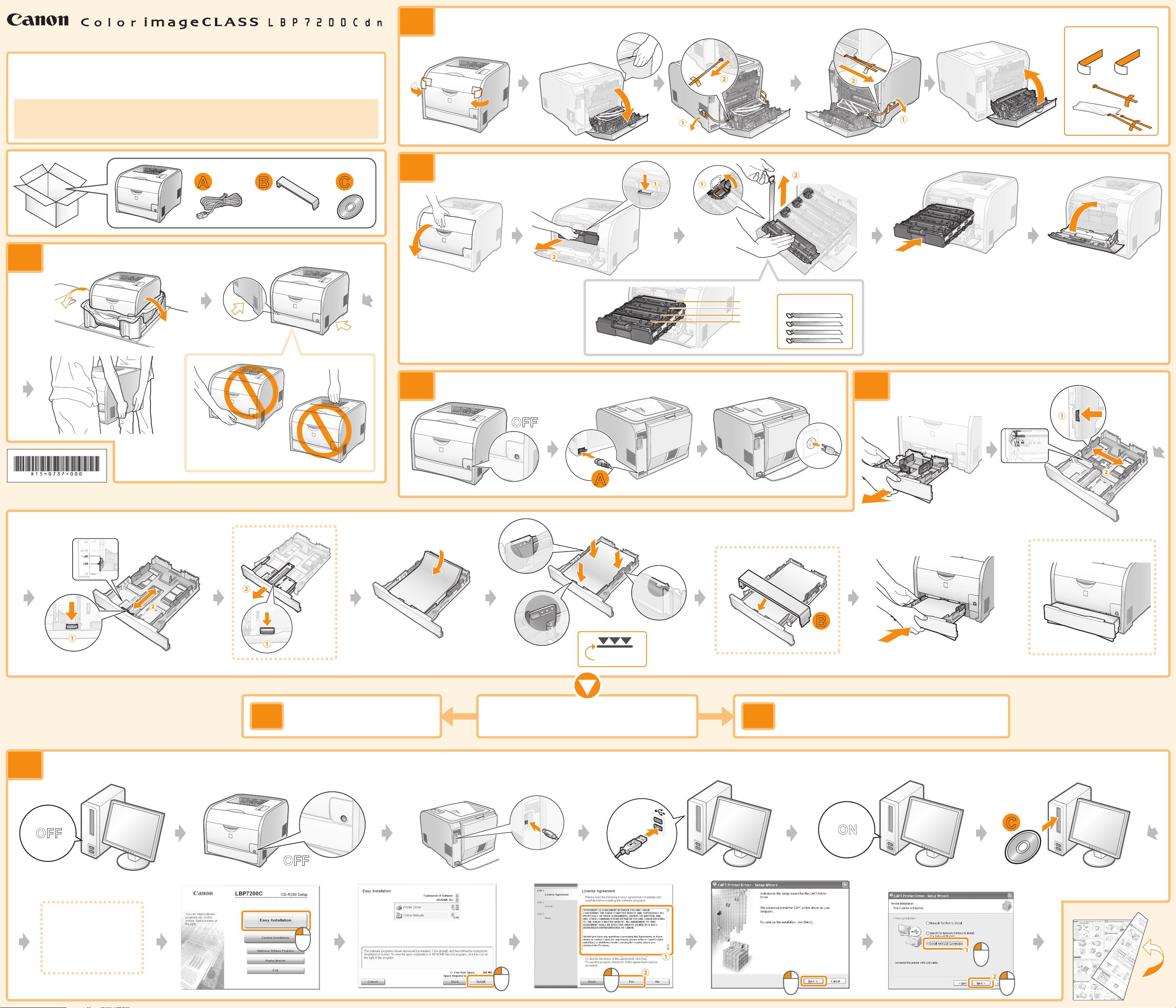
Black
Yellow
Magenta
Cyan
Quick Setup Guide
<For Macintosh Users>
This guide describes how to set up the printer in the Windows environment as examples. To view how to use printer
drivers or utilities for Macintosh, see the "Online Manual" (HTML manual). For handling the printer or maintenance
methods etc, see the "User's Guide" (HTML manual).
Displaying the "Online Manual"
Double-click [index.html] in the [CAPT] - [us_eng] - [Documents] - [GUIDE-CAPT-US] folder in the supplied CD-ROM.
Displaying the "E-Manual"
Double-click [index.html] in the [Manuals] - [Source] folder in the supplied CD-ROM.
2
Remove the packing materials
* The packing materials may be changed in form or placement, or may be added or removed without notice.
Remove all the orange packing materials such as tape.
Check!
Removed?
1
Carry the printer
A B C
Legal Dust Cover
3
Prepare cartridges
Check!
Removed?
4 5
Connect the power cord Load paper
RT5-0737 (000) XXXXXXXXXX © CANON INC. 2011 PRINTED IN CHINA
LGL
OFF
A
Check!
LGL
LGL
B
6
Install the driver (USB)
OFF
6
Using a USB Cable
OFF
Up to here
Connecting method?
7
Using a LAN (Ethernet) Cable
ON
C
<For Macintosh Users>
For details on the
procedures for installing,
see the "Online Manual"
(HTML manual).
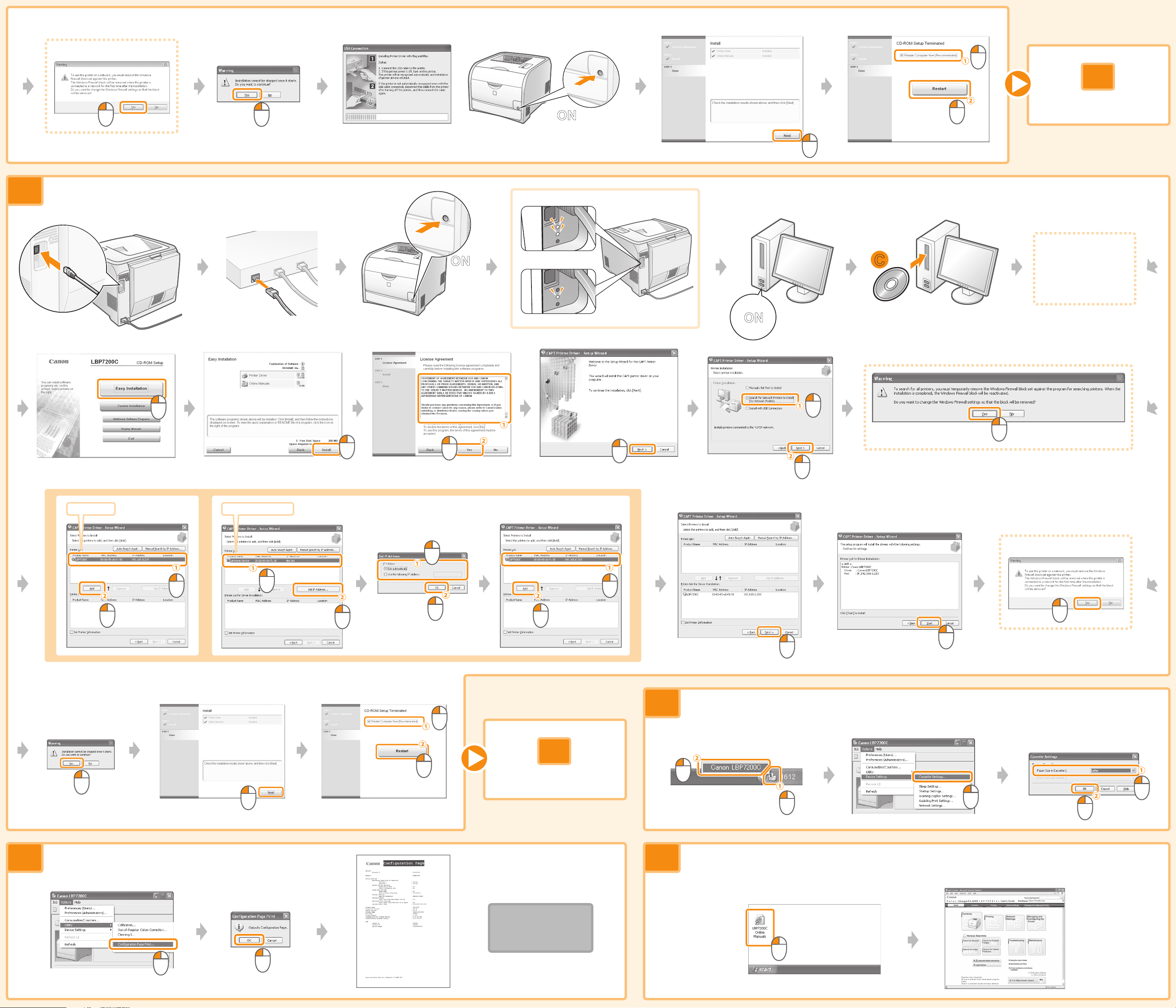
Windows Vista/Server 2008
8
Register a paper size
ON
7
Install the driver (LAN)
ON
100BASE-TX
10BASE-T
ON
C
<For Macintosh Users>
For details on the
procedures for installing,
see the "Online Manual"
(HTML manual).
LBP7200C Unknown Device
8
Windows Vista/Server 2008
Register a paper size
* If you are using Macintosh, see the "Online Manual" (HTML manual).
8
Register a paper size
9 10
Check the operation Next, see the User's Guide
* You can check the operation only when using Windows.
Setup finished
* If you are using Macintosh, double-click [index.html] in the [CAPT] - [us_eng] - [Documents] - [GUIDE-CAPT-US] folder in the supplied CD-ROM.
