Page 1
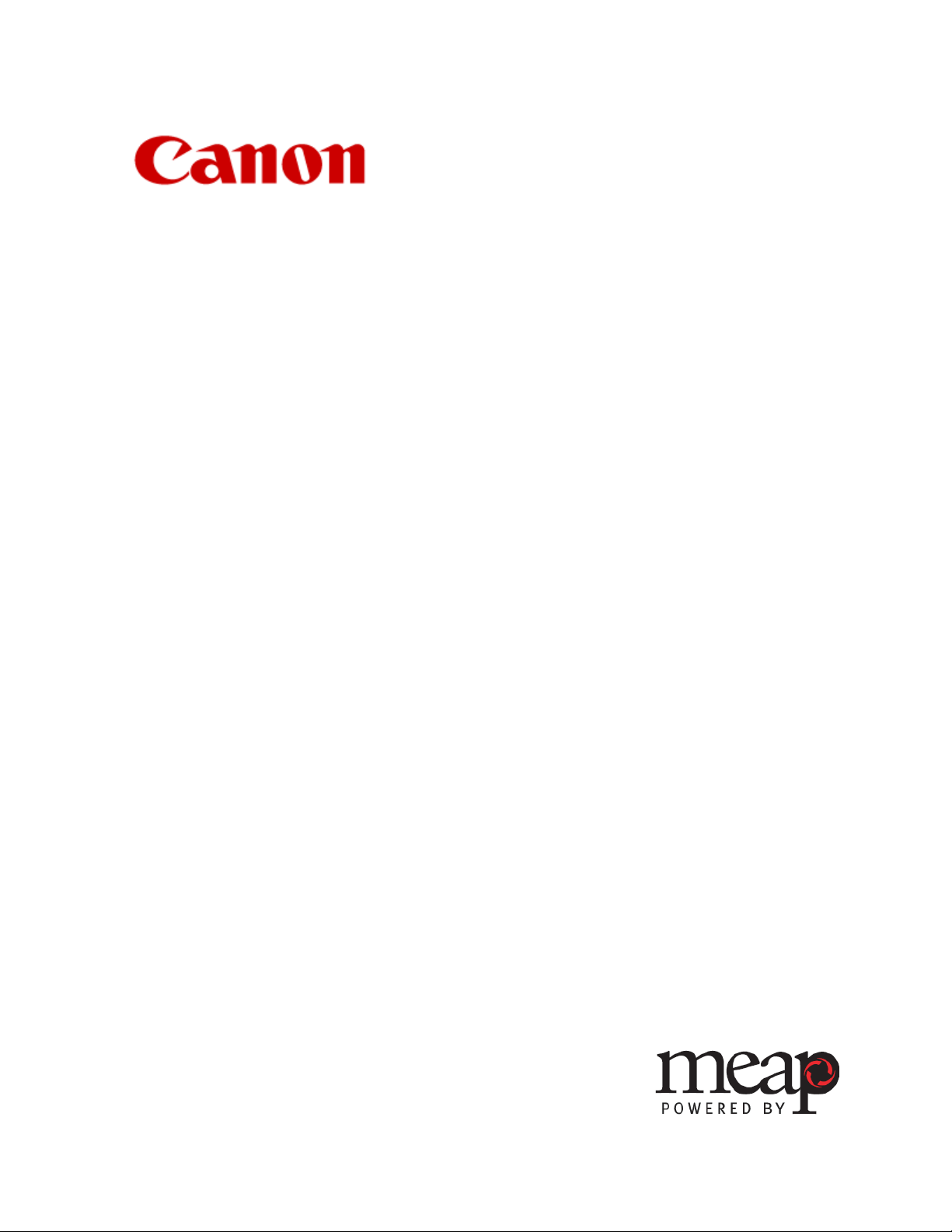
Advanced Anywhere Print
for LBP
User’s Guide
Version 1.0
12021-10-UD2-001
Page 2
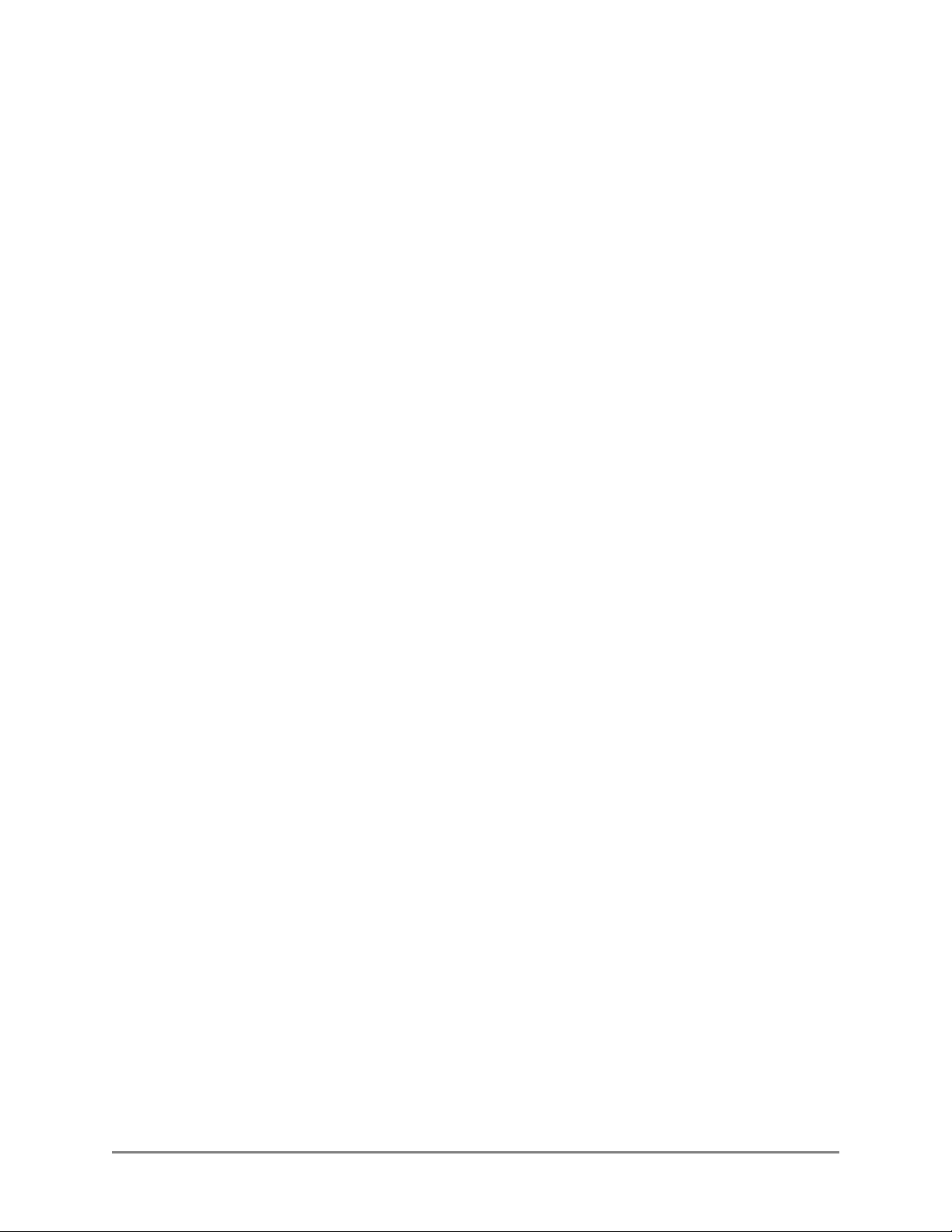
This page is intentionally left blank.
2 Advanced Anywhere Print for LBP V1.0 User’s Guide
Page 3
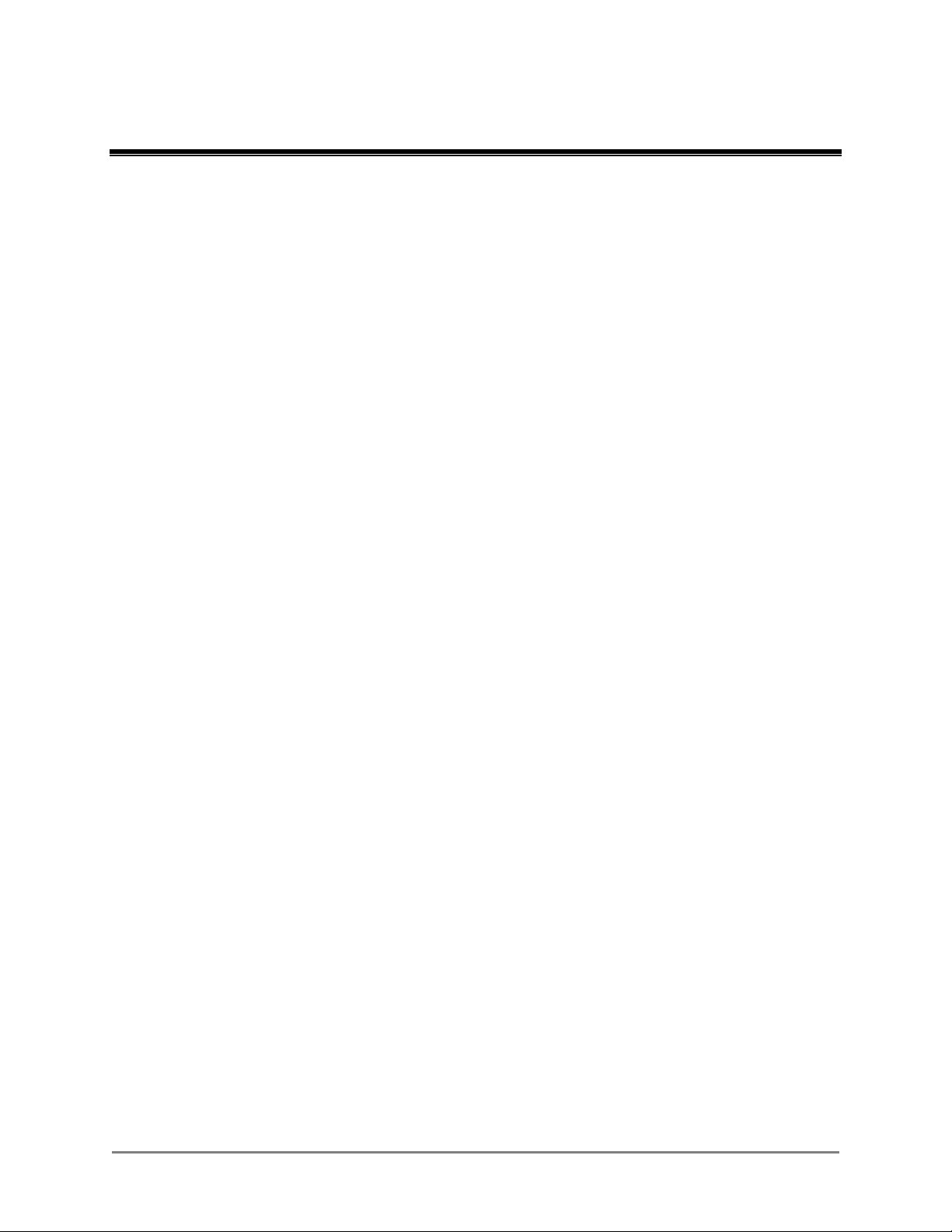
Contents
Preface ....................................................................................................... 5
How to Use This Manual .............................................................................................. 5
Symbols Used in This Manual ................................................................................... 5
Keys Used in This Manual ......................................................................................... 6
Displays Used in This Manual .................................................................................... 6
Hyperlinks .................................................................................................................. 6
Legal Notices ................................................................................................................ 7
Trademarks ................................................................................................................ 7
Copyright ................................................................................................................... 7
Disclaimers ................................................................................................................ 7
Chapter 1 Introduction ............................................................................ 9
1.1 Overview of ULM ............................................................................................... 9
1.2 Overview of AA-PRINT ...................................................................................... 9
Chapter 2 Using AA-PRINT ................................................................... 11
2.1 Logging On to the LBP Device ......................................................................... 11
2.2 Printing a Stored Document ............................................................................. 12
2.3 Deleting a Stored Document ............................................................................ 14
2.4 Logging Off ...................................................................................................... 16
Advanced Anywhere Print for LBP V1.0 User’s Guide 3
Page 4
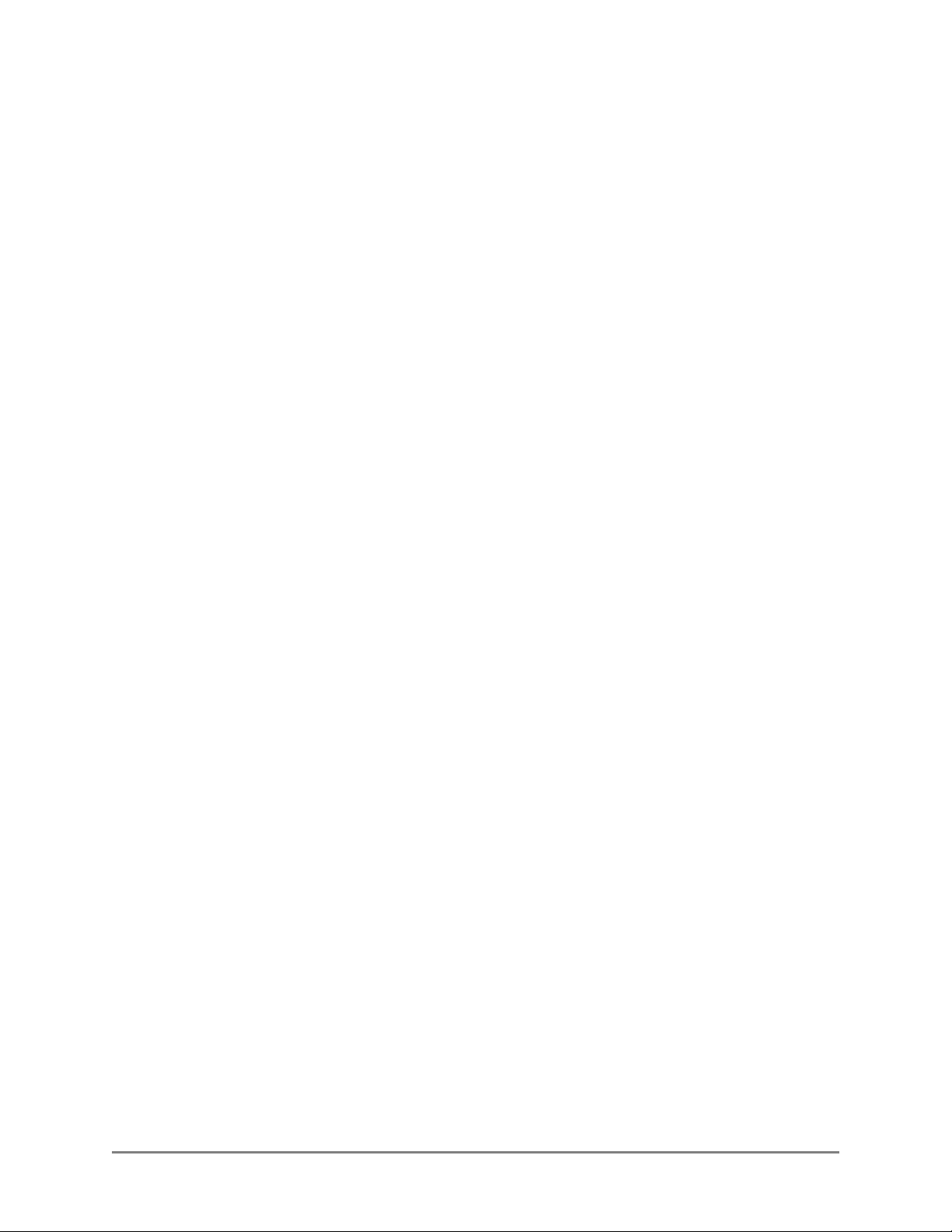
This page is intentionally left blank.
4 Advanced Anywhere Print for LBP V1.0 User’s Guide
Page 5
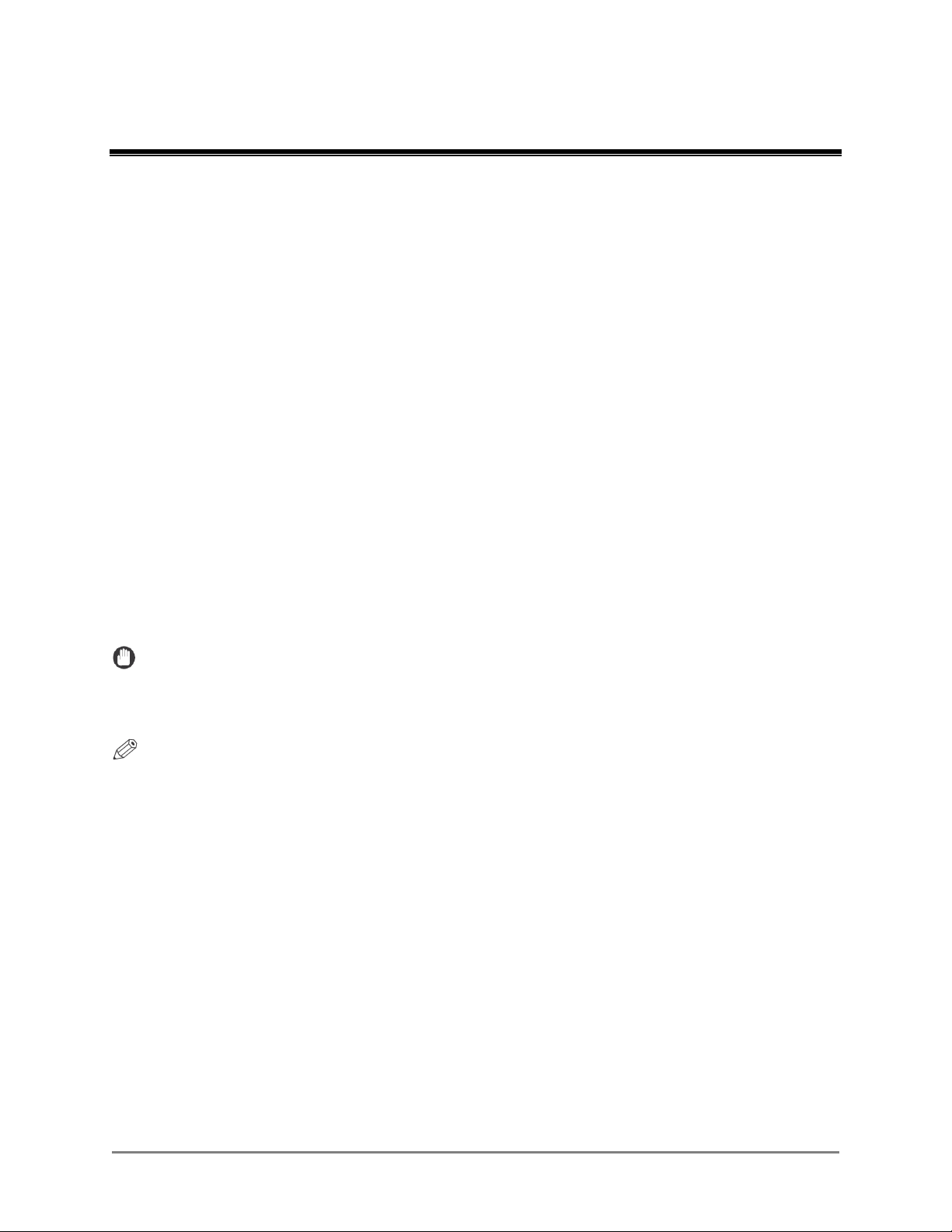
Preface
Thank you for purchasing the Advanced Anywhere Print for LBP Version 1.0 application.
Please read this manual thoroughly before operating the product on your MEAP-enabled
device to familiarize yourself with its capabilities, and to make the most of its many
functions. After reading this manual, store it in a safe place for future reference.
How to Use This Manual
This manual assumes that the reader has a good understanding of MEAP (Multifunctional
Embedded Application Platform), Canon imageRUNNER machines, and ULM (Universal
Login Manager).
This manual does not provide instructions for application installation and configuration. For
instructions on installing and configuring the Advanced Anywhere Print for LBP application
(hereinafter called AA-PRINT), see the Advanced Anywhere Print for LBP Installation and
Configuration Guide.
Symbols Used in This Manual
The following symbols are used in this manual to explain procedures, restrictions, and
instructions that should be observed for safety.
IMPORTANT Indicates operational requirements and restrictions. Be sure to read these
items carefully to operate the machine correctly, and avoid damaging the
machine.
NOTE Indicates a clarification of an operation, or contains additional explanations
for a procedure. Reading these notes is highly recommended.
Advanced Anywhere Print for LBP V1.0 User’s Guide 5
Page 6

User1_____________AA-PRINT
Keys Used in This Manual
Keys for using the machine’s functions are located on the control panel. To use any of the
desired function’s features, press [ ] for the desired function. If the desired function is not
displayed, press [▼] or [▲] to scroll to the desired function.
The following key names are a few examples of how keys to be pressed are represented in
this manual:
Control Panel Keys: Key Icon (Key Name)
Examples: (Power)
(Log In/Out)
Displays Used in This Manual
Screen shots of the screen used in this manual are those taken when the AA-PRINT V1.0
application is running on the Color imageRUNNER LBP5280.
Example:
1. Press [▼] or [▲] to select the documents you want to print ➞ press [►].
<Clear All>
Microsoft Word Document - D
Microsoft Word Document - …
Hyperlinks
When this manual is in its native PDF form, the blue underlined text represents a hyperlink to
the corresponding sections of this manual or to external Web sites.
For example: See Chapter 1, “Introduction,” on p. 9.
Likewise, all entries in the Table of Contents are hyperlinks.
6 Advanced Anywhere Print for LBP V1.0 User’s Guide
Page 7

Legal Notices
Trademarks
Canon, the Canon logo, imageRUNNER, imageRUNNER ADVANCE, and MEAP are
registered trademarks, and the MEAP logo is a trademark, of Canon Inc. in the United States
and may also be a trademark or registered trademark in other countries.
Java and all Java-based trademarks and logos are the trademarks or registered trademarks of
Sun Microsystems, Inc. in the United States or other countries.
Other product and company names herein are, or may be, the trademarks of their respective
owners.
Copyright
Copyright 2012 by Canon U.S.A., Inc. All rights reserved.
No part of this publication may be reproduced or transmitted in any form or by any means,
electronic or mechanical, including photocopying and recording, or by any information
storage or retrieval system without the prior written permission of Canon U.S.A., Inc.
Disclaimers
The information in this document is subject to change without notice.
CANON U.S.A., INC. MAKES NO WARRANTY OF ANY KIND WITH REGARD TO
THIS MATERIAL, EITHER EXPRESS OR IMPLIED, EXCEPT AS PROVIDED HEREIN,
INCLUDING WITHOUT LIMITATION, THEREOF, WARRANTIES AS TO
MARKETABILITY, MERCHANTABILITY, FITNESS FOR A PARTICULAR PURPOSE
OR USE OR NON-INFRINGEMENT. CANON U.S.A., INC. SHALL NOT BE LIABLE
FOR ANY DIRECT, INCIDENTAL, OR CONSEQUENTIAL DAMAGES OF ANY
NATURE, OR LOSSES OR EXPENSES RESULTING FROM THE USE OF THIS
MATERIAL.
Advanced Anywhere Print for LBP V1.0 User’s Guide 7
Page 8

This page is intentionally left blank.
8 Advanced Anywhere Print for LBP V1.0 User’s Guide
Page 9

Chapter 1 Introduction
This chapter provides an overview of the AA-PRINT software.
1.1 Overview of ULM
ULM is a MEAP application, developed by NT-ware, which provides login capabilities
to users of a Canon imageRUNNER device. ULM supports Local Authentication and
Domain Authentication modes.
Local users can authenticate against a local user database, set up by the System
Administrator, by using a proximity card, or by entering their user name and password
on the local device. Domain users can authenticate against an Active Directory server
via a proximity card or by entering their user name and password and selecting their
configured domain on the local device.
ULM does not interfere with the MEAP device’s native Print function.
IMPORTANT
The ULM Login Service must be installed first before you can use AA-PRINT. For
instructions on installing ULM, see Chapter 5, “Installing ULM,” in the Advanced
Anywhere Print for LBP Installation and Configuration Guide.
1.2 Overview of AA-PRINT
AA-PRINT is an integrated MEAP application. It should be installed and operated on a
supported Canon MEAP-enabled device. AA-PRINT enables authenticated users via
ULM to print only their print jobs from any networked SFPs that have AA-PRINT
installed.
AA-PRINT supports usage and function restrictions via AMS, secure printing, and does
not interfere with the MEAP device’s built-in Print function.
IMPORTANT
• For instructions on installing and configuring AA-PRINT, see Chapter 6, “Installing
AA-PRINT,” and Chapter 7, “Configuring AA-PRINT,” in the Advanced Anywhere
Print for LBP Installation and Configuration Guide.
• If a USB card reader is attached to or detached from the machine after AA-PRINT
has been installed and started, the machine may need to be restarted.
Advanced Anywhere Print for LBP V1.0 User’s Guide 9
Page 10

This page is intentionally left blank.
10 Advanced Anywhere Print for LBP V1.0 User’s Guide
Page 11

Identify__________________
Chapter 2 Using AA-PRINT
This chapter describes how to use AA-PRINT for device-level authentication.
2.1 Logging On to the LBP Device
This section describes how to log on to the LBP device using a proximity card.
IMPORTANT
Pressing (Power) or (Log In/Out) automatically logs you off of the machine.
1. Swipe your card to gain access to the machine.
Please identify with
your ID Card.
If you are authenticated successfully, the machine’s <Ready to print.> screen is
displayed.
Advanced Anywhere Print for LBP V1.0 User’s Guide 11
Page 12

User1_____________AA-PRINT
2.2 Printing a Stored Document
This section describes how to print a stored document using AA-PRINT.
1. Log on to the LBP.
For instructions on logging on to the LBP, see “Logging On to the LBP Device,” on
p. 11.
2. Press (Application).
3. Press [▼] or [▲] to select the documents you want to print ➞ press [►].
<Clear All>
Microsoft Word Document - D
Microsoft Word Document - …
By default, all documents are selected with a check mark.
To clear the check marks from all the selected documents, select <Clear All> ➞
press [ ]. <Clear All> changes to <Select All>.
To select all the documents, select <Select All> ➞ press []. <Select All>
changes to <Clear All>.
NOTE
A truncated document name is displayed in full if it is selected as it scrolls from
left to right.
12 Advanced Anywhere Print for LBP V1.0 User’s Guide
Page 13

Select a process._____________
User1_____________AA-PRINT
Identify__________________
4. Press [].
Print
Delete____________________
By default, <Print> is selected.
If <Delete> is selected, press [▲] to select <Print>.
After all the documents are printed, the screen below is displayed.
There are no print
jobs. Press [Utility]
to close.
5. Press (Log In/Out)].
The <Identify> screen is displayed.
Please identify with
your ID Card.
Advanced Anywhere Print for LBP V1.0 User’s Guide 13
Page 14

User1_____________AA-PRINT
2.3 Deleting a Stored Document
This section describes how to delete a stored document.
1. Log on to the LBP.
For instructions on logging on to the LBP, see “Logging On to the LBP Device,” on
p. 11.
2. Press (Application).
3. Press [▼] or [▲] to select the documents you want to delete ➞ press [►].
<Clear All>
Microsoft Word Document - D
Microsoft Word Document - …
By default, all documents are selected with a check mark.
To clear the check marks from all the selected documents, select <Clear All> ➞
press [ ]. <Clear All> changes to <Select All>.
To select all the documents, select <Select All> ➞ press []. <Select All>
changes to <Clear All>.
NOTE
A truncated document name is displayed in full if it is selected as it scrolls from
left to right.
14 Advanced Anywhere Print for LBP V1.0 User’s Guide
Page 15

Select a process._____________
Is it OK to delete?____________
User1_____________AA-PRINT
Identify__________________
4. Press [▼] ➞ press [ ].
Print
Delete
By default, <Print> is selected.
5. Press [▼] ➞ press [ ].
No
Yes
By default, <No> is selected.
After all the documents are deleted, the screen below is displayed.
There are no print
jobs. Press [Utility]
to close.
6. Press (Log In/Out)].
The <Identify> screen is displayed.
Please identify with
your ID Card.
Advanced Anywhere Print for LBP V1.0 User’s Guide 15
Page 16

Identify__________________
2.4 Logging Off
This section describes how to log off the device.
1. Press (Log In/Out)].
The <Identify> screen is displayed.
Please identify with
your ID Card.
IMPORTANT
Pressing (Power) also automatically logs you off the machine.
16 Advanced Anywhere Print for LBP V1.0 User’s Guide
