Page 1

Camera User Guide
COPY
• Before use, be sure to read this guide, including the
safety precautions.
• This guide will familiarize you with how to use the camera
correctly.
• Keep the guide handy for future reference.
ENGLISH
Page 2
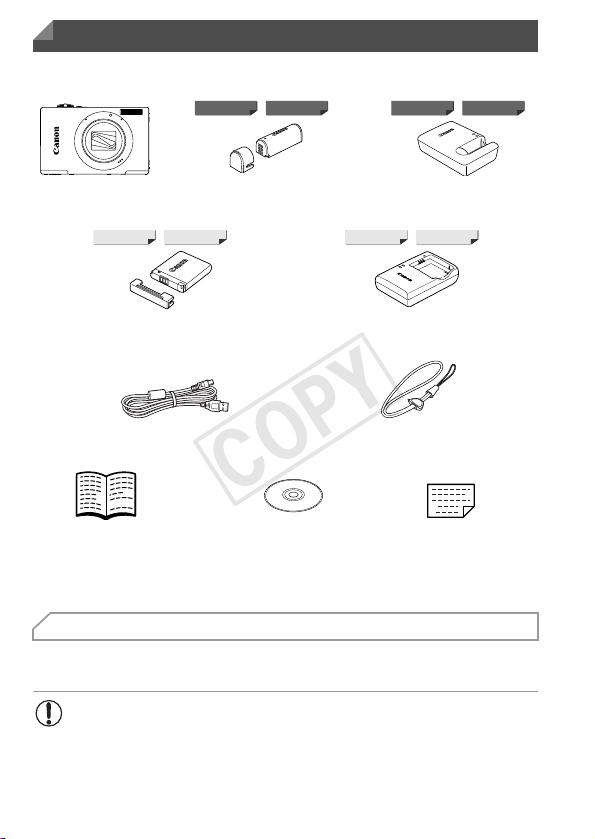
Package Contents
Camera
Battery Pack NB-9L
(with terminal cover)
Battery Charger
CB-2LB/CB-2LBE
Battery Pack NB-11L
(with terminal cover)
Battery Charger
CB-2LD/2LDE
Interface Cable
IFC-400PCU
Wrist Strap
WS-DC10
Getting Started* DIGITAL CAMERA
Solution Disk
Warranty
Card
ELPH 320 HS
ELPH 530 HS IXUS 510 HS ELPH 530 HS IXUS 510 HS
IXUS 240 HSELPH 320 HS IXUS 240 HS
COPY
Before use, make sure the following items are included in the package.
If anything is missing, contact your camera dealer.
• A memory card is not included (p. 3).
* For Wi-Fi details, refer to “Wireless LAN Guide” in the Getting Started guide.
PDF Manuals
For information about the included software, refer to the ImageBrowser EX
User Guide, in PDF format (p. 29).
• Adobe Reader is required to view the PDF manuals.
2
Page 3
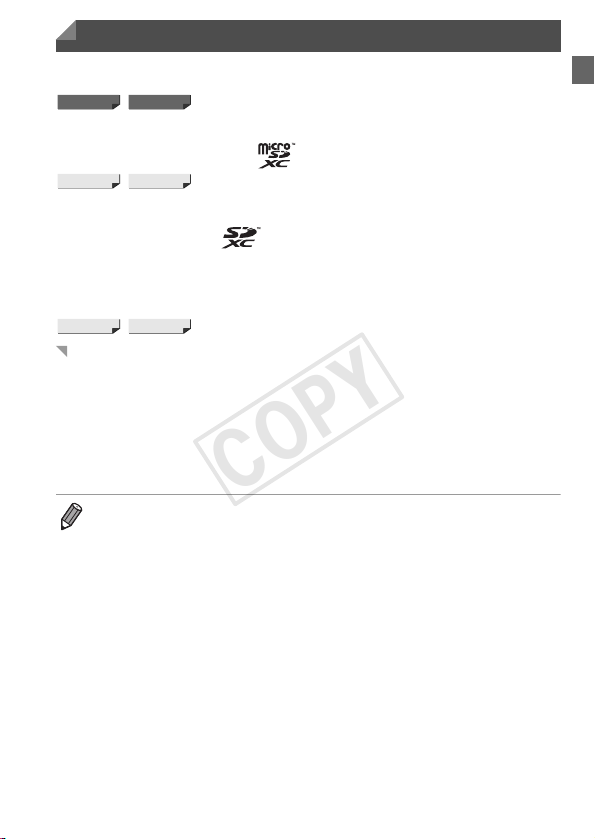
Compatible Memory Cards
ELPH 530 HS IXUS 510 HS
ELPH 320 HS IXUS 240 HS
ELPH 320 HS IXUS 240 HS
COPY
The following memory cards (sold separately) can be used, regardless of
capacity.
• microSD memory cards*
• microSDHC memory cards*
• microSDXC memory cards*
• SD memory cards*
• SDHC memory cards*
• SDXC memory cards*
• Eye-Fi cards
* Conforms to SD specifications. However, not all memory cards have been verified to
work with the camera.
About Eye-Fi Cards
This product is not guaranteed to support Eye-Fi card functions (including
wireless transfer). In case of an issue with an Eye-Fi card, please check with
the card manufacturer.
Also note that an approval is required to use Eye-Fi cards in many countries
or regions. Without approval, use of the card is not permitted. If it is unclear
whether the card has been approved for use in the area, please check with
the card manufacturer.
• Always confirm beforehand that memory cards are supported on other devices
such as card readers and computers (including the current version of your
operating system).
3
Page 4
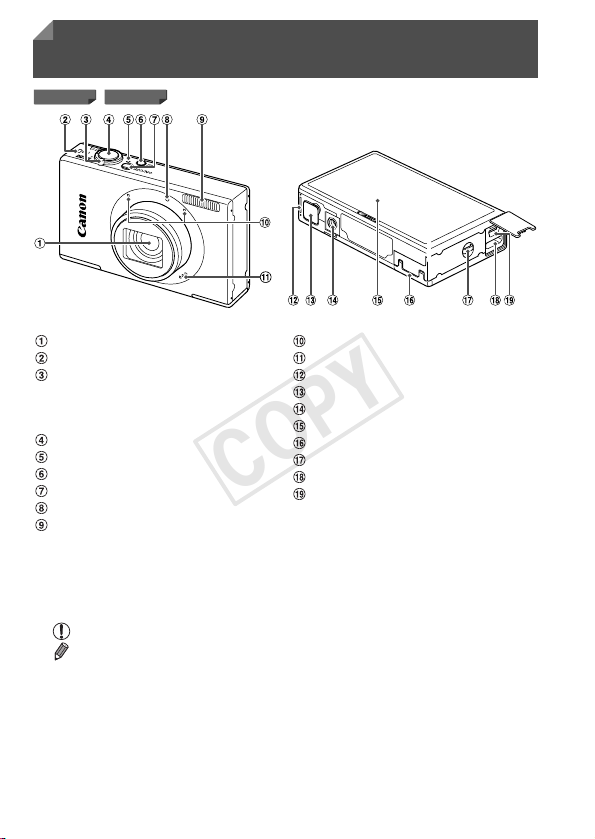
Part Names and Conventions in This
ELPH 530 HS IXUS 510 HS
COPY
Guide
Lens
Wireless LAN indicator
Zoom lever
Shooting: i (telephoto) / j (wide
angle)
Playback: k (magnify) / g (index)
Shutter button
Indicator
1 (Playback) button
Power button
Lamp
Flash
• In this guide, icons are used to represent the corresponding camera
buttons and switches on which they appear or which they resemble.
• On-screen text is indicated in brackets.
• : Important information you should know
• : Notes and tips for expert camera use
• (p. xx): Pages with related information (in this example, “xx” represents a
page number)
• Instructions in this guide apply to the camera under default settings.
• For convenience, all supported memory cards are simply referred to as
“the memory card”.
Microphone
Speaker
Battery cover
DC coupler terminal cover
Tripod socket
Screen (LCD monitor)
Memory card cover
Strap mount
TM
terminal
HDMI
AV OUT (Audio/video output) / DIGITAL
terminal
4
Page 5
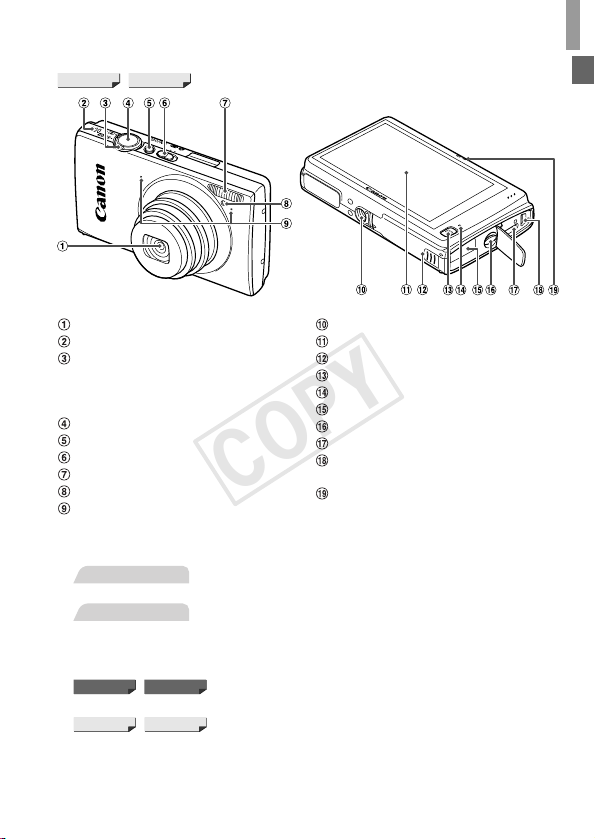
Part Names and Conventions in This Guide
ELPH 320 HS IXUS 240 HS
Still Images
Movies
ELPH 530 HS IXUS 510 HS
ELPH 320 HS IXUS 240 HS
COPY
Lens
Speaker
Zoom lever
Shooting: i (telephoto) / j (wide
angle)
Playback: k (magnify) / g (index)
Shutter button
Power button
Mode switch
Flash
Lamp
Microphone
Tripod socket
Screen (LCD monitor)
Memory card/battery cover
1 (Playback) button
Indicator
DC coupler cable port
Strap mount
TM
terminal
HDMI
AV OUT (Audio/video output) / DIGITAL
terminal
Wireless LAN indicator
• The tabs shown above titles indicate whether the function is used for still
images, movies, or both.
: Indicates that the function is used when shooting or
viewing still images.
: Indicates that the function is used when shooting or
viewing movies.
• The following icons are used to indicate functions that differ depending on
the camera model:
: Functions and precautions for the PowerShot ELPH
530 HS/IXUS 510 HS only.
: Functions and precautions for the PowerShot ELPH
320 HS/IXUS 240 HS only.
• This guide uses PowerShot ELPH 530 HS/IXUS 510 HS illustrations and
screenshots for all explanations.
5
Page 6
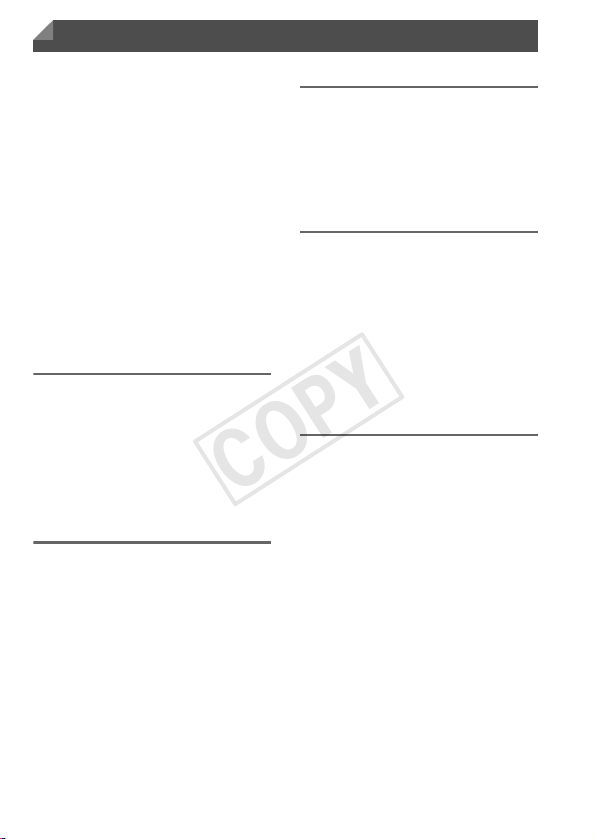
Contents
COPY
Package Contents .............................2
Compatible Memory Cards ................3
Part Names and Conventions in
This Guide .......................................4
Contents ............................................6
Contents: Basic Operations ...............8
Safety Precautions...........................10
Preliminary Notes and Legal
Information.....................................13
Touch-Screen Operations................14
Initial Preparations ...........................15
Trying the Camera Out ....................24
Included Software, PDF Manuals ....29
Accessories .....................................36
1
Camera Basics .................37
On/Off ..............................................38
Shutter Button ..................................39
Shooting Display Options ................40
FUNC. Menu....................................41
n Menu ....................................42
Indicator Display ..............................43
2
Smart Auto Mode .............45
Shooting in Smart Auto Mode..........46
Common, Convenient Features.......53
Using Face ID ..................................59
Image Customization Features........67
Helpful Shooting Features ...............71
Customizing Camera Operation ......73
3
Other Shooting Modes.....75
Specific Scenes............................... 76
Applying Special Effects.................. 79
Special Modes for Other
Purposes ....................................... 86
Shooting Various Movies ................ 94
4
G mode .............................97
Shooting in Program AE Mode
(G Mode) ...................................... 98
Image Brightness
(Exposure Compensation) ............ 99
Color and Continuous Shooting .... 102
Shooting Range and Focusing...... 106
Flash ............................................. 114
Other Settings ............................... 116
5
Playback Mode ...............121
Viewing.......................................... 122
Browsing and Filtering Images...... 127
Editing Face ID Information........... 130
Image Viewing Options ................. 131
Protecting Images ......................... 134
Erasing Images ............................. 136
Rotating Images............................138
Image Categories .......................... 139
Convenient Control:
Touch Actions ............................. 141
Editing Still Images........................ 143
Editing Movies............................... 148
6
Page 7
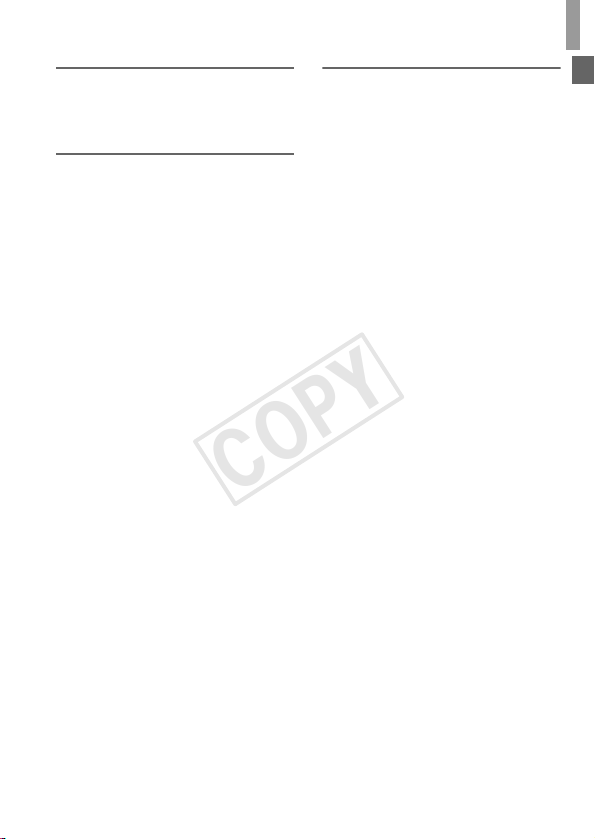
6
COPY
Setting Menu ..................149
Adjusting Basic Camera
Functions .................................... 150
7
Accessories....................161
Tips on Using Included
Accessories ................................ 162
Optional Accessories .................... 163
Using Optional Accessories.......... 165
Printing Images ............................. 172
Using an Eye-Fi Card.................... 184
Contents
8
Appendix......................... 187
Troubleshooting............................. 188
On-Screen Messages.................... 192
Handling Precautions .................... 195
On-Screen Information .................. 196
Functions and Menu Tables ..........200
Index.............................................. 208
7
Page 8
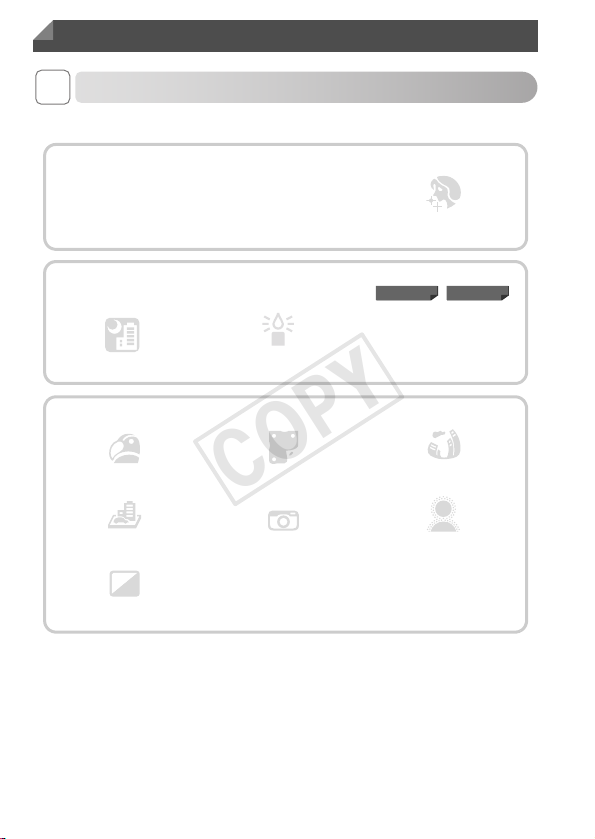
Contents: Basic Operations
Monochrome
(p. 83)
Fish-Eye Effect
(p. 80)
IP
Against Snow
(p. 77)
Portraits (p. 76)
Shooting people well
Matching specific scenes
t
Applying special effects
Low Light
(p. 77)
Fireworks
(p. 77)
Miniature Effect (p. 80)
Toy Camera Effect
(p. 82)
Night Scenes
(p. 77)
Smooth Skin (p. 78)
Vivid Colors
(p. 79)
Poster Effect
(p. 79)
Soft Focus (p. 82)
ELPH 530 HS IXUS 510 HS
COPY
4 Shoot
z Use camera-determined settings (Auto Mode) ............................. 46
z Focus on faces ............................................................... 46, 76, 108
z Without using the flash (Flash Off) ............................................... 57
z With myself in the shot (Self-Timer)........................................ 54, 90
z Add the shooting date and time (Date Stamp).............................. 58
z Use Face ID.......................................................................... 59, 130
z Movie clips and photos together (Movie Digest) ........................... 86
8
Page 9
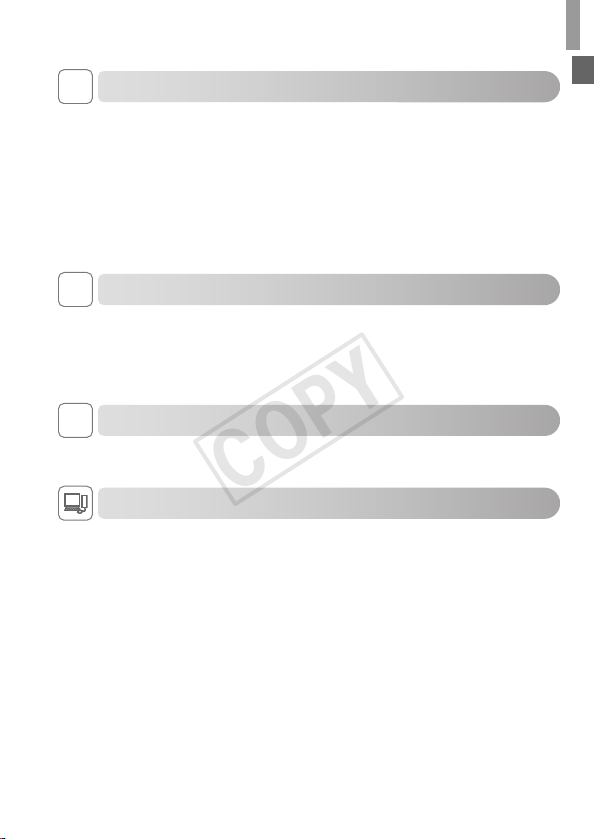
Contents: Basic Operations
COPY
1 View
z View images (Playback Mode) ................................................... 122
z Automatic playback (Slideshow)................................................. 132
z On a TV ...................................................................................... 165
z On a computer .............................................................................. 30
z Browse through images quickly .................................................. 127
z Erase images.............................................................................. 136
E Shoot/View Movies
z Shoot movies .......................................................................... 46, 94
z View movies ............................................................................... 122
z Fast-moving subjects, slow-motion playback ............................... 94
c Print
z Print pictures............................................................................... 172
Save
z Save images to a computer .......................................................... 30
9
Page 10
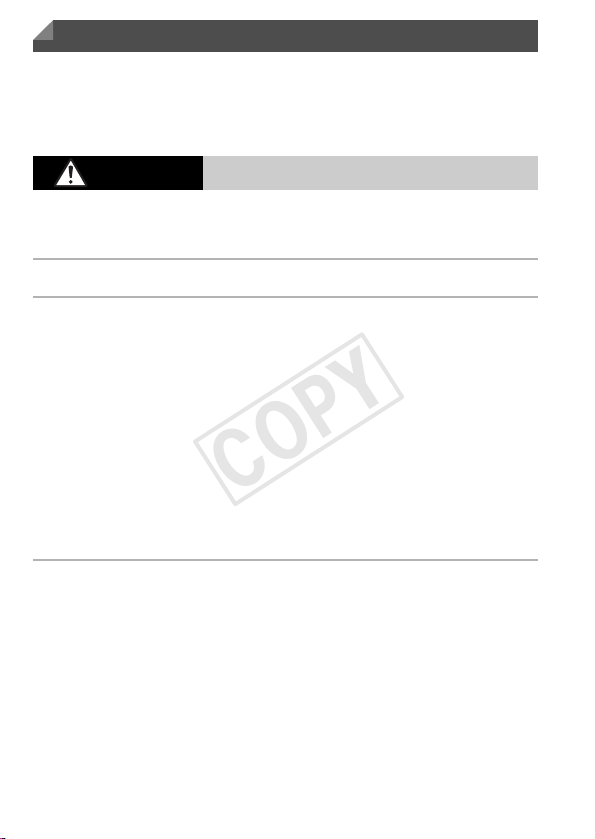
Safety Precautions
COPY
• Before using the product, please ensure that you read the safety precautions described
below. Always ensure that the product is used correctly.
• The safety precautions noted on the following pages are intended to prevent injuries to
yourself and other persons, or damage to the equipment.
• Be sure to also check the guides included with any separately sold accessories you
use.
Warning
• Do not trigger the flash in close proximity to people’s eyes.
Exposure to the intense light produced by the flash could damage eyesight. In particular,
remain at least one meter (39 inches) away from infants when using the flash.
• Store this equipment out of the reach of children and infants.
Strap: Putting the strap around a child’s neck could result in asphyxiation.
• Use only recommended power sources.
• Do not attempt to disassemble, alter or apply heat to the product.
• Avoid dropping or subjecting the product to severe impacts.
• To avoid the risk of injury, do not touch the interior of the product if it has been
dropped or otherwise damaged.
• Stop using the product immediately if it emits smoke, a strange smell, or
otherwise behaves abnormally.
• Do not use organic solvents such as alcohol, benzine, or thinner to clean the
product.
• Do not let the product come into contact with water (e.g. sea water) or other
liquids.
• Do not allow liquids or foreign objects to enter the camera.
This could result in electrical shock or fire.
If liquids or foreign objects come into contact with the camera interior, immediately turn
the camera off and remove the battery.
If the battery charger becomes wet, unplug it from the outlet and consult your camera
distributor or a Canon Customer Support Help Desk.
• Do not look through the viewfinder at bright light sources (such as the sun on a
clear day).
This could damage your eyesight.
Denotes the possibility of serious injury or death.
10
Page 11
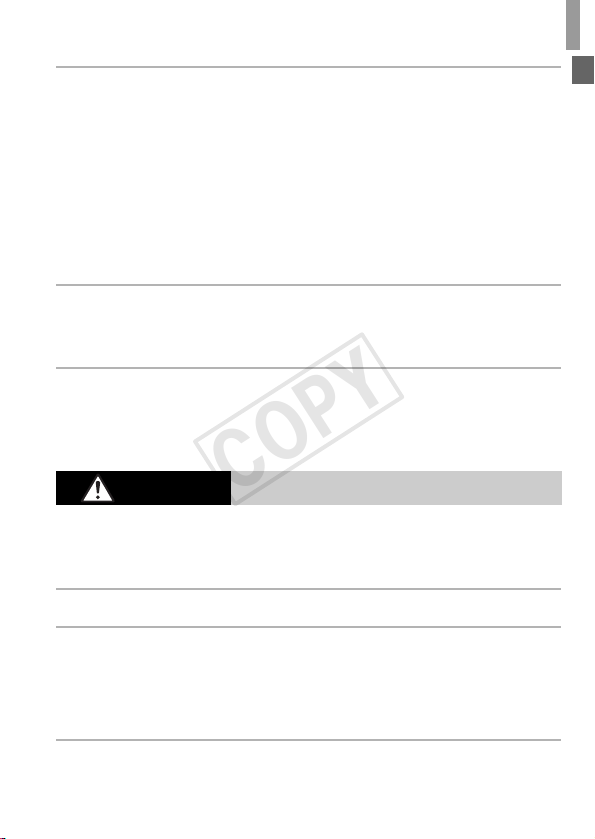
Safety Precautions
COPY
• Use only the recommended battery.
• Do not place the battery near or in direct flame.
• Unplug the power cord periodically, and using a dry cloth, wipe away any dust
and dirt that has collected on the plug, the exterior of the power outlet, and the
surrounding area.
• Do not handle the power cord with wet hands.
• Do not use the equipment in a manner that exceeds the rated capacity of the
electrical outlet or wiring accessories. Do not use if the power cord or plug are
damaged, or not fully plugged into the outlet.
• Do not allow dirt or metal objects (such as pins or keys) to contact the terminals
or plug.
The battery may explode or leak, resulting in electrical shock or fire. This could cause
injury and damage the surroundings. In the event that a battery leaks and the battery
electrolyte contacts eyes, mouth, skin or clothing, immediately flush with water.
• Turn the camera off in places where camera use is prohibited.
The electromagnetic waves emitted by the camera may interfere with the operation of
electronic instruments and other devices. Exercise adequate caution when using the
camera in places where use of electronic devices is restricted, such as inside airplanes
and medical facilities.
• Do not play the supplied CD-ROM(s) in any CD player that does not support data
CD-ROMs.
It is possible to suffer hearing loss from listening with headphones to the loud sounds of
a CD-ROM played on an audio CD player (music player). Additionally, this could damage
the speakers.
Denotes the possibility of injury.
Caution
• When holding the camera by the strap, be careful not to bang it, subject it to
strong impacts or shocks, or let it get caught on other objects.
• Be careful not to bump or push strongly on the lens.
This could lead to injury or damage the camera.
• When using the flash, be careful not to cover it with your fingers or clothing.
This could result in burns or damage to the flash.
• Avoid using, placing or storing the product in the following places:
- Places subject to strong sunlight
- Places subject to temperatures above 40 °C (104 °F)
- Humid or dusty areas
These could cause leakage, overheating or an explosion of the battery, resulting in
electrical shock, fire, burns or other injuries.
High temperatures may cause deformation of the camera or battery charger casing.
• Viewing images on the camera screen for prolonged periods may cause
discomfort.
11
Page 12
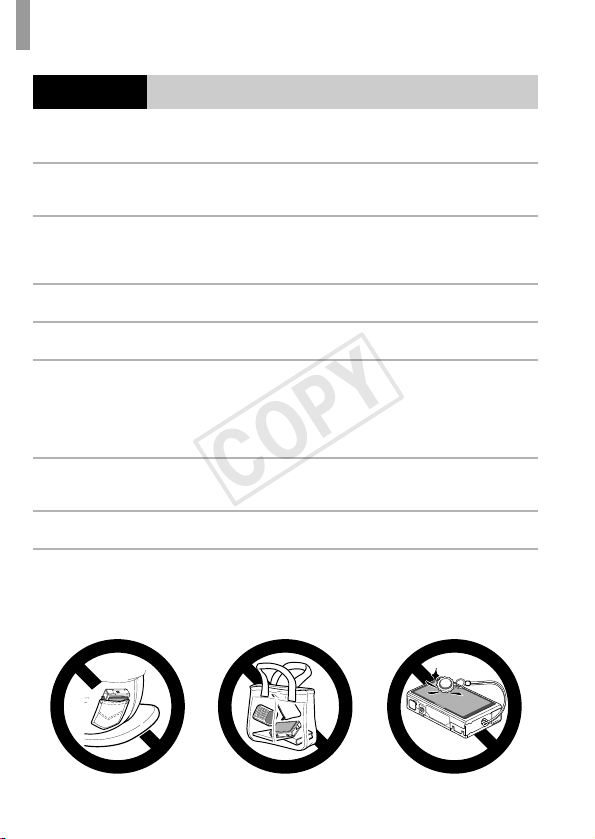
Safety Precautions
COPY
Caution
• Do not aim the camera at bright light sources (such as the sun on a clear day).
Doing so may damage the image sensor.
• When using the camera on a beach or at a windy location, be careful not to allow
dust or sand to enter the camera.
This may cause the product to malfunction.
• In regular use, small amounts of smoke may be emitted from the flash.
This is due to the high intensity of the flash burning dust and foreign materials stuck to the
front of the unit. Please use a cotton swab to remove dirt, dust or other foreign matter from
the flash to prevent heat build-up and damage to the unit.
• Remove and store the battery when you are not using the camera.
If the battery is left inside the camera, damage caused by leakage may occur.
• Before you discard the battery, cover the terminals with tape or other insulators.
Contacting other metal materials may lead to fire or explosions.
• Unplug the battery charger from the power outlet after charging is complete, or
when you are not using it.
• Do not place anything, such as cloth, on top of the battery charger while it is
charging.
Leaving the unit plugged in for a long period of time may cause it to overheat and distort,
resulting in fire.
• Do not place the battery near pets.
Pets biting the battery could cause leakage, overheating or explosion, resulting in fire or
damage.
• Do not sit down with the camera in your pocket.
Doing so may cause malfunctions or damage the screen.
• When putting the camera in your bag, ensure that hard objects do not come into
contact with the screen.
• Do not attach any hard objects to the camera.
Doing so may cause malfunctions or damage the screen.
Denotes the possibility of damage to the equipment.
12
Page 13

Preliminary Notes and Legal
COPY
Information
• Take and review some test shots initially to make sure the images were
recorded correctly. Please note that Canon Inc., its subsidiaries and
affiliates, and its distributors are not liable for any consequential damages
arising from any malfunction of a camera or accessory, including memory
cards, that results in the failure of an image to be recorded or to be
recorded in a way that is machine readable.
• Images recorded by the camera are intended for personal use. Refrain
from unauthorized recording that infringes on copyright law, and note that
even for personal use, photography may contravene copyright or other
legal rights at some performances or exhibitions, or in some commercial
settings.
• The camera warranty is valid only in the area of purchase. In case of
camera problems while abroad, return to the area of purchase before
contacting a Canon Customer Support Help Desk.
• Although the LCD monitor is produced under extremely high-precision
manufacturing conditions and more than 99.99% of the pixels meet design
specifications, in rare cases some pixels may be defective or may appear
as red or black dots. This does not indicate camera damage or affect
recorded images.
• The LCD monitor may be covered with a thin plastic film for protection
against scratches during shipment. If covered, remove the film before
using the camera.
• When the camera is used over an extended period, it may become warm.
This does not indicate damage.
13
Page 14
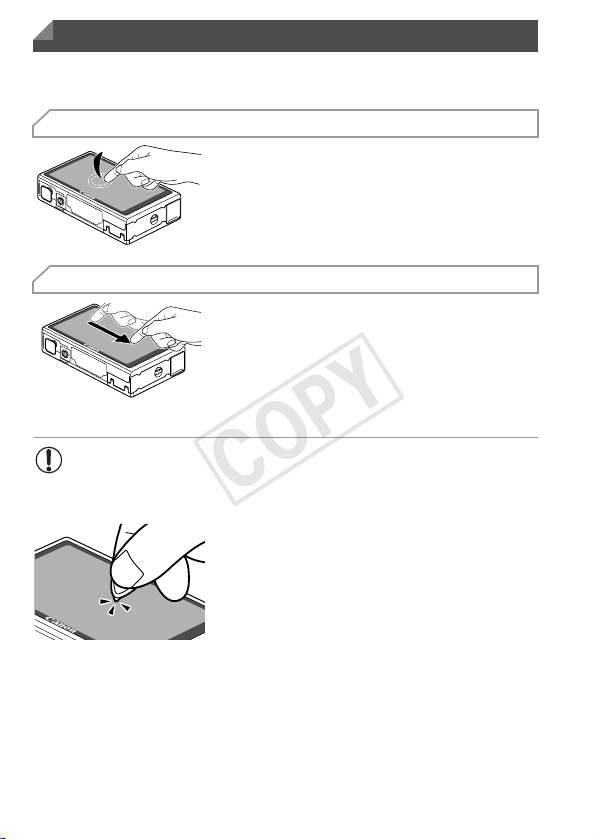
Touch-Screen Operations
COPY
The camera’s touch-screen panel enables intuitive operation simply by
touching or tapping the screen.
Touch
Touch the screen briefly with your
finger.
z This gesture is used to shoot, configure
camera functions, and so on.
Drag
Touch the screen and move your
finger across it.
z This gesture is used in Playback mode to
switch to the next image, or to change the
magnified image area, among other
operations.
• Gestures may not be detected as easily if you apply a screen
protector, because the screen works by detecting finger pressure.
For Easier Touch-Screen Operations
z If you have difficulty operating the camera by
touch, use the stylus attached to the strap.
Do not use pencils, pens, or sharp objects
other than the included stylus to operate the
touch-screen.
To correct any discrepancy between the
position you touch and the position detected,
calibrate the screen (p. 158).
14
Page 15
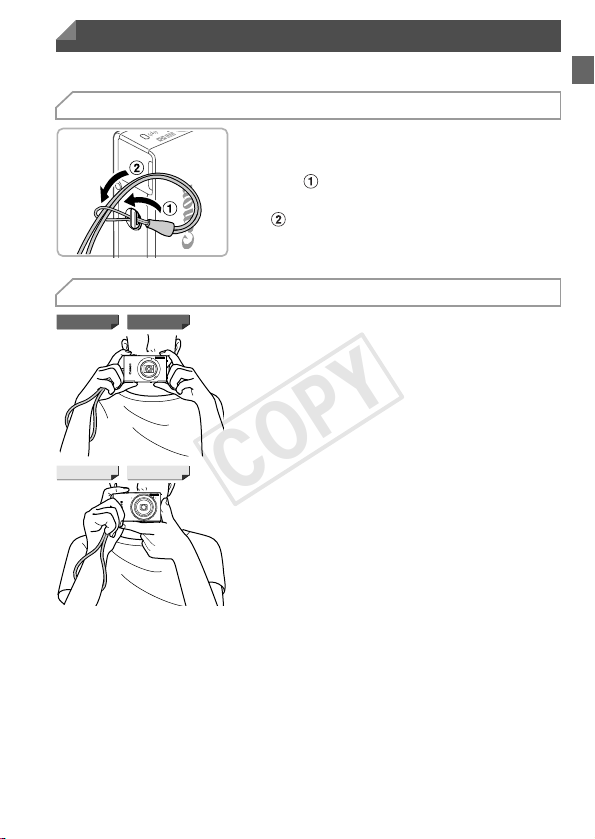
Initial Preparations
ELPH 530 HS IXUS 510 HS
ELPH 320 HS IXUS 240 HS
COPY
Prepare for shooting as follows.
Attaching the Strap
z Thread the end of the strap through the strap
Holding the Camera
z Place the strap around your wrist.
z When shooting, hold the camera securely to
z Place the strap around your wrist.
z When shooting, keep your arms close to your
Attach the strap.
hole ( ), and then pull the other end of the
strap through the loop on the threaded end
().
prevent it from moving. Do not rest your
fingers on the flash.
body and hold the camera securely to
prevent it from moving. Do not rest your
fingers on the flash.
15
Page 16
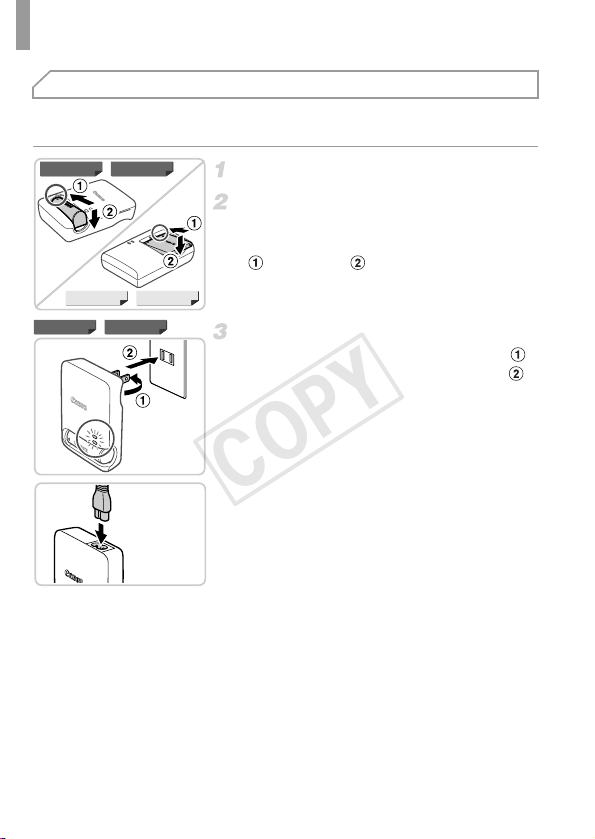
Initial Preparations
ELPH 530 HS IXUS 510 HS
ELPH 320 HS IXUS 240 HS
CB-2LB
CB-2LBE
ELPH 530 HS IXUS 510 HS
COPY
Charging the Battery
Before use, charge the battery with the included charger. Be sure to charge
the battery initially, because the camera is not sold with the battery charged.
Remove the cover.
Insert the battery.
z After aligning the S marks on the battery and
charger, insert the battery by pushing it in
( ) and down ( ).
Charge the battery.
z For CB-2LB/CB-2LD: Flip out the plug ( )
and plug the charger into a power outlet ( ).
z For CB-2LBE/CB-2LDE: Plug the power
cord into the charger, then plug the other end
into a power outlet.
X The charging lamp turns orange and
charging begins.
X When the charging is finished, the lamp turns
green.
16
Page 17
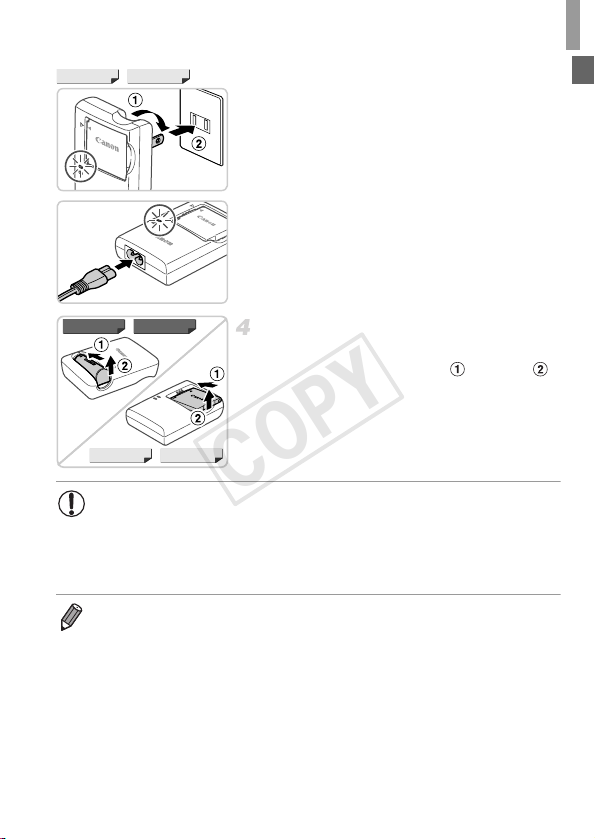
Initial Preparations
CB-2LD
CB-2LDE
ELPH 320 HS IXUS 240 HS
ELPH 530 HS IXUS 510 HS
ELPH 320 HS IXUS 240 HS
COPY
Remove the battery.
z After unplugging the battery charger, remove
the battery by pushing it in ( ) and up ( ).
• To protect the battery and keep it in optimal condition, do not charge
it continuously for more than 24 hours.
• For battery chargers that use a power cord, do not attach the charger
or cord to other objects. Doing so could result in malfunction or
damage to the product.
• For details on charging time and the number of shots and recording time
possible with a fully charged battery, see “Specifications” in the Getting Started
guide.
17
Page 18
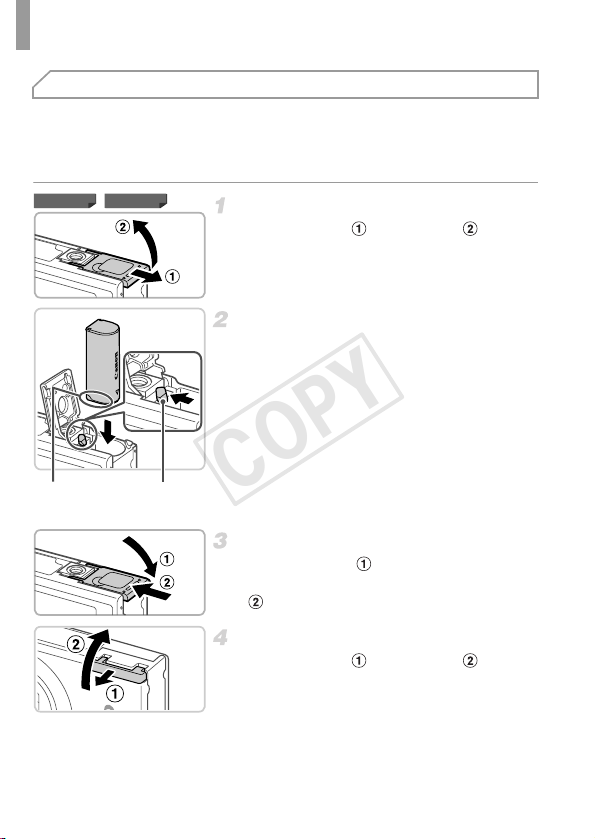
Initial Preparations
ELPH 530 HS IXUS 510 HS
Terminals Battery
Lock
COPY
Inserting the Battery and Memory Card
Insert the included battery and a memory card (sold separately).
Note that before using a new memory card (or a memory card formatted in
another device), you should format the memory card with this camera
(p. 153).
Open the battery cover.
z Slide the cover ( ) and open it ( ).
Insert the battery.
z While pressing the battery lock in the
direction of the arrow, insert the battery
facing as shown and push it in until it clicks
into the locked position.
z Batteries inserted facing the wrong way
cannot be locked into the correct position.
Always confirm that the battery is facing the
right way and locks when inserted.
Close the battery cover.
z Lower the cover ( ) and hold it down as you
slide it until it clicks into the closed position
().
18
Open the memory card cover.
z Slide the cover ( ) and open it ( ).
Page 19
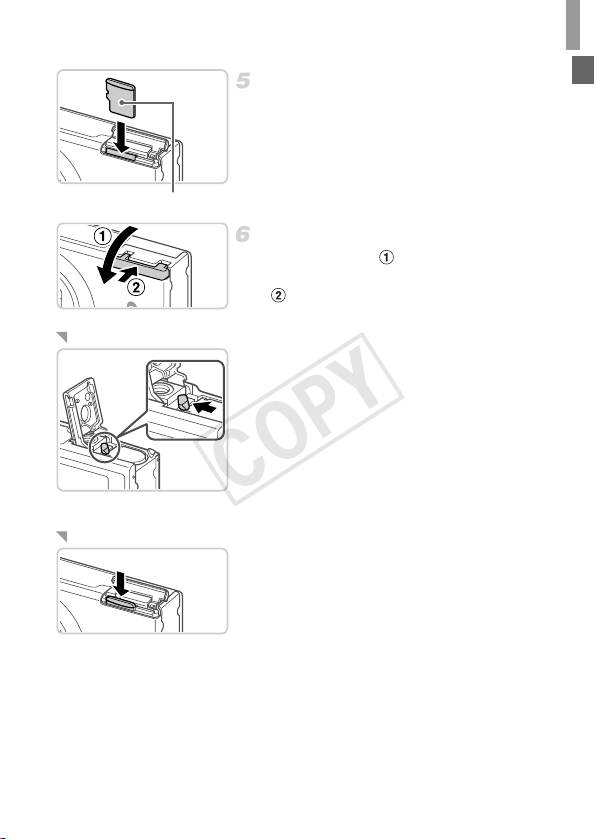
Insert the memory card.
Label
COPY
z Insert the memory card facing as shown until
it clicks into the locked position.
z Make sure the memory card is facing the right
way when you insert it. Inserting memory
cards facing the wrong way may damage the
camera.
Close the memory card cover.
z Lower the cover ( ) and hold it down as you
slide it until it clicks into the closed position
().
Removing the Battery
z Open the cover and press the battery lock in
the direction of the arrow.
X The battery will pop up.
Removing the Memory Card
z Open the cover and push the memory card in
until it clicks, and then slowly release the
memory card.
X The memory card will pop up.
Initial Preparations
19
Page 20
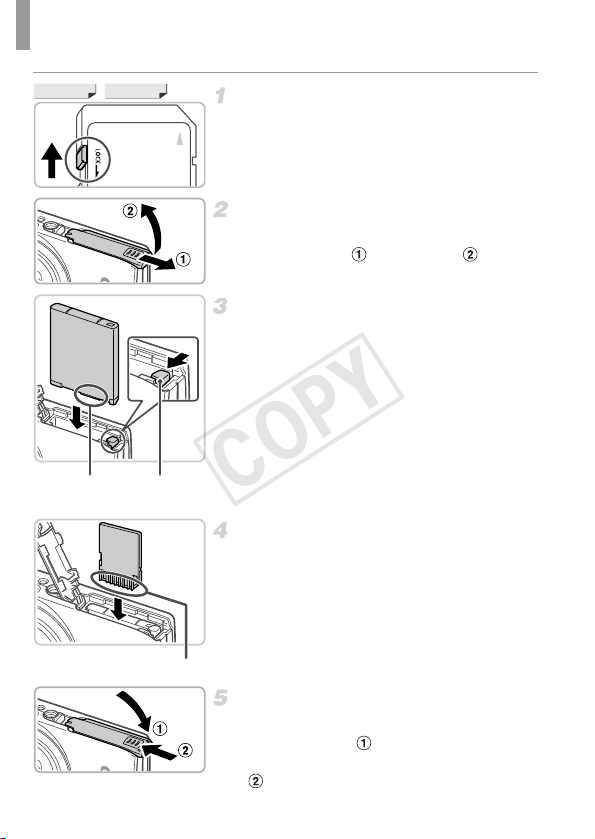
Initial Preparations
ELPH 320 HS IXUS 240 HS
Terminals Battery
Lock
Terminals
COPY
Check the card’s write-protect tab.
z Recording is not possible on memory cards
with a write-protect tab when the tab is in the
locked (downward) position. Slide the tab up
until it clicks into the unlocked position.
Open the memory card/battery
cover.
z Slide the cover ( ) and open it ( ).
Insert the battery.
z While pressing the battery lock in the
direction of the arrow, insert the battery
facing as shown and push it in until it clicks
into the locked position.
z Batteries inserted facing the wrong way
cannot be locked into the correct position.
Always confirm that the battery is facing the
right way and locks when inserted.
Insert the memory card.
z Insert the memory card facing as shown until
it clicks into the locked position.
z Make sure the memory card is facing the right
way when you insert it. Inserting memory
cards facing the wrong way may damage the
camera.
20
Close the memory card/battery
cover.
z Lower the cover ( ) and hold it down as you
slide it until it clicks into the closed position
().
Page 21
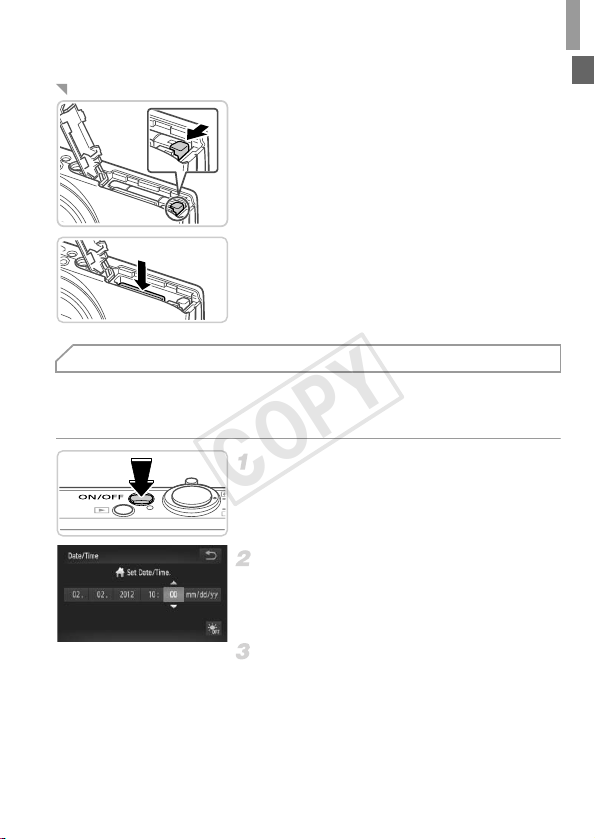
Initial Preparations
COPY
Removing the Battery and Memory Card
Remove the battery.
z Open the cover and press the battery lock in
the direction of the arrow.
X The battery will pop up.
Remove the memory card.
z Push the memory card in until it clicks, and
then slowly release it.
X The memory card will pop up.
Setting the Date and Time
A screen for setting the date and time is displayed the first time you turn the
camera on. Be sure to specify the date and time, which is the basis for dates
and times added to your images.
Turn the camera on.
z Press the power button.
X The [Date/Time] screen is displayed.
Set the date and time.
z Touch the option to configure, and then touch
op to specify the date and time.
z When finished, touch ^.
Finish the setup process.
z Once the date and time have been set, the
[Date/Time] screen is no longer displayed.
z To turn off the camera, press the power
button.
21
Page 22
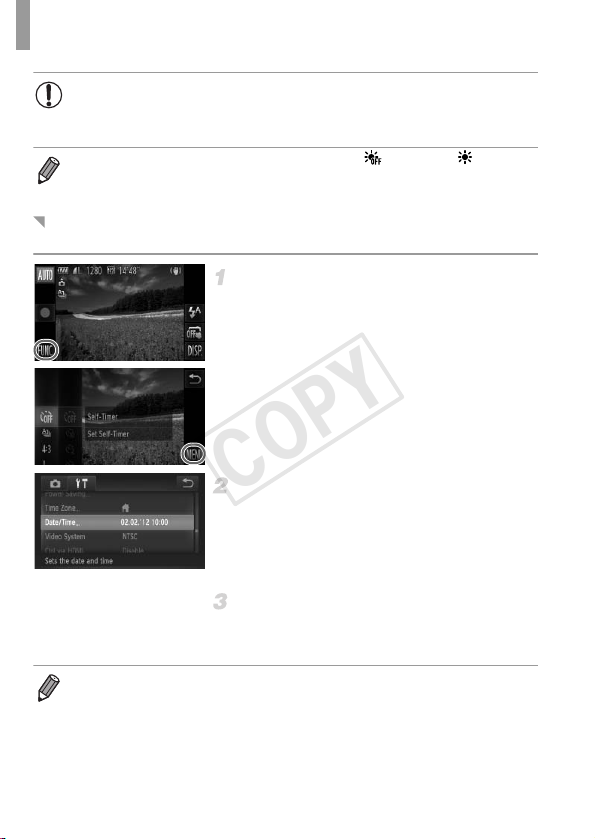
Initial Preparations
COPY
• Unless you set the date and time, the [Date/Time] screen will be
displayed each time you turn the camera on. Specify the correct
information.
• To set daylight saving time (1 hour ahead), touch and choose in step 2.
Changing the Date and Time
Adjust the date and time as follows.
Access the camera menu.
z Touch H, and then touch n.
Choose [Date/Time].
z Touch the 3 tab.
z Drag up or down across the screen to choose
[Date/Time].
z Touch [Date/Time].
Change the date and time.
z Follow step 2 on p. 21 to adjust the settings.
z Double-touch ^ to close the menu.
• Date/time settings can be retained for about 3 weeks by the camera’s built-in
date/time battery (backup battery) after the battery pack is removed.
• The date/time battery will be charged in about 4 hours once you insert a charged
battery or connect the camera to an AC adapter kit (sold separately, p. 163),
even if the camera is left off.
• Once the date/time battery is depleted, the [Date/Time] screen will be displayed
when you turn the camera on. Follow the steps on p. 21 to set the date and time.
22
Page 23
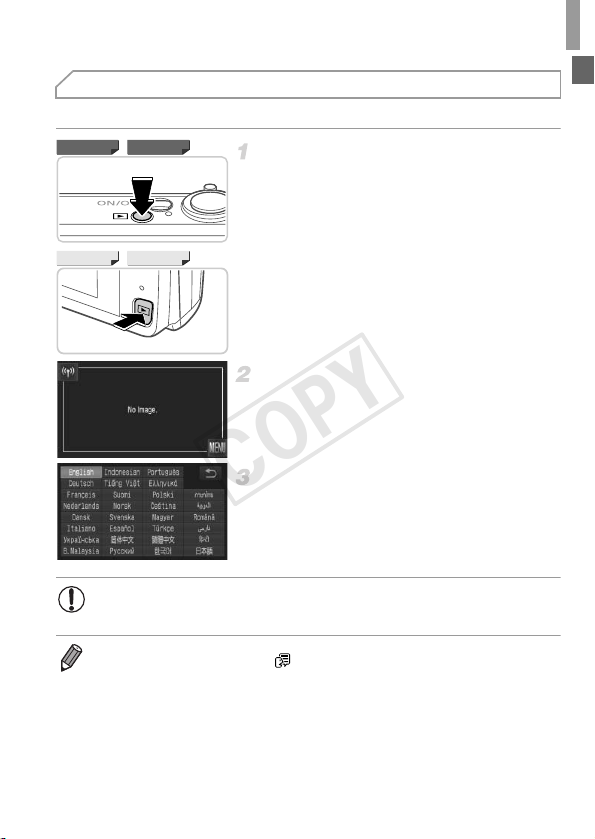
Display Language
ELPH 530 HS IXUS 510 HS
ELPH 320 HS IXUS 240 HS
COPY
The display language can be changed as needed.
Enter Playback mode.
z Press the 1 button.
Access the setting screen.
z Touch and hold n until the setting
screen is displayed.
Set the display language.
z Touch a display language to choose it, and
then touch ^.
X Once the display language has been set, the
setting screen is no longer displayed.
• If there are images on the memory card, touch H in the lower left
to access n.
• You can also change the display language by touching H and then n,
and then choosing [Language ] on the 3 tab.
Initial Preparations
23
Page 24
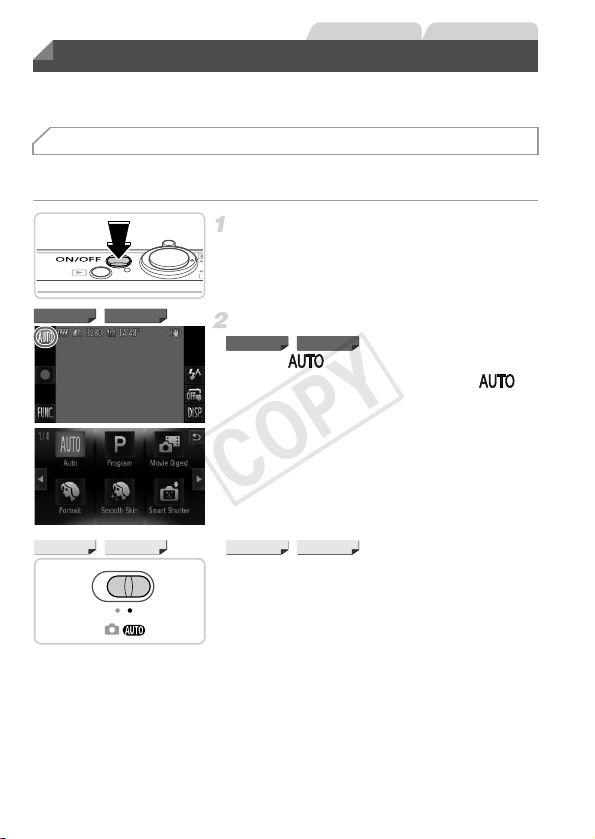
Trying the Camera Out
Still Images
Movies
ELPH 530 HS IXUS 510 HS
ELPH 530 HS IXUS 510 HS
ELPH 320 HS IXUS 240 HS
ELPH 320 HS IXUS 240 HS
COPY
Follow these instructions to turn the camera on, shoot still images or movies,
and then view them.
Shooting (Smart Auto)
For fully automatic selection of the optimal settings for specific scenes, simply
let the camera determine the subject and shooting conditions.
Turn the camera on.
z Press the power button.
X The startup screen is displayed.
Enter Auto mode.
z Touch , touch qr or quickly drag left or
right on the screen, and then touch to
choose it.
z To confirm your choice, touch [OK].
z Set the mode switch to A.
24
Page 25
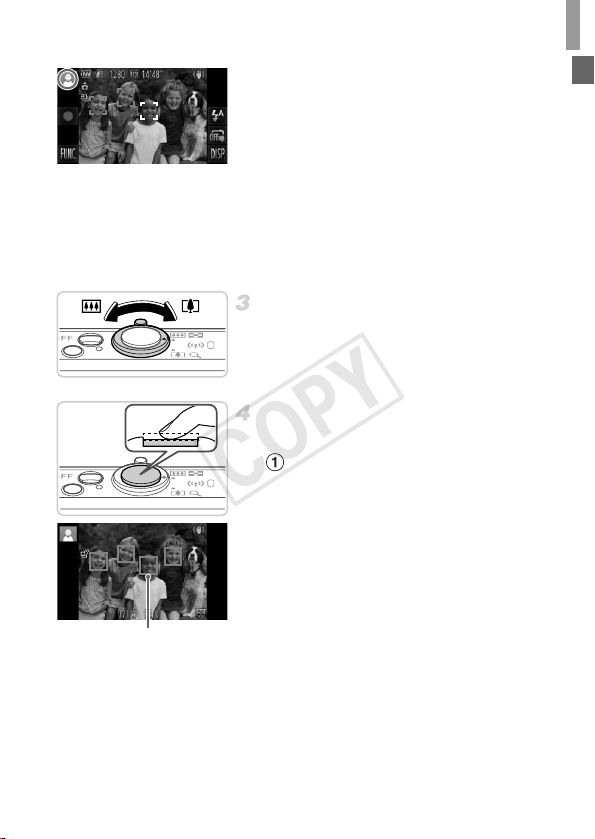
Trying the Camera Out
AF Frames
COPY
z Aim the camera at the subject. As the camera
determines the scene, it will make a slight
clicking noise.
X A scene icon is displayed in the upper left of
the screen and an image stabilization icon in
the upper right.
X Frames displayed around any subjects that
are detected indicate that they are in focus.
X Black bars displayed on the left and right
edges of the screen indicate image areas not
recorded.
Compose the shot.
z
To zoom in and enlarge the subject, move the
zoom lever toward i (telephoto), and to
zoom away from the subject, move it toward
j
(wide angle).
Shoot.
Shooting Still Images
Focus.
z Press the shutter button lightly, halfway
down. The camera beeps twice after
focusing, and AF frames are displayed to
indicate image areas in focus.
25
Page 26
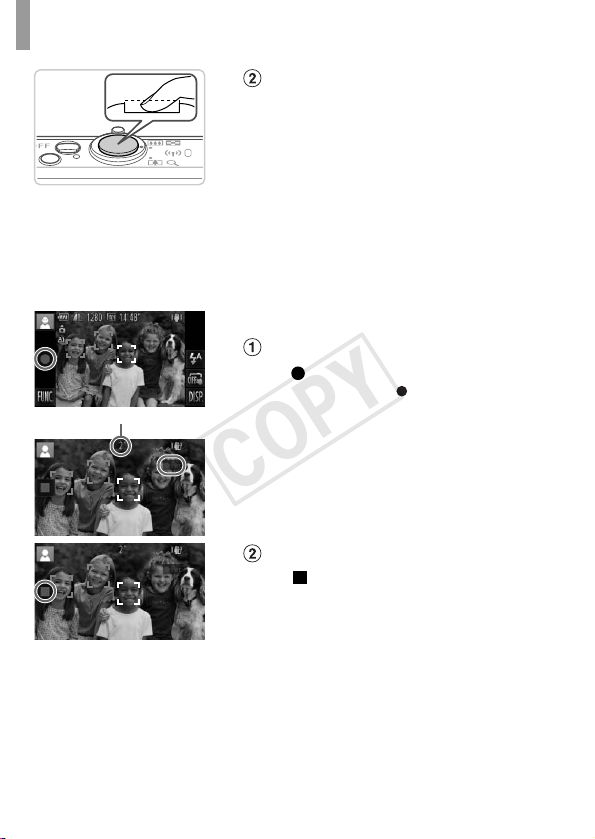
Trying the Camera Out
Elapsed Time
COPY
Shoot.
z Press the shutter button all the way down.
z As the camera shoots, a shutter sound is
played, and in low-light conditions, the flash
fires automatically.
z Keep the camera still until the shutter sound
ends.
X Your shot remains displayed on the screen
for about two seconds.
z Even while the shot is displayed, you can
take another shot by pressing the shutter
button again.
Shooting Movies
Start shooting.
z Touch . The camera beeps once as
recording begins, and [ Rec] is displayed
with the elapsed time.
X The camera switches to full-screen display,
and the portion of your subject shown on the
screen is recorded.
X Frames displayed around any faces that are
detected indicate that they are in focus.
Finish shooting.
z Touch . The camera beeps twice as
recording stops.
X Recording will stop automatically when the
memory card becomes full.
26
Page 27
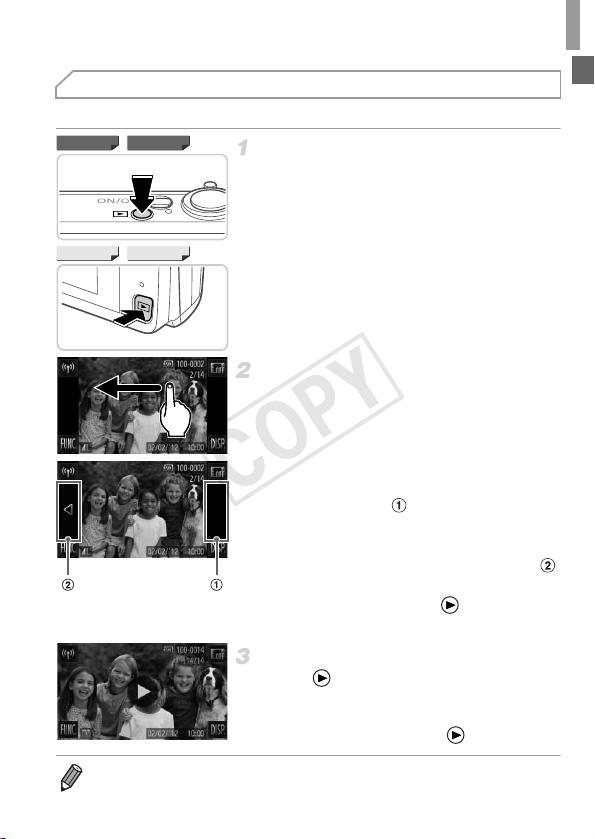
Trying the Camera Out
ELPH 530 HS IXUS 510 HS
ELPH 320 HS IXUS 240 HS
COPY
Viewing
After shooting images or movies, you can view them on the screen as follows.
Enter Playback mode.
z Press the 1 button.
X Your last shot is displayed.
Browse through your images.
z To view the next image, drag right to left
across the screen, and to view the previous
image, drag left to right.
z You can also view the next image by touching
the right edge of the screen (in the area
indicated by frame at left). In this case, r
is displayed. Similarly, you can view the
previous image by touching the left edge of
the screen (in the area indicated by frame
at left), and in this case, q is displayed.
z Movies are identified by a icon. To play
movies, go to step 3.
Play movies.
z Touch to start playback.
z To adjust the volume, quickly drag up or
down across the screen during playback.
• To switch to Shooting mode from Playback mode, press the shutter button
halfway.
X After the movie is finished, is displayed.
27
Page 28
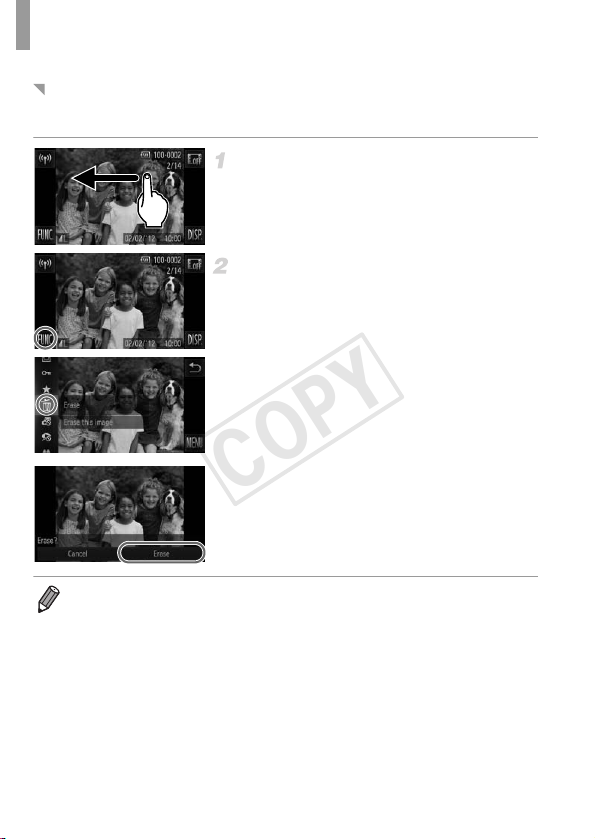
Trying the Camera Out
COPY
Erasing the Images
You can choose and erase unneeded images one by one. Be careful when
erasing images, because they cannot be recovered.
Choose an image to erase.
z Drag left or right across the screen to choose
an image.
Erase the image.
z Touch H, drag up or down on the
screen, and then touch a to choose it.
z After [Erase?] is displayed, touch [Erase].
X The current image is now erased.
z To cancel erasure, touch [Cancel].
• Images can also be erased by using Touch Actions (p. 141).
• You can also erase all images at once (p. 136).
28
Page 29
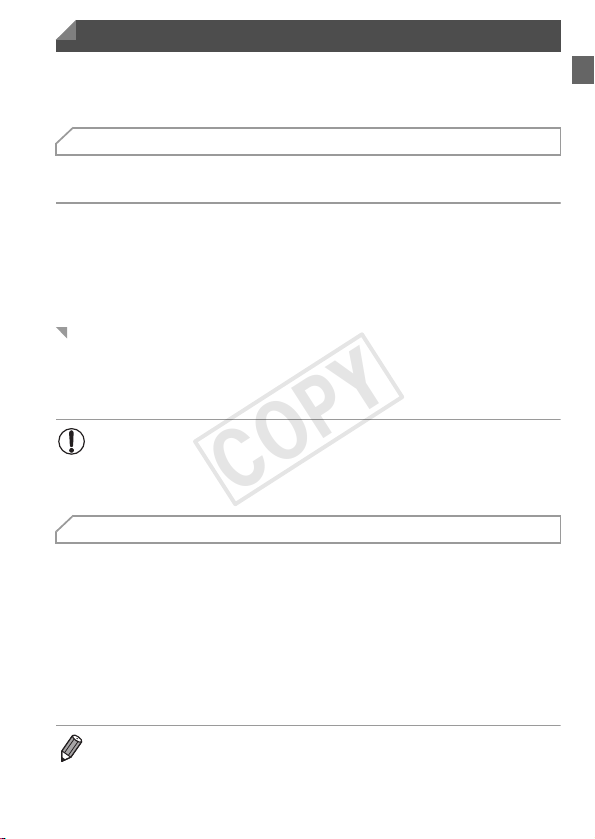
Included Software, PDF Manuals
COPY
The software and PDF manuals on the included CD-ROM are introduced
below, with instructions for installation, saving images to a computer, and
using the PDF manuals.
Features of the Included Software
After installing the software on the CD-ROM, you can do the following things
on your computer.
ImageBrowser EX
z Import images and change camera settings
z Manage images: view, search, and organize
z Print and edit images
z Update to the latest software version with the auto update function
Auto Update Function
Using the included software, you can update to the latest version, and
download new functions via the Internet (some software excluded). Be sure
to install the software on a computer with an Internet connection so you can
use this function.
• Internet access is required to use this function, and any ISP account
charges and access fees must be paid separately.
• This function may not be available depending on the camera or
region you live in.
PDF Manuals
Installing the software on the CD-ROM will also install the following PDF
manuals on your computer.
Camera User Guide
Once you are familiar with the information in Getting Started, refer to this for a more indepth understanding of camera operation.
ImageBrowser EX User Guide
Refer to this guide when using the included software.
This guide can be referenced from the ImageBrowser EX Help function.
• Depending on the country or region where you purchased your camera, the
ImageBrowser EX User Guide may not be accessible from the Help function. In
such cases, it will either be included on the CD-ROM bundled with your camera,
or you can download the latest version from the Canon website.
29
Page 30
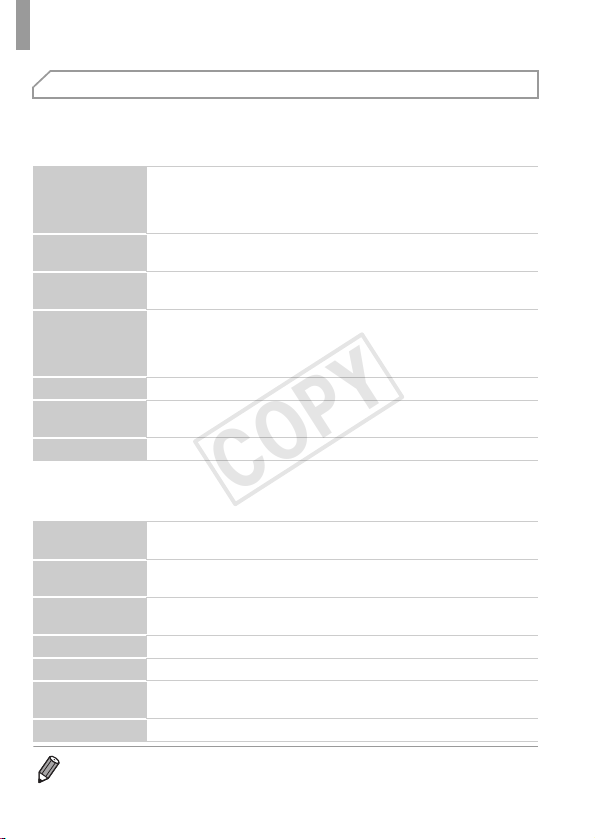
Included Software, PDF Manuals
COPY
System Requirements
The included software can be used on the following computers. Adobe
Reader is required to view the PDF manuals.
Windows
Windows 7 SP1
Operating System
Computer
Processor
RAM
Interfaces USB or wireless LAN
Free Hard Disk
Space
Display 1024 x 768 resolution or higher
* In Windows XP, Microsoft .NET Framewo rk 3.0 or later (max. 500 MB) must be installed.
Installation may take some time, depending on computer performance.
Macintosh
Operating System
Computer
Processor
RAM 1 GB or more (still images), 2 GB or more (movies)
Interfaces USB or wireless LAN
Free Hard Disk
Space
Display 1024 x 768 resolution or higher
• Check the Canon website for the latest system requirements, including
supported OS versions.
Windows Vista SP2
Windows XP SP3
(Connection via wireless LAN is only supported on Windows 7 SP1)
Computers running one of the above operating systems
(preinstalled), with an included USB port and Internet connection
1.6 GHz or higher
(movies)
Windows 7 (64 bit): 2 GB or more
Windows 7 (32 bit), Windows Vista (64 bit, 32 bit):
1 GB or more (still images), 2 GB or more (movies)
Windows XP: 512 MB or more (still images), 2 GB or more (movies)
440 MB or more*
(still images)
, Core 2 Duo 2.6 GHz or higher
Mac OS X 10.6 (Connection via wireless LAN is only supported on
v10.6.8 and later)
Computers running one of the above operating systems
(preinstalled), with an included USB port and Internet connection
Core Duo 1.83 GHz or higher (still images), Core 2 Duo 2.6 GHz or
higher (movies)
550 MB or more
30
Page 31

Included Software, PDF Manuals
COPY
Installing the Software and PDF Manuals
Windows 7 and Mac OS X 10.6 are used here for the sake of illustration.
Using the software auto update function, you can update to the latest version
and download new functions via the Internet (some software excluded), so be
sure to install the software on a computer with an Internet connection.
Insert the CD-ROM in the
computer’s CD-ROM drive.
z Insert the included CD-ROM (DIGITAL
CAMERA Solution Disk) (p. 2) in the
computer’s CD-ROM drive.
z On a Macintosh computer, after inserting the
disc, double-click the desktop disc icon to
open it, and then double-click the icon
displayed.
Begin the installation.
z Click [Easy Installation] and follow the on-
screen instructions to complete the
installation process.
When a message is displayed
prompting you to connect the
camera, connect it to a computer.
31
Page 32

Included Software, PDF Manuals
ELPH 530 HS IXUS 510 HS
ELPH 320 HS IXUS 240 HS
COPY
z With the camera turned off, open the cover
( ). With the smaller plug of the included
interface cable (p. 2) in the orientation
shown, insert the plug fully into the camera
terminal ( ).
z Insert the larger plug of the interface cable in
the computer’s USB port. For details about
USB connections on the computer, refer to
the computer user manual.
Install the files.
z Turn the camera on, and follow the on-screen
instructions to complete the installation
process.
X The software will connect to the Internet to
update to the latest version and download
new functions. Installation may take some
time, depending on computer performance
and the Internet connection.
z Click [Finish] or [Restart] on the screen after
installation and remove the CD-ROM when
the desktop is displayed.
z Turn the camera off and disconnect the
cable.
32
Page 33

Included Software, PDF Manuals
COPY
• When not connected to the Internet, there are the following limitations.
- The screen in step 3 will not be displayed.
- Some functions may not be installed.
- The first time you connect the camera to the computer, drivers will be installed,
so it may take a few minutes until camera images are accessible.
• If you have several cameras that were bundled with ImageBrowser EX on the
included CD-ROMs, be sure to use each camera with their included CD-ROM
and follow the on-screen installation instructions for each. Doing so will ensure
that each camera will receive the correct updates and new functions via the auto
update function.
Saving Images to a Computer
Windows 7 and Mac OS X 10.6 are used here for the sake of illustration.
Connect the camera to the
computer.
z Follow step 3 on p. 31 to connect the camera
to a computer.
Turn the camera on to access
CameraWindow.
z Press the 1 button to turn the camera on.
z On a Macintosh computer, CameraWindow is
displayed when a connection is established
between the camera and computer.
z For Windows, follow the steps introduced
below.
z In the screen that displays, click the link
to modify the program.
33
Page 34

Included Software, PDF Manuals
CameraWindow
COPY
z Choose [Downloads Images From Canon
z Double click .
z Click [Import Images from Camera], and then
X Images are now saved to the Pictures folder
z
z For instructions on viewing images on a
Camera using Canon CameraWindow] and
then click [OK].
Save the images to the computer.
click [Import Untransferred Images].
on the computer, in separate folders named
by date.
After images are saved, close CameraWindow,
press the 1 button to turn the camera off, and
unplug the cable.
computer, refer to the ImageBrowser EX
User Guide.
34
Page 35

Included Software, PDF Manuals
COPY
• In Windows 7, if the screen in step 2 is not displayed, click the icon in the
taskbar.
• To start CameraWindow in Windows Vista or XP, click [Downloads Images
From Canon Camera using Canon CameraWindow] on the screen displayed
when you turn the camera on in step 2. If CameraWindow is not displayed, click
the [Start] menu and choose [All Programs] X [Canon Utilities] X
[CameraWindow] X [CameraWindow].
• On a Macintosh computer, if CameraWindow is not displayed after step 2, click
the [CameraWindow] icon in the Dock (the bar at the bottom of the desktop).
• Although you can save images to a computer simply by connecting your camera
to the computer without using the included software, the following limitations
apply.
- It may take a few minutes after you connect the camera to the computer until
camera images are accessible.
- Images shot in vertical orientation may be saved in horizontal orientation.
- Image protection settings may be cleared from images saved to a computer.
- Some problems may occur when saving images or image information,
depending on the operating system version, the software in use, or image file
sizes.
- Some functions provided by the included software may not be available, such
as editing movies or returning images to the camera.
Using the PDF Manuals
Use the included CD-ROM to install the PDF manuals, and a shortcut for the
camera manual will be created on the desktop.
Adobe Reader is required to view the PDF manuals.
• It may not be possible to install the software and PDF manuals on computers
that do not meet the system requirements (p. 30). To view the man uals on these
computers, copy the PDF files in the Readme folder on the CD-ROM directly to
a computer capable of using Adobe Reader.
35
Page 36

Accessories
Stereo AV Cable AVC-DC400ST
Cable
Included
Accessories
TV/Video
System
Memory Card
Card Reader
Windows/
Macintosh
Computer
Interface Cable IFC-400PCU*
1
Wrist Strap
WS-DC10
DIGITAL
CAMERA
Solution Disk
Battery Pack NB-9L*1
(with terminal cover)
HDMI Cable HTC-100
Battery Charger
CB-2LB/CB-2LBE*
1
Power
AC Adapter Kit
ACK-DC90
*1 Also available for purchase separately.
*2 High-Power Flash HF-DC1 also supported.
ELPH 530 HS IXUS 510 HS
Battery Pack
NB-11L*1
(with terminal cover)
Battery Charger
CB-2LD/CB-2LDE*
1
AC Adapter Kit
ACK-DC70
ELPH 530 HS
ELPH 320 HS
Flash Unit
High-Power Flash
HF-DC2*
2
Canon PictBridge-Compatible
Printers
IXUS 510 HS
IXUS 240 HS
ELPH 530 HS IXUS 510 HS
ELPH 530 HS IXUS 510 HS
ELPH 320 HS IXUS 240 HS
ELPH 320 HS IXUS 240 HS
COPY
Use of genuine Canon accessories is recommended.
This product is designed to achieve excellent performance when used with genuine Canon
accessories.
Canon shall not be liable for any damage to this product and/or accidents such as fire, etc.,
caused by the malfunction of non-genuine Canon accessories (e.g., a leakage and/or explosion
of a battery pack). Please note that this warranty does not apply to repairs arising out of the
malfunction of non-genuine Canon accessories, although you may request such repairs on a
chargeable basis.
36
Page 37

Camera Basics
1
COPY
Basic camera operations and features
37
Page 38

On/Off
ELPH 530 HS IXUS 510 HS
ELPH 320 HS IXUS 240 HS
COPY
Shooting Mode
z Press the power button to turn the camera on
and prepare for shooting.
z To turn the camera off, press the power
button again.
Playback Mode
z Press the 1 button to turn the camera on
and view your shots.
z To turn the camera off, press the 1 button
again.
• To switch to Playback mode from Shooting mode, press the 1 button.
• To switch to Shooting mode from Playback mode, press the shutter button
halfway (p. 39).
• The lens will be retracted after about one minute once the camera is in Playback
mode. You can turn the camera off when the lens is retracted by pressing the
1 button.
Power-Saving Features (Auto Power Down)
As a way to conserve battery power, the camera automatically deactivates
the screen and then turns itself off after a specific period of inactivity.
Power Saving in Shooting Mode
The screen is automatically deactivated after about one minute of inactivity.
In about two more minutes, the lens is retracted and the camera turns itself
off. To activate the screen and prepare for shooting when the screen is off but
the lens is still out, press the shutter button halfway (p. 39).
Power Saving in Playback Mode
The camera turns itself off automatically after about five minutes of inactivity.
• You can deactivate these power-saving features if you prefer (p. 156).
• You can also adjust the timing of screen deactivation (p. 156).
38
Page 39

Shutter Button
COPY
To ensure your shots are in focus, always press the shutter button lightly
(halfway) initially. Once the subject is in focus, press the button all the way
down to shoot.
In this manual, shutter button operations are described as pressing the button
halfway or all the way down.
Press halfway. (Press lightly to
focus.)
z Press the shutter button halfway. The camera
beeps twice, and AF frames are displayed
around image areas in focus.
Press all the way down. (From the
halfway position, press fully to shoot.)
The camera shoots, as a shutter sound is
X
played.
z Keep the camera still until the shutter sound
ends.
• Images may be out of focus if you shoot without initially pressing the
shutter button halfway.
• Length of shutter sound playback varies depending on the time
required for the shot. It may take longer in some shooting scenes,
and images will be blurry if you move the camera (or the subject
moves) before the shutter sound ends.
39
Page 40

Shooting Display Options
Information is
displayed
No information is
displayed
COPY
Touch l to view other information on the screen, or to hide the
information. For details on the information displayed, see p. 196.
• Screen brightness is automatically increased by the night display function when
you are shooting under low light, making it easier to check how shots are
composed. However, on-screen image brightness may not match the
brightness of your shots. Note that any on-screen image distortion or jerky
subject motion will not affect recorded images.
• For playback display options, see p. 125.
40
Page 41

FUNC. Menu
Menu Items
Options
COPY
Configure commonly used functions through the FUNC. menu as follows.
Note that menu items and options vary depending on the shooting mode
(pp. 202 – 203) or playback mode (p. 207).
Access the FUNC. menu.
z Touch H.
Choose a menu item.
z Drag the menu up or down to scroll it, or
touch an item to choose it.
z You can also scroll the menu by dragging up
or down outside of the menu area.
z Touch your chosen menu item again, or
touch its description at right.
Choose an option.
z Drag the options up or down to scroll them, or
touch an option to choose it.
z You can also scroll the options by dragging
up or down outside of the option area.
Finish the setup process.
z Touch your chosen option again, or touch ^.
X The screen before you touched H in
step 1 is displayed again, showing the option
you configured.
• To undo any accidental setting changes, you can restore the camera’s default
settings (p. 159).
• On the screen in step 2, you can also choose options by touching their
descriptions at right.
41
Page 42

n Menu
COPY
Configure a variety of camera functions through other menus as follows.
Menu items are grouped by purpose on tabs, such as shooting (4), playback
(1), and so on. Note that available settings vary depending on the selected
shooting or playback mode (pp. 204 – 207).
Access the menu.
z Touch H, and then touch n.
Choose a tab.
z Touch a tab or move the zoom lever (p. 4) left
or right to choose a tab.
Choose a setting.
z Drag the settings up or down to scroll them,
or touch a setting to choose it.
z To choose settings with options not shown,
first touch the setting to switch screens, and
then either drag the settings up or down to
scroll them or touch a setting to choose it.
z To return to the previous screen, touch ^.
42
Page 43

Indicator Display
ELPH 530 HS IXUS 510 HS
ELPH 320 HS IXUS 240 HS
COPY
Choose an option.
z For options displayed with qr on either side,
touch qr to change the option.
z For options displayed with a bar to indicate
the level, touch the desired position on the
bar.
Finish the setup process.
z Touch ^ to return to the screen displayed
before you touched H in step 1.
• To undo any accidental setting changes, you can restore the camera’s default
settings (p. 159).
Indicator Display
The indicator of the camera (p. 5) lights up or blinks depending on the camera
status.
Color
Green
Blue
Indicator
Status
On Connected to a computer (p. 33), or display off
Blinking
Blinking Wireless LAN connection or data transfer in progress
• When the indicator blinks green, never do any of the following things,
as they may corrupt images, or damage the camera or memory card.
- Turn the camera off
- Shake or jolt the camera
Starting up, recording/reading/transmitting images, or
shooting long exposures (p. 91)
On Wireless LAN connection established
Camera Status
- Open the memory card cover or battery cover
- Open the memory card/battery cover
43
Page 44

44
COPY
Page 45

Smart Auto Mode
2
COPY
Convenient mode for easy shots with greater control
over shooting
45
Page 46

Shooting in Smart Auto Mode
Still Images
Movies
ELPH 530 HS IXUS 510 HS
ELPH 530 HS IXUS 510 HS
ELPH 320 HS IXUS 240 HS
ELPH 320 HS IXUS 240 HS
COPY
For fully automatic selection at optimal settings for specific scenes, simply let
the camera determine the subject and shooting conditions.
Turn the camera on.
z Press the power button.
X The startup screen is displayed.
Enter Auto mode.
z Touch , touch qr or quickly drag left or
right on the screen, and then touch to
choose it.
z To confirm your choice, touch [OK].
z Set the mode switch to A.
z Aim the camera at the subject. The camera
will make a slight clicking noise as it
determines the scene.
X A scene icon is displayed in the upper left of
the screen and an image stabilization icon in
the upper right.
X Frames displayed around any detected
subjects indicate that they are in focus.
X Black bars displayed on the left and right
edges of the screen indicate image areas not
recorded.
46
Page 47

Zoom Bar
AF Frames
COPY
Shooting in Smart Auto Mode
Compose the shot.
z To zoom in and enlarge the subject, move the
zoom lever toward i (telephoto), and to
zoom away from the subject, move it toward
j (wide angle). (A zoom bar showing the
zoom position is displayed.)
z To zoom in or out quickly, move the zoom
lever all the way toward i (telephoto) or j
(wide angle), and to zoom in or out slowly,
move it just a little in the desired direction.
Shoot.
Shooting Still Images
Focus.
z Press the shutter button halfway. The camera
beeps twice after focusing, and AF frames
are displayed to indicate image areas in
focus.
z Several AF frames are displayed when
multiple areas are in focus.
Shoot.
z Press the shutter button all the way down.
X As the camera shoots, a shutter sound is
played, and in low-light conditions, the flash
fires automatically.
z Keep the camera still until the shutter sound
ends.
X Your shot remains displayed on the screen
for about two seconds.
z Even while the shot is displayed, you can
take another shot by pressing the shutter
button again.
47
Page 48

Shooting in Smart Auto Mode
Elapsed Time
COPY
Shooting Movies
Start shooting.
z Touch . The camera beeps once as
recording begins, and [ Rec] is displayed
with the elapsed time.
X The camera switches to full-screen display,
and the portion of your subject shown on the
screen is recorded.
X Frames displayed around any faces that are
detected indicate that they are in focus.
Resize the subject and
recompose the shot as needed.
z To resize the subject, do the same thing as in
step 3 on p. 47.
However, note that movies shot at zoom
factors shown in blue will be grainy, and the
sound of camera operations will be recorded.
z When you recompose shots, the focus,
brightness, and colors will be automatically
adjusted.
Finish shooting.
z Touch . The camera beeps twice as
recording stops.
z Recording will stop automatically when the
memory card becomes full.
48
Page 49

Shooting in Smart Auto Mode
Microphone
COPY
Still Images
• A flashing icon warns that images are more likely to be blurred
by camera shake. In this case, mount the camera on a tripod or take
other measures to keep it still.
• If your shots are dark despite the flash firing, move closer to the
subject. For details on the flash range, see “Specifications” in the
Getting Started guide.
• The subject may be too close if the camera only beeps once when you
press the shutter button halfway. For details on the focusing range
(shooting range), see “Specifications” in the Getting Started guide.
• To reduce red-eye and to assist in focusing, the lamp may be
activated when shooting in low-light conditions.
• A blinking h icon displayed when you attempt to shoot indicates that
shooting is not possible until the flash has finished recharging.
Shooting can resume as soon as the flash is ready, so either press
the shutter button all the way down and wait, or release it and press
it again.
• The shutter sound will not be played when the Sleeping and Babies
(Sleeping) icons (p. 50) are displayed.
• The flash firing during shots indicates that the camera has
automatically attempted to ensure optimal colors in the main subject
and background (Multi-area White Balance).
Movies
• The camera may become warm when shooting movies repeatedly
over an extended period. This does not indicate damage.
• Keep your fingers away from the
microphone while shooting movies.
Blocking the microphone may prevent
audio from being recorded or may cause
the recording to sound muffled.
• Avoid touching camera controls other than the screen when shooting
movies, because sounds made by the camera will be recorded.
• To correct suboptimal image color that may occur in movie
shooting (p. 70) after you recompose shots, touch to stop
recording, and then touch again to resume recording.
• Audio is recorded in stereo.
49
Page 50

Shooting in Smart Auto Mode
COPY
Scene Icons
In A mode, shooting scenes determined by the camera are indicated by
the icon displayed, and corresponding settings are automatically selected for
optimal focusing, subject brightness, and color. Depending on the scene,
continuous images may be shot (p. 51).
Subject
People
Background
Normal Backlit Dark* Sunsets
Spotlights
–
In Motion
Shadows on Face
Smiling
Sleeping
Babies
Smiling
Sleeping
Children (In Motion)
Other Subjects
In Motion
At Close Range
* Tripod Used
The background color of icons is light blue when the background is a blue sky, dark
blue when the background is dark, and gray for all other backgrounds.
The background color of icons is light blue when the background is a blue sky, and
gray for all other backgrounds.
––––
–––
–––
–––
–––
–––
–––
–––
–––
––
50
Page 51

Shooting in Smart Auto Mode
COPY
• The background color of , , , , and is dark blue, and the background
color of is orange.
• When shooting movies, only People, Other Subjects, and At Close Range icons will be
displayed.
•
When shooting with the self-timer, People (In Motion), Smiling, Sleeping, Babies (Smiling),
Babies (Sleeping), Children, Other Subjects (In Motion) icons will not be displayed.
• When the drive mode is set to (p. 104), and when [Hg Lamp Corr.] is set to [On] and
scenes are automatically corrected (p. 69), Smiling, Sleeping, Babies (Smiling), Babies
(Sleeping), and Children icons will not be displayed.
• If the flash is set to , the Backlit icons for Smiling and Children will not be displayed.
• Babies, Babies (Smiling), Babies (Sleeping), and Children icons will be displayed when
[Face ID] is set to [On], and the face of a registered baby (under two years old) or child
(from two to twelve years old) is detected (p. 59). Confirm beforehand that the date and
time are correct (p. 21).
• Try shooting in G mode (p. 97) if the scene icon does not match
actual shooting conditions, or if it is not possible to shoot with your
expected effect, color, or brightness.
Continuous Shooting Scenes
If you shoot a still image when the following icons are displayed, the camera
will shoot continuously. If you press the shutter button halfway when one of the
icons in the table below is displayed, one of the following icons will be displayed
to inform you that the camera will shoot continuous images: , , or W.
: Consecutive images are captured, and the camera
Smiling (including Babies)
Sleeping (including Babies)
Children
analyzes details such as facial expressions to save
the image determined to be the best.
: Beautiful shots of sleeping faces, created by
combining consecutive shots to reduce camera
shake and image noise.
The AF assist beam will not light up, the flash will not
fire, and the shutter sound will not be played.
W: So you don’t miss a photo opportunity of children who
move around, the camera will capture three
consecutive images for each shot.
• In some scenes, expected images may not be saved, and images
may not look as expected.
• Focus, image brightness, and color are determined by the first shot.
• When you want to shoot single images only, touch H, choose in the
menu, and then choose .
51
Page 52

Shooting in Smart Auto Mode
COPY
Image Stabilization Icons
Optimal image stabilization for the shooting conditions is automatically applied
(Intelligent IS). Additionally, the following icons are displayed in A mode.
Image stabilization for movies,
Image stabilization for still
images
Image stabilization for still
images, when panning*
Image stabilization for macro
shots (Hybrid IS)
* Displayed when you pan, following moving subjects with the camera. When you follow
subjects moving horizontally, image stabilization only counteracts vertical camera
shake, and horizontal stabilization stops. Similarly, when you follow subjects moving
vertically, image stabilization only counteracts horizontal camera shake.
• To cancel image stabilization, set [IS Mode] to [Off] (p. 119). In this case, an IS
icon is not displayed.
reducing strong camera shake,
as when shooting while walking
(Dynamic IS)
Image stabilization for subtle
camera shake, such as when
shooting movies at telephoto
(Powered IS)
No image stabilization,
because the camera is mounted
on a tripod or held still by other
means
On-Screen Frames
A variety of frames are displayed once the camera detects subjects you are
aiming the camera at.
• A white frame is displayed around the subject (or person’s face)
determined by the camera to be the main subject, and gray frames are
displayed around other detected faces. Frames follow moving subjects
within a certain range to keep them in focus.
However, if the camera detects subject movement, only the white frame
will remain on the screen.
• When you are pressing the shutter button halfway and the camera detects
subject movement, a blue frame is displayed, and the focus and image
brightness are constantly adjusted (Servo AF).
• Try shooting in G mode (p. 97) if no frames are displayed, if frames
are not displayed around desired subjects, or if frames are displayed
on the background or similar areas.
52
Page 53

Common, Convenient Features
Still Images
Movies
ELPH 530 HS IXUS 510 HS
ELPH 320 HS IXUS 240 HS
Zoom Factor
COPY
Zooming In Closer on Subjects (Digital Zoom)
When distant subjects are too far away to enlarge using the optical zoom, use
digital zoom for up to about 48x enlargement.
When distant subjects are too far away to enlarge using the optical zoom, use
digital zoom for up to about 20x enlargement.
Move the zoom lever toward i.
z Hold the lever until zooming stops.
X Zooming stops at the largest possible zoom
factor (where the image is not noticeably
grainy), which is displayed when you release
the zoom lever.
Move the zoom lever toward i
again.
X To continue magnifying the subject, keep
zooming.
• Moving the zoom lever will display the zoom bar (which indicates the
zoom position). The color of the zoom bar will change depending on
the zoom range.
- White range: optical zoom range where the image will not appear
grainy.
- Yellow range: digital zoom range where the image is not noticeably
grainy (ZoomPlus).
- Blue range: digital zoom range where the image will appear grainy.
Because the blue range will not be available at some resolution
settings (p. 68), the maximum zoom factor can be achieved by
following step 1.
53
Page 54

Common, Convenient Features
ELPH 530 HS IXUS 510 HS
ELPH 320 HS IXUS 240 HS
Still Images
Movies
COPY
• Focal length when optical and digital zoom are combined is as follows (35mm
film equivalent).
28 – 1344 mm (28 – 336 mm with optical zoom alone)
24 – 480 mm (24 – 120 mm with optical zoom alone)
• To deactivate digital zoom, touch H and then n, choose [Digital
Zoom] on the 4 tab, and then choose [Off].
Using the Self-Timer
With the self-timer, you can include yourself in group photos or other timed
shots. The camera will shoot about 10 seconds after you press the shutter
button.
Configure the setting.
z Touch H, choose in the menu, and
then choose ] (p. 41).
X Once the setting is complete, ] is displayed.
Shoot.
z For Still Images: Press the shutter button
halfway to focus on the subject, and then
press it all the way down.
z For Movies: Touch .
X Once you start the self-timer, the lamp will
blink and the camera will play a self-timer
sound.
X Two seconds before the shot, the blinking
and sound will speed up. (The lamp will
remain lit in case the flash fires.)
z To cancel shooting after you have triggered
the self-timer, touch the screen.
z To restore the original setting, choose in
step 1.
54
Page 55

Common, Convenient Features
COPY
Using the Self-Timer to Avoid Camera Shake
This option delays shutter release until about two seconds after you have
pressed the shutter button. If the camera is unsteady while you are pressing
the shutter button, it will not affect your shot.
Configure the setting.
z Follow step 1 on p. 54 and choose [.
X Once the setting is complete, [ is displayed.
z Follow step 2 on p. 54 to shoot.
Customizing the Self-Timer
You can specify the delay (0 – 30 seconds) and number of shots (1 – 10).
Choose $.
z Following step 1 on p. 54, choose $ and
touch on the right edge of the screen.
Configure the setting.
z Touch qr to choose a value for the desired
option, and then double-touch ^.
X Once the setting is complete, $ is displayed.
z Follow step 2 on p. 54 to shoot.
• For movies shot by touching , [Delay] represents the delay before
recording begins, but the [Shots] setting has no effect.
• When you specify multiple shots, image brightness and white balance are
determined by the first shot. More time is required between shots when the flash
fires or when you have specified to take many shots. Shooting will stop
automatically when the memory card becomes full.
• When a delay longer than two seconds is specified, two seconds before the
shot, the lamp blinking and self-timer sound will speed up. (The lamp will remain
lit in case the flash fires.)
55
Page 56

Common, Convenient Features
Still Images
COPY
Shooting By Touching the Screen
(Touch Shutter)
With this option, you can simply touch the screen and release your finger to
shoot. The camera will focus on subjects and adjust image brightness
automatically.
Prepare to use touch shutter.
z Touch and change the mode to .
Choose the subject to focus on.
z Touch the subject on the screen and keep
your finger on the screen.
z The camera beeps twice after focusing.
A blue AF frame is displayed, and the camera
will keep the subject in focus and image
brightness adjusted (Servo AF).
Shoot.
z Release your finger from the screen. A
shutter sound is played as the camera
shoots.
z To cancel touch shutter, touch and
change the mode to .
• The camera performs the same operations for touch-shutter shooting as for
regular shooting with the shutter button.
• You can configure touch-shutter settings by touching H and then n,
and then choosing [Touch Shutter] on the 4 tab of the menu screen.
• Even while the shot is displayed, you can prepare for the next shot by touching
^.
56
Page 57

Common, Convenient Features
Still Images
COPY
Deactivating the Flash
Prepare the camera for shooting without the flash as follows.
Configure the setting.
z Touch , touch ! to choose it, and then
touch ! again.
X Once the setting is complete, ! is displayed.
z To restore the original setting, repeat this
process but choose .
• If a flashing icon is displayed when you press the shutter button
halfway in low-light conditions, mount the camera on a tripod or take
other measures to keep it still.
• This setting can also be configured by touching and then on the next
screen.
57
Page 58

Common, Convenient Features
Still Images
COPY
Adding the Shooting Date and Time
The camera can add the shooting date and time to images in the lower-right
corner. However, note that these cannot be removed. Confirm beforehand
that the date and time are correct (p. 21).
Configure the setting.
z Touch H, touch n, choose [Date
Stamp] on the 4 tab, and then choose the
desired option (p. 42).
X Once the setting is complete, [DATE] is
displayed.
Shoot.
X As you take shots, the camera adds the
shooting date or time to the lower-right corner
of images.
z To restore the original setting, choose [Off] in
step 1.
• Images originally recorded without the date and time can be printed with this
information as follows. However, adding the date and time to images that
already have this information may cause it to be printed twice.
- Use camera DPOF print settings (p. 178) to print
- Use the included software to print
For details, refer to the ImageBrowser EX User Guide.
- Print using printer functions (p. 172)
58
Page 59

Using Face ID
Still Images
COPY
If you register a person ahead of time, the camera will detect that person’s
face, and prioritize focus, brightness, and color for that person when shooting.
In A mode, the camera can detect babies and children based on
registered birthdays and optimize settings for them when shooting.
This function is also useful when searching for a specific registered person
among a large number of images (p. 127).
Personal Information
• Information such as images of a face (face info) registered with Face ID,
and personal information (name, birthday) will be saved on the camera.
Additionally, when registered people are detected, their names will be
recorded in still images. When using the Face ID function, be careful when
sharing the camera or images with others, and when posting images online
where many others can view them.
• When disposing of a camera or transferring it to another person after using
Face ID, be sure to erase all information (registered faces, names, and
birthdays) from the camera (p. 66).
Registering Face ID Information
You can register information (face info, name, birthday) for up to 12 people to
use with Face ID.
Access the setting screen.
z Touch H, touch n, and choose
[Face ID Settings] on the 4 tab (p. 42).
z Choose [Add to Registry], and then touch
[Add a New Face].
59
Page 60

Using Face ID
COPY
Register face information.
z Aim the camera so that the face of the person
you want to register is inside the gray frame
at the center of the screen.
z A white frame on the person’s face indicates
that the face is recognized . Make sure a white
frame is displayed on the face, and then
shoot.
z If the face is not recognized, you cannot
register face information.
Save the settings.
z After [Register?] is displayed touch [OK].
X The [Edit Profile] screen is displayed.
Enter a name.
z Touch [Name].
z Touch the desired character to input it.
z Touch qr to move the cursor.
z Touch to enter capital letters.
z Touch to enter numbers or symbols.
z Touch to delete the previous character.
z To return to the profile edit screen, touch ^.
Enter a birthday.
z Touch [Birthday].
z Touch an item to set it.
z Touch op to specify the date and time.
z When finished, touch ^.
60
Page 61

Using Face ID
COPY
Save the settings.
z Touch [Save].
z After a message is displayed, touch [Yes].
Continue registering face
information.
z To register up to 4 more points of face
information (expressions or angles), repeat
steps 2 – 3.
z Registered faces are more easily recognized
if you add a variety of face information. In
addition to a head-on angle, add a slight side
angle, a shot when smiling, and shots inside
and outside.
• The flash will not fire when following step 2.
• If you do not register a birthday in step 5, Babies or Children icons
(p. 50) will not display in A mode.
• You can overwrite registered face info, and add face info later if you have not
filled all 5 face info slots (p. 64).
61
Page 62

Using Face ID
COPY
Shooting
If you register a person ahead of time, the camera will prioritize that person
as the main subject, and optimize focus, brightness, and color for that person
when shooting.
X When you point the camera toward a subject,
the names of up to 3 registered people will be
displayed when they are detected.
z Shoot.
X Displayed names will be recorded in still
images. Even if people are detected, but their
names are not displayed, the names (up to 5
people) will be recorded in the image.
• People other than those registered may be mistakenly detected as
the registered person if they share similar facial features.
• Registered people may not be correctly detected if the capture d image or scene
differs drastically from the registered face information.
• If a registered face is not detected, or not easily detected, overwrite registered
information with new face info. Registering face info right before shooting will
allow for easier detection of registered faces.
• If a person is mistakenly detected as another person and you continue shooting,
you can edit or erase the name recorded in the image during playback (p. 130).
• Because faces of babies and children change quickly as they grow, you should
update their face info regularly (p. 64).
• When information display is set to off (p. 40), names will not display, but will be
recorded in the image.
• If you don’t want names to be recorded in still images, choose [Face ID Settings]
on the 4 tab, choose [Face ID], and then choose [Off].
• You can check names recorded in images in the playback screen (simple
information display) (p. 122).
62
Page 63

Using Face ID
COPY
Checking and Editing Registered Information
Checking Registered Face ID Information
Access the [Check/Edit Info]
screen.
z Following step 1 on p. 59, touch [Check/Edit
Info].
Choose a person to check.
z Touch the image of the person you want to
check.
Check the registered information.
z Touch the item you want to check.
z Check the registered information.
Changing the Name or Birthday
Access the [Edit Profile] screen.
z Following steps 1 – 3 on p. 63, touch [Edit
Profile].
Input changes.
z Follow steps 4 – 5 on p. 60 to input changes.
• Even if you change names in [Edit Profile], the names recorded in
previously shot images will remain the same.
63
Page 64

Using Face ID
COPY
• You can check and erase registered face information by choosing [Face Info
List] on the screen in step 3.
• You can use the included software to edit registered names. Some characters
entered with the included software may not display on the camera, but will be
correctly recorded in images.
Overwriting and Adding Face Information
You can overwrite existing face information with new face info. You should
update face information regularly, especially with babies and children, as their
faces change quickly as they grow.
You can also add face information when all 5 face info slots have not been
filled.
Access the [Add Face Info] screen.
z On the screen in step 1 on p. 59, touch [Add
Face Info].
Choose the name of the person to
overwrite.
z Touch the name of the person to overwrite.
z If 4 or less face information slots are
registered, follow step 5 below to add more
face info.
Access the face info screen.
z Read the message that displays and touch
[OK].
z The face info screen is displayed.
64
Choose the face info to overwrite.
z Touch the image of the face info you want to
overwrite.
Page 65

Using Face ID
COPY
Register face information.
z Follow steps 2 – 3 on p. 60 to shoot, and then
register the new face information.
z Registered faces are more easily recognized
if you add a variety of face information. In
addition to a head-on angle, add a slight side
angle, a shot when smiling, and shots inside
and outside.
• You cannot add face information if all 5 information slots are filled. Follow the
steps above to overwrite face information.
• You can follow the above steps to register new face info when there is at least one
slot open, however you cannot overwrite any face information. Instead of
overwriting face info, first erase unwanted existing info (p. 65), and then register
new face information (p. 59) as needed.
Erasing Face Information
Access the [Check/Edit Info]
screen.
z Following step 1 on p. 59, touch [Check/Edit
Info].
Choose the name of the person
whose face info you want to erase.
z Touch the name of the person whose face
info you want to erase.
Access the [Face Info List] screen.
z Touch [Face Info List].
Choose the face info to erase.
z Touch [Erase], and then touch the face info
you want to erase.
z After [Erase?] is displayed, touch [OK].
z The selected face info will be erased.
65
Page 66

Using Face ID
COPY
Erasing Registered Information
You can erase information (face info, name, birthday) registered to Face ID.
However, names recorded in previously shot images will not be erased.
Access the [Erase Info] screen.
z Follow step 1 on p. 59 and choose [Erase
Info].
Choose the name of the person
whose info you want to erase.
z Touch the name of the person whose info you
want to erase.
z After [Erase?] is displayed, touch [OK].
• If you erase a registered person’s info, you will not be able to display
their name (p. 125) overwrite their info (p. 64), or search images for
them (p. 127).
• You can also erase a person’s name only from images (p. 130).
66
Page 67

Image Customization Features
Still Images
COPY
Changing the Aspect Ratio
Change the image aspect ratio (ratio of width to height) as follows.
Configure the setting.
z Touch H, choose in the menu, and
choose the desired option (p. 41).
X Once the setting is complete, the screen
aspect ratio will be updated.
z To restore the original setting, repeat this
process but choose .
Native aspect ratio of the camera screen, also used for display on widescreen
HDTVs or similar display devices.
Same aspect ratio as 35 mm film, used for printing images at 5 x 7-inch or postcard
sizes.
Same aspect ratio as standard televisions or similar display devices, used for
printing images at 3.5 x 5-inch or A-series sizes.
Square aspect ratio.
• For full-screen display, choose . However, note that printing shots taken in
this aspect ratio at 3.5 x 5 in. or A-series sizes may leave blank borders, or some
image areas may not be printed.
• At aspect ratios other than , digital zoom (p. 53) is not available ([Digital
Zoom] is set to [Off]).
67
Page 68

Image Customization Features
Still Images
A2 (16.5 x 23.4 in.)
A3 – A5 (11.7 x 16.5
– 5.8 x 8.3 in.)
5 x 7 in.
Postcard
3.5 x 5 in.
Still Images
COPY
Changing Image Resolution (Size)
Choose from 4 levels of image resolution, as follows. For guidelines on how
many shots at each resolution setting can fit on a memory card, see
“Specifications” in the Getting Started guide.
Configure the setting.
z Touch H, choose in the menu, and
choose the desired option (p. 41).
X The option you configured is now displayed.
z To restore the original setting, repeat this
process but choose .
Guidelines for Choosing Resolution Based on Paper Size
(for 4:3 Images)
z : For e-mailing images.
Red-Eye Correction
Red-eye that occurs in the flash photography can be automatically corrected
as follows.
68
Access the [Flash Settings]
screen.
z Touch H, touch n, and then touch
[Flash Settings] on the 4 tab to choose it
(p. 42).
Page 69

Image Customization Features
Still Images
COPY
Configure the setting.
z Choose [Red-Eye Corr.], and then choose
[On] (p. 42).
X Once the setting is complete, R is displayed.
z To restore the original setting, repeat this
process but choose [Off].
• Red-eye correction may be applied to image areas other than eyes
(if the camera misinterprets red eye makeup as red pupils, for
example).
• You can also correct existing images (p. 147).
Correcting Greenish Image Areas from
Mercury Lamps
In shots of evening scenes with subjects illuminated by mercury lamps, the
subjects or background may appear to have a greenish tinge. This greenish
tinge can be corrected automatically when shooting, using Multi-area White
Balance.
Configure the setting.
z Touch H, touch n, choose [Hg
Lamp Corr.] on the 4 tab, and then choose
[On] (p. 42).
X Once the setting is complete, is
displayed.
z To restore the original setting, repeat this
process but choose [Off].
• After you are finished shooting under mercury lamps, you should set
[Hg Lamp Corr.] back to [Off]. Otherwise, green hues not caused by
mercury lamps may be corrected by mistake.
• Try taking some test shots first, to make sure you obtain the desired results.
69
Page 70

Image Customization Features
Movies
Movies
COPY
Changing Movie Image Quality
3 image quality settings are available. For guidelines on the maximum movie
length at each level of image quality that will fit on a memory card, see
“Specifications” in the Getting Started guide.
Configure the setting.
z Touch H, choose in the menu, and
choose the desired option (p. 41).
X The option you configured is now displayed.
z To restore the original setting, repeat this
process but choose .
Image
Quality
Resolution Frame Rate Details
1920 x 1080 24 fps For shooting in Full HD
1280 x 720 30 fps For shooting in HD
640 x 480 30 fps For shooting in standard definition
• In mode, black bars displayed on the left and right edges of the screen
indicate image areas not recorded.
Using the Wind Filter
Distorted audio caused by recording when the wind is strong can be reduced.
However, the recording may sound unnatural when this option is used when
there is no wind.
70
Configure the setting.
z Touch H, touch n, choose [Wind
Filter] on the 4 tab, and then choose [On]
(p. 42).
z To restore the original setting, repeat this
process but choose [Off].
Page 71

Helpful Shooting Features
Still Images
Movies
Still Images
COPY
Displaying Grid Lines
Grid lines can be displayed on the screen for vertical and horizontal reference
while shooting.
Configure the setting.
z Touch H, touch n, choose [Grid
Lines] on the 4 tab, and then choose [On]
(p. 42).
X Once the setting is complete, grid lines are
displayed on the screen.
z To restore the original setting, repeat this
process but choose [Off].
• Grid lines are not recorded in your shots.
Magnifying the Area in Focus
You can check the focus by pressing the shutter button halfway to enlarge the
image area in the AF frame.
Configure the setting.
z Touch H, touch n, choose [AF-
Point Zoom] on the 4 tab, and then choose
[On] (p. 42).
Check the focus.
z Press the shutter button halfway. The face
detected as the main subject is now
magnified.
z To restore the original setting, choose [Off] in
step 1.
71
Page 72

Helpful Shooting Features
Still Images
COPY
• The display will not magnify if a face was not detected, or if the
person is too close to the camera and their face is too large for the
screen.
• The magnified display will not appear when using the digital zoom (p. 53), digital
tele-converter (p. 107) or Servo AF (p. 110).
Checking for Closed Eyes
is displayed when the camera detects that people may have closed their
eyes.
Choose .
z Touch H, choose in the menu, and
then choose (p. 41).
Configure the setting.
z Touch H, touch n, choose [Blink
Detection] on the 4 tab, and then choose
[On] (p. 42).
Shoot.
X A frame, accompanied by , is displayed
when the camera detects a person whose
eyes are closed.
z To restore the original setting, choose [Off] in
step 2.
• When you have specified multiple shots in $ mode, this function is only
available for the final shot.
72
Page 73

Customizing Camera Operation
Still Images
COPY
Customize shooting functions on the 4 tab of the menu as follows.
For instructions on menu functions, see “n Menu” (p. 42).
Deactivating the AF Assist Beam
You can deactivate the lamp that normally lights up to help you focus when
you press the shutter button halfway in low-light conditions.
Configure the setting.
z Touch H, touch n, choose [AF-
assist Beam] on the 4 tab, and then choose
[Off] (p. 42).
z To restore the original setting, repeat this
process but choose [On].
Deactivating the Red-Eye Reduction Lamp
You can deactivate the red-eye reduction lamp that lights up to reduce redeye when the flash is used in low-light shots.
Access the [Flash Settings]
screen.
z Touch H, touch n, and then touch
[Flash Settings] on the 4 tab to choose it
(p. 42).
Configure the setting.
z Choose [Red-Eye Lamp], and then choose
[Off] (p. 42).
z To restore the original setting, repeat this
process but choose [On].
73
Page 74

Customizing Camera Operation
COPY
Changing the Image Display Period After Shots
Change how long images are displayed after shots as follows.
Configure the setting.
z Touch H, touch n, choose
[Review] on the 4 tab, and then choose the
desired option (p. 42).
z To restore the original setting, repeat this
process but choose [2 sec.].
2 – 10 sec. Displays images for the specified time.
Hold
Off No image display after shots.
Displays images until you press the
shutter button halfway.
Changing the Image Display Style After Shots
Change the way images are displayed after shots as follows.
Configure the setting.
z Touch H, touch n, choose [Review
Info] on the 4 tab, and then choose the
desired option (p. 42).
z To restore the original setting, repeat this
process but choose [Off].
Off Displays only the image.
Detailed Displays shooting details (p. 198).
Shows the area in the AF frame
Focus Check
magnified, enabling you to check the
focus. Follow the steps in “Checking
the Focus” (p. 126).
74
Page 75

Other Shooting Modes
3
COPY
Shoot more effectively in various scenes, and take
shots enhanced with unique image effects or captured
using special functions
75
Page 76

Specific Scenes
Still Images
Movies
ELPH 320 HS IXUS 240 HS
ELPH 530 HS IXUS 510 HS
ELPH 530 HS IXUS 510 HS
ELPH 320 HS IXUS 240 HS
ELPH 320 HS IXUS 240 HS
Still Images
Movies
COPY
Choose a mode matching the shooting scene, and the camera will
automatically configure the settings for optimal shots.
Enter 4 mode.
z Set the mode switch to 4.
Choose a shooting mode.
z Touch .
z Touch G.
z To view other shooting modes, touch qr, or
quickly drag left or right on the screen.
z Touch the desired mode to view a
description.
z To confirm your choice, touch [OK].
z Touch ^ to return to the shooting mode
selection screen.
Shoot.
76
I Shoot portraits (Portrait)
z Take shots of people with a softening effect.
Page 77

Specific Scenes
Still Images
Still Images
Still Images
Movies
ELPH 530 HS IXUS 510 HS
Still Images
Movies
COPY
Shoot evening scenes without
using a tripod (Handheld
NightScene)
z Beautiful shots of evening scenes, created by
combining consecutive shots to reduce
camera shake and image noise.
z
When using a tripod, shoot in A mode
(p. 46).
Shoot under low light (Low Light)
z Shoot with minimal camera shake and
subject blur even in low-light conditions.
P Shoot with snowy backgrounds
(Snow)
z Bright, natural-colored shots of people
against snowy backgrounds.
t Shoot fireworks (Fireworks)
z Vivid shots of fireworks.
77
Page 78

Specific Scenes
ELPH 530 HS IXUS 510 HS
ELPH 530 HS IXUS 510 HS
ELPH 320 HS IXUS 240 HS
Still Images
COPY
• Because the camera will shoot continuously in mode, hold it
steady while shooting.
• In mode, shooting conditions that cause excessive camera shake
or similar issues may prevent the camera from combining images,
and you may not be able to obtain the expected results.
• In t mode, mount the camera on a tripod or take other measures to
keep it still and prevent camera shake. In this case, set [IS Mode] to
[Off] (p. 119).
• In mode, shots may look grainy because the ISO speed (p. 100) is
increased to suit the shooting conditions.
• mode resolution is (1824 x 1368) and cannot be changed.
• mode resolution is (2304 x 1728) and cannot be changed.
Making Skin Look Smoother (Smooth Skin)
You can apply a smoothening effect when shooting images of people. The
effect level and color ([Lighter Skin Tone], [Darker Skin Tone]) can be chosen
as follows.
Choose .
z Follow steps 1 – 2 on p. 76 and choose .
Access the setting screen.
z Touch .
Configure the setting.
z Touch qr to choose an option.
X A preview is shown of how your shot will look
with the effect applied.
Shoot.
• Areas other than people’s skin may be modified.
• Try taking some test shots first to make sure you obtain the desired
results.
• The effect will be stronger for the face of the person detected as the main
subject.
78
Page 79

Applying Special Effects
Still Images
Movies
Still Images
Movies
Still Images
Movies
COPY
Add a variety of effects to images when shooting.
Choose a shooting mode.
z Follow steps 1 – 2 on p. 76 to choose a
shooting mode.
Shoot.
• In , , , , , and modes, try taking some test shots
first, to make sure you obtain the desired results.
Shoot in vivid colors (Super Vivid)
z Shots in rich, vivid colors.
Posterized shots (Poster Effect)
z Shots that resemble an old poster or
illustration.
79
Page 80

Applying Special Effects
Still Images
Still Images
Movies
COPY
Shooting with a Fish-Eye Lens Effect
(Fish-eye Effect)
Shoot with the distorting effect of a fish-eye lens.
Choose .
z Follow steps 1 – 2 on p. 76 and choose .
Choose an effect level.
z Touch , touch qr to choose an effect
level, and then touch ^.
X A preview is shown of how your shot will look
with the effect applied.
Shoot.
Shots Resembling Miniature Models
(Miniature Effect)
Creates the effect of a miniature model, by blurring image areas above and
below your selected area.
You can also make movies that look like scenes in miniature models by
choosing the playback speed before the movie is recorded. People and objects
in the scene will move quickly during playback. Note that sound is not recorded.
Choose .
z Follow steps 1 – 2 on p. 76 and choose .
X A white frame is displayed, indicating the
image area that will not be blurred.
Choose the area to keep in focus.
z To adjust the area in focus, either touch the
screen or drag the white frame up or down.
z To change the size of the area in focus, touch
, touch , , or to choose the
option, and then touch ^.
80
Page 81

Applying Special Effects
COPY
For movies, choose the movie
playback speed.
z Touch , touch , , or to choose
the speed, and then touch ^.
Shoot.
Playback Speed and Estimated Playback Time
(for One-Minute Clips)
Speed Playback Time
Approx. 12 sec.
Approx. 6 sec.
Approx. 3 sec.
• The zoom is not available when shooting movies. Be sure to set the
zoom before shooting.
• To switch the orientation of the frame to vertical, touch in step 2. Touch the
screen to move the frame. To return the frame to horizontal orientation, touch
again.
• Holding the camera vertically will change the orientation of the frame.
• Movie image quality is at an aspect ratio of and at an aspect ratio of
(p. 67). These quality settings cannot be changed.
81
Page 82

Applying Special Effects
Still Images
Still Images
COPY
Shooting with a Toy Camera Effect
(Toy Camera Effect)
This effect makes images resemble shots from a toy camera by vignetting
(darker, blurred image corners) and changing the overall color.
Choose .
z Follow steps 1 – 2 on p. 76 and choose .
Choose a color tone.
z Touch , touch qr to choose a color tone,
and then touch ^.
X A preview is shown of how your shot will look
with the effect applied.
Shoot.
Standard Shots resemble toy camera images.
Warm Images have a warmer tone than with [Standard].
Cool Images have a cooler tone than with [Standard].
Shooting With a Soft Focus Effect
This function allows you to shoot images as if a soft focus filter is attached to
the camera. You can adjust the effect level as desired.
Choose .
z Follow steps 1 – 2 on p. 76 and choose .
Choose an effect level.
z Touch , touch qr to choose an effect
level, and then touch ^.
X A preview is shown of how your shot will look
with the effect applied.
Shoot.
82
Page 83

Applying Special Effects
Still Images
Movies
COPY
Shooting in Monochrome
Shoot images in black and white, sepia, or blue and white.
Choose .
z Follow steps 1 – 2 on p. 76 and choose .
Choose a color tone.
z Touch , touch qr to choose a color tone,
and then touch ^.
X A preview is shown of how your shot will look
with the effect applied.
Shoot.
B/W Black and white shots.
Sepia Sepia tone shots.
Blue Blue and white shots.
83
Page 84

Applying Special Effects
Still Images
Movies
Recorded Color
COPY
Shooting with Color Accent
Choose a single image color to keep and change other colors to black and
white.
Choose T.
z Follow steps 1 – 2 on p. 76 and choose T.
Access the setting screen.
z Touch .
X The original image and the Color Accent
image are displayed one after another.
X By default, green is the color that will be kept.
Specify the color.
z Position the center frame over the color to
keep, and then touch the frame at the bottom
of the screen.
X The specified color is recorded.
Specify the range of colors to keep.
z Touch op to adjust the range.
z To keep only your specified color, choose a
large negative value. To keep colors similar
to your specified color as well, choose a large
positive value.
z Touch ^ to return to the shooting screen.
• Using the flash in this mode may cause unexpected results.
• In some shooting scenes, images may look grainy and colors may
84
not look as expected.
Page 85

Applying Special Effects
Still Images
Movies
COPY
Shooting with Color Swap
You can replace one image color with another before shooting. Note that only
one color can be replaced.
Choose Y.
z Follow steps 1 – 2 on p. 76 and choose Y.
Access the setting screen.
z Touch .
X The original image and the Color Swap image
are displayed one after another.
X By default, green will be replaced with gray.
Specify the color to replace.
z Position the center frame over the color to
replace, and then touch the frame at the
bottom left of the screen.
X The specified color is recorded.
Specify the new color.
z Position the center frame over the new color,
and then touch the frame at the bottom right
of the screen.
X The specified color is recorded.
Specify the range of colors to
replace.
z Touch op to adjust the range.
z To replace only your specified color, choose
a large negative value. To replace colors
similar to your specified color as well, choose
a large positive value.
z Touch ^ to return to the shooting screen.
85
Page 86

Special Modes for Other Purposes
Still Images
Movies
COPY
• Using the flash in this mode may cause unexpected results.
• In some shooting scenes, images may look grainy and colors may
not look as expected.
Special Modes for Other Purposes
Auto Clip Recording (Movie Digest)
You can make a short movie of a day just by shooting still images.
Before each shot, the camera will automatically record a movie clip of the
scene. Each clip recorded that day is combined into a single file.
Choose .
z Follow steps 1 – 2 on p. 76 and choose .
Shoot.
z To shoot a still image, press the shutter
button all the way down.
X Before shooting, the camera will
automatically record a clip about 2 – 4
seconds long.
• Clips may not be recorded if you shoot a still image immediately after
turning the camera on, choosing mode, or operating the camera
in other ways.
• Battery life is shorter in this mode than in A mode, because clips
are recorded for each shot.
• Any sounds from camera operations during movie recording will be
included in the movie.
86
Page 87

Special Modes for Other Purposes
COPY
• Movies created in mode are saved as iFrame movies (p. 95).
• Clips are saved as separate movie files in the following cases even if they were
recorded on the same day in mode.
- If the movie file size reaches about 4 GB or the total recording time reaches
approx. 30 minutes
- If a movie is protected (p. 134)
- If a movie has been edited (p. 148)
- If a new folder is created (p. 155)
- If the daylight saving time (p. 22) or time zone (p. 156) settings have been
changed
• Some camera sounds will be muted. Sounds are not played when you press the
shutter button halfway, use camera controls, or trigger the self-timer (p. 150).
• Movies created in mode can be viewed by date (p. 128).
87
Page 88

Special Modes for Other Purposes
Still Images
No. of Shots, Mode
Switching (pp. 89, 90)
Smile Detection
On/Off
COPY
Auto Shooting After Face Detection
(Smart Shutter)
Auto Shooting After Smile Detection
The camera shoots automatically after detecting a smile, even without you
pressing the shutter button.
Choose .
z Follow steps 1 – 2 on p. 76 and choose ,
and then touch .
z Touch to choose it, and then touch ^.
Aim the camera at a person.
z Each time the camera detects a smile, it will
shoot after the lamp lights up.
z To pause smile detection, touch . Touch
to resume detection.
• Switch to another mode when you finish shooting, or the camera will
continue shooting each time a smile is detected.
• You can also shoot as usual by pressing the shutter button.
• The camera can detect smiles more easily when subjects face the camera and
open their mouth wide enough so that teeth are visible.
• You can change the number of shots by touching and then op to choose
the number of shots, and then touching ^. [Blink Detection] (p. 72) is only
available for the final shot.
88
Page 89

Special Modes for Other Purposes
Still Images
COPY
Using the Wink Self-Timer
Aim the camera at a person and press the shutter button all the way down.
The camera will shoot about two seconds after a wink is detected.
Choose .
z Follow steps 1 – 2 on p. 76 and choose ,
and then touch .
z Touch to choose it, and then touch ^.
Compose the shot and press the
shutter button halfway.
z On the screen, touch the face of the person
who will wink to choose it (Touch AF).
z Make sure a green frame is displayed around
the face of the person who will wink.
Press the shutter button all the way
down.
X The camera now enters shooting standby
mode, and [Wink to take picture] is displayed.
X The lamp blinks and the self-timer sound is
played.
Face the camera and wink.
X The camera will shoot about two seconds
after detecting a wink by the person whose
face is inside the frame.
z To cancel shooting after you have triggered
the self-timer, touch the screen.
89
Page 90

Special Modes for Other Purposes
Still Images
COPY
• If the wink is not detected, wink again slowly and deliberately.
• Winking may not be detected if eyes are obscured by hair, a hat, or glasses.
• Closing and opening both eyes at once will also be detected as a wink.
• If winking is not detected, the camera will shoot about 15 seconds later.
• You can change the number of shots by touching on the screen in step 1,
touching op to choose the number of shots, and then touching ^. [Blink
Detection] (p. 72) is only available for the final shot.
• If no one is in the shooting area when the shutter button is pressed all the way
down, the camera will shoot after a person enters the shooting area and winks.
Using the Face Self-Timer
The camera will shoot about two seconds after detecting that the face of
another person (such as the photographer) has entered the shooting area
(p. 108). This is useful when including yourself in group photos or similar
shots.
Choose .
z Follow steps 1 – 2 on p. 76 and choose ,
and then touch .
z Touch to choose it, and then touch ^.
Compose the shot and press the
shutter button halfway.
z Make sure a green frame is displayed around
the face you focus on and white frames
around other faces.
Press the shutter button all the way
down.
X The camera now enters shooting standby
mode, and [Look straight at camera to start
count down] is displayed.
X The lamp blinks and the self-timer sound is
played.
90
Page 91

Special Modes for Other Purposes
Still Images
COPY
Join the subjects in the shooting
area and look at the camera.
X
After the camera detects a new face, the lamp
blinking and self-timer sound will speed up.
(When the flash fires, the lamp will remain lit.)
About two seconds later, the camera will shoot.
z To cancel shooting after you have triggered
the self-timer, touch the screen.
• Even if your face is not detected after you join the others in the shooting area,
the camera will shoot about 15 seconds later.
• You can change the number of shots by touching on the screen in step 1,
touching op to choose the number of shots, and then touching ^. [Blink
Detection] (p. 72) is only available for the final shot.
Shooting Long Exposures (Long Shutter)
Specify a shutter speed of 1 – 15 seconds to shoot long exposures. In this
case, mount the camera on a tripod or take other measures to prevent
camera shake.
Choose N.
z Follow steps 1 – 2 on p. 76 and choose N.
Choose the shutter speed.
z Touch ), choose the shutter speed (by
touching the desired position on the bar or
dragging the bar left or right), and then touch
^.
Check the exposure.
z Press the shutter button halfway to view the
exposure for your selected shutter speed.
Shoot.
91
Page 92

Special Modes for Other Purposes
Still Images
ELPH 530 HS IXUS 510 HS
ELPH 320 HS IXUS 240 HS
COPY
• On-screen image brightness in step 3, when you pressed the shutter
button halfway, may not match the brightness of your shots.
• With shutter speeds of 1.3 seconds or slower, there will be a delay
before you can shoot again, as the camera processes images to
reduce noise.
• Set [IS Mode] to [Off] when using a tripod or other means to hold the
camera still (p. 119).
• If the flash fires, your shot may be overexposed. In this case, set the flash to !
and shoot again.
• You can also configure this setting in the H menu, accessed by touching
H (p. 41).
High-Speed Continuous Shooting
(High-speed Burst)
You can shoot a series of shots in rapid succession by holding the shutter
button all the way down. For details on the continuous shooting speed, see
“Specifications” in the Getting Started guide.
Choose .
z Follow steps 1 – 2 on p. 76 and choose .
Shoot.
X Hold the shutter button all the way down to
shoot continuously.
• The resolution is (1824 x 1368) and cannot be changed.
• The resolution is (2304 x 1728) and cannot be changed.
• Focus, image brightness, and color are determined by the first shot.
• Shooting may stop momentarily or continuous shooting may slow down
depending on shooting conditions, camera settings, and the zoom position.
• As more shots are taken, shooting may slow down.
92
Page 93

Special Modes for Other Purposes
COPY
Images Displayed During Playback
Each set of images shot continuously is managed as a single group, and only
the first image in that group will be displayed. To indicate that the image is part
of a group, is displayed.
• If you erase a grouped image (p. 136), all images in the group are
also erased. Be careful when erasing images.
• Grouped images can be played back individually (p. 129) and ungrouped
(p. 129).
• Protecting (p. 134) a grouped image will protect all images in the group.
• Grouped images can be viewed individually when played back using Image
Search (p. 127) or Smart Shuffle (p. 133). In this case, images are temporarily
ungrouped.
• Grouped images cannot be manipulated with some touch actions (p. 141),
tagged as favorites (p. 139), edited (pp. 138 – 147), categorized (p. 140),
printed (p. 172), set for printing individually (p. 180) or added to a Photobook
(p. 182), Face ID information cannot be edited (p. 130), and they cannot be
assigned as a start-up image (p. 152). To do these things, either view grouped
images individually (p. 129) or cancel grouping (p. 129) first.
93
Page 94

Shooting Various Movies
Movies
COPY
Shooting Super Slow Motion Movies
You can shoot fast-moving subjects for playback later in slow motion.
Note that sound is not recorded.
Choose .
z Follow steps 1 – 2 on p. 76 and choose .
Choose a frame rate.
z Touch H, choose in the menu, and
choose the desired frame rate (p. 41).
X The option you configured is now displayed.
Shoot.
z Touch .
X A bar showing the elapsed time is displayed.
Maximum clip length is approx. 30 sec.
z To stop movie recording, touch .
Frame Rate Image Quality
240 fps (320x240) Approx. 4 min.
120 fps (640x480) Approx. 2 min.
• Zooming is not available during recording, even if you move the zoom
lever.
• Focus, exposure, and color are determined when you touch .
• The movie will be played back in slow motion when you follow steps 1 – 3 on
p. 122.
• You can change the playback speed of movies shot in mode by using the
included software. For details, refer to the ImageBrowser EX User Guide.
Playback Time
(For a 30-sec. Clip)
94
Page 95

Shooting Various Movies
COPY
Shooting iFrame Movies
Shoot movies that can be edited with iFrame-compatible software or devices.
You can quickly edit, save, and manage iFrame movies using the included
software.
Choose .
z Follow steps 1 – 2 on p. 76 and choose .
Shoot.
z Touch .
z To stop movie recording, touch .
• The resolution is (p. 70) and cannot be changed.
• iFrame is a video format developed by Apple.
95
Page 96

96
COPY
Page 97

G mode
4
COPY
More discerning shots, in your preferred shooting style
• Instructions in this chapter apply to the camera in G mode (p. 98).
• G: Program AE; AE: Auto Exposure
• Before using a function introduced in this chapter in modes other than G,
make sure the function is available in that mode (pp. 200 – 205).
97
Page 98

Shooting in Program AE Mode (G Mode)
Still Images
Movies
COPY
You can customize many function settings to suit your preferred shooting
style.
Enter G mode.
z Follow steps 1 – 2 on p. 76 and choose G.
Customize the settings as desired
(pp. 99 – 119), and then shoot.
• If adequate exposure cannot be obtained when you press the shutter button
halfway, shutter speeds and aperture values are displayed in orange. To obtain
adequate exposure, try adjusting the following settings.
- Activate the flash (p. 114)
- Choose a higher ISO speed (p. 100)
• Movies can be recorded in G mode as well, by touching . However, some
H and n settings may be automatically adjusted for movie recording.
• For details on the shooting range in G mode, see “Specifications” in the Getting
Started guide.
98
Page 99

Image Brightness
Still Images
Movies
Still Images
Movies
COPY
(Exposure Compensation)
Adjusting Image Brightness
(Exposure Compensation)
The standard exposure set by the camera can be adjusted in 1/3-stop
increments, in a range of –2 to +2.
z Touch # and adjust brightness by touching
the desired position on the bar or dragging
the bar left or right (p. 41).
X The correction level you specified is now
displayed.
• You can also configure this setting in the H menu (p. 41), accessed by
touching H.
Locking Image Brightness/Exposure (AE Lock)
Before shooting, you can lock the exposure, or you can specify focus and
exposure separately.
Lock the exposure.
z Aim the camera at the subject to shoot with
the exposure locked. With the shutter button
pressed halfway, touch the bottom of the
screen (in the frame shown at left).
z To unlock AE, release the shutter button and
touch the screen again. In this case, & is no
longer displayed.
Compose the shot and shoot.
• AE: Auto Exposure
99
Page 100

Image Brightness (Exposure Compensation)
Still Images
Still Images
COPY
Changing the Metering Method
Adjust the metering method (how brightness is measured) to suit shooting
conditions as follows.
z Touch H, choose in the menu, and
choose the desired option (p. 41).
X The option you configured is now displayed.
Evaluative
Center
Weighted Avg.
Spot
For typical shooting conditions, including backlit shots.
Automatically adjusts exposure to match the shooting conditions.
Determines the average brightness of light across the entire image
area, calculated by treating brightness in the central area as more
important.
Metering restricted to within the (Spot AE Point frame),
displayed in the center of the screen. Note that in [Fixed frame]
(p. 109) AF frame mode, the Spot AE Point frame links to the AF
frame.
Changing the ISO Speed
z Touch H, choose in the menu, and
X The option you configured is now displayed.
Automatically adjusts the ISO speed to suit the shooting mode and
conditions.
For shooting outdoors in fair weather.
Low
For shooting in cloudy conditions, or at twilight.
High
For shooting night scenes, or in dark rooms.
100
choose the desired option (p. 41).
