Canon iX7000 Owner's Manual
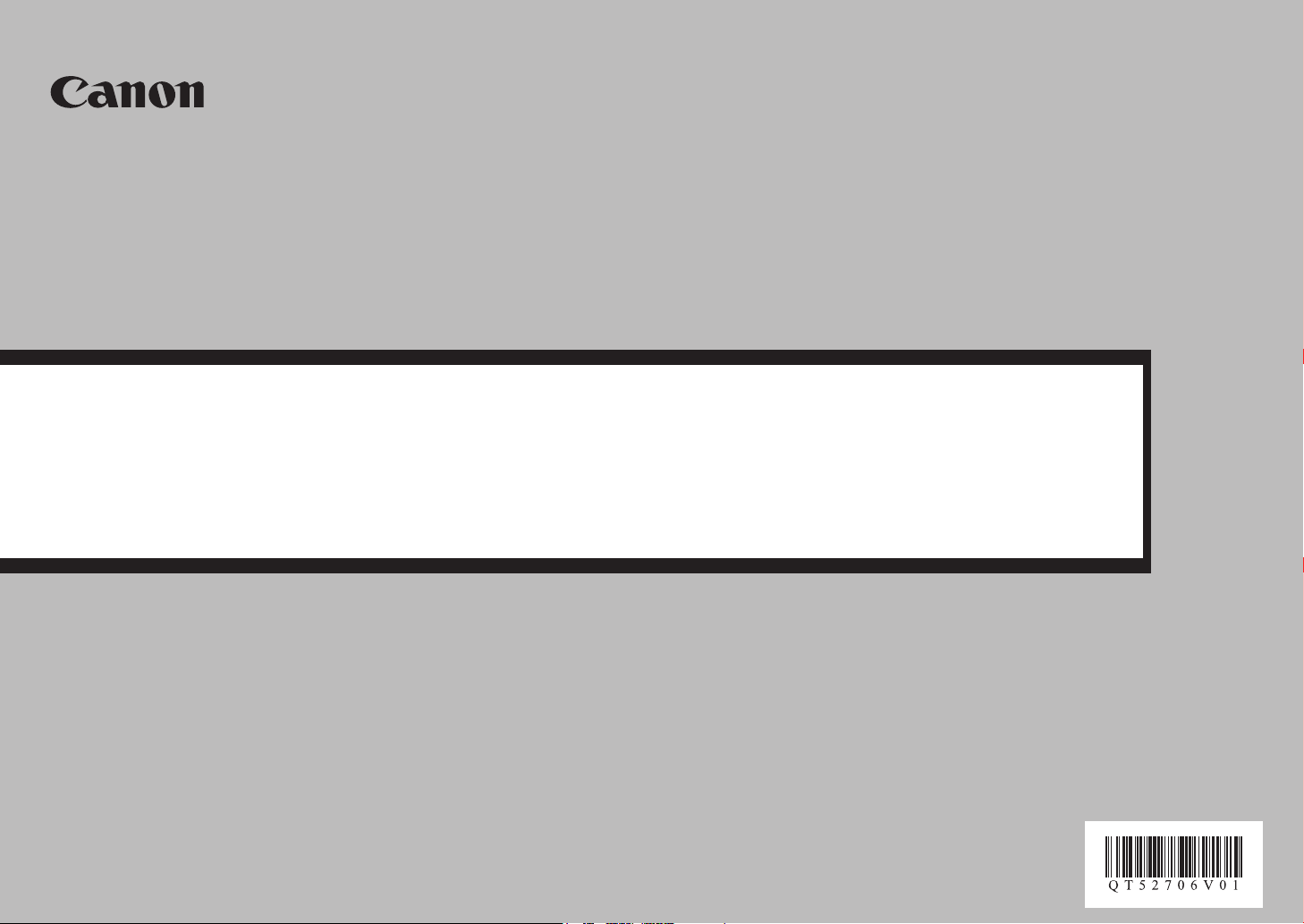
Network Setup Troubleshooting
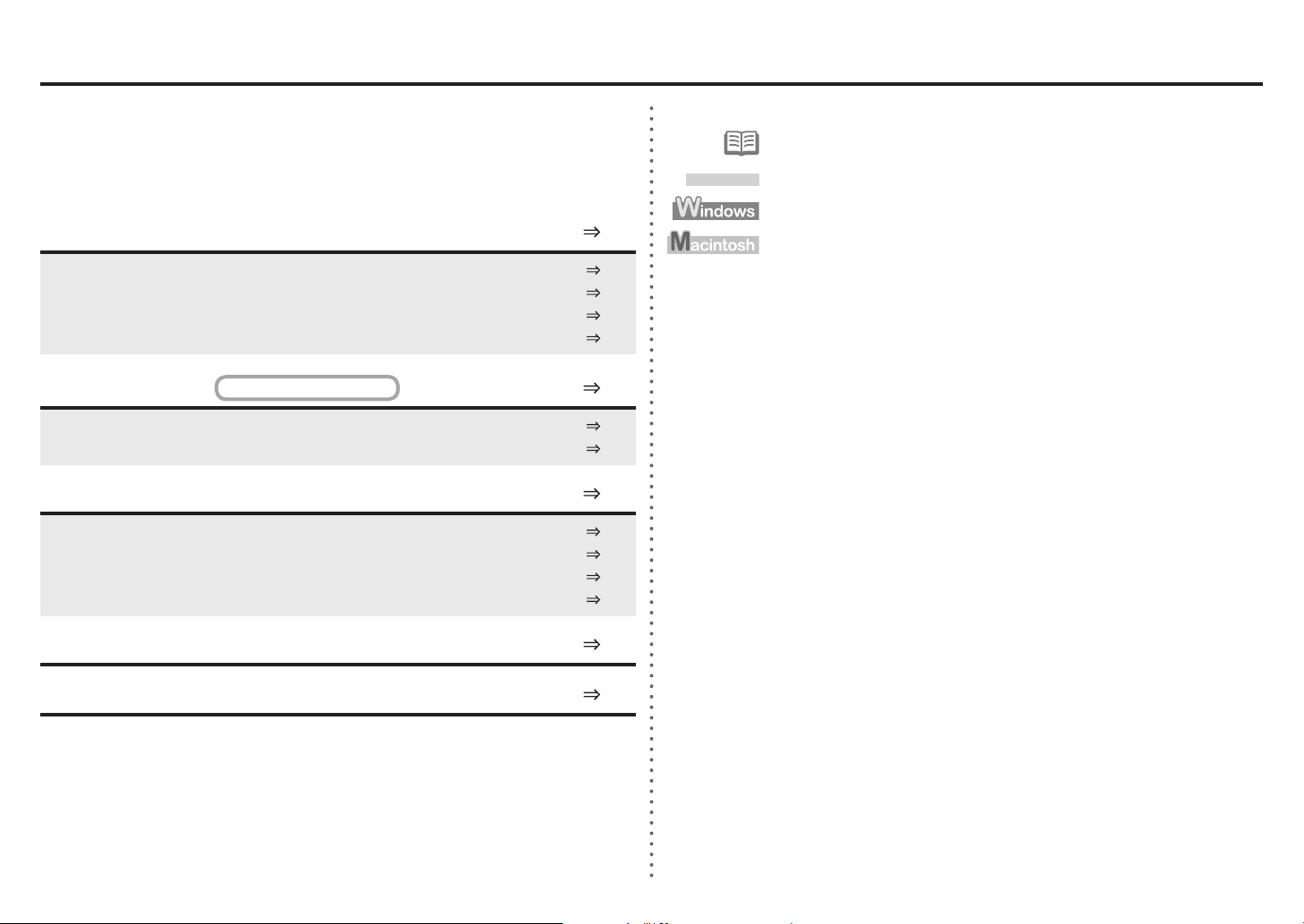
Network Setup Troubleshooting
This manual mainly describes problems you may encounter when setting up a network, and the possible
causes and solutions.
Find a description related to your problem and follow the solution.
If you cannot nd a description for your problem or if you encounter a problem after setup, refer to the on-
screen manual: Basic Guide/Advanced Guide.
Cannot Connect to the Printer
The Printer is Not Displayed (Detected) on the Canon IJ Network Tool Screen
The Printer is Not Displayed (Detected) on the Printers Screen
The Printer is Not Displayed (Detected) on the Printer Setup Utility Screen P.1
The Printer is Not Detected after the Network Environment is Changed
Message is Displayed
The Set Printer IP Address Screen is Displayed
The New port could not be created is Displayed P.3
during Software Installation
Other Troubleshooting Tips
Specifying the Printer's IP Address
Changing the Port Name
Restoring the Printer's Default LAN Setting to Perform Setup Again
Printing the Printer's Network Setting Information
P.1
P.1
P.1
P.2
P.2
P.2
P.3
P.3
P.4
P.4
P.4
The following symbols are used in this manual.
Instructions as notes for operation or additional explanations.
Glossary
Explanation of terminology.
Description for Windows users.
Description for Macintosh users.
Connection Checklist
P.5
Specications P.6
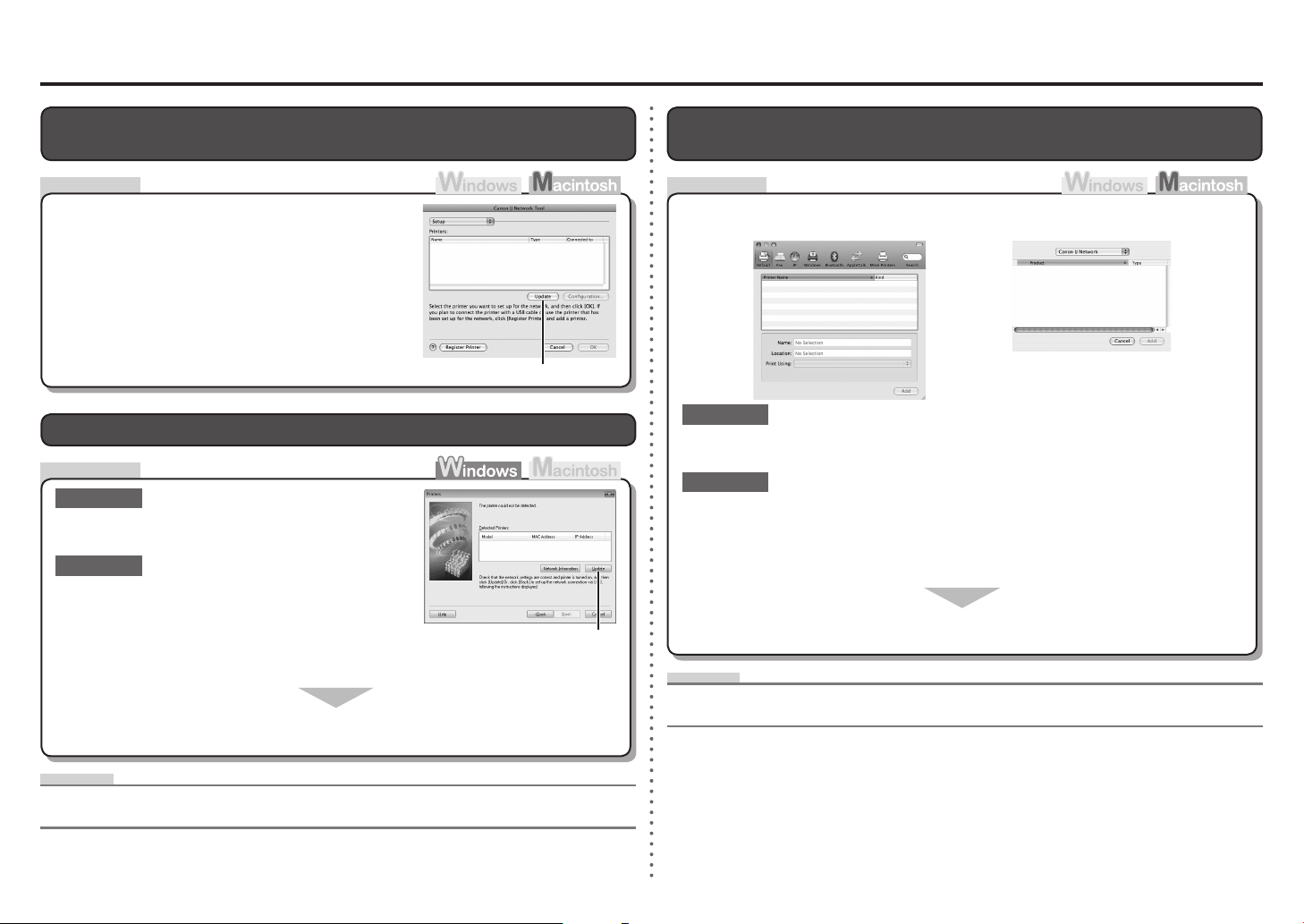
Cannot Connect to the Printer
The Printer is Not Displayed (Detected) on the Canon IJ Network Tool Screen
Make sure that you follow Check 2 and 3 of "Connection
Checklist" on page 5, then click Update (A).
A
The Printer is Not Displayed (Detected) on the Printers Screen
Check
Check 1
Make sure that you follow Check 1, 2, 4 and 5 of
"Connection Checklist" on page 5, then click Update (A).
Check 2
Is the printer connected to a network?
Print the network setting information of the printer and
make sure that an IP address is obtained.
For details on how to print the network information of the
•
printer, refer to "Printing the Printer's Network Setting
Information" on page 4.
If the printer is not connected to a network, perform setup again by referring to "Wired
LAN Connection" (Windows: P.23) in the printed manual: Getting Started.
A
The Printer is Not Displayed (Detected) on the Printer Setup Utility Screen
CheckCheck
Mac OS X v.10.5.x
Check 1
Make sure that you follow Check 1, 2, 4 and 5 of "Connection Checklist" on page 5, then
wait a while until the printer appears.
Check 2
Is the printer connected to a network?
Print the network setting information of the printer and make sure that an IP address is
obtained.
For details on how to print the network information of the printer, refer to "Printing the Printer's
•
Network Setting Information" on page 4.
If the printer is not connected to a network, perform setup again by referring to "Wired
LAN Connection" (Macintosh: P.32) in the printed manual: Getting Started.
Glossary
IP address•
A numerical identication assigned to each computer or network device connected to a network.
Mac OS X v.10.4.x
Mac OS X v.10.3.9
Glossary
IP address•
A numerical identication assigned to each computer or network device connected to a network.
1
