Canon iPF820 PRO, iPF8300 User Manual
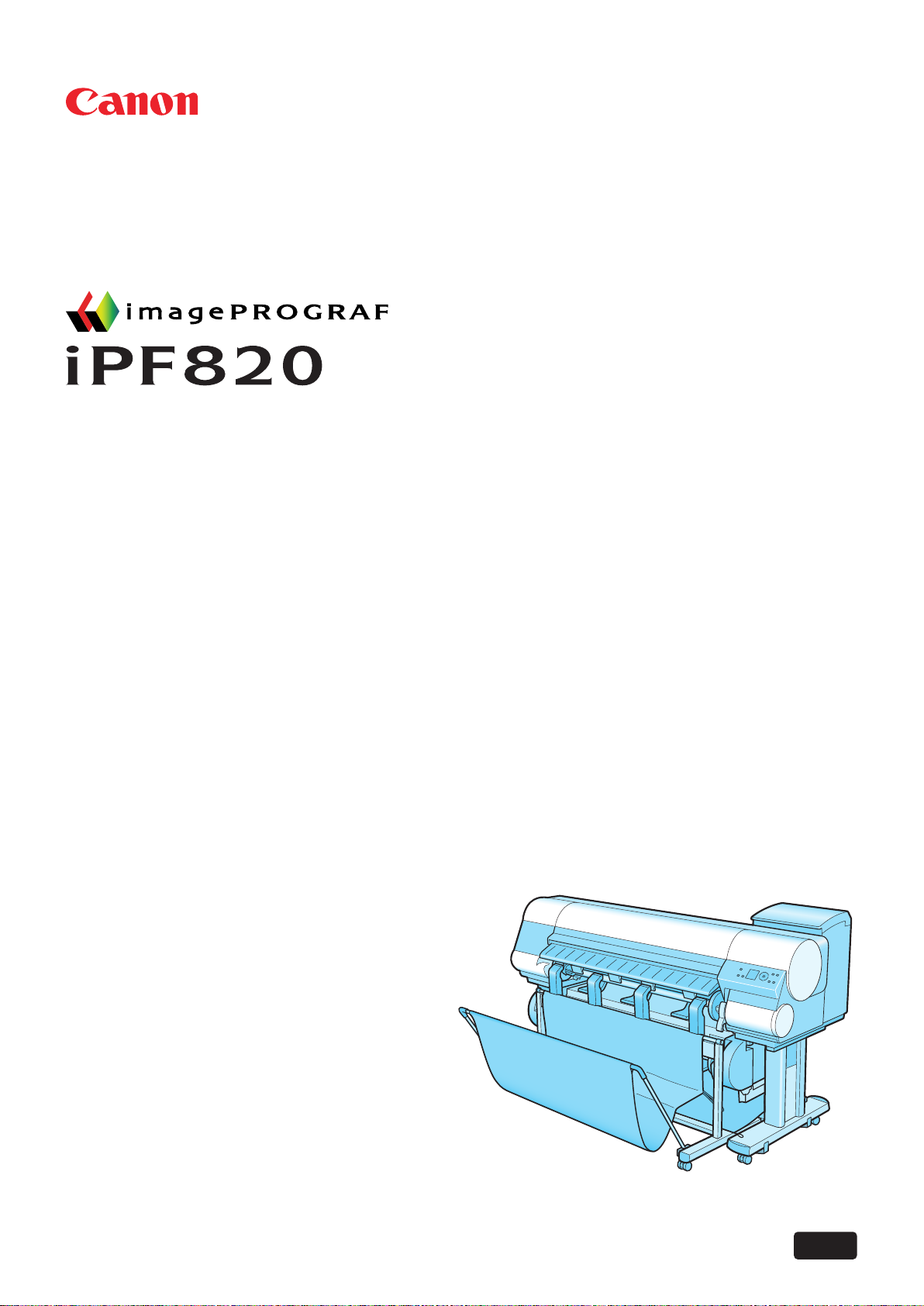
ENG
Large Format Printer
User Manual
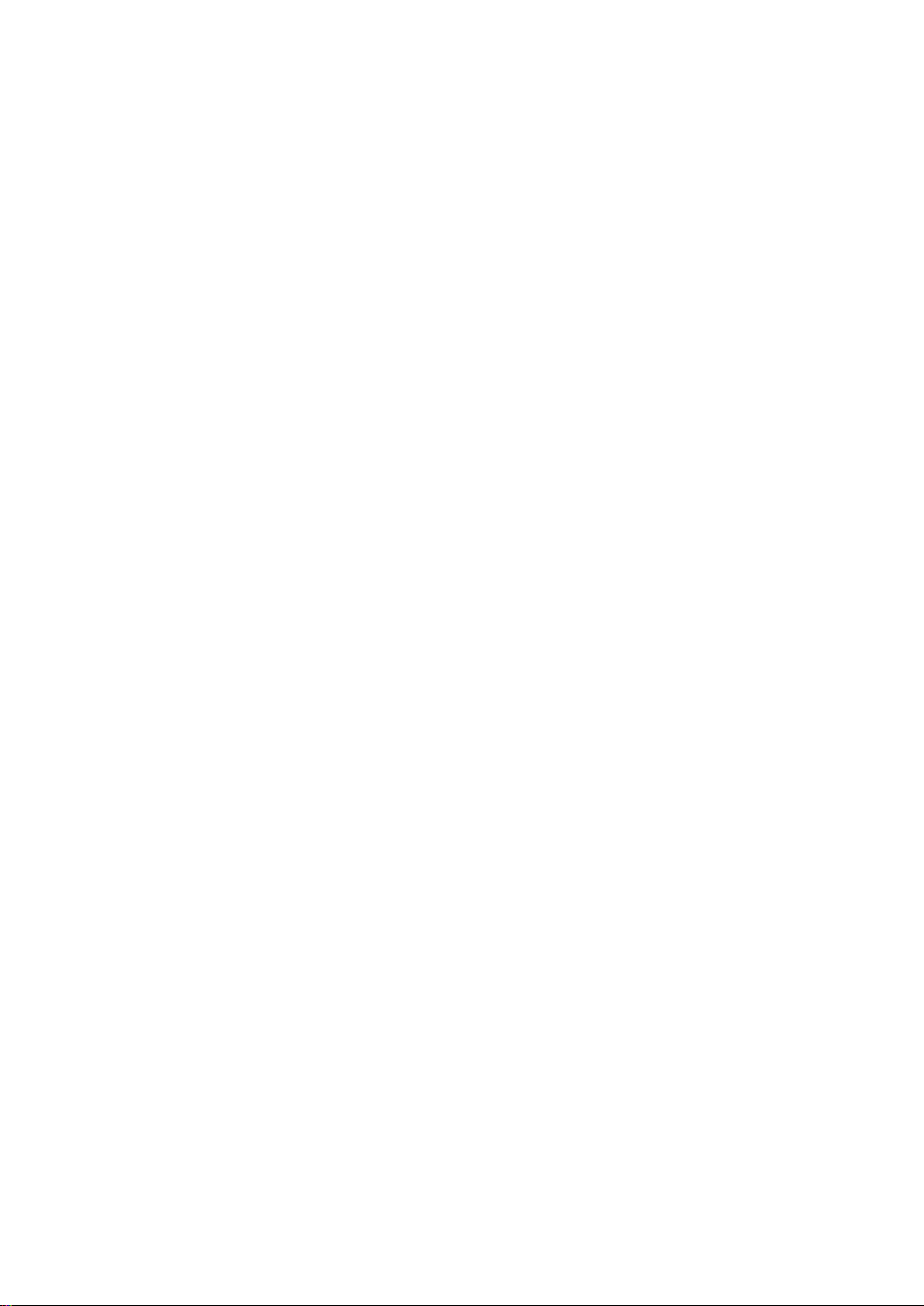
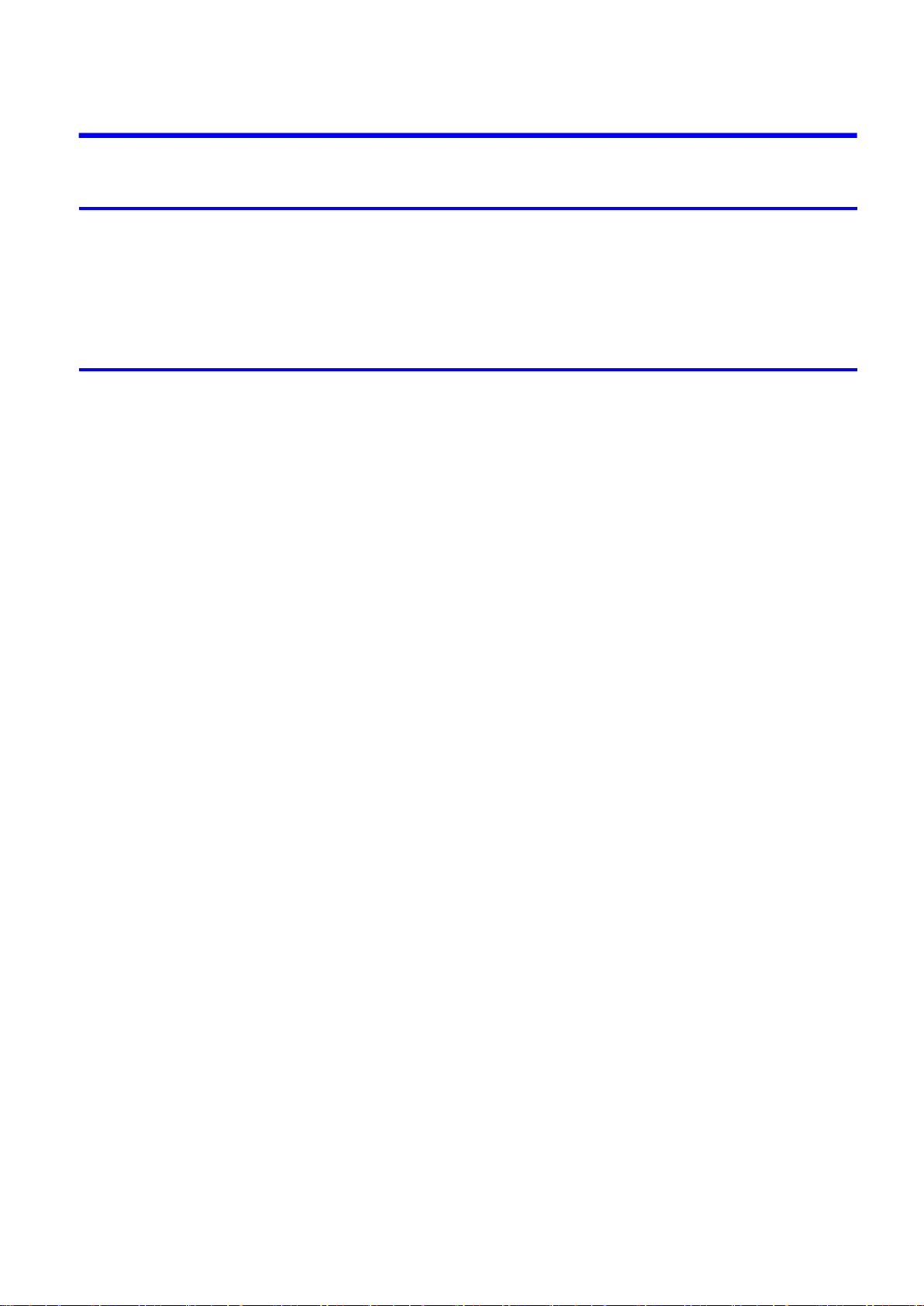
Contents
Contents
Introduction 1
How to use th�s manual ....................................................................................1
About Th�s User Manual ..............................................................................................................1
Search�ng Top�cs .........................................................................................................................3
HTML Vers�on of the Manual for Pr�nt�ng .....................................................................................5
Printer Parts 13
Pr�nter parts ....................................................................................................13
Front ..........................................................................................................................................13
Back ..........................................................................................................................................15
Top Cover (Ins�de) .....................................................................................................................16
Carr�age .....................................................................................................................................18
Ink Tank Cover (Ins�de) ..............................................................................................................19
Wheeled Output Stacker ...........................................................................................................20
Control Panel .............................................................................................................................21
Control Panel ..................................................................................................23
Control Panel .............................................................................................................................23
Turn�ng the Pr�nter On and Off ..................................................................................................25
Pr�nter Modes ............................................................................................................................27
Sw�tch�ng Modes .......................................................................................................................32
Pr�nter Menu Operat�ons ...........................................................................................................34
Ma�n Menu Operat�ons ..............................................................................................................36
Menu Structure ..........................................................................................................................40
Ma�n Menu Sett�ngs ...................................................................................................................53
Ma�n Menu Sett�ngs (Dur�ng Pr�nt�ng) .......................................................................................66
Submenu D�splay ......................................................................................................................67
Status Pr�nt ................................................................................................................................69
Check�ng Instruct�ons Dur�ng Pr�nter Operat�ons ......................................................................76
Opt�onal accessor�es ......................................................................................78
Roll Holder Set ..........................................................................................................................78
IEEE 1394 (F�reW�re) Expans�on Board ....................................................................................78
Printer Specications ......................................................................................79
Specications ............................................................................................................................79
Bas�c Env�ronmental Performance ............................................................................................84
Pr�nt Area ...................................................................................................................................85
Contents ��
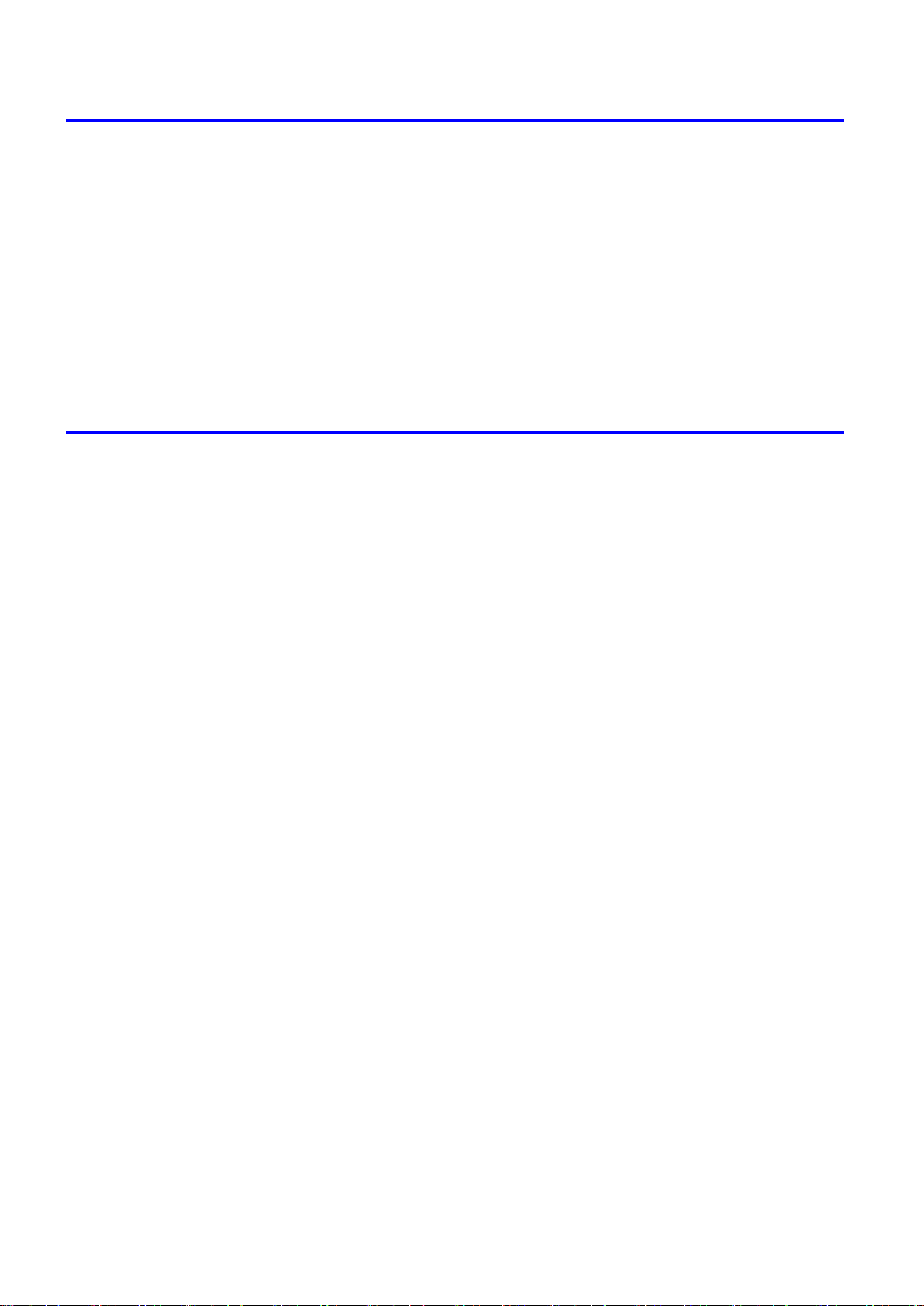
Contents
Basic Printing Workow 86
Pr�nt�ng procedure ..........................................................................................86
Pr�nt�ng Opt�ons Us�ng Rolls and Sheets ..................................................................................86
Load�ng and Pr�nt�ng on Rolls ...................................................................................................89
Load�ng and Pr�nt�ng on Sheets ................................................................................................93
Pr�nt�ng �n W�ndows ...................................................................................................................96
Pr�nt�ng �n Mac OS X .................................................................................................................97
Cancel�ng pr�nt jobs ........................................................................................99
Cancel�ng Pr�nt Jobs from the Control Panel ............................................................................99
Cancel�ng Pr�nt Jobs from W�ndows ........................................................................................100
Cancel�ng Pr�nt Jobs from Mac OS X ......................................................................................102
Handling Paper 104
Paper ............................................................................................................104
Types of Paper ........................................................................................................................104
Paper S�zes .............................................................................................................................109
Handl�ng rolls ................................................................................................112
Select�ng the Paper Source .....................................................................................................112
Select�ng the Paper Type (Roll) ...............................................................................................113
Spec�fy�ng the Paper Length (Roll) ..........................................................................................114
Attach�ng the Roll Holder to Rolls ............................................................................................115
Load�ng Rolls �n the Pr�nter .....................................................................................................118
Remov�ng the Roll from the Pr�nter .........................................................................................125
Remov�ng the Roll Holder from Rolls ......................................................................................129
Clear�ng Jammed Roll Paper ..................................................................................................131
Feed�ng Roll Paper Manually ..................................................................................................135
Keep�ng Track of the Amount of Roll Paper Left .....................................................................136
Spec�fy�ng the Ink Dry�ng T�me for Rolls ..................................................................................137
Spec�fy�ng the Cutt�ng Method for Rolls ..................................................................................139
Cutt�ng the Lead�ng Edge of Roll Paper Automat�cally ............................................................143
Reduc�ng Dust from Cutt�ng Rolls ...........................................................................................144
Roll Holder Set ........................................................................................................................145
Automat�c Roll Sw�tch�ng .........................................................................................................146
Handl�ng sheets for paper feed slots ............................................................148
Select�ng the Paper Source .....................................................................................................148
Select�ng the Paper Type (Sheet)............................................................................................149
Load�ng Sheets �n the Pr�nter ..................................................................................................150
Manually Load�ng Paper to the Pos�t�on for Pr�nt�ng ...............................................................153
Remov�ng Sheets ....................................................................................................................155
Clear�ng a Jammed Sheet .......................................................................................................156
Output Stacker ..............................................................................................158
�� Contents
Wheeled Output Stacker .........................................................................................................158
Us�ng the Wheeled Output Stacker .........................................................................................159
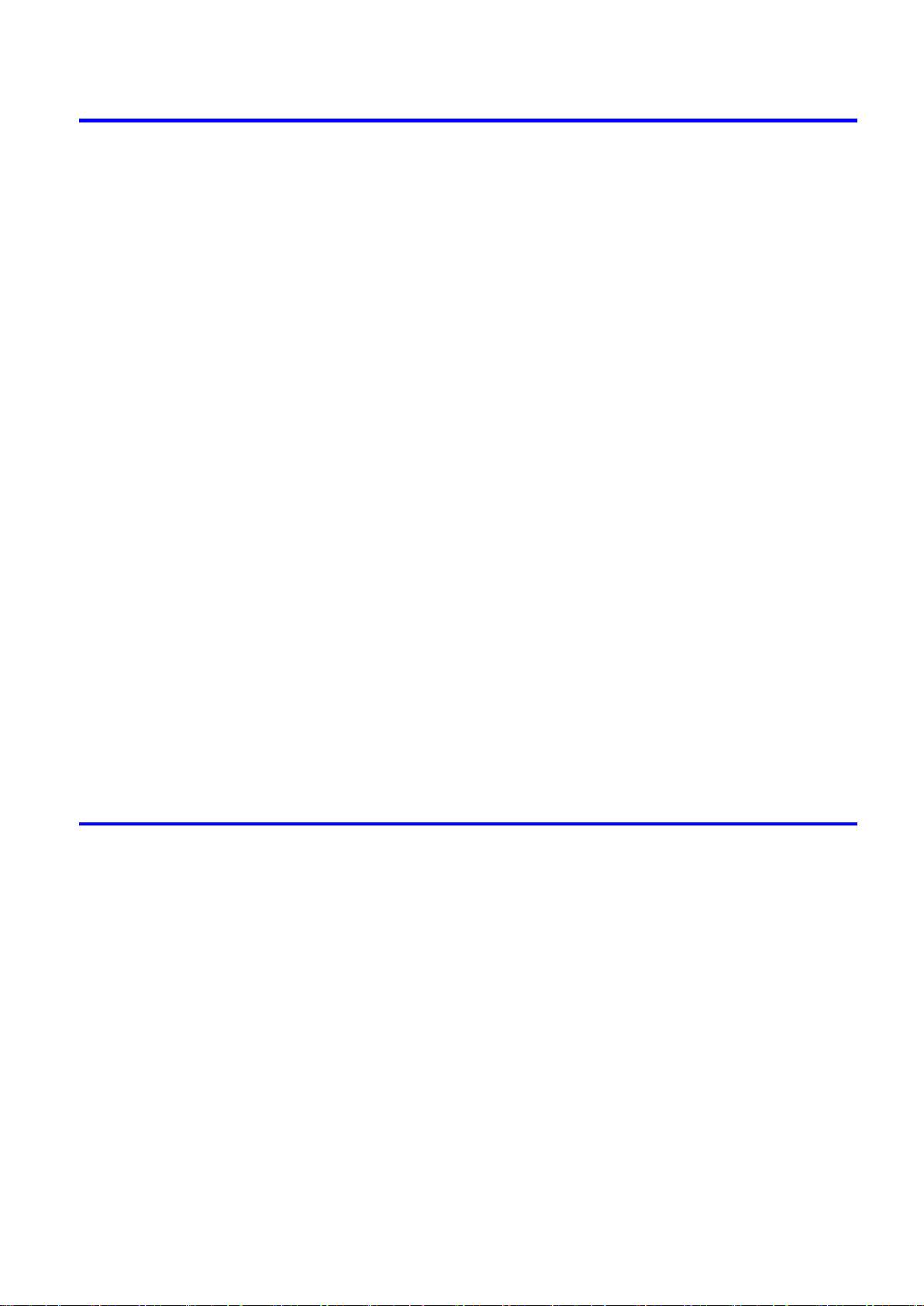
Contents
Working With Various Print Jobs 161
Pr�nt�ng Photos and Images ..........................................................................161
Pr�nt�ng Photos and Images ....................................................................................................161
Pr�nt�ng Photos and Images (W�ndows) ..................................................................................163
Pr�nt�ng Photos and Images (Mac OS X) ................................................................................165
Pr�nt�ng Photos �n Monochrome ..............................................................................................168
F�ne-Tun�ng Monochrome Sett�ngs When Pr�nt�ng Photos (W�ndows) ....................................169
F�ne-Tun�ng Monochrome Sett�ngs When Pr�nt�ng Photos (Mac OS X) ..................................171
Pr�nt�ng CAD Draw�ngs .................................................................................174
Pr�nt�ng CAD Draw�ngs ............................................................................................................174
Pr�nt�ng L�ne Draw�ngs and Text ..............................................................................................174
Pr�nt�ng L�ne Draw�ngs and Text (W�ndows) ............................................................................176
Pr�nt�ng L�ne Draw�ngs and Text (Mac OS X) ..........................................................................178
Pr�nt�ng CAD Draw�ngs �n Monochrome ..................................................................................181
F�ne-Tun�ng Monochrome Sett�ngs When Pr�nt�ng L�ne Draw�ngs (W�ndows) ........................182
F�ne-Tun�ng Monochrome Sett�ngs When Pr�nt�ng L�ne Draw�ngs (Mac OS X) ......................184
Spec�fy�ng Colors and Pr�nt�ng CAD Draw�ngs ........................................................................187
Spec�fy�ng Colors and Pr�nt�ng CAD Draw�ngs (W�ndows) ......................................................188
HP-GL/2 Pr�nt�ng .....................................................................................................................190
Printing Ofce Documents ............................................................................191
Printing Ofce Documents .......................................................................................................191
Printing Ofce Documents (Windows) .....................................................................................192
Printing Ofce Documents (Mac OS X) ...................................................................................194
Us�ng the Pr�nter W�th a Color �mageRUNNER ............................................196
Pr�nt�ng Enlargements of Scanned Or�g�nals from a Color �mageRUNNER ............................196
Pr�nt�ng Enlargements of Scanned Or�g�nals from a Color �mageRUNNER (W�ndows) ..........196
Pr�nt�ng Enlargements of Scanned Or�g�nals from a Color �mageRUNNER (Mac OS X) ........199
Enhanced Printing Options 201
Adjust�ng Images ..........................................................................................201
Adjust�ng the Color �n the Pr�nter Dr�ver ..................................................................................201
F�ne-Tun�ng Colors of Photos and Images (W�ndows) ............................................................205
F�ne-Tun�ng Colors of Photos and Images (Mac OS X) ..........................................................208
G�v�ng Pr�or�ty to Part�cular Graph�c Elements and Colors for Pr�nt�ng ...................................211
Choos�ng the Document Type and Pr�nt�ng Cond�t�ons (W�ndows) .........................................215
Choos�ng the Document Type and Pr�nt�ng Cond�t�ons (Mac OS X) .......................................217
Choos�ng Paper for Pr�nt�ng ..........................................................................220
Choos�ng a Paper for Pr�nt�ng .................................................................................................220
Select�ng the Paper Type (Roll) ...............................................................................................221
Select�ng the Paper Type (Sheet)............................................................................................222
Spec�fy�ng Paper �n the Pr�nter Dr�ver .....................................................................................223
Spec�fy�ng Paper �n the Pr�nter Dr�ver (W�ndows) ...................................................................224
Spec�fy�ng Paper �n the Pr�nter Dr�ver (Mac OS X) .................................................................226
Contents ���
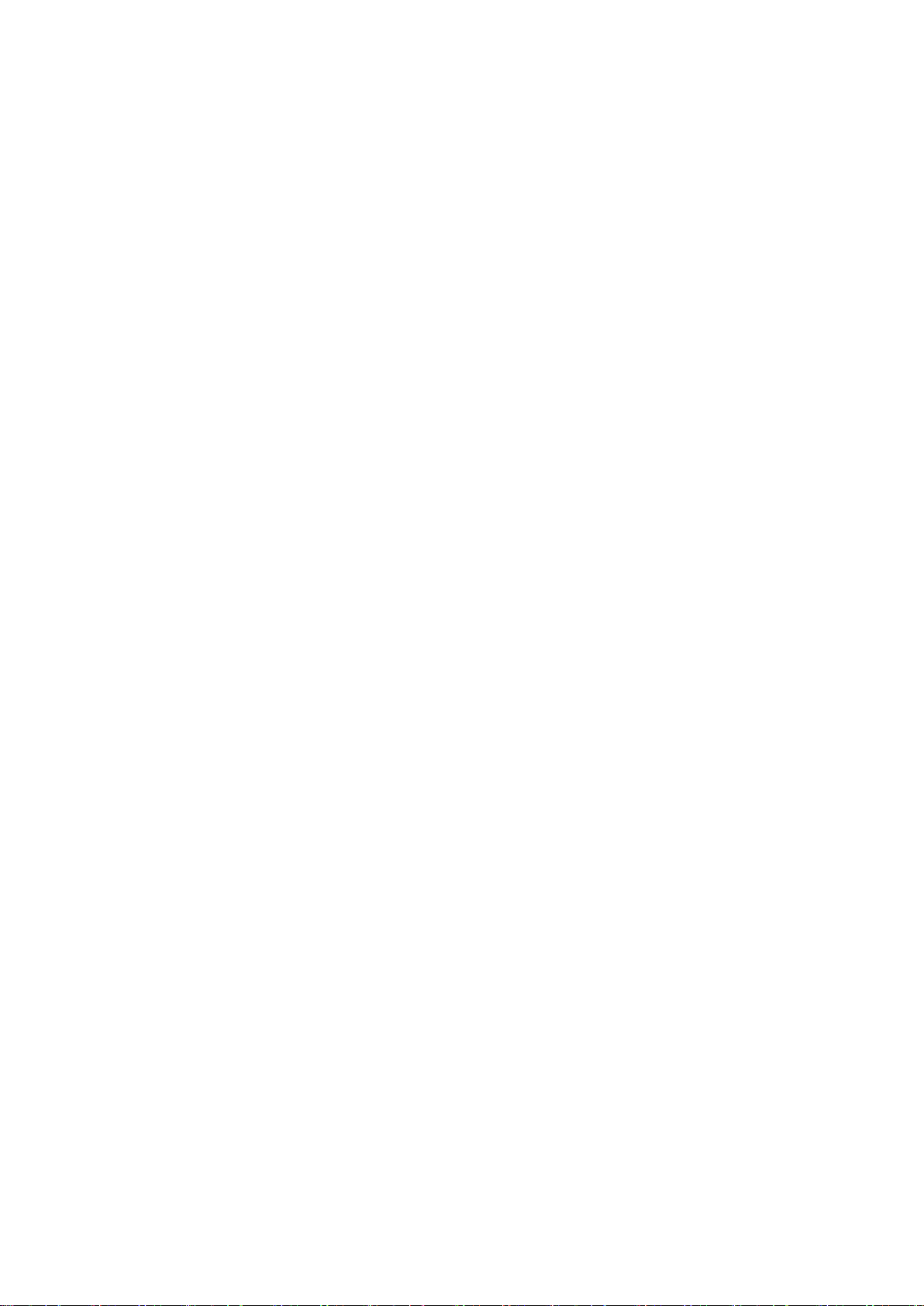
Contents
Pr�nt�ng enlargements or reduct�ons .............................................................228
Pr�nt�ng at full s�ze .........................................................................................251
Res�z�ng Or�g�nals to Match the Paper S�ze ............................................................................228
Res�z�ng Or�g�nals to Match the Paper S�ze (W�ndows) ..........................................................229
Res�z�ng Or�g�nals to Match the Paper S�ze (Mac OS X) ........................................................231
Res�z�ng Or�g�nals to F�t the Roll W�dth ...................................................................................234
Res�z�ng Or�g�nals to F�t the Roll W�dth (W�ndows) .................................................................235
Res�z�ng Or�g�nals to F�t the Roll W�dth (Mac OS X) ...............................................................237
Res�z�ng Or�g�nals by Enter�ng a Scal�ng Value.......................................................................240
Res�z�ng Or�g�nals by Enter�ng a Scal�ng Value (W�ndows).....................................................241
Res�z�ng Or�g�nals by Enter�ng a Scal�ng Value (Mac OS X) ...................................................243
Pr�nt�ng Enlargements of Scanned Or�g�nals from a Color �mageRUNNER ............................246
Pr�nt�ng Enlargements of Scanned Or�g�nals from a Color �mageRUNNER (W�ndows) ..........247
Pr�nt�ng Enlargements of Scanned Or�g�nals from a Color �mageRUNNER (Mac OS X) ........249
Pr�nt�ng on Overs�zed Paper ...................................................................................................251
Pr�nt�ng at Full S�ze (W�ndows) ...............................................................................................253
Pr�nt�ng at Full S�ze (Mac OS X) ..............................................................................................255
Borderless Pr�nt�ng at Actual S�ze ...........................................................................................258
Borderless Pr�nt�ng at Actual S�ze (W�ndows) .........................................................................260
Borderless Pr�nt�ng at Actual S�ze (Mac OS X) .......................................................................262
Borderless Pr�nt�ng .......................................................................................265
Borderless Pr�nt�ng on Paper of Equ�valent S�ze .....................................................................265
Borderless Pr�nt�ng by Res�z�ng Or�g�nals to Match the Paper S�ze (W�ndows) ......................267
Borderless Pr�nt�ng by Res�z�ng Or�g�nals to Match the Paper S�ze (Mac OS X) ....................269
Borderless Pr�nt�ng by Res�z�ng Or�g�nals to F�t the Roll W�dth ...............................................272
Borderless Pr�nt�ng by Res�z�ng Or�g�nals to F�t the Roll W�dth (W�ndows) .............................274
Borderless Pr�nt�ng by Res�z�ng Or�g�nals to F�t the Roll W�dth (Mac OS X) ...........................276
Borderless Pr�nt�ng at Actual S�ze ...........................................................................................279
Borderless Pr�nt�ng at Actual S�ze (W�ndows) .........................................................................281
Borderless Pr�nt�ng at Actual S�ze (Mac OS X) .......................................................................283
Pr�nt�ng banners or at other non-standard s�zes ...........................................286
Pr�nt�ng Vert�cal or Hor�zontal Banners (Large-Format Pr�nt�ng) .............................................286
Pr�nt�ng Vert�cal or Hor�zontal Banners (Large-Format Pr�nt�ng; W�ndows) .............................288
Pr�nt�ng Vert�cal or Hor�zontal Banners (Large-Format Pr�nt�ng; Mac OS X) ...........................293
Pr�nt�ng on Non-Standard Paper S�zes ...................................................................................297
Pr�nt�ng on Non-Standard Paper S�zes (W�ndows) .................................................................298
Pr�nt�ng on Non-Standard Paper S�zes (Mac OS X) ................................................................302
T�l�ng and mult�ple pages per sheet ..............................................................304
Pr�nt�ng Mult�ple Or�g�nals Next to Each Other ........................................................................304
Pr�nt�ng Mult�ple Or�g�nals Next to Each Other (W�ndows) ......................................................306
Pr�nt�ng Mult�ple Or�g�nals Next to Each Other (Mac OS X) ....................................................308
Pr�nt�ng Mult�ple Pages Cont�nuously ......................................................................................310
Pr�nt�ng Mult�ple Pages Cont�nuously (W�ndows) ....................................................................311
Pr�nt�ng Mult�ple Pages Cont�nuously (Mac OS X) ..................................................................313
Pr�nt�ng Mult�ple Pages Per Sheet ...........................................................................................315
Pr�nt�ng Mult�ple Pages Per Sheet (W�ndows) .........................................................................316
Pr�nt�ng Mult�ple Pages Per Sheet (Mac OS X) .......................................................................318
Pr�nt�ng Posters �n Sect�ons ....................................................................................................321
�v Contents
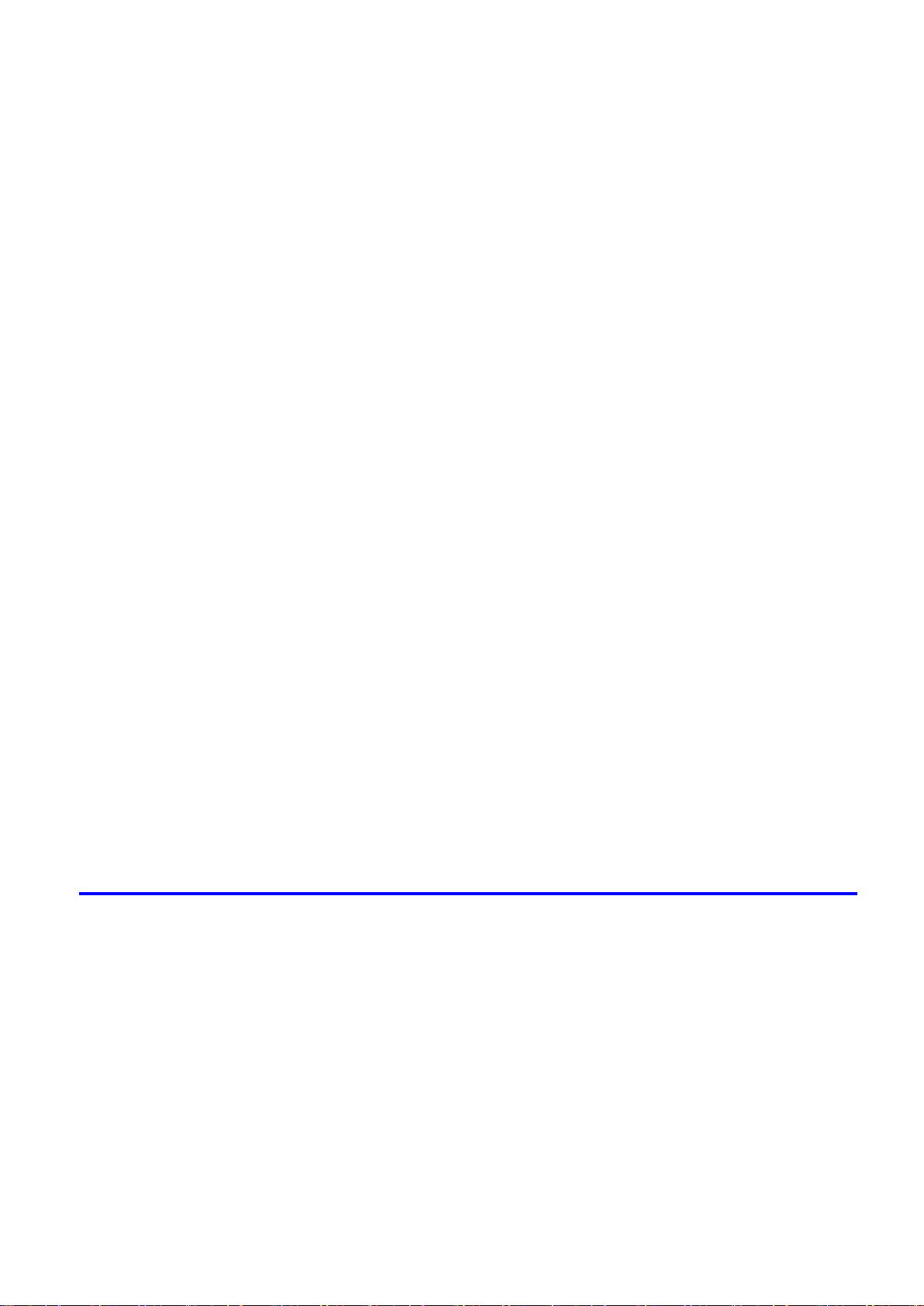
Contents
Pr�nt�ng Large Posters (W�ndows) ...........................................................................................322
Center�ng or�g�nals ........................................................................................324
Pr�nt�ng Or�g�nals Centered on Rolls .......................................................................................324
Pr�nt�ng Or�g�nals Centered on Rolls (W�ndows) .....................................................................325
Pr�nt�ng Or�g�nals Centered on Rolls (Mac OS X) ...................................................................327
Pr�nt�ng Or�g�nals Centered on Sheets ....................................................................................330
Pr�nt�ng Or�g�nals Centered on Sheets (W�ndows) ..................................................................331
Pr�nt�ng Or�g�nals Centered on Sheets (Mac OS X) ................................................................333
Conserv�ng roll paper ....................................................................................335
Conserv�ng Roll Paper by Rotat�ng Or�g�nals 90 Degrees ......................................................335
Conserv�ng Roll Paper by Rotat�ng Or�g�nals 90 Degrees (W�ndows) ....................................336
Conserv�ng Roll Paper by Rotat�ng Or�g�nals 90 Degrees (Mac OS X) ...................................338
Conserv�ng Roll Paper by Pr�nt�ng Or�g�nals W�thout Top and Bottom Marg�ns ......................341
Conserv�ng Roll Paper by Pr�nt�ng Or�g�nals W�thout Top and Bottom Marg�ns (W�ndows) ....342
Conserv�ng Roll Paper by Pr�nt�ng Or�g�nals W�thout Top and Bottom Marg�ns (Mac OS X) ..344
Check�ng Images Before Pr�nt�ng .................................................................347
Check�ng the Layout �n a Prev�ew Before Pr�nt�ng ..................................................................347
Check�ng the Layout �n a Prev�ew Before Pr�nt�ng (W�ndows) ................................................349
Check�ng the Layout �n a Prev�ew Before Pr�nt�ng (Mac OS X) ..............................................352
Other useful sett�ngs .....................................................................................353
Pr�nt�ng W�th Watermarks ........................................................................................................353
Pr�nt�ng w�th Watermarks-COPY, FILE COPY, and so on (W�ndows)......................................354
Mak�ng the Or�g�nal Or�entat�on Match the Paper Or�entat�on .................................................356
Mak�ng the Or�g�nal Or�entat�on Match the Paper Or�entat�on (W�ndows) ...............................357
Mak�ng the Or�g�nal Or�entat�on Match the Paper Or�entat�on (Mac OS X) .............................359
Us�ng Favor�tes .......................................................................................................................362
Us�ng Favor�tes (W�ndows) .....................................................................................................363
Us�ng Favor�tes (Mac OS X) ....................................................................................................365
Cutt�ng Roll Paper After Pr�nt�ng ..............................................................................................366
Cutt�ng Roll Paper After Pr�nt�ng (W�ndows) ............................................................................367
Cutt�ng Roll Paper After Pr�nt�ng (Mac OS X) ..........................................................................368
Windows Software 370
Pr�nter Dr�ver .................................................................................................370
Pr�nter Dr�ver Sett�ngs (W�ndows) ...........................................................................................370
Spec�fy�ng Paper �n the Pr�nter Dr�ver (W�ndows) ...................................................................372
Conrming Print Settings (Windows) .......................................................................................374
Check�ng the Layout �n a Prev�ew Before Pr�nt�ng (W�ndows) ................................................376
Us�ng Favor�tes (W�ndows) .....................................................................................................379
Access�ng the Pr�nter Dr�ver D�alog Box from Appl�cat�ons (W�ndows) ...................................381
Access�ng the Pr�nter Dr�ver D�alog Box from the Operat�ng System Menu (W�ndows) .........383
Ma�n Sheet (W�ndows) ............................................................................................................385
Paper Informat�on on Pr�nter D�alog Box (W�ndows) ...............................................................388
Med�a Deta�led Sett�ngs D�alog Box (W�ndows) ......................................................................389
V�ew Sett�ngs D�alog Box for the Pr�nt�ng Appl�cat�on (W�ndows)............................................390
Color Adjustment Sheet: Color (W�ndows) ..............................................................................391
Match�ng Sheet (W�ndows) .....................................................................................................393
Contents v
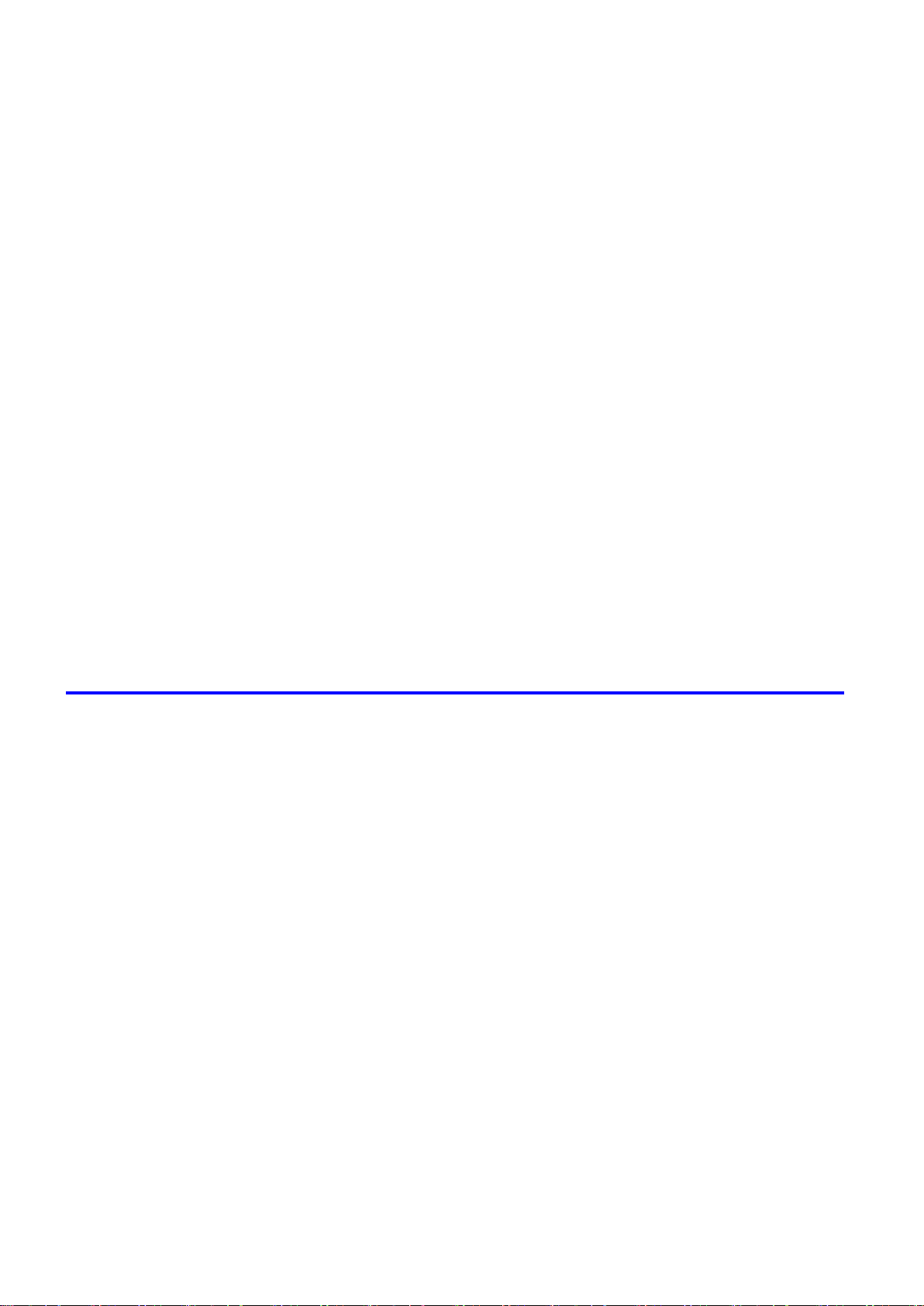
Contents
Status Mon�tor ...............................................................................................410
D�g�tal Photo Front-Access ...........................................................................411
PosterArt�st ...................................................................................................412
Color Adjustment Sheet: Monochrome (W�ndows) ..................................................................395
Page Setup Sheet (W�ndows) .................................................................................................397
Paper S�ze Opt�ons D�alog Box (W�ndows) .............................................................................399
Layout Sheet (W�ndows) .........................................................................................................400
Page Opt�ons D�alog Box (W�ndows) ......................................................................................402
Spec�al Sett�ngs D�alog Box (W�ndows) ..................................................................................403
Favor�tes Sheet (W�ndows) .....................................................................................................404
Ut�l�ty Sheet (W�ndows) ...........................................................................................................406
Support Sheet (W�ndows) .......................................................................................................407
Dev�ce Sett�ngs Sheet (W�ndows) ...........................................................................................408
Sett�ngs Summar�es D�alog Box (W�ndows) ............................................................................409
�magePROGRAF Status Mon�tor (W�ndows) ...........................................................................410
D�g�tal Photo Front-Access ......................................................................................................411
Us�ng PosterArt�st to Compose Or�g�nals ................................................................................412
Us�ng PosterArt�st to Compose Or�g�nals (W�ndows) ..............................................................413
Dev�ce Setup Ut�l�ty .......................................................................................415
�magePROGRAF Dev�ce Setup Ut�l�ty .....................................................................................415
Install�ng �magePROGRAF Dev�ce Setup Ut�l�ty .....................................................................416
Conguring the IP Address Using imagePROGRAF Device Setup Utility ...............................417
Mac OS X Software 418
Pr�nter Dr�ver .................................................................................................418
Pr�nter Dr�ver Sett�ngs (Mac OS X) .........................................................................................418
Spec�fy�ng Paper �n the Pr�nter Dr�ver (Mac OS X) .................................................................419
Conrming Print Settings (Mac OS X) .....................................................................................421
Check�ng the Layout �n a Prev�ew Before Pr�nt�ng (Mac OS X) ..............................................423
Us�ng Favor�tes (Mac OS X) ....................................................................................................424
Access�ng the Pr�nter Dr�ver D�alog Box from Appl�cat�ons (Mac OS X) .................................425
Ma�n Pane (Mac OS X) ...........................................................................................................426
Paper Informat�on on Pr�nter D�alog Box (Mac OS X) .............................................................429
Med�a Deta�led Sett�ngs D�alog Box (Mac OS X) ....................................................................430
V�ew Sett�ngs D�alog Box for the Pr�nt�ng Appl�cat�on (Mac OS X) ..........................................431
Color Sett�ngs Pane: Color (Mac OS X) ..................................................................................432
Color Sett�ngs Pane: Monochrome (Mac OS X) ......................................................................434
Page Setup Pane (Mac OS X) ................................................................................................435
Ut�l�ty Pane (Mac OS X) ..........................................................................................................437
Add�t�onal Sett�ngs Pane (Mac OS X) .....................................................................................438
Support Pane (Mac OS X) .......................................................................................................439
Pr�ntmon�tor ..................................................................................................440
v� Contents
�magePROGRAF Pr�ntmon�tor (Mac�ntosh) .............................................................................440
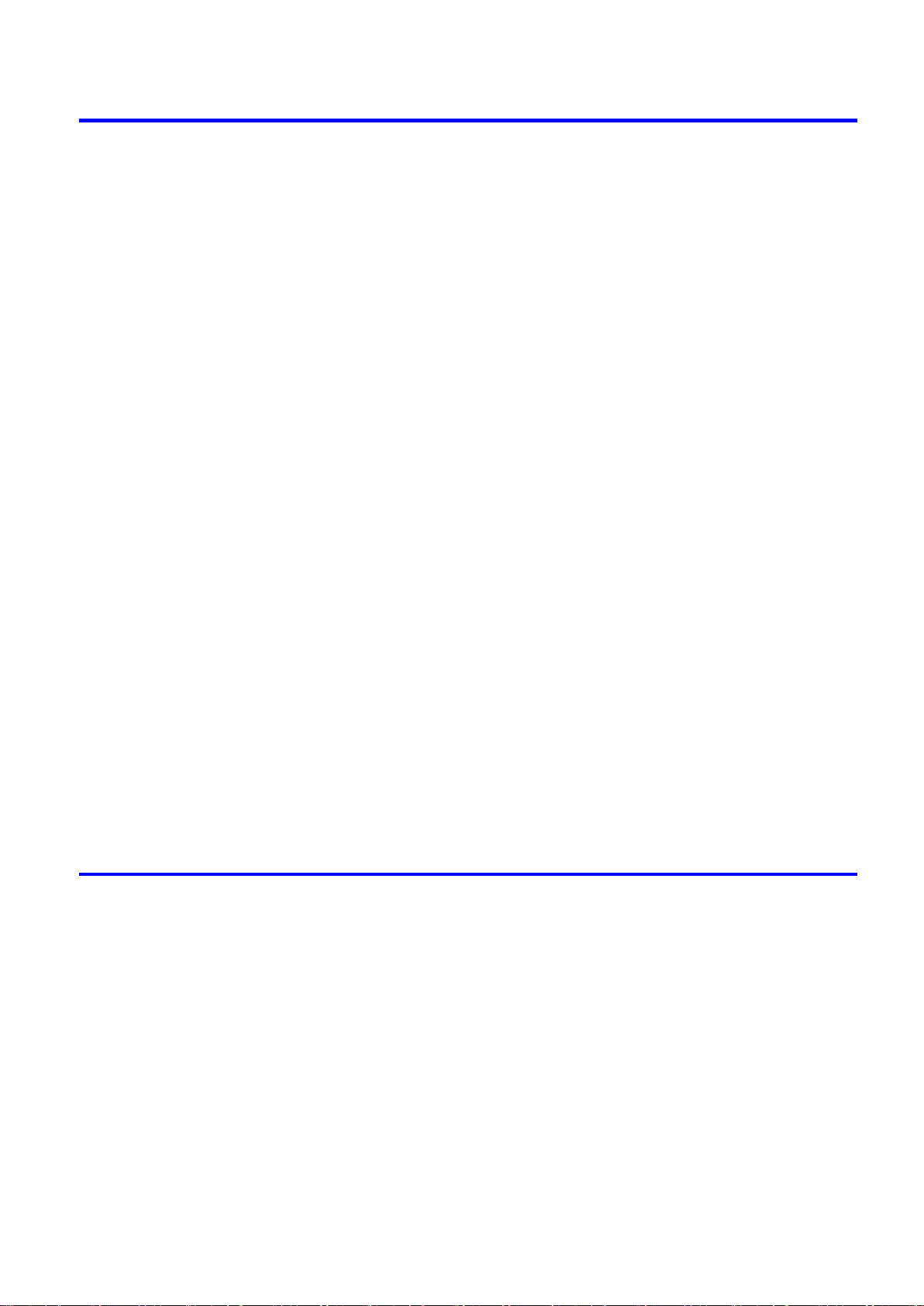
Contents
Network Setting 441
Network Sett�ng ............................................................................................441
Network Env�ronment ..............................................................................................................441
Conguring the IP Address on the Printer ...............................................................................443
Conguring the IP Address Using imagePROGRAF Device Setup Utility ...............................444
Conguring the IP Address Using the Printer Control Panel ...................................................445
Conguring the IP Address Using ARP and PING Commands ...............................................446
Us�ng RemoteUI ......................................................................................................................447
Conguring the Printer's TCP/IP Network Settings .................................................................448
Conguring the Printer's AppleTalk Network Settings .............................................................450
Conguring the Printer's NetWare Network Settings ...............................................................451
Spec�fy�ng Pr�nter-Related Informat�on ....................................................................................453
Email Notication When Printing is Finished or Errors Occur .................................................454
In�t�al�z�ng the Network Sett�ngs ..............................................................................................455
Network Sett�ng (W�ndows) ..........................................................................456
Conguring the Printer Driver Destination (Windows) .............................................................456
Shar�ng the Pr�nter �n W�ndows ...............................................................................................457
Conguring the Printer's NetWare Network Settings ...............................................................459
Specifying the Printer's Frame Type ........................................................................................461
Spec�fy�ng NetWare Pr�nt Serv�ces ..........................................................................................463
Spec�fy�ng NetWare Protocols .................................................................................................466
Conguring NetWare Network Settings ...................................................................................468
Install�ng �magePROGRAF Dev�ce Setup Ut�l�ty .....................................................................469
Conguring the IP Address Using imagePROGRAF Device Setup Utility ...............................470
Network Sett�ng (Mac OS X) .........................................................................471
Conguring the Printer Driver Destination (Macintosh) ...........................................................471
Conguring the Printer's AppleTalk Network Settings .............................................................472
Conguring the Destination for AppleTalk Networks (Macintosh) ............................................473
Conguring the Destination for TCP/IP Network (Macintosh) .................................................476
Conguring the Destination for Bonjour Network (Macintosh) ................................................479
Hard Disk 480
Hard D�sk ......................................................................................................480
Pr�nter Hard D�sk Operat�ons ..................................................................................................480
Saved Pr�nt Jobs .....................................................................................................................482
Sav�ng Pr�nt Jobs Sent from Sources Other than the Pr�nter Dr�ver .......................................484
Sav�ng Pr�nt Jobs ....................................................................................................................485
Do Not Save Pr�nt Jobs �n the Common Box ..........................................................................489
Manag�ng Queued Jobs (Delet�ng or Preempt�ng Other Jobs) ...............................................490
Sett�ng Passwords for Personal Boxes ...................................................................................493
Nam�ng Personal Boxes ..........................................................................................................498
D�splay�ng a L�st of Saved Jobs ..............................................................................................503
Pr�nt�ng a L�st of Saved Jobs ...................................................................................................508
Pr�nt�ng Saved Jobs ................................................................................................................509
Mov�ng Saved Jobs .................................................................................................................516
D�splay�ng Deta�ls of Saved Jobs ............................................................................................522
Renam�ng Saved Jobs ............................................................................................................527
Contents v��
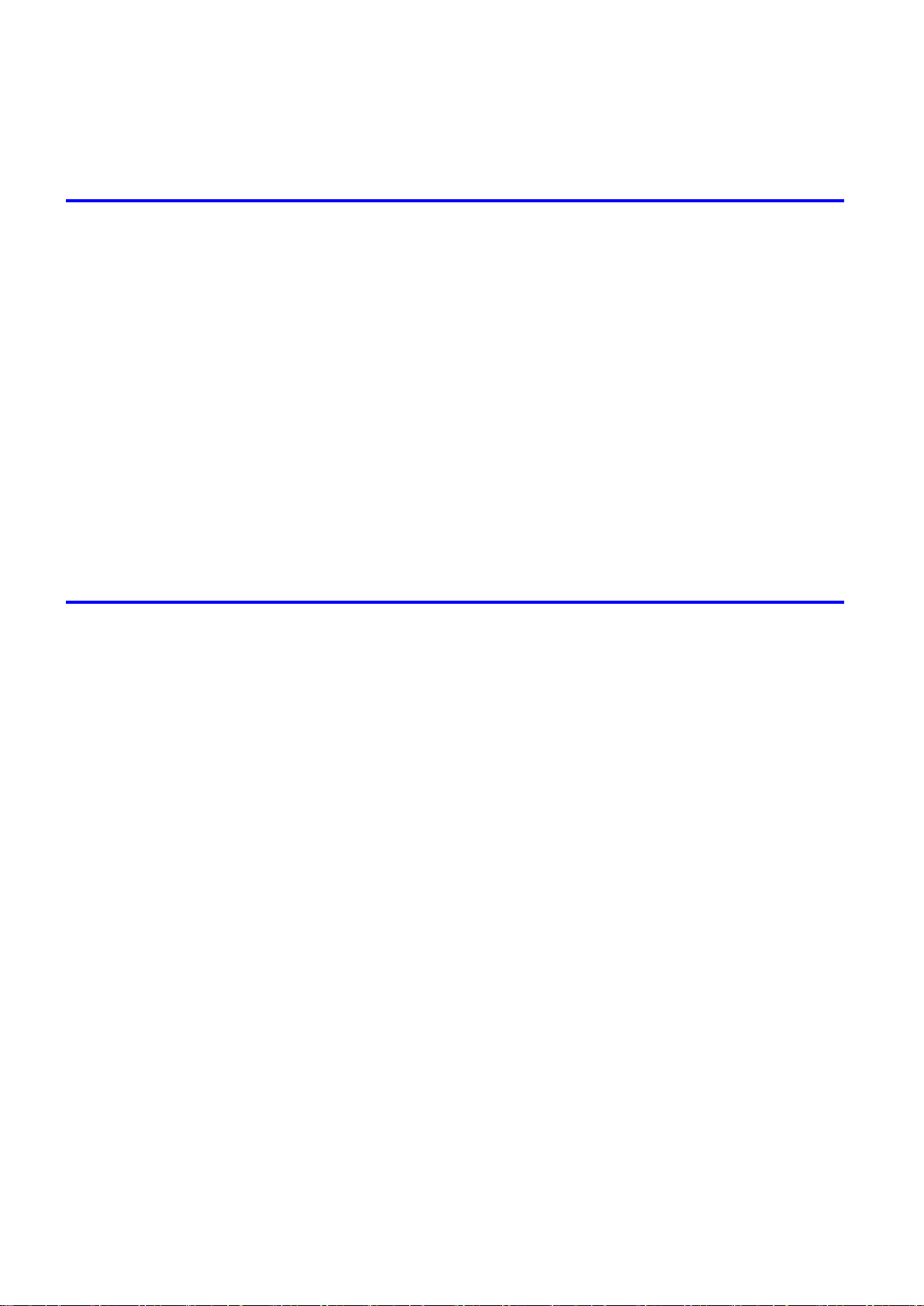
Contents
Delet�ng Saved Jobs ...............................................................................................................534
Check�ng the Free Hard D�sk Space .......................................................................................539
Erasing Data on the Printer's Hard Disk ..................................................................................542
Adjustments for Better Print Quality 543
Adjust�ng the Pr�nthead .................................................................................543
Adjust�ng the Pr�nthead ...........................................................................................................543
Automat�c Stra�ghten�ng of L�nes and Colors (Auto Head Adj.) ...............................................544
Manual Stra�ghten�ng of L�nes and Colors (Manual Head Adj) ................................................546
Adjust�ng L�ne M�sal�gnment (Head Inc. Adj.) ..........................................................................548
Troubleshoot�ng Paper Abras�on and Blurry Images (Head He�ght) ........................................551
Adjust�ng the feed amount ............................................................................552
Adjust�ng the Feed Amount .....................................................................................................552
Select�ng a Feed Amount Adjustment Method (Feed Pr�or�ty) .................................................553
Auto Band Adjustment (Auto Band Adj.) ..................................................................................554
Manual Band Adjustment (Manual Band Adj) ..........................................................................556
Band�ng Adjustment Dur�ng Pr�nt�ng (F�ne Band Adj.) .............................................................558
Adjust�ng L�ne Length (Adjust Length) ....................................................................................559
Adjust�ng the Vacuum Strength (VacuumStrngth) ...................................................................561
Maintenance 562
Ink Tanks .......................................................................................................562
Ink Tanks .................................................................................................................................562
Replac�ng Ink Tanks ................................................................................................................563
Check�ng Ink Tank Levels ........................................................................................................574
When to Replace Ink Tanks .....................................................................................................575
Pr�ntheads .....................................................................................................576
Pr�nthead .................................................................................................................................576
Check�ng for Nozzle Clogg�ng .................................................................................................577
Clean�ng the Pr�nthead ............................................................................................................578
Replac�ng the Pr�nthead ..........................................................................................................579
Ma�ntenance Cartr�dge .................................................................................585
Ma�ntenance Cartr�dge ............................................................................................................585
Replac�ng the Ma�ntenance Cartr�dge .....................................................................................586
Check�ng the Rema�n�ng Ma�ntenance Cartr�dge Capac�ty .....................................................594
When to Replace the Ma�ntenance Cartr�dge .........................................................................595
Clean�ng the Pr�nter ......................................................................................596
Other Ma�ntenance .......................................................................................601
v��� Contents
Clean�ng the Pr�nter Exter�or ...................................................................................................596
Clean�ng Ins�de the Top Cover ................................................................................................597
Clean�ng the Pr�nthead ............................................................................................................600
Prepar�ng to Transfer the Pr�nter .............................................................................................601
Updat�ng the F�rmware ............................................................................................................606
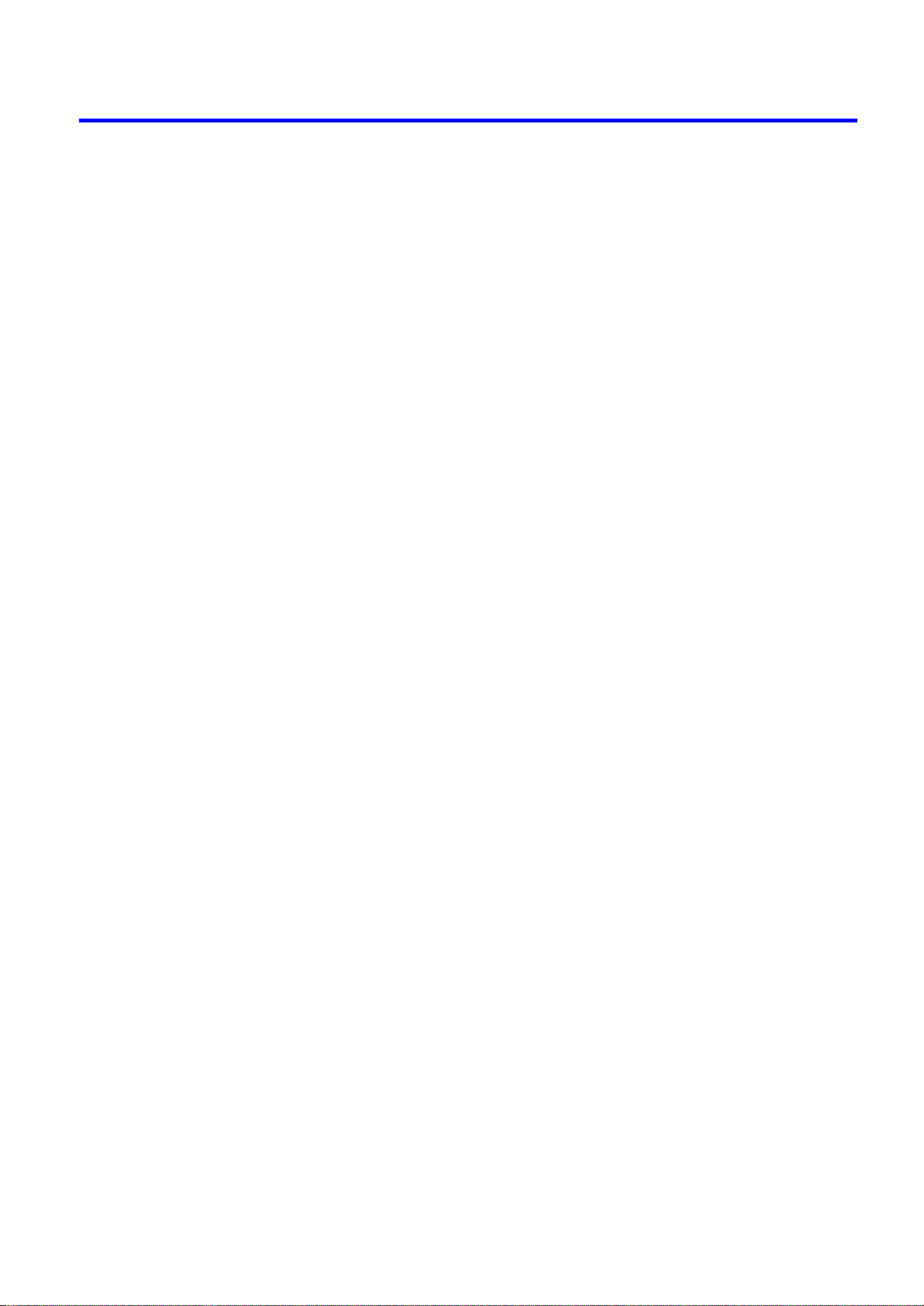
Contents
Troubleshooting 607
Frequently Asked Quest�ons .........................................................................607
Frequently Asked Quest�ons ...................................................................................................607
Problems Regard�ng Paper ..........................................................................610
Clear�ng Jammed Roll Paper ..................................................................................................610
Clear�ng a Jammed Sheet .......................................................................................................613
Troubleshoot�ng When Paper Jams are not Found .................................................................615
Roll Paper Cannot be Inserted �nto the Paper Feed Slot ........................................................618
Cannot Load Sheets ................................................................................................................618
Paper �s not cut stra�ght ...........................................................................................................618
Paper �s not cut .......................................................................................................................618
Pr�nt�ng does not start ...................................................................................619
The Data lamp on the Control Panel does not l�ght up ............................................................619
The pr�nter does not respond even �f pr�nt jobs are sent .........................................................619
The display screen indicates the system is lling with ink .......................................................619
The pr�nter stops dur�ng a pr�nt job ...............................................................620
An error message �s shown on the D�splay Screen .................................................................620
The pr�nter ejects blank, unpr�nted paper ................................................................................620
The pr�nter stops when pr�nt�ng a HP-GL/2 job (the carr�age stops mov�ng) ...........................620
Problems w�th the pr�nt�ng qual�ty .................................................................621
Pr�nt�ng �s fa�nt .........................................................................................................................621
Paper rubs aga�nst the pr�nthead ............................................................................................622
The edges of the paper are d�rty .............................................................................................623
The surface of the paper �s d�rty ..............................................................................................624
The back s�de of the paper �s d�rty ..........................................................................................624
Pr�nted colors are �naccurate ...................................................................................................625
Band�ng �n d�fferent colors occurs ...........................................................................................626
Colors �n pr�nted �mages are uneven .......................................................................................627
Image Edges are Blurred or Wh�te Band�ng Occurs ...............................................................628
Sett�ng the Blue Sw�tch on the Platen .....................................................................................629
The contrast becomes uneven dur�ng pr�nt�ng ........................................................................631
The length of pr�nted �mages �s �naccurate ..............................................................................631
Documents are pr�nted crooked ..............................................................................................631
Documents are pr�nted �n monochrome ..................................................................................632
L�ne th�ckness �s not un�form ...................................................................................................632
L�nes are m�sal�gned ...............................................................................................................633
Problems w�th the pr�nt�ng qual�ty caused by the type of paper ..............................................633
Cannot pr�nt over a network ..........................................................................634
Cannot connect the pr�nter to the network ..............................................................................634
Conguring the Communication Mode Manually .....................................................................635
Cannot pr�nt over a TCP/IP network ........................................................................................636
Cannot pr�nt over a NetWare network .....................................................................................636
Cannot pr�nt over AppleTalk or Bonjour networks ...................................................................637
Contents �x
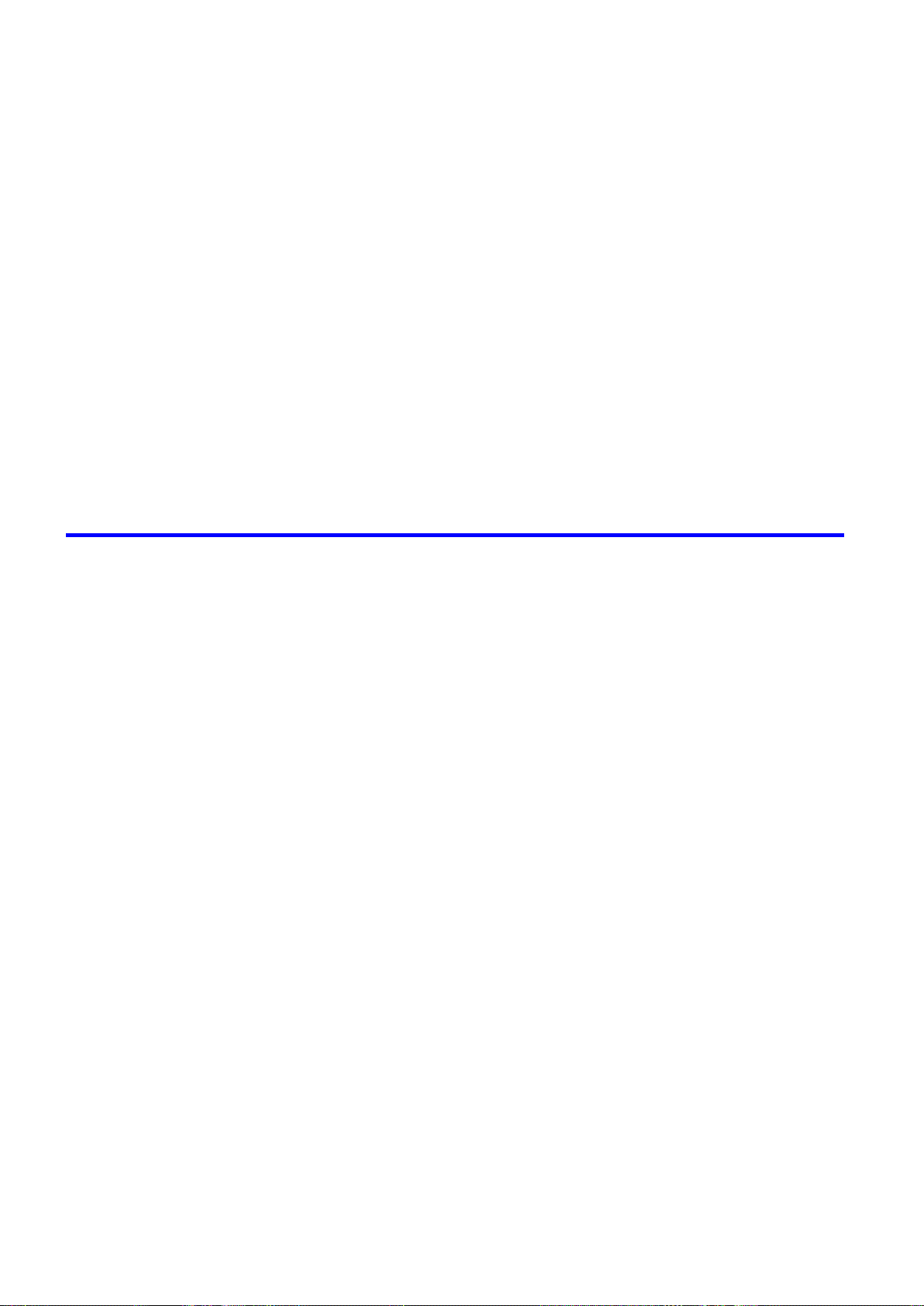
Contents
Installat�on problems .....................................................................................638
HP-GL/2 problems ........................................................................................640
Other problems .............................................................................................642
The IEEE 1394 Dr�ver Cannot Be Installed Correctly ..............................................................638
Remov�ng Installed Pr�nter Dr�vers ..........................................................................................639
L�nes or �mages are m�ss�ng �n the HP-GL/2 data that was pr�nted. .......................................640
L�nes Are Pr�nted Too Th�ck or Th�n Dur�ng HP-GL/2 Pr�nt�ng .................................................640
HP-GL/2 jobs are pr�nted �n monochrome (or color). ..............................................................640
Pr�nted Colors �n L�ne Draw�ngs are Inaccurate Dur�ng HP-GL/2 Pr�nt�ng ..............................640
HP-GL/2 pr�nt�ng takes a long t�me. ........................................................................................640
The pr�nter stops when pr�nt�ng a HP-GL/2 job (the carr�age stops mov�ng) ...........................641
The pr�nter does not go on ......................................................................................................642
If the Pr�nter Makes a Strange Sound .....................................................................................643
Messages adv�s�ng to check the ma�ntenance cartr�dge are not cleared ................................644
The pr�nter consumes a lot of �nk ............................................................................................644
Ink level detect�on ....................................................................................................................645
Error Message 647
Respond�ng to Messages .............................................................................647
Respond�ng to Messages ........................................................................................................647
Error Messages .......................................................................................................................648
Messages regard�ng paper ...........................................................................650
Papr Type M�smatch ................................................................................................................650
PaprTypeM�smatch ..................................................................................................................650
The paper �s too small. ............................................................................................................651
RollWdthM�smatch ..................................................................................................................651
Paper s�ze not detected. ..........................................................................................................652
Insufcient paper for job ..........................................................................................................653
Th�s paper cannot be used. .....................................................................................................653
Cannot pr�nt as selected. Another roll �s �n use. ......................................................................653
Roll pr�nt�ng �s selected. ..........................................................................................................654
Roll pr�nt�ng �s selected, but sheets are loaded. ......................................................................654
Roll x �s empty. (x �s 1 (Upper) or 2 (Lower)) ...........................................................................655
No Roll Un�t. ............................................................................................................................656
Sheet removed. .......................................................................................................................656
Sheet pr�nt�ng �s selected. .......................................................................................................656
Regular pr�nt�ng �s selected, but a roll �s loaded. .....................................................................656
Paper jam. ...............................................................................................................................657
Roll x jam (x �s 1 (Upper) or 2 (Lower)) ...................................................................................657
Paper loaded askew. ...............................................................................................................658
Paper cutt�ng fa�led. ................................................................................................................659
End of paper feed. ...................................................................................................................659
Rel lever �s �n wrong pos�t�on. ..................................................................................................659
Borderless pr�ntng not poss�ble. ..............................................................................................660
Roll feed un�t error. ..................................................................................................................660
The roll feed un�t �s loose. ......................................................................................................661
x Contents
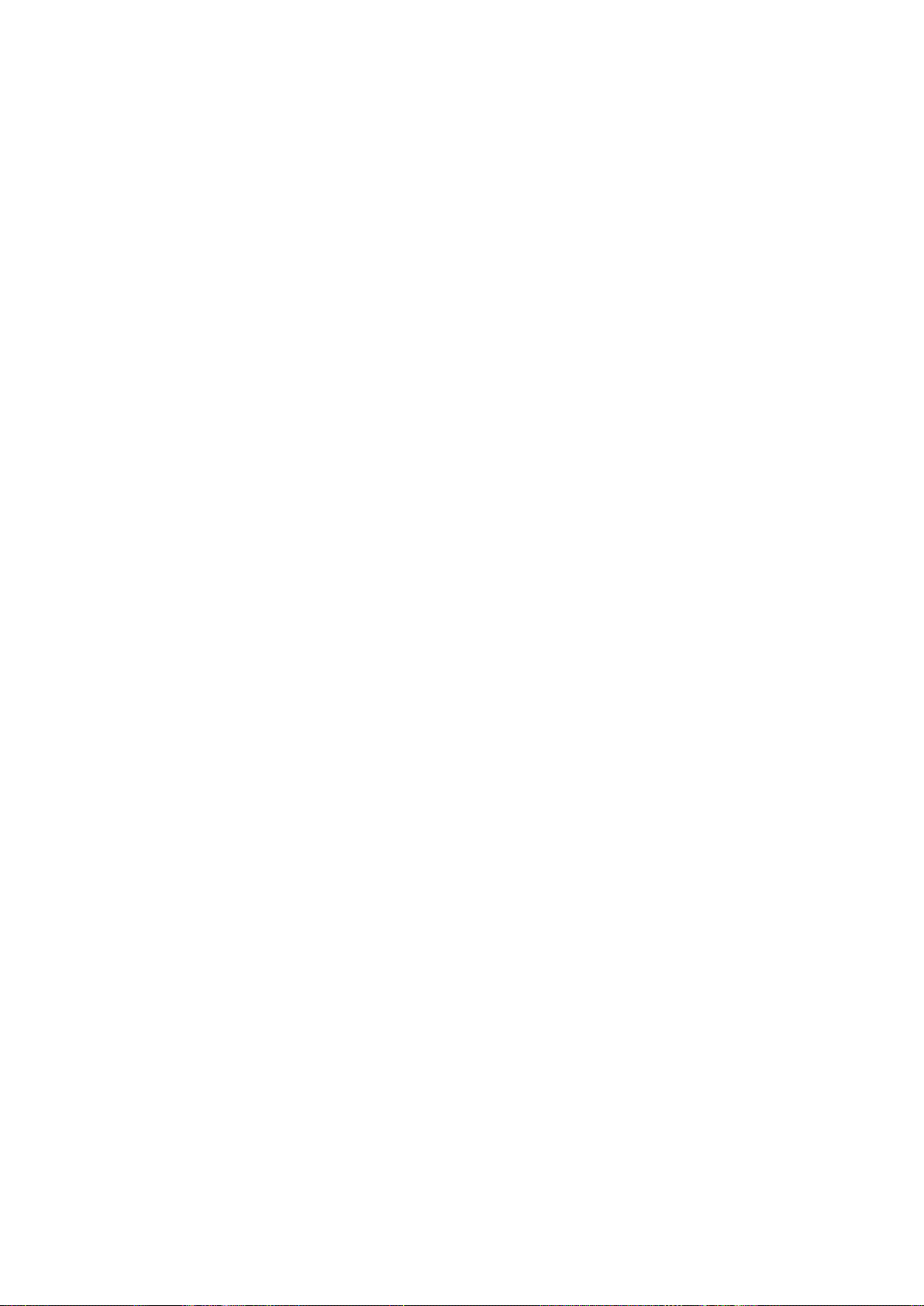
Contents
Messages regard�ng �nk ................................................................................662
Ink insufcient. .........................................................................................................................662
No �nk left. ...............................................................................................................................662
Rema�n�ng level of the �nk cannot be correctly detected. ........................................................662
Close Ink Tank Cover ..............................................................................................................662
Ink tank �s empty. .....................................................................................................................663
Not much �nk �s left. .................................................................................................................663
No �nk tank loaded. ..................................................................................................................663
Wrong �nk tank. ........................................................................................................................663
The d�splay screen �nd�cates Ag�tat�ng ....................................................................................664
Messages regard�ng pr�nt�ng or adjusment ...................................................665
Use another paper. ..................................................................................................................665
Cannot print as specied. ........................................................................................................665
Cannot adjust band. ................................................................................................................666
Cannot adjust pr�nthead. .........................................................................................................666
Borderless pr�ntng not poss�ble. Paper stretched or shrank. ...................................................667
Before borderless pr�nt�ng, move the blue platen sw�tch. ........................................................667
Blue platen sw�tch �s d�rty. ......................................................................................................667
Messages regard�ng pr�ntheads ...................................................................668
Cannot adjust pr�nthead. .........................................................................................................668
Cannot adjust band. ................................................................................................................668
PHead needs clean�ng. ...........................................................................................................669
Wrong pr�nthead. .....................................................................................................................669
Problem w�th Pr�nthead ...........................................................................................................669
Pr�nthead error ........................................................................................................................669
No pr�nthead ............................................................................................................................669
Messages regard�ng the ma�ntenance cartr�dge ...........................................670
Insert the ma�ntenance cartr�dge. ............................................................................................670
Wrong ma�ntenance cartr�dge. ...............................................................................................670
Prepare for ma�nt cart replacement. ........................................................................................670
No Ma�ntenance Cartr�dge capac�ty.........................................................................................670
Ma�ntenance cartr�dge full. ......................................................................................................670
Ma�ntenance cartr�dge problem. ..............................................................................................670
Messages regard�ng the hard d�sk ................................................................671
Hard d�sk error. ........................................................................................................................671
F�le read error. .........................................................................................................................671
The ma�l box �s full. .................................................................................................................671
Ma�l box full. Now pr�nt�ng w�thout sav�ng data. .......................................................................671
Ma�l box nearly full. ..................................................................................................................671
Max�mum jobs stored. .............................................................................................................672
Too many jobs for ma�l box. .....................................................................................................672
Messages regard�ng HP-GL/2 ......................................................................673
Th�s type of paper �s not compat�ble w�th HP-GL/2. ...............................................................673
GL2: Wxxxx The memory �s full. (xxxx �s 0501, 0903, or 0904) ..............................................673
GL2: W0502 The parameter �s out of range. ...........................................................................673
GL2: W0504 Th�s command �s not supported. ........................................................................673
Contents x�
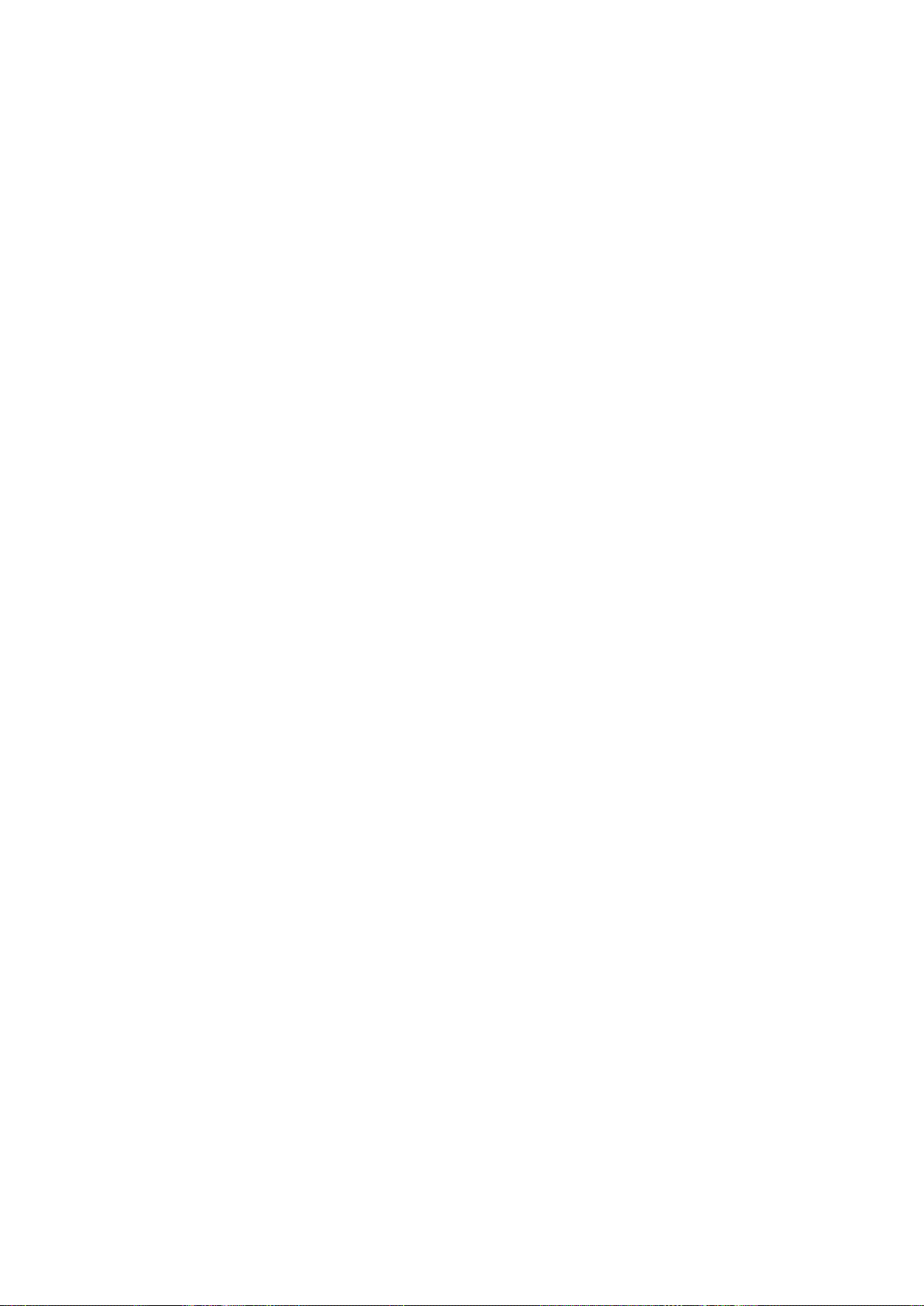
Contents
Other Messages ...........................................................................................674
GARO Wxxxx (x represents a number) ...................................................................................674
ERROR Exxx-xxxx (x represents a letter or number) ..............................................................674
Hardware error. xxxxxxxx-xxxx (x represents a letter or number) ...........................................674
Top cover �s open. ...................................................................................................................674
Prepare for parts replacement. ................................................................................................675
Parts replacement t�me has passed. .......................................................................................675
Unknown le. ...........................................................................................................................675
Mult�-sensor error ....................................................................................................................675
No Roll Un�t. ............................................................................................................................675
x�� Contents
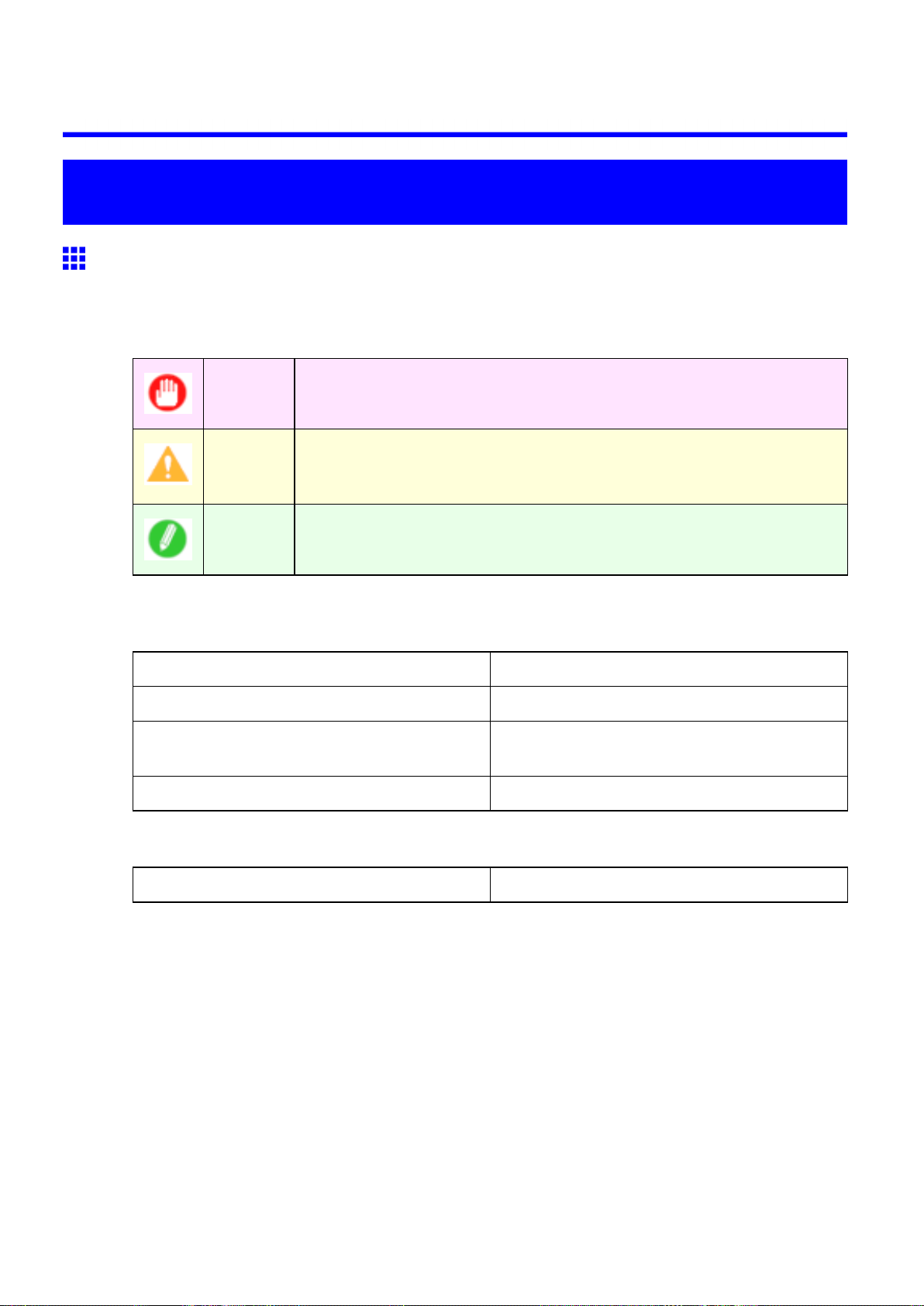
Introduction
How to use this manual
About This User Manual
• Symbols
The following symbols are used in this User Manual to indicate safety information and explanations
on restrictions or precautions in use.
How to use this manual
Important Indicates important information that must be followed when using the printer .
Be sure to read this information to prevent printer damage or operating errors.
Caution Indicates caution items for which operating error poses a risk of injury or
damage to equipment or property . T o ensure safe use, always follow these
precautions.
Note Indicates helpful reference information and supplemental information on
particular topics.
• Button names and user interface elements
Key and button names on the control panel and user interface elements in software (such as menus and
buttons) are indicated as follows in this User Manual.
Control panel buttons Example: Press the OK button.
Control panel messages Example: Head Cleaning is displayed.
Software interface items
(Menus and Buttons)
Keyboard keys Example: Press the T ab key .
• Part names
Names of printer parts are indicated as follows in this User Manual.
Printer part names Example: Open the T op Cover .
Example: Click OK .
Introduction 1
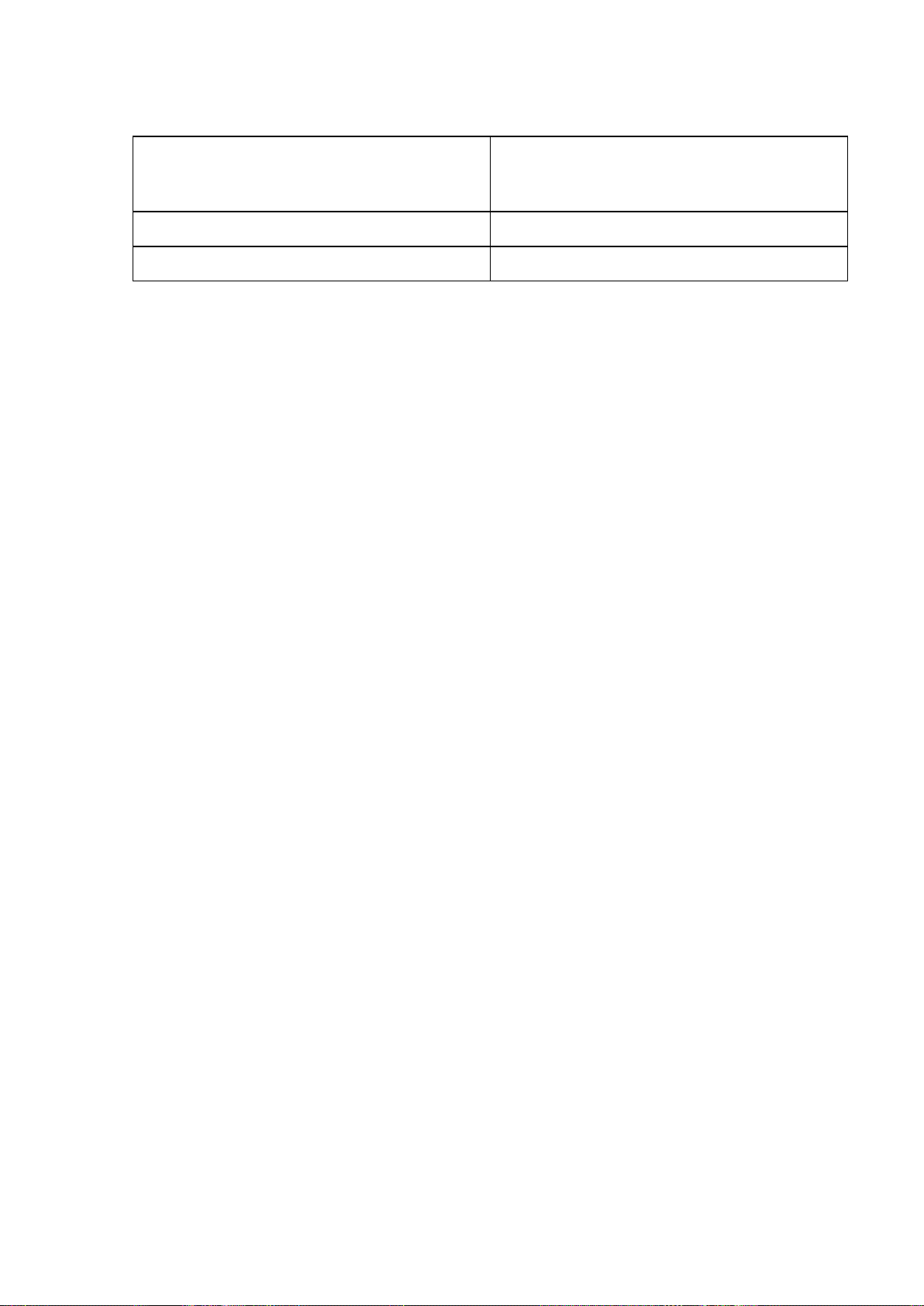
How to use this manual
• Cross-reference
Other pages or manuals that provide related information are indicated as follows in this User Manual.
Cross-reference in the same User Manual Example: see “T urning the Printer On and Of f”.
(→P .25)
Click the link to jump to the corresponding page.
Cross-reference in related manuals Example: See the Paper Reference Guide .
Other cross-reference Example: See the printer driver help.
• Figures and software screens
• Figures in this User Manual may be dif ferent from the actual appearance of the printer in some
cases.
• Screens depicted in this User Manual for the printer driver or other software may be dif ferent from
the actual screens because of subsequent updates.
• Windows XP screens are used in explanations of Windows operations in this User Manual.
• T rademarks
• Canon, the Canon logo, and imagePROGRAF are trademarks or registered trademarks of Canon
Inc.
• Microsoft and Windows are registered trademarks of Microsoft Corporation in the United States
and other countries.
• Macintosh is a registered trademark of Apple Inc. in the United States and other countries.
• Other company and product names are trademarks or registered trademarks of their respective
owners.
• Copyright
© 2008 Canon Inc.
• Unauthorized reproduction of this User Manual in whole or part is prohibited.
• May we request
Thank you for understanding the following points.
• The information in this User Manual is subject to change without notice.
• W e strive to ensure accuracy of information in this User Manual, but if you notice errors or
omissions, please contact us.
2 Introduction
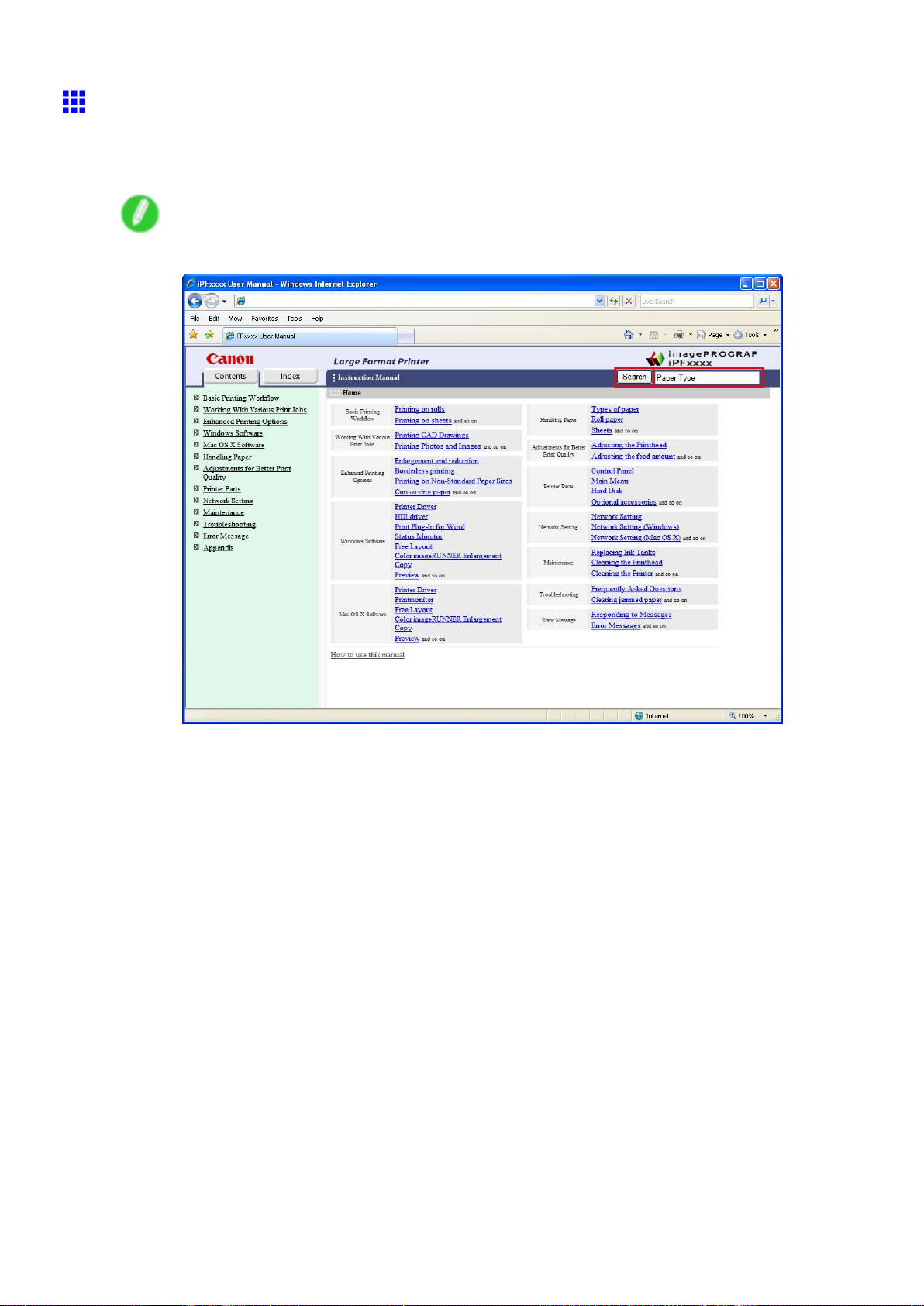
Searching T opics
Y ou can nd information in topics of this User Manual by searching for relevant terms.
1. Enter a term and click the Search button.
Note
• T o search for multiple terms at once, enter a space between each term.
How to use this manual
Search results are listed at left.
Introduction 3
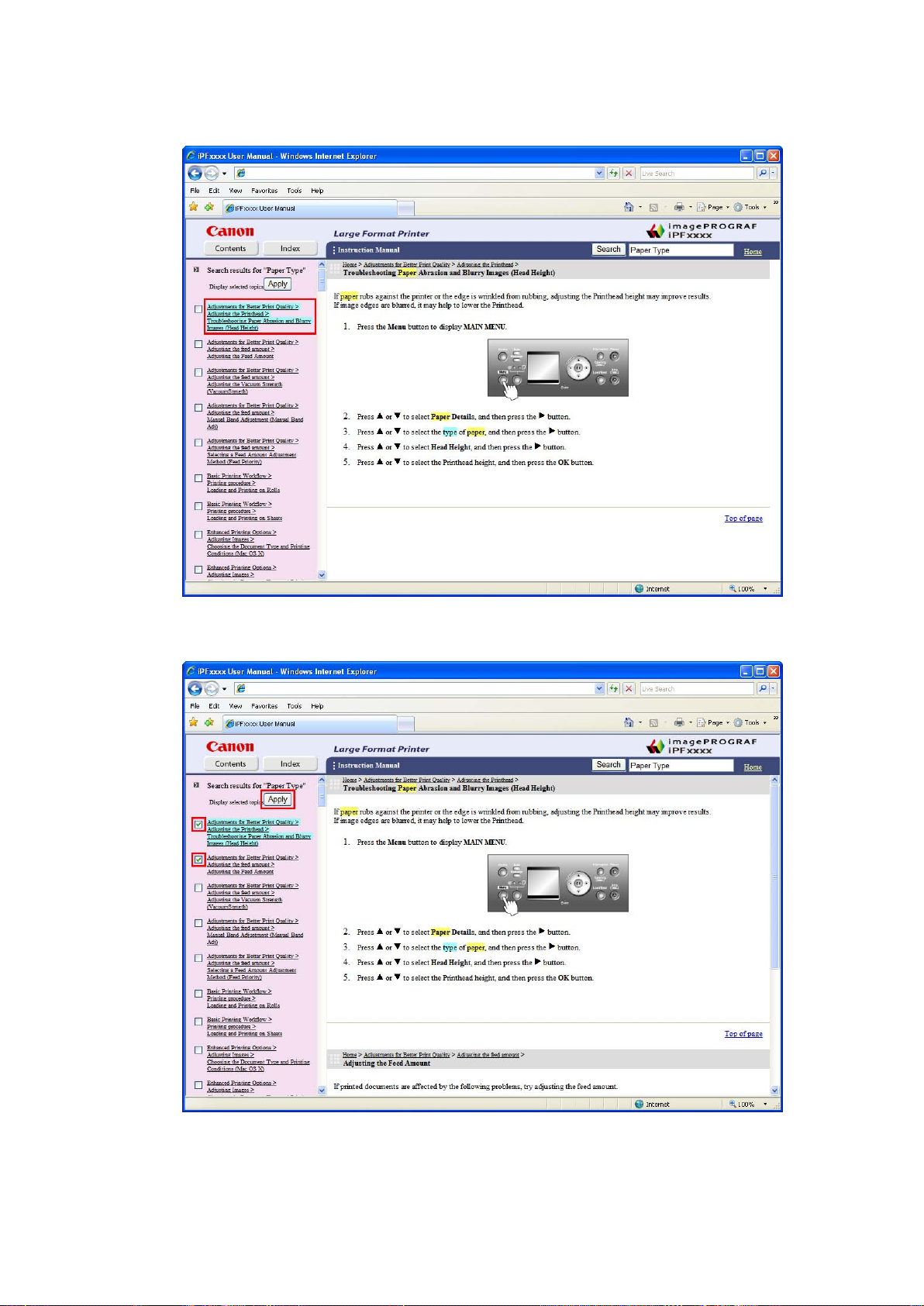
How to use this manual
2. Click a topic you want to read.
The terms you searched for will be highlighted in the topic.
T o review multiple topics at once, select the check box of desired topics and click the Apply
button.
4 Introduction
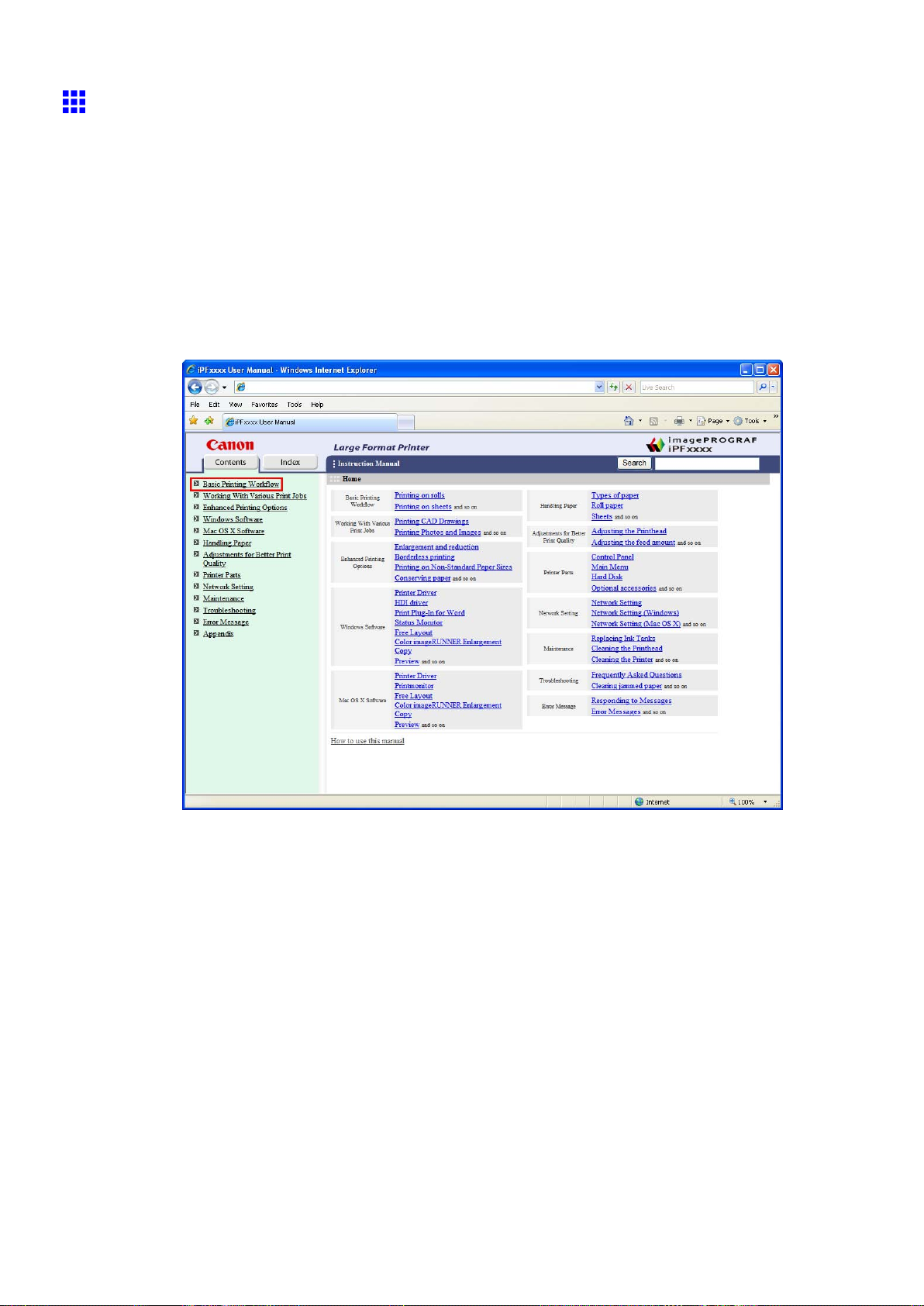
How to use this manual
HTML V ersion of the Manual for Printing
Y ou can select a group of topics in the table of contents or individual topics in this manual for printing.
The following procedure describes how to do this, using the information in Basic Printing W orkow as an
example.
Printing a group of topics in the manual
When you access printable HTML versions of the content from section titles in the table of contents, you
can specify a group of topics to print.
1. Click a section title in the table of contents. Here, Basic Printing W orkow is used as an
example.
Introduction 5
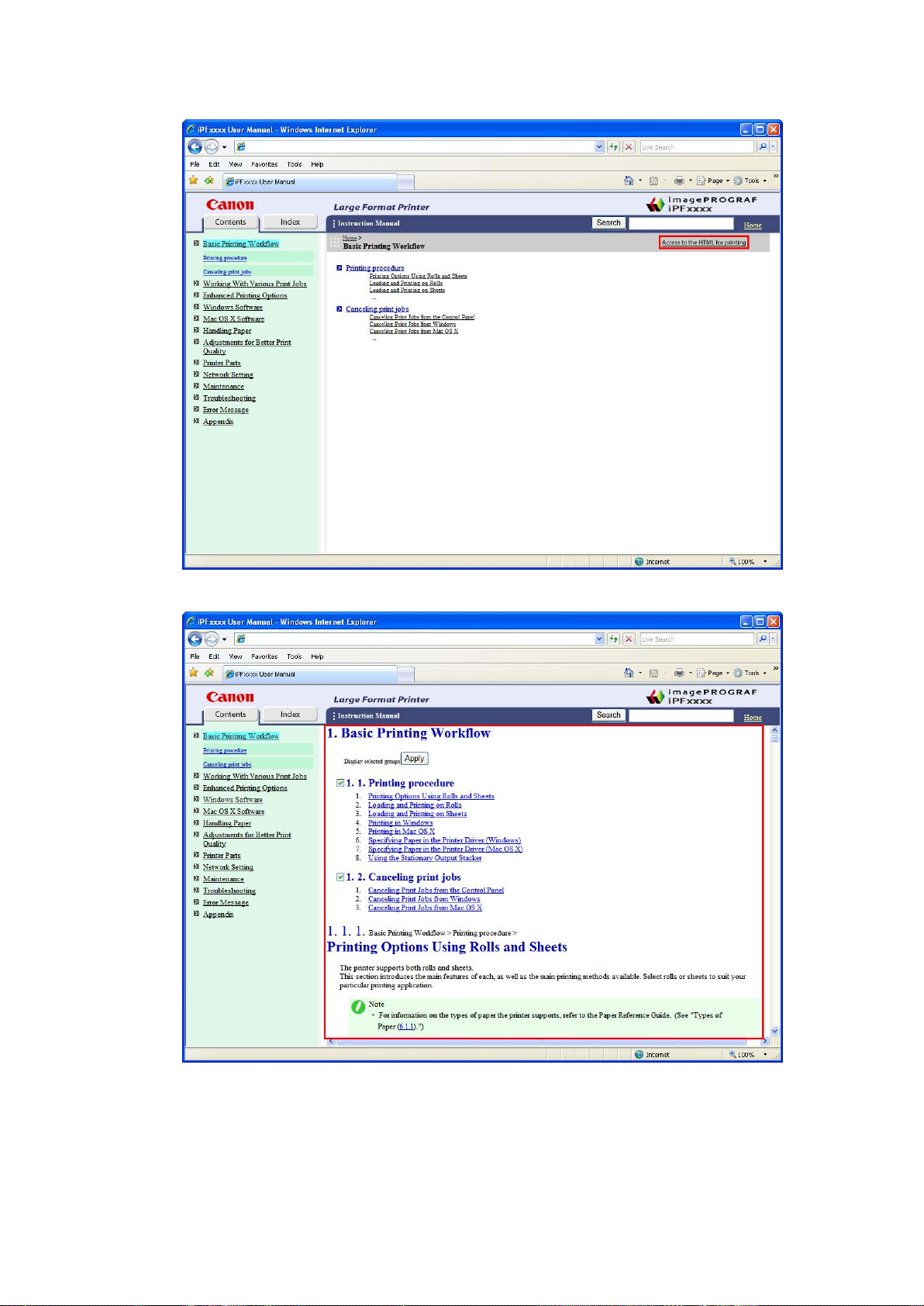
How to use this manual
2. Click Access to the HTML for printing in the title area.
The topics in Basic Printing W orkow are displayed together in HTML format, ready for printing.
6 Introduction
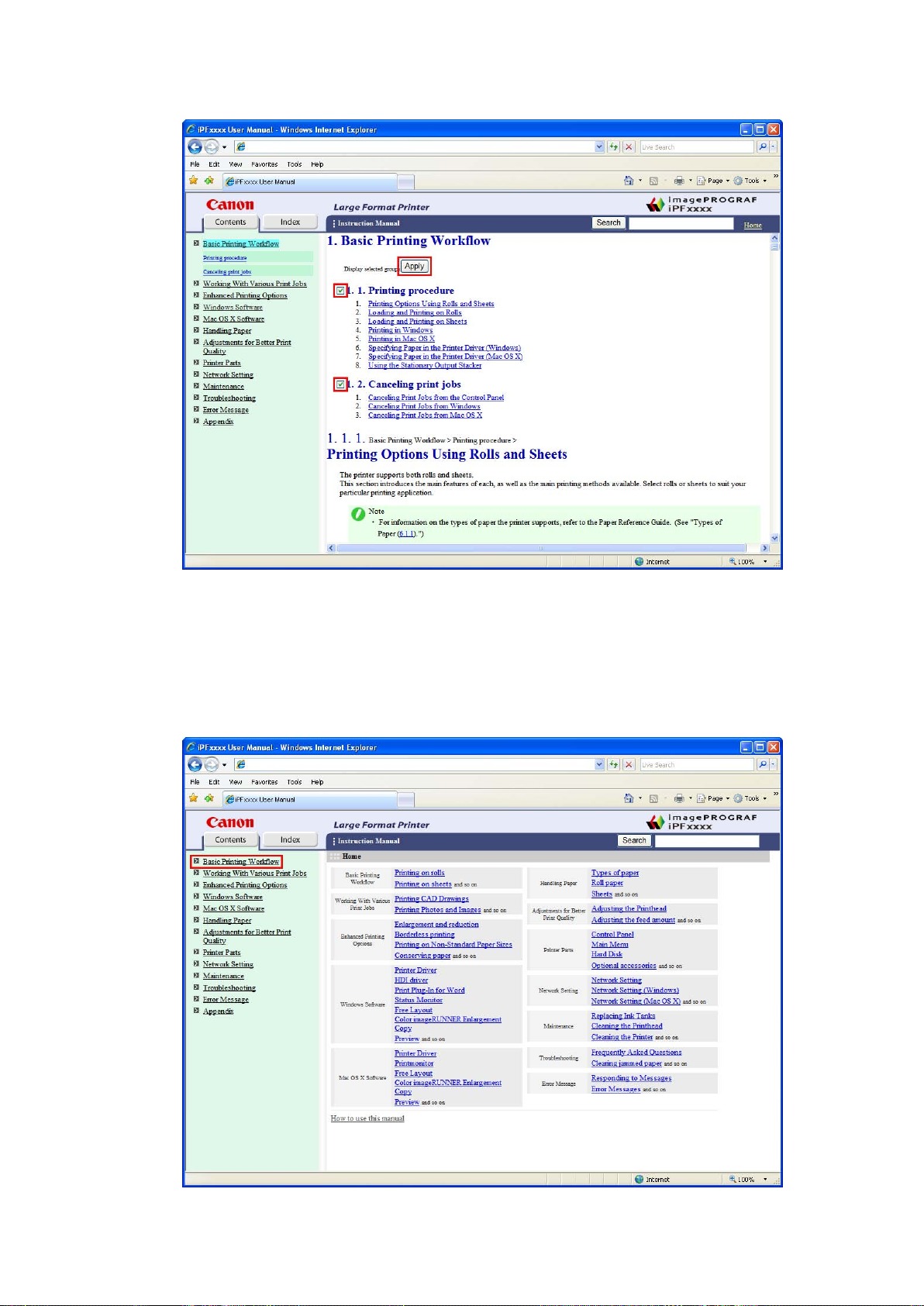
3. Clear the sections you will not print and click the Apply button.
How to use this manual
Printing a group of individual topics in the manual
When you access printable HTML versions from subtitles in the table of contents, you can specify a group
of topics to print.
1. Click a section title in the table of contents. Here, Basic Printing W orkow is used as an
example.
Introduction 7
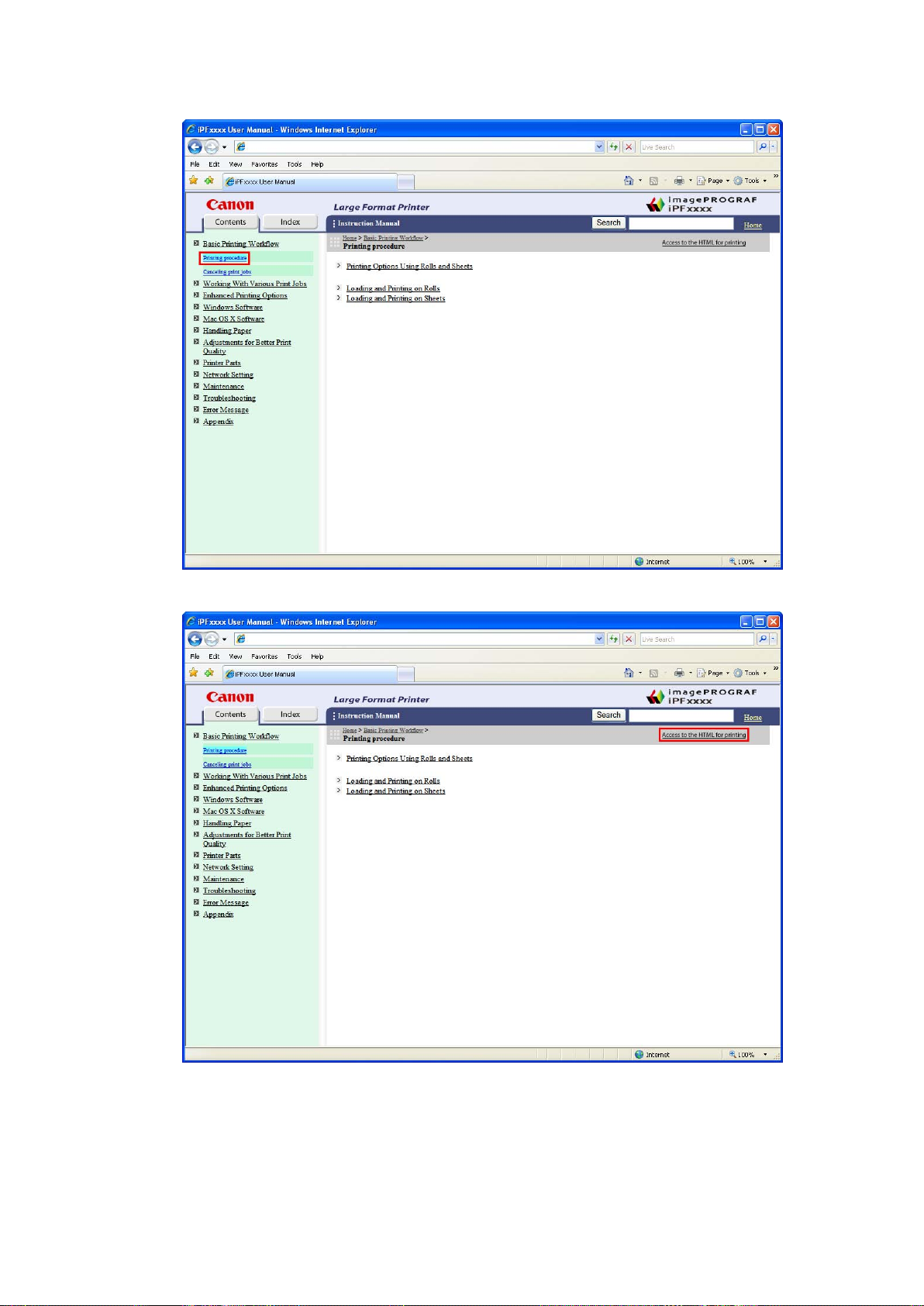
How to use this manual
2. Under Basic Printing W orkow , click Printing Procedure .
3. Click Access to the HTML for printing in the title area.
8 Introduction
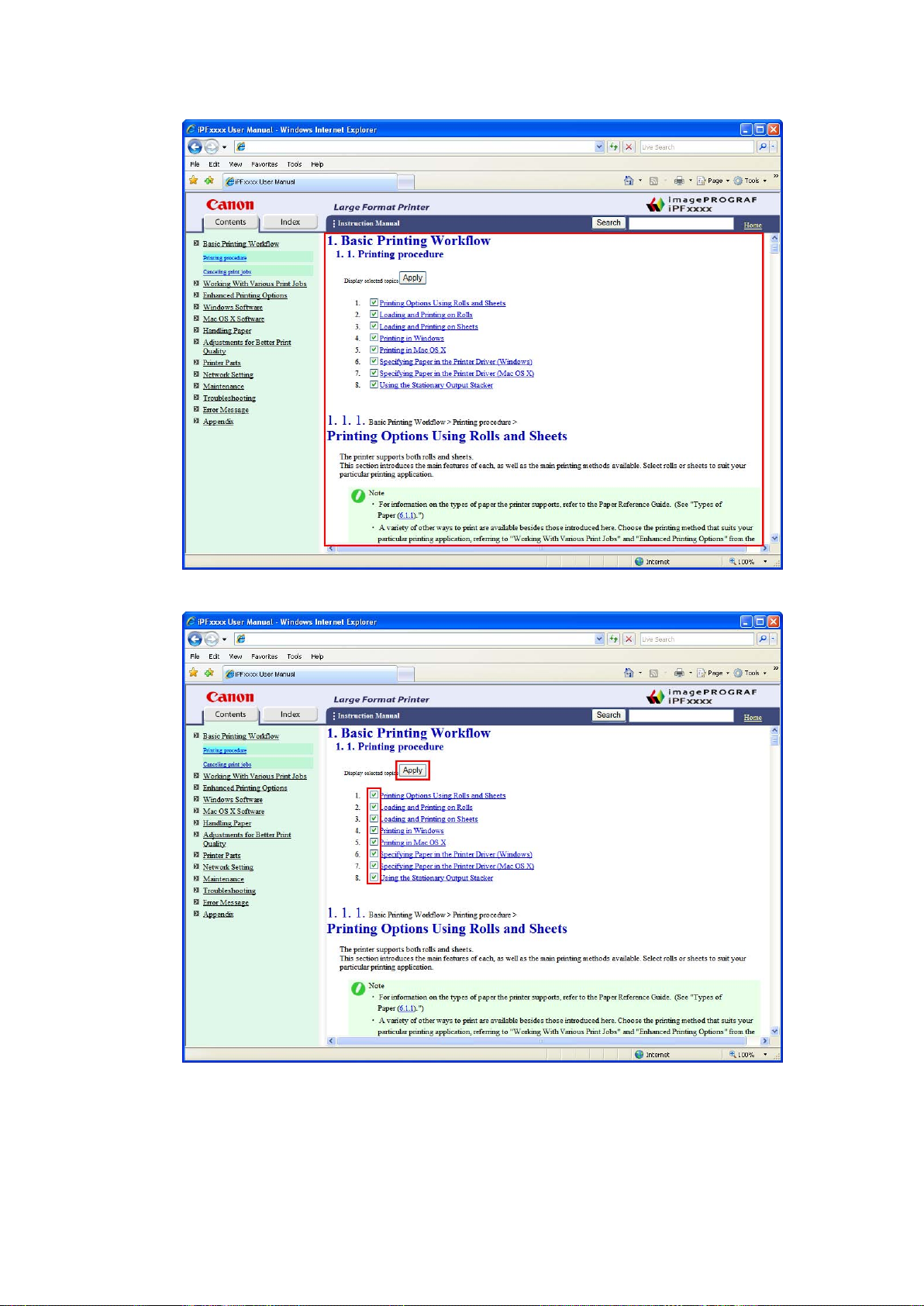
The topics in Printing Procedure are displayed together in HTML format, ready for printing.
How to use this manual
4. Clear the topics you will not print and click the Apply button.
Introduction 9
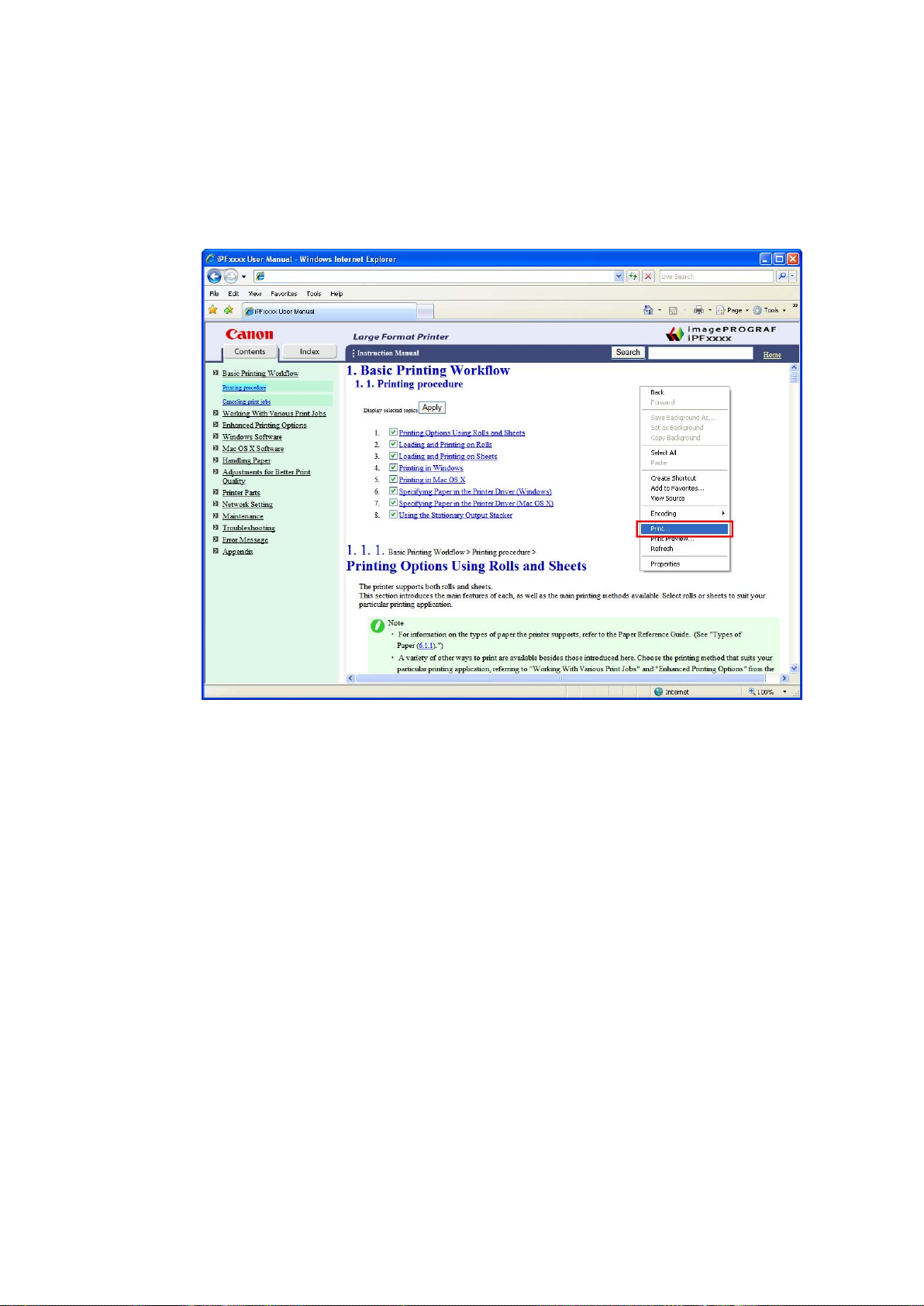
How to use this manual
Printing selected topics
Print selected topics as follows.
1. Access the printing dialog box as follows, depending on your computer ’ s operating system.
• Windows
In Windows, right-click anywhere in the explanation area except on a gure or a link.In the shortcut
menu, click Print to display the Print dialog box.
10 Introduction
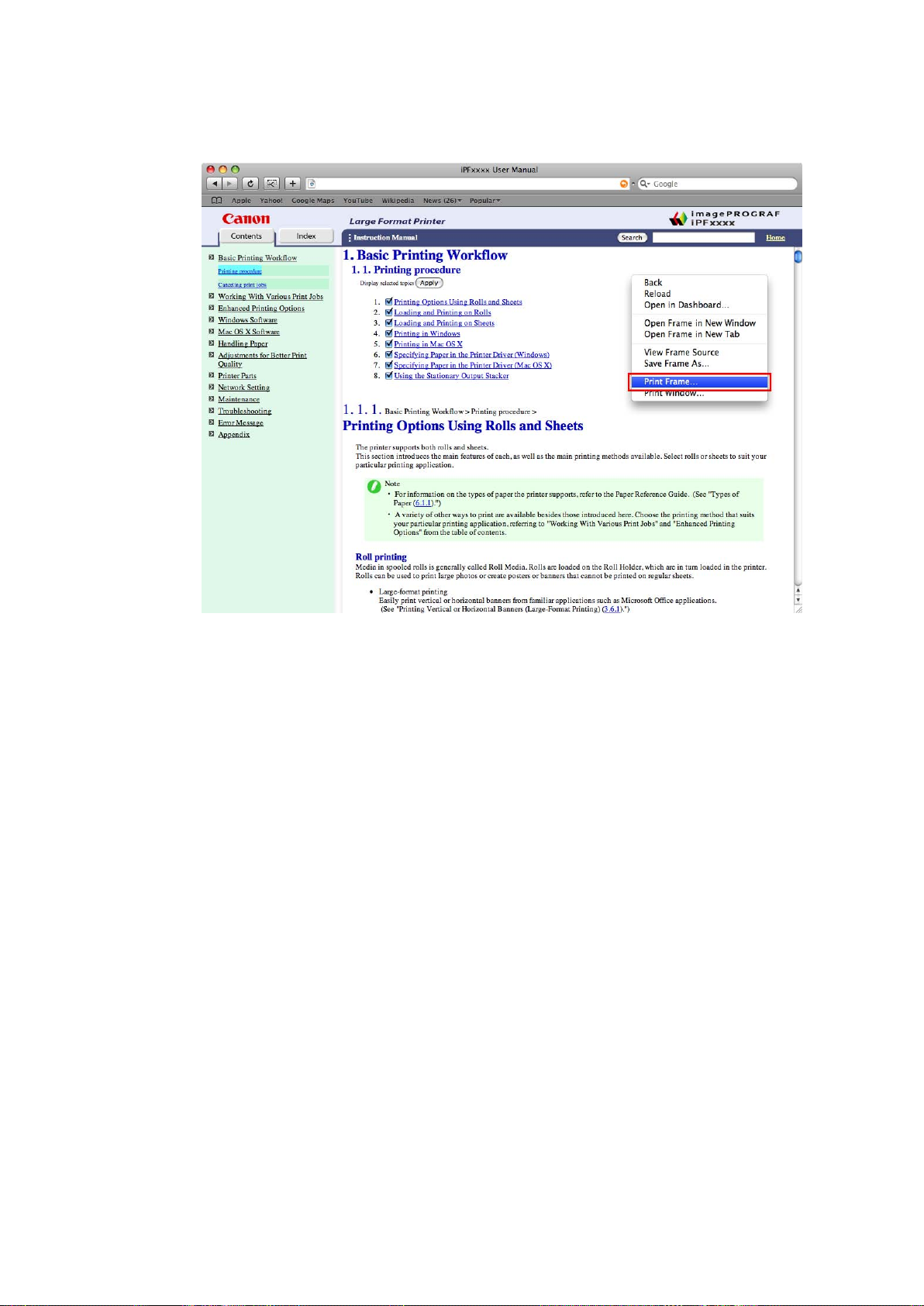
How to use this manual
• Macintosh
On a Macintosh computer , click anywhere in the explanation area except on a gure or a link while
holding the Ctrl key . In the shortcut menu, click Print Frame to display the Print dialog box.
Introduction 1 1
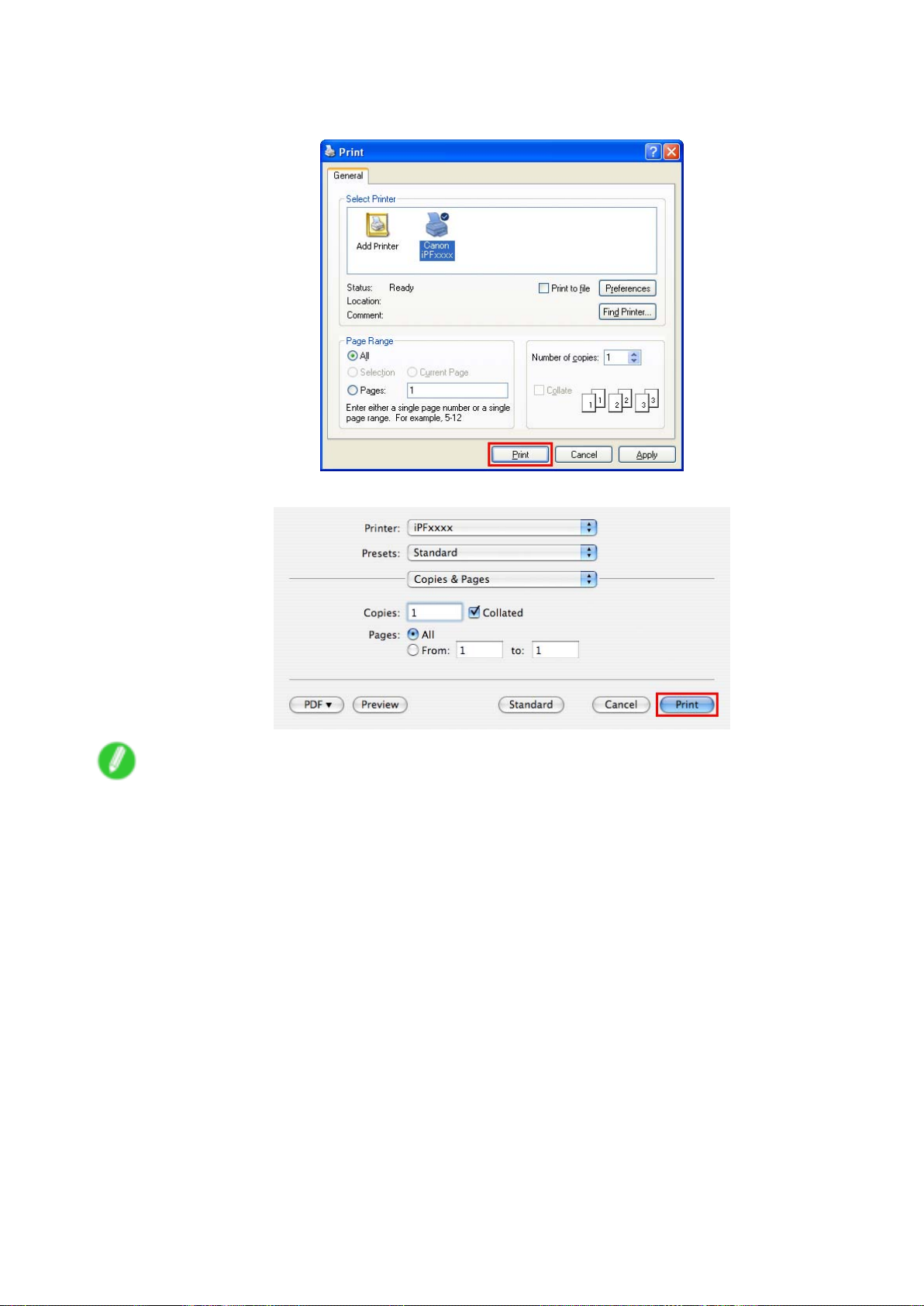
How to use this manual
2. Specify conditions as needed, and then click Print (Windows) or Print (Macintosh).
• Windows
• Macintosh
Note
• T o print only individual topics that are displayed, use this method.
12 Introduction
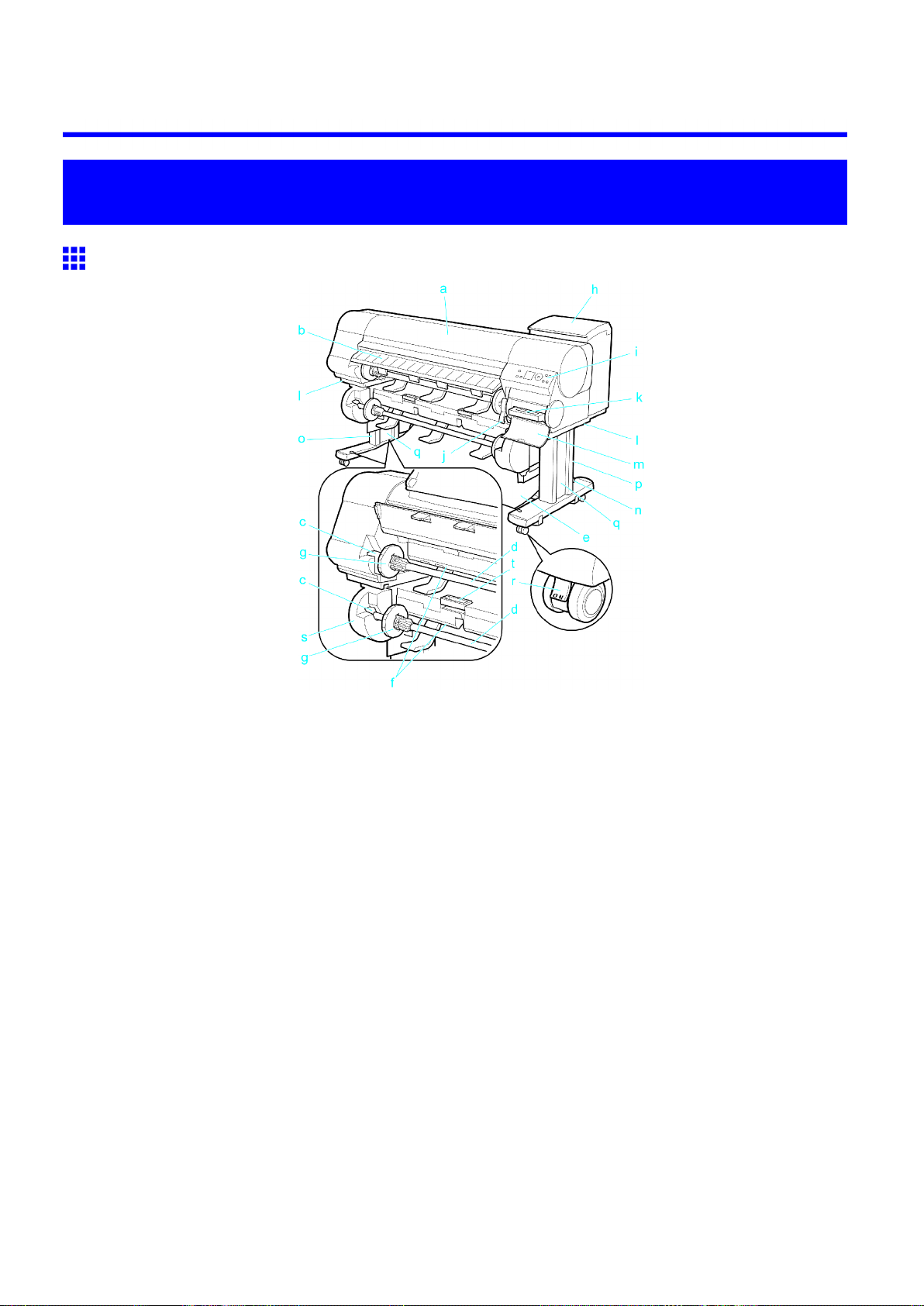
Printer Parts
Printer parts
Front
Printer parts
a. T op Cover
Open this cover to install the Printhead , load paper , and remove any jammed paper from inside the
printer as needed. ( → P .16)
b. Ejection Guide
Guides printed documents as they are ejected. Open this guide when loading a roll.
c. Roll Holder Slot
Slide the Roll Holder into this slot.
d. Roll Holder
Load the roll on this holder .
e. Protective Cloth for Sheets
A cloth tray that catches ejected sheets.
f. Paper Feed Slot
When loading a roll, insert the edge of the roll paper here. Y ou can load rolls in two positions, on the
printer side in the Roll 1 (Upper) position and on the roll unit side in the Roll 2 (Lower) position.
g. Holder Stopper
Secure rolls on the Roll Holder with this part.
h. Ink T ank Cover
Open this cover to replace an Ink T ank . ( → P .19)
i. Control Panel
Use this panel to operate the printer and check the printer status. ( → P .21)
Printer Parts 13
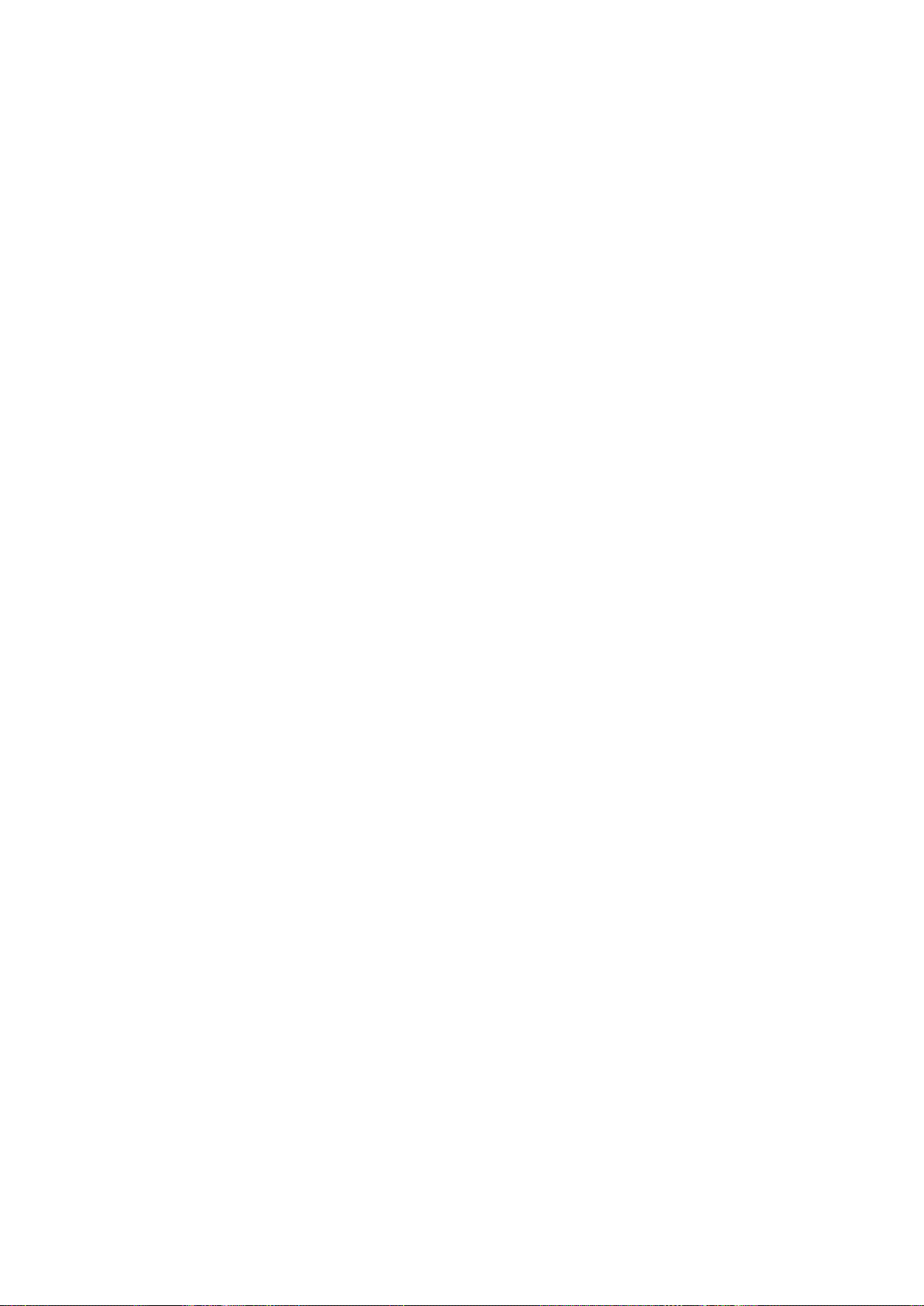
Printer parts
j. Release Lever
Releases the Paper Retainer . Lift this lever toward the front of the printer when loading paper .
k. Maintenance Cartridge
Ink used for maintenance purposes such as head cleaning is absorbed. (Replace the cartridge
when it is full.)
l. Carrying Handles
When carrying the printer , have six people hold it by these handles under both sides.
m. Maintenance Cartridge Cover
Open this cover to replace the Maintenance Cartridge .
n. Stand
A stand that holds the printer . Equipped with casters to facilitate moving it.
o. Stand L
The left leg of the Stand .
p. Stand R
The right leg of the Stand .
q. Leg Covers
Covers for Stand L and Stand R .
r . Stopper
Locks the Stand casters.
Always release the Stopper before moving the printer . Moving the printer while the Stopper is locked
may scratch the casters or the oor .
s. Roll Unit
A unit for loading two rolls.
t. Roll Unit Lever
Hold this lever to pull out the Roll Unit .
14 Printer Parts
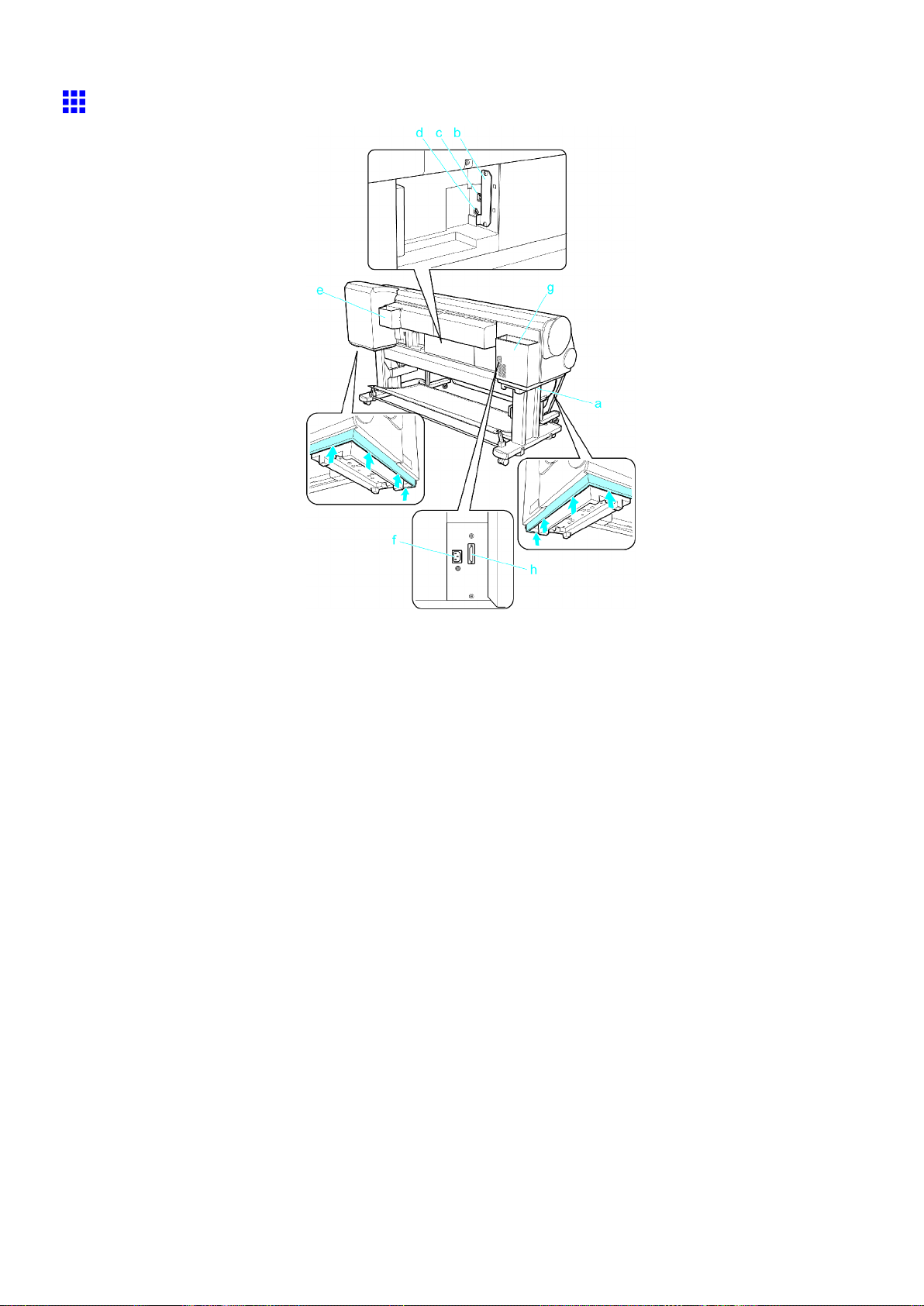
Printer parts
Back
a. Carrying Handles
When carrying the printer , have six people hold it by these handles under both sides.
b. Expansion Board Slots
Install an optional IEEE 1394 (FireWire) expansion board, as desired.
c. Ethernet Port
Connect an Ethernet cable to this port. The lamp is lit if the Ethernet cable is connected correctly
and communication is possible between the computer and printer .
d. USB Port
Connect a USB cable to this port. The printer is compatible with Hi-Speed USB connections.
e. Manual Pocket
Store printer manuals in this pocket.
f. Power Supply Connector
Connect the power cord to this connector .
g. Accessory Pocket
Store assembly tools, Roll Holder attachments, and other items in this pocket.
h. Roll Unit Power Supply Inlet
Connect the Roll Unit power cord to this inlet.
Printer Parts 15
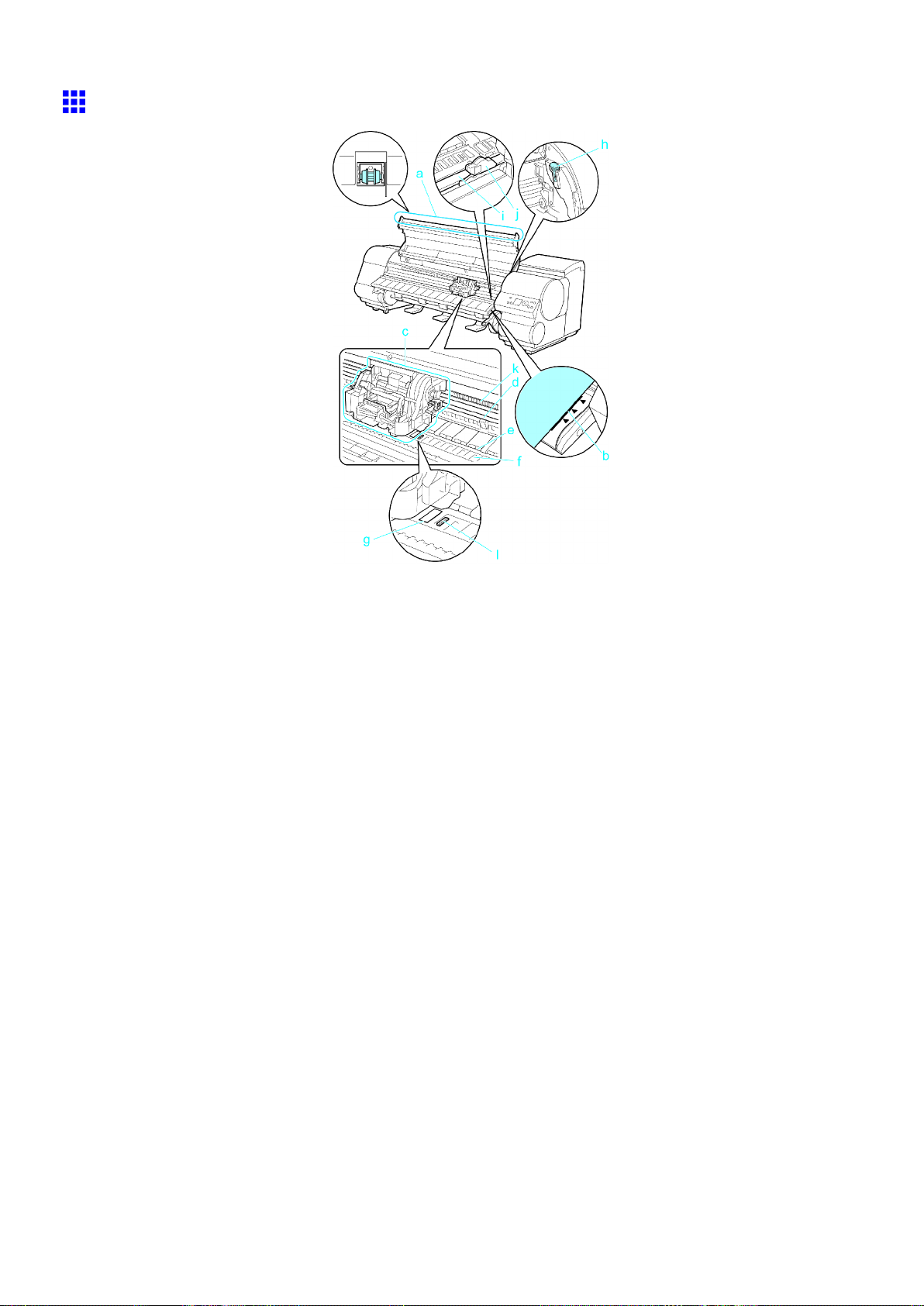
Printer parts
T op Cover (Inside)
a. T op Cover Roller
Prevents paper from rising when ejected.
b. Paper Alignment Line
Align paper with this line when loading it.
c. Carriage
Moves the Printhead . The carriage serves a key role in printing. ( → P .18)
d. Carriage Shaft
The Carriage slides along this shaft.
e. Paper Retainer
Important in supplying the paper . This retainer holds paper as it is fed.
f. Platen
The Printhead moves across the platen to print. V acuum holes on the platen hold paper in place.
g. Borderless Printing Ink Grooves
For catching ink outside the edges of paper during borderless printing.
h. Cleaning Brush
When cleaning inside the printer under the T op Cover , use this brush to sweep away paper dust on
the Platen .
Also use the brush to move the blue Switch on the Platen .
16 Printer Parts
