Page 1

PUB. DIM-0905-001
HD Camcorder
HD Camcorder
Inststruction Manual
Instruction Manual
English
Caméscope HD
Manuel d'instruction
Videocámara HD
Manual de Instrucciones
Français
Español
Page 2
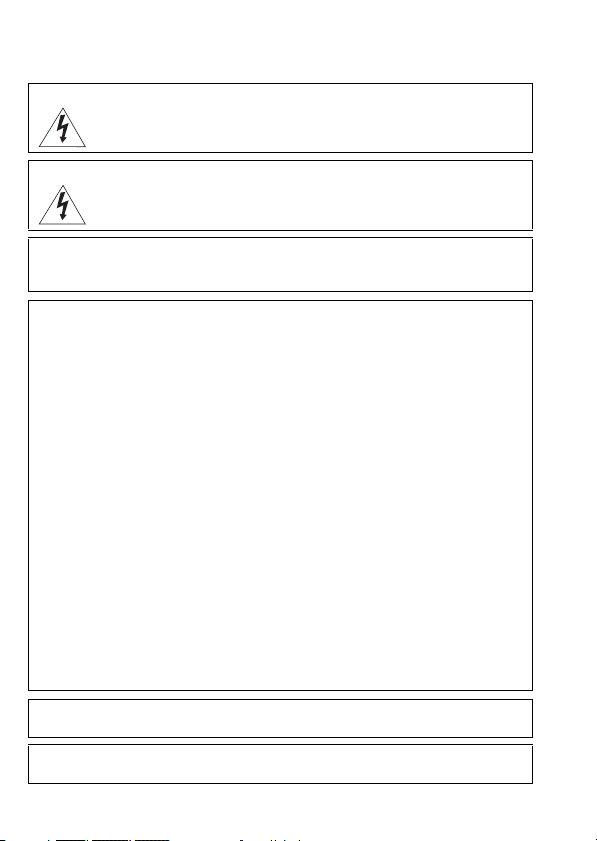
Introduction
Important Usage Instructions
WARNING!
TO REDUCE THE RISK OF FIRE OR ELECTRIC SHOCK, DO NOT EXPOSE THIS
PRODUCT TO RAIN OR MOISTURE.
WARNING!
TO REDUCE THE RISK OF ELECTRIC SHOCK AND TO REDUCE ANNOYING
INTERFERENCE, USE THE RECOMMENDED ACCESSORIES ONLY.
COPYRIGHT WARNING:
Unauthorized recording of copyrighted materials may infringe on the rights of copyright
owners and be contrary to copyright laws.
HD Camcorder, VIXIA HF20 A / VIXIA HF200 A systems
This device complies with Part 15 of the FCC Rules. Operation is subject to the following two conditions:
(1) This device may not cause harmful interference, and (2) this device must accept any interference
received, including interference that may cause undesired operation.
Note: This equipment has been tested and found to comply with the limits for class B digital device,
pursuant to Part 15 of the FCC Rules. These limits are designed to provide reasonable protection
against harmful interference in a residential installation. This equipment generates, uses and can
radiate radio frequency energy and, if not installed and use in accordance with the instructions, may
cause harmful interference to radio communications. However, there is no guarantee that interference
will not occur in a particular installation. If this equipment does cause harmful interference to radio or
television reception, which can be determined by turning the equipment off and on, the user is
encouraged to try to correct the interference by one or more of the following measures:
• Reorient or relocate the receiving antenna.
• Increase the separation between the equipment and receiver.
• Connect the equipment into an outlet on a circuit different from that to which the receiver is connected.
• Consult the dealer or an experienced radio/TV technician for help.
The cable with the ferrite core provided with the digital video camcorder must be used with this
equipment in order to comply with Class B limits in Subpart B of Part 15 of the FCC rules.
Do not make any changes or modifications to the equipment unless otherwise specified in the manual.
If such changes or modifications should be made, you could be required to stop operation of the
equipment.
Canon U.S.A., Inc.
One Canon Plaza, Lake Success, NY 11042, U.S.A.
Tel No. (516)328-5600
CAUTION:
TO PREVENT ELECTRIC SHOCK, MATCH WIDE BLADE OF PLUG TO WIDE SLOT, FULLY INSERT.
The Mains plug is used as the disconnect device. The Mains plug shall remain readily operable
to disconnect the plug in case of an accident.
2
Page 3
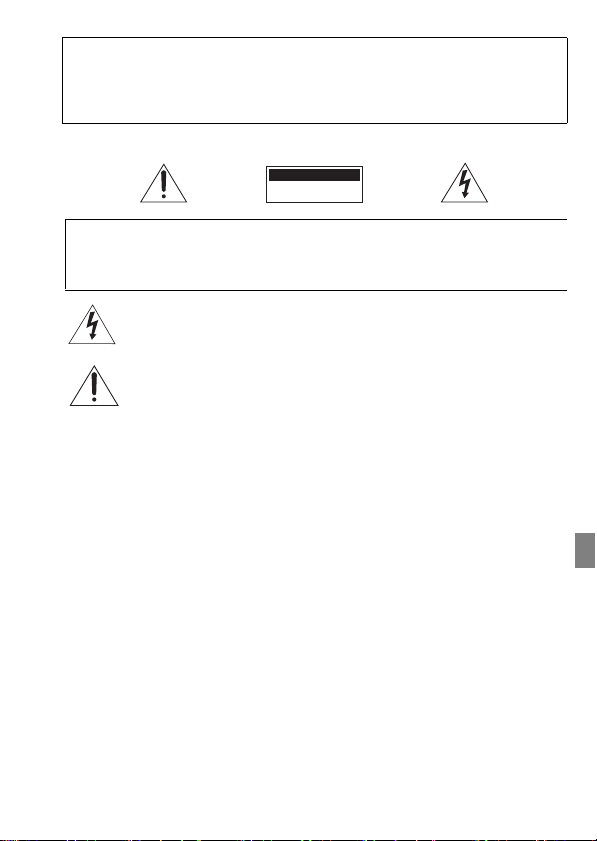
CAUTION:
I
• Danger of explosion if the wrong type of batteries are attached. Use only the same type of
batteries.
• Do not expose batteries or product to excessive heat such as the inside of a car under
direct sunlight, fire, etc.
mportant Warning
CAUTION
RISK OF ELECTRIC SHOCK
DO NOT OPEN
CAUTION:
TO REDUCE THE RISK OF ELECTRIC SHOCK, DO NOT REMOVE COVER
(OR BACK). NO USER-SERVICEABLE PARTS INSIDE. REFER SERVICING
TO QUALIFIED SERVICE PERSONNEL.
The lightning flash with arrowhead symbol, wi thin an equilateral triangle, is intended to alert the
user to the presence of uninsulated “dang erous voltage” within the product’s enclosure, that may
be of sufficient magnitude to constitute a risk of electric shock to persons.
The exclamation point, within an equilateral triangle, is intended to alert the user to the presence
of important operating and maintenance (ser vicing) instructions in the literature accompanying
the product.
3
Page 4
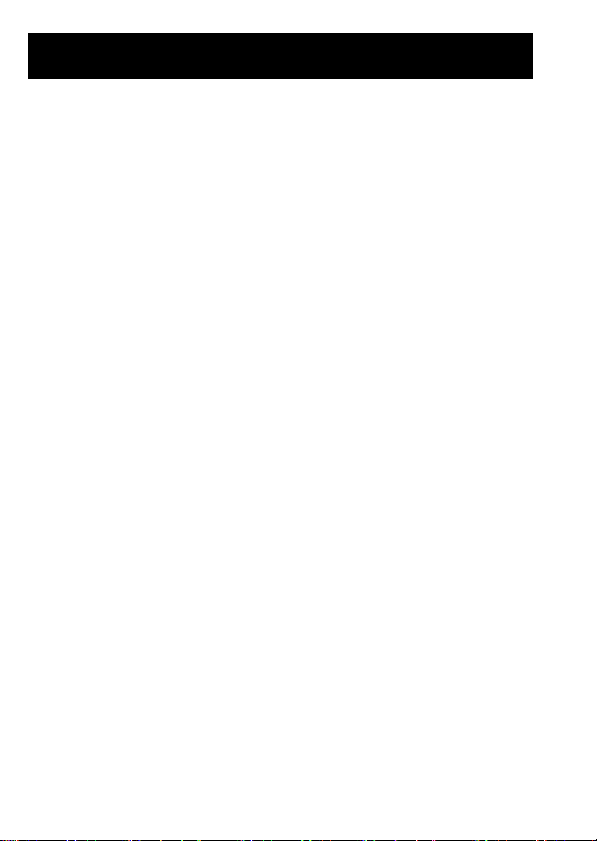
IMPORTANT SAFETY INSTRUCTIONS
In these safety instructions the word “product” refers to the Canon HD Camcorder
VIXIA HF20 A / VIXIA HF200 A and all its accessories.
1 Read these instructions.
2 Keep these instructions.
3 Heed all warnings.
4 Follow all instructions.
5 Do not use this apparatus near water.
6 Clean only with dry cloth.
7 Do not install near any heat sources such as radiators, heat registers, stoves, or other
apparatus (including amplifiers) that produce heat.
8 Do not defeat the safety purpose of the polarized or grounding-type plug. A polarized plug
has two blades with one wider than the other. A grounding type plug has two blades and a
third grounding prong. The wide blade or the third prong are provided for your safety. If the
provided plug does not fit into your outlet, consult an electrician for replacement of the
obsolete outlet.
9 Protect the power cord from being walked on or pinched particularly at plugs, convenience
receptacles, and the point where they exit from the apparatus.
10 Only use attachments/accessories specified by the manufacturer.
11 Unplug this apparatus during lightning storms or when unused for long periods of time.
12 Refer all servicing to qualified service personnel. Servicing is required when the apparatus
has been damaged in any way, such as power-supply cord or plug is damaged, liquid has
been spilled or objects have fallen into the apparatus, the apparatus has been exposed to
rain or moisture, does not operate normally, or has been dropped.
13 Read Instructions — All the safety and operating instructions should be read before the
product is operated.
14 Retain Instructions — The safety and operating instructions should be retained for future
reference.
15 Heed Warnings — All warnings on the product and in the operating instructions should be
adhered to.
16 Follow Instructions — All operating and maintenance instructions should be followed.
17 Cleaning — Unplug this product from the wall outlet before cleaning. Do not use liquid or
aerosol cleaners. The product should be cleaned only as recommended in this manual.
18 Accessories — Do not use accessories not recommended in this manual as they may be
hazardous.
19 Avoid magnetic or electric fields — Do not use the camera close to TV transmitters, portable
communication devices or other sources of electric or magnetic radiation. They may cause
picture interference, or permanently damage the camera.
20 Water and Moisture — Hazard of electric shock — Do not use this product near water or in
rainy/moist situations.
4
Page 5
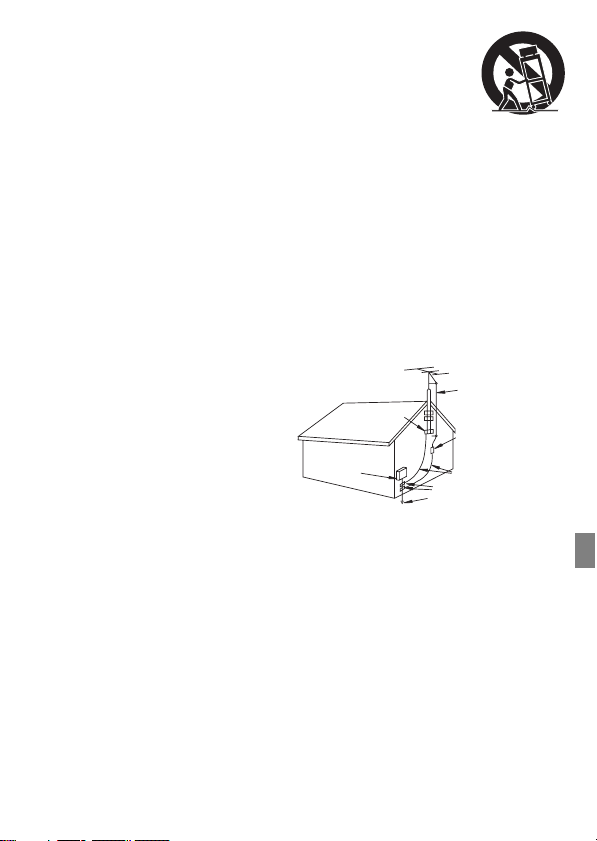
21 Placing or Moving — Do not place on an unstable cart, stand, tripod,
bracket or table. The product may fall, causing serious injury to a child or
adult, and serious damage to the product.
A product and cart combination should be moved with care. Quick stops,
excessive force, and uneven surfaces may cause the product and cart
combination to overturn.
22 Power Sources — The CA-570 Compact Power Adapter should be
operated only from the type of power source indicated on the marking label. If you are not
sure of the type of power supply to your home, consult your product dealer or local power
company. Regarding other power sources such as battery power, refer to instructions in this
manual.
23 Polarization — The CA-570 Compact Power Adapter is equipped with a polarized 2-prong
plug (a plug having one blade wider than the other). The 2-prong polarized plug will fit into
the power outlet only one way. This is a safety feature. If you are unable to insert the plug
fully into the outlet, try reversing the plug. If the plug still fails to fit, contact your electrician
to replace your obsolete outlet. Do not defeat the safety purpose of the polarized plug.
24 Power Cord Protection — Power cords should be routed so that they are not likely to be
walked on or pinched by items placed upon or against them. Pay particular attention to plugs
and the point from which the cords exit the product.
25 Outdoor Antenna Grounding — If an
outside antenna is connected to the
product, be sure the antenna is
grounded so as to provide some
protection against voltage surges
and built-up static charges. Section
810 of the National Electrical Code,
ANSI / NFPA No. 70—1984,
provides information with respect to
proper grounding of the mast and
supporting structure, grounding of
the lead-in wire to an antenna
discharge unit, size of grounding
conductors, location of antenna
discharge unit, connection to
grounding electrodes, and
requirements for the grounding electrode. See figure 1.
26 Lightning — For added protection of this product during a lightning storm, or when it is left
unattended and unused for long periods of time, disconnect it from the wall outlet and
disconnect the antenna. This will prevent damage to the product due to lightning and powerline surges.
27 Overloading — Do not overload wall outlets and extension cords as this can result in a risk of
fire or electric shock.
28 Objects and Liquid Entry — Never push objects of any kind into this product through
openings as they may touch dangerous voltage points or short out parts that could result in a
fire or electric shock. Be careful not to spill liquid of any kind onto the product.
29 Servicing — Do not attempt to service this product yourself as opening or removing covers
may expose you to dangerous voltage or other hazards. Refer all servicing to qualified
service personnel.
EXAMPLE OF ANTENNA GROUND ING AS PER NATIONAL
Fig. 1
ELECTRICAL CODE
GROUND
CLAMP
ELECTRIC
SERVICE
EQUIPMENT
NEC - NATIONAL
ELECTRICAL CODE
ANTENNA LEAD
IN WIRE
ANTENNA DISCHARGE UNIT
(NEC SECTION 810-20)
GROUNDING CONDUCTORS
(NEC SECTION 810-21)
GROUND CLAMPS
POWER SERVICE GROUNDING
ELECTRODE SYSTEM
(NEC ART 250. PART H)
5
Page 6
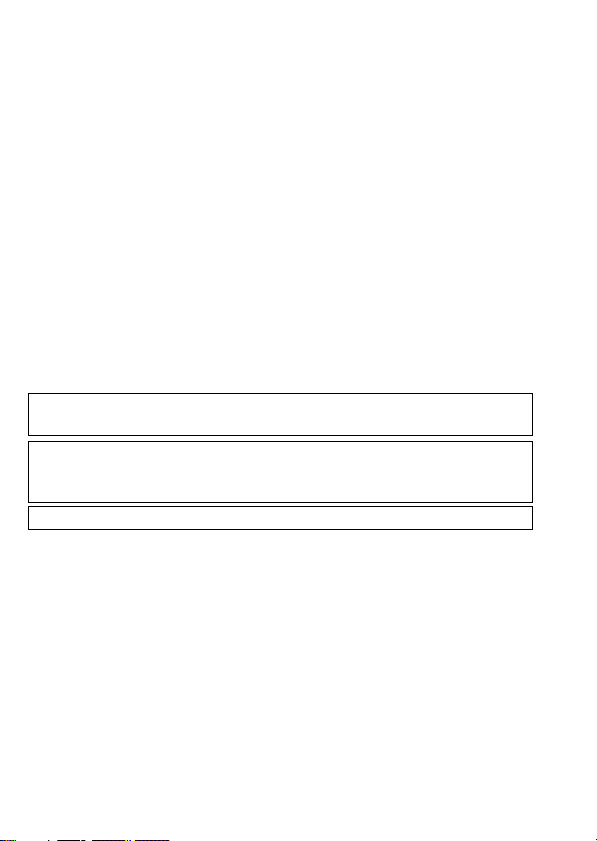
30 Damage Requiring Service — Disconnect this product from the wall outlet and all power
sources including battery, and refer servicing to qualified service personnel under the
following conditions:
a. When the power-supply cord or plug is damaged.
b. If any liquid has been spilled onto, or objects have fallen into, the product.
c. If the product has been exposed to rain or water.
d. If the product does not operate normally even if you follow the operating instructions.
Adjust only those controls that are covered by the operation instructions. Improper
adjustment of other controls may result in damage and will often require extensive work
by a qualified technician to restore the product to its normal operation.
e. If the product has been dropped or the cabinet has been damaged.
f. When the product exhibits a distinct change in performance. This indicates a need for
service.
31 Replacement Parts — When replacement parts are required, be sure the service technician
has used replacement parts that are specified by Canon or that have the same
characteristics as the original part. Unauthorized substitutions may result in fire, electric
shock or other hazards.
32 Safety Check — Upon completion of any service or repairs to this product, ask the service
technician to perform safety checks to determine that the product is in safe operating order.
33 Heat — The product should be situated away from heat sources such as radiators, heat
registers, stoves, or other products (including amplifiers) that produce heat.
When replacement of the power supply is required, please return it to the responsible
nearest Canon Service Center and please replace it with the same type number CA-570.
The Adapter can be used with a power supply between 100 and 240 V AC. For areas
where 120 V AC power is not used, you will need a special plug adapter. Contact your
nearest Canon Service Center for further information.
This Class B digital apparatus complies with Canadian ICES-003.
6
Page 7
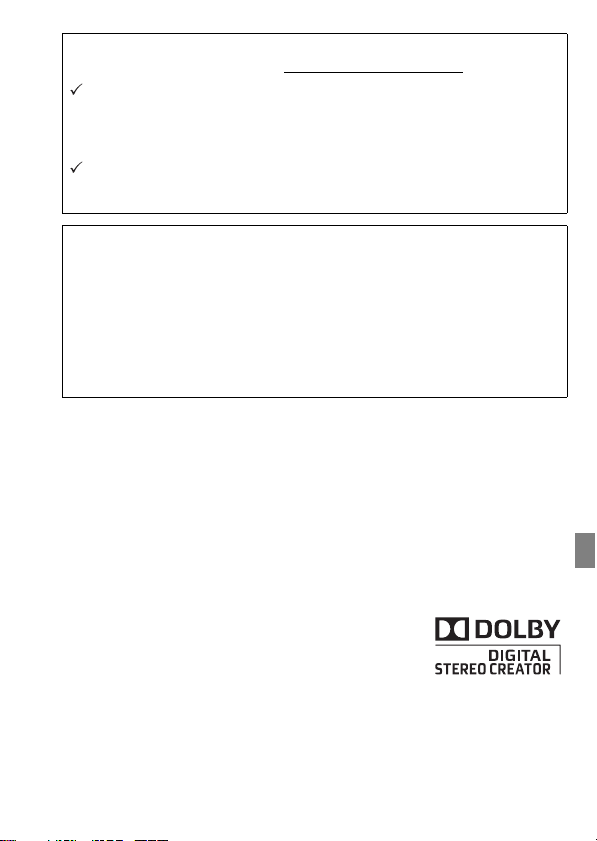
Online product registration for USA Customers only.
Register your product online at www.registercanon.com
Protect your product
We will keep the model number and date of purchase of your new
Canon product on file to help you refer to this information in the event
of an insurance claim such as loss or theft.
Receive information on new products and promotions
Upon your request, we will send you information on Canon new products and promotions.
The serial number of this product can be found at the battery attachment unit of the camcorder. Write down the number and other information here and retain this book as a permanent record of your purchase
to aid identification in case of theft.
Date of Purchase: Model Name: VIXIA HF20 A /
VIXIA HF200 A
Purchased From: Serial No.:
Dealer Address:
Dealer Phone No.:
Trademark Acknowledgements
• The SD logo is a trademark. The SDHC logo is a trademark.
• Microsoft, Windows and Windows Vista are trademarks or registered trademarks of Microsoft Corporation in
the United States and/or other countries.
• Macintosh and Mac OS are trademarks of Apple Inc., registered in the U.S. and other countries.
• x.v.Color and the x.v.Color logo are trademarks.
• HDMI, the HDMI logo and High-Definition Multimedia I nterface are
trademarks or registered trademarks of HDMI L icensing LLC.
• “AVCHD” and the “AVCHD” logo are trademarks of Panasonic Corporation
and Sony Corporation.
• Manufactured under license from Dolby Laborator ies.
“Dolby” and the double-D symbol are trademarks of Dolby Laboratories.
• Other names and products not mentioned above may be tra demarks or registered trademarks of their
respective companies.
• This product is licensed under AT&T patents for the MPEG-4 standard an d may be used for encoding MPEG-4
compliant video and/or decoding MPEG-4 co mpliant video that was encoded only (1) for a pe rsonal and noncommercial purpose or (2) by a video provider l icensed under the AT&T patents to provide MPEG-4 compliant
video. No license is granted or implied for any other use for MPEG-4 standard.
7
Page 8
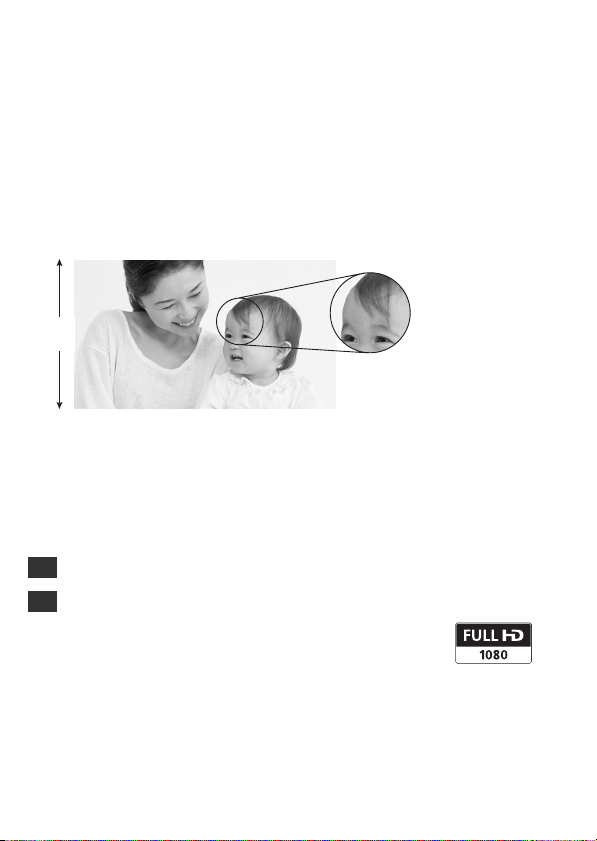
Enjoying High-Definition Video with
your Camcorder
Preserve your most treasured memories, be it unforgettable scenery or
cherished moments spent with family and friends, with high-definition
video recordings of a quality second only to actually being there.
What is High-Definition Video?
1,080
lines
Capture the finest detail, like the
movement or shine of a single
strand of hair
Your camcorder features a full high-definition image sensor (Full HD CMOS)
that captures video at a resolution of 1,920 x 1,080 pixels1. This results in
video recordings of unparalleled high quality, fine detail and lifelike vivid
colors.
How does full high definition compare with standard-definition TV
broadcasts?
Approximately 6 times the number of pixels.
6
More than twice the number of scanning lines.
2
“Full HD 1080” refers to Canon camcorders compliant with
high-definition video composed of 1,080 vertical pixels
(scanning lines).
1
Video is recorded at this resolution only when the recording mode is set to MXP or
FXP mode. In other recording modes, the picture is recorded at 1,440 x 1,080
pixels.
8
Page 9
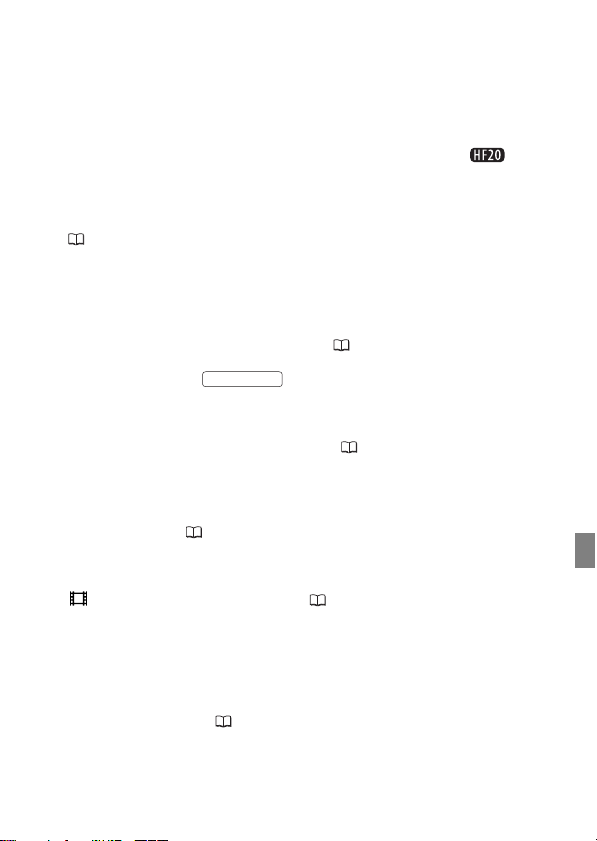
What are the advantages of flash memory?
Your videos and photos are recorded in the built-in memory ( only) or
on commercially available SD/SDHC memory cards2 using AVCHD
specifications3. Recording on flash memory means that there are no moving
parts in the recorder unit of the camcorder. To you, it means a camcorder
that is smaller, lighter and faster. In fact, using the Quick Start function
( 48) you can open the LCD panel and start recording within
approximately one second.
Any New Functions?
Pre-recording When pre-recording ( 68) is activated, the camcorder
starts recording video continuously into a temporary 3-second memory.
When you press the button, the scene recorded will have
started 3 seconds before you started shooting. This is especially useful
when it is difficult to predict when to start recording.
Face Detection With face detection ( 72), have the camcorder
automatically detect people's faces and use this information to adjust the
focus and set the best exposure for beautiful videos and photos.
Video Snapshot Discover a new fun way to shoot video with video
snapshot scenes ( 66). Shoot short (approx. 4-second) scenes and
arrange them into a video clip set to your favorite background music.
Cinema Mode Give your recordings a cinematic look by using the
[ Cine Mode] recording program ( 65) with the 24 fps progressive
frame rate.
2
For details about memory cards that can be used with this camcorder refer to
Using a Memory Card (41).
3
AVCHD is the new standard for recording high-definition video. With AVCHD
specifications, the video signal is recorded using MPEG-4 AVC/H.264 compression and the audio signal is recorded in Dolby Digital.
START/STOP
9
Page 10
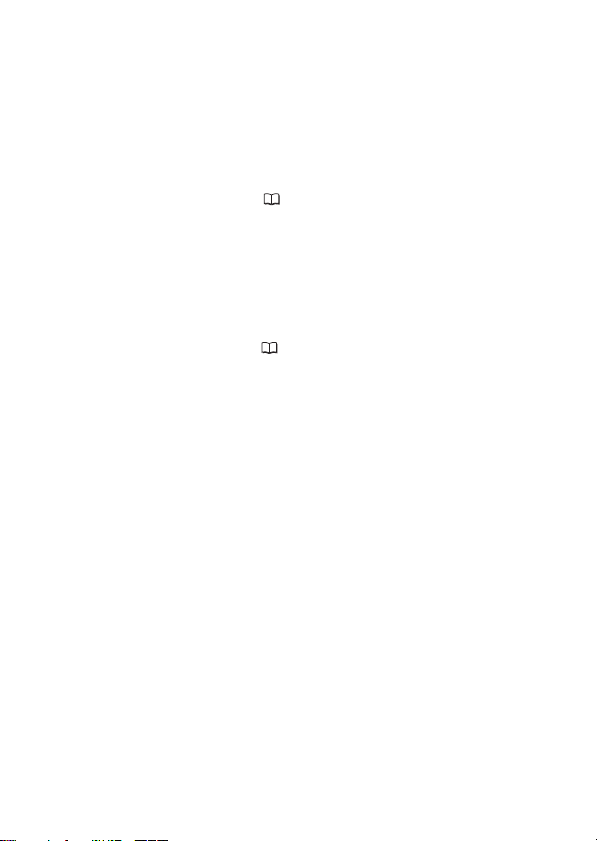
Can I play back my high-definition video on
other devices?
Needless to say, you can connect your camcorder to an HDTV to enjoy your
recordings with family and friends ( 120). You also have the following
options:
• You can easily play back video recorded on the memory card by
inserting the memory card directly into AVCHD-compatible TV sets
and HDD or DVD recorders that feature an SD/SDHC memory card
4
slot
. For details, refer to the instruction manual of your TV or digital
video recorder.
• You can play back AVCHD discs of your recordings created using the
optional DW-100 DVD Burner
AVCHD-compatible DVD players or Blu-ray Disc players
4
Depending on the device used, correct playback may not be possible even if the
device is AVCHD-compatible. In such case, play back the recordings on the
memory card using the camcorder.
5
AVCHD discs containing scenes recorded in MXP mode cannot be created with
the optional DW-100 DVD burner. Use the software on the supplied Video Tools
CD-ROM to back up such scenes.
10
(122) on the DVD Burner itself or on
5
.
Page 11
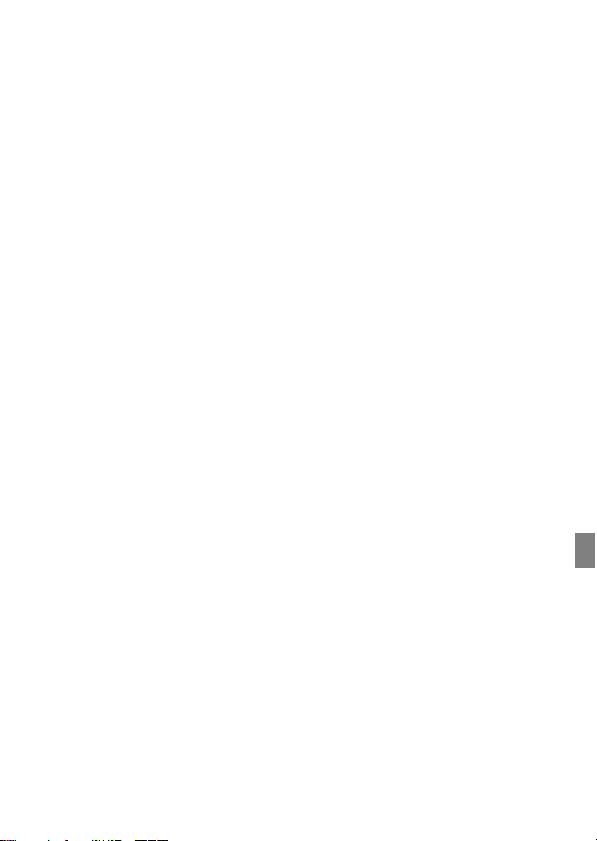
11
Page 12
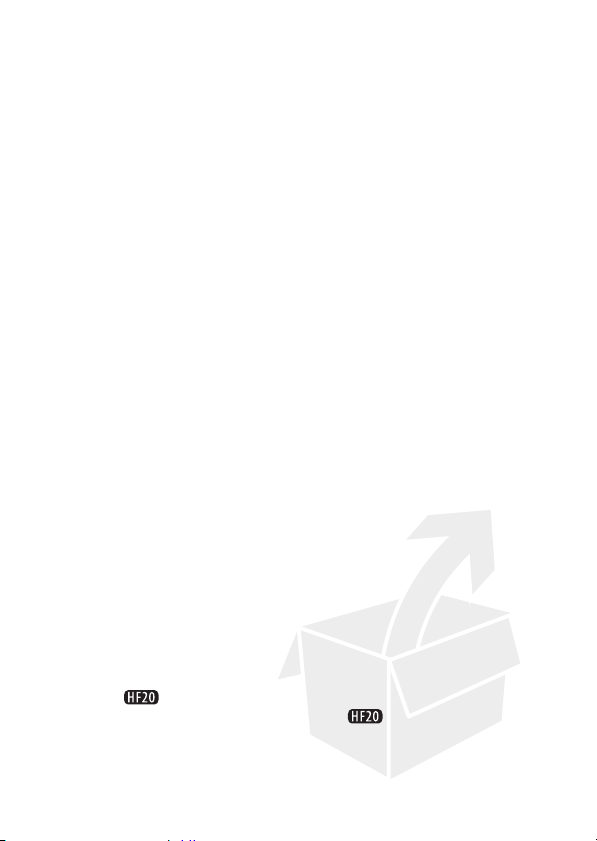
Table of contents
Introduction
8 Enjoying High-Definition Video with your Camcorder
16 About this Manual
18 Getting to Know the Camcorder
18 Supplied Accessories and CD-ROMs
20 Names of Parts
23 Screen Displays
Preparations
27 Getting Started
27 Charging the Battery Pack
29 Preparing the Wireless Controller and Accessories
31 Adjusting the Position and Brightness of the LCD
34 Basic Operation of the Camcorder
34 Operating Modes
36 Joystick and Joystick Guide
36 Using the Menus
39 First Time Settings
39 Setting the Date and Time
40 Changing the Language
40 Changing the Time Zone
41 Using a Memory Card
41 Memory Cards Compatible for Use with the Camcorder
42 Inserting and Removing a Memory Card
42 Selecting the Memory for the Recordings
43 Initializing the Built-in Memory ( only) or Memory
Screen
Card
12 Table of contents
Page 13
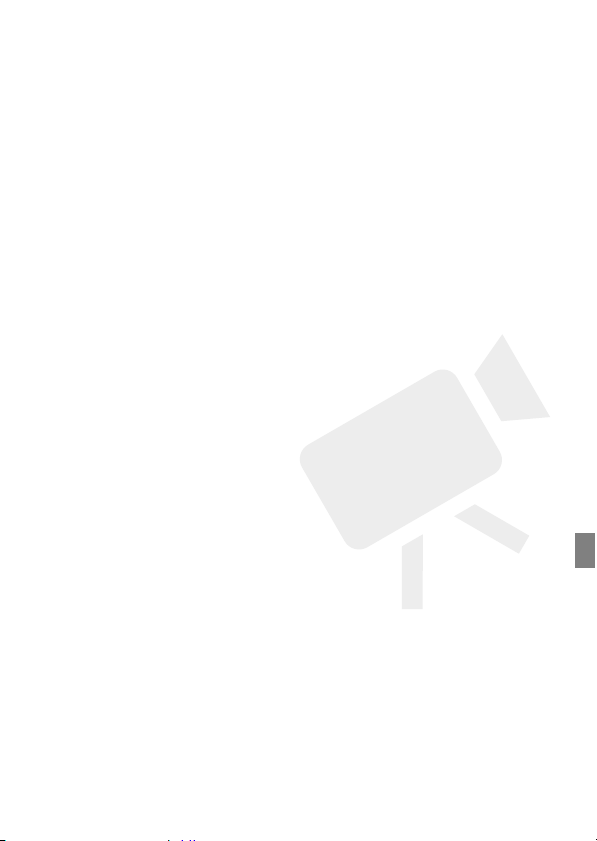
Video
45 Basic Recording
45 Shooting Video
46 Selecting the Video Quality (Recording Mode)
47 Zooming
48 Quick Start Function
50 Basic Playback
50 Playing Back the Video
52 Selecting what Recordings to Play Back
53 Searching for Scenes
55 Selecting the Playback Starting Point
57 Pre-selecting Recordings from the Index Screen
58 Deleting Scenes
61 Advanced Functions
61 Special Scene Recording Programs
63 Changing the Shutter Speed and Aperture
65 Cinema Mode: Giving a Cinematic Look to your
65 Mini Video Light
66 Video Snapshot
68 Pre-recording Function
69 Self Timer
70 Manual Exposure Adjustment and Automatic Backlight
71 Manual Focus Adjustment
72 Face Detection
73 White Balance
75 Image Effects
76 Digital Effects
77 On-Screen Displays and Data Code
78 Audio Recording Level
79 Using Headphones
80 Using the Mini Advanced Shoe
81 Using an External Microphone
Recordings
Correction
Table of contents 13
Page 14
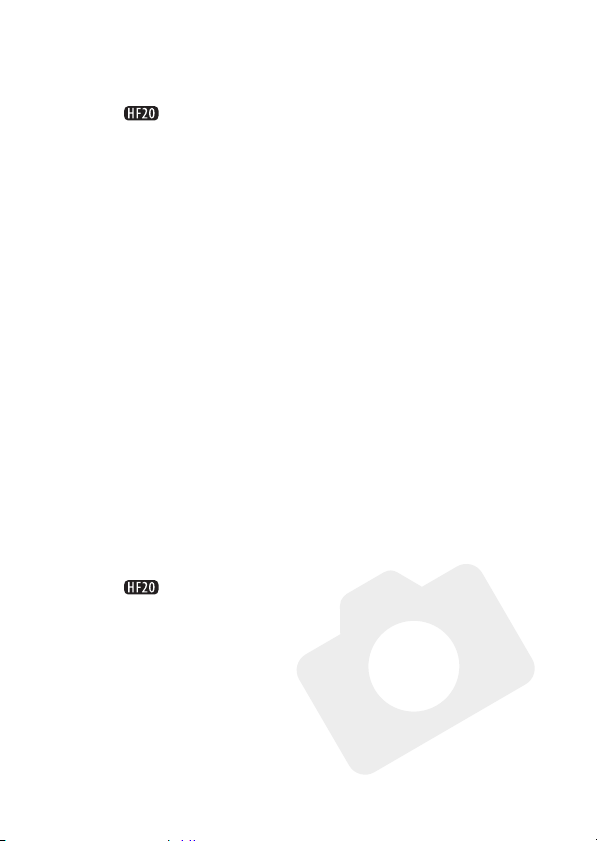
83 Playlist and Scene Operations
83 Dividing Scenes
84 Editing the Playlist: Adding, Deleting, Moving and
87 Copying Scenes
Playing Back
Photos
90 Basic Recording
90 Taking Photos
91 Selecting Photo Size and Quality
92 Deleting a Photo Right After Recording It
93 Basic Playback
93 Viewing Photos
94 Deleting Photos
96 Magnifying Photos during Playback
97 Additional Functions
97 Flash
98 Drive Mode: Continuous Shooting and Exposure
99 Taking Photos while Recording Movies (Simultaneous
100 Light Metering Mode
101 Slideshow
102 Rotating Photos
102 Histogram Display
103 Capturing Photos from the Playback Scene
104 Protecting Photos
105 Copying Photos
108 Printing Photos
108 Printing Photos (Direct Print)
109 Selecting the Print Settings
112 Trimming Settings
113 Print Orders
Bracketing
Recording)
14 Table of contents
Page 15
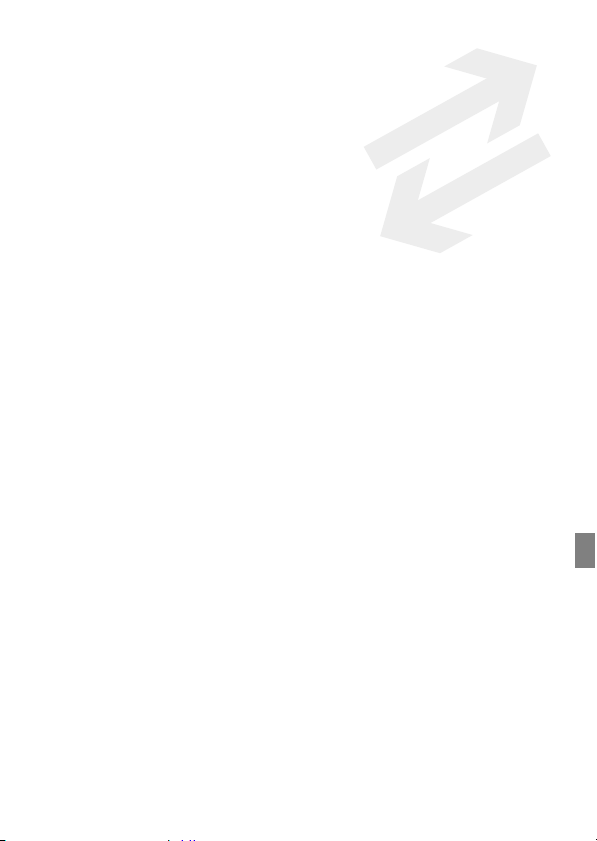
External Connections
116 Terminals on the Camcorder
117 Connection Diagrams
120 Playback on a TV Screen
121 Saving Your Recordings
121 Saving Your Recordings on a Computer
122 Authoring High-Definition (AVCHD) Discs and Photo
126 Copying your Recordings to an External Video
127 Transferring Photos to a Computer (Direct Transfer)
131 Transfer Orders
DVDs
Recorder
Additional Information
133 Appendix: Menu Options Lists
133 FUNC. Menu
136 Setup Menus
147 Trouble?
147 Troubleshooting
152 List of Messages
162 Do’s and Don’ts
162 Handling Precautions
167 Maintenance/Others
168 Using the Camcorder Abroad
169 General Information
169 System Diagram
170 Optional Accessories
175 Product Codes
176 Specifications
180 Index
Table of contents 15
Page 16
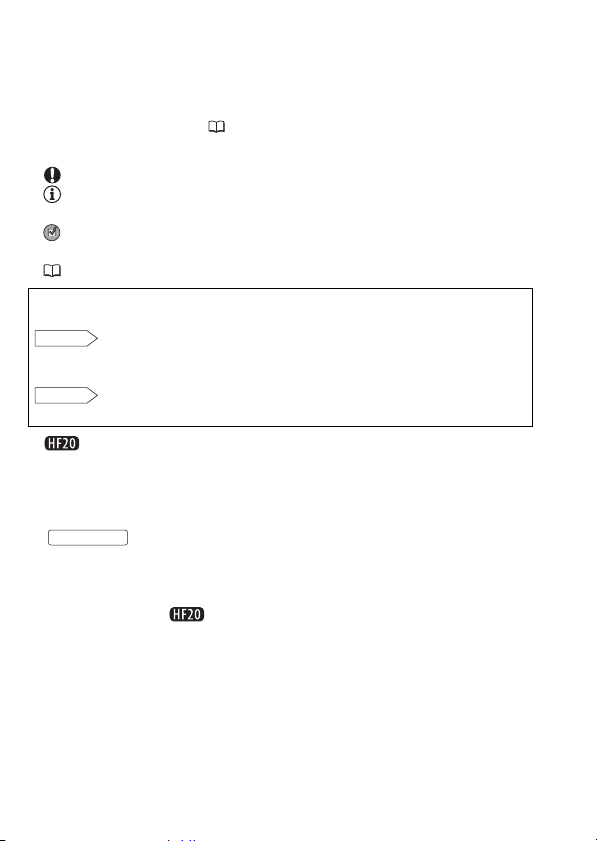
About this Manual
Thank you for purchasing the Canon VIXIA HF20/VIXIA HF200. Please
read this manual carefully before you use the camcorder and retain it
for future reference. Should your camcorder fail to operate correctly,
refer to Tr oubleshooting ( 147).
Conventions Used in this Manual
• IMPORTANT: Precautions related to the camcorder’s operation.
• NOTES: Additional topics that complement the basic operating
procedures.
• POINTS TO CHECK: Restrictions or requirements regarding the
function described.
• : Reference page number within this manual.
To complete some operations you will need to refer also to other
instruction manuals. This will be indicated with the following icons:
DW-100
• : Text that applies only to the model shown in the icon.
• The following terms are used in this manual:
• The photos included in this manual are simulated pictures taken with
Refer to the
DVSD
included as a PDF file in the supplied DIGITAL VIDEO
Solution Disk CD-ROM.
Refer to the instruction manual of the optional DW-100
DVD Burner.
When not specified as “memory card” or “built-in memory”, the term
“memory” by itself refers to both.
“Scene” refers to one movie unit from the point you press the
START/STOP
the recording.
a still camera. Unless indicated otherwise, illustrations and menu
icons refer to the .
button to start recording until you press again to pause
‘Digital Video Software’ instruction manual,
16 Introduction
Page 17
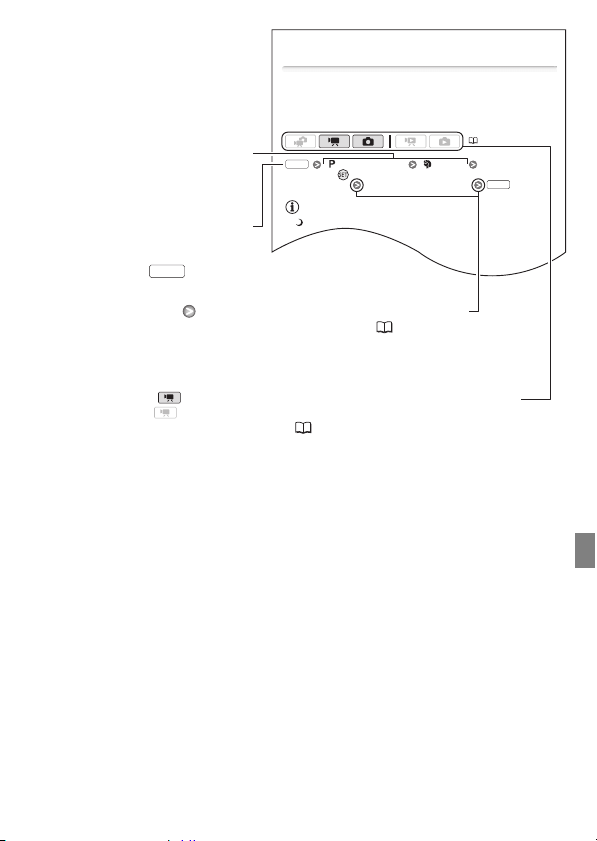
Advanced Functions
Special Scene Recording Programs
Recording in a very bright ski resort or capturing the full colors of a
sunset or a fireworks display becomes as easy as selecting a Special
Scene recording program. For details about the available options, refer
to the following sidebar.
[ Programmed AE] [ Portrait]
Press to display the Special Scene (SCN) recording
programs Desired recording pro gram
NOTES
• [Night]:
- Moving subjects may leave a trailing afterimage.
- Picture quality may not be as good as in other modes.
- White points may appear on the screen.
- Autofocus may not work as well as in other modes. In such case,
adjust the focus manually.
(34)
FUNC.
FUNC.
Brackets [ ] are used to refer to
menu options as they are
displayed on screen.
The names of most buttons and
switches are indicated within a
“button” frame.
For example .
In this manual, the arrow is used to abbreviate menu selections.
For a detailed explanation refer to Using the Menus (36).
In this manual, indicates that a function is available in the operating mode
indicated and indicates that the function is not available. For a detailed
explanation refer to Operating Modes ( 34).
FUNC.
Introduction 17
Page 18
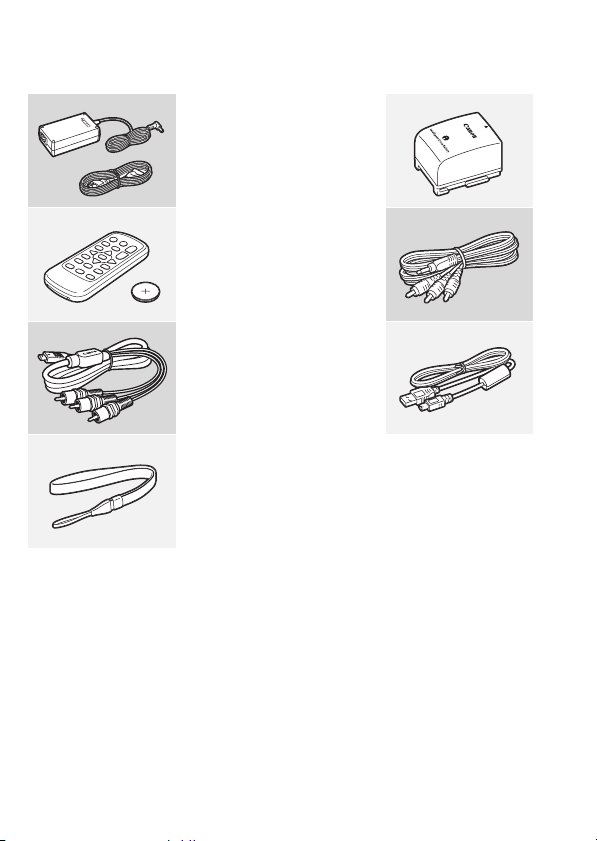
Getting to Know the Camcorder
Supplied Accessories and CD-ROMs
The following accessories are supplied with the camcorder:
XCA-570 Compact Power Adapter
(incl. power cord)
BP-809 Battery PackW
XWL-D88 Wireless Controller
(incl. CR2025 lithium button battery)
STV-250N Stereo Video CableW
Yellow • Red • White plugs
XCTC-100/S Component Cable
Red • Green • Blue plugs
IFC-400PCU USB CableW
XWS-30 Wrist Strap
18 Introduction
Page 19
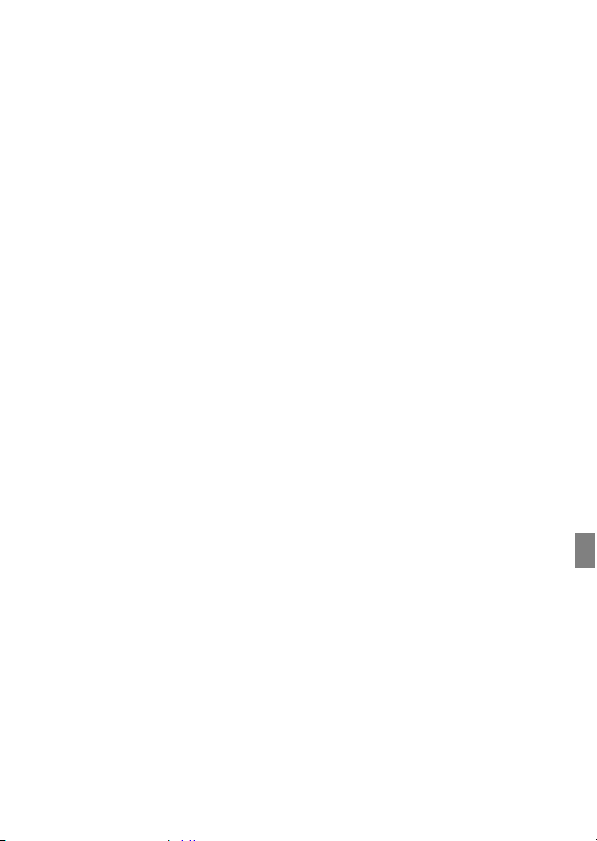
The following CD-ROMs and software are supplied with the camcorder:
• PIXELA Application - Disc 1 CD-ROM* and ‘PIXELA ImageMixer 3 SE’
Installation Guide
- ImageMixer 3 SE Transfer Utility – Software for saving and transferring
movies.
- Music Transfer Utility – Software for transferring to the camcorder
music data for video snapshot playback.
• PIXELA Application - Disc 2 CD-ROM*
- ImageMixer 3 SE Video Tools – Software for managing, editing, and
playing back movies.
• DIGITAL VIDEO Solution Disk CD-ROM* and Installation Guide – Soft-
ware for saving, managing, and printing photos.
• Music Data CD-ROM – Contains music files that can be used as back-
ground music during playback.
The music files on this CD-ROM are for exclusive use with the supplied
PIXELA applications, Music Transfer Utility and ImageMixer 3 SE Video
Tools. For more details, refer to the ‘Music Transfer Utility Software
Guide’ and ‘ImageMixer 3 SE Software Guide’ on the PIXELA Applica-
tion - Disc 1 CD-ROM.
* The CD-ROM includes the instruction manual of the software (on PDF file).
Introduction 19
Page 20
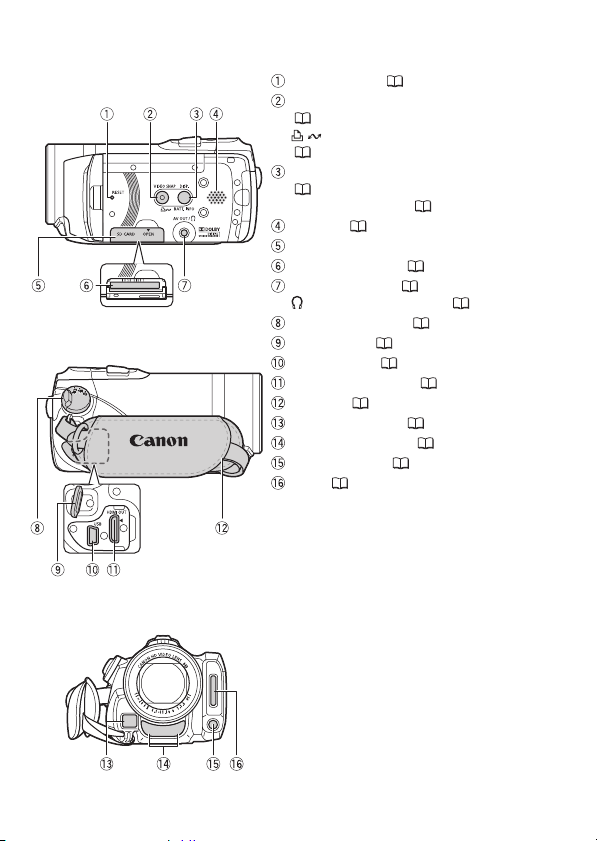
Names of Parts
Left side view
Right side view
Front view
RESET button ( 150)
VIDEO SNAP (video snapshot) button
(66)/
(print/share) button
( 109, 129)
DISP. (on-screen display) button
(77)/
BATT. INFO button ( 26)
Speaker ( 50)
Memory card slot cover
Memory card slot ( 42)
AV OUT terminal ( 116, 118)/
(headphones) terminal ( 79)
Camera mode dial ( 34)
Strap mount ( 30)
USB terminal ( 116, 119)
HDMI OUT terminal ( 116, 117)
Grip belt ( 30)
Instant AF sensor ( 138)
Stereo microphone ( 78)
Mini video light ( 65)
Flash ( 97)
20 Introduction
Page 21
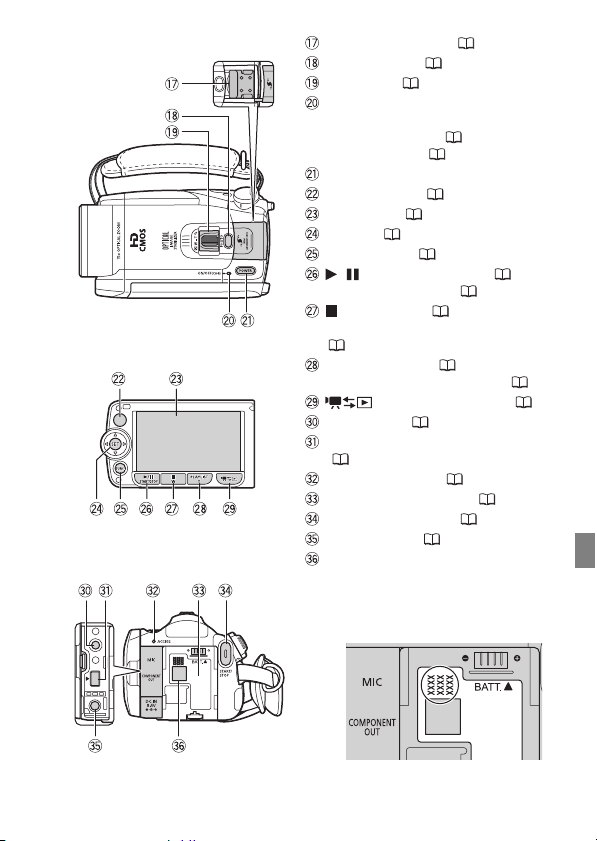
Top vie w
LCD panel
Back view
Mini advanced shoe ( 80)
PHOTO button ( 90)
Zoom lever ( 47)
ON/OFF (CHG) (charge) indicator:
Green – ON
Orange – Standby ( 48)
Red – Charging ( 27)
POWER button
Remote sensor ( 29)
LCD screen ( 31)
Joystick ( 36)
FUNC. button ( 37, 133)
/ (play/pause) button ( 50)/
START/STOP button ( 45)
(stop) button ( 50)/
Zoom out W (wide-angle) button
( 47)
PLAYLIST button ( 84)/
Zoom in T (telephoto) button ( 47)
(camera/play) button ( 35)
MIC terminal ( 82)
COMPONENT OUT terminal
( 116, 118)
ACCESS indicator ( 45, 90)
Battery attachment unit ( 27)
START/STOP button ( 45)
DC IN terminal ( 27)
Serial number
The serial number label is located in
the battery attachment unit. Remove
the battery pack to find it.
Introduction 21
Page 22
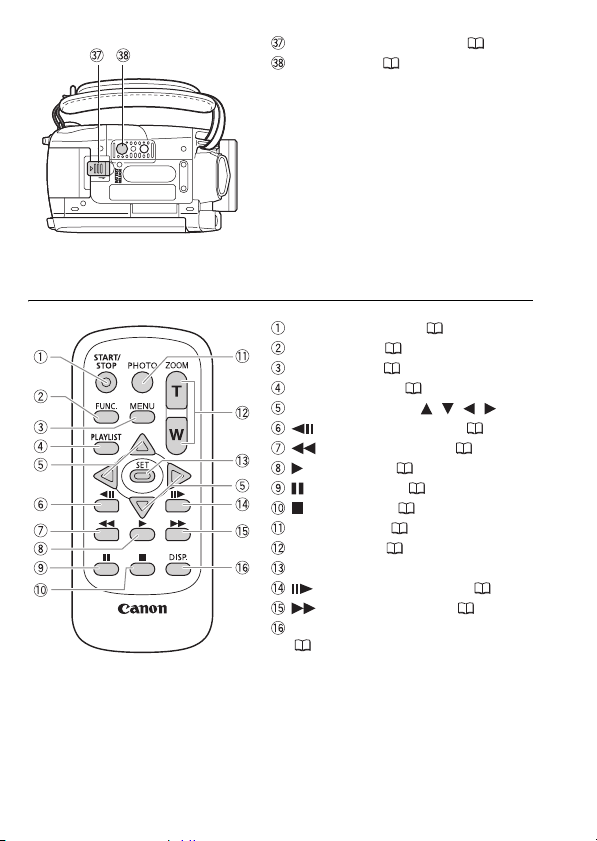
B
ottom view
Wireless Controller WL-D88
BATTERY RELEASE switch ( 28)
Tripod socket ( 162)
START/STOP button ( 45)
FUNC. button ( 37, 133)
MENU button ( 37, 136)
PLAYLIST button ( 84)
Navigation buttons ( / / / )
(frame reverse) button ( 51)
(fast reverse) button ( 51)
(play) button ( 50)
(pause) button ( 50)
(stop) button ( 50)
PHOTO button ( 90)
Zoom buttons ( 47)
SET button
(frame advance) button ( 51)
(fast forward) button ( 51)
DISP. (on-screen display) button
(77)
22 Introduction
Page 23
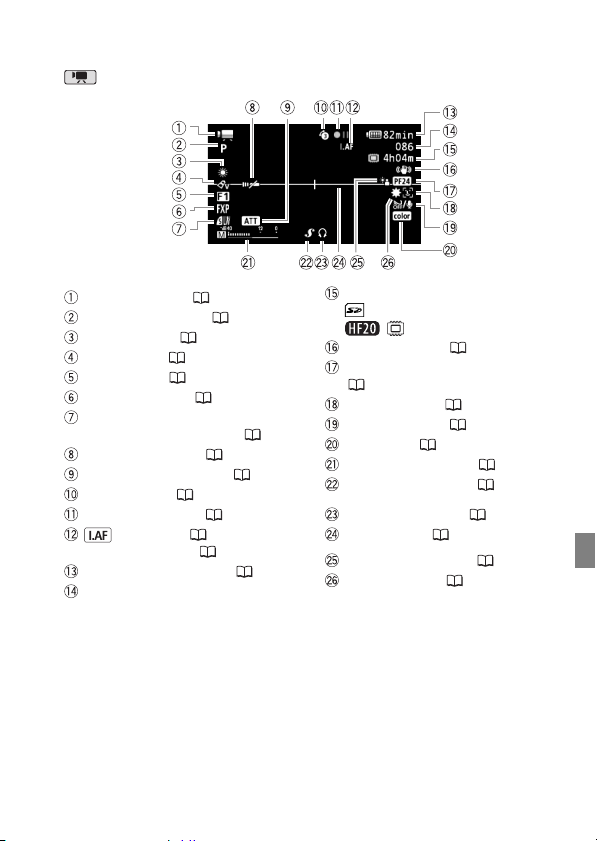
Screen Displays
Recording Movies
Operating mode ( 34)
Recording program ( 61, 63, 65)
White balance ( 73)
Image effect ( 75)
Digital effect ( 76)
Recording mode ( 46)
Photo quality/size
(simultaneous recording) ( 99)
Remote sensor off ( 143)
Microphone attenuator ( 139)
Pre-recording ( 68)
Memory operation ( 26)
Instant AF ( 138),
MF Manual focus ( 71)
Remaining battery time ( 26)
While recording/during playback:
Scene counter (hours : minutes :
seconds)
In record pause mode: Total number of
scenes
Remaining recording time
On the memory card
In the built-in memory
Image stabilizer ( 138)
24F progressive frame rate
( 26, 65)
Face detection ( 72)
Wind screen off ( 139)
TM
x.v.Color
Audio level indicator ( 78)
Mini advanced shoe ( 80)
Headphone output ( 79)
Level marker ( 139)
Backlight correction ( 71)
Mini video light ( 65)
(136)
Introduction 23
Page 24
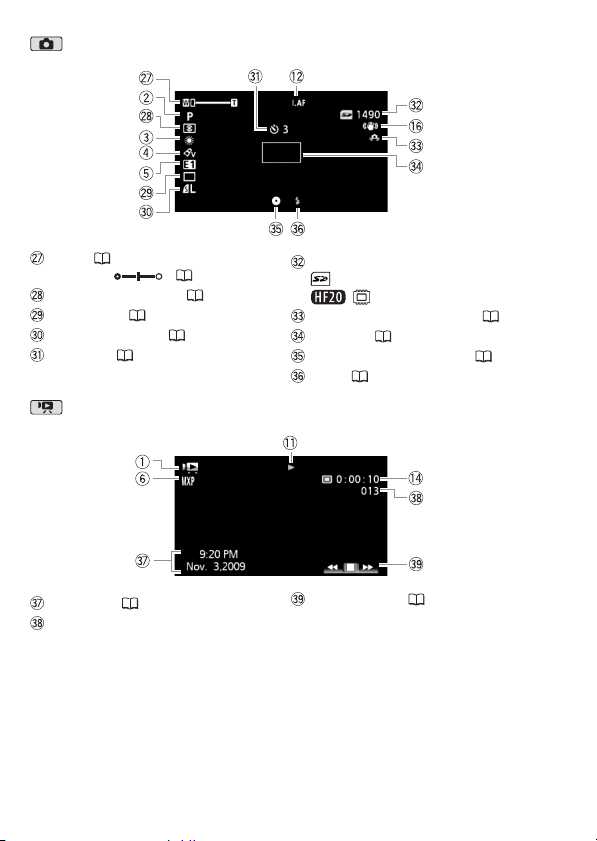
Recording Photos
Zoom ( 47),
Exposure ( 70)
Light metering mode ( 100)
Drive mode ( 98)
Photo quality/size ( 91)
Self timer ( 69)
Playing Movies (During Playback)
Data code ( 77, 140)
Scene number
24 Introduction
Number of available photos
On the memory card
In the built-in memory
Camcorder shake warning ( 138)
AF frame ( 138)
Focus and exposure lock ( 90)
Flash ( 97)
Joystick guide ( 36)
Page 25
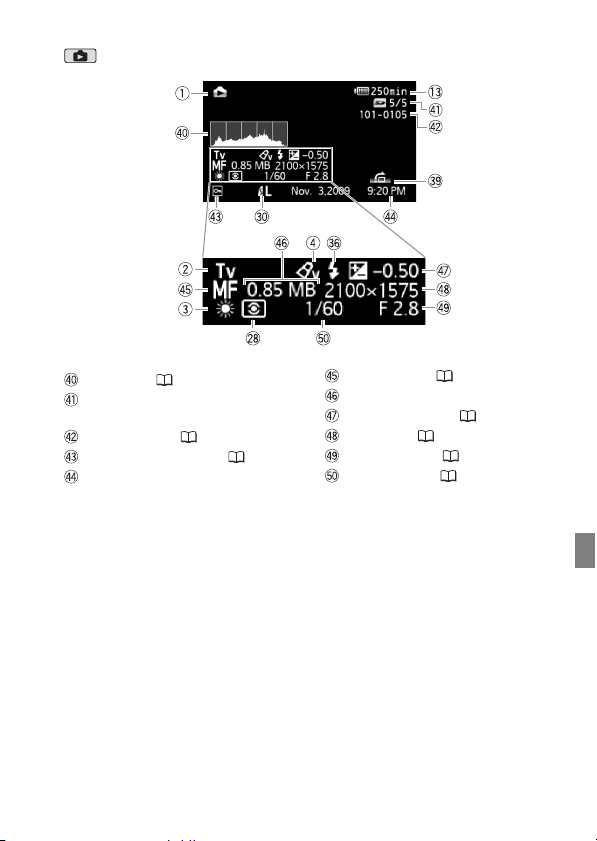
Viewing Photos
Histogram ( 102)
Current photo / Total number of
photos
Photo number ( 144)
Protected photo mark ( 104)
Date and time of recording
Manual focus ( 71)
File size
Manual exposure ( 70)
Photo size ( 91)
Aperture value ( 63)
Shutter speed ( 63)
Introduction 25
Page 26
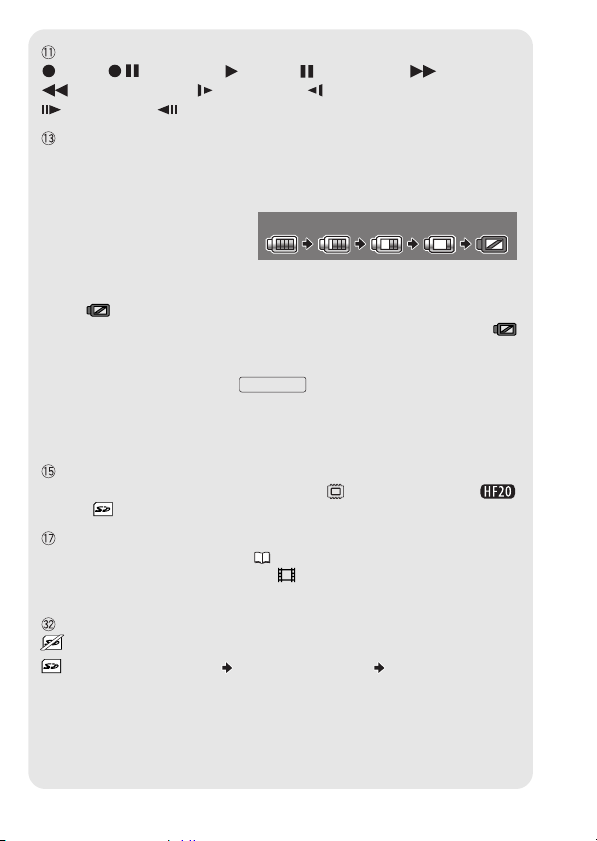
Memory operation
Record, Record pause, Playback, Playback pause, Fast playback,
Fast reverse playback, Slow playback, Slow reverse playback,
Frame advance, Frame reverse.
Remaining battery time
• The first time you use a battery pack, fully charge it and then use the camcorder until
the battery pack is completely exhausted. Doing so will ensure that the remaining
recording time will be displayed accurately.
• The icon shows a rough estimate
of the remaining charge as a
percentage of the full charge of
the battery pack. The remaining
recording/playback time of the battery pack is displayed, in minutes, next to the icon.
• When is displayed in red, replace the battery pack with a fully charged one.
• When you attach an empty battery pack, the power may turn off without displaying .
• Depending on the conditions under which the camcorder and the battery pack are
used, the actual battery charge may not be indicated accurately.
• When the camcorder is off, press to display the charge status of a
battery pack. The Intelligent System will display the charge status (as a percentage)
and the remaining recording time (in minutes) for 5 seconds. If the battery pack is
exhausted, the battery information may not be displayed.
Remaining recording time
When there is no more free space on the memory, “ End” (built-in memory,
only) or “ End” (memory card) will be displayed and the recording will stop.
24F progressive frame rate
Select the 24F progressive frame rate ( 65) to give your recordings a cinematic look.
You can combine this frame rate with the [ Cine Mode] recording program to
enhance the effect.
Number of available photos
in red: There is no memory card in the camcorder.
in green: 6 or more photos in yellow: 1 to 5 photos in red: No more photos
can be recorded.
• When viewing the photos, the display will always be in green.
• Depending on the recording conditions, the number of available photos displayed
may not decrease even after a recording has been made, or may decrease by 2
photos at once.
100% 75% 50% 25% 0%
BATT.INFO
26 Introduction
Page 27
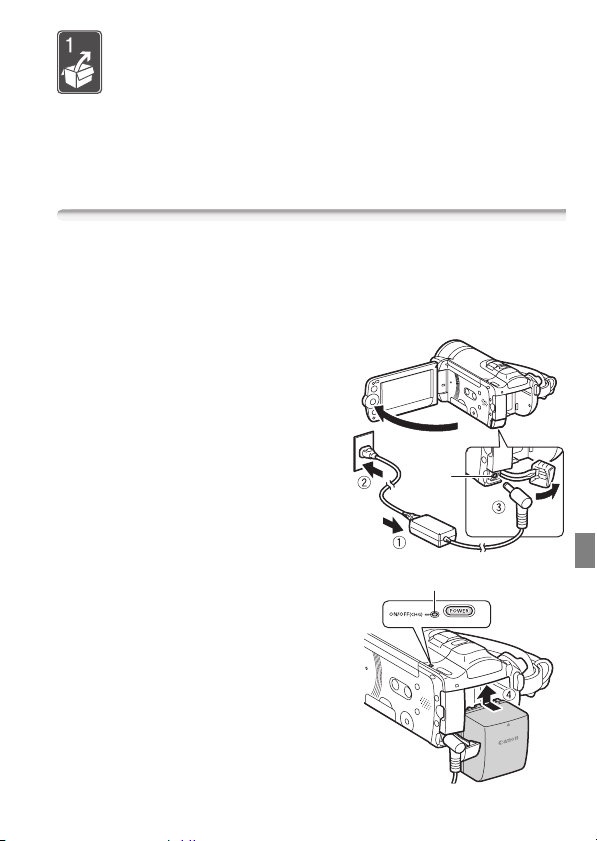
Preparations
This chapter describes basic operations, such as navigating the
menus, and first time settings to help you learn more about your
camcorder.
Getting Started
Charging the Battery Pack
The camcorder can be powered with a battery pack or directly using
the compact power adapter. Charge the battery pack before use.
For approximate charging times and recording/playback times with a
fully charged battery pack, refer to the tables on pages 171-172.
1 Connect the power cord to the
compact power adapter.
2 Plug the power cord into a power outlet.
3 Connect the compact power
adapter to the camcorder’s DC IN
terminal.
4 Attach the battery pack to the
camcorder.
Press the battery pack softly into the
battery attachment unit and slide it up
until it clicks in place.
5 Charging will start when the
camcorder is turned off.
• If the camcorder was on, the green
ON/OFF (CHG) indicator will go out
when you turn off the camcorder.
After a moment, the ON/OFF (CHG)
indicator will start flashing in red
(battery pack charging). The red ON/
OFF (CHG) indicator will go out when
the battery pack is fully charged.
DC IN
terminal
ON/OFF (CHG) (charge) indicator
Preparations 27
Page 28
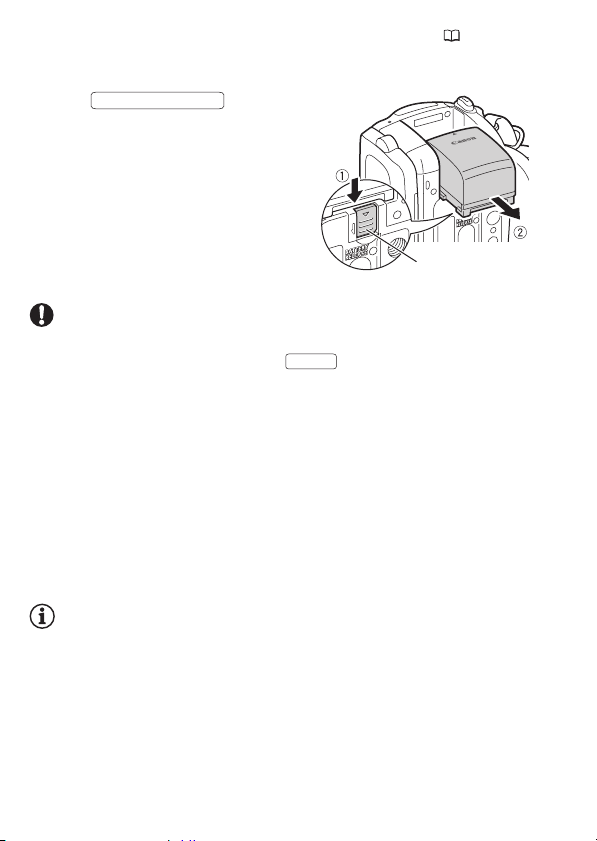
• If the indicator flashes quickly, refer to Troubleshooting ( 147).
To remove the battery pack
1Slide in the
BATTERY RELEASE
direction of the arrow and hold it
pressed down.
2 Slide the battery pack down and
then pull it out.
BATTERY RELEASE switch
IMPORTANT
• Turn off the camcorder before connecting or disconnecting the compact power adapter. After pressing to turn off the camcorder,
POWER
important data is updated in the memory. Be sure to wait until the green
ON/OFF (CHG) indicator goes out.
• We recommend charging the battery pack in temperatures between
10 °C and 30 °C (50 °F and 86 °F). Outside the temperature range of
0 °C to 40 °C (32 °F to 104 °F), charging will not start.
• Do not connect to the camcorder’s DC IN terminal or to the compact
power adapter any electrical equipment that is not expressly recommended for use with this camcorder.
• To prevent equipment breakdowns and excessive heating, do not connect the supplied compact power adapter to voltage converters for
overseas travels or special power sources such as those on aircraft and
ships, DC-AC inverters, etc.
NOTES
• The battery pack will be charged only when the camcorder is off.
• If remaining battery time is an issue, you can power the camcorder
using the compact power adapter so the battery pack will not be consumed.
• Charged battery packs continue to discharge naturally. Therefore,
charge them on the day of use, or the day before, to ensure a full
charge.
28 Preparations
Page 29
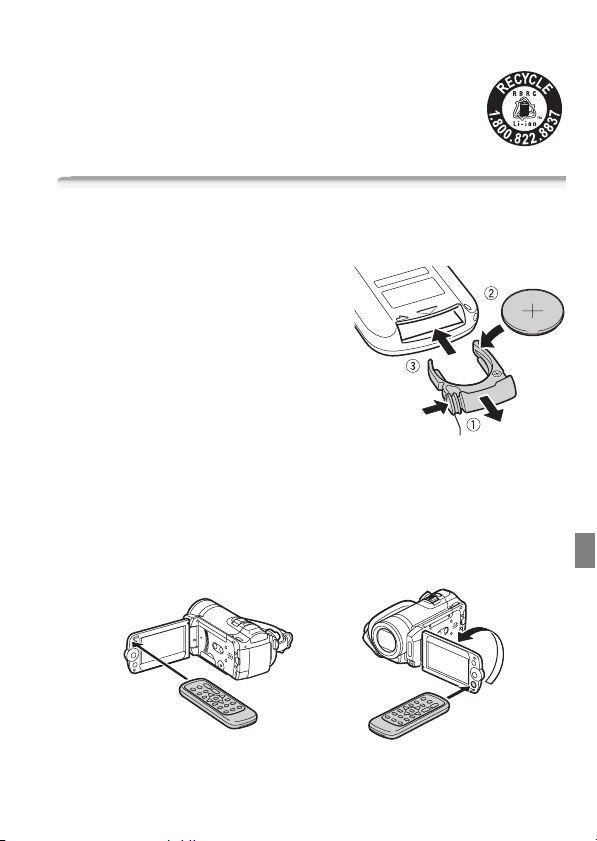
• We recommend that you prepare battery packs to last 2 to 3 times
longer than you think you might need.
• USA and Canada only: The Lithium ion/polymer battery that
powers the product is recyclable. Please call
1-800-8-BATTERY for information on how to recycle this
battery.
Preparing the Wireless Controller and Accessories
First, insert the supplied CR2025 lithium button battery into the wireless controller.
1 Press the tab in the direction of the
arrow and pull out the battery
holder.
2 Place the lithium button battery with
the + side facing up.
3 Insert the battery holder.
Tab
To use the wireless controller
Point the wireless controller at the camcorder’s remote sensor when
you press the buttons.
You can rotate the LCD panel 180 degrees to use the wireless controller
from the front of the camcorder.
Preparations 29
Page 30

NOTES
• The wireless controller may not work properly when the remote sensor
is situated under strong light sources or direct sunlight.
• If the wireless controller does not work, check that [Wireless
Remote Control] is not set to [ Off ] ( 143). Otherwise,
replace the battery.
Accessories
Fasten the grip belt.
Adjust the grip belt so that you can reach
the zoom lever with your index finger, and
START/STOP
the button with your thumb.
To remove the grip belt
1 Lift the padded handgrip's flap and detach the strap from the
Velcro pa d.
2 Pull the strap to remove it first from the front bracket on the
camcorder, then to unthread it from the handgrip and finally to
remove it from the rear bracket on the camcorder.
30 Preparations
Page 31

To attach the wrist strap
Pass the attaching end of the wrist
strap through the back bracket on the
camcorder, thread the wrist strap
through the loop and fasten.
You can also attach the wrist strap to the
strap mount on the grip belt to use both
for extra convenience and protection.
To attach a shoulder strap
Pass the ends of the shoulder strap through the strap mount on the grip
belt and adjust the length of the strap.
Adjusting the Position and Brightness of the LCD Screen
Rotating the LCD Panel
Open the LCD panel 90 degrees.
• You can rotate the panel 90 degrees downward.
• You can rotate the panel 180 degrees toward the lens. Rotating the
LCD panel 180 degrees can be useful in the following cases:
- To include yourself in the picture when recording with the self timer.
- To allow the camcorder to be operated with the wireless controller
from the front.
Preparations 31
Page 32

180°
180°
90°
Subject can monitor the LCD screen
NOTES
• About the LCD screen: The screen is produced using extremely high-precision manufacturing techniques, with more than 99.99% of the pixels
operating to specification. Less than 0.01% of the pixels may occasionally misfire or appear as black, red, blue or green dots. This has no
effect on the recorded image and does not constitute a malfunction.
LCD Backlight
When recording in bright places it may be difficult to use the LCD
screen. Turn on the LCD backlight to make it brighter.
With the camcorder on, hold pressed down for more than 2
seconds.
• Repeat this action to turn the LCD backlight on (bright) or off (normal).
• If [LCD Screen Dimmer] is set to [ On] ( 141), pressing
DISP.
for more than 2 seconds will turn off the screen dimmer and
return the LCD screen to its previous brightness setting.
NOTES
• The LCD backlight does not affect the brightness of the recordings.
• Using the bright setting will shorten the effective usage time of the battery pack.
• You can further adjust the brightness of the LCD screen with the
[LCD Brightness] setting ( 141), or dim it with the [LCD
DISP.
32 Preparations
Page 33

Screen Dimmer] setting ( 141) to use in places where the light from
the LCD screen can be a nuisance.
Preparations 33
Page 34

Basic Operation of the Camcorder
Operating Modes
Recording
When recording video or photos, the camcorder’s
operating mode is determined by the position of the
camera mode dial.
Operating
mode
Dual Shot Record video and take photos easily, letting the camcorder take care of all the
settings – Great for beginners or if you just prefer not to bother with detailed camcorder
settings.
Flexible recording Use one of the dedicated recording modes to enjoy full access to the
menus and advanced functions and change the camcorder’s settings to your preference.
Camera mode
dial
Onscreen icon Operation
Easy recording of movies and
photos ( 45, 90).
Recording movies ( 45).
Recording photos ( 90).
NOTES
• Only the following buttons/functions are available in mode.
START/STOP
- for recording movies.
PHOTO
- for recording photos.
- Zoom lever and zoom buttons on the LCD panel ( 47).
- Quick Start ( 48).
VIDEO SNAP
- video snapshot ( 66).
34 Preparations
Page 35

• In mode, menus cannot be accessed but the following settings
can be changed in advance, before setting the camera mode dial to
.
- Recording mode of movies
- Size/quality of photos
- Your selection of recording media for movies/photos
- Auto slow shutter
- Backlight correction
- All settings under the setup menu’s , and tabs.
• Even in one of the flexible recording modes ( or ), the camcorder can help you with the settings. For example, you can use the
Special Scene recording programs ( 61) to set at once all the optimal
settings to match special recording conditions.
Playback
For playback, the camcorder’s operating mode is
determined by the position of the camera mode dial
and the (camera/play) button. Press to
switch between camera (recording) mode and playback mode.
Operating
mode
Onscreen
icon
Camera mode
dial
or
Press
Operation
Playing back movies
(index screen) ( 50).
Viewing photos (single
photo view) ( 93).
NOTES
• When switching to a playback mode, the memory selected for
playback will be the same currently used for recording ( 42).
Preparations 35
Page 36

Joystick and Joystick Guide
Use the joystick to operate the camcorder's menus.
Push the joystick up, down, left or right
( , ) to select an item or
change settings.
Press the joystick itself ( ) to save
the settings or confirm an action. On
menu screens, this is indicated by the
icon .
If the joystick guide does not appear on the screen, press or push
the joystick ( , ) to display it. The functions that appear depend
on the operating mode.
• , or mode: Select ( ) a function and press to
change the setting. With some functions, you will need to make
further adjustments ( ).
• mode: First, select ( ) a “row” of functions; then, press to
operate the function in the middle or push the joystick ( or ) to
operate the function on the left or right, respectively.
The joystick guide will minimize after 2 seconds. When the joystick
guide is minimized, you can still adjust or turn on/off the selected function; you can also maximize ( ) the joystick guide to select another
function or hide ( ) it altogether.
Using the Menus
Many of the camcorder’s functions can
be adjusted from the menus that open
after pressing . In mode,
menus cannot be accessed and, except
for a few exceptions, most menu settings will return to their default values.
For details about the available menu
options and settings, refer to the appendix Menu Options Lists ( 133).
FUNC.
36 Preparations
Page 37

Selecting an Option from the FUNC. Menu
The following is an example of selecting a FUNC. menu option in
mode (the operation is similar in mode). In playback modes, the
operation varies depending on the function selected so refer to the relevant chapter as necessary.
1Press .
FUNC.
2 Select ( ) the icon of the function
you want to change from the left
side column.
Menu items not available will appear
grayed out.
3 Select ( ) the desired setting from the available options at the
bottom bar.
• The selected option will be highlighted in orange.
• With some settings you will need to make further selections and/or
press . Follow the additional operation guides that will appear on
the screen (such as the icon, small arrows, etc.).
4 Press to save the settings and close the menu.
FUNC.
You can press to close the menu at any time.
FUNC.
Selecting an Option from the Setup Menus
1Press .
2 Select ( , ) [ Menu] and
3 Select ( ) the tab of the desired menu.
4 Select ( ) the setting you want to change and press .
FUNC.
press to open the setup
menus.
You can also hold pressed
FUNC.
down for more than 1 second or
MENU
press on the wireless
controller to open directly the setup
menus screen.
• The orange selection bar indicates the menu setting currently
selected. Menu items not available appear grayed out.
Preparations 37
Page 38

• Move ( ) the orange selection bar to the tabs at the top of the
screen to select a different menu (step 3).
5 Select ( , ) the desired option and press to save the
setting.
6 Press .
FUNC.
You can press to close the menu at any time.
FUNC.
NOTES
• A small font size is used in menu screens so you can see all options and
current settings in one screen. You can enlarge the font size by setting
[Font Size] to [ Large] but you may have to scroll down to find
some menu options and only the icons of the current settings will be
displayed.
38 Preparations
Page 39

First Time Settings
Setting the Date and Time
You will need to set the date and time of
the camcorder before you can start
using it. The [Date/Time] screen will
appear automatically when the camcorder’s clock is not set.
When the [Date/Time] screen appears,
the year will be selected.
1 Change ( ) the year and move ( ) to the month.
2 Change the rest of the fields (month, day, hour and minutes) in the
same way.
3 Select ( ) [OK] and press to start the clock and close the
setup screen.
NOTES
• When you do not use the camcorder for about 3 months, the built-in
rechargeable lithium battery may discharge completely and the date
and time setting may be lost. In such case, recharge the built-in lithium
battery ( 165) and set the time zone, date and time again.
• The date appears in a year-month-day format only in the first setup
screen. In subsequent screen displays the date and time will appear as
month-day-year (for example, [Jan. 1, 2009 12:00 AM]). You can
change the date format ( 145).
• You can also change the date and time later on (not during the initial
setup). Open the [Date/Time] screen from the setup menus:
FUNC.
[ Menu] [Date/Time]
Preparations 39
Page 40

Changing the Language
The default language of the camcorder
is English. You can set it to one of 22
other languages.
( 34)
FUNC.
[ Menu] [Language ]
Desired language
FUNC.
NOTES
• The displays and that appear in some menu screens refer to
the name of buttons on the camcorder and will not change, regardless
of the language selected.
Changing the Time Zone
Change the time zone to match your location. The default setting is
New York.
( 34)
To set the home time zone
FUNC.
* When you travel, select the icon and select the time zone that matches the
**To adjust for daylight saving time, select the area name marked with a .
[ Menu] [Time Zone/DST]
Your local time zone**
local time at your destination.
FUNC.
*
40 Preparations
Page 41

Using a Memory Card
Memory Cards Compatible for Use with the Camcorder
You can use commercially available SDHC (SD high capacity)
memory cards and SD memory cards with this camcorder. However, depending on its Speed Class, you may not be able to record
movies on the memory card. Refer to the table below.
As of December 2008, the movie recording function has been tested
using SD/SDHC memory cards made by Panasonic, Toshiba and
SanDisk.
We recommend using memory cards with a Speed Class 4 or higher.
Memory card Capacity SD Speed Class Recording movies
64 MB or less – –
SD
memory cards
SDHC
memory cards
1
Movies cannot be recorded when the recording mode is set to MXP (24 Mbps) or
FXP (17 Mbps).
2
Depending on the memory card used, it may not be possible to record movies.
128 MB or more
Over 2 GB
–
or higher
or higher
About the SD Speed Class:
The SD Speed Class is a standard that indicates the minimum guaranteed data transfer speed of SD/SDHC memory cards. When you buy a
new memory card, look for the Speed Class logo on the package.
1,2
1
1
Preparations 41
Page 42

Inserting and Removing a Memory Card
Make sure to initialize all memory cards before using them with this
camcorder ( 43).
1 Turn off the camcorder.
Make sure the
is off.
2 Open the memory card slot cover.
3 Insert the memory card straight,
with the label facing up, all the way
into the memory card slot until it
clicks.
4 Close the memory card slot cover.
Do not force the cover closed if the
memory card is not correctly inserted.
IMPORTANT
• Memory cards have front and back sides that are not interchangeable.
Inserting a memory card facing the wrong direction can cause a malfunction of the camcorder. Be sure to insert the memory card as
described in step 3.
NOTES
• To remove the memory card: Push the memory card once to release it.
When the memory card springs out, pull it all the way out.
ON/OFF (CHG) indicator
Selecting the Memory for the Recordings
You can select to record your movies and photos in the built-in memory or on a memory card. The built-in memory is the default memory
for recording both.
42 Preparations
Page 43

(34)
FUNC.
[ Menu] or
[Rec Media for Movies] or [Rec Media for Photos]
Select the built-in memory or memory card*
* When selecting the memory, you can check the total, used and approximate avail-
able recording time/number of photos (estimated based on the recording mode
(movies) or photo size/quality (photos) currently in use).
FUNC.
Initializing the Built-in Memory ( only) or Memory Card
Initialize memory cards when you use them with this camcorder for the
first time. You can also initialize a memory card or the built-in memory
( only) to permanently delete all the recordings it contains.
At the time of purchase, the built-in memory comes pre-initialized and contains music files for use as background music during playback.
(34)
Options
[Quick Initialization] Clears the file allocation table but does not
physically erase the stored data.
[Complete Initialization] Erases all data completely.
FUNC.
[ Menu] [Initialize / ]
[Built-in Mem.] or [Mem. Card] Initialization method
[Yes]* [OK]
FUNC.
FUNC.
[ Menu] [Initialize ]
Initialization method [Yes]* [OK]
* Press to cancel the complete initialization while it is in progress. All recordings
will be erased but the memory can be used without any problem.
FUNC.
Preparations 43
Page 44

IMPORTANT
• Initializing the memory will permanently erase all recordings. Lost original recordings cannot be recovered. Make sure you save important
recordings in advance using an external device ( 121).
• When the memory is initialized, music files will be erased as well. Use
the supplied software Music Transfer Utility to transfer music files from
the supplied Music Data CD-ROM to the camcorder. For details, refer
to the ‘Music Transfer Utility Software Guide’ (PDF file).
• The Music Data CD-ROM includes also extra music tracks that
were not pre-installed in the built-in memory.
• Power the camcorder using the compact power adapter before initializing the memory. While the initialization is in progress, do not disconnect
the power source or turn off the camcorder.
44 Preparations
Page 45

Video
This chapter covers functions related to shooting movies,
including recording, playback, advanced functions and playlist
and scene operations.
Basic Recording
Shooting Video
(34)
1 Set the camera mode dial to or
.
2 Turn on the camcorder.
By default, movies are
recorded in the built-in memory.
Alternatively, you can set the memory
card as the recording media ( 42).
3Press to begin
When you have finished recording
1 Make sure that the ACCESS indicator is off.
2 Turn off the camcorder.
3 Close the LCD panel.
START/STOP
recording.
• Press again to pause
• You can also press on the LCD panel.
START/STOP
the recording.
START/STOP
IMPORTANT
• Observe the following precautions while the ACCESS indicator is on or
flashing. Failing to do so may result in permanent data loss or damage
to the memory.
Video 45
Page 46

- Do not open the memory card slot cover.
- Do not disconnect the power source or turn off the camcorder.
- Do not change the camcorder’s operating mode.
• Be sure to save your recordings regularly ( 121), especially after making important recordings. Canon shall not be liable for any loss or corruption of data.
NOTES
• About the Power Save mode: If [Power Saving Mode] is set to
[ On] ( 143), the camcorder will shut off automatically to save
power when it is powered by a battery pack and is left without any
operation for 5 minutes. Press to turn on the camcorder.
POWER
• When recording in bright places, it may be difficult to use the LCD
screen. In such cases, you can turn on the LCD backlight ( 32) or
adjust the brightness of the LCD screen ( 141) accordingly.
Selecting the Video Quality (Recording Mode)
The camcorder offers 5 recording modes. Changing the recording
mode will change the recording time available on the memory. Select
MXP or FXP mode for better movie quality; select LP mode for longer
recording times. The following table gives approximate recording
times.
( 34)
FUNC.
[ Standard Play 7 Mbps] Desired recording mode
FUNC.
NOTES
• AVCHD discs containing scenes recorded in MXP mode cannot be created with the optional DW-100 DVD Burner. Use the software on the
supplied Video Tools CD-ROM to back up such scenes.
• The camcorder uses a variable bit rate (VBR) to encode video so the
actual recording times will vary depending on the content of the scenes.
• The camcorder retains the last setting used even if you set the camcorder to mode.
46 Video
Page 47

Default value
LP
Approximate recording times
Recording mode
MXP* FXP* XP+ SP
→
Memory ↓
32 GB
Built-in memory
4 GB
2 hr.
55 min.
20 min. 30 min. 40 min. 1 hr.
Memory card
8 GB
40 min. 1 hr. 1 hr.
Memory card
16 GB
Memory card
32 GB
Memory card
* Recorded in 1,920 x 1,080 resolution. Movies recorded using other recording
modes are recorded in 1,440 x 1,080 resolution.
** At the time of purchase, the built-in memory contains about 170 MB of
music files.
1 hr.
25 min.
2 hr.
55 min.
4 hr.
10 min.
2 hr.
5 min.
4 hr.
10 min.
5 hr.
45 min.
25 min.
2 hr.
50 min.
5 hr.
45 min.
9 hr.
35 min.
10 min.
2 hr.
20 min.
4 hr.
45 min.
9 hr.
35 min.
12 hr.
15 min.
1 hr.
30 min.
3 hr.
6 hr.
5 min.
12 hr.
15 min.
Zooming
(34)
mode: In addition to the optical zoom, digital zoom is also avail-
able ( 137).
Video 47
Page 48

15x Optical Zoom
Move the zoom lever toward W (wide
angle) to zoom out. Move it toward T
(telephoto) to zoom in.
By default, the zoom lever operates at a
variable speed – press gently for a slow
zoom; press harder for faster zooms.
NOTES
• Keep at least 1 m (3.3 ft.) away from
the subject. At full wide angle, you
can focus on a subject as close as
1cm (0.39in.).
• In or mode, you can also
set / [Zoom Speed]
W Zoom out
T Zoom in
( 137) to one of three constant
speeds (3 is the fastest, 1 the slowest).
• When [Zoom Speed] is set to [ Variable]:
- When you use the T and W buttons on the wireless controller or LCD
panel, the zoom speed will be constant at [ Speed 3].
- The zoom speed will be faster in record pause mode than when
actually recording, except when pre-recording ( 68) is activated.
Quick Start Function
When you close the LCD panel with the camcorder on, the camcorder
enters the standby mode. In standby mode the camcorder consumes
only about 1/3 the power used when recording, saving energy when
you are using a battery pack. Additionally, when you open the LCD
panel, the camcorder is ready to start recording in approximately
1 second*, allowing you to record the subject right away.
* The actual time required varies depending on the shooting conditions.
( 34)
1 With the camcorder on and in a recording mode, close the LCD
panel.
48 Video
Page 49

A beep will sound and the green ON/OFF (CHG) indicator will change
to orange to indicate the camcorder entered standby mode.
2 When you wish to resume recording, open the LCD panel.
The ON/OFF (CHG) indicator turns back green and the camcorder is
ready to record.
IMPORTANT
• Do not disconnect the power source during standby mode (while the
ON/OFF (CHG) indicator is lit in orange).
NOTES
• The camcorder will not enter standby mode if the LCD panel is closed
while the ACCESS indicator is on or flashing or while a menu is being
displayed. The camcorder may also not enter standby mode if the LCD
panel is closed while the memory card slot cover is open or when the
battery charge is too low. Check that the ON/OFF (CHG) indicator
changes to orange.
• The camcorder will shut off if left in standby mode for 10 minutes,
regardless of the [Power Saving Mode] setting ( 143). Press
POWER
to turn on the camcorder.
• You can select the length of time until shut-off or turn off the Quick Start
function altogether with the [Quick Start] setting ( 143).
• Changing the position of the camera mode dial while the camcorder is
in standby mode will reactivate the camcorder in the operating mode
selected.
Video 49
Page 50

Basic Playback
Playing Back the Video
( 34)
1 Set the camera mode dial to or
.
2 Press .
• Even if the camcorder is off,
pressing will turn on the
camcorder in playback mode.
• The index screen appears after a
few seconds.
3 Move ( , ) the selection
frame to the scene you want to
play back.
When you have recorded a large number of scenes, you can display
( ) a slidebar below the scene thumbnails and browse ( ) through
index pages; then, return ( ) to select the desired scene.
4 Press or to begin the playback.
• Playback will start from the scene selected and continue until the end
• Press again to pause the playback.
• Press to stop the playback and return to the index screen.
Adjusting the Volume
1 During playback, open ( ) the joystick
guide.
2 Select ( ) the top row ( ).
3 Adjust ( ) the volume.
/
of the last scene recorded.
/
IMPORTANT
• Observe the following precautions while the ACCESS indicator is on or
flashing. Failing to do so may result in permanent data loss.
50 Video
Page 51

- Do not open the memory card slot cover.
- Do not disconnect the power source or turn off the camcorder.
- Do not change the camcorder’s operating mode.
• You may not be able to play back with this camcorder movies recorded
on a memory card using another device.
NOTES
• Depending on the recording conditions, you may notice brief stops in
video or sound playback between scenes.
Special playback modes
To enter the special playback modes, use the wireless controller
( 22) or the joystick guide ( 36). There is no sound during the special playback modes.
Fast playback
Perform the following operation during
normal playback. Repeat to increase the
playback speed to approximately 5x
→
60x the normal speed.
Camcorder: Open ( ) the joystick guide Select ( ) the middle row
Push the joystick ( ) toward or .
Wireless controller: Press or .
Slow playback
Perform the following operation during
playback pause. Repeat to increase the
playback speed 1/8
→
1/4 the normal speed.
Camcorder: Open ( ) the joystick guide Select ( ) the middle row
Push the joystick ( ) toward * or .
Wireless controller: Press or .
* Slow reverse playback will look the same as continuous frame reverse.
Frame Advance/Reverse
During playback pause, press or on the wireless controller to
reverse a few frames (approx. 0.5 seconds) or to advance one frame.
Hold the button pressed for continuous playback.
→
15x
Video 51
Page 52

Skipping scenes
Camcorder: Open ( ) the joystick guide
Select ( ) the bottom row Push the
joystick ( ) toward * to skip to the
beginning of the current scene or to skip to the next scene.
Wireless controller: Press * to skip to the beginning of the current
scene or to skip to the next scene.
* Push the joystick/press the button twice to skip to the beginning of the previous
scene.
Ending special playback modes
During any special playback mode, press on the camcorder or
/
on the wireless controller. The camcorder will return to its initial
mode (playback or playback pause).
NOTES
• During some special playback modes, you may notice some anomalies
(blocky video artifacts, banding, etc.) in the playback picture.
• The speed indicated on the screen is approximate.
Selecting what Recordings to Play Back
From the index screen, you can use the tabs on the top of the screen to
select whether to play back movies or photos. only: You can also
select the memory from which you want to play back your recordings.
Original movies
Photos
In the built-in memory
On the memory card
Original movies
Photos
52 Video
( 34)
Page 53

1 In the index screen, move ( ) the orange selection frame to the
tabs on the top of the screen.
2 Select ( ) the tab corresponding to the recordings you want to
play back.
3 Return ( ) to the index screen to select a scene or photo.
By default, the index screen will show up to 6 items (scenes or photos).
Move the zoom lever toward W to show up to 15 items per screen.
Move it toward T to return to the default index screen display.
W 15 scenes/photos
T 6 scenes/photos
Searching for Scenes
From the original movies index screen, you can search for recordings
you made on a particular date (for example, to find all the movies you
shot during a special event). You can also search for scenes in which
people’s faces were detected.
(34)
Selecting from the Calendar Screen
1 Open the original movies index screen.
• You can select the original movies in the built-in memory or on
the memory card ( 52).
• You can press to open the index screen for video
snapshot scenes ( 66).
2 Open the calendar screen.
FUNC.
[ Scene Search] [Calendar Screen]
• The calendar screen appears.
• Dates that contain scenes (that is, movies were recorded on that
date) appear in white. Dates without recordings appear in black.
3 Move ( , ) the cursor to the desired date.
VIDEO SNAP
Video 53
Page 54

• When you move the cursor to a date displayed in white, a thumbnail
showing a still image from the first scene recorded on that date will
be displayed next to the calendar. Below it will appear the number of
scenes recorded ( ) and the total recording time for the same day.
• You can select ( ) the year or month field and change ( ) the
year or month to move faster between calendar months.
4 Press to return to the index screen.
The orange selection frame will appear on the first scene recorded on
the selected date.
NOTES
• You can change on what day to start the week for the calendar display
( 145).
• You can press to return to the index screen at any time.
FUNC.
Selecting from the List of Recordings
1 Open the original movies index screen.
• You can select the original movies in the built-in memory or on
the memory card ( 52).
• You can press to open the index screen for video
snapshot scenes ( 66).
2 Open the list of recordings.
FUNC.
[ Scene Search] [Date Selection]
• The list of recordings displays all dates in which recordings were
made. An orange selection frame appears on the day.
• The thumbnail shows a still image from the first scene recorded on
that day. Below it will appear the number of scenes recorded ( )
and the total recording time for the same day.
3 Select ( ) the date, month or year and move ( ) between
recording dates.
4 After selecting the desired date, press .
The index screen will appear with the selection frame on the first scene
recorded on the selected date.
VIDEO SNAP
NOTES
• You can press to return to the index screen at any time.
FUNC.
54 Video
Page 55

Selecting Only Scenes in which People’s Faces Were Detected
If you recorded movies with the Face Detection function ( 72) activated, the camcorder can narrow down the scenes shown in the index
screen, leaving only those scenes where a face was detected. This
function is not available from the index screen for video snapshot
scenes.
1 Open the movie index screen.
You can select the original movies in the built-in memory or on
the memory card ( 52).
2 Narrow down the scenes displayed in the index screen.
FUNC.
[ Scene Search] [Scenes with Faces]
• The index screen will display only those scenes that contain people’s
faces.
3 Select ( , ) the scene you want to play back.
NOTES
• You can press to return to the normal index screen at any time.
FUNC.
Selecting the Playback Starting Point
If you have a very long scene, you may
want to start playing back the scene
from a certain point. You can use the
movie timeline to break the scene to
segments at fixed time intervals ranging from 6 seconds to 6 minutes. If you recorded movies with the Face
Detection function activated, you can display the scene divided into
segments every time the camcorder registered a change in the main
subject of the scene ( 72).
(34)
Movie Timeline
1 Open the original movies index screen.
Video 55
Page 56

You can select the original movies in the built-in memory or on
the memory card ( 52).
2 Select ( , ) the scene you want to view and press .
DISP.
• The [Timeline] screen appears. The large thumbnail will show the first
frame of the scene. Below it, the timeline ruler shows frames taken
from the scene at fixed intervals.
• Press again to return to the index screen.
DISP.
Timeline ruler
Page slidebar
Frame selected for start of playback
Current scene / Total number
of scenes
Scene length
Recording date and time
Interval between frames
3 Select ( ) the playback starting point from the timeline ruler.
4 Press to begin the playback.
/
To select another scene
Move ( ) the orange selection frame to the large thumbnail and
select ( ) another scene.
To move between timeline ruler pages
Move ( ) the orange selection frame to the slidebar below the ruler
and display ( ) the previous/next 5 frames in the scene.
To change the interval between frames
FUNC. FUNC.
Desired interval
Changes in the Scene’s Main Subject
1 Open the [Scenes with Faces] index screen.
•Refer to Selecting Only Scenes that Contain People’s Faces ( 55).
• You can select the original movies in the built-in memory or on
the memory card ( 52).
2 Select ( , ) the scene you want to view and press .
DISP.
56 Video
Page 57

• The [Timeline by Faces] screen appears. The large thumbnail shows
the point at which a face was first detected. Below it, frames are
taken from the scene every time the main subject detected by the
camcorder changed.
• Press to return to the [Scenes with Faces] index screen.
DISP.
Timeline ruler
Page slidebar
Current scene / Total number
of scenes
Scene length
Recording date and time
Frame selected for start of
playback
3 Select ( ) the playback starting point from the segment ruler.
4 Press to begin the playback.
/
You can select another scene and move between segment ruler pages
in the same way as in the movie timeline screen ( 55).
NOTES
• For a single scene, up to 100 segments/changes in main subject will
appear in the [Timeline by Faces] screen.
Pre-selecting Recordings from the Index Screen
You can select in advance a number of original movies or photos from
the index screen in order to perform certain actions on them collectively, all at once.
mode: Delete ( 58), copy* ( 87) or add the selected scenes
to the playlist ( 84).
mode: Delete ( 95), copy* ( 106) or protect ( 104) the
selected photos or mark all of them with print orders ( 113) or transfer orders ( 131).
* only.
(34)
1 Open the movie or photo index screen.
• mode: Move the zoom lever toward W to display the index
screen.
Video 57
Page 58

• You can select the original movies or photos in the built-in
memory or on the memory card ( 52).
• You can press to open the index screen for video
VIDEO SNAP
snapshot scenes ( 66).
2 Open the selection screen.
FUNC.
[ Select] [Individual Scenes] or [Individual Photos]
• The selection screen appears.
3 Move ( , ) between the scenes or photos in the index
screen and press to select an individual scene/photo.
• A checkmark will appear on the selected scenes/photos. Press
again to remove the checkmark.
• Repeat this step to add all the scenes/photos you want to include in
your selection (up to 100).
Total number of scenes selected
Selected scenes
4 Press twice to close the menu.
FUNC.
To cancel all the selections
FUNC.
[ Select] [Remove All Selections] [Yes] [OK]
FUNC.
NOTES
• The pre-selection of scenes/photos will be canceled if you turn off the
camcorder or change the operating mode.
• Scenes in the playlist cannot be included in the pre-selection.
Deleting Scenes
You can delete those scenes that you are not interested in keeping.
Deleting scenes allows you also to free up space on the memory.
58 Video
Page 59

(34)
Options
[All Scenes] Deletes all the scenes.
[All Scenes (this date)] Deletes all the scenes recorded on the
same day as the selected scene.
[This Scene] Deletes only the scene marked with the orange selec-
tion frame.
[Selected Scenes] Deletes all the scenes selected in advance
(marked with a checkmark). Refer to Pre-selecting Recordings
from the Index Screen ( 57).
1 Open the original movies index screen.
• You can select the original movies in the built-in memory or on
the memory card ( 52).
• You can press to open the index screen for video
VIDEO SNAP
snapshot scenes ( 66).
2 Select ( , ) the scene you want to delete, or a scene
recorded on the date you want to delete.
This step is not necessary to delete all scenes or previously selected
scenes.
3 Delete the scene(s).
FUNC.
[ Delete] Desired option [Yes]* [OK]
FUNC.
* If you selected any option other than [This Scene], you can press to inter-
rupt the operation while it is in progress. Some scenes will be deleted nevertheless.
IMPORTANT
• Be careful when deleting original recordings. Once deleted, original
scenes cannot be recovered.
• Save copies of important scenes before deleting them ( 121).
• Observe the following precautions while the ACCESS indicator is on or
flashing (while scenes are being deleted).
- Do not open the memory card slot cover.
- Do not disconnect the power source or turn off the camcorder.
- Do not change the camcorder’s operating mode.
Video 59
Page 60

NOTES
• Deleting a scene from the original index screen also deletes that scene
from the playlist ( 84).
• To delete all movies and make all recordable space available again you
may prefer to initialize the memory ( 43).
• You may not be able to delete scenes recorded or edited using another
device.
60 Video
Page 61

Advanced Functions
Special Scene Recording Programs
Recording in a very bright ski resort or capturing the full colors of a
sunset or a fireworks display becomes as easy as selecting a Special
Scene recording program. For details about the available options, refer
to the following sidebar.
(34)
FUNC.
[ Programmed AE] [ Portrait]
Press to display the Special Scene (SCN) recording
programs Desired recording program
NOTES
•[ Night]:
- Moving subjects may leave a trailing afterimage.
- Picture quality may not be as good as in other modes.
- White points may appear on the screen.
- Autofocus may not work as well as in other modes. In such case,
adjust the focus manually.
• [ Fireworks]:
- To avoid camcorder blur (blur due to the camcorder moving) we
recommend using a tripod.
- In mode, slower shutter speeds are used so blur is more likely to
occur. Stabilize the camcorder, for example, by mounting it on a
tripod.
• [ Portrait]/[ Sports]/[ Beach]/[ Snow]: The picture may not
appear smooth during playback.
• [ Portrait]: The blur effect of the background increases the more you
zoom in (T).
• [ Snow]/[ Beach]: The subject may become overexposed on
cloudy days or in shaded places. Check the image on the screen.
FUNC.
Video 61
Page 62

Options (
Default value)
[ Portrait]
The camcorder uses a large
aperture, to achieve a sharp focus on the subject while blurring the background.
[Sports]To record sports scenes such as
tennis or golf.
[ Night] To record in low-light situations.
[Snow]To record in bright ski resorts without
the subject being underexposed.
[ Beach] To record on a sunny beach without
the subject being underexposed.
[ Sunset] To record sunsets in vibrant colors.
[ Spotlight] To record spotlit scenes.
[ Fireworks] To record fireworks.
62 Video
Page 63

Changing the Shutter Speed and Aperture
Select the [ Programmed AE] recording program to use functions like
the white balance or image effects. Select one of the other automatic
exposure recording programs to control the shutter speed or aperture.
(34)
Options
( Default value)
[ Programmed AE]
The camcorder automatically adjusts the
aperture and shutter speed to obtain the optimal exposure for
the subject.
[ Shutter-Priority AE] Set the shutter speed value. The cam-
corder automatically sets the appropriate aperture value. Use
faster shutter speeds to record subjects moving quickly; use
slower shutter speeds to add motion blur, emphasizing the feel of
movement.
[ Aperture-Priority AE] Set the aperture value. The camcorder
automatically sets the appropriate shutter speed. Use low aperture values (larger lens opening) to softly blur the background in a
portrait; use high aperture values (smaller lens opening) to get a
wider depth of field, giving a sharp focus all throughout a landscape.
FUNC.
[ Programmed AE] Desired recording program*
FUNC.
* When you select [ Shutter-Priority AE] or [ Aperture-Priority AE], do not
FUNC.
press and continue instead with the following procedure.
To set the shutter speed or aperture value
1Press .
2 Adjust ( ) the shutter speed or aperture value to the desired
value.
3 Press , then to save the setting and close the menu.
FUNC.
Shutter speed guidelines
Note that on screen only the denominator is displayed – [ 250] indicates a shutter speed of 1/250 second, etc.
Video 63
Page 64

[1/2]*, [1/4]*, [1/8], [1/15], [1/30] To record in low-light situations.
[1/60] To record under most ordinary conditions.
[1/100] To record indoor sports scenes.
[1/250], [1/500], [1/1000]** To record from within a moving car or
train or to shoot fast-moving subjects such as roller coasters.
[1/2000]** To record outdoor sports scenes on sunny days.
* mode only. ** mode only.
In mode, when the frame rate is set to [ PF24], the shutter speeds
available will be the following: 1/6, 1/12, 1/24, 1/48, 1/60, 1/100, 1/250,
1/500, 1/1000 and 1/2000.
Available Aperture Values
[F1.8], [F2.0], [F2.4], [F2.8], [F3.4], [F4.0], [F4.8], [F5.6], [F6.7], [F8.0]
NOTES
• [ Shutter-Priority AE]:
- When recording in dark surroundings, you can obtain a brighter
picture by using slow shutter speeds; however, image quality may not
be as good and autofocus may not work well.
- The image may flicker when recording with fast shutter speeds.
- Recording movies under fluorescent lights: If the screen starts to flicker,
select [ Shutter-Priority AE] and set the shutter speed to 1/100.
• [ Aperture-Priority AE]: The actual range of values available for selection will vary depending on the initial zoom position.
• When setting a numeric value (aperture or shutter speed), the number
displayed will flash if the aperture value or shutter speed is not appropriate for the recording conditions. In such case, select a different value.
• During exposure lock, the aperture value/shutter speed cannot be
changed. Set the aperture value or shutter speed before manually
adjusting the exposure.
64 Video
Page 65

Cinema Mode: Giving a Cinematic Look to your Recordings
Give your recordings a cinematic look by using
the [ Cine Mode] recording program. Combine
this recording program with the 24 fps progressive
frame rate [ PF24] to get the enhanced effect
of the 24p Cinema Mode.
(34)
To set the [ Cine Mode] recording program
FUNC. FUNC.
[ Programmed AE] [ Cine Mode]
To change the frame rate
FUNC.
[ Menu] [Frame Rate] [ PF24]
FUNC.
Mini Video Light
You can turn on the mini video light to shoot video or take photos in
dark places.
(34)
1 Open ( ) the joystick guide.
2 Select ( ) [ Video Light] and press
Video Light
.
• appears on the screen.
• Press again to turn the mini video light
off.
NOTES
• We recommend not using the mini video light while the optional Wideconverter or Tele-converter is attached; its shadow can appear on the
screen.
Video 65
Page 66

Using an External Video Light
You can use the optional VL-5 Video Light or VFL-2 Video Flash Light
when you need a video light that is stronger than the built-in mini video
light.
Attach the optional video light to the mini advanced shoe.
• Refer to Using the Mini Advanced Shoe ( 80).
• appears when you turn on the optional video light (ON or AUTO).
For details about using the optional video light, refer to the instruction
manual of the accessory used.
Video Snapshot
Record a series of short scenes and combine them with music to add a
new level of enjoyment to your movies. By changing the background
music, you can give your scenes an entirely new feel.
Recording Video Snapshot Scenes
( 34)
1 Press .
2 Press .
VIDEO SNAP
The button’s blue light will turn on
and a blue border appears on the
screen.
START/STOP
• The camcorder records for about 4
seconds (the blue frame serves as
a visual progress bar) and then automatically returns to record pause
mode.
• When the camcorder stops recording, the screen will momentarily
turn black as if a camera shutter had released.
• In the movie index screen, video snapshot scenes are indicated with
the mark.
Combining Video Snapshot Scenes with Music
( 34)
66 Video
Page 67

1 Open the original movies index screen and press .
VIDEO SNAP
• The button’s blue light will turn on and only the video snapshot
scenes will appear in the index screen.
• You can select their original movies in the built-in memory or
on the memory card ( 52).
• To play back the video snapshot scenes in the playlist, press
PLAYLIST
.
2 Open the list of background music tracks.
FUNC.
[ Select Music]
3 Select ( ) a music track and press twice.
FUNC.
• You can press to listen to the track selected. Press to stop
the playback.
• Select [Off] to play back the video snapshot scenes with their original
sound.
4 Back in the index screen, select ( , ) the scene from which
to start playback.
5 Press or to begin the video snapshot playback set to
/
the background music selected.
• Press to stop the playback.
• Press again to return to the normal index screen.
VIDEO SNAP
To delete a music track
After step 2 in the previous procedure, select the track you want to
delete.
1 Select ( ) the icon and press .
2 Select ( ) [Yes] and press .
3Press twice.
FUNC.
IMPORTANT
• Music files transferred to the camcorder with the supplied software
Music Transfer Utility may not be used without permission from the
copyright holder, except for cases permitted under applicable laws,
such as for personal use. Make sure to follow applicable laws when
using music files.
Video 67
Page 68

NOTES
• You can also add to the playlist ( 84) just the video snapshot scenes
you want to watch and arrange their playback order.
• When the memory is initialized, music files will be erased as well.
• Use the supplied software Music Transfer Utility to transfer music files
from the supplied Music Data CD-ROM to the camcorder. For details,
refer to the ‘Music Transfer Utility Software Guide’ (PDF file).
• Video snapshot is deactivated if the camcorder is switched to playback
mode or if the camera mode dial is set to .
• The Music Data CD-ROM includes also extra music tracks that
were not pre-installed in the built-in memory.
• Transfer music files to the same memory that contains the video
snapshot scenes you want to play back.
• When music files are transferred to the built-in memory ( only) or
to a memory card after repeatedly recording and deleting recordings
(fragmented memory), the movies and background music track may not
be played back correctly. In such case, we recommend saving your
recordings on a computer ( 121), initializing the memory ( 43),
transferring the music files and only then writing the video files back to
the camcorder.
• If the USB cable is disconnected while transferring music files to the
camcorder, it may not be possible to correctly play back those music
tracks. Delete the music tracks from the camcorder, and transfer the
music files again.
Pre-recording Function
The camcorder will start recording 3 seconds before you press
START/STOP
ties. This is especially useful when it is difficult to predict when to start
recording.
, ensuring you do not miss important shooting opportuni-
( 34)
1 Open ( ) the joystick guide.
2 Select ( ) [ Pre REC] and press .
• appears.
• Press again to turn pre-recording off.
3 Press .
START/STOP
68 Video
Pre REC
Page 69

The scene recorded in the memory will start 3 seconds before
START/STOP
was pressed.
NOTES
• While pre-recording is activated, the camcorder will not emit any notification sounds.
• The camcorder will not record the full 3 seconds prior to pressing
START/STOP
if the button was pressed within 3 seconds of having
turned on pre-recording or having finished the previous recording.
• The thumbnail displayed in the movie index screen is based on when
START/STOP
was pressed.
• Any of the following actions will deactivate the pre-recording function.
- Leaving the camcorder without any operation for 5 minutes.
- Pressing , or .
FUNC.
VIDEO SNAP
- Changing the position of the camera mode dial.
- Setting the camcorder to standby mode.
Self Timer
(34)
FUNC.
[ Menu] or [Self Timer] [On ]
FUNC.
appears.
mode: In record pause mode, press .
The camcorder starts recording after a 10-second countdown*. The
countdown appears on the screen.
mode: Press , first halfway to activate the autofocus
PHOTO
and then fully.
The camcorder will record the photo after a 10-second countdown*. The
countdown appears on the screen.
* 2 seconds when using the wireless controller.
START/STOP
NOTES
• Once the countdown has begun, any of the following actions will cancel
the self timer.
Video 69
Page 70

- Pressing (when recording movies) or fully (when
START/STOP
PHOTO
recording photos).
- Setting the camcorder to standby mode.
- Changing the camcorder’s operating mode.
- Turning off the camcorder.
Manual Exposure Adjustment and Automatic Backlight Correction
At times, backlit subjects may appear too dark (underexposed) or subjects under very strong lights may appear too bright or glaring (overexposed). To correct this, you can manually adjust the exposure or use
the automatic backlight correction.
( 34)
POINTS TO CHECK
• Select a recording program other than [ Fireworks].
Manual Exposure Adjustment
1 Open ( ) the joystick guide.
2 Select ( ) [ Exposure] and press
.
• The current exposure is locked.
• The exposure adjustment indicator
and the neutral value “±0” appear
on the screen.
• The adjustment range and the length of the exposure adjustment
indicator will vary depending on the initial brightness of the picture.
• If you operate the zoom, the brightness of the image may change.
3 Adjust the ( ) the brightness of the image as required, then
hide ( ) the joystick guide.
• The exposure adjustment indicator will change to white and the
selected exposure will be locked.
• During exposure lock, press twice to return the camcorder to
automatic exposure.
Exposure
70 Video
Page 71

NOTES
• If the recording program is changed during exposure lock, the camcorder will return to automatic exposure.
Automatic Backlight Correction
When shooting subjects with a strong light source behind them, you
can have the camcorder automatically correct for the backlight.
1 Open ( ) the joystick guide.
2 Select ( ) [ BLC] and press .
• appears.
• Press again to turn off the backlight
correction.
BLC
Manual Focus Adjustment
Autofocus may not work well on the following subjects. In such case,
focus manually.
• Reflective surfaces
• Subjects with low contrast
or without vertical lines
POINTS TO CHECK
• Adjust the zoom before you start the procedure.
1 Open ( ) the joystick guide.
2 Select ( ) [ Focus] and press .
The current focus is locked and
appears.
3 Push the joystick ( ) or ( ) once to
verify if the image is focused.
• The center of the screen will be magnified to help you focus more
easily. You can also turn off the focus assist function ( 139).
• Fast moving subjects
• Through wet windows
•Night scenes
(34)
Focus
[MF]
Video 71
Page 72

• When face detection ( 72) is activated, instead of the center of the
picture, the camcorder will magnify the face of the person identified
as the main subject. If there is more than one person in the picture,
you can select the main subject manually.
4 Adjust ( ) the focus as required.
• If you wish to focus on faraway subjects such as mountains or
fireworks, push the joystick ( ) toward and hold it pressed down
until [MF] changes to .
5 Push the joystick ( ) to hide the joystick guide.
• The selected focus will be locked.
• During focus lock, press twice to return the camcorder to
autofocus.
Face Detection
You can have the camcorder automatically detect people’s faces and
use this information to adjust the focus and set the best exposure for
beautiful videos and photos. When there are a number of people in the
picture, one person (with the white face frame) will be determined to
be the main subject. You can also select the main subject manually, so
the camcorder optimizes the settings for the person selected.
( 34)
POINTS TO CHECK
• Select a recording program other than [ Night] or [ Fireworks].
1 Open ( ) the joystick guide.
2 Select ( ) [ Face Detection].
By default, face detection is activated ( ).
If the function was turned off, press to turn it on.
3 If there is more than one person in the picture, select ( ) the
main subject.
72 Video
Page 73

Move the white detection
frame to the person for
whom you want to optimize
the camcorder’s settings.
Main subject
NOTES
• The camcorder may mistakenly detect the faces of non-human sub-
jects. In such case, turn face detection off.
• In certain cases, faces may not be detected correctly. Typical examples
include:
- Faces that appear at the edges of the picture.
- Faces extremely small, large, dark or bright in relation to the overall
picture.
- Faces turned to the side, at a diagonal or partially hidden.
• Face detection cannot be used when the shutter speed used is slower
than 1/30 (1/24 if the frame rate is set to [ PF24]) or when the digital
zoom is activated at more than 60x zoom (dark blue area on the zoom
bar).
• When face detection is activated, the slowest shutter speed used by the
camcorder is 1/30 (1/24 if the frame rate is set to [ PF24]).
White Balance
The white balance function helps you to accurately reproduce colors
under different lighting conditions so that white objects will always look
truly white in your recordings.
(34)
POINTS TO CHECK
• Select a recording program other than the Special Scene recording programs.
Video 73
Page 74

Options (
Default value)
[ Automatic]
The camcorder automatically sets the white bal-
ance for natural looking colors.
[ Daylight] To record outdoors on a bright day.
[ Shade] To record in shaded places.
[Cloudy]To record on a cloudy day.
[ Tungsten] To record under tungsten and tungsten-type
(3-wavelength) fluorescent lighting.
[ Fluorescent] To record under warm white, cool white or warm-
white-type (3-wavelength) fluorescent lighting.
[ Fluorescent H] To record under daylight or daylight-type
(3-wavelength) fluorescent lighting.
[ Custom WB] Use the custom white balance setting to make
white subjects appear white under colored lighting.
FUNC. FUNC.
[ Automatic] Desired option*
* When you select [ Custom WB], do not press and continue instead with
the following procedure.
FUNC.
To set the custom white balance
1 Point the camcorder at a white object, zoom in until it fills the whole
screen and press .
When the adjustment is completed, stops flashing and stays on.
The camcorder retains the custom setting even if you turn off the
camcorder.
2 Press to save the setting and close the menu.
FUNC.
NOTES
• When you select the custom white balance:
- Set the custom white balance in a sufficiently illuminated place.
- Turn off the digital zoom ( 137).
- Reset the white balance when the lighting conditions change.
- Depending on the light source, may keep flashing. The result will
still be better than with [ Automatic].
• Custom white balance may provide better results in the following cases:
- Changing lighting conditions
-Close-ups
74 Video
Page 75

- Subjects in a single color (sky, sea or forest)
- Under mercury lamps and certain types of fluorescent lights
• Depending on the type of fluorescent light, optimal color balance may
not be obtained with [ Fluorescent] or [ Fluorescent H]. If the color
looks unnatural, select [ Automatic] or [ Custom WB].
Image Effects
You can use the image effects to change the color saturation and contrast to record movies and photos with special color effects.
(34)
POINTS TO CHECK
• Select a recording program other than the Special Scene recording programs.
Options
( Default value)
[ Image Effect Off]
Records with no image enhancing effects.
[ Vivid]Emphasizes the contrast and color saturation.
[ Neutral]Tones down the contrast and color saturation.
[ Low Sharpening] Records subjects with softened outlines.
[ Soft Skin Detail] Softens the details in the skin tone area for a
more complimentary appearance. To obtain the best effect, use
this setting when recording a person in close-up. Note that areas
similar to the skin color may lack in detail.
[ Custom Effect] Allows you to adjust the color depth, bright-
ness, contrast, and sharpness of the image.
[Color Depth]:
[Brightness]:
[Contrast]:
[Sharpness]:
FUNC. FUNC.
[ Image Effect Off] Desired option*
* When you select [ Custom Effect], do not press and continue instead
with the following procedure.
(–) Shallower colors, (+) Richer color tonality
(–) Darker picture, (+) Brighter picture
(–) Flatter picture, (+) More defined light and shade
(–) Vaguer outlines, (+) Sharper outlines
FUNC.
Video 75
Page 76

To set the custom image effect
1 Press and select ( ) the custom setting options.
2 Adjust ( ) each setting as desired.
3 When you finish all the adjustments, press then to save
FUNC.
the settings and close the menu.
Digital Effects
( 34)
Options (
Default value)
[ Digital Effect Off]
Select this setting when you do not intend
to use the digital effects.
[ Fade Trigger], [ Wipe]Select one of the faders to begin or
end a scene with a fade from or to a black screen.
[ Black & White]* Records movies and photos in black and
white.
[ Sepia]* Records movies and photos in sepia tones for an
“old” look.
[ Art]Select this effect to add “flavor” to your recordings.
* Only these digital effects are available in mode.
FUNC. FUNC.
[ Digital Effect Off] Desired fader/effect*
The icon of the selected digital effect appears.
* You can preview the digital effect on the screen.
Applying the Selected Digital Effect
1 Open ( ) the joystick guide.
2 Select ( ) [ Digital Effect] and press
.
• The icon of the selected digital effect turns
green.
• Press again to deactivate the digital
effect (its icon will turn white again).
Digital Effect
76 Video
Page 77

To fade in/out
Activate the selected fader in record pause mode ( ), then press
START/STOP
fader while recording ( ), then press to fade out and
to start recording with a fade in. Activate the selected
START/STOP
pause the recording.
To activate an effect
mode: Activate the selected effect while recording or in record
pause mode.
mode: Activate the selected effect and then press to
PHOTO
record the photo.
NOTES
• When you apply a fader, not only the picture but also the sound will fade
in or out. When you apply an effect, the sound will be recorded normally.
• Faders cannot be used when recording video snapshot scenes or when
pre-recording is activated.
On-Screen Displays and Data Code
You can turn most on-screen displays on or off.
(34)
Repeatedly press to turn the on-screen displays on/off in the
DISP.
following sequence:
, mode:
• All displays on
• Most displays off*
mode:
• All displays on
• Data code only
• All displays off
mode:
• All displays on
• Regular displays only (removes the histogram and information icons)
• All displays off
Video 77
Page 78

* Pressing will turn off most of the icons and displays that appears automati-
cally but will not remove onscreen displays that were turned on manually (for
example, onscreen markers, the audio level meter or the joystick guide).
DISP.
About the Data Code
With every scene or photo recorded, the camcorder keeps a data code
(date/time of recording, information about the camera setup, etc.). In
mode, this information is displayed on the bottom bar and as
information icons; in mode, you can select the information to be
displayed with the [Data Code] setting ( 140).
Audio Recording Level
You can adjust the audio recording level of the built-in or an external
microphone. You can display the audio level indicator while recording.
( 34)
Manual Adjustment of the Audio Recording Level
1 Open ( ) the joystick guide.
2 Select ( ) [ Mic. Level] and press .
The manual adjustment icon will appear
to the left of the audio level indicator and the
manual adjustment bar (orange) will appear
below it.
3 Adjust ( ) the audio level as
necessary.
Manual audio level adjustment
As a guideline, adjust the audio
recording level so that the audio level
meter will go to the right of the
Audio level adjustment bar
-12 dB (yellow area) mark only
occasionally.
4 Hide ( ) the joystick guide.
• The audio level selected will be locked and the audio level
adjustment bar will turn white.
Mic. Level
Audio level
indicator
78 Video
Page 79

• Press twice to return the camcorder to automatic adjustment of
the audio recording level.
To display the audio level indicator
Usually, the audio level indicator will be displayed only after activating
the manual adjustment of the audio recording level. You can choose to
display it also when the audio level is adjusted automatically.
FUNC.
[ Menu] [Audio Level Indicator] [On]
FUNC.
NOTES
• When the audio level meter reaches the red point (0 dB mark), the
sound may be distorted.
• If the audio level is too high and the sound gets distorted, activate the
microphone attenuator ( 139).
• We recommend using headphones ( 79) to check the sound level
while adjusting the audio recording level or when the microphone attenuator is activated.
Using Headphones
Use headphones for playback or to check the audio level while recording. The headphones are connected to the AV OUT/ terminal, which
is used for both the headphones and the audio/video output. Before
connecting the headphones, follow the procedure below to change the
function of the terminal from AV output to (headphones) output.
*
* Headphones can be used also in mode but the function of the terminal can-
not be changed. Change the setting in advance in mode or mode.
(34)
FUNC.
appears.
[ Menu] [AV/Headphones]
[Headphones]
FUNC.
Video 79
Page 80

To adjust the volume of the headphones
In mode, adjust ( ) the volume of the headphones with the
[Headphone Volume] setting ( 141).
In mode, and in mode during
slideshow playback, adjust the headphones
volume the same way you adjust the
speaker’s volume ( 50).
IMPORTANT
• When using headphones, make sure to lower the volume to an appro-
priate level.
• Do not connect the headphones to the AV OUT/ terminal if the
icon does not appear on the screen. The noise output in such case may
be harmful to your hearing.
NOTES
• Use commercially available headphones with a ∅ 3.5 mm minijack.
• Even if [AV/Headphones] was set to [ Headphones] in a playback
mode, the function of the AV OUT/ terminal will return automatically to
AV output when you set the camcorder to a recording mode.
• If [AV/Headphones] was set to [ Headphones] in mode, the
camcorder retains the terminal’s setting even if you set the camcorder
to mode.
Using the Mini Advanced Shoe
Using the mini advanced shoe, you can attach to the camcorder a
range of optional accessories to expand its functionality. For details
about optional accessories available for use with your camcorder, refer
to System Diagram ( 169) and Optional Accessories ( 170). For
80 Video
Page 81

details about how to attach and use the accessories, refer also to the
instruction manual of the accessory used.
1 Retract the mini advanced shoe
cover in the direction of the arrow.
Example: Attaching an optional DM-100
Directional Stereo Microphone.
2 Attach the optional accessory to
the mini advanced shoe.
When a compatible accessory is
attached to the mini advanced shoe,
will appear on the screen.
NOTES
• Accessories designed for the Advanced Accessory Shoe
cannot be used with this camcorder. Look for video
accessories bearing this logo to ensure compatibility with
the mini advanced shoe.
Using an External Microphone
When recording in very quiet surroundings, the built-in microphone
may pick up the sound of the camcorder's internal machinery. In such
case, we recommend using an external microphone.
Using the DM-100 Directional Stereo Microphone
(34)
Attach the optional DM-100 Directional Stereo Microphone to the
mini advanced shoe.
Refer to Using the Mini Advanced Shoe ( 80).
appears. For details about using the microphone, refer to the
instruction manual of the DM-100.
Video 81
Page 82

Using other microphones
You can also use commercially available microphones. Connect the external microphone to the MIC terminal.
Use commercially available condenser
microphones with their own power
supply. You can connect almost any
stereo microphone with a ∅ 3.5 mm
plug but audio recording levels may
vary.
NOTES
• When an external microphone is connected to the camcorder,
[Wind Screen] will automatically be set to [ Off ].
• If the audio level is too high and the sound gets distorted, turn on the
microphone attenuator ( 139) or adjust the audio recording level
manually ( 78).
82 Video
Page 83

Playlist and Scene Operations
Dividing Scenes
You can divide scenes (original scenes only) in order to leave out the
best parts and later cut out the rest.
(34)
1 Open the original movies index screen.
You can select the original movies in the built-in memory or on
the memory card ( 52).
2 Select ( , ) the scene you want to divide.
3 Press , select [ Divide] and press .
4 Select ( ) the icon and press to divide the scene.
5 Select ( ) [Yes] and press .
• When advancing/reversing frames while dividing the scenes, the interval
• If the scene cannot be divided at the point where you paused the play-
• The following scenes cannot be divided:
FUNC.
• The scene selected will start playing back. Pause the playback at the
point where you want to divide the scene.
• You can use the following icons to bring the scene to a precise point.
/ : Search (fast playback) backward/forward.
/ : Skip to the beginning/end of the current scene.
/ : Frame backward/forward.
• Press or to stop the playback and cancel the division of
The video from the division point to the end of the scene will appear as
a new scene in the index screen.
will be longer than in regular frame advance/reverse.
back, advance/reverse a frame and then divide the scene.
- Scenes included in the scene pre-selection (marked with a
- Video snapshot scenes and other scenes that are too short (less than
FUNC.
the scene.
NOTES
checkmark). Remove the selection mark in advance.
3 seconds).
Video 83
Page 84

- Scenes that were not recorded with this camcorder.
• Scenes cannot be divided within 0.5 seconds from the beginning or the
end of the scene.
• During the playback of a scene that was divided, you may notice some
anomalies in the picture/sound at the point where the scene was cut.
Editing the Playlist: Adding, Deleting, Moving and Playing Back
Create a playlist to play back only the scenes you prefer and in the
order of your choice.
( 34)
Adding Scenes to the Playlist
Options
[All Scenes (this date)] Adds to the playlist all the scenes that
were recorded on the same day as the selected scene.
[This Scene] Adds to the playlist only the scene marked with the
orange selection frame.
[Selected Scenes] Adds to the playlist all the scenes selected in
advance (marked with a checkmark). Refer to Pre-selecting
Recordings from the Index Screen ( 57).
1 Open the original movies index screen.
• You can select the original movies in the built-in memory or on
the memory card ( 52).
• You can press to open the index screen for video
snapshot scenes ( 66).
2 Select ( , ) the scene you want to add to the playlist, or a
scene recorded on the date you want to add to the playlist.
3 Add the scene(s) to the playlist.
FUNC.
[ Add to Playlist] Desired option [Yes]
• When the operation is completed [Scene(s) added to the playlist] will
be displayed.
• Scenes are added to the playlist on the same memory they are
recorded on.
VIDEO SNAP
84 Video
Page 85

• Press on the camcorder or on the wireless controller to
PLAYLIST
switch between the original movies index screen and the playlist.
Original movies
Playlist
NOTES
• Deleting or moving scenes in the playlist will not affect the original
recordings.
• You may not be able to add to the playlist scenes that were recorded or
edited using another device or scenes that were edited using the software on the supplied Video Tools CD-ROM and were then written back
to the camcorder.
• You may not be able to add scenes to the playlist if there is not enough
space available in the memory.
• You can copy scenes from the built-in memory to the memory
card ( 87) to include in the memory card’s playlist also scenes that
were originally recorded in the built-in memory.
Deleting Scenes from the Playlist
Deleting scenes from the playlist will not affect your original recordings.
Options
[All Scenes] Deletes all the scenes from the playlist.
[This Scene] Deletes from the playlist only the scene marked with
the orange selection frame.
1 Open the playlist index screen.
• Open the original movies index screen and press .
• Before pressing , you can select the original movies
PLAYLIST
PLAYLIST
in the built-in memory or on the memory card to open the playlist of
the respective memory ( 52).
Video 85
Page 86

• You can press to open the playlist index screen for
VIDEO SNAP
video snapshot scenes ( 66).
2 Select ( , ) the scene you want to delete.
This step is not necessary to delete all scenes.
3 Delete the scene.
FUNC. FUNC.
[ Delete] Desired option [Yes]* [OK]
* If you selected [All Scenes], you can press to interrupt the operation while it
is in progress. Some scenes will be deleted nevertheless.
Moving Scenes in the Playlist
Move the scenes in the playlist to play them back in the order of your
choice.
1 Open the playlist index screen.
• Open the original movies index screen and press .
• Before pressing , you can select the original movies
PLAYLIST
in the built-in memory or on the memory card to open the playlist of
the respective memory ( 52).
• You can press to open the playlist index screen for
VIDEO SNAP
video snapshot scenes ( 66).
2 Select ( , ) the scene you want to move.
3 Press , select [ Move] and press .
FUNC.
4 Move ( , ) the orange marker to the desired position of the
scene and press .
The original position of the scene and the current position of the marker
are displayed at the bottom of the screen.
5 Select ( ) [Yes] and press to move the scene.
PLAYLIST
NOTES
• You may not be able to move scenes in the playlist if there is not enough
space available in the memory.
Playing Back Scenes in the Playlist with Music
You can play back the scenes in the playlist set to background music.
1 Open the playlist index screen.
• Open the original movies index screen and press .
PLAYLIST
86 Video
Page 87

• Before pressing , you can select the original movies
PLAYLIST
in the built-in memory or on the memory card to open the playlist of
the respective memory ( 52).
• You can press to display only video snapshot scenes in
VIDEO SNAP
the playlist index screen.
2 Open the list of background music tracks.
FUNC.
[ Select Music]
3 Select ( ) a music track and press twice.
FUNC.
• You can press to listen to the track selected. Press to stop
the playback.
• Select [Off] to play back the scenes with their original sound.
4 Back in the index screen, select ( , ) the scene from which
to start playback.
5 Press or to begin the playback set to the background
/
music selected.
• Press to stop the playback.
Copying Scenes
You can copy original movies or the entire playlist only from the built-in
memory to the corresponding location on the memory card. See Copying
Photos ( 105) for details on copying photos to the memory card.
(34)
Video 87
Page 88

Copying Original Movies
Options
[All Scenes] Copies all the scenes to the memory card.
[All Scenes (this date)] Copies to the memory card all the scenes
that were recorded on the same day as the selected scene.
[This Scene] Copies to the memory card only the scene marked
with the orange selection frame.
[Selected Scenes] Copies to the memory card all the scenes
selected in advance (marked with a checkmark). Refer to Preselecting Recordings from the Index Screen ( 57).
1 Open the index screen of original movies recorded in the built-in
memory.
• Select the tab under the icon ( 52).
• You can press to open the index screen for video
VIDEO SNAP
snapshot scenes ( 66).
2 Select ( , ) the scene you want to copy to the memory card,
or a scene recorded on the date you want to copy.
This step is not necessary to copy all scenes or previously selected
scenes.
3 Copy the scene(s).
FUNC.
[ Copy ( )] Desired option [Yes]* [OK]
FUNC.
* Press to interrupt the operation while it is in progress.
Copying the Entire Playlist
1 Open the index screen of the built-in memory's playlist.
• In the original movies index screen, select the tab under the
icon ( 52), and press .
• You can press to open the playlist index screen for
VIDEO SNAP
video snapshot scenes ( 66).
2 Copy the playlist.
FUNC. FUNC.
[ Copy ( )] [Yes]* [OK]
* Press to interrupt the operation while it is in progress.
PLAYLIST
88 Video
Page 89

IMPORTANT
• Observe the following precautions while the ACCESS indicator is on or
flashing. Failing to do so may result in permanent data loss.
- Do not open the memory card slot cover.
- Do not disconnect the power source or turn off the camcorder.
- Do not change the camcorder’s operating mode.
NOTES
• If the memory card slot cover is open, or the LOCK switch on the mem-
ory card is set to prevent writing, you will not be able to copy movies to
the memory card.
• Scenes that were edited using the software on the supplied Video
Tools CD-ROM and were then written back to the camcorder cannot
be copied to the memory card. You may also not be able to copy
scenes that were not recorded with this camcorder.
Video 89
Page 90

Photos
Refer to this chapter for details on shooting photos – taking
photos and playing them back, capturing photos from video
and printing photos.
Basic Recording
Taking Photos
( 34)
1 Set the camera mode dial to or
.
2 Turn on the camcorder.
By default, photos are
recorded in the built-in memory. You
can set the memory card as the
recording media for photos ( 42).
3 Press halfway.
4 Press fully.
• Observe the following precautions while the ACCESS indicator is on or
PHOTO
Once the focus is automatically
adjusted, will turn green and one
or more AF frames will appear.
PHOTO
The ACCESS indicator will flash as the photo is being recorded.
IMPORTANT
flashing. Failing to do so may result in permanent data loss.
- Do not open the memory card slot cover.
- Do not disconnect the power source or turn off the camcorder.
- Do not change the camcorder’s operating mode.
90 Photos
Page 91

NOTES
• If the subject is not suitable for autofocus, turns yellow. Adjust the
focus manually ( 71).
• When the subject is too bright, [Overexp.] will flash on the screen. In
such case, use the optional FS-H37U ND filter.
Selecting Photo Size and Quality
Photos are recorded as JPG files. As a general rule, select a larger
photo size for higher quality. Select the [ 2304x1296] size for photos
with an aspect ratio of 16:9.
(34)
Options
Photo size options and the approximate number of photos that can be
recorded on memory cards of various sizes are given in the following
table.
Approximate number of photos available on a memory card
Default value
Memory card 128 MB 512 MB 1 GB
Photo quality1 →
Photo size ↓
LW 2304x1296 35 50 105 220 330 655 465 700 1,390
L 2100x1575
30 45 95 195 295 595 420 630 1,265
MW 1920x1080250 75 150 315 470 925 670 1,000 1,970
M 1600x1200 55 80 160 340 505 995 720 1,075 2,115
SW 848x480
S 640x480 340 490 890 2,070 2,995 5,390 4,395 6,350
1
2
This size is only available for capturing photos from a playback scene ( 103).
3
This size is only available for recording in mode or mode (simultaneous recording) ( 99).
4
Approximate number of photos that can actually be recorded on the memory card.
(The maximum number of remaining photos displayed on the screen is 9999.)
3
260 370 740 1,585 2,245 4,490 3,360 4,760 9,525
: [Super Fine], : [Fine], : [Normal].
11,430
Photos 91
4
Page 92

FUNC.
[ 2100x1575] Desired photo size*
Desired photo quality*
* Press to move back and forth between size and quality selection. The number
displayed on the right corner indicates the approximate number of photos that can
be recorded with the current quality/size setting.
FUNC.
NOTES
• The actual number of photos that can be recorded will vary depending
on the subject and shooting conditions.
• The camcorder retains the last setting used even if you set the camcorder to mode.
• When printing photos, use the following guidelines as a reference for
selecting the print size.
- L 2100x1575: To print photos up to A4 size.
- M 1600x1200: To print photos up to L size (9 x 13 cm, 3.5 x 5 in.) or
postcard size (10 x 14.8 cm, 4 x 6 in.).
- S 640x480: To send photos as e-mail attachments or to post on the
Web.
- LW 2304x1296, MW 1920x1080, SW 848x480: To print photos with a
16:9 aspect ratio. Wide-sized photo paper is required.
Deleting a Photo Right After Recording It
You can delete the photo recorded last while reviewing it within the
time set for the [Photo Review Time] option (or immediately
after recording it, if [Photo Review Time] is set to [ Off]).
( 34)
While reviewing the photo immediately after recording:
1 Press .
If the joystick guide wasn’t displayed while
reviewing the photo, it will appear now. Press again.
2 Select ( ) [Yes] and press .
92 Photos
Page 93

Basic Playback
Viewing Photos
(34)
To start directly in single photo view
1 Set the camera mode dial to .
2Press .
The last photo recorded will be
displayed in single photo view.
3 Push the joystick ( ) to move
between photos.
Push the joystick ( ) and hold it
down to run quickly through the
photos.
To get to single photo view from the index screen
Pressing when recording with the camera mode dial set to
or will open the movie index screen.
1 Open the photo index screen ( 52).
• You can select the photos in the built-in memory or on the
memory card.
• You can change the number of photos displayed per index page.
2 Select ( , ) a photo.
• Move the orange selection frame to the photo you want to view.
• When you have recorded a large number of photos, you can display
( ) a slidebar below the photo thumbnails and browse ( )
through whole index pages.
3Press .
The selected photo is displayed in single photo view.
To get to the index screen from single photo view
1 Open ( ) the joystick guide.
2 Select ( ) the icon and press .
Photos 93
Page 94

You can also move the zoom lever toward W to open the photo index
screen.
Photo Jump Function
When you have recorded a large number of photos, you can jump 10 or
100 photos at a time.
1 Open ( ) the joystick guide.
2 Select ( ) the icon and press .
3 Select ( ) [ Jump 10 photos] or [ Jump 100 photos].
4 Jump ( ) the number of photos selected and press .
IMPORTANT
• Observe the following precautions while the ACCESS indicator is on or
flashing. Failing to do so may result in permanent data loss.
- Do not open the memory card slot cover.
- Do not disconnect the power source or turn off the camcorder.
- Do not change the camcorder’s operating mode.
• The following image files may not be displayed correctly.
- Images not recorded with this camcorder.
- Images edited on or uploaded from a computer.
- Images whose file names have been changed.
Deleting Photos
You can delete those photos that you are not interested in keeping.
( 34)
Deleting a Single Photo
1 In single photo view, select ( ) the photo you want to delete.
2 Open ( ) the joystick guide.
3 Select ( ) the icon and press .
4 Select ( ) [Yes] and press .
94 Photos
Page 95

Using the FUNC. Menu
1 In single photo view, open the photo selection screen.
FUNC.
[ Delete]
[ Delete] appears on the screen.
2 Select ( ) the photo you want to delete and press .
3 Select ( ) [Yes] and press to delete the photo.
4 Repeat steps 2-3 to delete additional photos or press twice
FUNC.
to close the menu.
Deleting Photos from the Index Screen
Options
[All Photos] Deletes all the photos.
[This Photo] Deletes only the photo marked with the orange selec-
tion frame.
[Selected Photos] Deletes all the photos selected in advance
(marked with a checkmark). Refer to Pre-selecting Recordings
from the Index Screen ( 57).
1 Open the photo index screen.
You can select the photos in the built-in memory or on the
memory card ( 52).
2 Select ( , ) the photo you want to delete.
This step is not necessary to delete all photos or previously selected
photos.
3 Delete the photo(s).
FUNC. FUNC.
[ Delete]
* If you selected an option other than [This Photo], you can press to interrupt
the operation while it is in progress. Some photos will be deleted nevertheless.
Desired option [Yes]* [OK]
IMPORTANT
• Be careful when deleting photos. Deleted photos cannot be recovered.
• Protected photos cannot be deleted.
Photos 95
Page 96

Magnifying Photos during Playback
In single photo view, photos can be magnified up to 5 times. will
appear for photos that cannot be enlarged.
( 34)
1 Move the zoom lever toward T.
• The photo is magnified by 2 times and a
frame appears indicating the position of
the magnified area.
• To further enlarge the photo, move the
zoom lever toward T. To reduce the
magnification times, move it toward W.
2 Move ( , ) the frame to the part
of the photo you want to see enlarged.
To cancel the magnification, move the zoom lever toward W until the
frame disappears.
96 Photos
Page 97

Additional Functions
Flash
You can use the flash to take photos in dark places.
(34)
Options
(auto)
( Default value)
The flash fires automatically according to the brightness
of the subject.
(red-eye reduction, auto) The flash fires automatically accord-
ing to the brightness of the subject. The assist lamp lights up to
reduce the red-eye effect.
(flash on) The flash always fires.
(flash off) The flash does not fire.
1 Open ( ) the joystick guide.
2 Select ( ) [ Flash] and press .
Flash
• Press repeatedly to cycle between the
flash modes.
• The icon of the selected flash mode
appears. disappears after 4 seconds.
3 Press , first halfway to activate
PHOTO
Example: selecting red-eye
reduction flash
the autofocus and then fully to record the
photo.
Depending on the setting selected and shooting conditions, the flash
will fire.
Using the VFL-2 Video Flash Light
You can use the optional VFL-2 Video Light Flash as an external flash
when its POWER switch is set to ON. The procedure for setting the
external flash is the same as for the built-in flash.
Attach the optional VFL-2 Video Flash Light to the mini advanced
shoe.
Refer to Using the Mini Advanced Shoe ( 80).
Photos 97
Page 98

appears when you turn on the video flash light ( ON). For
details about using the video flash light, refer to the instruction manual
of the VFL-2.
NOTES
• The flash will not fire in the following cases:
- When you manually adjust the exposure in (auto) or (red-eye
reduction) mode.
- During auto exposure bracketing.
- In the [ Fireworks] recording program.
- When using an optional video light.
• About the AF-Assist Lamp: While you press halfway, if the sur-
PHOTO
roundings of the subject are too dark, the mini video light may light up
briefly in order to enable the camcorder to focus more accurately (AFassist lamp).
- You can also set [AF-Assist Lamp] to [ Off] so the assist
lamp is not activated ( 137).
- The camcorder may not be able to focus even if the AF-assist lamp is
on.
• The practical range of the flash is approx. 1 to 2 m (3.3 to 6.6 ft.). The
practical range with the VFL-2 attached is approx. 1 to 4 m (3.3 to
13.1 ft.). In any case, the actual range will depend on the recording conditions.
• The range of the flash decreases in continuous shooting mode.
• For red-eye reduction to be effective, the subject needs to look at the
assist lamp. The degree of reduction depends on the distance and on
each individual.
• The flash mode cannot be selected when the exposure is locked.
• We recommend not using the flash while the optional Wide-converter or
Tele-converter is attached; its shadow can appear on the screen.
Drive Mode: Continuous Shooting and Exposure Bracketing
Take a series of photos of a moving subject or record the same picture
in 3 levels of exposure in order to choose later the photo you like the
best.
( 34)
98 Photos
Page 99

POINTS TO CHECK
• Select a recording program other than [
Options
( Default value)
[Single]
Records a single photo.
Fireworks].
[ Continuous Shooting], [ Hi-Speed Continuous Shooting]
Cap tures a series of up to 60 photo s as long as yo u hold
PHOTO
pressed down. There are two continuous shooting speed settings: normal (approx. 3 photos/second) and high speed (approx.
5 photos/second).
[ Auto Exposure Bracketing] The camcorder records 3 photos
using 3 different exposures (dark, normal, light in 1/2 EV steps),
allowing you to choose the photo you like the best.
FUNC. FUNC.
[ Single] Desired option
Continuous Shooting/Hi-Speed Continuous Shooting
1 Press halfway to activate the autofocus.
2 Press fully and hold it pressed down.
PHOTO
PHOTO
Auto Exposure Bracketing
PHOTO
Press , first halfway to activate the autofocus and then fully to
record the 3 photos.
NOTES
• Continuous shooting speeds are approximate and vary depending on
recording conditions and subjects.
• When the flash is used, continuous shooting speed will decrease to
approx. 2.1 photos/second. Continuous shooting speed will decrease
also when using slow shutter speeds (1/30 or slower).
Taking Photos while Recording Movies (Simultaneous Recording)
You can record photos even while the camcorder is set to mode.
Moreover, you can capture the photo at the same time you are recording video. Photos recorded with simultaneous recording will have the
same aspect ratio of movies (16:9).
Photos 99
Page 100

In mode, the size/quality of photos taken while recording video
(simultaneous recording) will be determined by the setting selected
with this procedure; the size/quality of photos taken in record pause
mode will be determined by the photo size set in mode ( 91).
( 34)
FUNC.
[ Simultaneous Recording Off] Desired photo size*
Desired photo quality*
* Press to move back and forth between size and quality selection. The number
displayed on the right corner indicates the approximate number of photos that can
be recorded with the current quality/size setting.
While recording, or in record pause mode, press to capture
FUNC.
( 34)
PHOTO
the photo.
NOTES
• The camcorder retains the last setting used even if you set the camcorder to mode.
• Photos cannot be recorded simultaneously while the digital zoom or a
digital effect is activated.
• Photo quality will be higher when photos are recorded in mode or
in mode during record pause.
• Photos will be recorded on the memory selected for recording
photos ( 42).
Light Metering Mode
The camcorder measures the light reflected from the subject in order to
calculate the optimal exposure settings. Depending on the subject, you
may want to change the way the light is measured and evaluated.
( 34)
100 Photos
