Canon FAX L400 User Manual
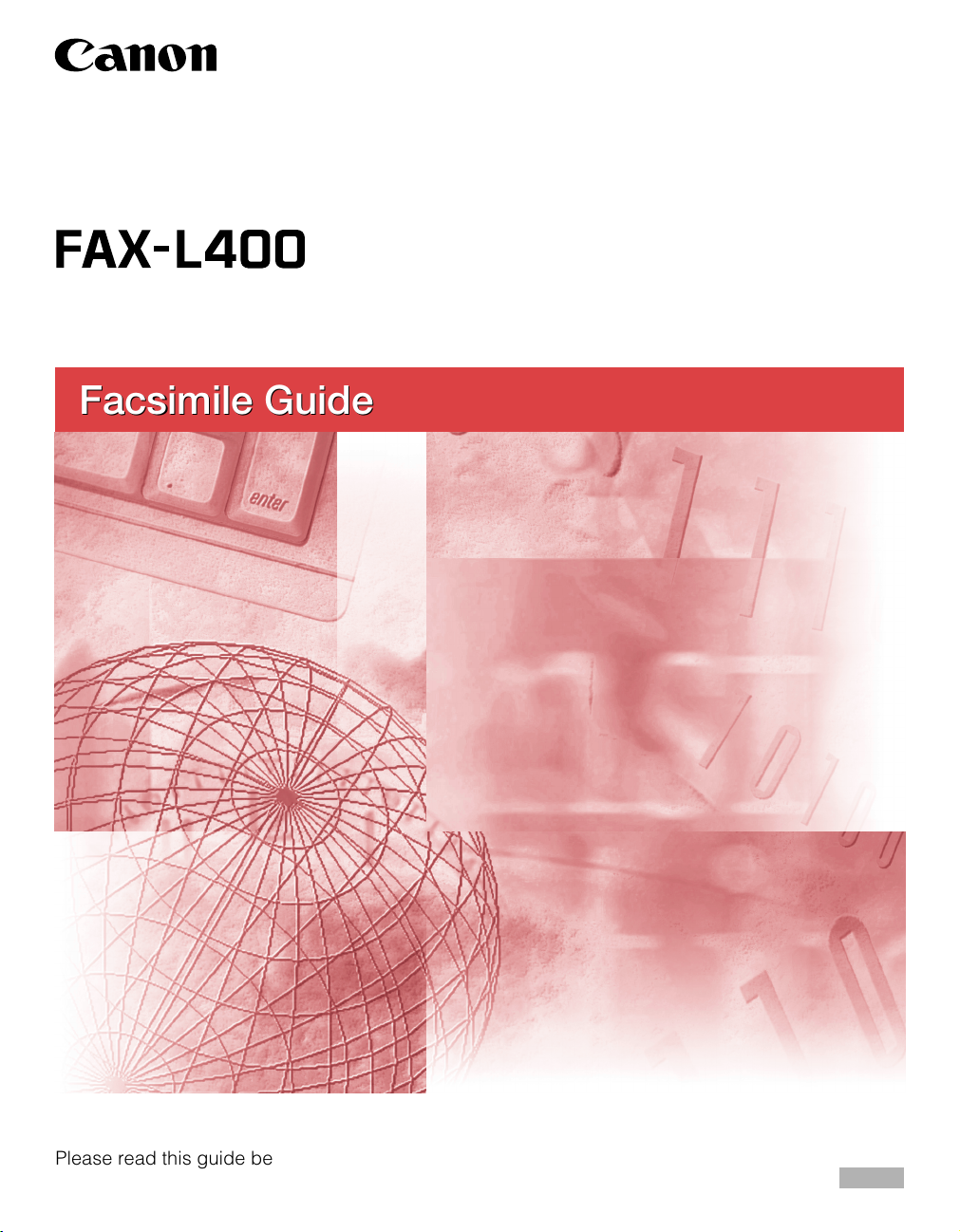
Facsimile Guide
Facsimile Guide
Please read this guide before operating this equipment.
After you finish reading this guide, store it in a safe place for future reference.
ENG
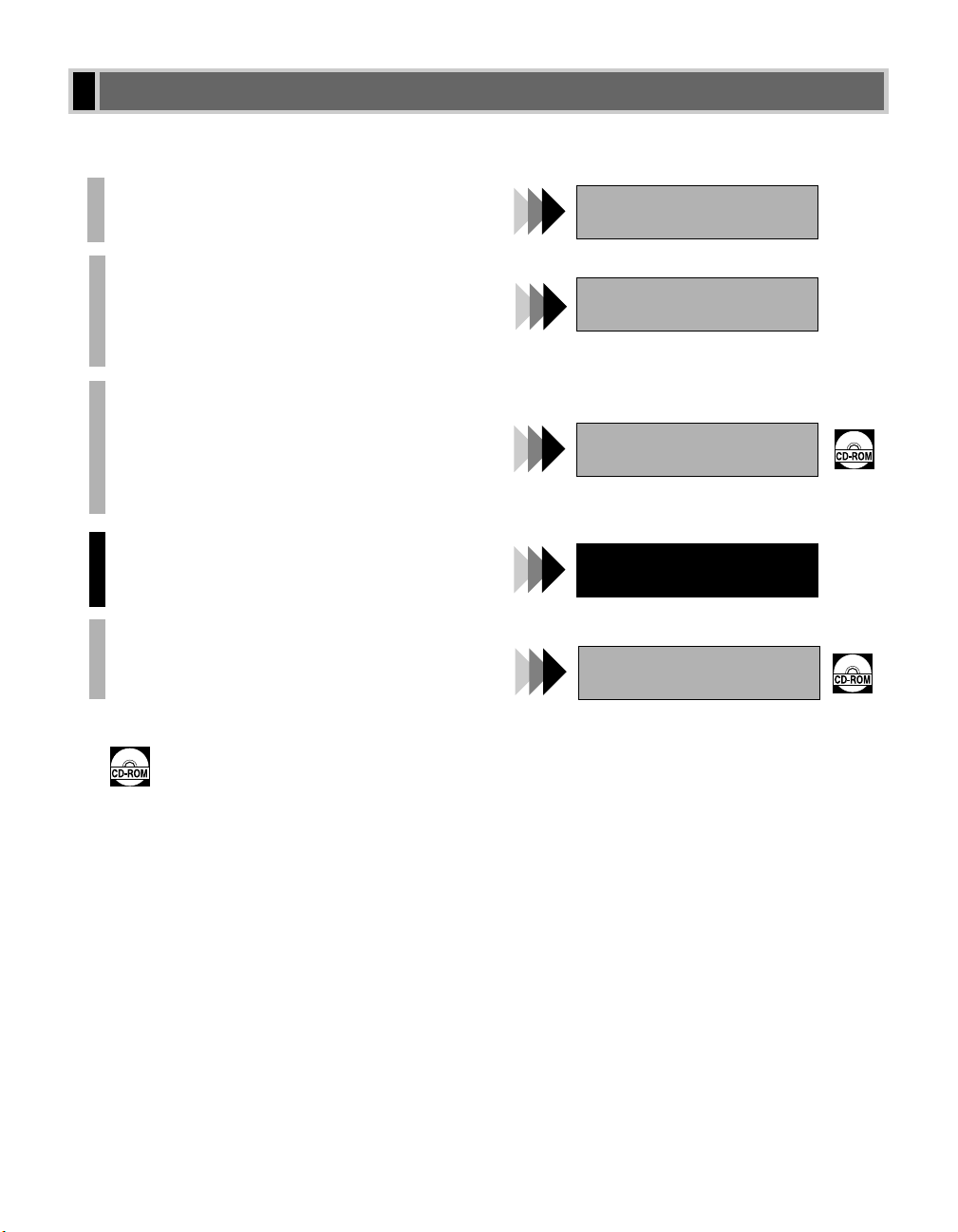
i
Your machine includes the following documentation. This documentation has been designed so that you can
easily use your machine to suit your particular needs.
Setting Up the Machine .....................................
Installing CARPS Software..................................
Document and Paper Handling ............................
Printing with CARPS Software..............................
Making Copies ................................................
Maintenance ..................................................
Document and Paper Handling.............................
Printing with CARPS Software..............................
Making Copies ................................................
Maintenance ..................................................
Troubleshooting Feed and Copy Issues...................
Sending and Receiving Faxes ..............................
Speed Dialling ................................................
Troubleshooting fax Issues .................................
Installing CARPS Software..................................
Printer Properties ............................................
Troubleshooting Printer Driver Issues ....................
• Documentation is included on the CD-ROM in PDF form.
Copyright
Copyright ©2003 by Canon, Inc. All rights reserved. No part of this publication may be reproduced, transmitted,
transcribed, stored in a retrieval system, or translated into any language or computer language in any form or by
any means, electronic, mechanical, magnetic, optical, chemical, manual, or otherwise, without the prior written
permission of Canon, Inc.
Trademarks
Canon is a registered trademark and UHQ™ is a trademark of Canon, Inc.
Using Your Documentation
Quick Reference Guide
User’s Guide
Set-up Guide
Facsimile Guide
Software Guide
Only for the FAX-L400 model
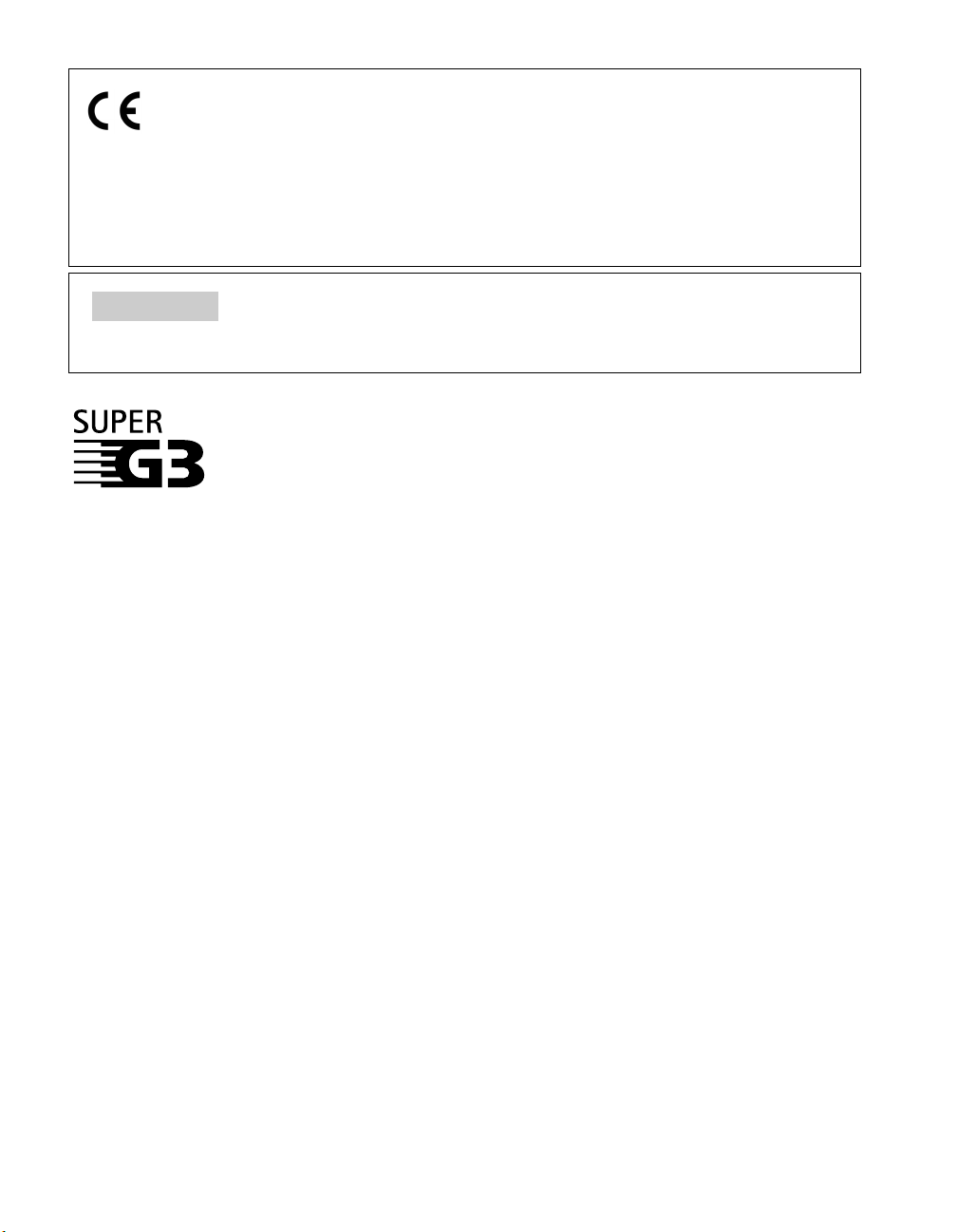
ii
Super G3 is a phrase used to describe the new generation of fax machines that use ITU-T V.34
standard 33.6Kbps* modems. Super G3 High Speed Fax machines allow transmission time of
approximately 3 seconds* per page, which results in reduced telephone line charges.
* Approximately 3 seconds per page fax data transmission time based on Canon FAX Standard
Chart No.1, (JBIG, standard mode) at 33.6Kbps modem speed. The Public Switched Telephone
Network (PSTN) currently supports 28.8Kbps modem speeds or lower, depending on telephone
line conditions.
This equipment conforms with the essential requirements of
EC Directive 1999/5/EC.
We declare that this product conforms with the EMC requirements
of EC Directive 1999/5/EC at nominal mains input 230V, 50 Hz although the
rated input of the product is 200V–240V, 50/60 Hz.
If you move to another EU country and are experiencing trouble please call
the Canon Help Desk.
(For Europe Only)
Model Name
• H12257 (FAX-L400)
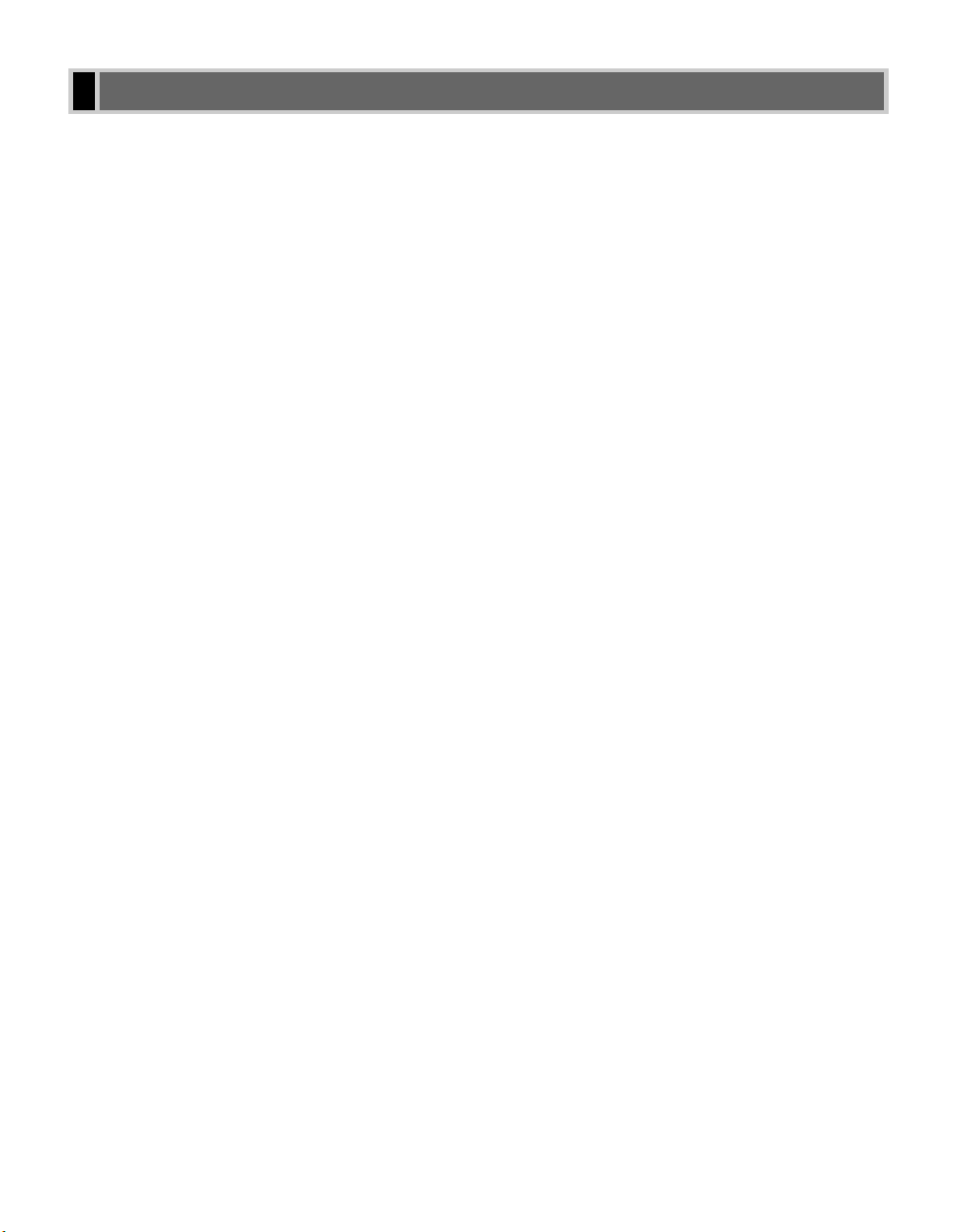
iii
Chapter 1: Introduction
Customer Support .....................................................................................................1-1
Operation Panel ........................................................................................................1-1
Standby Display ........................................................................................................1-4
Chapter 2: Registering Information
Methods of Registering Information in the Machine .................................................2-1
Guidelines for Entering Letters, Symbols, and Numbers .........................................2-1
Correcting a Mistake ...........................................................................................2-3
Registering Sender Information ................................................................................2-4
What is Sender Information?...............................................................................2-4
Entering the Date and Time ................................................................................2-5
Registering Your Fax/Telephone Number and Name..........................................2-6
Printing a List to Check Information Registered in Your Machine .......................2-7
Setting the Telephone Line Type...............................................................................2-8
Dialling Through a Switchboard ................................................................................2-9
Chapter 3: Speed Dialling
What is Speed Dialling?............................................................................................3-1
Speed Dialling Methods ......................................................................................3-1
One-touch Speed Dialling .........................................................................................3-2
Registering Numbers for One-touch Speed Dialling ...........................................3-2
Changing/Deleting a One-touch Speed Dialling Entry ........................................3-3
Coded Speed Dialling ...............................................................................................3-4
Registering Numbers for Coded Speed Dialling .................................................3-4
Changing/Deleting a Coded Speed Dialling Entry ..............................................3-5
Group Dialling ...........................................................................................................3-7
Creating Groups ..................................................................................................3-7
Speed Dialling Lists...................................................................................................3-9
Printing Speed Dialling Lists................................................................................3-9
Cancelling the Printout List................................................................................3-11
Chapter 4: Sending Faxes
Preparing to Send a Fax ...........................................................................................4-1
Documents You Can Fax.....................................................................................4-1
Adjusting the Quality of Your Faxes ....................................................................4-1
Dialling Methods ..................................................................................................4-3
Contents
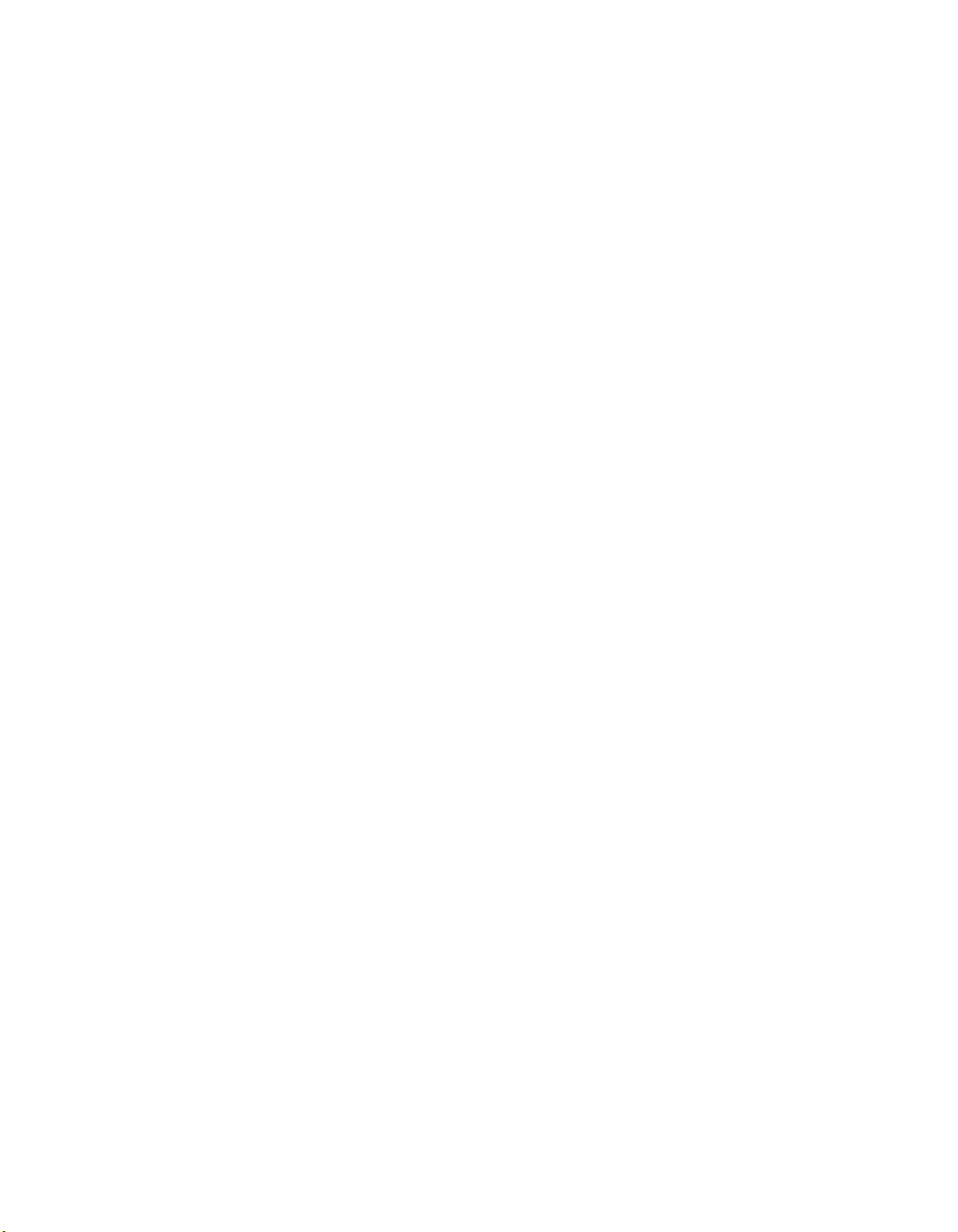
iv
Sending Methods ......................................................................................................4-8
Memory Sending .................................................................................................4-8
Cancelling Sending .................................................................................................4-11
Redialling When the Line is Busy ...........................................................................4-12
Manual Redialling ..............................................................................................4-12
Automatic Redialling..........................................................................................4-12
Sequential Broadcasting .........................................................................................4-13
Delayed Sending.....................................................................................................4-15
Confirming Transmission Status and Sending Reservation....................................4-16
Confirming Transmission Status........................................................................4-16
Confirming Sending Result and Reservation ....................................................4-17
Documents Stored in Memory ................................................................................4-18
Printing a List of Documents in Memory ...........................................................4-18
Resending a Document in Memory...................................................................4-19
Printing a Document in Memory........................................................................4-20
Deleting a Document from Memory ..................................................................4-21
Chapter 5: Receiving Faxes
Different Ways to Receive a Fax ..............................................................................5-1
Setting the Receive Mode.........................................................................................5-2
Setting the Options for FaxTel Mode ...................................................................5-3
Receiving Faxes Manually ........................................................................................5-5
Receiving Faxes While Performing Other Tasks.......................................................5-6
Receiving Faxes in Memory When a Problem Occurs .............................................5-6
Cancelling Receiving.................................................................................................5-6
Chapter 6: Using Polling
What Is Polling? ........................................................................................................6-1
Before You Use Polling Receiving.......................................................................6-1
Polling Other Fax Machines to Receive a Document ...............................................6-2
Setting Up Polling Sending .......................................................................................6-3
Before You Can Be Polled to Send .....................................................................6-3
Setting Up a Polling Box .....................................................................................6-3
Scanning a Document into the Memory for Polling Sending ..............................6-5
Changing the Polling Box Settings......................................................................6-6
Deleting a Polling Box .........................................................................................6-7
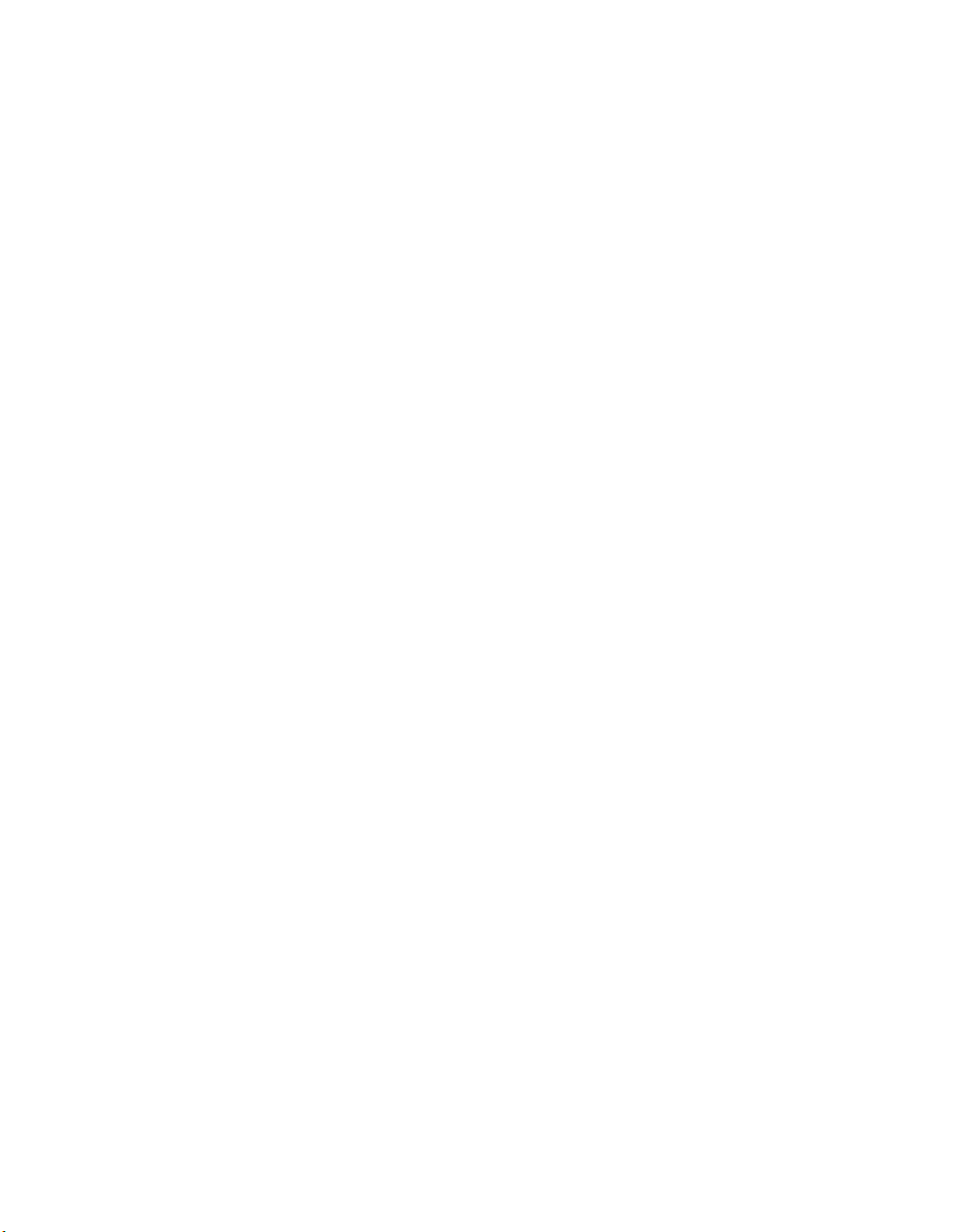
v
Chapter 7: Special Features
Special Dialling..........................................................................................................7-1
Dialling an Overseas Number (With Pauses)......................................................7-1
Switching Temporarily to Tone Dialling................................................................7-3
Confirming a Dial Tone ........................................................................................7-4
Dialling Through a Switchboard ..........................................................................7-4
Restricting Use of Your Machine...............................................................................7-5
Chapter 8: Reports and Lists
Summary of Reports and Lists ................................................................................8-1
ACTIVITY REPORT ..................................................................................................8-2
TX (Transmission) REPORT.....................................................................................8-3
MULTI TX/RX (Transaction) REPORT ................................................................8-4
RX (Reception) REPORT..........................................................................................8-4
Chapter 9: Troubleshooting
LCD Messages..........................................................................................................9-1
Faxing Problems .......................................................................................................9-2
Sending Problems ...............................................................................................9-2
Receiving Problems.............................................................................................9-4
Telephone Problems .................................................................................................9-6
If a Power Cut Occurs...............................................................................................9-6
If You Can not Solve the Problem.............................................................................9-7
Chapter 10: Setting the Additional Functions
Understanding the “Additional Functions”...............................................................10-1
Accessing the Additional Functions...................................................................10-1
Menu Descriptions.............................................................................................10-2
Appendix: Specifications
Facsimile ............................................................................................................A-1
Telephone............................................................................................................A-1
Index.................................................................................................................................................I-1
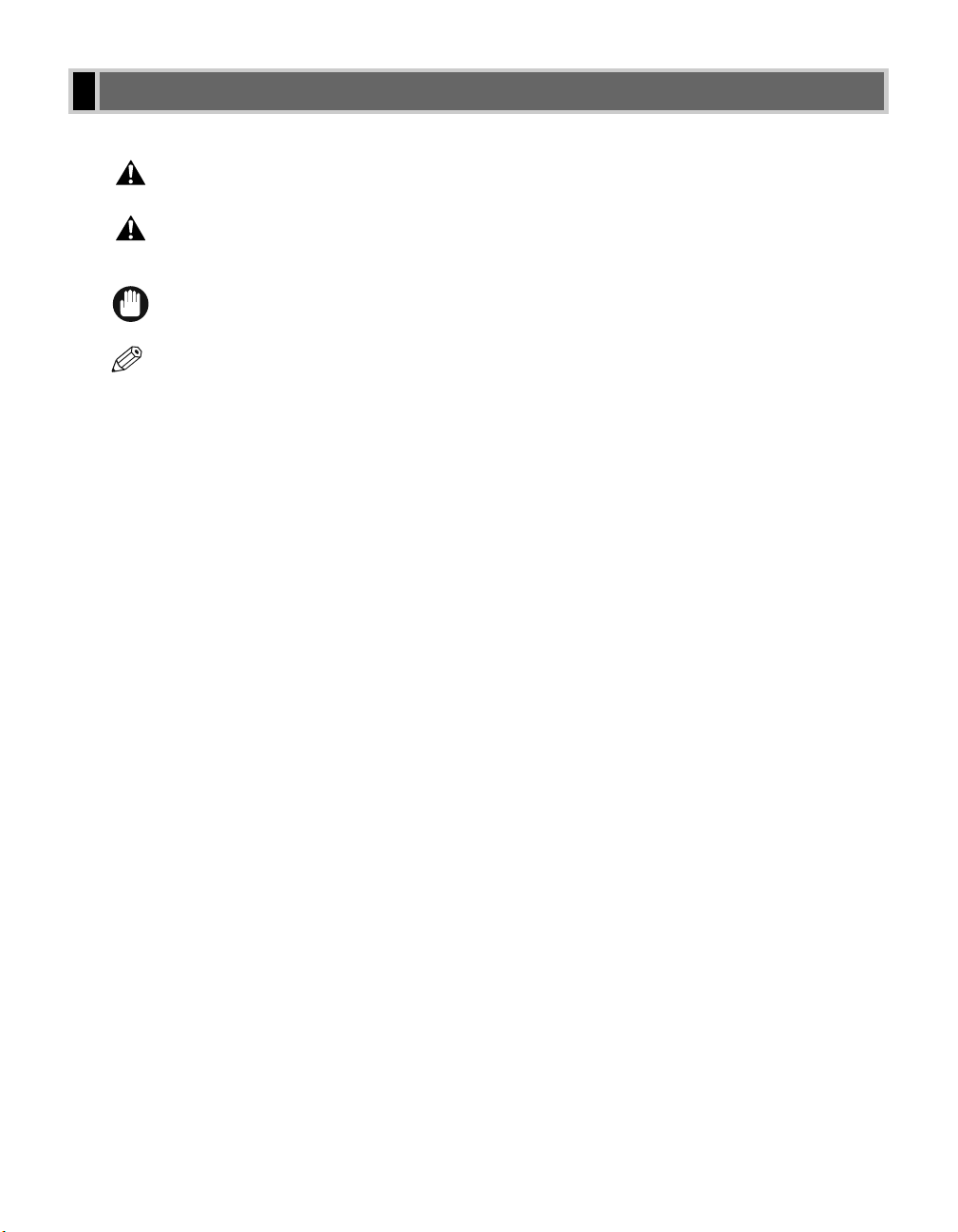
vi
Please read the following list of symbols, terms, and abbreviations used in this guide.
• Indicates a warning concerning operations that may lead to death or injury to persons if not
performed correctly. In order to use the machine safely, always pay attention to these warnings.
• Indicates a caution concerning operations that may lead to injury to persons or damage to
property if not performed correctly. In order to use the machine safely, always pay attention to
these cautions.
• Indicates an operational warning or restriction. Be certain to read these items to operate the machine
correctly, and to avoid damage to the machine.
• Indicates a note for operation or an additional explanation. Reading these is highly recommended.
(→ p. n-nn) A number preceded by an arrow and enclosed in parenthesis refers to a page number in
this guide which contains more information on the topic of the previous sentence.
→ Set-up Guide Refer to the Set-up Guide for details on the topic of the previous sentence.
→ User’s Guide Refer to the User’s Guide for details on the topic of the previous sentence.
→ Software Guide Refer to the Software Guide for details on the topic of the previous sentence.
machine The word “machine” refers to the FAX-L400 model.
default A setting that remains in effect unless you change it.
document or fax The original sheet(s) of paper you send or receive with the machine.
menu A list of settings from which you select an item to set up or change. A menu has a title
which appears in the LCD.
transaction number When you send or receive a document, your machine automatically assigns the document
a unique transaction number. A transaction number is a four-digit number that will help
you keep track of documents you send and receive.
TX/RX NO. TX/RX NO. is the abbreviation used for “Transaction number”.
TX Denotes “Sending”.
RX Denotes “Receiving”.
In addition, this guide uses distinctive typefaces to identify keys and information in the LCD:
• The keys you press appear in this typeface: Stop/Reset.
• Information in the LCD appears in this typeface: FAX SETTINGS.
NOTE
IMPORTANT
CAUTION
WARNING
Type Conventions Used in This Guide
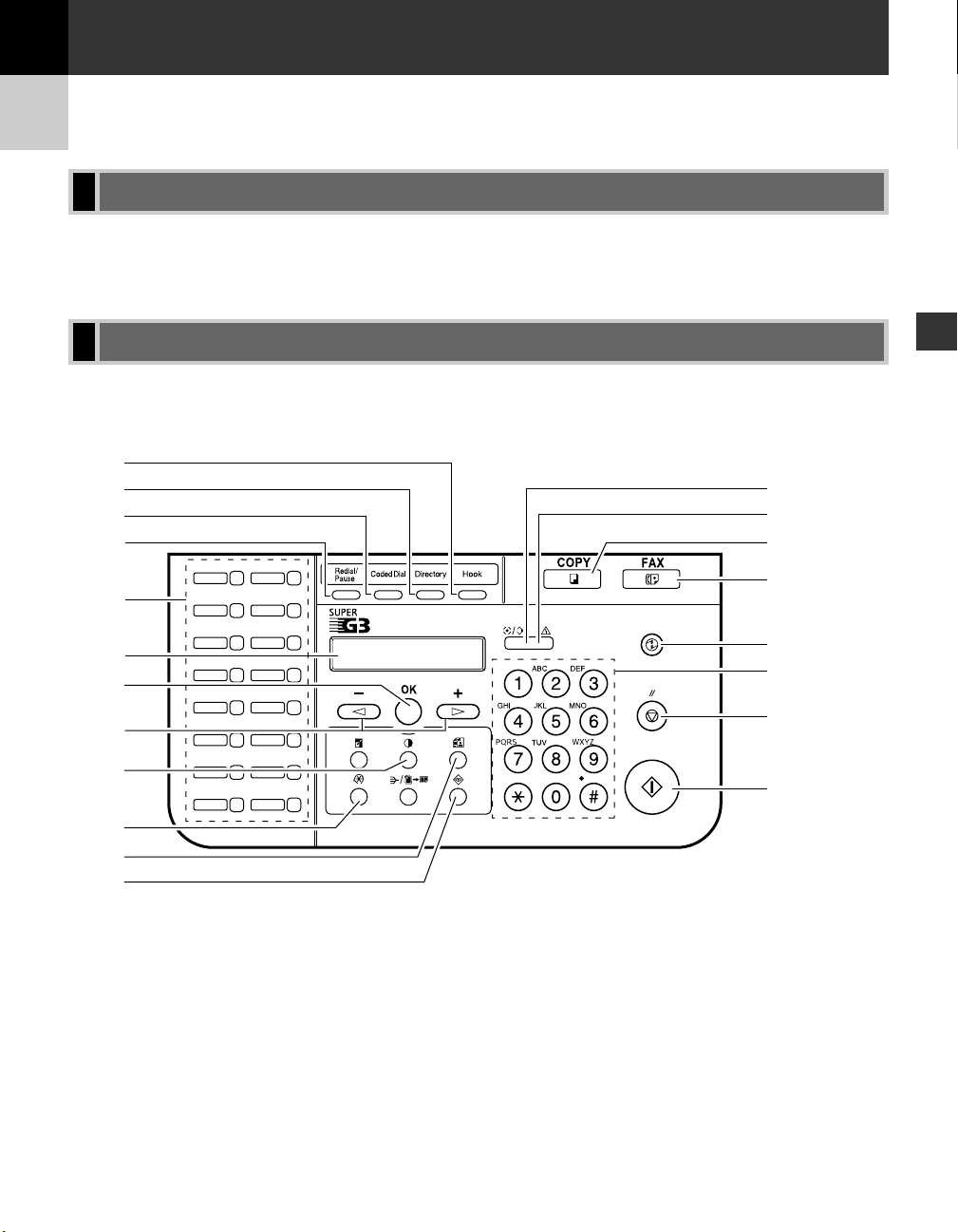
1-1
Introduction
1
Your machine is designed with the latest technology to provide trouble-free operation. If you encounter a problem
with the machine’s operation, try to solve it by using the information in Chapter 9. If you can not solve the
problem or if you think your machine needs servicing, contact your local authorised Canon dealer or the Canon
Help Desk.
This section describes keys used when sending and receiving faxes. For buttons not described here
→ User’s Guide.
■ One-touch Panel Closed
1 Hook Key
Enables you to dial, even when the handset is still on the handset cradle.
2 Directory Key
Enables you to search for fax/telephone numbers by the name under which they are registered for speed
dialling, and then use the number for dialling.
Operation Panel
Customer Support
Introduction
Chapter 1
1
2
3
4
5
6
7
8
9
0
A
B
01
02
03
04
05
06
07
08
09
10
11
12
13
14
15
16
C
D
E
F
G
H
I
J
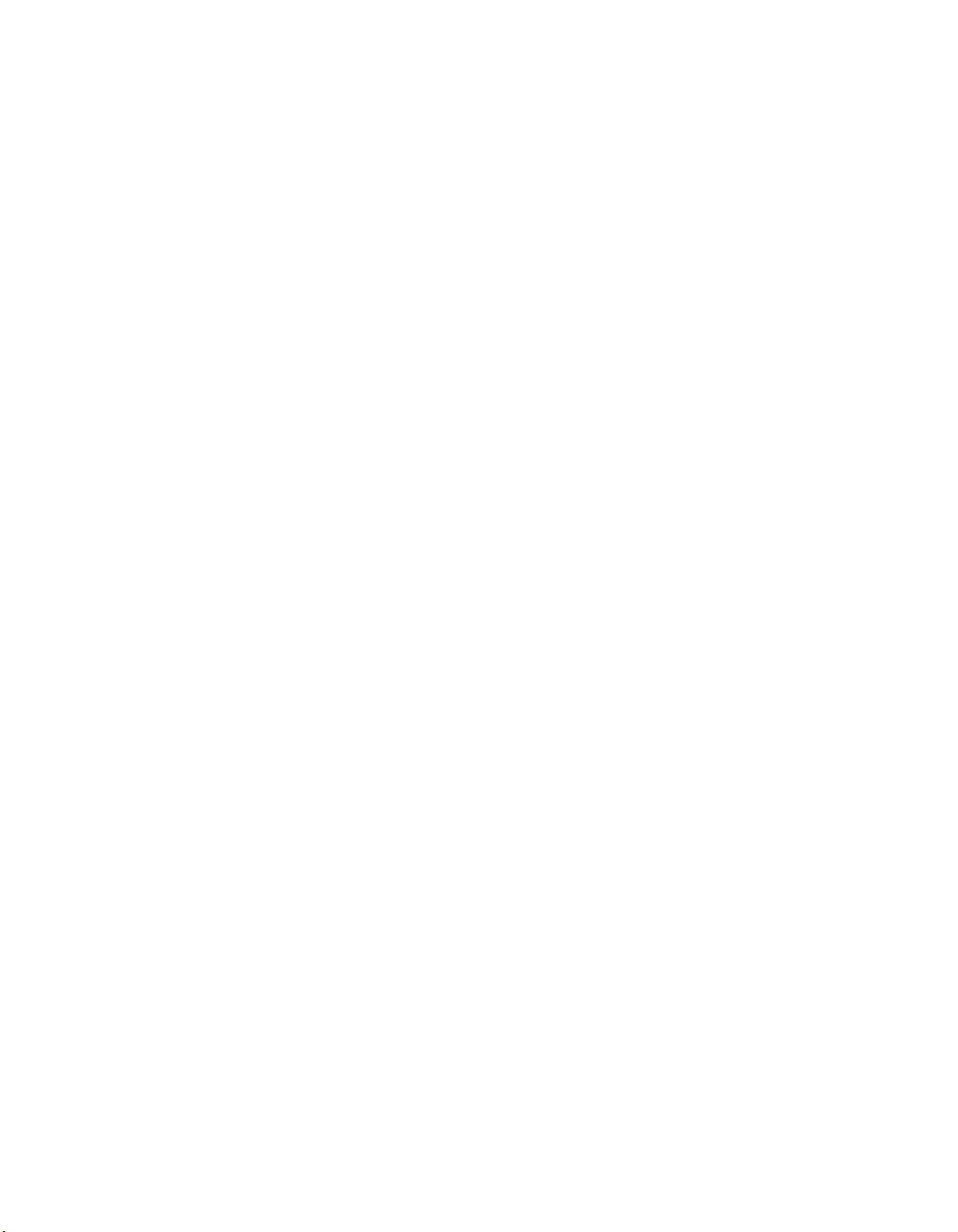
1-2
3 Coded Dial Key
Press Coded Dial, followed by a two-digit code to dial the telephone number registered for coded speed
dialling.
4 Redial/Pause Key
Redials the previous number dialled manually with the keys on the numeric keypad, and enters pauses between
digits or after the entire telephone number when dialling or registering facsimile numbers.
5 One-touch Speed Dialling Keys
Dial numbers registered under one-touch speed dialling keys.
6 LCD
Displays messages and prompts during operation. Also displays selections, text and numbers when specifying
settings.
7 OK Key
Determines the contents you set or register. Also, if the document being scanned stops in the ADF, pressing this
key makes the document come out automatically.
8 4 (–) , e (+) Keys
Scroll through the selections so you can see other settings.
9 Exposure Key
Adjusts the fax exposure.
0 Additional Functions Key
Customizes the way your machine operates.
A Fax Resolution Key
Adjusts the quality of fax image.
B System Monitor Key
Checks the status of fax, copy, print and report jobs.
C In Use/Memory indicator
Flashes green when a fax is being received or sent. Lights green when the reservation of fax transmission is set,
or a fax is received into the memory.
D Alarm indicator
Flashes orange when the machine has a problem such as a paper jam.
(The error message is displayed in the LCD.)
E COPY Key
Switches standby display to Copy mode.
F FAX Key
Switches standby display to Fax mode.
G Energy Saver Key
Sets or cancels the energy saver mode manually. The key lights green when the energy saver mode is set, and
goes off when the mode is cancelled.
H Numeric Keys
Enter numbers when dialling or registering fax/telephone numbers. Also, enter characters when registering
names.
I Stop/Reset Key
Cancels sending or receiving faxes and other operations, and brings back the standby display in the LCD.
J Start Key
Starts sending faxes.
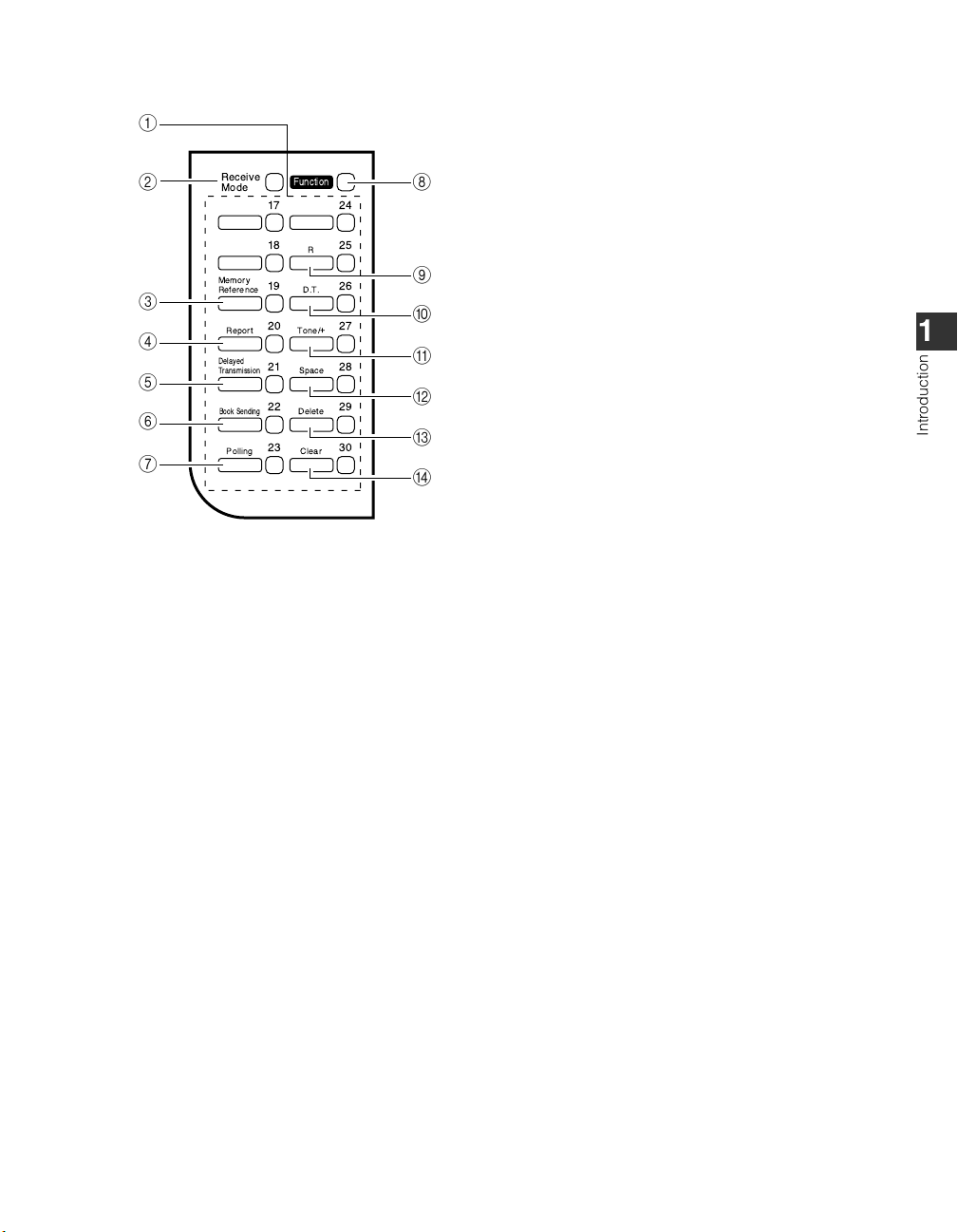
1-3
■ One-touch Panel Opened
1 One-touch Speed Dialling Keys
The keys marked 17 to 30 can be used to dial fax/telephone numbers pre-registered.
To dial using these keys, you need to register the number for one-touch speed dialling. When the Function key
is pressed, the following keys can be used for the fax functions. Also, if fax functions are programmed into
these keys, they can be used directly as one-touch keys without pressing the Function key to execute the fax
functions.
2 Receive Mode Key
Selects the receive mode.
3 Memory Reference Key
Confirms documents stored in the machine for memory sending or memory receiving.
4 Report Key
Prints a report listing fax communications, dial list, data list or document list. You can also use this key to
cancel the report job.
5 Delayed Transmission Key
Specifies the fax sending time for the delayed sending function.
6 Book Sending Key
This key can be used to send documents from the platen glass.
7 Polling
Press to set a document for advanced communications, such as polling sending and receiving.
8 Function Key
After pressing this key, you can use the keys marked Memory Reference, Report, Delayed Transmission, Book
Sending, Polling, R, D.T., Tone/+, Space, Delete and Clear for the fax functions.
9 R Key
Press to dial an outside telephone number, or an extension number, when the fax is connected
through a switchboard (PBX).
Introduction
1
1
2
3
4
5
6
7
Receive
Mode
Memory
Reference
Report Tone/
Delayed
Transmission
Book Sending
Polling
Function
17 2 4
18
R
19
D.T.
20
+
21
Space
22
Delete
23
Clear
8
25
26
27
28
29
30
9
0
A
B
C
D
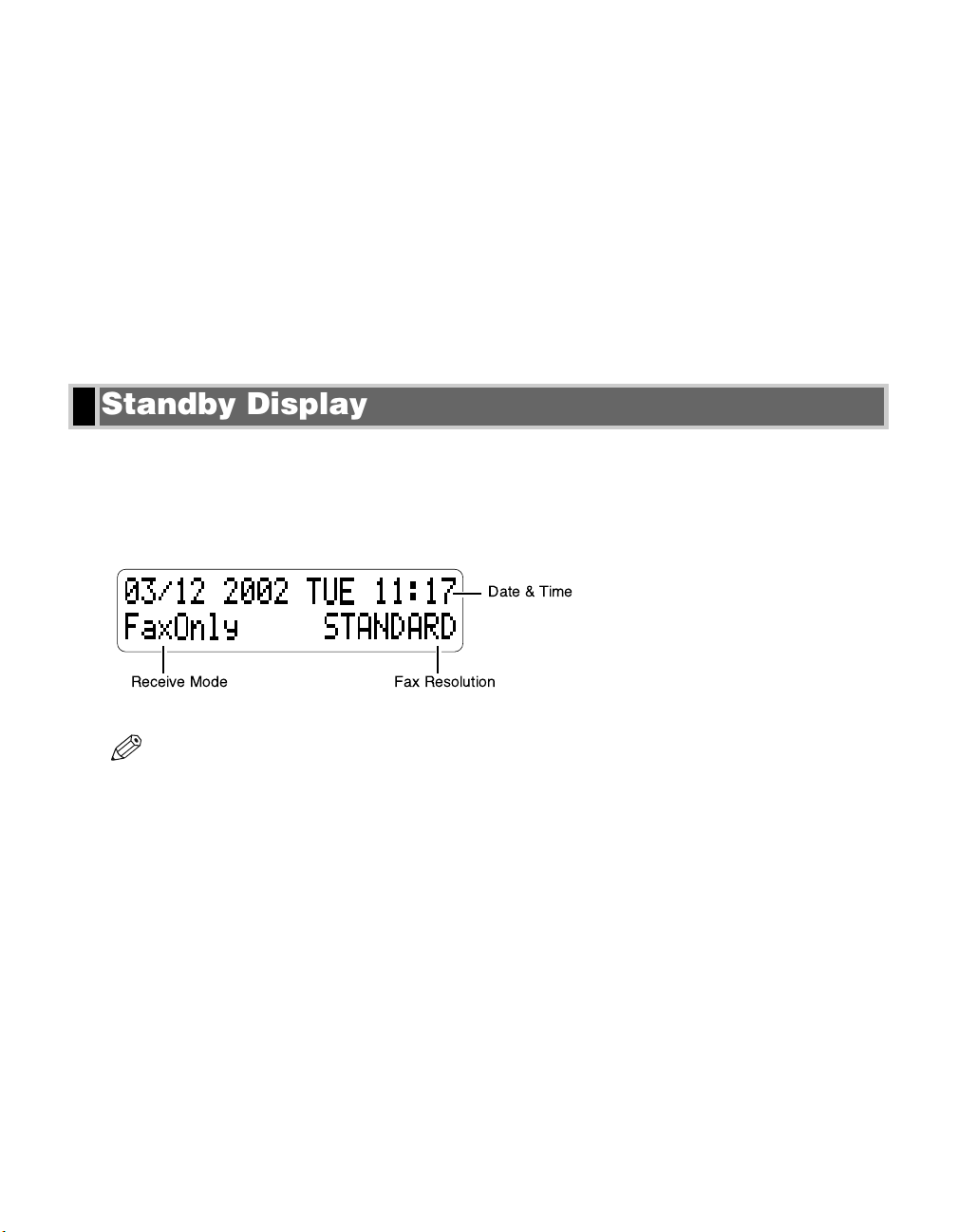
1-4
0 D.T. Key
Press to confirm the dial tone when dialling or registering a telephone number.
A Tone/+ Key
Enters a plus sign in a fax number only when registering for USER TEL NO. Connects to information services
that accept tone dialling only, even if you are using a rotary pulse.
B Space Key
Enters a space between letters and numbers.
C Delete Key
Deletes characters one by one.
D Clear Key
Deletes all characters.
The standby display differs depending on which mode is selected. When the machine is plugged in, the Copy
mode standby display appears. You can switch Copy mode to Fax mode by pressing FAX.
The standby display in Fax mode is as follows:
■ Fax mode
• For the standby display in Copy mode → User’s Guide.
NOTE
Standby Display
Date & Time
Receive Mode Fax Resolution
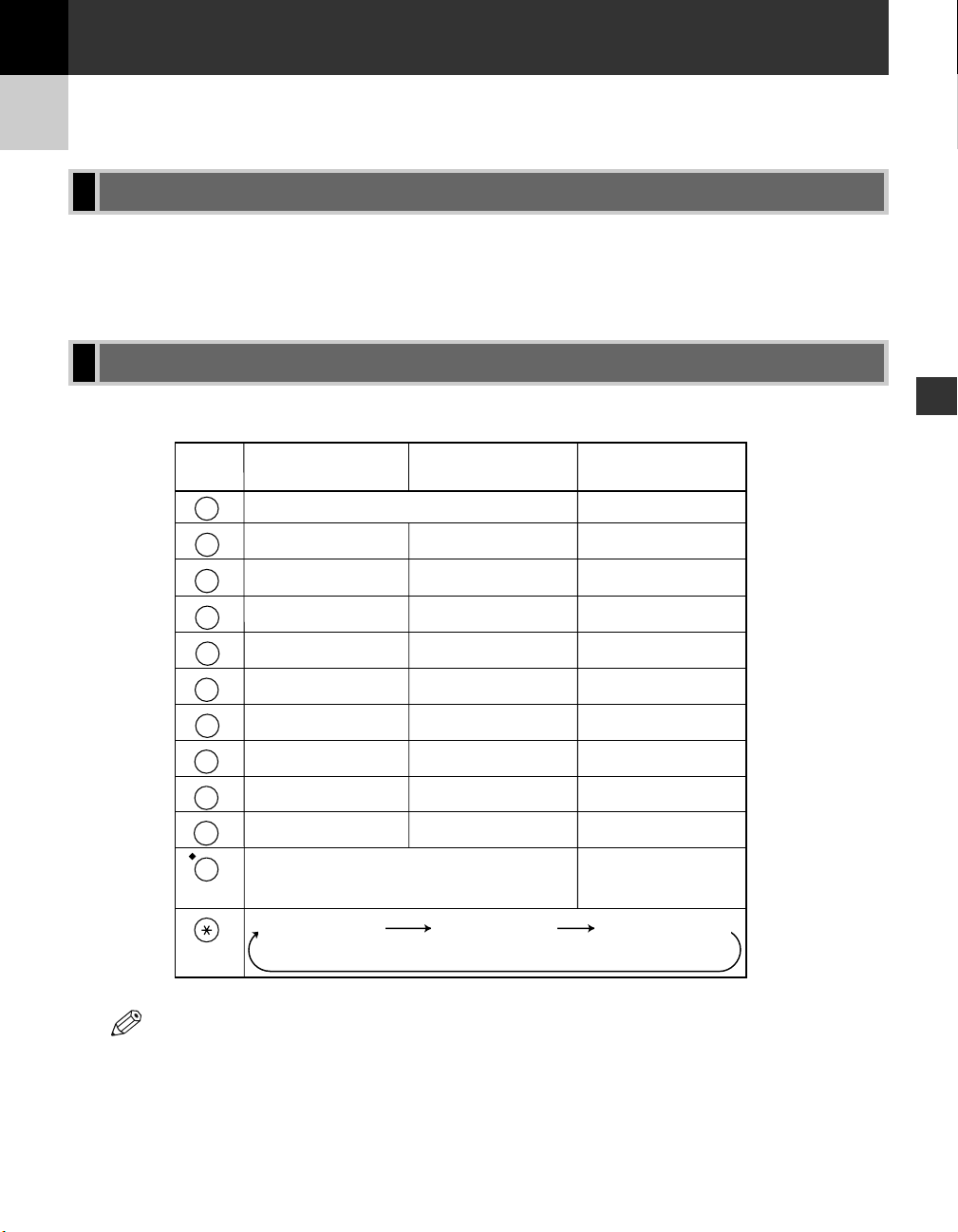
2-1
Registering Information
2
To customize the machine to your particular needs, you can adjust the general operation, sending, receiving,
printing, system settings, and speed dialling settings.
You can adjust settings directly via the operation panel of the machine. Detailed instructions are described in this
guide.
When you come to a step that requires you to enter a name or number, refer to the table below to determine
which numeric key to press for the character you want:
• If you do not press any key for more than two minutes, when you enter data, the LCD will
automatically return to standby display with the auto clear function.
• AUTO CLEAR can be set within a range of one to nine minutes at one minute intervals. You can also
disable the auto clear function. (→ User’s Guide)
NOTE
Guidelines for Entering Letters, Symbols, and Numbers
Methods of Registering Information in the Machine
Registering Information
Chapter 2
Key Uppercase Letter Lowercase Letter Number Mode
Mode (:A) Mode (:a)(:1)
1
ABC
2
DEF
3
GHI
4
JKL
5
MNO
6
PQRS
7
TUV
8
WXYZ
9
0
#
–_/ 1
@.
ABC abc 2
DEF def 3
GHI ghi 4
JKL jkl 5
MNO mno 6
PQRS pqrs 7
TUV tuv 8
WXYZ wxyz 9
–.A #!",;:^`_=⁄|’?$@%&+\˜
()
[]{}<>
Uppercase Letter
Mode (:A)
Lowercase Letter
Mode (:a)
Number Mode (:1)
0
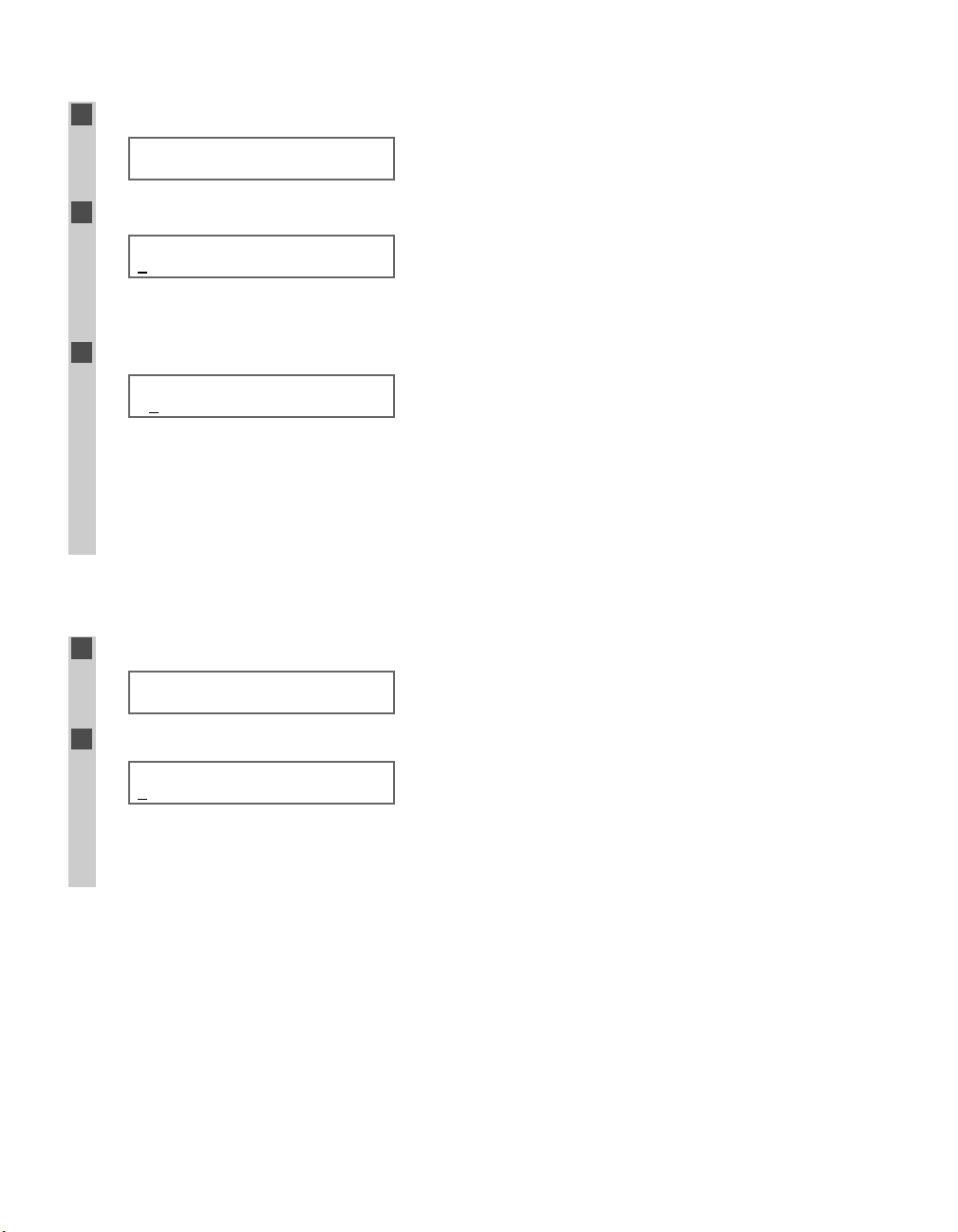
2-2
■ Entering Letters
1
Press T to switch to letter mode (:A) or (:a).
Ex:
2
Press the numeric key that contains the letter you want.
Ex:
• Press repeatedly until the letter you want appears. Each key cycles through the letters it contains.
• If you are unsure which key to press for the letter you want → p. 2-1.
3
Continue entering other letters using the numeric keys.
Ex:
• If the next letter you want to enter is under a different numeric key, simply press that key until the letter you
want appears.
-orIf the next letter you want to enter is under the same numeric key you pressed in step 2, use
e (+) to move the cursor to the right → press that same numeric key repeatedly until the letter you want
appears.
• Press Function → Space to enter a space and move the cursor to the right.
■ Entering Symbols
1
Press T to switch to letter mode (:A) or
(:a)
.
Ex:
2
Press # repeatedly until the symbol you want appears.
Ex:
• If you want to enter another symbol, use e (+) to move the cursor to the right → press # repeatedly until the
symbol you want appears.
• Press Function → Space to enter a space and move the cursor to the right.
:A
#
:A
_
:A
CA
:A
C
:A
_
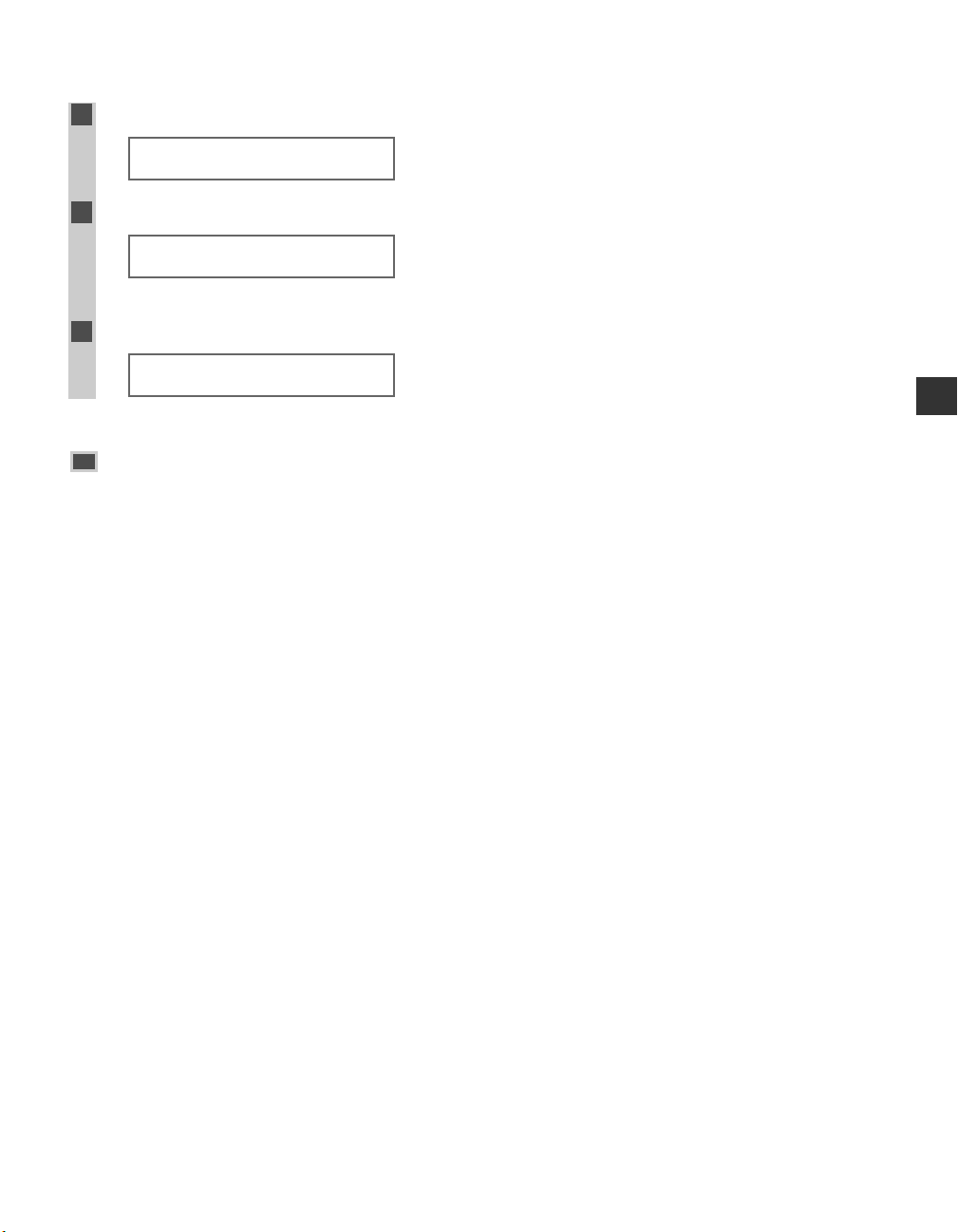
2-3
■ Entering Numbers
1
Press T to switch to number mode (:1).
Ex:
2
Press the numeric key.
Ex:
• Press Function → Space to enter a space and move the cursor to the next digit.
3
Continue entering other numbers using the numeric keys.
Ex:
Correcting a Mistake
If you make a mistake while entering letters, symbols, or numbers, you can delete it by pressing
Delete or Clear.
■ To Delete a Letter/Symbol/Number
Letter/Symbol:
Use 4 (–) or e (+) to move the cursor under the letter or symbol you want to delete → press Function
→ Delete.
Number:
Press 4 (–), or press Function → Delete to delete the last number.
■ To Delete All Letters/Symbols/Numbers
Press Function → Clear to delete all letters, symbols, and/or numbers you entered.
:1
10_
:1
1_
:1
_
Registering Information
2
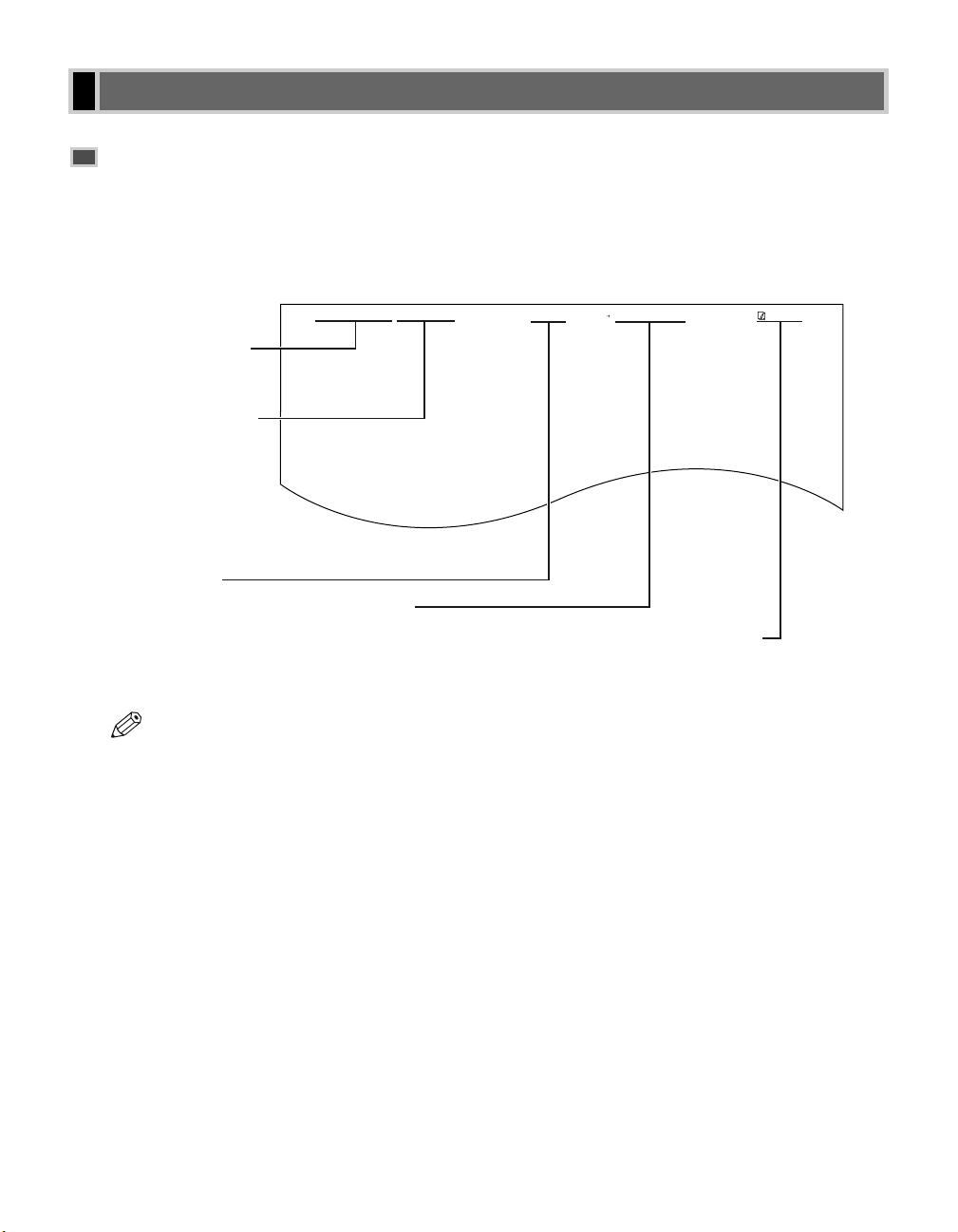
2-4
What is Sender Information?
When you receive a fax, the name of the person or company who sent you the fax, their fax/telephone number,
and the date and time of transmission may be printed in small type at the top of each page. This information is
called the Sender information or the Transmit Terminal Identification (TTI). Similarly, you can register your
details in your machine so that whenever you send a fax, the other party knows who sent it, and when it was sent.
Below is an example of how your sender information would be printed on a fax sent from your machine:
• You can set the sender information to print inside or outside the image area. (→ p. 10-4)
• You can enter the sender information from the Additional Functions. (→ pp. 2-5, 2-6)
NOTE
Registering Sender Information
03/12 2002 15:33 FAX 123 4567 CANON CANON CANADA 001/001
DATE AND TIME
Date and time of
transmission.
FAX/TELEPHONE
NUMBER
Your fax/telephone
number.
You can select FAX or
TEL to be displayed in
front of the number.
(→ p. 10-4)
UNIT NAME
Your name or
company name.
DESTINATION
If you used memory sending and
dialled the fax number using onetouch or coded speed dialling, the
other party s name appears here.
THE SLEREXE COMPANY LIMITED
SAPORS LANE¥BOOLE¥DORSET¥BH25 8ER
TELEPHONE BOOLE (945 13) 51617 — FAX 1234567
Our Ref. 350/PJC/EAC
PAGE NUMBER
The page number
of the fax.
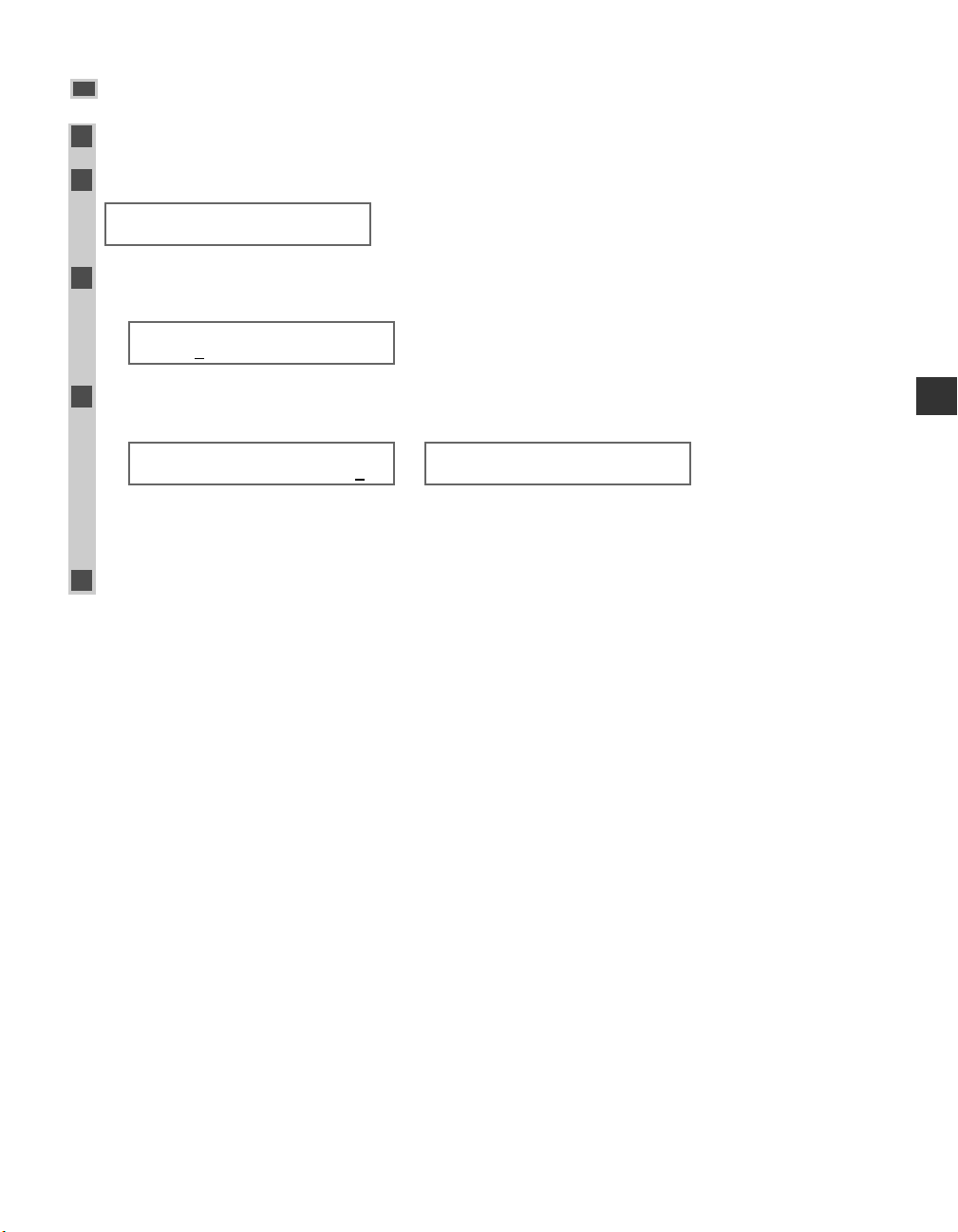
Entering the Date and Time
1
Press Additional Functions.
2
Use 4 (–) or e (+) to select 7.TIMER SETTINGS.
3
Press OK twice.
The date and time currently set for the machine are displayed.
Ex:
4
Use the numeric keys to enter the correct day, month, year, and time in this order → press
OK.
Ex:
→
• Use 4 (–) or e (+) to move the cursor under the number you want to change → press the numeric key.
• Enter only the last two digits of the year.
• Use the 24-hour format for the time setting (e.g. 1:00 p.m. as 13:00).
5
Press Stop/Reset to return to standby display.
TIMER SETTINGS
2.AUTO CLEAR
DATE/TIME SETTING
03/12 ’02 15:30
DATE/TIME SETTING
0
3/12 ’02 12:10
ADDITIONAL FUNCTIONS
7.TIMER SETTINGS
2-5
Registering Information
2
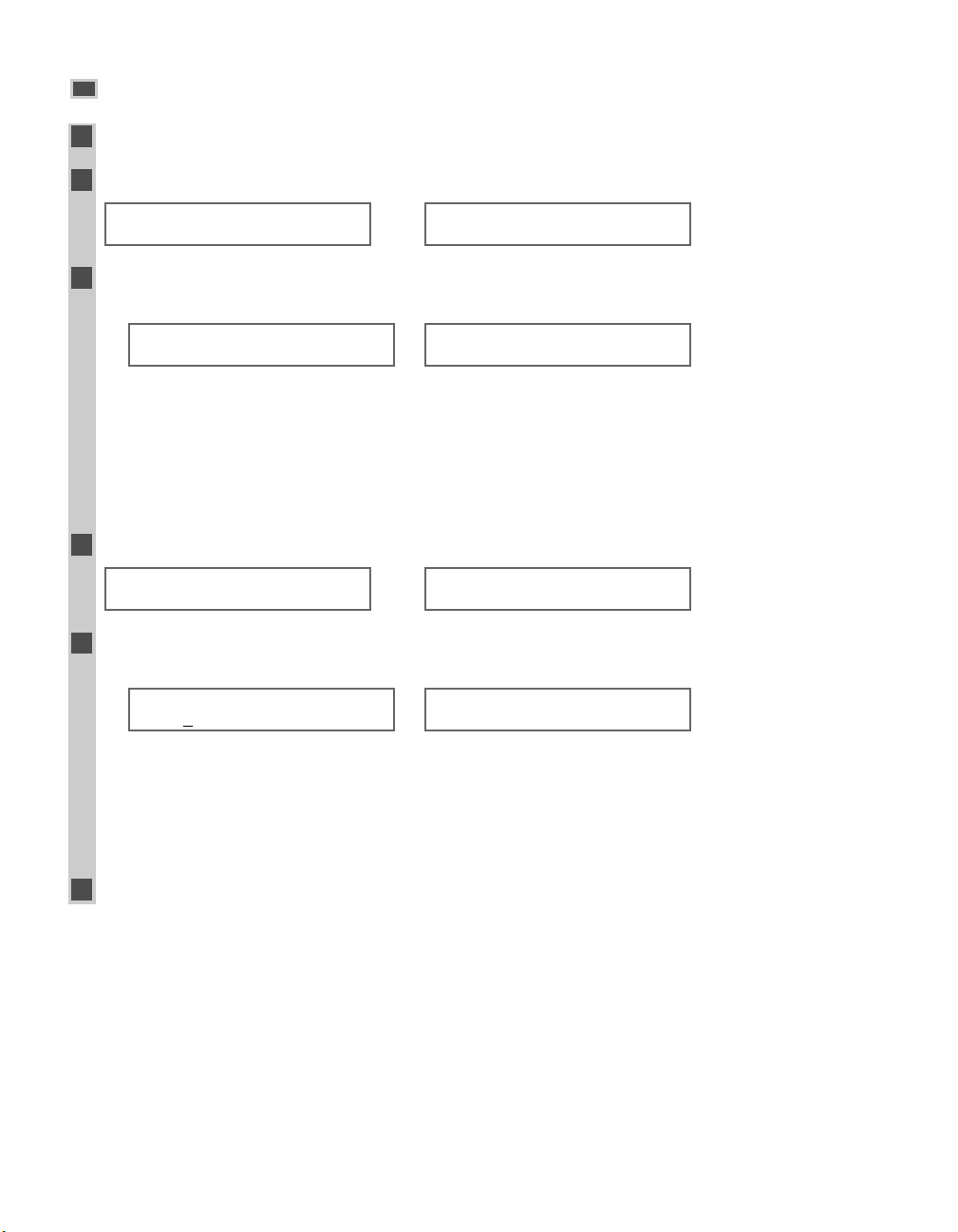
Registering Your Fax/Telephone Number and Name
1
Press Additional Functions.
2 Use 4 (–) or e (+) to select 4.FAX SETTINGS → press OK four times.
→
Ex:
3
Use the numeric keys to enter your fax number (max. 20 digits, including spaces)
→ press OK.
Ex:
→
• If you are unsure how to enter numbers → pp. 2-1, 2-3.
• If you have already registered your fax/telephone number, previous entry will be displayed. To change your
fax/telephone number, use the numeric keys to enter your fax number.
• Press Function → Space to enter a space.
• To enter a plus sign (+) before the number, press Function → Tone/+.
• If you make a mistake, press 4 (–), or press Function → Delete to delete the last number. Or press
Function → Clear to delete all numbers you entered.
4
Press Additional Functions. Use 4 (–) or e (+) to select 2.UNIT NAME → press OK.
→
Ex:
5
Use the numeric keys to enter your name or company name (max. 24 characters, including
spaces)
→ press OK.
Ex:
→
• If you are unsure how to enter characters → pp. 2-1, 2-2.
• If you have already registered your name or company name, the previous entry will be displayed. To change
your name, press Function → Clear to delete the previous entry → enter a new entry.
• Press Function → Space to enter a space and move the cursor to the right.
• If you make a mistake, press 4 (–) or e (+) to move the cursor under the character you want to delete
→ press Function → Delete. Or press Function → Clear to delete all characters you entered.
6
Press Stop/Reset to return to standby display.
USER SETTINGS
3.TX TERMINAL ID
:A
CANON
:A
_
USER SETTINGS
2.UNIT NAME
TEL LINE SETTINGS
2.TEL LINE TYPE
USER TEL NO.
123 4567
USER TEL NO.
TEL=
ADDITIONAL FUNCTIONS
4.FAX SETTINGS
2-6
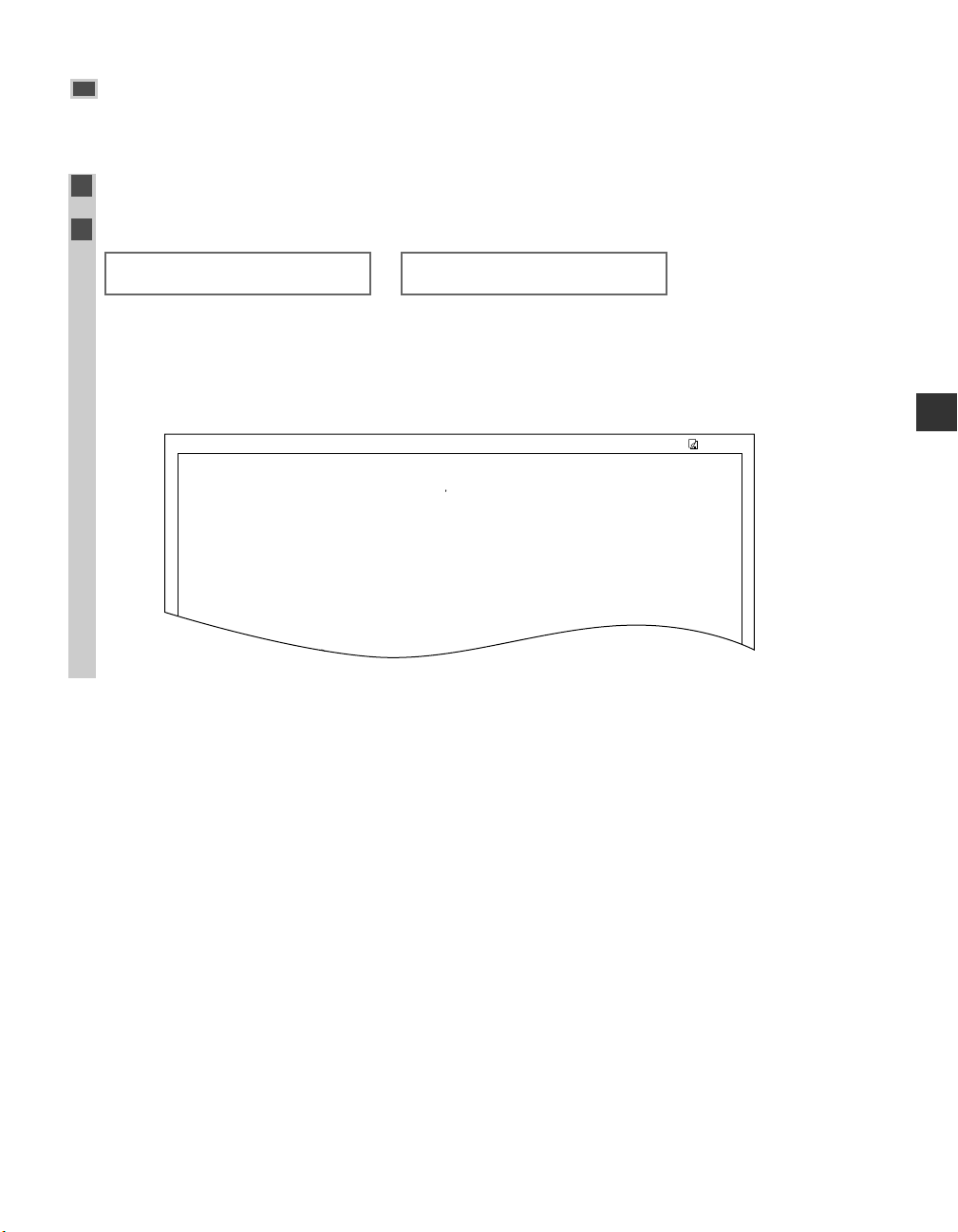
2-7
Printing a List to Check Information Registered in
Your Machine
You can print the USER’S DATA LIST to check the sender information and current settings of your machine.
1
Press Additional Functions.
2 Use 4 (–) or e (+) to select 8.PRINT LISTS → press OK twice.
→
• The LCD returns to standby display, then the USER’S DATA LIST is printed.
• You can also print the USER’S DATA LIST using Report. (→ p. 3-9)
The sender information is shown at the beginning of the list. The current settings of the machine are listed after
this.
*****************************
*****************************
*** ***
USER S DATA LIST
1. PAPER SETTINGS
PAPER SIZE A4
PAPER TYPE PLAIN PAPER
2. COMMON SETTINGS
DEFAULT SETTINGS COPY
SW AFTER AUTO CLR DEFAULT MODE
VOLUME CONTROL
KEYPAD VOLUME ON
VOLUME 1
ALARM VOLUME ON
03/12 2002 16:40 FAX 123 4567 CANON 001
PRINT LISTS
1.USER DATA
ADDITIONAL FUNCTIONS
8.PRINT LISTS
Registering Information
2
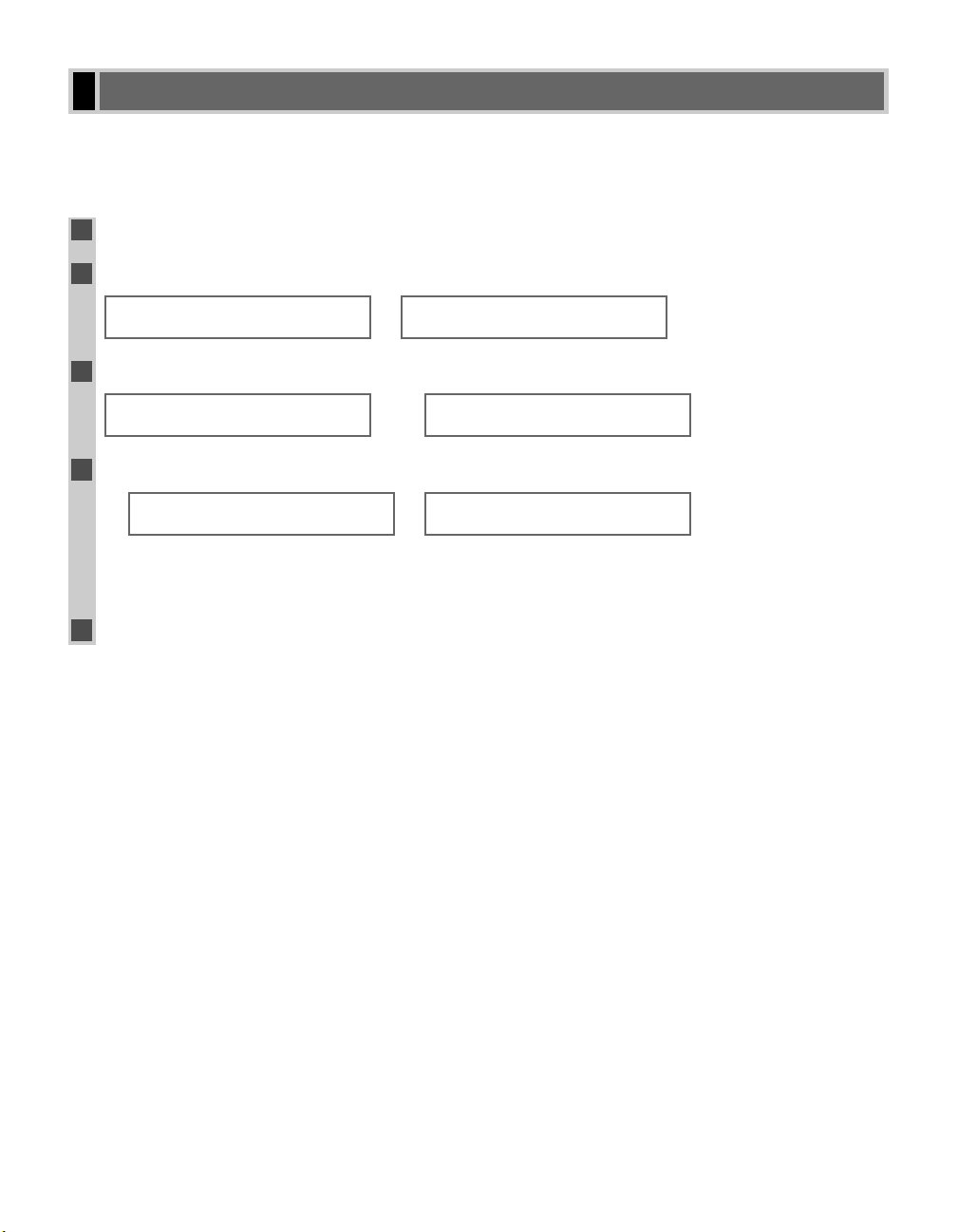
2-8
Before using your machine, you need to make sure it is set for your telephone line type. If you are unsure of your
telephone line type, check with your local telephone company. The factory default setting of your machine varies
depending on the current country selection. You can print the USER’S DATA LIST to check the current setting
(→ p.2-7). If you need to change the setting, follow this procedure.
1
Press Additional Functions.
2
Use 4 (–) or e (+) to select 4.FAX SETTINGS
→ press OK three times
.
→
3
Use 4 (–) or e (+) to select 2.TEL LINE TYPE
→ press OK
.
→
Ex:
4
Use 4 (–) or e (+) to select the telephone line type setting you want to set
→
press OK
.
Ex:
→
• You can select from the following:
- TOUCH TONE (For tone dialling)
- ROTARY PULSE (For pulse dialling)
5
Press Stop/Reset to return to standby display.
TEL LINE SETTINGS
3.TX START SPEED
TEL LINE TYPE
ROTARY PULSE
TEL LINE TYPE
TOUCH TONE
TEL LINE SETTINGS
2.TEL LINE TYPE
TEL LINE SETTINGS
1.USER TEL NO.
ADDITIONAL FUNCTIONS
4.FAX SETTINGS
Setting the Telephone Line Type

2-9
A PBX (Private Branch Exchange) is an on-site telephone switchboard. If your machine is connected through a
PBX or other telephone switching system, you have to dial the outside line access number first, and then the
number of the party you are calling.
To facilitate this procedure, you can register the PBX access type and the outside line access number under the
R key so that you only need to press this key before dialling the fax/telephone number you want to reach. See
below for details.
The available settings and the factory default settings vary depending on the current country selection. You can
print the USER’S DATA LIST to check the current setting. (→ p. 2-7)
1
Press Additional Functions.
2
Use 4 (–) or e (+) to select 4.FAX SETTINGS
→ press OK twice
.
→
3
Use 4 (–) or e (+) to select 6.R-KEY SETTING
→ press OK
.
→
4
Use 4 (–) or e (+) to select PBX
→
press OK
.
→
Ex:
5
Use 4 (–) or e (+) to select the access type of your switching system.
Ex:
PBX
HOOKING
PBX
HOOKING
R-KEY SETTING
PBX
R-KEY SETTING
PSTN
USER SETTINGS
6.R-KEY SETTING
USER SETTINGS
1.TEL LINE SETTINGS
ADDITIONAL FUNCTIONS
4.FAX SETTINGS
Dialling Through a Switchboard
Registering Information
2

2-10
❚ If you selected HOOKING in step 5:
6
Press OK
.
7
Press Stop/Reset to return to standby display.
❚ If you selected PREFIX in step 5:
6
Press OK
.
7
Use the numeric keys to enter the outside line access number.
Ex:
• If you make a mistake, press 4 (–), or press Function → Delete to delete the last number. Or press
Function → Clear to delete all numbers you entered.
8
Press Redial/Pause to enter a pause
→ press OK
.
Ex:
→
• If you select PREFIX, you can set a number up to 20 digits long, including the
“P”
at the end.
9
Press Stop/Reset to return to standby display.
NOTE
FAX SETTINGS
2.REPORT SETTINGS
PREFIX
123456P
PREFIX
123456
PREFIX
FAX SETTINGS
2.REPORT SETTINGS
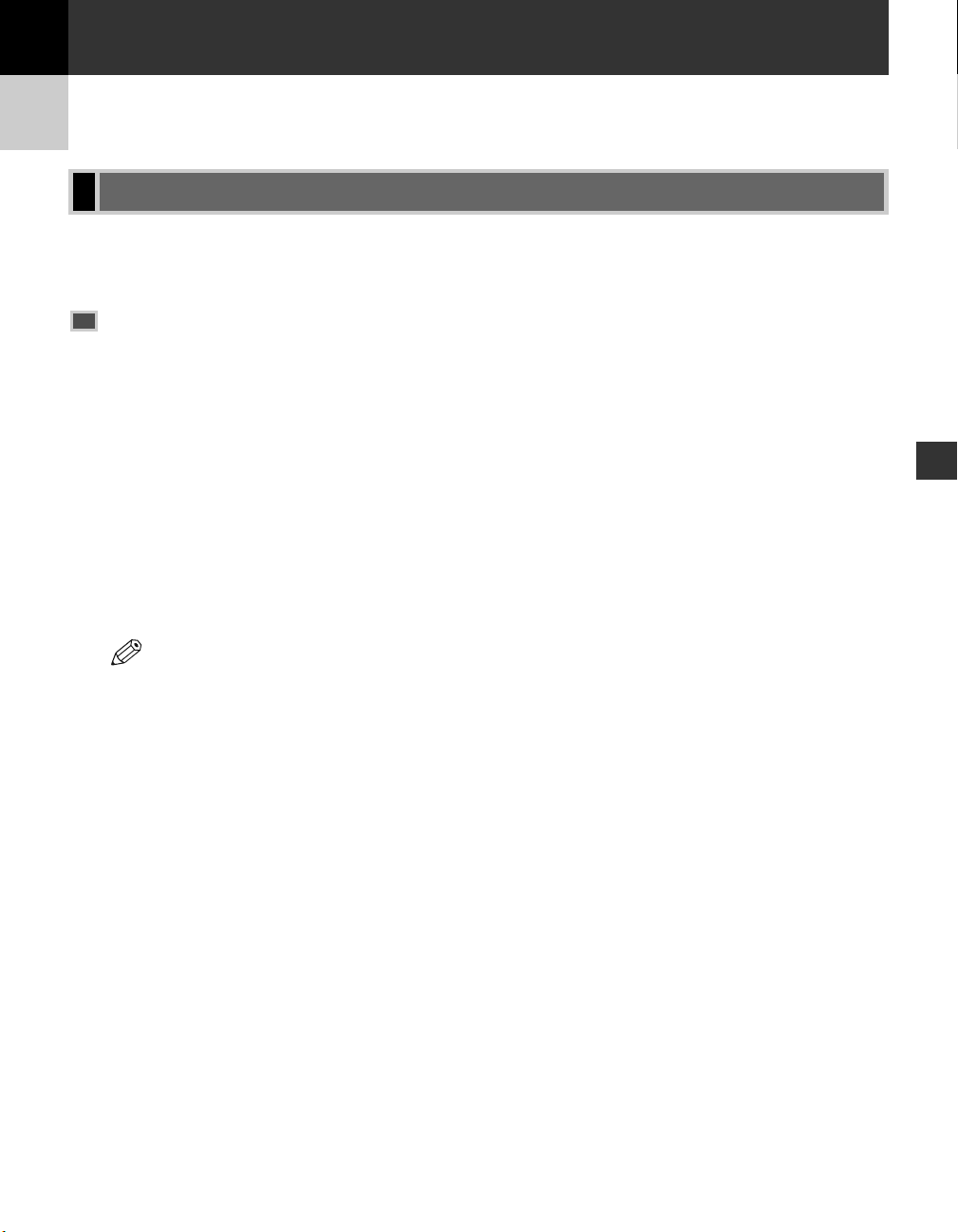
3-1
Speed Dialling
3
Speed dialling allows you to simplify dialling procedures by registering a fax/telephone number(s) and name
under a one-touch speed dialling key or coded speed dialling code. You can dial that number by pressing only one
or a few keys.
Speed Dialling Methods
There are three speed dialling methods available with your machine as follows:
■ One-touch Speed Dialling (→ p. 3-2)
Allows you to dial a fax or telephone number by pressing only one key. You can register up to 30 destinations
for one-touch speed dialling.
■ Coded Speed Dialling (→ p. 3-4)
Allows you to dial a fax or telephone number by pressing Coded Dial followed by a two-digit code of your
choice. You can register up to 100 different destinations.
■ Group Dialling (→ p. 3-7)
Allows you to dial a group of registered one-touch and/or coded speed dialling fax numbers. By registering a
group for one-touch or coded speed dialling, you only need to press one or a few keys to send the same
document to several destinations.You can register up to 129 different groups.
The following pages describe how to register numbers for speed dialling.
• For instructions on dialling using the speed dialling methods → pp. 4-3, 4-5 to 4-7.
NOTE
What is Speed Dialling?
Speed Dialling
Chapter 3
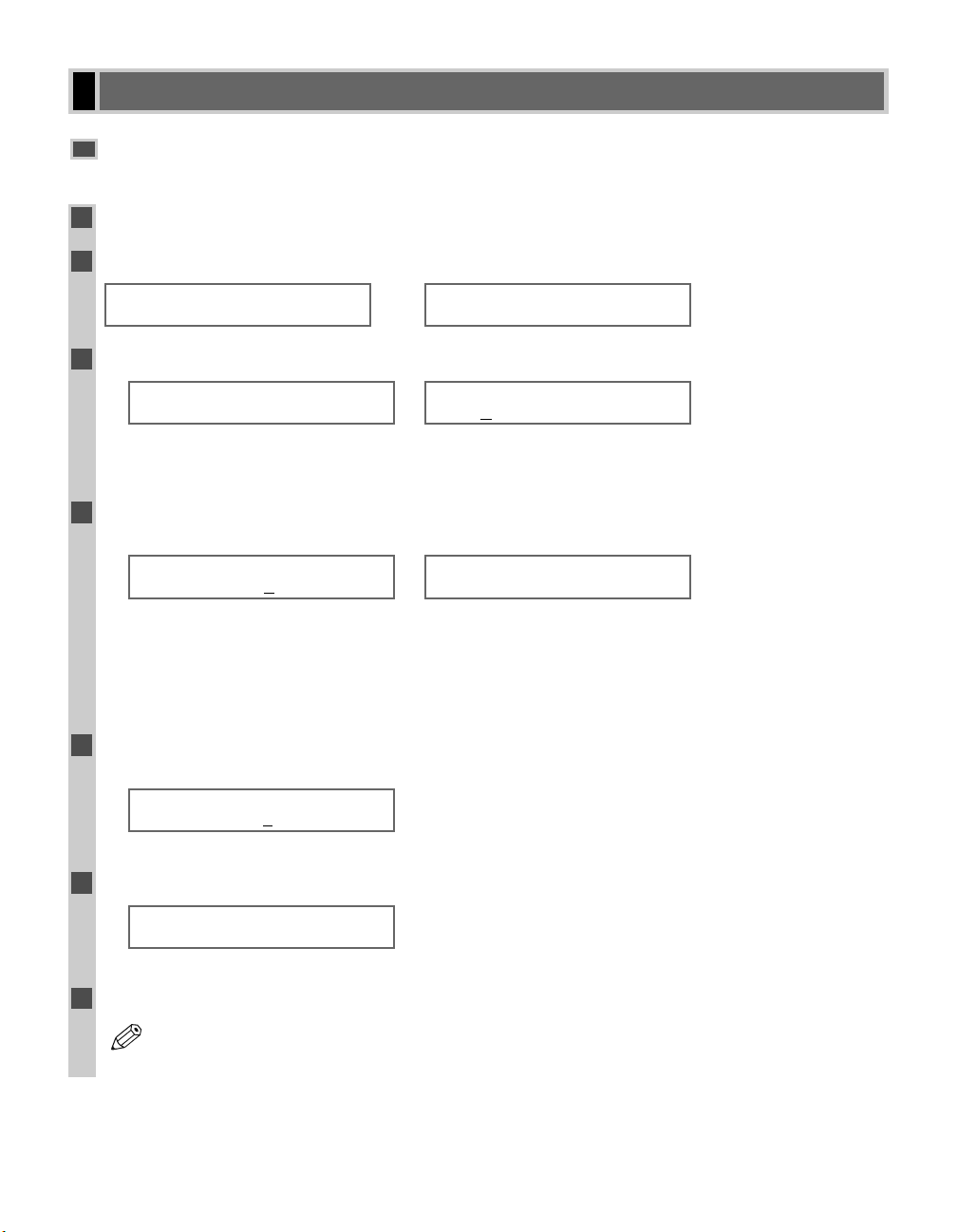
3-2
Registering Numbers for One-touch Speed Dialling
1
Press Additional Functions.
2
Use 4 (–) or e (+) to select 5.ADD. REGISTRATION
→
press OK twice
.
→
Ex:
3
Use 4 (–) or e (+) to select a one-touch speed dialling key (01 to 30)
→ press OK twice
.
Ex:
→
• You can also select a one-touch speed dialling key by pressing it.
• If the one-touch speed dialling key has already been registered, the number registered under that key appears.
• If a group is already registered under the one-touch speed dialling key, GROUP DIAL appears.
4
Use the numeric keys to enter the fax/telephone number you want to register
(max. 120 digits, including spaces and pauses)
→
press OK twice
.
Ex:
→
• If you are unsure how to enter numbers → pp. 2-1, 2-3.
• Press Function→Space to enter a space and move the cursor to the next digit. Spaces are optional and are
ignored during dialling.
• Press Redial/Pause to enter a pause.
• If you make a mistake, press 4 (–) or e (+) to move the cursor under the number you want to delete
→ press Function → Delete. Or press Function → Clear to delete all numbers you entered.
5
Use the numeric keys to enter the name that goes with the number
(max. 16 characters, including spaces).
Ex:
• If you are unsure how to enter characters → pp. 2-1, 2-2.
6
Press OK
.
Ex:
• To continue registering other one-touch speed dialling keys, repeat the procedure from step 3.
7
Press Stop/Reset to return to standby display.
• You can use the destination labels. Put these labels on your machine for easy reference when dialling.
NOTE
1-TOUCH SPD DIAL
05=
:A
Canon ITALI A
:A
_
TEL NUMBER ENTRY
TEL=2 50921
TEL NUMBER ENTRY
TEL=
1-TOUCH SPD DIAL
04=
1-TOUCH SPD DIAL
01= 905 795 1111
ADDITIONAL FUNCTIONS
5.ADD. REGISTRATION
One-touch Speed Dialling
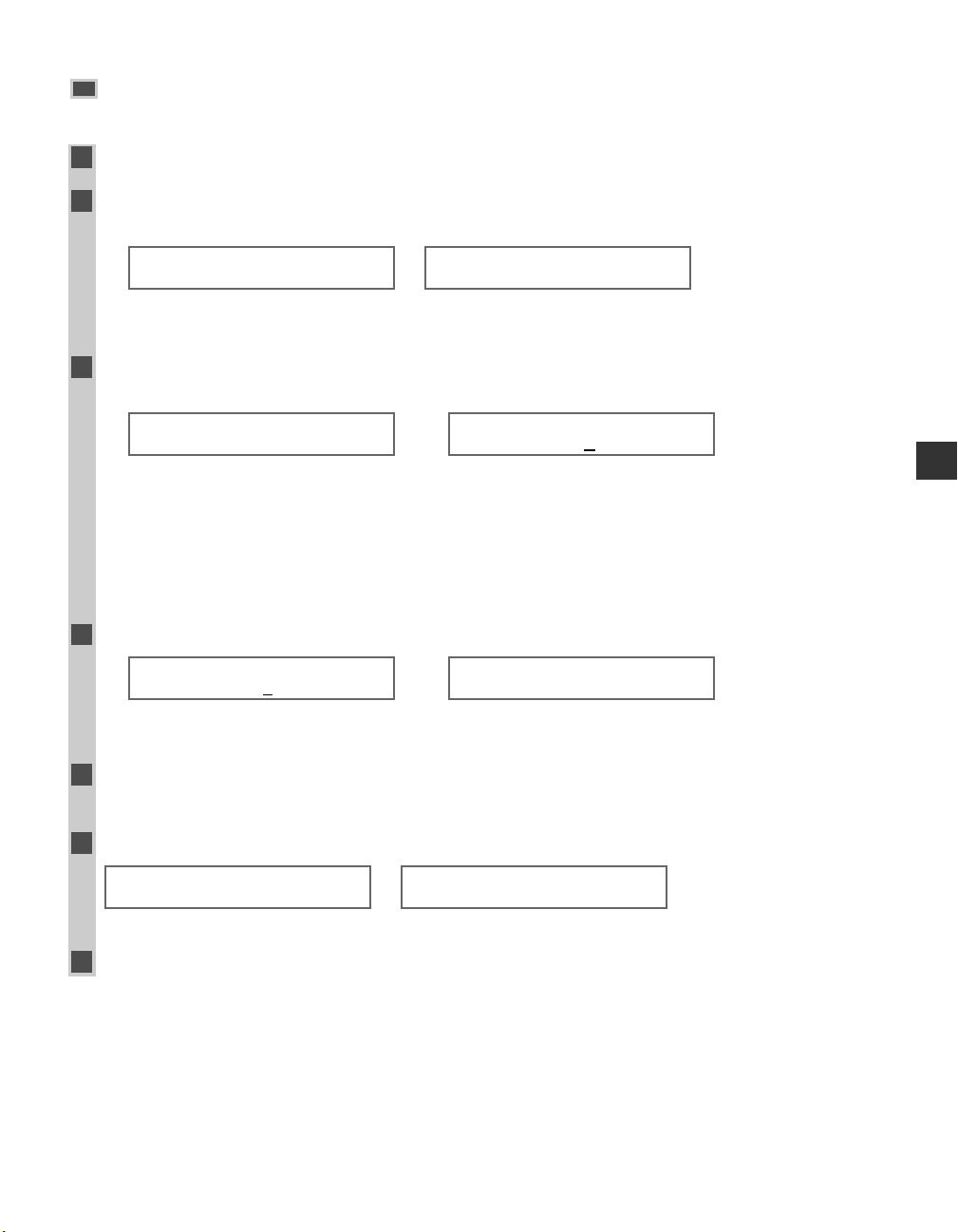
3-3
Speed Dialling
3
Changing/Deleting a One-touch Speed Dialling Entry
1
Follow the steps 1 to 2 of “Registering Numbers for One-touch Speed Dialling”. (→p. 3-2)
2
Use 4 (–) or e (+) to select the one-touch speed dialling key you want to change or delete
→ press OK twice
.
Ex:
→
• You can also select the one-touch speed dialling key by pressing it.
❚ To change a one-touch speed dialling entry:
3
Press Function→Clear to delete the previous entry →enter the new fax/telephone number
→
press OK twice.
Ex:
→
Ex:
• If you are unsure how to enter numbers → pp. 2-1, 2-3.
• If you do not want to change the fax/telephone number, press OK twice after step 2.
• Press Function
→ Space to enter a space and move the cursor to the next digit. Spaces are optional and are
ignored during dialling.
• Press Redial/Pause to enter a pause.
• If you make a mistake, press 4 (–) or e (+) to move the cursor under the number you want to delete
→ press Function → Delete .
4
Press Function→Clear to delete the previous entry →enter the new name
→
press OK
.
Ex:
→
Ex:
• If you do not want to change the name, press OK after step 3.
• If you are unsure how to enter characters → pp. 2-1, 2-2.
5
Press Stop/Reset to return to standby display.
❚ To delete a one-touch speed dialling entry: (Perform steps 1 through 2 first.)
3
Press Function→Clear to delete the fax/telephone number
→ press OK
.
→
• The registered name is automatically cleared when you clear the fax/telephone number.
4
Press Stop/Reset to return to standby display.
1-TOUCH SPD DIAL
2.NAME
TEL NUMBER ENTRY
TEL=
1-TOUCH SPD DIAL
07=
:A
Canon OPTIC S
:A
Canon OPTIX
TEL NUMBER ENTRY
TEL=1 432 2060_
TEL NUMBER ENTRY
TEL=1 432 2015_
1-TOUCH SPD DIAL
06= 1 432 2015
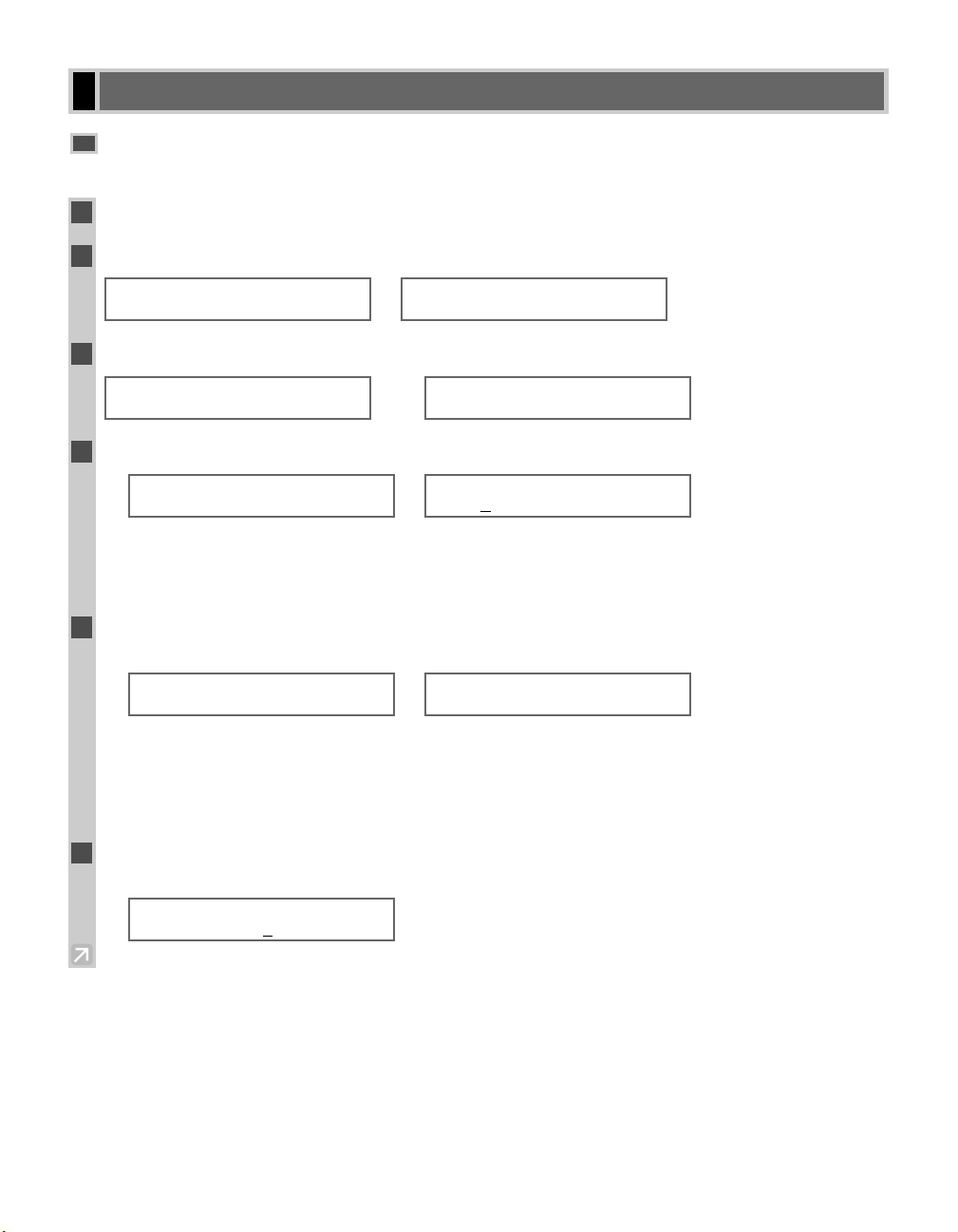
3-4
Registering Numbers for Coded Speed Dialling
1
Press Additional Functions.
2
Use 4 (–) or e (+) to select 5.ADD. REGISTRATION
→ press OK
.
→
3
Use 4 (–) or e (+) to select 2.CODED SPD DIAL
→ press OK
.
→
Ex:
4
Use 4 (–) or e (+) to select a coded speed dialling code (00 to 99)
→
press OK twice
.
Ex:
→
• If you are unsure how to enter numbers → pp. 2-1, 2-3.
• You can also select a code by pressing Coded Dial and entering a two-digit code with the numeric keys.
• If a coded speed dialling code has already been registered, the number registered under that code appears.
• If a group is already registered under a coded speed dialling code, GROUP DIAL appears.
5
Use the numeric keys to enter the fax/telephone number you want to register
(max. 120 digits, including spaces and pauses)
→
press OK twice
.
Ex:
→
• Press Function
→ Space to enter a space and move the cursor to the next digit. Spaces are optional and are
ignored during dialling.
• Press Redial/Pause to enter a pause.
• If you make a mistake, press 4 (–) or e (+) to move the cursor under the number you want to delete
→ press Function → Delete. Or press Function → Clear to delete all numbers you entered.
6
Use the numeric keys to enter the name that goes with the number
(max. 16 characters, including spaces).
Ex:
• If you are unsure how to enter characters → pp. 2-1, 2-2.
:A
Canon FRANC E
:A
_
TEL NUMBER ENTRY
TEL=1 49 39 25 25_
TEL NUMBER ENTRY
TEL=
CODED SPD DIAL
A 02=
CODED SPD DIAL
A 00= 2131 1250
ADD. REGISTRATION
2.CODED SPD DIAL
ADD. REGISTRATION
1.1-TOUCH SPD DIAL
ADDITIONAL FUNCTIONS
5.ADD. REGISTRATION
Coded Speed Dialling
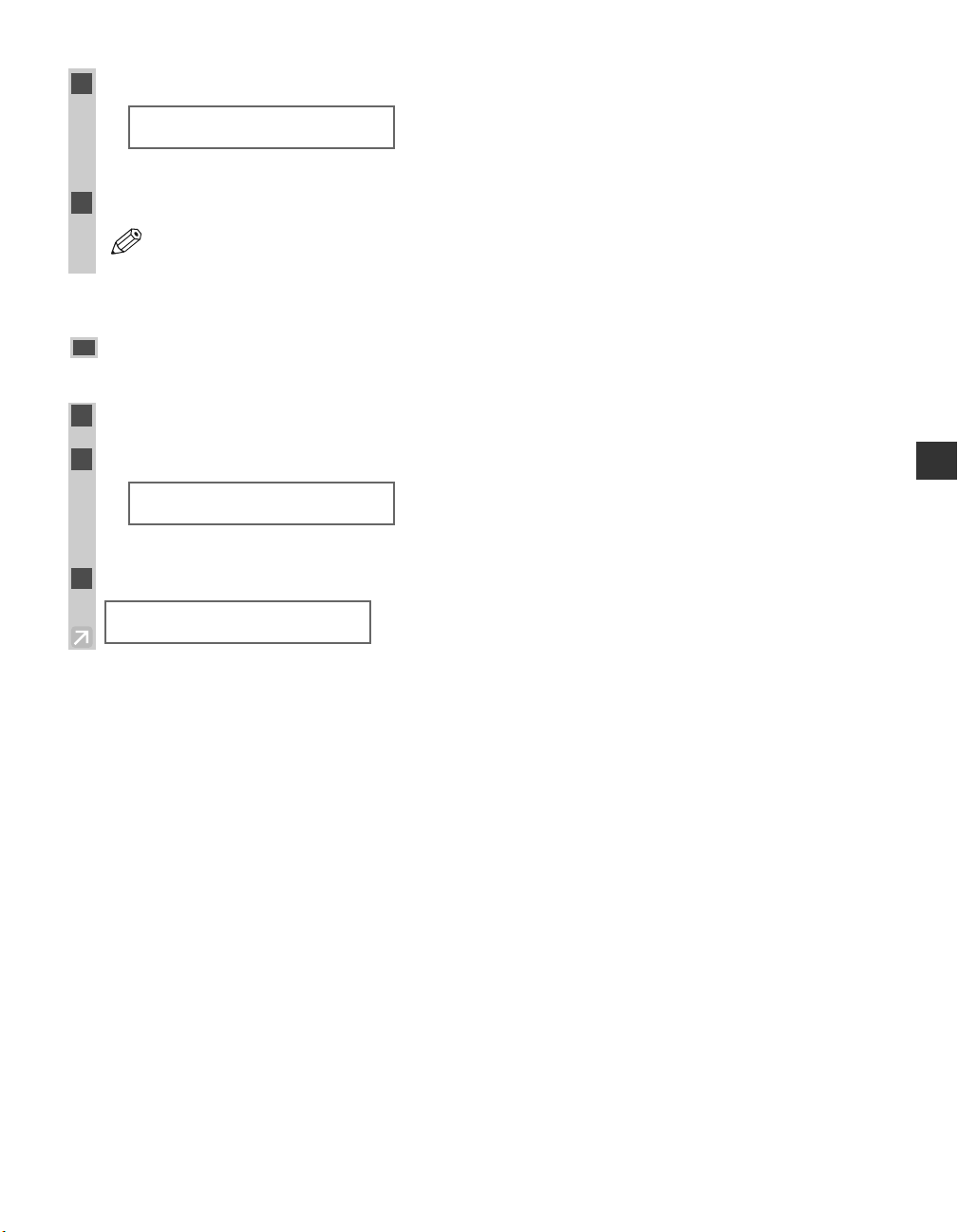
7
Press OK
.
Ex:
• To continue registering other coded speed dialling codes, repeat the procedure from step 4.
8
Press Stop/Reset to return to standby display.
• You can print the CODED DIAL LIST showing all the numbers and names registered for coded speed
dialling (→ pp. 3-9, 3-10). Keep this list near your machine for easy reference when dialling.
Changing/Deleting a Coded Speed Dialling Entry
1
Follow the steps 1 to 3 of “Registering Numbers for Coded Speed Dialling”. (→p. 3-4)
2
Use 4 (–) or e (+) to select the coded speed dialling code you want to change or delete.
Ex:
• You can also select the code by pressing Coded Dial and entering the two-digit code with the numeric keys.
3
Press OK twice.
TEL NUMBER ENTRY
TEL=81 773 3115_
CODED SPD DIAL
A 32= 81 773 3115
CODED SPD DIAL
A 03=
3-5
Speed Dialling
3
NOTE
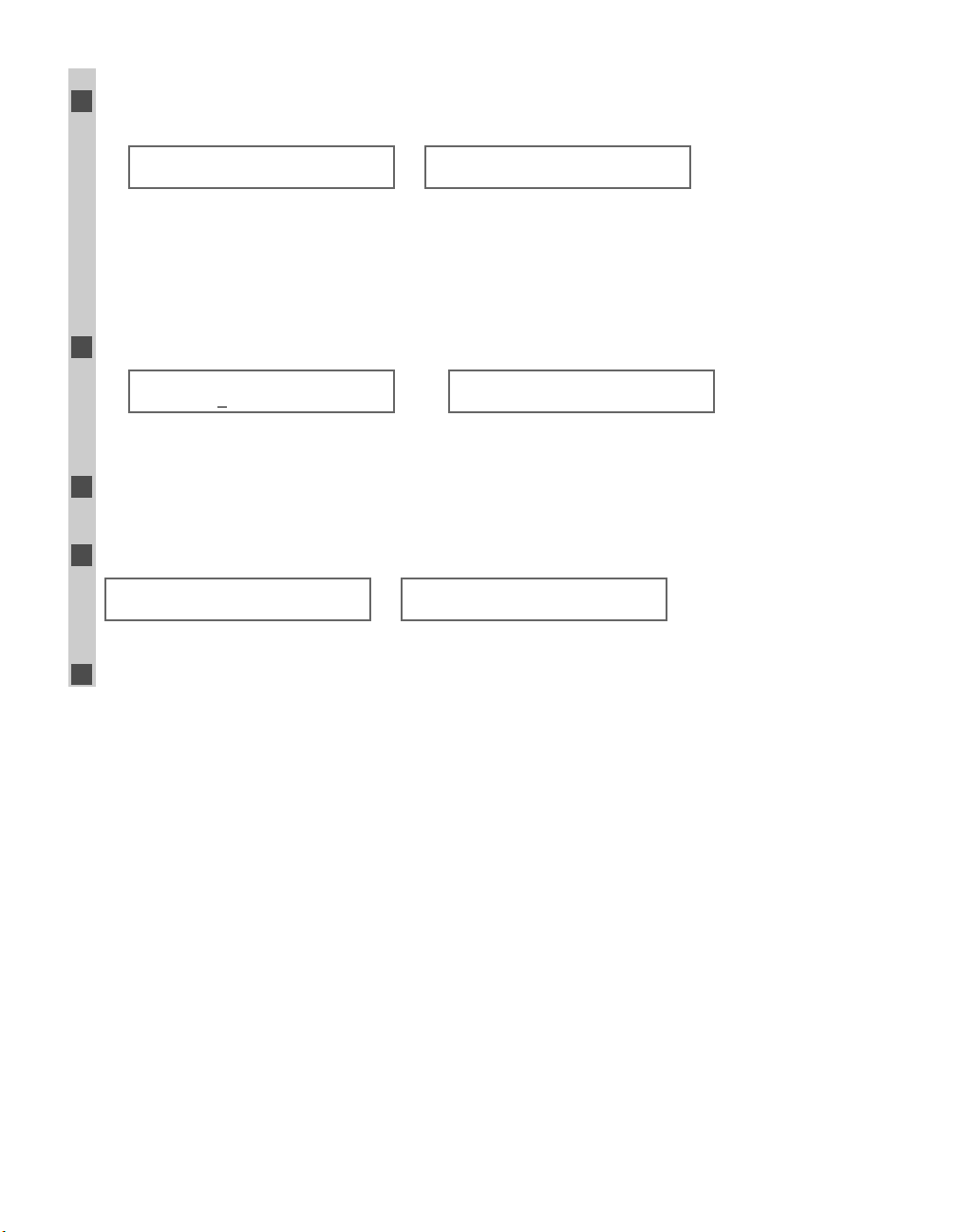
❚ To change a coded speed dialling entry:
4
Press
Function
→
Clear to delete the previous entry → enter the new fax/telephone number
→
press OK twice
.
Ex:
→
• If you do not want to change the fax/telephone number, press OK twice after step 3.
• Press Function
→ Space to enter a space and move the cursor to the next digit. Spaces are optional and are
ignored during dialling.
• Press Redial/Pause to enter a pause.
• If you make a mistake, press 4 (–) or e (+) to move the cursor under the number you want to delete
→ press Function → Delete.
5
Press
Function
→
Clear to delete the previous entry → enter the new name
→
press OK
.
Ex:
→
Ex:
• If you do not want to change the name, press OK after step 4.
• If you are unsure how to enter characters → pp. 2-1, 2-2.
6
Press Stop/Reset to return to standby display.
❚ To delete a coded speed dialling entry: (Perform steps 1 through 3 first. (→ p. 3-5))
4
Press
Function
→
Clear to delete the fax/telephone number
→
press OK
.
→
• The registered name is automatically cleared when you clear the fax/telephone number.
5
Press Stop/Reset to return to standby display.
CODED SPD DIAL
2.NAME
TEL NUMBER ENTRY
TEL=
CODED SPD DIAL
A 33=
:A
Canon UK
:A
Canon UC_
TEL NUMBER ENTRY
TEL=81 773 3173_
3-6
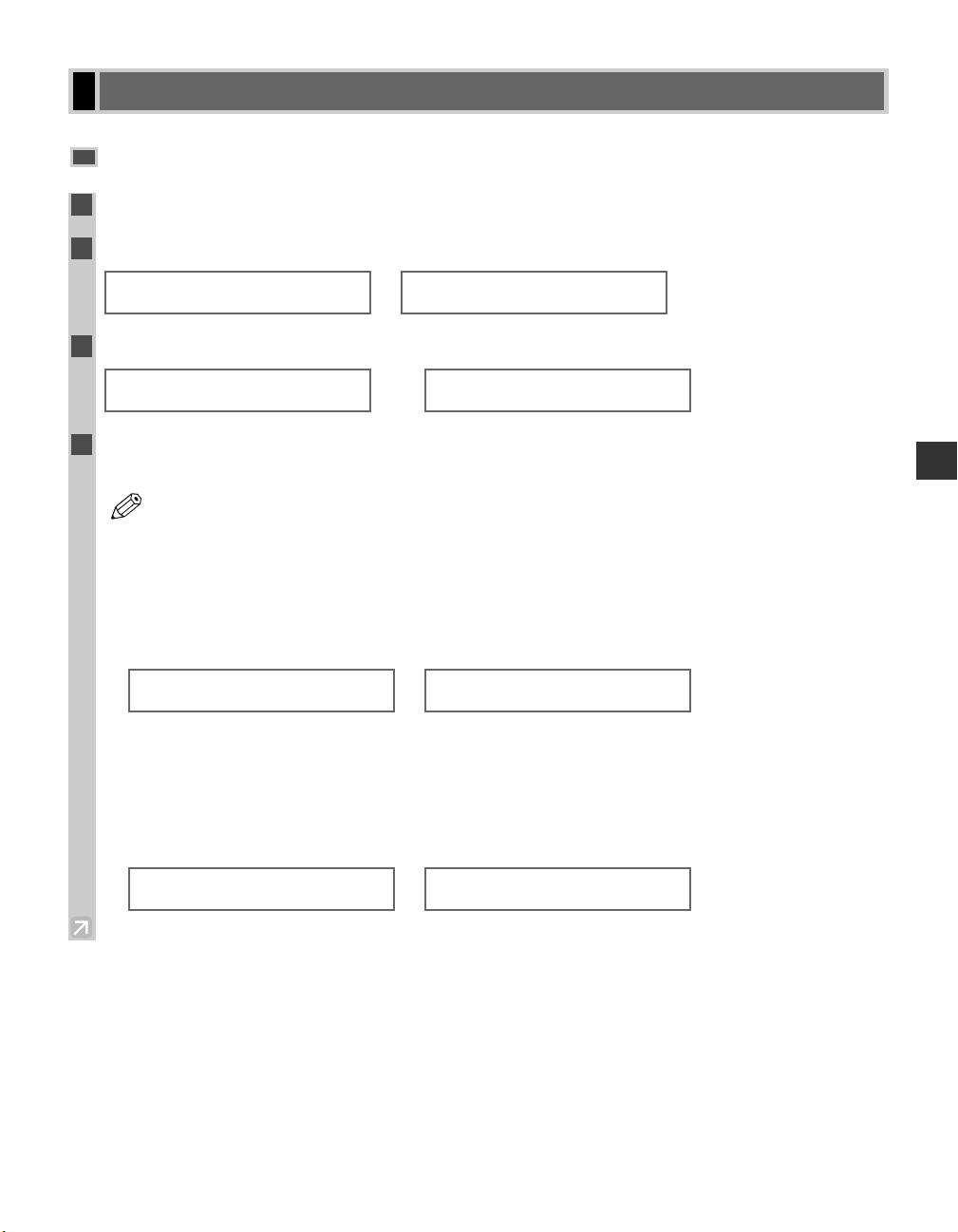
Creating Groups
1
Press Additional Functions.
2
Use 4 (–) or e (+) to select 5.ADD. REGISTRATION
→ press OK
.
→
3
Use 4 (–) or e (+) to select 3.GROUP DIAL
→ press OK
.
→
Ex:
4
Select a one-touch speed dialling key or coded speed dialling code under which you want to
register the group.
• If you wish to register a group under the already registered one-touch speed dialling key or coded speed
dialling code, or you want to enter the new group, you must delete the previous information first.
(→ pp. 3-3, 3-5)
❚ To register a group under a one-touch speed dialling key:
Use 4 (–) or e (+) to select the key under which you want to register the group (01 to 30)
→ press OK twice.
Ex:
→
• If the one-touch speed dialling key has already been registered, 1-TOUCH SPD DIAL or GROUP DIAL
appears.
❚ To register a group under a coded speed dialling code:
Press Coded Dial
→
use the numeric keys to enter the code under which you want to
register the group (00 to 99)
→ press OK twice.
Ex:
→
• If a coded speed dialling code has already been registered, CODED SPD DIAL or GROUP DIAL appears.
TEL=
GROUP DIAL
A 21=
TEL=GROUP DIAL
03=
NOTE
GROUP DIAL
01=1-TOUCH SPD DIAL
ADD. REGISTRATION
3.GROUP DIAL
ADD. REGISTRATION
1.1-TOUCH SPD DIAL
ADDITIONAL FUNCTIONS
5.ADD. REGISTRATION
Group Dialling
3-7
Speed Dialling
3
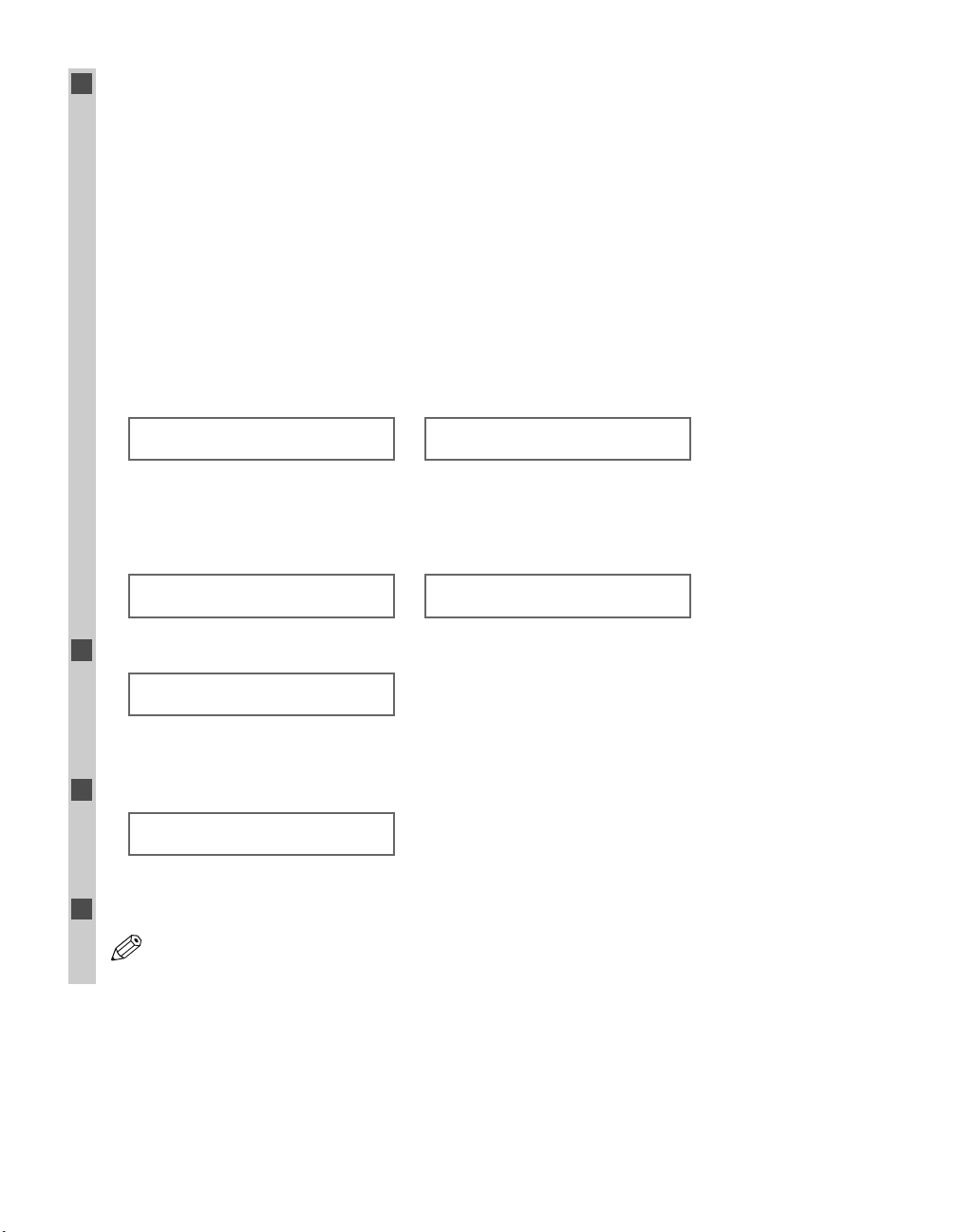
3-8
5
Enter the one-touch and/or coded speed dialling numbers you want to register in the group.
• You can not register numbers in groups that have not been registered for speed dialling.
• You can review the numbers registered under the group by pressing 4 (–) or e (+).
– If you want to delete one of these numbers from the group, press 4 (–) or e (+) to display the number you
want to delete
→ press Function → Clear (ERASING END is displayed).
– If you want to delete all numbers in the group, repeat to press Function
→ Clear until all numbers are
deleted. Deleting all numbers will cancel the group.
• If the group has already been registered, the group’s name will not be deleted even if you delete all the
numbers.
• You can cancel registering numbers and return the machine to standby display by pressing Stop/Reset
anytime before pressing OK in this step.
❚ To enter a destination registered for one-touch speed dialling:
Press the one-touch speed dialling key you want to register in the group. Repeat for other
keys
→ press OK twice.
Ex:
→
❚ To enter a destination registered for coded speed dialling:
Press Coded Dial
→ use the numeric keys to enter the two-digit code you want to register
in the group. Repeat for other codes
→ press OK twice.
Ex:
→
6
Use the numeric keys to enter a name for the group (max. 16 characters, including spaces).
Ex:
• If you do not want to register a name, ignore this step.
• If you are unsure how to enter characters → pp. 2-1, 2-2.
7
Press OK.
Ex:
• To continue registering other groups, repeat the procedure from step 5.
8
Press Stop/Reset to return to standby display.
• You can print the GROUP DIAL LIST showing all the numbers and names registered for group dialling
(→ pp. 3-9, 3-11). Keep this list near your machine for easy reference when dialling.
NOTE
GROUP DIAL
A22=
:1
Canon GROUP 2_
:A
_
TEL= 1 49 39 25 25
A02 Canon FRANCE
:A
_
TEL= 2 50921
04 Canon ITALIA
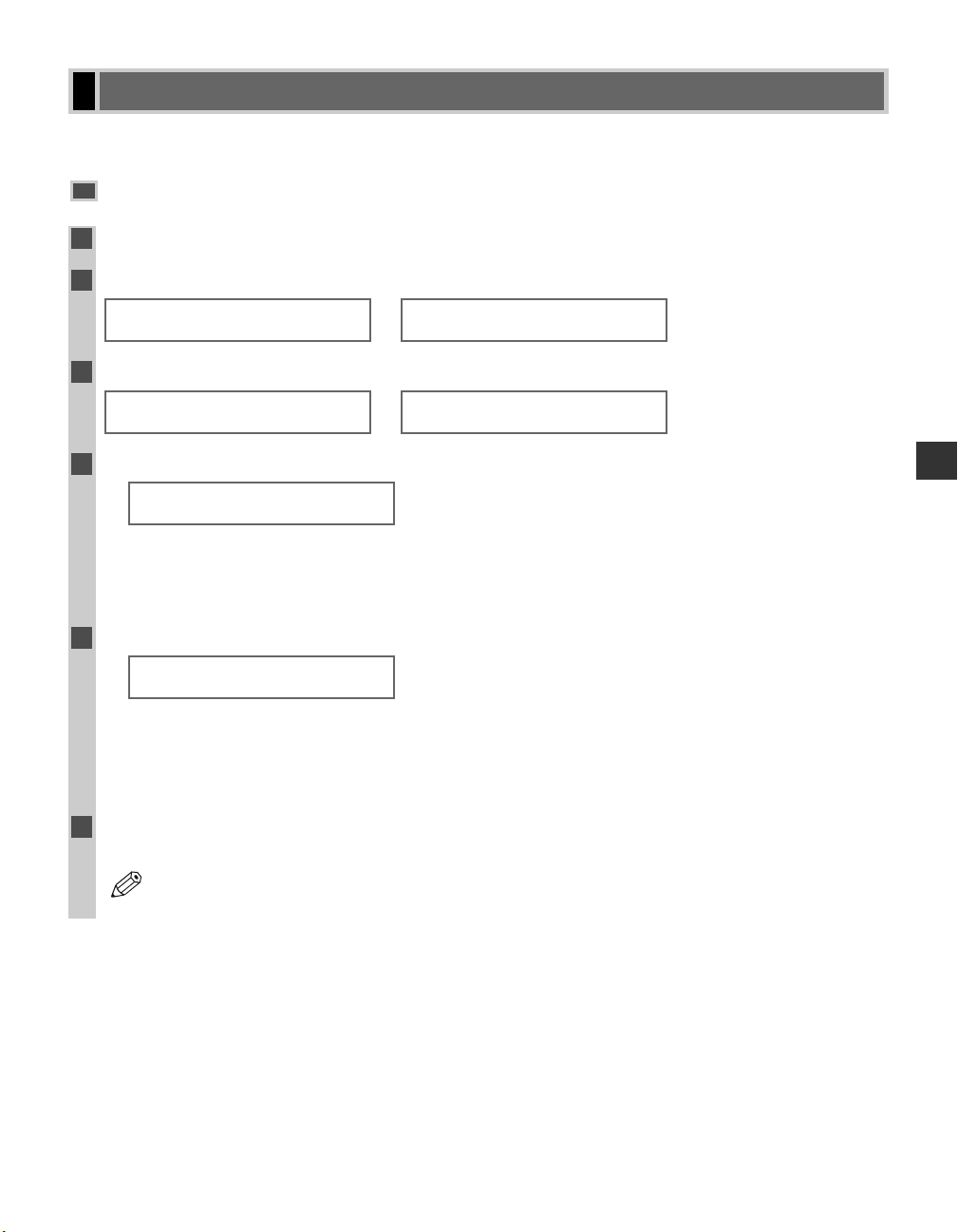
3-9
Speed Dialling
3
You can print lists of fax/telephone numbers registered for speed dialling. Keep these lists near your machine so
you can refer to them when dialling.
Printing Speed Dialling Lists
1 Press Additional Functions.
2 Use 4 (–) or e (+) to select 8.PRINT LISTS
→
press OK
.
→
3 Use 4 (–) or e (+) to select 2.SPEED DIAL LIST
→
press OK
.
→
4
Use 4 (–) or e (+) to select the list you want to print.
Ex:
• You can select from the following:
- 1-TOUCH LIST
- CODED DIAL LIST
- GROUP DIAL LIST
5
Press OK.
Ex:
• If you selected 1-TOUCH LIST or CODED DIAL LIST above, select SORT or NO SORT depending on what
order you want the destinations to be printed:
Select 1.NO SORT to print the list in key number order.
-orSelect 2.SORT to print the list with the names of the destinations in alphabetical order.
6 Press OK.
• The machine prints the list and the LCD returns to standby display.
• You can also print the list using Report. Press Function → Report → select 2. SPEED DIAL
LIST → a report you want to print out → press OK.
NOTE
1-TOUCH LIST
1.NO SORT
SPEED DIAL LIST
2.CODED DIAL LIST
SPEED DIAL LIST
1.1-TOUCH LIST
PRINT LISTS
2.SPEED DIAL LIST
PRINT LISTS
1.USER DATA
ADDITIONAL FUNCTIONS
8.PRINT LISTS
Speed Dialling Lists
