Canon Fax-L260i User Manual
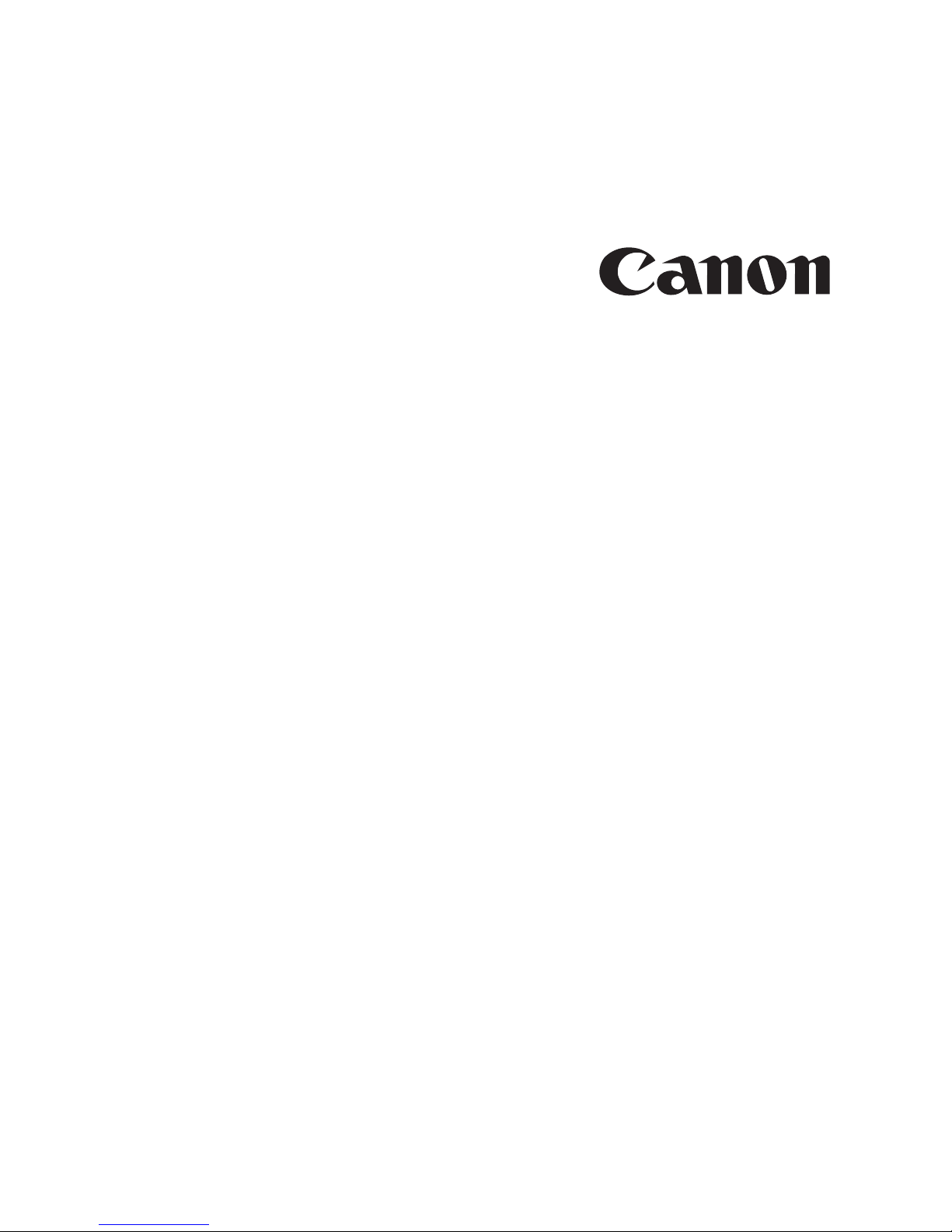
Fax-L260i
User’s Guide
iPreface
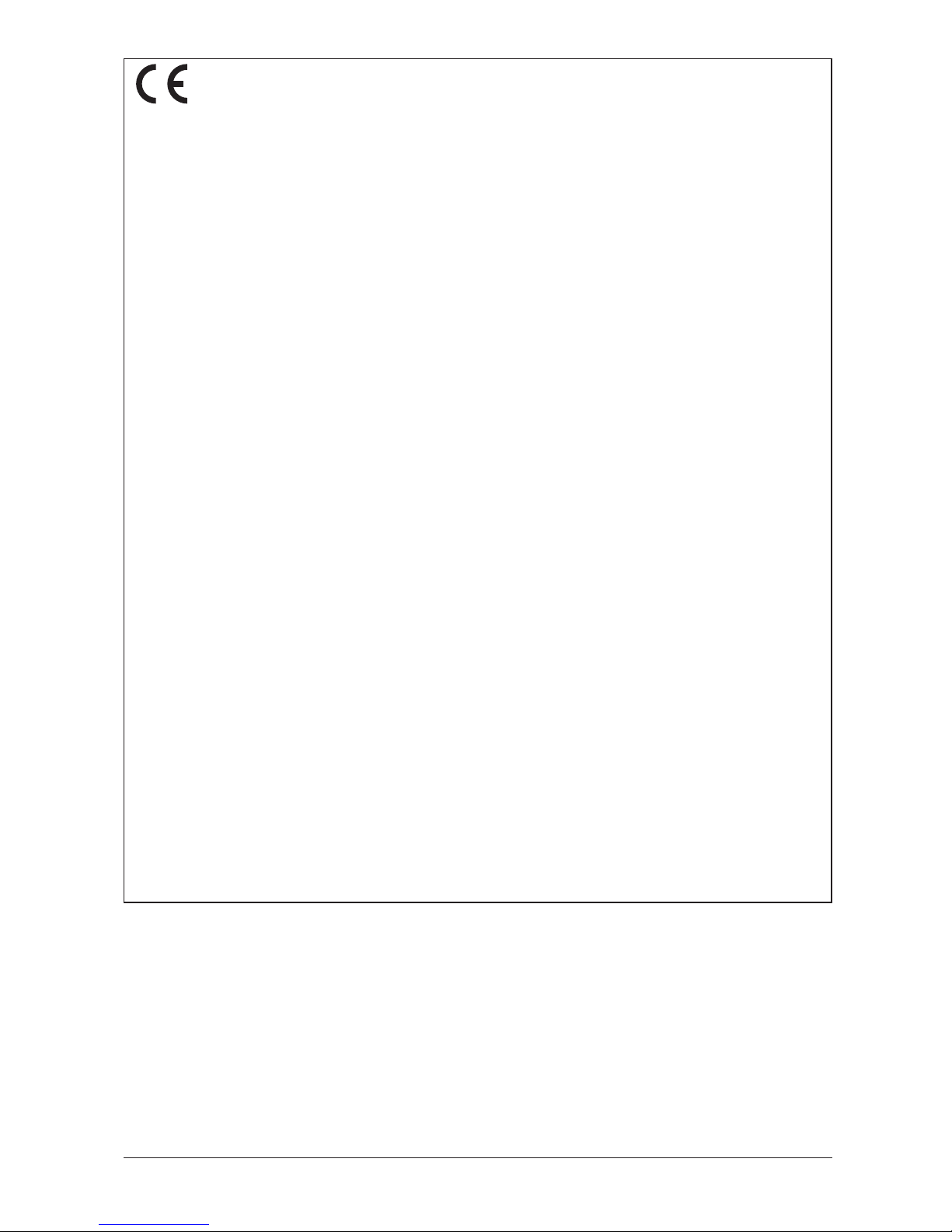
This CE Marking shows compliance of this equipment with Directive 73/23/EEC and Directive 89/336/EEC (as amended by
Directive 92/31/EEC), both as amended by Directive 93/68/EEC.
L’estampille CE indique que ce matériel est conforme aux dispositions de la Directive 73/23/CEE et de la Directive 89/336/
CEE (modifiée par la Directive 92/31/CEE), toutes deux modifiées par la Directive 93/68/CEE.
Diese CE-Markierung weist darauf hin, daß dieses Gerät mit Richtlinie 73/23/EWG und der durch Richtlinie 92/31/EWG
geänderten Richtlinie 89/336/EWG übereinstimmt, die beide durch Richtlinie 93/68/EWG geändert wurden.
Denne CE-mærkning indikerer, at dette udstyr følger Direktiv 73/23/EU og Direktiv 89/336/EU (som udvidet med Direktiv 92/
31/EU), begge som udvidet med Direktiv 93/68/EU.
CE Märkningen visar att denna utrustning följer direktiven 73/23/EEC och 89/336/EEC (komplement till 92/31/EEC) båda
som komplement till direktiv 93/68/EEC.
CE merkintä osoittaa tämän tuotteen yhteensopivuuden direktiivien 73/23/EEC ja 89/336/EEC (täydennetty direktiivillä 92/
31/EEC) kanssa, joita on täydennetty direktiivillä 93/68/EEC.
Dette CE merket viser at utstyret er i samsvar med EU direktivene 73/23 og 89/336 (med korreksjon av EU direktiv 92/31),
begge med korreksjon av EU direktiv 93/68.
Deze CE markering toont aan dat het product in overeenstemming is met de richtlijnen 73/23/EEC en 89/336/EEC (zoals
geammendeerd door richtlijn 92/31/EEC), welke beide zijn geammendeerd door de richtlijn 93/68/CEE.
Questo contrassegno CE indica che l’apparecchio è conforme alle Direttive CEE 73/23 e 89/336 (successivamente
modificata con la Direttiva 92/31), entrambe modificate con la Direttiva 93/68.
Este símbolo CE indica que el equipo cumple con las Directivas 73/23/EEC y 89/336/EEC (según la enmienda a la Directiva
92/31/EEC), ambas según la enmienda de la Directiva 93/68/EEC.
Esta marca CEE indica que este equipamento está de acordo com as Directivas 73/23/EEC e 89/336/EEC (conforme
amenda da directiva 92/31/EEC), ambas amendas da directiva 93/68/EEC.
Auth´h CE sh´ mansh dhlw´ nei thn sumvwnı´a thŒ Suskeuh´ Œ me thn Odhgı´a 73/23/EEC kai thn Odhgı´a 89/336/EEC
(o´ pwŒ tropopoih´ chkan apo´ thn Odhgı´a 92/31/EEC), o´ pwŒ amvo´ tereŒ e´qoun tropopoihceı´ apo´ thn Odhgı´a 93/68/
EEC.
Oznaka CE prikazuje, da oprema ustreza predpisu 73/23/EEC, in kot to predpisuje predpis 93/68/EEC.
A CE jelzés tanúsítja, hogy a berendezés megfelel az EEC 92/31 és 93/68 elo˝írásokkal módosított EEC 73/23 és 89/336
követelményrendszernek.
Oznaczenie CE jest potwierdzeniem zgodnos´ci niniejszego urza˛dzenia z wymaganiami Dyrektywy 73/23/EEC oraz
Dyrektywy 89/336/EEC (zgodnie ze zmianami Dyrektywy 92/31/EEC), obie uzupełnione przez Dyrektywe˛ 93/68/EEC.
Znacˇka CE indikuje, zˇe toto zarˇízení odpovídá Smeˇrnici 73/23/EEC a Smeˇrnici 89/336/EEC (doplneˇné Smeˇrnicí 92/31/
EEC), které byly dále doplneˇny Smeˇrnicí 93/68/EEC.
Käesolev CE-markeering näitab, et antud seade vastab Euroopa Liidu Direktiividele 73/23/EEC ja 89/336/EEC (koos
muudatustega vastavalt Direktiivile 92/31/EEC) ning vo˜ttes arvesse, et mo˜lemaid direktiive on muudetud vastavalt
Direktiivile 93/68/EEC.
CE marœ†jums nor¬da, ka sˇ ¢ iek¬rta atbilst pras¢b¬m, kas iek©autas EK direkt¢v¬s 73/23 un 89/336 (ar EK direkt¢v¬ 92/31
paredz†taj¬m izmai߬m), kur¬s veikti labojumi saska߬ ar EK direkt¢vu 93/68.
Zˇenklas CE rei£kia, kad £is ¢renginys atitinka direktyvas 73/23/EEC ir 89/336/EEC (atlikus pataisas direktyva 92/31/EEC),
kuriose buvo atliktos pataisos direktyva 93/68/EEC.
Markirovka SE ukazyvaet na to, ˆto dannoe oborudovanie sootvetstvuet Direktive 73/23/EEC i Direktive 89/
336/EEC (s izmeneniqmi v sootvetstvii s Direktivoj 92/31/EEC) s izmeneniqmi, predpisyvaemymi Direktivoj
93/68/EEC.
Markuvannq CE vkazue na te, o dane obladnannq vidpovida√ Direktivam MEK 73/23/EEC i 89/336/EEC (iz zminami
u vidpovidnosti do Direktivi 92/31/EEC) iz zminami, o diktuÚtxsq DirektivoÚ 93/68/EEC.
Fax IV
In Sweden and Norway, connect this machine to an NT (Network Termination)
compliant with EN60950: 1992/A4: 1997, Annex ZB, Clause 6.2.1.2. Check that your
NT (Network Termination) is of the correct type before connecting.
Copyright
Copyright © 1999 by Canon, Inc. All rights reserved. No part of this publication may
be reproduced, transmitted, transcribed, stored in a retrieval system, or translated
into any language or computer language in any form or by any means, electronic,
mechanical, magnetic, optical, chemical, manual, or otherwise, without the prior
written permission of Canon, Europa N.V.
ii Preface
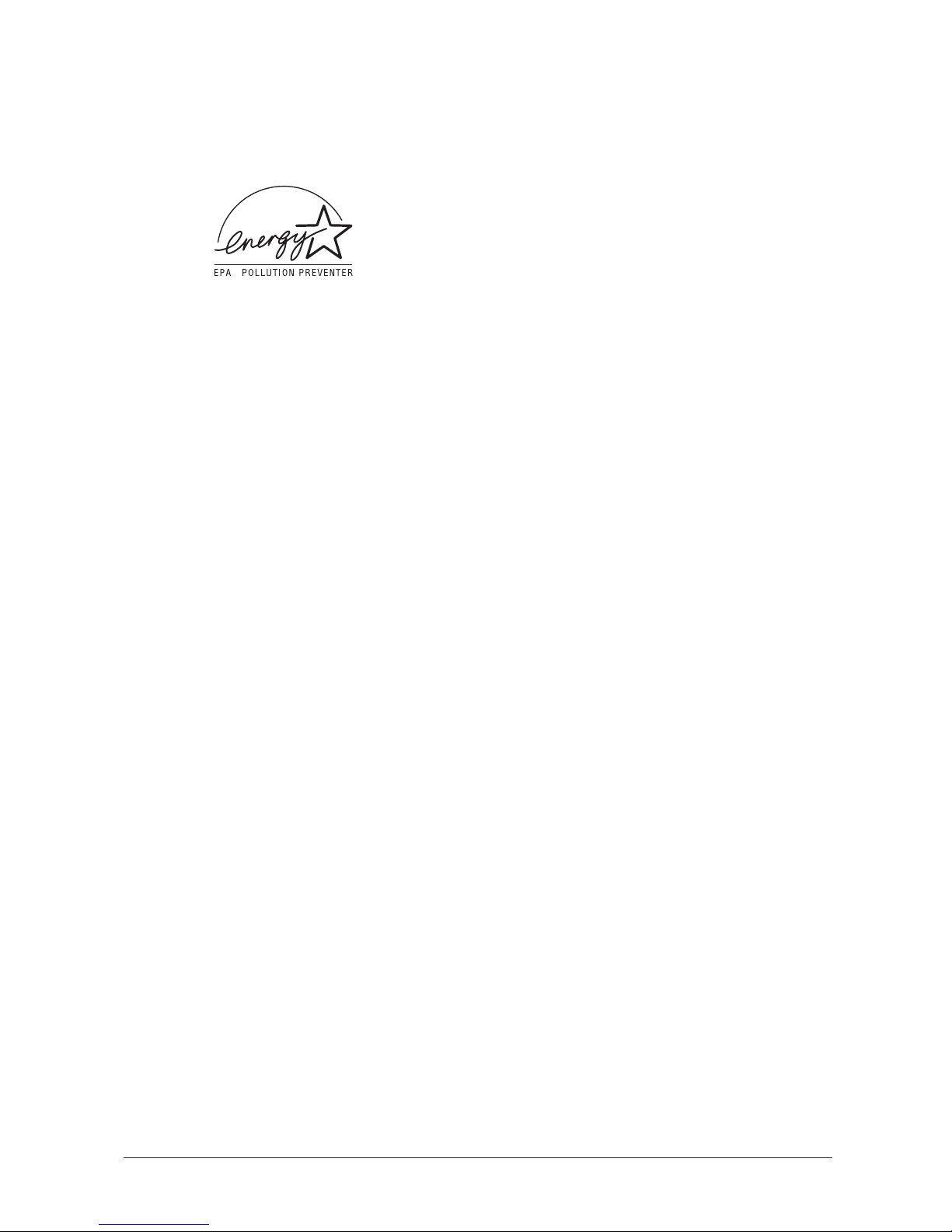
Trademarks
CanonH is a registered trademark, and UHQTMis a trademark of Canon Inc.
Other brand and product names may be trademarks or registered trademarks of their
respective companies.
As an Energy Star Partner, Canon has determined that the
FAX-L260i meets the Energy Star guidelines for energy
efficiency.
iiiPreface
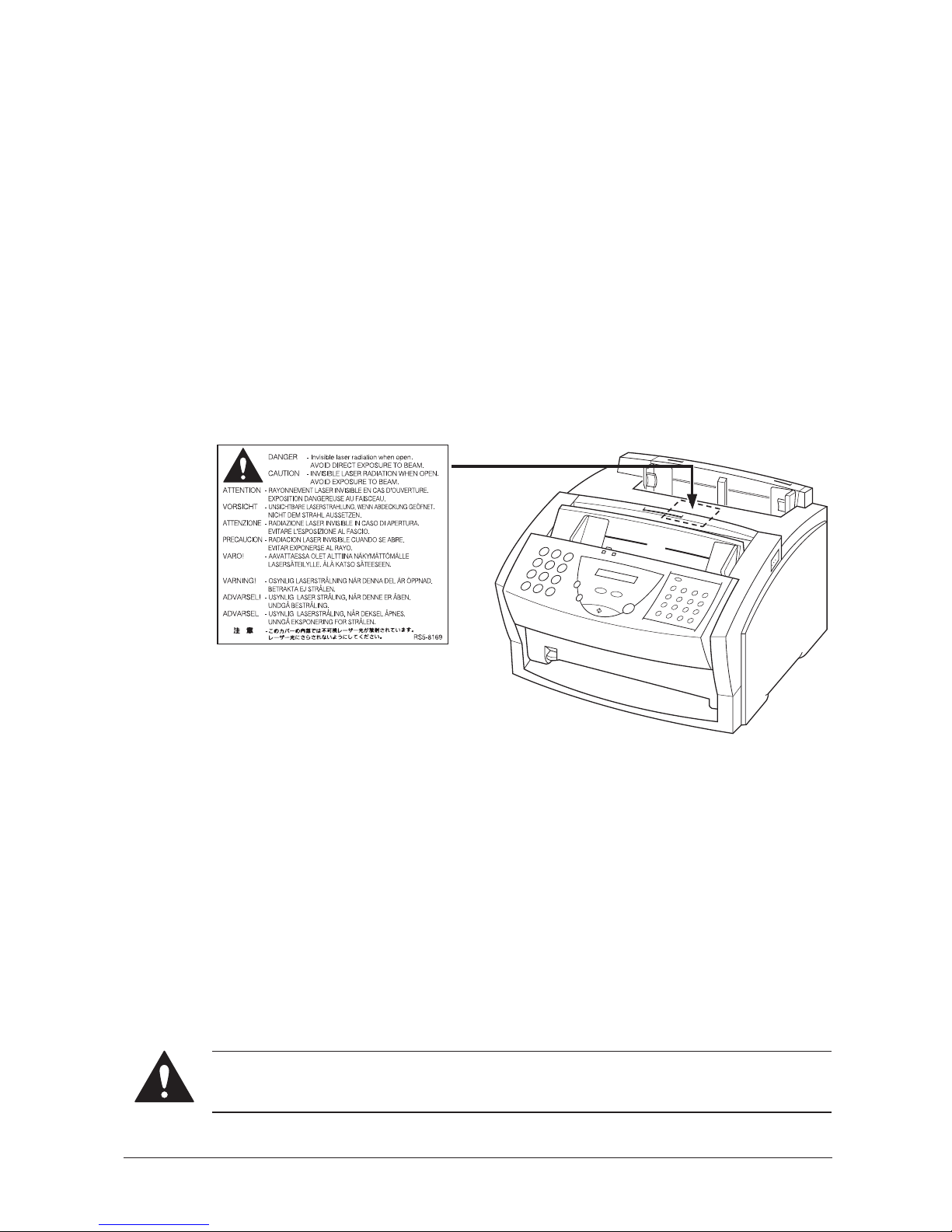
Safety Information
Laser Safety Information
Laser radiation could be hazardous to the human body. For this reason, laser
radiation emitted inside this fax is hermetically sealed within the protective housing
and external cover. No radiation can leak from the machine in the normal operation
of the product by the user.
This fax is classified as a Class 1 Laser Product under EN 60825-1:1994.
220V-240V model
The label shown below is attached to the laser scan unit on the fax.
220V-240V model
This fax has been classified under EN60825-1:1994 and conforms to the following
classes:
CLASS 1 LASER PRODUCT
LASER KLASSE 1
APPAREIL A RAYONNEMENT LASER DE CLASSE 1
APPARECCHIO LASER DI CLASSE 1
PRODUCTO LASER DE CLASE 1
APARELHO A LASER DE CLASSE 1
Performance of procedures other than those specified in this guide may result in
hazardous radiation exposure.
iv Preface
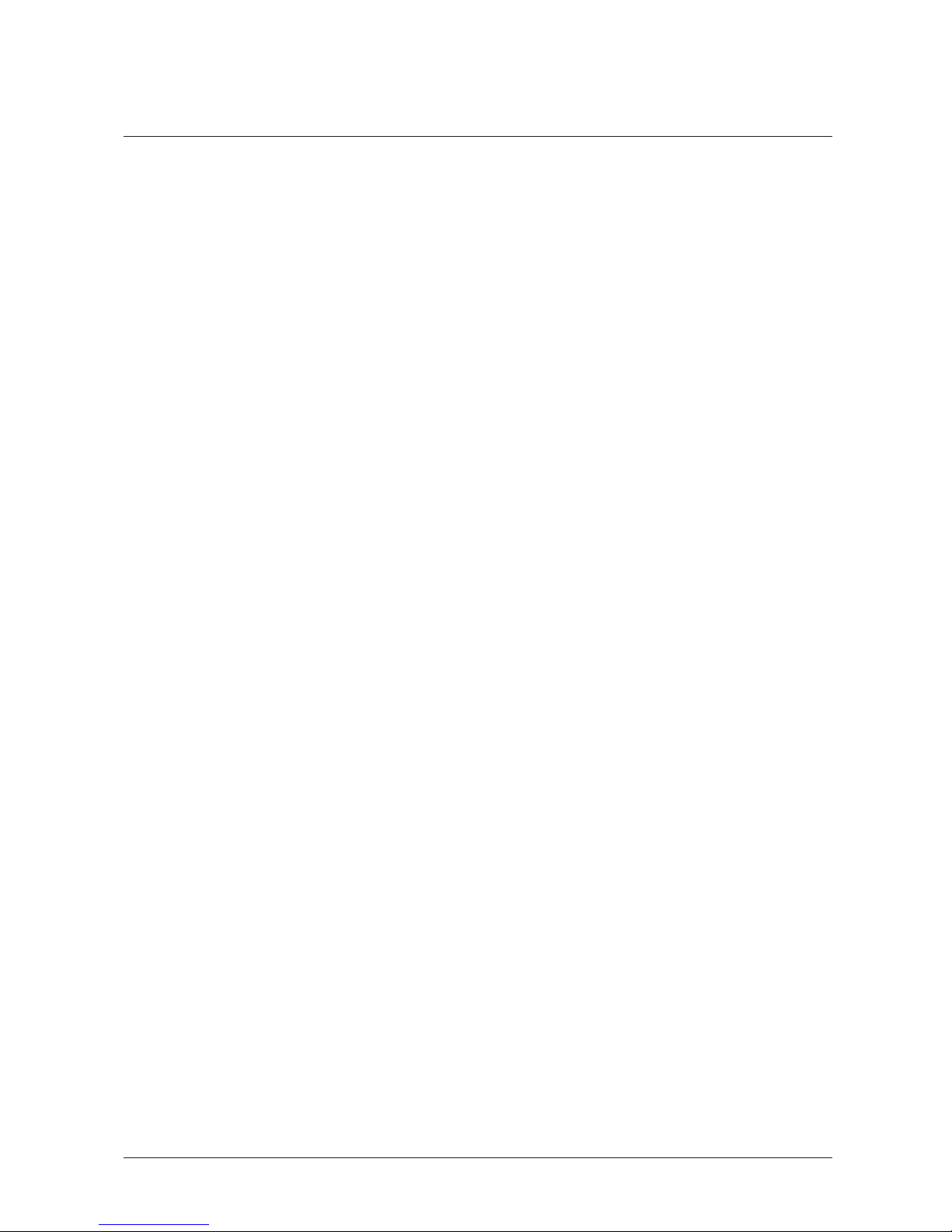
Contents
Chapter 1 Introducing the FAX-L260i ......................................................................................... 1-1
Welcome ........................................................................................................................ 1-2
The Main Features of the FAX-L260i ....................................................................... 1-3
Plain Paper Fax Features ................................................................................. 1-4
Copier Features ................................................................................................. 1-5
How to Use this User’s Guide .................................................................................... 1-6
Type Conventions Used in this User’s Guide ............................................... 1-7
Customer Support ........................................................................................................ 1-8
Safety Instructions ........................................................................................................ 1-9
Chapter 2 Setting Up Your FAX-L260i ....................................................................................... 2-1
Choosing a Location for Your FAX-L260i............................................................... 2-3
Dimensions ........................................................................................................ 2-4
Unpacking Your FAX-L260i....................................................................................... 2-5
Do You Have Everything? .............................................................................. 2-5
Lifting the FAX-L260i ...................................................................................... 2-7
Removing Shipping Materials ......................................................................... 2-8
Replaceable Parts .............................................................................................. 2-10
Assembling the FAX-L260i ......................................................................................... 2-11
Attaching Components .................................................................................... 2-11
Attaching the Paper Rest ..................................................................... 2-11
Attaching the Paper Loading Label .................................................... 2-12
Attaching the Extension Tray .............................................................. 2-12
Attaching the Support Trays ................................................................ 2-13
Making Connections .................................................................................................... 2-14
Connecting the ISDN Line .............................................................................. 2-14
Connecting the Power Cord............................................................................ 2-15
Getting Acquainted with Your FAX-L260i.............................................................. 2-17
Front View......................................................................................................... 2-17
Inside View........................................................................................................ 2-18
Rear View.......................................................................................................... 2-19
The Operation Panel ........................................................................................ 2-20
Special Function Buttons ...................................................................... 2-22
The Toner Cartridge .................................................................................................... 2-24
Handling and Storing Cartridges .................................................................... 2-24
Installing/Replacing the Toner Cartridge ...................................................... 2-26
Loading Recording Paper ........................................................................................... 2-32
Testing the FAX-L260i ................................................................................................. 2-35
The Paper Path ............................................................................................................. 2-36
Selecting Paper Delivery ............................................................................................. 2-37
Face-Down Delivery ......................................................................................... 2-38
Face-Up Delivery .............................................................................................. 2-39
vContents
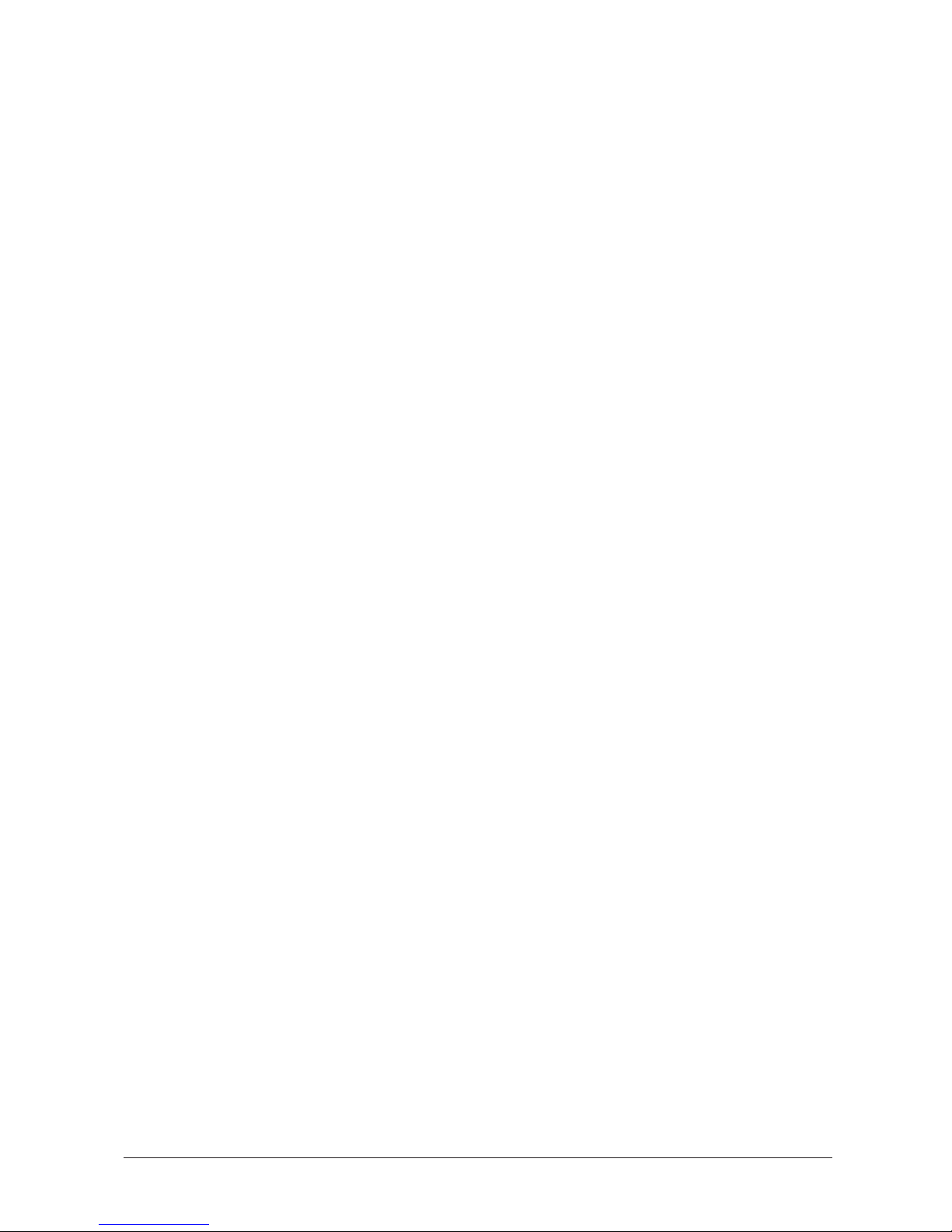
Chapter 3 Registering Information in the FAX-L260i .............................................................. 3-1
Guidelines for Entering Information ......................................................................... 3-2
Entering Numbers, Letters, and Symbols ...................................................... 3-3
Editing Information ............................................................................... 3-5
Using the One-Touch Speed Dial/Special Function Buttons ...................... 3-6
Using the Menu System ................................................................................... 3-6
Personalising Your FAX-L260i................................................................................... 3-8
Identifying Your Documents ........................................................................... 3-8
Entering the Date and Time............................................................................ 3-9
Registering Your ISDN Number, Fax Number and Name .......................... 3-10
Chapter 4 Speed Dialling ............................................................................................................... 4-1
Speed Dialling Methods .............................................................................................. 4-2
One-Touch Speed Dialling .......................................................................................... 4-3
Storing Numbers for One-Touch Speed Dialling .......................................... 4-3
Changing a Number/Name Stored under a One-Touch Speed Dialling
Button ............................................................................................................. 4-8
Using One-Touch Speed Dialling ................................................................... 4-13
Coded Speed Dialling .................................................................................................. 4-15
Storing Numbers for Coded Speed Dialling .................................................. 4-15
Changing a Number/Name Stored under a Coded Speed Dialling Code . 4-20
Using Coded Speed Dialling ........................................................................... 4-25
Group Dialling .............................................................................................................. 4-27
Creating Groups for Group Dialling .............................................................. 4-27
Using Group Dialling ....................................................................................... 4-30
Chapter 5 Sending Faxes................................................................................................................ 5-1
Preparing to Send a Fax ............................................................................................... 5-3
Document Requirements ................................................................................. 5-3
Scanning Area ........................................................................................ 5-5
Selecting Automatic/Manual Document Feed .............................................. 5-6
Loading Documents for Automatic Feed ........................................... 5-7
Loading Documents for Manual Feed ................................................ 5-11
Setting the Resolution and Contrast .............................................................. 5-13
Setting the Scanning Resolution .......................................................... 5-13
Setting the Scanning Contrast .............................................................. 5-15
Sending Method ................................................................................................ 5-16
Memory Sending .................................................................................... 5-16
Dialling Methods ............................................................................................... 5-16
Messages Displayed During Sending ............................................................. 5-17
vi Contents
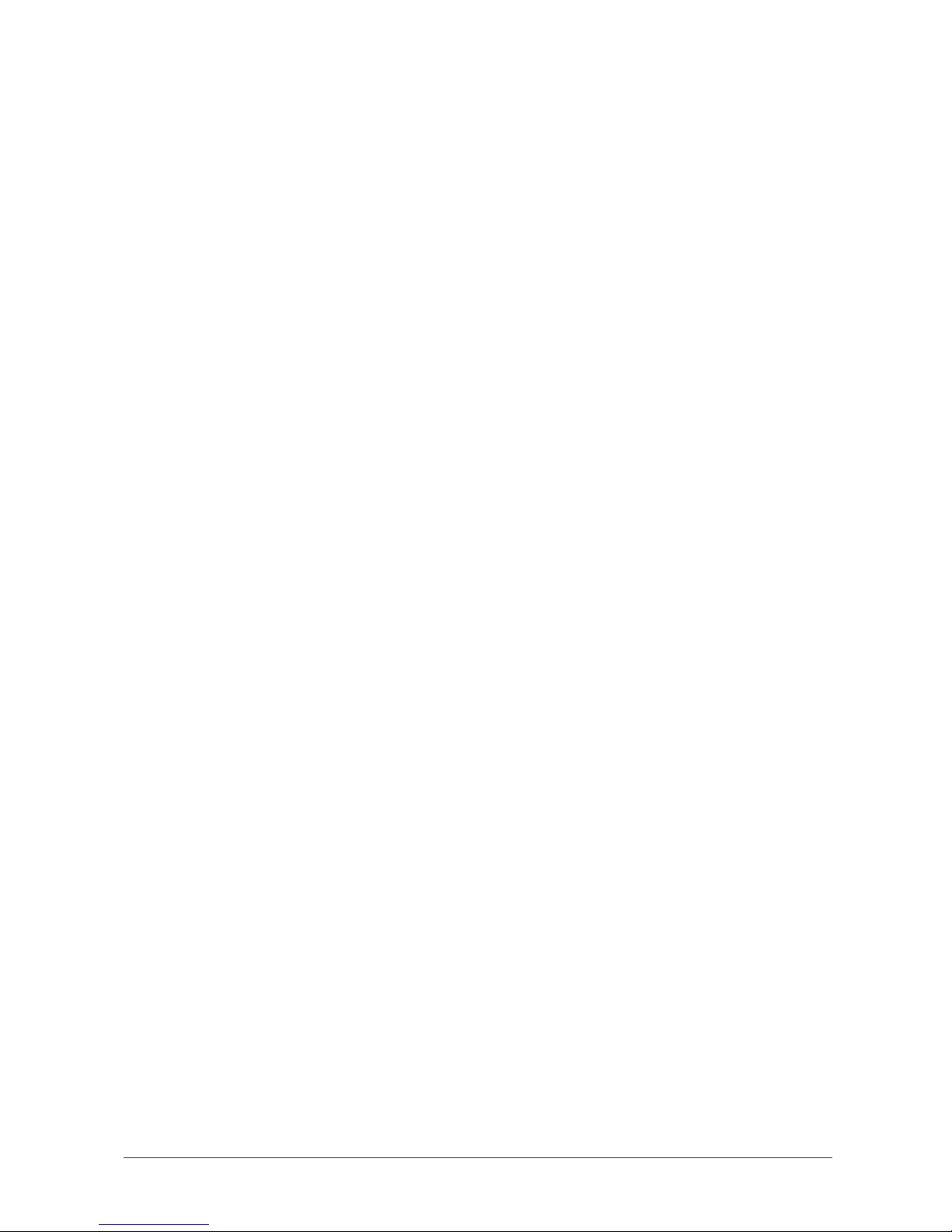
Sending Documents ..................................................................................................... 5-18
Memory Sending ............................................................................................... 5-18
Adding Pages to the Document in the Automatic Document Feeder (ADF) ..... 5-20
Cancelling Sending ....................................................................................................... 5-21
Removing the Document from the Automatic Document Feeder
(ADF) ............................................................................................................. 5-22
Redialling ....................................................................................................................... 5-24
Manual Redialling ............................................................................................. 5-24
Automatic Redialling with Memory Sending ................................................ 5-24
Cancelling Automatic Redialling ......................................................... 5-25
Setting Up Automatic Redialling ........................................................ 5-26
Sequential Broadcasting .............................................................................................. 5-29
Sending a Document to More than One Destination .................................. 5-29
Sending a Document Using Group Dialling ................................................. 5-31
Delayed Sending ........................................................................................................... 5-32
Sending Other Documents While the FAX-L260i is Set for Delayed
Sending ........................................................................................................... 5-34
Documents Stored in Memory ................................................................................... 5-35
Printing a List of Documents Stored in Memory ......................................... 5-35
Deleting a Document Stored in Memory ...................................................... 5-37
Resending a Document that Encountered an Error .................................... 5-38
Sending with the Password/Subaddress Feature ...................................................... 5-40
Other Settings for Sending .......................................................................................... 5-43
G3 ECM Setting for Sending .......................................................................... 5-43
CLIP (Calling Line Identification Presentation) Setting ............................. 5-44
Chapter 6 Receiving Faxes............................................................................................................ 6-1
Receiving Documents Automatically ........................................................................ 6-2
Documents Received in Memory ............................................................................... 6-2
Messages Displayed When Documents are Received in Memory ............. 6-3
Printing Documents Received in Memory .................................................... 6-3
Page Footer........................................................................................................ 6-4
Receiving While Registering, Copying, or Printing ..................................... 6-5
Cancelling an Incoming Fax ........................................................................................ 6-5
Restricting Incoming Documents ................................................................... 6-6
Polling to Receive Faxes .............................................................................................. 6-7
Polling a Fax Machine ....................................................................................... 6-7
Other Settings for Receiving ....................................................................................... 6-8
G3 ECM for Receiving .................................................................................... 6-8
CHECK RX ID Setting ................................................................................... 6-9
Accessing ”Touch-line” Services ..................................................................... 6-10
Chapter 7 Making Copies .............................................................................................................. 7-1
Making Copies .............................................................................................................. 7-2
viiContents
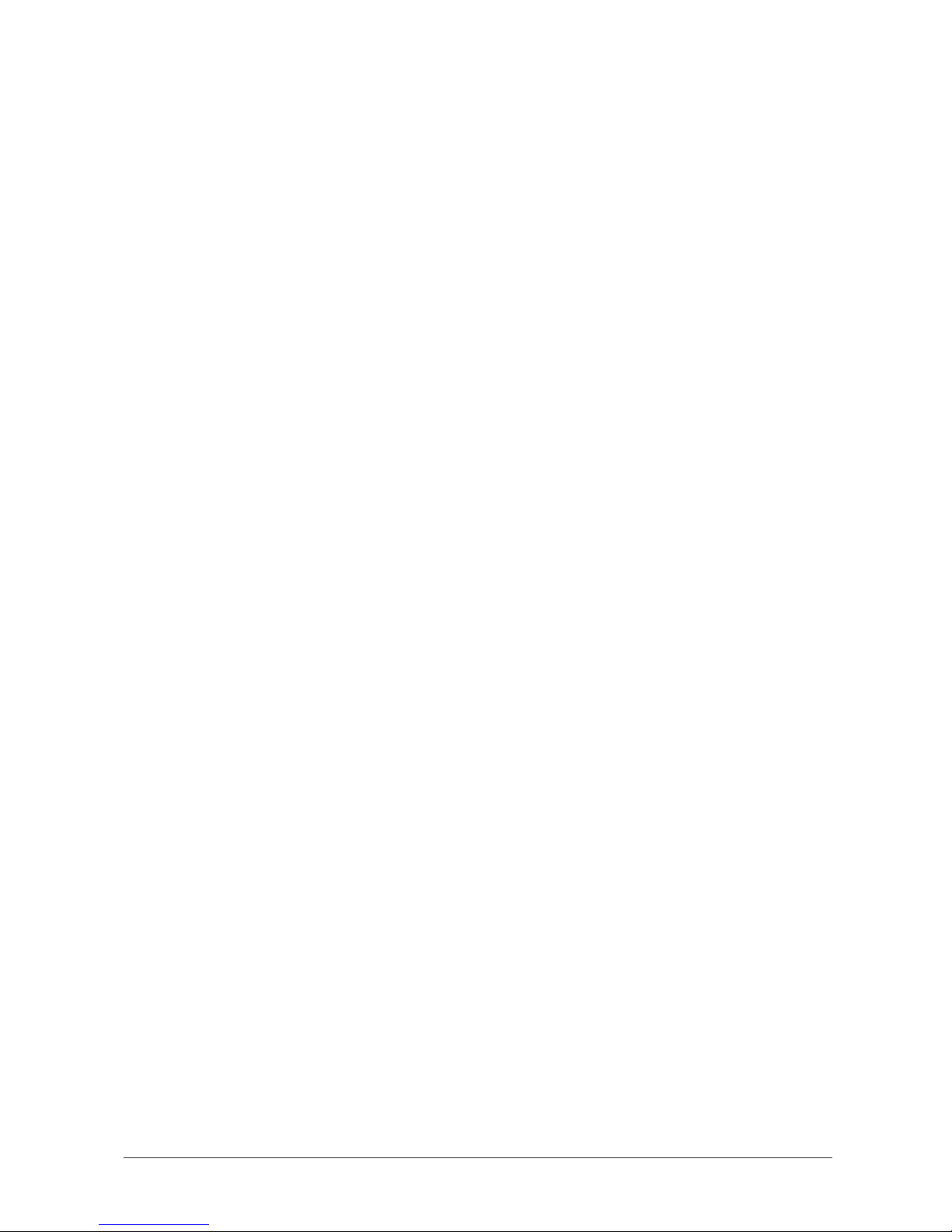
Chapter 8 Reports and Lists .......................................................................................................... 8-1
Activity Report ............................................................................................................. 8-2
Transmission (TX) Reports ......................................................................................... 8-3
Error TX Report ............................................................................................... 8-3
TX Report .......................................................................................................... 8-4
Multi TX/RX Report ........................................................................................ 8-5
Reception (RX) Report ............................................................................................... 8-6
Memory Clear Report ................................................................................................. 8-7
User’s Data List ............................................................................................................ 8-8
Speed Dialling Lists ..................................................................................................... 8-10
One-Touch Speed Dial List 1 .......................................................................... 8-11
One-Touch Speed Dial List 2 .......................................................................... 8-11
Coded Speed Dial List 1 .................................................................................. 8-12
Coded Speed Dial List 2 .................................................................................. 8-12
Group Dial List ................................................................................................. 8-12
Chapter 9 Frequently Asked Questions ...................................................................................... 9-1
If You Cannot Solve the Problem .............................................................................. 9-2
Problems Index ............................................................................................................. 9-3
Paper Jams ......................................................................................................... 9-5
Jams in the Automatic Document Feeder (ADF)? ........................... 9-5
Jams in the Output Slots? ..................................................................... 9-8
Jams Inside the Unit? ............................................................................ 9-9
Jams in the Front Area of the Unit? ................................................... 9-14
After Clearing a Paper Jam .................................................................. 9-17
Problems Feeding Paper Into the FAX-L260i Sheet Feeder ...................... 9-18
Faxing Problems ................................................................................................ 9-20
Sending Faxes ......................................................................................... 9-20
Receiving Faxes ...................................................................................... 9-22
Copying Problems ............................................................................................. 9-26
Printing Problems .............................................................................................. 9-27
Print Quality Problems ..................................................................................... 9-28
General Problems ............................................................................................. 9-29
If a Power Cut Occurs.................................................................................................. 9-30
Error Codes, Messages, and Solutions ...................................................................... 9-31
Chapter 10 Maintaining Your FAX-L260i ..................................................................................... 10-1
Cleaning the FAX-L260i ............................................................................................. 10-2
Cleaning the FAX-L260i Exterior .................................................................. 10-2
Cleaning the Inside of the FAX-L260i ........................................................... 10-3
Cleaning the Scanner Components ................................................................ 10-6
Replacing the Toner Cartridge ................................................................................... 10-8
Transporting the FAX-L260i ....................................................................................... 10-9
viii Contents
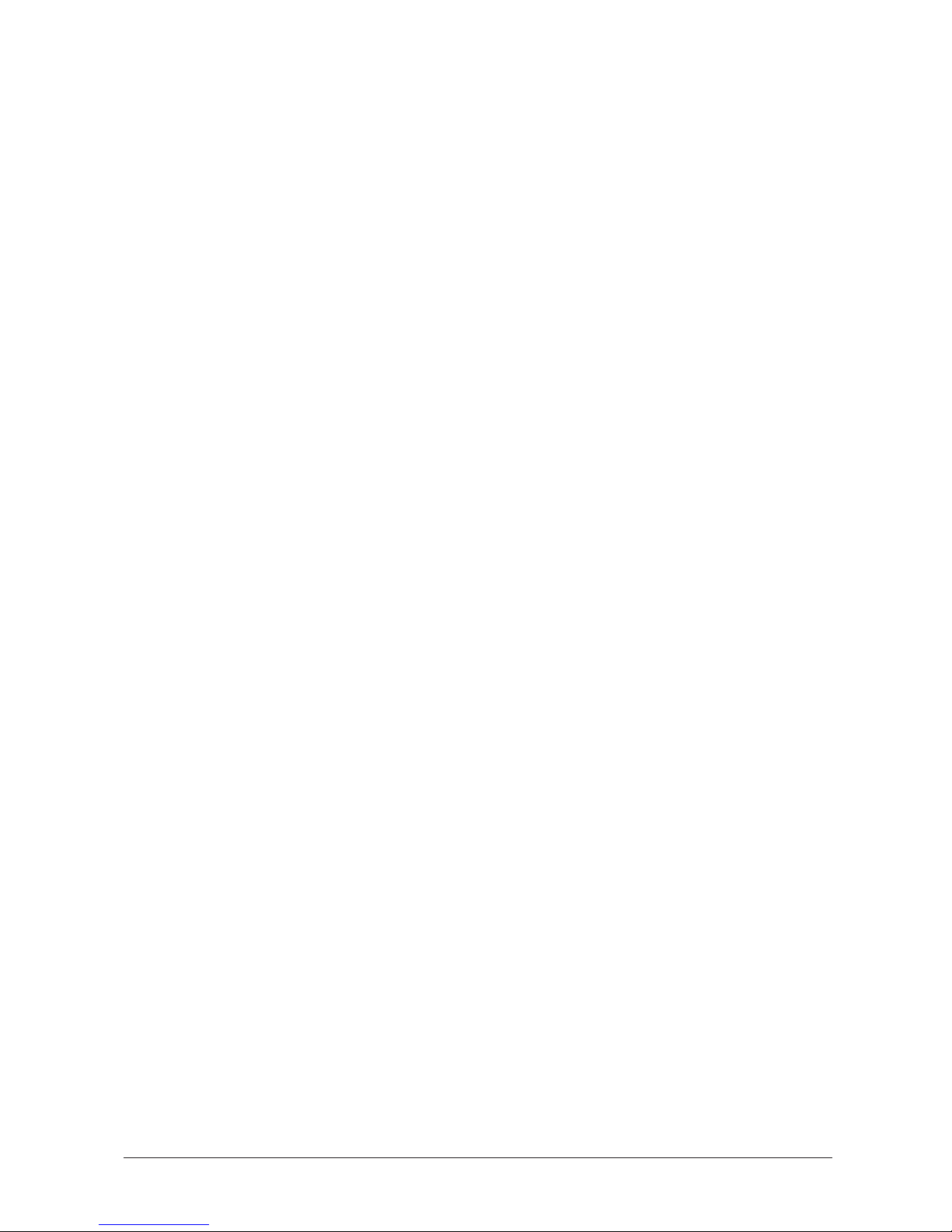
Chapter 11 The Menu System ......................................................................................................... 11-1
Understanding the Menu System ............................................................................... 11-2
Accessing the TEL REGISTRATION Menu .......................................................... 11-2
Accessing the USER SETTINGS Menu ................................................................... 11-4
Accessing the REPORT SETTINGS Menu............................................................. 11-6
Accessing the TX SETTINGS Menu ......................................................................... 11-8
Accessing the RX SETTINGS Menu ........................................................................ 11-10
Accessing the FAX PRINTER Menu ....................................................................... 11-12
Accessing the SYSTEM SETTINGS Menu ............................................................. 11-14
Appendix Specifications ................................................................................................................. A-1
General .......................................................................................................................... A-2
Plain Paper Fax ............................................................................................................. A-4
Copier ............................................................................................................................. A-6
Document Sizes ............................................................................................................ A-7
Printing Area ................................................................................................................. A-8
Glossary ......................................................................................................................... G-1
Index ............................................................................................................................... I-1
ixContents
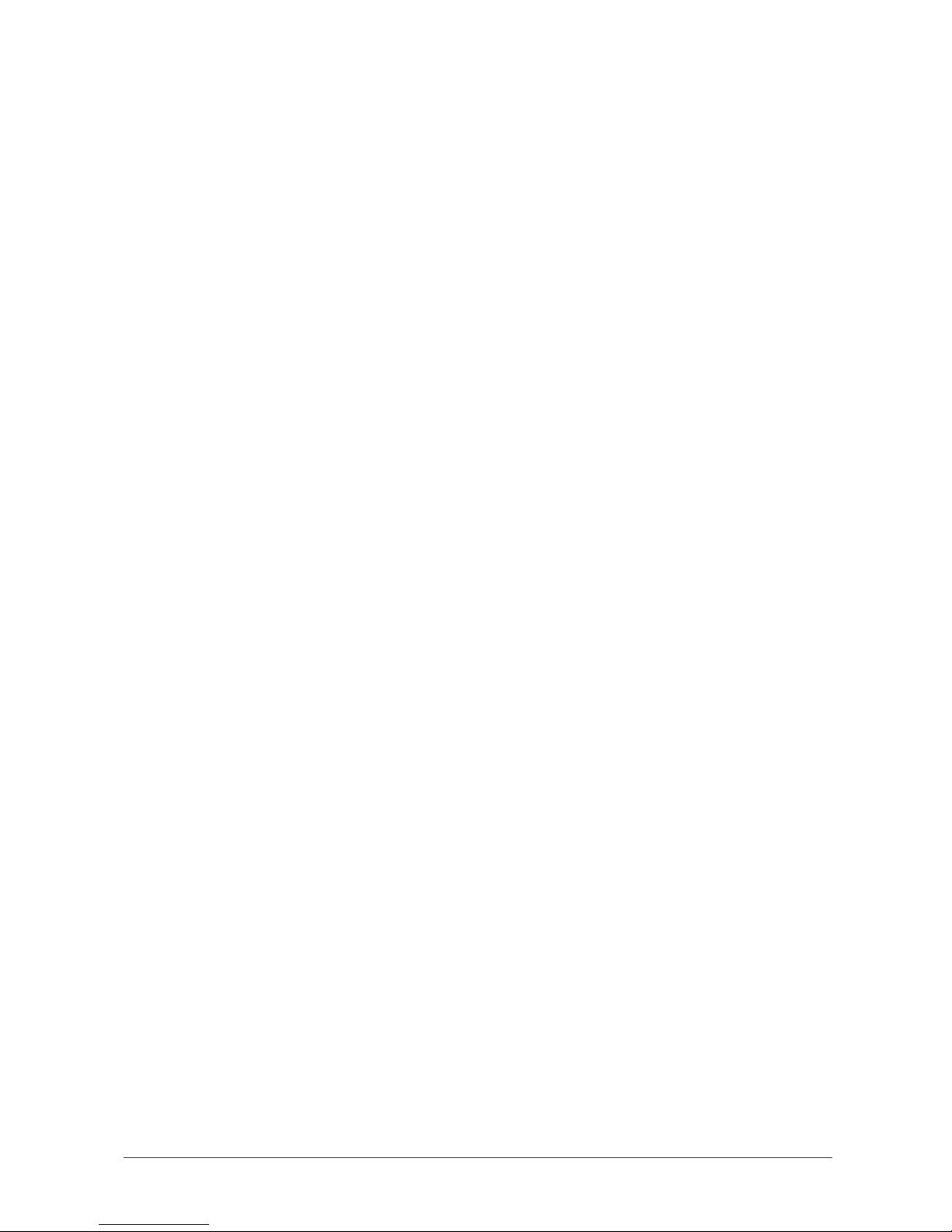
x Contents
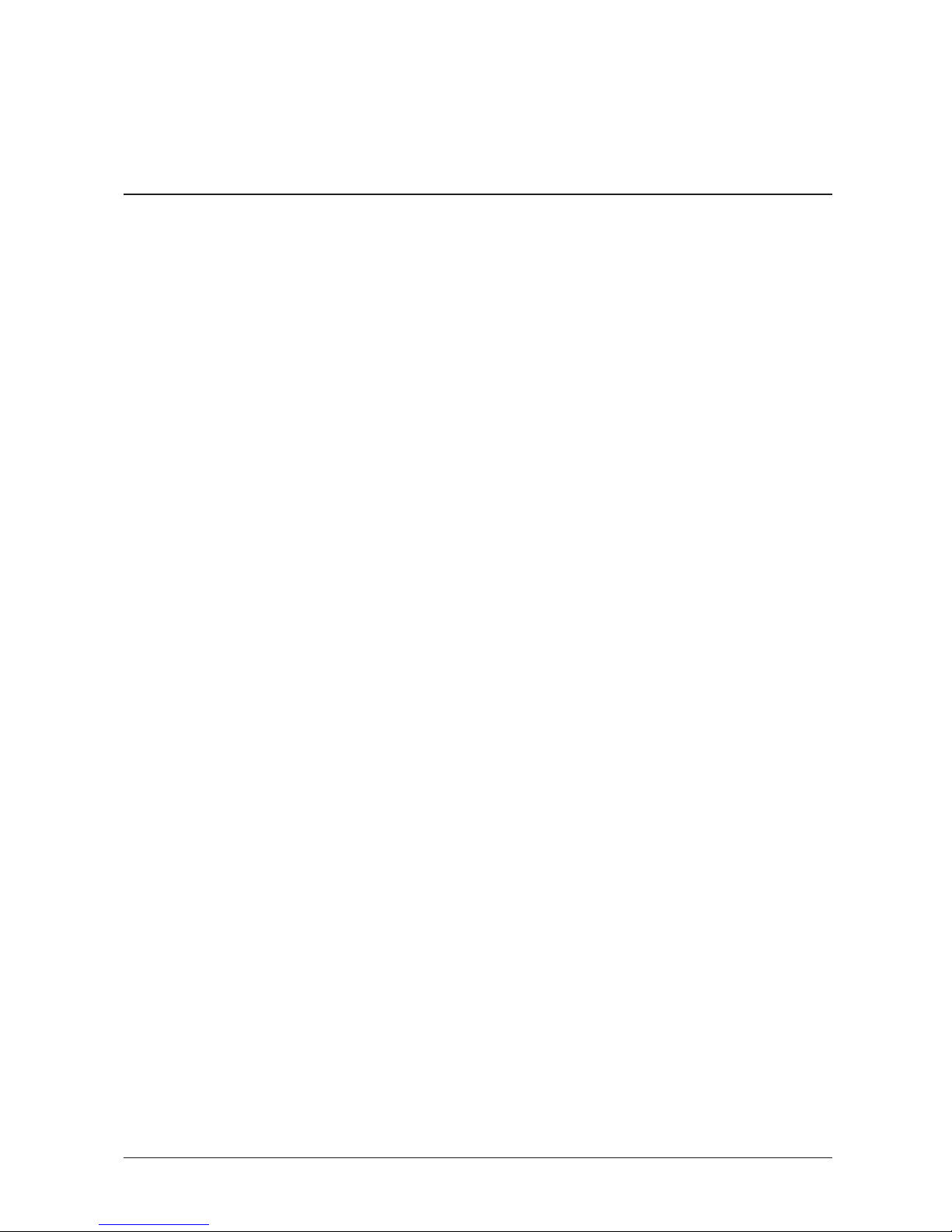
Chapter 1
Introducing the FAX-L260i
This chapter introduces you to the main features of the FAX-L260i. It also explains
how to get the most out of the documentation that comes with the unit, and gives
important safety instructions.
Welcome ........................................................................................................................ 1-2
The Main Features of the FAX-L260i ....................................................................... 1-3
Plain Paper Fax Features ................................................................................. 1-4
Copier Features ................................................................................................. 1-5
How to Use this User’s Guide .................................................................................... 1-6
Type Conventions Used in this User’s Guide ............................................... 1-7
Customer Support ........................................................................................................ 1-8
Safety Instructions ........................................................................................................ 1-9
1-1Chapter 1 Introducing the FAX-L260i
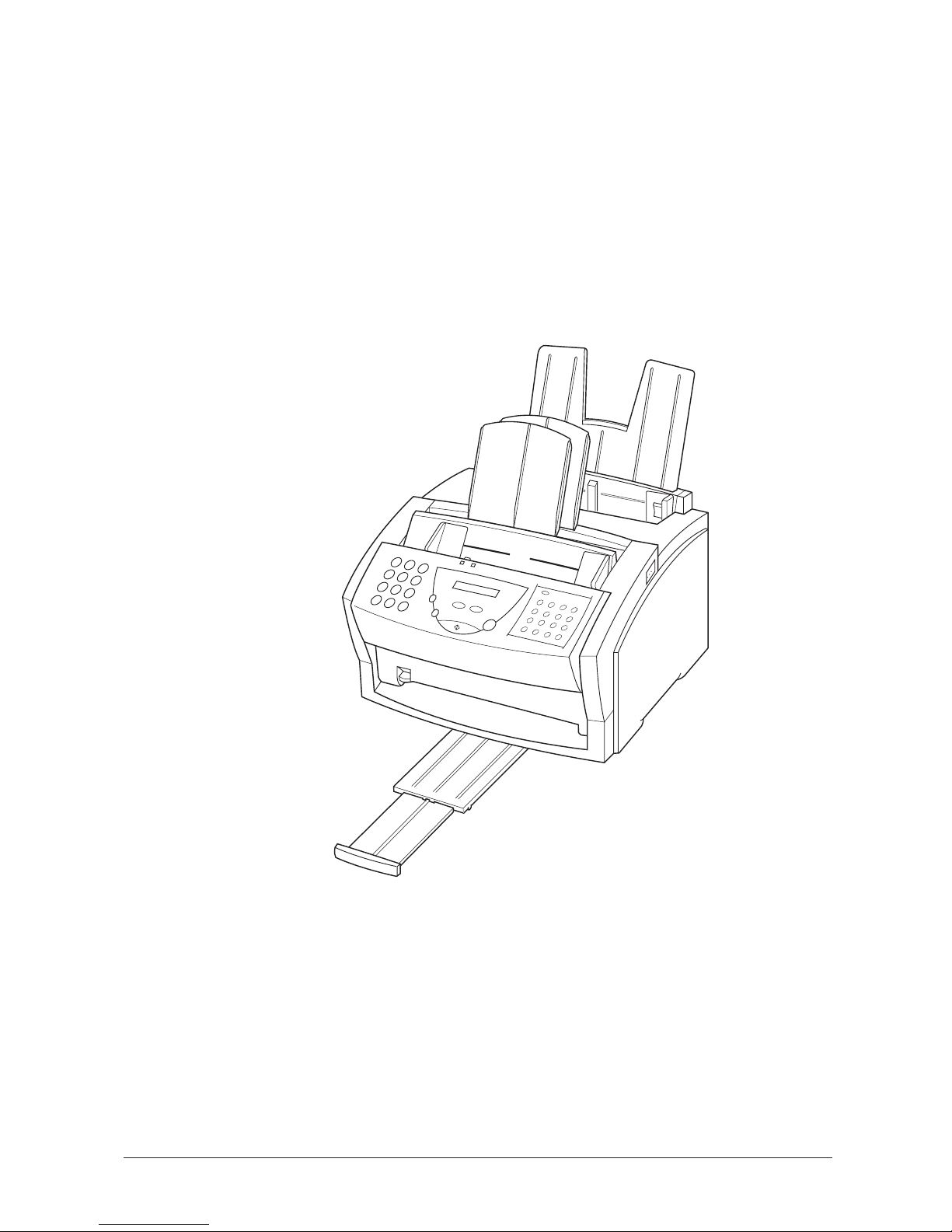
Welcome
Thank you for purchasing the new Canon FAX-L260i. The FAX-L260i is a G3/G4
facsimile unit that allows you to send documents at high speed, in the shortest time
possible. We are sure that your FAX-L260i will help meet your fax requirements
easily and conveniently, as well as your copying needs.
We are confident your new fax will greatly expand your work capacity and efficiency.
Using the G4 facsimile standard with the ISDN network, this fax allows you to send
large volumes of documents quickly and economically.
The fax has a number of features that make it ideal for small to medium-sized offices.
1-2 Chapter 1Introducing the FAX-L260i
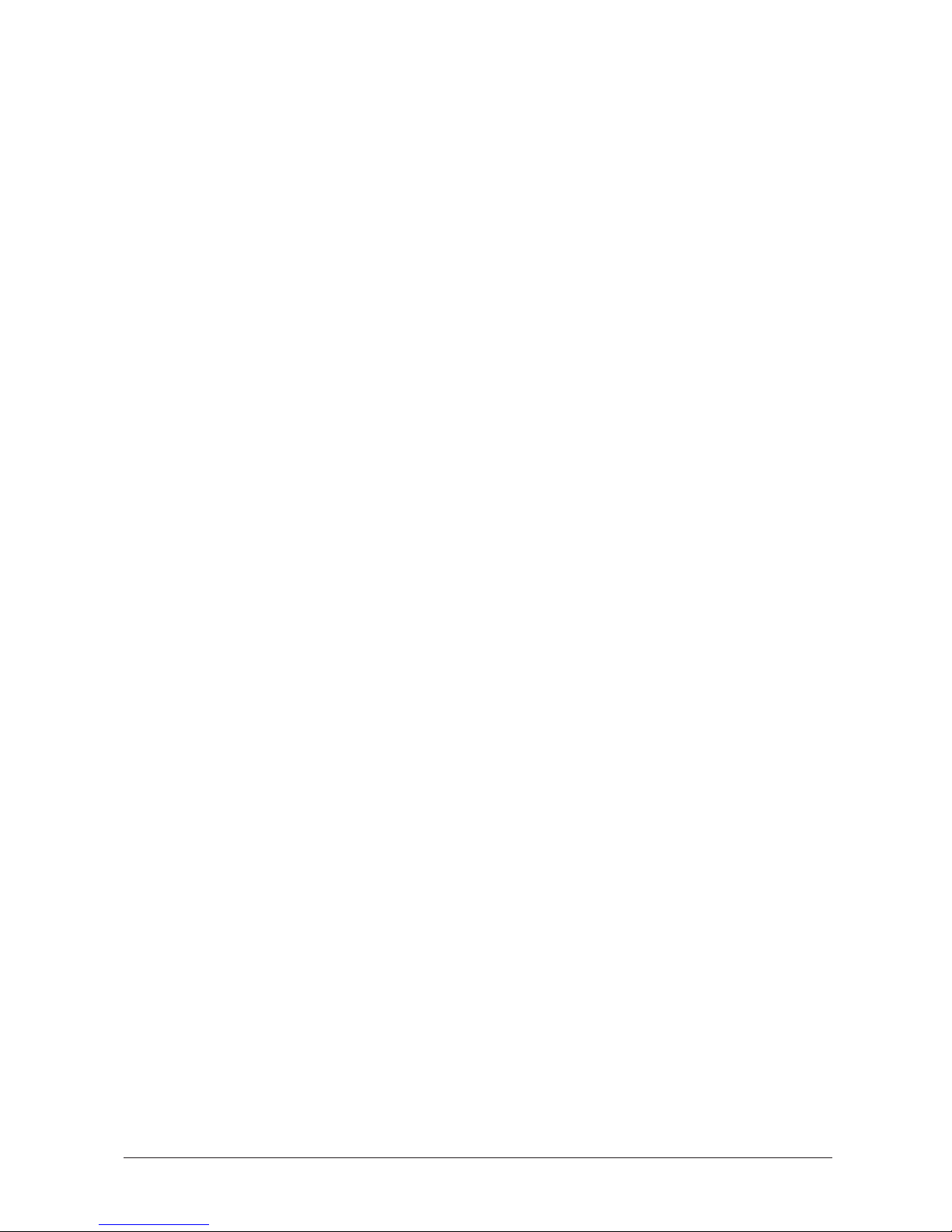
The Main Features of the FAX-L260i
The FAX-L260i is a multifunction system for your home or small office. The FAXL260i combines a plain paper fax machine and a copier, into a single, convenient
desktop unit.
The FAX-L260i’s multitasking ability enables you to perform operations
simultaneously. For example, you can make copies at the same time you are sending
a fax or receiving a fax into memory.
The compact size of the FAX-L260i makes it ideal for desktop use, and lets you use it
in places where other machines may not fit.
The FAX-L260i includes the following features:
Excellent print quality and speed
The FAX-L260i offers 600 × 600 dpi laser beam printing, providing you with high
resolution text and graphics. The exceptional printing speed of 6 pages per minute
allows you to work more effectively.
Simple maintenance
The FX-3 toner cartridge for the FAX-L260i contains both the toner and the drum,
making installation and replacement simple.
Convenient paper handling
The FAX-L260i sheet feeder holds up to 100 sheets* of plain A4-size paper.
Economy toner-saving printing
The FAX-L260i includes an economy printing mode that uses up to approximately
50% less toner, resulting in longer cartridge life.
Flexible document feeding
The FAX-L260i includes an Automatic Document Feeder (ADF) that can be set for
automatic document feed or manual document feed, according to your needs. This
allows you to fax a variety of documents, from multipage documents (up to 20 A4size pages at a time), to a single photo or business card.
Fully ISDN compatible
You can connect the FAX-L260i directly to a Euro-ISDN multi-device connection.
*75g/m2paper
1-3Chapter 1 Introducing the FAX-L260i
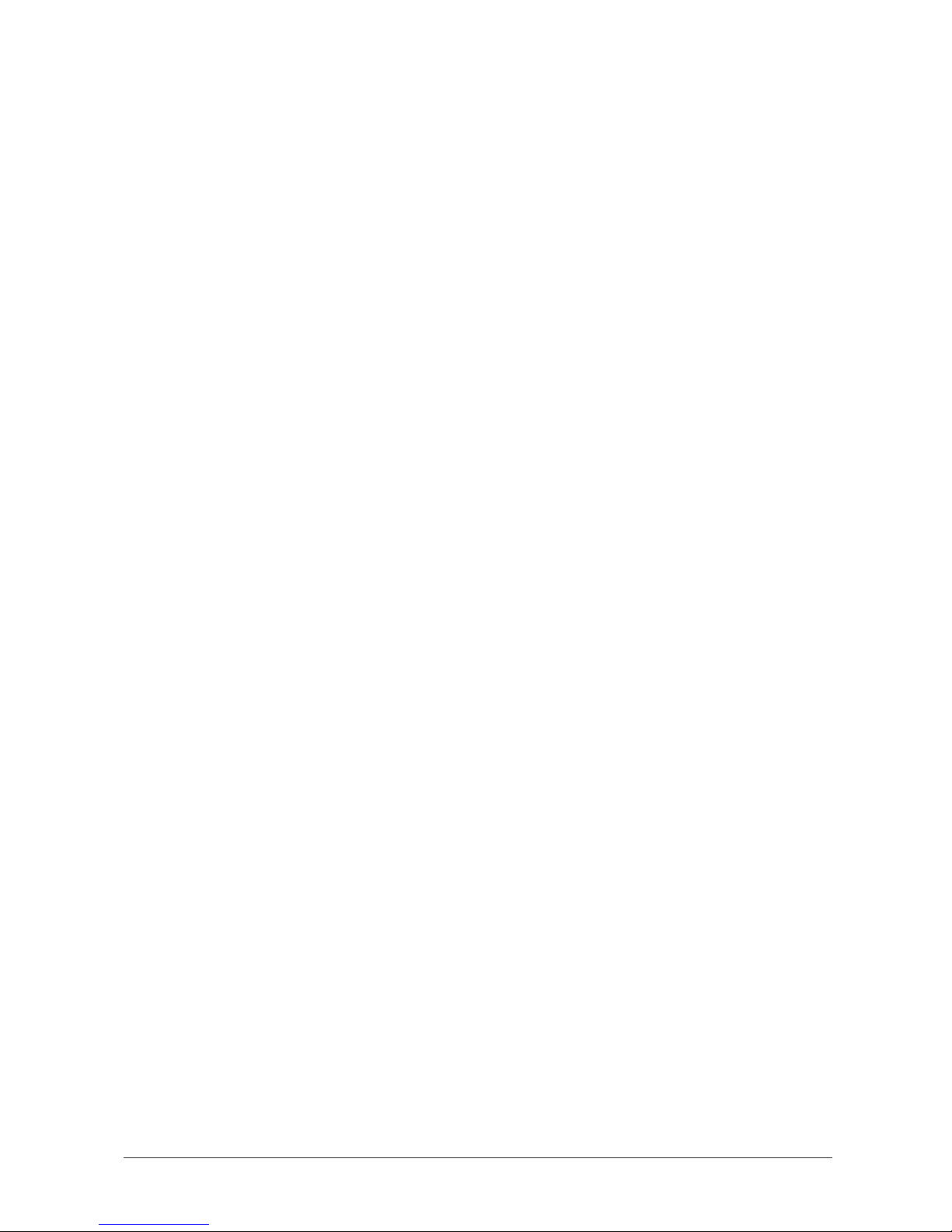
Plain Paper Fax Features
UHQTMImage Processing System
The FAX-L260i uses Canon’s Ultra-High Quality Image Processing System to
provide enhanced definition in faxed photos.
Error Correction Mode (ECM)
Using the FAX-L260i’s Error Correction Mode reduces transmission errors when
sending faxes to or receiving faxes from G3 fax machines that also have ECM
capability.
Transmission speed
The FAX-L260i uses G3 and G4 data encoding methods. G4 can increase
transmission speed to approximately 3 seconds* per page. (G3’s maximum speed is
approximately 6 seconds* per page.)
Memory sending/receiving
The FAX-L260i can store up to 230* fax pages (either received or to be sent) in its
built-in memory, and can receive faxes while printing.
Reduced-size printing
The FAX-L260i automatically scales received faxes to fit the size of the paper loaded
into the sheet feeder. So if your client is sending you a fax on paper larger than an
A4-size page and you have A4-size paper in your sheet feeder, the fax will be scaled
and printed on A4-size paper.
Automatic dialling and broadcasting
To make faxing even easier, the FAX-L260i provides several automatic dialling
methods: coded speed dialling, one-touch speed dialling, and group dialling. The
FAX-L260i also enables you to broadcast faxes or send faxes at a preset time to as
many as 117 locations at once.
Access to ”touch-line” services
You can use the ON-HOOK button of your fax to access ”touch-line” services and
request information to be faxed to you.
* Based on Canon FAX Standard Chart No.1, standard mode
1-4 Chapter 1Introducing the FAX-L260i
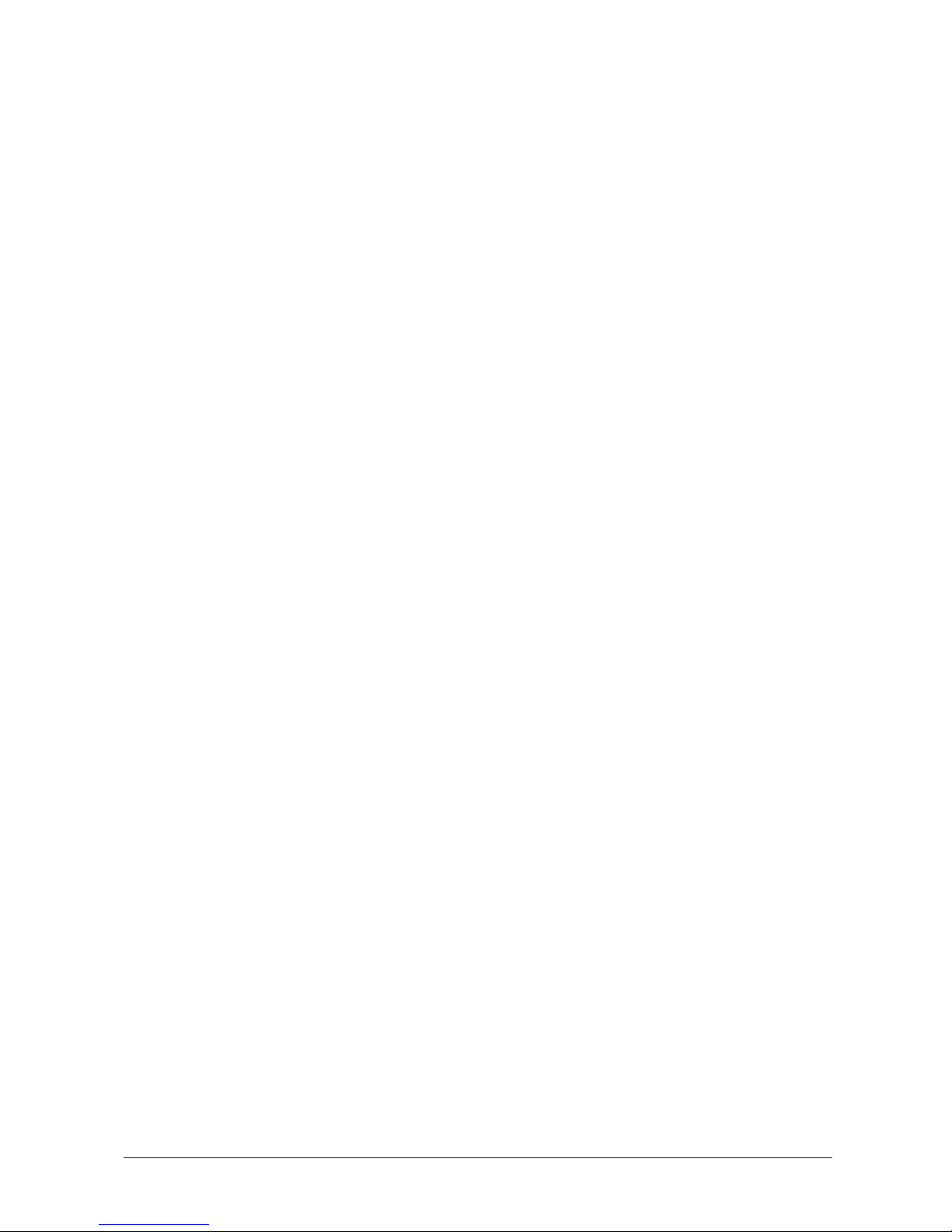
Copier Features
Up to 99 copies
The FAX-L260i can make up to 99 copies of a document at a time, at a rate of up to
six copies per minute.
600 dpi and 300 dpi resolution
The FAX-L260i copies documents at 600 × 300 dpi when using direct copying, and
300 × 300 dpi when using memory copying.
Copy reduction
The FAX-L260i can reduce copies to 90%, 80%, or 70% of their original size. This
allows you to copy legal-size documents onto A4-size paper, for example.
1-5Chapter 1 Introducing the FAX-L260i
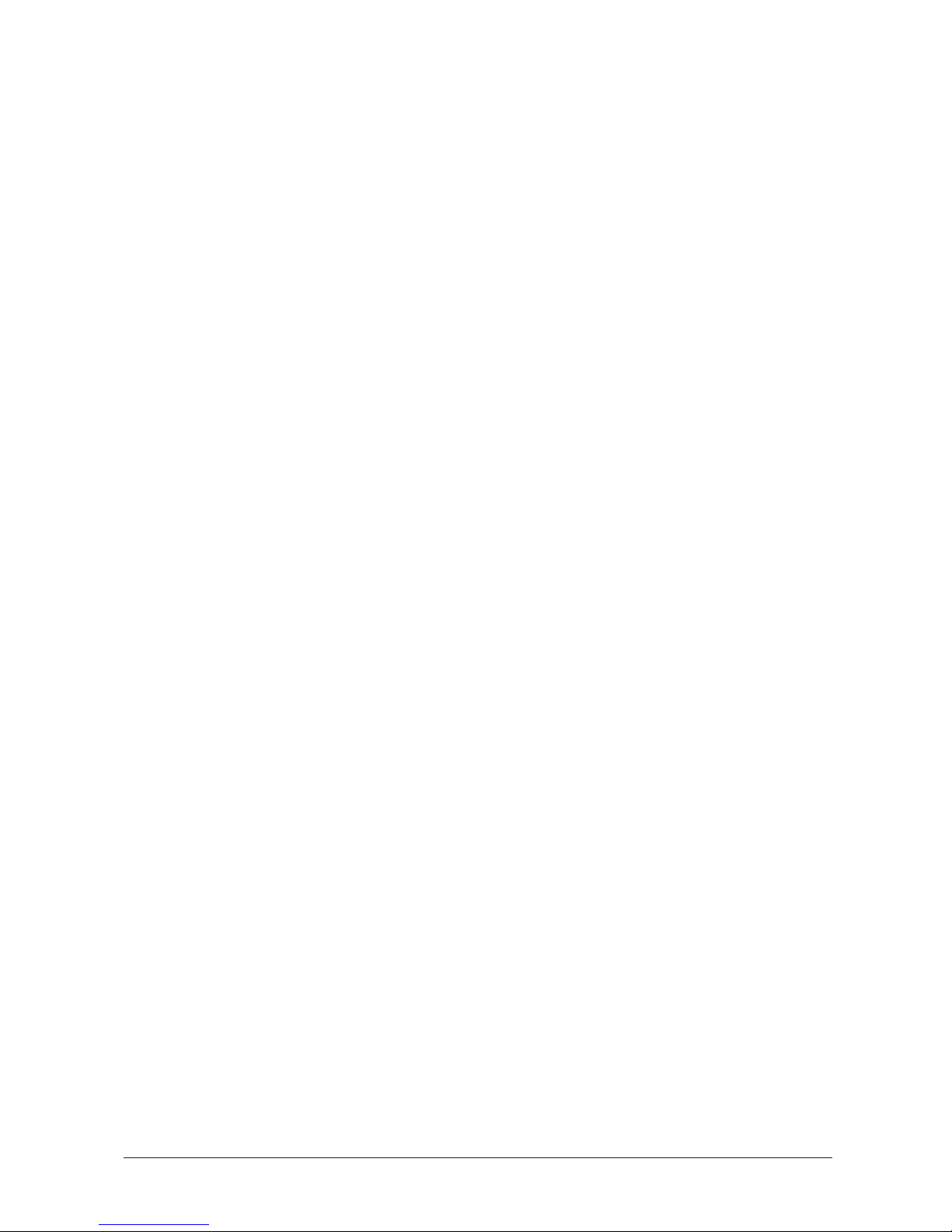
How to Use this User’s Guide
To make the best use of this user’s guide in learning how to set up and operate your
FAX-L260i, be sure to do the following:
J Read this chapter to learn about the FAX-L260i’s main features and for
guidelines on using the unit safely.
J Carefully follow the instructions in Chapter 2, ”Setting Up Your FAX-L260i” to
get your unit unpacked and assembled properly.
J Read Chapter 3 to learn how to enter information in the FAX-L260i and to
register your user information.
J Read Chapters 4 through 7 to master the FAX-L260i operating procedures (such
as sending faxes, receiving faxes and making copies) and to learn more about its
special features (such as restricting use of the unit and special dialling features).
J If your FAX-L260i begins operating improperly, use Chapter 9, ”Frequently
Asked Questions,” to try to solve the problem.
J Look over Chapter 10, ”Maintaining Your FAX-L260i” to become familiar with
procedures for cleaning your FAX-L260i and replacing the toner cartridge.
J Refer to Chapter 11 ”The Menu System” to learn how to change settings of the
FAX-L260i.
J Refer to Appendix for the FAX-L260i technical specifications.
If you still have questions about how to use your FAX-L260i, please contact your
local authorised Canon dealer or service centre. They will be happy to answer your
questions.
1-6 Chapter 1Introducing the FAX-L260i
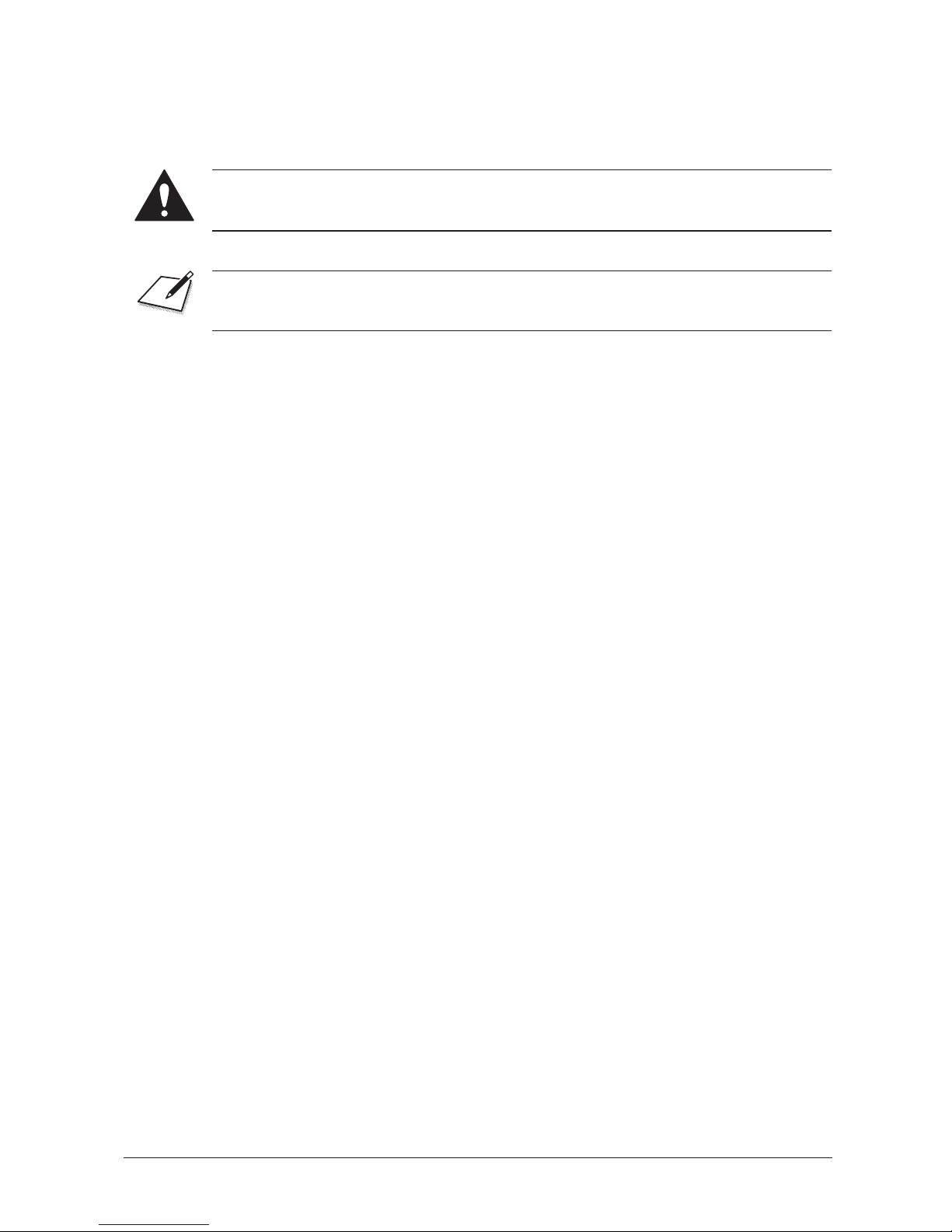
Type Conventions Used in this User’s Guide
This user’s guide follows the conventions below to emphasise certain information
that will help you use your FAX-L260i correctly and safely:
Cautions tell you how to avoid actions that could injure you or damage your FAXL260i.
Notes provide advice for using your FAX-L260i more effectively, describe operating
restrictions, and tell how to avoid minor operating difficulties.
In addition, this user’s guide uses bold capital letters to show the names of buttons
and switches on the FAX-L260i, such as FUNCTION, STOP, and START/COPY.
Text that appears in the unit’s display is shown in plain capital letters, such as:
RECEPTION OK.
1-7Chapter 1 Introducing the FAX-L260i

Customer Support
Your FAX-L260i is designed with the latest technology to provide trouble-free
operation.
If you have a problem with the unit’s operation, try to solve it by using the
information in Chapter 9, ”Frequently Asked Questions”. If you cannot solve the
problem or if you think your FAX-L260i needs service, contact your local authorised
Canon dealer or service centre.
1-8 Chapter 1Introducing the FAX-L260i
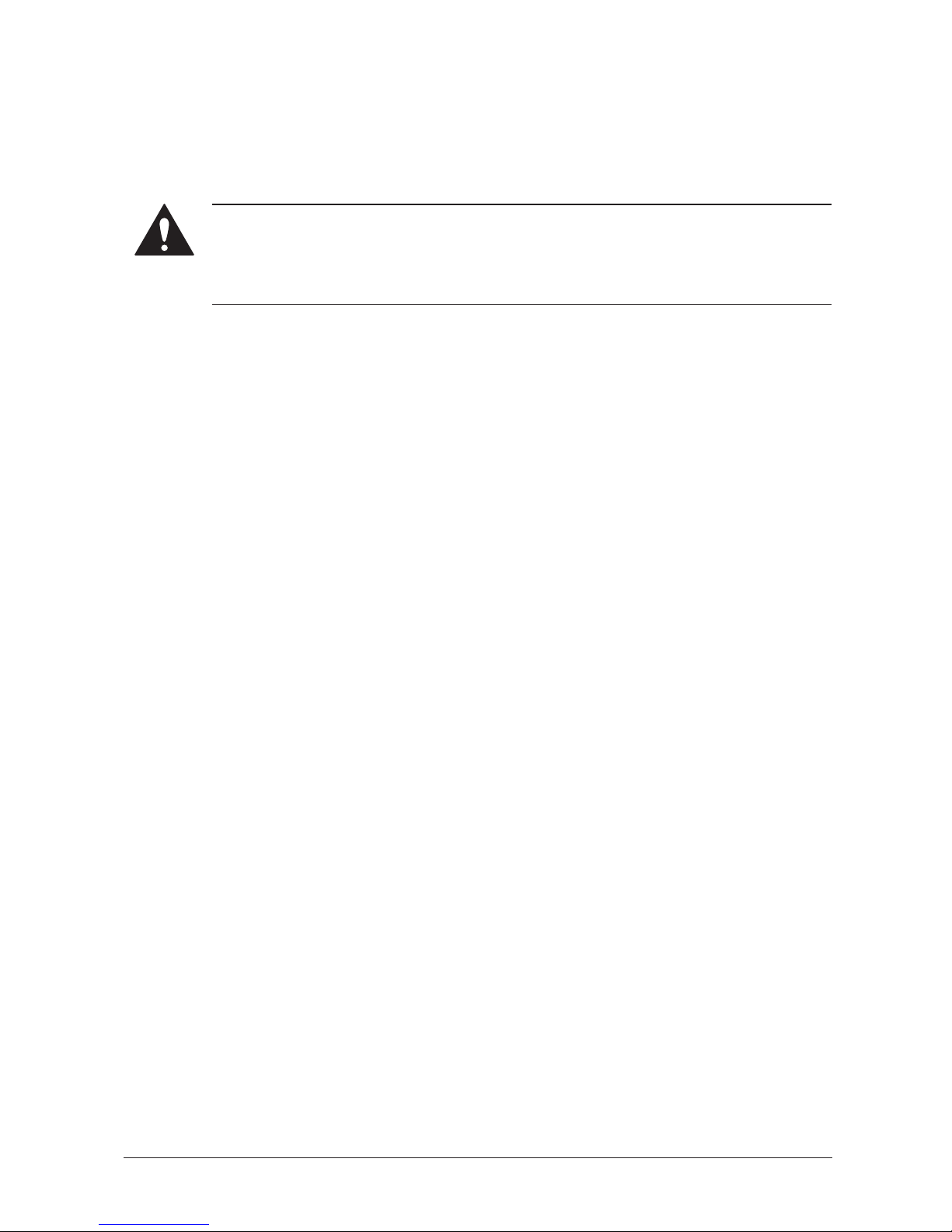
Safety Instructions
Read these safety instructions thoroughly before using your FAX-L260i, and keep
them handy in case you need to refer to them later.
Except as specifically described in this user’s guide, do not attempt to service the
FAX-L260i yourself. Never attempt to disassemble the unit: opening and removing
its interior covers will expose you to dangerous voltages and other risks. For all
service, contact your local authorised Canon dealer or service centre.
J Always follow all warnings and instructions marked on the FAX-L260i.
J Use the FAX-L260i only on a sturdy, stable, level surface. If the unit falls, it
could be seriously damaged.
J Do not use the FAX-L260i near water. If you spill liquid on or into the unit,
unplug it immediately and call your local authorised Canon dealer or service
centre.
J The back of the FAX-L260i includes slots and openings for ventilation. To keep
the FAX-L260i from overheating (which can cause it to operate abnormally and
create a fire risk), take care not to block or cover these openings. Do not operate
the unit on a bed, sofa, rug, or other similar soft surface, or near a radiator or
other heat source. Do not place the FAX-L260i in a cupboard or cabinet or on
shelves unless adequate ventilation is available. See ”Choosing a Location for
Your FAX-L260i” on page 2-3 for guidelines on how much space the unit needs
for ventilation.
J Operate the FAX-L260i only from the type of power source indicated on the
unit’s label. If you are unsure of the type of power available from your wall
outlets, contact your local power company.
J Make sure the total amperage used by all devices plugged into the wall outlet
does not exceed the ampere rating of the outlet’s circuit breaker.
J Do not allow anything to rest on the power cord or place the FAX-L260i where
the cord will be walked on. Make sure the cord is not knotted or kinked.
1-9Chapter 1 Introducing the FAX-L260i
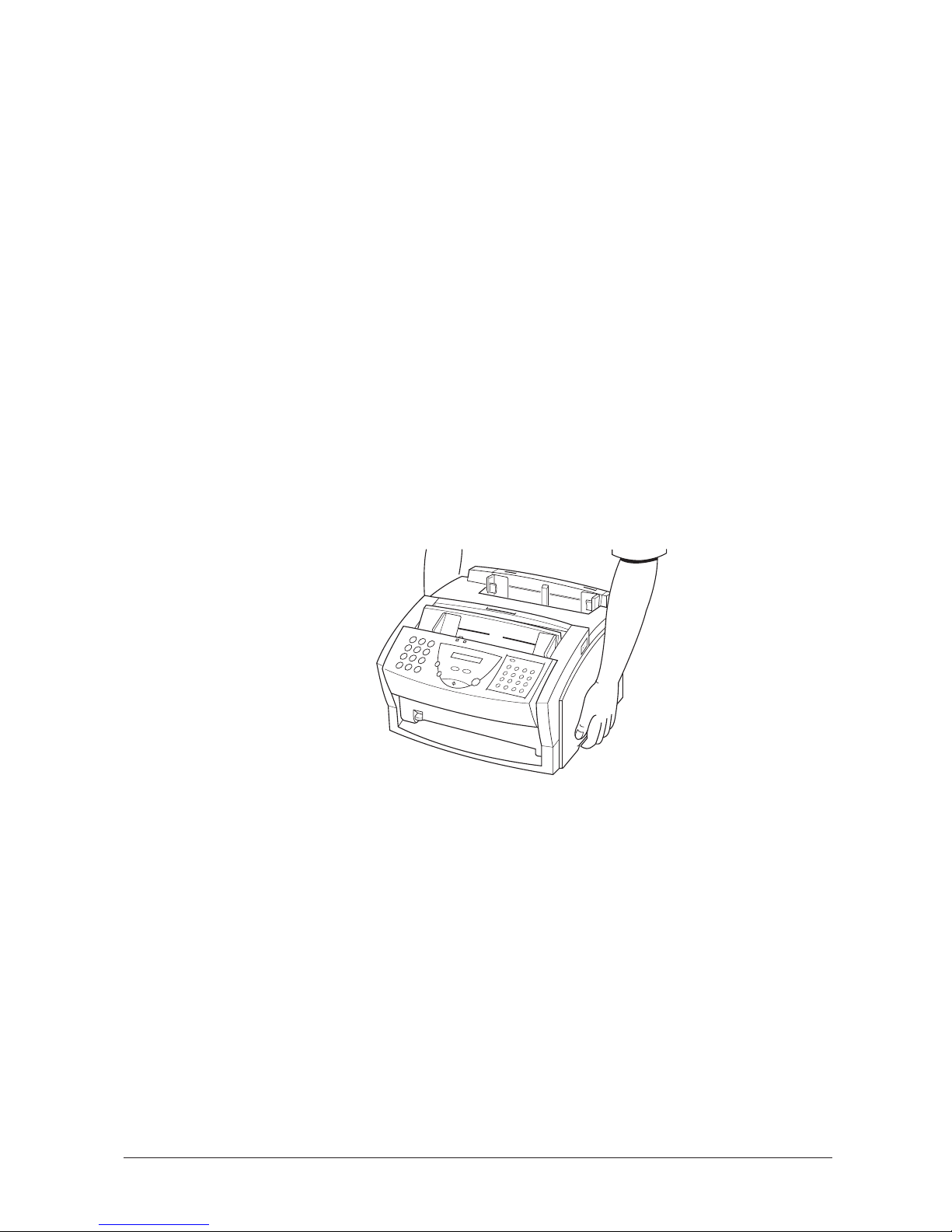
J Do not insert objects of any kind into the slots or openings on the FAX-L260i’s
cabinet, as they could touch dangerous voltage points or short out parts, and
result in fire or electric shock.
J Do not allow small objects (such as pins, paper clips, or staples) to fall into the
FAX-L260i. If something does fall into it, unplug the unit immediately and call
your local authorised Canon dealer or service centre.
J Do not plug the power cord into an uninterruptible power supply (UPS).
J Always unplug the FAX-L260i before moving or cleaning it.
J Whenever you unplug the FAX-L260i, wait at least five seconds before you plug
it back in.
J Keep the FAX-L260i away from direct sunlight, as this can damage it. If you
have to place it near a window, install heavy curtains or blinds.
J Do not expose the FAX-L260i to extreme temperature fluctuations. Install the
unit in a place with temperatures between 10! and 32.5!C.
J Always unplug the FAX-L260i during thunderstorms.
J Before you transport the FAX-L260i, remove the toner cartridge.
J Always lift the FAX-L260i as shown below. Never lift it by its sheet feeder or
other supports.
1-10 Chapter 1Introducing the FAX-L260i

Unplug the FAX-L260i and contact your local authorised Canon dealer or service
centre in any of these situations:
J If the power cord or plug is damaged or frayed.
J If liquid spills into the unit, or if it is otherwise exposed to rain or liquids.
J If you notice smoke or unusual noises or odour coming from it.
J If the FAX-L260i does not operate normally when you follow the operating
instructions. Adjust only those controls that are covered by the operating
instructions in this user’s guide, or you can damage the unit and require extensive
repair work.
J If the FAX-L260i is dropped or its cabinet damaged.
J If the FAX-L260i begins performing poorly, and you cannot correct the problem
by following the procedures in Chapter 9, ”Frequently Asked Questions”.
1-11Chapter 1 Introducing the FAX-L260i

1-12 Chapter 1Introducing the FAX-L260i
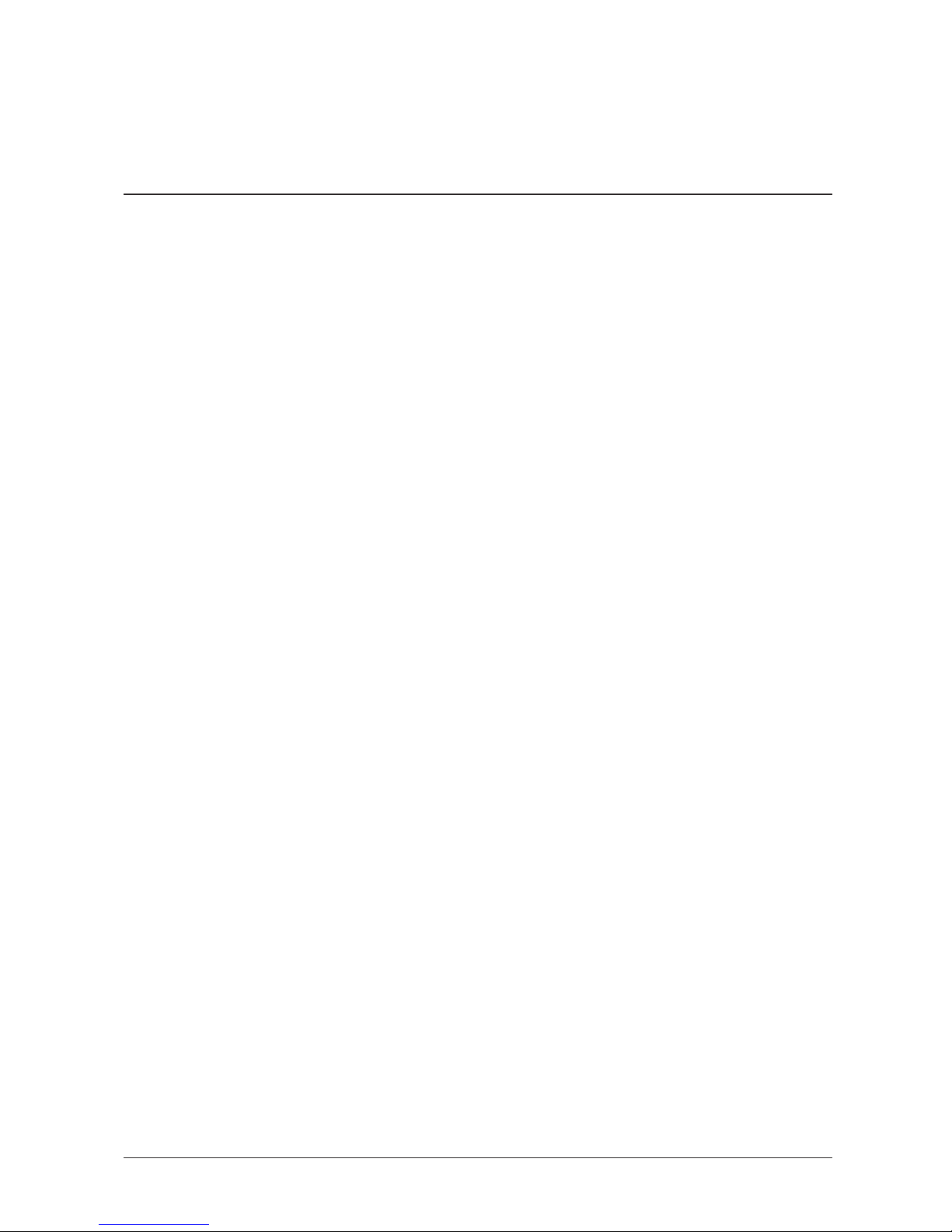
Chapter 2
Setting Up Your FAX-L260i
This chapter tells you how to unpack, assemble, and connect your FAX-L260i, install
the FX-3 toner cartridge, and load paper – everything you need to know to get your
FAX-L260i ready to use.
Choosing a Location for Your FAX-L260i............................................................... 2-3
Dimensions ........................................................................................................ 2-4
Unpacking Your FAX-L260i....................................................................................... 2-5
Do You Have Everything? .............................................................................. 2-5
Lifting the FAX-L260i ...................................................................................... 2-7
Removing Shipping Materials ......................................................................... 2-8
Replaceable Parts .............................................................................................. 2-10
Assembling the FAX-L260i ......................................................................................... 2-11
Attaching Components .................................................................................... 2-11
Attaching the Paper Rest ..................................................................... 2-11
Attaching the Paper Loading Label .................................................... 2-12
Attaching the Extension Tray .............................................................. 2-12
Attaching the Support Trays ................................................................ 2-13
Making Connections .................................................................................................... 2-14
Connecting the ISDN Line .............................................................................. 2-14
Connecting the Power Cord............................................................................ 2-15
Getting Acquainted with Your FAX-L260i.............................................................. 2-17
Front View......................................................................................................... 2-17
Inside View........................................................................................................ 2-18
Rear View.......................................................................................................... 2-19
The Operation Panel ........................................................................................ 2-20
Special Function Buttons ...................................................................... 2-22
The Toner Cartridge .................................................................................................... 2-24
Handling and Storing Cartridges .................................................................... 2-24
Installing/Replacing the Toner Cartridge ...................................................... 2-26
2-1Chapter 2 Setting Up Your FAX-L260i
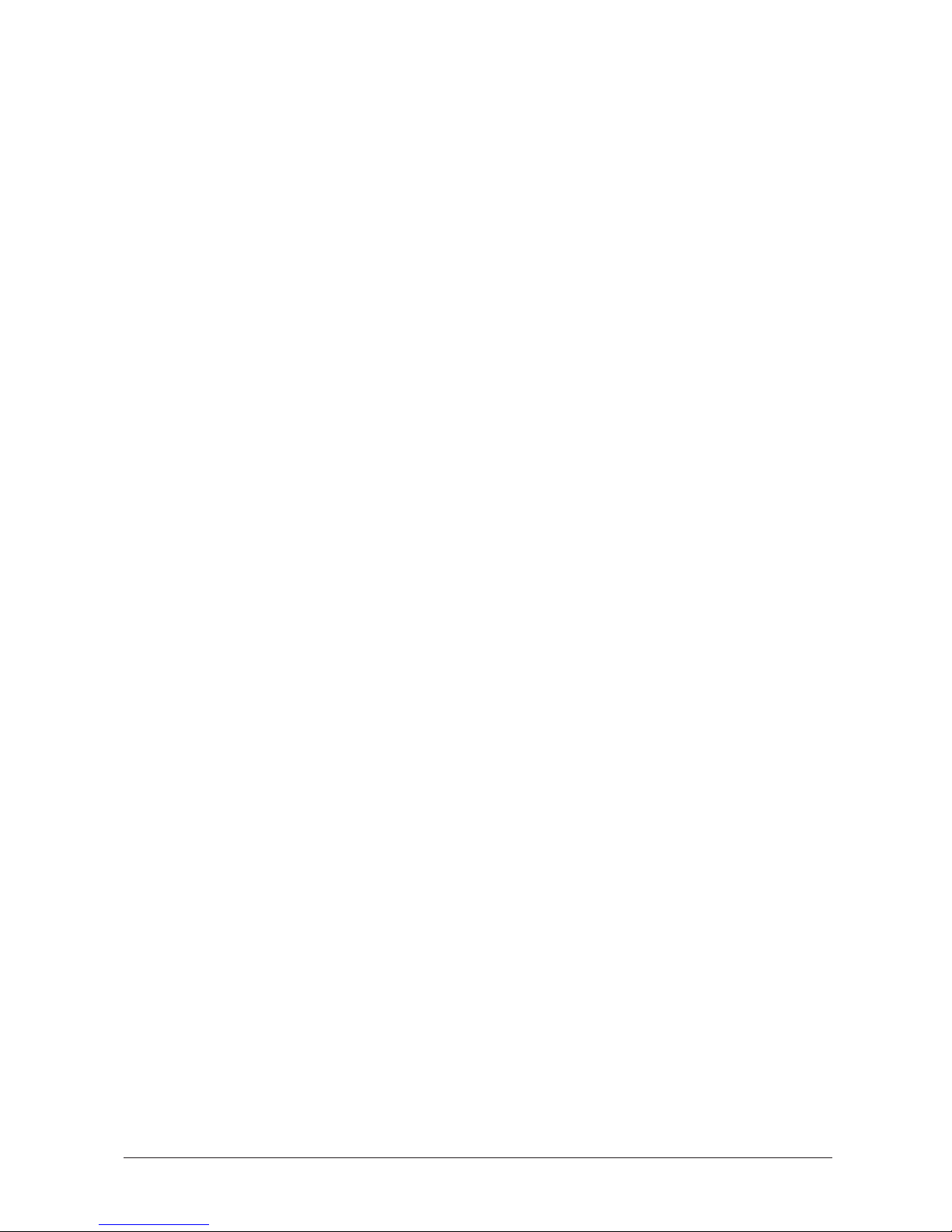
Loading Recording Paper ........................................................................................... 2-32
Testing the FAX-L260i ................................................................................................. 2-35
The Paper Path ............................................................................................................. 2-36
Selecting Paper Delivery ............................................................................................. 2-37
Face-Down Delivery ......................................................................................... 2-38
Face-Up Delivery .............................................................................................. 2-39
2-2 Chapter 2Setting Up Your FAX-L260i
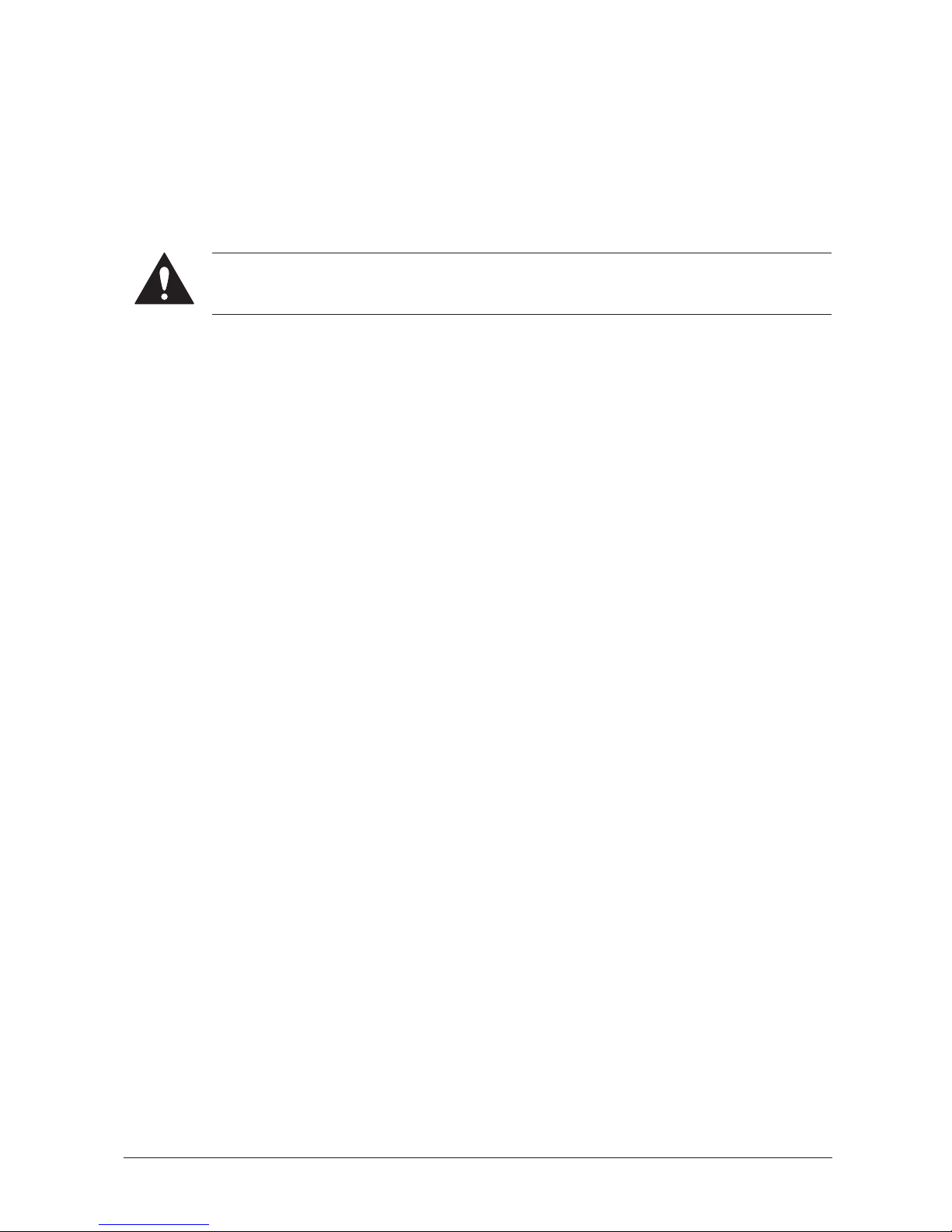
Choosing a Location for Your FAXL260i
Before unpacking your FAX-L260i, follow these guidelines to choose an appropriate
location for the unit.
Please review the information provided in ”Safety Instructions” on page 1-9, to make
sure you are installing your FAX-L260i for safe use.
J Put the FAX-L260i in a cool, dry, clean, well ventilated place:
I Make sure the area is free from dust.
I Make sure the location is not affected by extreme temperature fluctuations,
and remains between 10! and 32.5!C.
I Make sure the area’s relative humidity is always between 20% and 85%.
J Keep the FAX-L260i away from direct sunlight.
J If possible, place the FAX-L260i near an existing ISDN outlet, to allow for an
easy connection of the ISDN line to the unit.
J Place the FAX-L260i near an electrical wall outlet that provides 200–240-volt AC
(50–60 Hz) power.
J Do not plug the FAX-L260i into the same circuit as an appliance such as an air
conditioner, electric typewriter, television, or copier. Such devices generate
electrical noise that can interfere with your unit’s ability to send or receive faxes.
J Set the FAX-L260i on a flat, stable, vibration-free surface that is strong enough
to support its weight (about 8.6 kg).
2-3Chapter 2 Setting Up Your FAX-L260i
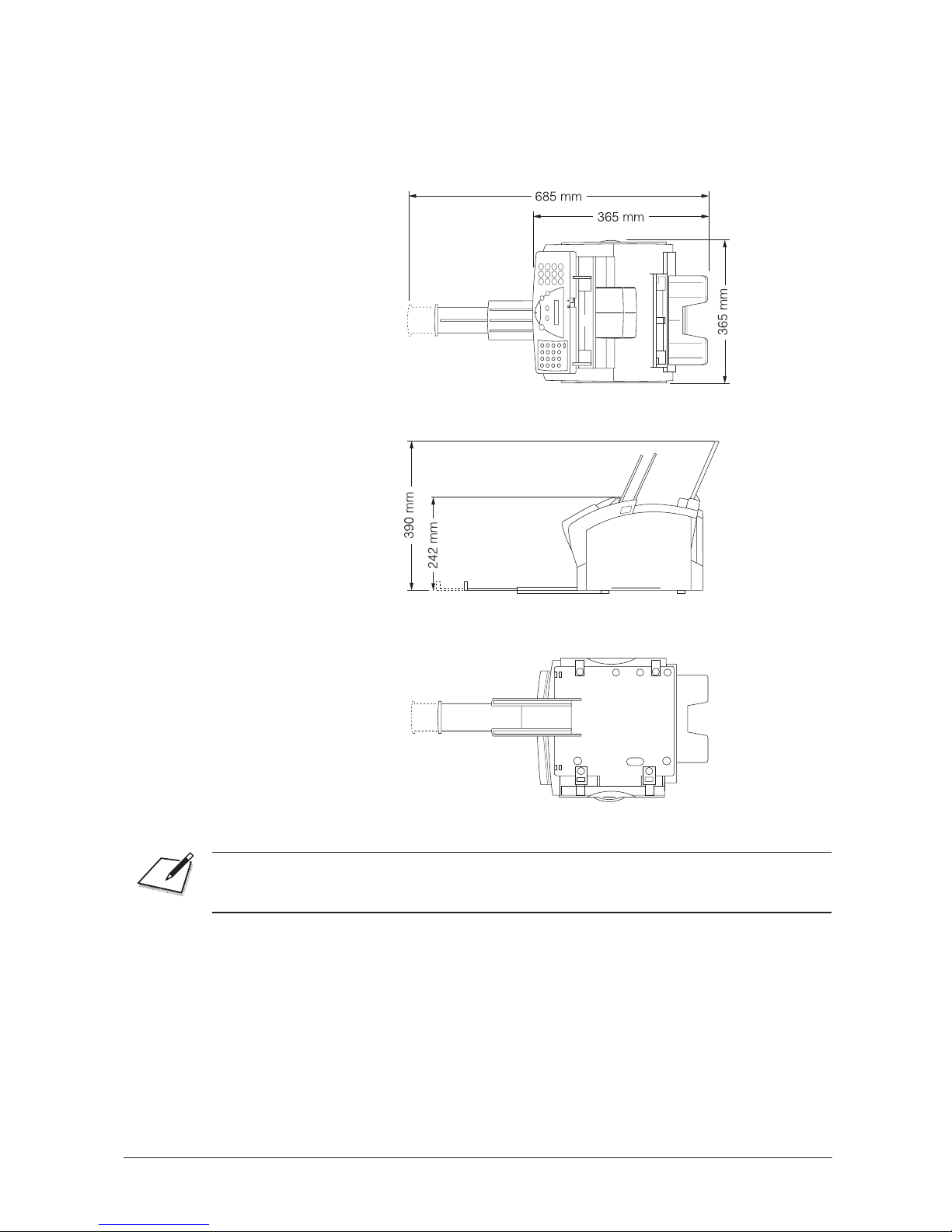
Dimensions
Make sure the location you choose provides enough space around the FAX-L260i for
adequate ventilation, and to allow paper to flow freely into and out of the unit. The
figure below shows the minimum space required for the unit.
Top view
Side view
Bottom view
If you need help installing your FAX-L260i or have any questions about it, please
contact your local authorised Canon dealer or service centre.
2-4 Chapter 2Setting Up Your FAX-L260i
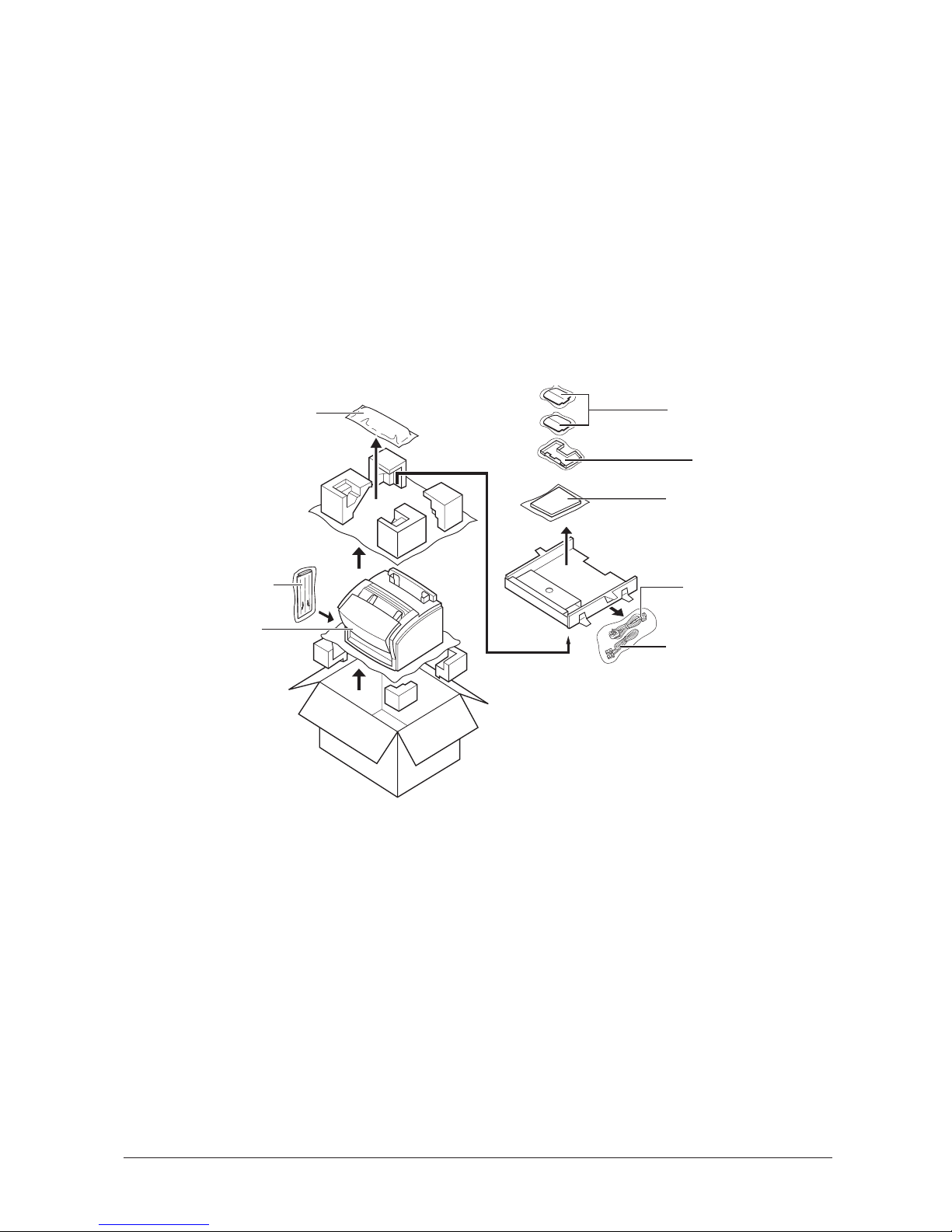
Unpacking Your FAX-L260i
Follow the directions below to unpack your FAX-L260i properly, and to make sure
you have all of its components and documentation.
Do You Have Everything?
As you unpack the FAX-L260i, save the carton and packing material in case you
want to move or ship the unit in the future.
1. Carefully remove all items from the box. You should have someone help by
holding the box while you lift the FAX-L260i and its protective packaging out of
the carton.
FX-3 toner cartridge
Extension tray
FAX-L260i unit
Support trays
Paper rest
Documentation
Power cord
ISDN line
2-5Chapter 2 Setting Up Your FAX-L260i
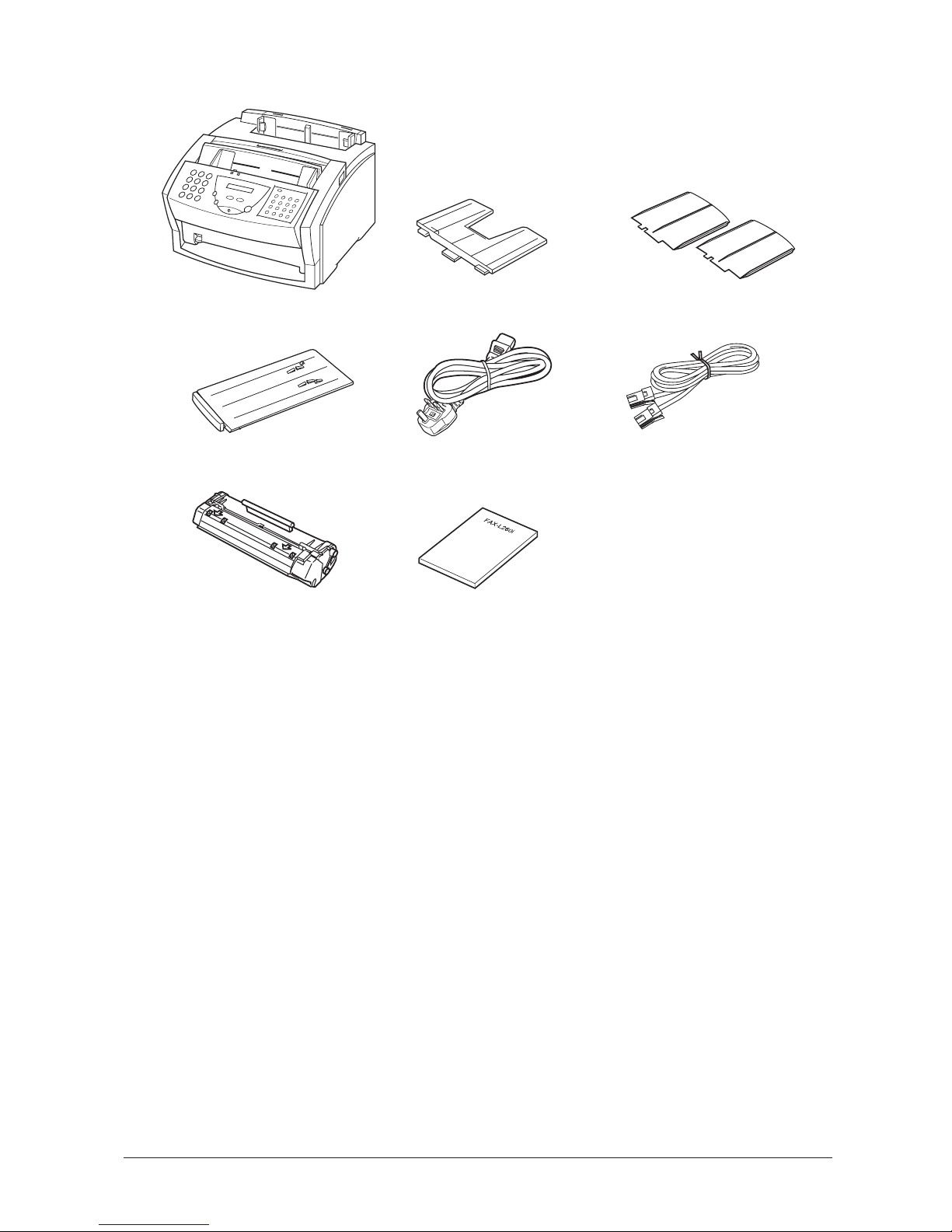
2. Make sure you have the following items:
FAX-L260i unit Paper rest Support trays
Extension tray Power cord* ISDN line**
FX-3 toner cartridge FAX-L260i
User’s Guide (This book)
If any of the above items are damaged or missing, notify your Canon dealer
immediately.
* The shape of the power cord varies depending on the country of purchase.
** The shape of the ISDN line varies depending on the country of purchase.
2-6 Chapter 2Setting Up Your FAX-L260i
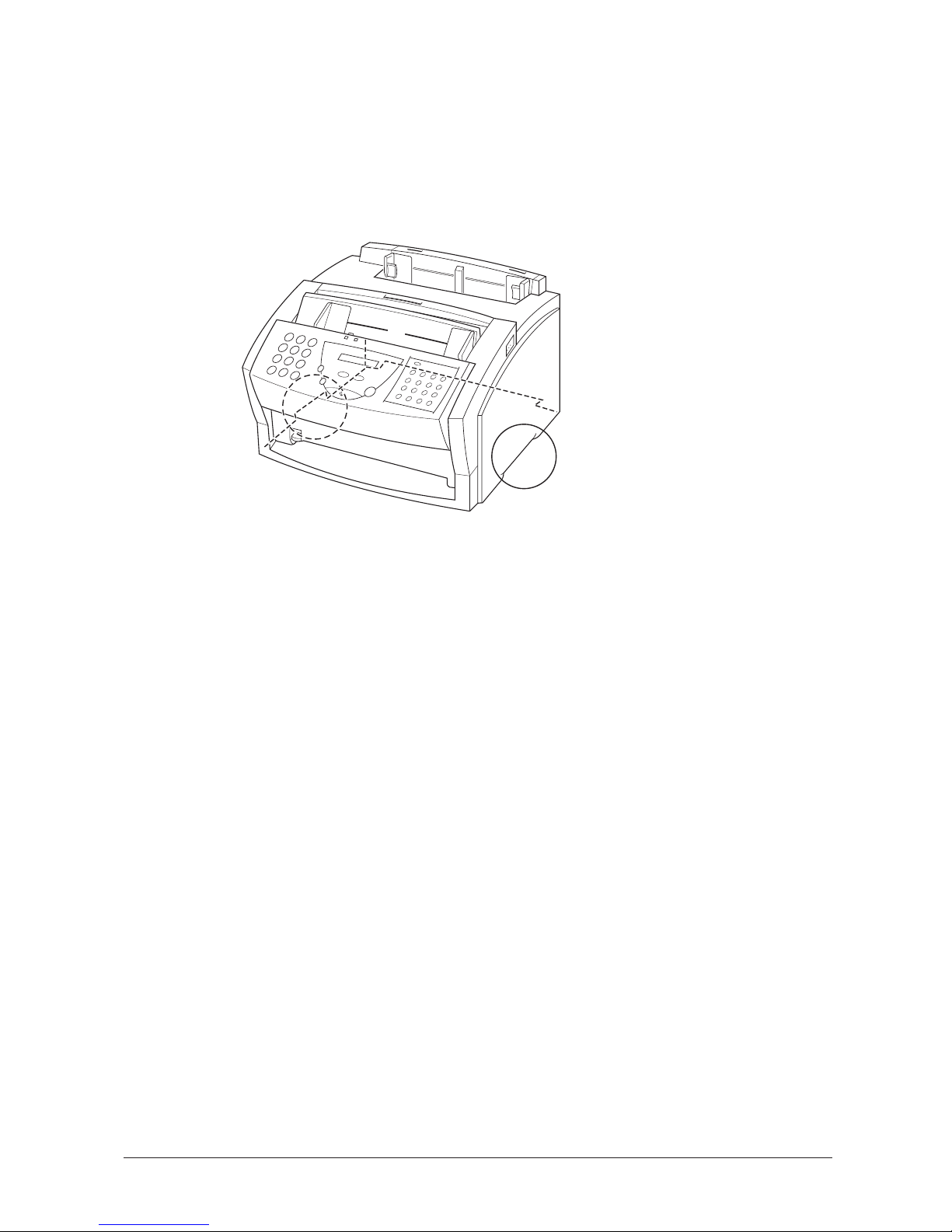
Lifting the FAX-L260i
Whenever you plan to move the FAX-L260i, be sure to:
J Hold the unit firmly and keep it level.
J Always grip the sides of the unit. The recessed areas on each side of the unit
serve as handles.
2-7Chapter 2 Setting Up Your FAX-L260i
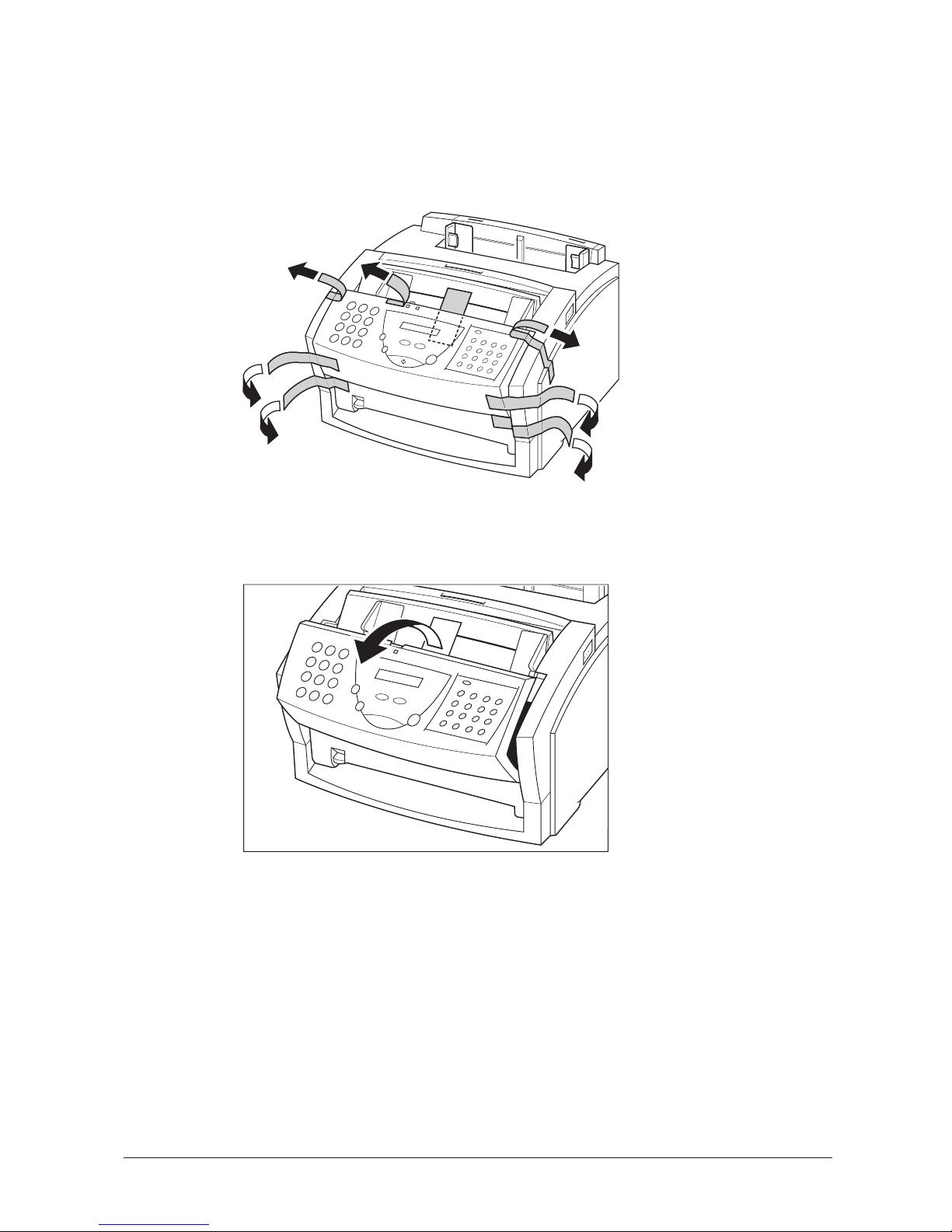
Removing Shipping Materials
In order to protect your FAX-L260i during shipping, the unit has been packed with
protective material that you must remove before using. Follow these steps:
1. Remove all pieces of shipping tape from the outside of the FAX-L260i.
2. Open the operation panel by grasping it with both hands and gently pulling it
towards you.
2-8 Chapter 2Setting Up Your FAX-L260i
