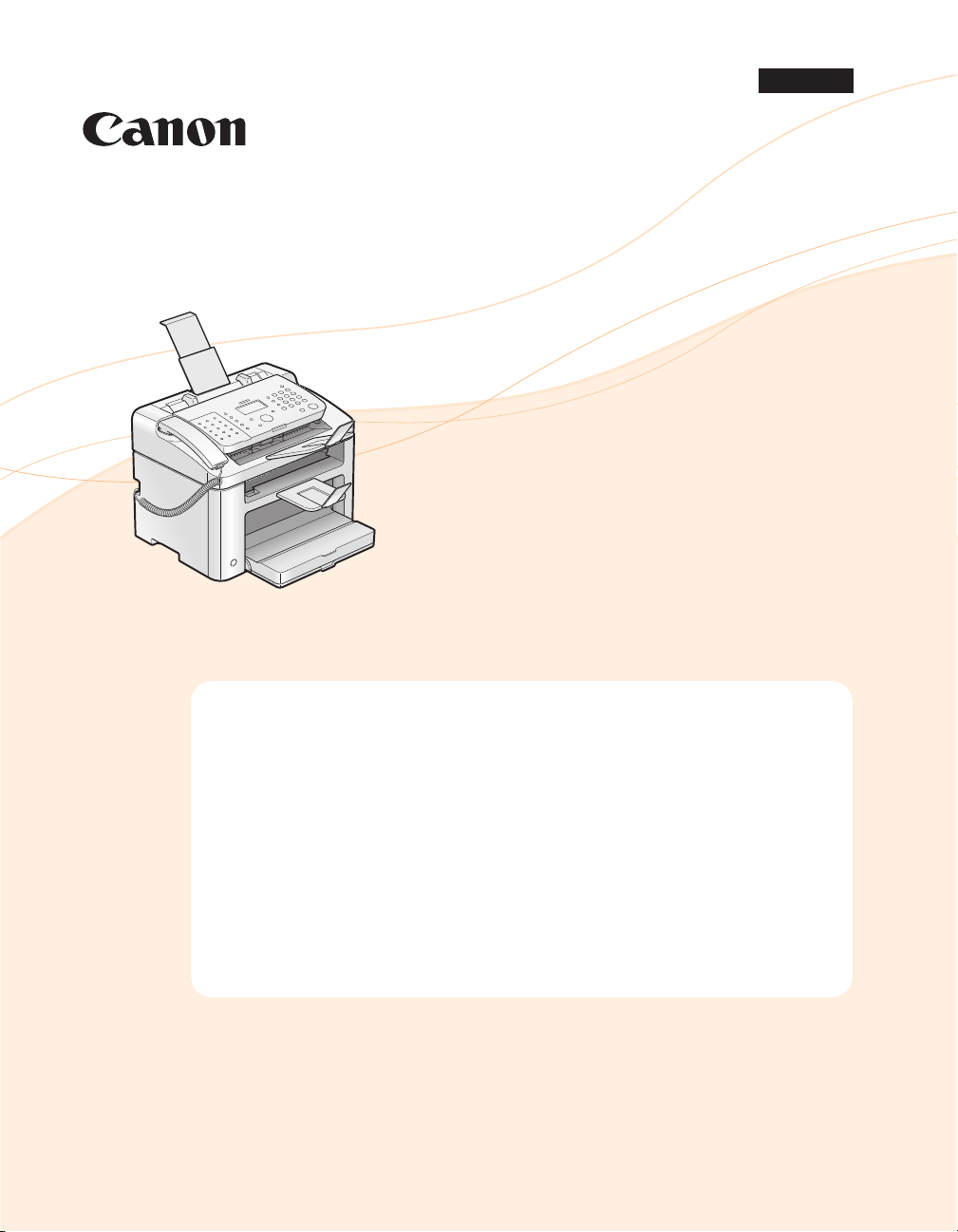
FAX L Driver Installation Guide
English
User Software CD-ROM . . . . . . . . . . . . . . . . . . . . . . . . . . . . . . . . . . . . . . . . . . . . . . . . . . . . . . . . . . . . . . . . . . 1
Drivers and Software . . . . . . . . . . . . . . . . . . . . . . . . . . . . . . . . . . . . . . . . . . . . . . . . . . . . . . . . . . . . . . . . . . . . . . . . . . . . . 1
Supported Operating Systems . . . . . . . . . . . . . . . . . . . . . . . . . . . . . . . . . . . . . . . . . . . . . . . . . . . . . . . . . . . . . . . . . . . . 1
Installing the FAX L Drivers . . . . . . . . . . . . . . . . . . . . . . . . . . . . . . . . . . . . . . . . . . . . . . . . . . . . . . . . . . . . . . 2
Installing with [Easy Installation] . . . . . . . . . . . . . . . . . . . . . . . . . . . . . . . . . . . . . . . . . . . . . . . . . . . . . . . . . . . . . . . . . . 2
Installing with [Custom Installation] . . . . . . . . . . . . . . . . . . . . . . . . . . . . . . . . . . . . . . . . . . . . . . . . . . . . . . . . . . . . . . 7
Installing the FAX L driver in Windows 2000 . . . . . . . . . . . . . . . . . . . . . . . . . . . . . . . . . . . . . . . . . . . . . . . . . . . . . . 11
USB cable connection . . . . . . . . . . . . . . . . . . . . . . . . . . . . . . . . . . . . . . . . . . . . . . . . . . . . . . . . . . . . . . . . . . . . . . . . . . . 12
Checking the installation results . . . . . . . . . . . . . . . . . . . . . . . . . . . . . . . . . . . . . . . . . . . . . . . . . . . . . . . . . . . . . . . . . 13
How to Use the Online Help . . . . . . . . . . . . . . . . . . . . . . . . . . . . . . . . . . . . . . . . . . . . . . . . . . . . . . . . . . . . . 14
Appendix . . . . . . . . . . . . . . . . . . . . . . . . . . . . . . . . . . . . . . . . . . . . . . . . . . . . . . . . . . . . . . . . . . . . . . . . . . . . . 15
How to Check the Windows Vista/7 Processor Version . . . . . . . . . . . . . . . . . . . . . . . . . . . . . . . . . . . . . . . . . . . . 15
Uninstalling the Software . . . . . . . . . . . . . . . . . . . . . . . . . . . . . . . . . . . . . . . . . . . . . . . . . . . . . . . . . . . . . . . . . . . . . . . 16
To uninstall the printer/fax driver . . . . . . . . . . . . . . . . . . . . . . . . . . . . . . . . . . . . . . . . . . . . . . . . . . . . . . . . . . . . 16
To uninstall the Product Extended Survey Program . . . . . . . . . . . . . . . . . . . . . . . . . . . . . . . . . . . . . . . . . . 17
Illustrations and displays used in this manual are which of FAX-L170 unless speci ed.
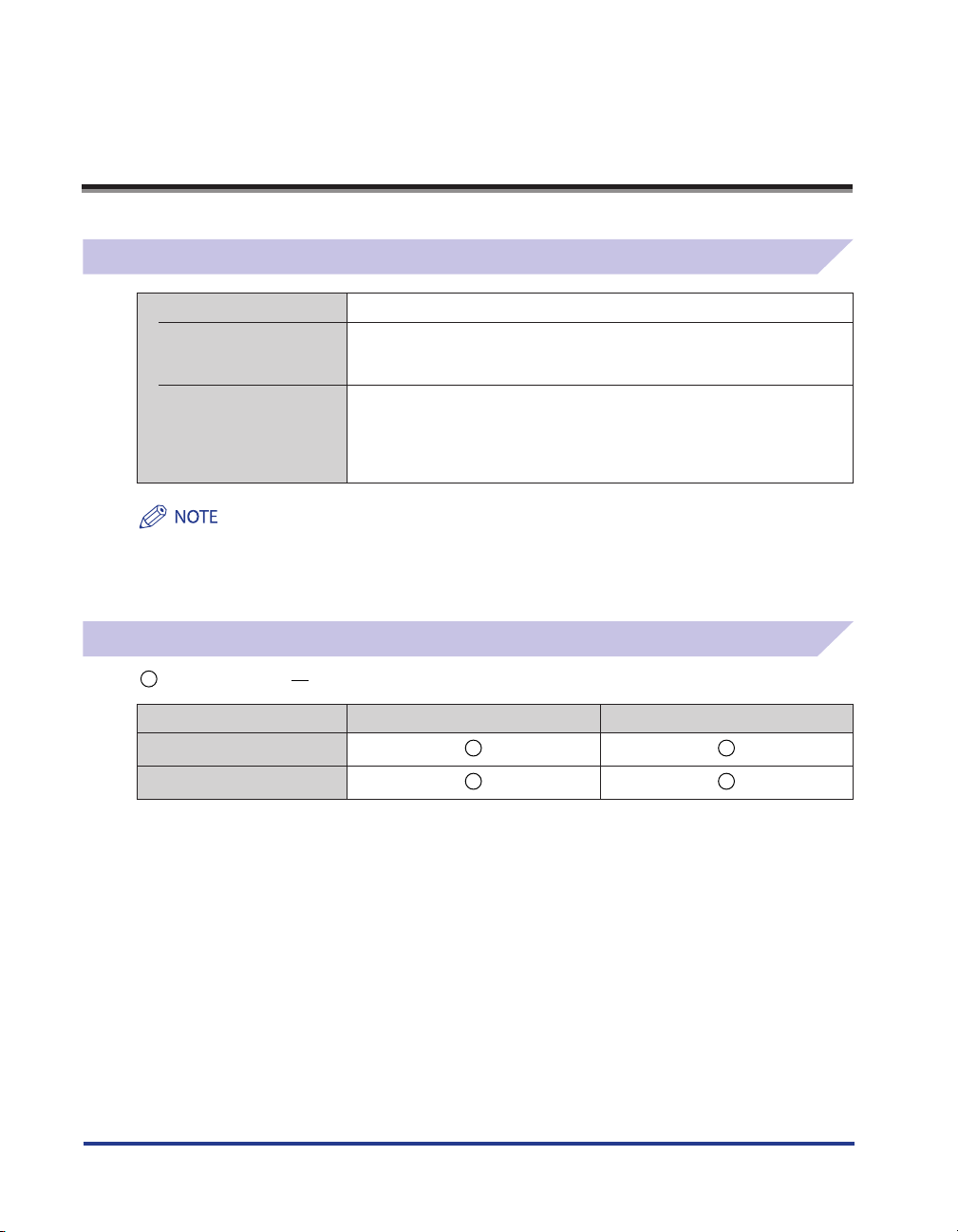
User Software CD-ROM
Drivers and Software
FAX L Drivers
Printer driver You can print from an application using the machine by installing the
Fax driver If you install the fax driver on your computer, you can select "Print" from an
The newest software:
Depending on the operating system you are using, some functions of the driver software included in the
CD-ROM may not be usable. The newest software is posted on the Canon web site. Please verify the operating
environment etc. and download the appropriate software if required.
Supported Operating Systems
: Available : Not Available
Printer driver
printer driver on your computer. You can process print data at high speed by
compressing the print data using the computer's processing capability.
application, select the Canon fax driver as a printer, and specify the output
destination and options. The fax driver converts the data into an image that
conforms to standard fax protocols so that the data can be printed or saved
using the recipient's fax machine.
Windows 2000/XP Windows Vista/7
Fax driver
1
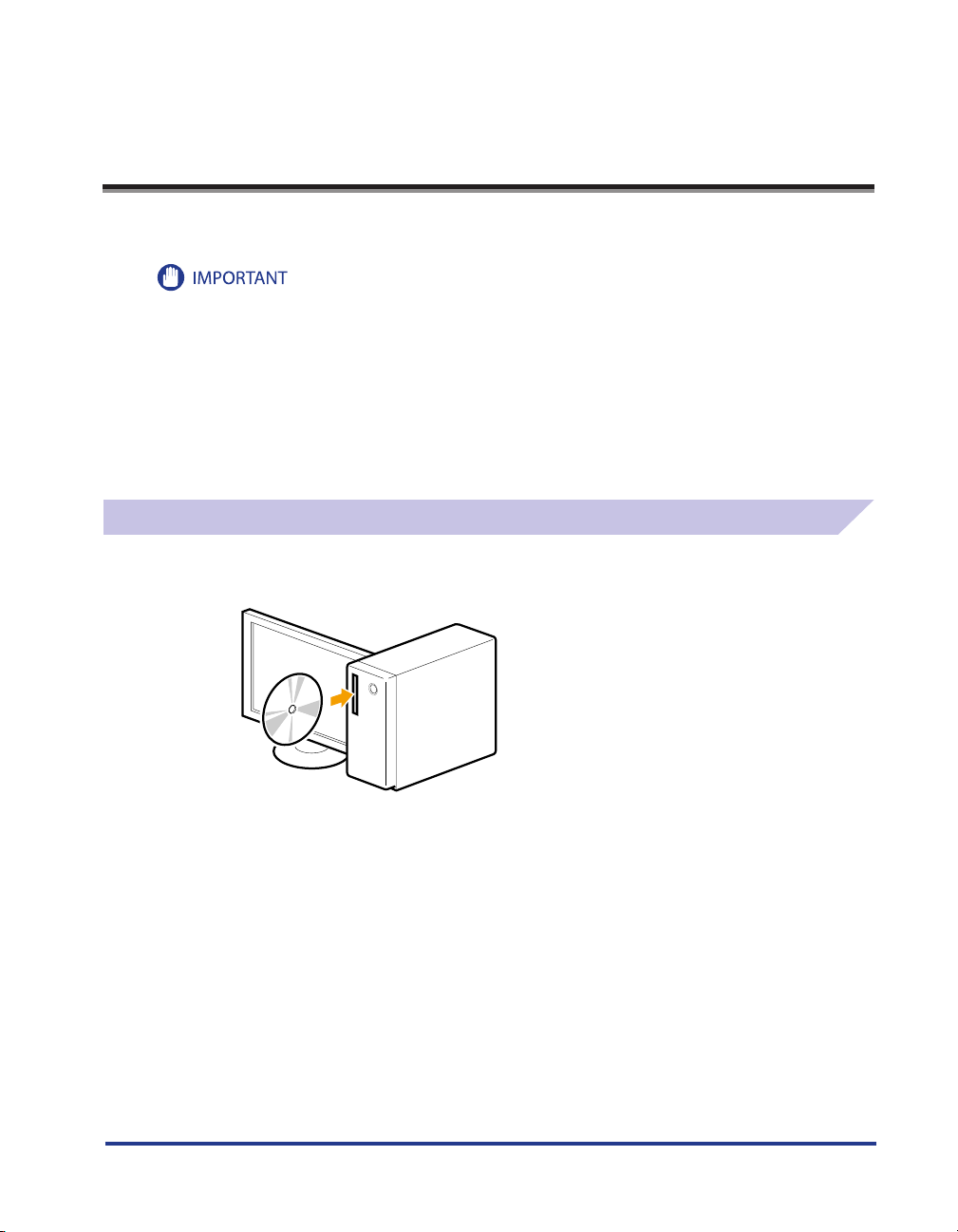
Installing the FAX L Drivers
Install the software to use the machine.
• If you are using a 64-bit operating system
The FAX L drivers for 64-bit operating systems may not be supplied depending on your country or region.
• User rights for logging on to Windows
Log on as a user with administrative rights.
• When installing via USB connection
Connect the USB cable after the software installation.
Make sure that the power of the machine is turned ON when connecting the USB cable.
• For Windows 2000 users
User Software CD-ROM is not compatible with Windows 2000 and installation method is di erent. See
“Installing the FAX L driver in Windows 2000” on p. 11.
Installing with [Easy Installation]
1
Insert the User Software CD-ROM into the slot on your computer.
2
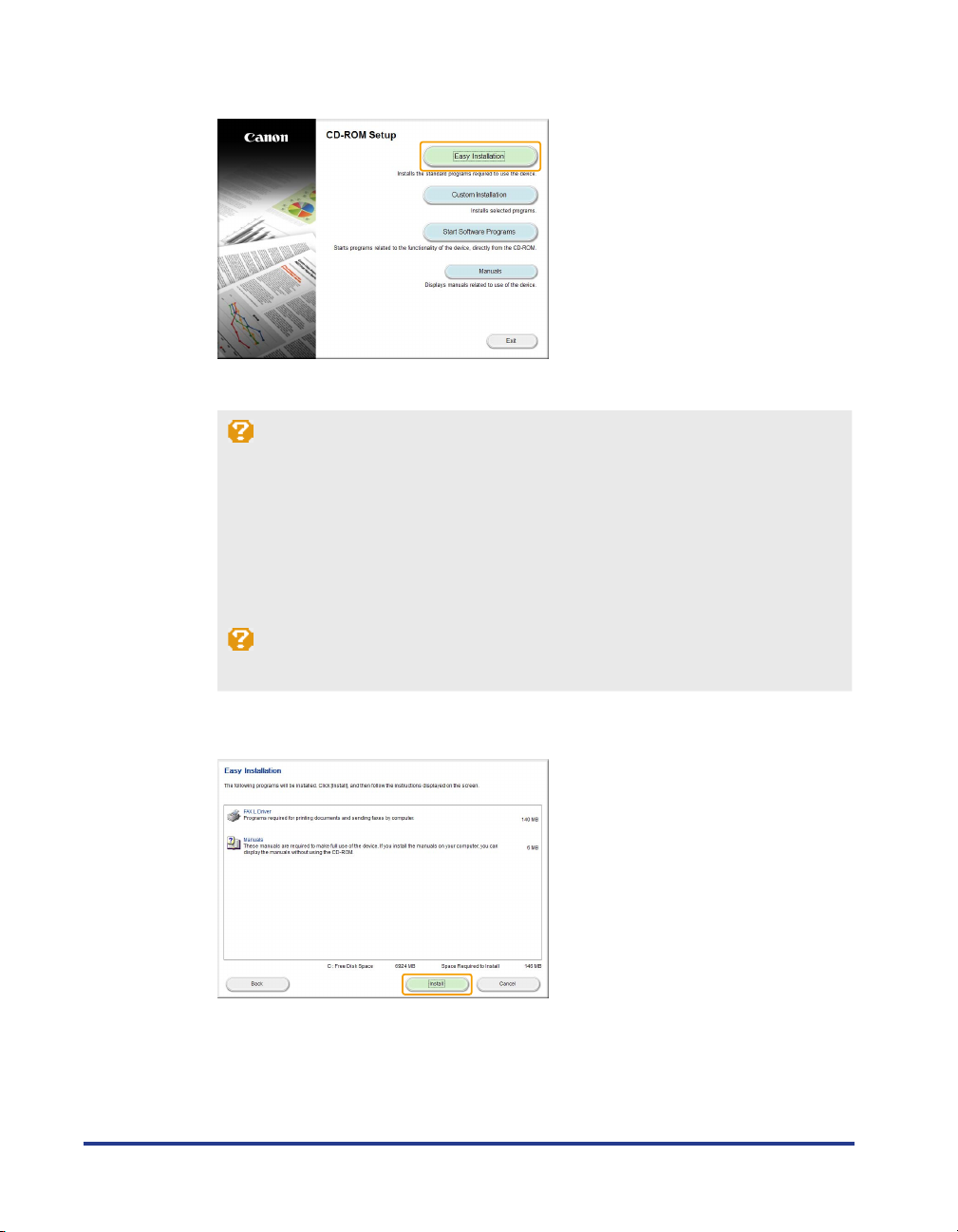
2
Click [Easy Installation].
* The options to be displayed di er depending on your country or region.
If the above CD-ROM setup screen does not appear:
Windows XP
1. From the [Start] menu, select [Run].
2. Enter "D:\MInst.exe", and then click [OK].
Windows Vista, 7
1. Enter "D:\MInst.exe" in [Start Search] or [Search programs and les] under the [Start] menu.
2. Press the [ENTER] key on the keyboard.
* The CD-ROM drive name is indicated as "D:" in this manual. The CD-ROM drive name may di er depending on the
computer you are using.
If the language selection screen is displayed before the CD-ROM setup screen appears:
Select the language and then click [Next].
3
Click [Install].
3
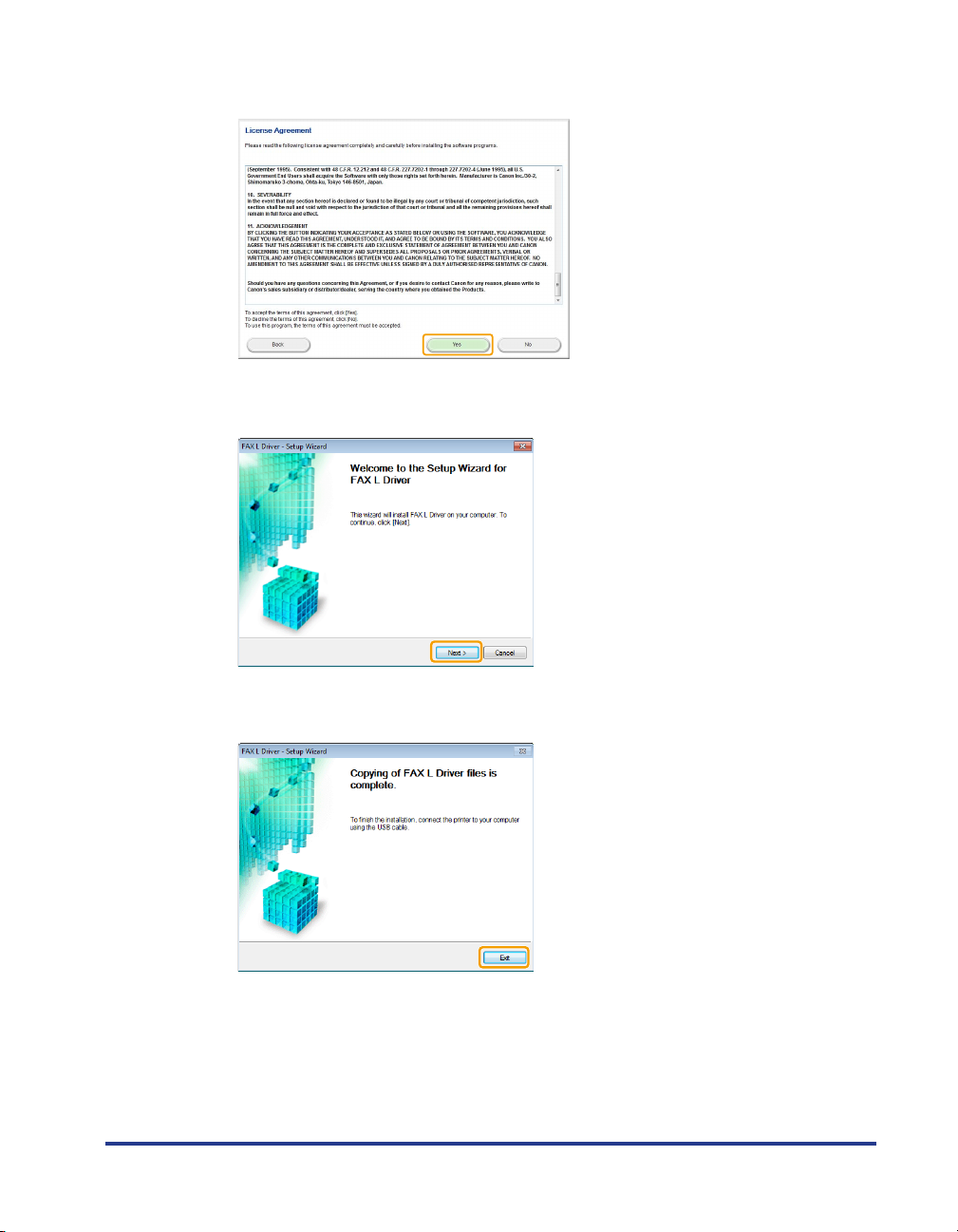
4
Read the License Agreement, and then click [Yes].
5
Click [Next].
6
Click [Exit].
7
Follow on-screen instructions to install the manual.
4
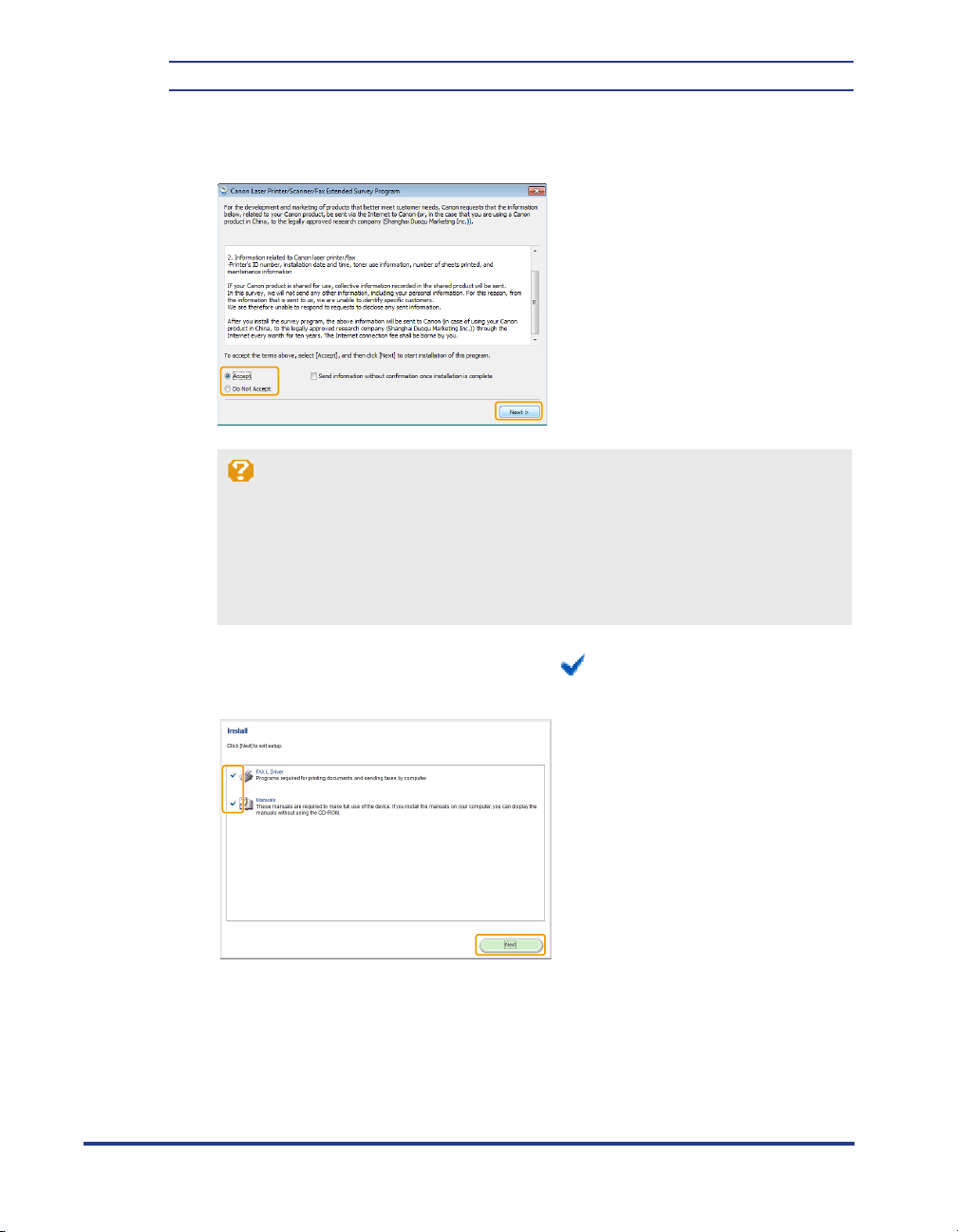
Next, installation of Product Extended Survey Program starts.
8
When the following screen appears, read the displayed information, click
[Accept] or [Do Not Accept], and then click [Next].
If you select [Accept]:
The Product Extended Survey Program (the program to investigate the state of usage) will be
installed.
The Product Extended Survey Program is the program to send the information related to the
usage of this machine to Canon every month for ten years. Any other information including your
personal information is not sent.
You can also uninstall the Product Extended Survey Program.
See “To uninstall the Product Extended Survey Program” on p. 17.
9
Con rm that the application is selected [ ] under [Install], and then click
[Next].
5
