Canon FAX L Series, FAX-L150, FAX-L170 Driver Installation Manual
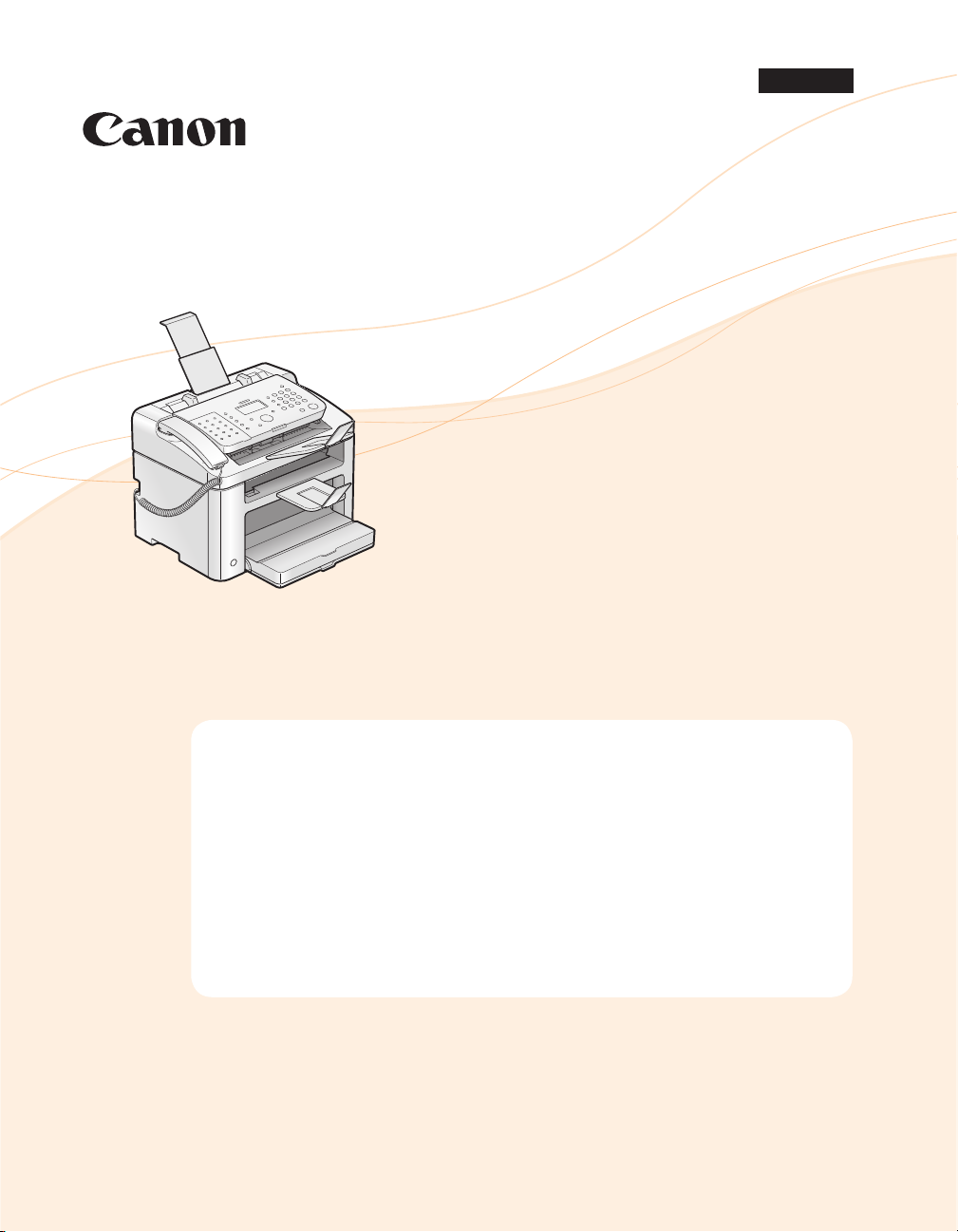
FAX L Driver Installation Guide
English
User Software CD-ROM . . . . . . . . . . . . . . . . . . . . . . . . . . . . . . . . . . . . . . . . . . . . . . . . . . . . . . . . . . . . . . . . . . 1
Drivers and Software . . . . . . . . . . . . . . . . . . . . . . . . . . . . . . . . . . . . . . . . . . . . . . . . . . . . . . . . . . . . . . . . . . . . . . . . . . . . . 1
Supported Operating Systems . . . . . . . . . . . . . . . . . . . . . . . . . . . . . . . . . . . . . . . . . . . . . . . . . . . . . . . . . . . . . . . . . . . . 1
Installing the FAX L Drivers . . . . . . . . . . . . . . . . . . . . . . . . . . . . . . . . . . . . . . . . . . . . . . . . . . . . . . . . . . . . . . 2
Installing with [Easy Installation] . . . . . . . . . . . . . . . . . . . . . . . . . . . . . . . . . . . . . . . . . . . . . . . . . . . . . . . . . . . . . . . . . . 2
Installing with [Custom Installation] . . . . . . . . . . . . . . . . . . . . . . . . . . . . . . . . . . . . . . . . . . . . . . . . . . . . . . . . . . . . . . 6
USB cable connection . . . . . . . . . . . . . . . . . . . . . . . . . . . . . . . . . . . . . . . . . . . . . . . . . . . . . . . . . . . . . . . . . . . . . . . . . . . 10
Checking the installation results . . . . . . . . . . . . . . . . . . . . . . . . . . . . . . . . . . . . . . . . . . . . . . . . . . . . . . . . . . . . . . . . . 11
How to Use the Online Help . . . . . . . . . . . . . . . . . . . . . . . . . . . . . . . . . . . . . . . . . . . . . . . . . . . . . . . . . . . . . 12
Appendix . . . . . . . . . . . . . . . . . . . . . . . . . . . . . . . . . . . . . . . . . . . . . . . . . . . . . . . . . . . . . . . . . . . . . . . . . . . . . 13
How to Check the Windows Vista/7 Processor Version . . . . . . . . . . . . . . . . . . . . . . . . . . . . . . . . . . . . . . . . . . . . 13
Uninstalling the Software . . . . . . . . . . . . . . . . . . . . . . . . . . . . . . . . . . . . . . . . . . . . . . . . . . . . . . . . . . . . . . . . . . . . . . . 14
Illustrations and displays used in this manual are which of FAX-L170 unless specified.
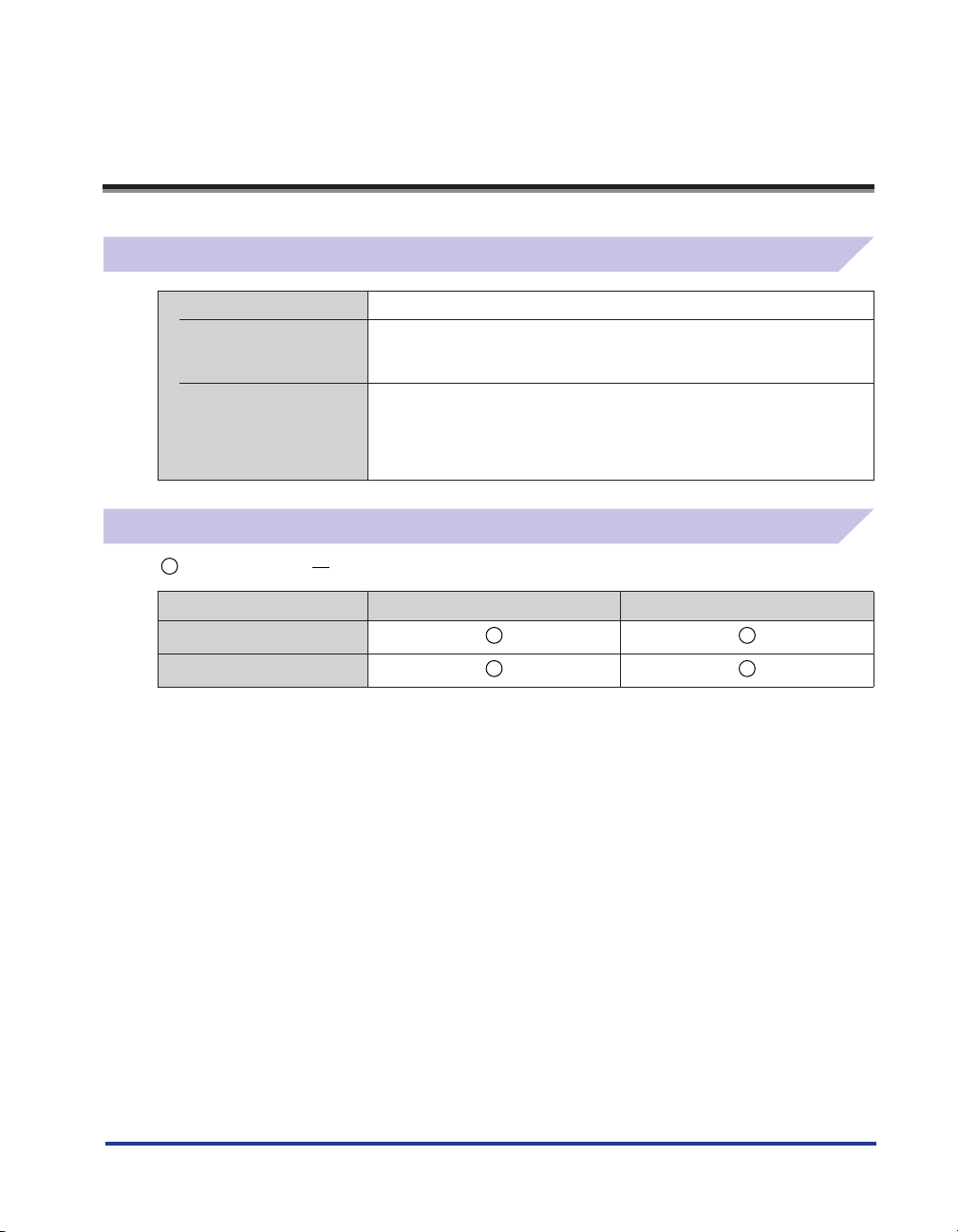
User Software CD-ROM
Drivers and Software
FAX L Drivers
Printer driver You can print from an application using the machine by installing the
Fax driver If you install the fax driver on your computer, you can select "Print" from an
Supported Operating Systems
: Available : Not Available
Printer driver
printer driver on your computer. You can process print data at high speed by
compressing the print data using the computer's processing capability.
application, select the Canon fax driver as a printer, and specify the output
destination and options. The fax driver converts the data into an image that
conforms to standard fax protocols so that the data can be printed or saved
using the recipient's fax machine.
Windows 2000/XP Windows Vista/7
Fax driver
1
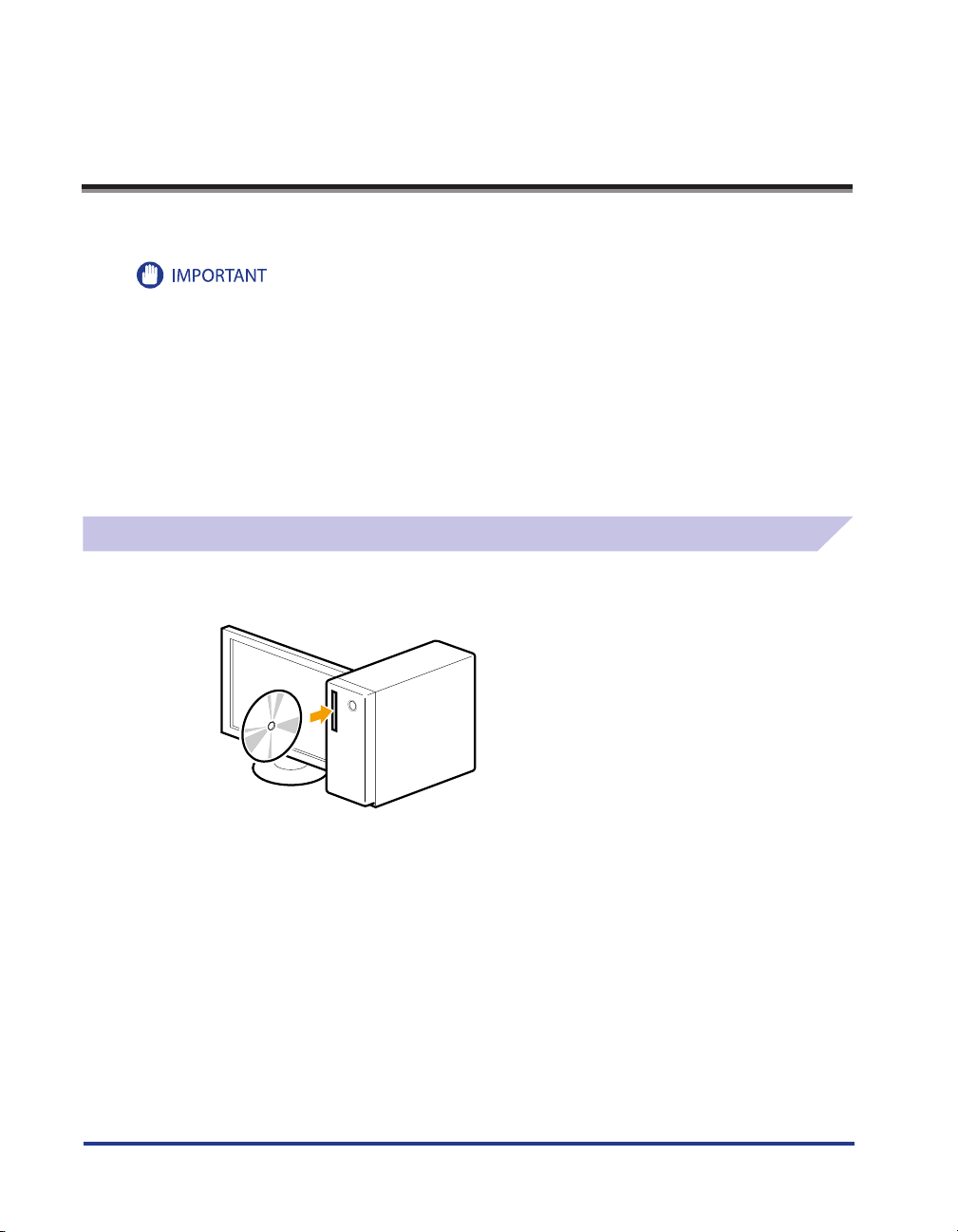
Installing the FAX L Drivers
Install the software to use the machine.
• If you are using a 64-bit operating system
The FAX L drivers for 64-bit operating systems may not be supplied depending on your country or region.
• User rights for logging on to Windows
Log on as a user with administrative rights.
• When installing via USB connection
Connect the USB cable after the software installation.
Make sure that the power of the machine is turned ON when connecting the USB cable.
• Installing the e-Manual
The e-Manual is not installed by selecting [Easy Installation].
To install the e-Manual, select [Custom Installation] on p. 6.
* If the Multi-lingual User Manual CD is supplied with the machine, install the e-Manual from the Multi-lingual User Manual CD.
Installing with [Easy Installation]
1
Insert the User Software CD-ROM into the slot on your computer.
2
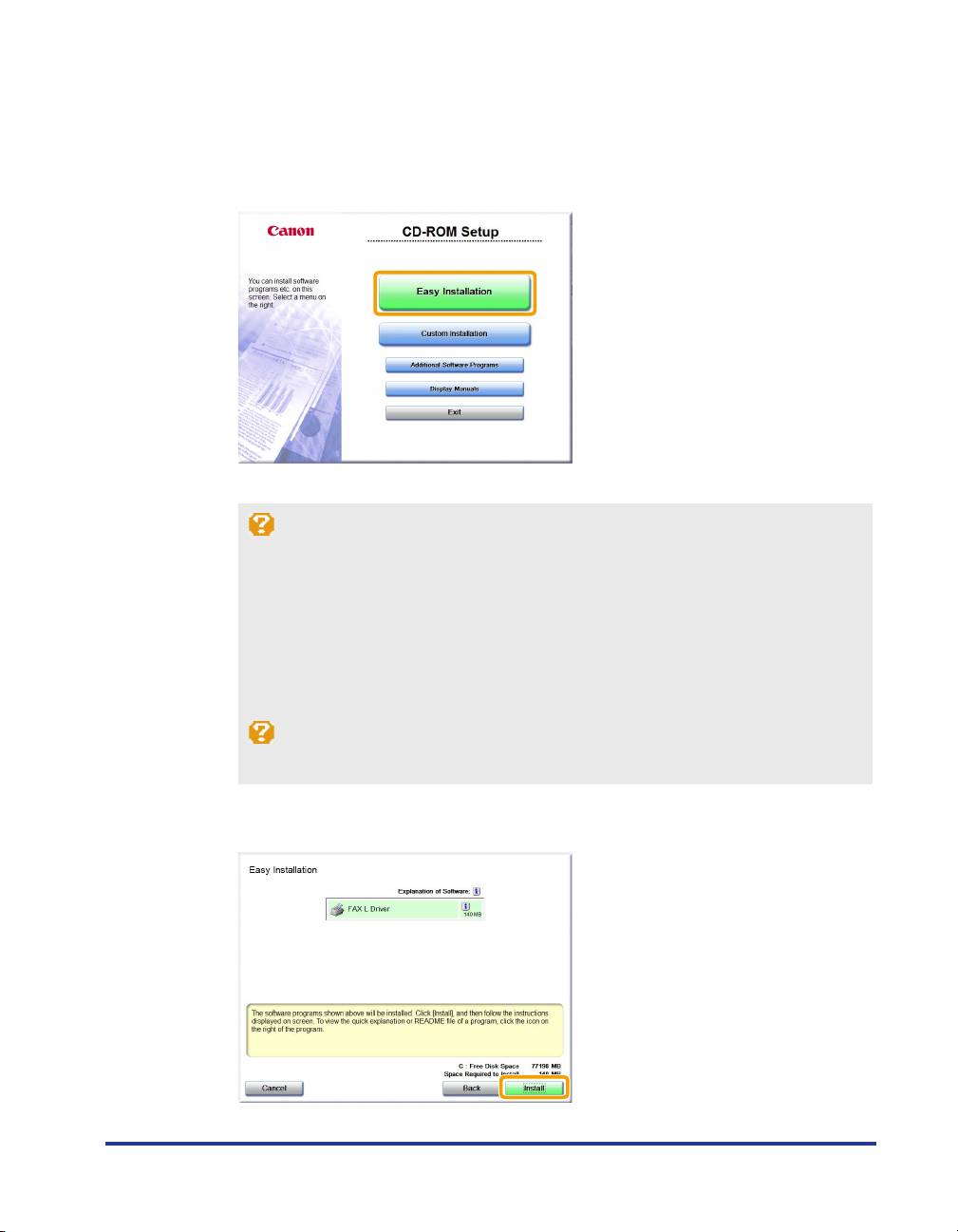
2
Click [Easy Installation].
To install the following manual that cannot be installed with [Easy Installation], select [Custom
Installation] (See p. 6).
• e-Manual
* If the Multi-lingual User Manual CD is supplied with the machine, install the e-Manual from the Multi-lingual User Manual CD.
* The options to be displayed differ depending on your country or region.
If the above CD-ROM setup screen does not appear:
Windows 2000, XP
1. From the [Start] menu, select [Run].
2. Enter "D:\MInst.exe", and then click [OK].
Windows Vista, 7
1. Enter "D:\MInst.exe" in [Start Search] or [Search programs and files] under the [Start] menu.
2. Press the [ENTER] key on the keyboard.
* The CD-ROM drive name is indicated as "D:" in this manual. The CD-ROM drive name may differ depending on the
computer you are using.
If the language selection screen is displayed before the CD-ROM setup screen appears:
Select the language and then click [Next].
3
Click [Install].
3
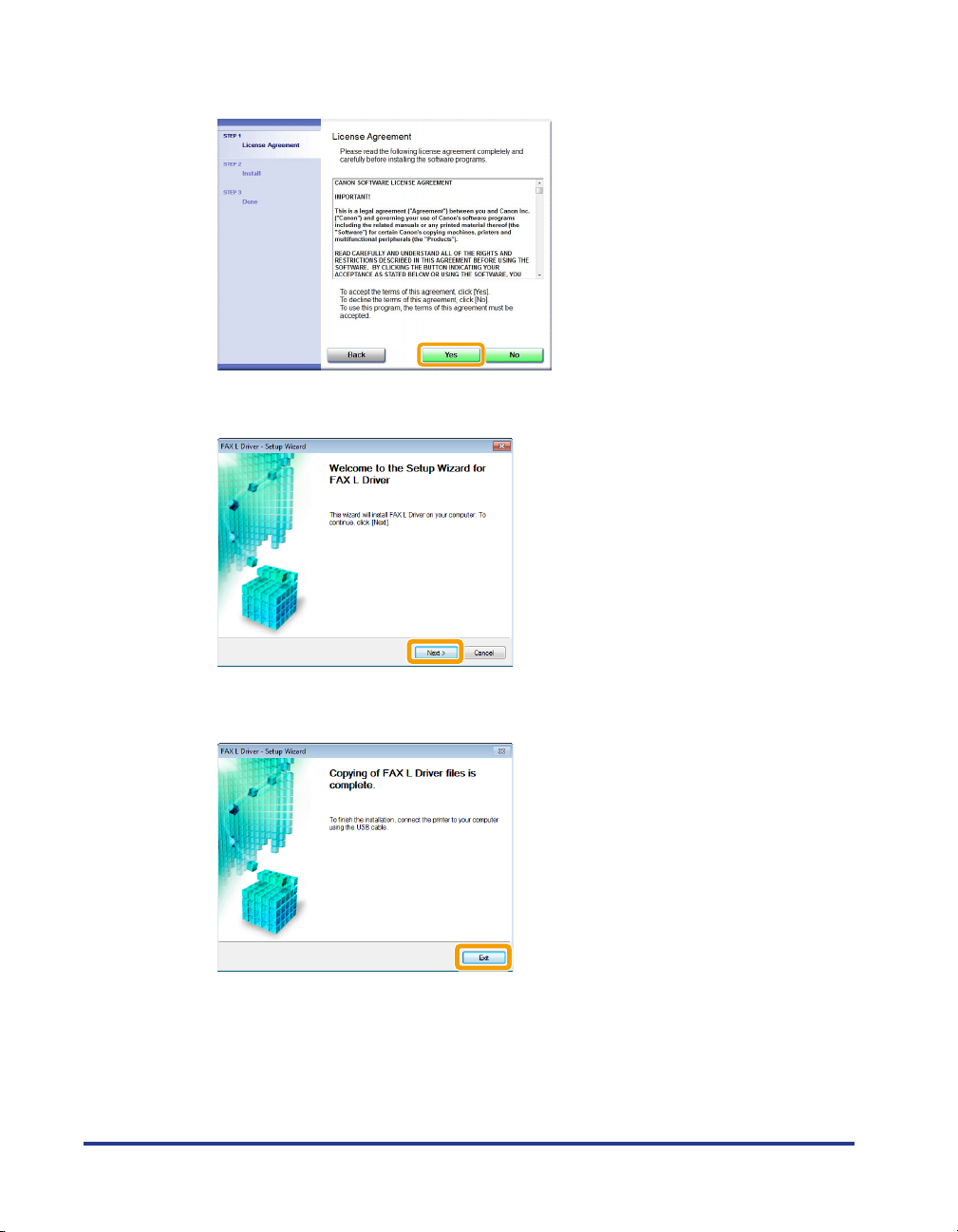
4
Read the License Agreement, and then click [Yes].
5
Click [Next].
6
Click [Exit].
4
