Page 1

Basic Instruction Manual
EE
Instruction manuals (PDF files) and software can be downloaded
from the Canon Web site (p.4, 233).
www.canon.com/icpd
Camera
Wireless Function
EOS 80D (W)
Page 2
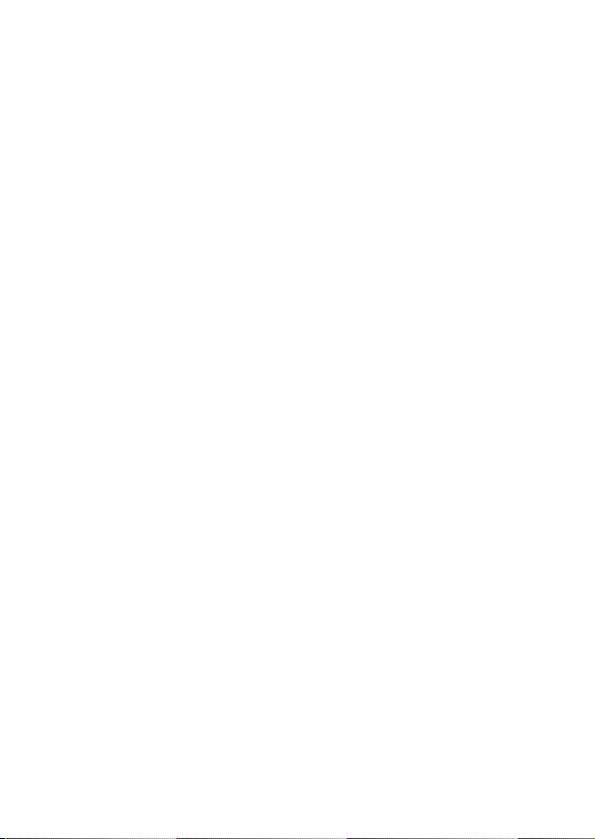
Page 3

The Camera Basic Instruction Manual covers the most basic operations
and functions.
Camera Basic Instruction Manual
EOS 80D (W)
Page 4
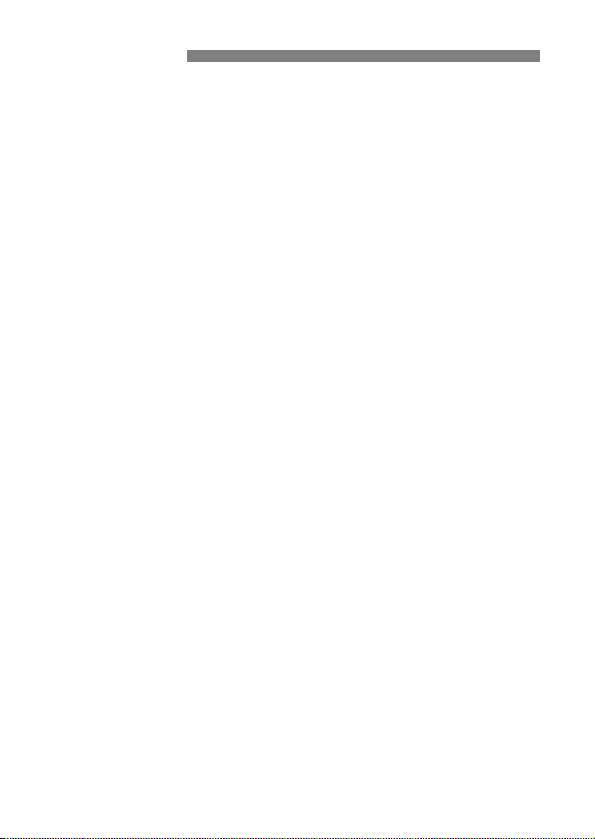
Introduction
The EOS 80D (W) is a digital single-lens reflex camera featuring a finedetail CMOS sensor with approx. 24.2 effective megapixels, DIGIC 6,
high-precision and high-speed 45-point AF (Cross-type AF point: Max.
45 points), max. approx. 7.0 fps continuous shooting, Live View
shooting, Full High-Definition (Full HD) movie shooting, and wireless
functions (Wi-Fi/NFC).
Before Starting to Shoot, Be Sure to Read the Following
To avoid botched pictures and accidents, first read the “Safety
Precautions” (p.14-16) and “Handling Precautions” (p.17-19). Also, read
this manual carefully to ensure that you use the camera correctly.
Refer to This Manual while Using the Camera to Further
Familiarize Yourself with the Camera
While reading this manual, take a few test shots and see how they
come out. You can then better understand the camera. Be sure to store
this manual safely, too, so that you can refer to it again when necessary.
Testing the Camera Before Use and Liability
After shooting, play images back and check whether they have been
properly recorded. If the camera or memory card is faulty and the
images cannot be recorded or downloaded to a computer, Canon
cannot be held liable for any loss or inconvenience caused.
Copyrights
Copyright laws in your country may prohibit the use of your recorded
images or copyrighted music and images with music on the memory
card for anything other than private enjoyment. Also be aware that
certain public performances, exhibitions, etc., may prohibit photography
even for private enjoyment.
2
Page 5
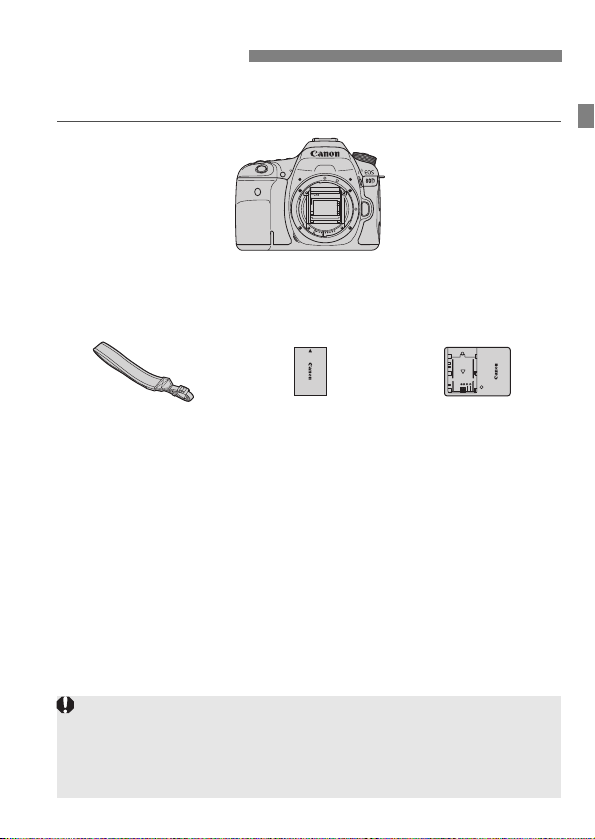
Item Check List
Battery Pack
LP-E6N
(with protective
cover)
Battery Charger
LC-E6/LC-E6E*
Camera
(with body cap)
Wide Strap
When you need Lens Instruction Manuals, download them from the Canon
Web site (p.4).
The lens instruction manuals (PDF) are for lenses sold individually. Note
that when purchasing the lens kit, some of the accessories included with the
lens may not match those listed in the Lens Instruction Manual.
Before starting, check that all the following items are included with your
camera. If anything is missing, contact your dealer.
* Battery Charger LC-E6 or LC-E6E is provided. (The LC-E6E comes with a
power cord.)
The camera does not come with an interface cable or HDMI cable.
The Instruction Manuals provided are listed on the next page.
If you purchased a Lens Kit, check that the lenses are included.
Depending on the Lens Kit type, lens instruction manuals may also be
included.
Be careful not to lose any of the above items.
3
Page 6
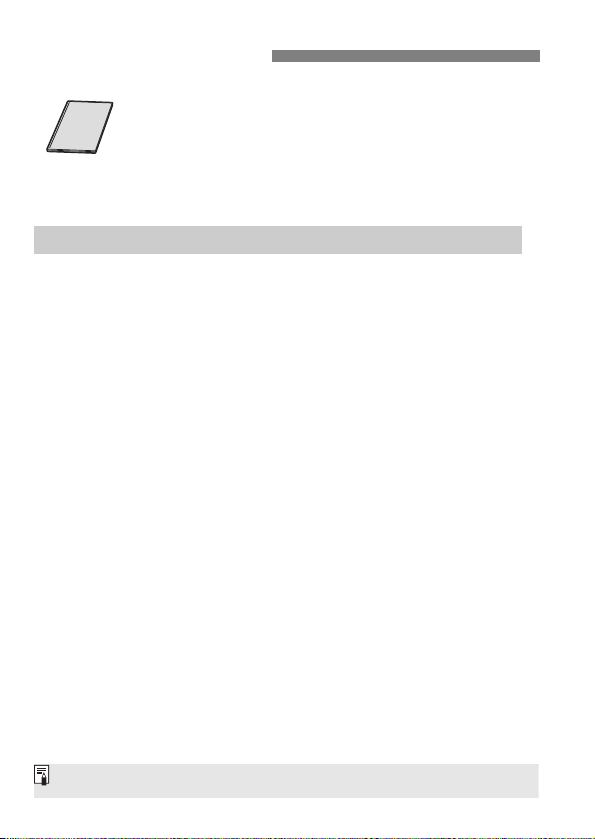
Instruction Manuals
Software can be downloaded from the Canon Web site (p.233).
Camera and Wireless Function Basic Instruction
Manual
The booklet is the Basic Instruction Manual.
More detailed Instruction Manuals (PDF files) can be
downloaded from the Canon Web site.
Downloading and Viewing the Instruction Manuals (PDF Files)
1 Download the Instruction Manuals (PDF files).
Connect to the Internet and access the following Canon Web site.
www.canon.com/icpd
Select your country or region of residence and download the
Instruction Manuals.
Instruction Manuals Available for Download
• Camera Instruction Manual
• Wireless Function Instruction Manual
• Camera and Wireless Function Basic Instruction Manual
• Lens Instruction Manuals
• Software Instruction Manuals
2 View the Instruction Manuals (PDF files).
Double-click a downloaded Instruction Manual (PDF file) to open
it.
To view the Instruction Manuals (PDF files), Adobe Acrobat
Reader DC or other Adobe PDF viewer (most recent version
recommended) is required.
Adobe Acrobat Reader DC can be downloaded free from the
Internet.
To learn how to use a PDF viewer, refer to its Help section.
4
Page 7

Compatible Cards
In this manual, “card” refers to SD memory cards, SDHC memory
cards, and SDXC memory cards.
* The camera does not come with a card for recording images/
movies. Please purchase it separately.
The following cards can be used with the camera regardless of
capacity: If the card is new or was previously formatted by another
camera or computer, format the card with this camera (p.58).
SD/SDHC*/SDXC* memory cards
* UHS-I cards supported.
Cards that Can Record Movies
When shooting movies, use a large-capacity card with a reading/writing
speed class at least as high as shown in the following table.
Movie Recording Size (p.207)
ALL-I (For editing)
L: 8 7 -
IPB (Standard)
Other than above
IPB (Light) -
UHS Speed Class 3
If you use a slow-writing card when shooting movies, the movie may
not be recorded properly. Also, if you play back a movie on a card
with a slow reading speed, the movie may not play back properly.
To check the card’s reading/writing speed, refer to the card
manufacturer’s Web site.
Recording Formats
MOV MP4
or faster
SD Speed Class 10
or faster
-
SD Speed Class 6
or faster
SD Speed Class 4
or faster
-
5
Page 8
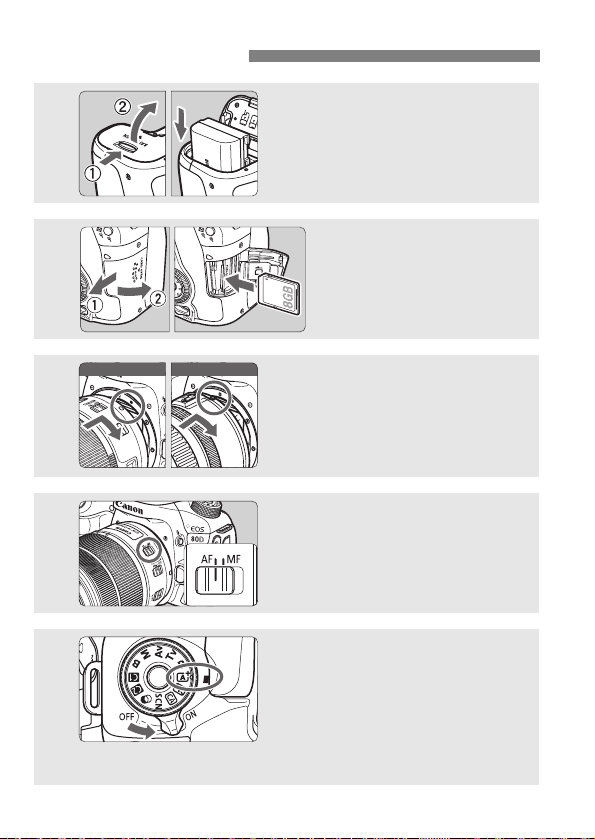
Quick Start Guide
1
2
Insert the battery (p.30).
To charge the battery, see page 28.
Insert the card (p.31).
With the card’s label facing
toward the back of the
camera, insert it into the card
slot.
White index Red index
3
4
5
6
Attach the lens (p.41).
Align the lens’s white or red mount
index with the camera’s mount
index of the same color.
Set the lens’s focus mode
switch to <f> (p.41).
Set the power switch to <1>,
then set the Mode Dial to <A>
(Scene Intelligent Auto)
Turn the Mode Dial while holding down
the lock release button at the center.
All the necessary camera settings will
be set automatically.
(p.72).
Page 9
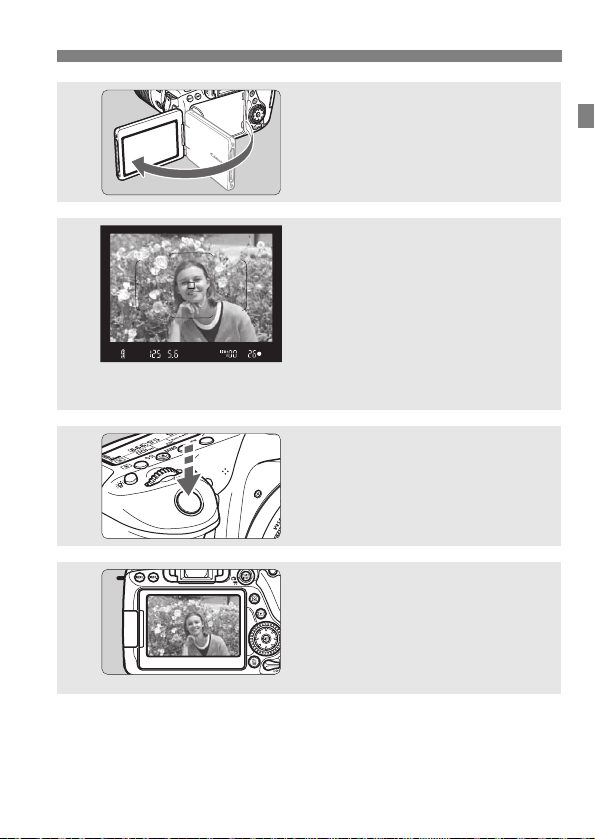
Quick Start Guide
Flip out the LCD monitor (p.34).
6
7
8
9
To shoot while looking at the LCD monitor, see “Live View
Shooting” (p.173).
To view the images captured so far, see “Image Playback” (p.216).
To delete an image, see “Erasing Images” (p.229).
When the LCD monitor displays the
date/time/zone setting screens, see
page 37.
Focus on the subject (p.44).
Look through the viewfinder and
aim the viewfinder center over the
subject.
Press the shutter button halfway,
and the camera will focus on the
subject.
If necessary, the built-in flash will be
raised.
Take the picture (p.44).
Press the shutter button completely
to take the picture.
Review the picture.
The captured image will be
displayed for approx. 2 sec. on the
LCD monitor.
To display the image again, press
the <x> button (p.216).
7
Page 10
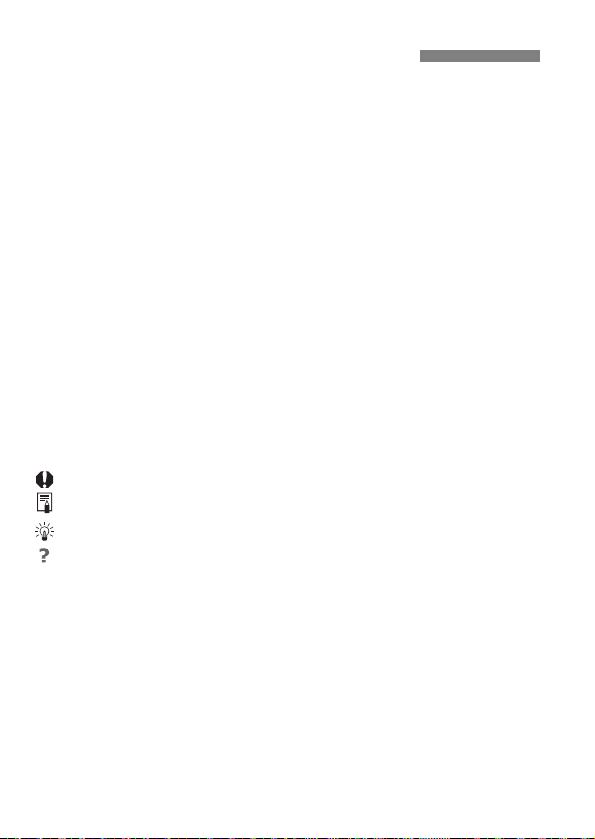
Conventions Used in this Manual
Icons in this Manual
<6> : Indicates the Main Dial.
<5> : Indicates the Quick Control Dial.
<9> <W> <X> <Y> <Z>: Indicates the Multi-controller and the push
direction.
<0> : Indicates the Setting button.
0, 9, 7, 8 : Indicates that each function remains
active for approx. 4 sec., 6 sec., 10 sec.,
* In addition to the above, the icons and symbols used on the camera’s buttons
and displayed on the LCD monitor are also used in this manual when discussing
relevant operations and functionality.
3 : Indicates a function that can be changed by pressing the
<M> button to change its settings.
O : When shown on the upper right of a page, it indicates that
the function is available only in the Creative Zone modes
(p.25).
(p.**) : Reference page numbers for more information.
: Warning to prevent shooting problems.
: Supplemental information.
: Tips or advice for better shooting.
: Troubleshooting advice.
Basic Assumptions
All operations explained in this manual assume that the power switch
is set to <1> and the <R> switch is set down (Multi function
lock released) (p.35, 48).
It is assumed that all the menu settings and Custom Functions are
set to their defaults.
The illustrations in this manual show the camera attached with the
EF-S18-135mm f/3.5-5.6 IS USM lens as an example.
or 16 sec. after you let go of the button.
8
Page 11
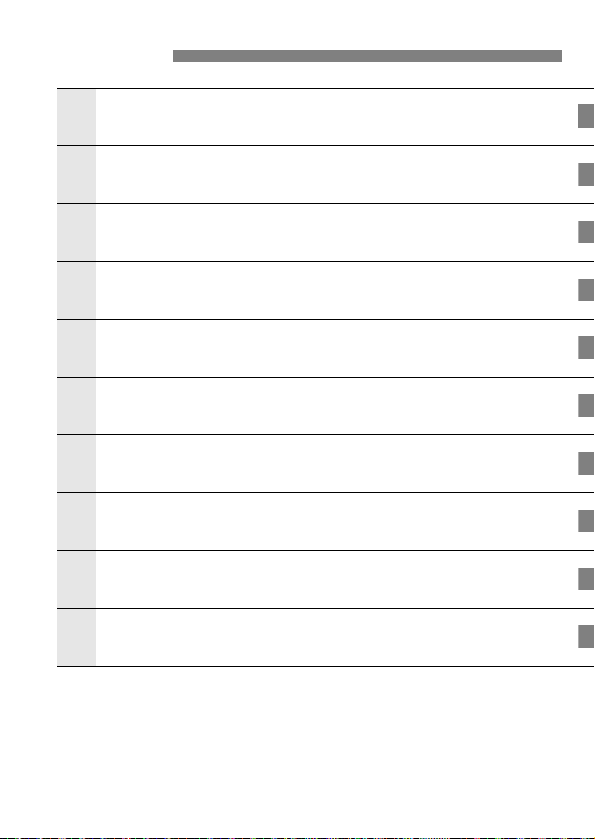
Chapters
1
2345678
9
Introduction
Getting Started
Basic Shooting
Setting the AF and Drive Modes
Image Settings
Advanced Operations
Shooting with the LCD Monitor (Live View Shooting)
Shooting Movies
Image Playback
Software Start Guide /
Downloading Images to a Computer
2
27
71
109
131
155
173
197
215
231
9
Page 12
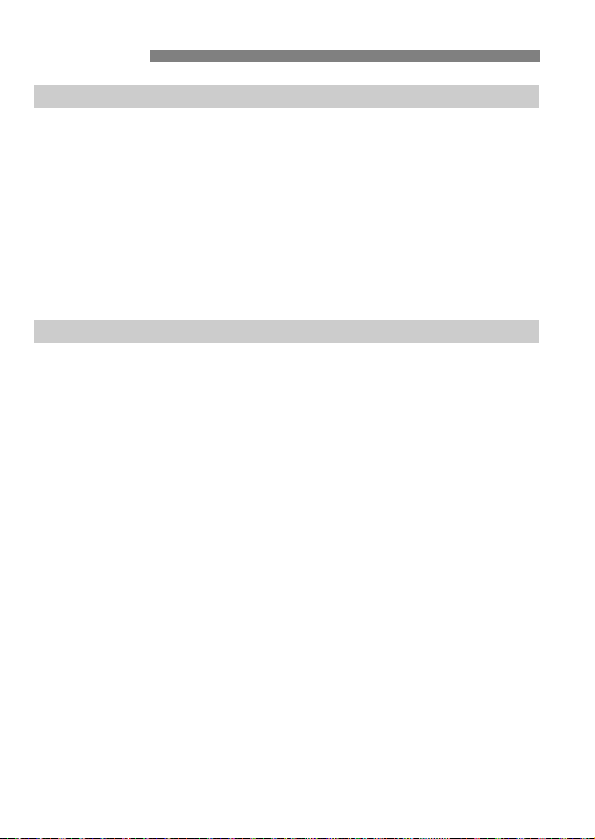
Contents
Introduction 2
Item Check List................................................................................. 3
Instruction Manuals .......................................................................... 4
Compatible Cards............................................................................. 5
Quick Start Guide ............................................................................. 6
Conventions Used in this Manual..................................................... 8
Chapters........................................................................................... 9
Safety Precautions ......................................................................... 14
Handling Precautions ..................................................................... 17
Nomenclature ................................................................................. 20
Getting Started 27
1
Charging the Battery ...................................................................... 28
Installing and Removing the Battery............................................... 30
Installing and Removing the Card .................................................. 31
Using the LCD Monitor................................................................... 34
Turning on the Power ..................................................................... 35
Setting the Date, Time, and Zone................................................... 37
Selecting the Interface Language................................................... 40
Attaching and Detaching a Lens..................................................... 41
Basic Operation.............................................................................. 43
Q Quick Control for Shooting Functions ....................................... 50
3 Menu Operations.................................................................. 52
d Using the Touch Screen ............................................................. 55
Before You Start ............................................................................. 58
Formatting the Card..................................................................... 58
Disabling the Beeper ................................................................... 60
Setting the Power-off Time/Auto Power Off................................. 60
Setting the Image Review Time ................................................... 61
Turning the LCD Monitor Off/On.................................................. 61
Reverting the Camera to the Default Settings ............................. 62
10
Page 13
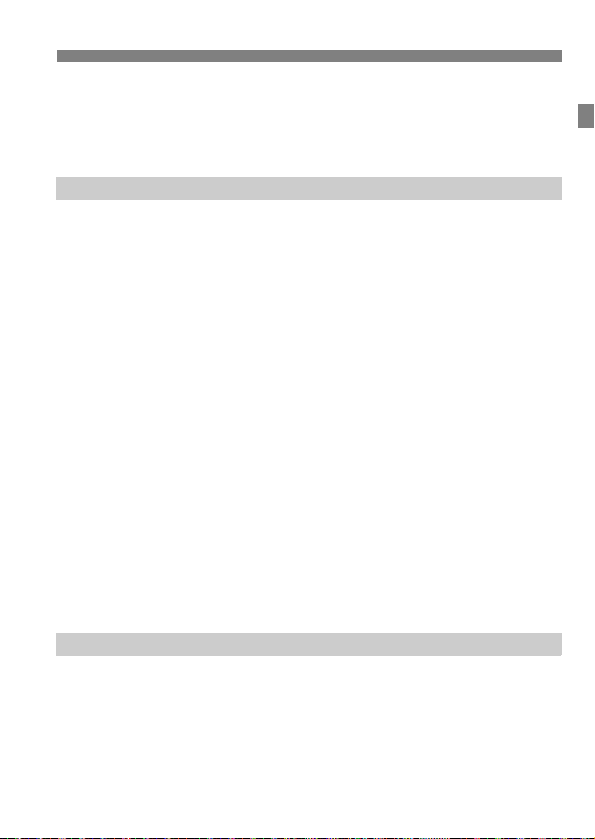
Displaying the Grid..........................................................................65
Q Displaying the Electronic Level...............................................66
Displaying the Flicker Detection......................................................68
Feature Guide and Help..................................................................69
Basic Shooting 71
2
A Fully Automatic Shooting (Scene Intelligent Auto) ...................72
A Full Auto Techniques (Scene Intelligent Auto)..........................75
7 Disabling Flash .........................................................................77
C Creative Auto Shooting.............................................................78
8: Special Scene Mode .............................................................82
P Shooting Food ............................................................................83
C Shooting Children ...................................................................... 84
x Shooting Candlelight Portraits ...................................................85
6 Shooting Night Portraits (With a Tripod) ....................................86
F Shooting Night Scenes (Handheld)............................................87
G Shooting Backlit Scenes............................................................88
2 Shooting Portraits ......................................................................89
3 Shooting Landscapes ...............................................................90
4 Shooting Close-ups....................................................................91
5 Shooting Moving Subjects ........................................................92
v Applying Creative Filters ...........................................................95
Q Quick Control...........................................................................100
Shooting with Ambience Selection................................................102
Shooting by Lighting or Scene Type .............................................106
Contents
Setting the AF and Drive Modes 109
3
f: Selecting the AF Operation ................................................... 110
S Selecting the AF Area and AF Point ....................................... 114
AF Sensor..................................................................................... 118
Lenses and Usable AF Points....................................................... 119
MF: Manual Focus ........................................................................127
i Selecting the Drive Mode........................................................128
11
Page 14
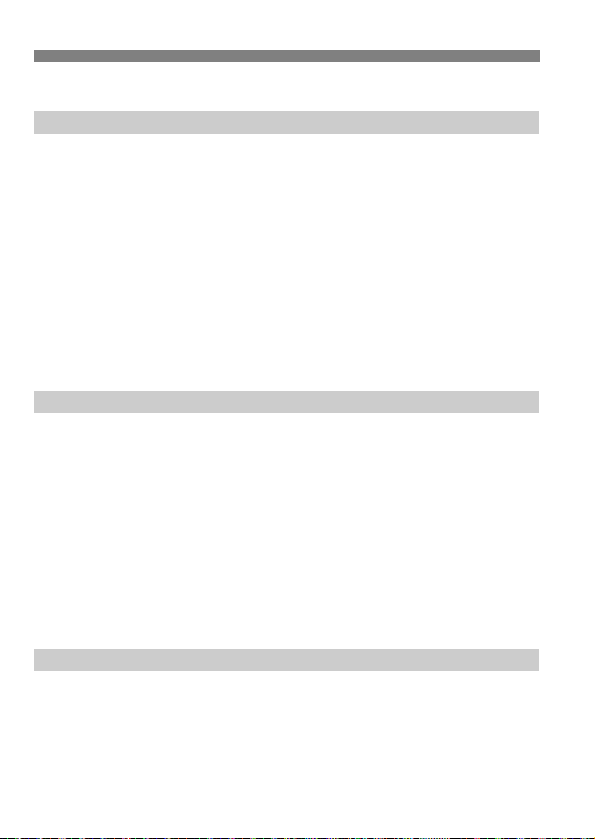
Contents
j Using the Self-timer................................................................. 130
Image Settings 131
4
Setting the Image-Recording Quality ........................................... 132
i: Setting the ISO Speed for Still Photos ................................. 135
A Selecting a Picture Style ...................................................... 137
Setting the White Balance............................................................ 139
White Balance............................................................................ 140
Q Setting the Auto White Balance .......................................... 140
Auto Correction of Brightness and Contrast................................. 142
Setting Noise Reduction............................................................... 143
Highlight Tone Priority .................................................................. 147
Correction of Lens Peripheral Illumination and Aberrations......... 148
Reducing Flicker........................................................................... 152
Advanced Operations 155
5
d: Program AE ............................................................................ 156
s: Shutter-Priority AE................................................................ 158
f: Aperture-Priority AE ............................................................. 160
Depth-of-Field Preview.............................................................. 161
a: Manual Exposure................................................................... 162
q Selecting the Metering Mode.................................................. 164
O Setting Exposure Compensation............................................. 166
Auto Exposure Bracketing (AEB) ................................................. 167
A AE Lock................................................................................... 169
D Using the Built-in Flash............................................................. 170
Shooting with the LCD Monitor (Live View Shooting) 173
6
A Shooting with the LCD Monitor .............................................. 174
Selecting the AF Operation .......................................................... 178
Focusing with AF (AF Method)..................................................... 180
x Shooting with the Touch Shutter............................................. 190
MF: Focusing Manually ................................................................ 192
12
Page 15
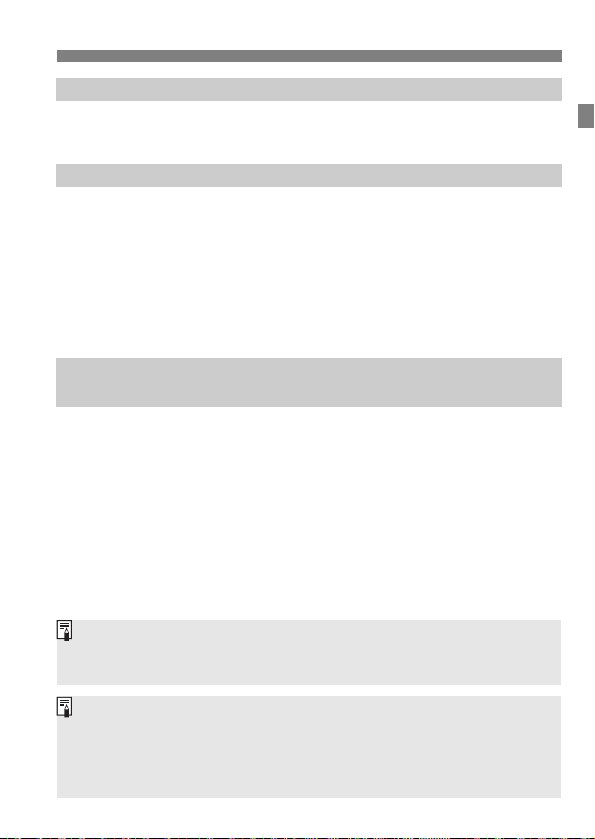
Shooting Movies 197
For Troubleshooting guide and Specifications, refer to the Instruction
Manual downloadable from the Canon Web site. For how to download the
Instruction Manual, see page 4.
Certification Logo
Select [54: Certification Logo Display] and press <0> to display some
of the logos of the camera’s certifications. Other certification logos can be
found in this Instruction Manual, on the camera body, and on the camera’s
package.
7
k Shooting Movies .....................................................................198
Setting the Movie Recording Size................................................. 207
Image Playback 215
8
x Image Playback......................................................................216
B: Shooting Information Display.............................................218
x Searching for Images Quickly.................................................222
u/y Magnified View ................................................................... 223
d Playing Back with the Touch Screen.........................................224
k Playing Back Movies...............................................................226
L Erasing Images........................................................................229
9
Software Start Guide /
Downloading Images to a Computer 231
Software Start Guide.....................................................................232
Downloading and Viewing the Software Instruction Manuals
(PDF Files)....................................................................................234
Downloading Images to a Computer.............................................235
Index .............................................................................................241
Contents
13
Page 16
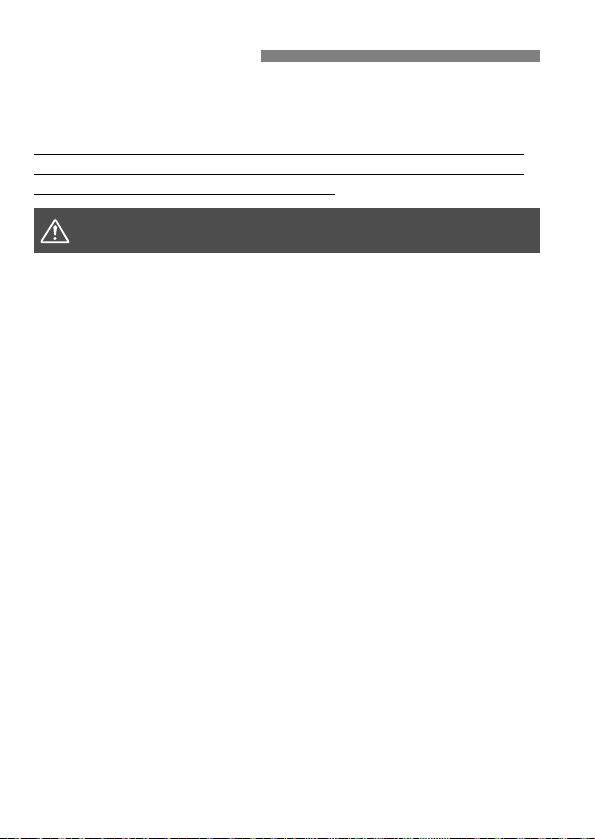
Safety Precautions
The following precautions are provided to prevent harm or injury to
yourself and others. Make sure to thoroughly understand and follow
these precautions before using the product.
If you experience any malfunctions, problems, or damage to the
product, contact the nearest Canon Service Center or the dealer
from whom you purchased the product.
Warnings:
To prevent fire, excessive heat, chemical leakage, explosions, and electrical shock,
follow the safeguards below:
• Do not use any batteries, power sources, or accessories not specified in the
Instruction Manual. Do not use any home-made or modified batteries, or the
product if it is damaged.
• Do not short-circuit, disassemble, or modify the battery. Do not apply heat or
solder to the battery. Do not expose the battery to fire or water. Do not subject the
battery to strong physical shock.
• Do not insert the battery’s plus and minus ends incorrectly.
• Do not recharge the battery in temperatures outside the allowable charging
(working) temperature range. Also, do not exceed the recharging time indicated in
the Instruction Manual.
• Do not insert any foreign metallic objects into the electrical contacts of the camera,
accessories, connecting cables, etc.
When disposing of a battery, insulate the electrical contacts with tape. Contact with
other metallic objects or batteries may cause a fire or an explosion.
If excessive heat, smoke, or fumes are emitted when recharging the battery,
immediately unplug the battery charger from the power outlet to stop recharging.
Otherwise, it may cause a fire, heat damage, or electrical shock.
If the battery leaks, changes color, deforms, or emits smoke or fumes, remove it
immediately. Be careful not to get burned in the process. It may cause a fire,
electrical shock or burns if you keep using it.
Prevent any battery leakage from contacting your eyes, skin, and clothing. It can
cause blindness or skin problems. If the battery leakage comes in contact with your
eyes, skin, or clothing, flush the affected area with lots of clean water without rubbing
it. See a physician immediately.
Do not leave any cords near a heat source. It can deform the cord or melt the
insulation and cause a fire or electrical shock.
Do not hold the camera in the same position for long periods of time. Even if the
camera does not feel too hot, prolonged contact with the same body part may cause
skin redness or blistering due to low-temperature contact burns. Using a tripod is
recommended for people with circulation problems or very sensitive skin, or when
using the camera in very hot places.
Do not fire the flash at anyone driving a car or other vehicle. It may cause an accident.
Follow the warnings below. Otherwise, death or
serious injuries may result.
14
Page 17
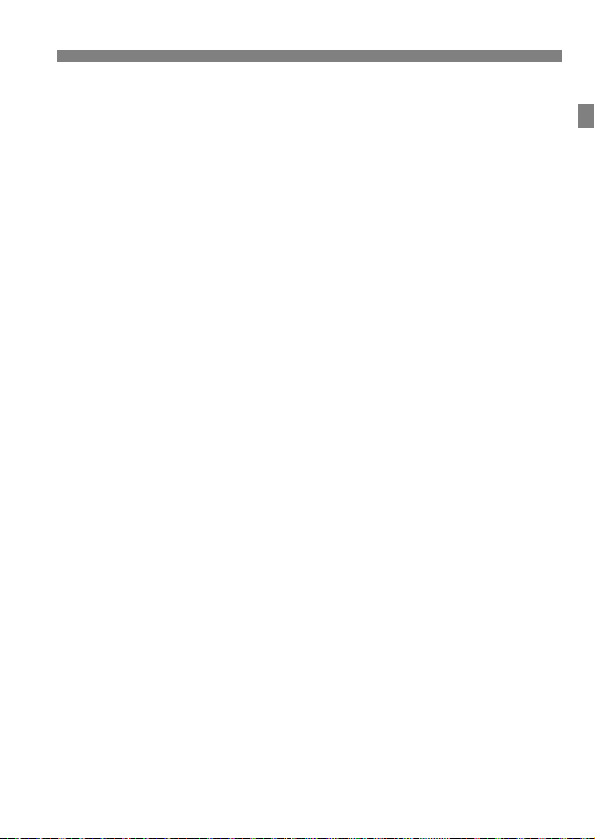
Safety Precautions
When the camera or accessories are not in use, make sure to remove the battery,
and disconnect the power plug and connecting cables from the equipment before
storing. This is to prevent electrical shock, excessive heat, fire, and corrosion.
Do not use the equipment where there is flammable gas. This is to prevent an
explosion or a fire.
If you drop the equipment and the casing breaks open to expose the internal parts,
do not touch the exposed parts. There is a possibility of an electrical shock.
Do not disassemble or modify the equipment. High-voltage internal parts may cause
electrical shock.
Do not look at the sun or an extremely bright light source through the camera or
lens. Doing so may damage your vision.
Keep equipment out of the reach of children and infants, including when in use. Straps
or cords may accidentally cause choking, electrical shock, or injury. Choking or injury
may also occur if a child or infant accidentally swallows a camera part or accessory. If
a child or infant swallows a part or accessory, consult a physician immediately.
Do not use or store the equipment in dusty or humid places. Likewise, keep the battery
away from metallic items and store it with its protective cover attached to prevent
short-circuit. This is to prevent fire, excessive heat, electrical shock, and burns.
Before using the camera inside an airplane or hospital, check if it is allowed.
Electromagnetic waves emitted by the camera may interfere with the plane’s
instruments or the hospital’s medical equipment.
To prevent a fire and electrical shock, follow the safeguards below:
• Always insert the power plug all the way in.
• Do not handle a power plug with wet hands.
• When unplugging a power plug, grasp and pull the plug instead of the cord.
• Do not scratch, cut, or excessively bend the cord or put a heavy object on the
cord. Also, do not twist or tie the cords.
• Do not connect too many power plugs to the same power outlet.
• Do not use a cord whose wire is broken or insulation is damaged.
Unplug the power plug periodically and clean off the dust around the power outlet
with a dry cloth. If the surrounding is dusty, humid, or oily, the dust on the power
outlet may become moist and short-circuit the outlet, causing a fire.
Do not connect the battery directly to an electrical outlet or a car’s cigarette lighter
outlet. The battery may leak, generate excessive heat or explode, causing fire,
burns, or injuries.
A thorough explanation of how to use the product by an adult is required when the
product is used by children. Supervise children while they are using the product.
Incorrect usage may result in electrical shock or injury.
Do not leave a lens or lens-attached camera in the sun without the lens cap
attached. Otherwise, the lens may concentrate the sun’s rays and cause a fire.
Do not cover or wrap the product with a cloth. Doing so may trap heat within and
cause the casing to deform or catch fire.
Be careful not to get the camera wet. If you drop the product in the water or if water
or metal get inside the product, promptly remove the battery. This is to prevent fire,
electrical shock, and burns.
Do not use paint thinner, benzene, or other organic solvents to clean the product.
Doing so may cause fire or a health hazard.
15
Page 18
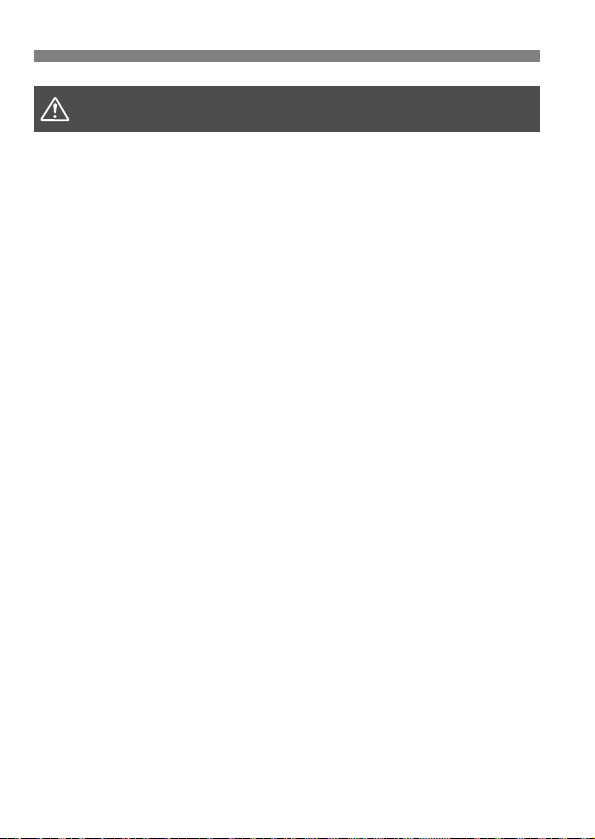
Safety Precautions
Cautions:
Do not use or store the product in a high-temperature location such as inside a car
under the hot sun. The product may become hot and cause burns. Doing so may
also cause battery leakage or explosion, which will degrade the performance or
shorten the life of the product.
Do not carry the camera around when it is attached to a tripod. Doing so may cause
an injury or an accident. Also make sure the tripod is sturdy enough to support the
camera and lens.
Do not leave the product in a low-temperature environment for an extended period of
time. The product will become cold and may cause injury when touched.
Do not fire the flash near the eyes. It may hurt the eyes.
Follow the cautions below. Otherwise, physical injury
or property damage may result.
16
Page 19
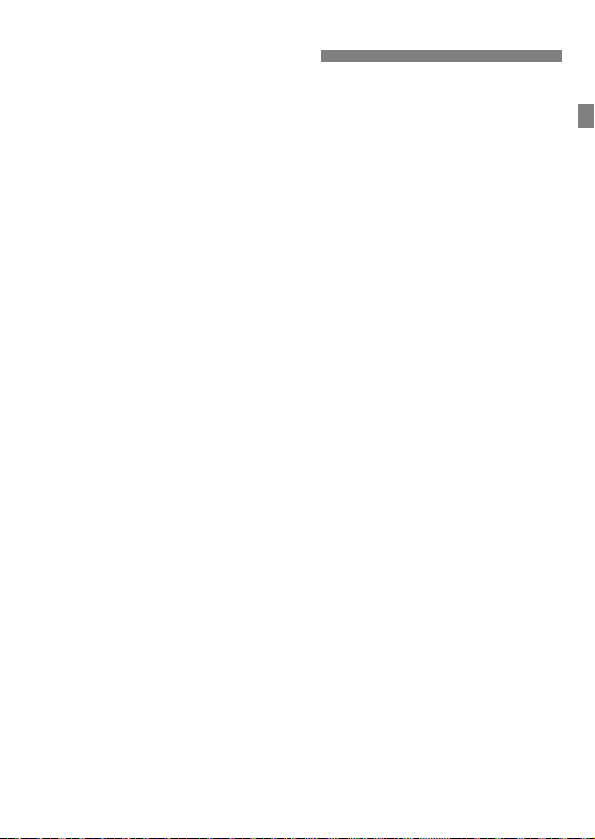
Handling Precautions
Camera Care
This camera is a precision instrument. Do not drop it or subject it to physical
shock.
The camera is not waterproof and cannot be used underwater. If you
accidentally drop the camera into water, promptly consult the nearest Canon
Service Center. Wipe off any water droplets with a dry and clean cloth. If the
camera has been exposed to salty air, wipe it with a clean, well-wrung wet
cloth.
Never leave the camera near anything having a strong magnetic field such
as a magnet or electric motor. Also, avoid using or leaving the camera near
anything emitting strong radio waves, such as a large antenna. Strong
magnetic fields can cause camera misoperation or destroy image data.
Do not leave the camera in excessive heat, such as in a car in direct
sunlight. High temperatures can cause the camera to malfunction.
The camera contains precision electronic circuitry. Never attempt to
disassemble the camera yourself.
Do not block the built-in flash or mirror operation with your finger, etc. Doing
so may cause a malfunction.
Use only a commercially-available blower to blow away dust when it adheres
to the lens, viewfinder, reflex mirror, focusing screen, etc. Do not use
cleaners that contain organic solvents to clean the camera body or lens. For
stubborn dirt, take the camera to the nearest Canon Service Center.
Do not touch the camera’s electrical contacts with your fingers. This is to
prevent the contacts from corroding. Corroded contacts may cause camera
malfunction.
If the camera is suddenly brought in from the cold into a warm room,
condensation may form on the camera and internal parts. To prevent
condensation, first put the camera in a sealed plastic bag and let it adjust to
the warmer temperature before taking it out of the bag.
17
Page 20
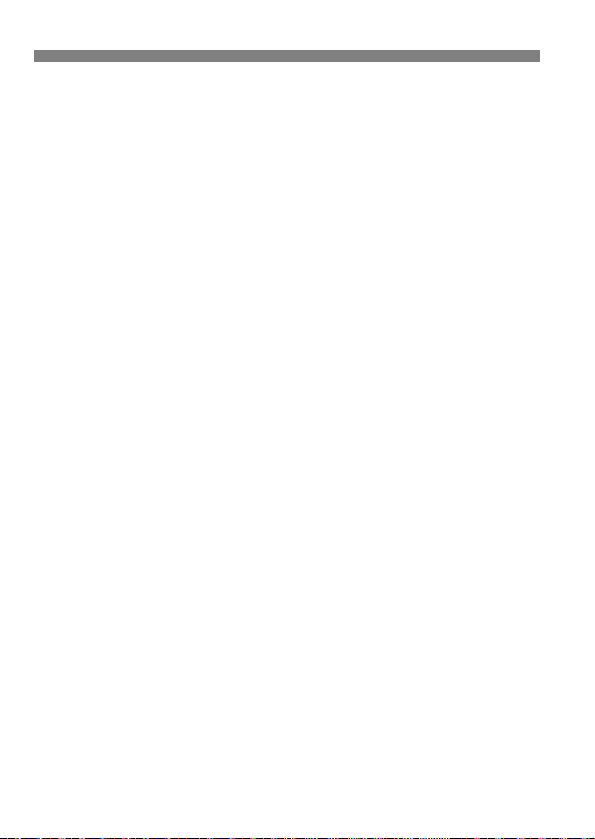
Handling Precautions
If condensation forms on the camera, do not use the camera. This is to avoid
damaging the camera. If there is condensation, remove the lens, card and
battery from the camera, and wait until condensation has evaporated before
using the camera.
If the camera will not be used for an extended period, remove the battery
and store the camera in a cool, dry, well-ventilated location. Even while the
camera is in storage, press the shutter button a few times once in a while to
check that the camera is still working.
Avoid storing the camera where there are chemicals that result in rust and
corrosion such as in a chemical lab.
If the camera has not been used for an extended period, test all its functions
before using it. If you have not used the camera for some time or if there is
an important shoot such as a foreign trip coming up, have the camera
checked by your nearest Canon Service Center or check the camera
yourself and make sure it is working properly.
If you use continuous shooting, Live View shooting, or movie shooting for a
prolonged period, the camera may become hot. This is not a malfunction.
If there is a bright light source inside or outside the image area, ghosting
may occur.
LCD Panel and LCD Monitor
Although the LCD monitor is manufactured with very high precision
technology with over 99.99% effective pixels, there may be a few dead pixels
displaying only black or red, etc. among the remaining 0.01% or less pixels.
Dead pixels are not a malfunction. They do not affect the images recorded.
If the LCD monitor is left on for a prolonged period, screen burn-in may occur
where you see remnants of what was displayed. However, this is only
temporary and will disappear when the camera is left unused for a few days.
The LCD monitor display may seem slow in low temperatures, or look black
in high temperatures. It will return to normal at room temperature.
18
Page 21
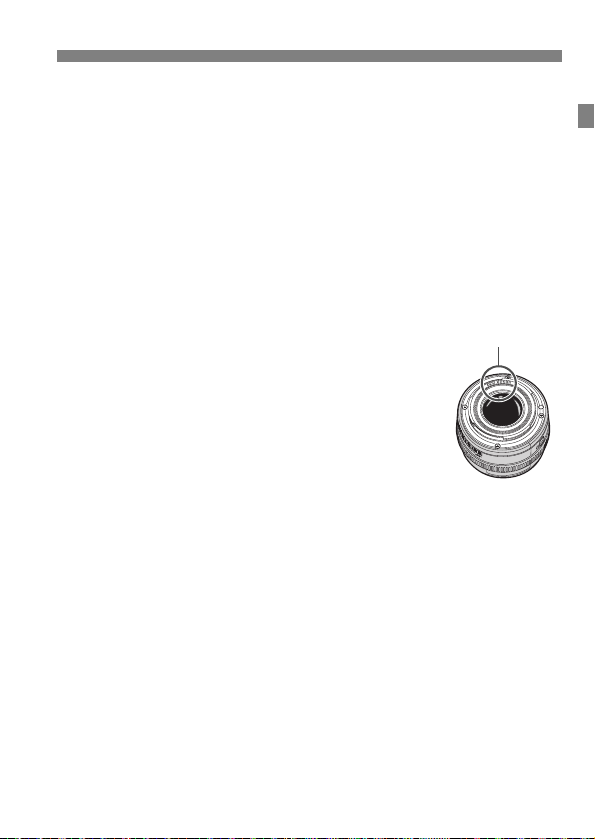
Handling Precautions
Contacts
Cards
To protect the card and its recorded data, note the following:
Do not drop, bend, or wet the card. Do not subject it to excessive force,
physical shock, or vibration.
Do not touch the card’s electronic contacts with your fingers or anything
metallic.
Do not affix any stickers, etc., on the card.
Do not store or use the card near anything that has a strong magnetic field,
such as a TV set, speakers, or magnets. Also avoid places prone to having
static electricity.
Do not leave the card in direct sunlight or near a heat source.
Store the card in a case, etc.
Do not store the card in hot, dusty, or humid locations.
Lens
After detaching the lens from the camera, put down the lens
with the rear end up and attach the rear lens cap to avoid
scratching the lens surface and electrical contacts.
19
Page 22
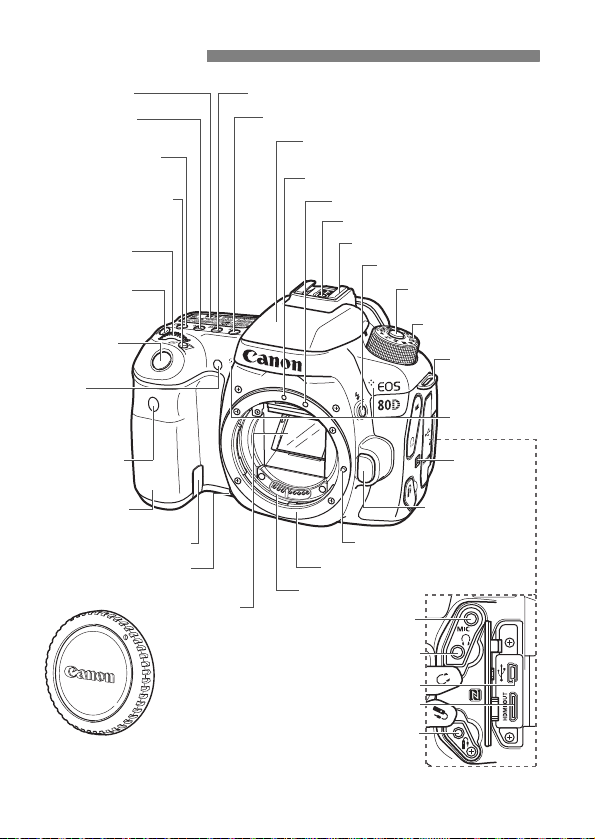
Nomenclature
<C> Digital terminal (p.235)
<D>
HDMI mini OUT terminal
<F> Remote control terminal
<Y>
External microphone
IN terminal
Body cap (p.41)
Mirror
Contacts (p.19)
Lens mount
Lens lock pin
Depth-of-field preview
button (p.161)
Grip (Battery
compartment)
Lens release
button (p.42)
p (N-Mark)*
Strap mount
(p.27)
DC coupler cord hole
Mode Dial
(p.24)
Mode Dial lockrelease button (p.45)
Microphones
(p.198)
<D> Flash button (p.170)
Hot shoe
Flash sync contacts
EF-S lens mount index (p.41)
Built-in flash/AF-assist beam emitter
(p.170/113)
EF lens mount index (p.41)
<f> AF operation selection button (p.110)
<R> Drive mode selection button (p.128)LCD panel (p.22)
<g> ISO speed
setting button (p.135)
<B> AF area selection
mode button (p.115)
Remote control
sensor
Red-eye
reduction/Selftimer lamp
(p.130)
<6> Main Dial
(p.45)
<U> LCD panel
illumination button
(p.49)
Shutter button
(p.44)
<D> Metering mode
selection button (p.164)
<y> Headphone terminal
* Used for wireless connections via the NFC function.
20
Page 23
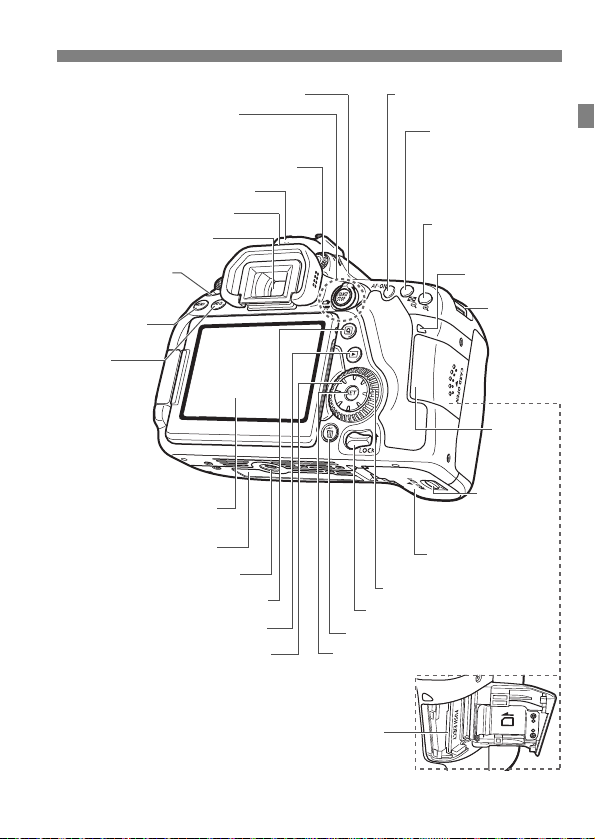
Nomenclature
Speaker (p.226)
<V> Focal plane mark (p.91)
<A/k> Live View shooting/
Movie shooting switch (p.174/198)
<0> Start/Stop button (p.174, 198)
Dioptric adjustment knob (p.43)
Viewfinder eyepiece
Eyecup
Power switch (p.35)
<M>
Menu
button (p.52)
<B>
Info button
(p.49, 66, 70,
176, 203, 216)
LCD monitor/Touch screen
(p.52, 60/55, 224, 228)
Serial number
<Q> Quick Control button (p.50)
<x> Playback button (p.216)
<L> Erase button (p.229)
<9> <W> <X> <Y> <Z>
Multi-controller (p.47)
Card slot (p.31)
<0> Setting button (p.52)
Multi function lock switch (p.48)
<5>
Quick Control Dial (p.46)
Card slot
cover
(p.31)
Battery
compartment
cover release
lever (p.30)
Battery compartment
cover (p.30)
Strap mount
(p.27)
Access lamp
(p.33)
<S> AF point
selection/<
u
> Magnify
button (p.116/223)
<p> AF start button
(p.44, 110, 175, 206)
<A> AE lock/FE lock
button/
<y> Index/Reduce
button
(p.169/222, 223)
Tripod socket
21
Page 24
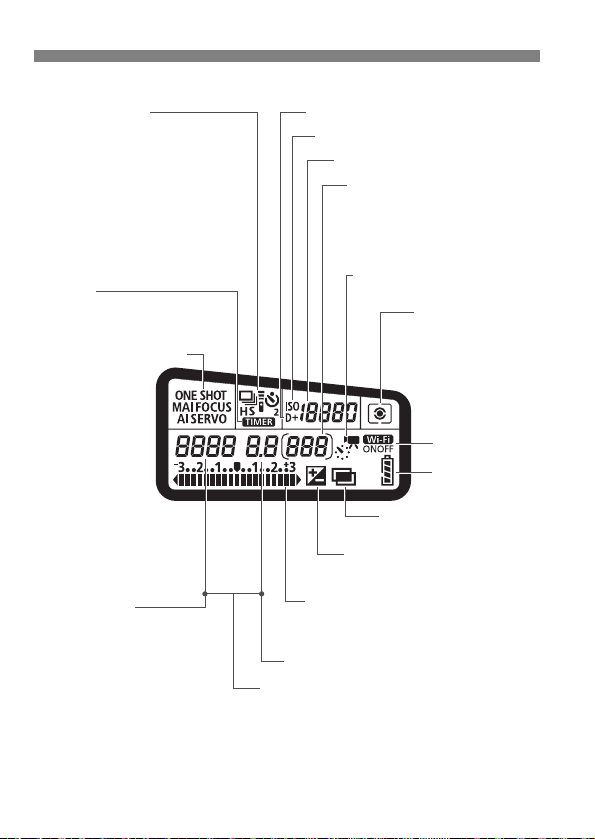
Nomenclature
Shutter speed
FE lock (FEL)
Busy (buSY)
Built-in flash recycling (buSY)
Multi function lock warning (L)
No card warning (Card)
Card full warning (FuLL)
Error code (Err)
Cleaning image sensor (CLn)
AF point selection (MAF,
SEL N, SEL AF)
Aperture
Exposure level indicator
Exposure compensation amount
(p.166)
AEB range (p.167)
Battery level
(p.36)
<P> Multiple-exposure
shooting
Wi-Fi function
AF operation (p.110, 178)
X
One-Shot AF
9
AI Focus AF
Z
AI Servo AF
K
Servo AF
4 L
Manual Focus
(p.127, 192)
Drive mode (p.128)
u Single shooting
o High-speed continuous
shooting
i Low-speed continuous shooting
B Silent single shooting
M Silent continuous shooting
Q Self-timer: 10 sec./remote
control
k Self-timer: 2 sec./remote control
<A> Highlight tone priority (p.147)
<g> ISO speed (p.135)
ISO speed (p.135)
Possible shots
Self-timer countdown
Bulb exposure time
Error number/Error code (Err)
Remaining images to record
Metering mode
(p.164)
q Evaluative
metering
w Partial metering
r Spot metering
e
Center-weighted
average metering
<p>
Interval timer shooting
Bulb timer shooting
Time-lapse movie shooting
<O> Exposure compensation
(p.166)
LCD Panel
The display will show only the settings currently applied.
22
Page 25
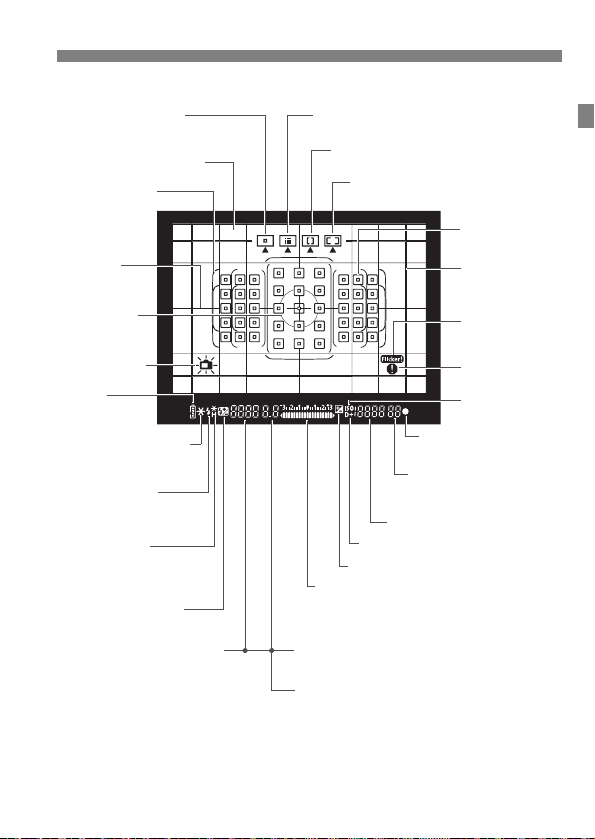
Viewfinder Information
Zone AF (Manual selection of zone)
(p.114)
45-point automatic
selection AF (p.114)
Spot metering
circle (p.164)
Single-point AF
(Manual selection) (p.114)
Focusing screen
AF point (p.114)
Area AF frame
(p.114)
Large Zone AF
(Manual selection of zone) (p.114)
Aspect ratio line
Grid (p.65)
Electronic level
(p.67)
Flicker detection
(p.68, 152)
Shutter speed (p.158)
FE lock (FEL)
Busy (buSY)
Built-in flash recycling (buSY)
Multi function lock warning (L)
No card/card error warning (Card)
Card full warning (FuLL)
Error code (Err)
Aperture (p.160)
AF point selection
(MAF, SEL N, SEL AF)
<y> Flash exposure
compensation
Exposure level indicator
Exposure compensation amount (p.166)
AEB range (p.167)
Red-eye reduction lamp ON
<A>
Highlight tone priority
(p.147)
ISO speed (p.135)
Maximum burst
Number of remaining
multiple exposures
<o> Focus indicator
(p.72)
<g> ISO
speed (p.135)
<d> FE lock /
FEB in-progress
<e> High-speed sync
<D> Flash-ready
(p.170)
Improper FE lock warning
<A> AE lock (p.169) /
AEB in-progress (p.167)
<z>
Battery level
(p.36)
Warning symbol
<O>
Exposure compensation
(p.166)
Nomenclature
The display will show only the settings currently applied.
23
Page 26
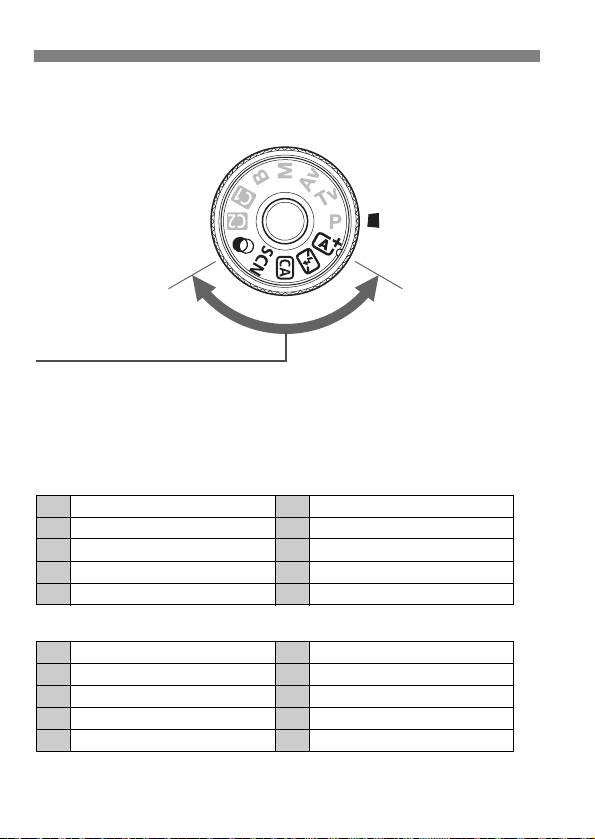
Nomenclature
Basic Zone
All you do is press the shutter button. The camera sets everything to
suit the subject or scene for shooting.
A : Scene Intelligent Auto (p.72)
7 : Flash Off (p.77)
C : Creative Auto (p.78)
8 : Special scene (p.82)
v: Creative filters (p.95)
P Food (p.83) G HDR Backlight Control (p.88)
C Kids (p.84) 2 Portrait (p.89)
x
Candlelight (p.85)
3 Landscape (p.90)
6
Night Portrait (p.86)
4 Close-up (p.91)
F
Handheld Night Scene (p.87)
5 Sports (p.92)
G Grainy B/W (p.97) Z Water painting effect (p.98)
W Soft focus (p.97) A HDR art standard (p.98)
X Fish-eye effect (p.98) B HDR art vivid (p.99)
H Toy camera effect (p.98) C HDR art bold (p.99)
c Miniature effect (p.98) D HDR art embossed (p.99)
Mode Dial
Turn the Mode Dial while holding down the Mode Dial center (Mode Dial
lock-release button).
24
Page 27
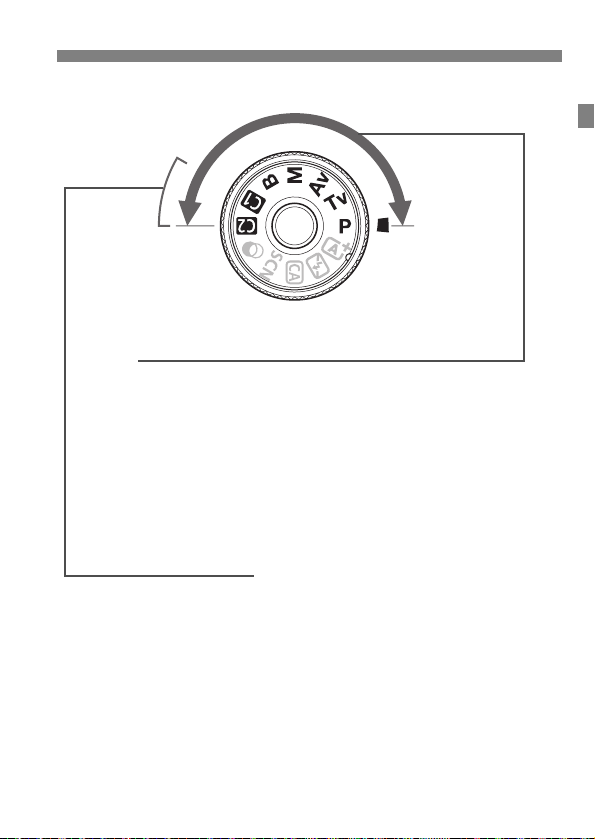
Creative Zone
These modes give you more control for shooting
various subjects as desired.
d : Program AE (p.156)
s : Shutter-priority AE (p.158)
f : Aperture-priority AE (p.160)
a : Manual exposure (p.162)
F : Bulb
Custom shooting mode
You can register the shooting mode (d/s/f/a/F), AF
operation, menu settings, etc., to w, x Mode Dial positions.
Nomenclature
25
Page 28
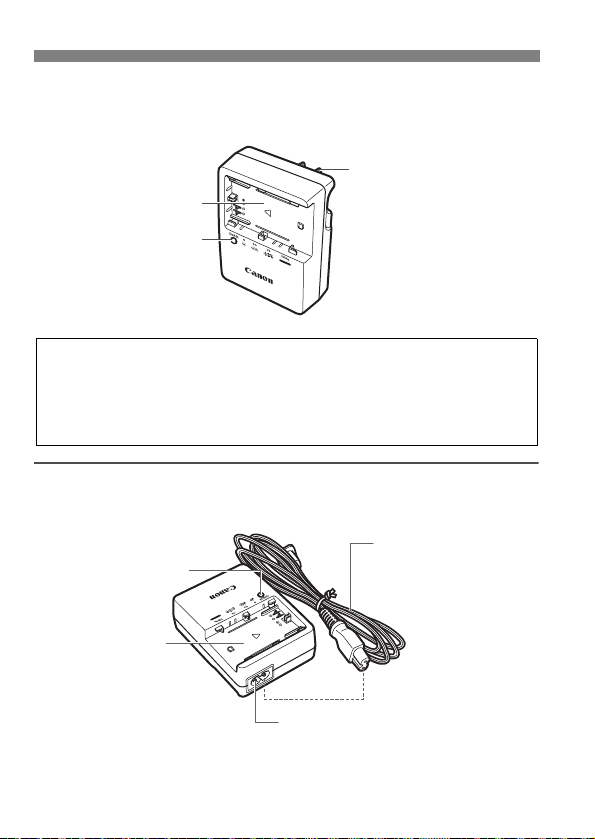
Nomenclature
Battery pack slot
Charge lamp
Power plug
IMPORTANT SAFETY INSTRUCTIONS-SAVE THESE INSTRUCTIONS.
DANGER-TO REDUCE THE RISK OF FIRE OR ELECTRIC SHOCK,
CAREFULLY FOLLOW THESE INSTRUCTIONS.
For connection to a supply not in the U.S.A., use an attachment plug adapter
of the proper configuration for the power outlet, if needed.
Power cord
Power cord socket
Battery pack slot
Charge lamp
Battery Charger LC-E6
Charger for Battery Pack LP-E6N/LP-E6 (p.28).
Battery Charger LC-E6E
Charger for Battery Pack LP-E6N/LP-E6 (p.28).
26
Page 29
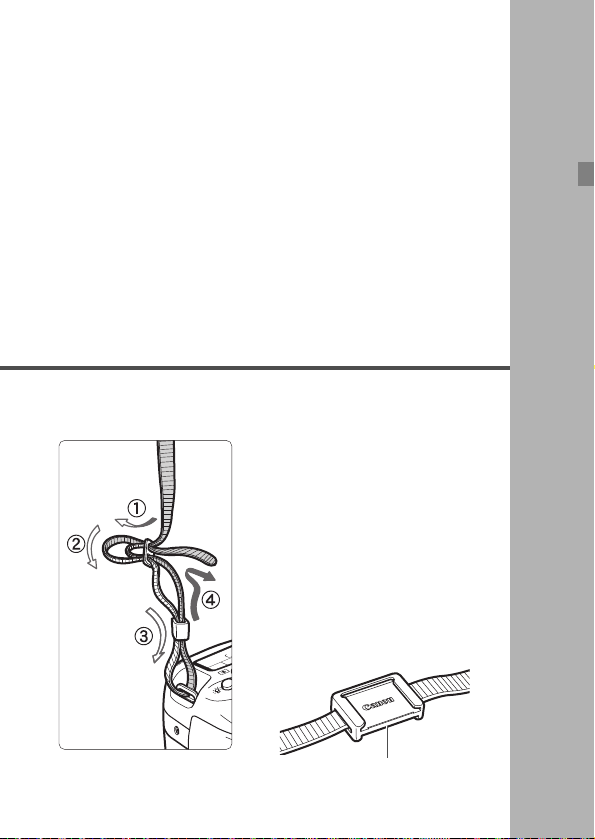
1
Eyepiece cover
Getting Started
This chapter explains preparatory steps before you start
shooting and basic camera operations.
Attaching the Strap
Pass the end of the strap through
the camera’s strap mount eyelet
from the bottom. Then pass it
through the strap’s buckle as shown
in the illustration. Pull the strap to
take up any slack and make sure
the strap will not loosen from the
buckle.
The eyepiece cover is attached to
the strap.
27
Page 30
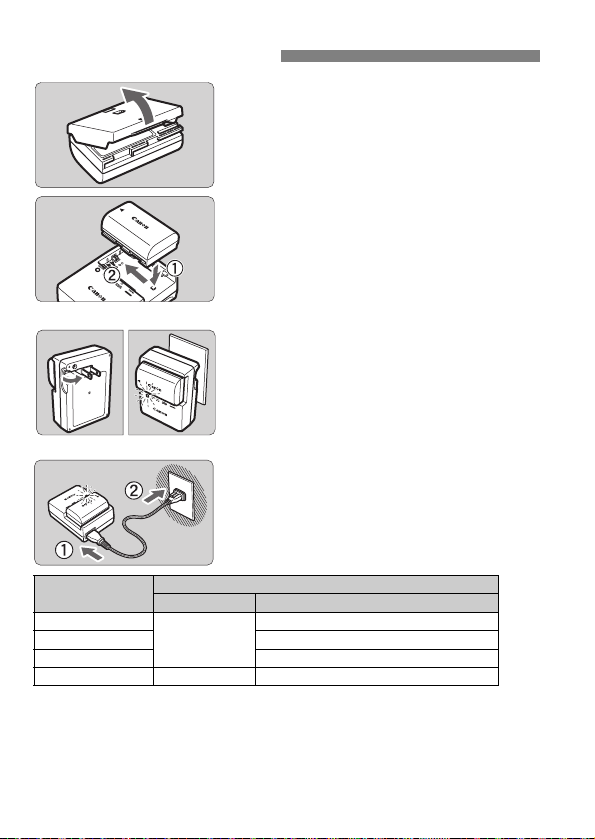
Charging the Battery
LC-E6
LC-E6E
Remove the protective cover.
1
Detach the protective cover provided
Attach the battery.
2
As shown in the illustration, attach the
To detach the battery, follow the
Recharge the battery.
3
For LC-E6
As shown by the arrow, flip out the
For LC-E6E
Connect the power cord to the
Recharging starts automatically and
with the battery.
battery securely to the charger.
above procedure in reverse.
battery charger’s prongs and insert
the prongs into a power outlet.
charger and insert the plug into a
power outlet.
the charge lamp blinks in orange.
Charge Level
0-49%
50-74% Blinks twice per second
75% or higher Blinks three times per second
Fully charged Green Lights up
It takes approx. 2 hr. and 30 min. to fully recharge a completely
exhausted battery at room temperature (23°C / 73°F). The time
required to recharge the battery will vary greatly depending on the
ambient temperature and the battery’s remaining capacity.
For safety reasons, recharging in low temperatures (5°C - 10°C /
41°F - 50°F) will take longer (up to approx. 4 hr.).
Color Display
Orange
Charge lamp
Blinks once per second
28
Page 31

Charging the Battery
After disconnecting the charger’s power plug, do not touch the prongs for
approx. 10 sec.
If the battery’s remaining capacity is 94% or higher, the battery will not be
recharged.
The charger cannot charge any battery other than Battery Pack LP-E6N/LP-E6.
Tips for Using the Battery and Charger
Upon purchase, the battery is not fully charged.
Charge the battery before use.
Recharge the battery on the day before or on the day it is to be used.
Even during storage, a charged battery will gradually drain and lose its capacity.
After recharging the battery, detach it and disconnect the
charger from the power outlet.
You can attach the cover in a different
orientation to indicate whether the battery
has been recharged or not.
If the battery has been recharged, attach the
cover so that the battery-shaped hole <V> is
aligned over the blue sticker on the battery. If the battery is
exhausted, attach the cover in the opposite orientation.
When not using the camera, remove the battery.
If the battery is left in the camera for a prolonged period, a small amount
of power current is released, resulting in excess discharge and shorter
battery life. Store the battery with the protective cover attached. Storing
the battery when it is fully charged may lower the battery’s performance.
The battery charger can also be used in foreign countries.
The battery charger is compatible with a 100 V AC to 240 V AC 50/60 Hz
power source. If necessary, attach a commercially-available plug adapter for
the respective country or region. Do not attach any portable voltage
transformer to the battery charger. Doing so can damage the battery charger.
If the battery becomes exhausted quickly even after being fully
charged, the battery has reached the end of its service life.
Check the battery’s recharge performance and purchase a new battery.
29
Page 32

Installing and Removing the Battery
Only Battery Pack LP-E6N/LP-E6 can be used.
Load a fully-charged Battery Pack LP-E6N (or LP-E6) into the camera.
The camera’s viewfinder becomes bright when a battery is
installed, and darkens when the battery is removed. If the battery
is not installed, the picture in the viewfinder becomes blurred and
focus cannot be achieved.
Installing the Battery
Open the cover.
1
Slide the lever as shown by the
arrows and open the cover.
Insert the battery.
2
Insert the end with the electrical
contacts.
Insert the battery until it locks in
place.
Close the cover.
3
Press the cover until it snaps shut.
Removing the Battery
Open the cover and remove the
battery.
Press the battery lock lever as shown
by the arrow and remove the battery.
To prevent short circuiting of the electrical
contacts, be sure to attach the provided
protective cover (p.28) to the battery.
30
Page 33

Installing and Removing the Card
Make sure the card’s write-protect switch is set upward to enable
writing and erasing.
Write-protect switch
Possible shots
You can use an SD, SDHC, or SDXC memory card (sold separately)
with the camera. SDHC and SDXC memory cards with UHS-I can also
be used. The captured images are recorded onto the card.
Installing the Card
Open the cover.
1
Slide the cover as shown by the
arrows to open it.
Insert the card.
2
As shown by the illustration, face
the card’s label side toward you
and insert it until it clicks in place.
Close the cover.
3
Close the cover and slide it in the
direction shown by the arrows until it
snaps shut.
When you set the power switch to
<1>, the number of possible shots
will be displayed on the LCD panel.
31
Page 34

Installing and Removing the Card
The number of possible shots depends on the remaining capacity of the
card, image-recording quality, ISO speed, etc.
Setting [z1: Release shutter without card] to [Disable] will prevent
you from shooting without a card inserted.
Access lamp
Removing the Card
Open the cover.
1
Set the power switch to <2>.
Make sure the access lamp is off,
then open the cover.
If [Recording...] is displayed, close
the cover.
Remove the card.
2
Gently push in the card, then let go to
eject it.
Pull the card straight out, then close
the cover.
32
Page 35

Installing and Removing the Card
When the access lamp is lit or blinking, it indicates that images are
being written to, read from, or erased from the card, or data is being
transferred. Do not open the card slot cover during this time.
Also, never do any of the following while the access lamp is lit or
blinking. Otherwise, it can damage the image data, card, or camera.
• Removing the card.
• Removing the battery.
• Shaking or banging the camera around.
• Unplugging and connecting a power cord (when household power
outlet accessories (sold separately) are used).
If the card already contains recorded images, the image number may not
start from 0001.
If a card-related error message is displayed on the LCD monitor, remove
and reinsert the card. If the error persists, use a different card.
If you can transfer all the images on the card to a computer, transfer all
the images and then format the card with the camera (p.58). The card
may then return to normal.
Do not touch the card’s contacts with your fingers or metal objects. Do
not expose the contacts to dust or water. If a smudge adheres to the
contacts, contact failure may result.
Multimedia cards (MMC) cannot be used (card error will be displayed).
33
Page 36

Using the LCD Monitor
180°
175°
90°
Be careful not to force and break the hinge when rotating the LCD monitor.
When not using the camera, close the LCD monitor with the screen
facing inward. This will protect the screen.
During Live View shooting or movie shooting, facing the LCD monitor
toward the subject will display a mirror image on the screen (right/left
reversed).
After you flip out the LCD monitor, you can set menu functions, use Live
View shooting, shoot movies, or play back images and movies. You can
change the direction and angle of the LCD monitor.
Flip out the LCD monitor.
1
Rotate the LCD monitor.
2
When the LCD monitor is swung out,
you can rotate it up, down, or over
180° to face the subject.
The indicated angle is only
approximate.
Face it toward you.
3
Normally, use the camera with the
LCD monitor facing you.
34
Page 37

Turning on the Power
If you set the power switch to <2> while an image is being recorded to
the card, [Recording...] will be displayed and the power will turn off after the
recording finishes.
If you turn on the power switch and the date/time/zone setting
screen appears, see page 37 to set the date/time/zone.
<1> : The camera turns on.
<2> : The camera is turned off and
does not function. Set to this
position when not using the
camera.
Automatic Sensor Cleaning
Whenever you set the power switch
to <1> or <2>, sensor
cleaning will be performed
automatically. (A small sound may be
heard.) During the sensor cleaning,
the LCD monitor will display <f>.
You can still shoot during sensor cleaning by pressing the shutter
button halfway (p.44) to stop cleaning and take a picture.
If you repeatedly turn the power switch <1>/<2> at a short
interval, the <f> icon may not be displayed. This is normal and
not a malfunction.
3 Auto Power Off
To save battery power, the camera turns off automatically after
approx. 1 minute of non-operation. To turn on the camera again, just
press the shutter button halfway (p.44).
You can change the auto power off time with [52: Auto power off]
(p.60).
35
Page 38

Turning on the Power
Doing any of the following will exhaust the battery sooner:
• Pressing the shutter button halfway for a prolonged period.
• Activating the AF frequently without taking a picture.
• Using the lens Image Stabilizer.
• Using the LCD monitor frequently.
The number of possible shots may decrease depending on the actual
shooting conditions.
The lens operation is powered by the camera’s battery. Depending on
the lens used, the battery power may exhaust faster.
For the number of possible shots with Live View shooting, see page 175.
See [53: Battery info.] to check the battery condition in detail.
With Battery Grip BG-E14 (sold separately) loaded with AA/R6 batteries,
a four-level indicator will be displayed. ([x/m] will not be
displayed.)
z Battery Level Indicator
When the power switch is set to <1>, the battery level will be
indicated in one of six levels. A blinking battery icon (b) indicates
that the battery will be exhausted soon.
Display zxcm
Level (%)
100 - 70
69 - 50 49 - 20 19 - 10 9 - 1 0
bn
Number of Possible Shots (Approx. number of shots)
Temperature
No Flash 1390 1250
50% Flash Use 960 860
The figures above are based on a fully-charged Battery Pack LP-E6N, no Live
View shooting, and CIPA (Camera & Imaging Products Association) testing
standards.
Possible shots with Battery Grip BG-E14 (sold separately)
• With LP-E6N x 2: approx. twice the shots without the battery grip.
• With AA/LR6 alkaline batteries at room temperature (23°C / 73°F): approx.
560 shots with no flash, approx. 400 shots with 50% flash use.
36
Room Temperature
(23
°C / 73°F)
Low Temperatures
(0
°C / 32°F)
Page 39

3 Setting the Date, Time, and Zone
The menu setting procedure is explained on page 52.
In step 3, the time displayed in [Time zone] is the time difference
compared with Coordinated Universal Time (UTC).
When you turn on the power for the first time or if the date/time/zone
have been reset, the date/time/zone setting screen will appear. Follow
the steps below to set the time zone first. Set the camera to the time
zone in which you currently live so that, when you travel, you can simply
change the setting to the correct time zone for your destination, and the
camera will automatically adjust the date/time.
Note that the date/time appended to recorded images will be based
on this date/time setting. Be sure to set the correct date/time.
Display the menu screen.
1
Press the <M> button to display
the menu screen.
Under the [52] tab, select [Date/
2
Time/Zone].
Press the <Q> button and select the
[5] tab.
Press the <Y> <Z> keys to select
the [52] tab.
Press the <W> <X> keys to select
[Date/Time/Zone], then press <0>.
Set the time zone.
3
[London] is set by default.
Press the <Y> <Z> keys to select
[Time zone], then press <0>.
37
Page 40

3 Setting the Date, Time, and Zone
4
5
Select the [Zone] box, then press
<0>.
Press the <W> <X> keys to select
the time zone, then press <0>.
If you do not see your time zone, you
can also set the time difference with
UTC directly. In such a case, press
the <Y> <Z> keys to select the
[Time difference] box, then press
<0> so <r> is displayed.
Press the <W> <X> keys to set, then
press <0>. (Returns to <s>.)
After setting, press the <Y> <Z>
keys to select [OK], then press <0>.
The previous screen will reappear.
Set the date and time.
Press the <Y> <Z> keys to select
the number.
Press <0> so <r> is displayed.
Press the <W> <X> keys to set, then
press <0>. (Returns to <s>.)
Set the daylight saving time.
Set it if necessary.
Press the <Y> <Z> keys to select
[Y].
Press <0> so <r> is displayed.
Press the <W> <X> keys to select
[Z], then press <0>.
When the daylight saving time is set
to [Z], the time set in step 4 will
advance by 1 hour. If [Y] is set, the
daylight saving time will be canceled
and the time will go back by 1 hour.
38
Page 41

3 Setting the Date, Time, and Zone
The date/time/zone settings may be reset in the following cases. If this
happens, set the date/time/zone again.
• When the camera is stored without the battery.
• When the camera’s battery becomes exhausted.
• When the camera is exposed to below freezing temperatures for a
prolonged period.
The date/time that were set will start when you select [OK] in step 6.
After changing the time zone or time difference setting, check that the
correct date and time are set.
Exit the setting.
6
Press the <Y> <Z> keys to select
[OK], then press <0>.
The date/time/zone and daylight
saving time will be set and the menu
will reappear.
39
Page 42

3 Selecting the Interface Language
Display the menu screen.
1
Press the <M> button to display
the menu screen.
Under the [52] tab, select
2
[LanguageK].
Press the <Q> button and select the
[5] tab.
Press the <Y> <Z> keys to select
the [52] tab.
Press the <W> <X> keys to select
the [Language
<0>.
Set the desired language.
3
Press the <W> <X> keys to select
the language, then press <0>.
The interface language will change.
K], then press
40
Page 43

Attaching and Detaching a Lens
White index
Red index
Minimizing Dust
When changing lenses, do it quickly in a place with minimal dust.
When storing the camera without a lens attached, be sure to attach the
body cap to the camera.
Remove dust on the body cap before attaching it.
The camera is compatible with all Canon EF and EF-S lenses. The
camera cannot be used with EF-M lenses.
Attaching a Lens
Remove the caps.
1
Remove the rear lens cap and the
body cap by turning them as shown
by the arrows.
Attach the lens.
2
Align the lens’s red or white index
with the camera’s index matching the
same color. Turn the lens as shown
by the arrow until it clicks in place.
Set the lens’s focus mode switch
3
to <AF>.
<AF> stands for autofocus.
If it is set to <MF> (manual focus),
autofocus will not operate.
Remove the front lens cap.
4
41
Page 44

Attaching and Detaching a Lens
Do not look at the sun directly through any lens. Doing so may cause
loss of vision.
When attaching or detaching a lens, set the camera’s power switch
to <2>.
If the front part (focusing ring) of the lens rotates during autofocusing, do
not touch the rotating part.
Angle of View
Since the image sensor size is smaller
than the 35mm film format, the effective
angle of view of an attached lens will be
equivalent to that of a lens with approx.
1.6x of the focal length indicated.
Image sensor size (Approx.)
(22.3 x 14.9 mm /
0.88 x 0.59 in.)
35mm film size
(36 x 24 mm /
1.42 x 0.94 in.)
Zooming
Detaching the Lens
Turn the zoom ring on the lens
with your fingers.
If you want to zoom, do it before
focusing. Turning the zoom ring after
achieving focus may throw off the
focus.
While pressing the lens release
button, turn the lens as shown by
the arrow.
Turn the lens until it stops, then
detach it.
Attach the rear lens cap to the
detached lens.
42
Page 45

Basic Operation
If the camera dioptric adjustment still cannot provide a sharp viewfinder
image, using E-series Dioptric Adjustment Lenses (sold separately) is
recommended.
Vertical shooting
Horizontal shooting
To shoot while looking at the LCD monitor, see pages 76 and 173.
Adjusting the Viewfinder Clarity
Turn the dioptric adjustment
knob.
Turn the knob left or right so that the
AF points in the viewfinder look the
sharpest.
If the knob is difficult to turn, remove
the eyecup.
Holding the Camera
To obtain sharp images, hold the camera still to minimize camera shake.
1. Wrap your right hand around the camera grip firmly.
2. Hold the lens bottom with your left hand.
3. Rest your hand’s right index finger lightly on the shutter button.
4. Press your arms and elbows lightly against the front of your body.
To maintain a stable stance, place one foot slightly ahead of the other.
5.
6. Press the camera against your face and look through the viewfinder.
43
Page 46

Basic Operation
In Creative Zone modes, pressing the <p> button is the same as
pressing the shutter button halfway.
If you press the shutter button completely without pressing it halfway
first, or if you press the shutter button halfway and then press it
completely immediately, the camera will take a moment before it takes
the picture.
Even during menu display, image playback, or image recording, you can
go back to shooting-ready by pressing the shutter button halfway.
Shutter Button
The shutter button has two steps. You can press the shutter button
halfway. Then you can further press the shutter button completely.
Pressing Halfway
This activates autofocusing and the
automatic exposure system that sets the
shutter speed and aperture.
The exposure setting (shutter speed and
aperture) is displayed in the viewfinder
and on the LCD panel (0).
Pressing Completely
This releases the shutter and takes the
picture.
Preventing Camera Shake
Hand-held camera movement during the moment of exposure is called
camera shake. It can cause blurred pictures. To prevent camera shake,
note the following:
• Hold and steady the camera as shown on the preceding page.
• Press the shutter button halfway to autofocus, then slowly press the
shutter button completely.
44
Page 47

Mode Dial
The operations in (1) are possible even when the <R> switch is set
upward (Multi function lock, p.48).
6 Main Dial
Basic Operation
Turn the dial while holding down
the lock release button at the
center of the dial.
Use it to set the shooting mode.
(1)
After pressing a button, turn the
<6> dial.
When you press a button such as <f>
<R> <i> <D>, the respective
function remains selected for the
duration of the timer (9). During this
time, you can turn the <6> dial to set
the desired setting.
When the function selection ends or if
you press the shutter button halfway, the
camera will be ready to shoot.
Use this dial to select or set the AF
operation, drive mode, ISO speed,
metering mode, AF point selection,
etc.
(2)
Turn the <6> dial only.
While looking at the viewfinder or LCD
panel, turn the <6> dial to change the
setting.
Use this dial to set the shutter speed,
aperture, etc.
45
Page 48

Basic Operation
The operations in (1) are possible even when the <R> switch is set
upward (Multi function lock, p.48).
5 Quick Control Dial
(1)
After pressing a button, turn the
<5> dial.
When you press a button such as <f>
<R> <i> <D>, the respective
function remains selected for the
duration of the timer (9). During this
time, you can turn the <5> dial to set
the desired setting.
When the function selection ends or if
you press the shutter button halfway, the
camera will be ready to shoot.
Use this dial to select or set the AF
operation, drive mode, ISO speed,
metering mode, AF point selection,
etc.
(2)
Turn the <5> dial only.
While looking at the viewfinder or LCD
panel, turn the <
setting.
Use this dial to set the exposure
compensation amount, the aperture
setting for manual exposures, etc.
5> dial to change the
46
Page 49

Basic Operation
AF point selection, white balance correction, and scrolling around magnified
images during playback are possible even when the <R> switch is set
upward (Multi function lock, p.48).
9 Multi-controller
The Multi-controller <9> has eight keys that tilt in the directions shown
by the arrows.
Use the eight keys to select the AF
point, correct the white balance,
move the AF point or magnifying
frame during Live View shooting or
movie shooting, or scroll around
magnified images during playback.
For menus and the Quick Control, the
Multi-controller works only in the
vertical and horizontal directions <W>
<X> <Y> <Z>. It does not work in
diagonal directions.
47
Page 50

Basic Operation
If the <R> switch is set upward and you try to use one of the locked
camera controls (except when [hTouch control] is set), <L> will be
displayed in the viewfinder and on the LCD panel. On the shooting
function settings display (p.49), [LOCK] will be displayed. During Live
View shooting, [LOCK] will be displayed on the LCD monitor.
By default, when locked, the <5> dial will be locked.
In Basic Zone modes, only [hTouch control] is settable.
R Multi Function Lock
With [
54: Multi function lock
upward, the camera prevents you from changing settings inadvertently
by moving the Main Dial, Quick Control Dial, and Multi-controller or by
touching the touch panel.
] set and the <
<R> switch set downward: Lock
released
<R> switch set upward: Lock
engaged
Select [Multi function lock].
1
Under the [54] tab, select [Multi
function lock], then press <0>.
Add a checkmark [X] to the
2
camera control to be locked.
Select a camera control and press
<0> to add a checkmark [X].
Select [OK].
The selected camera controls will be
locked when the multi function lock
switch is in the locked position.
R
> switch set
48
Page 51

Basic Operation
During a bulb exposure, pressing the shutter button completely will turn off
the LCD panel illumination.
U LCD Panel Illumination
You can illuminate the LCD panel by
pressing the <U> button. Turn on (9)
or off the LCD panel illumination by
pressing the <U> button.
Displaying Shooting Function Settings
After you press the <B> button a number of times, the shooting
function settings will be displayed.
With the shooting function settings displayed, you can turn the Mode
Dial to see the settings for each shooting mode.
Pressing the <Q> button enables Quick Control of the shooting
function settings (p.50).
Press the <B> button again to turn off the display.
49
Page 52

Q Quick Control for Shooting Functions
Basic Zone modes Creative Zone modes
For the functions settable in Basic Zone modes and their setting
procedures, see page 101.
In steps 1 and 2, you can also use the LCD monitor’s touch screen
(p.55).
You can directly select and set the shooting functions displayed on the
LCD monitor. This is called Quick Control.
Press the <Q> button (7).
1
The Quick Control screen will appear.
Set the desired function.
2
Press the <W> <X> or <Y> <Z>
keys to select a function.
The settings of the selected function
and Feature guide (p.69) will appear.
Turn the <6> or <5> dial to
change the setting.
Take the picture.
3
Press the shutter button completely to
take the picture.
The captured image will be displayed.
50
Page 53

Q Quick Control for Shooting Functions
Shutter speed (p.158)
AF operation (p.110)
White balance correction
Shooting mode
*1
(p.24)
Highlight tone priority
*2
(p.147)
Auto Lighting Optimizer (p.142)
Metering mode (p.164)
Picture Style (p.137)
Exposure
compensation/
AEB setting
(p.166/167)
Flash exposure compensation
ISO speed (p.135)
Image-recording quality
(p.132)
Aperture (p.160)
Wi-Fi function
*3
Drive mode (p.128)
Custom Controls
White balance bracketing
AE lock
*2
(p.169)
AF area selection mode (p.115)
White balance (p.139)
Return
*1 : Settable only when the Mode Dial is set to <8> or <v>.
*2 : These functions cannot be set with Quick Control.
*3 : Refer to the Wireless Function Instruction Manual.
<0>
Sample Quick Control Screen
Quick Control
Select the desired function and press
<0>. The function’s setting screen
will appear.
Turn the <6> or <5> dial or press
the <Y> <Z> keys to change the
settings. There are also some
functions that are set by pressing the
<B>, <B>, or <L> button.
Press <0> to finalize the setting and
When you select <V> or <H>
return to the Quick Control screen.
(p.114) and press the <M>
button, the previous screen will
reappear.
51
Page 54

3 Menu Operations
<W><X><Y><Z>
keys
LCD monitor
<0> button
<M> button
<Q> button
Menu items
Menu settings
z: Shooting
5: Set-up
9: My Menu
3: Playback
8: Custom Functions
Main tabs
Secondary
tabs
You can set various settings with the menus such as the imagerecording quality, date and time, etc.
Menus in Basic Zone Modes
* Some menu tabs and menu items are not displayed in Basic Zone modes.
Menus in Creative Zone Modes
52
Page 55

Menu Setting Procedure
1
2
3
4
5
6
3 Menu Operations
Display the menu screen.
Press the <M> button to display
the menu screen.
Select a tab.
Each time you press the <Q> button,
the main tab (group of functions) will
switch.
Press the <Y> <Z> keys to select a
secondary tab.
For example, in this manual, the
[z3] tab refers to the screen
displayed when the z (Shooting)
tab’s [3] is selected.
Select the desired item.
Press the <W> <X> keys to select
the item, then press <0>.
Select the setting.
Press the <W> <X> or <Y> <Z>
keys to select the desired setting.
(Some settings require you to press
either the <W> <X> or <Y> <Z>
keys to select those settings.)
The current setting is indicated in
blue.
Set the desired setting.
Press <0> to set it.
Exit the setting.
Press the <M> button to return to
the shooting function settings display.
53
Page 56

3 Menu Operations
In step 2, you can also turn the <6> dial to select a menu tab. In step
4, you can also turn the <5> dial to select certain settings.
In steps 2 to 5, you can also use the LCD monitor’s touch screen (p.55).
The explanation of menu functions hereafter assumes that you have
pressed the <M> button to display the menu screen.
To cancel the operation, press the <M> button.
Some dimmed menu items will not show the overriding function.
With [54: Clear all camera settings], you can reset the menu functions to
the default settings (p.62).
Dimmed Menu Items
Example: When Multi Shot
Noise Reduction is set
Dimmed menu items cannot be set. The
menu item is dimmed if another function
setting is overriding it.
You can see the overriding function by
selecting the dimmed menu item and
pressing <0>.
If you cancel the overriding function’s
setting, the dimmed menu item will
become settable.
54
Page 57

d Using the Touch Screen
The LCD monitor is a touch-sensitive panel that you can operate with
your fingers.
Tap
Sample Display (Quick Control)
Use your finger to tap on (touch
briefly and then remove your finger
from) the LCD monitor.
By tapping, you can select menus,
icons, etc., displayed on the LCD
monitor.
When touch-screen operation is
possible, a frame will appear around
the icon (except on menu screens).
For example, when you tap on [Q],
the Quick Control screen appears. By
tapping on [2], you can return to the
preceding screen.
Operations possible by tapping on the screen
Setting menu functions after pressing the <M> button
Quick Control
Setting functions after pressing the <f>, <R>, <i>, <D>,
<S>, or <B> button
Touch shutter during Live View shooting
Setting functions during Live View shooting
Setting functions during movie shooting
Playback operations
55
Page 58

d Using the Touch Screen
Drag
Sample Display (Menu screen)
Slide your finger while touching the
LCD monitor.
Sample Display (Scale display)
Operations possible by dragging your finger on the screen
Selecting a menu tab or item after pressing the <M> button
Setting a scale control
Quick Control
Selecting AF points
Setting functions during Live View shooting
Setting functions during movie shooting
Playback operations
3 Silencing the Beep during Touch Operations
If [z1: Beep] is set to [Tou c h to n], the
beep will not sound during touch
operations.
56
Page 59

3 Touch Control Settings
Cautions for Touch Screen Operations
Since the LCD monitor is not pressure sensitive, do not use any sharp
objects, such as your fingernail or a ballpoint pen, for touch operations.
Do not use wet fingers for touch screen operations.
If the LCD monitor has any moisture or if your fingers are wet, the touch
screen may not respond or misoperation may occur. In such a case, turn
off the power and wipe the LCD monitor with a cloth.
Attaching a commercially-available protective sheet or sticker on the
LCD monitor may make the touch operation response slow.
If you quickly perform touch operation when [Sensitive] is set, the touch
response may be slower.
Select [Touch control].
1
Under the [53] tab, select [To uch
control], then press <0>.
Set the touch control setting.
2
Select the desired setting, then press
<0>.
[Standard] is the normal setting.
[Sensitive] provides a more reactive
touch response than [Standard]. Try
using both settings and select the one
you prefer.
To disable touch-screen operations,
select [Disable].
d Using the Touch Screen
57
Page 60

Before You Start
When the card is formatted, all images and data on the card will be
erased. Even protected images will be erased, so make sure there is
nothing you need to keep. If necessary, transfer the images and data to
a computer, etc., before formatting the card.
3 Formatting the Card
If the card is new or was previously formatted by another camera or
computer, format the card with this camera.
Select [Format card].
1
Under the [51] tab, select [Format
card], then press <0>.
Format the card.
2
Select [OK], then press <0>.
The card will be formatted.
When the formatting is completed,
the menu will reappear.
For low-level formatting, press the
<L> button to add a checkmark [X]
to [Low level format], then select
[OK].
58
Page 61

Before You Start
Low-level Formatting
Perform low-level formatting if the card’s recording or reading speed seems
slow or if you want to totally erase data on the card.
Since low-level formatting will format all recordable sectors on the card, the
formatting will take slightly longer than normal formatting.
You can stop the low-level formatting by selecting [Cancel]. Even in this
case, normal formatting will be completed and you can use the card as
usual.
When the card is formatted or data is erased, only the file management
information is changed. The actual data is not completely erased. Be
aware of this when selling or discarding the card. When discarding the
card, perform low-level formatting or destroy the card physically to
prevent the personal data from being leaked.
Before using a new Eye-Fi card, the software on the card must be
installed on your computer. Then format the card with the camera.
The card capacity displayed on the card format screen may be smaller
than the capacity indicated on the card.
This device incorporates exFAT technology licensed from Microsoft.
Format the card in the following cases:
The card is new.
The card was formatted by a different camera or a computer.
The card is full of images or data.
A card-related error is displayed.
59
Page 62

Before You Start
Even if [Disable] is set, the LCD monitor will turn off automatically after 30
min. to save power. (The camera’s power does not turn off.)
3 Disabling the Beeper
You can prevent the beeper from sounding when focus is achieved,
during self-timer shooting, and for touch screen operations.
Select [Beep].
1
Under the [z1] tab, select [Beep],
then press <0>.
Select [Disable].
2
Select [Disable], then press <0>.
The beeper will not sound.
If [To u c h to n] is selected, the
beeper will be silent for touch screen
operations only.
3 Setting the Power-off Time/Auto Power Off
To save battery power, the camera turns off automatically after a set
time of idle operation elapses. The default setting is 1 min., but this
setting can be changed. If you do not want the camera to turn off
automatically, set this to [Disable]. After the power turns off, you can
turn on the camera again by pressing the shutter button or other
buttons.
Select [Auto power off].
1
Under the [52] tab, select [Auto
power off], then press <0>.
Set the desired time.
2
Select the desired setting, then press
<0>.
60
Page 63

Before You Start
If [Hold] is set, the image will be displayed until the auto power off time
elapses.
3 Setting the Image Review Time
You can set how long the image is displayed on the LCD monitor
immediately after shooting. To keep the image displayed, set [Hold]. To
not have the image displayed, set [Off].
Select [Image review].
1
Under the [z1] tab, select [Image
review], then press <0>.
Set the desired time.
2
Select the desired setting, then press
<0>.
3 Turning the LCD Monitor Off/On
The shooting function settings screen (p.49) can be set to display or
turn off when you press the shutter button halfway.
Select [LCD off/on btn].
1
Under the [52] tab, select [LCD off/
on btn], then press <0>.
Set the desired setting.
2
Select the desired setting, then press
<0>.
[Remains on]: Display remains on even when you press the shutter
button halfway. To turn off the display, press the
<B> button.
[Shutter btn.]: When you press the shutter button halfway, the
display will turn off. When you let go of the shutter
button, the display will turn on.
61
Page 64

Before You Start
3 Reverting the Camera to the Default SettingsN
The camera’s shooting function settings and menu settings can be
reverted to their defaults.
Select [Clear all camera settings].
1
Under the [54] tab, select [Clear all
camera settings], then press <0>.
Select [OK].
2
Select [OK], then press <0>.
Setting [Clear all camera settings]
will reset the camera to the following
default settings:
Shooting Function Settings
<8> mode F
<v> mode c
AF operation One-Shot AF Bulb timer Disable
AF area selection mode
Metering mode q
ISO speed settings Viewfinder display
ISO Speed Setting
Range for stills
Auto range
Minimum shutter
speed for auto
Drive mode u
Exposure
compensation/AEB
Flash exposure
compensation
Multiple exposure Disable
(Handheld Night Scene)
(Miniature effect)
Auto selection:45 pt AF
(Evaluative metering)
Automatic setting (Auto)
Minimum: 100 Grid display Hide
Maximum: 16000
Minimum: 100
Maximum: 6400 Flash control
Auto
(Single shooting)
Canceled
Canceled
HDR Mode Disable HDR
Interval timer Disable
Anti-flicker shooting
Mirror lockup Disable
Electronic level Hide
Flicker detection Show
Custom Functions
Flash firing Enable
E-TTL II flash
metering
Flash sync.
speed in Av
mode
Disable
Unchanged
Evaluative flash
metering
Auto
62
Page 65

Before You Start
Refer to the Wireless Function Instruction Manual for wireless function
settings.
Image Recording Settings Camera Settings
Image quality 73 Auto power off 1 min.
Aspect ratio 3:2 Beep Enable
Picture Style Auto
Auto Lighting
Optimizer
Lens aberration correction AF point display Disable
Peripheral
illumination correction
Chromatic aberration
correction
Distortion
correction
White balance
Custom White
Balance
White balance
correction
White balance
bracketing
Color space sRGB Feature guide Enable
Long exposure
noise reduction
High ISO speed
noise reduction
Highlight tone priority
File numbering Continuous
Auto cleaning Enable
Dust Delete Data Erased
Standard
Enable / Correction
data retained
Enable / Correction
data retained
Disable / Correction
data retained
Q Auto
(Ambience priority)
Canceled Date/Time/Zone Unchanged
Canceled Language Unchanged
Canceled Video system Unchanged
Disable
Standard
Disable
Release shutter without card
Image review 2 sec.
Highlight alert Disable
Playback grid Off
Histogram display Brightness
Control over HDMI Disable
Image jump w/6 e (10 images)
Auto rotate OnzD
LCD brightness
LCD off/on button Remains on
Touch control Standard
zbutton display
options
Multi function lock
Custom shooting mode
Copyright information
Eye-Fi transmission Disable
Configure: MY MENU
Menu display Normal display
Wireless communication settings
Wi-Fi/NFC Disable
Enable
All items
selected
5
(Quick
Control Dial) only
Unchanged
Unchanged
Unchanged
63
Page 66

Before You Start
Live View Shooting Settings Movie Shooting Settings
Live View shooting
AF method u+Tracking ISO speed settings
AF operation X
Touch shutter Disable
Grid display Hide Movie Servo AF Enable
Exposure
simulation
Silent LV
shooting
Metering timer 8 sec.
Creative filters Disable
Enable <v> mode l (Dream)
Minimum: 100
Maximum: 12800
NTSC:
L6 (Standard)
PAL :
L5 (Standard)
Auto
0
a/-
Disable
Disable
Enable
Mode 1
Range for
movies
AF method u+Tracking
Movie recording quality
MOV/MP4 MP4
Movie
recording size
Digital zoom Disable
Sound
recording
Wind filter Auto
Attenuator Disable
Movie Servo AF speed
When active Always on
AF speed 0 (Standard)
Movie Servo AF
tracking
sensitivity
Metering timer 8 sec.
Grid display Hide
V button
function
Video snapshot Disable
Time-lapse
movie
Remote control
shooting
Creative filters Disable
64
Page 67

Displaying the Grid
You can display a grid on the LCD monitor during Live View shooting and
before you start shooting a movie.
You can display a grid in the viewfinder to help you check the camera tilt
or compose the shot.
Select [Viewfinder display].
1
Under the [52] tab, select
[Viewfinder display], then press
<0>.
Select [Grid display].
2
Select [Show].
3
When you exit the menu, the grid will
appear in the viewfinder.
65
Page 68

Q Displaying the Electronic Level
Horizontal level
Even when the tilt is corrected, there may be a margin of error of approx.
±1°.
If the camera is very tilted, the electronic level’s margin of error will be larger.
During Live View shooting and before movie shooting (except with u+Tracking),
you can also display the electronic level as described above (p.177, 204).
You can display the electronic level on the LCD monitor and in the
viewfinder to help you correct the camera tilt. Note that you can check
only the horizontal tilt and not the forward/backward tilt.
Displaying the Electronic Level on the LCD Monitor
Press the <B> button.
1
Each time you press the <B>
button, the screen display will
change.
Display the electronic level.
If the electronic level does not
appear, set [53: z button
display options] so that the
electronic level can be displayed.
Check the camera’s tilt.
2
The horizontal tilt is displayed in 1°
increments. The tilt scale is marked in
5° increments.
When the red line turns green, it
indicates that the tilt is almost
corrected.
66
Page 69

Q Displaying the Electronic Level
Electronic level
Horizontal
Tilt 1°
Tilt 2° or higher
Even when the tilt is corrected, there may be a margin of error of approx. ±1°.
3 Displaying the Electronic Level in the Viewfinder
A simple electronic level using a camera icon can be displayed in the
viewfinder. Since this indicator is displayed during shooting, you can
take the picture while checking the camera tilt.
Select [Viewfinder display].
1
Under the [52] tab, select
[Viewfinder display], then press
<0>.
Select [Electronic level].
2
Select [Show].
3
Press the shutter button halfway.
4
The electronic level will appear as
shown in the illustration.
This level also works with vertical
shooting.
67
Page 70

Displaying the Flicker DetectionN
If you set [z4: Anti-flicker shoot.] to [Enable], you can shoot with
reduced unevenness of exposure caused by the flicker.
If you set this function, <G> will appear in the viewfinder when
the camera detects flicker caused by the blinking of the light source. By
default, flicker detection is set to [Show].
Select [Viewfinder display].
1
Under the [52] tab, select
[Viewfinder display], then press
<0>.
Select [Flicker detection].
2
Select [Show].
3
68
Page 71

Feature Guide and Help
Shooting settings Live View shooting Playback
The Feature guide and Help display information about camera features.
Feature Guide
The Feature guide appears when you change the shooting mode or set
a shooting function, Live View shooting, movie shooting, or Quick
Control for playback, and displays a brief description of that mode,
function or option. It also displays a description when you select a
function or option with Quick Control. The Feature guide turns off when
you tap on the description or proceed with the operation.
Shooting mode (Sample)
Quick Control (Sample)
3 Disabling the Feature Guide
Select [Feature guide].
Under the [53] tab, select [Feature
guide], then press <0>.
Select [Disable], then press <0>.
69
Page 72

Feature Guide and Help
B
Scroll bar
B
B
v Help
When [zHelp] is displayed at the bottom of the menu screen,
pressing the <B> button displays the function’s description (Help). If
the Help fills more than one screen, a scroll bar will appear on the right
edge. You can turn the <5> dial or press the <W> <X> keys to scroll.
Example: [z3: Long exp. noise reduction]
Example: [8C.Fn I-1: Exposure level increments]
Example: [8C.Fn II-1: Tracking sensitivity]
70
Page 73

2
Before Shooting in the <8> or <v> Mode
When the LCD monitor is turned off, press the <Q> button or
<B> button (p.82, 95) to check which shooting mode is set
before shooting.
*<8> : Special scene
*<v> : Creative filters
Basic Shooting
This chapter explains how to use the Basic Zone modes
on the Mode Dial for best results.
With Basic Zone modes, all you do is point and shoot, and the
camera sets everything automatically (p.101). Also, to prevent
botched pictures due to misoperations, advanced shooting
function settings cannot be changed.
i
s
a
B
e
n
o
Z
c
71
Page 74

A
Area AF frame
Focus indicator
Fully Automatic Shooting (Scene Intelligent Auto)
<A> is a fully automatic mode. The camera analyzes the scene
and sets the optimum settings automatically. It also adjusts focus
automatically by detecting whether the subject is still or moving (p.75).
Set the Mode Dial to <A>.
1
Turn the Mode Dial while holding
down the lock release button at the
center.
Aim the Area AF frame over the
2
subject.
All the AF points will be used to focus,
and the camera will focus on the
closest object.
Aiming the center of the Area AF
frame over the subject will make
focusing easier.
Focus on the subject.
3
Press the shutter button halfway. The
lens focusing ring will rotate to focus.
When achieving focus, the AF point
that has achieved focus will be
displayed. At the same time, the
beeper will sound and the focus
indicator <o> in the viewfinder will
light up.
In low light, the AF point(s) will light
up briefly in red.
If necessary, the built-in flash will be
raised automatically.
72
Page 75

A Fully Automatic Shooting (Scene Intelligent Auto)
The <A> mode makes the colors look more impressive in nature, outdoor,
and sunset scenes. If you do not obtain the desired color tones, change the
mode to a Creative Zone mode and select a Picture Style other than
<D>, then shoot again (p.137).
Take the picture.
4
Press the shutter button completely to
take the picture.
The captured image will be displayed
for approx. 2 sec. on the LCD
monitor.
After you finish shooting, push down
the built-in flash with your fingers.
FAQ
The focus indicator <o> blinks and focus is not achieved.
Aim the Area AF frame over an area with good contrast, then press
the shutter button halfway (p.44). If you are too close to the subject,
move away and try again.
When focus is achieved, the AF points do not light up in red.
The AF points light up in red only when focus is achieved in low-light
conditions.
Multiple AF points light up simultaneously.
Focus has been achieved at all those points. You can take the
picture as long as an AF point covering the target subject is lighting
up.
73
Page 76

A Fully Automatic Shooting (Scene Intelligent Auto)
The beeper continues to beep softly. (The focus indicator <o>
does not light up.)
It indicates that the camera is focusing continuously on a moving
subject. (The focus indicator <o> does not light up.) You can take
sharp pictures of a moving subject.
Note that the focus lock (p.75) will not work in this case.
Pressing the shutter button halfway does not focus on the
subject.
If the focus mode switch on the lens is set to <MF> (manual focus),
set it to <AF> (autofocus).
The flash fired even though it was daylight.
For a backlit subject, the flash may fire to help lighten the subject’s
dark areas. If you do not want the flash to fire, use the Quick Control
to set [Built-in flash firing] to [b] (p.100) or set the <7> (Flash
Off) mode and shoot (p.77).
The built-in flash fired and the picture came out extremely
bright.
Move further away from the subject and shoot. When shooting with
flash, if the subject is too close to the camera, the picture may come
out extremely bright (overexposure).
In low light, the built-in flash fired a series of flashes.
Pressing the shutter button halfway may trigger the built-in flash to
fire a series of flashes to assist autofocusing. This is called the AFassist beam. Its effective range is approx. 4 meters / 13.1 feet. The
built-in flash will make a sound when firing continuously. This is
normal and not a malfunction.
When flash was used, the bottom part of the picture came out
unnaturally dark.
The shadow of the lens barrel was captured in the picture because
the subject was too close to the camera. Move further away from the
subject and shoot. If a hood is attached to the lens, remove it before
taking the flash picture.
74
Page 77

A
Full Auto Techniques (Scene Intelligent Auto)
Recomposing the Shot
Depending on the scene, position the subject toward the left or right to
create a balanced background and good perspective.
In the <A> mode, pressing the shutter button halfway to focus on a
still subject will lock the focus on that subject. Recompose the shot
while keeping the shutter button pressed halfway, and then press the
shutter button completely to take the picture. This is called “focus lock”.
Focus lock is also possible in other Basic Zone modes (except <5>
<C>).
Shooting a Moving Subject
In the <A> mode, if the subject moves (distance to camera changes)
during or after focusing, AI Servo AF will take effect to focus on the
subject continuously. (The beeper will continue beeping softly.) As long
as you keep the Area AF frame positioned over the subject while
pressing the shutter button halfway, the focusing will be continuous.
When you want to take the picture, press the shutter button completely.
75
Page 78

A Full Auto Techniques (Scene Intelligent Auto)
Normal angle Low angle High angle
A Live View Shooting
You can shoot while viewing the image on the LCD monitor. This is
called “Live View shooting”. For details, see page 173.
Set the Live View shooting/Movie
1
shooting switch to <A>.
Display the Live View image on
2
the LCD monitor.
Press the <0> button.
The Live View image will appear on
the LCD monitor.
Focus on the subject.
3
Press the shutter button halfway to
focus.
When focus is achieved, the AF point
will turn green and the beeper will
sound.
Take the picture.
4
Press the shutter button completely.
The picture is taken and the captured
image is displayed on the LCD monitor.
When the playback display ends, the
camera will return to Live View
shooting automatically.
Press the <0> button to exit the
You can also rotate the LCD monitor for different angles (p.34).
Live View shooting.
76
Page 79

7 Disabling Flash
The camera analyzes the scene and sets the optimum settings
automatically. In places where flash photography is prohibited such as
in a museum or an aquarium, use the <7> (Flash Off) mode.
Shooting Tips
Prevent camera shake if the numeric display (shutter speed) in
the viewfinder blinks.
Under low light when camera shake is prone to occur, the
viewfinder’s shutter speed display will blink. Hold the camera steady
or use a tripod. When using a zoom lens, use a wide angle to reduce
blur caused by camera shake even with handheld shooting.
Take portraits without flash.
In low-light conditions, tell the subject to keep still until the picture is
taken. Any movement by the subject during shooting may result in
the subject being blurred in the picture.
77
Page 80

C Creative Auto Shooting
In the <C> mode, you can set the following functions for shooting: (1)
Ambience-based shots, (2) Background blur, (3) Drive mode, and (4)
Built-in flash firing. The default settings are the same as the <A>
mode.
* CA stands for Creative Auto.
Set the Mode Dial to <C>.
1
Press the <Q> button (7).
2
The Quick Control screen will appear.
Set the desired function.
3
Press the <W> <X> or <Y> <Z>
keys to select a function.
The settings of the selected function
and Feature guide (p.69) will appear.
For the setting procedure and details
on each function, see pages 79-81.
Take the picture.
4
Press the shutter button completely to
take the picture.
78
Page 81

C Creative Auto Shooting
Shutter speed
(1)
(2)
Battery level
Possible shots
ISO speed
Image-recording quality
Aperture
(4)(3)
If you set (1) or (2) when the camera is set for Live View shooting, you
can see the effect on the screen before you start shooting.
(1) Ambience-based shots
You can select and shoot with the ambience you want to convey in
your images. Turn the <6> or <5> dial to select the ambience.
You can also select it from a list by pressing <0>. For details, see
page 102.
79
Page 82

C Creative Auto Shooting
If [Simulating blur] is enabled during Live View shooting, the image
displayed with <g> (p.176) blinking may have more noise than the actual
image being recorded, or it may look dark.
(2) Background blur
• If [OFF] is set, the degree of background blur will change
depending on the brightness.
• If it is set to any setting other than [OFF], you can adjust the
background blur regardless of the brightness.
• If you turn the <6> or <5> dial to move the cursor to the right,
the background will look sharper.
• Turning the <6> or <5> dial to move the cursor to the left will
blur the subject’s background. Note that depending on the lens’s
maximum aperture (smallest f/number), certain slider adjustments
may not be selectable (indicated by •).
• If you use Live View shooting, you can see how the image is
blurred in front of and behind the point of focus. When you turn the
<6> or <5> dial, [Simulating blur] will be displayed on the
LCD monitor.
• If you want to blur the background, see “Shooting Portraits” on
page 89.
• Depending on the lens and shooting conditions, the background
may not look so blurred.
• This function cannot be set if you use flash. If <a> has been set
and you set background blur, <b> will be set automatically.
80
Page 83

C Creative Auto Shooting
When using the self-timer, see the notes on page 130.
When using <b>, see “Disabling Flash” on page 77.
(3) Drive mode: Use the <6> or <5> dial to make the selection. You
can also select it from a list by pressing <0>.
<u> Single shooting:
Shoot one image at a time.
<o>High-speed continuous shooting:
While you hold down the shutter button completely,
shots will be taken continuously. You can shoot up to
approx. 7.0 shots per second.
<i> Low-speed continuous shooting:
While you hold down the shutter button completely,
shots will be taken continuously. You can shoot up to
approx. 3.0 shots per second.
<B> Silent single shooting:
You can shoot one image at a time while suppressing
the camera noise during viewfinder shooting.
<M> Silent continuous shooting:
You can shoot up to approx. 3.0 shots per second
continuously while suppressing the camera noise
during viewfinder shooting.
<Q> Self-timer: 10 sec./remote control:
<k>Self-timer: 2 sec./remote control:
The picture is taken 10 seconds or 2 seconds after
you press the shutter button. A remote controller can
also be used.
(4) Built-in flash firing: Turn the <6> or <5> dial to select the
desired setting. You can also select it from a list by pressing <0>.
<a> Auto built-in flash: The flash fires automatically when
necessary.
<I> Built-in flash on : The flash fires at all times.
<b> Built-in flash off : The flash is disabled.
81
Page 84

8: Special Scene Mode
The camera will automatically choose the appropriate settings when
you select a shooting mode for your subject or scene.
Set the Mode Dial to <8>.
1
Press the <Q> button (7).
2
The Quick Control screen will appear.
Select a shooting mode.
3
Press the <W> <X> or <Y> <Z>
keys to select the desired shooting
mode’s icon.
Turn the <6> or <5> dial to select
a shooting mode.
You can also select the shooting
mode icon and press <0> to display
a selection of shooting modes from
which you can select one.
Available Shooting Modes in the <8> Mode
Shooting Mode Page Shooting Mode Page
P Food p.83 G HDR Backlight Control p.88
C Kids p.84 2 Portrait p.89
x Candlelight p.85 3 Landscape p.90
6 Night Portrait p.86 4 Close-up p.91
F Handheld Night Scene p.87 5 Sports p.92
82
Page 85

P Shooting Food
Since this mode lets you shoot the food in appetizing color tones, human
subjects may be shot in an unsuitable skin tone.
The warm color cast of subjects may fade.
When multiple light sources are included on the screen, the warm color
cast of the picture may not be lessened.
If you use flash, the [Color tone] setting will switch to the standard.
When shooting food, use <P> (Food). The photo will look bright and
appetizing. Also, depending on the light source, the reddish tinge will be
suppressed in the pictures taken under tungsten lights, etc.
Shooting Tips
Change the color tone.
You can change [Color tone]. To increase the food’s reddish tinge,
set it toward [Warm]. Set it toward [Cool] if it looks too red.
Avoid using flash.
If you use flash, the light may reflect off the dish or food and results
in unnatural shadows. By default, <b> (Built-in flash off) is set. Try
to prevent camera shake when shooting in low-light conditions.
83
Page 86

C Shooting Children
While the flash is recycling, “buSY” is displayed in the viewfinder and on
the LCD panel, and a picture cannot be taken. Take the picture after this
display turns off. During Live View shooting, “BUSY” is displayed on the
LCD monitor, and you cannot view the subject.
See the cautions on page 93.
When you want to continuously focus on and shoot children running
around, use <C> (Kids). Skin tones will look healthy.
Shooting Tips
Track the subject with the Area AF frame.
Press the shutter button halfway to start autofocusing in Area AF
frame. During autofocusing, the beeper will continue beeping softly.
If focus cannot be achieved, the focus indicator <o> will blink.
Shoot continuously.
The default setting is <o> (High-speed continuous shooting*).
When you want to take the picture, press the shutter button
completely. If you hold down the shutter button, you can shoot
continuously while maintaining autofocusing to capture changes in
the subject’s facial expression and movement.
* Viewfinder shooting: max. approx. 7.0 shots/sec., Live View shooting: max.
approx. 5.0 shots/sec.
84
Page 87

x Shooting Candlelight Portraits
Live View shooting cannot be used.
The built-in flash will not fire. In low light, the AF-assist beam may be
emitted (p.113).
If you are using an external Speedlite, the Speedlite will fire.
When shooting a human subject in candlelight, use <x> (Candlelight).
The candlelight color tones will be retained in the photo.
Shooting Tips
Use the center AF point to focus.
Aim the center AF point in the viewfinder over the subject, then shoot.
Prevent camera shake if the numeric display (shutter speed) in
the viewfinder blinks.
Under low light when camera shake is prone to occur, the
viewfinder’s shutter speed display will blink. Hold the camera steady
or use a tripod. When using a zoom lens, use the wide-angle end to
reduce blur caused by camera shake even while handholding the
camera.
Change the color tone.
You can change [Color tone]. To increase the candlelight’s reddish
tinge, set it toward [Warm]. Set it toward [Cool] if it looks too red.
85
Page 88

6 Shooting Night Portraits (With a Tripod)
Tell the subject to keep still even after the flash fires.
If you use the self-timer together with flash, the self-timer lamp will light
up briefly after the picture is taken.
See the cautions on page 93.
To shoot people at night and obtain a natural-looking night scene in the
background, use the <6> (Night Portrait) mode. Using a tripod is
recommended.
Shooting Tips
Use a wide-angle lens and a tripod.
When using a zoom lens, use the wide-angle end to obtain a wide
night view. Also, use a tripod to prevent camera shake.
Check the subject’s brightness.
Under low light, the built-in flash will fire automatically to obtain a
good exposure of the subject.
It is recommended to play back the image after shooting to check
the image brightness. If the subject looks dark, move nearer and
shoot again.
Also shoot in other shooting modes.
Since camera shake is prone to occur with night shots, shooting also
with <A> and <F> is recommended.
86
Page 89

F Shooting Night Scenes (Handheld)
Compared to other shooting modes, the shooting range will be smaller.
See the cautions on page 93.
Using a tripod when shooting a night scene gives the best results.
However, the <F> (Handheld Night Scene) mode enables you to shoot
night scenes even while handholding the camera. In this shooting
mode, four shots are taken continuously for each picture, and the
resulting one image with reduced camera shake is recorded.
Shooting Tips
Hold the camera firmly.
While shooting, hold the camera firmly and steadily. In this mode,
four shots are aligned and merged into a single image. However, if
there is significant misalignment in any of the four shots due to
camera shake, they may not align properly in the final image.
For shots of people, turn on the flash.
If you want to include people in the night scene shot, press the <Q>
button to set <D> (Built-in flash on). To take a nice portrait, the first
shot will use flash. Tell the subject not to move until all four
continuous shots are taken.
87
Page 90

G Shooting Backlit Scenes
Compared to other shooting modes, the shooting range will be smaller.
Flash shooting is not possible. In low light, the AF-assist beam may be
emitted (p.113).
See the cautions on page 93.
HDR stands for High Dynamic Range.
When shooting a scene having both bright and dark areas, use the
<G> (HDR Backlight Control) mode. When you take one picture in this
mode, three continuous shots are taken at different exposures. This
results in one image, with a wide tonal range, that has minimized the
clipped shadows caused by backlighting.
Shooting Tips
Hold the camera firmly.
While shooting, hold the camera firmly and steadily. In this mode,
three shots are aligned and merged into a single image. However, if
there is significant misalignment in any of the three shots due to
camera shake, they may not align properly in the final image.
88
Page 91

2 Shooting Portraits
The default setting is <i> (Low-speed continuous shooting). If you hold
down the shutter button, you can shoot continuously (max. approx. 3.0
shots/sec.) to capture changes in the subject’s facial expression and pose.
The <2> (Portrait) mode blurs the background to make the human
subject stand out. It also makes skin tones and hair look softer.
Shooting Tips
Select the location where the distance between the subject and
the background is the farthest.
The further the distance between the subject and background, the
more blurred the background will look. The subject will also stand
out better against an uncluttered dark background.
Use a telephoto lens.
If you have a zoom lens, use the telephoto end to fill the frame with
the subject from the waist up. Move in closer if necessary.
Focus on the face.
Check that the AF point covering the face lights up. For close-ups of
the face, focus on the eyes.
89
Page 92

3 Shooting Landscapes
The built-in flash will not fire even in backlit or low-light conditions.
If you are using an external Speedlite, the Speedlite will fire.
Use the <3> (Landscape) mode for wide scenery or to have
everything in focus from near to far. For vivid blues and greens, and
very sharp and crisp images.
Shooting Tips
With a zoom lens, use the wide-angle end.
When using the wide-angle end of a zoom lens, objects near and far
will be in focus better than at the telephoto end. It also adds breadth
to landscapes.
Shooting night scenes.
The <3> mode is also good for night scenes because it disables
the built-in flash. When shooting night scenes, use a tripod to
prevent camera shake.
90
Page 93

4 Shooting Close-ups
When you want to shoot flowers or small things up close, use the <4>
(Close-up) mode. To make small things appear much larger, use a
macro lens (sold separately).
Shooting Tips
Use a simple background.
A simple background makes small objects such as flowers stand out
better.
Move in as close as possible to the subject.
Check the lens for its minimum focusing distance. Some lenses
have indications such as <MACRO 0.39m/1.3ft> on them. The lens
minimum focusing distance is measured from the <V> (focal
plane) mark on the top of the camera to the subject. If you are too
close to the subject, the focus indicator <o> will blink.
If you use the built-in flash and the bottom part of the picture comes
out unnaturally dark, move away from the subject and try again.
With a zoom lens, use the telephoto end.
If you have a zoom lens, using the telephoto end will make the
subject look larger.
91
Page 94

5 Shooting Moving Subjects
The built-in flash will not fire even in backlit or low-light conditions.
Under low light when camera shake tends to occur, the viewfinder’s shutter
speed display on the bottom left will blink. Hold the camera steady and shoot.
If you are using an external Speedlite, the Speedlite will fire.
During Live View shooting, the image quality can be set to 1 or JPEG.
If 41 or 61 is set, the image will be recorded in 1 quality.
Use the <5> (Sports) mode to shoot a moving subject, such as a
running person or a moving vehicle.
Shooting Tips
Use a telephoto lens.
The use of a telephoto lens is recommended for shooting from a
distance.
Track the subject with the Area AF frame.
Press the shutter button halfway to start autofocusing in Area AF
frame. During autofocusing, the beeper will continue beeping softly.
If focus cannot be achieved, the focus indicator <o> will blink.
The default setting is <o> (High-speed continuous shooting*).
When you want to take the picture, press the shutter button
completely. If you hold down the shutter button, you can shoot
continuously while maintaining autofocusing to capture changes in
the subject’s movement.
* Viewfinder shooting: max. approx. 7.0 shots/sec., Live View shooting: max.
approx. 5.0 shots/sec.
92
Page 95

Cautions for <C> Kids
During Live View shooting, the image quality can be set to 1 or JPEG.
If 41 or 61 is set, the image will be recorded in 1 quality.
During Live View shooting, if flash is fired in continuous shooting, the
continuous shooting speed will decrease. Even if the flash is not fired for
subsequent shots, shooting will be performed with the decreased
continuous shooting speed.
Cautions for <6> Night Portrait and <F> Handheld Night Scene
During Live View shooting, it may be difficult to focus on dots of light
such as in a night scene. In such a case, set the lens’s focus mode
switch to <MF> and focus manually.
The Live View image displayed will not look exactly the same as the
actual image shot.
Cautions for <F> Handheld Night Scene and <G> HDR Backlight
Control
You cannot select RAW or RAW+JPEG. If RAW is set, the image will be
recorded in the 73 quality. Also, if RAW+JPEG is set, the image will be
recorded in the set JPEG quality.
If you shoot a moving subject, the subject’s movement may leave
afterimages, or the surrounding area of the subject may become dark.
The image alignment may not function properly with repetitive patterns
(lattice, stripes, etc.), flat or single-tone images, or images significantly
misaligned due to camera shake.
It takes some time to record images to the card since they are merged
after shooting. During the processing of the images, “buSY” will be
displayed in the viewfinder and on the LCD panel, and you cannot take
another picture until the processing is completed.
Cautions for <6> Night Portrait
During Live View shooting, it may be difficult to focus when the face of
the subject looks dark. In such a case, set the lens’s focus mode switch
to <MF> and focus manually.
93
Page 96

Cautions for <F> Handheld Night Scene
When shooting with flash, if the subject is too close to the camera, the
picture may come out extremely bright (overexposure).
If you use flash to shoot a night scene with few lights, the shots may not
align correctly. This can result in a blurry picture.
If you use flash and the human subject is close to the background that is also
illuminated by the flash, the shots may not align correctly. This can result in a
blurry picture. Unnatural shadows and unsuitable colors may also appear.
External flash coverage:
• When using a Speedlite with automatic flash coverage setting, the zoom
position will be fixed to the wide end, regardless of the lens’s zoom
position.
• When using a Speedlite requiring manual flash coverage setting, set
the flash head to the wide (normal) position.
Cautions for <G> HDR Backlight Control
Note that the image may not be rendered with a smooth gradation and
may look irregular or have significant noise.
HDR Backlight Control may not be effective for excessively backlit
scenes or extremely high-contrast scenes.
When shooting subjects that are sufficiently bright, for example for
normally lit scenes, the image may look unnatural because of the applied
HDR effect.
94
Page 97

v Applying Creative Filters
In the <v> (Creative filter) mode, you can apply one of ten filter effects
(Grainy B/W*, Soft focus*, Fish-eye effect*, Toy camera effect*,
Miniature effect*, Water painting effect*, HDR art standard, HDR art
vivid, HDR art bold, and HDR art embossed) for shooting. When the
camera is set for Live View shooting, you can see the effect on the
screen before you start shooting. The camera saves only the image
with the Creative filter applied.
For the effects marked with an asterisk, you can also take a picture without a
Creative filter, then apply the effect afterward and save it as a new image.
Set the Mode Dial to <v>.
1
Set the Live View shooting/Movie
2
shooting switch to <A>.
Display the Live View image.
3
Press the <0> button to display the
Live View image.
Select [Creative filters] with Quick
4
Control.
Press the <Q> button (7).
Press the <W> <X> keys to select
[c] on the upper left of the screen,
then press the <0> button.
95
Page 98

v Applying Creative Filters
If you do not want the Live View image to be displayed when setting
functions, press the <Q> button after step 1 and set [Creative filters].
Select a shooting mode.
5
Press the <W> <X> or <Y> <Z>
keys to select a shooting mode, then
press <0> and select [OK].
The image will be displayed with the
effects of the filter applied.
For the Miniature effect, press the
<W> <X> keys to move the white
frame to where you want the image to
look sharp.
Available Shooting Modes in the v Mode
Shooting Mode Page Shooting Mode Page
G Grainy B/W p.97 Z Water painting effect p.98
W Soft focus p.97 A HDR art standard p.98
X Fish-eye effect p.98 B HDR art vivid p.99
H Toy camera effect p.98 C HDR art bold p.99
c Miniature effect p.98 D HDR art embossed p.99
Adjust the effect.
6
Press the <Q> button and select the
icon below [Creative filters] (except
for c, A, B, C, and D).
Press the <Y> <Z> keys to adjust
the filter effect, then press <0>.
Take the picture.
7
Press the shutter button completely to
take the picture.
To return to viewfinder shooting,
press the <0> button to exit Live
View shooting. Then press the shutter
button completely to take the picture.
96
Page 99

v Applying Creative Filters
You cannot select RAW or RAW+JPEG. If RAW is set, the image will be
recorded in the 73 quality. Also, if RAW+JPEG is set, the image will be
recorded in the set JPEG quality.
When <G>, <W>, <X>, <H>, <c>, or <Z> is set, continuous
shooting cannot be set.
Dust Delete Data will not be appended to images shot with Fish-eye
effect applied.
<c> is set to <b> (Flash Off) by default. Try to prevent camera shake
when shooting in low-light conditions.
During Live View Shooting
With Grainy B/W, the grainy effect displayed on the LCD monitor will look
different from the grainy effect recorded in the picture.
With the Soft focus and Miniature effects, the blurred effect displayed on
the LCD monitor may look different from the blurred effect recorded in
the picture.
The histogram is not displayed.
Magnified view is not possible.
In Creative Zone modes, you can set some Creative filters with Quick
Control.
Creative Filter Characteristics
G Grainy B/W
Creates a grainy black-and-white photo. You can change the blackand-white effect by adjusting the contrast.
W Soft focus
Gives the image a soft look. You can change the degree of softness
by adjusting the blur.
97
Page 100

v Applying Creative Filters
For <A> <B> <C> <D>, clipped highlights and shadows will be
reduced for a high dynamic range of tones even with high-contrast scenes.
Three images of different exposures are captured continuously for
each shot and merged into a single image.
See the cautions on page 99.
X Fish-eye effect
Gives the effect of a fish-eye lens. The image will have a barrel-type
distortion.
Depending on the level of this filter effect, the area trimmed along the
periphery of the image changes. Also, since this filter expands the
center part of the image, the resolution at the center may decrease
depending on the number of recorded pixels. Check the image on the
screen when setting this filter. The AF point will be fixed at center.
H Toy camera effect
Darkens the photo’s corners and applies a color tone that makes it
look as if it was shot by a toy camera. You can change the color cast
by adjusting the color tone.
c Miniature effect
Creates a diorama effect.
During Live View shooting, you can change where the image looks
sharp. In step 5, if you press the <u> button (or tap [T] on the
bottom right of the screen), you can switch between the white
frame’s vertical and horizontal orientations. The camera focuses on
the center of the white frame.
During viewfinder shooting, aim the center AF point over the subject
and shoot.
Z Water painting effect
Makes the photo look like a watercolor painting with soft colors. You
can control the color density by adjusting the filter effect. Note that
night scenes or dark scenes may not be rendered with a smooth
gradation and may look irregular or have significant noise.
A HDR art standard
Clipped highlights and shadows will be reduced. The contrast will be
lower, and the gradation flatter to have the picture look like a
painting. The subject outlines will have bright (or dark) edges.
98
