Page 1
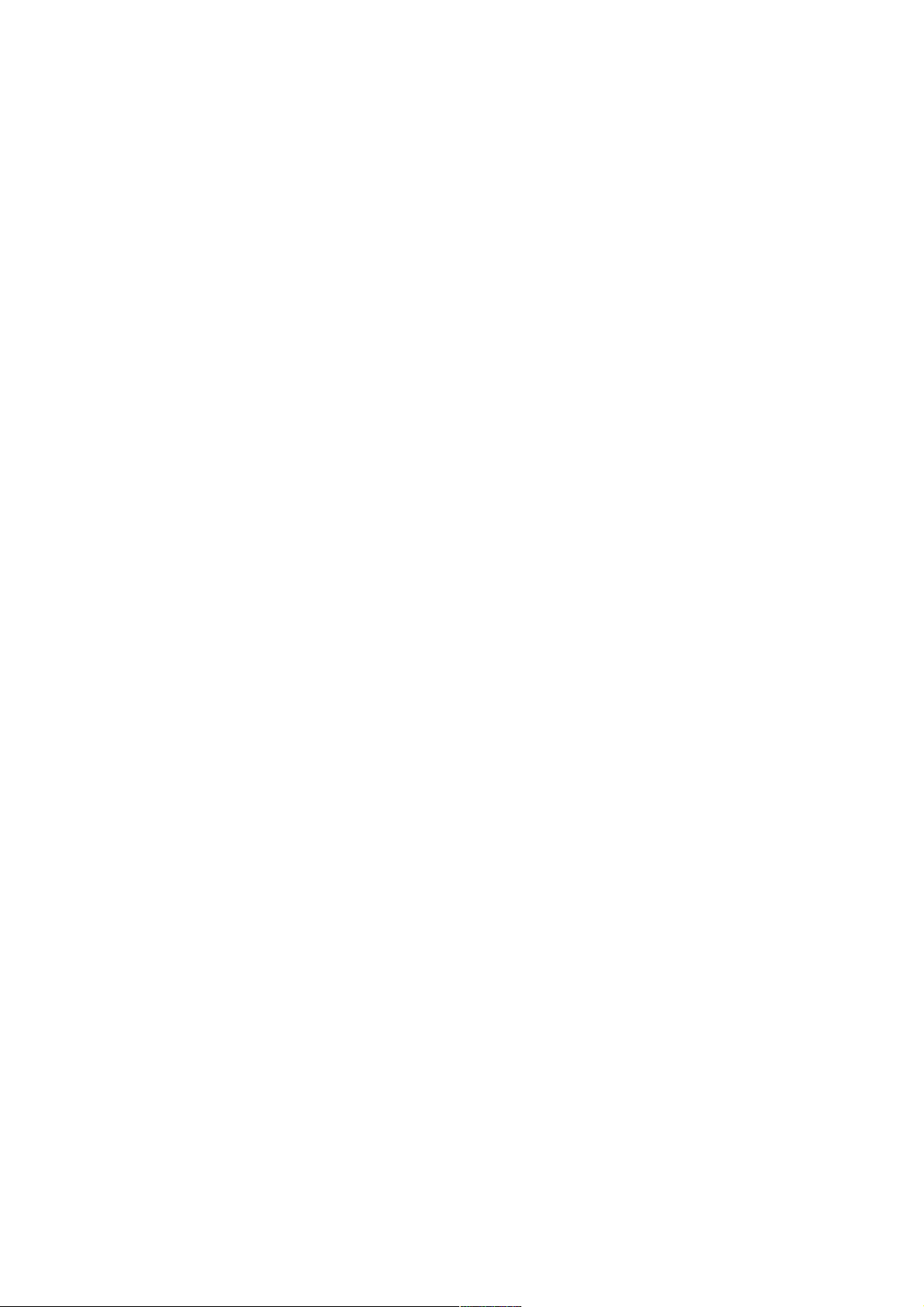
User Guide:
Canon EOS 7D HDMI
capture
Version 1.0
Syndicate Entertainment AB
www.syndicate.se
Disclaimer: This document is provided without any
guarantees or warranty. Any action taken, based on
information in this document, is the sole responsibility of
the reader.
Page 2
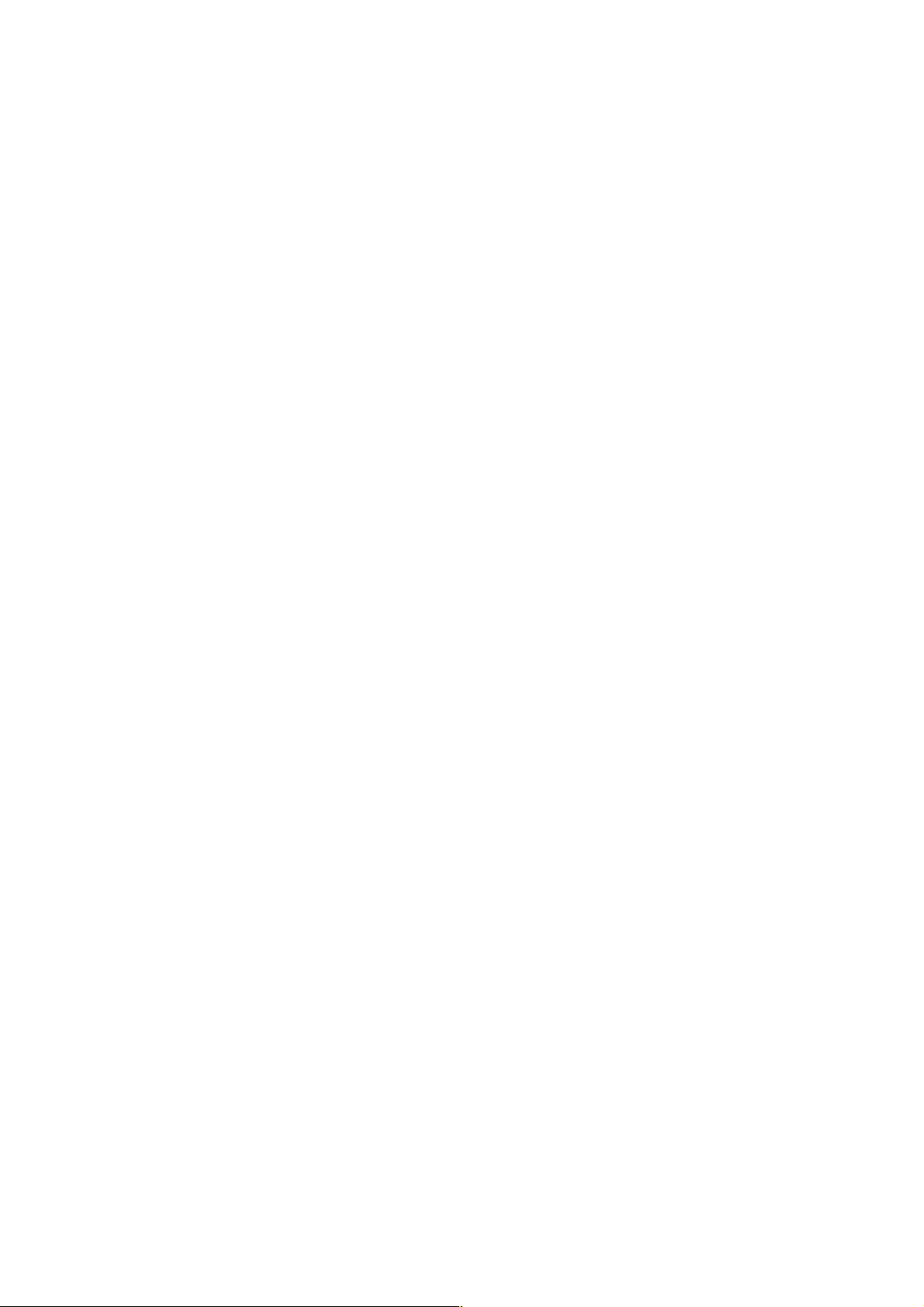
Introduction
The Canon EOS 7D is a great camera to film full HD material with. However, the material you get
on the Compact Flash memory card is compressed using H.264 at a bitrate that might be to low for
certain scenarios and with 4:2:0 chroma encoding, sometimes resulting in somewhat blocky primary
colors.
To the rescue is the HDMI output of the camera. The HDMI signal is a uncompressed 1080i signal
at 60 Hz with 4:2:2 chroma encoding, giving a superior picture quality to the compact flash
material. However, to extract the real 25p or 24p image from the HDMI stream requires some
special software. This guide describes the process of capturing input footage so it is ready to
process by the Syndicate 7D Tool.
What you'll get
Due to the nature of the HDMI output of the 7D the actual usable resolution of the uncompressed
footage will be 1620 x 910 at 24p or 25p with a reconstructed 4:4:4 chroma and a red dot in the
corner. The red dot can be replaced with the corresponding pixels in the compact flash recorded
material in post production. Future versions of the firmware modification Magic Lantern might
support 7D and allow for removal of the red dot or perhaps even 1080p uncompressed.
The final output file will be a QuickTime with each frame stored with lossless compression, which
means huge files.
What you need
To follow this guide to capture video from the Canon EOS 7D you need the following:
• Canon EOS 7D (duh!)
• Matrox MXO2 Mini
• A computer running Mac OS X 1.0.5 or later. Must be one of the following.
◦ MacBook Pro 15” / 17” with 2.66 Mhz minimum (faster recommended) and
ExpressCard slot
◦ Mac Pro with free PCIe slot
• Final Cut Pro 6 or later
• A computer running Windows XP/Vista/7 with QuickTime 7.6 or later installed
• Syndicate 7D Tool Software (demo version available)
• Something to film
Setting up Matrox MXO2 Mini for 7D capture (first time)
Install the Matrox MXO2 Mini on your Mac as described in the documentation and set it to capture
through the HDMI input and not the default analog option. This is done in OS X System Settings.
Good 7D capture requires a custom capture preset so inside Final Cut Pro open the Audio/Video
Settings.
Page 3

Go to the Capture Presets tab and scroll down until you find the first entry starting with ”Matrox
MXO2 Mini – Apple ProRes 422 (HQ)”. Select it and click the Duplicate... button. A new window
will open with the capture settings.
Rename the preset to ”Matrox MXO2 Mini – 7D” and fill in an appropiate description. Then make
sure the following settings are set.
Frame Size: 1920 x 1080 HDTV 1080i (16:9)
Digitizer: Matrox HDTV 1080
Input: Matrox MXO2 Mini 1080i 59.94 YUV 10-bit
Compressor: Apple ProRes 422 (HQ)
FPS: 29.97
Note that if you are running a slower computer such as the MacBook Pro at 2.66 Mhz you might
not have the processing power available for realtime ProRes 422 (HQ) encoding and get dropped
frames, which in turn causes the capture to fail. In that case select regular Apple ProRes 422. If you
have a monster computer with super fast disks you might also try capturing as uncompressed 4:2:2,
but ProRes (HQ) is virtually lossless and much more convenient to work with.
Click the Advanced... button and make sure you set the compressor to not use interlacing.
Page 4

In the QuickTime Audio Settings set the device to None. The Canon EOS 7D does not transmit audio
over the HDMI cable so there is no point in wasting valuable processing power on audio. Specially
if you are on a MacBook.
Once this is done click OK on everything until you're back in regular Final Cut Pro. You'll never
have to repeat these steps again once your preset is created.
Capturing Video
Start your Log & Capture as usual but make sure you don't capture audio.
In Capture Settings set device control to Non-Controllable Device since we can't control the 7D
from Final Cut. It is not a tape deck! Then set Capture/Input to your newly created ”Matrox MXO2
Mini – 7D” preset. Now you can start capturing live footage from the 7D.
When recording it is recommended that you follow the following workflow to ease the lining up of
the footage from the capture and the compact flash recording as well as avoiding any dropped
frames:
1) Once per scene: Set a good balanced exposure using the Video Scopes in Final Cut Pro
2) Start the capture in Final Cut Pro
3) Start recording on the camera
4) Film your subject
5) Stop the capture in Final Cut Pro
6) Stop recording on the camera
Page 5

Processing the captured video
The output from the final processing takes time and produces very large files. It is therefor
recommended that you edit your film first and then only process the takes you really need to
process. If you decide not to process the entire take file, but just a portion of that take make sure
you add some head and tails to the clip or the interlace detection won't work.
The processing will analyze the captured footage and extract the actual 24p or 25p footage from that
stream and write it to a new file. It will also reconstruct the color channels to make the 4:2:2 capture
into a better quality 4:4:4 file. The reconstruction is primarily visible in primary colors such as
bright red.
To process a clip simply take your captured footage file (one at the time) and drag and drop it on the
7DTool.exe executable. A command-line window will open up and the rendering will start. The
executable is only available on Windows XP/Vista/7 (for now).
The resulting file will be named the same as your input clip, but with a _24p or _25p postfix. Before
starting, make sure you have enough storage for the resulting file. They usually end up at around 1
gigabyte for 10 seconds of video.
Windows 7 only: Due to a bug in the QuickTime SDK you need to run 7DTool.exe in compatibility
mode. Simply right-click the file and select Properties. Go to the Compatibility tab and set it to run
in compatibility mode for ”Windows Vista (Service Pack 2)”.
