Page 1

INSTRUCTION MANUAL
ENGLISH
INSTRUCTION
MANUAL
Page 2
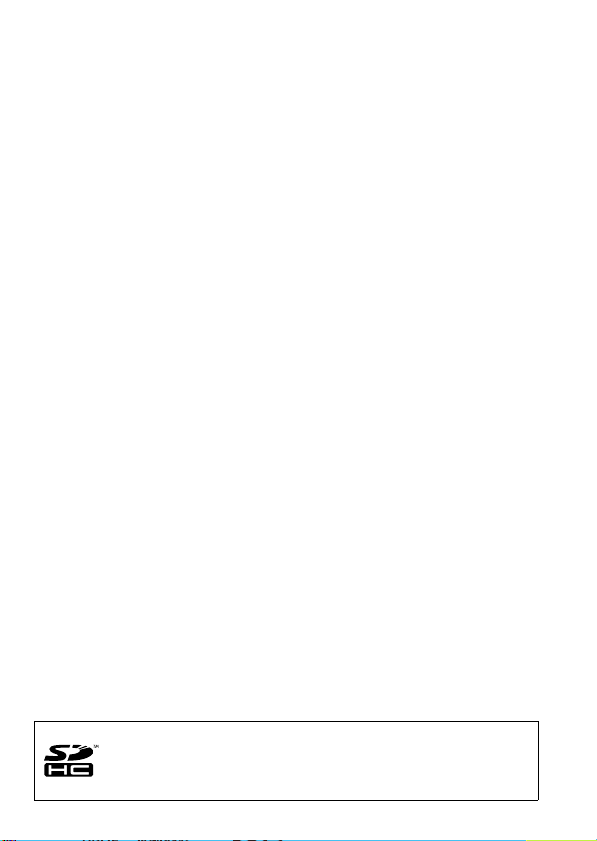
Thank you for purchasing a Canon product.
The EOS 450D is a high-performance, digital single-lens reflex camera
with a 12.20-megapixel image sensor. The camera provides many
features such as Picture Styles to expand your photographic
expression, fast and high-precision 9-point autofocus for moving
subjects, and diverse shooting modes for beginners as well as
advanced users.
It also incorporates the EOS Integrated Cleaning System to eliminate
dust spots on images and the Self Cleaning Sensor Unit to shake off
dust on the sensor.
Take a Few Test Shots to Familiarize Yourself with the
Camera
With a digital camera, you can immediately view the image you have
captured. While reading this manual, take a few test shots and see how
they come out. You can then better understand the camera.
To avoid botched pictures and accidents, read the Safety Warnings
(p.186,187) and Handling Precautions (p.12,13).
Test the Camera Before Using and Liability
After shooting, playback and check whether the image has been
properly recorded. If the camera or memory card is faulty and the
images cannot be recorded or downloaded to the personal computer,
Canon cannot be held liable for any loss or inconvenience caused.
Copyrights
Copyright laws in your country may prohibit the use of your recorded
images of people and certain subjects for anything but private
enjoyment. Also be aware that certain public performances, exhibitions,
etc., may prohibit photography even for private enjoyment.
This camera is compatible with SD memory cards and SDHC
memory cards. This manual will refer to all these cards as just “card.”
* The camera does not come with a card (for recording images).
Please purchase it separately.
2
Page 3
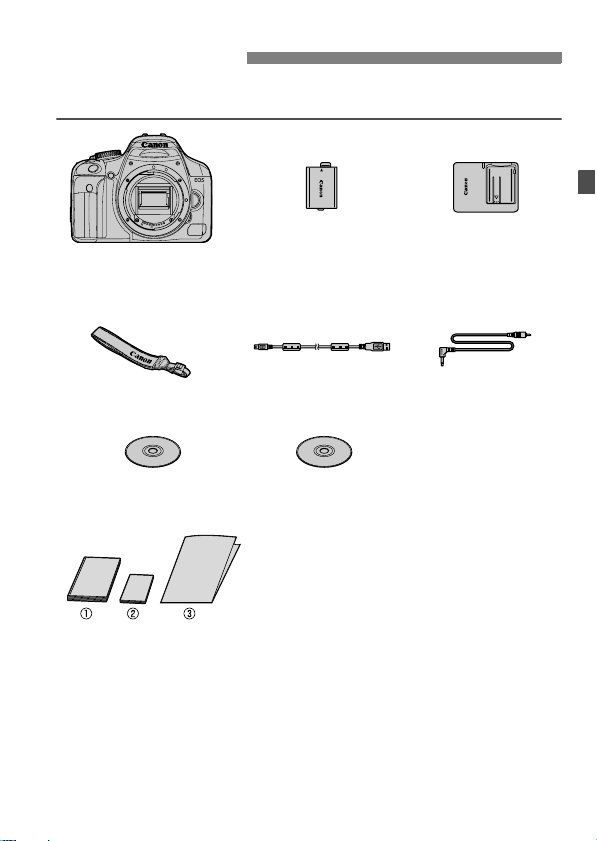
Item Check List
Before starting, check that all the following items have been included
with your camera. If anything is missing, contact your dealer.
Battery Pack LP-E5
Camera
(with eyecup and
body cap)
Wide Strap
EW-100DB III
EOS DIGITAL
Solution Disk
* Battery Charger LC-E5 or LC-E5E is provided. (The LC-E5E comes with a
power cord.)
(with protective cover)
Interface Cable
IFC-200U
EOS DIGITAL Software
Instruction Manuals Disk
(1) Instruction Manual (this booklet)
(2) Pocket Guide
Quick start guide to shooting.
(3) CD-ROM Guide
Guide to the bundled software (EOS DIGITAL
Solution Disk) and EOS DIGITAL Software Instruction
Manuals Disk.
Battery Charger
LC-E5/LC-E5E*
Video Cable
VC-100
If you purchased the Lens Kit, check that the lens is included.
Depending on the Lens Kit type, the lens instruction manual might
also be included.
Be careful not to lose any of the above items.
3
Page 4
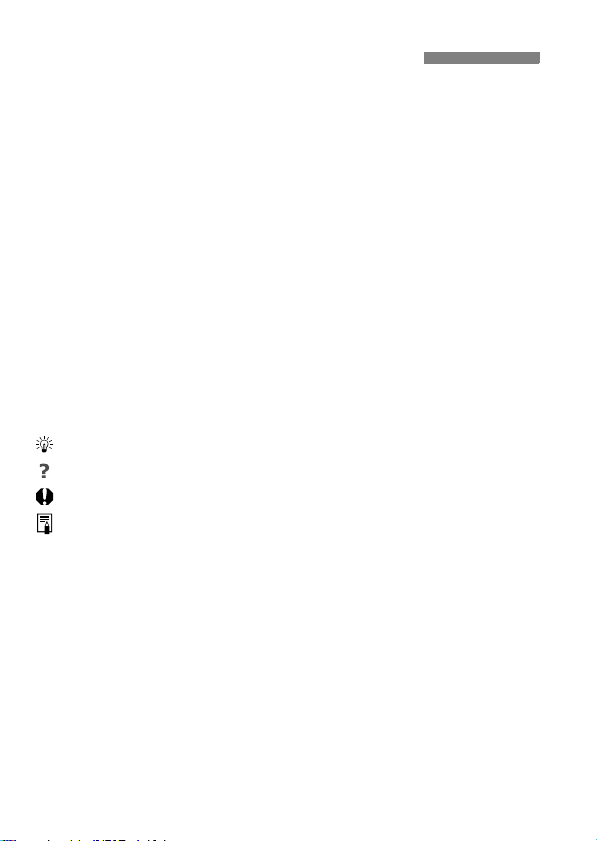
Conventions Used in this Manual
Icons in this Manual
<6> : Indicates the Main Dial.
<V> <U> : Indicate the <S> cross keys.
<0> : Indicates the setting button.
0, 9, 8 : Indicates that the respective function remains active
for 4 sec., 6 sec., or 16 sec. respectively after you let
go of the button.
* In this manual, the icons and markings indicating the camera’s buttons, dials,
and settings correspond to the icons and markings on the camera and on the
LCD monitor.
3 : Indicates a function which can be changed by pressing the
<M> button and changing the setting.
M : When shown on the upper right of the page, it indicates that the
function is available only in the Creative Zone modes (p.20).
(p.**) : Reference page numbers for more information.
: Tip or advice for better shooting.
: Problem-solving advice.
: Warning to prevent shooting problems.
: Supplemental information.
Basic Assumptions
All operations explained in this manual assume that the power switch
is already set to <1>.
It is assumed that all the menu settings and Custom Functions are
set to the default.
For explanatory purposes, the instructions show the camera attached
with an EF-S 18-55mm f/3.5-5.6 IS lens.
4
Page 5
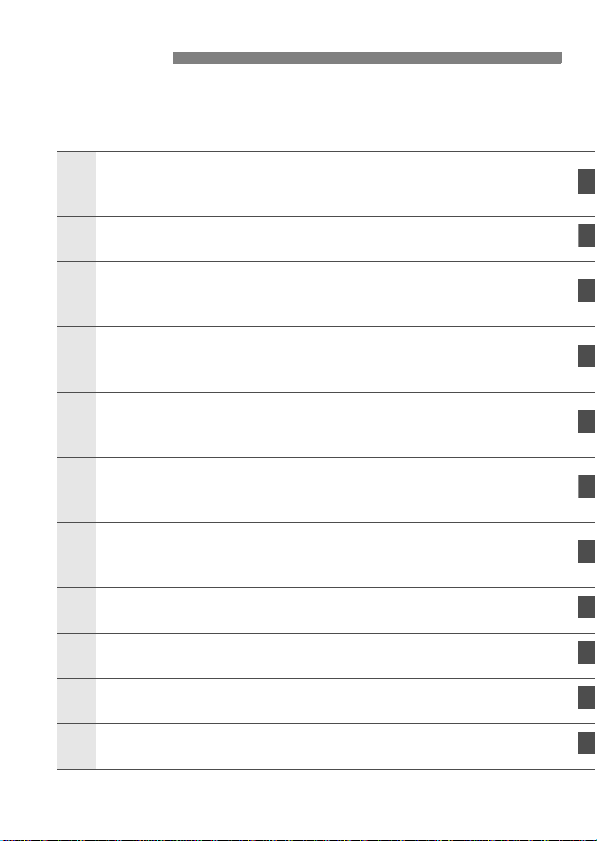
Chapters
1
For first-time users, chapters 1 and 2 explain the camera’s basic
operations and shooting procedures.
Introduction
Camera basics.
Getting Started
Basic Shooting and Image Playback
2
3
4
5
6
7
8
9
10
Fully automatic shooting for different subjects.
Advanced Shooting Techniques
Basic shooting features for specific types of subjects.
More Advanced Techniques
Advanced shooting techniques.
Live View Shooting
Shoot while viewing the LCD monitor.
Handy Features
Convenient menu-based functions.
Image Playback
Printing Images and Transferring Images to a Computer
Customizing the Camera
Reference
2
23
43
55
69
95
107
123
133
151
161
5
Page 6
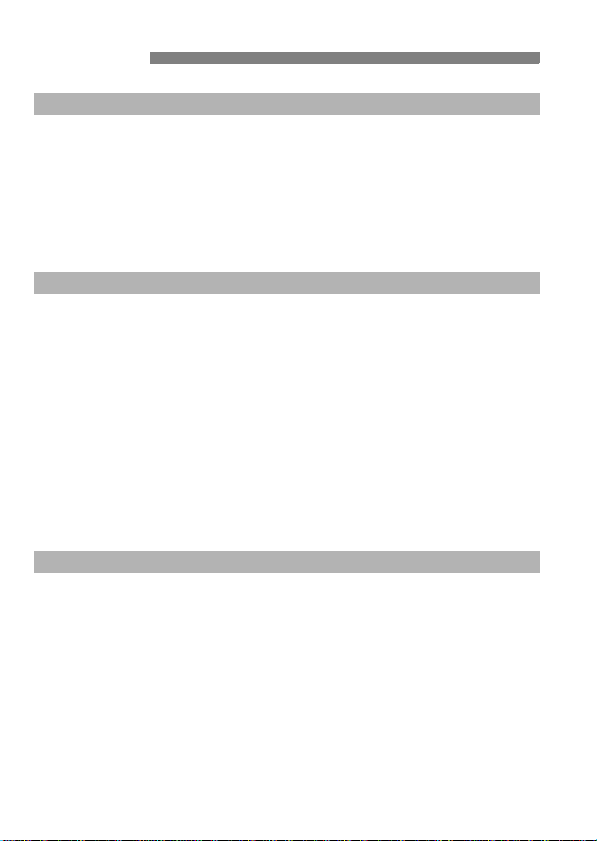
Contents
Introduction
Item Check List.................................................................................................. 3
Conventions Used in this Manual ...................................................................... 4
Chapters............................................................................................................ 5
Contents at a Glance....................................................................................... 10
Handling Precautions ...................................................................................... 12
Quick Start Guide ............................................................................................ 14
Nomenclature .................................................................................................. 16
Getting Started 23
1
Recharging the Battery.................................................................................... 24
Installing and Removing the Battery................................................................ 26
Turning on the Power ...................................................................................... 27
Setting the Date and Time............................................................................... 29
Selecting the Interface Language.................................................................... 30
Installing and Removing the Card ................................................................... 31
Mounting and Detaching a Lens...................................................................... 33
About the Lens Image Stabilizer...................................................................... 35
Basic Operation............................................................................................... 36
Menu Operations and Settings ........................................................................ 38
Formatting the Card......................................................................................... 40
Switching the LCD Monitor Screen.................................................................. 42
Basic Shooting and Image Playback 43
2
Fully Automatic Shooting................................................................................. 44
Full Auto Techniques....................................................................................... 46
Shooting Portraits ............................................................................................ 47
Shooting Landscapes ...................................................................................... 48
Shooting Close-ups ......................................................................................... 49
Shooting Moving Subjects ............................................................................... 50
Shooting Portraits at Night............................................................................... 51
Disabling Flash................................................................................................ 52
Using the Self-timer......................................................................................... 53
Image Playback............................................................................................... 54
6
Page 7
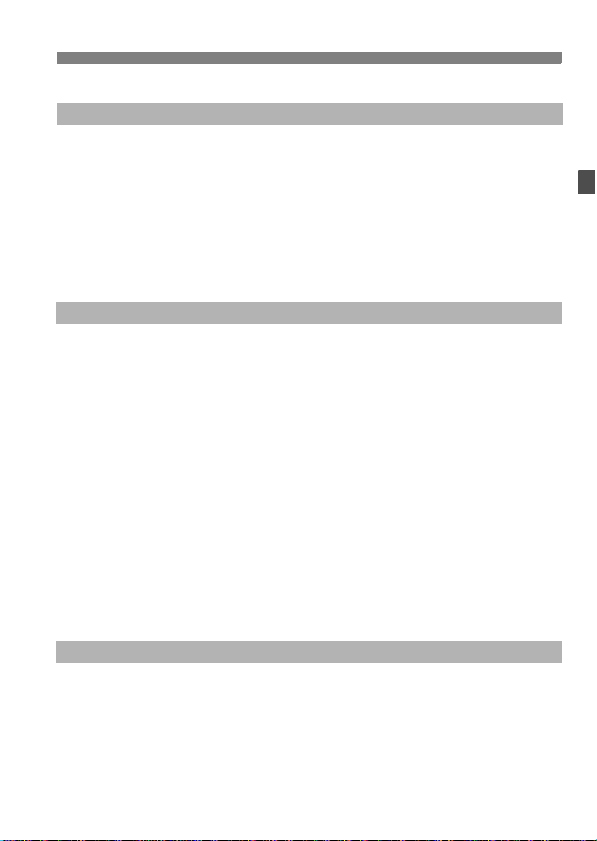
Advanced Shooting Techniques 55
3
Program AE......................................................................................................56
Changing the ISO Speed .................................................................................57
Using the Built-in Flash ....................................................................................58
Changing the AF Mode ....................................................................................60
Selecting the AF Point......................................................................................61
Continuous Shooting........................................................................................63
Setting the Image-recording Quality.................................................................64
Selecting a Picture Style ..................................................................................67
More Advanced Techniques 69
4
Action Shots .....................................................................................................70
Changing the Depth of Field ............................................................................72
Manual Exposure .............................................................................................75
Automatic Depth-of-Field AE............................................................................76
Changing the Metering Mode...........................................................................77
Setting Exposure Compensation......................................................................78
Auto Exposure Bracketing................................................................................80
Customizing the Picture Style ..........................................................................82
Registering the Picture Style............................................................................85
Setting the Color Space ...................................................................................87
AE Lock............................................................................................................88
FE Lock ............................................................................................................89
Setting the White Balance................................................................................90
White Balance Correction ................................................................................92
Preventing Camera Shake ...............................................................................94
Contents
Live View Shooting 95
5
Preparing for Live View Shooting.....................................................................96
Focusing Manually ...........................................................................................98
Shooting ...........................................................................................................99
Using AF to Focus..........................................................................................102
7
Page 8
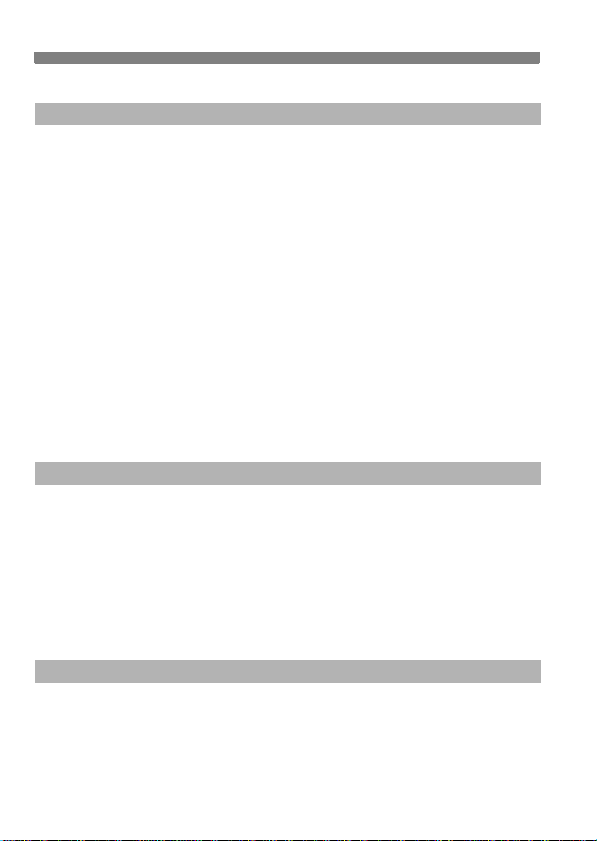
Contents
Handy Features 107
6
Handy Features............................................................................................. 108
Silencing the Beeper .................................................................................. 108
Card Reminder ........................................................................................... 108
Setting the Image Review Time ................................................................. 108
Setting the Auto Power-off Time................................................................. 109
Setting the LCD Monitor Brightness ........................................................... 109
File Numbering Methods .............................................................................110
Auto Image Rotation....................................................................................112
Checking Camera Function Settings...........................................................113
Reverting the Camera to the Default Settings.............................................114
Preventing the LCD Monitor from Turning off Automatically .......................115
Changing the Shooting Settings Screen Color............................................115
Flash Control ................................................................................................. 116
Automatic Sensor Cleaning ........................................................................... 118
Appending Dust Delete Data ......................................................................... 119
Manual Sensor Cleaning ............................................................................... 121
Image Playback 123
7
Searching for Images Quickly........................................................................ 124
Magnified View .............................................................................................. 126
Rotating the Image ........................................................................................ 126
Auto Playback ............................................................................................... 127
Viewing the Images on TV............................................................................. 128
Protecting Images ......................................................................................... 129
Erasing Images ............................................................................................. 130
Shooting Information Display......................................................................... 131
Printing Images and Transferring Images to a Computer
8
Preparing to Print .......................................................................................... 134
Printing .......................................................................................................... 136
Digital Print Order Format (DPOF) ................................................................ 143
Direct Printing with DPOF.............................................................................. 146
Transferring Images to a Personal Computer ............................................... 147
8
133
Page 9
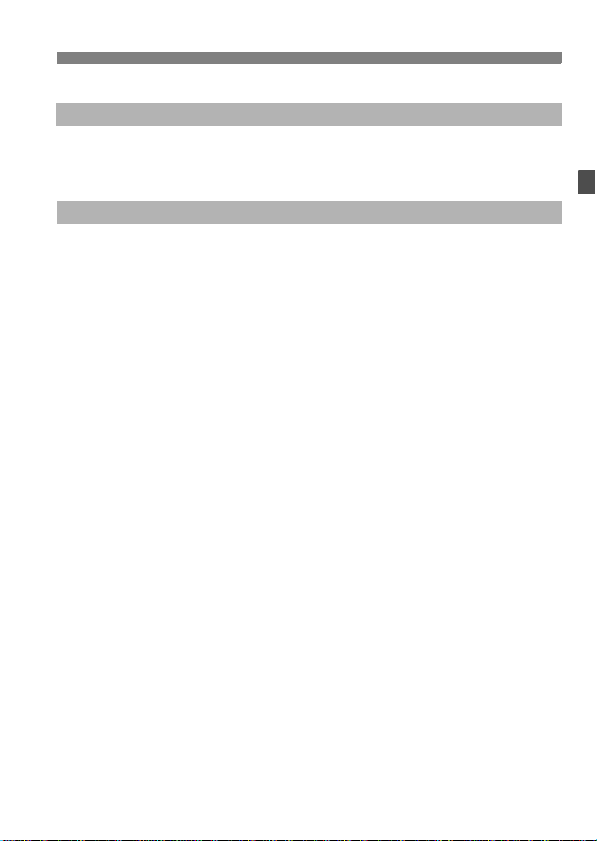
Customizing the Camera 151
9
Setting Custom Functions ..............................................................................152
Custom Function Settings ..............................................................................154
Registering My Menu .....................................................................................160
Reference 161
10
When Autofocus Fails ....................................................................................162
Using a Household Power Outlet ...................................................................163
Remote Control Shooting...............................................................................164
External Speedlites ........................................................................................166
Menu Settings ................................................................................................168
Function Availability Table .............................................................................170
Troubleshooting Guide...................................................................................172
Error Codes....................................................................................................175
System Map ...................................................................................................176
Specifications .................................................................................................178
Index ..............................................................................................................189
Contents
9
Page 10
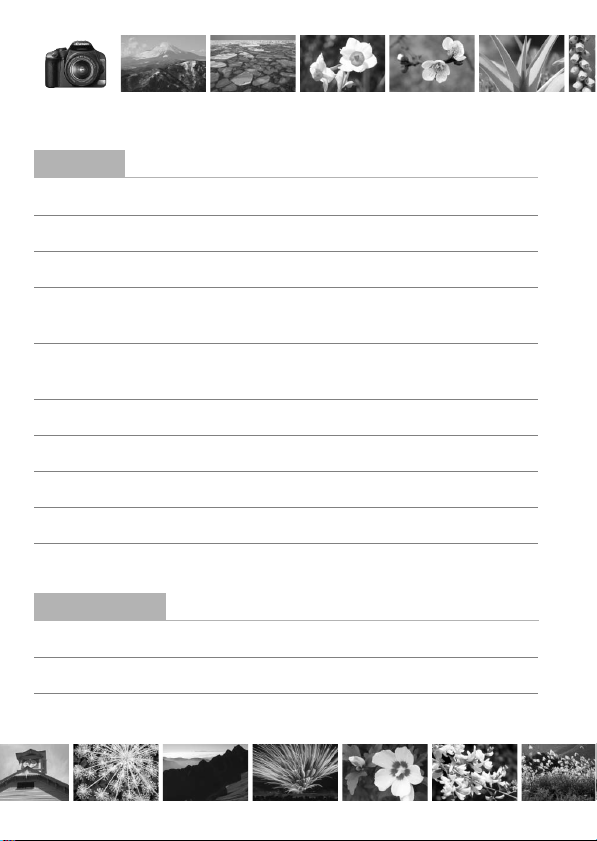
Contents at a Glance
Shooting
Shoot automatically Î p.43 - 52 (Basic Zone modes)
Shoot continuously Î p.47, 50, 63 (i Continuous shooting)
Take a picture of myself in a group
Freeze the action
Take a blurred action shot
Blur the background
Keep the background in sharp focus
Adjust the image brightness (exposure)
Shoot under low light Î p.44, 58 (Flash photography)
Shoot without flash Î p.52 (7 Flash Off)
Photograph fireworks at night Î p.75 (Bulb exposure)
Shoot while viewing the LCD monitor
Image Quality
Select the photo finish to match the subject
Make a large size print of the picture
Î p.53 (j Self-timer)
Î p.70 (s Shutter-priority AE)
Î p.72 (f Aperture-priority AE)
Î p.78 (Exposure compensation)
Î p.96 (Live View shooting)
Î p.67 (
Î p.64 (73, 83, 1)
Selecting a Picture Style
)
Take many pictures Î p.64 (76, 86)
10
Page 11

Focusing
Change the point of focus Î p.61 (S AF point selection)
Shoot a moving subject Î p.50, 60 (AI Servo AF)
Playback
View the images with the camera Î p.54 (x Playback)
Search for pictures quickly Î p.124 (H Index display)
Prevent important images
from accidental deletion
Delete unnecessary images Î p.130 (L Delete)
View the images on a TV set Î p.128 (Video OUT)
Set the LCD brightness Î p.109 (LCD Brightness)
Î p.129 (K Image protect)
Printing
Print pictures easily Î p.133 (Direct printing)
11
Page 12
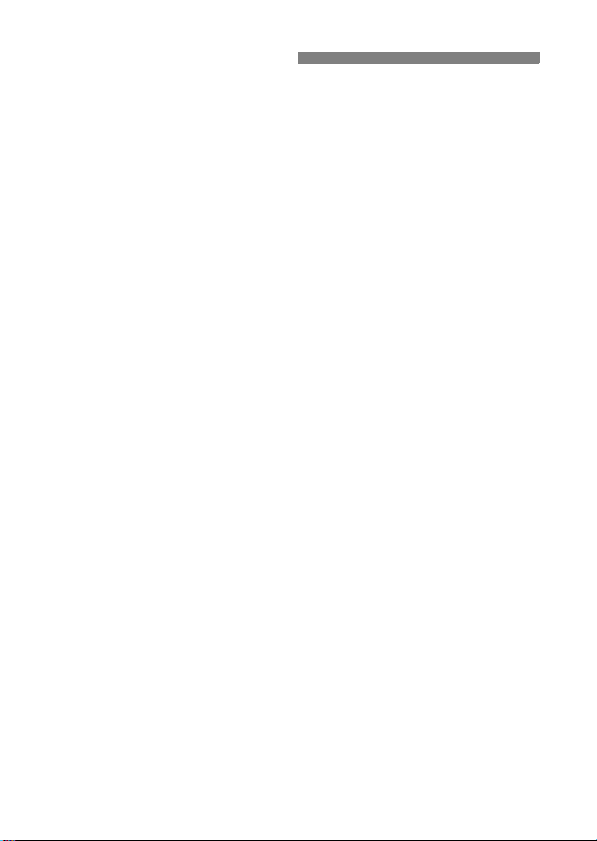
Handling Precautions
Camera Care
This camera is a precision instrument. Do not drop it or subject it to physical
shock.
The camera is not waterproof and cannot be used underwater. If you
accidentally drop the camera into water, promptly consult your nearest
Canon Service Center. Wipe off any water droplets with a dry cloth. If the
camera has been exposed to salty air, wipe with a well-wrung wet cloth.
Never leave the camera near anything having a strong magnetic field such
as a magnet or electric motor. Also avoid using or leaving the camera near
anything emitting strong radio waves such as a large antenna. Strong
magnetic fields can cause camera misoperation or destroy image data.
Do not leave the camera in excessive heat such as in a car in direct sunlight.
High temperatures can cause the camera to malfunction.
The camera contains precision electronic circuitry. Never attempt to
disassemble the camera yourself.
Use a blower to blow away dust on the lens, viewfinder, reflex mirror, and
focusing screen. Do not use cleaners that contain organic solvents to clean
the camera body or lens. For stubborn dirt, take the camera to the nearest
Canon Service Center.
Do not touch the camera’s electrical contacts with your fingers. This is to
prevent the contacts from corroding. Corroded contacts can cause camera
misoperation.
If the camera is suddenly brought in from the cold into a warm room,
condensation may form on the camera and internal parts. To prevent
condensation, first put the camera in a sealed plastic bag and let it adjust to
the warmer temperature before taking it out of the bag.
If condensation forms on the camera, do not use the camera. This is to avoid
damaging the camera. If there is condensation, remove the lens, card and
battery from the camera, and wait until the condensation has evaporated
before using the camera.
If the camera will not be used for an extended period, remove the battery
and store the camera in a cool, dry, well-ventilated location. Even while the
camera is in storage, press the shutter button a few times once in a while to
check that the camera is still working.
Avoid storing the camera where there are corrosive chemicals such as a
darkroom or chemical lab.
If the camera has not been used for an extended period, test all its functions
before using the camera. If you have not used the camera for some time or if
there is an important shoot coming up, have the camera checked by your
Canon dealer or check the camera yourself and make sure it is working
properly.
12
Page 13
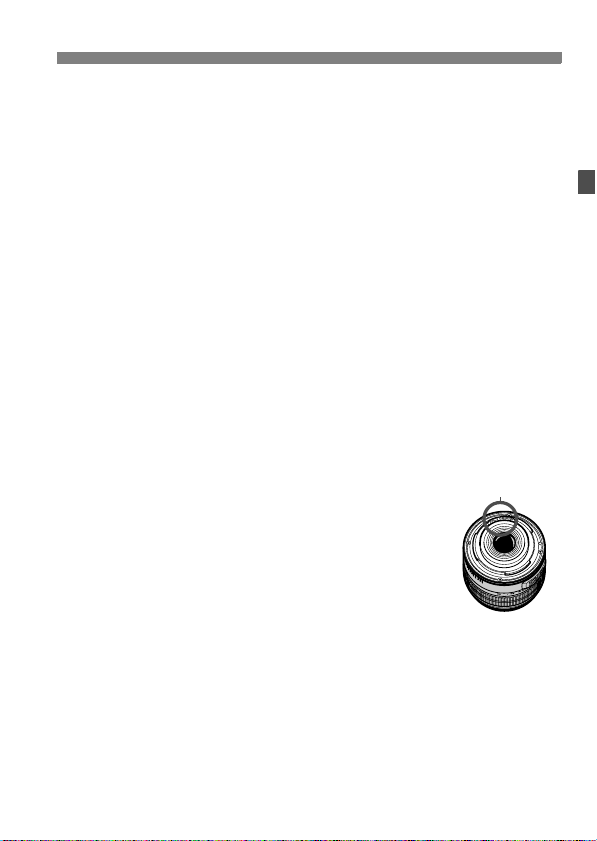
Handling Precautions
LCD Monitor
Although the LCD monitor is manufactured with very high precision
technology with over 99.99% effective pixels, there might be a few dead
pixels among the remaining 0.01% or less pixels. Dead pixels displaying
only black or red, etc., are not a malfunction. They do not affect the images
recorded.
If the LCD monitor is left on for a prolonged period, screen burn-in may occur
where you see remnants of what was displayed. However, this is only
temporarily and will disappear when the camera is left unused for a few
days.
Cards
Cards are precision devices. Do not drop the card or subject it to vibration.
Doing so could damage the images recorded on them.
Do not store or use the card near anything having a strong magnetic field
such as a TV set, speakers, or magnet. Also avoid places prone to having
static electricity. Otherwise, the images recorded on the card might be lost.
Do not leave the card in direct sunlight or near a heat source. Doing so can
warp the cards and make them unusable.
Do not spill any liquid onto the card.
Always store your cards in a case to protect the data stored on them.
Do not bend the card or subject it to any excessive force or physical shock.
Do not store the card in hot, dusty, or humid locations.
Lens Electrical Contacts
After detaching the lens from the camera, attach the lens
caps or put down the lens with the rear end up to avoid
scratching the lens surface and electrical contacts.
Contacts
Cautions During Prolonged Use
When you shoot continuously for a prolonged period or use Live View shooting
for a long period, the camera may become hot. Although this is not a
malfunction, holding the hot camera for a long period can cause slight skin
burns.
13
Page 14
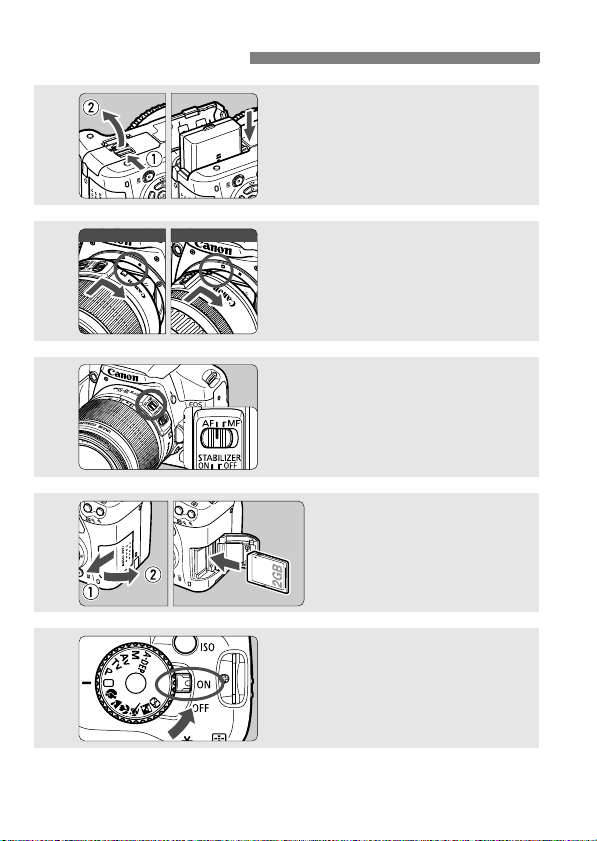
Quick Start Guide
For EF-S lens
For EF lens
1
2
3
4
Insert the battery. (p.26)
To recharge the battery, see page 24.
Attach the lens. (p.33)
When attaching an EF-S lens, align it
with the white index on the camera.
For other lenses, align it with the red
index.
Set the lens focus mode switch
to <AF>.
(p.33)
Open the slot cover and
insert a card.
With the card’s label facing you,
insert it into the slot.
(p.31)
5
14
Set the power switch to <1>.
(p.27)
When the LCD monitor displays the
Date/Time setting screen, see page
29.
Page 15
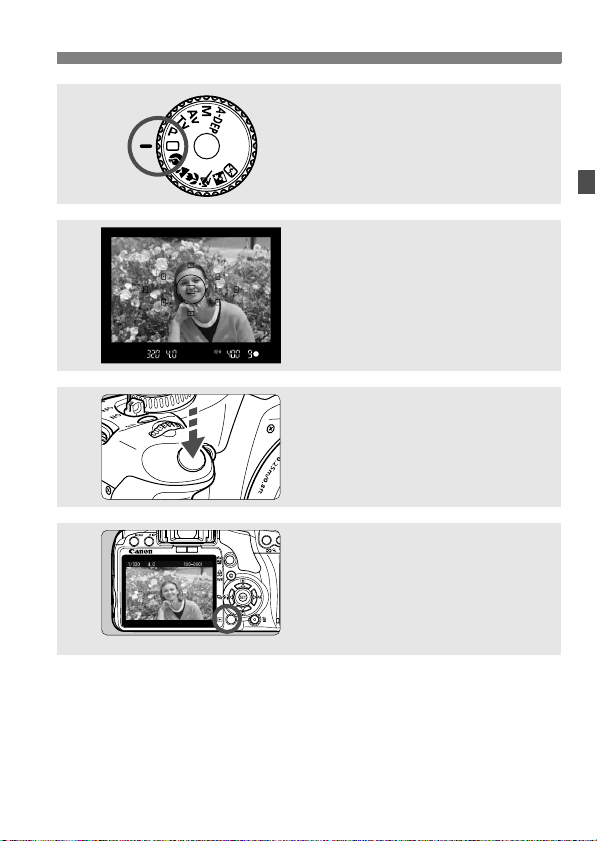
6
7
8
9
Quick Start Guide
Set the Mode Dial to <1> (Full
Auto). (p.44)
All the necessary camera settings will
be set automatically.
Focus the subject. (p.37)
Look through the viewfinder and aim
the viewfinder center over the subject.
Press the shutter button halfway, and
the camera will focus the subject.
Take the picture. (p.37)
Press the shutter button completely to
take the picture.
Review the picture. (p.108)
The captured image will be displayed
for about 2 sec. on the LCD monitor.
To display the image again, press the
<x> button. (p.54)
The shooting settings displayed on the LCD monitor will turn off
when your eye nears the viewfinder eyepiece.
To delete an image, see “Erasing Images” (p.130).
15
Page 16
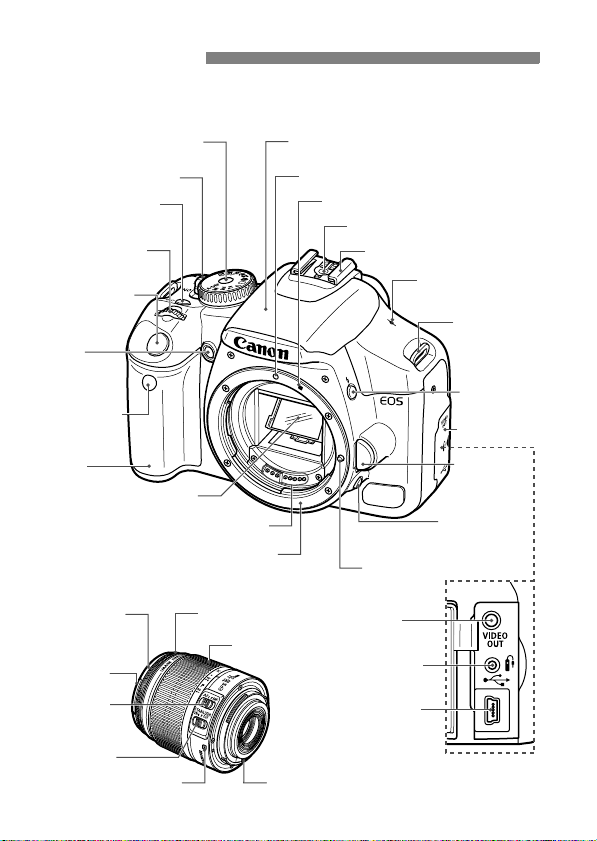
Nomenclature
The names in bold indicate the parts explained up until the “Basic
Shooting and Image Playback” section.
Mode Dial (p.20)
Power switch (p.27)
<Z> ISO speed
set button (p.57)
<6> Main Dial
(p.4)
Shutter button
(p.37)
Red-eye
reduction/
Self-timer lamp
(p.59/53)
Remote control
sensor
(p.94,164)
Grip
Mirror (p.94,121)
Contacts (p.13)
Lens mount
EF-S 18-55mm f/3.5-5.6 IS lens
Hood EW-60C
(sold separately)
mount
58 mm filter thread
(front of lens)
Focus mode
switch (p.33)
Image Stabilizer
switch (p.35)
Lens mount index (p.33)
Focusing ring
(p.62)
16
Built-in flash/AF-assist beam
(p.58/116)
EF Lens mount index (p.33)
Zoom ring (p.34)
Contacts (p.13)
EF-S Lens mount index (p.33)
Flash-sync contacts
Hot shoe (p.166)
<V> Focal plane
mark (p.49)
Strap mount
(p.22)
<D> Flash
button (p.58)
Terminal cover
Lens release
button (p.34)
Depth-of-field
preview button
Lens lock pin
Video OUT
terminal (p.128)
Remote control
terminal (p.164)
Digital terminal
(p.134,147)
(p.74)
Page 17
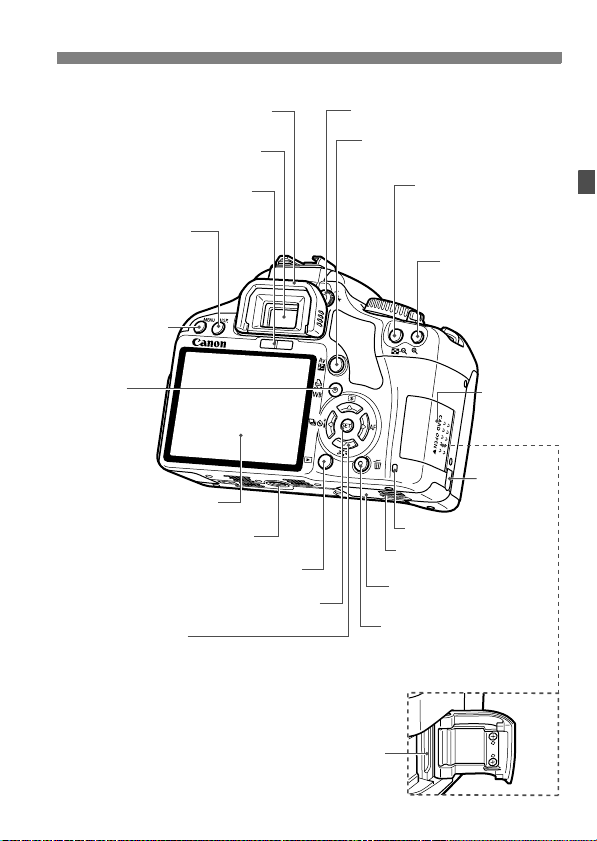
Nomenclature
Eyecup (p.165)
Viewfinder eyepiece
Display-off sensor (p.115)
<B> Shooting
settings display/
Trimming orientation
button (p.42,113/141)
<M> Menu
button (p.38)
<l/B>
Print/Share button/
White balance
selection button
(p.139,148/90)
LCD monitor (p.38,109)
Tripod socket
<x> Playback button (p.54)
<0> Setting button (p.38)
<S> Cross keys (p.38)
<Wq> Metering mode/Jump selection button (p.77/125)
<XA> Picture Style selection button (p.67)
<Yi/Q> Drive mode selection button (p.53,63)
<ZE> AF mode selection button (p.60)
Dioptric adjustment knob (p.36)
<O> Aperture/Exposure
compensation button (p.75/78)
<A/I> AE lock/
FE lock button/
Index/Reduce button
(p.88/89/124/126,141)
<S/u>
AF point selection/
Magnify button
(p.61/126,141)
Card slot
cover (p.31)
DC cord hole
(p.163)
Access lamp (p.32)
Battery compartment
cover release lever (p.26)
Battery compartment cover
(p.26)
<L> Erase button (p.130)
Card slot (p.31)
17
Page 18
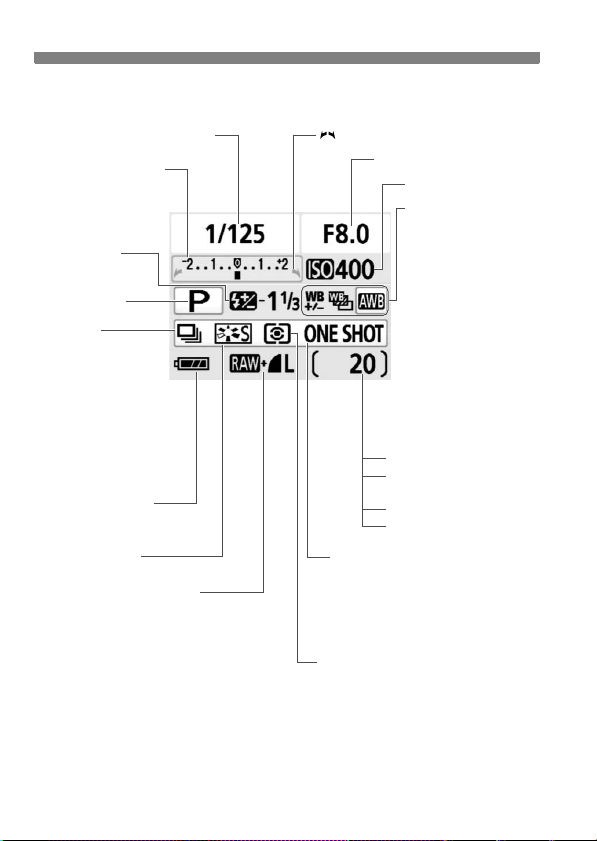
Nomenclature
Shooting Settings Display
Shutter speed
Exposure level indicator
Exposure compensation
amount (p.78)
AEB range (p.80)
Flash exposure
compensation (p.79)
Shooting mode
Drive mode
(p.53,63)
u Single shooting
i Continuous
shooting
Q 10-sec. self-timer/
Remote control
l 2-sec. self-timer
q Continuous shots after
self-timer
Battery check (p.28)
zxcn
Picture Style (p.67)
Image-recording quality (p.64)
73 Large/Fine
83 Large/Normal
74 Medium/Fine
84 Medium/Normal
76 Small/Fine
86 Small/Normal
1 RAW
1+73 RAW+Large/Fine
Main Dial pointer (p.69)
Aperture
ISO speed (p.57)
White balance (p.90)
Q Auto
W Daylight
E Shade
R Cloudy
Y Tungsten light
U White fluorescent
light
I Flash
O Custom
2 White balance
correction (p.92)
B White balance
bracketing (p.93)
Shots remaining
Shots remaining during
WB bracketing
Self-timer countdown
Bulb exposure time
AF mode (p.60)
X One-Shot AF
9 AI Focus AF
Z AI Servo AF
g Manual Focusing
Metering mode (p.77)
q Evaluative metering
w Partial metering
r Spot metering
e Center-weighted average metering
The display will show only the settings currently applicable.
18
Page 19
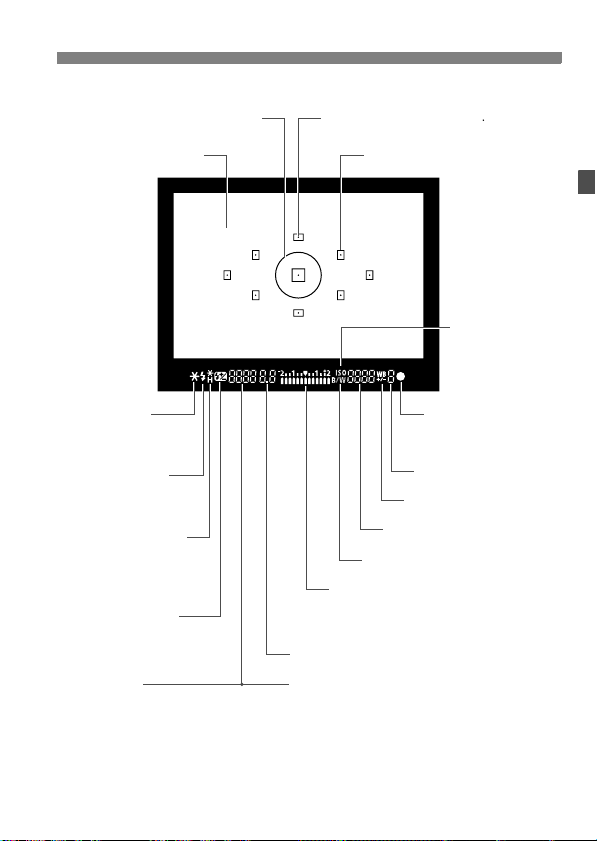
Viewfinder Information
Spot metering circle
Nomenclature
AF point display indicator < >
Focusing screen
<A> AE lock/
AEB in-progress
<D> Flash-ready
Improper FE lock
warning
<e> High-speed sync
(FP flash)
<d> FE lock/
FEB in-progress
<y> Flash exposure
compensation
Shutter speed
FE lock (FEL)
Busy (buSY)
Built-in flash recycling (D buSY)
AF points
<o> Focus
confirmation
light
Max. Burst
White balance correction
ISO speed
<0> Monochrome shooting
Exposure level indicator
Exposure compensation amount
AEB range
Red-eye reduction lamp-on indicator
Aperture
Card full warning (FuLL)
Card error warning (Err)
No card warning (Card)
<Z>
ISO speed
The display will show only the settings currently applicable.
19
Page 20
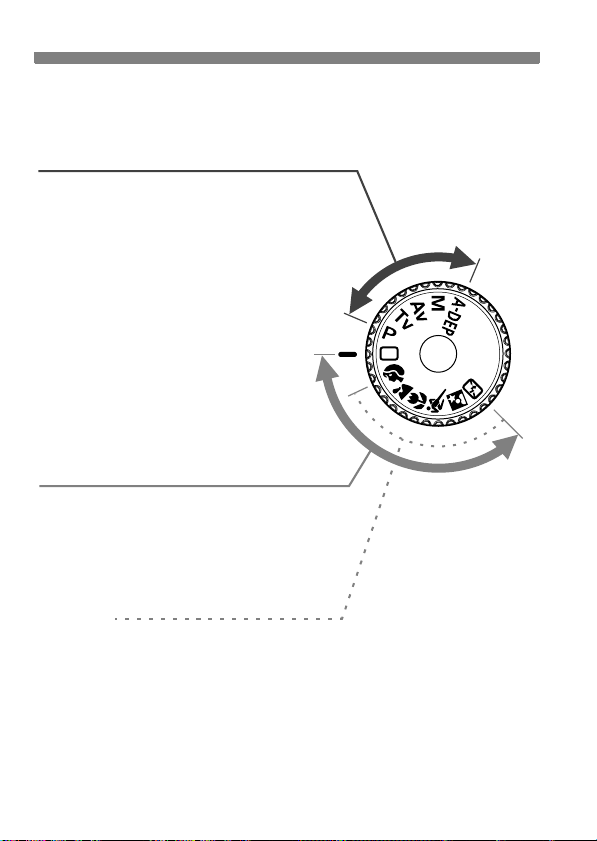
Nomenclature
Mode Dial
The Mode Dial has the Basic Zone modes and Creative Zone modes.
Creative Zone
These modes give you more control
over the result.
d : Program AE (p.56)
s : Shutter-priority AE (p.70)
f : Aperture-priority AE (p.72)
a : Manual exposure (p.75)
8 : Automatic depth-of-field
AE (p.76)
Full Auto
Basic Zone
All you do is press the shutter button. Fully
automatic shooting for specific kinds of
subjects.
1: Full Auto (p.44)
Image Zone
2 : Portrait (p.47)
3: Landscape (p.48)
4 : Close-up (p.49)
5: Sports (p.50)
6 : Night Portrait (p.51)
7: Flash Off (p.52)
20
Page 21

Battery Charger LC-E5
Battery Charger LC-E5E
Battery pack slot
Charge lamp
Nomenclature
Power plug
Charge lamp
Battery pack slot
Power cord
Power cord socket
21
Page 22
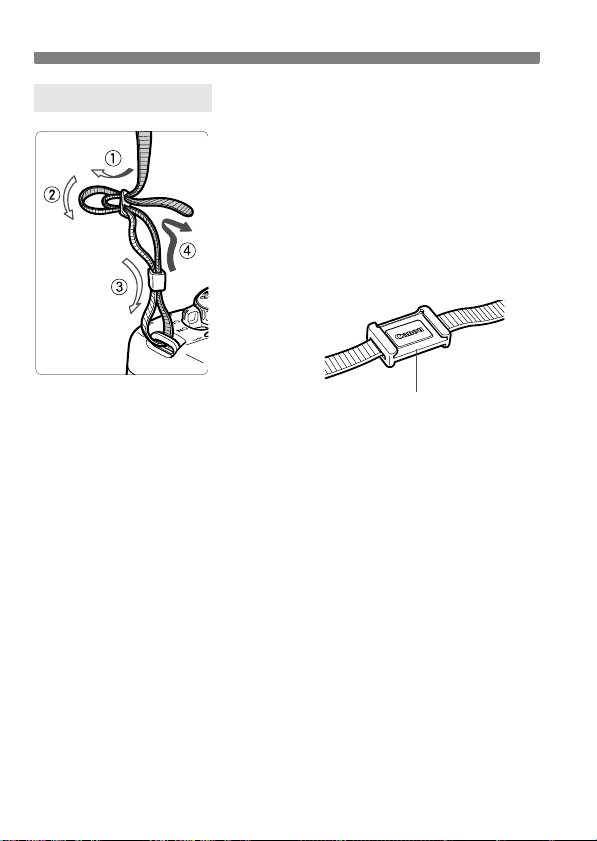
Nomenclature
Attaching the Strap
Pass the end of the strap through the
camera’s strap mount eyelet from the
bottom. Then pass it through the strap’s
buckle as shown in the illustration. Pull the
strap to take up any slack and make sure the
strap will not loosen from the buckle.
The eyepiece cover is also attached to
the strap. (p.165)
Eyepiece cover
22
Page 23
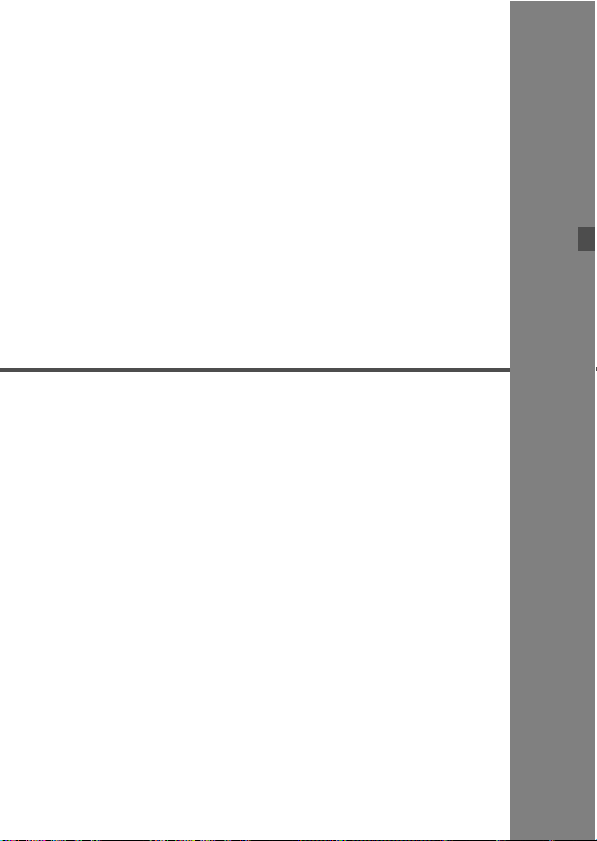
1
Getting Started
This chapter explains preliminary steps and basic
camera operations.
23
Page 24
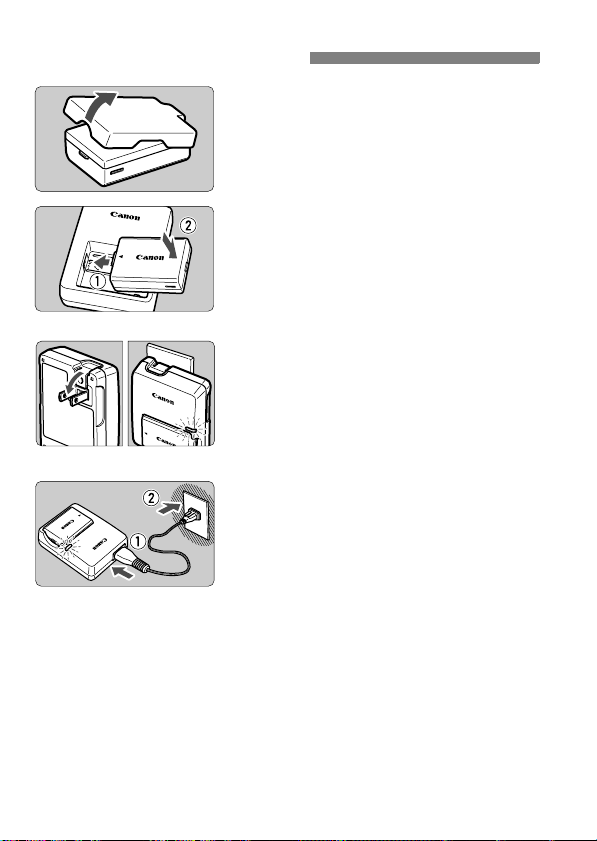
Recharging the Battery
Remove the protective cover.
1
Attach the battery.
2
As shown in the illustration, attach the
battery securely.
To detach the battery, follow the
above procedure in reverse.
LC-E5
LC-E5E
Recharge the battery.
3
For LC-E5
As shown by the arrow, flip out the
battery charger’s prongs and insert
the prongs into a power outlet.
For LC-E5E
Connect the power cord to the
charger and insert the plug into the
power outlet.
X Recharging starts automatically and
the charge lamp turns orange.
X When the battery is fully recharged,
the charge lamp will turn green.
It takes about 2 hours to fully
recharge a completely exhausted
battery.
The time required to recharge the
battery depends on the ambient
temperature and battery’s charge
level.
24
Page 25
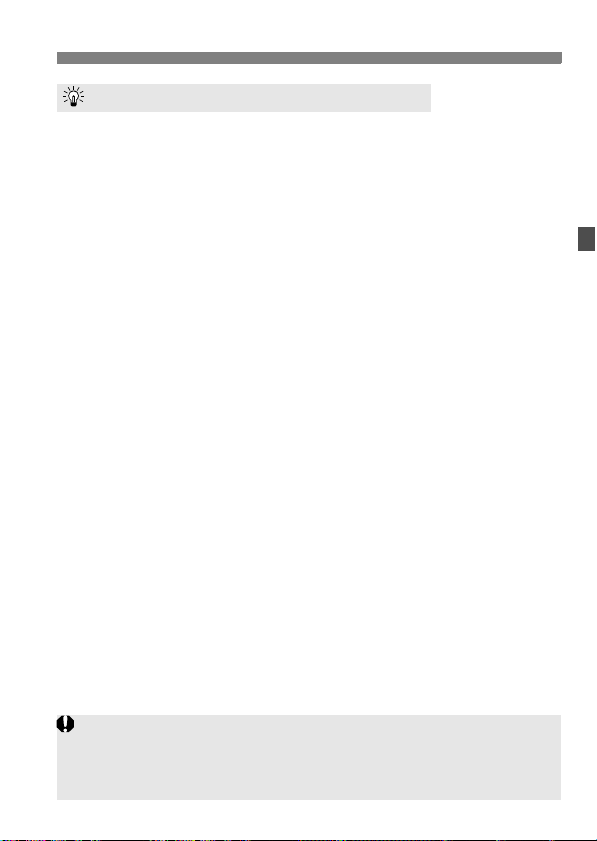
Recharging the Battery
Tips for Using the Battery and Charger
Recharge the battery on the day before or on the day it is to be
used.
Even during non-use or storage, a charged battery will gradually
discharge and lose its power.
After recharging the battery, detach it and unplug the charger
from the power outlet.
When not using the camera, remove the battery.
If the battery is left in the camera for a prolonged period, a small
amount of power current is released, resulting in excess discharge
and shorter battery life. Store the battery with the protective cover
attached. Storing the battery after it is fully charged can lower the
battery’s performance.
The battery charger can also be used in foreign countries.
The battery charger is compatible with a 100 V AC to 240 V AC 50/
60 Hz power source. If necessary, attach a commercially-available
plug adapter for the respective country. Do not attach any portable
voltage transformer to the battery charger. Doing so can damage the
battery charger.
If the battery becomes exhausted quickly even after being fully
charged, the battery has worn out.
Purchase a new battery.
Do not charge any battery other than Battery Pack LP-E5.
Battery Pack LP-E5 is dedicated to Canon products only. Using it with an
incompatible battery charger or product may result in malfunction or
accidents for which Canon cannot be held liable.
25
Page 26
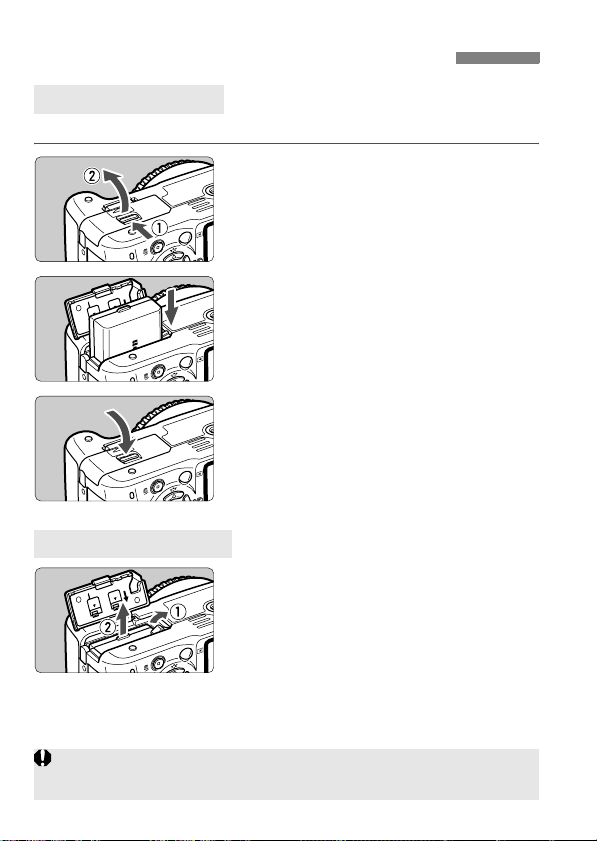
Installing and Removing the Battery
Installing the Battery
Load a fully charged Battery Pack LP-E5 into the camera.
Open the battery compartment
1
cover.
Slide the lever as shown by the arrow
and open the cover.
Insert the battery.
2
Insert the end with the battery
contacts.
Insert the battery until it locks in
place.
Close the cover.
3
Press the cover until it snaps shut.
Removing the Battery
Open the cover and remove the
battery.
Press the battery lock lever as shown
by the arrow and remove the battery.
To prevent shorting, be sure to attach
the protective cover to the battery.
Do not further push open the battery compartment cover when it is already
open. Doing so may damage its hinge.
26
Page 27
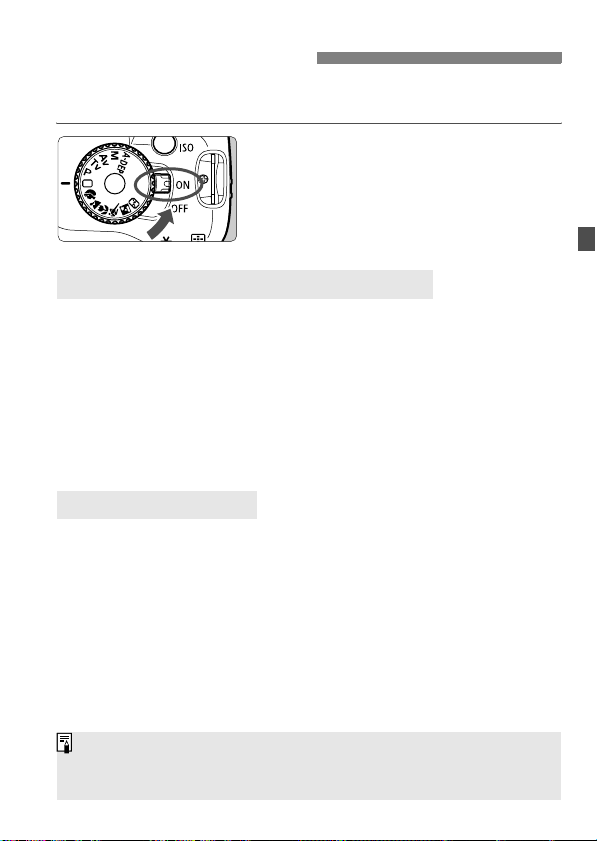
Turning on the Power
When you turn on the power switch and the date/time setting screen
appears, see page 29 to set the date/time.
<1> : The camera turns on.
<2> : The camera is turned off and
does not operate. Set to this
position when not using the
camera.
About the Automatic Self-Cleaning Sensor
Whenever you set the power switch to <1> or <2>, the sensor
cleaning will be executed automatically. During the sensor cleaning,
the LCD monitor will display <f>. Even during the sensor
cleaning, you can still shoot by pressing the shutter button halfway
(p.37) to stop the sensor cleaning and take a picture.
If you turn on/off the power switch <1>/<2> at a short interval,
the <f> icon might not be displayed. This is normal and not a
problem.
About Auto Power Off
To save battery power, the camera turns off automatically after about
30 seconds of non-operation. To turn on the camera again, just
press the shutter button.
You can change the auto power-off time with the menu’s [5 Auto
power off] setting. (p.109)
If you set the power switch to <2> while an image is being recorded to
the card, [Recording ...] will be displayed and the power will turn off after
the card finishes recording the image.
27
Page 28
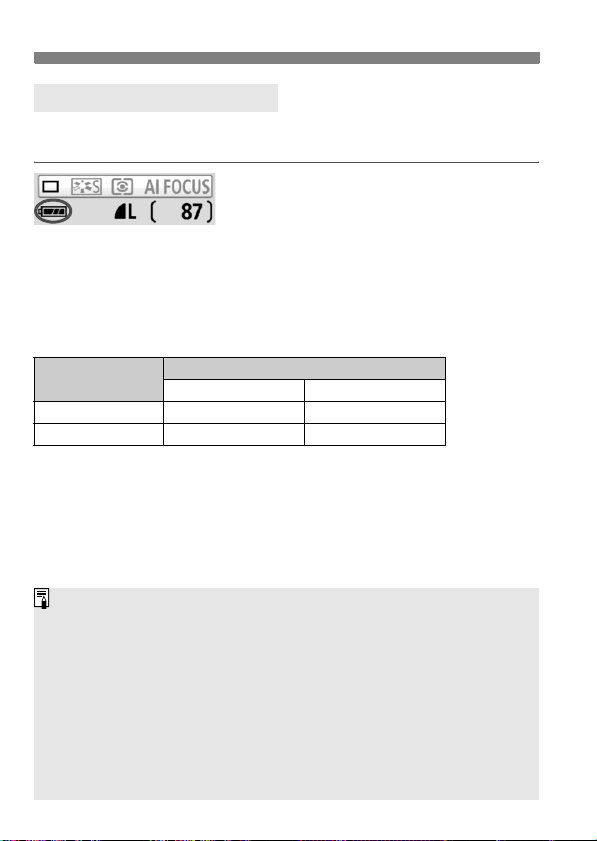
Turning on the Power
Checking the Battery Level
When the power switch is set to <1>, the battery level will be
indicated in one of four levels:
z : Battery level OK.
x : Battery level is slightly down,
but adequate power remains.
c : Battery will be exhausted soon.
n : Battery must be recharged.
Battery Life
Temperature
At 23°C / 73°F 600 500
At 0°C / 32°F 500 400
The figures above are based on a fully-charged LP-E5, no Live View shooting,
and CIPA (Camera & Imaging Products Association) testing standards.
The actual number of shots may be fewer than indicated above
depending on the shooting conditions.
Pressing the shutter button halfway for long periods or operating only the
autofocus can also reduce the number of possible shots.
The number of possible shots will decrease with more frequent use of
the LCD monitor.
The lens operation is powered by the camera’s battery. Using certain
lenses can reduce the number of possible shots.
Using the Image Stabilizer of the lens will decrease the number of
possible shots (shorter battery life).
For battery life with Live View shooting, see page 100.
No Flash 50% Flash Use
[Approx. number of shots]
Shooting Conditions
28
Page 29
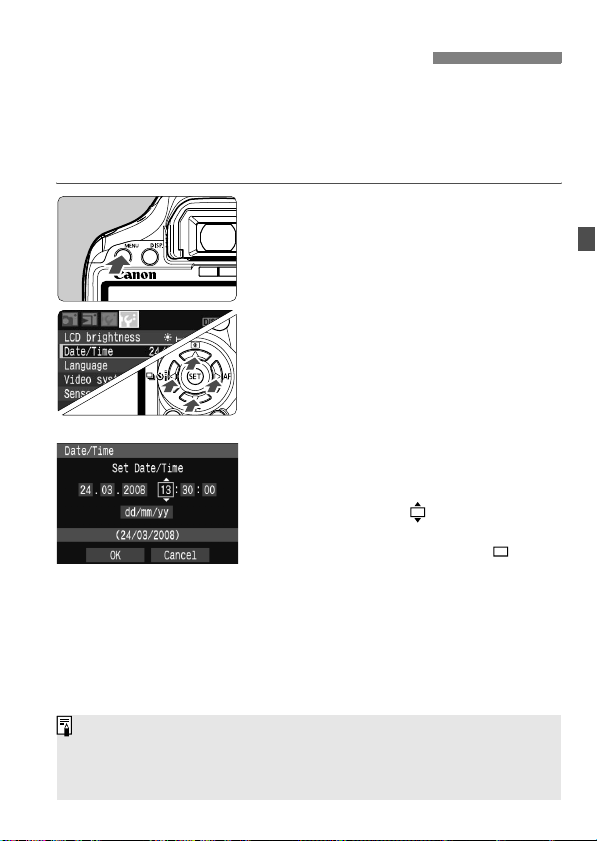
3 Setting the Date and Time
When you turn on the power for the first time or if the date/time has
been reset, the Date/Time setting screen will appear. Follow steps 3
and 4 to set the date/time. Note that the date/time appended to
recorded images will be based on this Date/Time setting. Be sure
to set the date/time.
Display the menu.
1
Press the <M> button to display
the menu.
Under the [6] tab, select [Date/
2
Time].
Press the <U> key to select the
[6] tab.
Press the <V> key to select [Date/
Time], then press <0>.
Set the date and time.
3
Press the <U> key to select the
date or time number.
Press <0> so is displayed.
Press the <V> key to set the number,
then press <
Exit the menu.
4
Press the <U> key to select [OK],
then press <0>.
X The date/time will be set.
Press the <M> button to return
to the shooting settings display.
0
>. (returns to .)
The date/time set will start from when you press <0> in step 4.
If you store the camera without the battery or if the camera’s battery
becomes exhausted, the date/time might be reset. If this happens, set
the date/time again.
29
Page 30
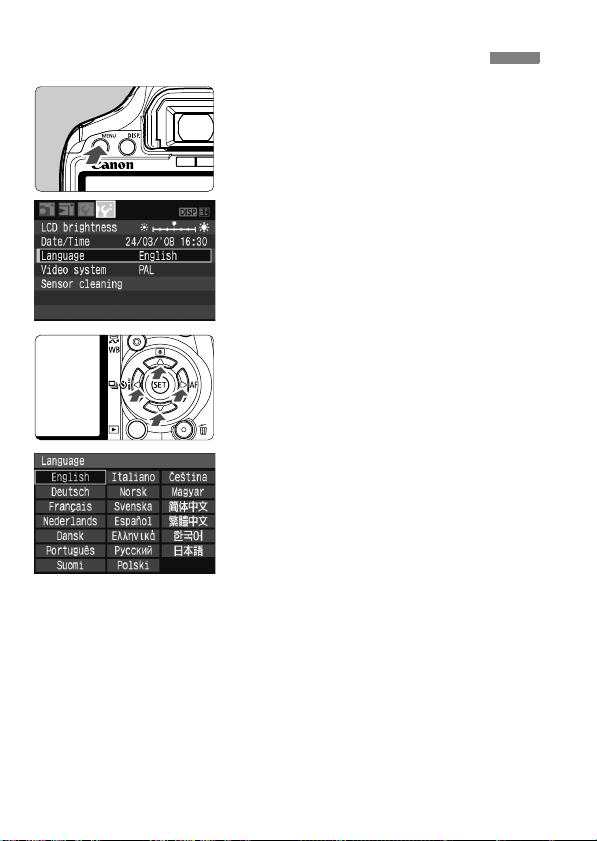
3 Selecting the Interface Language
Display the menu.
1
Press the <M> button to display
the menu.
Under the [6] tab, select
2
[Language].
Press the <U> key to select the
[6] tab.
Press the <V> key to select
[Language] (the third item from the
top), then press <0>.
Select the desired language.
3
Press the <S> key to select the
desired language, then press <0>.
X The menu language will change.
Press the <M> button to return
to the shooting settings display.
30
Page 31

Installing and Removing the Card
The captured image is recorded onto the card (sold separately).
Make sure the card’s write protect switch is set upward to
enable writing/erasing.
Installing the Card
Open the cover.
1
Slide the cover as shown by the
arrow to open it.
Insert the Card.
2
As shown by the illustration, face
the card’s label side toward you
and insert it until it clicks in place.
Close the cover.
3
Close the cover and slide it in the
direction shown by the arrow until it
snaps shut.
When you set the power switch to
<1>, the number of remaining
shots will be displayed on the LCD
monitor.
Shots remaining
The shots remaining depends on the remaining capacity of the card,
image-recording quality, ISO speed, etc.
The [1 Shoot w/o card] menu option set to [Off] will prevent you from
forgetting to install a card. (p.108)
31
Page 32

Installing and Removing the Card
Removing the Card
Open the cover.
1
Set the power switch to <2>.
Check that “Recording...” is not
displayed on the LCD monitor.
Make sure the access lamp is off,
Access lamp
When the access lamp is lit or blinking, it indicates that the images
are being written to or read by the card, being erased, or data is
being transferred. While the access lamp is lit or blinking, never do
any of the following. Doing so may damage the image data. It may
also damage the card or camera.
•
Opening the card slot cover.
•
Opening the battery compartment cover.
•
Shaking or banging the camera around.
If the card already contains recorded images, the image number might
not start from 0001. (p.110)
Do not touch the card’s contacts with your fingers or metal objects.
If a card-related error message is displayed on the LCD monitor, remove
and reinstall the card. If the error persists, use a different card.
If you can transfer all the images in the card to a personal computer,
transfer all the images and then format the card (p.40). The card may
then return to normal.
then open the cover.
Remove the card.
2
Gently push in the card, then let go.
The card will stick out.
Pull the card straight out, then close
the cover.
32
Page 33

Mounting and Detaching a Lens
Mounting a Lens
Remove the caps.
1
Remove the rear lens cap and the
body cap by turning them as shown
by the arrow.
EF-S lens mount index
EF lens mount index
Do not look at the sun directly through any lens. Doing so may cause
loss of vision.
If the front part (focusing ring) of the lens rotates during autofocusing, do
not touch the rotating part.
Attach the lens.
2
Align the EF-S lens with the camera’s
white EF-S lens mount index and turn
the lens as shown by the arrow until it
clicks in place.
When attaching a lens other than an
EF-S lens, align the lens with the red
EF lens mount index.
On the lens, set the focus mode
3
switch to <AF> (autofocus).
If it is set to <MF> (manual focus),
autofocus will not operate.
Remove the front lens cap.
4
33
Page 34

Mounting and Detaching a Lens
About Zooming
To zoom, turn the zoom ring on the lens
with your fingers.
If you want to zoom, do it before
focusing. Turning the zoom ring after
achieving focus may throw off the
focus slightly.
Detaching the Lens
While pressing the lens release
button, turn the lens as shown by
the arrow.
Turn the lens until it stops, then
detach it.
Minimizing Dust
When changing lenses, do it in a place with minimal dust.
When storing the camera without a lens attached, be sure to attach the
body cap to the camera.
Remove dust on the body cap before attaching it.
Image Conversion Factor
Since the image size is smaller
than the 35mm film format, it will
look like the lens focal length is
increased by 1.6x.
34
Image size
(22.2 x 14.8mm / 0.87 x 0.58 in.)
35mm image size
(36 x 24mm / 1.42 x 0.94 in.)
Page 35

About the Lens Image Stabilizer
The procedure explained here is based on the EF-S 18-55mm f/3.5-5.6
IS lens as an example.
* IS stands for Image Stabilizer.
Set the IS switch to <1>.
1
Set the camera’s power switch to
<1>.
Press the shutter button halfway.
2
X The Image Stabilizer will operate.
Take the picture.
3
When the picture looks steady in the
viewfinder, press the shutter button
completely to take the picture.
The Image Stabilizer is not effective for moving subjects.
The Image Stabilizer may not be effective for excessive shaking such as
on a rocking boat.
The Image Stabilizer can operate with the focus mode switch set to
either <f> or <g>.
If the camera is mounted on a tripod, you can save battery power by
switching the IS switch to <2>.
The Image Stabilizer can operate even when the camera is mounted on
a monopod.
Some IS lenses enable you to switch the IS mode manually to suit the
shooting conditions. However, the EF-S 18-55mm f/3.5-5.6 IS lens
switches the IS mode automatically.
35
Page 36

Basic Operation
Adjusting the Viewfinder Clarity
Turn the dioptric adjustment
knob.
Turn the knob left or right so that the
nine AF points in the viewfinder look
sharp.
If the camera’s dioptric adjustment still cannot provide a sharp viewfinder
image, using Dioptric Adjustment Lens E (10 types, sold separately) is
recommended.
Holding the Camera
To obtain sharp images, hold the camera still to minimize camera
shake.
Horizontal shooting
1. Wrap your right hand around the camera grip firmly.
2. Hold the lens bottom with your left hand.
3. Press the shutter button lightly with your right hand’s index finger.
4. Press your arms and elbows lightly against the front of your body.
5. Press the camera against your face and look through the viewfinder.
6. To maintain a stable stance, place one foot in front of the other.
For shooting while looking at the LCD monitor, see page 95.
Vertical shooting
36
Page 37

Basic Operation
Shutter Button
The shutter button has two steps. You can press the shutter button
halfway. Then you can further press the shutter button completely.
Pressing halfway
This activates autofocusing and
automatic exposure metering that sets
the shutter speed and aperture.
The exposure setting (shutter speed and
aperture) is displayed in the viewfinder.
(0)
Pressing completely
This releases the shutter and takes the
picture.
Preventing Camera Shake
Camera movement during the moment of exposure is called camera
shake. Camera shake can cause blurred pictures. To prevent camera
shake, note the following:
•
Hold and steady the camera as shown on the previous page.
•
Press the shutter button halfway to autofocus, then press the
shutter button completely.
If you press the shutter button completely without pressing it halfway first
or if you press the shutter button halfway and then press it completely
immediately, the camera will take a moment before it takes the picture.
Even during the menu display, image playback, and image recording,
you can instantly go back to shooting-ready by pressing the shutter
button halfway.
37
Page 38

Menu Operations and Settings
By setting various optional settings with the menus, you can set the imagerecording quality, date/time, etc. While looking at the LCD monitor, you use the
<
M
> button, <S> cross keys, and <0> button on the camera back.
<M> button
<0> button
LCD monitor
Basic Zone Mode Menu Screen
*
The
[2/7/9
When a Basic Zone mode is set, there are menu items which are not displayed.
] tabs are not displayed in the Full Auto and Basic Zone modes
Creative Zone Mode Menu Screen
3 Playback
1 Shooting
Ta b
<S> Cross keys
.
5 Set-up
9 My Menu
38
Menu items
Menu settings
Page 39

Menu Setting Procedure
1
2
3
4
5
6
Menu Operations and Settings
Display the menu.
Press the <M> button to display
the menu.
Select a tab.
Press the <U> key to select a
menu tab.
You can also turn the <6> dial to
select a tab.
Select a menu item.
Press the <V> key to select the
menu item, then press <0>.
Select the setting.
Press the <V> or <U> key to
select the setting. (Some settings
require you to press either the <V>
or <U> key to select it.)
Some menus will indicate the current
setting in blue.
Set the desired setting.
Press <0> to set it.
Exit the menu.
Press the <M> button to return
to the shooting settings display.
The explanation of menu functions hereinafter assumes that you have
pressed the <M> button to display the menu screen.
A list of menu functions is on page 168.
39
Page 40

3 Formatting the Card
If the card is new or was previously formatted by another camera or
personal computer, format the card with the camera.
Formatting the card will erase everything in the card. Even
protected images will be erased, so make sure there is
nothing you need to keep. If necessary, transfer the images to
a personal computer before formatting the card.
Select [Format].
1
Under the [5] tab, select [Format],
then press <0>.
Format the card.
2
Select [OK], then press <0>.
X The card will be formatted.
X When the formatting is completed,
the menu will reappear.
For low-level formatting, press the
<L> button, checkmark [Low level
format] with <X>, then select [OK].
40
Page 41

3 Formatting the Card
About Low-level Formatting
Do low-level formatting if the card’s recording or reading speed seems
slow.
Since low-level formatting will erase all recordable sectors in the card, the
formatting will take slightly longer than normal formatting.
You can stop the low-level formatting by selecting [Cancel]. Even in this
case, normal formatting will have been completed and you can use the
card as usual.
When the card is formatted, only the file management information is
changed. The actual data is not completely erased. Be aware of this when
selling or discarding the card. When discarding the card, destroy the card
physically to prevent personal data from being leaked.
The card’s capacity displayed on the format screen may be lower than the
capacity indicated on the card.
41
Page 42

Switching the LCD Monitor Screen
The LCD monitor can display the shooting settings screen, menu
screen, image, etc.
Shooting Settings
Displayed when the camera is turned on.
When your eye nears the viewfinder
eyepiece, the display-off sensor turns
off the LCD monitor automatically. This
prevents the bright LCD monitor from
interfering with your view. The LCD
monitor turns on again when your eye
leaves the viewfinder eyepiece.
While the menu screen or image is displayed as shown below, you
can instantly return to the shooting settings screen (shown on the
left) by pressing the shutter button halfway.
Pressing the <B> button turns the display on or off.
If you look at the viewfinder while wearing sunglasses, the LCD monitor
might not turn off automatically. In such a case, press the <B> button
to turn off the monitor.
If a fluorescent light is nearby, the LCD monitor might turn off. If this
happens, take the camera away from the fluorescent light.
Menus Captured Image
Appears when you press the
<M> button. Press the
button again to display the
shooting settings.
42
Appears when you press the
<x> button. Press the button
again to display the shooting
settings.
Page 43

2
Basic Shooting and
Image Playback
This chapter explains how to use the Basic Zone modes
on the Mode Dial for best results and how to playback
images.
With the Basic Zone modes, all you do is point and shoot and
the camera sets everything automatically. Also, to prevent
botched pictures due to mistaken operations, shooting settings
cannot be changed in the Basic Zone modes. The settings
(functions set automatically) which cannot be set by the user
are grayed out.
Full Auto
B
a
s
i
c
Z
o
n
e
About the Auto Lighting Optimizer
In Basic Zone modes, the Auto Lighting Optimizer will operate to
adjust the image automatically to obtain the optimum brightness and
contrast. It is also set by default in Creative Zone modes (p.156).
43
Page 44

1 Fully Automatic Shooting
Set the Mode Dial to <1>.
1
AF point
Focus confirmation light
Aim any AF point over the
2
subject.
All the AF points will operate, and
focus will generally be achieved at
the AF point covering the closest
object.
Aiming the center AF point over the
subject will make focusing easier.
Focus the subject.
3
Press the shutter button halfway, and
the lens will move to focus.
X The dot inside the AF point achieving
focus flashes briefly in red. At the
same time, the beeper will sound and
the focus confirmation light <o> in
the viewfinder will light.
X If necessary, the built-in flash will pop-
up automatically.
Take the picture.
4
Press the shutter button completely to
take the picture.
X The captured image will be displayed
for about 2 sec. on the LCD monitor.
If the built-in flash has popped up,
you can push it back down with your
fingers.
44
Page 45

1 Fully Automatic Shooting
FAQ
The focus confirmation light <o> blinks and focus is not achieved.
Aim the AF point over an area having good contrast between light
and dark, then press the shutter button halfway. (p.162) If you are
too close to the subject, move away and try again.
Sometimes multiple AF points flash simultaneously.
This indicates that focus has been achieved at all those AF points. As long as
the AF point covering the desired subject flashes, you can take the picture.
The beeper continues to beep softly. (The focus confirmation
light <o> also does not light.)
It indicates that the camera is focusing continuously on a moving
subject. (The focus confirmation light <o> does not light.) While the
beeper is beeping, you can press the shutter button completely to
shoot a moving subject in focus.
Pressing the shutter button halfway will not focus the subject.
When the focus mode switch on the lens is set to <MF> (Manual Focus),
the camera does not focus. Set the focus mode switch to <
Although it is daylight, the flash popped up.
For a backlit subject, the flash may pop up to help reduce harsh
shadows on the subject.
In low light, the built-in flash fired a series of flashes.
To assist the autofocusing, pressing the shutter button halfway may
trigger the built-in flash to fire a series of flashes. This is called AFassist beam. It is effective up to approx. 4 meters/13.1 feet away.
Although flash was used, the picture came out dark.
The subject was too far away. The subject should be within 5
meters/16.4 feet from the camera.
When flash was used, the bottom part of the picture came out
unnaturally dark.
The subject was too close to the camera, and a shadow was created
by the lens. The subject should be at least 1 meter/3.3 feet away
from the camera. If a hood has been attached to the lens, remove it
before taking the flash picture.
AF
>.
45
Page 46

1 Full Auto Techniques
Recomposing the Shot
Depending on the scene, position the subject toward the left or right to
create a balanced background and good perspective.
In the <1> (Full Auto) mode, while you press the shutter button
halfway to focus a still subject, the focus will be locked. You can then
recompose the shot and press the shutter button completely to take the
picture. This is called “focus lock”. Focus lock is also possible in other
Basic Zone modes (except <5> Sports).
Shooting a Moving Subject
In the <1> (Full Auto) mode, if the subject moves (distance to camera
changes) during or after you focus, AI Servo AF will take effect to focus
the subject continuously. As long as you keep aiming the AF point on
the subject while pressing the shutter button halfway, the focusing will
be continuous. When you want to take the picture, press the shutter
button completely.
46
Page 47

2 Shooting Portraits
The <2> (Portrait) mode blurs the background to make the human
subject stand out. It also makes flesh tones and the hair look softer than
with the <1> (Full Auto) mode.
Shooting Tips
The farther the distance between the subject and background,
the better.
The farther the distance between the subject and background, the
more blurred the background will look. The subject will also stand
out better in front of a plain, dark background.
Use a telephoto lens.
If you have a zoom lens, use the telephoto end to fill the frame with
the subject from the waist up. Move in closer if necessary.
Focus the face.
Check that the AF point covering the face flashes in red.
If you hold down the shutter button, you can shoot continuously to obtain
different poses and facial expressions. (max. approx. 3.5 shots/sec.)
If necessary, the built-in flash will pop-up automatically.
47
Page 48

3 Shooting Landscapes
Use the <3> (Landscape) mode for wide scenery, night scenes, or to
have everything in focus from near to far. The greens and blues also
become more vivid and sharp than with <1> (Full Auto).
Shooting Tips
With a zoom lens, use the wide-angle end.
When using a zoom lens, use the wide-angle end. This will have
objects near and far in focus, better than at the telephoto end. It also
adds breadth to landscapes.
Shooting night scenes.
Since the built-in flash will be disabled, this
mode is also good for night scenes. Use a
tripod to prevent camera shake. If you want
to photograph a person against a night
scene, set the Mode Dial to <6> (Night
Portrait) and use a tripod. (p.51)
48
Page 49

4 Shooting Close-ups
When you want to photograph flowers or small things up close, use the
<4> (Close-up) mode. To make small things appear much larger, use a
macro lens (sold separately).
Shooting Tips
Use a simple background.
A simple background makes the flower, etc., stand out better.
Move to the subject as close as possible.
Check the lens for its minimum focusing distance. Some lenses
have indications such as <40.25m/0.8ft>. The lens minimum
focusing distance is measured from the <V> (focal plane) mark on
the camera to the subject. If you are too close to the subject, the
focus confirmation light <o> will blink.
Under low light, the built-in flash will fire. If you are too close to the
subject and the bottom of the picture looks dark, move away from
the subject.
With a zoom lens, use the telephoto end.
If you have a zoom lens, using the telephoto end will make the
subject look larger.
49
Page 50

5 Shooting Moving Subjects
To photograph a moving subject, whether it is a child running or a
moving vehicle, use the <5> (Sports) mode.
Shooting Tips
Use a telephoto lens.
Using a telephoto lens is recommended so you can shoot from afar.
Use the center AF point to focus.
Aim the center AF point over the subject, then press the shutter
button halfway to auto focus. During autofocusing, the beeper will
continue beeping softly. If focus cannot be achieved, the focus
confirmation light <o> will blink.
When you want to take the picture, press the shutter button
completely. If you hold down the shutter button, continuous shooting
(max. approx. 3.5 shots per sec.) and autofocusing will take effect.
Under low light if camera shake is prone to occur, the viewfinder’s shutter
speed display on the bottom left will blink. Hold the camera steady and
shoot.
50
Page 51

6 Shooting Portraits at Night
To shoot someone at night and obtain a natural-looking exposure in the
background, use the <6> (Night Portrait) mode.
Shooting Tips
Use a wide-angle lens and a tripod.
When using a zoom lens, use the wide-angle end to obtain a wide
night view. Use a tripod to prevent camera shake.
Keep the person within 5 meters/16.4 feet from the camera.
Under low light, the built-in flash will fire automatically to obtain a
good exposure of the person. The effective distance of the built-in
flash is 5 meters/16.4 feet from the camera.
Shoot also with <1> (Full Auto).
Since camera shake is prone to occur with night shots, shooting also
with <1> (Full Auto) is recommended.
If the self-timer is also used, the self-timer lamp will flash after the picture is
taken.
51
Page 52

7 Disabling Flash
In places where flash photography is prohibited, use the <7> (Flash
Off) mode. This mode is also effective for candlelight scenes when you
want to obtain the candlelight effect.
Shooting Tips
If the numeric display in the viewfinder blinks, take care to
prevent camera shake.
Under low light when camera shake is prone to occur, the
viewfinder’s shutter speed display will blink. Hold the camera steady
or use a tripod. When using a zoom lens, use the wide-angle end to
reduce blur caused by camera shake.
Taking portraits without flash.
Under low light, the person must not move until the picture is taken.
If the person moves during the exposure, he or she might look
blurred in the picture.
52
Page 53

j Using the Self-timer
Press the <YiQ> button.
1
Select the self-timer.
2
Press the <U> key to select the
desired self-timer, then press <0>.
Q: 10-sec. self-timer
The remote control can also be
used. (p.164)
l: 2-sec. self-timerN (p.94)
q:
10-sec. self-timer plus continuous shots
Press the <V> key to set the
number of multiple shots (2 to 10)
to be taken with the self-timer.
Take the picture.
3
Focus the subject and press the
shutter button completely.
X You can check the self-timer
operation with the self-timer lamp,
beeper, and countdown display (in
seconds) on the LCD monitor.
X Two seconds before the picture is
taken, the self-timer lamp will stay on
and the beeper will sound faster.
With <q>, the interval between the multiple shots may be prolonged
depending on the image-recording quality and flash.
After taking the self-timer shots, you should check the image(s) for
proper focus and exposure.
If you will not look through the viewfinder when you press the shutter button,
attach the eyepiece cover (p.165). If stray light enters the viewfinder when
you press the shutter button, it may throw off the exposure.
When using the self-timer to shoot only yourself, use focus lock (p.46) for
an object at about the same distance as where you will be.
To cancel the self-timer after it starts, press the <YiQ> button.
53
Page 54

x Image Playback
The easiest way to playback images is explained below. For more
details on image playback methods, see page 123.
Playback the image.
1
When you press the <x> button, the
last captured image will be displayed.
Select the image.
2
To view images starting with the last
image, press the <Y> key.
To view images starting with the first
(oldest) image, press the <Z> key.
Press the <B> button to change
the display format.
54
Single image display
Histogram display
Single image display + Image-recording quality
Shooting information display
Exit the image playback.
3
Press the <x> button to exit the
image playback and return the
shooting settings display.
Page 55

3
Advanced Shooting
Techniques
In the Basic Zone modes, to prevent spoiled shots,
most functions are set automatically and cannot be
changed. In the <d> (Program AE) mode, you can set
various functions and be more creative.
In the <d> (Program AE) mode, the camera sets the
shutter speed and aperture automatically to obtain the
standard exposure.
The difference between the Basic Zone modes and <d> is
explained on page 170.
*<d> stands for Program.
* AE stands for Auto Exposure.
55
Page 56

d: Program AE
To obtain a good exposure of the subject, the camera sets the exposure
(shutter speed and aperture) automatically. This is called Program AE.
Set the Mode Dial to <d>.
1
Take the picture.
2
Press the shutter button halfway and
the camera will focus.
X The exposure setting (shutter speed
and aperture) set automatically is
displayed in the viewfinder.
Press the shutter button completely.
Shooting Tips
Changing the ISO speed and using the built-in flash.
To match the subject and lighting level, you can change the ISO
speed (p.57) or use the built-in flash (p.58). In the <d> mode, the
built-in flash will not fire automatically. So under low light, press the
<I> (Flash) button to pop-up the flash.
The program can be shifted. (Program shift)
After pressing the shutter button halfway, turn the <6> dial to
change the shutter speed and aperture setting combination
(program). After you take the picture, the program shift will be
canceled. Program shift is not possible with flash.
56
In very low light or very bright light, the shutter speed and
aperture display will blink when you press the shutter
button halfway, as shown in the figure. In low light (30"
3.5), either increase the ISO speed (p.57) or use flash
(p.58). In bright light (4000 22), decrease the ISO speed.
Page 57

Z: Changing the ISO SpeedN
Set the ISO speed (image sensor’s sensitivity to light) to suit the
ambient light level. In the Basic Zone modes, the ISO speed is set
automatically.
Press the <Z> button. (9)
1
X [ISO speed] will appear.
Select the ISO speed.
2
Turn the <6> dial or press the
<V> key to select the ISO speed.
You can also look at the ISO speed in
the viewfinder while turning the
<6> dial.
ISO Speed Guide
ISO Speed Normal (No flash) Flash Range
100/200 Sunny outdoors
400/800 Overcast skies, evening
1600 Night or dark indoors
About Auto ISO
This mode sets the ISO speed automatically between ISO 100 - 800 to
suit the shooting mode and ambient light level. For flash and <a>
(manual) exposures, ISO 400 is set. When you press the shutter button
halfway, the automatically-set ISO speed is displayed in the viewfinder
and on the LCD monitor.
The higher the ISO speed, the
farther the flash range will be.
(p.58)
Using a high ISO speed or shooting in high-temperature conditions may
result in more grainy images. Long exposures can also cause irregular
colors in the image.
Under the [7 Custom Functions (C.Fn)] menu, if [Highlight tone
priority] (p.156) is set to [1: Enable], the settable ISO speed range will
be ISO 200 - 1600.
57
Page 58

Using the Built-in Flash
In indoors, low light, or backlit conditions, just pop-up the built-in flash
and press the shutter button to take flash pictures. In the <d> mode,
the shutter speed (1/60 sec. - 1/200 sec.) will be set automatically to
prevent camera shake.
Press the <D> button.
1
In Creative Zone modes, you can
press the <D> button anytime to take
flash pictures.
While the flash is recycling, “DbuSY”
is displayed in the viewfinder, and
[BUSYD] is displayed on the upper
left of the LCD monitor.
Press the shutter button halfway.
2
In the bottom left of the viewfinder,
check that the <D> icon is lit.
Take the picture.
3
When focus is achieved and you
press the shutter button completely,
the flash will fire for the picture.
Effective Flash Range [Approx. in meters / feet]
ISO Speed
100 1 - 3.7 / 3.3 - 12.1 1 - 2.3 / 3.3 - 7.5
200 1 - 5.3 / 3.3 - 17.4 1 - 3.3 / 3.3 - 10.8
400/Auto 1 - 7.4 / 3.3 - 24.3 1 - 4.6 / 3.3 - 15.1
800 1 - 10.5 / 3.3 - 34.4 1 - 6.6 / 3.3 - 21.7
1600 1 - 14.9 / 3.3 - 48.9 1 - 9.3 / 3.3 - 30.5
EF-S 18-55mm f/3.5-5.6 IS
Wide Angle: 18mm Telephoto: 55mm
58
Page 59

Using the Built-in Flash
Shooting Tips
If the subject is far away, increase the ISO speed.
This will increase the flash range.
In bright light, decrease the ISO speed.
If the exposure setting in the viewfinder blinks, decrease the ISO
speed.
Detach the lens hood and keep at least 1 meter/3.3 feet away
from the subject.
If the lens hood is attached or if you are too close to the subject, the
bottom portion of the picture might turn out dark. For important
shots, check the image on the LCD monitor to make sure the flash
exposure looks good (not dark at the bottom).
3 Using Red-eye Reduction
Using the red-eye reduction lamp before taking a flash picture can
reduce red eye. Red-eye reduction will work in any shooting mode
except <3> <7> <5>.
Under the [1] tab, select [Red-eye
On/Off], then press <0>. Select
[On], then press <0>.
For flash photography, when you
press the shutter button halfway, the
red-eye reduction lamp will light.
Then when you press the shutter
button completely, the picture will be
taken.
The red-eye reduction feature is most effective when the subject looks at
the red-eye reduction lamp, when the room is well lit, or when you go
closer to the subject.
When you press the shutter button halfway, the viewfinder display on the
bottom will gradually turn off. For best results, take the picture after this
display turns off.
The effectiveness of red-eye reduction varies from subject to subject.
59
Page 60

E: Changing the AF ModeN
You can change the AF mode to suit different subjects such as group
photos, animals, and sports.
Press the <ZE> button.
1
X [AF mode] will appear.
Select the AF mode.
2
Press the <U> key to select the AF
mode, then press <0>.
Focus the subject.
3
Aim the AF point over the subject and
press the shutter button halfway. The
camera will then autofocus in the
selected AF mode.
Selecting the Best AF Mode
One-Shot AF
Suitable for still subjects. When you press the shutter button halfway,
the camera will focus only once. You can also recompose the shot.
AI Focus AF
Suitable when you cannot decide between One-Shot AF or AI Servo
AF. Depending on the subject’s movement, the camera will switch
automatically to One-Shot AF or AI Servo AF.
* When focus is achieved in the AI SERVO AF mode, the beeper will sound
softly. The focus confirmation light <o> in the viewfinder will not light.
* AI stands for Artificial Intelligence.
AI Servo AF
Suitable for moving subjects. While you hold down the shutter button
halfway, the focus and exposure setting will be adjusted
continuously.
* Even when focus is achieved, the beeper will not sound. Also, the focus
confirmation light <o> in the viewfinder will not light.
60
Page 61

S Selecting the AF PointN
In the Basic Zone modes, all the AF points are active. Generally, the AF
point covering the closest subject will be selected to focus. Therefore,
the camera sometimes may not focus the subject you want. With the
<d> (Program AE), <s>, <f>, and <a> modes, you can select
one AF point to focus where you want.
Press the <S> button. (9)
1
X The selected AF point is indicated on
the LCD monitor and in the
viewfinder.
When all AF points light up, automatic
AF point selection will be set.
Select the AF point.
2
Press the <S> key to select the AF
point.
While looking at the viewfinder, you
can select the AF point by turning the
<6> dial until the desired AF point
flashes in red.
Pressing <0> toggles the AF point
selection between the center AF point
and automatic AF point selection.
Focus the subject.
3
Aim the selected AF point over the
subject and press the shutter button
halfway to focus.
61
Page 62

S Selecting the AF PointN
Shooting Tips
When shooting a portrait up close, use One-Shot AF and focus
the eyes.
If you focus the eyes first, you can then recompose and the face will
remain sharp.
If it is difficult to focus, select and use the center AF point.
The center AF point focuses the best among the nine AF points. Also,
with a fast lens from f/1.0 to f/2.8, high-precision focusing takes effect
with the center AF point.
To make it easier to focus a moving subject, set the camera to
automatic AF point selection and AI Servo AF.
First use the center AF point to focus. If the subject moves away
from the center AF point, the other AF points will continue to focustrack the subject automatically.
Manual Focusing
Set the lens focus mode switch to
1
<MF>.
Focus the subject.
2
Focus by turning the lens focusing
Focusing ring
ring until the subject looks sharp in
the viewfinder.
If you press the shutter button halfway during manual focusing, the AF
point achieving focus flashes briefly and the focus confirmation light
<o> in the viewfinder will light.
<AF> stands for Auto Focus. <MF> stands for Manual Focus.
62
Page 63

i Continuous ShootingN
You can shoot up to about 3.5 shots per sec. This is effective for shooting
your child running toward you and capturing the different facial expressions.
Press the <YiQ> button.
1
Select <i>.
2
Press the <U> key to select <i>,
then press <0>.
Take the picture.
3
The camera shoots continuously
while you hold down the shutter
button fully.
Shooting Tips
Also set the AF mode matching the subject.
For moving subject:
When AI Servo AF is set, focusing will be continuous during
continuous shooting.
For still subjects:
When One-Shot AF is set, the camera will focus only once during
continuous shooting.
Flash can also be used.
Since the flash will require recharging time, the continuous shooting
speed will be slower.
If “buSY” is displayed in the viewfinder, wait a few seconds
before resuming.
When you press the shutter button halfway and “buSY” is not
displayed, you can start shooting again.
In the AI Servo AF mode, the continuous shooting speed may become
slower depending on the subject and the lens used.
63
Page 64

3 Setting the Image-recording Quality
You can select the pixel count (approx. 12.2, 6.3, or 3.4 megapixels)
and the image quality.
Select [Quality].
1
Under the [1] tab, select [Quality],
then press <0>.
X [Quality] will appear.
Select the image-recording quality.
2
For your reference, the respective quality’s
megapixel count (
pixels (
****x****
shots
[***]
desired quality, then press <
A different image-recording quality can be
set separately for the Basic Zone modes
and Creative Zone modes.
In the Basic Zone modes, 1 and
1+73 will not be displayed as
an option.
Guide to Image-recording Quality Settings
Quality Pixels
73
83 2.2 880 880
74
84 1.3 1470 1470
76
86 0.8 2290 2290
1
1+73 15.3 + 4.3 99 4
High
quality
Medium
quality
Low
quality
High
quality
Approx. 12.2
megapixels (12M)
Approx. 6.3
megapixels (6.3M)
Approx. 3.4
megapixels (3.4M)
Approx. 12.2
megapixels (12M)
File Size
(Approx. MB)
4.3 460 53
2.5 770 770
1.6 119 0 1190
15.3 120 6
* Based on Canon’s testing standards with a 2GB card, ISO 100, and
Standard Picture Style.
*
The file size, number of possible shots, and maximum burst will vary depending
on the subject, card brand, ISO speed, Custom Functions, and other settings.
64
***M
), image size in
), and the number of possible
will be displayed. Select the
0
>.
Possible
Shots
Maximum
Burst
Page 65

3 Setting the Image-recording Quality
FAQ
I want to select the quality matching the paper size for printing.
Paper size
A3 (42x29.7cm/16.5x11.7in.)
A4 (29.7x21cm/
11.7x8.3in.)
76
86
17.8x12.7cm/7.0x5.0in.
14.8x10cm/5.8x3.9in.
74
84
1
What’s the difference between
It indicates a different image quality due to a different compression
rate. Even with the same number of pixels, the 7 image has higher
image quality. If 8 is selected, the image quality will be slightly
lower, but more images can be saved to the card.
I took more shots than the number of possible shots indicated.
Depending on the shooting conditions, you may be able to take
more shots than was indicated. Or, you might be able to take fewer
shots than indicated. The possible shots displayed is only an
estimate.
Does the camera display the maximum burst?
The maximum burst is displayed in the viewfinder’s right side. Since
it is only a single-digit indicator 0 - 9, any number higher than 9 will
be displayed only as “9.” Note that this number will also be displayed
even when no card is installed in the camera. Be careful not to shoot
without a card in the camera.
When do I use the
1 images require processing with your personal computer. For
details, see “About 1” and “About 1+73” on the next page.
Other than 1, the images will be in the JPEG type commonly used
by digital cameras.
Refer to the diagram on the left when
choosing the image-recording quality. If
you want to crop the image, selecting a
73
higher quality (more pixels) such as 73,
83
1
83, 1, or 1+73 is recommended.
+73
7 and 8?
1 mode?
65
Page 66

3 Setting the Image-recording Quality
About 1
1 is the raw data before it is made into a 73 or other images.
Although 1 images require software like Digital Photo Professional
(provided) so they can be displayed on the computer, they also offer
flexibility for image adjustments possible only with 1. 1 is effective
when you want to precisely create your own art or shoot an important
subject.
For example, with a 1 image, you can use the provided software to
create various versions of the same image having a different Picture
Style. Also, if you took the picture with the wrong white balance
(explained in Chapter 4), you can change the white balance without
degrading the image quality.
Note that 1 images will not work with direct printing or print ordering
(DPOF).
About 1+73
1+73 records both a 1 and 73 image with a single shot. The
two images are saved to the card. Since the 73 image is recorded as a
processed image, you can view it as is on a personal computer without
the bundled software or print it as is. With 1+73, the two images are
saved with the same file number in the same folder. You can distinguish
between them with the image type or extension. The 1 image’s
extension is “CR2,” and the 73 image’s extension is “JPG.”
1 image
73 image
The Auto Lighting Optimizer (p.156) will not work with 1 and 1+73
images.
0001.CR2
0001.JPG
66
Page 67

A
Selecting a Picture Style
By selecting a Picture Style, you can obtain the desired image effects
matching your photographic expression or the subject.
Press the <XA> button.
1
X [Picture Style] will appear.
Select a Picture Style.
2
Press the <V> key to select the
Picture Style, then press <0>.
Take the picture.
3
Focus and press the shutter button
completely. The picture will be taken
with the selected Picture Style
applied.
Picture Style Effects
P Standard
The image looks vivid, sharp, and crisp. This is a general-purpose
Picture Style suitable for most scenes.
Q Portrait
For nice skin tones. The image looks slightly sharp and crisp.
Effective for close-ups of women or children. This Picture Style is
also selected automatically when the Mode Dial is set to <2>.
By changing the [Color tone] (p.83), you can adjust the skin tone.
R Landscape
For vivid blues and greens, and very sharp and crisp images.
Effective for impressive landscapes. This Picture Style is also
selected automatically when the Mode Dial is set to <3>.
N
67
Page 68

A Selecting a Picture StyleN
S Neutral
This is for users who prefer to process images with their personal
computer. For natural colors and subdued images.
U Faithful
This is for users who prefer to process images with their personal
computer. When the subject is captured under a color temperature
of 5200K, the color is adjusted colorimetrically to match the subject’s
color. The image is dull and subdued.
V Monochrome
For black-and-white images.
Other than with 1, the black-and-white image cannot be reverted to
color. If you want to later shoot pictures in color, make sure the
[Monochrome] setting has been canceled. When [Monochrome] is
selected, <0> will appear in the viewfinder.
W User Def. 1-3
You can register your own Picture Style settings for [Portrait],
[Landscape], etc. (p.85) Any User Defined Picture Style which has
not been set will have the same settings as the Standard Picture
Styl e.
68
Page 69

4
More Advanced
Techniques
This chapter builds on the previous chapter and
introduces more ways to shoot creatively.
The first half of this chapter explains how to use the <s>
<f> <a> <8> modes on the Mode Dial. Except for
<8>, all the shooting modes can be used in
combination with the functions introduced in Chapter 3.
The second half of this chapter, starting with “Changing the
Metering Mode” explains the methods to adjust the
exposure and the Picture Styles. All the functions
introduced in this chapter can also be used with the <d>
(Program AE) mode introduced in Chapter 3.
About the Main Dial Pointer
The pointer icon < > displayed
together with the shutter speed, aperture
setting, or exposure compensation
amount indicates that you can turn the
Main Dial to adjust the respective setting.
69
Page 70

s: Action Shots
You can either freeze the action or create motion blur with the <s>
(Shutter-priority AE) mode on the Mode Dial.
* <s> stands for Time value.
Frozen action Blurred action
Set the Mode Dial to <s>.
1
Set the desired shutter speed.
2
See “Shooting Tips” for advice on
setting the shutter speed.
Turning the <6> dial to the right
sets a faster shutter speed, and
turning it to the left sets a slower one.
Take the picture.
3
When you focus and press the
shutter button completely, the picture
will be taken at the selected shutter
speed.
About the Shutter Speed Display
The LCD monitor displays the shutter speed as a fraction. However, the
viewfinder displays only the denominator. Also, “0"5” indicates 0.5 sec. and
“15"” is 15 sec.
70
Page 71

s: Action Shots
Shooting Tips
To freeze the action or moving subject.
Use a fast shutter speed such as 1/500 sec. to 1/4000 sec.
To blur a running child or animal giving the impression of fast
movement.
Use a medium shutter speed such as 1/30 sec. to 1/250 sec. Follow
the moving subject through the viewfinder and press the shutter
button to take the picture. If you use a telephoto lens, hold it steady
to prevent camera shake.
How to blur a flowing river or water fountain.
Use a slow shutter speed to 1/15 sec. or slower. Use a tripod to
prevent camera shake.
Set the shutter speed so that the aperture display does not
blink in the viewfinder.
If you press the shutter button halfway and change
the shutter speed while the aperture is displayed,
the aperture display will also change to maintain the
same exposure (amount of light reaching the image
sensor). If you exceed the adjustable aperture
range, the aperture display will blink to indicate that
the standard exposure cannot be obtained.
If the exposure will be too dark, the lowest aperture will blink. If this
happens, turn the <6> dial to the left to set a slower shutter speed
or increase the ISO speed.
If the exposure will be too bright, the highest aperture will blink. If
this happens, turn the <6> dial to the right to set a faster shutter
speed or decrease the ISO speed.
Using the built-in flash
To obtain a correct flash exposure, the flash output will be set to match
the automatically-set aperture (autoflash exposure). The flash sync
speed can be set from 30 sec. to 1/200 sec.
71
Page 72

f: Changing the Depth of Field
To obtain a blurry background or to make everything near and far look
sharp, set the Mode Dial to <f> (Aperture-priority AE) to adjust the
depth of field (range of acceptable focus).
*<f> stands for Aperture value which is the size of the diaphragm hole inside
the lens.
Blurred background
1
2
3
About the Aperture Display
The larger the f/number, the smaller the aperture opening will be. The
apertures displayed will differ depending on the lens. If no lens is attached to
the camera, “00” will be displayed for the aperture.
72
Sharp foreground and background
Set the Mode Dial to <f>.
Set the desired aperture.
The higher the aperture, the sharper
the picture will look with a wider depth
of field.
Turning the <6> dial to the right will
set a higher f-number, and turning it
to the left will set a lower f-number.
Take the picture.
Focus and press the shutter button
completely. The picture will be taken
with the selected aperture.
Page 73

f: Changing the Depth of Field
Shooting Tips
When using a high aperture, note that camera shake can occur
in low light scenes.
A higher aperture will make the shutter speed slower. Under low
light, the shutter speed can be as long as 30 sec. In such cases,
increase the ISO speed and hold the camera steady or use a tripod.
The depth of field depends not only on the aperture, but also
the lens and subject distance.
Since wide-angle lenses have a wide depth of field, you need not set
a high aperture to obtain a sharp picture from the foreground to the
background. On the other hand, a telephoto lens has a narrow depth
of field.
And the closer the subject, the narrower the depth of field. A farther
subject will have a wider depth of field.
Set the aperture so that the shutter speed display does not
blink in the viewfinder.
If you press the shutter button halfway and change
the aperture while the shutter speed is displayed,
the shutter speed display will also change to
maintain the same exposure (amount of light
reaching the image sensor). If you exceed the
adjustable shutter speed range, the shutter speed
display will blink to indicate that the standard
exposure cannot be obtained.
If the picture will be too dark, the 30" (30 sec.) shutter speed display
will blink. If this happens, turn the <6> dial to the left to set a lower
aperture or increase the ISO speed.
If the picture will be too bright, the 4000 (1/4000 sec.) shutter speed
display will blink. If this happens, turn the <6> dial to the right to
set a higher aperture or decrease the ISO speed.
73
Page 74

f: Changing the Depth of Field
Using the Built-in Flash
To obtain a correct flash exposure, the flash output will be set to match
the set aperture (autoflash exposure). The shutter speed will set
automatically between 30 sec. - 1/200 sec. to suit the scene’s
brightness.
In low light, the main subject is exposed with the automatic flash, and
the background is exposed with a slow shutter speed set automatically.
Both the subject and background look properly exposed (automatic
slow-speed flash sync). If you are handholding the camera, keep it
steady to prevent camera shake. Using a tripod is recommended.
To prevent slow-speed sync, select the [7 Custom Functions (C.Fn)]
menu’s [Flash sync. speed in Av mode] (p.154) and set it to [1: 1/
200sec. (fixed)].
Depth-of-Field PreviewN
Press the depth-of-field preview button
to stop down to the current aperture
setting. You can check the depth of field
(range of acceptable focus) through the
viewfinder.
If it is difficult to discern the depth of field, first set the lowest f-number. Then
hold down the depth-of-field preview button and look through the viewfinder
while turning the <6> dial to the right. As the aperture gets smaller, you
can see how the depth of field increases.
74
Page 75

a: Manual Exposure
You can set both the shutter speed and aperture as desired. With flash, the
flash exposure will be set automatically to match the aperture that was set.
The flash sync speed can be set to bulb, or from 30 sec. to 1/200 sec.
* <a> stands for Manual.
Set the Mode Dial to <a>.
1
Set the shutter speed and aperture.
2
To set the shutter speed, turn the
<
6><O> + <6>
Standard exposure index
Exposure level mark
Bulb Exposures
In step 2, turn the <6> dial left to set <BULB>. A bulb exposure
keeps the shutter open for as long as you hold down the shutter button.
It can be used to photograph fireworks, etc. The elapsed exposure time
will be displayed on the LCD monitor.
<6> dial.
To set the aperture, hold down the
<
O
> button and turn the <6> dial.
Set the exposure and take the
3
picture.
The exposure level indicator in the
viewfinder indicates the exposure
level up to ±2 stops from the standard
exposure index at the center. While
you change the shutter speed and
aperture, the exposure level mark will
move. You can decide which
exposure level to set.
Since bulb exposures produce more noise than usual, the image will look
rough or grainy. You can reduce this noise by setting the [7 Custom
Functions (C.Fn)] menu’s [Long exp. noise reduction] (p.155) to [1:
Auto] or [2: On].
The Auto Lighting Optimizer (p.156) will not work.
75
Page 76

8: Automatic Depth-of-Field AE
Objects in the foreground and background will be in focus automatically.
All the AF points will function to detect the subject, and the aperture
required to attain the necessary depth of field will be set automatically.
* <8> stands for Auto-Depth of field. This mode sets the depth of field
automatically.
Set the Mode Dial to <8>.
1
Focus the subject.
2
Aim the AF points over the subjects
and press the shutter button halfway.
(0)
All the subjects covered by the AF
points flashing in red will be in focus.
Take the picture.
3
FAQ
The shutter speed display in the viewfinder blinks.
If the “30"” shutter speed blinks, it means that the subject is too dark.
Increase the ISO speed. If the “4000” shutter speed blinks, it means
that the subject is too bright. Decrease the ISO speed.
The aperture display in the viewfinder blinks.
The exposure is correct, but the desired depth of field cannot be
obtained. Either use a wide-angle lens or move farther away from
the subjects.
A slow shutter speed has been set.
Use a tripod.
I want to use flash.
Flash can be used, however, the result will be the same as using the
<d> mode with flash. The desired depth of field will not be obtained.
76
Page 77

q Changing the Metering ModeN
The metering mode is the method of measuring the brightness of the
subject. Normally, evaluative metering is recommended.
Press the <WQ> button.
1
X [Metering mode] will appear.
Select the metering mode.
2
Press the <V> key to select the
metering mode, then press <0>.
q Evaluative metering
This is an all-around metering mode suited for portraits
and even backlit subjects. The camera sets the exposure
automatically to suit the scene. This metering mode is set
automatically in the Basic Zone modes.
w Partial metering
Effective when the background is much brighter
than the subject due to backlighting, etc. The gray
area in the left figure is where the metering is
weighted to obtain the standard exposure.
r Spot metering
This is for metering a specific part of the subject or
scene. The gray area in the left figure is where the
metering is weighted to obtain the standard
exposure. This metering mode is for advanced users.
e Center-weighted average metering
The metering is weighted at the center and then
averaged for the entire scene. This metering mode
is for advanced users.
77
Page 78

Setting Exposure CompensationN
Exposure compensation is used to alter the standard exposure set by
the camera. You can make the image look brighter (increased
exposure) or darker (decreased exposure). This feature can be used in
the Creative Zone modes (except <a>). The exposure compensation
setting will not be automatically canceled when you turn off the camera.
After taking the picture, reset the exposure compensation to zero.
Setting Exposure Compensation
Set exposure compensation if the exposure (without flash) does not
come out as desired.
Making it brighter
Hold down the <O> button and
turn the <6> dial to the right.
Making it darker
Hold down the <O> button and
Making it brighter
Making it darker
turn the <6> dial to the left.
X As shown in the figure, the exposure
level is displayed on the LCD monitor
and in the viewfinder.
After taking the picture, hold down the
<O> button and turn the <6>
dial to reset the exposure
compensation to zero.
78
Exposure is dark Exposure compensation made it brighter
Page 79

Setting Exposure CompensationN
y Flash Exposure CompensationN
Set flash exposure compensation if the flash exposure of the subject does not
come out as desired. This feature also works with external EX-series Speedlites.
Select [Flash exp comp].
1
Under the [2] tab, select [Flash exp
comp], then press <0>.
Set the exposure compensation
2
amount.
To make the flash exposure brighter,
press the <Z> key. Or to make it
darker, press the <Y> key.
After setting the flash exposure
compensation amount, press <0>.
When you press the shutter button
halfway, the <
exposure compensation amount will be
displayed on the LCD monitor and the
<
y
After taking the picture, do step 2 to
reset the flash exposure
compensation amount to zero.
y
> icon and flash
> icon will appear in the viewfinder.
A bright flash exposure Flash exposure compensation
making it darker
If the [7 Custom Functions (C.Fn)] menu’s [Auto Lighting Optimizer]
(p.156) is set to [0: Enable], the exposure compensation and flash exposure
compensation may not be effective. In such cases, set it to [1: Disable].
79
Page 80

3 Auto Exposure BracketingN
This feature takes exposure compensation a step further by varying the
exposure automatically with three shots as shown below. You can then
choose the best exposure. This is called AEB (Auto Exposure
Bracketing).
Standard exposure Darker exposure
AEB amount
80
(Decreased exposure)
Select [AEB].
1
Under the [2] tab, select [AEB], then
press <0>.
Set the AEB amount.
2
Press the <U> key to set the AEB
amount, then press <0>.
When you press the shutter button
halfway, the AEB amount will be
displayed on the LCD monitor.
Take the picture.
3
Focus and press the shutter button
completely. The three bracketed
shots will be taken in this sequence:
Standard, decreased, and increased
exposure.
Brighter exposure
(Increased exposure)
Page 81

3 Auto Exposure BracketingN
Canceling AEB
Follow steps 1 and 2 to set the AEB
amount to < >.
The AEB setting will be canceled
automatically if the power switch is
set to <2>, obtain flash-ready, etc.
Shooting Tips
Using AEB with continuous shooting.
If <i> (p.63) has been set and you press the shutter button
completely, the three bracketed shots will be taken continuously in
this sequence: Standard, decreased, and increased exposure.
Using AEB with <u> single shooting.
Press the shutter button three times to take the three bracketed
shots. The three bracketed shots will be exposed in the following
sequence: Standard, decreased, and increased exposure.
Using AEB with exposure compensation.
Centering on the exposure compensation amount, AEB will be
taken.
Using AEB with the self-timer or wireless remote control.
With the self-timer or wireless remote control, the three bracketed
shots will be taken continuously.
Neither flash nor bulb exposures can be used with AEB.
If the [7 Custom Functions (C.Fn)] menu’s [Auto Lighting Optimizer]
(p.156) is set to [0: Enable], the AEB may not be effective. In such
cases, set it to [1: Disable].
81
Page 82

A Customizing the Picture StyleN
You can customize a Picture Style by adjusting individual parameters
like [Sharpness] and [Contrast]. To see the resulting effects, take test
shots. To customize [Monochrome], see page 84.
Select [Picture Style].
1
Under the [2] tab, select [Picture
Style], then press <0>.
X The Picture Style selection screen will
appear.
Select a Picture Style.
2
Select a Picture Style, then press the
<B> button.
X The Detail set. screen will appear.
Select a parameter.
3
Select a parameter such as
[Sharpness], then press <0>.
Set the parameter.
4
Press the <U> key to adjust the
parameter as desired, then press
<0>.
82
Press the <M> button to save
the adjusted parameter. The Picture
Style selection screen will reappear.
X Any parameter settings different from
the default will be displayed in blue.
Page 83

A Customizing the Picture StyleN
Parameter Settings and Effects
Sharpness
Adjusts the sharpness of the image.
To make it less sharp, set it toward the E end. The closer it is to E,
the softer the image will look.
To make it sharper, set it toward the F end. The closer it is to F, the
sharper the image will look.
Contrast
Adjusts the image contrast and the vividness of colors.
To decrease the contrast, set it toward the minus end. The closer it is
to G, the blander the image will look.
To increase the contrast, set it toward the plus end. The closer it is to
H, the crisper the image will look.
Saturation
The image’s color saturation can be adjusted.
To decrease the color saturation, set it toward the minus end.
The closer it is to G, the lighter the colors will look.
To increase the color saturation, set it toward the plus end. The
closer it is to H, the more saturated the colors will look.
Color tone
The skin tones can be adjusted.
To make the skin tone redder, set it toward the minus end. The
closer it is to G, the redder the skin tone will look.
To make the skin tone less red, set it toward the plus end. The closer
it is to H, the more yellow the skin tone will look.
By selecting [Default set.] in step 3, you can revert the respective Picture
Style to its default parameter settings.
83
Page 84

A Customizing the Picture StyleN
Monochrome Adjustment
For Monochrome, you can also set [
addition to [
Sharpness
] and [
Filter effect
Contrast
] and [
Toning effect
] in
] explained on the preceding page.
Filter Effect
With a filter effect applied to a monochrome image, you can make white
clouds or green trees stand out more.
Filter Sample Effects
N: None
Ye: Yell ow
Or: Orange
R: Red
G: Green
Setting the [Contrast] to the plus side will make the filter effect more
pronounced.
Normal black-and-white image with
no filter effects.
The blue sky will look more natural,
and the white clouds will look
crisper.
The blue sky will look slightly
darker. The sunset will look more
brilliant.
The blue sky will look quite dark.
Fall leaves will look crisper and
brighter.
Skin tones and lips will look fine.
Tree leaves will look crisper and
brighter.
Toning Effect
By applying a toning effect, you can create a monochrome image in that
color. It can make the image look more impressive.
The following can be selected: [N:None]
[S:Sepia] [B:Blue] [P:Purple]
[G:Green].
84
Page 85

A Registering the Picture StyleN
You can select a base Picture Style such as [Portrait] or [Landscape],
adjust its parameters as desired and register it under [User Def. 1],
[User Def. 2], or [User Def. 3].
You can create Picture Styles whose parameter settings such as for
sharpness and contrast are different. You can also select a Picture Style
already set with the provided software.
Select [Picture Style].
1
Under the [2] tab, select [Picture
Style], then press <0>.
X The Picture Style selection screen will
appear.
Select [User Def.].
2
Select [User Def. *], then press the
<B> button.
X The Detail set. screen will appear.
Press <0>.
3
With [Picture Style] selected, press
<0>.
Select the base Picture Style.
4
Press the <V> key to select the
base Picture Style, then press <0>.
If you already have a Picture Style set
with the provided software, select it
here.
85
Page 86

A Registering the Picture StyleN
5
6
Select a parameter.
Select a parameter such as
[Sharpness], then press <0>.
Set the parameter.
Press the <U> key to adjust the
parameter as desired, then press
<0>.
For details, see “Customizing the
Picture Style” on pages 82-84.
Press the <M> button to register
the new Picture Style. The Picture
Style selection screen will then
reappear.
X The base Picture Style will be
indicated on the right of [User Def. *].
X The name of the Picture Style having
any modified settings (different from
the default) registered under [User
Def. *] will be displayed in blue.
If a Picture Style has already been registered under [User Def. *], changing
the base Picture Style in step 4 will nullify the parameter settings of the
registered Picture Style.
86
Page 87

3 Setting the Color SpaceN
The color space refers to the range of reproducible colors. With this
camera, you can set the color space for captured images to sRGB or
Adobe RGB. For normal images, sRGB is recommended. In the Basic
Zone modes, sRGB is set automatically.
Select [Color space].
1
Under the [2] tab, select [Color
space], then press <0>.
Set the desired color space.
2
Select [sRGB] or [Adobe RGB], then
press <0>.
About Adobe RGB
This is mainly used for commercial printing and other industrial uses.
This setting is not recommended if you do not know about image
processing, Adobe RGB, and Design rule for Camera File System 2.0
(Exif 2.21).
Since the image will look very subdued with an sRGB personal
computer environment and printers not compatible with Design rule for
Camera File System 2.0 (Exif 2.21), post-processing of the image with
software will be required.
If the image is captured with the color space set to Adobe RGB, the file
name will start with “_MG_” (first character is an underscore).
The ICC profile is not appended. The ICC profile is explained in the
Software Instruction Manual in the CD-ROM.
87
Page 88

A AE LockN
Use AE lock when the area of focus is to be different from the exposure
metering area or when you want to take multiple shots at the same exposure
setting. Press the <
take the shot. This is called AE lock. It is effective for backlit subjects.
AE Lock Effects
A
> button to lock the exposure, then recompose and
Focus, then press the <A>
1
button. (0)
Press the shutter button halfway.
X The exposure setting will be
displayed.
X The <A> icon lights in the viewfinder
to indicate that the exposure setting is
locked (AE lock).
Each time you press the <A> button,
it locks the current exposure setting.
Recompose and take the picture.
2
Metering Mode
(p.77)
q*
wre
* When the lens’ focus mode switch is set to <MF>, AE lock is applied at the
center AF point.
Automatic Selection Manual Selection
AE lock is applied at the AF
point that achieved focus.
AE lock is applied at the center AF point.
AF Point Selection Method
AE lock is applied at the
selected AF point.
88
Page 89

A FE LockN
FE lock locks the flash exposure setting over the desired area of the
subject. This feature also works with external EX-series Speedlites.
* FE stands for Flash Exposure.
Press the <D> button to pop-up
1
the built-in flash.
Press the shutter button halfway and
look in the viewfinder to check that
the <D> icon is lit.
Focus the subject.
2
Press the <A> button. (8)
3
Aim the viewfinder center over the
subject where you want to lock the flash
exposure, then press the <
X The flash will fire a preflash and the
required flash output is calculated
and retained in memory.
X In the viewfinder, “FEL” is displayed
for a moment and <d> will light.
Each time you press the <A> button, a
preflash is fired and the required flash output
is calculated and retained in memory.
Take the picture.
4
Compose the shot and press the
shutter button completely.
X The flash is fired to take the picture.
A
> button.
If the subject is too far away and beyond the effective range of the flash, the
<D> icon will blink. Get closer to the subject and repeat steps 2 to 4.
89
Page 90

B: Setting the White BalanceN
White balance (WB) is for making the white areas look white. Normally,
the <Q> (Auto) setting will obtain the correct white balance. If naturallooking colors cannot be obtained with <Q>, you can set the white
balance manually to suit the respective light source. In the Basic Zone
modes, <Q> will be set automatically.
Press the <B> button.
1
X [White balance] will appear.
Select the white balance.
2
Press the <U> key to select the
desired white balance, then press
<0>.
The “Approx. ****K” (K: Kelvin)
displayed for the selected white
balance <W> <E> <R> <Y>
<U> is the respective color
temperature.
O Custom White Balance
Custom white balance enables you to manually set the white balance
for a specific light source for better accuracy. Do this procedure under
the actual light source to be used.
Photograph a white object.
1
The plain, white object should fill the
spot metering circle.
Focus manually and set the standard
exposure for the white object.
You can set any white balance.
90
Page 91

B: Setting the White BalanceN
Select [Custom WB].
2
Under the [2] tab, select [Custom
WB], then press <0>.
X The SET screen will appear.
Import the white balance data.
3
Select the image that was captured in
step 1, then press <0>.
X On the dialog screen which appears,
select [OK] and the data will be
imported.
When the menu reappears, press the
<M> button to exit the menu.
Select the custom white balance.
4
Press the <B> button.
Press the <U> key to select <O>,
then press <0>.
If the exposure obtained in step 1 is way off, a correct white balance
might not be obtained.
If the image was captured while the Picture Style was set to
[Monochrome] (p.68), it cannot be selected in step 3.
91
Page 92

3 White Balance CorrectionN
You can correct the white balance that has been set. This adjustment
will have the same effect as using a commercially-available color
temperature conversion filter or color compensating filter. Each color
can be corrected to one of nine levels.
This is for advanced users who are familiar with using color temperature
conversion or color compensating filters.
White Balance Correction
Select [WB SHIFT/BKT].
1
Under the [2] tab, select [WB
SHIFT/BKT], then press <0>.
X The WB correction/WB bracketing
screen will appear.
Set the white balance correction.
2
Press the <S> key to move the “ ”
mark to the desired position.
B is for blue, A is amber, M is
magenta, and G is green. The color in
Sample setting: A2, G1
the respective direction will be
corrected.
On the upper right, “SHIFT” indicates
the direction and correction amount.
Pressing the <B> button will
cancel all the [WB SHIFT/BKT]
settings.
Press <0> to exit the setting and
return to the menu.
During the white balance correction, <2> will be displayed in the
viewfinder and on the LCD monitor.
One level of the blue/amber correction is equivalent to 5 mireds of a color
temperature conversion filter. (Mired: A measurement unit indicating the
density of a color temperature conversion filter.)
92
Page 93

3 White Balance CorrectionN
White Balance Auto Bracketing
With just one shot, three images having a different color tone can be recorded
simultaneously. Based on the color temperature of the current white balance
setting, the image will be bracketed with a blue/amber bias or magenta/green
bias. This is called white balance bracketing (WB-BKT). White balance
bracketing is possible up to ±3 levels in single-level increments.
Set the white balance bracketing
amount.
In step 2 for white balance correction,
when you turn the <
6
> dial, the “ ”
mark on the screen will change to “ ”
B/A bias ±3 levels
(3 points). Turning the <
right sets the B/A bracketing, and turning
6
> dial to the
it to the left sets the M/G bracketing.
X
On the right side of the screen, “
BKT
”
indicates the bracketing direction and the
bracketing amount is also displayed.
Pressing the <B> button will cancel
all the [
WB SHIFT/BKT
] settings.
Press <0> to exit the setting and
return to the menu.
Bracketing Sequence
The images will be bracketed in the following sequence: 1. Standard
white balance, 2. Blue (B) bias, and 3. Amber (A) bias, or 1. Standard
white balance, 2. Magenta (M) bias, 3. Green (G) bias.
During WB bracketing, the maximum burst for continuous shooting will be lower
and the number of possible shots will also decrease to one-third the normal
number. If the [
noise reduction
Since three images are recorded for one shot, the card will take longer to
record the shot.
“BKT” stands for Bracketing.
7 Custom Functions (C.Fn)
] (p.155) is set to [
1: On
], WB bracketing will not be possible.
] menu’s [
High ISO speed
93
Page 94

Preventing Camera ShakeN
The camera’s mechanical shake caused by the reflex mirror action can
affect images taken with a super telephoto lens or close-up (macro)
lens. In such cases, mirror lockup is effective. Mirror lockup is enabled
by selecting [7 Custom Functions (C.Fn)] and setting [Mirror
lockup] (p.157) to [1: Enable].
Press the shutter button completely to
lockup the reflex mirror.
Then press the shutter button completely
again to take the picture. The reflex
mirror will then go back down.
Shooting Tips
Using the self-timer <l> with mirror lockup.
When you press the shutter button completely, the mirror locks up,
then the picture is taken 2 sec. later.
Remote control shooting.
Since you do not touch the camera when the picture is taken, remote
control shooting together with mirror lockup can further prevent
camera shake. With Remote Controller RC-5, pressing the transmit
button locks up the mirror before the shot is taken 2 sec. later. With
RC-1, set it to 2-sec. delay, then shoot.
Do not point the camera toward the sun. The sun’s heat can scorch and
damage the shutter curtains.
If you use bulb exposures, the self-timer, and mirror lockup in
combination, keep pressing the shutter button completely (self-timer
delay time + bulb exposure time). If you let go of the shutter button
during the self-timer countdown, there will be a shutter-release sound.
This is not the actual shutter release (no picture is taken).
Even if <i> (Continuous shooting) has been set, single shooting will
still take effect.
The mirror locks up, and after 30 seconds, it will go back down
automatically. Pressing the shutter button completely again locks up the
mirror again.
94
Page 95

5
Live View Shooting
You can shoot while viewing a real-time image on the
camera’s LCD monitor or on a personal computer
screen. This is called “Live View shooting.”
Convenient when the camera is mounted on a
tripod for shooting still lifes, for example.
If you handhold the camera like a compact digital
camera and shoot while viewing the LCD monitor,
camera shake can cause blurred images.
About Remote Live View Shooting
With the provided software installed in the personal computer, you
can connect the camera to the personal computer and shoot
remotely while viewing the computer screen instead of the
camera’s viewfinder. For details, see the Software Instruction
Manual in the CD-ROM.
95
Page 96

Preparing for Live View ShootingN
Set the camera for Live View shooting.
Set the shooting mode.
1
Set the shooting mode to a Creative
Zone mode.
Live View shooting does not work
in Basic Zone modes.
Select [Live View function
2
settings].
Under the [6] tab, select [Live View
function settings], then press <0>.
Select [Live View shoot.].
3
Select [Live View shoot.], then press
<0>. Select [Enable], then press
<0>.
Exit the menu.
4
Press the <M> button to exit.
Display the Live View image.
5
Press <0>.
X The Live View image will appear on
the LCD monitor.
The Live View image will reflect the
brightness level of the actual image
you capture.
If the image is too bright, turn the
<6> dial to the right. If it is too dark,
turn the <6> dial to the left.
96
Page 97

Preparing for Live View ShootingN
During Live View shooting, do not point the camera toward the sun. The
sun’s heat can damage the camera’s internal components.
Live View shooting will disable a few Custom Function settings. (p.153)
Under low light or bright light conditions, the Live View image might not
reflect the brightness of the captured image.
If the light source within the image changes, the screen might flicker. If
this happens, stop the Live View shooting, then resume Live View
shooting under the actual light source to be used.
During Live View image display, if you point the camera in a different
direction, it might throw off the correct brightness momentarily and the
image might not look right. Wait until the image brightness stabilizes
before shooting.
If there is a very bright light source in the picture, such as the sun, the
bright area might be blackened on the LCD monitor. However, the actual
captured image will correctly show the bright area.
If you set the [6 LCD brightness] to bright settings in low light,
chrominance noise may appear in the Live View image. However, the
chrominance noise will not be recorded to the captured image.
When you magnify the image, the image sharpness may look more
pronounced than it really is.
If the [7 Custom Functions (C.Fn)]’s menu [Auto Lighting Optimizer]
(p.156) is set to [0: Enable], a darkly-exposed (set with exposure
compensation) image may be displayed brighter.
If the camera is not operated for a prolonged period, the power will turn
off automatically as set with [5 Auto power off]. (p.109) If [5 Auto
power off] is set to [Off], the Live View shooting will stop automatically
after 30 min. (camera power remains on).
The image’s field of view is about 100%.
With the video cable (provided) connecting the camera to a TV set, you
can view images on the TV. (p.128)
97
Page 98

Focusing ManuallyN
Although autofocus can be used (p.102, 104), magnifying the image
and focusing manually is recommended for precise focusing.
Magnifying the Image for Manual Focusing
Set the lens focus mode switch to
1
<MF>.
Turn the lens focusing ring to focus
roughly.
Move the focusing frame to the
2
position where you want to focus.
Press the <S> key to move the
focusing frame.
To move to the center focusing frame,
press the <L> button.
Magnify the image.
3
Press the <u> button.
X The area within the focusing frame
will be magnified.
Each time you press the <u> button,
Magnification: 10x
the display format will change as
follows:
5x 10x Full view
98
AE lock
Magnified area
Magnification
Focus manually.
4
While looking at the magnified image,
turn the lens focusing ring to focus.
After achieving focus, press the <u>
button to return to the full view.
Page 99

ShootingN
Check the exposure.
1
Press the shutter button halfway.
X The shutter speed and aperture will
be displayed.
If you set exposure compensation,
the image brightness will change
accordingly.
Take the picture.
2
Press the shutter button completely.
X The picture will be taken and the
captured image is displayed on the
LCD monitor.
X After the image review ends, the
camera will return to Live View
shooting automatically.
Exit Live View shooting.
3
With the Live View image displayed,
press <0>.
About the Shooting Settings
<8> will be the same as using <d>.
You can set the ISO speed, white balance, and exposure
compensation during Live View shooting.
The Picture Style, drive mode, AF mode, and AF point cannot be
changed during Live View shooting.
During Live View shooting, the metering mode will be set to
evaluative metering regardless of the current metering mode setting.
You can check the depth of field by pressing the depth-of-field
preview button.
During continuous shooting, the exposure set for the first shot will
also be applied to subsequent shots.
99
Page 100

ShootingN
Battery Life with Live View Shooting [Approx. number of shots]
Temperature
At 23°C / 73°F 200 190
At 0°C / 32°F 190 180
The figures above are based on a fully-charged LP-E5 battery and CIPA
(Camera & Imaging Products Association) testing standards.
Autofocusing will decrease the number of possible shots.
When you use Live View shooting for a long period, the camera’s internal
temperature may increase and it can degrade image quality. Terminate
Live View shooting when not shooting images. Before taking a long
exposure, stop Live View shooting temporarily and wait several minutes
before shooting.
High temperatures, high ISO speeds, or long exposures may cause
noise or irregular colors in the image captured with Live View shooting.
If you take the picture while the image is magnified, the exposure might
not come out as desired. Return to the full view before taking the picture.
During the magnified view, the shutter speed and aperture will be
displayed in red.
Even if you take the picture during magnified view, the captured image
will reflect the full view.
The focus preset feature on super telephoto lenses cannot be used.
For Live View shooting, do not use an Extension Tube or TS-E lens.
Doing so can cause irregular or unintended exposures.
FE lock and modeling flash (with an external Speedlite) cannot be used.
A non-Canon flash will not fire.
Shooting Conditions
No Flash 50% Flash Use
A grid can be displayed. Under [6 Live View function settings], set
[Grid display] to [On].
You can change the metering timer. Under [6 Live View function
settings], set [Metering timer].
When you take a picture with flash, it will sound like two pictures were
taken. However, only one picture is taken.
100
