Page 1

Instruction Manual
Instruction manuals (PDF files) and software can be
downloaded from the Canon website (p.4, 315).
www.canon.com/icpd
ENGLISH
Page 2
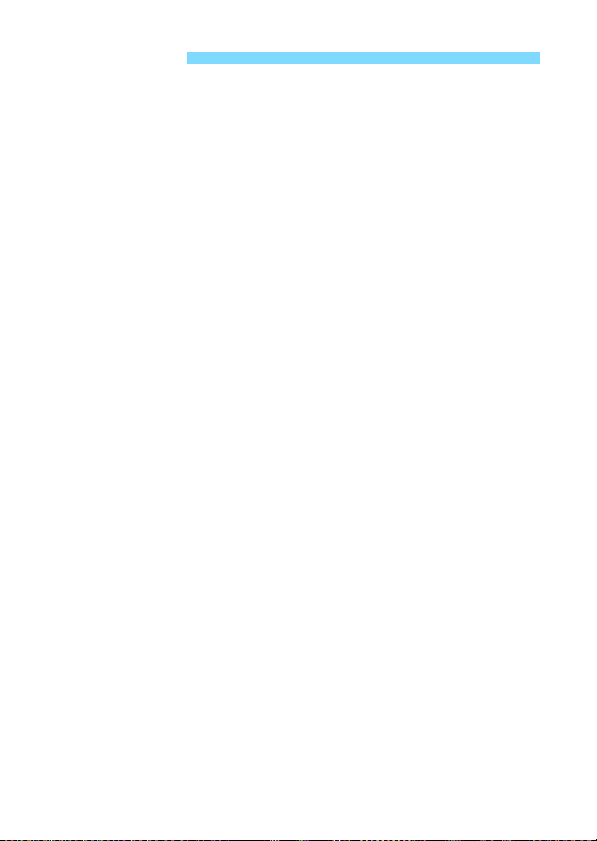
Introduction
The EOS 2000D is a digital single-lens reflex camera featuring
a fine-detail CMOS sensor with approx. 24.1 effective megapixels,
DIGIC 4+, high-precision and high-speed 9-point AF, approx.
3.0 shots/sec. continuous shooting, Live View shooting,
Full High-Definition (Full HD) movie shooting, and Wi-Fi/NFC
(wireless communication) function.
Before Starting to Shoot, Be Sure to Read the Following
To avoid botched pictures and accidents, first read the “Safety
Instructions” (p.20-22) and “Handling Precautions” (p.23-25). Also,
read this manual carefully to ensure that you use the camera correctly.
Refer to This Manual while Using the Camera to Further
Familiarize Yourself with the Camera
While reading this manual, take a few test shots and see how they
come out. You can then better understand the camera. Be sure to store
this manual safely, too, so that you can refer to it again when necessary.
Testing the Camera Before Use and Liability
After shooting, play images back and check whether they have been
properly recorded. If the camera or memory card is faulty and the
images cannot be recorded or downloaded to a computer, Canon
cannot be held liable for any loss or inconvenience caused.
Copyrights
Copyright laws in your country may prohibit the use of your recorded
images or copyrighted music and images with music in the memory
card for anything other than private enjoyment. Also be aware that
certain public performances, exhibitions, etc. may prohibit photography
even for private enjoyment.
2
Page 3
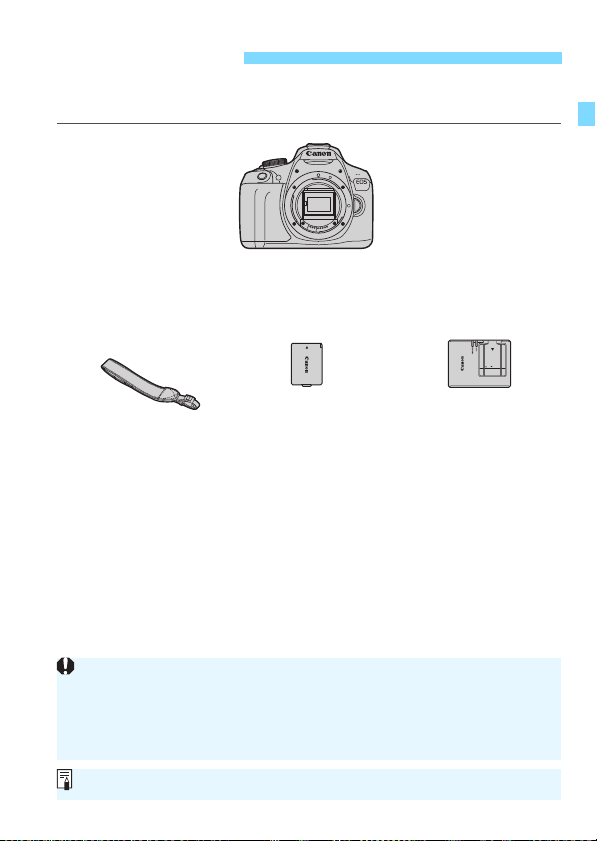
Item Check List
Battery Pack LP-E10
(with protective cover)
Battery Charger
LC-E10E*
Strap
Camera
(with eyecup and body cap)
When you need Lens Instruction Manuals, download them from the Canon
website (p.4).
The Lens Instruction Manuals (PDF) are for lenses sold individually. Note
that when purchasing the Lens Kit, some of the accessories included with
the lens may not match those listed in the Lens Instruction Manual.
Software can be downloaded from the Canon website (p.315) for your use.
Before starting, check that all the following items are included with your
camera. If anything is missing, contact your dealer.
* Battery Charger LC-E10E comes with a power cord.
The camera does not come with the Software CD-ROM, an interface cable
or HDMI cable.
The Instruction Manuals provided are listed on the next page.
If you purchased a Lens Kit, check that the lenses are included.
Be careful not to lose any of the above items.
For items sold separately, see the System Map (p.278).
3
Page 4
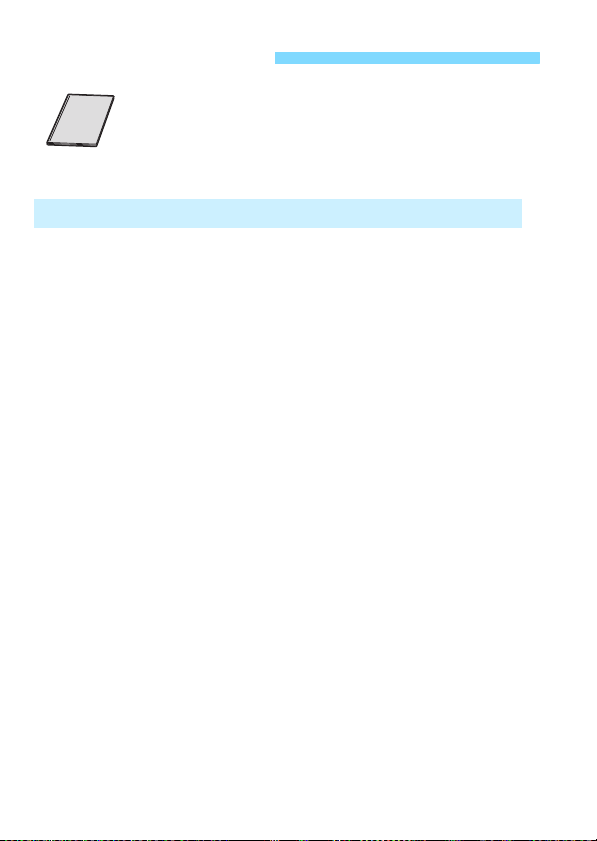
Instruction Manuals
Quick Reference Guide
The booklet describes the basic operations.
More detailed Instruction Manuals (PDF files) can be
downloaded from the Canon website.
Downloading and Viewing the Instruction Manuals (PDF Files)
1 Download the Instruction Manuals (PDF files).
Connect to the Internet and access the following Canon website.
www.canon.com/icpd
Select your country or region of residence and download the
Instruction Manuals.
Instruction Manuals Available for Download
• Camera Instruction Manual
• Wireless Function Instruction Manual
• Quick Reference Guide
• Lens Instruction Manuals
• Software Instruction Manuals
2 View the Instruction Manuals (PDF files).
Double-click the downloaded Instruction Manual (PDF file) to
open it.
To view the Instruction Manuals (PDF files), Adobe Acrobat
Reader DC or other Adobe PDF viewer (most recent version
recommended) is required.
Adobe Acrobat Reader DC can be downloaded for free from the
Internet.
To learn how to use PDF viewing software, refer to the software’s
Help section.
4
Page 5
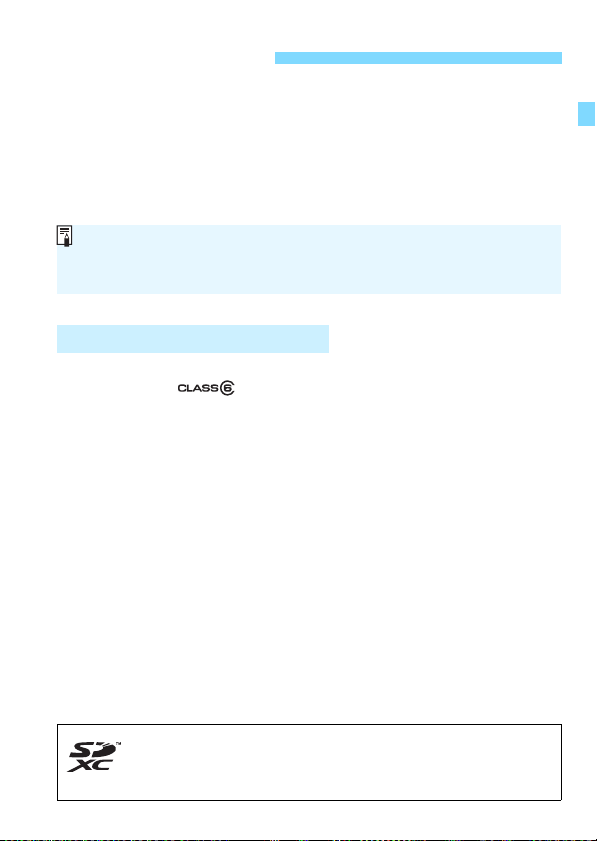
Compatible Cards
The camera can use UHS-I cards, but since it is not compatible with the
UHS-I standard, writing/reading speeds will be equivalent to SD Speed
Class 10 at most.
In this manual, “card” refers to SD memory cards, SDHC memory
cards, and SDXC memory cards.
* The camera does not come with a card for recording images/
movies. Please purchase it separately.
The following cards can be used with the camera regardless of
capacity: If the card is new or was previously formatted by another
camera or computer, it is recommended that you format the card
with this camera (p.52).
• SD memory cards
• SDHC memory cards
• SDXC memory cards
Cards that Can Record Movies
When shooting movies, use a large-capacity SD card rated SD
Speed Class 6 “ ” or higher.
If you use a slow-writing card when shooting movies, the movie may
not be recorded properly. Also, if you play back a movie on a card
with a slow reading speed, the movie may not play back properly.
To check the card’s writing/reading speed, refer to the card
manufacturer’s website.
5
Page 6
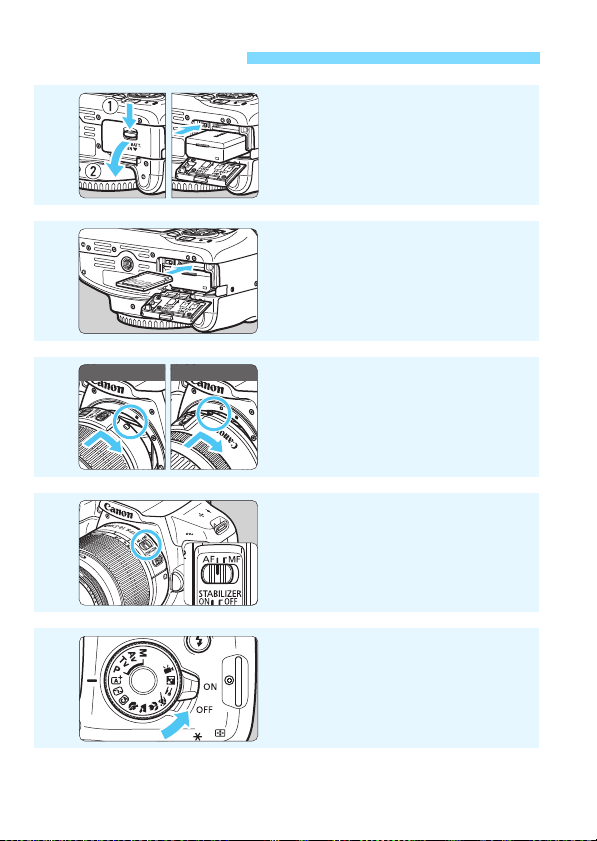
Quick Start Guide
White index Red index
1
2
3
4
Insert the battery (p.36).
To charge the battery, see page 34.
Insert the card (p.36).
With the card’s label facing toward
the back of the camera, insert it into
the card slot.
Attach the lens (p.44).
Align the lens’s white or red mount
index with the camera’s mount index
of the same color to attach the lens.
Set the lens’s focus mode
switch to <AF>
(p.44).
5
6
Set the power switch to <1>
(p.39).
When the LCD monitor displays the
date/time/zone setting screen, see
page 41.
Page 7
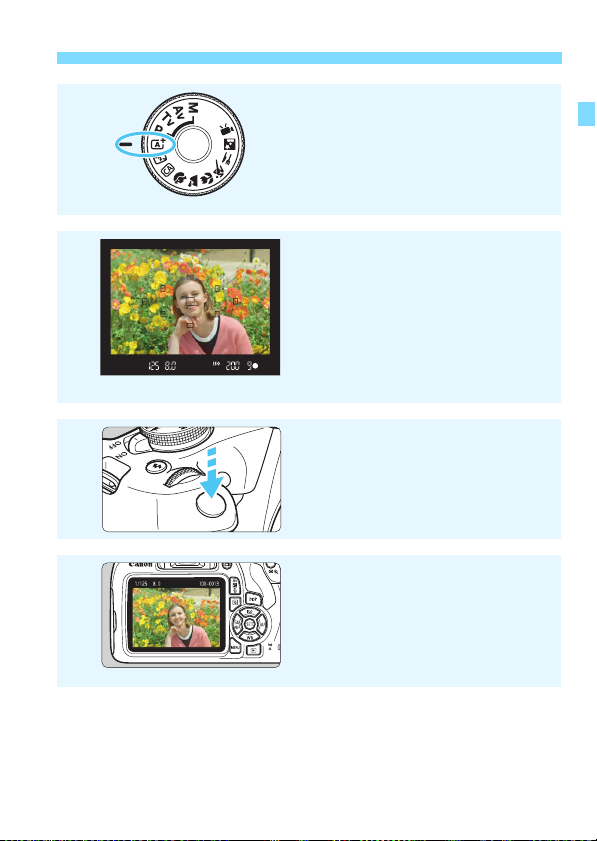
Quick Start Guide
Set the Mode Dial to <A>
6
7
8
9
To shoot while looking at the LCD monitor, see “Live View
Shooting” (p.139).
To view the images captured so far, see “Image Playback” (p.83).
To delete an image, see “Erasing Images” (p.230).
(Scene Intelligent Auto) (p.58).
All the necessary camera settings
will be set automatically.
Focus on the subject (p.47).
Look through the viewfinder and
aim the viewfinder center over the
subject.
Press the shutter button halfway, and
the camera will focus on the subject.
If necessary, the built-in flash will be
raised.
Take the picture (p.47).
Press the shutter button completely
to take the picture.
Review the picture.
The captured image will be
displayed for approx. 2 sec. on the
LCD monitor.
To display the image again, press
the <x> button (p.83).
7
Page 8
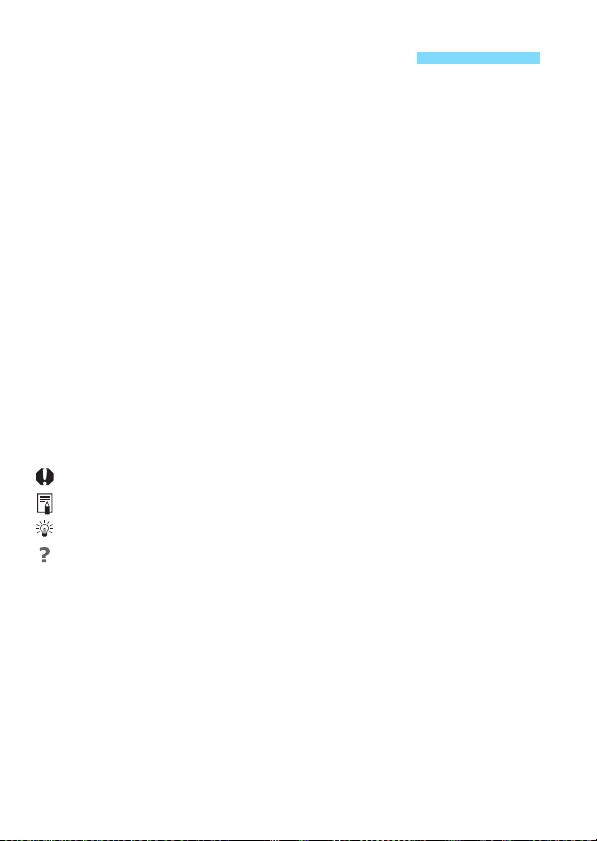
Conventions Used in this Manual
Icons in this Manual
<6> : Indicates the Main Dial.
<W><X><Y><Z> : Indicates the <S> cross keys on the top,
<0> : Indicates the Setting button.
0, 9, 7, 8 : Indicates that each function remains active for
* In addition to the above, the icons and symbols used on the camera’s buttons
and displayed on the LCD monitor are also used in this manual when discussing
relevant operations and functionality.
3 : Indicates a function that can be changed by pressing the
<M> button to change its settings.
M : This icon at the upper right of the page titles indicates that
the function is available only in the Creative Zone modes
(p.30).
(p.**) : Reference page numbers for more information.
: Warning to prevent shooting problems.
: Supplemental information.
: Tips or advice for better shooting.
: Troubleshooting advice.
Basic Assumptions and Sample Photos
All operations explained in this manual assume that the power switch
is set to <1> (p.39).
It is assumed that all the menu settings and Custom Functions are
set to their defaults.
The illustrations in this manual show the camera attached with the
EF-S18-55mm f/3.5-5.6 IS II lens as an example.
The sample photos used in this manual are only for illustrative
purposes to show the effects more clearly.
bottom, left, and right.
approx. 4 sec., 6 sec., 10 sec., or 16 sec. after
you let go of the button.
8
Page 9
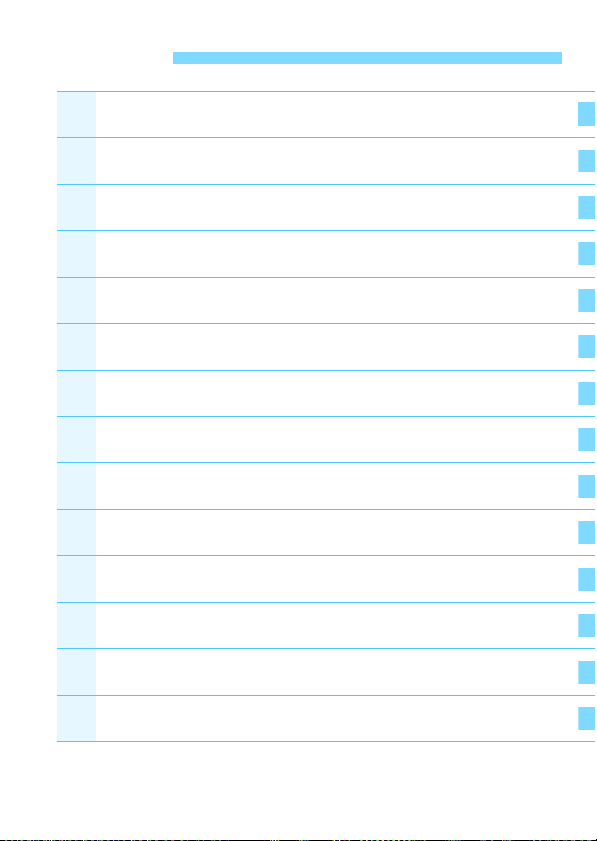
Chapters
1
234
56789
101112
13
Introduction
Getting Started
Basic Shooting and Image Playback
Creative Shooting
Advanced Shooting
Shooting with the LCD Monitor (Live View
Shooting)
Shooting Movies
Handy Features
Image Playback
Post-Processing Images
Printing Images
Customizing the Camera
Reference
2
33
57
85
107
139
159
183
207
235
241
257
269
Software Start Guide /
Downloading Images to a Computer
313
9
Page 10
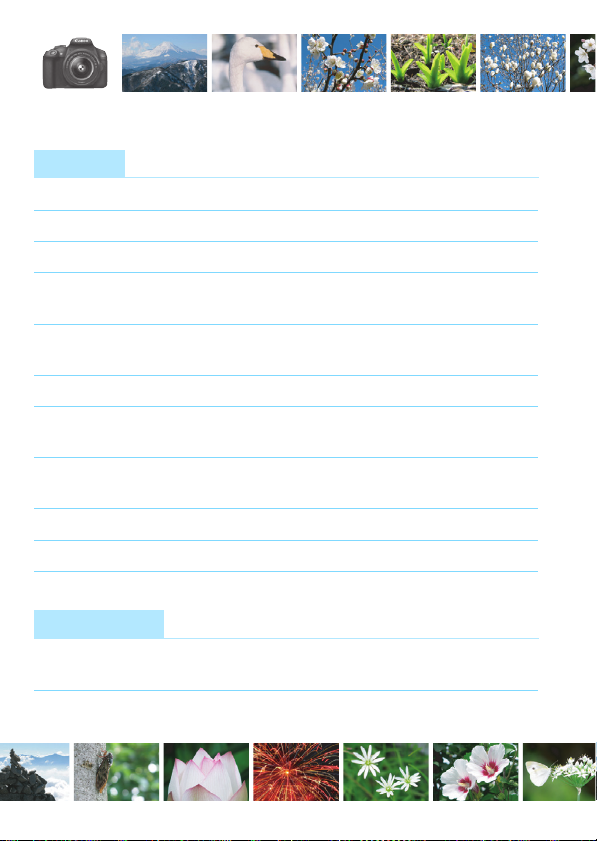
Contents at a Glance
Shooting
Shoot automatically p.57-82 (Basic Zone modes)
Shoot continuously p.102 (i Continuous shooting)
Take a picture of yourself in a group
Freeze the action p.108 (s Shutter-priority AE)
Blur the action
Blur the background p.64 (C Creative Auto)
Keep the background in sharp focus
Adjust the image brightness (exposure)
Shoot in low light p.58, 104 (D Flash photography)
Shoot without flash p.63 (7 Flash Off)
Shoot fireworks at night p.114 (Bulb exposure)
Shoot while viewing the LCD monitor
Shoot movies p.159 (k Movie shooting)
Image Quality
Shoot with image effects p.95 (Picture Style)
matching the subject
Make a large-size print of the picture
p.103 (j Self-timer)
p.110 (f Aperture-priority AE)
p.116 (Exposure compensation)
p.92 (ISO speed setting)
p.75 (b Flash Off)
p.139 (A Live View shooting)
p.88 (73, 83, 1)
10
Page 11
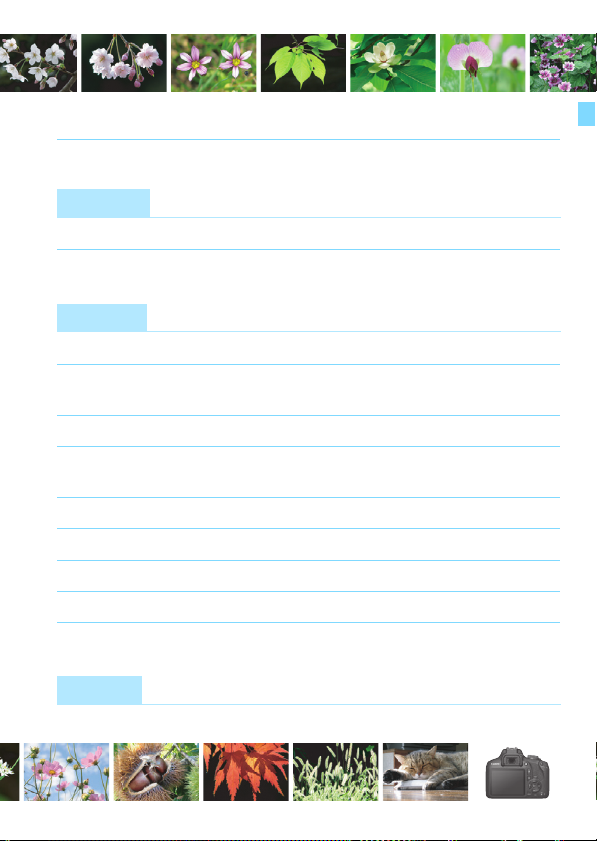
Take many pictures p.88 (7a, 8a, b, c)
Focusing
Change the point of focus p.99 (S AF point selection)
Shoot a moving subject p.70, 98 (AI Servo AF)
Playback
View the images on the camera p.83 (x Playback)
Search for pictures quickly p.208 (H Index display)
p.209 (I Image browsing)
Rate images p.212 (Ratings)
Prevent important images p.228 (K Image protect)
from accidental deletion
Delete unnecessary images p.230 (L Delete)
Auto play back photos and movies
View the photos or movies on a TV set
Adjust the LCD monitor brightness
Apply special effect to images p.236 (Creative filters)
p.222 (Slide show)
p.226 (TV set)
p.185 (LCD monitor brightness)
Printing
Print pictures easily p.241 (Direct printing)
11
Page 12
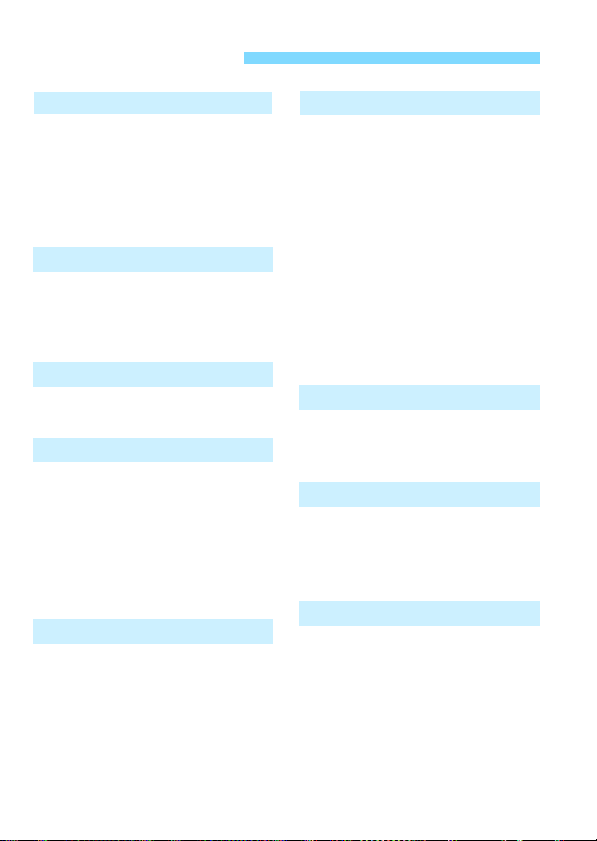
Index to Features
Power
Battery
• Charging p.34
• Installing/Removing p.36
• Battery level p.40
Household power outlet p.270
Auto power off p.39
Cards
Installing/Removing p.36
Formatting p.52
Release shutter
without card p.184
Lens
Attaching/Detaching p.44
Zoom p.45
Basic Settings
Dioptric adjustment p.46
Language p.43
Date/Time/Zone p.41
Beeper p.184
LCD off/on button p.197
LCD brightness
adjustment p.185
Recording Images
Creating/Selecting
a folder p.186
File numbering p.188
Image Quality
Image-recording quality p.88
Picture Style p.95
White balance p.131
Color space p.137
Image enhancement features
• Auto Lighting Optimizer p.123
• Lens peripheral
illumination correction p.124
• Noise reduction for
long exposures p.262
• Noise reduction for
high ISO speeds p.263
• Highlight tone priority p.263
AF
AF operation p.97
AF point selection p.99
Manual focusing p.101
Drive
Drive mode p.28
Continuous shooting p.102
Self-timer p.103
Maximum burst p.90
Shooting
Shooting mode p.30
ISO speed p.92
Feature guide p.55
Bulb p.114
Metering mode p.115
Quick Control p.48
12
Page 13
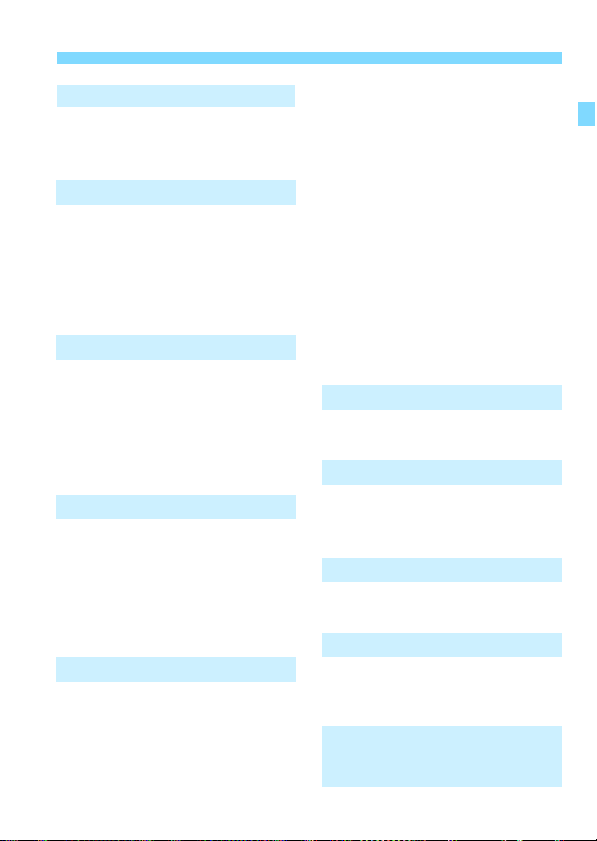
Index to Features
Exposure
Exposure compensation p.116
AEB p.118
AE lock p.120
Flash
Built-in flash p.104
• Flash exposure
compensation p.117
• FE lock p.121
External flash p.272
Flash control p.198
Live View Shooting
Live View shooting p.139
Autofocusing (AF)
methods p.148
Aspect ratio p.146
Grid p.145
Quick Control p.144
Movie Shooting
Movie shooting p.159
Sound recording p.178
Grid p.179
Manual exposure p.162
Quick Control p.167
Video snapshot p.170
Playback
Image review time p.184
Single-image display p.83
Shooting information
display p.232
Index display p.208
Image browsing
(Jump display) p.209
Magnified view p.210
Image rotate p.211
Rating p.212
Movie playback p.218
Editing out movie’s
first/last scene p.220
Slide show p.222
Viewing images on a
TV set p.226
Protect p.228
Erase p.230
Quick Control p.214
Image Editing
Creative filters p.236
Resize p.239
Printing
PictBridge p.244
Print Order (DPOF) p.251
Photobook Set-up p.255
Customization
Custom Functions (C.Fn) p.258
My Menu p.267
Software
Software Start Guide p.314
Software Instruction
Manuals p.316
Wireless Functions
Wireless Function Instruction
Manual
13
Page 14
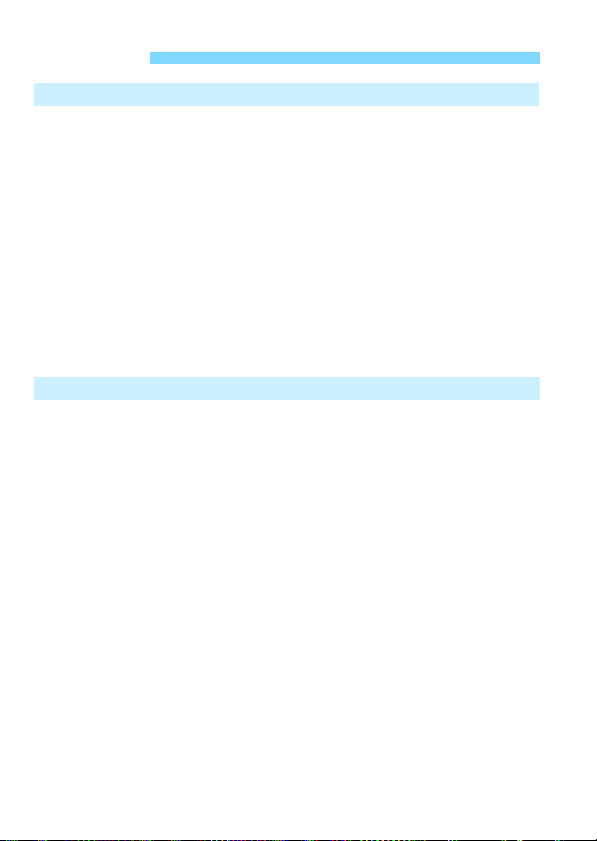
Contents
Introduction 2
Item Check List................................................................................. 3
Instruction Manuals .......................................................................... 4
Compatible Cards............................................................................. 5
Quick Start Guide ............................................................................. 6
Conventions Used in this Manual..................................................... 8
Chapters........................................................................................... 9
Contents at a Glance...................................................................... 10
Index to Features ........................................................................... 12
Safety Instructions.......................................................................... 20
Handling Precautions ..................................................................... 23
Nomenclature ................................................................................. 26
Getting Started 33
1
Charging the Battery ...................................................................... 34
Installing and Removing the Battery and Card............................... 36
Turning on the Power ..................................................................... 39
Setting the Date, Time, and Zone................................................... 41
Selecting the Interface Language................................................... 43
Attaching and Detaching a Lens..................................................... 44
Basic Operation.............................................................................. 46
Q Quick Control for Shooting Functions ....................................... 48
3 Menu Operations.................................................................. 50
Formatting the Card ....................................................................... 52
Switching the LCD Monitor Display................................................ 54
Feature Guide ................................................................................ 55
14
Page 15
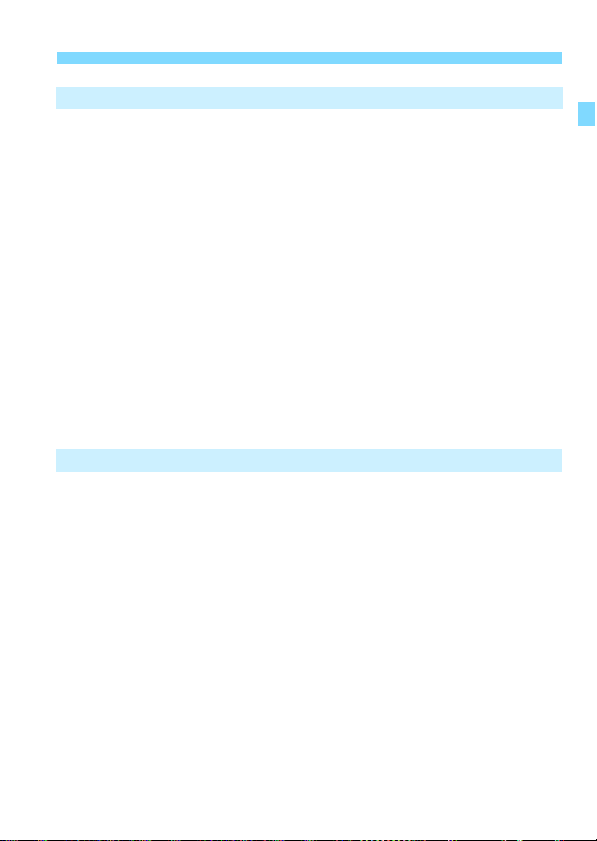
Basic Shooting and Image Playback 57
2
A Fully Automatic Shooting (Scene Intelligent Auto) ...................58
A Full Auto Techniques (Scene Intelligent Auto)..........................61
7 Disabling Flash .........................................................................63
C Creative Auto Shooting.............................................................64
2 Shooting Portraits ......................................................................67
3 Shooting Landscapes ...............................................................68
4 Shooting Close-ups....................................................................69
5 Shooting Moving Subjects ........................................................70
P Shooting Food ............................................................................71
6 Shooting Night Portraits .............................................................72
Q Quick Control.............................................................................74
Shooting with Ambience Selection..................................................76
Shooting by Lighting or Scene Type ...............................................80
x Image Playback ........................................................................83
Creative Shooting 85
3
d: Program AE...............................................................................86
Setting the Image-Recording Quality..............................................88
i: Changing the ISO Speed to Suit the Light Level.....................92
A Selecting Optimal Image Characteristics for the Subject
(Picture Style)..................................................................................95
f: Changing the Autofocus Operation (AF operation)..................97
S Selecting the AF Point ..............................................................99
Subjects Difficult to Focus on........................................................101
MF: Manual Focus .....................................................................101
i Continuous Shooting...............................................................102
j Using the Self-timer .................................................................103
D Using the Built-in Flash.............................................................104
Contents
15
Page 16
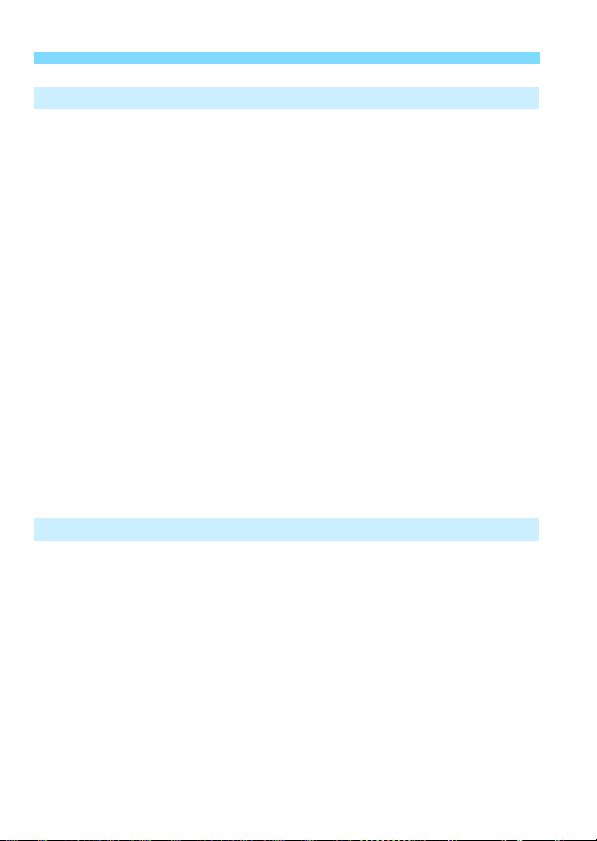
Contents
Advanced Shooting 107
4
s: Conveying the Subject’s Movement ..................................... 108
f: Changing the Depth of Field .................................................110
Depth-of-Field Preview...............................................................112
a: Manual Exposure....................................................................113
q Changing the Metering Mode..................................................115
Setting Exposure Compensation...................................................116
Auto Exposure Bracketing.............................................................118
A Locking the Exposure ............................................................. 120
A Locking the Flash Exposure.................................................... 121
Auto Correction of Brightness and Contrast
(Auto Lighting Optimizer).............................................................. 123
Correcting the Image’s Dark Corners ........................................... 124
A Customizing Image Characteristics (Picture Style) .............. 126
A
Registering Preferred Image Characteristics (Picture Style)
B: Matching the Light Source (White balance)......................... 131
u Adjusting the Color Tone for the Light Source......................... 135
Setting the Color Reproduction Range (Color space) .................. 137
... 129
Shooting with the LCD Monitor (Live View Shooting)
5
A Shooting with the LCD Monitor .............................................. 140
Shooting Function Settings .......................................................... 144
Menu Function Settings................................................................ 145
Using AF to Focus (AF Method)................................................... 148
MF: Focusing Manually ................................................................ 156
16
139
Page 17
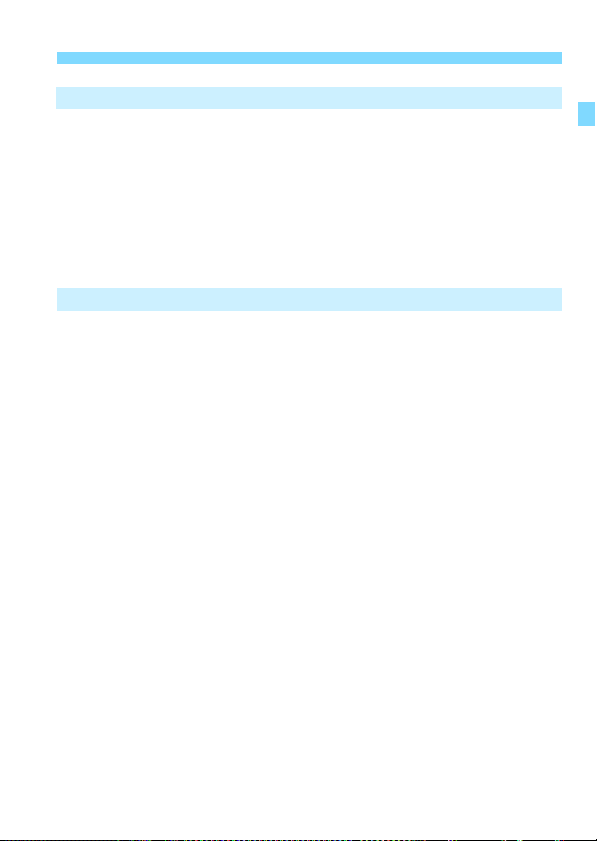
Shooting Movies 159
6
k Shooting Movies .....................................................................160
Autoexposure Shooting..............................................................160
Manual Exposure Shooting........................................................162
Shooting Function Settings...........................................................167
Setting the Movie Recording Size................................................. 168
Shooting Video Snapshots............................................................170
Menu Function Settings ................................................................ 176
Handy Features 183
7
Handy Features ............................................................................184
Disabling the Beeper..................................................................184
Card Reminder........................................................................... 184
Setting the Image Review Time .................................................184
Setting the Auto Power-off Time ................................................185
Adjusting the LCD Monitor Brightness .......................................185
Creating and Selecting a Folder.................................................186
File Numbering Methods ............................................................188
Setting Copyright Information.....................................................190
Auto Rotation of Vertical Images ................................................192
Checking Camera Settings ........................................................193
Reverting the Camera to the Default Settings............................194
Turning the LCD Monitor Off/On ................................................197
Changing the Shooting Settings Screen Color...........................197
Setting the Flash...........................................................................198
Appending Dust Delete Data ........................................................202
Manual Sensor Cleaning...............................................................204
Contents
17
Page 18
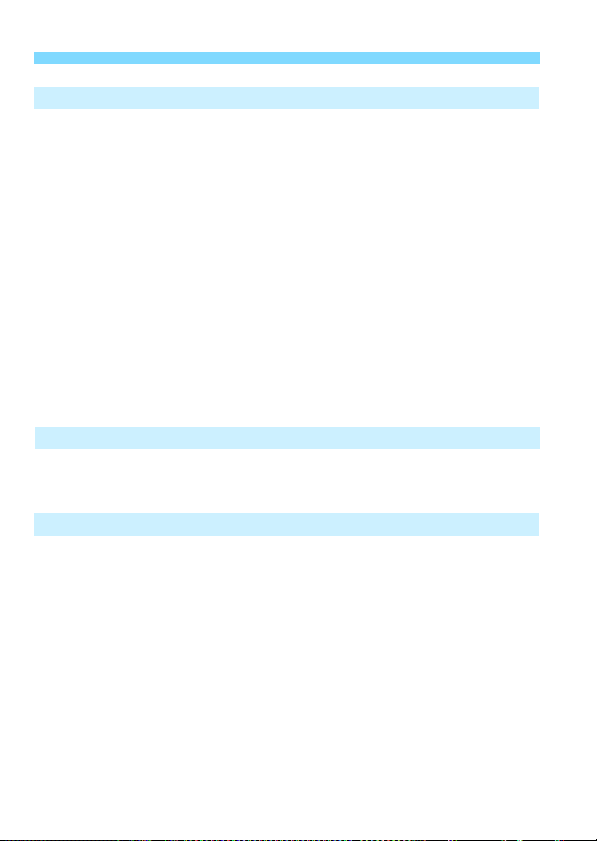
Contents
Image Playback 207
8
x Searching for Images Quickly ................................................ 208
u/y Magnified View................................................................... 210
b Rotating the Image...................................................................211
Setting Ratings ............................................................................. 212
Q Quick Control for Playback ..................................................... 214
k Enjoying Movies..................................................................... 216
k Playing Back Movies.............................................................. 218
X Editing a Movie’s First and Last Scenes ................................. 220
Slide Show (Auto Playback)......................................................... 222
Viewing Images on a TV Set........................................................ 226
K Protecting Images................................................................... 228
L Erasing Images........................................................................ 230
B Shooting Information Display............................................... 232
Post-Processing Images 235
9
U Applying Creative Filters......................................................... 236
S Resizing JPEG Images........................................................... 239
Printing Images 241
10
Preparing to Print.......................................................................... 242
w Printing................................................................................... 244
Cropping the Image ................................................................... 249
W Digital Print Order Format (DPOF) ......................................... 251
W Direct Printing of Print-Ordered Images ................................. 254
p Specifying Images for a Photobook ......................................... 255
18
Page 19
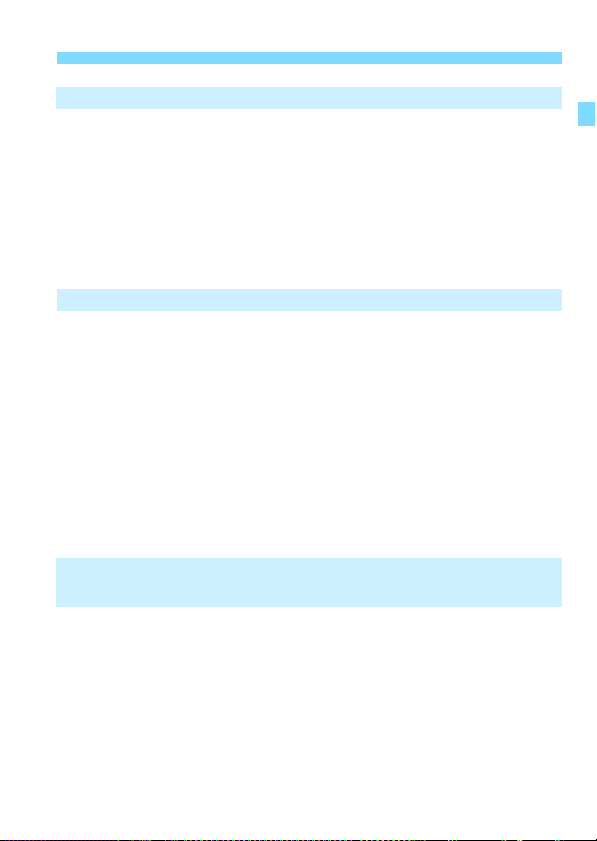
Customizing the Camera 257
11
Setting Custom Functions.............................................................258
Custom Function Settings.............................................................260
C.Fn I: Exposure ........................................................................260
C.Fn II: Image ............................................................................262
C.Fn III: Autofocus/Drive............................................................264
C.Fn IV: Operation/Others..........................................................265
Registering My Menu....................................................................267
Reference 269
12
Using a Household Power Outlet..................................................270
F Using a Remote Switch.............................................................271
External Speedlites .......................................................................272
H Using Eye-Fi Cards .................................................................273
Function Availability Table by Shooting Mode...............................276
System Map ..................................................................................278
Menu Settings...............................................................................280
Troubleshooting Guide..................................................................286
Error Codes...................................................................................298
Specifications................................................................................299
Software Start Guide /
13
Downloading Images to a Computer 313
Software Start Guide.....................................................................314
Downloading and Viewing the Software Instruction Manuals
(PDF Files)....................................................................................316
Downloading Images to a Computer.............................................317
Index .............................................................................................319
Contents
19
Page 20
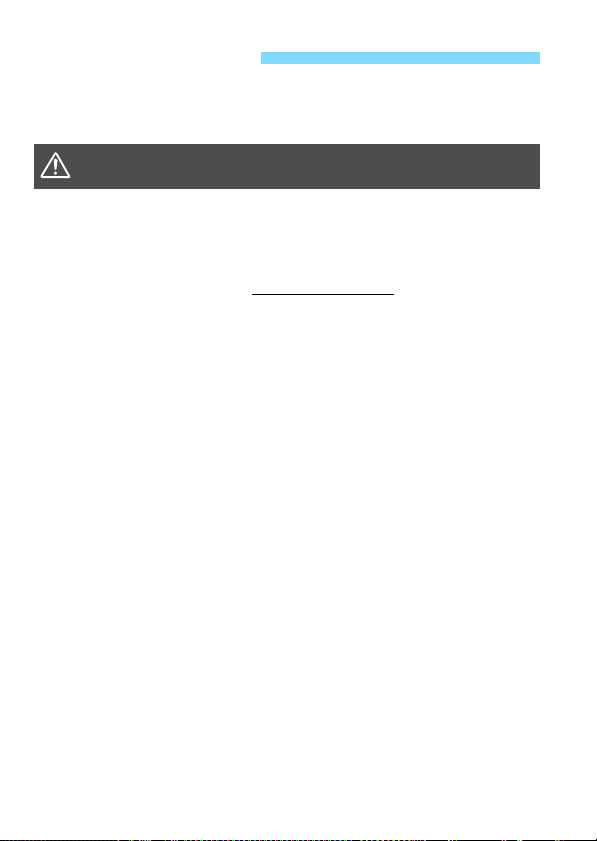
Safety Instructions
Be sure to read these instructions in order to operate the product safely.
Follow these instructions to prevent injury or harm to the operator of the
product or others.
WARNING:
Keep the product out of the reach of young children.
A strap wrapped around a person’s neck may result in strangulation.
The parts or provided items of cameras or accessories are dangerous if swallowed. If
swallowed, seek immediate medical assistance.
The battery is dangerous if swallowed. If swallowed, seek immediate medical
assistance.
Use only power sources specified in this instruction manual
Do not disassemble or modify the product.
Do not expose the product to strong shocks or vibration.
Do not touch any exposed internal parts.
Stop using the product in any case of unusual circumstances such as the presence
of smoke or a strange smell.
Do not use organic solvents such as alcohol, benzine or paint thinner to clean the
product.
Do not get the product wet. Do not insert foreign objects or liquids into the product.
Do not subject the product to high water pressure or get it wet with large quantities of
liquids. Do not insert foreign objects or liquids into the product.
Do not insert foreign objects or liquids into the product.
Do not use the product where flammable gases may be present.
This may cause electric shock, explosion or fire.
Do not leave a lens or a camera with a lens attached, exposed without the lens cap
attached.
The lens may concentrate the light and cause fire.
Do not look through the viewfinder at strong light sources such as the sun on a bright
day or lasers and other strong artificial light sources.
This may harm your vision.
Do not touch the product connected to a power outlet during lightning storms.
This may cause electric shock.
Observe the following instructions when using commercially available batteries or
provided battery packs.
• Use batteries/battery packs only with their specified product.
• Do not heat batteries/battery packs or expose them to fire.
• Do not charge batteries/battery packs using non-authorized battery chargers.
• Do not expose the terminals to dirt or let them come into contact with metallic pins
or other metal objects.
• Do not use leaking batteries/battery packs.
• When disposing of batteries/battery packs, insulate the terminals with tape or
other means.
This may cause electric shock, explosion or fire.
If a battery/battery pack leaks and the material contacts your skin or clothing, flush the
exposed area thoroughly with running water. In case of eye contact, flush thoroughly
with copious amounts of clean running water and seek immediate medical assistance.
Denotes the risk of serious injury or death.
for use with the product.
20
Page 21
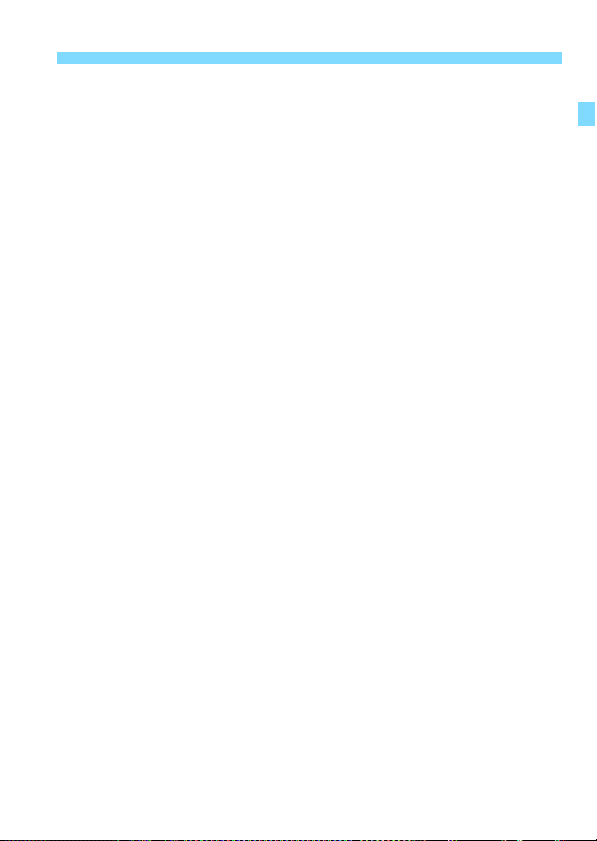
Safety Instructions
Observe the following instructions when using a battery charger or AC adapter.
• Periodically remove any dust buildup from the power plug and power outlet using a
dry cloth.
• Do not plug in or unplug the product with wet hands.
• Do not use the product if the power plug is not fully inserted into the power outlet.
• Do not expose the power plug and terminals to dirt or let them come into contact
with metallic pins or other metal objects.
Do not touch the battery charger or AC adapter connected to a power outlet during
lightning storms.
Do not place heavy objects on the power cord. Do not damage, break or modify the
power cord.
Do not wrap the product in cloth or other materials when in use or shortly after use
when the product is still warm in temperature.
Do not unplug the product by pulling the power cord.
Do not leave the product connected to a power source for long periods of time.
Do not charge batteries/battery packs at temperatures outside the range of 6 - 40 °C
(43 - 104 °F).
This may cause electric shock, explosion or fire.
Do not allow the product to maintain contact with the same area of skin for extended
periods of time during use.
This may result in low-temperature contact burns, including skin redness and blistering,
even if the product does not feel hot. The use of a tripod or similar equipment is
recommended when using the product in hot places and for people with circulation
problems or less sensitive skin.
Follow any indications to turn off the product in places where its use is forbidden.
Not doing so may cause other equipment to malfunction due to the effect of
electromagnetic waves and even result in accidents.
To prevent fire, excessive heat, chemical leakage, explosions, and electrical shock,
follow the safeguards below:
• Do not insert the battery’s plus and minus ends incorrectly.
Do not leave any cords near a heat source.
It can deform the cord or melt the insulation and cause a fire or electrical shock.
Do not fire the flash at anyone driving a car or other vehicle.
It may cause an accident.
Do not use or store the equipment in dusty or humid places. Likewise, keep the
battery away from metallic items and store it with its protective cover attached to
prevent short-circuit.
This is to prevent fire, excessive heat, electrical shock, and burns.
To prevent a fire and electrical shock, follow the safeguards below:
• Do not connect too many power plugs to the same power outlet.
• Do not use a cord whose wire is broken or insulation is damaged.
Do not connect the battery directly to an electrical outlet or a car’s cigarette lighter outlet.
The battery may leak, generate excessive heat or explode, causing fire, burns, or injuries.
A thorough explanation of how to use the product by an adult is required when the
product is used by children. Supervise children while they are using the product.
Incorrect usage may result in electrical shock or injury.
21
Page 22
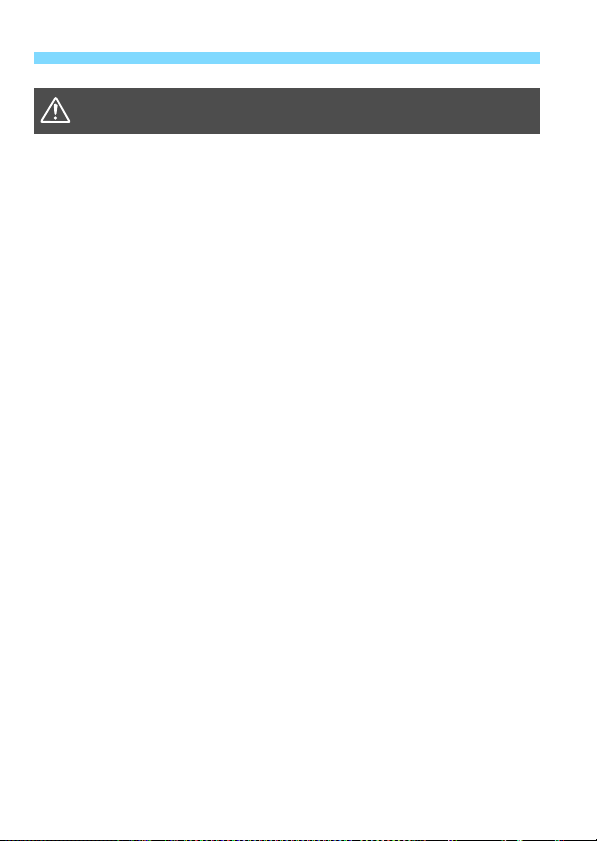
Safety Instructions
CAUTION:
Do not fire the flash near the eyes.
It may hurt the eyes.
Strap is intended for use on the body only. Hanging the strap with any product
attached on a hook or other object may damage the product. Also, do not shake the
product or expose the product to strong impacts.
Do not apply strong pressure on the lens or allow an object to hit it.
This may cause injury or damage to the product.
Flash emits high temperatures when fired. Keep fingers, any other part of your body,
and objects away from the flash unit while taking pictures.
This may cause burns or malfunction of the flash.
Do not leave the product in places exposed to extremely high or low temperatures.
The product may become extremely hot/cold and cause burns or injury when touched.
Only mount the product on a tripod that is sufficiently sturdy.
Do not carry the product when it is mounted on a tripod.
This may cause injury or may result in an accident.
Do not look at the screen or through the viewfinder for prolonged periods of time.
This may induce symptoms similar to motion sickness. In such a case, stop using the
product immediately and rest for a while before resuming use.
Do not touch any parts inside the product.
This may cause injury.
Denotes the risk of injury.
22
Page 23
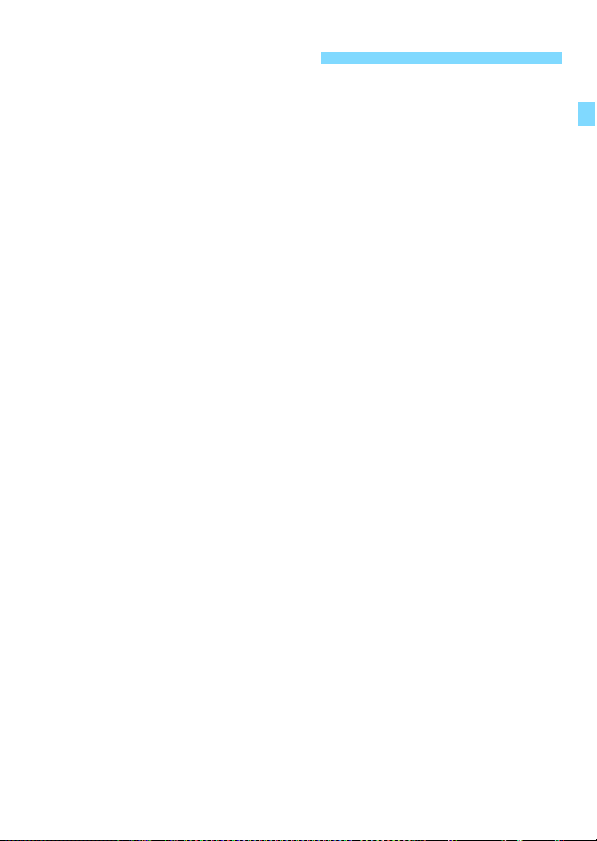
Handling Precautions
Camera Care
This camera is a precision instrument. Do not drop it or subject it to physical
shock.
The camera is not waterproof and cannot be used underwater. If you
accidentally drop the camera into water, promptly consult the nearest Canon
Service Center. Wipe off any water droplets with a dry and clean cloth. If the
camera has been exposed to salty air, wipe it with a well-wrung wet cloth.
Never leave the camera near anything having a strong magnetic field such
as a magnet or electric motor. Also, avoid using or leaving the camera near
anything emitting strong radio waves, such as a large antenna. Strong
magnetic fields can cause camera misoperation or destroy image data.
Do not leave the camera in excessive heat, such as in a car in direct
sunlight.
The camera contains precision electronic circuitry. Never attempt to
disassemble the camera yourself.
Do not block the built-in flash or mirror operation with your finger, etc. Doing
so may cause a malfunction.
Use only a commercially-available blower to blow away dust when it adheres
to the lens, viewfinder, reflex mirror, focusing screen, etc. Do not use
cleaners that contain organic solvents to clean the camera body or lens. For
stubborn dirt, take the camera to the nearest Canon Service Center.
Do not touch the camera’s electrical contacts with your fingers. This is to
prevent the contacts from corroding. Corroded contacts may cause camera
misoperation.
If the camera is suddenly brought in from the cold into a warm room,
condensation may form on the camera and internal parts. To prevent
condensation, first put the camera in a sealed plastic bag and let it adjust to
the warmer temperature before taking it out of the bag.
23
Page 24
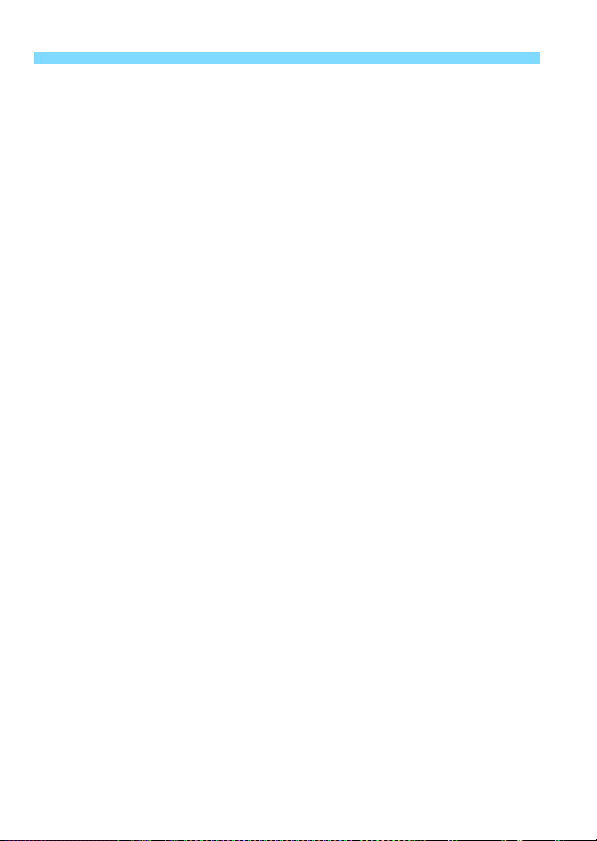
Handling Precautions
If condensation forms on the camera, do not use the camera. This is to avoid
damaging the camera. If there is condensation, remove the lens, card and
battery from the camera, and wait until condensation has evaporated before
using the camera.
If the camera will not be used for an extended period, remove the battery
and store the camera in a cool, dry, well-ventilated location. Even while the
camera is in storage, press the shutter button a few times once in a while to
check that the camera is still working.
Avoid storing the camera where there are chemicals that result in rust and
corrosion such as in a chemical lab.
If the camera has not been used for an extended period, test all its functions
before using it. If you have not used the camera for some time or if there is
an important shoot such as a foreign trip coming up, have the camera
checked by your nearest Canon Service Center or check the camera
yourself and make sure it is working properly.
If you use continuous shooting, Live View shooting, or movie shooting for a
prolonged period, the camera may become hot. This is not a malfunction.
If there is a bright light source inside or outside the image area, ghosting
may occur.
LCD Monitor
Although the LCD monitor is manufactured with very high precision
technology with over 99.99% effective pixels, there may be a few dead pixels
displaying only black or red, etc. among the remaining 0.01% or less pixels.
Dead pixels are not a malfunction. They do not affect the images recorded.
If the LCD monitor is left on for a prolonged period, screen burn-in may occur
where you see remnants of what was displayed. However, this is only
temporary and will disappear when the camera is left unused for a few days.
The LCD monitor display may seem slow in low temperatures, or look black
in high temperatures. It will return to normal at room temperature.
24
Page 25
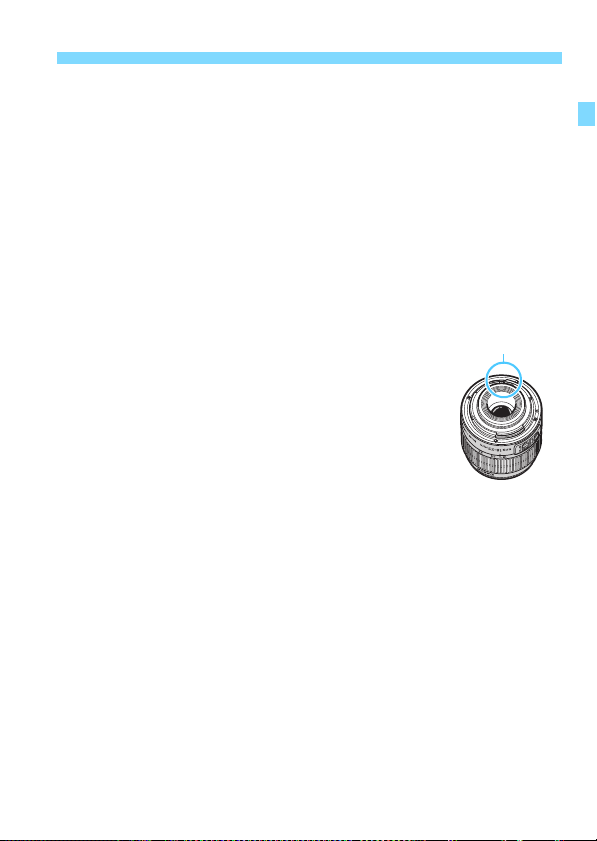
Handling Precautions
Contacts
Cards
To protect the card and its recorded data, note the following:
Do not drop, bend, or wet the card. Do not subject it to excessive force,
physical shock, or vibration.
Do not touch the card’s electronic contacts with your fingers or anything
metallic.
Do not affix any stickers, etc. on the card.
Do not store or use the card near anything that has a strong magnetic field,
such as a TV set, speakers, or magnets. Also avoid places prone to having
static electricity.
Do not leave the card in direct sunlight or near a heat source.
Store the card in a case, etc.
Do not store the card in hot, dusty, or humid locations.
Lens
After detaching the lens from the camera, put down the lens
with the rear end up and attach the rear lens cap to avoid
scratching the lens surface and electrical contacts.
Smudges Adhering to the Front of the Sensor
Besides dust entering the camera from outside, in rare
cases lubricant from the camera’s internal parts may adhere
to the front of the sensor. If smudges are visible on the
images, having the sensor cleaned by a Canon Service
Center is recommended.
25
Page 26
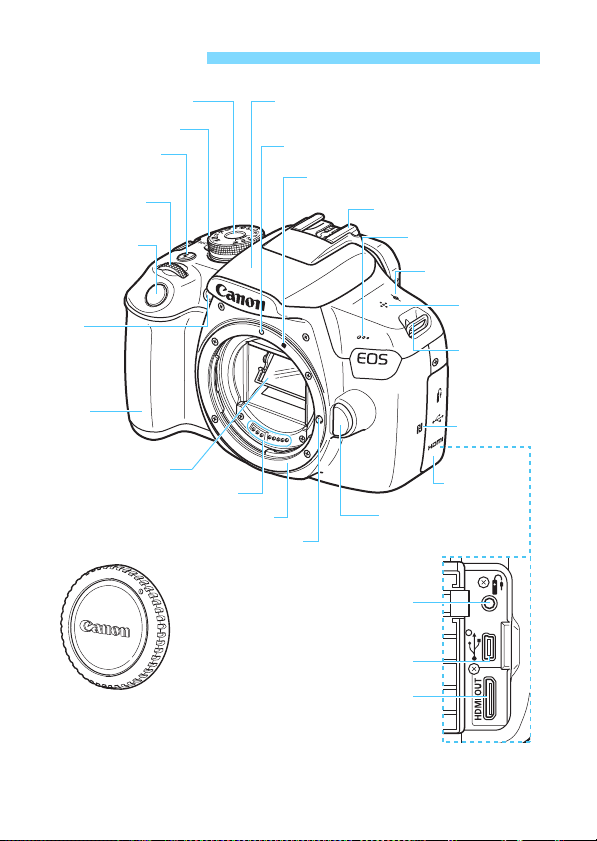
Nomenclature
Red-eye
reduction/
Self-timer lamp
(p.106/103)
Mode Dial (p.30)
Power switch (p.39)
<D> Flash button
(p.104)
<6> Main Dial
Shutter button
(p.47)
Grip
Mirror (p.204)
Contacts (p.25)
Lens mount
Lens lock pin
Built-in flash/AF-assist beam emitter
(p.104/100)
EF Lens mount index (p.44)
EF-S Lens mount index (p.44)
Hot shoe
Microphone
(p.160, 178)
<V> Focal plane
mark (p.69)
Speaker
(p.218)
Strap mount
(p.33)
p (N-Mark)*
Terminal cover
Lens release button
(p.45)
Remote control terminal (p.271)
Digital terminal (p.242, 317)
HDMI mini OUT terminal (p.226)
Body cap (p.44)
* Used for wireless connections via the NFC function.
26
Page 27
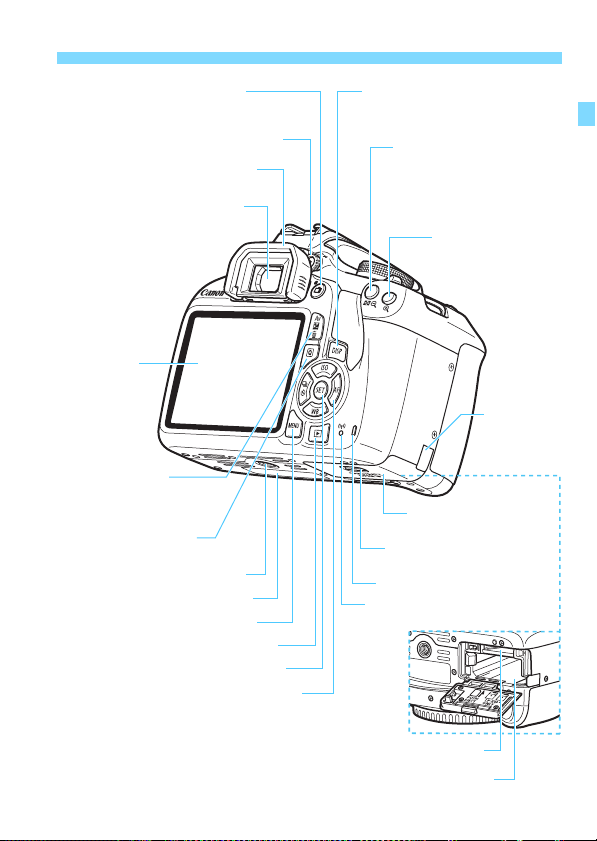
Nomenclature
<A> Live View shooting/
Movie shooting button (p.140/160)
Dioptric adjustment knob (p.46)
Eyecup (p.271)
Viewfinder eyepiece
LCD monitor
(p.50, 185)
<O/L> Aperture/
Exposure compensation button/
Erase button (p.113/116/230)
<Q> Quick Control
button (p.48)
Tripod socket
<M> Menu button (p.50)
<x> Playback button (p.83)
<0> Setting button (p.50)
<W><X><Y><Z>: <S> Cross keys (p.50)
<Wi> ISO speed setting button (p.92)
<XB> White balance selection button (p.131)
<Yi/j> Drive/Self-timer selection button
(p.102-103)
<Zf> AF operation selection button (p.97)
Battery compartment (p.36)
<B> Display button
(p.54, 83, 142, 164, 193)
<A/Hy> AE lock/
FE lock button/Index/
Reduce button
(p.120/121/208/210, 249)
<S/u> AF point
selection button/
Magnify button
(p.99/210, 249)
DC cord hole
(p.270)
Card slot/Battery
compartment cover (p.36)
Card slot/Battery compartment
cover release lever (p.36)
Card slot (p.36)
Access lamp (p.38)
<k> Wi-Fi lamp
Serial number
27
Page 28
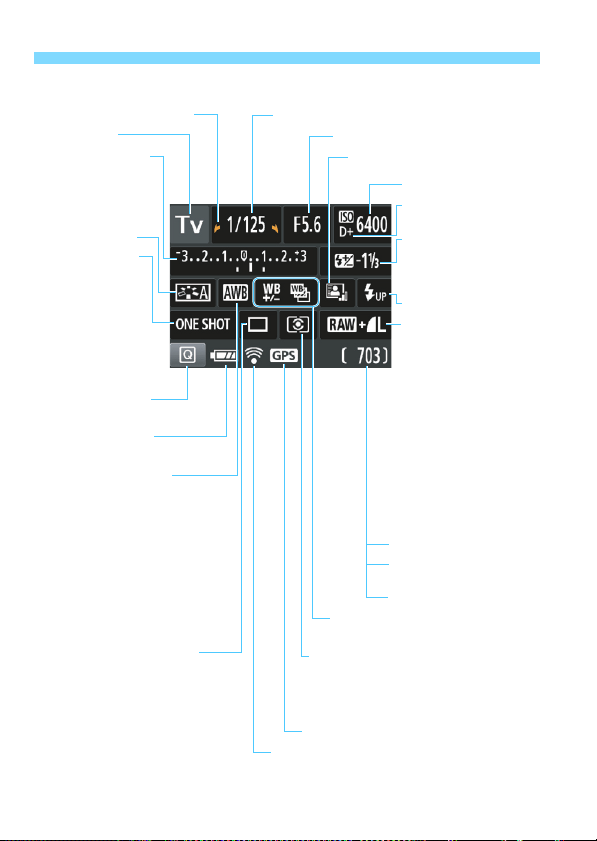
Nomenclature
c Main Dial pointer (p.107)
Shooting mode
Exposure level indicator
Exposure
compensation
amount (p.116)
AEB range (p.118)
Picture Style (p.95)
AF operation (p.97)
X:
One-Shot AF
9:
AI Focus AF
Z:
AI Servo AF
MF:
Manual Focus
Quick Control icon
(p.48, 74)
Battery level (p.40)
zxcn
White balance (p.131)
Q Auto: Ambience priority
QwAuto: White priority
W Daylight
E Shade
R Cloudy
Y Tungsten light
U White fluorescent light
I Flash
O Custom
Drive/self-timer (p.102-103)
u Single shooting
i Continuous shooting
j Self-timer: 10 sec.
l Self-timer: 2 sec.
q Self-timer: Continuous
Shutter speed
Aperture
Auto Lighting Optimizer (p.123)
ISO speed (p.92)
Highlight tone priority
(p.263)
y Flash exposure
compensation (p.117)
0 External flash
exposure compensation
Raise built-in flash (p.49)
Image-recording quality
(p.88)
73 Large/Fine
83 Large/Normal
74 Medium/Fine
84 Medium/Normal
7a Small 1/Fine
8a Small 1/Normal
b Small 2 (Fine)
c Small 3 (Fine)
1+73
RAW+Large/Fine
1 RAW
Possible shots
Possible shots during white
balance bracketing
Self-timer countdown
u White balance correction (p.135)
B White balance bracketing (p.136)
Metering mode (p.115)
q Evaluative metering
w Partial metering
e
Center-weighted average metering
GPS connection indicator (p.282)
Eye-Fi transmission status (p.273)
Shooting Function Settings (in Creative Zone modes, p.30)
The display will show only the settings currently applied.
28
Page 29
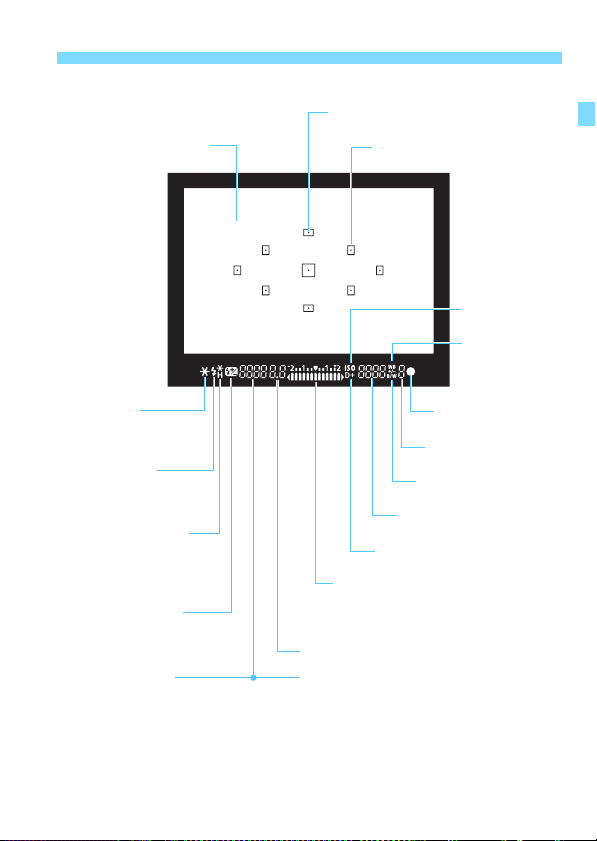
Viewfinder Information
Focusing screen
<A> AE lock/
AEB in-progress
<D> Flash-ready
FE lock out of range
warning
<e> High-speed sync
(FP flash)
<d> FE lock/
FEB in-progress
<y> Flash exposure
compensation
Shutter speed
FE lock (FEL)
Busy (buSY)
Built-in flash recycling (D buSY)
Card full warning (FuLL)
Card error warning (Card)
No card warning (Card)
AF point activation indicator <•>
AF point
<i>
ISO speed
<u>
White balance
correction
<o> Focus indicator
Maximum burst
<0> Monochrome
shooting
ISO speed
<A> Highlight tone priority
Exposure level indicator
Exposure compensation amou nt
AEB range
Red-eye reduction lamp ON
Aperture
Nomenclature
The display will show only the settings currently applied.
29
Page 30

Nomenclature
Creative Zone
These modes give you more control for
shooting various subjects as desired.
d : Program AE (p.86)
s : Shutter-priority AE (p.108)
f : Aperture-priority AE (p.110)
a : Manual exposure (p.113)
Basic Zone
All you do is press the shutter
button. The camera sets everything
to suit the subject or scene for
shooting.
A : Scene Intelligent Auto (p.58)
7 : Flash Off (p.63)
C : Creative Auto (p.64)
Image Zone
2 : Portrait (p.67)
3 : Landscape (p.68)
4 : Close-up (p.69)
5 : Sports (p.70)
P : Food (p.71)
6 : Night Portrait (p.72)
k: Movie Shooting
(p.159)
Mode Dial
The Mode Dial includes the Basic Zone modes, Creative Zone modes,
and the Movie shooting mode.
30
Page 31
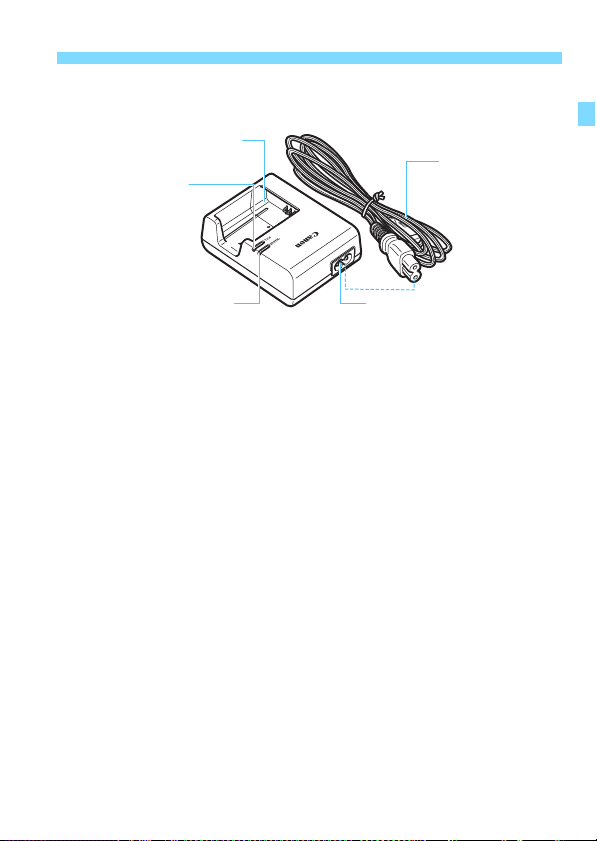
Battery Charger LC-E10E
Power cord
Power cord socket
Battery pack slot
Charge lamp
Full-charge lamp
Charger for Battery Pack LP-E10 (p.34).
Nomenclature
31
Page 32
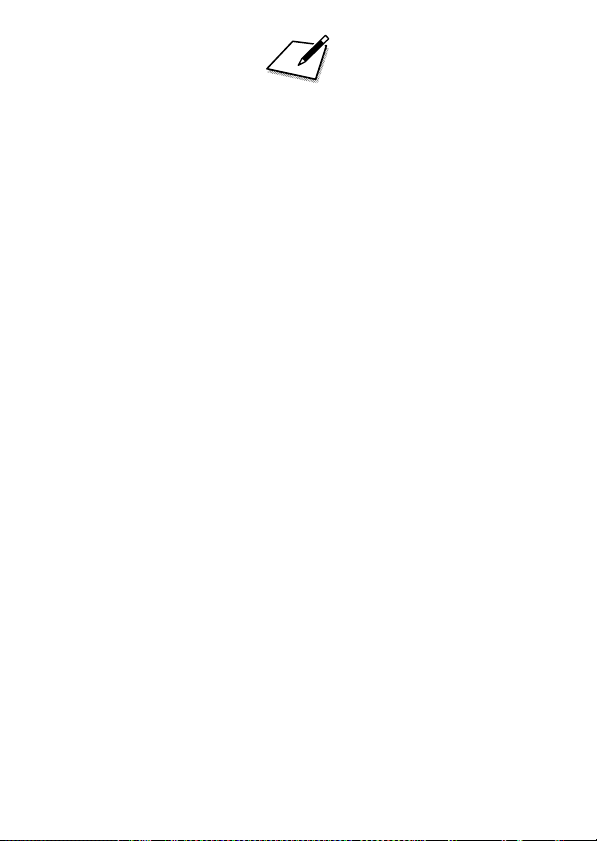
32
Page 33
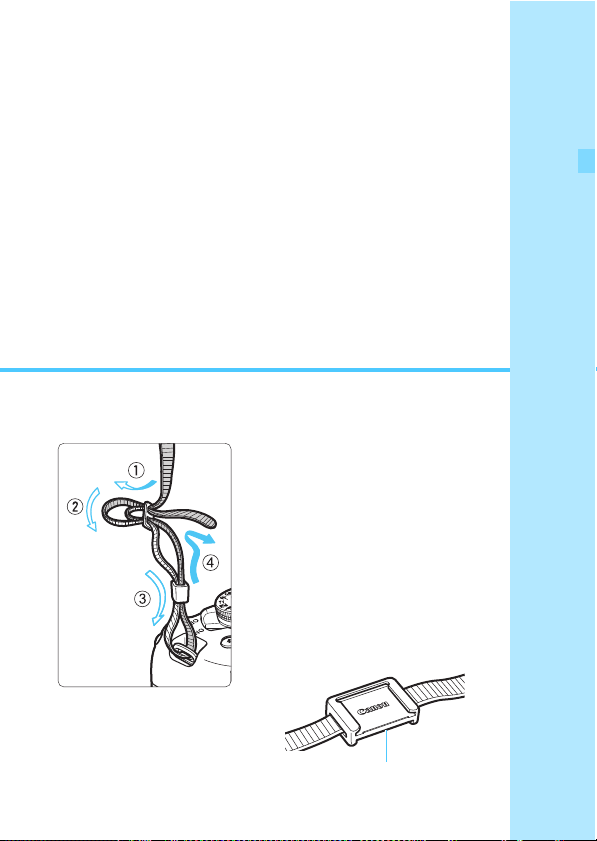
1
Eyepiece cover
Getting Started
This chapter explains preparatory steps before you start
shooting and basic camera operations.
Attaching the Strap
Pass the end of the strap through
the camera’s strap mount eyelet
from the bottom. Then pass it
through the strap’s buckle as shown
in the illustration. Pull the strap to
take up any slack and make sure
the strap will not loosen from the
buckle.
The eyepiece cover is attached to
the strap (p.271).
33
Page 34
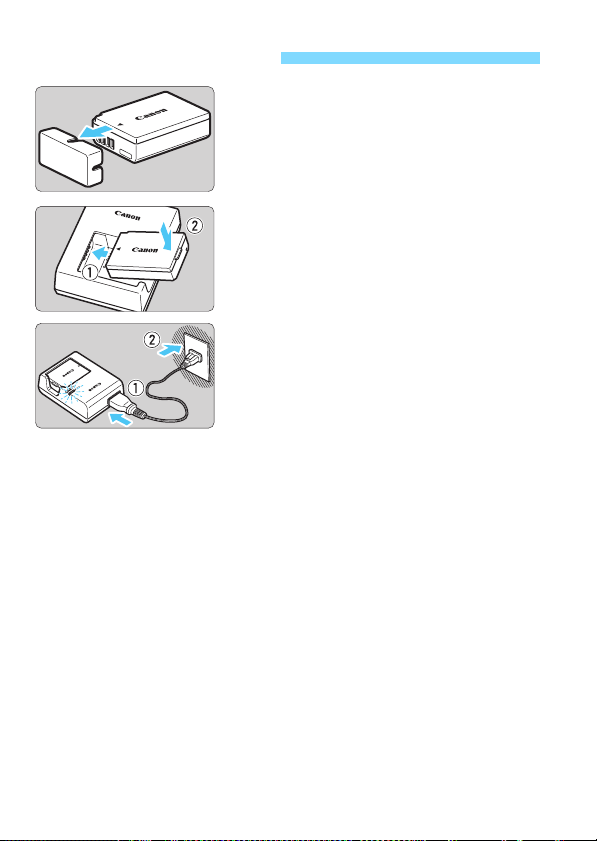
Charging the Battery
Remove the protective cover.
1
Detach the protective cover provided
with the battery.
Attach the battery.
2
As shown in the illustration, attach the
battery securely to the charger.
To detach the battery, follow the
above procedure in reverse.
Recharge the battery.
3
Connect the power cord to the
charger and insert the plug into a
power outlet.
Recharging starts and the charge
lamp lights up in orange.
When the battery is fully recharged,
the full-charge lamp will light up in
green.
It takes approx. 2 hours to fully recharge a completely
exhausted battery at room temperature (23°C / 73°F). The time
required to recharge the battery will vary greatly depending on
the ambient temperature and the battery’s remaining capacity.
For safety reasons, recharging in low temperatures (6°C - 10°C /
43°F - 50°F) will take longer (up to approx. 4 hours).
34
Page 35
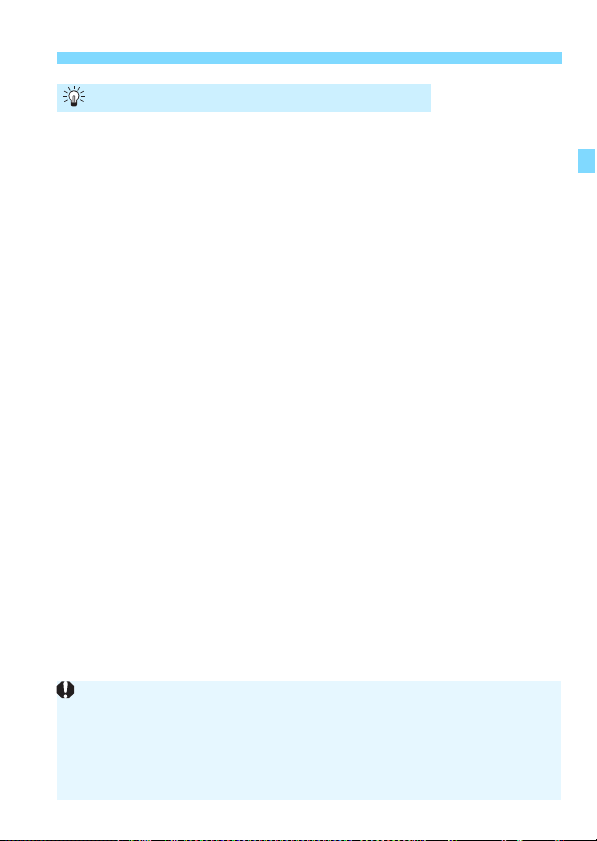
Charging the Battery
After disconnecting the charger’s power plug, do not touch the prongs for
at least 3 sec.
Do not charge any battery other than a Battery Pack LP-E10.
Battery Pack LP-E10 is dedicated to Canon products only. Using it with
an incompatible battery charger or product may result in malfunction or
accidents for which Canon cannot be held liable.
Tips for Using the Battery and Charger
Upon purchase, the battery is not fully charged.
Charge the battery before use.
Recharge the battery on the day before or on the day it is to be
used.
Even during storage, a charged battery will gradually drain and lose
its capacity.
After recharging the battery, detach it and disconnect the
charger from the power outlet.
When not using the camera, remove the battery.
If the battery is left in the camera for a prolonged period, a small
amount of power current is released, resulting in excess discharge
and shorter battery life. Store the battery with the protective cover
(provided) attached. Storing the battery when it is fully charged may
lower the battery’s performance.
The battery charger can also be used in foreign countries.
The battery charger is compatible with a 100 V AC to 240 V AC 50/
60 Hz power source. If necessary, attach a commercially-available
plug adapter for the respective country or region. Do not attach any
portable voltage transformer to the battery charger. Doing so can
damage the battery charger.
If the battery becomes exhausted quickly even after being fully
charged, the battery has reached the end of its service life.
Purchase a new battery.
35
Page 36
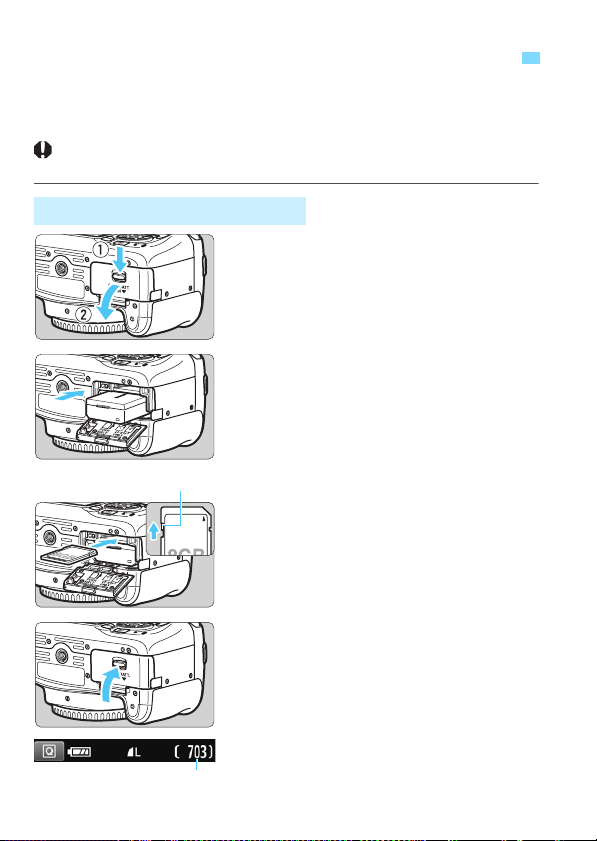
Installing and Removing the Battery and Card
Write-protect switch
Possible shots
Load a fully charged Battery Pack LP-E10 into the camera. You can use
an SD, SDHC, or SDXC memory card (sold separately) with the
camera. The captured images are recorded onto the card.
Make sure the card’s write-protect switch is set upward to
enable writing and erasing.
Installing the Battery and Card
Open the cover.
1
Slide the lever as shown by the
arrows and open the cover.
Insert the battery.
2
Insert the end with the electrical
contacts.
Insert the battery until it locks in
place.
Insert the card.
3
As shown by the illustration, face
the card’s label side toward the
back of the camera and insert it
until it clicks in place.
Close the cover.
4
Press the cover until it snaps shut.
When you set the power switch to
<1>, the number of possible shots
will be displayed on the LCD monitor.
36
Page 37
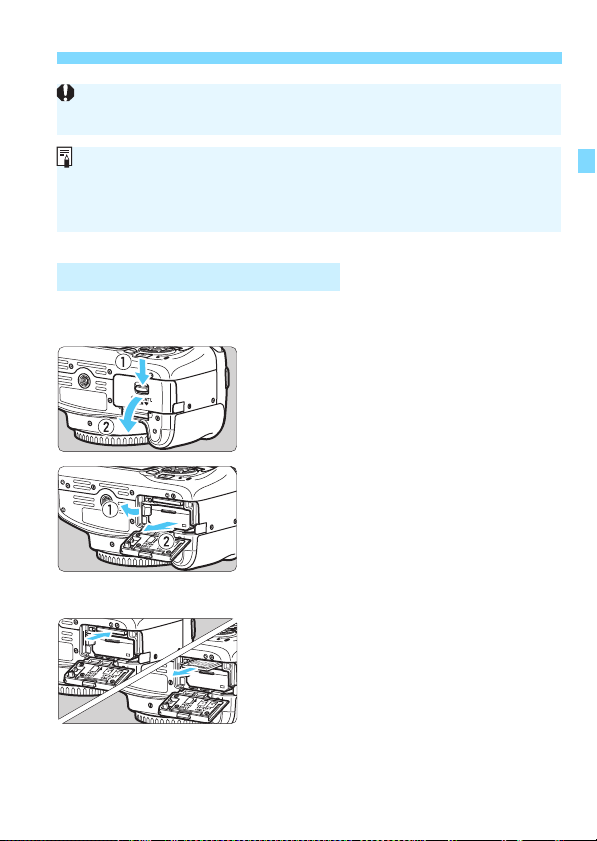
Installing and Removing the Battery and Card
After opening the card slot/battery compartment cover, be careful not to
forcefully swing it back further. Otherwise, the hinge may break.
The number of possible shots depends on the remaining capacity of the
card, image-recording quality, ISO speed, etc.
Setting [z1: Release shutter without card] to [Disable] will prevent
you from shooting without a card inserted (p.184).
Removing the Battery and Card
Set the power switch to <2>
1
(p.39).
Open the cover.
2
Make sure the access lamp is off,
then open the cover.
If [Recording...] is displayed, close
the cover.
Remove the battery.
3
Press the battery lock lever as shown
by the arrow and remove the battery.
To prevent short circuiting of the
electrical contacts, be sure to attach
the provided protective cover (p.34)
to the battery.
Remove the card.
4
Gently push in the card, then let it go
to eject.
Pull the card straight out.
Close the cover.
5
Press the cover until it snaps shut.
37
Page 38
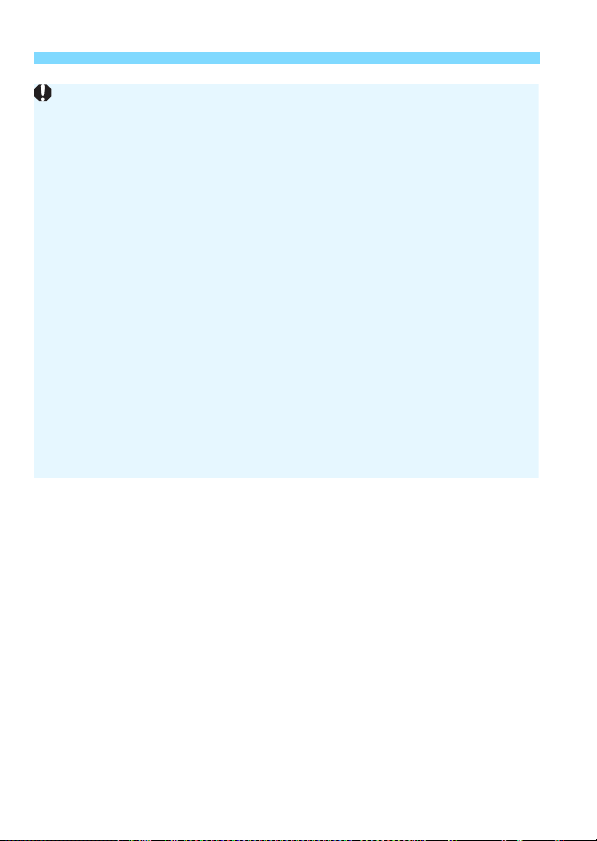
Installing and Removing the Battery and Card
When the access lamp is lit or blinking, it indicates that images are
being written to, read from, or erased from the card, or data is being
transferred. Do not open the card slot/battery compartment cover.
Also, never do any of the following while the access lamp is lit or
blinking. Otherwise, it can damage the image data, card, or camera.
• Removing the card.
• Removing the battery.
• Shaking or banging the camera around.
• Unplugging and connecting a power cord (when household power
outlet accessories (sold separately, p.270) are used).
If the card already contains recorded images, the image number may not
start from 0001 (p.188).
If a card-related error message is displayed on the LCD monitor, remove
and reinsert the card. If the error persists, use a different card.
If you can transfer all the images on the card to a computer, transfer all
the images and then format the card with the camera (p.52). The card
may then return to normal.
Do not touch the card’s contacts with your fingers or metal objects. Do
not expose the contacts to dust or water. If a smudge adheres to the
contacts, contact failure may result.
Multimedia cards (MMC) cannot be used (card error will be displayed).
38
Page 39
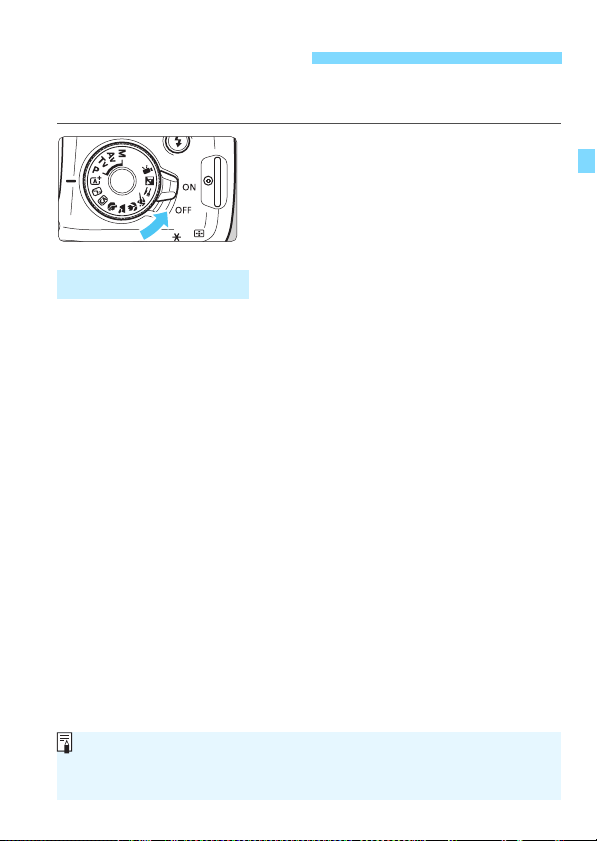
Turning on the Power
If you set the power switch to <2> while an image is being recorded to
the card, [Recording...] will be displayed and the power will turn off after the
recording finishes.
If you turn on the power and the date/time/zone setting screen
appears, see page 41 to set the date/time/zone.
<1> : The camera turns on.
<2> : The camera is turned off and
does not function. Set to this
position when not using the
camera.
3 Auto Power Off
To save battery power, the camera turns off automatically after
approx. 30 seconds of non-operation. To turn on the camera again,
just press the shutter button halfway (p.47).
You can change the auto power off time with [51: Auto power off]
(p.185).
39
Page 40
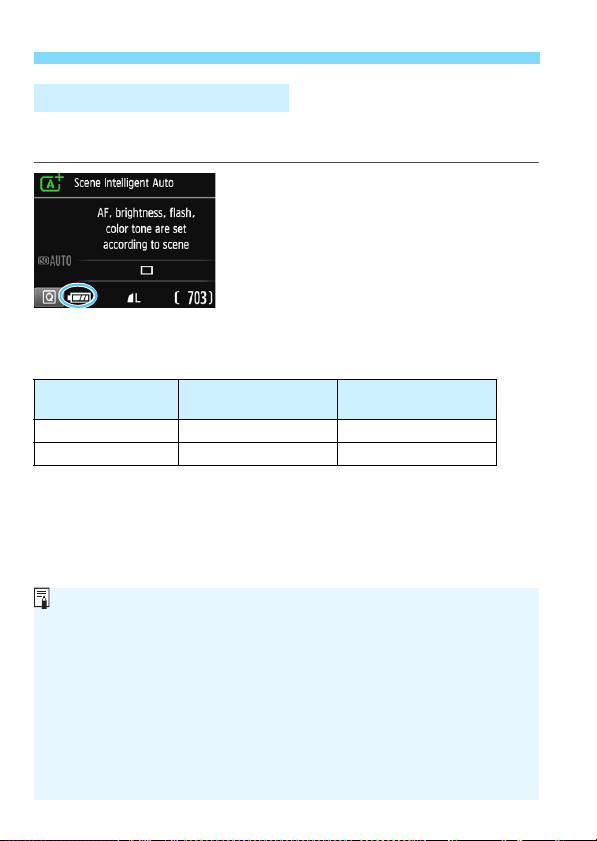
Turning on the Power
Doing any of the following will exhaust the battery faster:
• Pressing the shutter button halfway for a prolonged period.
• Activating the AF frequently without taking a picture.
• Using the lens Image Stabilizer.
• Using the LCD monitor frequently.
• Using the Wi-Fi function.
The number of possible shots may decrease depending on the actual
shooting conditions.
The lens operation is powered by the camera’s battery. Some lenses
may exhaust the battery faster than others.
For the number of possible shots with Live View shooting, see page 141.
z Battery Level Indicator
When the power is turned on, the battery level will be indicated in one of
the four levels.
z : Battery level is sufficient.
x : Battery level is low, but the
camera can still be used.
c : Battery will be exhausted soon.
(Blinks)
n : Recharge the battery.
Number of Possible Shots with Viewfinder Shooting
Temperature
Room Temperature
(23°C / 73°F)
No Flash Approx. 600 shots Approx. 580 shots
50% Flash Use Approx. 500 shots Approx. 410 shots
The figures above are based on a fully-charged Battery Pack LP-E10, no Live
View shooting, and CIPA (Camera & Imaging Products Association) testing
standards.
Low Temperatures
(0°C / 32°F)
40
Page 41
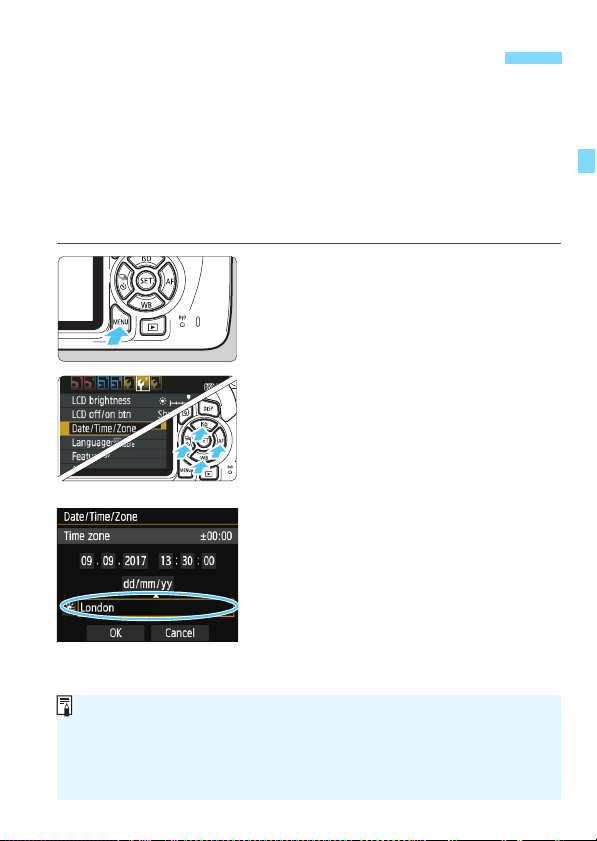
3 Setting the Date, Time, and Zone
The menu setting procedure is explained on pages 50-51.
In step 3, the time displayed on the upper right of the screen is the time
difference compared with Coordinated Universal Time (UTC). If you do
not see your time zone, set the time zone while referring to the difference
with UTC.
When you turn on the power for the first time or if the date/time/zone
have been reset, the date/time/zone setting screen will appear. Follow
the steps below to set the time zone first. Set the camera to the time
zone in which you currently live so that, when you travel, you can simply
change the setting to the correct time zone for your destination, and the
camera will automatically adjust the date/time.
Note that the date/time appended to recorded images will be based
on this date/time setting. Be sure to set the correct date/time.
Display the menu screen.
1
Press the <M> button to display
the menu screen.
Under the [52] tab, select [Date/
2
Time/Zone].
Press the <Y> <Z> keys to select
the [52] tab.
Press the <W> <X> keys to select
[Date/Time/Zone], then press <0>.
Set the time zone.
3
[London] is set by default.
Press the <Y> <Z> keys to select
the time zone box.
Press <0> so <a> is displayed.
Press the <W> <X> keys to select
the time zone, then press <0>.
(Returns to <b>.)
41
Page 42
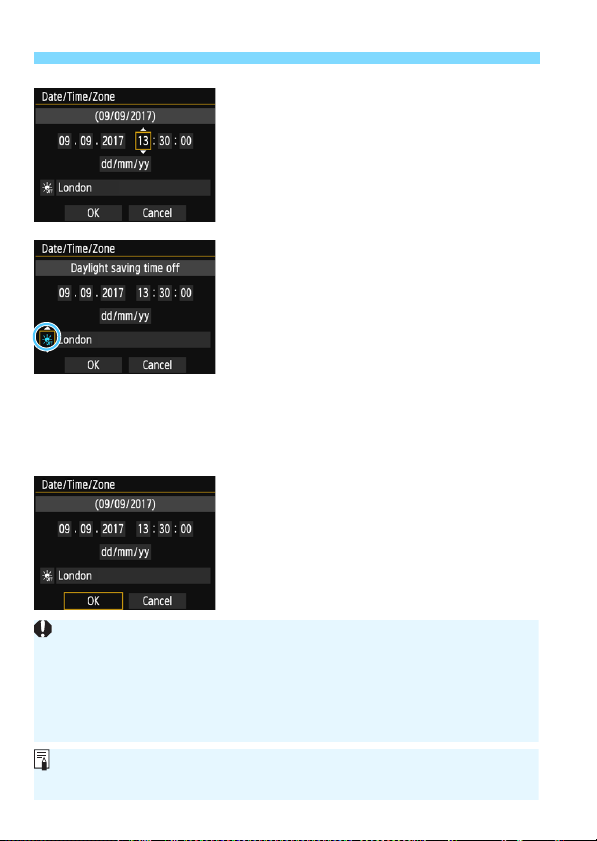
3 Setting the Date, Time, and Zone
The date/time/zone settings may be reset in the following cases. If this
happens, set the date/time/zone again.
• When the camera is stored without the battery.
• When the camera’s battery becomes exhausted.
• When the camera is exposed to below freezing temperatures for a
prolonged period.
The date/time that was set will start from when you press <0> in step 6.
After changing the time zone, check that the correct date and time are set.
4
5
6
Set the date and time.
Press the <Y> <Z> keys to select
the number.
Press <0> so <a> is displayed.
Press the <W> <X> keys to set the
number, then press <0>. (Returns
to <b>.)
Set the daylight saving time.
Set it if necessary.
Press the <Y> <Z> keys to select [Y].
Press <0> so <a> is displayed.
Press the <W> <X> keys to select
[Z], then press <0>.
When the daylight saving time is set
to [Z], the time set in step 4 will
advance by 1 hour. If [Y] is set, the
daylight saving time will be canceled
and the time will go back by 1 hour.
Exit the setting.
Press the <Y> <Z> keys to select
[OK], then press <0>.
The date/time/zone and daylight
saving time will be set and the menu
will reappear.
42
Page 43
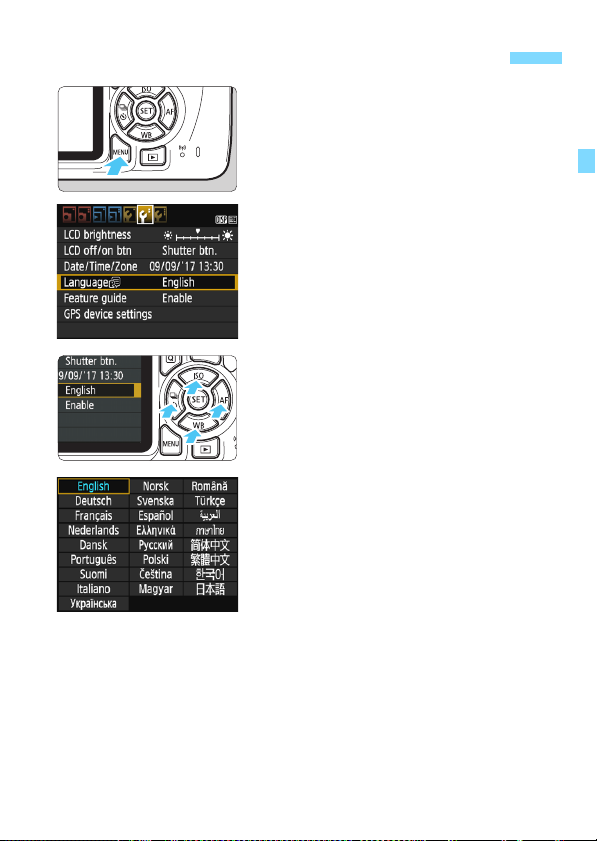
3 Selecting the Interface Language
Display the menu screen.
1
Press the <M> button to display
the menu screen.
Under the [52] tab, select
2
[LanguageK].
Press the <Y> <Z> keys to select
the [52] tab.
Press the <W> <X> keys to select
the [Language
Set the desired language.
3
Press the <W> <X> and <Y> <Z>
keys to select the language, then
press <0>.
The interface language will change.
K], then press <0>.
43
Page 44
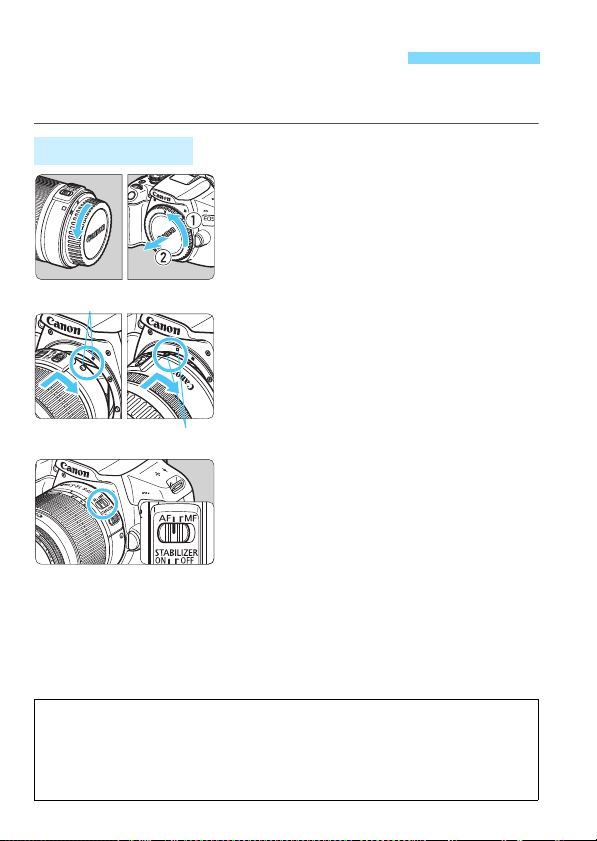
Attaching and Detaching a Lens
White index
Red index
Tips for Avoiding Smudges and Dust
When changing lenses, do it quickly in a place with minimal dust.
When storing the camera without a lens attached, be sure to attach the
body cap to the camera.
Remove dust on the body cap before attaching it.
The camera is compatible with all Canon EF and EF-S lenses. The
camera cannot be used with EF-M lenses.
Attaching a Lens
Remove the caps.
1
Remove the rear lens cap and the
body cap by turning them as shown
by the arrows.
Attach the lens.
2
Align the lens’s red or white index
with the camera’s index matching the
same color. Turn the lens as shown
by the arrow until it clicks in place.
Set the lens’s focus mode switch
3
to <AF>.
<AF> stands for autofocus.
If it is set to <MF> (manual focus),
autofocus will not operate.
Remove the front lens cap.
4
44
Page 45
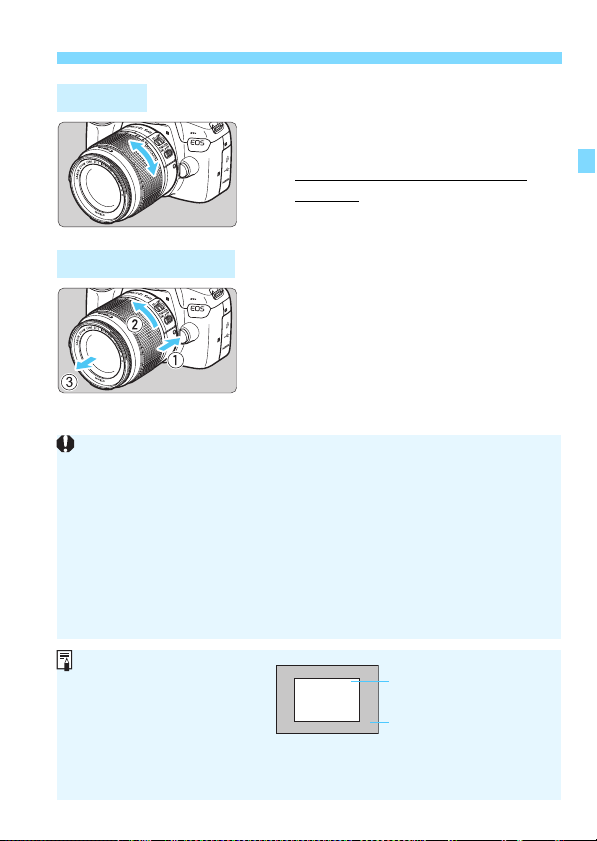
Zooming
Do not look at the sun directly through any lens. Doing so may cause
loss of vision.
When attaching or detaching a lens, set the camera’s power switch
to <2>.
If the front part (focusing ring) of the lens rotates during autofocusing, do
not touch the rotating part.
If you use a TS-E lens, certain shift and rotation functions may be
restricted, and attaching or detaching the lens may also be restricted.
If you use a TS-E lens and shift or tilt the lens or use an Extension Tube,
the standard exposure may not be obtained or the exposure may be
irregular.
Angle of View
Since the image sensor size is
smaller than the 35mm film
format, the angle of view of an
attached lens will be
equivalent to that of a lens with
approx. 1.6x of the focal length
indicated.
Image area (Approx.)
(22.3 x 14.9 mm / 0.88 x 0.59 in.)
35mm film format
(36 x 24 mm / 1.42 x 0.94 in.)
Detaching the Lens
Attaching and Detaching a Lens
Turn the zoom ring on the lens
with your fingers.
If you want to zoom, do it before
focusing. Turning the zoom ring after
achieving focus may throw off the
focus.
While pressing the lens release
button, turn the lens as shown by
the arrow.
Turn the lens until it stops, then detach it.
Attach the rear lens cap to the
detached lens.
45
Page 46
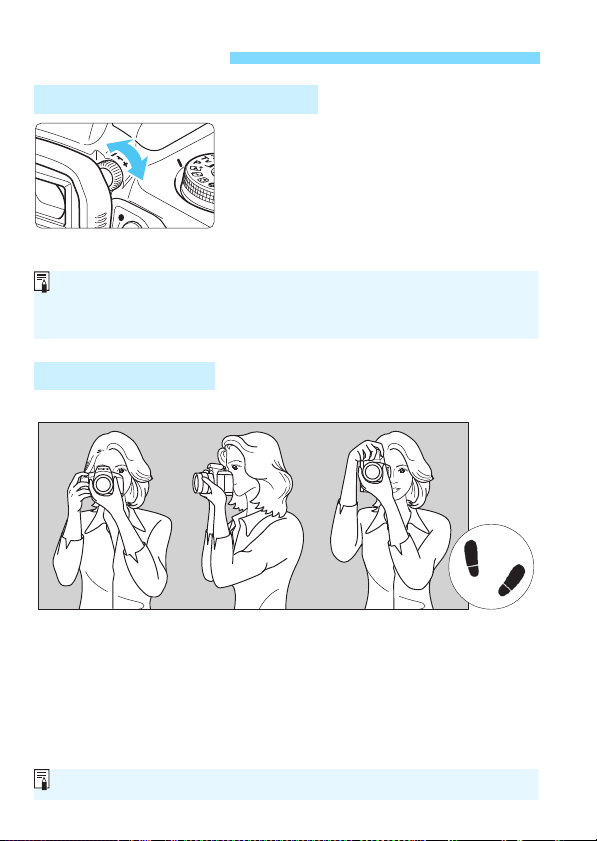
Basic Operation
If the camera dioptric adjustment still cannot provide a sharp viewfinder
image, using E-series Dioptric Adjustment Lenses (sold separately) is
recommended.
Vertical shooting
Horizontal shooting
To shoot while looking at the LCD monitor, see page 139.
Adjusting the Viewfinder Clarity
Turn the dioptric adjustment
knob.
Turn the knob left or right so that the
AF points (nine boxes) in the
viewfinder look the sharpest.
If the knob is difficult to turn, remove
the eyecup (p.271).
Holding the Camera
To obtain sharp images, hold the camera still to minimize camera shake.
1. Wrap your right hand around the camera grip firmly.
2. Hold the lens bottom with your left hand.
3. Rest your hand’s right index finger lightly on the shutter button.
4. Press your arms and elbows lightly against the front of your body.
To maintain a stable stance, place one foot slightly ahead of the other.
5.
6. Press the camera against your face and look through the viewfinder.
46
Page 47
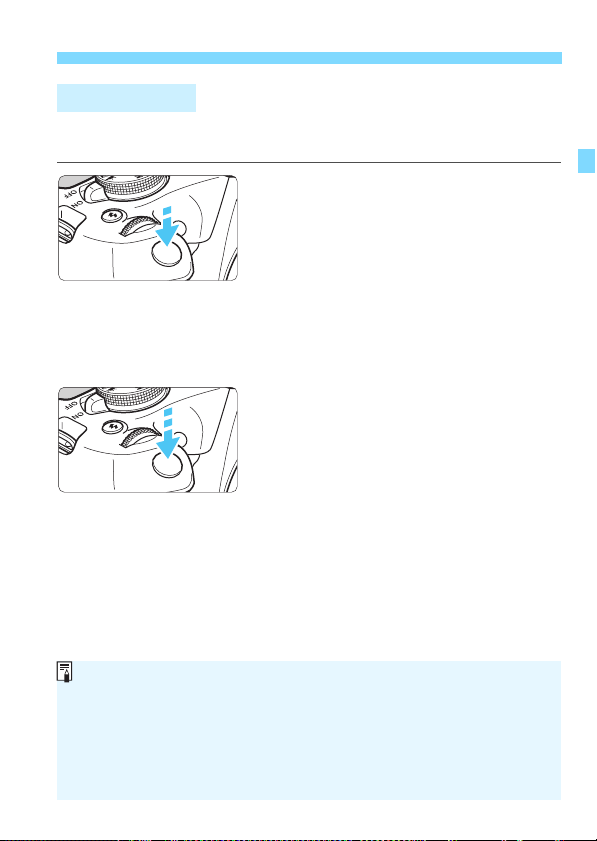
Basic Operation
If you press the shutter button completely without pressing it halfway
first, or if you press the shutter button halfway and then press it
completely immediately, the camera will take a moment before it takes
the picture.
Even during menu display, image playback, or image recording, you can
instantly go back to shooting-ready by pressing the shutter button
halfway.
Shutter Button
The shutter button has two steps. You can press the shutter button
halfway. Then you can further press the shutter button completely.
Pressing Halfway
This activates autofocusing and the
automatic exposure system that sets the
shutter speed and aperture.
The exposure setting (shutter speed and
aperture) is displayed in the viewfinder
(0).
While you press the shutter button
halfway, the LCD monitor will turn off
(p.197).
Pressing Completely
This releases the shutter and takes the
picture.
Preventing Camera Shake
Hand-held camera movement during the moment of exposure is called
camera shake. It can cause blurred pictures. To prevent camera shake,
note the following:
• Hold and steady the camera as shown on the preceding page.
• Press the shutter button halfway to autofocus, then slowly press the
shutter button completely.
47
Page 48
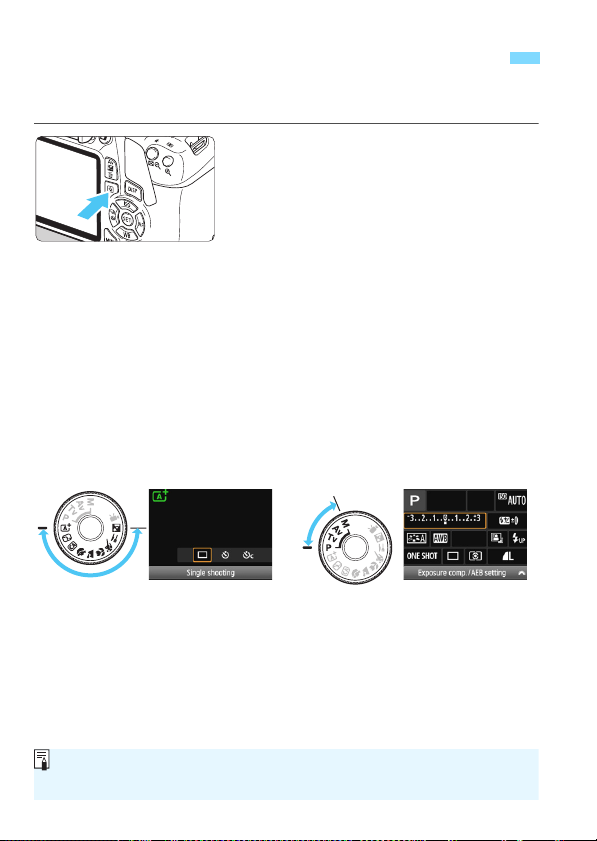
Q Quick Control for Shooting Functions
Basic Zone modes Creative Zone modes
For the functions settable in Basic Zone modes and their setting
procedures, see page 74.
You can directly select and set the shooting functions displayed on the
LCD monitor. This is called Quick Control.
Press the <Q> button.
1
The Quick Control screen will appear
(7).
Set the desired function.
2
Press the <S> cross keys to select a
function.
The settings of the selected function
and Feature guide (p.55) will appear.
Turn the <6> dial to change the
setting.
You can also select from a list by
selecting a function and pressing
<0>.
Take the picture.
3
Press the shutter button completely to
take the picture.
The captured image will be displayed.
48
Page 49
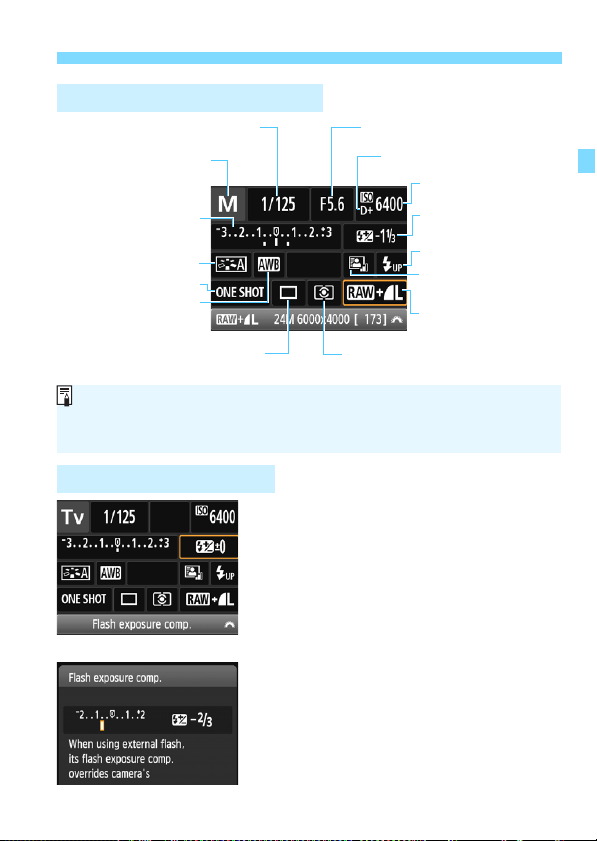
Q Quick Control for Shooting Functions
Shutter speed (p.108)
Flash exposure
compensation (p.117)
AF operation (p.97)
Shooting mode* (p.30)
Highlight tone priority* (p.263)
Auto Lighting Optimizer
(p.123)
Metering mode (p.115)
Exposure compensation/
AEB setting (p.116, 118)
Picture Style (p.95)
ISO speed (p.92)
Image-recording quality
(p.88)
Aperture (p.110)
Raise built-in flash
White balance (p.131)
Drive/self-timer (p.102-103)
Functions marked with an asterisk * cannot be set with the Quick
Control.
When you select <s> and press <0>, the built-in flash will be raised.
<0>
Sample Quick Control Screen
Function Setting Screen
Select the desired function and press
<0>. The function’s setting screen
will appear.
Press the <Y> <Z> keys or turn the
<6> dial to change some of the
settings. Also, some functions can be
set by pressing the <B> button.
Press <0> to finalize the setting and
return to the Quick Control screen.
49
Page 50
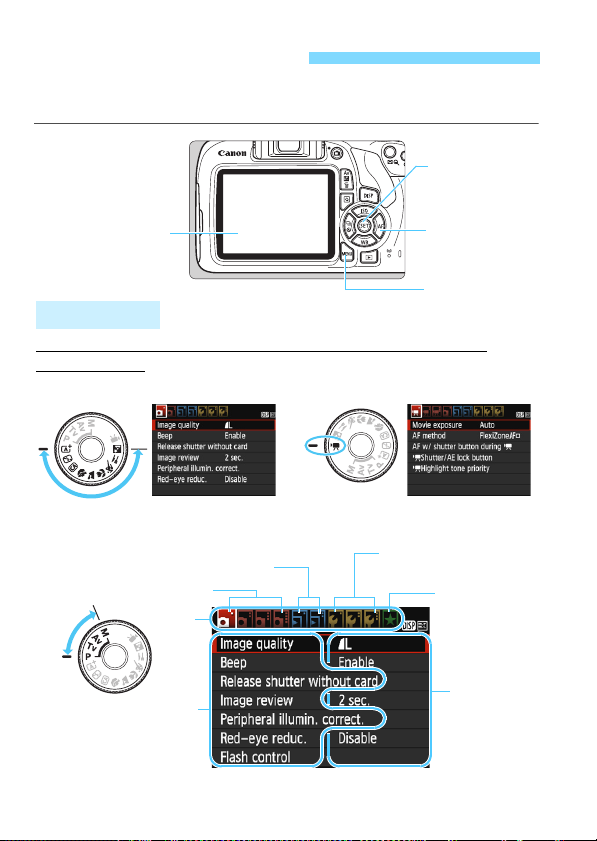
3 Menu Operations
<S> cross keys
LCD monitor
<0> button
The menu tabs and items displayed will differ depending on the
shooting mode.
Menu Screen
Creative Zone modes
<M> button
Basic Zone modes Movie shooting mode
Menu items
Menu settings
zShooting
5Set-up
9My Menu
3Playback
Ta b
You can set various settings with the menus such as the imagerecording quality, date and time, etc.
50
Page 51

Menu Setting Procedure
In step 2, you can also turn the <6> dial to select a menu tab.
The explanation of menu functions hereafter assumes that you have
pressed the <M> button to display the menu screen.
To cancel the operation, press the <M> button.
For details about each menu item, see page 280.
1
2
3
4
5
6
3 Menu Operations
Display the menu screen.
Press the <M> button to display
the menu screen.
Select a tab.
Press the <Y> <Z> cross keys to
select a tab (group of functions).
For example, in this manual, “the [z3]
tab” refers to the screen displayed
z
when the third
L
the left [
Select the desired item.
Press the <W> <X> cross keys to
select the item, then press <0>.
Select the setting.
Press the <W> <X> or <Y> <Z>
cross keys to select the desired setting.
(Some settings are selected with the
W
> and <X> keys, and others are
<
selected with the <
The current setting is indicated in blue.
Set the desired setting.
Press <0> to set it.
Exit the setting.
Press the <M> button to return to
the shooting function settings display.
(Shooting) tab from
] is selected.
Y
> and <Z> keys.)
51
Page 52

3 Formatting the Card
When the card is formatted, all images and data on the card will be
erased. Even protected images will be erased, so make sure there is
nothing you need to keep. Make sure to transfer the indispensable
data to a computer, etc. before formatting the card.
If the card is new or was previously formatted by another camera or
computer, format the card with this camera.
Select [Format card].
1
Under the [51] tab, select [Format
card], then press <0>.
Format the card.
2
Select [OK], then press <0>.
The card will be formatted.
When the formatting is completed,
the menu will reappear.
For low-level formatting, press the
<L> button to add a checkmark [X]
to [Low level format], then select
[OK].
52
Page 53

3 Formatting the Card
Low-level Formatting
Perform low-level formatting if the card’s recording or reading speed seems
slow or if you want to totally erase data on the card.
Since low-level formatting will format all recordable sectors on the card, the
formatting will take slightly longer than normal formatting.
You can stop the low-level formatting by selecting [Cancel]. Even in this
case, normal formatting will already be complete and you can use the card
as usual.
When the card is formatted or data is erased, only the file management
information is changed. The actual data is not completely erased. Be aware
of this when selling or discarding the card. When discarding the card,
execute low-level formatting or destroy the card physically to prevent the
personal data from being leaked.
The card capacity displayed on the card format screen may be smaller
than the capacity indicated on the card.
This device incorporates exFAT technology licensed from Microsoft.
Format the card in the following cases:
The card is new.
The card was formatted by a different camera or a computer.
The card is full with images or data.
A card-related error is displayed (p.298).
53
Page 54

Switching the LCD Monitor Display
Appears when you press the
<M> button. Press the
button again to return to the
shooting settings screen.
Appears when you press the
<x> button. Press the button
again to return to the shooting
settings screen.
Menu Functions Captured Image
You can set [52: LCD off/on btn] so that the shooting settings display
does not keep turning off and on (p.197).
Even when the menu screen or captured image is displayed, pressing
the shutter button will enable you to shoot immediately.
The LCD monitor can display the shooting settings screen, menu
screen, captured images, etc.
Shooting Function Settings
When you turn on the power, the
shooting settings will be displayed.
When you press the shutter button
halfway, the display will turn off.
And when you let go of the shutter
button, the display will turn on.
You can also turn off the display by
pressing the <B> button. Press
the button again to turn on the
display.
54
Page 55

Feature Guide
Shooting settings Live View shooting Playback
The Feature guide appears when you change the shooting mode or set
a shooting function, Live View shooting, movie shooting, or Quick
Control for playback, and it displays a brief description of that mode,
function or option. It displays the description when you select a function
or option with the Quick Control. The Feature guide turns off when you
further proceed with any operation.
Shooting mode (Sample)
Quick Control (Sample)
3 Disabling the Feature Guide
Select [Feature guide].
Under the [52] tab, select [Feature
guide], then press <0>.
Select [Disable], then press <0>.
55
Page 56

56
Page 57

2
B
a
s
i
c
Z
o
n
e
Auto Lighting Optimizer
In Basic Zone modes, the Auto Lighting Optimizer (p.123) will
adjust the image automatically to obtain the optimum brightness
and contrast. It is also enabled by default in Creative Zone modes.
Basic Shooting and
Image Playback
This chapter explains how to use the Basic Zone modes
on the Mode Dial for best results and how to play back
images.
With Basic Zone modes, all you do is point and shoot while the
camera sets everything automatically (p.75, 276). Also, to
prevent botched pictures due to mistaken operations,
advanced shooting function settings cannot be changed.
57
Page 58

A
AF point
Focus indicator
Fully Automatic Shooting (Scene Intelligent Auto)
<A> is a fully automatic mode. The camera analyzes the scene
and sets the optimum settings automatically. It also adjusts focus
automatically by detecting whether the subject is still or moving (p.61).
Set the Mode Dial to <A>.
1
Aim any AF point over the
2
subject.
All the AF points will be used to focus,
and the camera will normally focus on
the closest object.
Aiming the center AF point over the
subject will make focusing easier.
Focus on the subject.
3
Press the shutter button halfway. The
lens focusing ring will rotate to focus.
The dot inside the AF point achieving
focus flashes briefly in red. At the
same time, the beeper will sound and
the focus indicator <o> in the
viewfinder will light up.
If necessary, the built-in flash will be
raised automatically.
58
Page 59

A Fully Automatic Shooting (Scene Intelligent Auto)
The <A> mode makes the colors look more impressive in nature, outdoor,
and sunset scenes. If you did not obtain the desired color tones, change the
mode to a Creative Zone mode and select a Picture Style other than
<D>, then shoot again (p.95).
Take the picture.
4
Press the shutter button completely to
take the picture.
The captured image will be displayed
for approx. 2 sec. on the LCD
monitor.
After you finish shooting, push down
the built-in flash with your fingers.
FAQ
The focus indicator <o> blinks and focus is not achieved.
Aim the AF point over an area with good contrast, then press the
shutter button halfway (p.47). If you are too close to the subject,
move away and try again.
Multiple AF points flash simultaneously.
This indicates that focus is achieved at all those AF points. When the
AF point covering the desired subject also flashes, take the picture.
The beeper continues to beep softly. (The focus indicator <o>
does not light up.)
It indicates that the camera is focusing continuously on a moving
subject. (The focus indicator <o> does not light up.) You can take
sharp pictures of a moving subject.
Note that the focus lock (p.61) will not work in this case.
Pressing the shutter button halfway does not focus on the
subject.
If the focus mode switch on the lens is set to <MF> (manual focus),
set it to <AF> (autofocus).
59
Page 60

A Fully Automatic Shooting (Scene Intelligent Auto)
The flash fired even though it was daylight.
For a backlit subject, the flash may fire to help lighten the subject’s
dark areas. If you do not want the flash to fire, use the Flash off
mode (p.63). Other than the flash setting, the camera will shoot with
the same settings as with <A>.
The flash fired and the picture came out extremely bright.
Move further away from the subject and shoot. When shooting flash
photography, if the subject is too close to the camera, the picture
may come out extremely bright (overexposure).
In low light, the built-in flash fired a series of flashes.
Pressing the shutter button halfway may trigger the built-in flash to
fire a series of flashes to assist autofocusing. This is called the AFassist beam. Its effective range is approx. 4 meters / 13.1 feet.
When flash was used, the bottom part of the picture came out
unnaturally dark.
The shadow of the lens barrel was captured in the picture because
the subject was too close to the camera. Move further away from the
subject and shoot. If a hood is attached to the lens, remove it before
taking the flash picture.
60
Page 61

A
Full Auto Techniques (Scene Intelligent Auto)
Recomposing the Shot
Depending on the scene, position the subject toward the left or right to
create a balanced background and good perspective.
In the <A> mode, pressing the shutter button halfway to focus on a
still subject will lock the focus on that subject. Recompose the shot
while keeping the shutter button pressed halfway, and then press the
shutter button completely to take the picture. This is called “focus lock”.
Focus lock is also possible in other Basic Zone modes (except <5>).
Shooting a Moving Subject
In the <A> mode, if the subject moves (distance to camera changes)
while or after you focus, AI Servo AF will take effect to focus on the
subject continuously. (The beeper will continue beeping softly.) As long
as you keep aiming the AF point on the subject while pressing the
shutter button halfway, the focusing will be continuous. When you want
to take the picture, press the shutter button completely.
61
Page 62

A Full Auto Techniques (Scene Intelligent Auto)
A Live View Shooting
You can shoot while viewing the image on the LCD monitor. This is
called “Live View shooting”. For details, see page 139.
Display the Live View image on
1
the LCD monitor.
Press the <A> button.
The Live View image will appear on
the LCD monitor.
Focus on the subject.
2
Aim the center AF point < > on the
subject.
Press the shutter button halfway to
focus.
When focus is achieved, the AF point
will turn green and the beeper will
sound.
If necessary, the built-in flash will be
raised automatically.
Take the picture.
3
Press the shutter button completely.
The picture is taken and the captured
image is displayed on the LCD
monitor.
When the playback display ends, the
camera will return to Live View
shooting automatically.
Press the <A> button to exit the
Live View shooting.
62
Page 63

7 Disabling Flash
The camera analyzes the scene and sets the optimum settings
automatically. In places where flash photography is prohibited such as
in a museum or an aquarium, use the <7> (Flash Off) mode. This
mode is also effective for capturing the particular ambience of a scene,
such as candlelight scenes.
Shooting Tips
Prevent camera shake if the numeric display (shutter speed) in
the viewfinder blinks.
Under low light when camera shake is prone to occur, the
viewfinder’s shutter speed display will blink. Hold the camera steady
or use a tripod. When using a zoom lens, use a wide angle to reduce
blur caused by camera shake even with handheld shooting.
When shooting portraits
In low-light conditions, tell the subject to keep still until the picture is
taken. Any movement by the subject during shooting may result in
the subject being blurred in the picture.
63
Page 64

C Creative Auto Shooting
In the <C> mode, you can easily change the depth of field, drive/selftimer, and flash firing. You can also select and shoot with the ambience
you want to convey in your images. The default settings are the same
as the <A> mode.
* CA stands for Creative Auto.
Set the Mode Dial to <C>.
1
Press the <Q> button (7).
2
The Quick Control screen will appear.
Set the desired function.
3
Press the <S> cross keys to select a
function.
The settings of the selected function
and Feature guide (p.55) will appear.
For the setting procedure and details
on each function, see pages 65-66.
Take the picture.
4
Press the shutter button completely to
take the picture.
64
Page 65

C Creative Auto Shooting
Shutter speed
(1)
(2)
(4)
Battery level
Possible shots
ISO speed
Image-recording quality
Aperture
(3)
Pressing the <Q> button enables you to set the following:
(1) Ambience-based shots
You can select and shoot with the ambience you want to convey in
your images. Press the <Y> <Z> keys or turn the <6> dial to
select the ambience. You can also select it from a list by pressing
<0>. For details, see page 76.
(2) Blurring/sharpening the background
If you move the index mark toward the left, the background will look
more blurred. If you move it toward the right, the background will
look more in focus. If you want to blur the background, see “Shooting
Portraits” on page 67. Press the <Y> <Z> keys or turn the <6>
dial to select the desired degree of blur.
Depending on the lens and shooting conditions, the background
may not look so blurred.
This function cannot be set if you use flash. Also, the setting will not
be applied if <a> has been selected and the flash is fired.
65
Page 66

C Creative Auto Shooting
When using the self-timer, see the notes on page 103 for shooting.
When using <b>, see “Disabling Flash” on page 63.
(3) Drive/self-timer: Press <0> and set it with the <Y> <Z> keys or
<6> dial.
<u> Single shooting: Shoot one image at a time.
<i> Continuous shooting:
While you hold down the shutter button
completely, shots will be taken
continuously. You can shoot up to
approx. 3 shots per second.
<j> Self-timer: 10 sec. : The picture is taken 10 seconds after
you press the shutter button.
<q>Self-timer: Continuous:
Press the <W> <X> keys to set the
number of multiple shots (2 to 10) to be
taken with the self-timer. 10 seconds
after you press the shutter button, the
set number of multiple shots will be
taken.
(4) Built-in flash firing: Press <0> and set it with the <Y> <Z> keys
or <6> dial.
<a> Auto built-in flash : The flash fires automatically when
necessary.
<I> Built-in flash on : The flash fires at all times.
<b> Built-in flash off : The flash is disabled.
66
Page 67

2 Shooting Portraits
If you hold down the shutter button, you can shoot continuously (max.
approx. 3 shots/sec.) to capture changes in the subject’s facial
expression and pose.
If necessary, the built-in flash will fire automatically.
The <2> (Portrait) mode blurs the background to make the human
subject stand out. It also makes skin tones and hair look softer.
Shooting Tips
Select the location where the distance between the subject and
the background is the farthest.
The further the distance between the subject and background, the
more blurred the background will look. The subject will also stand
out better against an uncluttered dark background.
Use a telephoto lens.
If you have a zoom lens, use the telephoto end to fill the frame with
the subject from the waist up. Move in closer if necessary.
Focus on the face.
Check that the AF point covering the face lights up. For close-ups of
the face, focus on the eyes.
67
Page 68

3 Shooting Landscapes
The built-in flash will not fire even in backlit or low-light conditions.
If you are using an external Speedlite, the Speedlite will fire.
Use the <3> (Landscape) mode for wide scenery or to have
everything in focus from near to far. For vivid blues and greens, and
very sharp and crisp images.
Shooting Tips
With a zoom lens, use the wide-angle end.
When using the wide-angle end of a zoom lens, objects near and far
will be in focus better than at the telephoto end. It also adds breadth
to landscapes.
When shooting night scenes.
Since the built-in flash will be disabled, this
mode <3> is also good for night scenes.
Use a tripod to prevent camera shake.
If you want to shoot a person against a
night scene, set the Mode Dial to <6>
(Night Portrait) and use a tripod (p.72).
68
Page 69

4 Shooting Close-ups
If necessary, the built-in flash will fire automatically.
When you want to shoot flowers or small things up close, use the <4>
(Close-up) mode. To make small things appear much larger, use a
macro lens (sold separately).
Shooting Tips
Use a simple background.
A simple background makes small objects such as flowers stand out
better.
Move in as close as possible to the subject.
Check the lens for its minimum focusing distance. Some lenses
have indications such as <MACRO 0.25m/0.8ft> on them. The lens
minimum focusing distance is measured from the <V> (focal
plane) mark on the top of the camera to the subject. If you are too
close to the subject, the focus indicator <o> will blink.
If you use flash and the bottom part of the picture comes out
unnaturally dark, move away from the subject and try again.
With a zoom lens, use the telephoto end.
If you have a zoom lens, using the telephoto end will make the
subject look larger.
69
Page 70

5 Shooting Moving Subjects
The built-in flash will not fire even in backlit or low-light conditions.
Under low light when camera shake tends to occur, the viewfinder’s
shutter speed display on the bottom left will blink. Hold the camera
steady and shoot.
If you are using an external Speedlite, the Speedlite will fire.
Use the <5> (Sports) mode to shoot a moving subject, such as a
running person or a moving vehicle.
Shooting Tips
Use a telephoto lens.
The use of a telephoto lens is recommended for shooting from a
distance.
Use the center AF point to focus.
Aim the center AF point over the subject, then press the shutter
button halfway to autofocus. During autofocusing, the beeper will
continue beeping softly. If focus cannot be achieved, the focus
indicator <o> will blink.
When you want to take the picture, press the shutter button
completely. If you hold down the shutter button, you can shoot
continuously (max. approx. 3 shots/sec.) while maintaining
autofocusing to capture changes in the subject’s movement.
70
Page 71
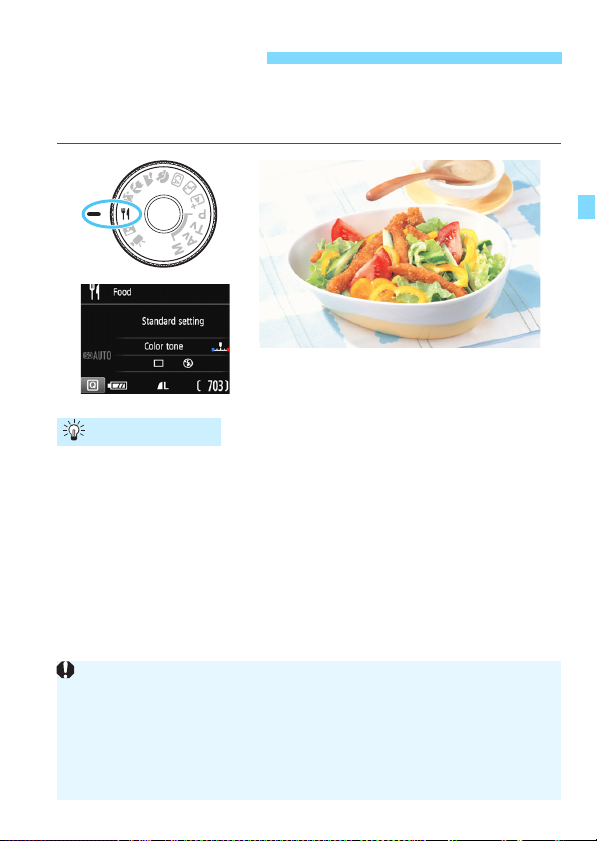
P Shooting Food
Since this mode lets you shoot the food in appetizing color tones, human
subjects may be shot in an unsuitable skin tone.
The warm color cast of subjects may fade.
When multiple light sources are included on the screen, the warm color
cast of the picture may not be lessened.
If you use flash, the [Color tone] setting will switch to the standard
setting.
When shooting food, use <P> (Food). The photo will look bright and
appetizing. Also, depending on the light source, the reddish tinge will be
suppressed in the pictures taken under tungsten lights, etc.
Shooting Tips
Change the color tone.
You can change [Color tone]. To increase the food’s reddish tinge,
set it toward [Warm]. Set it toward [Cool] if it looks too red.
Avoid using flash.
If you use flash, the light may reflect off the dish or food and results
in unnatural shadows. By default, <b> (Built-in flash off) is set. Try
to prevent camera shake when shooting in low-light conditions.
71
Page 72

6 Shooting Night Portraits
To shoot people at night and obtain a natural-looking night scene in the
background, use the <6> (Night Portrait) mode. Using a tripod is
recommended.
Shooting Tips
Use a wide-angle lens and a tripod.
When using a zoom lens, use the wide-angle end to obtain a wide
night view. Also, use a tripod to prevent camera shake.
Check the subject’s brightness.
Under low light, the built-in flash will fire automatically to obtain a
good exposure of the subject.
It is recommended to play back the image after shooting to check
the image brightness. If the subject looks dark, move nearer and
shoot again.
Also shoot with the <A> (Scene Intelligent Auto) mode.
Since camera shake is prone to occur with night shots, shooting also
in the <A> mode is recommended.
72
Page 73

6 Shooting Night Portraits
During Live View shooting, it may be difficult to focus on dots of light such as
in a night scene. In such a case, it is recommended that you set the AF
method to [Quick mode] and shoot. If it is still difficult to focus, set the lens’s
focus mode switch to <MF> and focus manually.
Tell the subject to keep still even after the flash fires.
If you use the self-timer together with flash, the self-timer lamp will light
up briefly after the picture is taken.
73
Page 74

Q Quick Control
Example: Portrait mode
In Basic Zone modes, when the shooting function settings are
displayed, you can press the <Q> button to display the Quick Control
screen and can set the functions shown in the table on the next page.
Set the Mode Dial to a Basic Zone
1
mode.
Press the <Q> button (7).
2
The Quick Control screen will appear.
Set the desired function.
3
Press the <S> cross keys to select a
function. (This step is not necessary
in the A/7 mode.)
The settings of the selected function
and Feature guide (p.55) will appear.
Press the <Y> <Z> keys or turn the
<6> dial to change some of the
settings.
You can also select from a list by
selecting a function and pressing
<0>.
74
Page 75

Settable Functions in Basic Zone Modes
If you change the shooting mode or set the power switch to <2>, all the
functions will revert to the default settings (except the self-timer).
o: Default setting k: User selectable : Not selectable
Function A 7 C 2 3 4 5 P 6
u: Single shooting
Drive/
self-timer
(p.102-103)
Built-in flash
firing
Ambience-based shots (p.76)
Light/scene-based shots (p.80)
Blurring/sharpening the bac kground
(p.65)
Color tone (p.71)
i: Continuous
shooting
j: 10 sec.
q: Continuous
shooting*
a: Automatic firing
D: Flash on (Fires at
all times)
b: Flash off
* Use the <W> <X> keys to set the number of continuous shots.
ooo oo oo
ko o
kkkkkkkkk
kkkkkkkkk
o oo o o
k k
ok o oo
kkkkkkk
kkkk
k
Q Quick Control
k
75
Page 76

Shooting with Ambience Selection
Except in the <A> and <7> Basic Zone modes, you can select the
ambience for shooting.
Ambience A 7 C 2 3 4 5 P 6 Ambience Effect
(1) Standard setting
(2) Vivid
(3) Soft
(4) Warm
(5) Intense
(6) Cool
(7) Brighter
(8) Darker
(9) Monochrome
76
kkkkkkk
kkkkk k
kkkkk k
kkkkk k
kkkkk k
kkkkk k
kkkkkkk
kkkkkkk
kkkkkkk
Set the Mode Dial to any of the
1
following modes: <C>, <2>,
<3>, <4>, <5>, <P>, or <6>.
Display the Live View image.
2
Press the <A> button to display the
Live View image.
With Quick Control, select the
3
desired ambience.
Press the <Q> button (7).
Press the <W> <X> keys to select
[Standard setting]. [Ambiencebased shots] will appear on the
screen.
Press the <Y> <Z> keys or turn the
<6> dial to select the ambience.
The LCD monitor will display how the
image will look with the selected
ambience.
No setting
Low / Sta nd ard / St ron g
Low / Sta nd ard / St ron g
Low / Sta nd ard / St ron g
Low / Sta nd ard / St ron g
Low / Sta nd ard / St ron g
Low / Medium / High
Low / Medium / High
Blue / B/W / Sepia
Page 77

Shooting with Ambience Selection
The Live View image shown with the ambience setting applied will not
look exactly the same as the actual photo.
Using flash may reduce the ambience effect.
In bright outdoors, the Live View image you see on the LCD monitor may
not have exactly the same brightness or ambience as with the actual
captured image. Set [52: LCD brightness] to 4, and look at the Live
View image, preventing the surrounding light from affecting the image
viewing.
If you do not want the Live View image to be displayed when setting
functions, press the <Q> button after step 1 and set [Ambience-based
shots] and [Effect].
Set the ambience effect.
4
Press the <W> <X> keys to select
the effect so that [Effect] appears at
the bottom.
Press the <Y> <Z> keys or turn the
<6> dial to select the desired
effect.
Take the picture.
5
Press the shutter button completely to
take the picture.
To return to viewfinder shooting,
press the <A> button to exit Live
View shooting. Then press the shutter
button completely to take the picture.
If you change the shooting mode or
set the power switch to <2>, the
setting will revert back to [Standard
setting].
77
Page 78

Shooting with Ambience Selection
Ambience Settings
(1) Standard setting
Standard image characteristics for the respective shooting mode.
Note that <2> has image characteristics geared for portraits and
<3> is geared for landscapes. Each ambience is a modification of
the respective shooting mode’s image characteristics.
(2) Vivid
The subject will look sharp and vivid. It makes the photo look more
impressive than with [Standard setting].
(3) Soft
The subject will look softer and more dainty. Good for portraits, pets,
flowers, etc.
(4) Warm
The subject will look softer with warmer colors. Good for portraits,
pets, and other subjects to which you want to give a warm look.
(5) Intense
While the overall brightness is slightly lowered, the subject is
emphasized for a more intense feeling. Makes the human or living
subject stand out more.
(6) Cool
The overall brightness is slightly lowered with a cooler color cast. A
subject in the shade will look more calm and impressive.
78
Page 79

Shooting with Ambience Selection
(7) Brighter
The picture will look brighter.
(8) Darker
The picture will look darker.
(9) Monochrome
The picture will be monochrome. You can select the monochrome
color to be blue, black and white, or sepia. When [Monochrome] is
selected, <0> will appear in the viewfinder.
79
Page 80

Shooting by Lighting or Scene Type
In the <2>, <3>, <4>, and <5> Basic Zone modes, you can shoot
with the settings matching the lighting or scene type. Normally, [Default
setting] is adequate, but if the settings match the lighting condition or
scene, the picture will look more accurate to your eyes.
For Live View shooting, if you set both [Light/scene-based shots] and
[Ambience-based shots] (p.76), you should first set [Light/scene-
based shots]. This will make it easier to see the resulting effect on the
LCD monitor.
Lighting or Scene A 7 C 2 3 4 5 P 6
(1) Default setting
(2) Daylight
(3) Shade
(4) Cloudy
(5) Tungsten light
(6) Fluorescent light
(7) Sunset
1
2
kkkk
kkkk
kkkk
kkkk
k kk
k kk
kkkk
Set the Mode Dial to any of the
following modes: <2>, <3>,
<4>, or <5>.
Display the Live View image.
Press the <A> button to display the
Live View image.
80
Page 81

Shooting by Lighting or Scene Type
If you use flash, the setting will switch to [Default setting]. (However, the
shooting information will display the lighting or scene type that is set.)
If you want to set this function together with [Ambience-based shots],
set the lighting or scene type that best matches the ambience you have
set. In the case of [Sunset], particularly, warm colors will become
prominent so the ambience you set may not be effective.
If you do not want the Live View image to be displayed when setting
functions, press the <Q> button after step 1 and set [Light/scene-based
shots].
With Quick Control, select the
3
lighting or scene type.
Press the <Q> button (7).
Press the <W> <X> keys to select
[Default setting]. [Light/scenebased shots] will appear on the
screen.
Press the <Y> <Z> keys or turn the
<6> dial to select the lighting or
scene type.
The resulting image with the selected
lighting or scene type will be
displayed.
Take the picture.
4
Press the shutter button completely to
take the picture.
To return to viewfinder shooting,
press the <A> button to exit Live
View shooting. Then press the shutter
button completely to take the picture.
If you change the shooting mode or
set the power switch to <2>, the
setting will revert back to [Default
setting].
81
Page 82

Shooting by Lighting or Scene Type
Lighting or Scene Type Settings
(1) Default setting
Default setting suited for most subjects.
(2) Daylight
For subjects under sunlight. Gives more natural-looking blue skies
and greenery and reproduces light-colored flowers better.
(3) Shade
For subjects in the shade. Suitable for skin tones, which may look
too bluish, and for light-colored flowers.
(4) Cloudy
For subjects under overcast skies. Makes skin tones and
landscapes, which may otherwise look dull on a cloudy day, look
warmer. Also effective for light-colored flowers.
(5) Tungsten light
For subjects lit under tungsten lighting. Reduces the reddish-orange
color cast caused by tungsten lighting.
(6) Fluorescent light
For subjects under fluorescent lighting. Suited for all types of
fluorescent lighting.
(7) Sunset
Suitable when you want to capture the sunset’s impressive colors.
82
Page 83

x Image Playback
Basic information display
Histogram
Basic information +
Image quality/Playback number
Shooting information display
The easiest way to play back images is explained below. For more
details on the playback procedure, see page 207.
Play back the image.
1
Press the <x> button.
The last image captured or played
back will appear.
Select an image.
2
To view images starting with the last
captured image, press the <Y> key.
To view images starting with the first
(oldest) image, press the <Z> key.
Each time you press the <B> button,
the information display will change.
Exit the image playback.
3
Press the <x> button to exit the
image playback and return to the
shooting function settings display.
83
Page 84

84
Page 85

3
Creative Shooting
In the Basic Zone modes, to prevent spoiled shots,
most advanced functions are set automatically and
cannot be changed. In the <d> (Program AE) mode,
you can set various functions and be more creative.
In the <d> mode, the camera sets the shutter speed and
aperture automatically to obtain the standard exposure.
The difference between the Basic Zone modes and <d> is
explained on pages 276-277.
The functions explained in this chapter can also be used in
the <s>, <f>, and <a> modes explained in Chapter
4.
The M icon at the upper right of the page title indicates that
the function is available only in Creative Zone modes
(p.30).
85
Page 86

d: Program AE
The camera automatically sets the shutter speed and aperture to suit
the subject’s brightness. This is called Program AE.
*<d> stands for Program.
* AE stands for Auto Exposure.
Set the Mode Dial to <d>.
1
Focus on the subject.
2
Look through the viewfinder and aim
the selected AF point over the
subject. Then press the shutter button
halfway.
The dot inside the AF point achieving
focus lights up briefly in red, and the
focus indicator <o> on the
viewfinder’s bottom right lights up (in
One-Shot AF mode).
The shutter speed and aperture will
be set automatically and displayed in
the viewfinder.
Check the display.
3
The standard exposure will be
obtained as long as the shutter speed
and aperture display do not blink.
Take the picture.
4
Compose the shot and press the
shutter button completely.
86
Page 87

d: Program AE
If the “30"” shutter speed and the lowest f/number
blink, it indicates underexposure. Increase the ISO
speed or use flash.
If the “4000” shutter speed and the highest f/number
blink, it indicates overexposure. Decrease the ISO
speed.
Differences Between <d> and <A>
In the <A> mode, many functions, such as the AF operation and metering
mode, are set automatically to prevent spoiled shots. The functions you can
set are limited. With <d> mode, only the shutter speed and aperture are set
automatically. You can freely set the AF operation, metering mode, and
other functions (p.276).
Shooting Tips
Change the ISO speed. Use the built-in flash.
To match the subject and ambient lighting level, you can change the
ISO speed (p.92) or use the built-in flash (p.104). In the <d> mode,
the built-in flash will not fire automatically. When indoors or during
low light shooting, it is recommended that you press the <I> (flash)
button to raise the built-in flash. (You can also raise the built-in flash
by selecting <s> with the Quick Control.)
Change the program using Program shift.
After pressing the shutter button halfway, turn the <6> dial to
change the shutter speed and aperture setting combination
(program). Program shift is canceled automatically when the
metering timer (0) ends (exposure setting display turns off).
Program shift is not possible with flash.
87
Page 88

3
Pixels recorded (pixel count)
Possible shots
You can select the pixel count and the image quality. Ten imagerecording quality settings are provided: 73, 83, 74, 84, 7a,
8a, b, c, 1+73, 1.
Setting the Image-Recording Quality
Select the image-recording
1
quality.
Under the [z1] tab, select [Image
quality], then press <0>.
[Image quality] will appear.
Set the image-recording quality.
2
Select the image-recording quality,
referring to the respective quality’s
pixel count and number of possible
shots displayed on the screen, then
press <0>.
88
Page 89

3 Setting the Image-Recording Quality
Guide to Image-Recording Quality Settings (Approx.)
Image Quality
73
High
quality
83 3.7 1920 Full
74
Medium
quality
84 1.9 3580 Full
7a
8a 1.3 5440 Full
b 2.5M 1.3 5440 Full
c 0.3M 0.3 19380 Full
1+73
1 30.3 230 11
The file size, possible shots, and maximum burst during continuous shooting
are based on Canon’s testing standards (3:2 aspect ratio, ISO 100 and
Standard Picture Style) using an 8 GB card. These figures will vary by the
subject, card brand, aspect ratio, ISO speed, Picture Style, Custom
Functions, and other settings.
“Full” indicates that shooting is possible until the card becomes full with the
listed conditions.
Low
quality
JPEG
High
quality
Pixels
Recorded
(megapixels)
24M
11M
5.9M
24M
File Size
(MB)
7.5 940 150
3.9 1820 Full
2.4 2880 Full
30.3+7.5 180 6
Possible
Shots
Maximum
Burst
89
Page 90

3 Setting the Image-Recording Quality
Paper size
A2 (59.4x42 cm/23.4x16.5 in.)
73
83
1+73
1
A3 (42x29.7 cm/
16.5x11.7 in.)
74
84
b
A4 (29.7x21 cm/11.7x8.3 in.)
12.7x8.9 cm/5.0x3.5 in.
7a
8a
FAQ
I want to select the image-recording quality matching the paper
size for printing.
Refer to the diagram on the left when
choosing the image-recording quality. If
you want to crop the image, selecting a
higher quality (more pixels) such as 73,
83, 1+73, or 1 is recommended.
b is suitable for playing back the image
with a commercially-available digital
photo frame. c is suitable for emailing
the image or using it on a website.
What’s the difference between 7 and 8?
These settings indicate the different levels of image quality caused
by different compression rates. The
image quality with the same number of pixels. Although
a slightly lower image quality, this allows more images to be saved
on the card. Both b and c have 7 (Fine) quality.
I was able to take more shots than the number of possible shots
indicated.
Depending on the shooting conditions, you may be able to take more
shots than is indicated. On the contrary, it may also be fewer than
indicated. The number of possible shots displayed is only approximate.
Does the camera display the maximum burst?
The maximum burst is displayed on the viewfinder’s right side. Since
it is only a single-digit indicator 0 - 9, any number higher than 8 will
be displayed only as “9”. Note that this number will also be displayed
even when no card is installed in the camera. Be careful not to shoot
without a card in the camera.
When should I use 1?
90
1 images must be processed on a computer. For details, see
“1” and “1+73” on the next page.
7 setting produces a higher
8 produces
Page 91

3 Setting the Image-Recording Quality
1 image
73 image
0001 . CR2
0001 . JPG
File number File extension
RAW Image Processing Software
To display RAW images on a computer, using Digital Photo Professional
(DPP, EOS software) is recommended (p.314).
Previous versions of DPP Ver.4.x cannot process RAW images taken
with this camera. If a previous version of DPP Ver.4.x is installed on your
computer, obtain and install the latest version of DPP from the Canon
website to update it (p.315). (The previous version will be overwritten.)
Note that DPP Ver.3.x or earlier cannot process RAW images taken with
this camera.
Commercially-available software may not be able to display RAW
images taken with this camera. For compatibility information, contact the
software manufacturer.
1
1 is the raw image data before it is made into 73 or other images.
1 images cannot be viewed on a computer without the use of
software, such as Digital Photo Professional (EOS software, p.314).
However, you can perform various adjustments on them that are
impossible with other image types such as 73. 1 is effective when
you want to precisely adjust the image yourself or shoot an important
subject.
1+73
1+73 records a 1 image and a 73 image with a single shot. The
two images are saved to the card simultaneously. The two images will
be saved in the same folder with the same file numbers (file extension
.JPG for JPEG and .CR2 for RAW). 73 images can be viewed or
printed even with a computer which does not have the EOS software
installed.
91
Page 92

i
Under [53: Custom Functions (C.Fn)], if [2: ISO expansion] is set to
[1: On], “H” (equivalent to ISO 12800) can also be selected (p.260).
Under [53: Custom Functions (C.Fn)], if [10: Flash button function]
is set to [1: ISO speed], you can set the ISO speed with the <D> button.
Under [53: Custom Functions (C.Fn)], if [6: Highlight tone priority] is
set to [1: Enable], ISO 100 and “H” (equivalent to ISO 12800) cannot be
selected (p.263).
Shooting in high temperatures may result in images that look grainier.
Long exposures can also cause irregular colors in the image.
: Changing the ISO Speed to Suit the Light Level
Set the ISO speed (image sensor’s sensitivity to light) to suit the
ambient light level. In Basic Zone modes, the ISO speed is set
automatically (p.94).
Press the <Wi> button.
1
[ISO speed] will appear.
Set the ISO speed.
2
Press the <Y> <Z> keys or turn the
<6> dial to select the desired ISO
speed, then press <0>.
With [AUTO] selected, the ISO speed
will be set automatically (p.93).
ISO Speed Guide
ISO Speed
ISO 100 - ISO 400 Sunny outdoors
ISO 400 - ISO 1600 Overcast skies or evening time
ISO 1600 - ISO 6400, H Dark indoors or night
* High ISO speeds will result in grainier images.
Shooting Situation
(No flash)
Flash Range
The higher the ISO
speed, the farther the
flash range will extend
(p.105).
N
92
Page 93

ISO [AUTO]
When you shoot at high ISO speeds, noise (such as dots of light and
banding) may become noticeable.
If you use a high ISO speed and flash to shoot a close subject,
overexposure may result.
As “H” (equivalent to ISO 12800) is an expanded ISO speed setting,
noise (such as dots of light and banding) and irregular colors will be more
noticeable, and the resolution will be lower than usual.
i: Changing the ISO Speed to Suit the Light LevelN
If the ISO speed is set to [AUTO], the
actual ISO speed setting will be
displayed when you press the shutter
button halfway. As indicated on the next
page, the ISO speed will be set
automatically to suit the shooting mode.
93
Page 94

i: Changing the ISO Speed to Suit the Light LevelN
When [AUTO] is set, the ISO speed is indicated in whole-stop
increments. However, the ISO speed is actually set in finer increments.
Therefore, in the image’s shooting information (p.232), you may find an
ISO speed such as ISO 125 or ISO 640 displayed as the ISO speed.
In the <2> mode, an ISO speed other than ISO 100 may be displayed,
but the actual ISO speed used is the one shown in the table above.
Shooting Mode ISO Speed Setting
A/7/C/3/4/5/P/6 Automatically set within ISO 100 - ISO 3200
d/s/f/a Automatically set within ISO 100 - ISO 6400
2 ISO 100
With flash ISO 800
With bulb exposures ISO 800
*1: Depends on the maximum ISO speed limit set.
*2: If fill-in flash will cause overexposure, ISO speed may be reduced, down to a
possible minimum of ISO 100.
*3: If bounce flash is used with an external Speedlite in a Basic Zone (except
<6>) mode or <d>, ISO 800 - ISO 1600 (or up to the maximum limit) will be
set automatically.
*4: Fixed at ISO 400 in <P> mode. If bounce flash is used with an external
Speedlite in <P> mode, ISO 400 - ISO 1600 will be set automatically.
*5: Fixed at ISO 400 if the maximum limit is ISO 400.
*2*3*4*5
*5
3 Setting the Maximum ISO Speed for [AUTO]N
For ISO Auto, you can set the maximum ISO speed limit within ISO 400 ISO 6400.
Under the [z3] tab, select [ISO Auto],
then press <0>. Select the ISO speed,
then press <0>.
*1
94
Page 95

A
If the desired color tone is not obtained with [
Auto
], use another Picture Style.
Selecting Optimal Image Characteristics for the Subject
By selecting a Picture Style, you can obtain image characteristics
matching your photographic expression or the subject.
In Basic Zone modes, you cannot select the Picture Style.
N
Select [Picture Style].
1
Under the [z2] tab, select [Picture
Style], then press <0>.
The Picture Style selection screen will
appear.
Select a Picture Style.
2
Press the <W> <X> keys to select a
Picture Style, then press <0>.
The Picture Style will be set and the
menu will reappear.
Picture Style Characteristics
D Auto
The color tone will be adjusted automatically to suit the scene. The
colors will look vivid for blue skies, greenery and sunsets,
particularly in nature, outdoor and sunset scenes.
P Standard
The image looks vivid, sharp, and crisp. This is a general-purpose
Picture Style suitable for most scenes.
Q Portrait
For nice skin tones. The image looks softer. Suited for close-up
portraits.
By changing the [
Color tone
] (p.127), you can adjust the skin tone.
95
Page 96

A Selecting Optimal Image Characteristics for the SubjectN
Black-and-white images shot in formats other than 1 cannot be
reverted to color. Be careful not to leave the [Monochrome] setting
on when you want to shoot photos in color again. When
[Monochrome] is selected, <0> will appear in the viewfinder.
R Landscape
For vivid blues and greens, and very sharp and crisp images.
Effective for impressive landscapes.
S Neutral
This Picture Style is for users who prefer to process images with
their computer. For natural colors and subdued images with
modest brightness and color saturation.
U Faithful
This Picture Style is for users who prefer to process images with
their computer. The color of a subject that is captured in sunlight at
a color temperature of 5200K will be adjusted to match the
subject’s colorimetrical color. For subdued images with modest
brightness and color saturation.
V Monochrome
Creates black-and-white images.
W User Def. 1-3
You can register a base style such as [Portrait], [Landscape], a
Picture Style file, etc., and adjust it as desired (p.129). Any User
Defined Picture Style that has not been set will have the same
default settings as the [Auto] Picture Style.
96
Page 97

f: Changing the Autofocus OperationN
You can select the AF (autofocus) operation characteristics suiting the
shooting conditions or subject. In Basic Zone modes, the optimum AF
operation is set automatically for the respective shooting mode.
Set the lens’s focus mode switch
1
to <AF>.
Press the <Zf> button.
2
[AF operation] will appear.
Select the AF operation.
3
Press the <Y> <Z> keys or turn the
<6> dial to select the desired AF
operation, then press <0>.
Focus on the subject.
4
Aim the AF point over the subject and
press the shutter button halfway. The
camera will then autofocus in the
selected AF operation.
One-Shot AF for Still Subjects
Suited for still subjects. When you press the shutter button
halfway, the camera will focus only once.
When focus is achieved, the dot inside the AF point achieving focus
lights up briefly in red, and the focus indicator <o> appears in the
viewfinder.
With evaluative metering (p.115), the exposure setting will be set at
the same time focus is achieved.
While you hold down the shutter button halfway, the focus will be
locked. You can then recompose the shot if desired.
97
Page 98

f: Changing the Autofocus OperationN
If focus cannot be achieved, the focus indicator <o> in the viewfinder
will blink. If this occurs, the picture cannot be taken even if the shutter
button is pressed completely. Recompose the shot and try to focus
again, or see “Subjects Difficult to Focus on” (p.101).
If [z1: Beep] is set to [Disable], the beeper will not sound when focus
is achieved.
With AI Servo AF, the beeper will not sound even when focus is achieved.
Also, the focus indicator <o> in the viewfinder will not light up.
When focus is achieved in the AI Focus AF operation with the Servo mode
active, the beeper will sound softly. However, the focus indicator <o> in the
viewfinder will not light up. Note that focus will not be locked in this case.
AI Servo AF for Moving Subjects
This AF operation is suited for moving subjects when the focusing
distance keeps changing. While you hold down the shutter button
halfway, the camera will keep focusing on the subject
continuously.
The exposure is set at the moment the picture is taken.
When the AF point selection (p.99) is automatic, the camera first
uses the center AF point to focus. During autofocusing, if the subject
moves away from the center AF point, focus tracking continues as
long as the subject is covered by another AF point.
AI Focus AF for Switching the AF Operation Automatically
AI Focus AF switches the AF operation from One-Shot AF to AI
Servo AF automatically if a still subject starts moving.
After the subject is focused in One-Shot AF, if the subject starts
moving, the camera will detect the movement, change the AF
operation automatically to AI Servo AF, and start tracking the moving
subject.
98
Page 99

S Selecting the AF PointN
In Basic Zone modes, the camera will normally focus on the closest
subject automatically. Therefore, it may not always focus on your target
subject.
In the <d>, <s>, <f>, and <a> modes, you can select one AF
point and focus only on the area covered by that AF point.
Press the <S> button (9).
1
The selected AF point will be
displayed on the LCD monitor and in
the viewfinder.
Select the AF point.
2
Use the <S> cross keys to select
the AF point.
While looking through the viewfinder,
you can select the AF point by turning
the <6> dial until the desired AF
point lights up in red.
When all the AF points light up,
automatic AF point selection will be
set. The AF point will be selected
automatically to focus on the subject.
Pressing <0> toggles the AF point
selection between the center AF point
and automatic AF point selection.
Focus on the subject.
3
Aim the selected AF point over the
subject and press the shutter button
halfway to focus.
99
Page 100

S Selecting the AF PointN
AF-assist beam will not be emitted from the built-in flash in <7>, <3>,
or <5> mode, or when [Built-in flash firing] is set to <b> in <C> or
<P> mode.
The AF-assist beam will not be emitted with AI Servo AF operation.
The effective range of the AF-assist beam emitted by the built-in flash is
approx. 4 meters / 13.1 feet.
In Creative Zone modes, when you raise the built-in flash with the <I>
button (p.104), the AF-assist beam will be emitted as necessary. Note
that the AF-assist beam will be emitted according to the setting of [7: AF-
assist beam firing] under [53: Custom Functions(C.Fn)] (p.264).
If you use an Extender (sold separately) and the maximum aperture
becomes higher than f/5.6, AF shooting will not be possible (except in
[FlexiZone - Single] and [u Live mode] during Live View shooting). For
details, refer to the Extender’s instruction manual.
Shooting Tips
When shooting a portrait up close, use One-Shot AF and focus
on the eyes.
If you set the composition after focusing on the eyes of the person to
be photographed, the vivid facial expression will stand out more in
the picture.
If it is difficult to focus, select and use the center AF point.
The center AF point is the most sensitive among the nine AF points.
To make it easier to focus on a moving subject, set the camera
to automatic AF point selection and AI Servo AF (p.98).
The center AF point will first be used to focus on the subject. During
autofocusing, if the subject moves away from the center AF point,
focus tracking continues as long as the subject is covered by
another AF point.
AF-Assist Beam with the Built-in Flash
Under low-light conditions, when you press the shutter button halfway,
the built-in flash may fire a brief burst of flashes. This illuminates the
subject to help autofocusing.
100
