Canon DU7-1175-000 User Manual
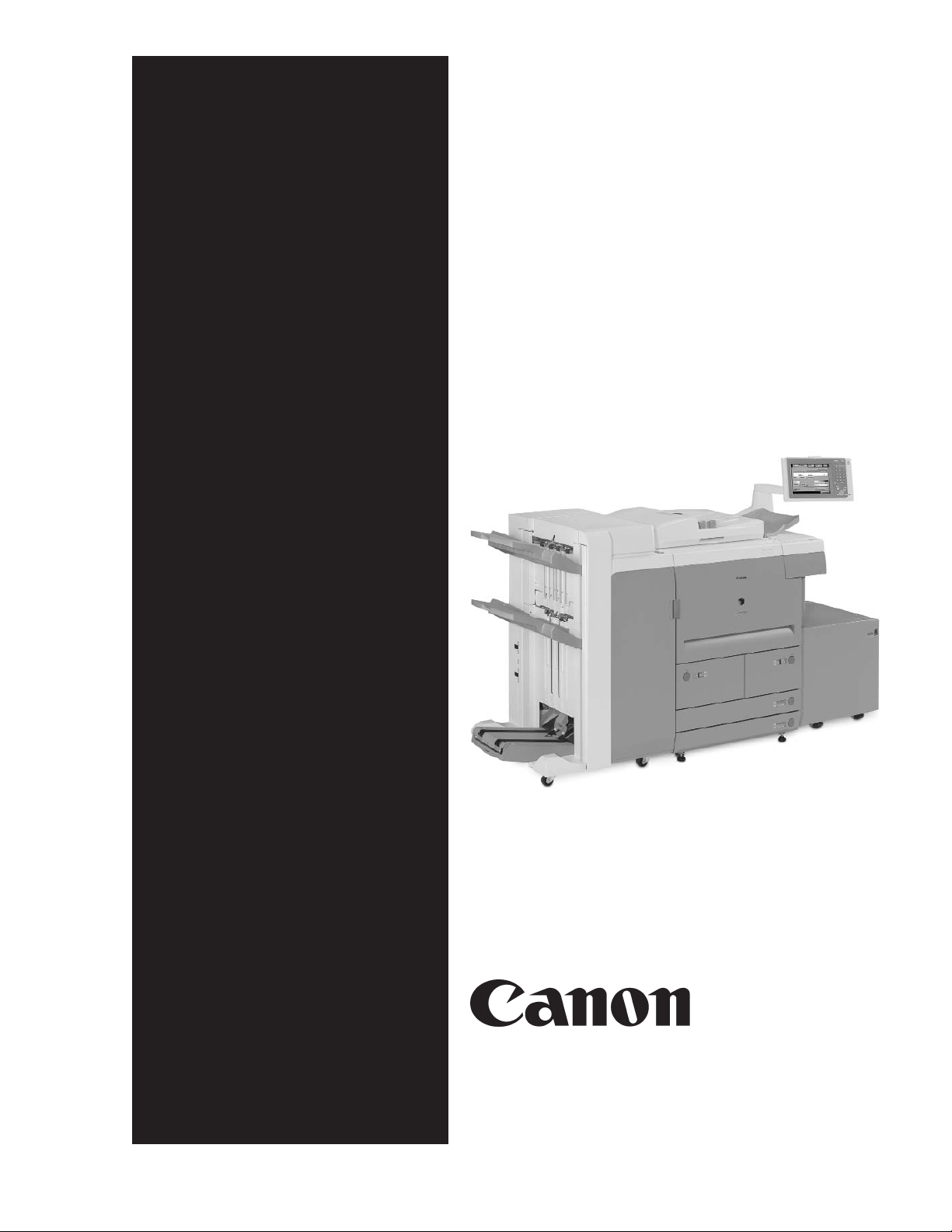
SERVICE
MANUAL
Professional
Puncher-A1
COPYRIGHT ©2005 CANON INC. CANON Professional Puncher-A1 REV. 0 PRINTED IN U.S.A.
DU7-1175-000
NOVEMBER 2005
REV. 0
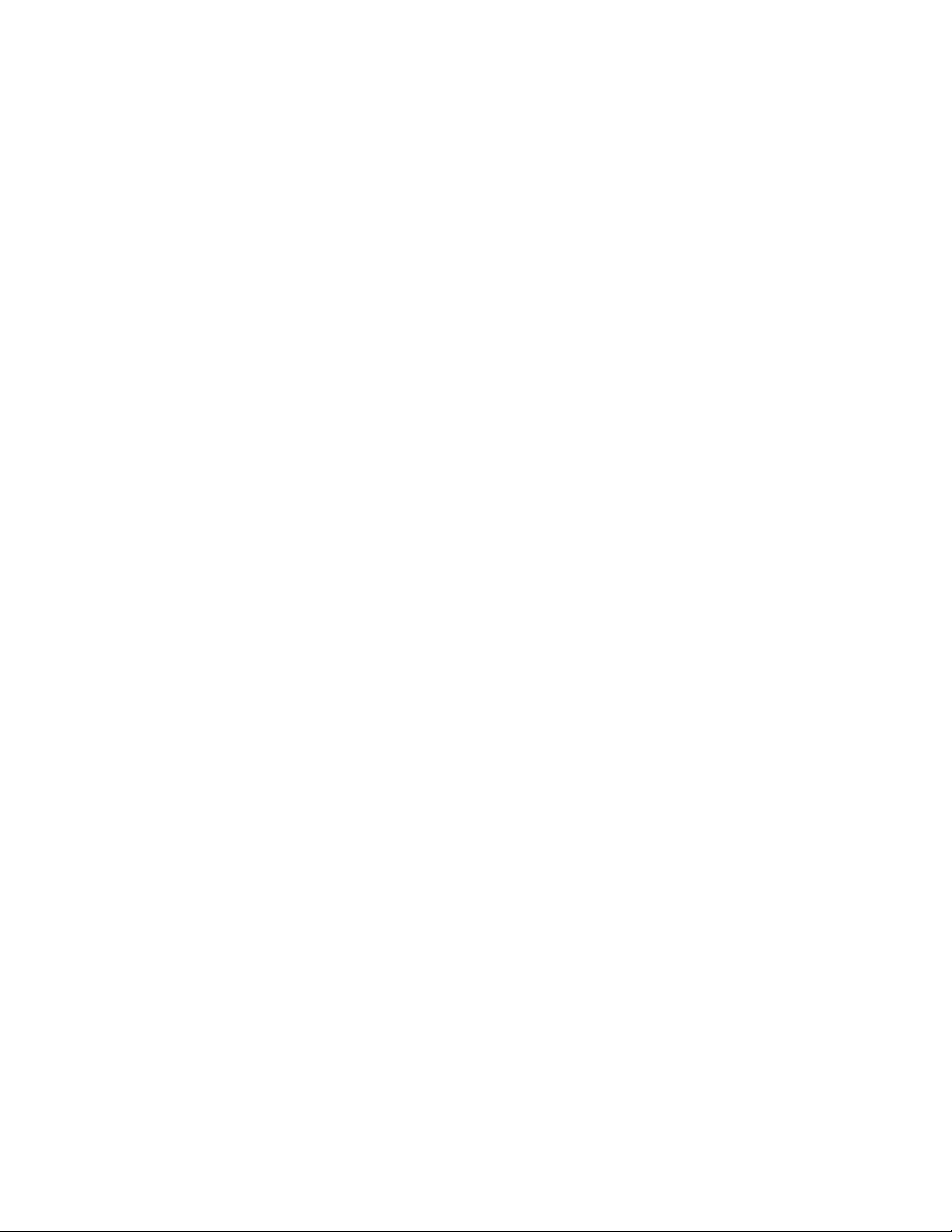
TABLE OF CONTENTS
1. INTRODUCTION............................................................................... 3
1.1 INTRODUCTION .................................... ........................................................ 3
1.2 PROFESSIONAL PUNCHER-A1 FAQ’S ....................................................... 3
2. INSTALLATION................................................................................ 5
2.1 UNPACKING...................................................................................................5
2.2 UNIT SET-UP .................................................................................................5
2.3 UNIT OPERATION .........................................................................................5
3. MAINTENANCE................................................................................ 7
3.1 INSPECTION, CLEANING AND LUBRICATION ........................................... 7
3.2 DIE SET MAINTENANCE...............................................................................8
3.3 PREVENTATIVE MAINTENANCE SCHEDULE............................................9
3.4 SETTING THE RIGHT EXPECTATIONS.......................................................9
4. ADJUSTMENTS AND SPECIAL PROCEDURES ......................... 10
4.1 TOOL RECOMMENDATIONS .....................................................................10
4.2 DIE SET POSITION CRADLE ADJUSTMENT, CENTERING PUNCHED
HOLES................................................................................................................10
4.3 REMOVAL OF PUNCH MODULE................................................................13
4.4 GREEN BELT REPLACEMENT, ALIGNER PANEL REMOVAL,
EXPLANATION...................................................................................................14
4.5 GREEN BELT REPLACEMENT, PAPER ENTRANCE SIDE......................15
4.6 GREEN BELT REPLACEMENT, PAPER EXIT SIDE.................................. 21
4.7 BACK GAGE ASSEMBLY............................................................................28
4.8 INSTALLATION STEPS ...............................................................................28
4.9 TO CLEAR A PAPER JAM...........................................................................30
4.10 SOFTWARE UPDATE PROCEDURE........................................................31
5. TECHNICAL TROUBLESHOOTING.............................................. 32
5.1 THEORY OF OPERATION ..........................................................................32
5.2 TROUBLESHOOTING GUIDE CHART........................................................34
5.3 ELECTRICAL SCHEMATIC .........................................................................37
6. OPERATING CONTROLS.............................................................. 37
6.1 PUNCHING PATTERNS ..............................................................................37
6.2 CHANGING THE PUNCH DIE SETS........................................................... 37
6.3 PAPER CHIP DRAWER...............................................................................38
6.4 SERVICE......................................................................................................38
7. SPECIFICATIONS.......................................................................... 40
7.1 SPECIFICATIONS, 115V & 230V PROFESSIONAL PUNCHER-A1 ..........40
8. GLOSSARY OF TERMS ....................................................................
8.1 GLOSSARY OF TERMS ............................................ ........... ........ ............ .......
2
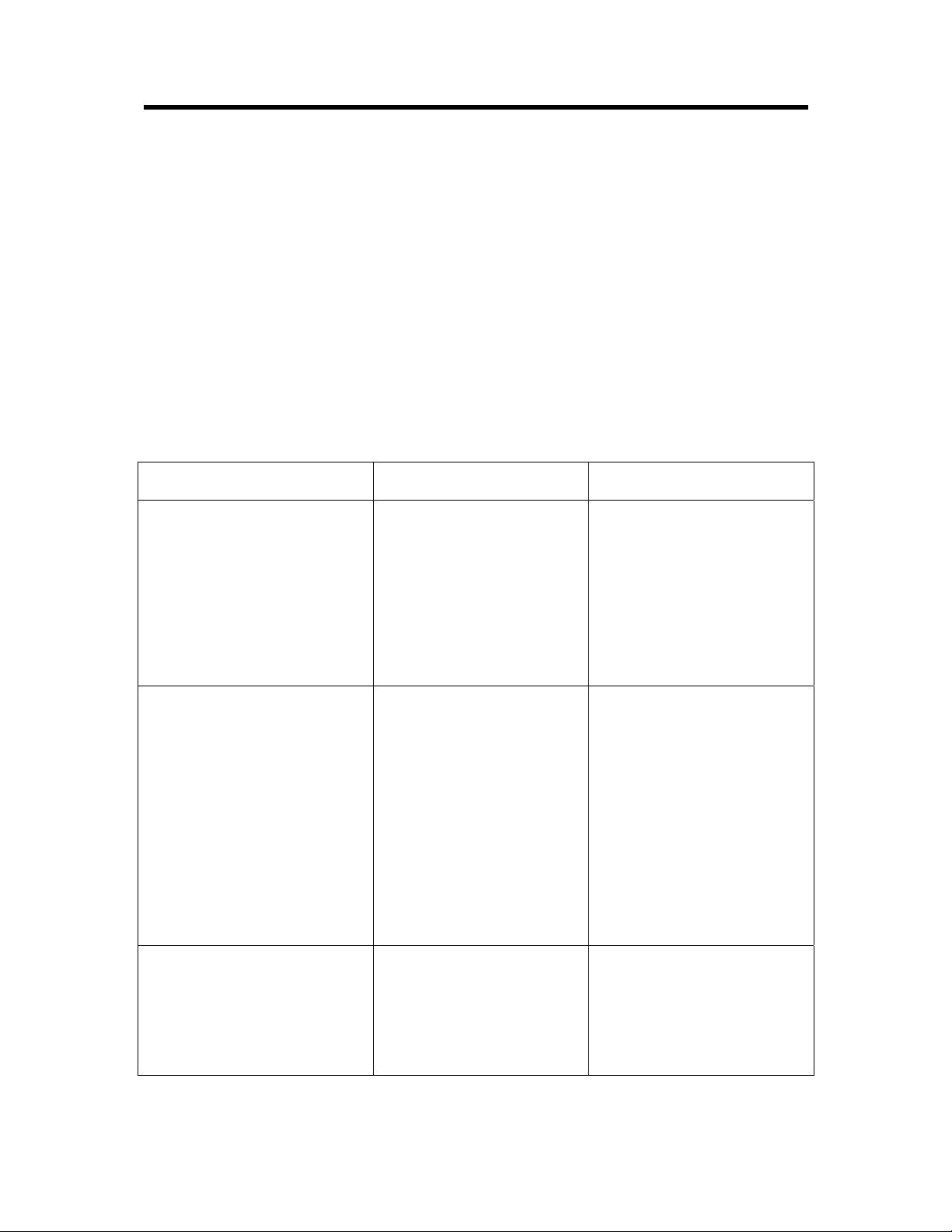
1. INTRODUCTION
1.1 INTRODUCTION
The Professional Puncher-A1 is an innovative solution for punching paper and
offers the following design features:
• Quick-change die sets that are self-latching without tools or levers.
• All Professional Puncher-A1 die sets include an Identifying Label providing user
with the hole pattern and name.
• Convenient storage area for three extra Die Sets located above the sheet bypass.
1.2 PROFESSIONAL PUNCHER-A1 FAQ’S
The CANON Professional Puncher-A1 will perform best when used for applications
that it was designed to perform. To ensure complete satisfaction, operate the
Professional Puncher-A1 within the following design parameters.
Professional 208V, 60Hz
(North America)
Sheet Sizes Supported:
Punching
Bypass Mode (not punching)
Paper Weights Supported:
Punching
Bypass Mode (not punching)
Physical Dimensions
Physical Weight
Shipping Weight
Power Consumption:
Power Supply
Electrical
Letter-21.59cm x 27.94cm
(29.74cm edge only)
5.5" x 8.5" upto 11" x 17"
supports all stocks and
weights that the printer
supports in bypass mode.
75gsm (20lb Bond) to 216
gsm (80lb Cover)
52 gsm (16lb Bond) to 216
gsm (80lb Cover)
12" width x 38.5" height x
28.5" depth
70kgs (154lbs)
115.5kgs (254lbs)
208V, 60Hz (Single Phase)
1.8A/1.7A, 240W, 1160
BTU/Hr
Professional 230/240V,
50Hz (Europe)
A4-21.59cm x 29.74cm
(29.74cm edge only)
5.5" x 8.5" upto 11" x 17"
supports all stocks and
weights that the printer
supports in bypass mode.
75gsm (20lb Bond) to 216
gsm (80lb Cover)
52 gsm (16lb Bond) to 216
gsm (80lb Cover)
12" width x 38.5" height x
28.5" depth
70kgs (154lbs)
115.5kgs (254lbs)
230/240V, 50Hz
(Single Phase)
1.8A/1.7A, 240W, 1160
BTU/Hr
3
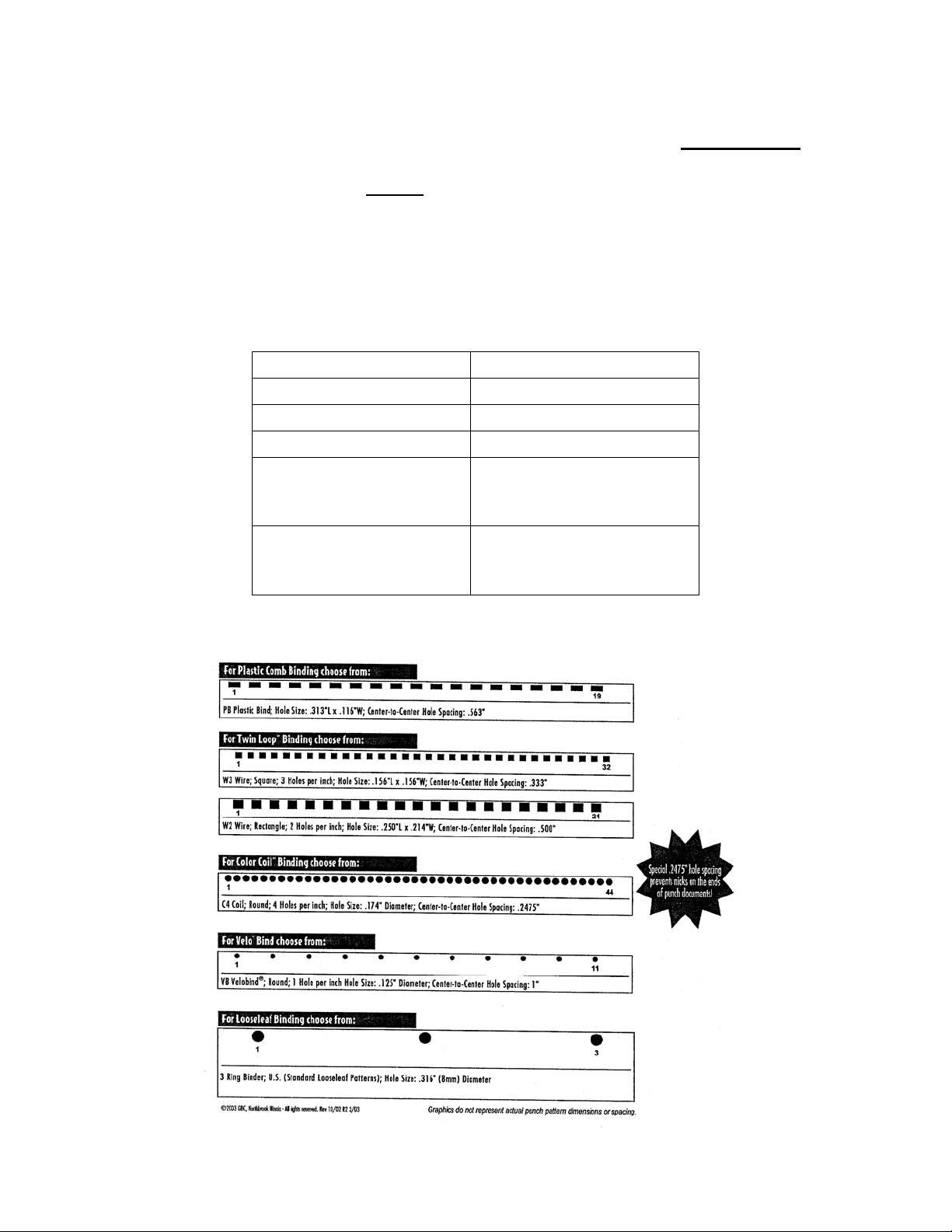
8.5” x 11” (LEF) Only:
Professional Puncher-A1 is de signed to punch this size only (LEF) no exceptions
.
Attempting to punch a sheet size other than 8.5” x 11” (LEF) will cause a jam.
• Professional Puncher-A1 cannot
punch tabs. Tabs will have to be run, punched
and inserted offline.
• Use a colored sheet insert (instead of the tab) in the job workflow for easier tab
insertion after the job has been run.
Die Sets:
The CANON Professional Puncher-A1 is capable of punching a variety of hole-punch
patterns by simply changing the Die Set. Die sets can be changed in seconds
without tools. The Die Sets currently available are listed below:
North America (Letter) Europe (A4)
3-hole 4-hole / 2hole
Velo Bind 11-hole Velo Bind 12-hole
CombBind 19-hole CombBind 20 or 21
Wire Bind (2 types) Square
- 21-hole Wire Bind
- 32-hole Wire Bind
Color coil 44-hole (2 types)
- 44-hole RND
- 44-hole Oval
Wire Bind (2 types) Round
- 23-hole Wire Bind
- 34-hole Wire Bind
Color Coil 47 hole (2 types)
- 47-hole – RND
- 47-hole – Oval
Punch Pattern Samples (North America – Letter Shown)
4
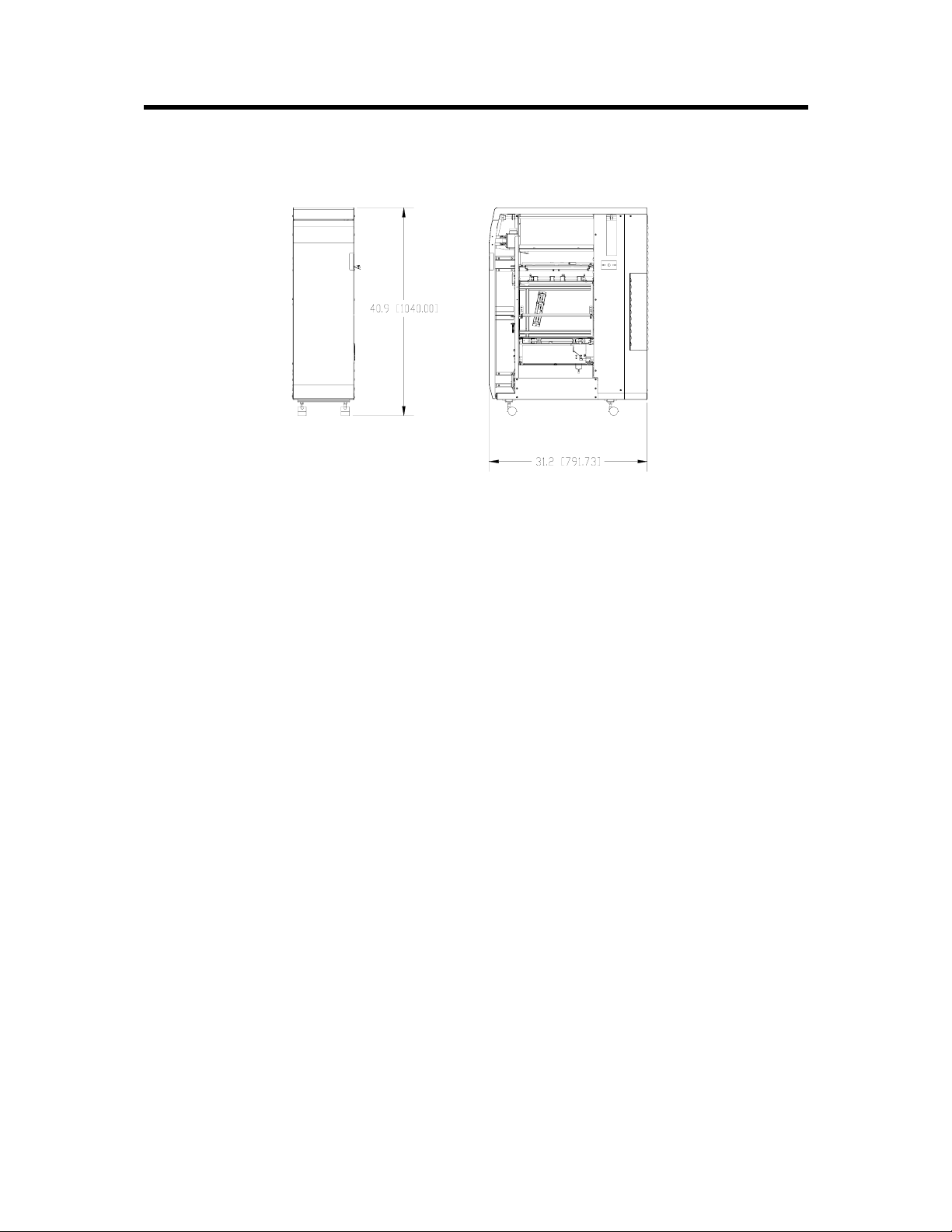
2. INSTALLATION
2.1 UNPACKING
UNPACKING
• Inspect the outside of the package for shipping damage. If there is evidence of
shipping damage, contact the shipping carrier immediately.
• Remove the punch from its shipping carton.
• Inspect for any concealed damage to unit. If there is evidence of concealed
shipping damage, contact the shipping carrier immediately.
• Remove all shipping tape from doors and levers.
2.2 UNIT SET-UP
Step One: Connect the communication cable.
Step Two: Connect the power cord.
2.3 UNIT OPERATION
• Check to ensure that the paper chip tray is securely in place.
• Check to ensure that a Die Set is installed properly and that any extra Die Sets are
securely stored in the Die Storage Area.
• Run a small test job in “Bypass” mode. Check to ensure that the job is not
punched and bypasses properly.
• Run a small job with Punch Enabled. Check the punched holes of the job.
5
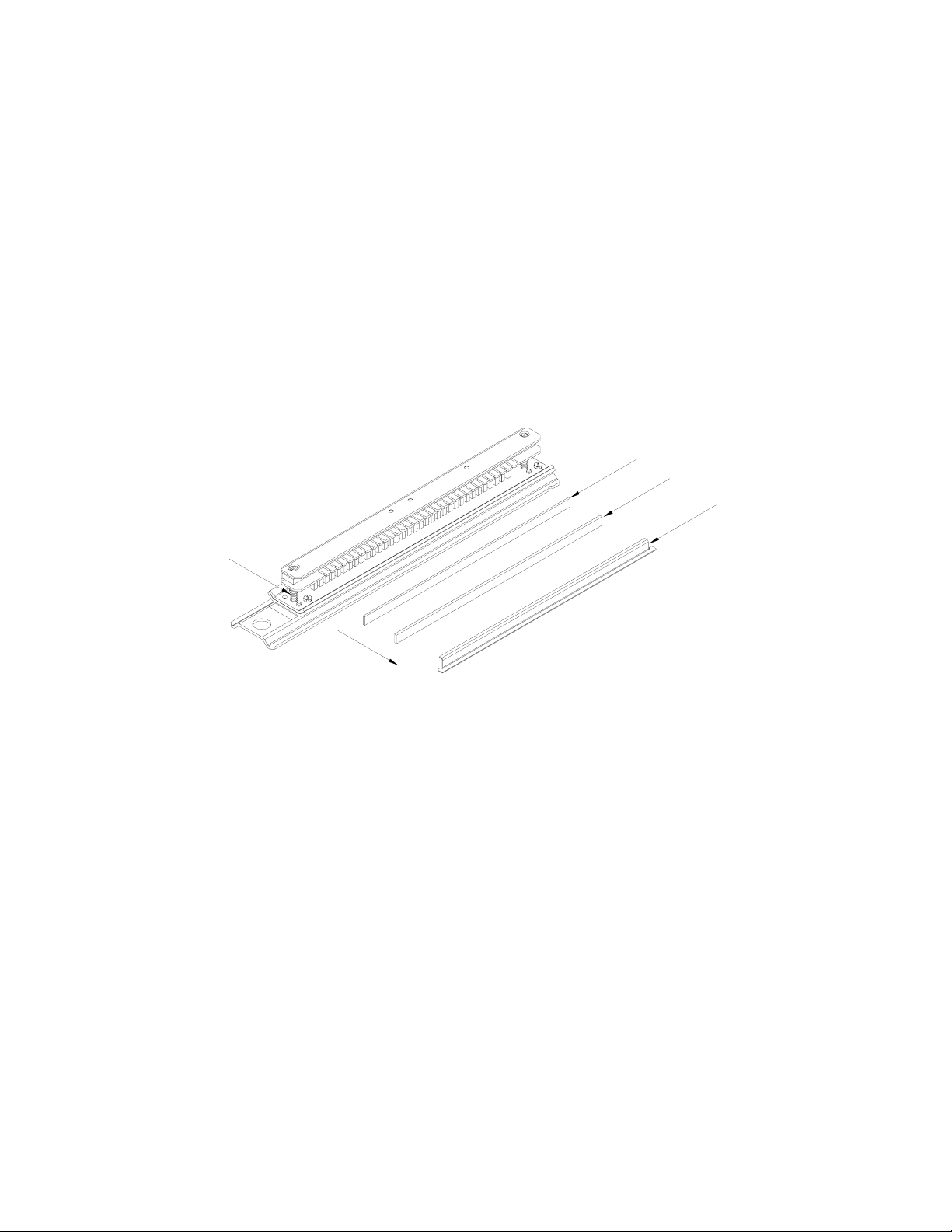
CANON PROFESSIONAL PUNCHER-A1 DIE SET - INFORMATION SHEET
IMPORTANT NOT ICE REGARDING TH E DIE SETS PLEASE REA D
Your CANON Professional Puncher-A1 die set (C4, W2 and W3 versions), is
supplied with a felt pad containing oil, a pad retaining magnet and shield*. Do not
throw these items away!
The felt pad will provide lubrication to the punch pins under normal usage and will
help to keep the punch pins clean. The magnet is intended to keep the felt pad in
place during typical handling. If the pad and magnet came off of this die set during
shipping or unpacking, please replace them as indicated in the accompanying
diagram.
Keep this sheet as a reference in the event that the pad and magnet are removed or
replaced.
FELT PAD
MAGNET
SHEILD
SHOULDER BOLT
WITH SPRING
Felt Pad and Retaining Magnet are not required or included with the 3-Hole, PB,
C4, ProClick
®
or VB die sets.
6
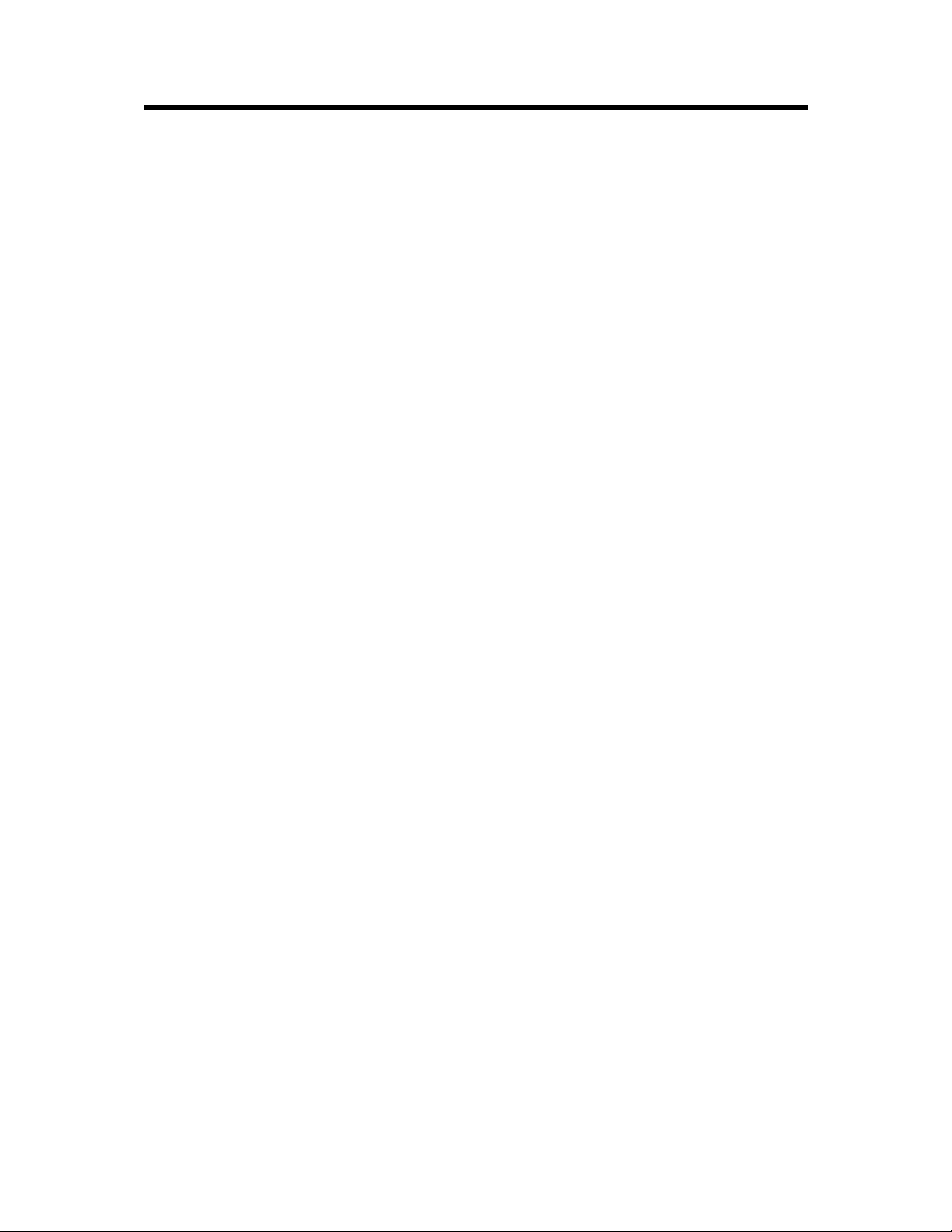
3. MAINTENANCE
3.1 INSPECTION, CLEANING AND LUBRICATION
The following maintenance should be performed once annually, u nder normal use.
Operational Inspection
1. If operating properly, the Professional Puncher-A1 will punch the same types of
copy paper and cover materials handled by the copier/printer. It will run at the
speed of the printer.
2. Hole quality will vary between different grades of paper.
External Cleaning
1. Make sure you disconnect the Professional Puncher-A1 from its power source
before cleaning. The cover may be cleaned with a soft cloth moistened with mild
detergent and warm water.
2. Do not use chemical cleaners or solvents as these may have a harmful effect.
Use detergent sparingly to avoid contact with electrical components.
Internal Cleaning
Before internal cleaning, be sure to disconnect power to the Professional PuncherA1 and ensure that you retain control of the power cord.
Occasionally, it will be necessary to remove the rear cover and remove paper dust
built up around the motor and other electrical components. Use a vacuum cleaner if
possible. A small paintbrush can also be used but extreme care should be used
around electrical components.
Internal Inspection
Whenever the cover has been removed for corrective maintenance, visually inspect
for defects such as loose screws or nuts, abraded wire insulation, loose terminals,
etc. Correct any defects before returning the machine to service.
Lubrication Points and Recommended Lubricant
• Lubricate the punch pins and/or the felt pad once every 50,000-punch cycles with
oil (High Quality Machine Oil is recommended).
• Method:
1. Sparingly depress the Pin Guide so that the Punch Pins protrude from
the bottom plate, oil the ends of the pins and wipe clean.
2. Apply oil directly to the felt pad (If so equipped).
3. Apply two drops of oil to each of the two shoulder bolts and springs.
• If Punch Drive Module Assembly is ever removed for service, check for sufficient
grease on the cranks.
7

GREASING CRANKS
Die Sets
Professional Puncher-A1 Die Sets have an average expected life of approximately
500,000 sheets of paper. This life may vary depending on variables such as
following the lubrication schedule described above, the type of paper being punched,
the cover stocks being punched and the typical length of the average job.
3.2 DIE SET MAINTENANCE
Die sets have a minimum life expectancy of 500,000 cycles depending on
application, environmental factors and maintenance. Periodic lubrication of the
punch pins can extend the life significantly. CANON recommends use of a high
quality machine oil (do not use spray oils) every 50,000-punch cycles.
SHOULDER BOLT
WITH SPRING
SPRING
S
N
I
P
E
H
T
E
T
A
C
I
R
B
U
L
The die set cannot be repaired or adjusted.
Other than lubrication, if a Die set is damaged or worn, the Die set should be
replaced.
8
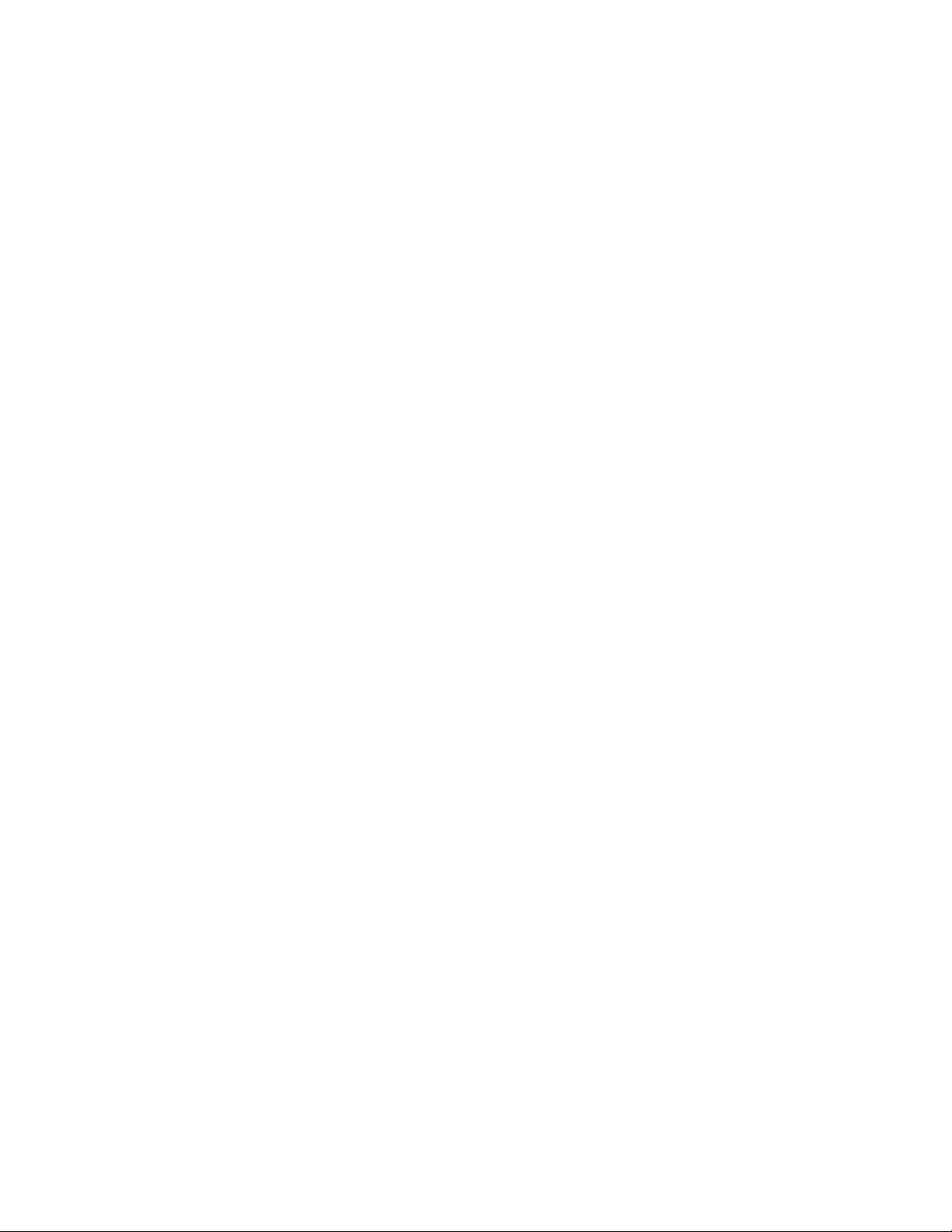
3.3 PREVENTATIVE MAINTENANCE SCHEDULE
The following preventative maintenance should be performed during the regular
printer inspection intervals.
• Disconnect the main cord set and retain it in your control for your safety.
• Remove the rear cover.
• Perform a visual inspection; clean, adjust and replace components as required.
• Vacuum Paper Chad out of Back Gage Mechanism and Die Guide as well as
base.
• Optical Sensors; Remove dust and particles from the lens using a soft cloth.
• Inspect Timing Belts for wearing or fraying.
• Inspect any Latching Mechanisms, clear any jams paper debris.
• Inspect Left / Right Punch alignment by running paper with each die set, check for
even hole alignment by folding the paper in half. If adjustment is required, ensure
that the Die Latch is properly adjusted.
• Inspect the Door closing latch for proper alignment, if bent, instructs the operator
to avoid closing the door with paper path latches out of place.
• Lubrication of the Die Set Pins (see note above)
• Cams (when punch is pulled), lubricate with high quality grease
• Inspect the Idler Rollers, clean if necessary.
• Inspect the Drive Rollers, clean if necessary.
• Inspect the Paper Path Panels, clean if necessary.
• Inspect each Die Set for wear. Run at least 100 sheets of paper. Look for signs of
excess paper jamming. Inspect the hole quality. Hanging chad or ragged holes can
lead to paper jams. If the hole is cut sharp enough that there is no hanging chad
and the paper passes through the system without catching and jamming, the die
set still has life.
As with any electro-mechanical device, isolated component failures may occur.
3.4 SETTING THE RIGHT EXPECTATIONS
Product Positioning:
Professional Puncher-A1 provides a flexible, cost effective punching solution for light
to medium level production oriented customers.
• Designed for customers that have the need to punch their documents at a
maximum of 60-70% of their overall workflow.
• Recommended punching limit to 200k sheets per month. (600k sheets in
bypass mode)
• Die Sets will decrease in performance over time based on the types of stocks and
weights that are being punched.
• CANON guarantees a minimum of 500k punches per die set. However, if
paper stock punched is typically 20lb bond, then up to 2 million punches can
be achieved.
• Should be regarded as a long-term supply item.
9
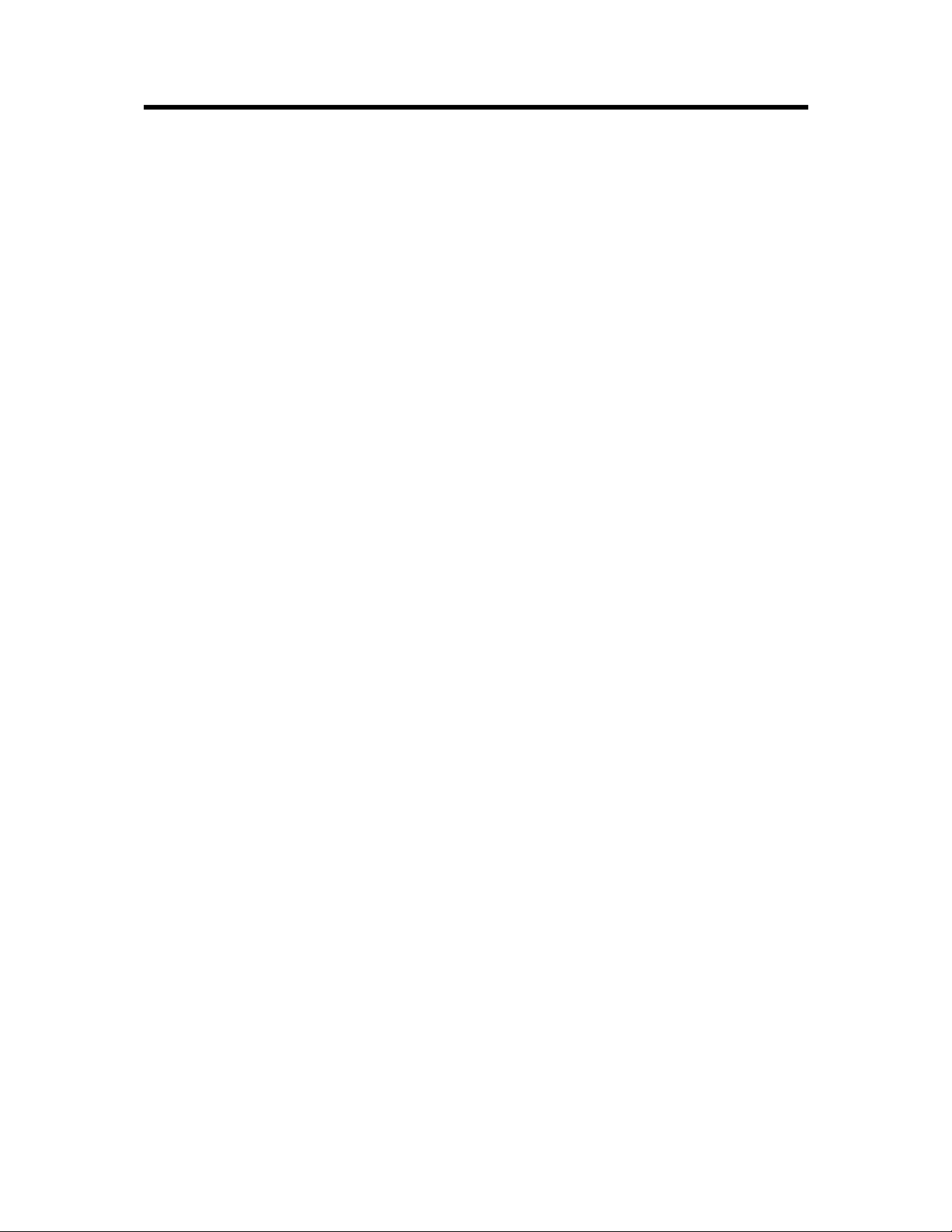
4. ADJUSTMENT AND SPECIAL PROCEDURES
4.1 TOOL RECOMMENDATIONS
What you need to service the CANON Professional Puncher-A1:
1. Standard Measure Tools (English as opposed to metric)
a. Open End Ignition Wrench – ¼” (required only for Chad Kit installation)
b. Open the End Wrench 9/16”(for adjustable casters)
c. Nut Driver, 5/16”
d. Nut Driver, ¼” (see note below)
e. Allen Wrench, 3/32” (comes with Chad Control Kit )
f. Allen Wrench, 5/64”
g. Allen Wrench, 9/64”
2. Other recommended tools
a. Needle Nose Pliers (Side Cutters)
b. Wire Cutters
c. Screw Driver, Phillips Head
d. Screw Driver, Flat Head, Small
3. Supply of Wire Tie Wraps
NOTE: A nut driver head of ¼” is the most common size for the barrel of a
Magnetic or interchangeable tip screwdriver.
4.2 DIE SET POSITION CRADLE ADJUSTMENT, CENTERING
PUNCHED HOLES
The die set position cradle is set in the factory; however, because of the punchedhole spacing on the PB die sets, there is a minimal amount of paper on each edge of
the punched paper. The die set position cradle may have to be fine adjusted to
center the punched-hole pattern in the paper.
Listed below are the step-by-step instructions to adjust the die set to the proper
position:
• The punched-hole alignment must be checked on a piece of punched paper. Fold
the punched sheet of paper in half and the punched-holes should be aligned. If the
punched-holes are not aligned, then the die set cradle must be adjusted to align
the punched holes.
NOTE: The paper path is always constant, if the holes are not centered; you
must adjust the die set crad l e .
10
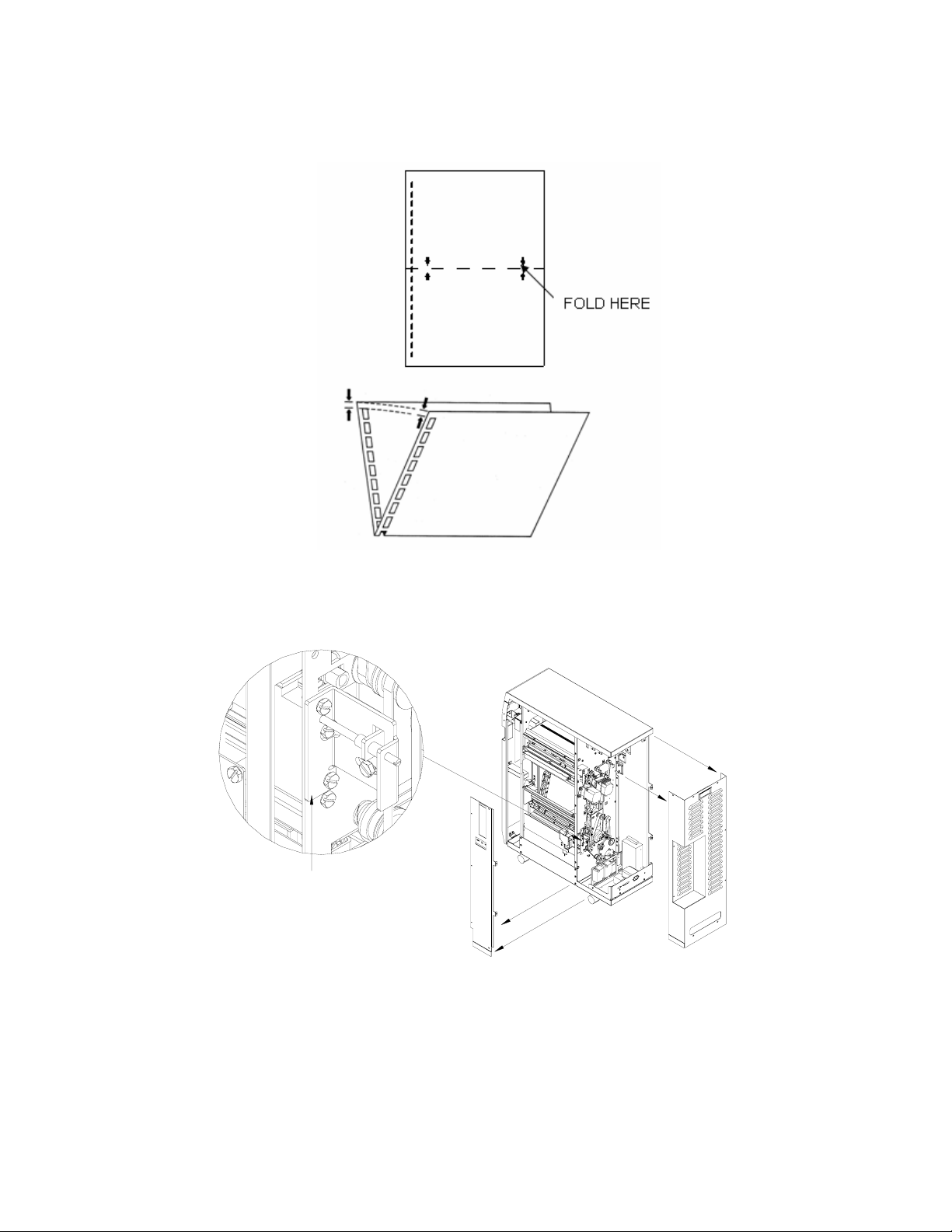
PUNCHED HOLE ALIGNMENT CHECKING
• The back cover on the Professional Puncher-A1 must be removed to a ccess the
die set position cradle.
CRADLE
• Before ad justing the die set position cradle, you must first no te what direction the
die set cradle must move.
• Before you adjust the die set position cradle, you must loosen the lock-down
screw.
11
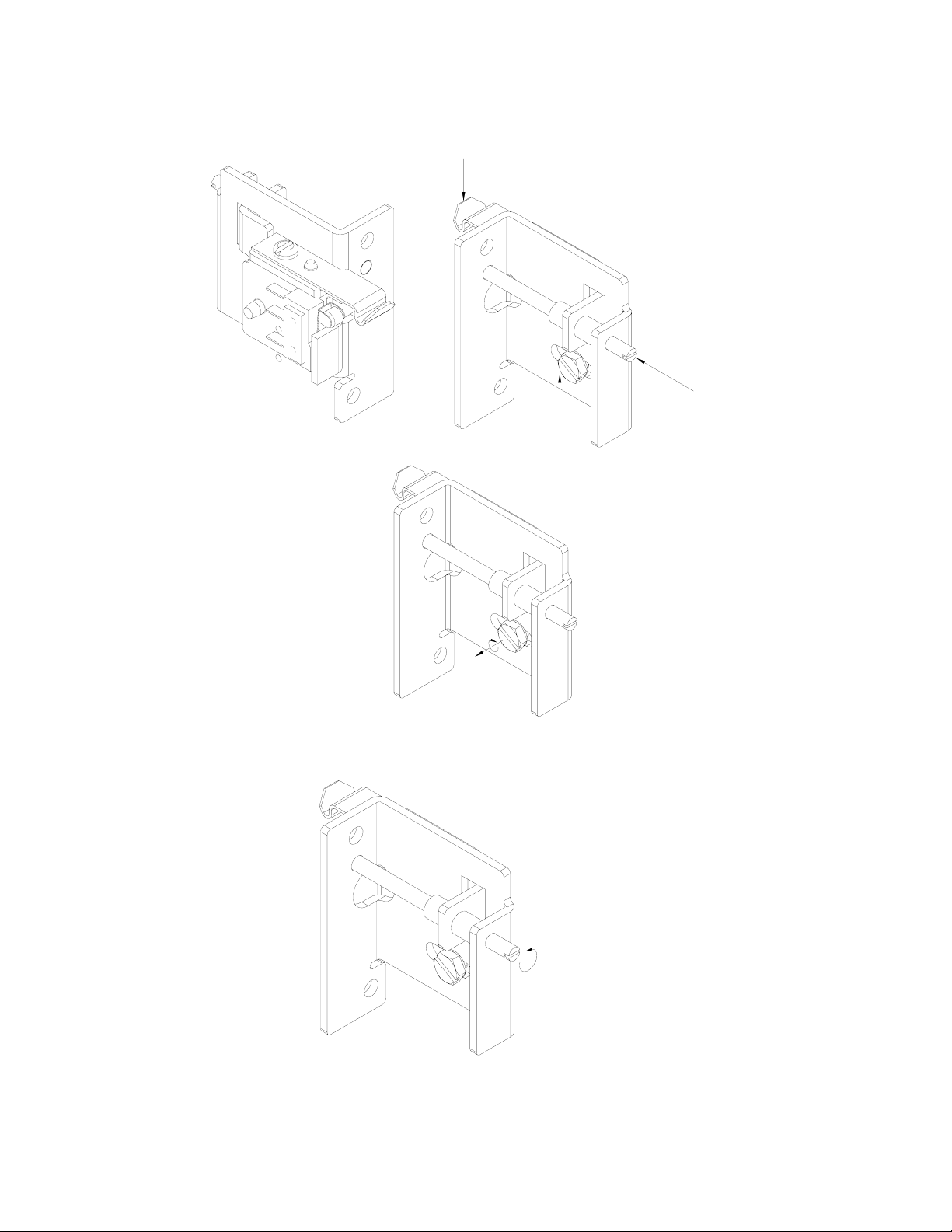
PRESS HERE
TO TILT
ADJUSTMENT
SCREW
LOCK-DOWN
SCREW
LOOSEN
SCREW
• Observe the punched paper; if the punched-holes are too close to the rear of the
machine, then you must turn the adjustment screw counter-clockwise.
TURN COUNTERCLOCKWISE
• If the punched-holes are too close to the front of the machine, then you must turn
the adjustment screw clockwise.
12
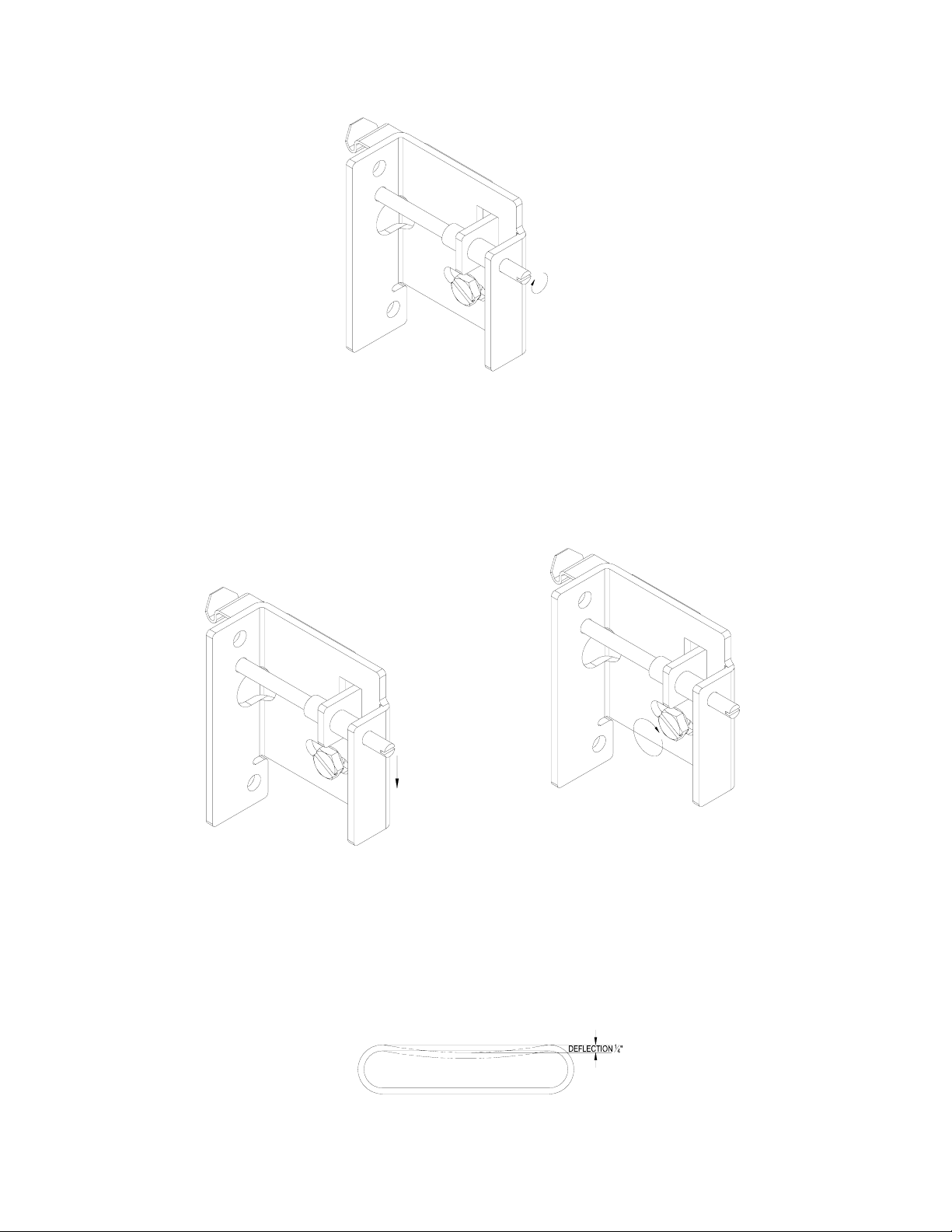
TURN
CLOCKWISE
• Using a flat-head screwdriver, turn the adjustment screw clockwise or counter-
clockwise to move the die set position cradle.
NOTE: Seven full turns of the adjustment screw result in a ¼” change in the
punched hole position.
• Before tightening the lock-down screw, tilt or bias the assembly towards the
bottom of the machine an d tighten the lock-down screw. This will ensure positive
engagement between the locking lever and the die set.
TILT TO BOTTOM
OF M/C
TIGHTEN
SCREW
• Run a test sample of punched paper and recheck paper alignment. Re-adjust if
necessary.
4.3 REMOVAL OF PUNCH MODULE
1. Examine the Drive Belts. Note the consistency in tightness of the belts. They
should all have approximately ¼” of deflection; remove the four drive belts items
1, 2, 3, 4.
Disconnect the Sensor Wire Connection
13
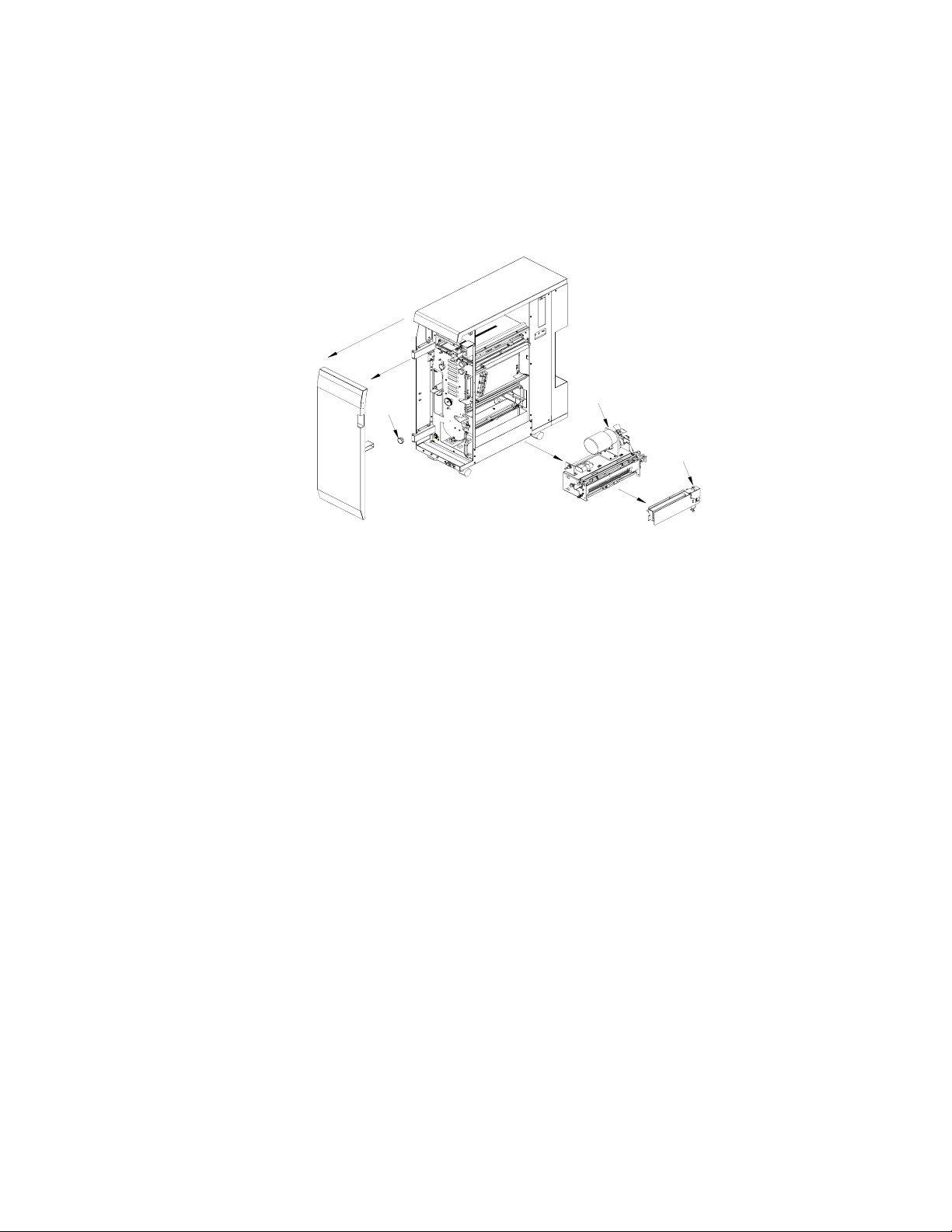
2. Remove 4 screws in front and 2 in back
3. Cut any wire ties that may prevent freedom of movement to slide the Punch
Module (A) outward
4. Remove the Back Gauge Assembly (B).
5. Remove the black Knob (C) at the front (customer side) of the Punch Module
Drive Shaft.
C
FRONT SIDE
A
B
6. Slide the Punch Module unit part way out to reach and unplug the Punch Sensor
Harness (Red, Black, White wires)
7. Slide the entire Punch Assembly (C) out and lay it beside the Professional
Puncher-A1. Take care not to damage wires or Rollers as you do so.
8. Lubricate the Drive Cams sparingly of the punch module using a multi-purpose,
extreme pressure lubricant, preferably formulated with Teflon.
Note: This lubrication is not required during the normal life but is reasonable to do
this of the mod ule every needs se r v ice.
9. To replace any component of the punch Module, disassemble components as
required
4.4 GREEN BELT REPLACEMENT, ALIGNER PANEL REMOVAL,
EXPLANATION
The following procedure explains how to remove the Entrance Side Aligner Panel
and the Exit Side Aligner Panel.
The basic intent of this procedure is to access and replace the Green Aligner Belts,
but once you know how to follow this procedure you are now able to access other
components as well.
SYMPTOM
Paper will stop moving through the Punch paper path.
CAUSE
One or both of the Green Aligner Belts have broken. If this break occurs, it would
usually occur at the Weld Splice.
14
