Canon DS126251, EOS 7D User Manual

COPY
INSTRUCTION MANUAL
E
E
INSTRUCTION
MANUAL

Thank you for purchasing a Canon product.
COPY
The EOS 7D is a high-performance, digital SLR camera featuring a
fine-detail CMOS sensor with about 18.0 effective megapixels, Dual
“DIGIC 4”, 100% viewfinder coverage, high-precision and high-speed
19-point AF (all cross-type), approx. 8 fps continuous shooting, Live
View shooting, and Full HD (Full High-Definition) movie shooting.
The camera is highly responsive to any shooting situation at anytime,
provides many features for demanding shoots, and expands shooting
possibilities with system accessories.
Take a Few Test Shots to Familiarize Yourself with the
Camera
With a digital camera, you can immediately view the image you have
captured. While reading this manual, take a few test shots and see how
they come out. You can then better understand the camera.
To avoid botched pictures and accidents, first read the Safety Warnings
(p.261,262) and Handling Precautions (p.12,13).
Testing the Camera Before Using and Liability
After shooting, playback and check whether the image has been
properly recorded. If the camera or memory card is faulty and the
images cannot be recorded or downloaded to a computer, Canon
cannot be held liable for any loss or inconvenience caused.
Copyrights
Copyright laws in your country may prohibit the use of your recorded
images of people and certain subjects for anything but private
enjoyment. Also be aware that certain public performances, exhibitions,
etc., may prohibit photography even for private enjoyment.
CF Card
In this manual, “card” refers to the CF card. The CF card (for
recording images) is not included. Please purchase it separately.
2

Item Check List
COPY
Before starting, check that all the following items have been included
with your camera. If anything is missing, contact your dealer.
Camera
(with eyecup and
body cap)
Wide Strap
EW-EOS7D
EOS DIGITAL
Solution Disk
(Software)
* Battery Charger LC-E6 or LC-E6E is provided. (The LC-E6E comes with a
power cord.)
If you purchased a Lens Kit, check that the lens is included.
Depending on the Lens Kit type, the lens instruction manual might also be
included.
Be careful not to lose any of the above items
Battery Pack
LP-E6
(with protective cover)
Interface Cable
IFC-200U
Software
Instruction Manual
(1) Instruction Manual (this booklet)
(2) Pocket Guide
Quick start guide to shooting.
(3) CD-ROM Guide
Guide to the provided software (EOS DIGITAL
Solution Disk) and Software Instruction Manuals.
.
Battery Charger
LC-E6/LC-E6E*
Stereo AV Cable
AVC-DC400ST
3

Conventions Used in this Manual
COPY
Icons in this Manual
<6> : Indicates the Main Dial.
<5> : Indicates the Quick Control Dial.
<9> : Indicates the Multi-controller.
<0> : Indicates the setting button.
0, 9, 7, 8: Indicates that the respective function remains
* In this manual, the icons and markings indicating the camera’s buttons, dials,
and settings correspond to the icons and markings on the camera and on the
LCD monitor.
3: Indicates a function which can be changed by pressing the
<M> button and changing the setting.
M : When shown on the upper right of the page, it indicates that the
function is available only when the Mode Dial is set to d, s,
f, a, or F.
* Function which cannot be used in the fully-automatic modes (1/C).
(p.**) : Reference page numbers for more information.
: Tip or advice for better shooting.
: Problem-solving advice.
: Warning to prevent shooting problems.
: Supplemental information.
Basic Assumptions
All operations explained in this manual assume that the power switch
is already set to <1> (p.27).
<5> operations explained in this manual assume that the Quick
Control Dial switch is already set to <J>.
It is assumed that all the menu settings and Custom Functions are
set to the default.
For explanatory purposes, the instructions show the camera attached
with an EF-S15-85mm f/3.5-5.6 IS USM lens.
active for 4 sec., 6 sec., 10 sec., or 16 sec.
respectively after you let go of the button.
4

Chapters
123
4
1
COPY
For first-time DSLR users, Chapters 1 and 2 explain the camera’s
basic operations and shooting procedures.
Introduction
Camera basics.
Getting Started
Basic Shooting
Fully automatic shooting.
Image Settings
Setting the AF and Drive Modes
Advanced Operations
5
6
7
8
9
11
Advanced shooting features.
Live View shooting
Shoot while viewing the LCD monitor.
Shooting Movies
Image Playback
Sensor Cleaning
Printing Images
0
Customizing the Camera
2
23
49
57
83
95
131
149
161
183
189
203
12
Reference
227
5
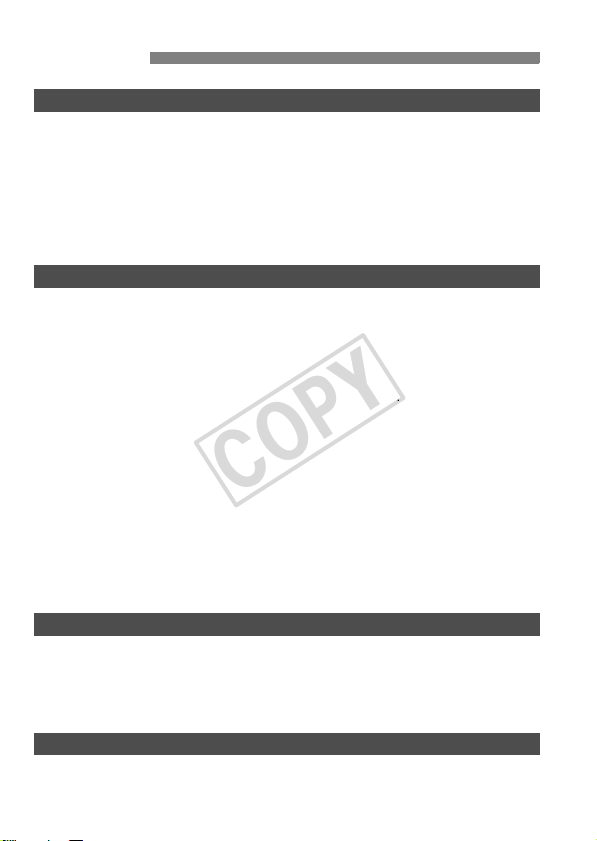
Contents
COPY
Introduction
Item Check List.................................................................................................. 3
Conventions Used in this Manual ...................................................................... 4
Chapters............................................................................................................ 5
Index to Features ............................................................................................ 10
Handling Precautions ...................................................................................... 12
Quick Start Guide ............................................................................................ 14
Nomenclature .................................................................................................. 16
Getting Started 23
1
Charging the Battery ....................................................................................... 24
Installing and Removing the Battery................................................................ 26
Turning on the Power ...................................................................................... 27
Installing and Removing the CF Card.............................................................. 29
Attaching and Detaching a Lens ..................................................................... 31
About the Lens Image Stabilizer...................................................................... 33
Basic Operation............................................................................................... 34
Q Using the Quick Control Screen ................................................................ 38
3 Menu Operations................................................................................... 40
Before You Start.............................................................................................. 42
Setting the Interface Language .................................................................... 42
Setting the Date and Time............................................................................ 42
Formatting the Card ..................................................................................... 43
Set the Power-off Time/Auto Power Off ....................................................... 44
Reverting the Camera to the Default Settings.............................................. 45
Displaying the Grid and Electronic Level......................................................... 47
Basic Shooting 49
2
1 Fully Automatic Shooting .......................................................................... 50
1 Full Auto Techniques ................................................................................ 52
C Creative Auto Shooting ............................................................................. 53
Setting the Image Review Time ................................................................... 56
Image Settings 57
3
Setting the Image-recording Quality................................................................ 58
i: Setting the ISO Speed ............................................................................. 62
6
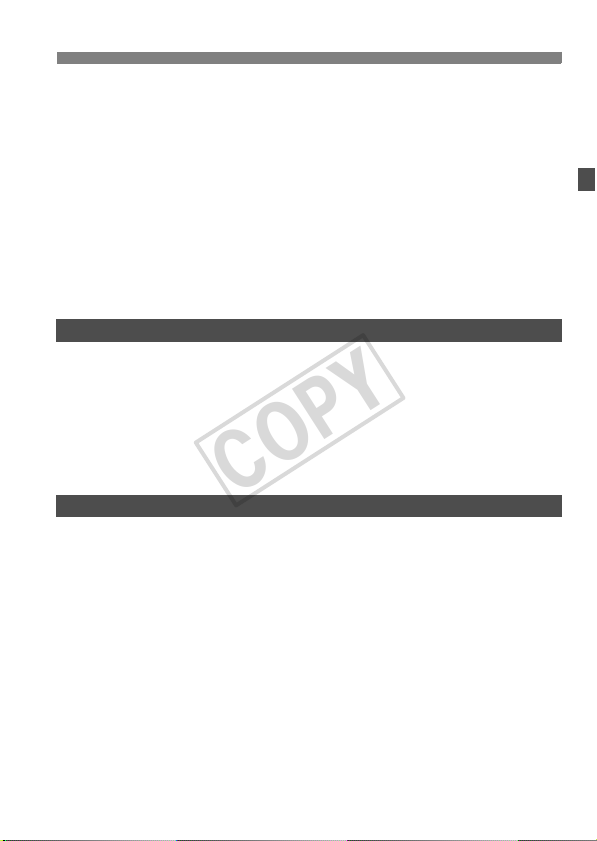
A Selecting a Picture Style ..........................................................................64
COPY
A Customizing a Picture Style .....................................................................66
A Registering a Picture Style.......................................................................68
B: Setting the White Balance .......................................................................70
O Custom White Balance ...........................................................................71
P Setting the Color Temperature ...............................................................72
u White Balance Correction ...........................................................................73
Auto Lighting Optimizer.................................................................................... 75
Lens Peripheral Illumination Correction ...........................................................76
Creating and Selecting a Folder.......................................................................78
File Numbering Methods ..................................................................................80
Setting the Color Space ...................................................................................82
Setting the AF and Drive Modes 83
4
f: Selecting the AF Mode..............................................................................84
S Selecting the AF Area ................................................................................87
AF Area Selection Modes ................................................................................89
When Autofocus Fails ......................................................................................92
MF: Manual Focusing ...................................................................................92
i Selecting the Drive Mode...........................................................................93
j Using the Self-timer ....................................................................................94
Advanced Operations 95
5
d: Program AE................................................................................................96
s: Shutter-Priority AE ...................................................................................98
f: Aperture-Priority AE...............................................................................100
Depth of Field Preview................................................................................101
a: Manual Exposure.....................................................................................102
q Selecting the Metering Mode ...................................................................103
Setting Exposure Compensation....................................................................104
h Auto Exposure Bracketing (AEB) ............................................................105
A AE Lock ....................................................................................................106
F: Bulb Exposures ........................................................................................107
Mirror Lockup .................................................................................................109
R Remote Control Shooting............................................................................110
D Using the Built-in Flash ..............................................................................111
Contents
7
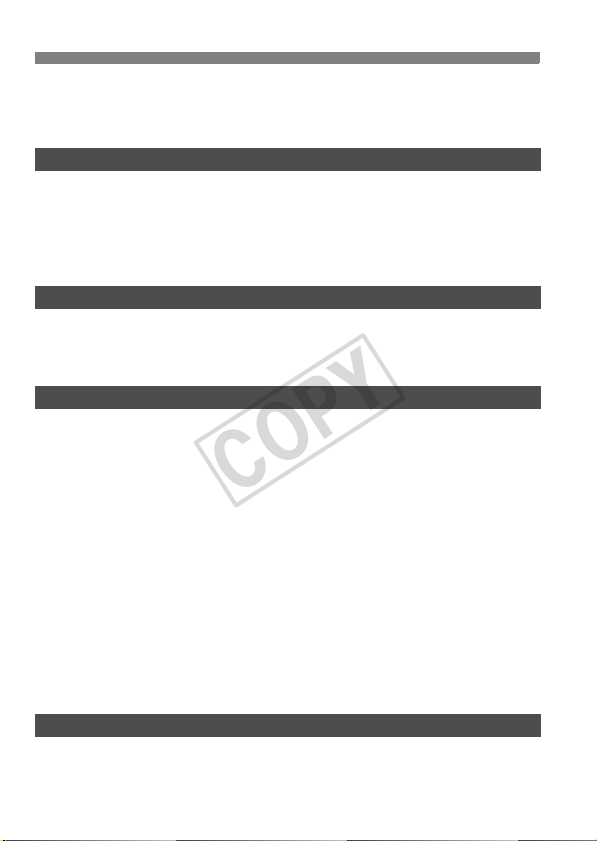
Contents
COPY
Setting the Flash ........................................................................................... 115
Using Wireless Flash..................................................................................... 119
External Speedlites ....................................................................................... 129
Live View Shooting 131
6
A Live View Shooting.................................................................................. 132
Shooting Function Settings ........................................................................... 135
z Menu Function Settings........................................................................... 136
Using AF to Focus......................................................................................... 138
Focusing Manually......................................................................................... 145
Shooting Movies 149
7
k Shooting Movies...................................................................................... 150
Shooting Function Settings ........................................................................... 155
x Menu Function Settings......................................................................... 156
Image Playback 161
8
x Image Playback....................................................................................... 162
B Shooting Information Display............................................................. 163
HI Searching for Images Quickly ............................................................. 165
u/y Magnified View................................................................................... 167
b Rotating the Image................................................................................... 168
k Enjoying Movies ...................................................................................... 169
k Playing Movies ........................................................................................ 171
X Editing the Movie’s First and Last Scenes ............................................... 173
Slide Show (Auto Playback) .......................................................................... 174
Viewing the Images on TV............................................................................. 176
K Protecting Images.................................................................................... 178
L Erasing Images......................................................................................... 179
Changing Image Playback Settings............................................................... 181
Adjusting the LCD Monitor Brightness ....................................................... 181
Auto Rotation of Vertical Images................................................................ 182
Sensor Cleaning 183
9
f Automatic Sensor Cleaning ................................................................... 184
Appending Dust Delete Data......................................................................... 185
Manual Sensor Cleaning ............................................................................... 187
8
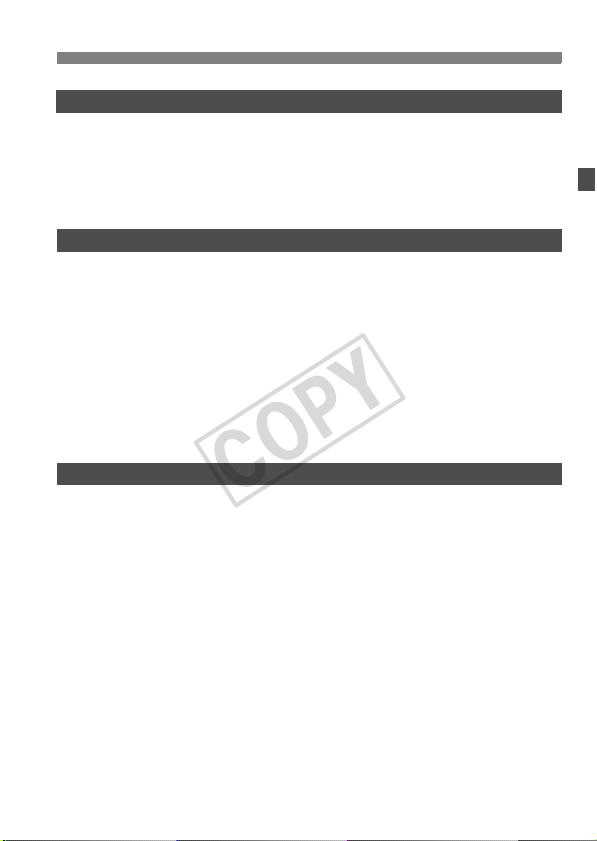
Printing Images 189
COPY
10
Preparing to Print ...........................................................................................190
wPrinting......................................................................................................192
Trimming the Image ....................................................................................197
W Digital Print Order Format (DPOF) ...........................................................199
W Direct Printing with DPOF ........................................................................202
Customizing the Camera 203
11
Setting Custom Functions ..............................................................................204
Custom Functions ..........................................................................................205
Custom Function Settings ..............................................................................206
C.Fn I : Exposure ......................................................................................206
C.Fn II : Image ...........................................................................................208
C.Fn III : Autofocus/Drive............................................................................209
C.Fn IV: Operation/Others..........................................................................215
Registering My Menu .....................................................................................222
w Register Camera User Settings................................................................223
Setting Copyright Information.........................................................................225
Reference 227
12
B Button Functions....................................................................................228
Checking the Battery Information...................................................................230
Using a Household Power Outlet ...................................................................234
Replacing the Date/Time Battery ...................................................................235
Function Availability Table .............................................................................236
Menu Settings ................................................................................................238
Troubleshooting Guide...................................................................................243
Error Codes....................................................................................................249
System Map ...................................................................................................250
Specifications .................................................................................................252
Safety Warnings.............................................................................................261
Index ..............................................................................................................270
Contents
9
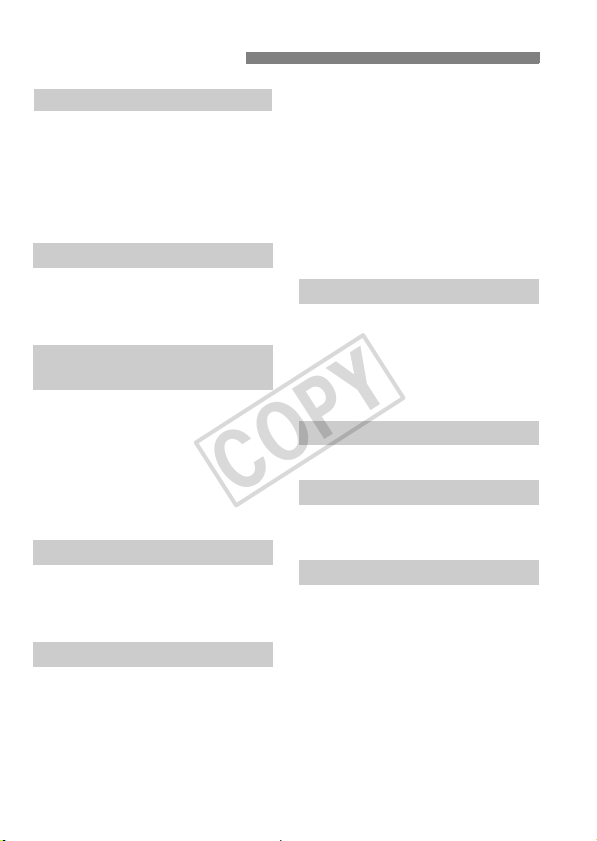
Index to Features
COPY
Power
Battery
• Charging Î p.24
• Battery check Î p.28
Battery information check
•
Power outlet Î p.234
Auto power off Î p.44
Î p.230
Lens
Attaching/Detaching Î p.31
Zoom Î p.32
Image Stabilizer Î p.33
Basic Settings
(Menu Functions)
Language Î p.42
Date/Time Î p.42
LCD brightness
adjustment Î p.181
Beeper Î p.238
Release shutter
without card Î p.29
Recording Images
Format Î p.43
Create/select a folder Î p.78
File No. Î p.80
Image Quality
Image-recording quality Î p.58
One-touch RAW+JPEG Î p.61
ISO speed Î p.62
Picture Style Î p.64
White balance Î p.70
Color space Î p.82
Image improvement features
• Auto Lighting Optimizer Î p.75
• Lens peripheral illumination
correction Î p.76
• Noise reduction
for long exposures Î p.208
• Noise reduction
for high ISO speeds Î p.208
• Highlight tone priority Î p.209
AF
AF mode Î p.84
AF point selection Î p.87
AF area selection mode Î p.89
• Limited Î p.212
Manual focusing Î p.92
Metering
Metering mode Î p.103
Drive
Drive modes Î p.93
Maximum burst Î p.60
Shooting
Electronic level Î p.48
Creative Auto Î p.53
Program AE Î p.96
Shutter-priority AE Î p.98
Aperture-priority AE Î p.100
Manual exposure Î p.102
Bulb Î p.107
Mirror lockup Î p.109
Quick Control screen Î p.38
10

Index to Features
COPY
Self-timer Î p.94
Remote control Î p.110
Exposure adjustment
Exposure compensation Î p.104
AEB Î p.105
AE lock Î p.106
Flash
Built-in flash Î p.111
• Flash exposure
compensation Î p.113
• FE lock Î p.114
External flash Î p.129
Flash control Î p.115
• Wireless flash Î p.119
Live View shooting
Live View shooting Î p.131
AF Î p.138
Manual focusing Î p.145
Exposure simulation Î p.136
Grid display Î p.136
Silent shooting Î p.137
Movie shooting
Movie shooting Î p.149
Movie menu Î p.156
Stills Î p.154
Image playback
Image review time Î p.56
Single image display Î p.162
• Shooting information
display Î p.163
Movie playback Î p.171
Movie first/last scene
editing Î p.173
Index display Î p.165
Image browsing
(Jump display) Î p.166
Magnified view Î p.167
Auto playback Î p.174
Viewing the images
on TV Î p.176
Protect Î p.178
Erase Î p.179
Customization
Custom Function (C.Fn) Î p.204
Custom Controls Î p.215
My Menu Î p.222
Camera user setting
registration Î p.223
Sensor cleaning/
Dust reduction
Sensor cleaning Î p.183
Add Dust Delete Data Î p.185
Viewfinder
Dioptric adjustment Î p.34
Grid display Î p.47
Electronic level Î p.221
11

Handling Precautions
COPY
Camera Care
This camera is a precision instrument. Do not drop it or subject it to physical
shock.
The camera is not waterproof and cannot be used underwater. If you
accidentally drop the camera into water, promptly consult your nearest
Canon Service Center. Wipe off any water droplets with a dry cloth. If the
camera has been exposed to salty air, wipe it with a well-wrung wet cloth.
Never leave the camera near anything having a strong magnetic field such
as a magnet or electric motor. Also avoid using or leaving the camera near
anything emitting strong radio waves such as a large antenna. Strong
magnetic fields can cause camera misoperation or destroy image data.
Do not leave the camera in excessive heat such as in a car in direct sunlight.
High temperatures can cause the camera to malfunction.
The camera contains precision electronic circuitry. Never attempt to
disassemble the camera yourself.
Use a blower to blow away dust on the lens, viewfinder, reflex mirror, and
focusing screen. Do not use cleaners that contain organic solvents to clean
the camera body or lens. For stubborn dirt, take the camera to the nearest
Canon Service Center.
Do not touch the camera’s electrical contacts with your fingers. This is to
prevent the contacts from corroding. Corroded contacts can cause camera
misoperation.
If the camera is suddenly brought in from the cold into a warm room,
condensation may form on the camera and internal parts. To prevent
condensation, first put the camera in a sealed plastic bag and let it adjust to
the warmer temperature before taking it out of the bag.
If condensation forms on the camera, do not use the camera. This is to avoid
damaging the camera. If there is condensation, remove the lens, card and
battery from the camera, and wait until the condensation has evaporated
before using the camera.
If the camera will not be used for an extended period, remove the battery
and store the camera in a cool, dry, well-ventilated location. Even while the
camera is in storage, press the shutter button a few times once in a while to
check that the camera is still working.
Avoid storing the camera where there are corrosive chemicals such as a
darkroom or chemical lab.
If the camera has not been used for an extended period, test all its functions
before using it. If you have not used the camera for some time or if there is
an important shoot coming up, have the camera checked by your Canon
dealer or check the camera yourself and make sure it is working properly.
12
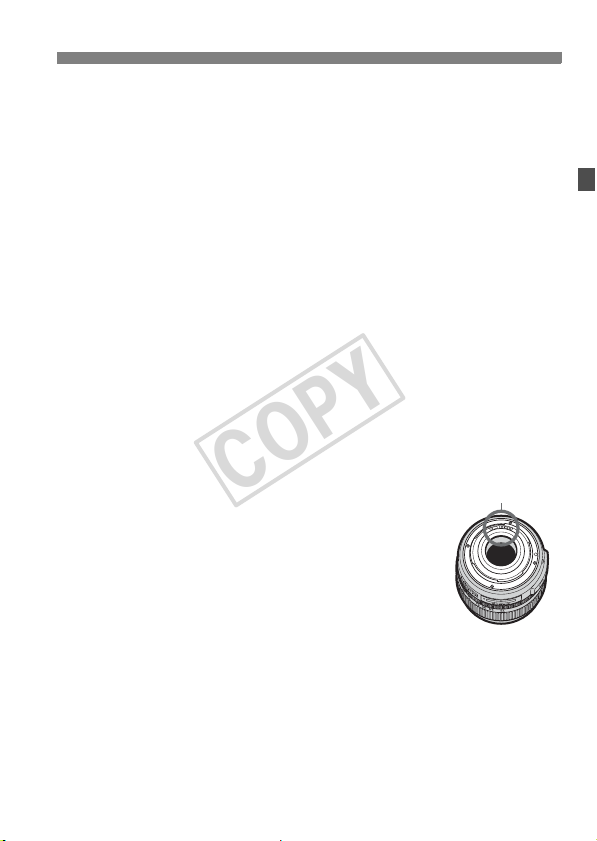
Handling Precautions
COPY
LCD Panel and LCD Monitor
Although the LCD monitor is manufactured with very high precision
technology with over 99.99% effective pixels, there might be a few dead
pixels among the remaining 0.01% or less pixels. Dead pixels displaying
only black or red, etc., are not a malfunction. They do not affect the images
recorded.
If the LCD monitor is left on for a prolonged period, screen burn-in may occur
where you see remnants of what was displayed. However, this is only
temporary and will disappear when the camera is left unused for a few days.
In low or high temperatures, the LCD monitor display may seem slow or it
might look black. It will return to normal at room temperature.
Cards
To protect the card and its recorded data, note the following:
Do not drop, bend, or wet the card. Do not subject it to excessive force,
physical shock, or vibration.
Do not store or use the card near anything having a strong magnetic field
such as a TV set, speakers, or magnet. Also avoid places prone to having
static electricity.
Do not leave the card in direct sunlight or near a heat source.
Store the card in a case.
Do not store the card in hot, dusty, or humid locations.
Lens
After detaching the lens from the camera, attach the lens
caps or put down the lens with the rear end up to avoid
scratching the lens surface and electrical contacts.
Contacts
Cautions During Prolonged Use
If you use continuous shooting, Live View shooting, or movie shooting for a
prolonged period, the camera may become hot. Although this is not a
malfunction, holding the hot camera for a long period can cause slight skin
burns.
13
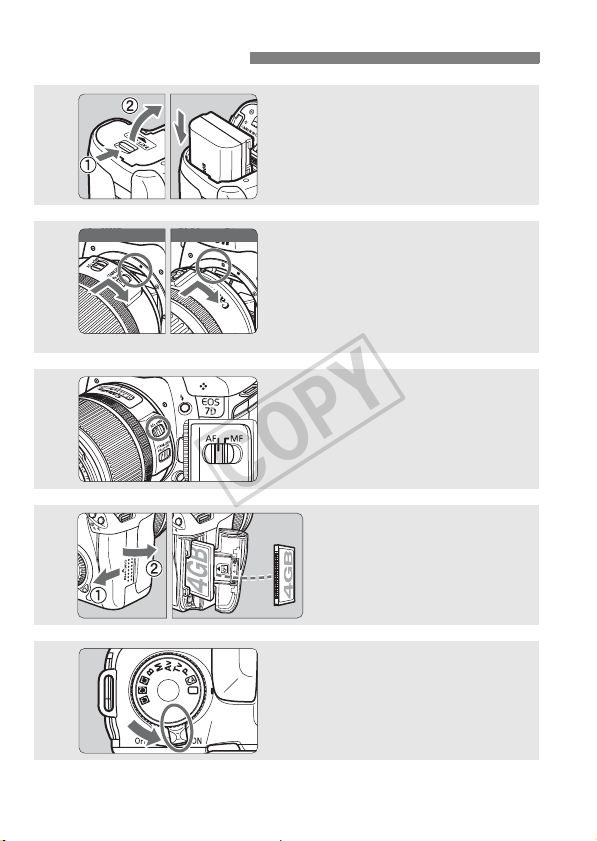
Quick Start Guide
COPY
1
2
3
4
5
For EF-S lens
Insert the battery. (p.26)
To charge the battery, see page 24.
For EF lens
Attach the lens. (p.31)
When attaching an EF-S lens, align it
with the white index on the camera.
For other lenses, align it with the red
index.
Set the lens focus mode switch
to <AF>.
Set the power switch to <1>.
(p.27)
(p.31)
Open the slot cover and
insert a card.
Face the label side toward you
and insert the end with the
small holes into the camera.
(p.29)
14
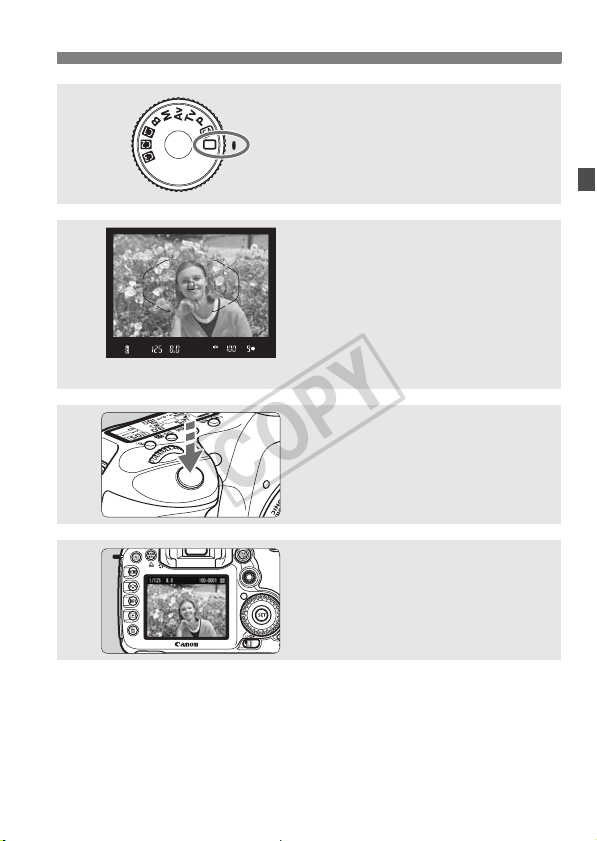
Quick Start Guide
COPY
6
7
8
9
Set the Mode Dial to <1> (Full
Auto).
(p.50)
All the necessary camera settings will
be set automatically.
Focus the subject. (p.35)
Look through the viewfinder and aim
the viewfinder center over the subject.
Press the shutter button halfway, and
the camera will focus the subject.
If necessary, the built-in flash will popup automatically.
Take the picture. (p.35)
Press the shutter button completely to
take the picture.
Review the picture. (p.56)
The captured image will be displayed
for about 2 sec. on the LCD monitor.
To display the image again, press the
<x> button (p.162).
To view the images captured so far, see “Image Playback” (p.162).
To delete an image, see “Erasing Images” (p.179).
15
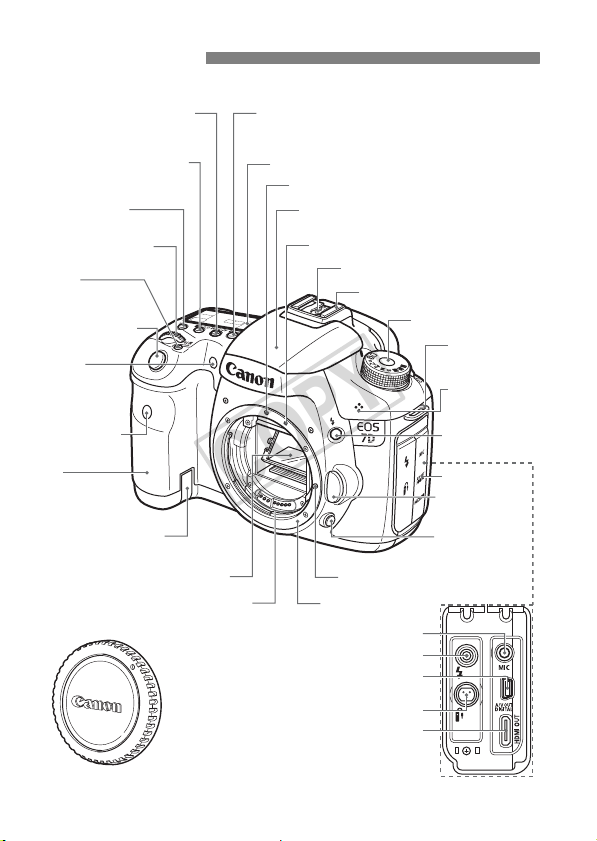
Nomenclature
COPY
For detailed information, reference page numbers are provided in parentheses (p.**).
<o> AF mode
selection/Drive mode
selection button (p.84/93)
<m>
ISO speed setting/
Flash exposure compensation
button (p.62/113)
<U> LCD panel
illumination button (p.37)
<6> Main Dial
(p.36)
<B>
Multi-function
button (p.88,114)
Shutter button
(p.35)
Red-eye
reduction/
Self-timer lamp
(p.112/94)
Remote control
sensor (p.110)
Grip
(Battery
compartment)
DC coupler cord
hole (p.234)
Mirror (p.109,187)
Audio/video OUT/Digital terminal (p.176,190)
Remote control terminal (p.108) (N3 type)
<n> Metering mode
selection/White balance
selection button (p.103/70)
LCD panel (p.18)
EF lens mount index (p.31)
Built-in flash/AF-assist beam
(p.111/91)
EF-S lens mount index (p.31)
Flash-sync contacts
Hot shoe (p.129)
Lens lock pin
Lens mountContacts (p.13)
External microphone IN terminal (p.151)
PC terminal (p.130)
HDMI mini OUT terminal (p.177)
Mode Dial (p.20)
Strap mount
(p.23)
Microphone
(p.157)
<D> Flash
button (p.111)
Terminal cover
Lens release
button (p.32)
Depth-of-field
preview button
(p.101)
Body cap (p.31)
16

Nomenclature
COPY
<A/l> Live View shooting/
Movie shooting switch (p.131/149)/
<0> Start/Stop button (p.132,150)
Dioptric adjustment knob (p.34)
Viewfinder eyepiece
Speaker (p.171)
<P/l>
One-touch RAW+JPEG/
Direct print button
(p.61/195)
Power switch (p.27)
<Q> Quick Control
button (p.38)
<M> Menu
button (p.40)
<A> Picture
Style selection
button (p.64)
<B> Info
button (p.48,134,
152,162,228)
<x> Playback
button (p.162)
<L> Erase
button (p.179)
Extension system
terminal
LCD monitor (p.40, 181)
Quick Control Dial switch (p.37)
Eyecup (p.108)
Tripod socket
Light sensor (p.181)
<0> Setting button (p.40)
Card slot (p.29)
<V> Focal plane mark
<p> AF start button
(p.35,85,133,151)
<A/I>
AE lock button/
Index/Reduce button
(p.106/165/167,197)
<S/u>
AF point selection/
Magnify button
(p.87/167,197)
<9>
Multi-controller
(p.36)
Battery
compartment
cover release
lever (p.26)
Battery compartment
cover (p.26)
Access lamp (p.30)
<5> Quick Control Dial
(p.37)
Strap mount
(p.23)
Card slot
cover (p.29)
Card ejection button (p.30)
17
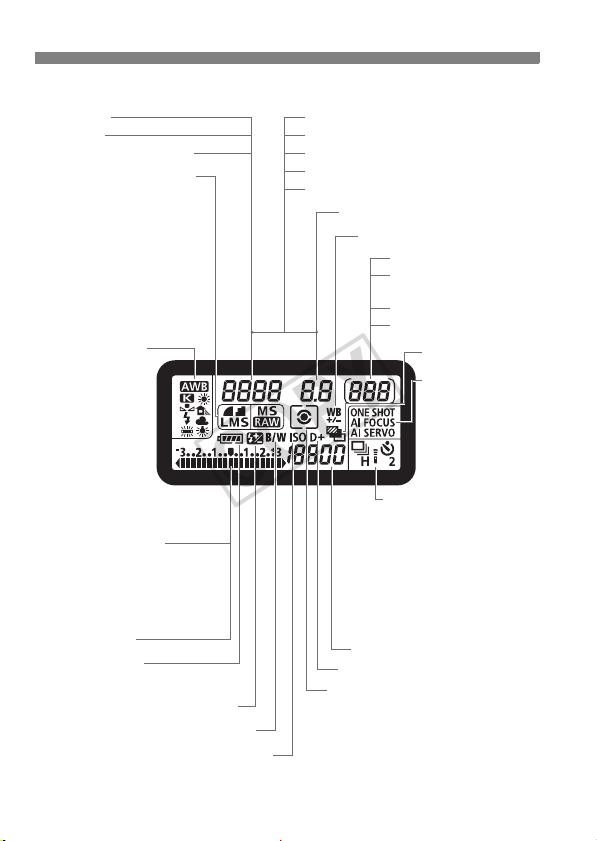
Nomenclature
S
W
COPY
LCD Panel
hutter speed
Busy (buSY)
Built-in flash recycling (buSY)
Image-recording quality (p.60)
37 Large/Fine
38 Large/Normal
47 Medium/Fine
48 Medium/Normal
67 Small/Fine
68 Small/Normal
1 RAW
a1 Medium RAW
61 Small RAW
hite balance (p.70)
Q Auto
W Daylight
E Shade
R Cloudy
Y Tungsten light
U
White
fluorescent light
I Flash
O Custom
P Color
temperature
Exposure level indicator
Exposure compensation
amount (p.104)
AEB range (p.105)
Flash exposure compensation
amount (p.113)
Card writing status
Battery check (p.28)
z xcm
Flash exposure compensation (p.113)
<0> Monochrome shooting (p.65)
b
<g> ISO speed (p.62)
n
The display will show only the settings currently applied.
18
Card full warning (FuLL CF)
Card error warning (Err CF)
No card warning (no CF)
Error code (Err)
Cleaning image sensor (CLn)
Aperture
White balance correction (p.73)
Shots remaining
Shots remaining
during WB bracketing
Self-timer countdown
Bulb exposure time
<h> AEB (p.105)
AF mode (p.84)
X
One-Shot AF
9
AI Focus AF
Z
AI Servo AF
Drive mode (p.93)
u Single shooting
o High-speed continuous
shooting
i Low-speed continuous
shooting
Q 10 sec. Self-timer/
Remote control
k 2 sec. Self-timer/
Remote control
ISO speed (p.62)
<A> Highlight tone priority (p.209)
Metering mode (p.103)
q Evaluative metering
w Partial metering
r Spot metering
e Center-weighted average metering
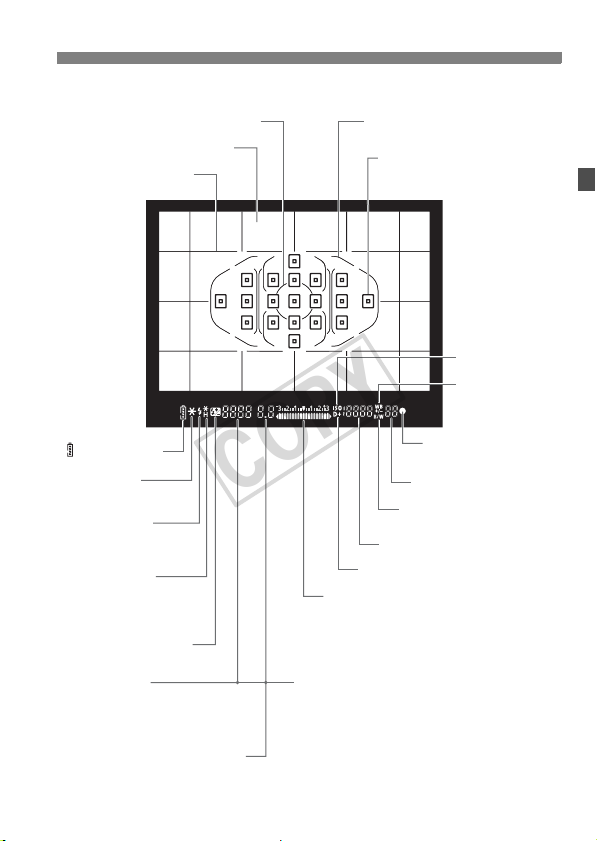
Viewfinder Information
COPY
Spot metering circle (p.103)
Focusing screen
Grid (p.47)
< > Battery check
<A> AE lock/
AEB in-progress
<D> Flash-ready
Improper FE lock
warning
<d> FE lock/
FEB in-progress
<e> High-speed sync
(FP flash)
<y> Flash exposure
compensation
Shutter speed
FE lock (FEL)
Busy (buSY)
Built-in flash recycling (D buSY)
Card full warning (FuLL CF)
Card error warning (Err CF)
No card warning (no CF)
Aperture
The display will show only the settings currently applied.
Area AF frame/
Zone AF frame (p.87)
<S> AF points
<O> Spot AF points (p.87)
ISO speed
<A> Highlight tone priority
Exposure level indicator
Exposure compensation amount
Flash exposure compensation amount
AEB range
Red-eye reduction lamp-on indicator
Nomenclature
<g> ISO speed
<u> White
balance
correction
<o> Focus confirmation
light
Max. burst
<0> Monochrome
shooting
19
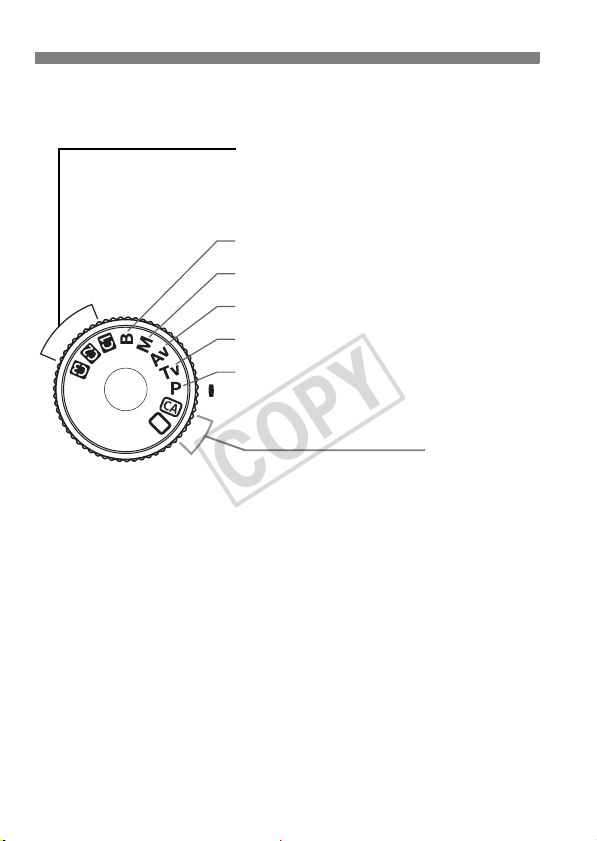
Nomenclature
COPY
Mode Dial
Camera User Settings
Most camera settings can be registered under w,
x, or y (p.223).
F : Bulb (p.107)
a : Manual exposure (p.102)
f: Aperture-priority AE (p.100)
s : Shutter-priority AE (p.98)
d : Program AE (p.96)
Fully-Automatic Modes
All you do is press the shutter button.
Fully-automatic shooting suitable for the
subject.
1: Full Auto (p.50)
C: Creative Auto (p.53)
20

Lens
COPY
Lens with a distance scale
Hood mount
(p.258)
Filter thread
(front of lens) (p.258)
Zoom ring (p.32)
Focusing ring (p.92,145)
Image Stabilizer switch (p.33)
Lens without a distance scale
Hood mount
(p.258)
Nomenclature
Focus mode switch (p.31)
Zoom position index (p.32)
Distance scale
Contacts (p.13)
Lens mount index (p.31)
Focusing ring (p.92,145)
Focus mode switch (p.31)
Zoom position index (p.32)
Filter thread
(front of lens) (p.258)
Zoom ring (p.32)
Image Stabilizer switch (p.33)
Lens mount index (p.31)
Contacts (p.13)
21

Nomenclature
COPY
Battery Charger LC-E6
Charger for Battery Pack LP-E6 (p.24).
Power plug
Battery pack slot
Charge lamp
This power unit is intended to be correctly orientated in a vertical or
floor mount position.
IMPORTANT SAFETY INSTRUCTIONS-SAVE THESE INSTRUCTIONS.
DANGER-TO REDUCE THE RISK OF FIRE OR ELECTRIC SHOCK,
CAREFULLY FOLLOW THESE INSTRUCTIONS.
For connection to a supply not in the U.S.A., use an attachment plug adapter
of the proper configuration for the power outlet.
Battery Charger LC-E6E
Charger for Battery Pack LP-E6 (p.24).
Charge lamp
Power cord
Battery pack slot
22
Power cord socket
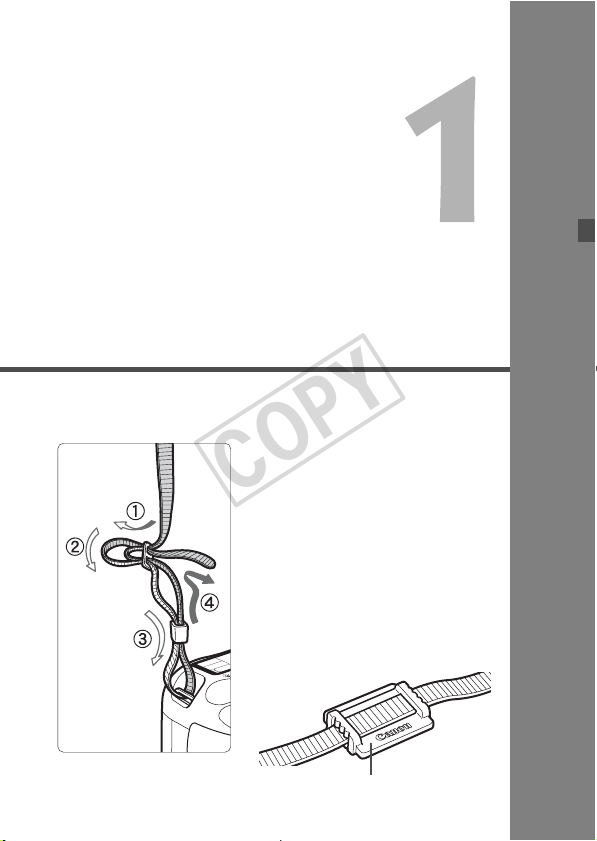
Getting Started
COPY
This chapter explains preparatory steps before you start
shooting and basic camera operations.
Attaching the Strap
Pass the end of the strap through
the camera’s strap mount eyelet
from the bottom. Then pass it
through the strap’s buckle as shown
in the illustration. Pull the strap to
take up any slack and make sure
the strap will not loosen from the
buckle.
The eyepiece cover is also
attached to the strap (p.108).
Eyepiece cover
23

Charging the Battery
COPY
Remove the protective cover.
1
Attach the battery.
2
As shown in the illustration, attach the
To detach the battery, follow the
battery securely.
above procedure in reverse.
LC-E6
LC-E6E
Charge Level
0 - 50%
50 - 75% Blinks twice per second
75% or higher Blinks three times per second
Fully charged Green Lights on
It takes about 2.5 hours to fully recharge a completely exhausted
battery at 23°C / 73°F. The time required to recharge the battery
depends on the ambient temperature and battery’s charge level.
For safety reasons, recharging in low temperatures (5°C - 10°C /
41°F - 50°F) will take a longer time (up to 4 hours).
24
Color Indicator
Orange
Recharge the battery.
3
For LC-E6
As shown by the arrow, flip out the
battery charger’s prongs and insert
the prongs into a power outlet.
For LC-E6E
Connect the power cord to the
charger and insert the plug into the
power outlet.
X Recharging starts automatically and
the charge lamp blinks in orange.
Charge Lamp
Blinks once per second
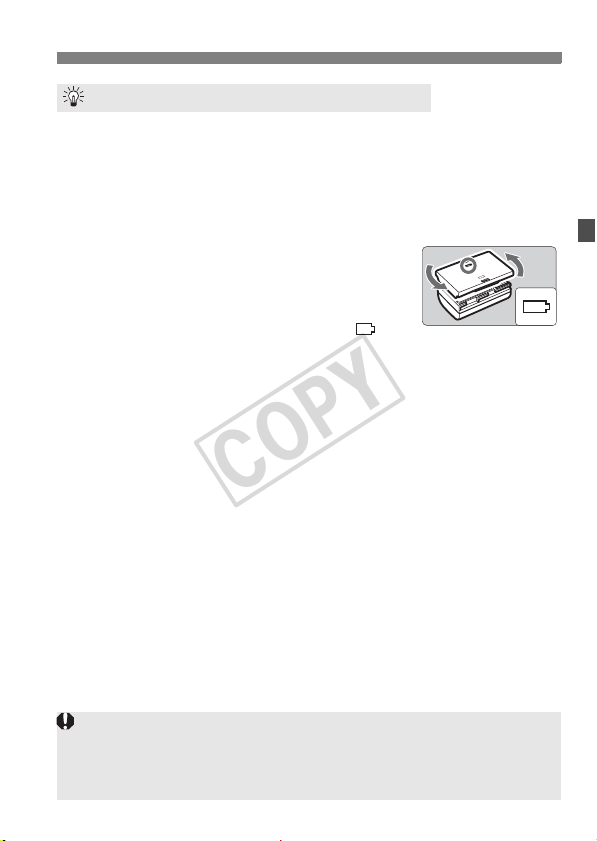
Charging the Battery
COPY
Tips for Using the Battery and Charger
Recharge the battery on the day before or on the day it is to be used.
Even during non-use or storage, a charged battery will gradually
discharge and lose its power.
After recharging the battery, detach it and unplug the power
cord or prongs from the power outlet.
You can attach the cover in a different
orientation to indicate whether the battery
has been recharged or not.
If the battery has been recharged, attach the
cover so that the battery-shaped hole < > is
aligned over the blue sticker on the battery. If the battery is
exhausted, attach the cover in the opposite orientation.
When not using the camera, remove the battery.
If the battery is left in the camera for a prolonged period, a small amount
of power current is released, resulting in excess discharge and shorter
battery life. Store the battery with the protective cover attached. Storing
the battery after it is fully charged can lower the battery’s performance.
The battery charger can also be used in foreign countries.
The battery charger is compatible with a 100 V AC to 240 V AC 50/60 Hz
power source. If necessary, attach a commercially-available plug adapter for
the respective country or region. Do not attach any portable voltage
transformer to the battery charger. Doing so can damage the battery charger.
If the battery becomes exhausted quickly even after being fully
charged, the battery has worn out.
Check the battery’s recharge performance (p.230) and purchase a
new battery.
If the battery’s remaining capacity (p.230) is 94% or higher, the battery
will not be recharged.
After disconnecting the charger’s power plug, do not touch the charger
power plug (prongs) for at least 3 sec.
25

Installing and Removing the Battery
COPY
Installing the Battery
Load a fully charged Battery Pack LP-E6 into the camera. The
camera’s viewfinder will become bright when a battery is installed,
and darken when the battery is removed.
Open the battery compartment
1
cover.
Slide the lever as shown by the arrow
and open the cover.
Insert the battery.
2
Insert the end with the battery
contacts.
Insert the battery until it locks in
place.
Close the cover.
3
Press the cover to close it.
Only the Battery Pack LP-E6 can be used.
Removing the Battery
Open the cover and remove the
battery.
Press the battery release lever as shown
by the arrow and remove the battery.
To prevent short circuiting, be sure to
attach the protective cover to the
battery.
26

Turning on the Power
COPY
<1> : The camera turns on.
<2> : The camera is turned off and
About the Automatic Self-Cleaning Sensor
Whenever you set the power switch to <1> or <2>, the sensor
cleaning will be executed automatically. During the sensor cleaning,
the LCD monitor will display <f>. Even during the sensor
cleaning, you can still shoot by pressing the shutter button halfway
(p.35) to stop the sensor cleaning and take a picture.
If you repeatedly turn the power switch <1>/<2> at a short
interval, the <f> icon might not be displayed. This is normal and
not a problem.
About Auto Power Off
To save battery power, the camera turns off automatically after about
1 minute of non-operation. To turn on the camera again, just press
the shutter button halfway (p.35).
You can change the auto power-off time with the menu’s [5 Auto
power off] setting (p.44).
does not operate. Set to this
position when not using the
camera.
If you set the power switch to <2> while an image is being recorded to
the card, [Recording ...] will be displayed and the power will turn off after
the card finishes recording the image.
27
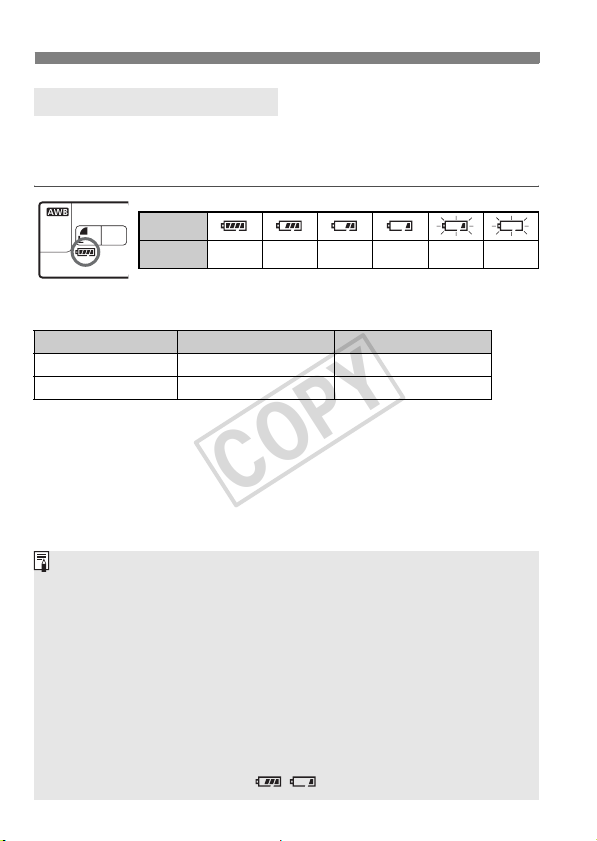
Turning on the Power
COPY
Checking the Battery Level
When the power switch is set to <1>, the battery level will be
indicated in one of six levels: A blinking battery icon (b) indicates
that the battery will be exhausted soon.
Icon
Level (%)
Battery Life
Temperature At 23°C / 73°F At 0°C / 32°F
No Flash Approx. 1000 Approx. 900
50% Flash Use Approx. 800 Approx. 750
The figures above are based on a fully-charged Battery Pack LP-E6, no Live
View shooting, and CIPA (Camera & Imaging Products Association) testing
standards.
Battery Grip BG-E7 approximately doubles the number of possible shots with
two LP-E6 batteries installed. With size-AA/LR6 alkaline batteries, the number
of possible shots at 23°C / 73°F is approx. 400 shots without flash use and
approx. 300 shots with 50% flash use.
The number of possible shots will decrease with any of the following
operations:
• Pressing the shutter button halfway for a prolonged period.
• Often activating only the AF without taking a picture.
• Using the LCD monitor often.
• Using the lens Image Stabilizer.
The lens operation is powered by the camera’s battery. Depending on
the lens used, the number of possible shots may be lower.
For battery life with Live View shooting, see page 133.
See the [7 Battery info.] menu to further check the battery’s condition
(p.230).
If size-AA/LR6 batteries are used in Battery Grip BG-E7, a four-level
indicator will be displayed. ([ / ] will not be displayed.)
100 - 70
69 - 50 49 - 20 19 - 10 9 - 1 0
28
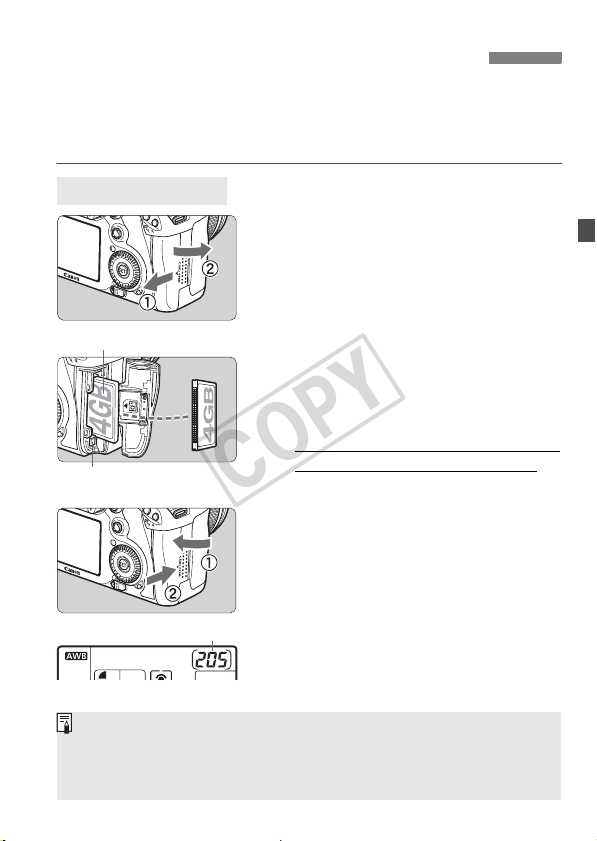
Installing and Removing the CF Card
COPY
Although the thickness is different between the two types of CF
(CompactFlash) cards, the camera is compatible with both types. It is
also compatible with Ultra DMA (UDMA) cards and hard disk-type
cards.
Installing the Card
Open the cover.
1
Slide the cover as shown by the
arrow to open it.
Label side
Card ejection button
Shots remaining
The number of shots remaining depends on the remaining capacity of
the card, image-recording quality, ISO speed, etc.
Setting the [1 Release shutter without card] menu option to [Disable]
will prevent you from forgetting to install a card (p.238).
Insert the card.
2
As shown in the illustration, face
the label side toward you and
insert the end with the small holes
into the camera.
If the card is inserted in the wrong
way, it may damage the camera.
X The card ejection button will stick out.
Close the cover.
3
Close the cover and slide it in the
direction shown by the arrow until it
snaps shut.
X When you set the power switch to
<1>, the number of remaining shots
will be displayed on the LCD panel.
29

Installing and Removing the CF Card
COPY
Removing the Card
Open the cover.
1
Set the power switch to <2>.
Make sure the access lamp is off,
then open the cover.
Access lamp
Remove the card.
2
Press the card ejection button.
X The card will come out.
Close the cover.
Card ejection button
The access lamp lights or blinks while the picture is taken, when
data is being transferred to the card and when data is being
recorded, read, or erased on the card. While the access lamp is lit
or blinking, never do any of the following. Doing so may damage
the image data. It may also damage the card or camera.
• Opening the card slot cover.
• Removing the battery.
• Shaking or banging the camera around.
If the card already contains recorded images, the image number might
not start from 0001 (p.80).
If a card-related error message is displayed on the LCD monitor, remove
and reinstall the card. If the error persists, use a different card.
If you can transfer all the images in the card to a computer, transfer all
the images and then format the card (p.43). The card may then return to
normal.
When holding a hard disk-type card, always hold its sides. You may
damage the card by holding its flat surfaces. Compared to CF cards, hard
disk-type cards are more vulnerable to vibration and physical shock. If
you use such a card, be careful not to subject the camera to vibration or
physical shock especially while recording or displaying images.
30
