Page 1

Reference Guide
DR-9050C/DR-7550C
DR-6050C
Please read this manual before using the scanner.
After you finish reading this manual, keep it in a safe place for future reference.
Page 2
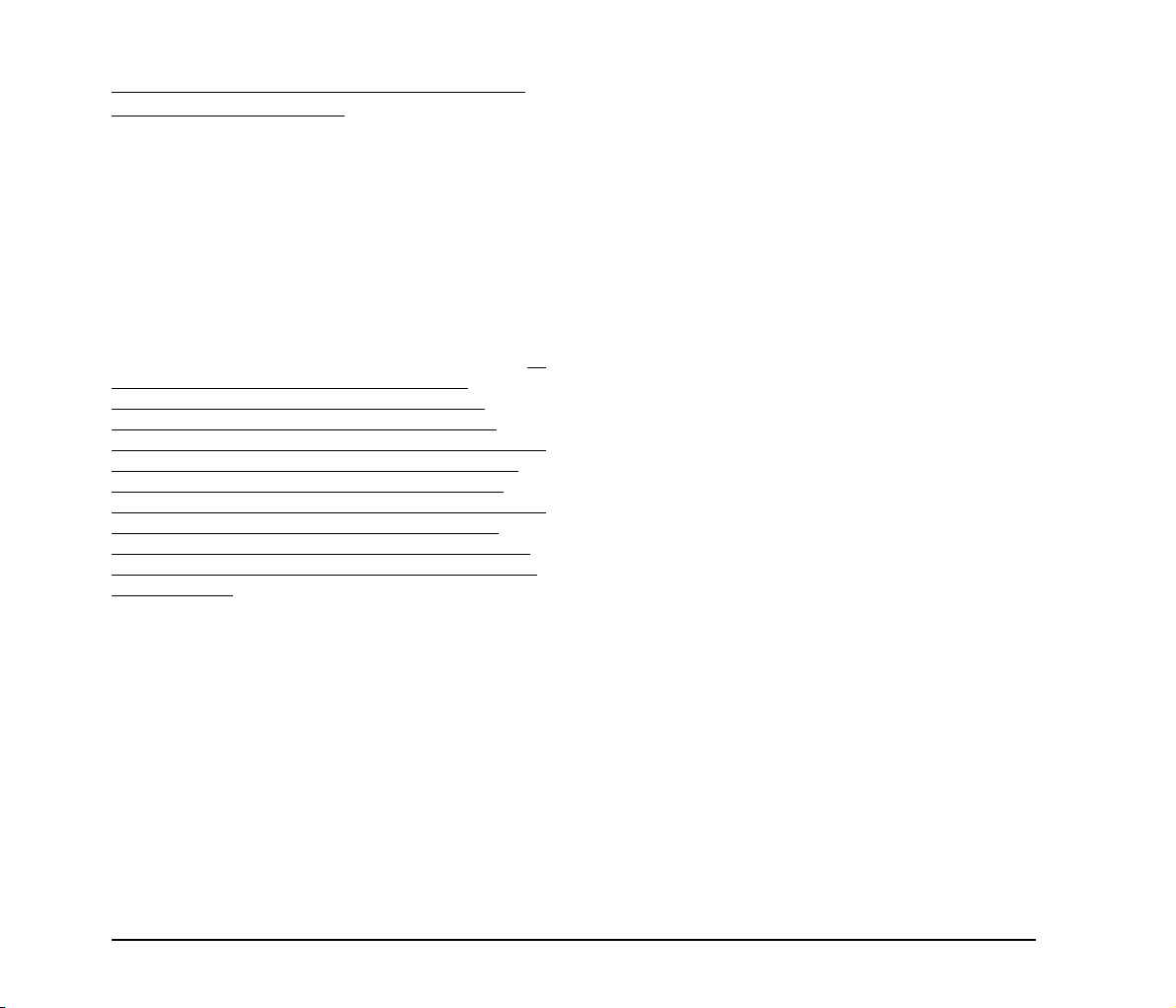
READ CAREFULLY BEFORE OPENING THE
SEALED DISK PACKAGE
CANON SOFTWARE LICENSE AGREEMENT
IMPORTANT-READ THIS AGREEMENT BEFORE
OPENING THE SEALED DISK PACKAGE! BY
OPENING THE SEALED DISK PACKAGE, YOU ARE
DEEMED TO AGREE TO BE BOUND BY THIS
AGREEMENT.
This legal document is a license agreement between you and
Canon Electronics Inc. (“Canon”). BY OPENING THE
SEALED DISK PACKAGE, YOU ARE DEEMED TO AGREE
TO BE BOUND BY THE TERMS OF THIS AGREEMENT. IF
YOU DO NOT AGREE TO THE TERMS OF THIS
AGREEMENT, DO NOT OPEN THE SEALED DISK
PACKAGE AND PROMPTLY RETURN THE CANON
SCANNER, THE DISK PACKAGE CONTAINING SCANNER
DRIVER SOFTWARE PROGRAMS AND/OR SCANNER
UTILITY SOFTWARE PROGRAM PROPRIETARY TO
CANON OR ITS LICENSOR (THE “SOFTWARE”) AND THE
ACCOMPANYING DOCUMENTATION AND OTHER
ITEMS TO THE PLACE WHERE YOU OBTAINED THEM
FOR A REFUND BEFORE THEY ARE USED OR OPENED
OR UNPACKED.
In consideration of the right to use the SOFTWARE, you agree
to abide by the terms and conditions of this Agreement.
1. GRANT OF LICENSE: Canon grants you the personal, nonexclusive right to use the SOFTWARE only on a single
computer. You shall need to obtain multiple licenses separately
from Canon when you shall install the SOFTWARE on multiple
computers.
You shall not assign, sublicense, sell, rent, lease, loan, convey or
transfer to any third party, or send or bring the SOFTWARE out
of the country where you originally obtain it to other countries
without required authorization of applicable governments, or
copy, duplicate, translate or convert to another programming
language the SOFTWARE or accompanying documentation,
except as expressly provided herein.
Except as expressly permitted under the applicable law, you shall
not alter, modify, disassemble, decompile or otherwise reverse
engineer the SOFTWARE or accompanying documentation and
you also shall not have any third party do so.
2. BACK-UP COPY: You may make one copy of the
SOFTWARE solely for a back-up purpose or copy the
SOFTWARE onto the permanent storage device (e.g. a hard
disk) of your computer and retain the original for a back-up
purpose. Except as expressly permitted under the applicable law,
any other copying of the SOFTWARE is a violation of this
Agreement. You must reproduce and include the copyright
notice on the back-up copy.
3. SUPPORT AND UPDATE: Canon, Canon’s affiliate, their
distributor or dealer is not responsible for maintaining or helping
you to use the SOFTWARE. No updates, fixes or support will be
made available for the SOFTWARE.
4. LIMITED WARRANTY AND DISCLAIMER OF
INDEMNITY: Canon, Canon’s affiliate, their distributor or
dealer will not guarantee uninterrupted service, or absence or
correction of errors. Therefore, the SOFTWARE is licensed on
an “AS IS” basis without warranty of any kind. The diskette on
which the SOFTWARE is recorded is warranted against
defective material or workmanship under normal use for a period
of ninety (90) days from the date you purchased the same as
evidenced by a receipt or otherwise. The limited warranty does
not apply if the failure of the diskette resulted from accident,
abuse or misapplication of the SOFTWARE and shall not extend
to anyone other than the original user of the SOFTWARE.
CANON, CANON’S AFFILIATE, THEIR DISTRIBUTOR OR
DEALER DISCLAIMS ALL IMPLIED WARRANTIES,
INCLUDING ANY WARRANTY OF MERCHANTABILITY
OR FITNESS FOR A PARTICULAR PURPOSE, WITH
RESPECT TO THE SOFTWARE OR ACCOMPANYING
DOCUMENTATION.
i
Page 3
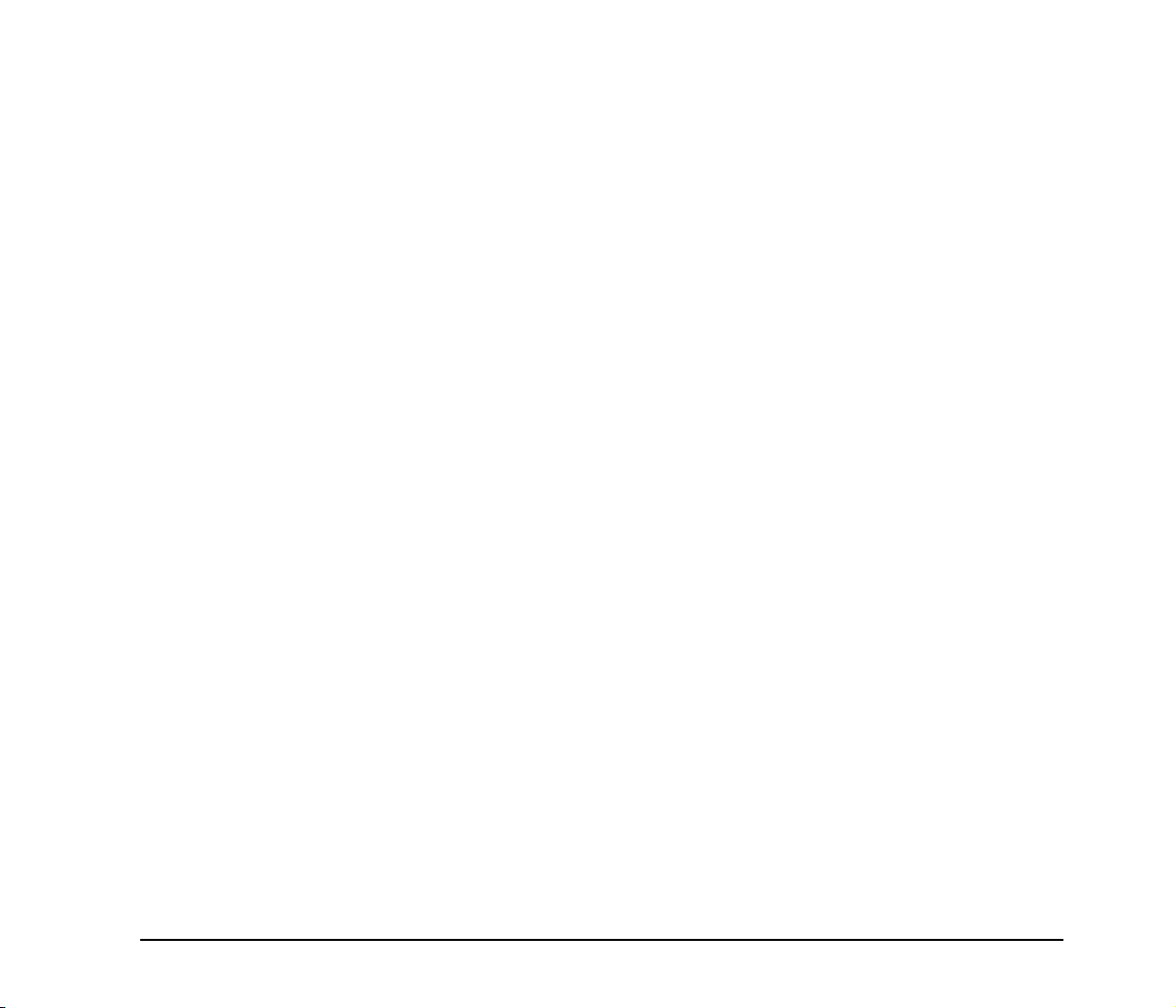
NEITHER CANON, CANON’S AFFILIATE, THEIR
DISTRIBUTOR NOR DEALER IS LIABLE FOR ANY LOSS
OR DAMAGE INCLUDING CONSEQUENTIAL OR
INCIDENTAL LOSS OR DAMAGE SUCH AS LOSS OF
PROFITS, EXPENSE OR INCONVENIENCE,
WHATSOEVER CAUSED BY OR ARISING OUT OF THE
SOFTWARE, ACCOMPANYING DOCUMENTATION OR
THE USE THEREOF.
CANON, CANON’S AFFILIATE, THEIR DISTRIBUTOR OR
DEALER SHALL HAVE NO OBLIGATION TO INDEMNIFY
YOU AGAINST ANY CLAIM OR SUIT BROUGHT BY A
THIRD PARTY ALLEGING THAT THE SOFTWARE,
ACCOMPANYING DOCUMENTATION OR THE USE
THEREOF INFRINGES ANY INTELLECTUAL PROPERTY
OF SUCH THIRD PARTY.
THE ABOVE IS CANON’S ENTIRE LIABILITY AND YOUR
EXCLUSIVE REMEDY IN CONNECTION WITH THE
SOFTWARE AND ACCOMPANYING DOCUMENTATION.
5. TERM: This Agreement is effective upon opening the sealed
disk package and remains in effect until terminated. You may
terminate this Agreement by destroying the SOFTWARE and
any copy thereof. This Agreement will also terminate if you fail
to comply with any of the terms of this Agreement. In addition to
Canon enforcing its respective legal rights, you must then
promptly destroy the SOFTWARE and any copy thereof.
6. U.S. GOVERNMENT RESTRICTED RIGHTS NOTICE:
The SOFTWARE is provided with RESTRICTED RIGHTS.
Use, duplication or disclosure is subject to restrictions as set
forth in either subparagraph (c) (1) (ii) of the Rights in Technical
Data and Computer Software clause at DFARs 252.227-7013 or
subparagraph (c) (1) and (2) of the Commercial Computer
Software Restricted Rights Clause at FAR 52.227-19, as
applicable.
7. SEVERABILITY: In the event that provision of this
Agreement is declared or found to be illegal by any court or
tribunal of competent jurisdiction, such provision shall be null
and void with respect to the jurisdiction of that court or tribunal
and all the remaining provisions of this Agreement shall remain
in full force and effect.
8. ACKNOWLEDGEMENT: BY OPENING THE SEALED
DISK PACKAGE, YOU ACKNOWLEDGE THAT YOU HAVE
READ THIS AGREEMENT, UNDERSTOOD IT, AND
AGREE TO BE BOUND BY ITS TERMS AND
CONDITIONS. YOU ALSO AGREE THAT THIS
AGREEMENT IS THE COMPLETE AND EXCLUSIVE
STATEMENT OF AGREEMENT BETWEEN YOU AND
CANON CONCERNING THE SUBJECT MATTER HEREOF
AND SUPERSEDES ALL PROPOSALS OR PRIOR
AGREEMENTS, VERBAL OR WRITTEN, AND ANY
OTHER COMMUNICATIONS BETWEEN YOU AND
CANON RELATING TO THE SUBJECT MATTER HEREOF.
NO AMENDMENT TO THIS AGREEMENT SHALL BE
EFFECTIVE UNLESS SIGNED BY A DULY AUTHORIZED
REPRESENTATIVE OF CANON.
Should you have any questions concerning this Agreement, or if
you desire to contact Canon for any reason, please write to
Canon’s local affiliate.
ii
Page 4
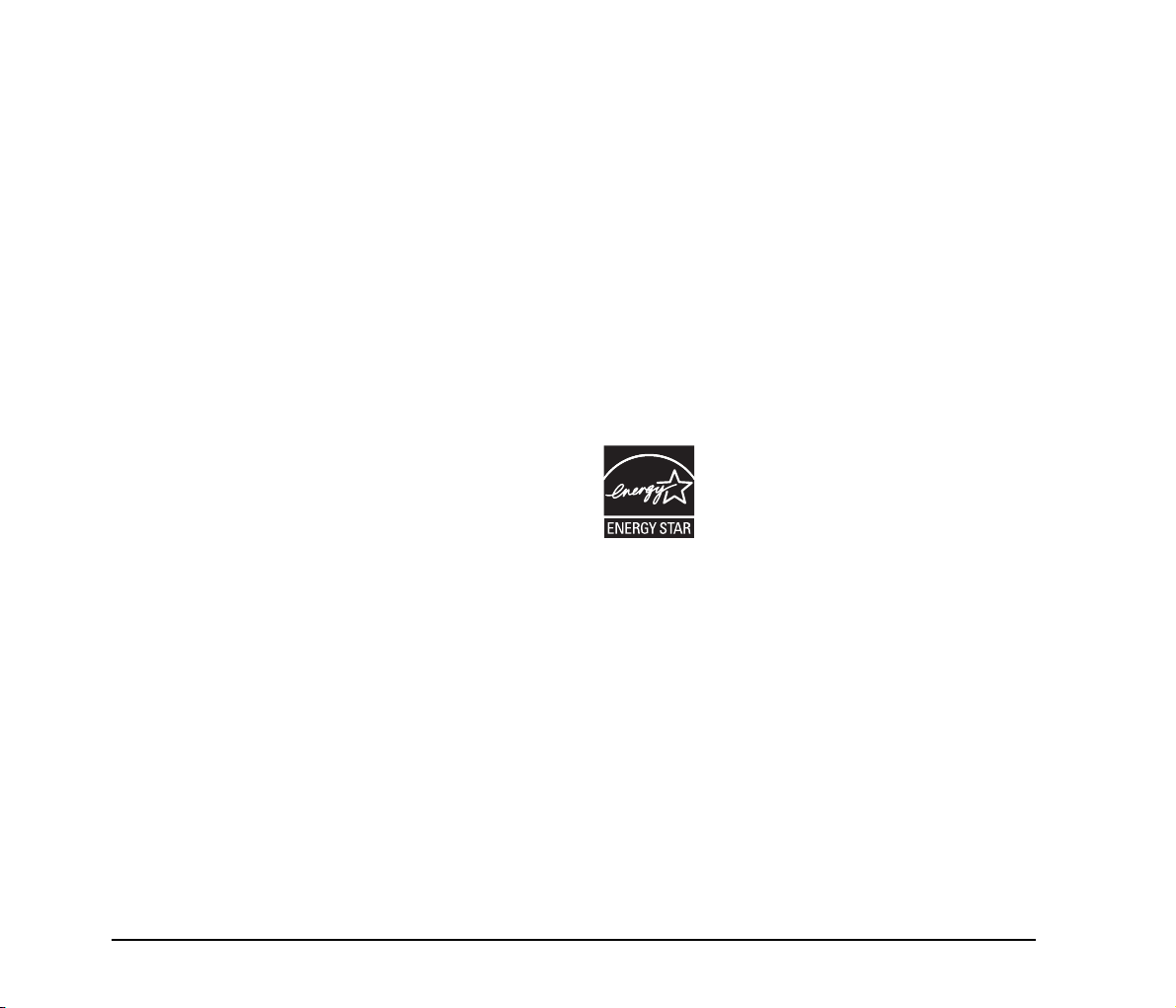
FCC REGULATIONS (For 120 V model)
Document Scanner:
– DR-6050C: Model M11070
– DR-7550C: Model M11069
– DR-9050C: Model M11068
This device complies with Part 15 of the FCC Rules.
Operation is subject to the following two conditions: (1) This
device may not cause harmful interference, and (2) this device
must accept any interference received, including interference
that may cause undesired operation.
Note: This equipment has been tested and found to comply
with the limits for a Class B digital device, pursuant to Part 15
of the FCC Rules. These limits are designed to provide
reasonable protection against harmful interference in a
residential installation. This equipment generates, uses, and
can radiate radio frequency energy and, if not installed and
used in accordance with the instructions, may cause harmful
interference to radio communications. However, there is no
guarantee that interference will not occur in a particular
installation. If this equipment does cause harmful interference
to radio or television reception, which can be determined by
turning the equipment off and on, the user is encouraged to try
to correct the interference by one or more of the following
measures:
– Reorient or relocate the receiving antenna.
– Increase the separation between the equipment and
receiver.
– Connect the equipment into an outlet on a circuit different
from that to which the receiver is connected.
– Consult the dealer or an experienced radio/TV technician
for help.
Use of shielded cable is required to comply with class B limits
in Subpart B of Part 15 of FCC Rules.
Do not make any changes or modifications to the equipment
unless otherwise specified in the manual. If such changes or
modifications should be made, you could be required to stop
operation of the equipment.
Canon U.S.A. Inc.
One Canon Plaza, Lake Success NY 11042, U.S.A.
Tel. No. (516)328-5000
RADIO INTERFERENCE REGULATIONS (For 120 V
models)
This digital apparatus does not exceed the Class B limits for
radio noise emissions from digital apparatus as set out in the
Interference-causing equipment standard entitled “Digital
Apparatus”, ICES-003 of the Industry Canada.
RÈGLEMENT SUR LE BROUILLAGE
RADIOÉLECTRIQUE (For 120 V models)
Cet appareil numérique respecte les limites de bruits
radioélectriques applicables aux appareils numériques de
Classe B prescrites dans la norme sur le matériel brouilleur:
“Appareils Numériques”, NMB-003 édictée par l’Industrie
Canada.
®
International ENERGY STAR
Office Equipment
Program
®
As an ENERGY STAR
Electronics Inc. has determined that this
machine meets the ENERGY STAR
Partner, Canon
®
Program guidelines for energy efficiency.
®
The International ENERGY STAR
Office
Equipment Program is an international program that promotes
energy saving through the use of computers and other office
equipment. The program backs the development and
dissemination of products with functions that effectively
reduce energy consumption. It is an open system in which
business proprietors can participate voluntarily. The targeted
products are office equipment, such as computers, displays,
printers, facsimiles, copiers, and scanners. The standards and
logos are uniform among participating nations.
iii
Page 5
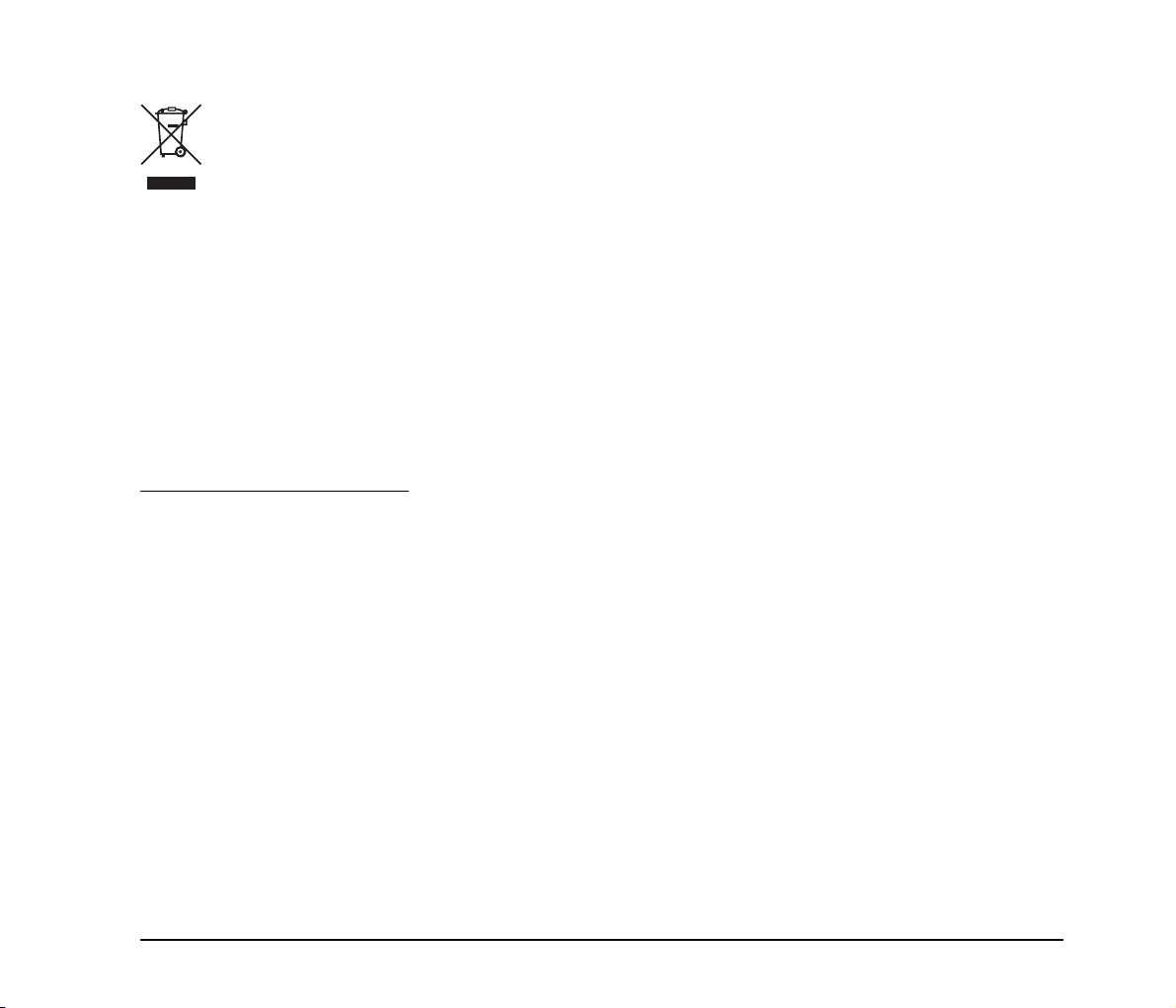
European Union (and EEA) only.
This symbol indicates that this product is not to be
disposed of with your household waste, according
to the WEEE Directive (2002/96/EC) and your
national law. This product should be handed over
to a designated collection point, e.g., on an
authorized one-for-one basis when you buy a new similar
product or to an authorized collection site for recycling waste
electrical and electronic equipment (EEE). Improper handling
of this type of waste could have a possible negative impact on
the environment and human health due to potentially
hazardous substances that are generally associated with EEE.
At the same time, your cooperation in the correct disposal of
this product will contribute to the effective usage of natural
resources. For more information about where you can drop off
your waste equipment for recycling, please contact your local
city office, waste authority, approved WEEE scheme or your
household waste disposal service. For more information
regarding return and recycling of WEEE products, please visit
www.canon-europe.com/environment
.
(EEA: Norway, Iceland and Liechtenstein)
Für EMVG
Dieses Produkt ist zum Gebrauch im Wohnbereich,
Geschäfts-und Gewerbebereich sowie in Kleinbetrieben
vorgesehen.
Für 3. GPSGV
“Maschinenlärminformations-Verordnung 3. GPSGV: Der
höchste Schalldruckpegel beträgt 70 dB(A) oder weniger
gemäß EN ISO 7779”
Model Names
The following names may be provided for the safety
regulations in each sales region of the Document Scanner.
DR-6050C: Model M11070
DR-7550C: Model M11069
DR-9050C: Model M11068
Trademarks
• Canon and the Canon logo are registered trademarks of
Canon Inc. in the United States and may also be trademarks
or registered trademarks in other countries.
• imageFORMULA is a trademark of Canon Electronics Inc.
• Microsoft and Windows are either registered trademarks or
trademarks of Microsoft Corporation in the United States
and other countries.
• Adobe, Acrobat, and Adobe Reader are registered
trademarks or trademarks of Adobe Systems Incorporated in
the United States and other countries.
TM
•ISIS
is a trademark of EMC Corporation in the United
States.
• Other product and company names herein are, or may be,
the trademarks of their respective owners.
Copyright
Copyright 2009 by Canon Electronics Inc. All rights reserved.
No part of this publication may be reproduced or transmitted
in any form or by any means, electronic or mechanical,
including photocopying and recording, or by any information
storage or retrieval system without the prior written
permission of Canon Electronics Inc.
Disclaimers
The information in this document is subject to change without
notice.
CANON ELECTRONICS INC. MAKES NO WARRANTY
OF ANY KIND WITH REGARD TO THIS MATERIAL,
EITHER EXPRESS OR IMPLIED, EXPECT AS
PROVIDED HERE IN, INCLUDING WITHOUT
LIMITATION, THEREOF, WARRANTIES AS TO
MARKETABILITY, MERCHANTABILITY, FITNESS
FOR A PARTICULAR PURPOSE OF USE OR NONINFRINGEMENT. CANON ELECTRONICS INC. SHALL
NOT BE LIABLE FOR ANY DIRECT, INCIDENTAL, OR
CONSEQUENTIAL DAMAGES OF ANY NATURE, OR
LOSSES OR EXPENSES RESULTING FROM THE USE
OF THIS MATERIAL.
iv
Page 6

Preface
Thank you for purchasing the Canon imageFORMULA DR-6050C/DR-7550C/DR-9050C Document Scanner. Please read this and the
following manuals thoroughly before using the scanner to become acquainted with its capabilities and make the most of its many
functions.
After reading the manuals, store them in a safe place for future reference.
Manuals for the Scanner
The documentation for the scanner consists of the Easy Start
Guide and the Reference Guide (this manual) (supplied with
the scanner), the User Manual, and the CapturePerfect3.0
Operation Guide, which are provided in electronic form and
registered in the menu during software installation.
Easy Start Guide
This manual describes the procedures for setting up the
scanner for use. Please follow the procedures in the Easy
Start Guide to set up the scanner.
Reference Guide (This Manual)
This manual consists of the basic scanner operating
instructions extracted from the User Manual.
User Manual (Electronic Manual)
This manual consists of two sections: Hardware and
Software.
The Hardware section provides general information about
the scanner operational settings, maintenance, and
troubleshooting.
The Software section describes how to use the ISIS/
TWAIN driver with the scanner, and how to set up job
registration tools.
Hint
• The User Manual and the CapturePerfect 3.0 document files
are installed in the following locations during software
installation.
User Manual
CapturePerfect 3.0 Operation Guide
• Electronic versions of all manuals are available for viewing
from the Setup CD.
CapturePerfect 3.0 Operation Guide
(Electronic Manual)
This is the operation guide for CapturePerfect 3.0, the
Canon document scanner application program.
v
Page 7
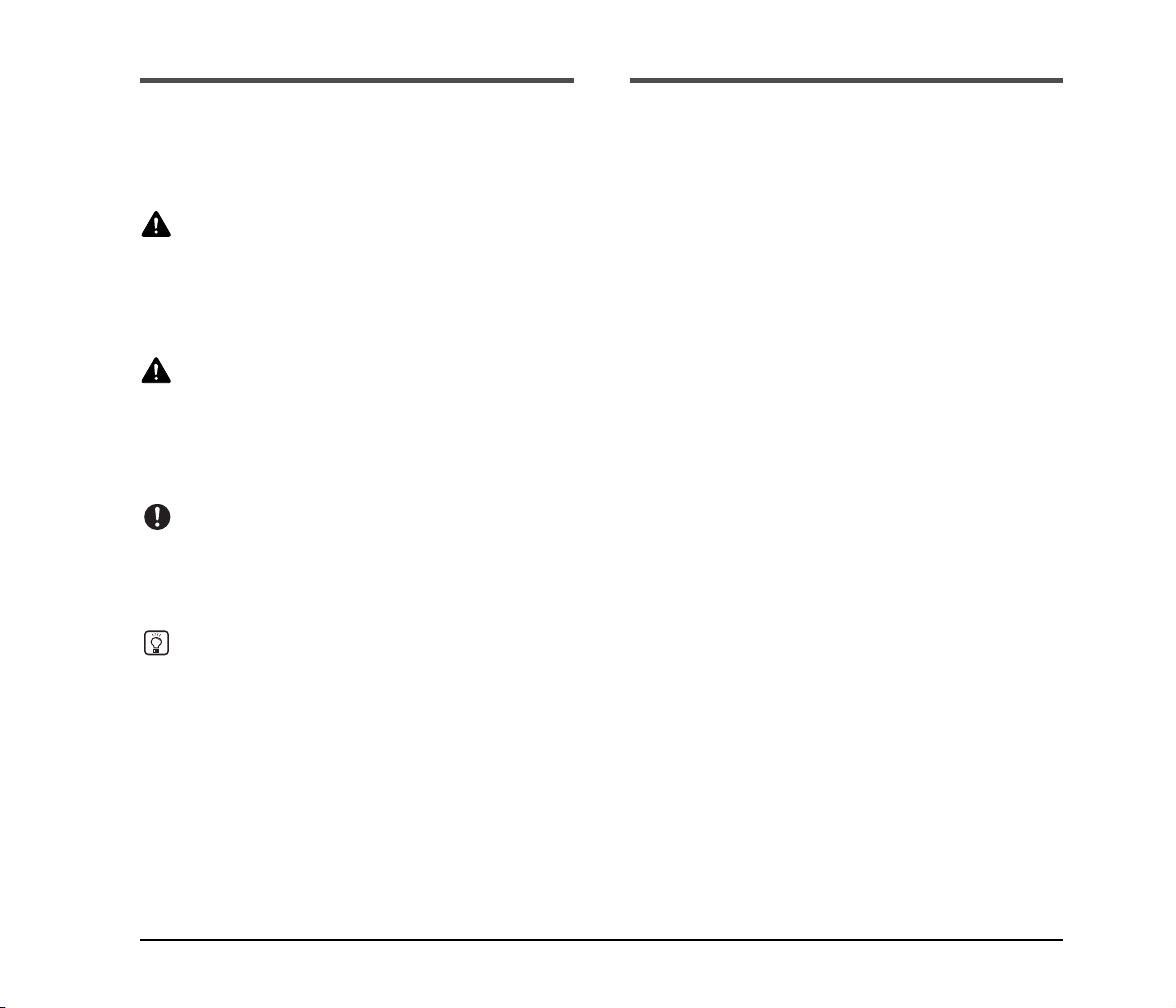
Symbols Used in This Manual
The following symbols are used in this manual to explain
procedures, restrictions, handling precautions, and
instructions that should be observed for safety.
WARNING
Indicates a warning concerning operations that may lead to
death or injury to persons if not performed correctly. To
use the scanner safely, always pay attention to these
warnings.
CAUTION
Indicates a caution concerning operations that may lead to
injury to persons, or damage to property if not performed
correctly. To use the scanner safely, always pay attention
to these cautions.
IMPORTANT
Indicates operational requirements and restrictions. Make
sure that you read these items carefully to operate the
scanner correctly, and avoid damage to the scanner.
Hint
Indicates a clarification of an operation, or contains
additional explanations for a procedure. Reading these
notes is highly recommended.
How This Manual is Organized
This manual consists of the following chapters.
Chapter 1 Before You Start Using the Scanner
Provides an overview of the scanner
Chapter 2 Basic Operation
Describes the basic uses of the scanner
Chapter 3 Maintenance
Describes routine cleaning and roller replacement
Chapter 4 Practical Examples
Describes displayed messages and troubleshooting
solutions
Chapter 5 Appendix
Provides a list of specifications and support information
vi
Page 8
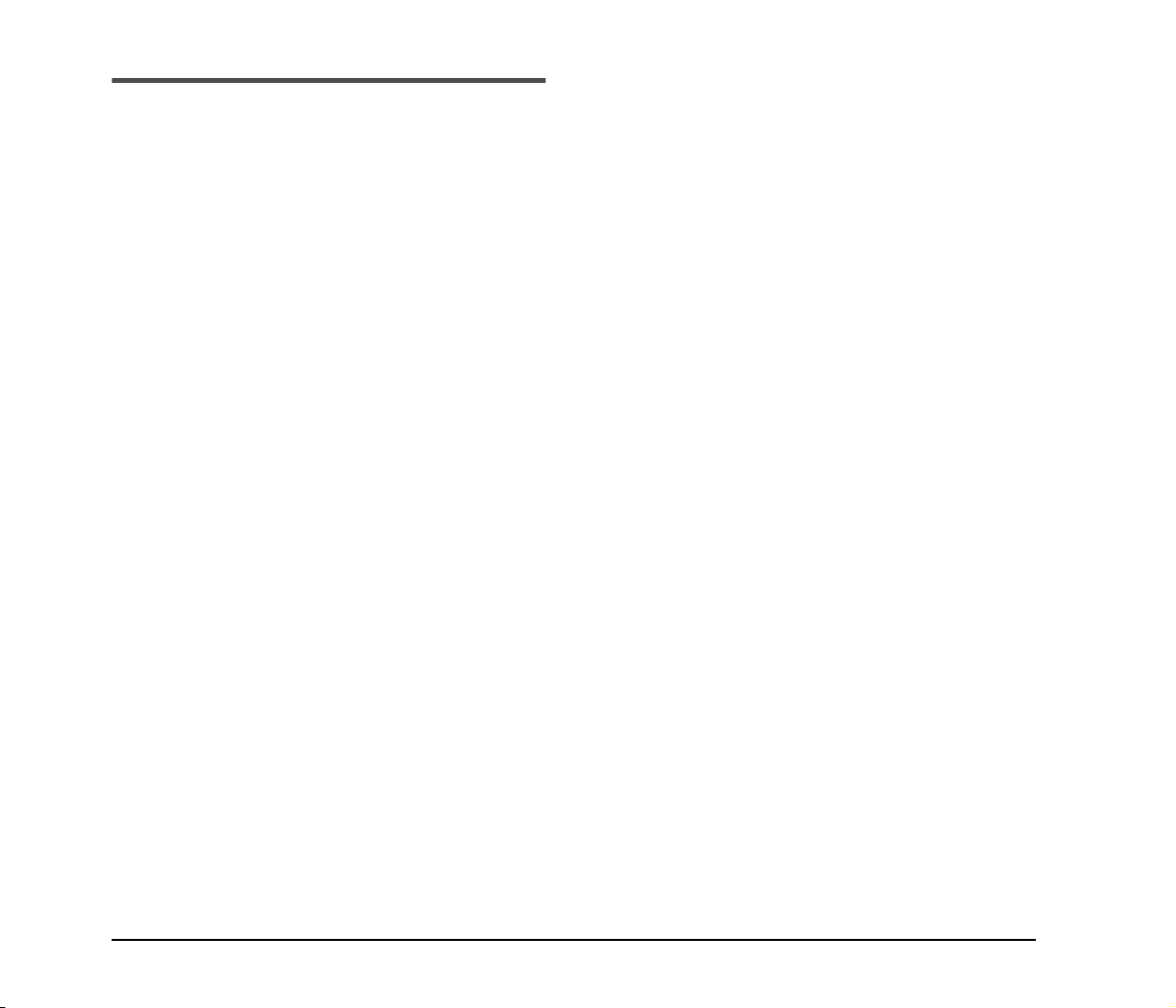
Table of Contents
Preface.................................................................... v
Manuals for the Scanner ..........................................v
Symbols Used in This Manual ................................. vi
How This Manual is Organized................................vi
Chapter 1 Before You Start Using the Scanner
1. Important Safety Instructions .............................. 2
Installation Location................................................. 2
Power ...................................................................... 2
Moving the Scanner................................................. 3
Handling .................................................................. 3
Disposal................................................................... 5
2. Features .............................................................. 6
3. Names and Functions of Parts.......................... 10
Front View, Feeder Inlet, and Eject Outlet............. 10
Rear View .............................................................. 11
Control Panel......................................................... 12
Chapter 2 Basic Operation
1. Turning the Power ON and OFF ....................... 14
About the Power Switch ........................................ 14
2. Documents ........................................................ 15
Acceptable Documents.......................................... 15
3. Document Feed and Eject Trays....................... 18
Preparing the Document Feed Tray...................... 18
Adjusting the Document Guides ............................ 20
Preparing the Document Eject Tray ...................... 22
4. Document Feeding Methods............................. 23
Selecting the Document Feeding Method ............. 23
5. Scanning ...........................................................26
About the Job Function.......................................... 26
CapturePerfect 3.0 ................................................ 27
6. Clearing a Paper Jam or Double Feed Error..... 32
Paper Jam Handling.............................................. 32
Handling a Double Feed........................................ 33
Chapter 3 Maintenance
1. Regular Maintenance........................................ 36
Cleaning the Scanner ............................................ 36
Cleaning the Sensors ............................................ 36
Cleaning the Scanning Glass and Rollers............. 37
Power Outlet.......................................................... 38
2. Replacing the Transport Rollers ....................... 39
Roller Replacement Cycle ..................................... 39
Checking and Resetting the Page Counter........... 39
Removing and Reinstalling the Rollers.................. 41
Chapter 4 Practical Examples
1. Messages.......................................................... 48
Status Display........................................................ 48
Error Messages ..................................................... 49
2. Troubleshooting ................................................ 51
Trouble Categories ................................................ 51
Problem and Solution ............................................ 51
Chapter 5 Appendix
1. Specifications.................................................... 56
Unit Specifications ................................................. 56
Consumables......................................................... 57
External Dimensions.............................................. 58
2. Index ................................................................. 59
vii
Page 9

Chapter 1 Before You Start Using the Scanner
1. Important Safety Instructions .............................. 2
Installation Location ................................................. 2
Power ....................................................................... 2
Moving the Scanner ................................................. 3
Handling ...................................................................3
Disposal ................................................................... 5
2. Features.............................................................. 6
3. Names and Functions of Parts.......................... 10
Front View, Feeder Inlet, and Eject Outlet .............10
Rear View............................................................... 11
Control Panel ......................................................... 12
Page 10
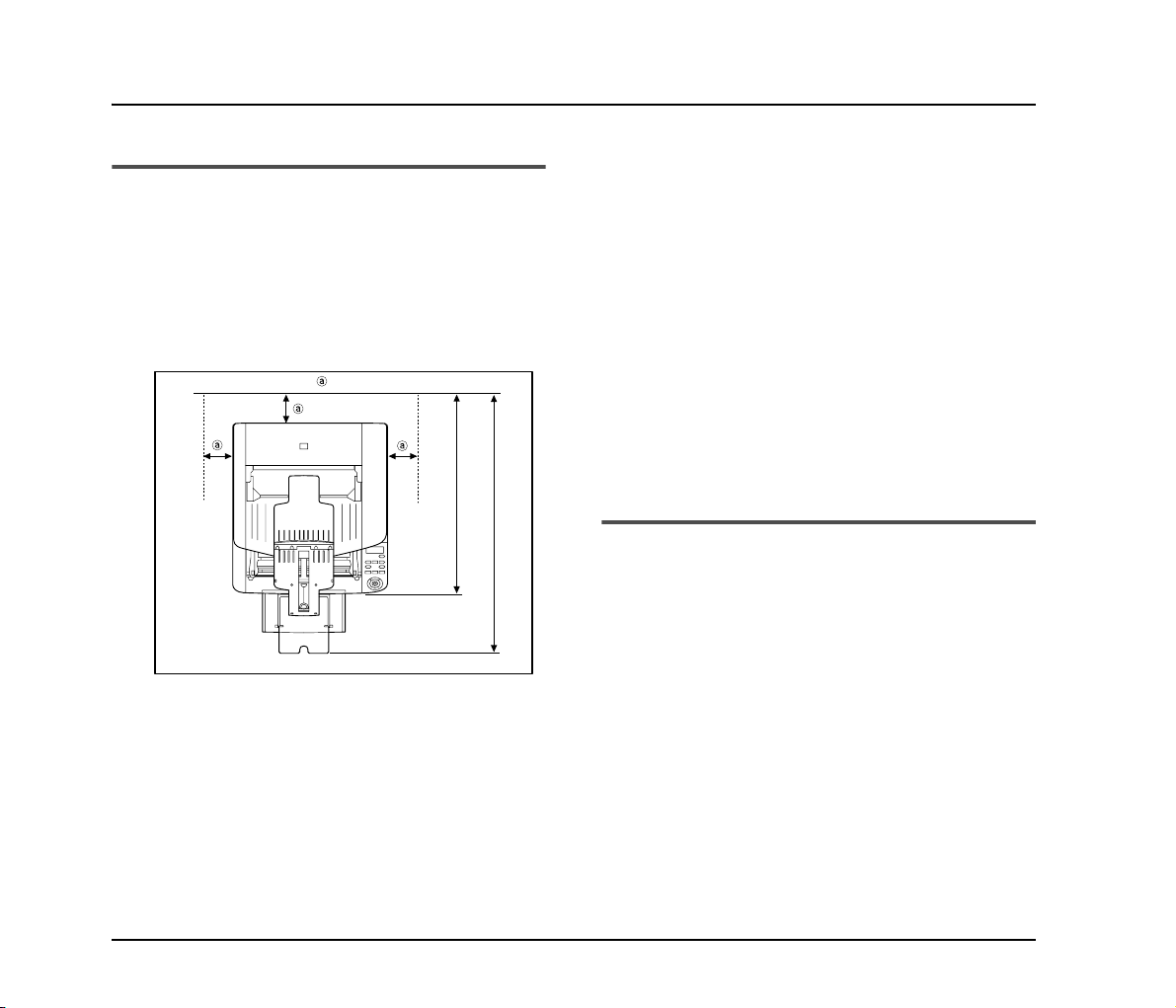
1. Important Safety Instructions
To ensure the safe operation of this scanner, be sure to read the safety warnings and precautions described below.
Installation Location
The performance of this scanner is affected by the
environment in which it is installed. Make sure that the
location where the scanner is installed meets the following
environmental requirements.
● Provide adequate space around the scanner for
operation, maintenance, and ventilation.
3.9" (100 mm) or more
24.84" (631 mm) or more
32.20" (818 mm) or more
● Avoid installing the machine in direct sunlight. If
this is unavoidable, use curtains to shade the
scanner.
● Avoid locations where a considerable amount of
dust accumulates.
● Avoid warm or humid locations, such as in the
vicinity of a water faucet, water heater, or
humidifier, and avoid locations where the fumes
from ammonia, paint thinner, or other volatile
chemicals may be present.
● Avoid locations that are subject to vibration.
● Avoid exposing the scanner to rapid changes in
temperature. If the room in which the scanner is
installed is cold but rapidly heated, water droplets
(condensation) may form inside the scanner. This
may result in a noticeable degradation in scanning
quality.
The following conditions are recommended for
optimal scanning quality:
Room temperature: 10 °C to 32.5 °C (50 °F to
90.5 °F)
Humidity: 20% to 80% RH
● Avoid installing the scanner near equipment that
generates a magnetic field (e.g. speakers,
televisions, or radios).
Power
● Connect only to a power outlet of the rated voltage
and power supply frequency (either 120 V, 60 Hz
or 220-240 V, 50/60 Hz, depending on your
region).
● Do not use the scanner with a power supply that is
not rated for the specified voltage. Doing so might
cause fire or electric shock.
● Do not connect other electrical equipment to the
same power outlet to which the scanner is
connected. Also, when using an extension cord,
make sure that the extension cord is rated for the
current requirements of the scanner.
● The power cord may become damaged if it is often
stepped on or if heavy objects are placed on it.
Continued use of a damaged power cord can lead
to an accident, such as a fire or electrical shock.
2
Page 11
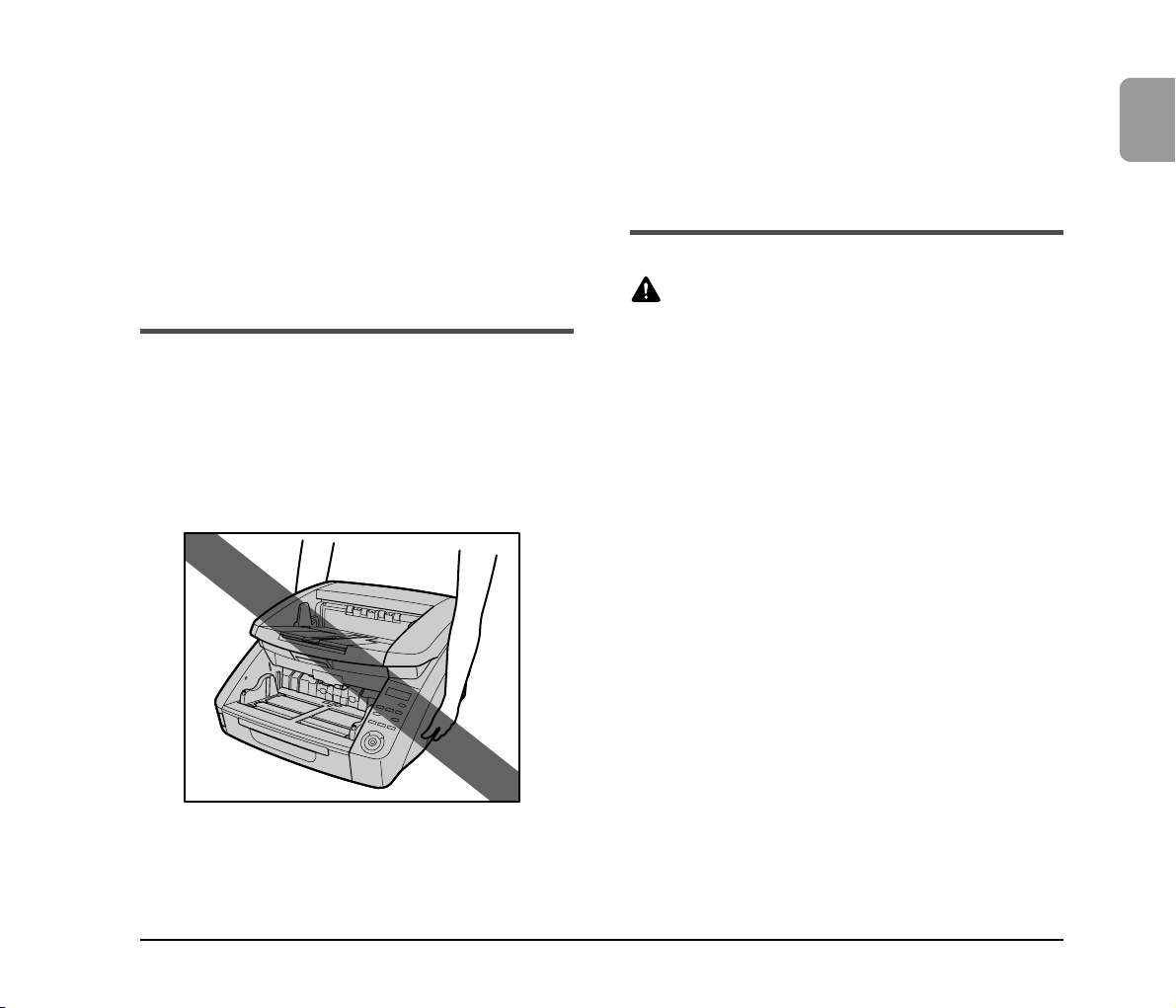
● Do not use the power cord while it is coiled.
● Do not pull directly on the power cord. When
disconnecting the power cord, grasp the plug and
remove it from the outlet.
● Keep the area around the power plug clear of
objects so that the power cord can be
disconnected easily in an emergency.
● If you have any questions regarding the power
supply, contact your local authorized Canon dealer
or service representative for further information.
Moving the Scanner
● The scanner weights about 50 lbs (22.5 kg).
To lift or move the scanner, always use two
people, one on each side. Never attempt to lift the
scanner by yourself. You could drop the scanner or
pinch your fingers, resulting in personal injury or
damage to the scanner. Remember to be extra
careful when moving it.
● Make sure to disconnect the interface cable and
power cord when moving the scanner. If the
scanner is carried with these items connected, the
plugs and connectors may be damaged or cause
the scanner to fall and result in personal injury or
damage to the scanner.
Handling
WARNING
Note the following precautions whenever using the
scanner. Failure to do so may result in a fire or
electric shock.
■ Never use alcohol, benzene, paint thinner, aerosol
sprays, or any other highly flammable substance
near the scanner.
■ Do not cut, damage, or modify the power cord. Do
not place heavy objects on the power cord, and do
not pull or excessively bend the power cord.
■ Never connect the power cord when your hands
are wet.
■ Do not connect the scanner to a multiplug power
strip.
■ Do not knot or coil the power cord, as this may
result in a fire or electric shock. When connecting
the power cord, make sure that the power plug is
securely and completely inserted into the power
outlet.
■ To use a reel-type extension cord, unwind all of the
cord from the reel. Long-term operation with the
cord wound on the reel may cause the cord to
overheat and could cause a fire.
■ Do not use power cords other than the power cord
provided with this scanner.
1
Before You Start Using the Scanner
3
Page 12
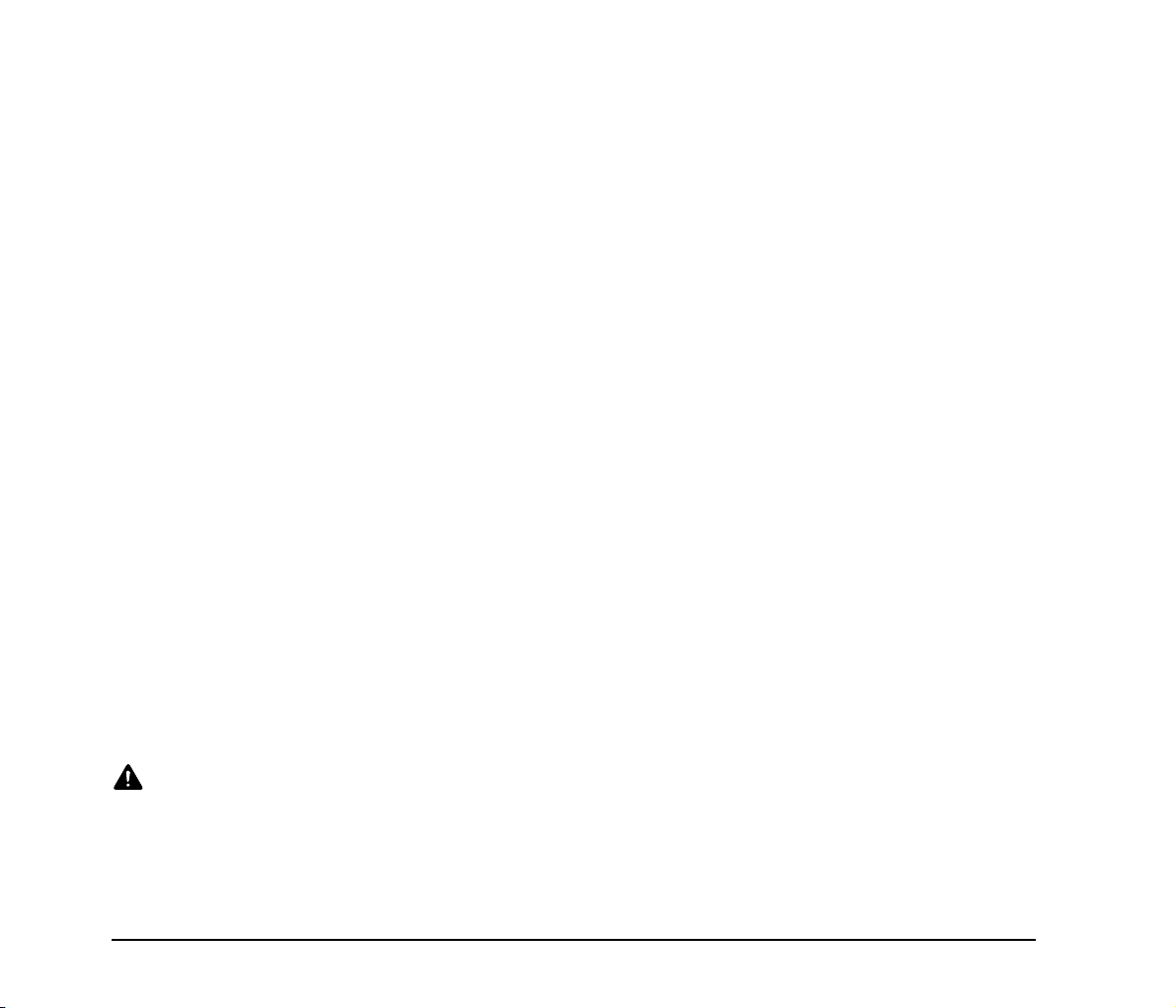
■ Never try to take the scanner apart or modify it in
any way, as this is dangerous and may lead to a
fire or electric shock.
■ Do not use flammable aerosol sprays products
near the scanner.
■ When cleaning the scanner, turn the power switch
OFF and disconnect the power plug from the
power supply.
■ Clean the scanner using a slightly dampened cloth
which has been well wrung out. Never use alcohol,
benzene, paint thinner, or any other flammable
substances.
■ If the scanner makes strange noises, or gives off
smoke, heat, or strange odors, or the scanner
does not function or other abnormalities occur
when you use the scanner, immediately turn the
power switch OFF, and disconnect the power plug
from the power outlet. Then, contact your local
authorized Canon dealer or service representative
for further information.
■ Do not drop the scanner, or subject it to impact or
strong shock. Should the scanner ever become
damaged, immediately turn the power switch OFF,
and disconnect the power plug from the power
outlet. Then, contact your local authorized Canon
dealer or service representative to have the unit
serviced.
■ Before moving the scanner, make sure to turn the
power switch OFF, and disconnect the power plug
from the power outlet.
CAUTION
■ Do not install the scanner on a surface that is
unstable or tilted, or in an area subject to
excessive vibrations, as this may cause the
scanner to fall, resulting in personal injury or
damage to the scanner.
■ Do not block the ventilation openings. Doing so
could case the scanner to overheat, creating a risk
of fire.
■ Never place small metal objects such as staples,
paper clips, or jewelry on the scanner. These items
may fall into the scanner, and cause a fire or
electric shock. Should such objects ever fall inside
the scanner, immediately turn the power switch
OFF, and disconnect the power plug from the
power outlet. Then, contact your local authorized
Canon dealer or service representative to have the
unit serviced.
■ Do not locate the scanner in a humid or dusty
location. Doing so may cause a fire or electric
shock.
■ Do not place objects on top of the scanner. Such
objects may tip or fall over, resulting in personal
injury.
■ When unplugging the power cord, grasp it firmly by
its plug. Do not pull directly on the power cord, as
this may damage or expose the cord’s internal
wiring, resulting in a fire or electric shock.
■ Leave sufficient space around the power plug so
that it can be unplugged easily. If objects are
placed around the power plug, you will be unable
to unplug it in an emergency.
■ Do not allow water or flammable substances
(alcohol, paint thinner, benzene, etc.) to spill into
the scanner, as this may result in a fire or electric
shock.
■ Turn OFF the power switch for safety when not
using the scanner for a long period of time, such as
overnight. Also, turn OFF the power switch, and
disconnect the power cord from the power outlet
for safety when the machine will not be used for an
extended period of time, such as during
consecutive holidays.
4
Page 13
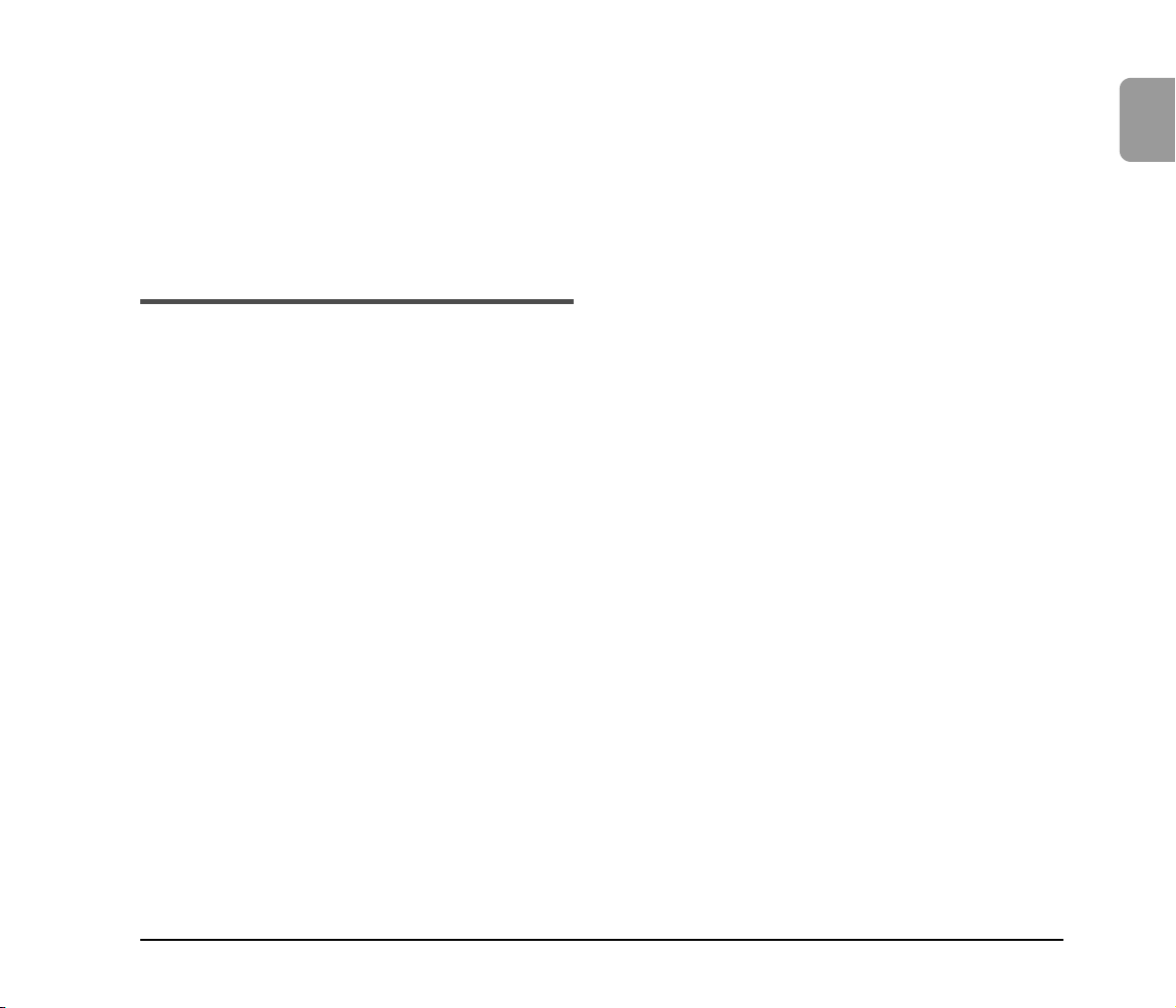
■ Do not wear loose clothing or jewelry that may get
caught in the scanner while you are using it. This
may result in personal injury. Be extra careful of
neckties and long hair. If anything becomes caught
in the scanner, immediately disconnect the power
cord to stop the scanner.
■ Be careful when placing paper in the scanner and
when removing jammed paper. It is possible to cut
your hand on the edge of a sheet of paper.
Disposal
● When disposing of this scanner, make sure to
follow all local ordinances and laws or consult with
the retailer who sold you the scanner.
1
Before You Start Using the Scanner
5
Page 14

2. Features
The main features of the DR-6050C/7550C/9050C are described below.
Scanner Features
● Variety of Scanning Modes
The scanner is equipped with six scanning modes:
Black and White, Error Diffusion, Advanced Text
Enhancement, Advanced Text Enhancement II, 256Color Grayscale, and 24-Bit Color.
* Advanced Text Enhancement can clarify scanned text by
processing background or foreground colors.
● Fast Document Feeding
The scanner can scan up to 90 document sheets per
minute of LTR/A4-size paper in black and white,
grayscale, and color scanning modes. (For the DR9050C)
* Scanning conditions: LTR/A4 portrait, duplex, 200 dpi
● Large Capacity Feeder
Up to 500 plain paper document sheets can be loaded in
the document feed tray. (Maximum of 300 sheets for the
DR-6050C)
● Count-Only Mode
When operating the scanner as a stand-alone device,
this mode counts the number of loaded document
sheets.
● Adjustable Document Feed Tray
The position of the document feed tray can be adjusted
up or down according to the number of document sheets
to be loaded. (See “Preparing the Document Feed Tray”
on p. 18.)
● Long Document Mode
Document sheets up to three meters (118.1 inches) long
can be scanned. (See “Long Document Mode Setting”
on p. 16.)
● Job Function
Scanning conditions and the saving destination for
image files are registered with the job, so you can scan
using only control panel key operations. (See “About
the Job Function” on p. 26.)
● Freely Adjustable Document Guides
The left and right document guides can be adjusted so
that documents can be positioned to scan either the left
or right side. (See “Adjusting the Document Guides” on
p. 20.)
● User Mode
The User Mode functions can be employed to set the
scanner for practically any condition. For details on the
User Mode settings, refer to the User Manual.
6
Page 15

Detection Functions
● Auto Image Type Detection
The scanner automatically detects whether documents
are in black and white or color.
● Auto Paper Size Detection
The document page size is detected before scanning.
● Verify Scan
While scanning, the count of document pages scanned
is verified against a pre-specified count or the count
obtained from Count-Only Mode.
● Text Orientation Detection
The text orientation on each page is detected, and the
scanned image is rotated in 90-degree increments as
necessary for normalization.
1
Before You Start Using the Scanner
Fixed-Size Scanning Auto-Size Detection
Scanning
● Skew Detection
The scanner stops feeding when a skewed document is
detected as it touches the edge of the feeder inlet.
● Staple Detection
The scanner stops feeding when it detects the presence
of stapled documents.
● Ultrasonic Double-Feed Detection
The scanner stops feeding when the ultrasonic sensor
detects that two or more document pages are feeding at
the same time.
* A non-detection zone can be specified to avoid double-
feed detection in areas such as those containing adhesive
labels.
● Double-Feed Detection by Document Length
The scanner stops feeding when a double feed is
detected by comparing document lengths.
* Using the length of the first document page as a reference,
the scanner detects a double feed when a page of a
different length is fed.
● Prescan
At the start of scanning, this function prescans the first
page of a document and pauses so that you can use the
first image to adjust the brightness and contrast before
resuming scanning.
Feeding Direction The text orientation is
detected and the image is
rotated
Image Processing
● Prevent Bleed Through/Remove Background
Prevents the background or original image on the
reverse side of thin originals from appearing in scanned
images.
● Image Rotation
The scanner can rotate scanned images in 90°
increments, or detect the text orientation and rotate the
image in 90° increments to correct its orientation.
● Deskew
The scanner straightens an image when it recognizes
from the image that the document page was fed askew.
Skewed Image Deskewed Image
7
Page 16
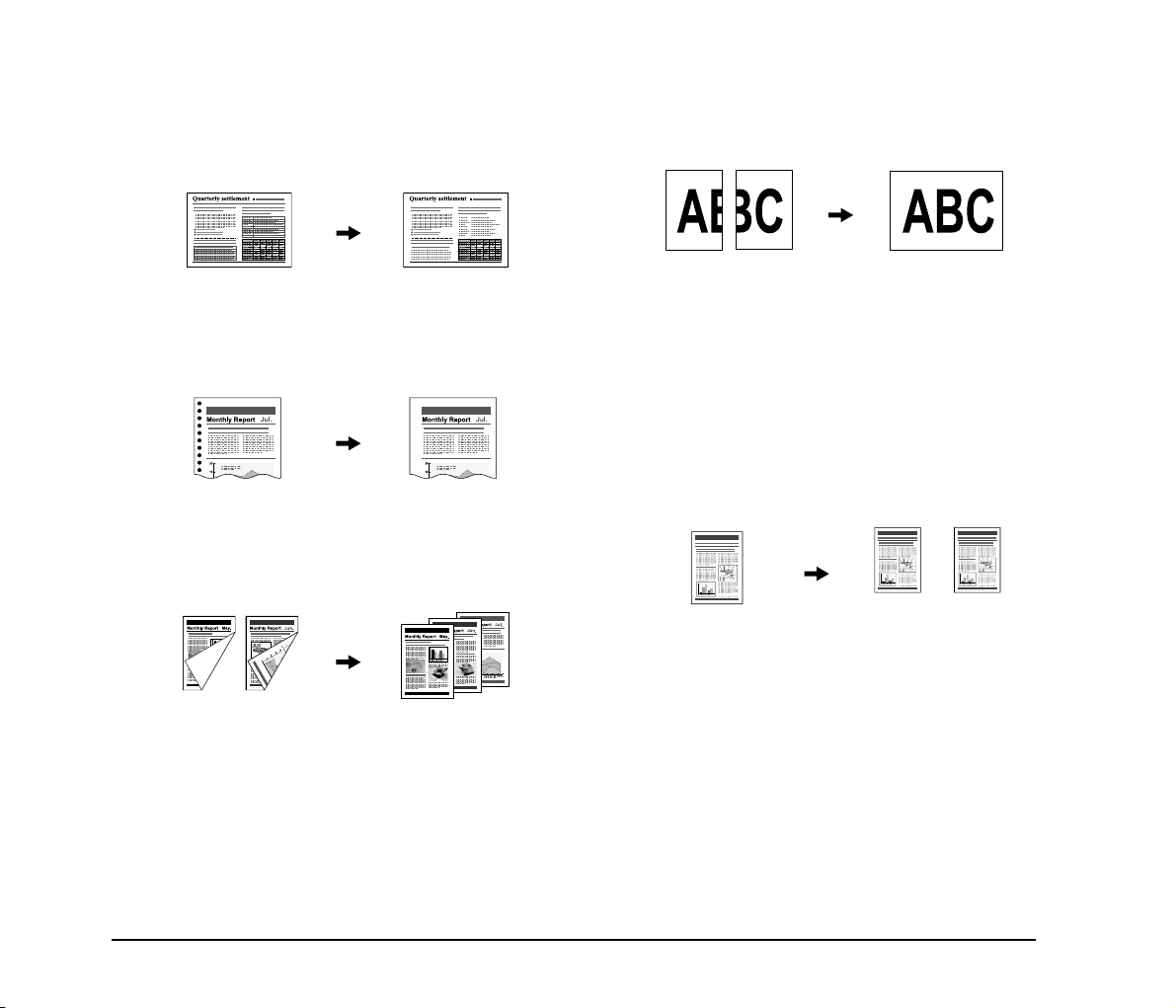
● Dropout and Color Enhancement
The scanner is equipped with drop-out and
enhancement functions that enable you to specify one
color (red, blue, or green) to be omitted (dropped out) or
enhanced when scanning, respectively.
● Folio Scan
Documents that are too large to fit in the feeder inlet can
be folded and scanned on both sides, and the images
combined into a single image.
Color Document Image with Red Drop-Out
set (red filtered)
● Remove Binder Holes
Erases the shadows that appear on scanned images form
binding holes on the original document.
Image with Binding Holes Image without Binding Holes
● Skip Blank Page
The scanner scans both sides of a document and skips
saving the image of any side it determines to be a blank
page.
Two-Sided Documents
with a Blank Side
Images with Blank Page
Skipped
Front and Back Images Reconstructed Image
* Folio Scan supports up to A1-size (23.4" × 33.1" (594 × 841
mm)) documents when used together with the Long
Document Mode.
● MultiStream
The scanner supports MultiStream, which, depending
on the software application, can create two images with
different scanning conditions from a single scan pass.
However, this function is only available when using
CapturePerfect 3.0 (supplied with the scanner) or
another application program that supports the MultiStream function.
Document to be
Scanned
(150 dpi, Color)
(300 dpi, Black & White)
Two Types of Output Image
8
Page 17
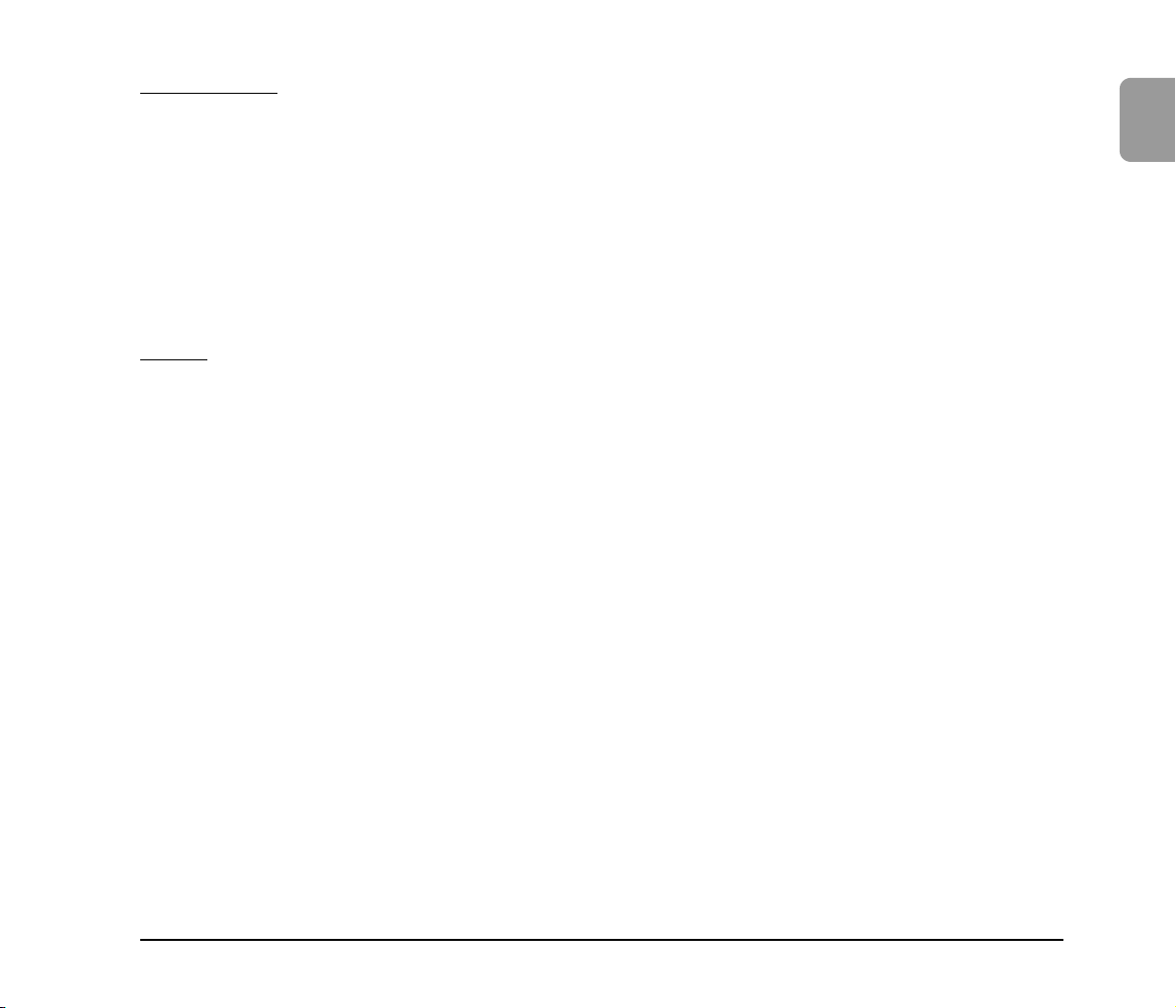
Other Functions
● Rapid Recovery System
When this function is activated and a sensor detects a
misfeed due to a paper jam or double feed, which causes
feeding to stop, scanning pauses to allow you to correct
the cause of the misfeed, after which scanning continues
from the document page on which the abnormality was
detected. (See “Clearing a Paper Jam or Double Feed
Error” on p. 32.)
* The Rapid Recovery System is effective when feeding
stops as a result of detection of a Paper Jam, Double Feed,
Skew, or Staple.
Options
● Imprinter (Option)
As an option, printing can be made on scanned
documents.
● Barcode Detection (Option)
Barcodes on documents can be detected by installing
the optional barcode module.
● Patchcode Support (Option)
By installing the optional patchcode decoder, patch
code sheets inserted between document pages can be
detected for batch separation.
1
Before You Start Using the Scanner
9
Page 18
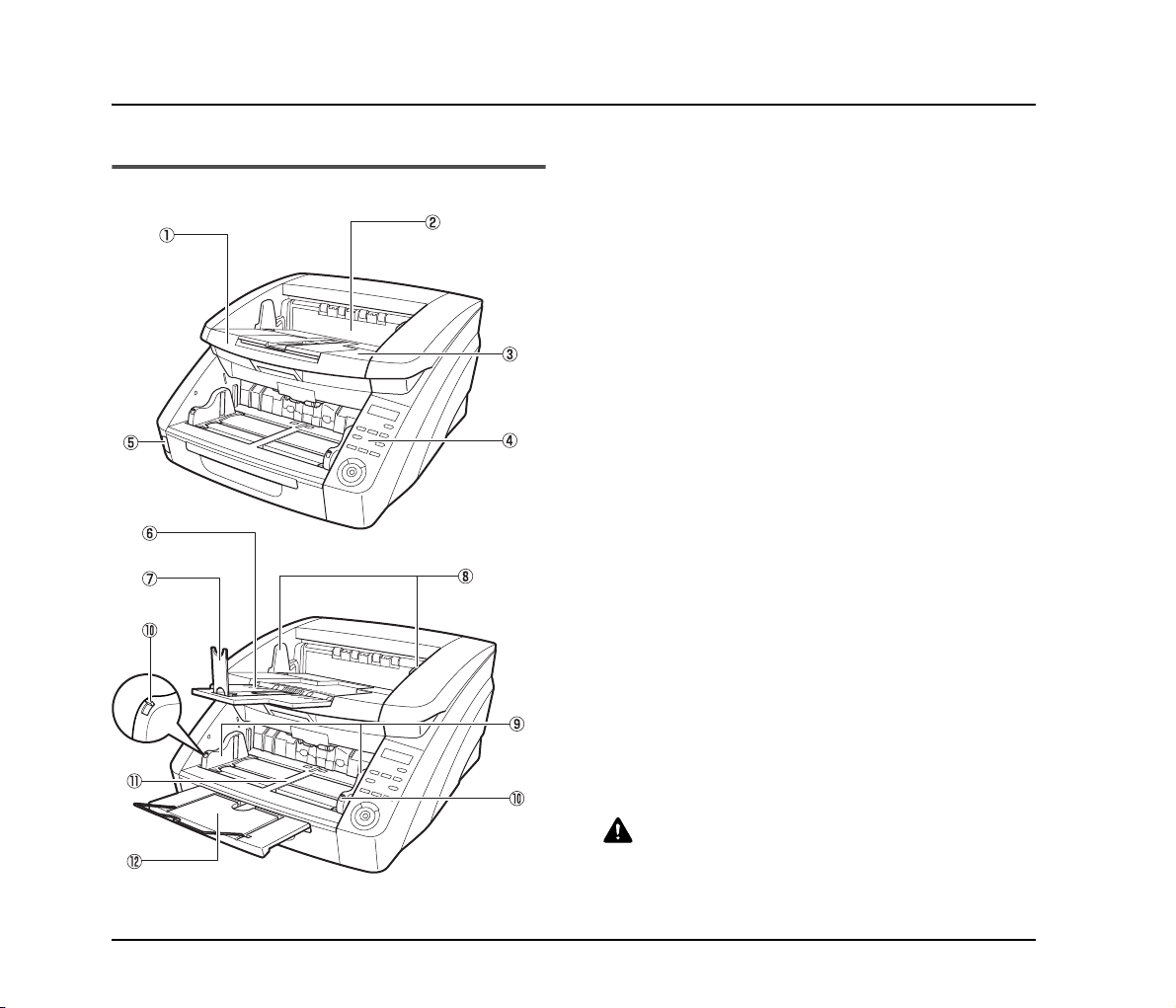
3. Names and Functions of Parts
The names and functions of the DR-6050C/7550C/9050C parts are shown below.
Front View, Feeder Inlet, and Eject Outlet
a Upper Unit
Open when cleaning the rollers or paper jams.
b Imprinter Cover
Open when replacing the ink cartridge in the optional
imprinter or when cleaning the imprinter.
c Document Eject Tray
Scanned documents are output here.
d Control Panel (See p. 12.)
e Power Switch
Turns the scanner ON and OFF.
f Document Eject Tray Extension
Open the Document Eject Tray Extension when
documents look like they are going to fall off of the eject
tray.
g Eject Paper Stoppers
Adjust to fit the length of documents, to avoid document
spillage.
h Document Guides
Adjust to fit the width of documents, so that ejected
documents stack neatly.
i Document Guides
Adjust to fit the width of documents.
+ Document Guide Lock Lever
Locks the Document Guides.
, Document Feed Tray
Load documents to be scanned here.
- Document Feeder Tray Extension / Extension Wire
Extend as needed to fit the length of the documents.
10
CAUTION
Do not open the imprinter cover if the optional imprinter is not installed.
Page 19

Rear View
a Ventilation Holes (Exhaust Fan)
Exhausts heat from inside the scanner.
b Power Connector
Connect the supplied power cord here.
c USB Connector (Type B)
Connect the supplied USB cable here.
d SCSI Connector (50-pin half-pitch D-sub receptacle)
Connect the SCSI cable here.
e DIP Switches (SCSI ID)
Selects the scanner’s SCSI ID.
CAUTION
Do not block the ventilation holes. Doing so could cause the
scanner to overheat, creating a fire hazard.
1
Before You Start Using the Scanner
11
Page 20

Control Panel
a Display Panel
Displays the user mode, job info, messages, and counter.
b Count Clear Key
Clears the counter on the display panel.
c Enter Key
Selects the user mode, and accepts settings.
d Keys
Selects the user mode and job.
e Menu Key
Displays the user mode.
f Job Key
Selects jobs.
g Count Only Key
Feeds and counts the number of document pages.
h Separation Off Key
Raises the Document Feed Tray for the non-separating
(manual) mode.
i New File Key
When File Separation by Key is enabled, separates files.
+ Start Key
Starts scanning.
, Stop Key
Stops the scanning process.
12
Page 21
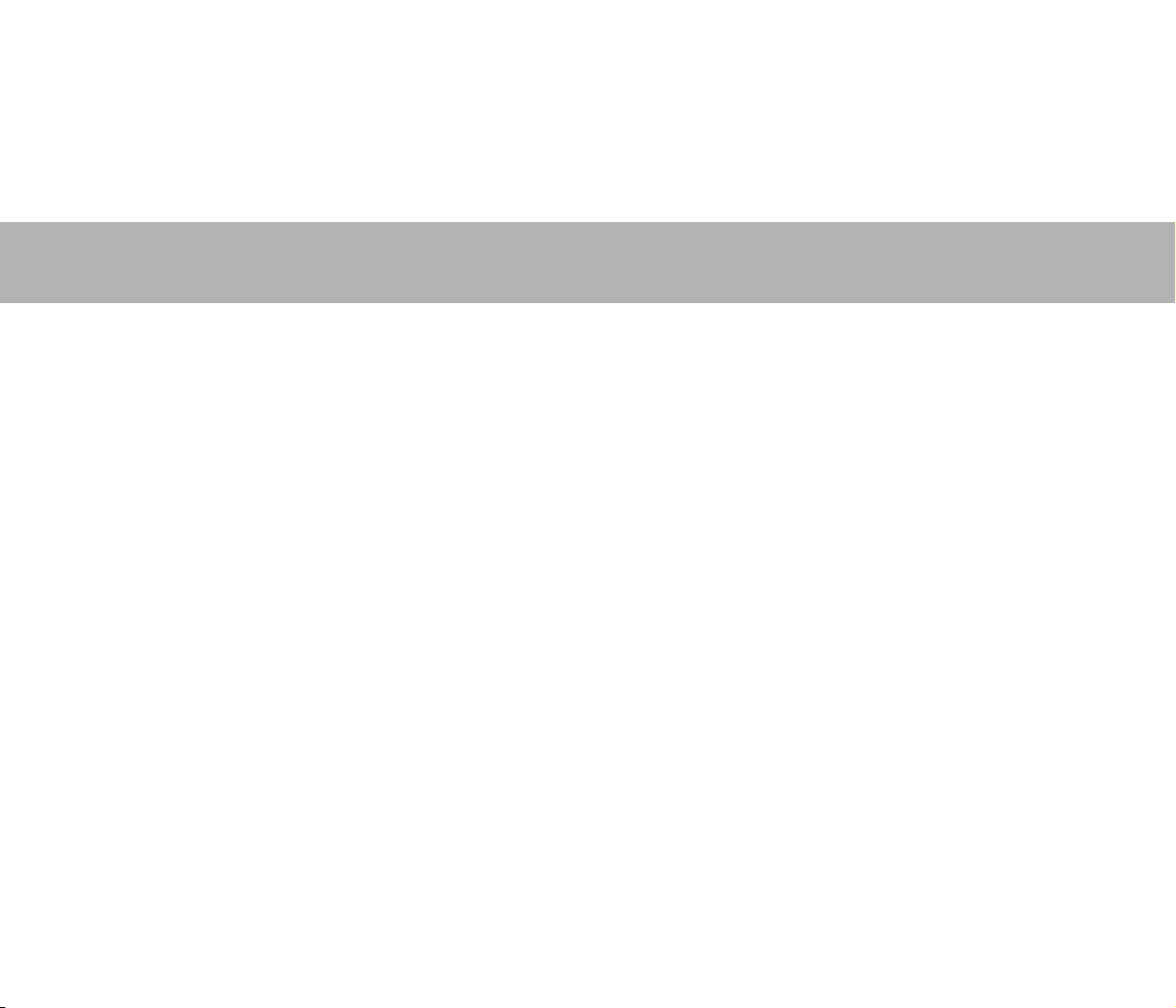
Chapter 2 Basic Operation
1. Turning the Power ON and OFF....................... 14
About the Power Switch ......................................... 14
2. Documents........................................................ 15
Acceptable Documents .......................................... 15
3. Document Feed and Eject Trays ...................... 18
Preparing the Document Feed Tray.......................18
Adjusting the Document Guides............................. 20
Preparing the Document Eject Tray.......................22
4. Document Feeding Methods............................. 23
Selecting the Document Feeding Method..............23
5. Scanning........................................................... 26
About the Job Function .......................................... 26
CapturePerfect 3.0 .................................................27
6. Clearing a Paper Jam or Double Feed Error .... 32
Paper Jam Handling............................................... 32
Handling a Double Feed ........................................33
Page 22

1. Turning the Power ON and OFF
Use the power switch to turn the scanner ON and OFF, or if you are using a USB connection, you can set the USB-linked power
switch.
CAUTION
• After turning the scanner OFF, wait at least ten seconds before turning it back ON.
• If the scanner is connected via SCSI cable, always turn the scanner ON before turning the computer ON. If you turn the computer ON before
the scanner, it may not recognize the scanner properly.
About the Power Switch
The power switch is located at the lower left side of the front
of the scanner. Press the power switch to turn the scanner ON.
(See p. 18.)
Press the power switch again to turn the scanner OFF.
Power Switch
Hint
In the User Mode, if the tray position is set to a height other than the
lowest position, then the Document Feed Tray moves up and down
when the power is turned on. In this case, the Document Feed Tray
is lowered once to the lowest position and then moves to the
configured height. When the power is turned off, the Document
Feed Tray does not move and stays at the configured height. (See
p. 18.)
IMPORTANT
• When connecting the scanner to the computer using a SCSI
cable, be sure to turn ON the scanner first, and then turn ON the
computer. If you turn ON the computer first, the scanner may not
be properly recognized by the computer.
• After turning the scanner OFF, wait at least 10 seconds before
turning it ON again.
• If you will not be using the scanner for an extended period,
disconnect the power cord from the AC outlet for safety.
14
Page 23

2. Documents
The scanner can scan documents ranging in size from business cards and checks to 11" × 17"/A3 size. The size and type of paper
that can be fed depends on the feeding method.
• Manual feeding requires feeding one document at a time while
Acceptable Documents
The scanner can feed the following document sizes.
Size
Width: 2" to 12.01" (50.8 mm to 305 mm)
Length: 2.76" to 17.01" (70 mm to 432 mm) (without
using the Long Document Mode)
2.76" to 39.37" (70 mm to 1m) (using [ON1] in the
Long Document Mode)
2.76" to 118.11" (70 mm to 3m) (using [ON2] in the
Long Document Mode)
Hint
When the Long Document Mode is selected, Paper Size
Detection can be used for scanning documents up to 118.11"
(3 m) long. (See “Long Document Mode Setting” on p. 16.)
Paper Thickness
Continuous Feeding: 14 to 56 lb bond (52 g/m2 to
209 g/m2) (0.06 mm to 0.25 mm)
Manual Feeding: 11 lb to 64 lb bond (42 g/m2 to
255 g/m
• Continuous feeding feeds document pages one after another
by the feed and retard rollers after placing a batch of
documents in the Document Feed Tray.
2
) (0.05 mm to 0.30 mm)
Hint
the [Separation Off] key on the control panel is lit and the
Document Feed Tray is raised.
Separation Off Key
IMPORTANT
A document must meet the following criteria to be scannable:
• When scanning a multipage document, pages must be
grouped together so that they have the same size, thickness,
and weight. Scanning different types of paper at one time can
cause the scanner to jam.
• Always make sure that the ink on a document is dry before
scanning it. Scanning documents with the ink still wet may soil
the rollers or scanning glass, cause lines or smudges to
appear on images, or dirty other documents.
• Always clean the rollers or scanning glass after scanning a
document written in pencil. Scanning documents with pencil
written on them may soil the rollers or scanning glass, cause
stripes to appear in images, or dirty other documents.
• When scanning a two-sided document that is printed on thin
paper, the image on the opposite side of each page may show
through. Adjust the scanning brightness from the application
program, or enable the [Prevent Bleed Through/Remove
Background] setting before scanning.
2
Basic Operation
15
Page 24

• Note that scanning the following types of documents can
cause a paper jam or malfunction. To scan such a document,
make a photocopy of the document and then scan the
photocopy.
Wrinkled or creased
documents
Curled documents Coated paper
Torn documents
Documents with
paper clips or staples
• To scan bound multi-page documents such as invoice
booklets, place the bound edge against the feeder inlet and
scan by manual feeding.
• To use the Long Document Mode, feed document pages
manually, one after another.
Carbon paper
Extremely thin,
translucent paper
Document Feeder Capacity
DR-6050C:
Up to 300 sheets of good quality paper or up to 1.10"
(28 mm) high (maximum)
DR-7550C/9050C:
Up to 500 sheets of good quality paper or up to 1.89"
(48 mm) high (maximum)
IMPORTANT
Do not exceed the load limitation mark when placing documents
in the Document Feed Tray. It may cause paper jams.
Small Size Limitation Mark:
When placing documents that are smaller than LTR/A4 size.
Large Size Limitation Mark:
When placing documents that are larger than LTR/A4 size.
■ Long Document Mode Setting
Using the Long Document mode, pages up to 118.11"
(3 m) long can be scanned. You can set the Long
Document Mode setting from the User Mode.
1. Press the Menu key on the control panel.
Menu Key
The User Mode is activated.
16
2. Press the [ ] key four times to display Long
Document Mode.
Small Size
Limitation
Mark
Large Size
Limitation
Mark
Page 25

3. Confirm your settings.
[ON2]: When the [Auto Detection] or [Scanner’s
Maximum] page size setting is selected, document page
lengths up to 118.11" (3 m) can be detected.
[ON1]: When the [Auto Detection] or [Scanner’s
Maximum] page size setting is selected, document page
lengths up to 39.37" (1 m) can be detected.
[OFF]: When the [Auto Detection] page size setting is
selected, document page lengths up to 17.01" (432 mm)
can be detected.
4. Press [Enter].
Enter Key
The current setting is indicated by blinking square brackets
[ ].
5. Press the [ ] or [ ] key to select [ON] or [OFF], and
press [Enter] to accept the selection.
6. Press the Stop key to exit the User Mode.
IMPORTANT
• Processing may be slowed when scanning in the Long
Document Mode.
• When scanning with the Long Document Mode set to [ON1], if
the scan is performed with the scanning mode set to color and
the image quality set to [Image quality priority], the image may
be lost. If this occurs, scan by using black and white or
reducing the image quality.
• When scanning with the Long Document Mode set to [ON2], if
the scan is performed at 400/600 dpi or the scan is performed
with the scanning mode set to color and the scanning side set
to [Duplex], the image may be lost. If this occurs, scan by
reducing the resolution, using black and white, or setting the
scanning side to [Simplex].
• When scanning using Long Document Mode, [High-Quality
Moire Reduction], [Deskew], or document orientation of [90
degrees] or [270 degrees] cannot be used.
• If a sheet is loaded at a skewed angle when scanning long
documents, it may be damaged by contacting both sides of the
transport path. So be careful to avoid loading documents at
skewed angles.
• Paper jam detection may react slowly when scanning long
documents, which could result in jammed documents being
damaged. Be especially careful to avoid paper jams.
• To feed each document page manually when scanning long
documents, press the [Separation Off] key on the control
panel.
Separation
Off Key
2
Basic Operation
17
Page 26

3. Document Feed and Eject Trays
Before scanning, prepare the Document Feed and Eject Trays for the desired paper size.
Preparing the Document Feed Tray
■ Document Feed Tray
The height of the Document Feed Tray can be adjusted
according to the number of document pages to be loaded
(the default setting is the lowest position).
Tray Position Setting
The height of the Document Feed Tray is set by the Tray
Position in the User Mode setting, which minimizes the
time required to start feeding by specifying in advance the
proper position for the documents to be loaded.
1. Press the Menu key on the control panel.
Menu Key
The User Mode is activated.
2. Press the [ ] key five times to display Tray Position.
3. Confirm your settings.
For the DR-6050C
[0]: To load up to 300 sheets
[1]: To load up to 100 sheets
For the DR-7550C/9050C
[0]: To load up to 500 sheets
[1]: To load up to 300 sheets
[2]: To load up to 100 sheets
18
Page 27

4. Press [Enter].
■ Document Guides
Slide the document guides to fit the width of your
document.
Enter Key
The current setting is indicated by blinking square brackets
[ ].
5. Press the [ ] or [ ] key to select [0], [1] or [2].
6. Press [Enter] to accept the selection.
The Document Feed Tray moves to the selected height.
7. Press the Stop key to exit the User Mode.
2
Basic Operation
Hint
The positions of the left and right document guides can also be
locked independently for off-center loading. For details, see
“Adjusting the Document Guides” (p. 20).
■ Document Feeder Tray Extension / Extension
Wire
Pull out the tray extension as needed for the length of your
document.
19
Page 28

Gently open the extension wire.
Hint
Use the extension wire if the document extends beyond the
edge of the document tray.
■ Loading Documents at the Left Side
This example shows the procedure for loading documents
at the left side of the feeder.
1. Spread the document guides all the way to the left
and right.
Adjusting the Document Guides
The document guides normally extend at equal distances from
the left and right of the center of feeding so that your
documents are centered in the feed inlet.
However, each document guide has its own lock lever, so you
can load documents to the left or right of center by locking the
document guides at the appropriate positions.
20
2. Load your documents against the left feed guide.
3. Lock the left document guide (a) by pulling out the
lock lever, then slide the right document guide to the
right edge of your documents (b).
Page 29

4. Lock the right document guide (a), and unlock the
left document guide (b).
5. Slide the left document guide to the left edge of your
documents.
■ Resetting the Document Guides
To reset the guides so that they are equidistant from the
center, perform the following procedure to spread the
guides to the left and right as far as they will go.
1. Confirm that the right document guide is locked (a),
and slide the left guide all the way to the left (b).
2
Basic Operation
2. Lock the left document guide (a), and unlock the
right document guide (b).
3. Slide the right document guide all the way to the right.
21
Page 30

Unlock the left document guide.
4.
Preparing the Document Eject Tray
The Eject Tray includes two Document Eject Guides, the
Eject Tray Extension and Eject Paper Stopper, to be adjusted
to fit the width and length of your documents.
■ Document Guides
Slide the document eject guides to fit the width of your
documents.
The eject position of the document can be checked by
feeding a single sheet of the document in Count-Only
Mode. For details on the Count-Only mode, refer to the
User Manual.
■ Document Eject Tray Extension
Open the Document Eject Tray Extension when
documents look like they are going to fall off of the eject
tray.
■ Eject Paper Stoppers
Raise the appropriate Eject Paper Stoppers to stop ejected
documents from spilling out of the eject tray.
22
Hint
The eject paper stoppers are attached to the document eject
tray extension, so you can adjust their positions to suit your
document length.
When an LTR/A4-size paper is loaded, close the document
eject tray extension and stand up the upper eject paper
stoppers. When an A3-size paper is loaded, open the document
eject tray extension and stand up the upper eject paper
stoppers.
Page 31

4. Document Feeding Methods
Two document feeding methods are available: Continuous Feeding, which feeds documents automatically from the document tray
by the pickup roller; and Manual Feeding, which requires one document at a time to be positioned manually for transport by the
feed roller, while the pickup roller is disabled.
Selecting the Document Feeding Method
Continuous Feeding is the default feeding method, but
Manual Feeding can be enabled by selecting Manual Feeding
as the Feeding Option for the ISIS/TWAIN driver, or by
pressing the Separation Off key on the control panel. A
Continuous Manual Feeding Mode is also provided as a way
to scan a batch of document pages that cannot be
automatically transported.
Continuous Feeding
With Continuous Feeding, documents loaded in the
Document Feed Tray are picked up automatically by the
pickup roller and transported by the feed roller, while the
retard roller separates each page to avoid double feeding.
Pickup Roller
Feed Roller
Retard Roller
Manual Feeding
The Separation Off key lights and the Document Feed
Tray rises so that documents can be fed manually one at a
time.
When manual feeding, you must insert each document
page far enough to be pulled in by the feed roller (because
the pickup roller is disabled).
Separation Off Key
IMPORTANT
• Because pages are not separated by the retard roller during
manual feeding, a paper jam will occur if multiple pages are
loaded together.
• To scan bound multi-page documents such as invoice
booklets, place the bound edge against the feed inlet and scan
using manual feeding.
Hint
• The [Separation Off] key is linked to the [Manual Feeding]
Feed Option setting of the ISIS/TWAIN driver.
• When the [Separation Off] key on the control panel is pressed
or the [Manual Feeding] Feed Option is selected, the
[Separation Off] key lights and the Document Feed Tray rises.
2
Basic Operation
23
Page 32

Continuous Manual Feeding Mode
Enable the Continuous Manual Feeding Mode from the
User Mode when document pages do not separate well
using Continuous Feeding.
Feed Roller
Retard Roller
IMPORTANT
When the Continuous Manual Feeding Mode is set to ON from
the User Mode, make sure to disable it (set to OFF) when
finished scanning. Otherwise, normal continuous feeding will be
disabled the next time someone uses the scanner.
Hint
For Manual Feeding, you must feed document one page at a
time. For Continuous Manual Feeding, you must place the
documents on the Document Feed Tray and insert them into the
Document Feed Tray opening one page at a time, making
operation easier.
■ Continuous Manual Feeding Mode Setting
Select Manual Feed Mode in the User Mode settings to
enable continuous manual feeding.
1. Press the Menu key on the control panel.
Menu Key
The User Mode is activated.
2. Press the [ ] key five times to display “Manual Feed
Mode”.
24
3. Confirm your settings.
[ON]: Disables the pickup roller so that loaded documents
have to be hand fed to the feed roller one page at a time.
[OFF]: Documents are fed continuously by the pickup
roller, except when the Separation Off key is lit.
Page 33

4. Press [Enter].
Enter Key
The current setting is indicated by blinking square brackets
[ ].
5. Press the [ ] or [ ] key to select [ON] or [OFF], and
press [Enter] to accept the selection.
6. Press the Stop key to exit the User Mode.
2
Basic Operation
25
Page 34

5. Scanning
Scanning operations can be controlled by a scanning application program such as the CapturePerfect 3.0 software included with the
scanner, or directly from the control panel of the DR-6050C/7550C/9050C, using the Job Function.
This section describes the Job Function and provides an overview of CapturePerfect 3.0.
Registered jobs are displayed.
About the Job Function
The Job Function enables you to use the Job Registration Tool
to register different jobs which can then be selected for
scanning by pressing the [Job] key on the control panel.
Job registration stores scanning condition settings, image file
format selection, save destination, and image data processing
settings for each job to be used with the Job Function.
Hint
The Job Registration Tool is a TWAIN-compliant application that is
installed along with the ISIS/TWAIN driver. For details, refer to
Chapter 9 "Job Registration Tool Settings" in the User Manual.
■ Executing Jobs
Use the following procedure to execute jobs that have been
registered by the Job Registration Tool.
1. Press the Job key on the control panel.
Hint
If no job is displayed, you must register a job using the Job
Registration Tool.
2. Press the [ ] or [ ] key to select a job.
3. Execute the displayed job by pressing the Start key.
Start Key
26
Job Key
4. Open the folder specified during job registration to
confirm that the image files have been created.
Page 35

CapturePerfect 3.0
CapturePerfect 3.0 is an ISIS-compatible application
developed for Canon document scanners.
CapturePerfect 3.0 includes the following modes. Select the
desired scan mode from the Scan menu to perform scanning.
For more information on CapturePerfect 3.0, refer to the
CapturePerfect 3.0 Operation Guide.
■ Scanning with CapturePerfect
The following three scanning methods are available from
the CapturePerfect Scan menu.
Scan Batch to Printer
Prints scanned images
on a specified printer
Scan Batch to File
Saves scanned images as files in
a specified folder
2
Basic Operation
(Network)
Scan Batch to Mail
Starts your e-mail program and
attaches the scanned image to
a new e-mail message
Scan Batch to File
Documents are scanned with the preset scanning
conditions, and the scanned image data is saved to a
specified folder.
Scan Batch to Printer
Documents are scanned with the preset scanning
conditions, and the scanned image data is printed on a
specified printer.
Scan Batch to Mail
Scanning is performed with the specified scanning
conditions, and a MAPI-compliant e-mail client is started
to generate a new e-mail message with the scanned images
as attachments.
Scan Page
Only one page of the document is scanned.
27
Page 36

Scan Job
The scanning conditions and scan mode (Scan Batch to
File, Scan Batch to Printer, or Scan Batch to Mail) are
registered in advance as a job. The scan job can then be
performed by selecting the registered job from the dropdown list (a) or by clicking (Scan Job) on the toolbar (b).
a b
Hint
The following two scan jobs are already registered and up to 99
additional jobs can be registered.
• Color Document
Scan the document using 24-bit color, simplex, at 300 dpi
resolution, and save the file in the folder [Pictures].
• Binary Document
Scan the document in black-and-white, simplex, at 200 dpi
resolution, and save the file in the folder [Pictures].
Scan To Presentation
This mode is convenient when a compact scanner is used
in an environment such as a conference hall, where it is
connected to a large display or projector. By setting
CapturePerfect for full-screen display before scanning,
scanned images are displayed at full size on the screen.
Hint
This function is not usually practical for large scanners.
■ Using CapturePerfect 3.0
This section describes how to start CapturePerfect 3.0 and
scan documents. The procedure for using the Scan Batch
to File function is described here as an example.
For details, refer to the CapturePerfect 3.0 Operation
Guide.
1. From the Windows task bar, click [Start] ➔ click [All
Programs] ➔ [CapturePerfect 3.0] ➔ [CapturePerfect
3.0].
CapturePerfect 3.0 starts.
2. From the [Scan] menu, select [Select Scanner].
28
The [Select Scanner] dialog box opens.
Page 37

3. Select [CANON DR-XXXX] and click [Settings].
(XXXX varies depending on the model you are using)
The [Scan Batch to File Setting] dialog box opens.
2
IMPORTANT
If [CANON DR-XXXX] is not displayed in the list of scanners,
you must re-install the ISIS/TWAIN driver.
4. Select the default page size and click [OK].
IMPORTANT
If you select [Default] in the ISIS driver properties dialog box,
that setting is applied here.
5. Click [OK] to finish scanner selection.
6. From the [Scan] menu, select [Scan Batch to File].
Basic Operation
7. Click the [Scanner Setting] button.
29
Page 38

The Properties dialog box for the ISIS driver opens.
8. Set the scan settings.
Hint
For details on the Properties dialog box, refer to the User
Manual.
9. Click the [OK] button to exit the scanner settings.
10.
Specify the file name and the file type for saving the
image data.
For details on the available settings in the [Scan Batch to
File Setting] dialog box, refer to the CapturePerfect 3.0
Operation Guide.
11.
Place your document and click [Save] to start
scanning.
IMPORTANT
You must load your documents as described below, depending
on the specified Feed Option setting.
• If the [Standard Feeding] Feed Option is enabled, load your
documents before scanning. When all of the documents have
been scanned, the Continue Scanning dialog box appears.
• If the [Manual Feeding] Feed Option is enabled, the
Separation Off key is lit and the Document Feed Tray is
raised. You must insert one page at a time to be scanned, and
press the Stop key to display the Continue Scanning dialog
box.
Separation Off Key
• If a Feed Option other than [Standard Feeding] or [Manual
Feeding] is selected, once you have started scanning, each
document placed in the Document Feed Tray is scanned, and
when no document is loaded, the scanner enters the standby
state.
30
Page 39

• If the [Automatic Feeding] Feed Option is enabled, scanning
is performed automatically whenever a sensor in the
Document Feed Tray detects a loaded document, and
pressing the Stop key causes the Continue Scanning dialog
box to appear.
• If the [Panel-Feeding] Feed Option is enabled, the Start key
lamp is lit. You must load a document and press the Start key
to scan. Pressing the Stop key causes the Continue Scanning
dialog box to appear.
Start Key
(Lamp lights green)
12.
When the [Continue Scanning] dialog box appears,
verify that a document is loaded, and click either
[Continue Scanning] or [Stop Scanning].
IMPORTANT
If Use Continue Scanning dialog in the [Scan] menu is not
checked, scanning finishes without displaying the Continue
Scanning dialog box.
2
Basic Operation
13.
When scanning is complete, select [Exit] from the
[File] menu to quit CapturePerfect 3.0.
31
Page 40

6. Clearing a Paper Jam or Double Feed Error
If a paper jam or double feed occurs during scanning, a paper jam message appears on the PC and on the scanner’s display panel.
Use the following procedure to clear the paper jam.
CAUTION
• When removing jammed paper, take care not to cut your hands on the edges of the paper.
• Make sure to remove all of the jammed paper. Torn paper remaining in the scanner may cause future jams or damage to the scanner.
• When opening and closing the upper unit, be careful not to get your fingers caught, as this may result in personal injury.
Paper Jam Handling
When a paper jam occurs during scanning, the following
message appears on the display panel, and transport stops.
Hint
The displayed error code indicates the location of the paper jam.
For details, see “Error Messages” on p. 49.
1. Remove any documents that remain in the eject tray.
2. Press the Open/Close button and gently raise the
upper unit.
Open/Close Button
3. Remove the jammed paper.
IMPORTANT
• If paper has stopped in the midst of ejecting to the eject tray,
raise the upper unit slightly to remove it.
• To remove paper that has stopped inside the scanner, open
the upper unit as far as it will go.
4. Close the upper unit slowly (a). Make sure that the
upper unit is completely closed by pushing on both
edges with both hands until you hear a click (b).
32
Page 41

5. Check to verify the last saved image, and resume
scanning.
■ When “Press Start Key” Appears
When the Rapid Recovery System is enabled in the ISIS/
TWAIN driver settings, the following message appears on
the display panel after you remove the jammed paper.
IMPORTANT
The Rapid Recovery System setting in the ISIS/TWAIN driver
causes the following process to occur after a paper jam.
• When the Rapid Recovery System is disabled, images
scanned before the paper jam occurs are saved as files,
scanning finishes, finished and an error message is displayed.
In this case, restart scanning from the document page where
the paper jam occurred, or from the beginning.
• When the Rapid Recovery System is enabled, scanning
pauses when a paper jam is detected, and an error message
is displayed.
Return the jammed document page to the top of the
document stack yet to be scanned, and press the Start key
to resume scanning.
2
Basic Operation
Start Key
IMPORTANT
• When you press the Start key, the image of the document
page that caused the paper jam is deleted before scanning
resumes.
• If you press the Stop key, the images of pages prior to the
paper jam being detected are saved and the scan ends. In this
case, restart scanning from the document page where the
paper jam occurred, or from the beginning.
Handling a Double Feed
When a double feed is detected while scanning, an error
message appears on the PC and on the display panel, and
transport stops.
33
Page 42

IMPORTANT
When a double feed is detected, the following process occurs, and
messages appear according to the Rapid Recovery System setting
in the ISIS/TWAIN driver.
• When the Rapid Recovery System is disabled, images scanned
before the double feed are saved as files, scanning finishes, and
the following error message is displayed.
When detecting double feeds by document length
When detecting double feeds ultrasonically
• When the Rapid Recovery System is enabled, scanning pauses
when a double feed is detected, and the following error message
is displayed.
■ When the Rapid Recovery System is Disabled
Return the double-fed document pages to the top of the
document stack yet to be scanned, and resume scanning.
■ When the Rapid Recovery System is Enabled
1. Check the double-fed document page(s).
Hint
• If attached paper, such as a label on the document page,
appears to be the cause of the double-feed detection, ignore
the detection.
• If two document pages were fed together, rescan the doublefed pages.
2. Press [ ] or [ ] to select [IGNORE] or [RETRY]
and press the [Enter] key.
[IGNORE]:
Saves the image of the page that was detected as a double
feed, and resumes scanning.
[RETRY]:
The display panel appears as below. Return the double-fed
document pages to the tray and press the Start key.
IMPORTANT
• Press the Start key the erase the image that was being
scanned when double feeding was detected, and resume
scanning.
• If you press the Stop key, the images of pages prior to the
double feed being detected are saved and the scan ends. In
this case, restart scanning from the document page where the
double feed is detected, or from the beginning.
34
Page 43

Chapter 3 Maintenance
1. Regular Maintenance........................................ 36
Cleaning the Scanner.............................................36
Cleaning the Sensors............................................. 36
Cleaning the Scanning Glass and Rollers..............37
Power Outlet .......................................................... 38
2. Replacing the Transport Rollers ....................... 39
Roller Replacement Cycle......................................39
Checking and Resetting the Page Counter............39
Removing and Reinstalling the Rollers .................. 41
Page 44

1. Regular Maintenance
To maintain scanning quality, routinely clean the scanner as described below.
CAUTION
• Do not use spray cleaners to clean the scanner. Precision mechanisms may get wet and malfunction.
• Never use paint thinner, alcohol, or other organic solvents to clean the scanner. Such solvents may deform or discolor the exterior of the
scanner, and cause other damage.
• When opening and closing the upper unit, be careful not to get you fingers caught, as this may result in personal injury.
Cleaning the Scanner
■ About the Cleaning Cloth
Use the cleaning cloth supplied with the scanner to clean
its interior.
■ Cleaning the Scanner Exterior
To clean the outside of the scanner, use a cloth moistened
with water or mild detergent solution. Wring out the cloth
thoroughly, and use a clean dry cloth to wipe the scanner
dry.
■ Cleaning the Document Feed Inlet and
Transport Path
Dust or paper particles in the document feed inlet or inside
the scanner can cause spots to appear in scanned images.
Use compressed air to periodically clean dust and paper
particles from the inlet and the inside of the scanner. After
completing large scanning jobs, turn OFF the scanner and
clean out any paper particles.
Cleaning the Sensors
Dust and debris that collects on the sensors may cause
documents to be recognized incorrectly. Clean the sensors
periodically using a blower, etc. so that dust and debris do not
collect on them.
Main unit inner lower side
Sensors
Sensors
36
Page 45

Main unit inner upper side (Upper Unit)
Sensors
3. Press the Open/Close button and carefully raise the
upper unit until it stops.
Cleaning the Scanning Glass and Rollers
If scanned images contain spots or documents become dirty
after scanning, the scanning glass or transport rollers inside
the scanner may be dirty. Please clean periodically.
IMPORTANT
Scratches on the scanning glass may cause spots or streaks on
scanned images, as well as feeding errors. If you find a scratch on
the scanning glass, contact your local authorized Canon dealer or
service representative to have the glass replaced.
1. Turn the power switch off, and disconnect the power
plug from the power outlet.
2. Close the document eject tray extension if it is open.
Open/Close Button
4. Wipe any dust off the scanning glass with a cleaning
cloth or a clean, dry cloth.
Make sure that you clean both scanning glasses, the one
below and one above.
CAUTION
Never spray mild detergent or water directly on the scanning
glasses. The spray could penetrate below the glass, and
contaminate the internal light source and lenses.
Scanning
Glass
3
Maintenance
37
Page 46

Wipe the rollers using a moistened and firmly wrung-
5.
out cloth while rotating the rollers.
The rollers are located at the positions indicated in the
figure below.
Pickup Roller
Feed Roller
Transport
Roller
Platen
Roller
Retard Roller
6. Remove the Pickup Roller, Feed Roller, and Retard
Roller. (See “Removing and Reinstalling the Rollers”
on p. 41.)
IMPORTANT
Wipe the Pickup Roller, Feed Roller, and Retard Roller after
removing them.
7. Wipe the rollers that you removed using a moistened
and firmly wrung-out cloth.
9. Gently lower the upper unit (a). Press down on both
sides of the upper unit to ensure that it is securely
closed (b).
IMPORTANT
If paper jams or double feeds occur frequently even after
cleaning the rollers, the probable cause is the roller friction. If
this happens, replace the rollers. Contact your service
representative.
Power Outlet
If you leave the power plug connected to the power outlet for
a long period of time, dust may accumulate at the power
outlet, and cause a fire or electrical shock. Clean the power
plug and power outlet regularly.
8. Replace the rollers that you removed. (See
“Removing and Reinstalling the Rollers” on p. 41.)
38
Page 47

2. Replacing the Transport Rollers
As the rollers start to wear out, feeding quality declines, and document feed errors, such as paper jams, become more likely.
If document feed errors continue to occur after cleaning the rollers, purchase the Roller Replacement Kit and replace the transport
rollers (pickup, feed, and retard rollers).
Roller Replacement Cycle
The feeding rollers are consumables that must be replaced
after feeding about every 250,000 pages.
When the rollers have fed more than 250,000 pages, a roller
replacement message appears on the display panel whenever
the scanner is turned ON. When the scanner is configured to
reboot with the computer, a roller replacement message also
appears on the computer screen.
IMPORTANT
• When the roller replacement message appears, purchase the
Roller Replacement Kit and replace the rollers by following the
relevant steps in the removing and reinstalling procedures.
– (See “Removing and Reinstalling the Pickup Roller” on p. 41.)
– (See “Removing and Reinstalling the Feed Roller” on p. 42.)
– (See “Removing and Reinstalling the Retard Roller” on p. 44.)
• When the rollers start to wear out, problems such as paper jams
and document misfeeds may occur more frequently. If this
happens, replace the rollers, regardless of the page count of the
roller usage counter.
• Messages on the display panel can be cleared by pressing the
Count Clear key. However, the messages will continue to be
displayed each time the scanner is turned ON until the roller
counter is reset.
• Make sure to reset the roller counter when replacing the rollers.
(See “Checking and Resetting the Page Counter” on p. 39.)
■ Roller Replacement Kit
The Roller Replacement Kit consists of replacement
pickup, feed, and retard rollers. For details, contact your
local authorized Canon dealer or service representative.
Product Name: Roller Replacement Kit
Product Code: 4009B001
Pickup Roller
Feed Roller
Retard Roller
Checking and Resetting the Page Counter
The roller usage counter can be checked and reset using the
Roller Counter in the User Mode setting.
IMPORTANT
• This counter shows the number of pages transported by the
currently installed feed rollers. Make sure to reset the counter
when you replace the rollers.
• The Total Counter shows the total number of pages fed over the
life of the scanner, and cannot be reset.
3
Maintenance
39
Page 48

Press the Menu key on the control panel to activate
1.
the User Mode.
Menu Key
2. Press the [ ] key twice to display [Roller Counter].
3. Check the number of pages fed by the rollers, and
press [Enter].
The counter reset mode is activated.
4. Press the [ ] key to select [RESET], and press
[Enter].
The counter is reset to zero.
5. Press the [Stop] key to exit the User Mode.
40
Enter Key
Page 49

Removing and Reinstalling the Rollers
Follow the procedure shown below to remove and reinstall
the rollers when you need to clean or replace the Pickup,
Feed, or Retard Rollers.
CAUTION
• Turn OFF the power switch, and disconnect the power plug from
the power outlet when you remove or reinstall the rollers. Leaving
the power turned ON may result in an electric shock.
• Do not place excessive force on the rollers when removing or
reinstalling the rollers. Deformation of the rollers may cause feed
errors.
Pickup Roller
Feed Roller
Retard Roller
■ Removing and Reinstalling the Pickup Roller
1. Press the Open/Close button and carefully raise the
upper unit until it stops.
2. Open the roller cover.
3. Open the roller holder.
Hint
The roller holder returns to its original position when released.
4. Remove the pickup roller.
3
Maintenance
Open/Close Button
41
Page 50

Open the roller holder, and insert the new pickup
5.
roller.
IMPORTANT
Install the Pickup Roller so that side with the gear is on the left.
Gear
6. Close the roller cover. Check that it makes a latching
sound and that it is securely returned to its original
position.
IMPORTANT
Failure to firmly close the roller holder and roller cover may
cause a feed error. Always be sure to check that the roller holder
and roller cover are closed.
7. Gently lower the upper unit (a). Press down on both
sides of the upper unit to ensure that it is securely
closed (b).
■ Removing and Reinstalling the Feed Roller
1. Press the Open/Close button and carefully raise the
upper unit until it stops.
42
Open/Close Button
Page 51

2. Open the roller cover.
5. Remove the feed roller.
3. Pull the roller lock lever down.
4. Slide the feed roller to the right, and then pull them
towards you.
6. Place the new feed roller on the pin.
7. Put the feed roller in place (a), and align the notch in
the roller’s axle with the shaft on the scanner (b).
3
Maintenance
43
Page 52

Push the roller lock lever up to lock the feed roller.
8.
9. Close the roller cover. Check that it makes a latching
sound and that it is securely returned to its original
position.
IMPORTANT
Failure to firmly close the roller cover may cause a feed error.
Always be sure to check that the roller cover is closed.
10.
Gently lower the upper unit (a). Press down on both
sides of the upper unit to ensure that it is securely
closed (b).
■ Removing and Reinstalling the Retard Roller
1. Press the Open/Close button and carefully raise the
upper unit until it stops.
Open/Close Button
44
Page 53

2. Grasp the roller cover with your fingers, and pull it up
to remove it.
5. Set the retard roller into place in the scanner.
3. Push the roller lock lever up (a) and move it to the left
(b) to unlock the roller.
4. Remove the retard roller.
6. Align the notches in the roller with the shaft pins in the
scanner, then slide the roller lock lever in the
direction indicated by the arrow.
7. Pull the roller lock lever down to lock the retard roller
in place.
3
Maintenance
45
Page 54

Replace the roller cover.
8.
9. Push the front of the roller cover in. Check that it
makes a latching sound and that it is securely
returned to its original position.
10.
Gently lower the upper unit (a). Press down on both
sides of the upper unit to ensure that it is securely
closed (b).
CAUTION
Make sure that the hook is completely latched and the roller
cover is not loose. If the roller cover is loose, the Document
Feed Tray will catch on it causing the scanner to malfunction.
46
Page 55

Chapter 4 Practical Examples
1. Messages.......................................................... 48
Status Display ........................................................ 48
Error Messages...................................................... 49
2. Troubleshooting ................................................ 51
Trouble Categories.................................................51
Problem and Solution............................................. 51
Page 56

1. Messages
There are two types of display panel messages: “status indicator messages” and “error messages” that appear when the scanner
encounters a problem.
Status Display
The following messages appear on the display panel to
indicate the scanner’s operating state:
■ Counting...
Status: Operating in Count-Only mode.
■ Press Start Key
Status: Waiting. Load a document and press the Start key.
■ Ready
Status: The scanner is ready to use.
■ Scanning...
Status: Scanning is in progress.
■ Sleeping...
Status: The scanner is entering the Sleep mode. Press any
key to recover.
■ Please wait...
Status: The scanner is busy processing. Wait until the
display changes.
■ Verifying…
Status: The scanner is verifying a scan.
■ Replace Roller
Status: It is time to replace the rollers (the number of fed
pages has exceeded 250,000). (See “Roller Replacement
Cycle” on p. 39.)
48
Page 57

Error Messages
When one of the following messages appears on the display
panel, an error has occurred in the scanner. Follow the
indicated procedure to resolve the error.
■ Check Imprinter
Error Code: H001
Problem: No ink cartridge is installed in the imprinter.
Solution: Install an ink cartridge.
■ Cover Open
Error Code: C001
Problem: The scanner’s upper unit is open.
Solution: Close (lower) the upper unit. (See p. 38.)
Error Code: C009
Problem: The imprinter cover is open.
Solution: Close the imprinter cover.
Error Code: C010
Problem: The pickup roller cover is open.
Solution: Close the pickup roller cover. (See p. 42.)
Hint
The displayed error code indicates the location of the paper jam.
• P001, P002: The document is jammed near the feed inlet.
• P004: The document is jammed inside the scanner.
• P006, P007: The document is jammed near the eject outlet.
* P001, P006 can be considered to be due to the document feed
speed being too fast or the leading edge of the document not
feeding correctly.
■ Call for Service
Error Code: Exxx
Problem: Internal scanner error.
Solution: Turn the power OFF, and restart the scanner. If
this does not solve the problem, make a note of the error
code, and contact your Canon service representative.
■ Skew Detected
Error Code: J018
Problem: A skewed document page contacted the wall of
the transport path.
Solution: Remove and reposition the document page.
4
Practical Examples
■ Jam
Error Code: Pxxx
Problem: Paper has jammed.
Solution: Open the upper unit and remove the jammed
paper. (See p. 32.)
49
Page 58

■ Double Feed
■ Tray Error
Error Code: D002
Problem: A double feed was detected by the document
length.
Solution: Remove the double fed document page(s),
return them to the Document Feed Tray, and scan again.
(See p. 33.)
Error Code: D004
Problem: A double feed was detected ultrasonically.
Solution: Remove the double fed document page(s),
return them to the Document Feed Tray, and scan again.
(See p. 33.)
■ Double Feed (Rapid Recovery System)
Problem: Double feeding of document pages has been
detected while scanning with the Rapid Recovery System
enabled.
Solution: Remove the double fed document page(s),
return them to the Document Feed Tray, and scan again.
(See p. 33.)
■ Staple Detected
Error Code: E021
Problem: An error has occurred with the Document Feed
Tray.
Solution: Turn the power OFF, and restart the scanner.
■ Count Mismatch
Error Code: U001
Problem: The specified count has not yet been reached.
Solution: Check the document count, and scan again.
Error Code: U002
Problem: Scanning finished without reaching the
specified count.
Solution: Check the document count, and scan again.
Error Code: J001
Problem: A stapled document has been detected.
Solution: Remove the staple(s), and rescan the document.
50
Page 59

2. Troubleshooting
This section describes the problems that may occur during use of the scanner and how to solve them.
Trouble Categories
The following trouble categories are addressed:
• The Scanner Does Not Turn ON (See p. 51)
• The Scanner Is Not Recognized (Connecting via USB)
(See p. 51)
• The Scanner Is Not Recognized (Connecting via
SCSI) (See p. 51)
• Scanning Is Not Performed (See p. 52)
• Slow Scanning Speed (See p. 52)
• Documents Do Not Feed Properly (See p. 53)
• Saved Image Files Do Not Open (See p. 53)
• Scanning Results Are Not as Expected (See p. 53)
It you cannot resolve a problem, contact your local authorized
Canon dealer or your service representative.
Problem and Solution
■ The Scanner Does Not Turn ON
If the scanner does not turn ON, first confirm the
following:
✔ Is the power cord connected correctly?
✔ Is the power cord inserted into the power outlet?
■ The Scanner Is Not Recognized (Connecting
via USB)
If the scanner’s USB connection is not recognized, first
confirm the following:
✔ Are the scanner and PC connected correctly using the
proper cable?
✔ Is the scanner’s power switch turned ON?
If this does not solve the problem, consider the following
possible causes:
Cause The scanner does not support your USB
interface.
Solution This product is not guaranteed to operate with
all types of USB interfaces. Contact your local
authorized Canon dealer or service
representative for more information.
Cause The scanner does not support the USB
cable.
Solution Use the USB cable provided with the scanner.
Cause The USB hub is not compatible with the
scanner.
Solution Remove the USB hub.
■ The Scanner Is Not Recognized (Connecting
via SCSI)
If the scanner’s SCSI connection is not recognized, first
confirm the following:
✔ Are the scanner and PC connected correctly using the
proper cable?
✔ Is the scanner’s power switch turned ON?
✔ Is the SCSI card in the PC operating properly?
✔ Was the PC turned ON before the scanner?
IMPORTANT
When using the SCSI connection, if the scanner is turned ON
after the PC, it may not be properly recognized by the PC.
4
Practical Examples
51
Page 60

If this does not solve the problem, consider the following
possible causes:
Cause The SCSI card is not compatible with the
scanner.
Solution Use a recommended SCSI card.
Cause The scanner’s SCSI ID is identical to the
SCSI ID of another device.
Solution Check the SCSI IDs of all SCSI devices
connected to the system and set a unique SCSI
ID for the scanner.
Cause The terminator is not set correctly.
Solution When another SCSI device is connected
between the scanner and the PC, that device’s
terminator must be disabled (set to OFF).
Cause There is a problem with another SCSI
device that is connected in the daisy
chain.
Solution Do not use the daisy chain connection
configuration.
■ Scanning Is Not Performed
If scanning does not start when it should, first confirm the
following:
✔ Are the scanner and PC correctly connected with the
proper cable?
✔ Is the scanner’s power switch turned ON?
If this does not solve the problem, consider the following
possible causes:
Cause The ISIS/TWAIN driver and Job
Registration Tool are not installed
correctly.
Solution Uninstall and then reinstall the ISIS/TWAIN
driver and Job Registration Tool.
IMPORTANT
• If the scanner does not operate because of a system error,
turn the scanner OFF and wait at least 10 seconds before
turning it back ON. If errors continue to occur, reboot the
scanner and computer.
• When scanning with configurations that use a large amount of
the computer’s memory, scanning will be performed properly
for the first scan. However, if a second scan is performed with
the same configurations, an error may occur due to insufficient
memory and scanning may not be possible. In such cases,
restart the application you are using and change the
configurations before scanning again.
■ Slow Scanning Speed
If the scanning speed is slow, first confirm the following:
Scanning may be slow if the USB interface does not
support Hi-Speed USB 2.0.
✔ Does the PC’s USB interface support only Full-Speed
USB 1.1?
✔ Is the USB cable you are using the one that was
supplied with the scanner (Hi-Speed USB 2.0
compliant)?
✔ Is a USB 1.1-compliant device connected to the USB
hub at the same time?
If this does not solve the problem, consider the following
possible causes:
Cause Other applications are running in the
background on your PC.
Solution Quit all other applications that are running.
Cause Resident applications, such as anti-virus
software, are draining memory resources.
Solution Quit all resident applications.
Cause Temporary files cannot be created in the
TEMP folder, as there is not enough free
space on the hard disk.
Solution Delete unnecessary files on the hard disk to
increase free space.
52
Page 61

■ Documents Do Not Feed Properly
If a document does not feed properly, first confirm the
following:
✔ Are pages sticking together because of static electricity
or another cause?
✔ Are you attempting to scan a document with size, paper
thickness or quality that is not supported by the
scanner? (See “Documents” on p. 15.)
✔ Are the feed rollers dirty?
✔ Are the feed rollers worn out?
IMPORTANT
• Double feeding occurs when document pages stick together,
and incompatible paper thickness or quality can cause paper
jams. Check your documents carefully before loading.
• Replacement rollers can be purchased as consumables. If
performance is not improved after cleaning the rollers, contact
your local Canon dealer or service representative to purchase
a Roller Replacement Kit, and replace the rollers (pickup, feed
and retard rollers). (See “Replacing the Transport Rollers” on
p. 39.)
If this does not solve the problem, consider the following
possible problems and causes:
Problem Documents do not feed.
Cause The Continuous Manual Feed Mode is
enabled.
Solution Set the Continuous Manual Feed Mode to
[OFF] from the User Mode. (See “Continuous
Manual Feeding Mode Setting” on p. 24.)
■ Saved Image Files Do Not Open
If image files saved by CapturePerfect 3.0 cannot be
opened by another application, first confirm the following:
✔ Does the application you are using support
CapturePerfect 3.0 image file types (*.bmp, *.tif, *.jpg
and *.pdf)?
If this does not solve the problem, consider the following
possible causes:
Cause The application does not support multi-
page TIFF files.
Solution Open the files using an application that
supports multi-page TIFF files, or save the
images as single-page TIFF files using
CapturePerfect 3.0.
Cause The compression format used by
CapturePerfect 3.0 is not supported.
Solution Open the image file with CapturePerfect 3.0,
set the compression format to [None], and save
it again.
■ Scanning Results Are Not as Expected
If the scanned images do not appear as expected, one or
more ISIS/TWAIN driver settings may be incorrect, or
your application may not support certain scanner
functions.
Problem The scanned image is too dark (or faint).
Cause The [Brightness] setting is not set to an
appropriate value.
Solution If the image is too dark, set a higher brightness
setting, or if the image is too faint, set a lower
brightness setting.
4
Practical Examples
53
Page 62

Problem Text or images from the back side of your
document appear in the scanned image.
Cause Brightness may be set too low.
Solution Increase the Brightness setting. Or, enable the
[Prevent Bleed Through/Remove
Background] setting.
Cause The paper is too thin.
Solution Photocopy the document, and scan the copy.
Problem Double-sided scanning is not possible.
Cause Scanning Side is set to [Simplex].
Solution Set Scanning Side to [Duplex].
If the Scanning Side is set to [Skip blank
page], images of blank pages are not saved.
Problem A black margin appears around the
scanned document.
Cause A document smaller than the preset paper
size has been scanned. Or, the loaded
document has shifted out of position.
Solution Choose one of the following:
(1) Set [Page size] to [Auto-detection].
(2) Adjust the margin setting in a single
direction.
(3) Enable Border Removal.
Problem The scanned image is skewed. (skew)
Cause The document has been fed at an angle.
Solution Slide the document guides to fit the width of
your document.
Problem Lines, smudges, or dirt appear on the
scanned image.
Cause The scanning glass or rollers inside the
scanner are dirty.
Solution Clean the scanning glass and rollers. (See
“Regular Maintenance” on p. 36.)
If lines still appear on the image even after you
clean the scanning glass and rollers, the
scanning glass inside the scanner may be
scratched. Contact your local authorized
Canon dealer or service representative.
Problem The scanned image is abnormal for
certain documents.
Cause A detection function such as border
removal is enabled when scanning a
document that includes text or photos
extending to the edge of the page (the
scanner cannot accurately process the
edges of documents).
Solution When a page has text or photos extending to its
edges, turn the detection functions off or scan
that page individually.
Problem The scanned image is abnormal in some
applications.
Cause A function not supported by the
application was used.
Solution Some applications do not support functions
such as auto-detection of page size, so
scanning with such applications will produce
abnormal scanned images.
If abnormal image appearance seems to be
application-dependent, try scanning with autodetection disabled.
54
Page 63

Chapter 5 Appendix
1. Specifications.................................................... 56
Unit Specifications.................................................. 56
Consumables .........................................................57
External Dimensions .............................................. 58
2. Index ................................................................. 59
Page 64

1. Specifications
Unit Specifications
Type
Desktop sheet-fed scanner
Scannable Document Requirements
Width: 2" to 12.01" (50.8 mm to 305 mm)
Length: 2.76" to 17.01" (70 mm to 432 mm)
Weight: Continuous Feeding: 14 lb to 56 lb bond
Document Feeding Methods
Continuous, Manual, and Continuous Manual
Document Feeder Capacity
DR-6050C:
DR-7550C/9050C:
Scanning Sensor
Contact image sensor
Light Source
LED
Scanning Sides
Simplex/Duplex/Skip blank page
Scanning Modes
Black and White, Error Diffusion, Advanced Text
Enhancement, Advanced Text Enhancement II, 256Level Grayscale, and 24-Bit Color
Scanning Resolution
100, 150, 200, 240, 300, 400 and 600 dpi
2
(52 g/m
Manual Feeding: 11 lb to 64 lb bond (42 g/m
to 255 g/m
to 209 g/m2) (0.06 mm to 0.25 mm)
2
) (0.05 mm to 0.30 mm)
Up to 300 sheets of good quality paper or up to
1.10" (28 mm) high (maximum)
Up to 500 sheets of good quality paper or up to
1.89" (48 mm) high (maximum)
Scanning Speed (LTR/A4 portrait)
Black and White
DR-6050C DR-7550C DR-9050C
Simplex
200 dpi
Simplex
300 dpi
Duplex
2
200 dpi
Duplex
300 dpi
60 pages/min. 75 pages/min. 90 pages/min.
60 pages/min. 75 pages/min. 90 pages/min.
120 images/min. 150 images/min. 180 images/min.
120 images/min. 150 images/min. 180 images/min.
Grayscale
DR-6050C DR-7550C DR-9050C
Simplex
200 dpi
Simplex
300 dpi
Duplex
200 dpi
Duplex
300 dpi
60 pages/min. 75 pages/min. 90 pages/min.
60 pages/min. 75 pages/min. 90 pages/min.
120 images/min. 150 images/min. 180 images/min.
120 images/min. 150 images/min. 180 images/min.
Color
DR-6050C DR-7550C DR-9050C
Simplex
200 dpi
Simplex
300 dpi
Duplex
200 dpi
Duplex
300 dpi
60 pages/min. 75 pages/min. 90 pages/min.
60 pages/min. 75 pages/min. 90 pages/min.
120 images/min. 150 images/min. 180 images/min.
120 images/min. 150 images/min. 170 images/min.
Other
Double-Feed Detection, Deskew, User Mode, Long
Document Mode, and Folio Scan
56
Page 65

External Dimensions
18.90" (W) × 20.91" (D) × 12.24" (H)
480 mm (W) × 531 mm (D) × 311 mm (H)
Maximum External Dimensions (with Document Feeder
Tray Extension / Extension Wire, and Document Eject
Tray Extension / Eject Paper Stoppers open)
18.90" (W) × 28.27" (D) × 15.35" (H)
480 mm (W) × 718 mm (D) × 390 mm (H)
Weight
Approx. 50 lbs (22.5 kg)
Power Supply
120 V model
AC 120 V (60 Hz), 1.4 A
220-240 V model
AC 220-240 V (50/60 Hz), 0.8 A
Power Consumption
120 V model
Scanning: 83 W
Stand-by Mode (Sleep Mode): 3.2 W
220-240 V model
Scanning: 84 W
Stand-by Mode (Sleep Mode): 3.9 W
Noise
Not more than 72 dB
Operating Environment
Temperature: 10 to 32.5°C (50 to 90.5°F)
Humidity: 20 to 80% RH
IMPORTANT
• Rollers are consumable parts. When the rollers start to wear out,
problems, such as paper jams and misfeeds, are more likely to
occur. If this happens, replace the rollers, regardless of the page
count.
• For information about the roller replacement kit, contact your local
authorized Canon dealer or service representative.
Ink Cartridge: Blue (Product Code: 3693A002)
This blue ink cartridge is used by the imprinter.
Ink Cartridge: Red (Product Code: 3693A003)
This red ink cartridge is used by the imprinter.
Ink Cartridge: Green (Product Code: 3693A004)
This green ink cartridge is used by the imprinter.
5
Appendix
* Specifications are subject to change without notice.
Consumables
Roller Replacement Kit (Product Code: 4009B001)
Replacement kit for transport rollers (pick-up roller, feed
rollers, and retard roller). (See “Replacing the Transport
Rollers” on p. 39.)
57
Page 66

External Dimensions
18.90" (480 mm)
20.91" (531 mm)
23.62" (600 mm)
58
15.35" (390 mm)
6.38"
(162 mm)
28.27" (718 mm)
12.24" (311 mm)
Page 67

2. Index
C
CapturePerfect 3.0 .......................................................... 27
Cleaning
glass .......................................................................... 37
power outlet ..............................................................38
rollers ........................................................................ 37
scanner ...................................................................... 36
sensors ...................................................................... 36
Cleaning Cloth ................................................................ 36
Control Panel ..................................................................12
Counter ........................................................................... 39
D
Disposal ............................................................................ 5
Document Eject Tray ......................................................22
extension ................................................................... 22
Document Feed Tray ......................................................18
extension ................................................................... 19
tray position ..............................................................18
Document Feeding Methods ...........................................23
continuous feeding ...................................................23
continuous manual feeding .......................................24
manual feeding ......................................................... 23
Document Guides .....................................................19, 22
adjusting ................................................................... 22
Documents ...................................................................... 15
Double-Feed Errors ........................................................ 33
E
Eject Paper Stoppers .......................................................22
Error Messages ............................................................... 49
H
Handling ........................................................................... 3
I
Installation Location ......................................................... 2
J
Job Function ...................................................................26
L
Long Document Mode ................................................... 16
M
Maintenance ................................................................... 36
Manuals ............................................................................ v
Messages ........................................................................ 48
Moving the Scanner ......................................................... 3
P
Paper Jams ...................................................................... 32
Part Names and Functions .............................................. 10
Power ................................................................................ 2
turning ON/OFF ....................................................... 14
Power Switch ................................................................. 14
Preface .............................................................................. v
Problems and Solutions .................................................. 51
R
Rapid Recovery System ................................................. 34
Replacing the Transport Rollers ..................................... 39
replacement cycle .................................................... 39
Roller Replacement Kit .................................................. 39
S
Safety Instructions ............................................................ 2
Scanning ......................................................................... 26
Status Display ................................................................. 48
T
Troubleshooting ............................................................. 51
trouble categories ..................................................... 51
5
Appendix
59
Page 68

CANON ELECTRONICS INC.
1248, SHIMOKAGEMORI, CHICHIBU-SHI, SAITAMA 369-1892, JAPAN
CANON U.S.A. INC.
ONE CANON PLAZA, LAKE SUCCESS, N.Y. 11042, U.S.A.
CANON CANADA INC.
6390 DIXIE ROAD, MISSISSAUGA, ONTARIO L5T 1P7, CANADA
CANON EUROPA N.V.
BOVENKERKERWEG 59-61, P.O.BOX 2262, 1180 EG AMSTELVEEN, THE NETHERLANDS
CANON LATIN AMERICA, INC.
703 WATERFORD WAY, SUITE 400 MIAMI, FLORIDA 33126, U.S.A.
CANON AUSTRALIA PTY. LTD.
1 THOMAS HOLT DRIVE, NORTH RYDE, SYDNEY. N.S.W, 2113. AUSTRALIA
CANON SINGAPORE PTE. LTD.
1 HARBOUR FRONT AVENUE #04-01, KEPPEL BAY TOWER, SINGAPORE 098632
CANON HONGKONG COMPANY LTD.
19TH FLOOR, THE METROPOLIS TOWER, 10 METROPOLIS DRIVE, HUNGHOM, KOWLOON, HONG KONG.
PUB. CE-IE-703 © CANON ELECTRONICS INC. 2009
