
Startup Manual
Read this manual thoroughly before using this scanner.
Keep this manual in a safe place for future reference.
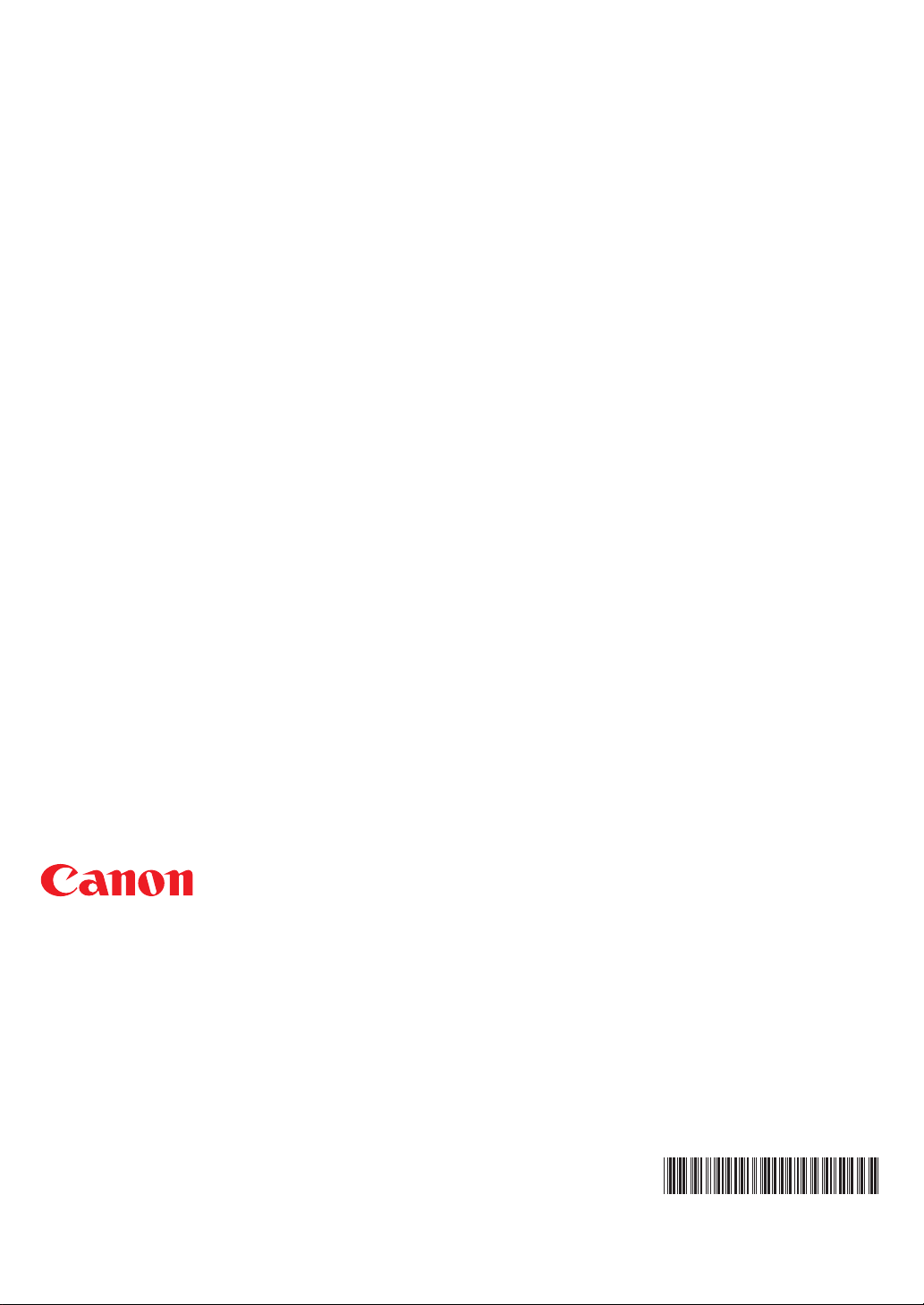
CANON ELECTRONICS INC.
1248, SHIMOKAGEMORI, CHICHIBU-SHI, SAITAMA 369-1892, JAPAN
CANON U.S.A. INC.
ONE CANON PLAZA, LAKE SUCCESS, N.Y.11042, U.S.A.
CANON CANADA INC.
6390 DIXIE ROAD, MISSISSAUGA, ONTARIO L5T 1P7, CANADA
CANON EUROPA N.V.
BOVENKERKERWEG 59-61, P.O.BOX 2262, 1180 EG AMSTELVEEN, THE NETHERLANDS
CANON LATIN AMERICA, INC.
6505, BLUE LAGOON DRIVE, SUITE 325 MIAMI, FLORIDA 33126 U.S.A.
CANON AUSTRALIA PTY. LTD.
1 THOMAS HOLT DRIVE, NORTH RYDE, SYDNEY. N.S.W, 2113. AUSTRALIA
CANON SINGAPORE PTE. LTD.
79 ANSON ROAD #09-01/06, SINGAPORE 079906
CANON HONGKONG CAMPANY LTD.
9/F., THE HONG KONG CLUB BUILDING, 3A CHATER ROAD, CENTRAL, HONG KONG
*CE-IE-991-02*
PUB.CE-IE-991-02 0403P1 © CANON ELECTRONICS INC. 2001 PRINTED IN JAPAN
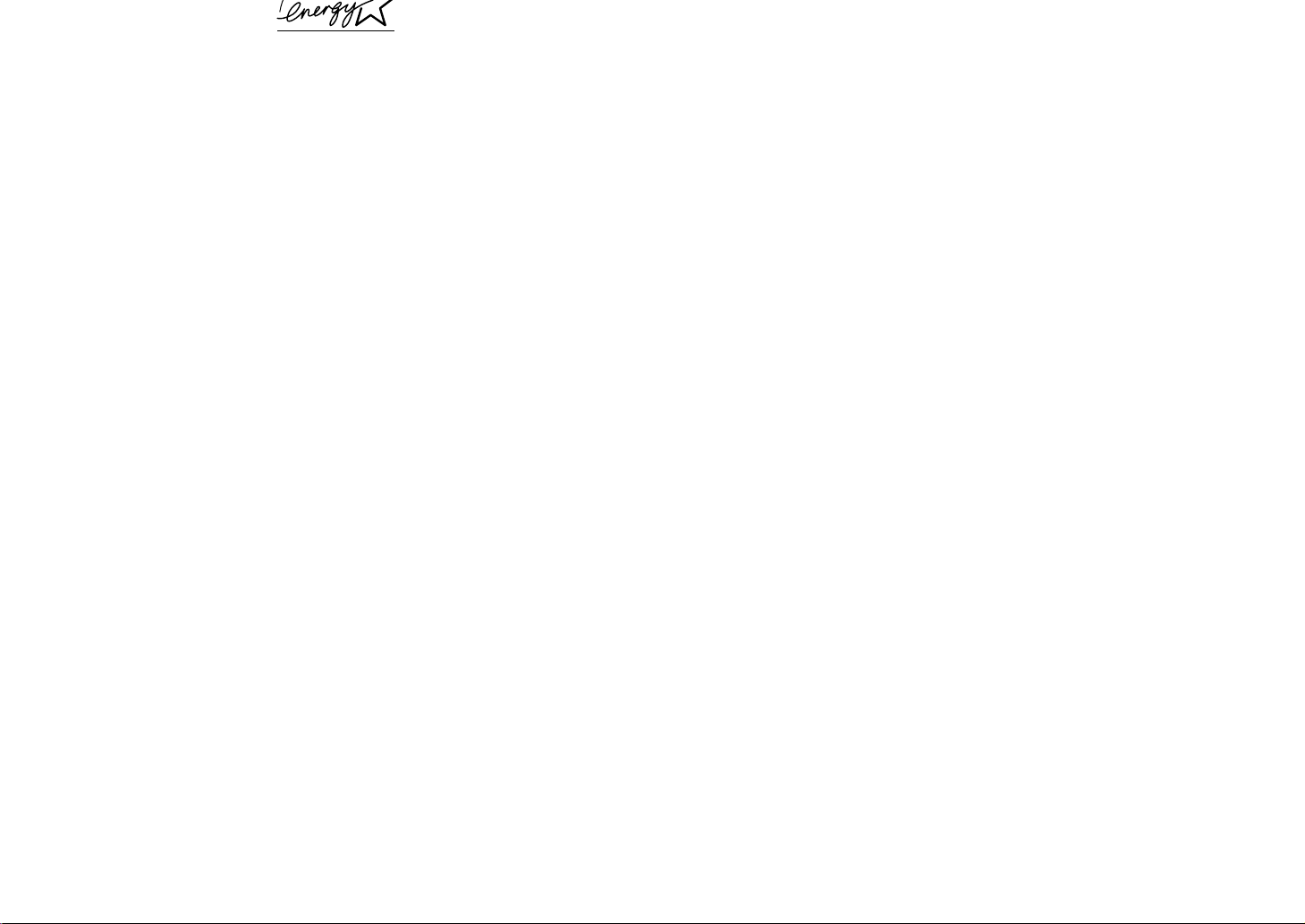
The International ENERGY STAR Office Equipment Program is an international program
that promotes energy saving through the use of computers and other office equipment.
The program backs the development and dissemination of products with functions that
effectively reduce energy consumption. It is an open system in which business proprietors can participate voluntarily. The targeted products are office equipment such as
computers, monitors, printers, fax machines, copiers and Scanners. Their standards and
logos are uniform among the participating nations.
FCC REGULATIONS (For 120V models)
This equipment has been tested and found to comply with the limits for a Class A digital device, pursuant to
Part 15 of the FCC Rules. These limits are designed to provide reasonable protection against harmful
interference when the equipment is operated in a commercial environment. This equipment generates, uses,
and can radiate radio frequency energy and, if not installed and used in accordance with the instruction
manual, may cause harmful interference to radio communications. Operation of this equipment in a residential area is likely to cause harmful interference in which case the user will be required to correct the
interference at his own expense.
Do not make any changes or modifications to the equipment unless otherwise specified in the manual. If
such changes or modifications should be made, you could be required to stop operation of the equipment.
RADIO INTERFERENCE REGULATIONS (For 120V models)
This digital apparatus does not exceed the Class A limits for radio noise emissions from digital apparatus as
set out in the Interference-causing equipment standard entitled "Digital Apparatus", ICES-003 of the Industry Canada.
RÈGLEMENT SUR LE BROUILLAGE RADIOÉLECTRIQUE (For 120V models)
Cet appareil numérique respecte les limites de bruits radioélectriques applicables aux appareils numériques
de Classe A prescrites dans la norme sur le matériel brouilleur: "Appareils Numériques", NMB-003 édictée
par l'Industrie Canada.
Für EMVG
Dieses Produkt ist zum Gebrauch im Wohnbereich, Geschäfts-und Gewerbebereich sowie in Kleinbetrieben
vorgesehen.
Copyright
Copyright © 2001 by CANON ELECTRONICS INC. All rights reserved. No part of this publication may be
reproduced, transmitted, transcribed, stored in a retrieval system, or translated into any language or
computer language in any form or by any means, electronic, mechanical, magnetic, optical, chemical,
manual, or otherwise, without the prior written permission of CANON ELECTRONICS INC.
Trademarks
• Microsoft, Windows and Windows NT are registered trademarks of Microsoft Corporation in the United States and/or
other countries.
• ISIS is a registered trademark of Pixel Translations, a division of Captiva Spftware Corporation.
• Intel and Pentium are registered trademarks of Intel Corporation.
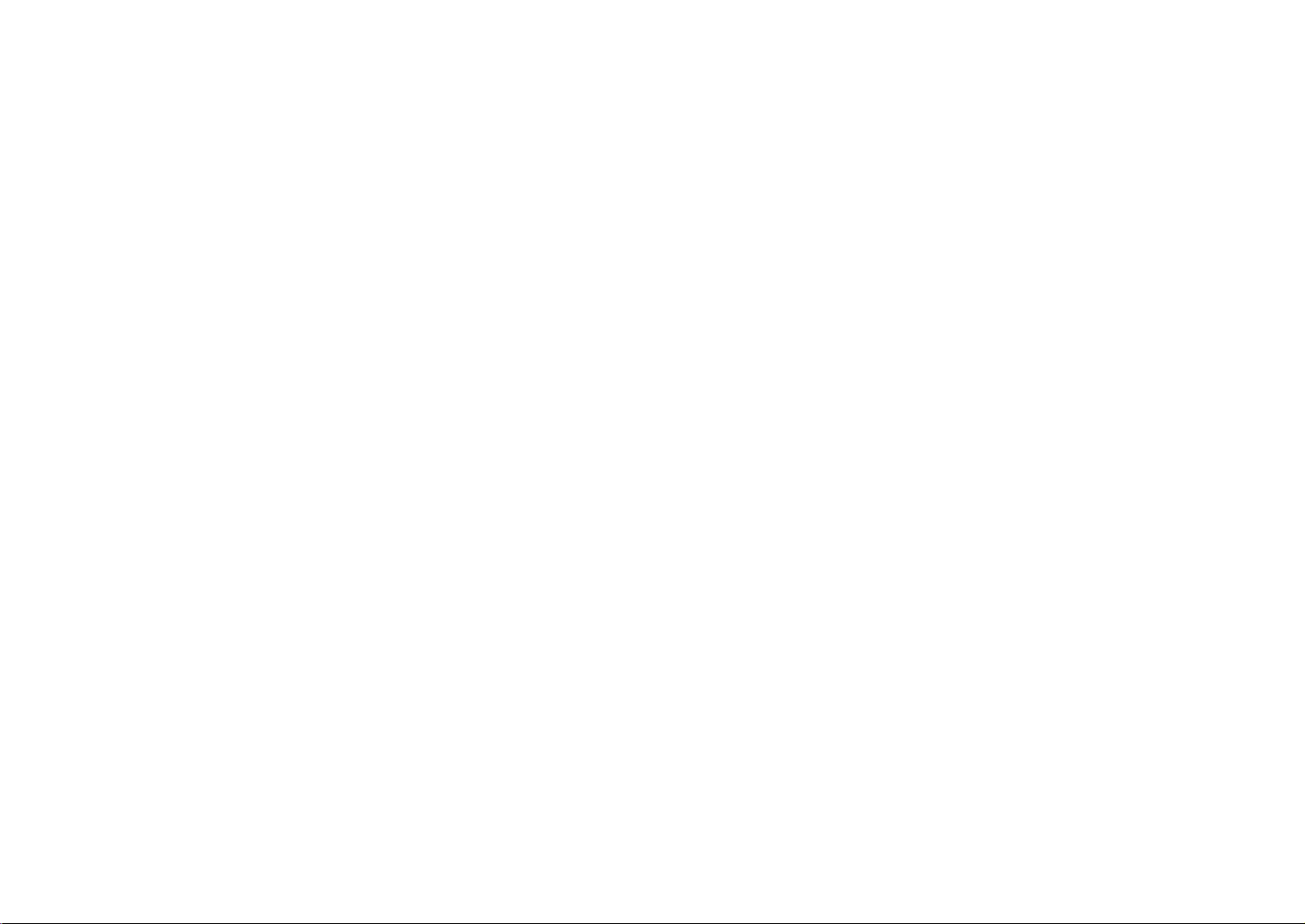
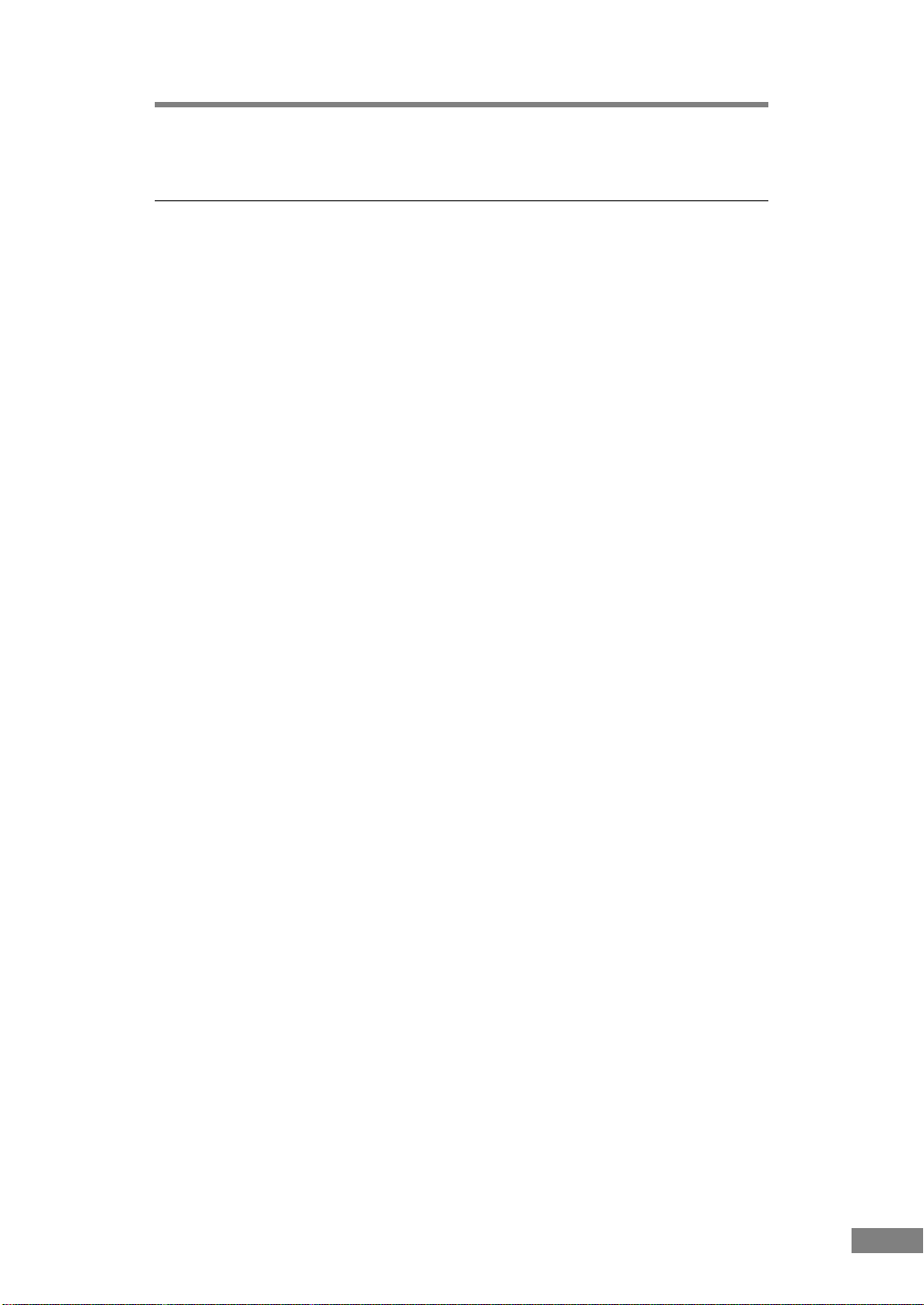
Preface
Thank you for purchasing the Canon DR- 3060/3080C scanner. Be sure to
read this manual thoroughly before using the scanner in order to ensure that
you fully understand how to use the scanner correctly. After you have read
this manual, retain it for future reference.
Caution:
Be aware of the following points when using this scanner for
reproduction:
● Making duplicates of paper currency, coins, government-issued securities
and other negotiable instruments is prohibited by law and subject to
criminal penalties.
● Making duplicates of government-issued passports as well as licenses,
permits, official documents and private documents issued by public or
private institutions may also be subject to criminal penalties.
● Making duplicates of written works, music, paintings, prints, maps,
drawings, movie stills, photographs and other copyrighted works is
prohibited, except when done for personal and noncommercial purposes.
Preface 1
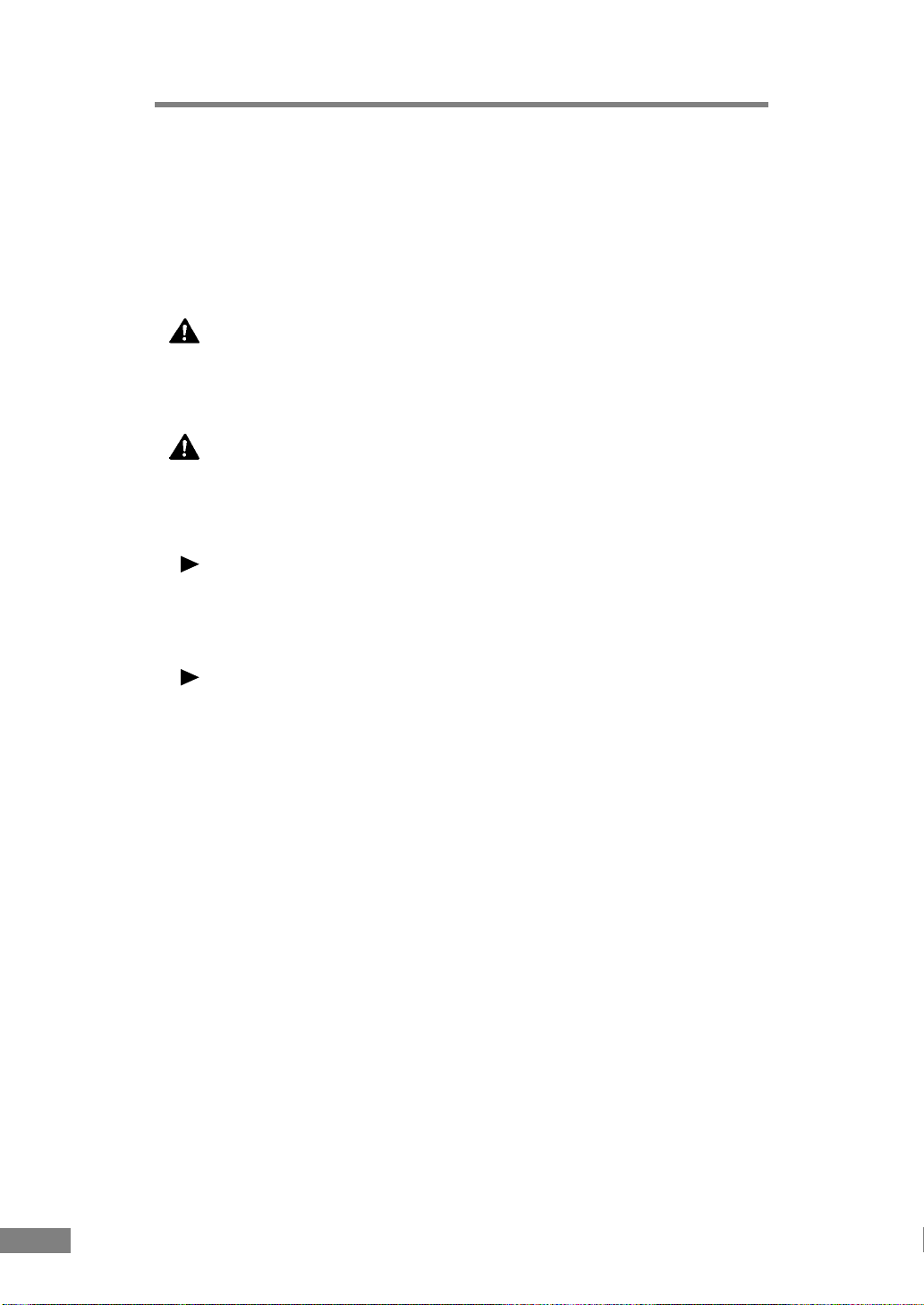
Notational Conventions
The symbols and indications used in this manual are explained below.
Familiarize yourself with these symbols and their meanings before reading
this manual.
“(→ page 12)” means “Refer to page 12 for more details on the information.”
WARNING
This indicates a matter in which failure to follow proper procedure
could result in loss of life or serious injury. In order to ensure
safe operation, always observe these warnings.
CAUTION
This indicates a matter in which failure to follow proper procedure
could result in serious injury or property damage. In order to
ensure safe operation, always observe these cautions.
Notice
This indicates important information regarding the operation of the unit that
must be observed. Always read these items in order to prevent damage to the
unit or physical injury.
Note
This indicates supplemental information concerning the operation of the unit.
Reading these notes is recommended.
2 Preface
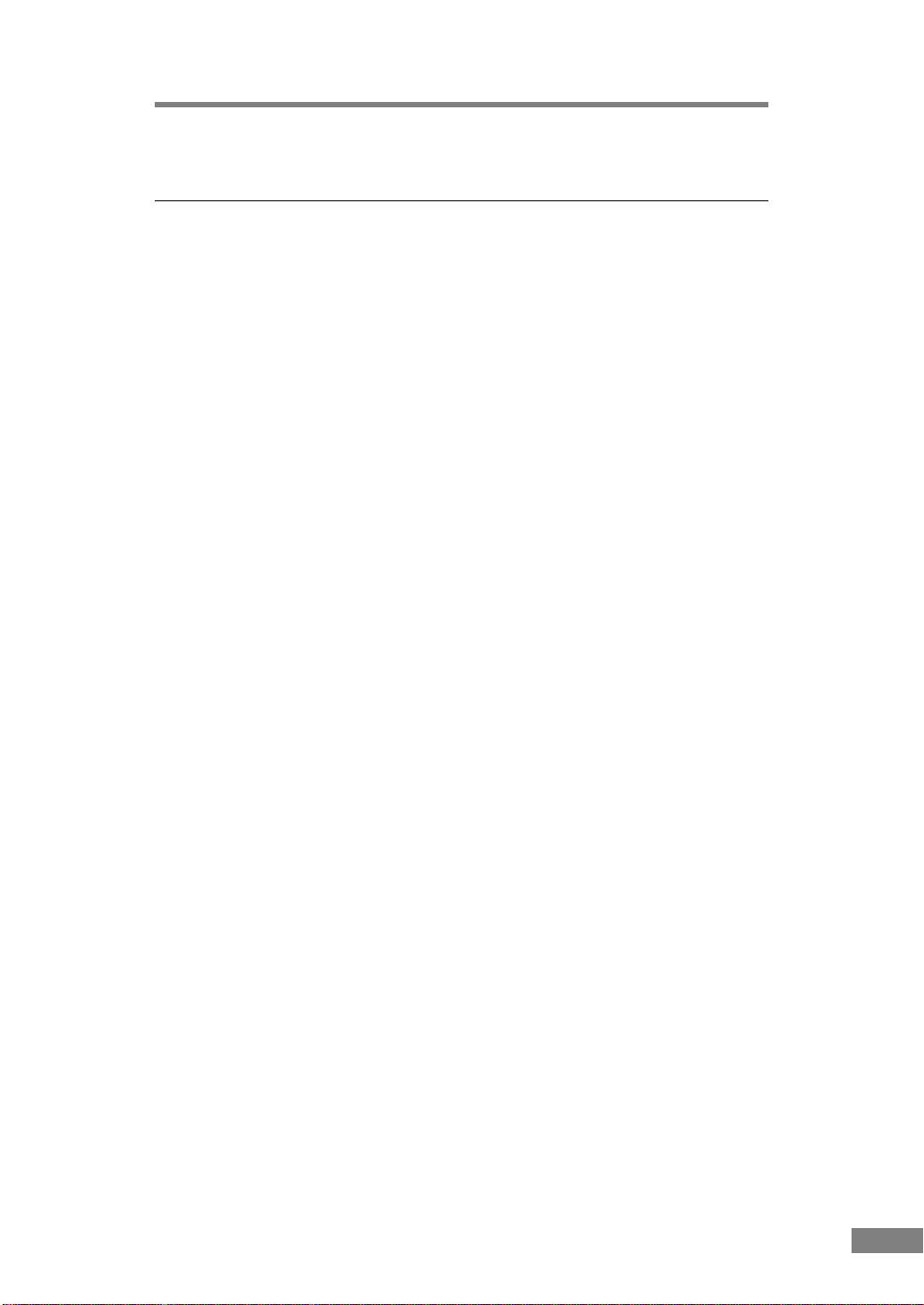
Table of Contents
Preface ...........................................................................................................1
Notational Conventions..............................................................................2
Table of Contents ..........................................................................................3
Before Using the Unit ...................................................................................5
To Ensure Safe Operation..........................................................................5
Installation Location ..............................................................................5
Power ....................................................................................................6
Moving the Scanner ..............................................................................6
Notes on Normal Handling....................................................................7
Features of the DR-3060/3080C................................................................9
Checking the Packing List ........................................................................11
Removing Protective Tape and Protective Sheet ................................12
Names and Functions of Parts.................................................................13
Installing the Scanner.................................................................................15
Requirements...........................................................................................15
Installation Procedure ..............................................................................15
Connecting the Scanner to Your PC.........................................................16
SCSI ID and Terminator Settings .............................................................17
SCSI ID Settings .................................................................................17
Terminator Setting...............................................................................18
Connecting the Power Cord .....................................................................19
Turning the Power On/Off.........................................................................20
Tur ning the Power On .........................................................................20
Tur ning the Power Off .........................................................................22
Installing the Software................................................................................23
Before Installing the software...................................................................23
Installing the ISIS/TWAIN Driver ..............................................................24
Installing CapturePerfect ..........................................................................26
Using the Software......................................................................................27
Using the ISIS/TWAIN Driver ...................................................................27
Using CapturePerfect ...............................................................................28
Starting CapturePerfect ......................................................................28
Closing CapturePerfect .......................................................................29
Table of Contents 3
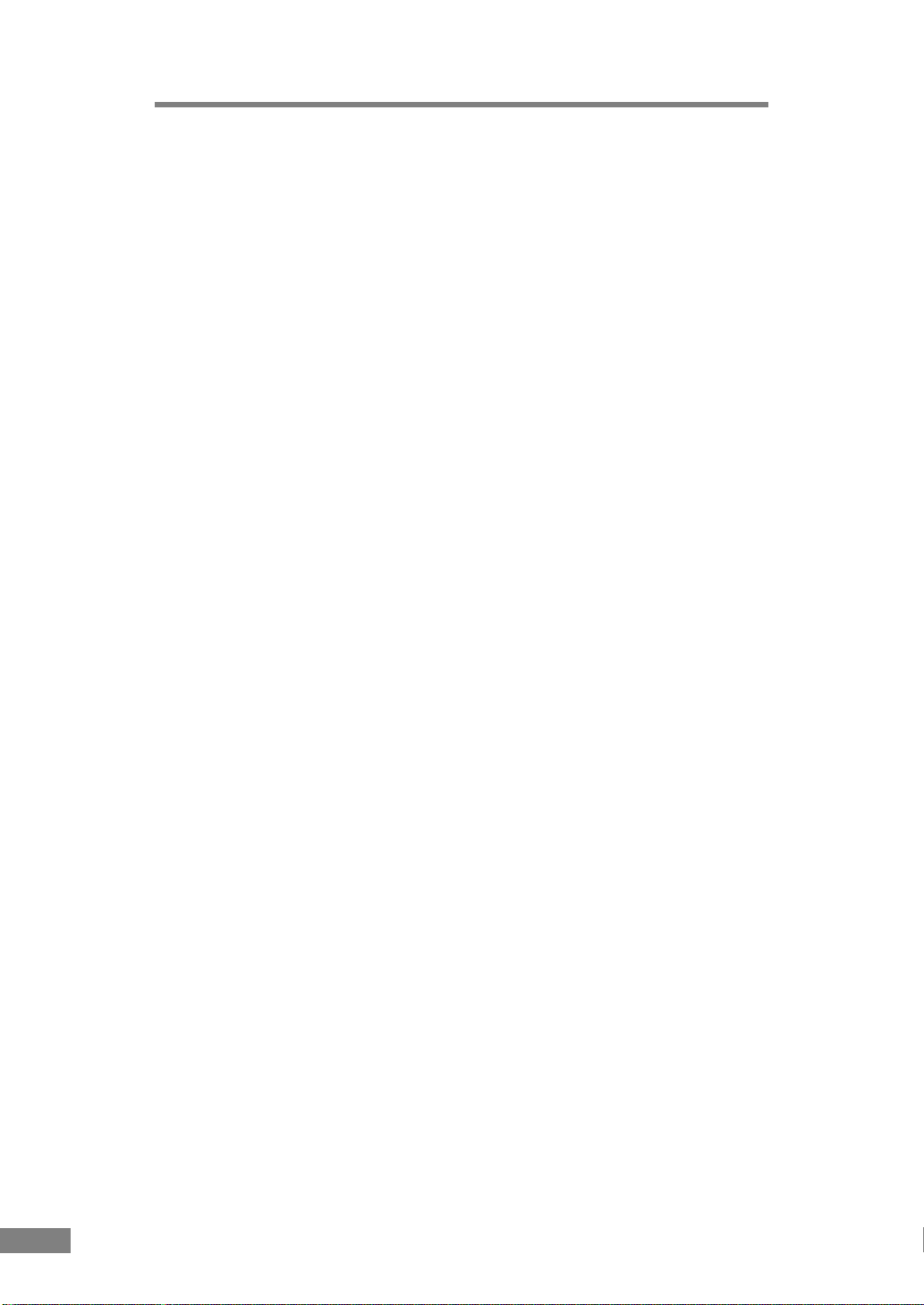
Using the Scanner.......................................................................................30
Documents...............................................................................................30
Setting Up the Paper Feed Tray and the Document Eject Tray ................31
Installing the Document Eject Guide........................................................33
Loading a Document for Scanning...........................................................35
When Using Automatic Feed ..............................................................35
When Using Manual Feed ..................................................................38
Patch Code Sheets ..................................................................................40
About the Patch Code Sheets.............................................................40
Functions of Patch Code Sheets ........................................................41
Using the Patch Code Sheets.............................................................41
Effective Area for Detecting Patch Code Patterns ..............................42
Clearing a Paper Jam ..............................................................................43
Regular Maintenance ..................................................................................46
Cleaning the Scanner ..............................................................................46
Cleaning the Scanning Glass and the Rollers .........................................47
Troubleshooting ..........................................................................................48
Specifications..............................................................................................53
Index.............................................................................................................55
4 Before Using the Unit
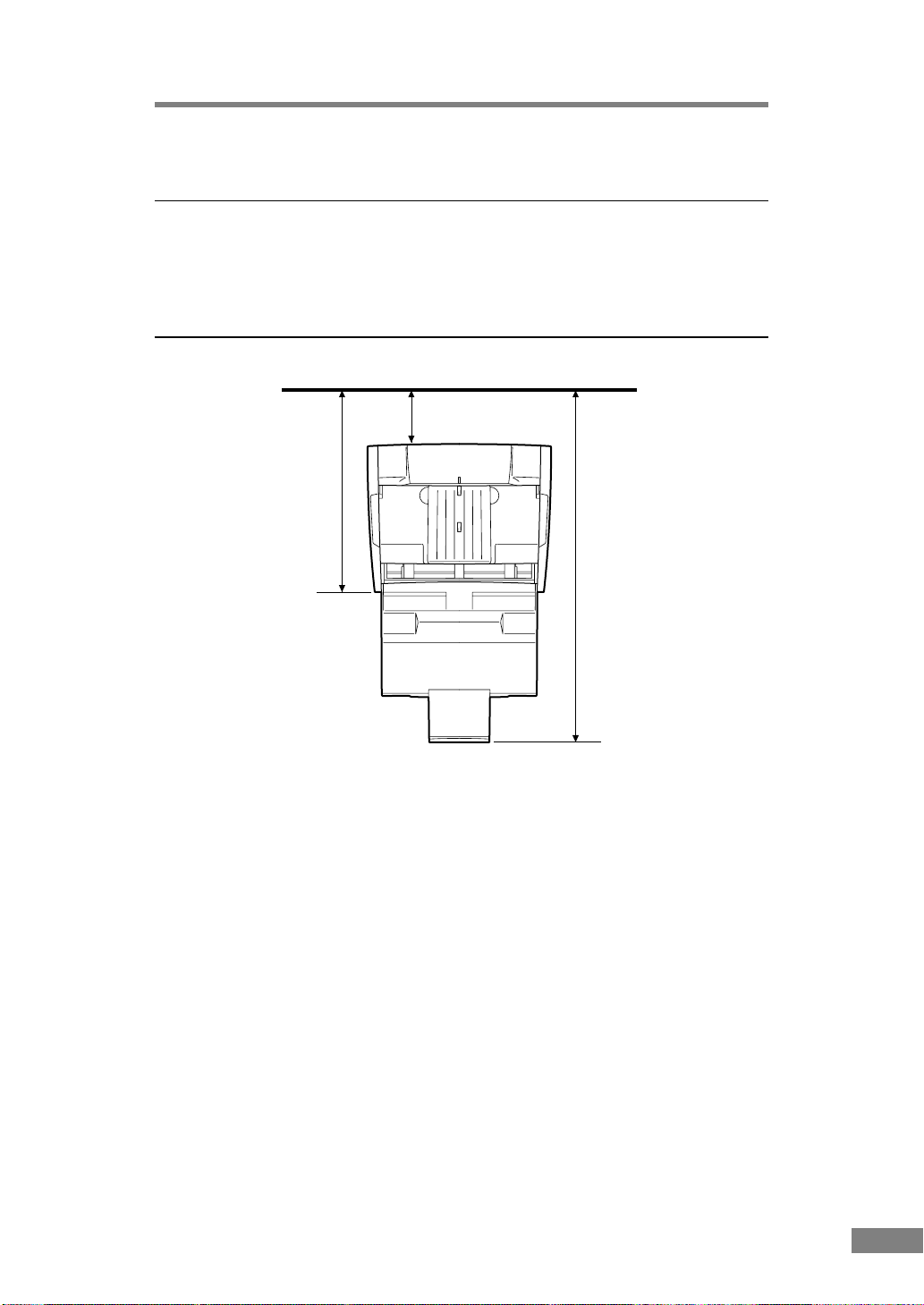
Before Using the Unit
To Ensure Safe Operation
In order to ensure safe operation, be certain to read the cautions described
below.
Installation Location
At least 4 in. (100 mm)
14.8 in. (375 mm)
when paper feed
tray and paper
feed tray
extension are
closed
25.8 in. (655 mm)
when paper feed tray
and paper feed tray
extension are open
The performance of this unit is affected by the environment in which it is
installed. Make sure that the location where the unit is installed meets the
following environmental requirements.
● Provide adequate space around the unit (as indicated in the above diagram)
for operation, maintenance and ventilation purposes.
● Avoid locations exposed to direct sunlight. If the unit must be placed in
such a spot, hang a heavy curtain, etc., to shade the unit.
● Avoid dusty locations. Dust can get inside of the unit and cause problems.
● Avoid warm or humid locations, such as in the vicinity of a water faucet,
water heater, humidifier, etc., and avoid locations where there fumes from
ammonia, paint thinner, etc., may be present.
● Avoid unstable surfaces and locations subject to vibration.
Before Using the Unit 5
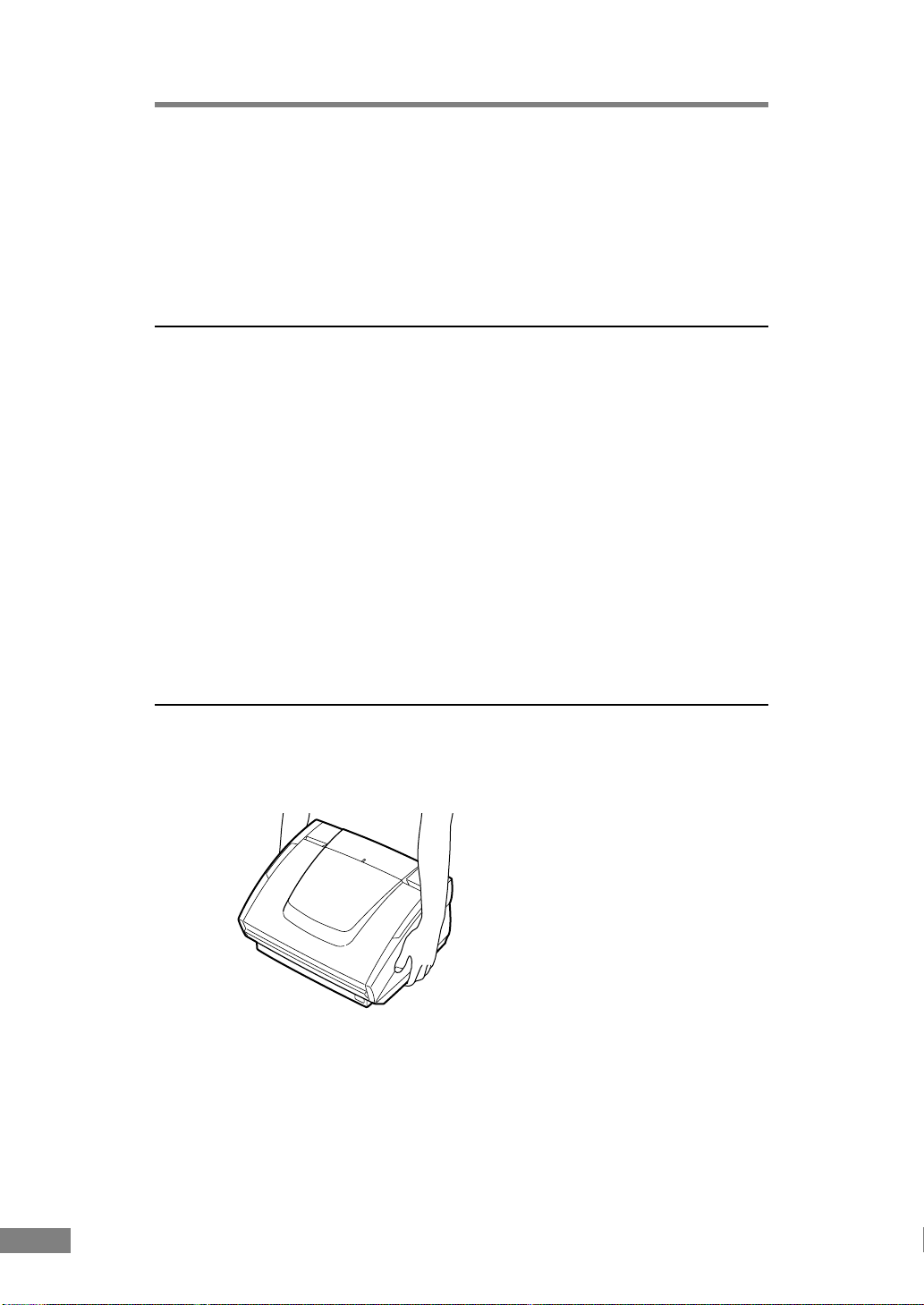
● Avoid locations that are subject to rapid temperature changes.
Condensation inside of the unit can result in inferior image quality. Use
this unit under the following environmental conditions:
Temperature: 10 degree C to 32.5 degree C
Humidity: 20% to 80% RH
● Avoid locating the unit near equipment that generates electromagnetic
fields, including speakers, televisions, and radios.
Power
● Before you plug the power cord into an outlet, be sure that the power
source meets the requirements of the unit.
● Do not connect this unit to a power outlet that is shared with other
equipment. When using an extension cord, make sure that the extension
cord is rated for the current requirements of the unit.
● Do not place other objects on the power cord. Do not step on the power
cord.
● Do not bundle the power cord, and do not wrap the power cord around a
table or chair leg.
● Do not pull on the power cord. Always grasp the plug when unplugging the
power cord.
● Do not place other objects around the outlet.
● If you have any questions concerning your local power supply, contact
your dealer or your local power company.
Moving the Scanner
The scanner weighs approximately 8.1 kg. Always use two hands when
moving the scanner, as shown in the illustration below.
6 Before Using the Unit
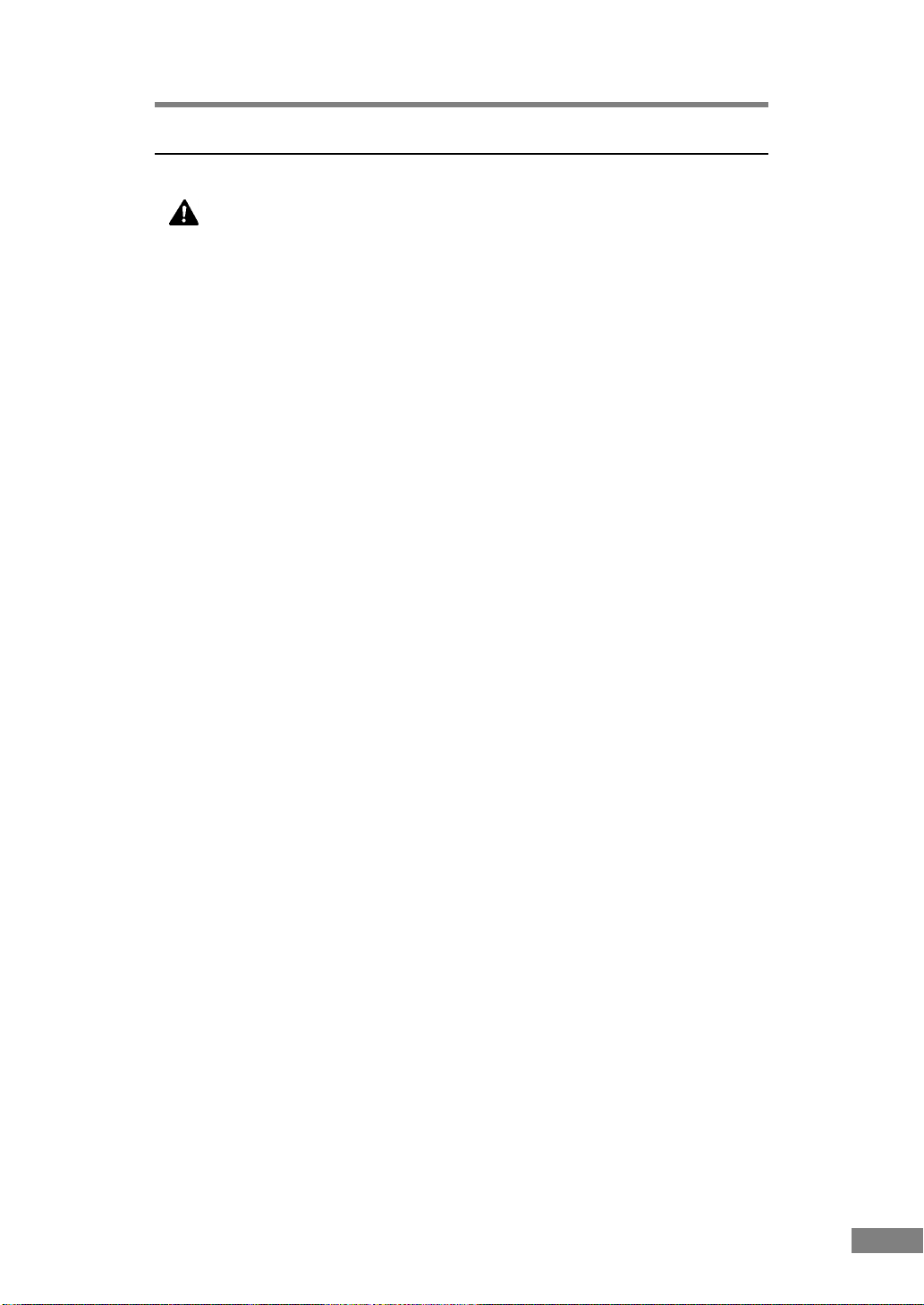
Notes on Normal Handling
WARNING
To avoid fire and electric shock, always observe the following
warnings when using this unit.
■ Do not place flammable chemicals, such as alcohol or paint thinner, near
the unit.
■ Do not cut, damage, or modify the power cord. Do not place heavy objects
on the power cord, do not pull on the power cord, and do not bend the
power cord sharply.
■ Do not plug in or unplug the power cord with wet hands.
■ Do not multi-outlet adapters to connect multiple devices to one outlet.
■ Do not tie up or bundle the power cord. Push the plug in as far as it will go
when plugging in the power cord.
■ Only use the power cord that was provided with this unit.
■ Do not attempt to disassemble or modify this unit.
■ Do not use flammable sprays near this unit.
■ Always turn the unit off and unplug the power cord before cleaning this
unit.
■ To clean this unit, dampen a cloth in a mild detergent solution and then
wring the cloth out thoroughly. Do not use flammable liquids to clean the
unit, including alcohol, benzene, or paint thinner.
■ If the unit ever makes a strange noise, emits smoke or a strange odor, or
becomes hot, or if the unit does not operate at all even though the power is
on, immediately turn the unit off and unplug the power cord. Contact your
dealer or service representative to have the unit serviced.
■ Do not drop, kick, or otherwise strike the unit. If the unit does somehow
become damaged, immediately turn the unit off and unplug the power cord.
Contact your dealer or service representative to have the unit serviced.
■ Always turn the unit off and unplug the power cord before moving this
unit.
Before Using the Unit 7
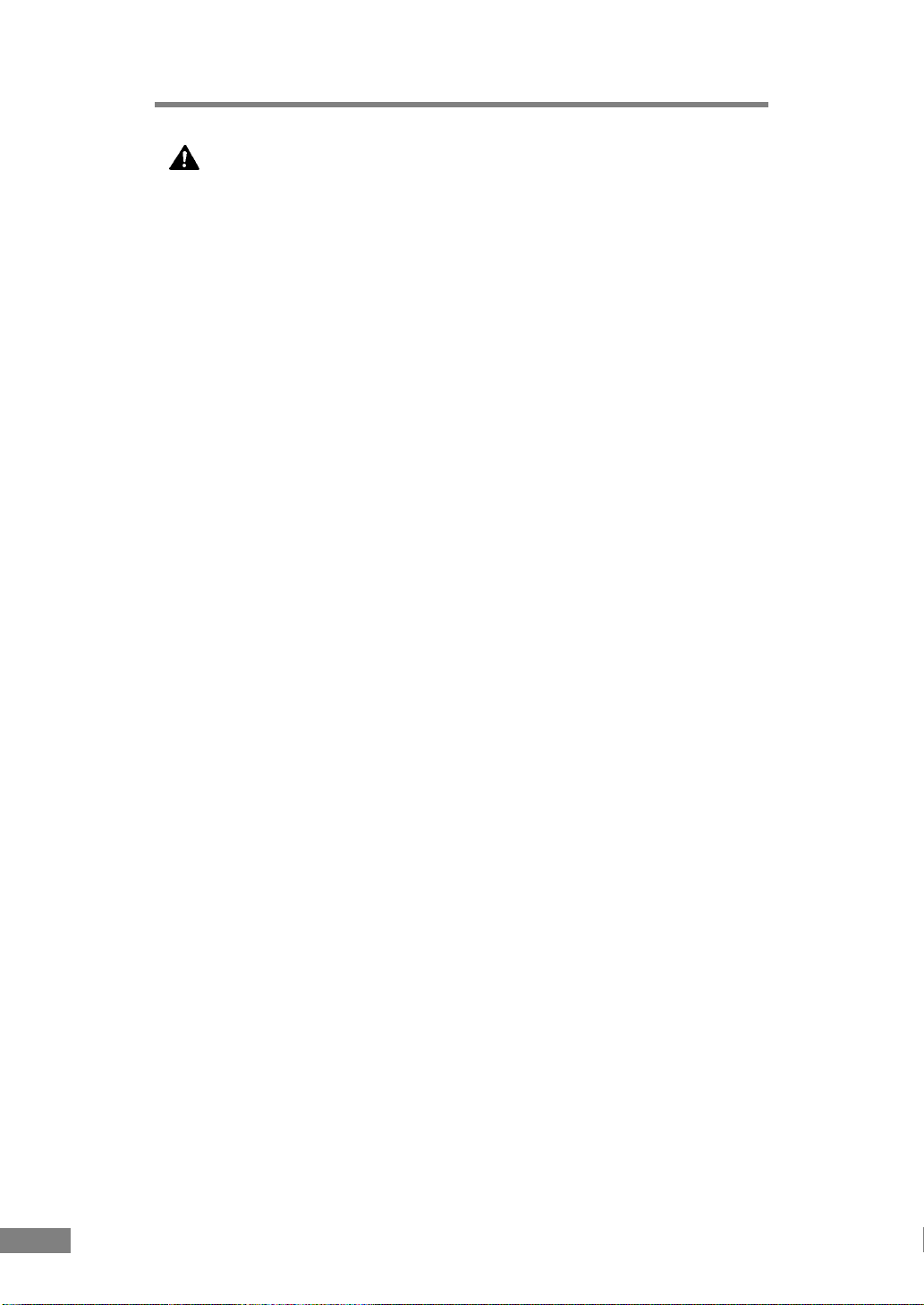
CAUTION
■ Do not set the unit up on a wobbly platform, a sloped surface, or any other
type of unstable location. Do not set up the unit in a location that is subject
to vibration. The unit could injure someone if it falls or tips over.
■ Do not block the ventilation openings. Doing so could cause the unit to
overheat, creating a risk of fire.
■ Do not place any liquid container, such as a glass or a flower vase, on top
of the unit. Do not place paper clips, staples, necklaces or any other
metallic objects on top of the unit. Liquids or small metallic objects that get
inside of the unit create a risk of fire or electric shock. If such foreign
matter does get inside of the unit, unplug the power cord immediately, and
then contact your dealer or service representative for assistance.
■ Do not set up the unit in a dusty or humid location. Doing so creates a risk
of fire or electric shock.
■ Do not place heavy objects on top of the unit. The object could injure
someone if it falls or tips over.
■ To prevent any risk of fire or electric shock, be sure that the power source
meets the power requirements of the unit.
■ When unplugging the power cord, always grasp the plug. Pulling on the
cord itself could expose or break the wires in the power cord, damaging the
cord and creating a risk of fire or electric shock.
■ In order to allow you to easily unplug the power cord at any time, do not
place other objects around the power outlet. Such obstacles could prevent
you from unplugging the power cord quickly in an emergency.
■ Do not spill liquids or flammable chemicals (such as alcohol, paint thinner,
or benzene) on the unit. Doing so creates a risk of fire or electric shock.
■ If the unit will not be used for an extended period of time, unplug the
power cord for safety's sake.
■ When operating this unit, avoid wearing loose-fitting clothing, dangling
jewelry, or other material that could get pulled into the unit. Injury could
result. Be especially careful if you are wearing a necktie or have long hair.
In the event that some article or clothing does get caught in the unit, turn
the power off immediately.
■ Be careful when placing paper in the unit and when removing jammed
paper. It is possible to cut your hand on the edge of a sheet of paper.
8 Before Using the Unit
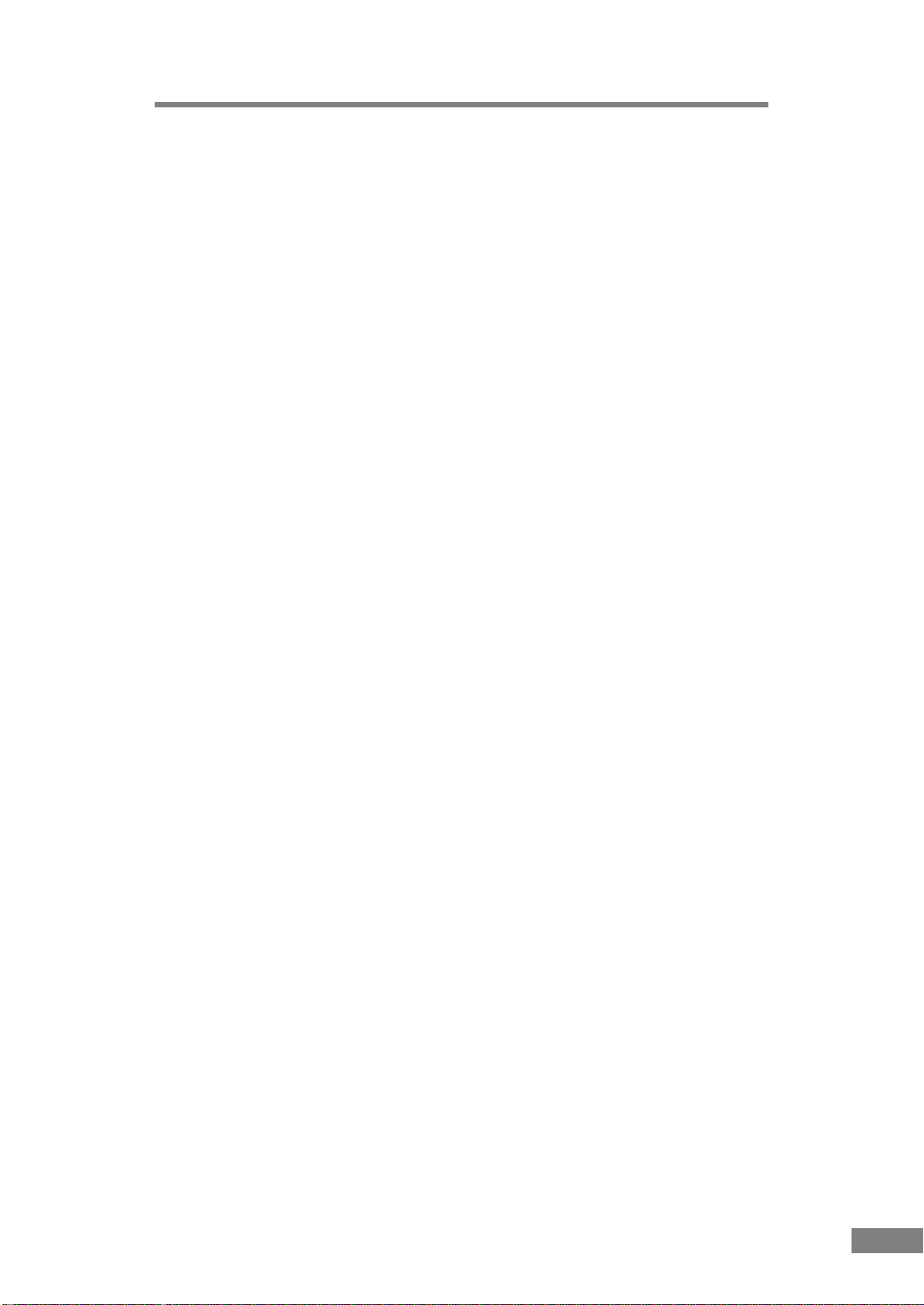
Features of the DR-3060/3080C
The main features of the DR-3060/3080C scanner are listed below.
■ Fast document feeding
Although the scanner is compact, it can rapidly scan up to forty A4 sheets
(double side) per minute, and can scan documents ranging in size from
business cards to B4 paper.
■ Gray scale support (DR-3060)
Documents can be scanned in 256-level gray scale.
■ Color/Gray scale support (DR-3080C)
Documents can be scanned in 24-bit color or 256-level gray scale.*
■ Supports a variety of scanning modes**
The scanner supports the following scanning modes, depending on the
document type:
● Single-sided/double-sided mode
● Continuous/manual feed
■ Automatic document size detection**
The scanner automatically detects the length of a scanned document, and
eliminates any unnecessary space around the edges of the document when
storing the document, even when storing an irregularly sized document.
■ Automatic paper thickness adjustment
Because the scanner automatically detects and adjusts for the thickness of
the paper that the document is printed on, there is no need to adjust for
paper thickness beforehand.
■ Front paper feed/eject
Documents are fed into the scanner from the front and are ejected from the
front, making the scanner easy to use and allowing more flexibility in
choosing a location to set up the scanner.
■ Compact size
The scanner is extremely compact, 13.5W x 10.9D x 7.5H in. (344W x
278D x 191H mm).
■ Dropout color (DR-3080C)
The scanner is equipped with a "dropout color" function that allows you to
specify a color for the scanner to omit from scanned images. (This function
is only available on the front side of a page.)
■ Deskew
The deskew function automatically straightens an image if the document
was loaded askew. (This correction is made by the ISIS/TWAIN driver.)
Before Using the Unit 9
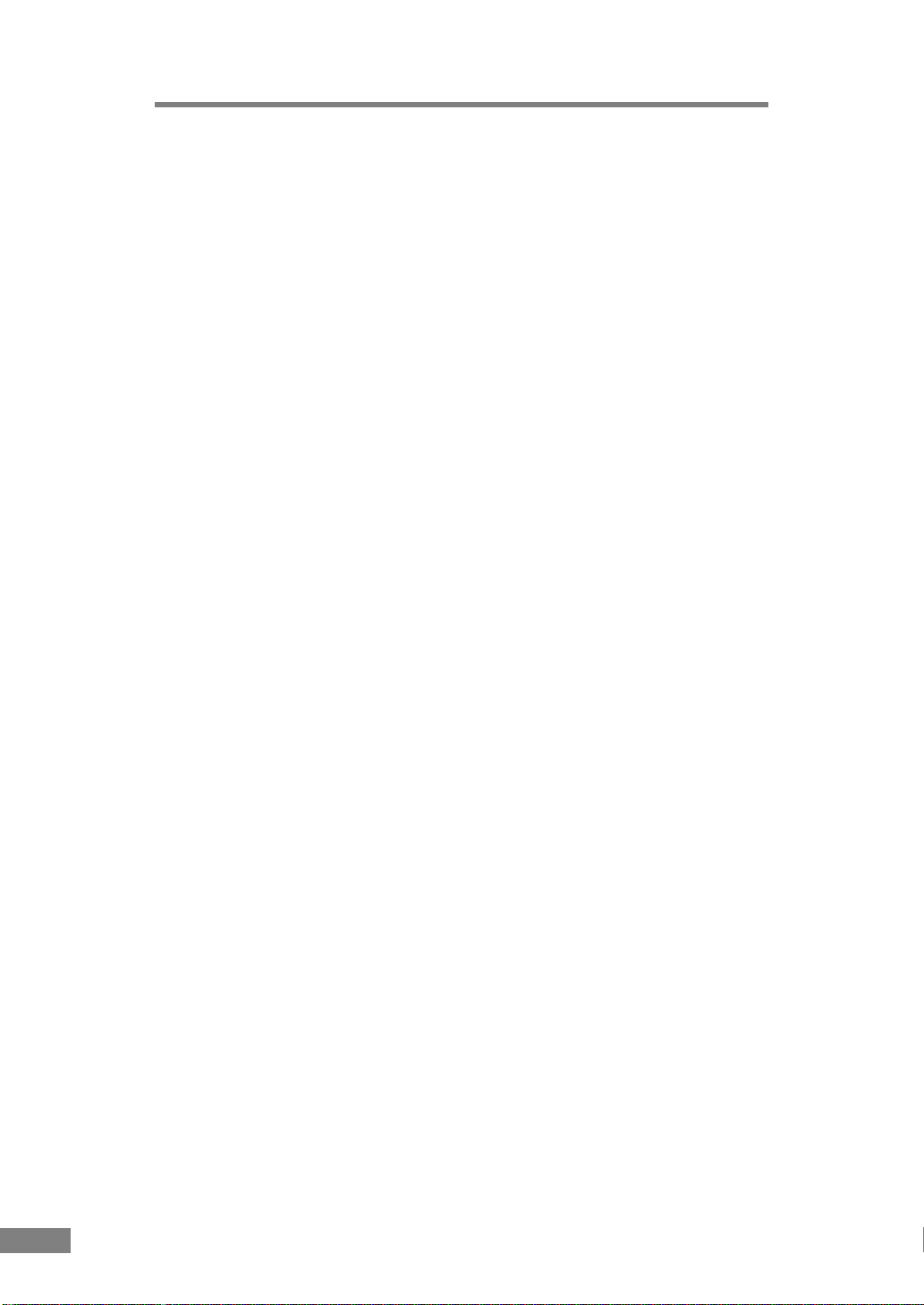
■ Text enhanced mode
The scanner is equipped with a "text enhanced" mode that allows you to
clearly scan text printed on a dark background, and text that is written in
faint pencil. (This function is implemented by the ISIS/TWAIN driver.)
■ "Skip blank page" function
The scanner is equipped with a "skip blank page" function that allows it to
scan a document regardless of whether every page is double-sided or
single-sided. (This function is implemented by the ISIS/TWAIN driver.)
■ Pre-scan function
The scanner is equipped with a pre-scan function that allows you to adjust
the contrast and brightness of a pre-scanned image and then sends the
adjusted image to the application software, without needing to scan the
document again. In black and white (binary) mode, the intensity of the prescanned image can be adjusted. (This function is implemented by the ISIS/
TWAIN driver.)
■ Auto Start
The scanner is equipped with an auto start function that automatically
initiates scanning when a document is placed in the paper feed tray.
■ Compatible with carbonless duplicating paper
The scanner is able to scan carbonless duplicating paper.
■ Power-saving feature
The scanner has a power-saving feature that puts the scanner in low-power
mode after it has been idle for a certain period of time.
* Only the top side of documents can be scanned in 24-bit color. With double-sided
scanning, the bottom side is scanned in 256-level gray scale even if 24-bit color
scanning is selected.
** Available when using applications that support these functions.
10 Before Using the Unit
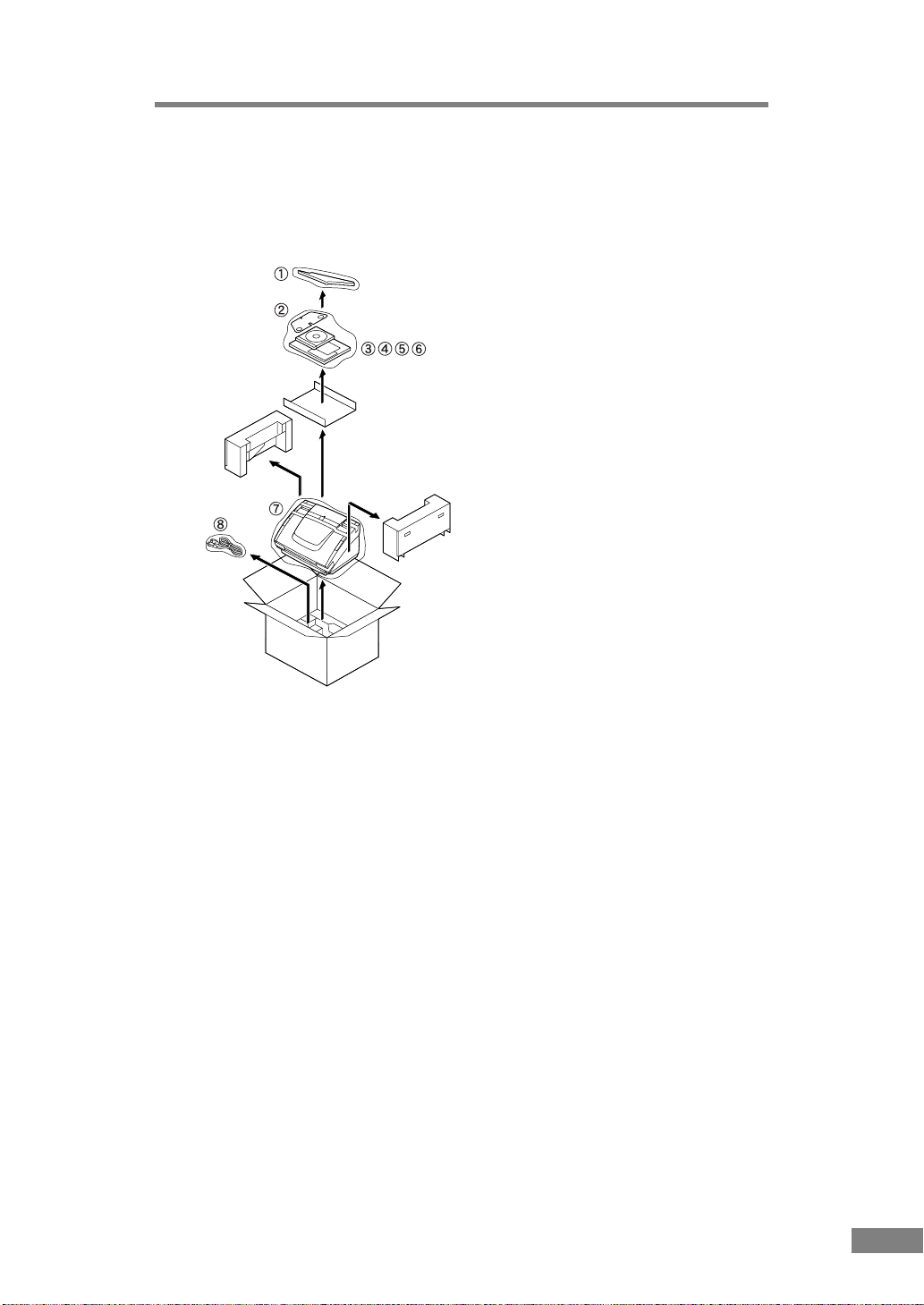
Checking the Packing List
The contents of the carton in which this unit is shipped are described below. If
anything is missing or damaged, contact your dealer or service representative.
➀ Document eject guide
➁ Auxiliary paper support
plate
➂ Warranty card (120V model
only)
➃ Setup disc (CD-ROM)
➄ Startup manual (this manual)
➅ Software license agreement
➆ Scanner
➇ Power cord
• You will need to purchase an interface cable separately.
• The packed contents of the carton are subject to change without notice.
• Keep the carton and the packing material for future use if it is ever
necessary to store or transport the unit.
Before Using the Unit 11
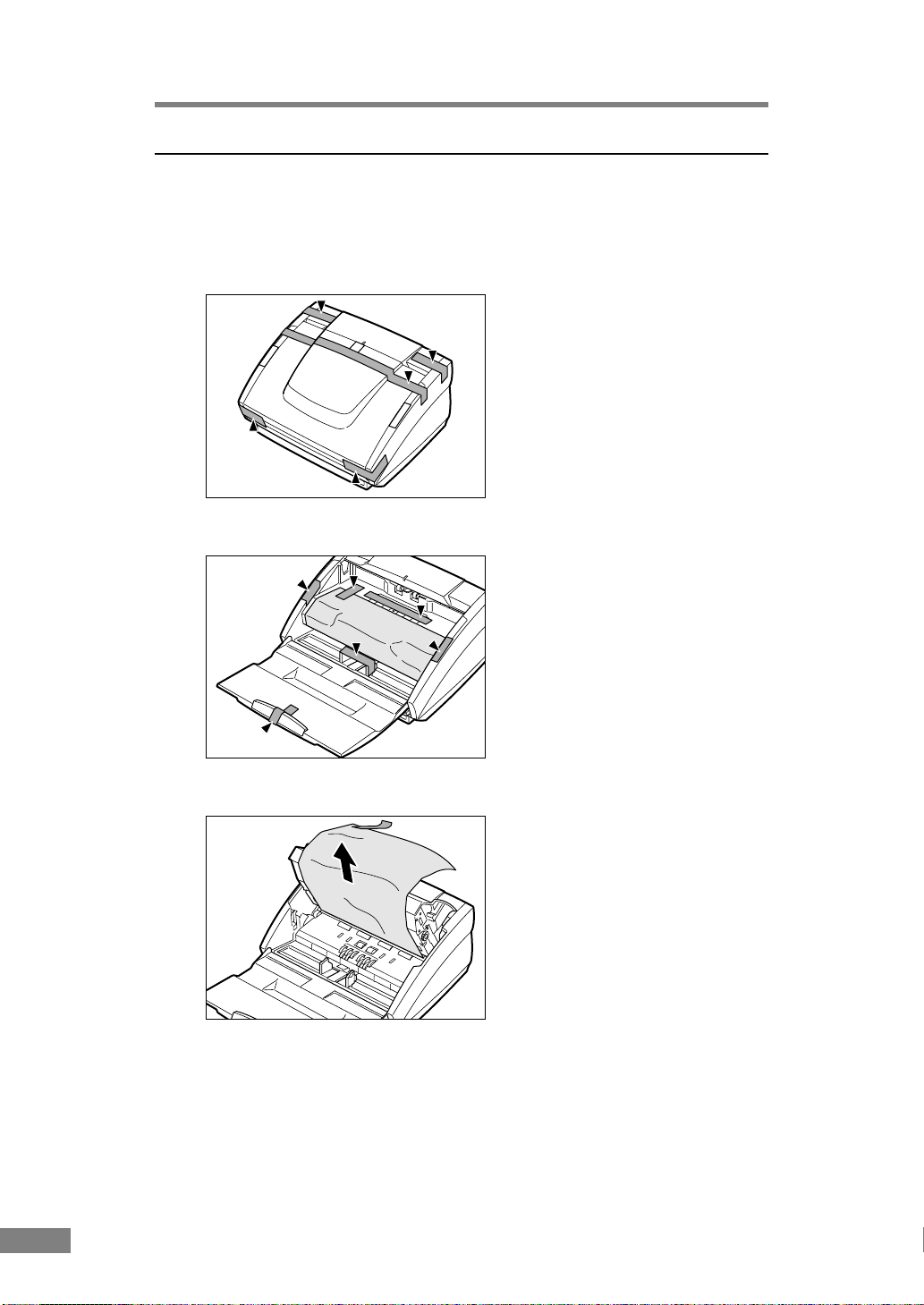
Removing Protective Tape and Protective Sheet
Before using the scanner, remove the protective tape and protective sheet that
protect the unit from damage during shipment.
1.
Remove the protective tape that is attached to the exterior of the unit.
2.
Open the paper feed tray and remove the protective tape that is inside the unit.
3.
Gently raise the upper unit and remove the protective sheet.
After removing the protective sheet, return the upper unit to its original
position.
12 Before Using the Unit
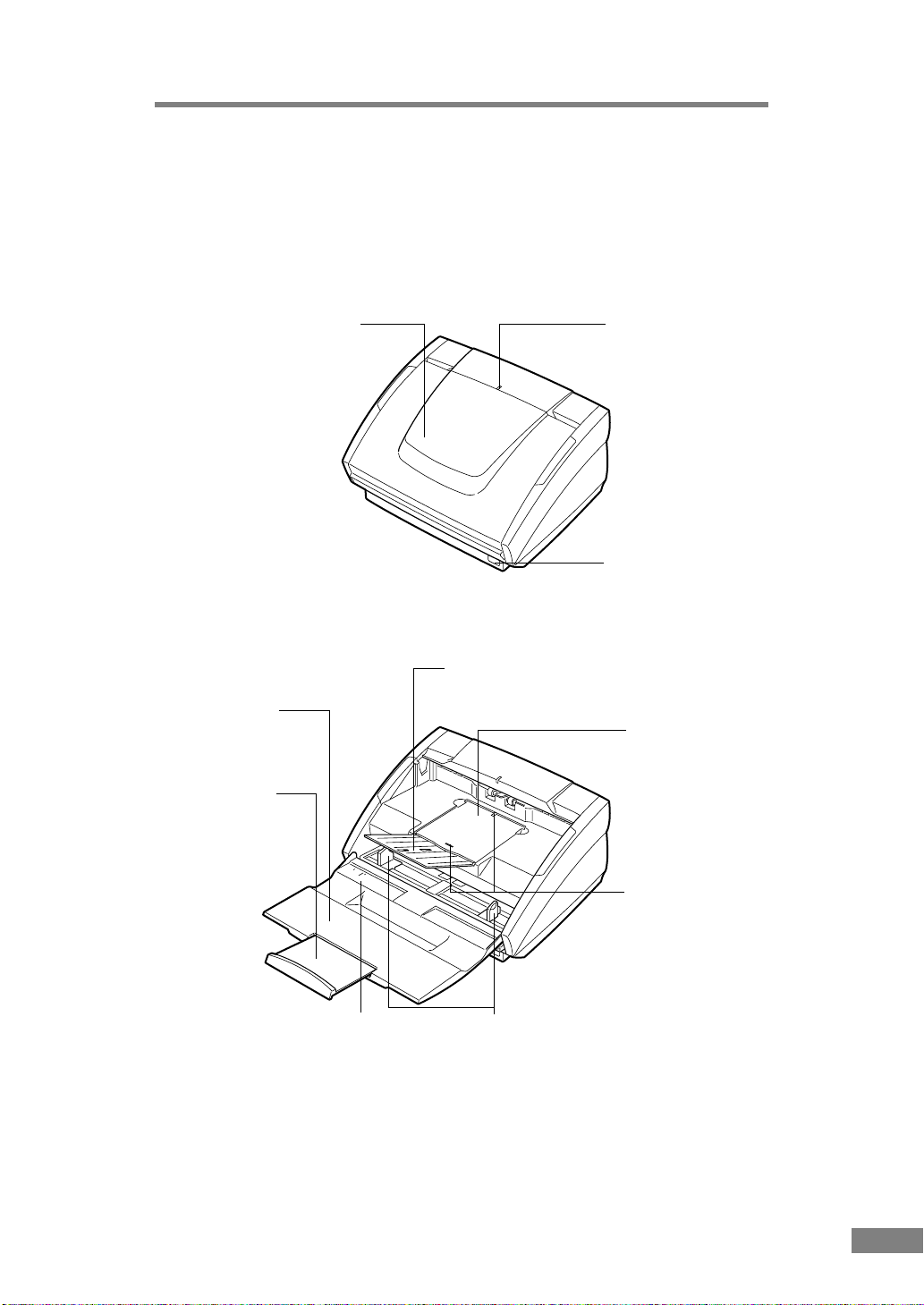
Names and Functions of Parts
This section explains the name and function of each part. Familiarize yourself
with the parts before connecting the scanner.
■ Front
Paper feed tray
■ Front (with cover open)
Paper feed tray
Place the document
to be scanned here.
Paper feed tray
extension
Pull this tray out if
the document hangs
over the edge of the
main tray.
B
4
A
L
4
T
R
Power indicator
This indicator lights
when the scanner is
turned on.
Power switch
This switch is used to
turn the scanner on.
Document eject tray extension
This guide holds ejected documents.
Document eject tray
Scanned documents
are ejected here.
Document eject guide
attachment holes
Attach the document
eject guide to these
holes.
Document positioning mark
Align the document guides with the
mark that corresponds to the size
of the document to be scanned.
Paper side guides
Adjust the positions of these guides
according to the width of the document to
be scanned.
Before Using the Unit 13
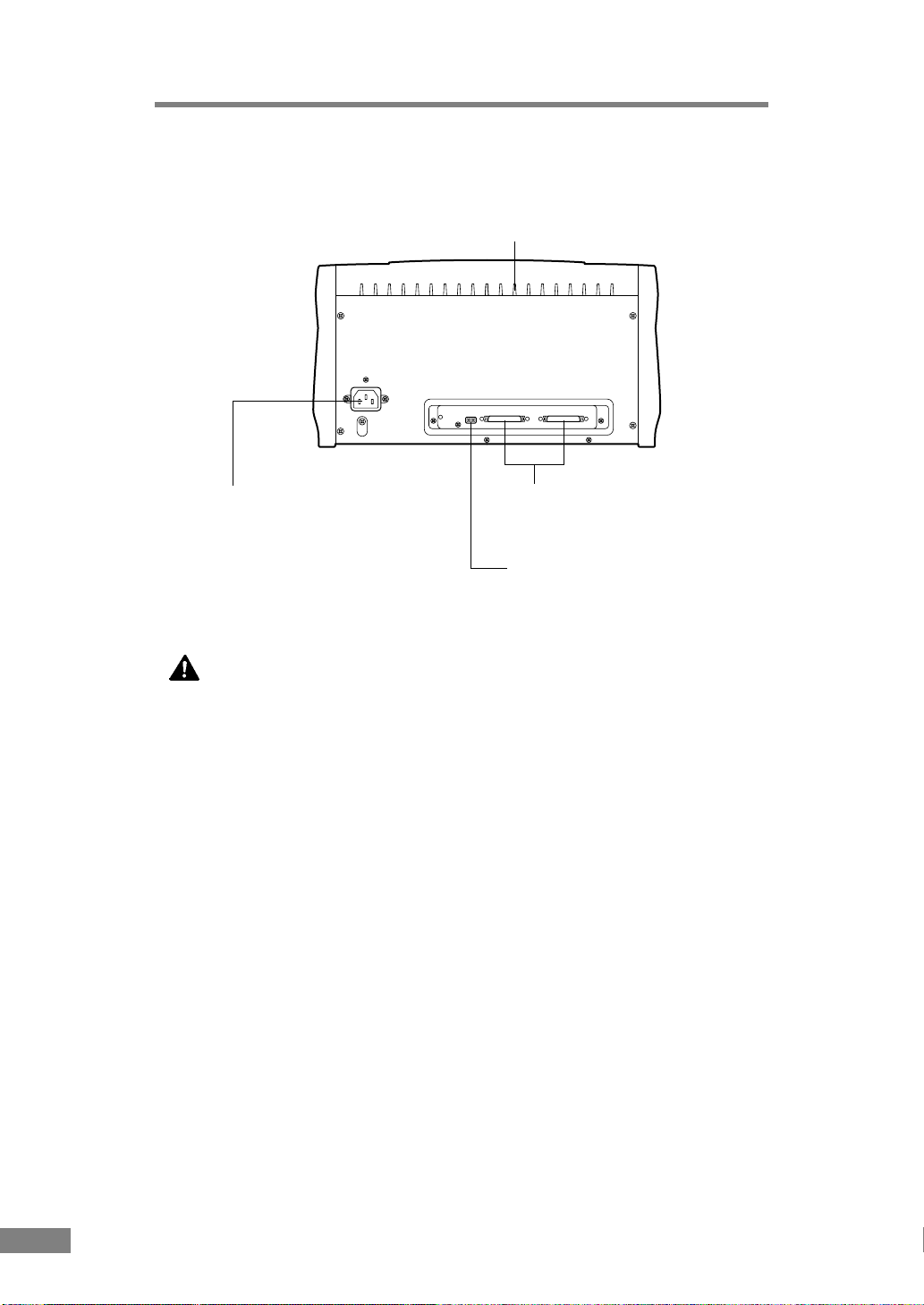
■ Rear
Ventilation holes
Power cord connector
Connect the power cord that is
provided with the scanner here.
SCSI connectors
Connect a 50-pin half-pitch (pin
type) SCSI cable connector here.
DIP switches
Use these switches to set the SCSI
ID and to turn the terminator on/off.
CAUTION
Do not block the ventilation openings. Doing so could cause the
unit to overheat, creating a risk of fire.
14 Before Using the Unit

Installing the Scanner
Requirements
In order to install this scanner, you will need the following:
● PC
● SCSI interface cable (→ page 16)
● SCSI interface board
Note
● Some application software may require a device driver that is different
from the one that is provided on the setup disc.
● Make sure that the device driver and application software that you will be
using are compatible with your PC, the system configuration, and the type
of SCSI interface board that you are using.
Installation Procedure
Install the unit according to the following procedure.
1. Connect the SCSI cable to the PC or another SCSI device.
↓
2. Set the SCSI ID and the terminator.
↓
3. Turn the scanner on first, and then start up the PC.
↓
4. Install the necessary software (device driver, application software, etc.) in
your PC.
↓
5. Restart your PC. The scanner is now ready for use.
Installing the Scanner 15

Connecting the Scanner to Your PC
Connect the DR-3060/3080C either directly to your PC or to a SCSI device
daisy chain.
Notes on the Shape of the Connector and the SCSI Interface Cable
• The DR-3060/3080C is equipped with a 50-pin half-pitch (pin type)
SCSI connector.
• After checking the shape of the SCSI connector on your PC or on the
SCSI device to which you will daisy chain the scanner, purchase a SCSI
interface cable with the right combination of the appropriate connectors.
DR-3060/3080C
SCSI device
Computer
SCSI interface cable
Notice
Make sure that the scanner and your PC are both turned off when connecting
the scanner to the PC.
16 Installing the Scanner
50-pin half-pitch
(pin type)

SCSI ID and Terminator Settings
Use the DIP switches on the rear of the scanner to make the SCSI ID and
terminator settings.
For the DIP switches, the upper position is the ON position, and the lower
position is the OFF position.
Factor settings
(Terminator: OFF; SCSI ID = 2)
1ON234
SCSI ID switches
Terminator ON/OFF switch
SCSI ID Settings
Refer to the following table when setting the SCSI ID. If there are other SCSI
devices connected to or inside the PC, make sure to set a unique ID for the
scanner.
SCSI ID SW2 SW3 SW4
0 OFF OFF OFF
1 OFF OFF ON
2 OFF ON OFF
3 OFF ON ON
4ONOFF OFF
5ONOFF ON
6ONONOFF
7ONONON
Notice
When the scanner is shipped from the factory, the SCSI ID is set to "2."
Although any value from 0 to 7 is valid as a SCSI ID, "7" is normally reserved
for the SCSI host adapter, and should therefore not be used. In addition, "0"
and "1" are normally used by internal SCSI hard disks that are used for system
startup, so do not use these IDs either.
Installing the Scanner 17

Terminator Setting
The terminator should be set to "ON" only in the SCSI device that is at the
end of the SCSI daisy chain.
If the scanner is the only SCSI device that is being connected to the PC, or if
the scanner is being connected at the end of a daisy chain of SCSI devices, set
bit 1 of the scanner's DIP switch (terminator) to ON, and disable terminator
for all other SCSI devices.
Terminator OFF Terminator ON
If another SCSI device is located at the end of the daisy chain, turn the
scanner's terminator "OFF," and turn the terminator in the last SCSI device
"ON."
Terminator ON
Terminator OFF
(or attached)
CAUTION
When the scanner is the last device on the SCSI bus, enable
termination either by DIP switch or by attaching a terminator plug.
Note that incorrect operation may result if a terminator plug is
attached while termination is enabled by DIP swtich.
18 Installing the Scanner

Connecting the Power Cord
Connect the power cord that is provided with this scanner to the power cord
connector located on the rear of the scanner, and then plug the cord into a
power outlet.
Notice
● Only use the power cord that was provided with this unit.
● Always be sure to turn the power switch off before plugging in the power
cord.
Installing the Scanner 19

Turning the Power On/Off
Follow the procedures described below when turning the power on and off.
Turning the Power On
1.
Turn on the scanner.
The power switch is located on the lower right front corner of the scanner. To
turn the scanner on, press the power switch. When the power indicator lights
green, the scanner is on.
2.
Turn on the PC.
Note
If you are using Windows 95/98/Me/2000 or Windows XP, then the first time
that you turn on your PC after connecting this scanner to your PC, Windows
Plug and Play automatically displays a screen prompting you to install the
scanner driver. Follow the instructions on the screen to proceed with the
installation.
● If you are using Windows 95, the “Found New Hardware” dialog box
appears.
1. Select “Driver from disk provided by hardware manufacturer” and then
click the OK button.
2. Load the setup disc into your CD-ROM drive.
3. In the “Copy manufacturer’s files from” box, type “D:\INF\Win95” (where
“D” is the name of your CD-ROM drive), and then click the OK button.
● If you are using Windows 95 (OSR2), the “Update Device Driver
Wizard” dialog box appears.
1. Click the Next button.
2. Click Other locations.
3. Load the setup disc into the computer’s CD-ROM drive.
4. Type “D:\INF\Win95” (where “D” is the drive letter assigned to your CDROM drive) and then click the OK button.
5. Click the Finish button.
20 Installing the Scanner

● If you are using Windows 98, the “Add New Hardware Wizard” dialog
box appears.
1. Click the Next button.
2. Select “Search for the best driver for your device. (Recommended).” and
then click the Next button.
3. Load the setup disc into the computer’s CD-ROM drive.
4. Select “Specify a location”, type “D:\INF” (where “D” is the drive letter
assigned to your CD-ROM drive) and then click the Next button.
5. Click the Next button.
6. Click the Finish button.
● If you are using Windows Me, the “Add New Hardware Wizard” dialog
box appears.
1. Select “Specify the location of the driver (Advanced)” and then click the
Next button.
2. Load the setup disc into the computer’s CD-ROM drive.
3. Select “Search for the best driver for your device. (Recommended).” and
then select “Specify a location”. Next, type “D:\INF” (where “D” is the
drive letter assigned to your CD-ROM drive) and then click the Next
button.
4. Click the Next button.
5. Click the Finish button.
● If you are using Windows 2000 Professional, the “Found New Hardware
Wizard” dialog box appears.
1. Click the Next button to proceed to the “Install Hardware Device Drivers”
screen.
2. Select “Search for a suitable driver for my device (recommended)” and
then click the Next button to proceed to the “Locate Driver Files” screen.
3. Select “Specify a location” and then click the Next button.
4. Load the setup disc into the computer’s CD-ROM drive.
5. Type “D:\INF” (where “D” is the drive letter assigned to your CD-ROM
drive) and then click the OK button.
6. In the “Driver Files Search Results” screen, click the Next button.
7. If the message “Digital Signature Not Found” appears, simply click Yes to
continue installation.
8. On the “Completing the Found New Hardware Wizard” screen, click the
Finish button.
Installing the Scanner 21

● If you are using Windows XP, the “Found New Hardware Wizard” dialog
box appears.
1. Load the setup disc into the computer’s CD-ROM drive.
2. In the “Welcome to the Found New Hardware Wizard” screen, select
“Install from a list or specific location (Advanced)”, and then click the
Next button.
3. Select “Search for the best driver in these locations”, and then clear the
“Search removable media (floppy, CD-ROM...)” check box. Select
“Include this location in the search”, type “D:\INF” (where “D” is the drive
letter assigned to your CD-ROM drive), and then click the Next button.
4. Click the Continue Anyway button in the “Hardware Installation” dialog
box.
Although a message appears indicating that the driver “has not passed
Windows logo testing”, simply continue operation.
5. Click the Finish button in the “Completing the Found New Hardware
Wizard” screen.
WARNING
If the unit ever makes a strange noise, emits smoke or a strange
odor, or becomes hot, or if the unit does not operate at all even
though the power is on, immediately turn the unit off and unplug
the power cord. Contact your dealer or service representative to
have the unit serviced.
Turning the Power Off
CAUTION
If the unit will not be used for an extended period of time, unplug
the power cord for safety's sake.
1.
Turn off the PC.
2.
Turn off the scanner.
The power switch is located on the lower right front corner of the scanner. To
turn the scanner off, press the power switch. When the power indicator turns
off, the scanner is off.
Note
Wait at least 10 seconds before turning the scanner back on.
22 Installing the Scanner

Installing the Software
The following software is included with the scanner.
● ISIS/TWAIN driver
This driver allows this scanner to be used with ISIS-compatible application
software or TWAIN-compatible application software. The driver must be
installed in order to be able to use the scanner.
● CapturePerfect
CapturePerfecr is an TWAIN-compatible application. Install this
application if necessary.
Before Installing the software
In order to use the ISIS/TWAIN driver, your PC must satisfy the following
system requirements:
● IBM PC/AT-compatible that satisfies the following specifications:
• Intel Pentium II 266MHz or faster (for black and white scanning); For
gray scale and color scanning, an Intel Pentium II 400MHz or faster is
recommended.
• At least 128MB of main memory (recommended)
• At least 100MB of free hard disk space
● SCSI host adapter (Adaptec's AHA-2930 or AHA-2940 recommended)
● Display that is capable of resolution of 1024 x 768 (XGA) or better
(recommended)
● One of the following operating systems, running normally:
•Microsoft Windows 95
•Microsoft Windows 98
•Microsoft Windows Me
•Microsoft Windows NT 4.0 Workstation
•Microsoft Windows 2000 Professional
•Microsoft Windows XP
● ISIS-compatible or TWAIN-compatible application software that runs
normally under your operating system
Notice
If your CPU, memory or SCSI host adapter does not meet the recommended
specifications, you may experience problems such as slow scanning speed.
Installing the Software 23

Note
● The ISIS/TWAIN driver provided with the scanner is not necessarily
compatible with all ISIS-compatible or TWAIN-compatible application
software. For details, contact your application software dealer.
● Some functions described in this manual may not be supported by all
application software.
Installing the ISIS/TWAIN Driver
Follow the procedure described below to install the ISIS/TWAIN driver.
Notice
If another ISIS-compatible driver is already installed in your PC, you must
make backups of the files listed below. These files may be overwritten when
you install this ISIS/TWAIN driver.
C:\Windows\System\pix*.dll
C:\Windows\PixTran\*.*
Note
The name of the "\Windows" and "\Windows\System" folder varies,
depending on which version of Windows you are using. Substitute
accordingly in the above folder names with the folder names for Windows
used in your system.
1.
Turn on your PC and start Windows.
Notice
If you are using Windows NT 4.0 Workstation, Windows 2000 Professional,
or Windows XP, be sure to log on as a user with administrator privileges.
2.
Load the setup disc in the PC's CD-ROM drive.
24 Installing the Software

3.
Click the Start button and then click Run.
The Run dialog box appears.
4.
In the Open box, type "D:\Driver\Setup.exe" (where "D" is the drive letter
assigned to your CD-ROM drive) and then click the OK button.
The Installer starts.
5.
Follow the onscreen instructions and complete the installation process.
Installing the Software 25

Installing CapturePerfect
Follow the procedure described below to install CapturePerfect.
1.
Turn on your PC. Windows starts.
Notice
If you are using Windows NT 4.0 Workstation, Windows 2000 Professional,
or Windows XP, be sure to log on as a user with administrator privileges.
2.
Load the setup disc in the PC’s CD-ROM drive.
3.
On the Start menu, click Run.
The Run dialog box appears.
4.
In the Open box, type “D:\CapturePerfect\Setup.exe” (where “D” is the drive
letter assigned to your CD-ROM drive) and then click the OK button.
The Installer starts.
5.
Follow the instructions on the screen and complete the installation process.
26 Installing the Software

Using the Software
Using the ISIS/TWAIN Driver
The ISIS/TWAIN driver help file describes how to use the ISIS/TWAIN
driver. To access the ISIS/TWAIN driver help file, click Start - Programs Canon DR-3060 & 3080C - Canon DR-3060 & 3080C Help, or click the Help
button in the driver’s dialog box.
Note
The four files PATCH II (A4), PATCH II (LTR), PATCH T (A4), and
PATCH T (LTR) contain patch code sheet data. For details, see "Patch Cpde
Sheets"(→ page 40).
Using the Software 27

Using CapturePerfect
Follow the procedure described below to start and close CapturePerfect.
Note
The basic method for scanning using CapturePerfect is described in the
CapturePerfect help. From the Help menu on the CapturePerfect menu bar,
click Help, then refer to the explanation of how to use CapturePerfect.
Starting CapturePerfect
1.
Turn on the scanner.
2.
Turn on your computer. Windows starts.
3.
On the Start menu, point to Programs (when using Windows XP, point to All
Programs) and then click CapturePerfect.
CapturePerfect starts.
28 Using the Software

Closing CapturePerfect
1.
On the File menu, click Exit.
CapturePerfect closes.
Notes
When the scanner is scanning or some operation is pending after scanning has
been started (such as when scanning has been interrupted), the mouse pointer
changes to an hourglass. If the mouse pointer appears as an hourglass while
the scanner is not scanning, the previous scanning operation has not been
completed. On the File menu, click Cancel Scanning to cancel hourglass
display, then close CapturePerfect.
Using the Scanner 29

Using the Scanner
Documents
This scanner is able to scan documents ranging in size from business cards
and checks up to B4 size documents. The scannable size range is:
Width: 2.2 in. to 10.1 in. (55 mm to 257 mm)
When using the auto start function, 2.8 in. to 10.1 in. (70 mm
to 257 mm)
Length: 2.8 in. to 14.3 in. (70 mm to 364 mm)
Thickness: 0.0024 in. to 0.0059 in. (0.06 mm to 0.15 mm) with automatic feed
0.0019 in. to 0.0079 in. (0.05 mm to 0.2 mm) with manual feed
There are certain criteria that a document must meet in order to be scannable.
Familiarize yourself with the following points:
● When scanning a multi-page document, pages must be grouped together so
that they have the same size, thickness and weight. Scanning different
types of paper at one time can cause the scanner to jam.
● Scanning documents before the ink is dry can cause problems with the
scanner. Always make sure that the ink on a document is dry before
scanning it.
● Scanning documents that are written in pencil or similar material can make
the rollers dirty, which can then transfer the dirt to subsequent documents.
Always clean the rollers after scanning a document written in pencil.
● When scanning a double-sided document that is printed on thin paper, the image on
the opposite side of each page may show through. Adjust the scanning intensity in
the application software before scanning the document.
● Scanning the following types of documents can cause a paper jam or
malfunction. To scan such a document, make a photocopy of the document
and then scan the photocopy.
Wrinkled or
creased
documents
Curled
documents
Torn
documents
30 Using the Scanner
Documents
with paper
clips or
staples
Carbon
paper
Surfacetreated
paper
Extremely
thin,
translucent
paper
Paper with
square
holes

Setting Up the Paper Feed Tray and the Document
Eject Tray
1.
Grasp the edge of the paper feed tray and lift it up.
2.
Gently open the paper feed tray towards you.
CAUTION
Do not place anything other than documents, and especially not
heavy objects, on the paper feed tray. The object could fall
suddenly and injure someone, or the scanner itself could be
damaged, which could result in lower image quality.
Using the Scanner 31

3.
When scanning a large document, pull out the paper feed tray extension.
4.
Grasp the edge of the document eject tray extension and lift it up.
5.
Gently open the document eject tray extension towards you.
Note
● Always be sure to open the document eject tray extension. If the guide is
not open when a document is scanned, the scanned document could droop
down and become jammed in the scanner.
● To close the trays and extensions, follow the above procedure in reverse.
32 Using the Scanner

Installing the Document Eject Guide
When scanning a document that is particularly thin or particularly long, it
could droop down over the edge of the document eject tray extension and
become jammed in the scanner. Avoid this problem by attaching the
document eject guide.
1.
Grasp the edge of the document eject tray extension and lift it up.
2.
Attach the Auxiliary paper support plate to the document eject tray extention.
3.
Gently open the document eject tray extension towards you.
Using the Scanner 33

4.
Attach the document eject guide to the document eject tray as shown in the
illustrations. When doing so, align the ( ) mark on the guide with the ( )
mark on the scanner.
5.
To remove the document eject guide, reverse the procedure described above.
Note
● Although it is still possible to scan normal documents while the document
eject guide is in place, the guide will cause stacking problems when
scanning documents on paper that is thicker than normal. Therefore, the
document eject guide should be removed when it is not needed.
● Be certain to remove the document eject guide before closing the document
eject tray extension and the paper feed tray.
34 Using the Scanner

Loading a Document for Scanning
This scanner supports both automatic and manual feed operation. The
methods for loading the document to be scanned when using automatic feed
and manual feed are explained separately.
Notice
When loading a document for scanning, be careful to remove all paper clips,
staples, etc., from the document. During the scanning process, such objects
can tear the document, cause a paper jam, and damage the scanner.
When Using Automatic Feed
1.
Get ready to perform the scanning operation with your application software,
and set the automatic feed function.
2.
Straighten the edges of the document to be scanned.
CAUTION
Be careful when placing a document in the scanner. It is possible
to cut your hand on the edge of a sheet of paper.
3.
Align the paper side guides with the width of the document that is to be
scanned. If the document is printed on a standard size of paper, align the
guides with the appropriate document positioning mark.
Using the Scanner 35

Note
Make sure that the left edge of the document does not extend to the left of
the mark. A paper jam may occur if you begin to scan a document that is
positioned at this mark.
A4
B4
LTR
4.
Place the document on the paper feed tray so that the document is face up.
Notice
There are stacking limit marks ( ) indicated on the paper feed tray. Do not
load pages in excess of this mark. (The mark is equivalent to a capacity of
approximately 100 sheets of ordinary copier paper (80g/m2).)
36 Using the Scanner

5.
Adjust the paper side guides.
Note
Before starting a scan, make sure that the document is loaded in the scanner
correctly. Scanning a curled document or a creased document can damage the
document.
6.
Perform the scanning operation in accordance with the normal operating
procedure for your application software.
Note
● If the paper feed operation stops due to a system error or a paper jam while
the scanner is scanning, resolve the problem, make sure that the scanned
image of the last page that was fed has been stored, and then resume the
scanning operation.
● Note that documents that are printed on thin paper may fall out of the
document eject tray.
7.
If the scanner is not going to be used again soon after the document has been
scanned, protect the scanner from damage by removing the document eject
guide (if it was attached to the document eject tray) and then closing the paper
feed tray and the document eject tray extension.
Note
When operating this unit, avoid wearing loose-fitting clothing, dangling
jewelry, or other material that could get pulled into the unit. Injury could
result. Be especially careful if you are wearing a necktie or have long hair. In
the event that some article or clothing does get caught in the unit, turn the
power off immediately.
Using the Scanner 37

When Using Manual Feed
1.
Get ready to perform the scanning operation with your application software,
and set the manual feed function.
Note
When "manual feed" is set, the document feed opening next to the paper feed
tray rises up, allowing you to feed pages in manually. The document feed
opening remains in the upper position as long as "manual feed" is set; if
"automatic feed" is set, the document feed opening descends.
2.
Align the paper side guides with the width of the document that is to be
scanned. If the document is printed on a standard size of paper, align the
guides with the appropriate document positioning mark.
3.
Place a single sheet of the document in the paper feed tray and then gently
push it into the document feed opening. The scanner will begin to take the
sheet in and scan it.
38 Using the Scanner

Note
It may be difficult to manually feed a sheet that is unusually thin or that is
curled. It may be necessary to gently hold down the edge of the sheet while
feeding it into the scanner.
4.
Perform the scanning operation in accordance with the normal operating
procedure for your application software, and continue to manually feed sheets
into the scanner, one at a time.
Using the Scanner 39

Patch Code Sheets
Patch Code Sheets are sheets printed with a special pattern that is used for
separating files without interrupting scanning. When a Patch Code Sheet is
read on the scanner, and the pattern on the sheet is recognized, the sheet
functions as a Patch Code Sheet, and a file separator is inserted.
Note
● Here will briefly describe how to use the Patch Code Sheets. For details,
also refer to the ISIS/TWAIN Driver Help.
● Note that documents that are printed on thin paper may fall out of the
document eject tray.
● Note that documents that are printed on thin paper may fall out of the
document eject tray.
About the Patch Code Sheets
Patch Code Sheets are data in the form of PDF (Portable Document Format).
There are 4 types of Patch Code Sheets: [PATCH II (A4)], [PATCH II
(LTR)], [PATCH T (A4)], and [PATCH T (LTR)]. Click the [Start] button in
Windows, and select [Programs] – [Canon DR-3080C] – [PATCH X(XX)].
Then use the sheets printed out by a printer.
Note
To open the Patch Code Sheets, an application associated with PDF formatted
files is necessary.
40 Using the Scanner

Functions of Patch Code Sheets
● Patch code patterns
PATCH T
When this sheet is detected, a file separator is inserted
after the document following this sheet.
PATCH II
When this sheet is detected, a file separator is inserted
after this sheet. Note, however , that the setting is ignored,
and this sheet is recorded as an image even if recording
of sheets as an image has been disabled in the patch code
detection settings.
Using the Patch Code Sheets
1.
First, print out the Patch Code Sheets by a printer. Please use papers of the
same size as the Patch Code Sheet data.
Note
● Use A4-size papers for [PATCH II (A4)] and [PATCH T (A4)]
● Use letter-size papers for [PATCH II (LTR)] and [PATCH T (LTR)]
2.
Load the Patch Code Sheet in front of the document where a file separator is
to be inserted before scanning.
(example: Inserting Patch Code Sheets)
Load Patch Code Sheets in front of
the documents where a file separator
is to be inserted.
Using the Scanner 41

Effective Area for Detecting Patch Code Patterns
5
Patch code pattern
(effective area for detecting patch
code patterns)
5
5
94
Unit: mm
Notice
● When you copy the originals, adjust the size and density settings to match
the original. Extremely dark or light copies may not scan correctly.
● When you copy the originals, adjust the original so that the patch code
pattern is in the effective area for detecting patch code patterns.
● Make sure that the originals are not stained or marked in any way. Take
special care to avoid staining or marking the effective area for detecting
patch code patterns. Also, take care to avoid bending or wrinkling Patch
Code Sheets. Damaged or marked Patch Code Sheets cannot be read
correctly.
● To avoid a reading error, make sure that the scanning density for Patch
Code Sheets is neither too light nor too dark.
42 Using the Scanner

Clearing a Paper Jam
If a paper jam occurs in the scanner, follow the procedure described below.
CAUTION
Be careful when removing jammed paper. It is possible to cut
your hand on the edge of a sheet of paper.
1.
If there are any ejected sheets already in the document eject tray, remove
them.
2.
Close the document eject tray extension. However, if the document eject
guide is currently attached to the tray, it is not necessary to remove the
document eject guide. Simply continue with the procedure described below.
3.
Grasping the upper unit as shown in the illustration, gently raise the upper
unit.
Using the Scanner 43

4.
Raise the upper unit as far as it will go.
5.
Remove the jammed paper inside of the scanner.
When the jam occurred in the feed section
When the jam occurred in the eject section
Notice
Do not pull hard on the jammed sheet; remove it gently. If the sheet does rip,
be sure to remove all of the remaining pieces of paper.
44 Using the Scanner

6.
Gently lower the upper unit to its normal position.
7.
Gently push down on the top of the upper unit until the upper unit clicks into
place.
Note
Once you have cleared the paper jam, check whether the scanned image on
the last page has been stored properly or not, and then resume scanning.
Using the Scanner 45

Regular Maintenance
Clean the scanner on a regular basis as described below in order to maintain
peak scanning quality.
CAUTION
For safety's sake, always turn the unit off and unplug the power
cord before cleaning this unit.
Cleaning the Scanner
To clean the exterior of the scanner, dampen a cloth with water or a mild
detergent, wring the cloth out thoroughly, and then wipe the dirt away. Then
use a dry cloth to wipe away any moisture.
CAUTION
Never use paint thinner, alcohol, or other organic solvents to
clean the scanner. Such solvents can damage or discolor the
exterior of the scanner. They also create a risk of fire and electric
shock.
46 Regular Maintenance

Cleaning the Scanning Glass and the Rollers
1.
Turn the power off and unplug the power cord from the power outlet.
2.
If the document eject tray extension is open, close it.
3.
Grasp the upper unit and gently lift it up as far as it will go.
4.
Wipe the scanning glass (the shaded portion ■ in the illustration) with a clean,
dry cloth.
CAUTION
There is scanning glass on the top and on the bottom. Wipe both
clean. Do not spray the glass directly with water or mild
detergent. Doing so could damage the light source or other
precision optical components.
5.
Using a cloth that has been dampened with water, clean the rollers (the shaded
portion ■ in the illustration), rotating them as you wipe them with the cloth.
Note that the rollers labeled ➀, ➁, and ➂ in the diagram should only be
rotated in the direction indicated. Then use a clean, dry cloth to wipe away
any moisture.
Regular Maintenance 47

Troubleshooting
This section describes common problems that may occur while you are using
the scanner, and how to resolve them.
Refer to the troubleshooting section related to the problem that you have
encountered.
The scanner does not turn on ..................................................... P.48
The PC does not recognize the scanner..................................... P.49
Images are not scanned ............................................................... P.51
Documents do not feed properly................................................. P.51
Resulting scanned images are not correct ................................ P.52
If after consulting the above section you still cannot resolve the problem,
contact your dealer or your service representative.
✘ The scanner does not turn on
Check the following:
● Is the power switch in the ON position?
● Is the power cord connected to the scanner securely?
● Is the power cord plugged into an outlet?
48 Troubleshooting

✘ The PC does not recognize the scanner
The following are possible causes of the PC failing to recognize the scanner.
Check each possible cause.
Cause The scanner is not connected correctly.
Action Check all of the SCSI cable connections between the scanner, the
SCSI host adapter in the PC, and any other SCSI devices
connected to the system.
Cause The SCSI host adapter is not installed in the PC correctly.
Action Refer to the instruction manual for the SCSI host adapter and
install the SCSI host adapter in the PC correctly.
Also check the following, depending on which operating system
you are using:
Windows 95/98/Me
Click Start - Settings - Control Panel - System - Device Manager,
and make sure that no “x” or “!” symbol appears next to the SCSI
Controller entry. If either of these symbols is displayed, refer to
the instruction manual for the SCSI host adapter and redo the
settings for the SCSI host adapter.
Windows NT 4.0 Workstation
Click Start - Settings - Control Panel - SCSI Adapter, and make
sure that the system recognizes the SCSI host adapter properly. If
the system is not recognizing the SCSI host adapter properly,
refer to the instruction manual for the SCSI host adapter and redo
the settings for the SCSI host adapter.
Windows 2000 Professional
Click Start - Settings - Control Panel - System - Hardware Device Manager, and make sure that no “x” or “!” symbol
appears next to the SCSI Controller entry. If either of these
symbols is displayed, refer to the instruction manual for the SCSI
host adapter and redo the settings for the SCSI host adapter.
Windows XP
Click Start - Control Panel - Performance and Maintenance System - Hardware - Device Manager, and make sure that no “x”
or “!” symbol appears next to the SCSI Controller entry. If either
of these symbols appears, refer to the instruction manual for the
SCSI board and reconfigure the SCSI board.
Troubleshooting 49

Cause The scanner's SCSI ID is identical to the SCSI ID of
another device.
Action Check the SCSI IDs of all SCSI devices connected to the system
and set a unique SCSI ID for the scanner.
Cause The terminator is not set correctly.
Action Connect a terminator to the SCSI device that is at the end of the
SCSI daisy chain. If the SCSI device has a built-in terminator
function, enable the terminator.
Cause The PC was turned on before the scanner.
Action Shut down both the PC and the scanner, and then turn the scanner
back on, followed by the PC.
Cause The scanner is not on.
Action Refer to the previous section, "The scanner does not turn on," and
check to see if the scanner is on. If the scanner is not on, shut
down the PC, then turn the scanner on first, and then the PC.
Cause The SCSI host adapter is not compatible with the scanner.
Action Use a SCSI host adapter that is compatible with the scanner
driver and your application software.
Cause In Windows NT 4.0 Workstation, Windows 2000
Professional or Windows XP, the ASPI manager has not
been installed correctly.
Action Following the instructions in the SCSI host adapter instruction
manual, install the ASPI manager and then start up the ASPI
manager.
50 Troubleshooting

✘ Images are not scanned
Check the following if the scanner does not scan an image even though the
scanning operation is being performed:
● Is the scanner connected to the PC correctly?
● Has the scanner driver been installed?
● Has the application software been installed correctly? Has the application
software been set up correctly?
● Is there a problem in the PC system?
Notice
If the scanner will not respond at all due to a system error, turn the scanner
off, wait at least 10 seconds, and then turn the scanner back on again.
When you resume scanning, make sure that the last document was scanned
correctly.
✘ Documents do not feed properly
The following are possible causes of a document failing to feed properly.
Check each possible cause.
Cause An attempt is being made to scan a document of a size,
thickness or weight that the scanner cannot scan.
Action Check the size, thickness and weight of the document. For
cautions concerning documents, refer to "Documents" on
page 30.
Cause The rollers inside the scanner are dirty or worn.
Action Clean the rollers as described on page 47. If the rollers are worn,
contact your service representative and request to have the rollers
replaced.
For details on how to clear jammed paper, refer to "Clearing a Paper Jam" on
page 43.
Troubleshooting 51

✘ Resulting scanned images are not correct
If the resulting scanned images are not crisp, if there are lines or spots on the
image, or if there is some other problem with a scanned image, likely causes
are listed below. Check each item and take the appropriate action.
Cause The scanning glass or the rollers inside the scanner are dirty.
Action Clean the scanning glass and rollers as described on page 47.
Cause The application software is not set up properly for
scanning.
Action Check the scanning-related settings, such as "brightness," in the
application software.
For example, if the document cannot be scanned at all, it is
possible that the "brightness" setting is too high. If the resulting
scanned image is too dark, it is possible that the "brightness"
setting is too low.
Cause The scanner driver or application software is not running
normally.
Action If the software is set properly for scanning and normal scanning
is still not possible, it is possible that the scanner driver or the
application software is not running normally. Re-install the
scanning driver or the application software. For details on how to
install the scanner driver, refer to page 24. For details on how to
install the application software, refer to the application software
instruction manual.
Cause An attempt was made to use a function of the scanner that
is not supported by the application software.
Action Some application software may not support certain functions,
such as automatic paper size detection and user-specified
margins. Using such application software for scanning may yield
abnormal scanning results. Try scanning without using functions
such as automatic paper size detection or margins settings.
52 Troubleshooting

Specifications
Type Desktop color image scanner
Scanning document size Width: 2.2 in. to 10.1 in. (55 mm to 257 mm)
Length: 2.8 in. to 14.3 in. (70 mm to 364 mm)
Thickness: 0.0024 in. to 0.0059 in. (0.06 mm to
Document feeding method Automatic/manual
Scanning method Contact sensor
Light source LED
Scanning side Simplex/Duplex
Scanning modes
DR-3060 Black and white, text enhanced, error diffusion,
DR-3080C Black and white, text enhanced, error diffusion,
Scanning resolution 300 x 300 dpi/300 x 150 dpi/
(primary scan lines x secondary scan lines)
Scanning speed
Black and White Simplex
Duplex
256-level Gray Simplex
Duplex
24-bit Color Single-sided scanning
(DR-3080C) 100 x 100 dpi 21 pages/minute 20 pages/minute
Duplex
(Back side of a page is scanned with a 256-level grayscale)
256-level grayscale
256-level grayscale, 24-bit color (Only the front side
can be scanned in 24-bit color. The back side of a page
is scanned with a 256-level gray scale.)
240 dpi x 240 dpi/200 x 200 dpi
300 x 150 dpi 43 pages/minute 40 pages/minute
200 x 200 dpi 32 pages/minute 30 pages/minute
240 x 240 dpi 27 pages/minute 25 pages/minute
300 x 300 dpi 21 pages/minute 20 pages/minute
300 x 150 dpi 86 images/minute 80 images/minute
200 x 200 dpi 64 images/minute 60 images/minute
240 x 240 dpi 54 images/minute 50 images/minute
300 x 300 dpi 42 images/minute 40 images/minute
300 x 150 dpi 43 pages/minute 40 pages/minute
200 x 200 dpi 32 pages/minute 30 pages/minute
240 x 240 dpi 27 pages/minute 25 pages/minute
300 x 300 dpi 21 pages/minute 20 pages/minute
300 x 150 dpi 78 images/minute 74 images/minute
200 x 200 dpi 64 images/minute 60 images/minute
240 x 240 dpi 54 images/minute 50 images/minute
300 x 300 dpi 40 images/minute 38 images/minute
200 x 200 dpi 10 pages/minute 10 pages/minute
100 x 100 dpi 42 images/minute 40 images/minute
200 x 200 dpi 20 images/minute 20 images/minute
When using the auto start function, 2.8 in.
to 10.1 in. (70 mm to 257 mm)
0.15 mm) with automatic feed
0.0019 in. to 0.0079 in. (0.05 mm to
0.2 mm) with manual feed
Letter A4
Specifications 53

Amount of paper that can be
stacked in automatic feeder
Interface SCSI-II
Other functions Automatic document thickness adjustment
Dimensions (with trays closed) 7.5 x 13.5 x 10.9 in. (H x W x D)
Dimensions (with trays open) 9.6 x 13.5 x 21.9 in. (H x W x D)
Weight Approximately 8.1 kg
power supply 100V to 120V AC (50/60Hz)
Power consumption Scanning: 42W maximum
Noise Not more than 70dB
Operating environment Temperature: 10 degree C to 32.5 degree C
● The functions described above can be used if they are supported by the application
software.
● Some functions may not be available, depending on the performance of your PC and
depending on your software.
Due to our ongoing efforts to improve our products, the specifications described above are
subject to change without notice.
10 mm stack, maximum
191 x 344 x 278 mm (H x W x D)
244 x 344 x 555 mm (H x W x D)
200V to 240V AC (50/60Hz)
Standby: Under 20W
Low-power mode: Approx. 10W
Humidity: 20% to 80% RH
Options
Endorser ED500 This device prints a six-digit number and a letter on
the back side of a document that has been scanned.
Consumables
Exchange Roller Kit This is a transport roller replacement kit. Service
personnel must actually perform the replacement.
Contact your service personnel.
54 Specifications

Index
C
CapturePerfect 23, 28
Install 26
Cleaning
glass 47
main unit 46
rollers 47
Connection
interface cable 16
power cord 19
terminator 18
D
DIP switches
position 14
setting 17
Document eject guide
attachment 33
Document eject tray extension
opening 32
position 13
Document positioning mark
adjustment 35
position 13
Documents
feeding 35
paper jam 43
stacking limit marks 36
DR-3080C
cleaning 46
functions of 9
moving 6
I
Installation
location 5
Interface cable
connetion 16
P
Paper jam
cleaning 43
Paper side guides
adjustment 35
position 13
Patch Code Sheets 40
PDF 40
Power
off 22
on 20
Power cord
connection 19
Power cord connector
position 14
Power indicator
position 13
Power switch
position 13, 20, 22
R
Rollers
cleaning 47
S
Scanning glass
cleaning 47
SCSI connector
position 14
T
Terminator
setting 17
V
Ventilation holes
position 14
Index 55

MEMO
56 MEMO
