Canon CXDI-60 Service manual
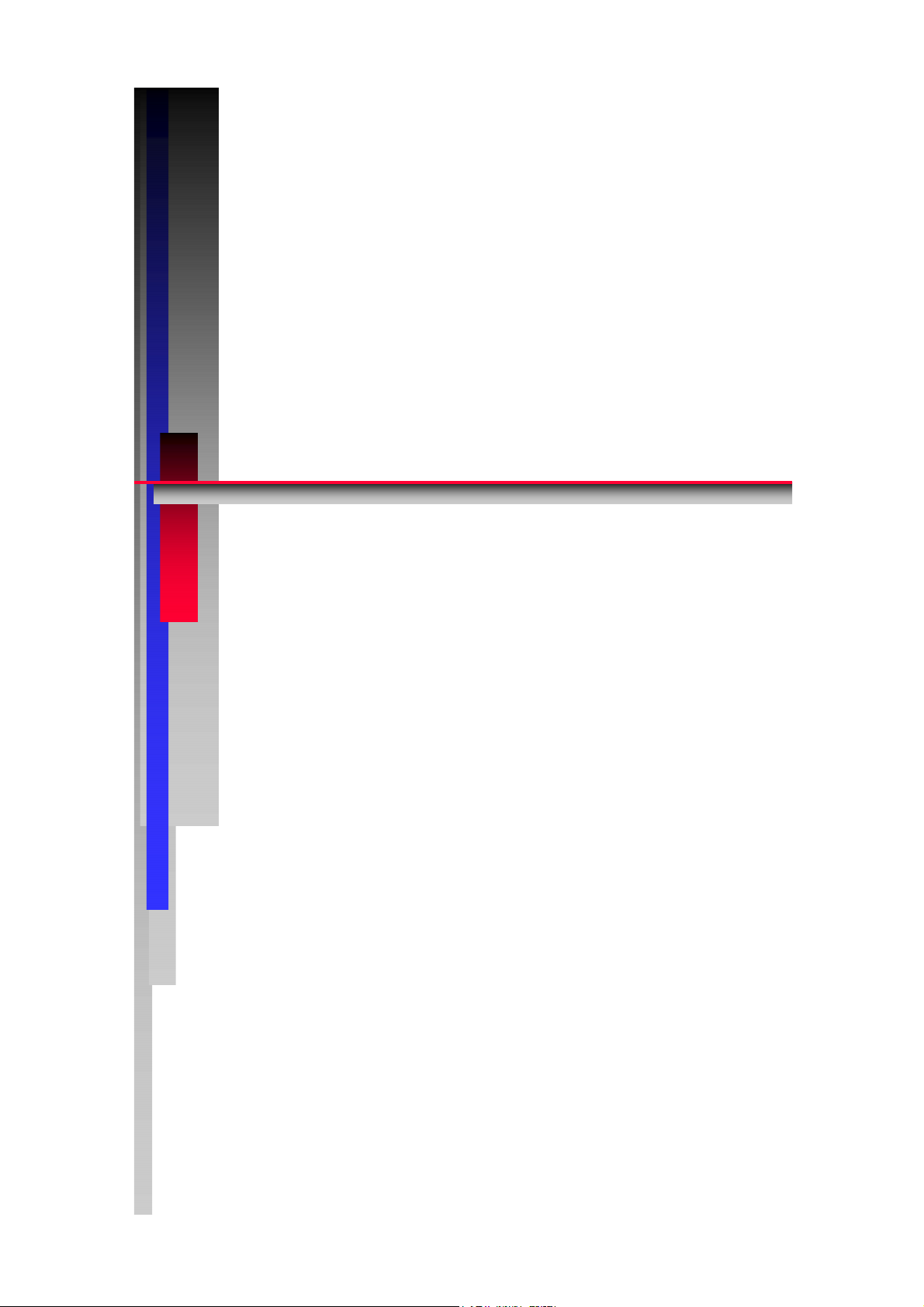
X
X
I
I
6
6
//6
6
C
C
C
S
err
S
e
CCooppyyrriigghhtt ((CC)) CCaannoonn IInncc.. MMeeddiiccaall TTeecchhnniiccaall SSeerrvviiccee DDeepptt.. AAllll rriigghhttss RReesseerrvveedd..
D
D
vii
v
-
-
c
e
c
e
CCaannoonn IInncc.. JJaappaann
0
M
M
0
G
G
a
a
n
PPrriinntteedd bbyy CCaannoonn IInncc..
JJuull.. 22000099 RReevv..0011
Confidential
C
0
0
u
u
all
a
n
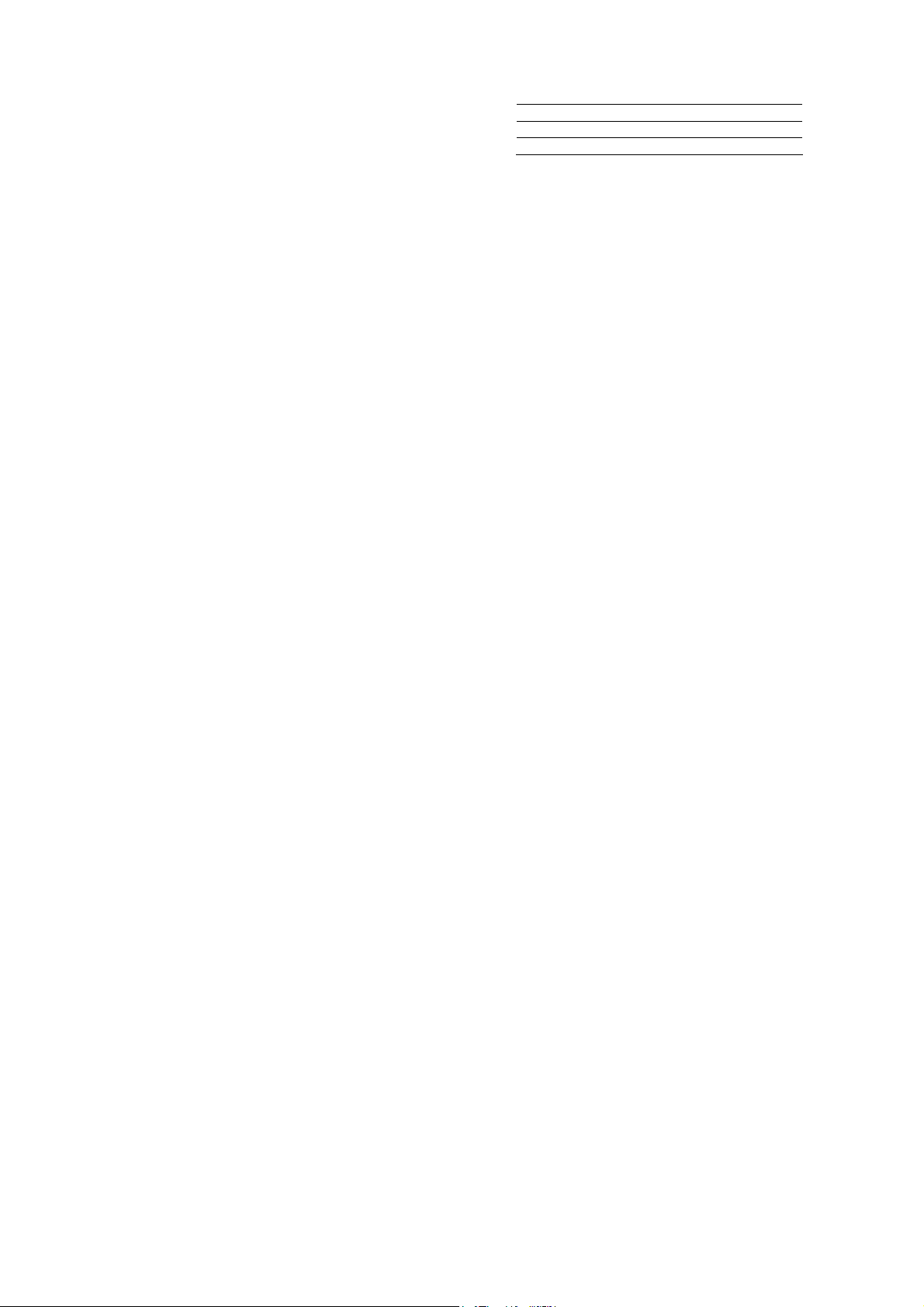
Manual Control No. : BY8-2300-0E0
Name of Product : CXDI-60G/60C
Distribution Control No.
Issued on
Service Manual Introduction
This service manual belongs to a series of after-service guides Canon Inc. publishes as part of
its comprehensive product quality guarantee program.
This service manual consists of nine chapters; “General”, “Installation Manual”, “Functions”,
“Repair Guide”, “Parts Catalog”, “Troubleshooting”, “Service Manual Report”, “Tools” and
“Appendix”. It describes an overview of the product, its functions, product configuration,
installation procedures, dimensions, specifications, and notes.
If the product undergoes a large modification, a revised edition of the service manual will be
sent to you. In other cases, a service manual report will be sent to you to update the manual.
Note 1:
This service manual is published by Canon Inc. in accordance with Article 6 (Furnishing
the Referring Materials) of the Service Assignment Contract it has concluded with your
company.
Note 2:
This service manual is the property of Canon Inc. and the company may seek to have it
returned, depending on the circumstances. You are expected to keep it until then.
Note 3:
You inquiries, suggestions, etc. about the contents of this service manual should be
addressed to:
Medical Equipment Technical Service Dept.
Canon Inc. Headquarters
30-2, Shimomaruko 3-chome, Ohta-ku, Tokyo 146-8501, Japan

Caution Regarding Service
This product was precisely assembled under strict manufacturing process control. There
are several hazardous locations inside of this product. Careless work while the cover is
removed can result in the pinching of fingers or electrical shock. Please perform the work
with the following important points in mind:
1. Setup, Repair, and Maintenance
In order to ensure safety, the best performance, setup, repair, and maintenance work can only
be performed by technicians who have received service training specified by Canon Inc. If
there are order required certificates or restrictions specified by the law or ordinances, those
regulations of the country must be observed.
2. Removing the external cover
When removing the cover during maintenance, repair, etc., perform the work after switching
the power off. Never touch the device with wet hands, as there is a risk of electric shock.
3. Fuse
When replacing the fuse, first resolve the reason for its failure and then replace the fuse with
the specified type. Never use a fuse other than the specified type.
4. Connecting the grounding wire
The provided ground wire must be connected to the ground terminal indoors. Make sure that
the device is properly grounded.
5. Alternation prohibition
Never modify the medical device in any way.
6. Waste control
The service provider is responsible for the disposal of used service parts, packing material,
etc. resulting from the setup, repair, or maintenance of the medical device. However, the
customer is responsible for the disposal of the medical device. Disposal activities must
follow the regulations (especially controlled industrial waste) of the country where the
device is used.
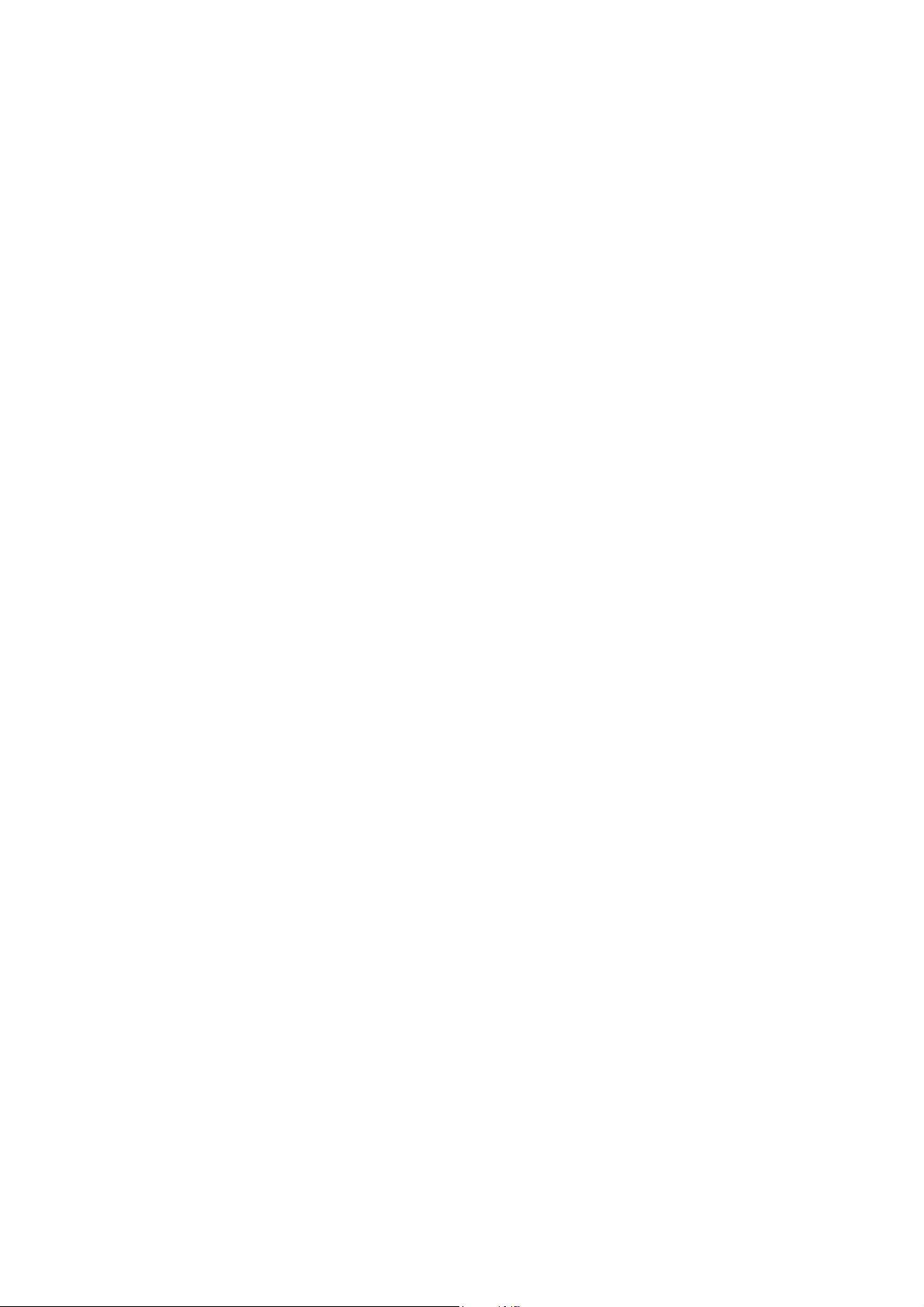
VORSICHT
Befolgen Sie die unten angegebenen Sicherheitsanweisungen.
Mißachtung kann zu erletzungenoder Unfällen führen.
1.Zerlegung, Zusammenbau, Einstellung und Wartung
Zerlegung, Zusammenbau, Einstellung und Wartung dürfen nur von einem Wartungstechniker
durchgeführt werden, der an einem von Canon vorgeschriebenen Wartungslehrgang teilgenommen hat.
2.Entfernen von Abdeckungen
Schalten Sie unbedingt die Stromversorgung des Instruments aus, bevor Sie die Abdeckungen zwecks
Wartung und Reparatur entfernen.
Vermeiden Sie auch eine Berührung des Instruments mit nassen Händen.
Anderenfalls können Sie einen elektrischen Schlag erleiden, der zum Tod oder schwerer Verletzung
führen kann.
3.Sicherung
Wenn die Sicherung ausgewechselt werden muß, schalten Sie unbedingt die Stromversorgung des
Instruments aus, und beheben Sie die Ursache für das Durchbrennen der Sicherung.
Ersetzen Sie die Sicherung nur durch den vorgeschriebenen Typ.
Anderenfalls kann es zu einem Brand oder elektrischen Schlag kommen.
4.Erdleiter
Erden Sie das Instrument unbedingt an einer Schukosteckdose.
Anderenfalls kann es zu einem Brand oder elektrischen Schlag durch Leckstrom kommen.
5.Umbau
Jeder Umbau des Produktes ist strengstens untersagt, da dies zu einem Brand oder elektrischen Schlag
führen kann.
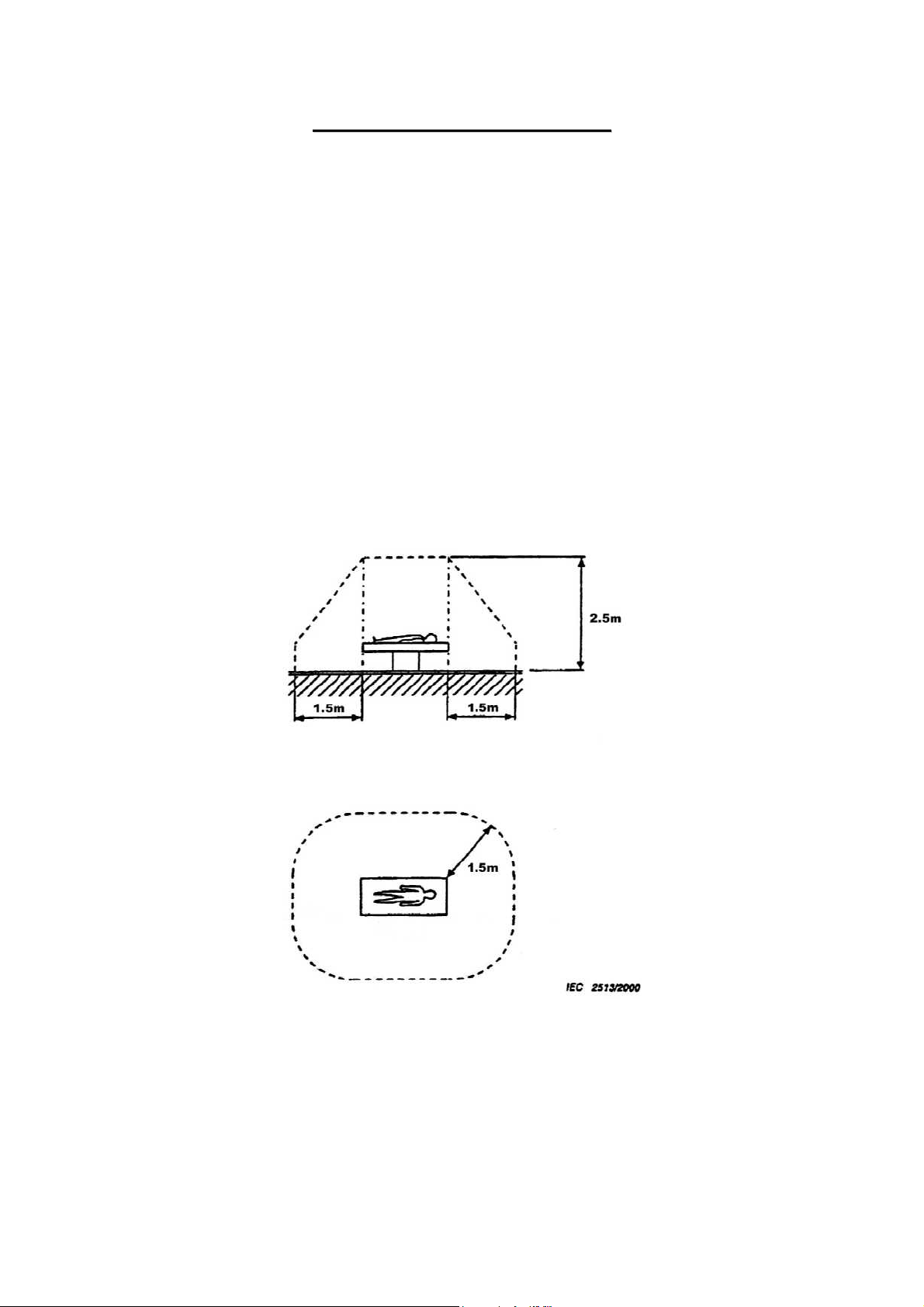
CCaauuttiioonn RReeggaarrddiinngg tthhee SSeettuupp
According to “IEC60601-1-1:2000”, devices installed in the patient environment are restricted
to “electric medical devices conforming to IEC60601-1”.
The Control PC and operation unit are classified under the data processing device standard
(IEC60950), therefore these items should not be installed in the patient environment.
The patient environment described below is an example cited from “IEC60601-1-1:2000” – the
measurements are only guidelines. However, the “IEC60601-1-1:2000” example must be treated
as the standard.
Therefore, the Control PC and operation unit must be installed in a location further than the
measurements below (outside of the patient environment).
*Areas where the patient moves (not only during imaging but when entering and leaving
the room, etc.) are also considered as part of the patient environment, therefore the
installation location should be determined upon consultation with the user regarding
areas outside of the patient environment.
Example of patient environment
Note: These measurements are only guidelines.
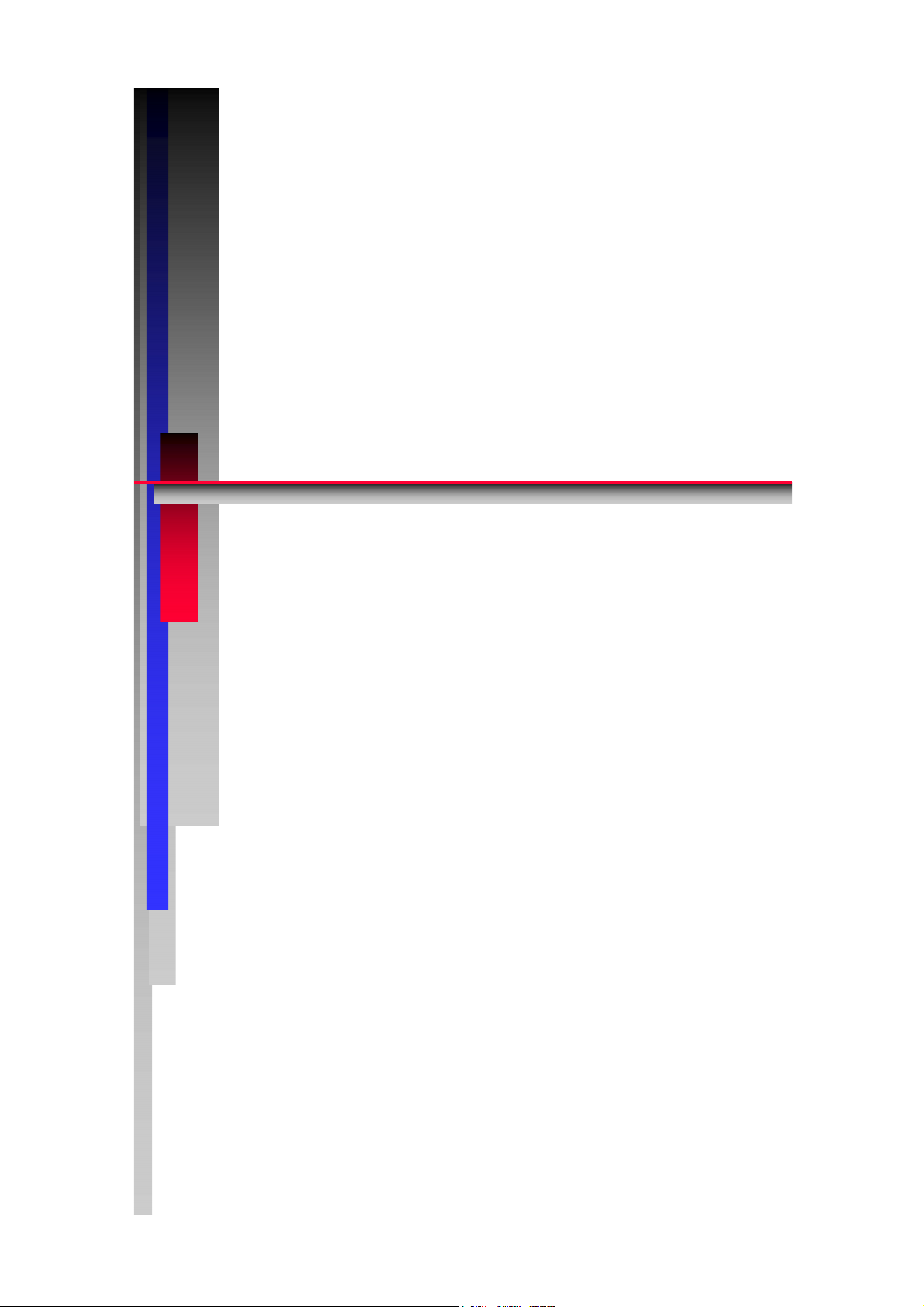
r
r
C
C
CCooppyyrriigghhtt ((CC)) CCaannoonn IInncc.. MMeeddiiccaall TTeecchhnniiccaall SSeerrvviiccee DDeepptt.. AAllll rriigghhttss RReesseerrvveedd.
X
X
DII--
D
1..
1
G
G
6
0
6
0
e
n
e
n
CCaannoonn IInncc.. JJaappaann
G//
G
e
e
Printed by Canon Inc.
Jul. 2009 Rev.01
6
0
6
0
all
a
C
C
.
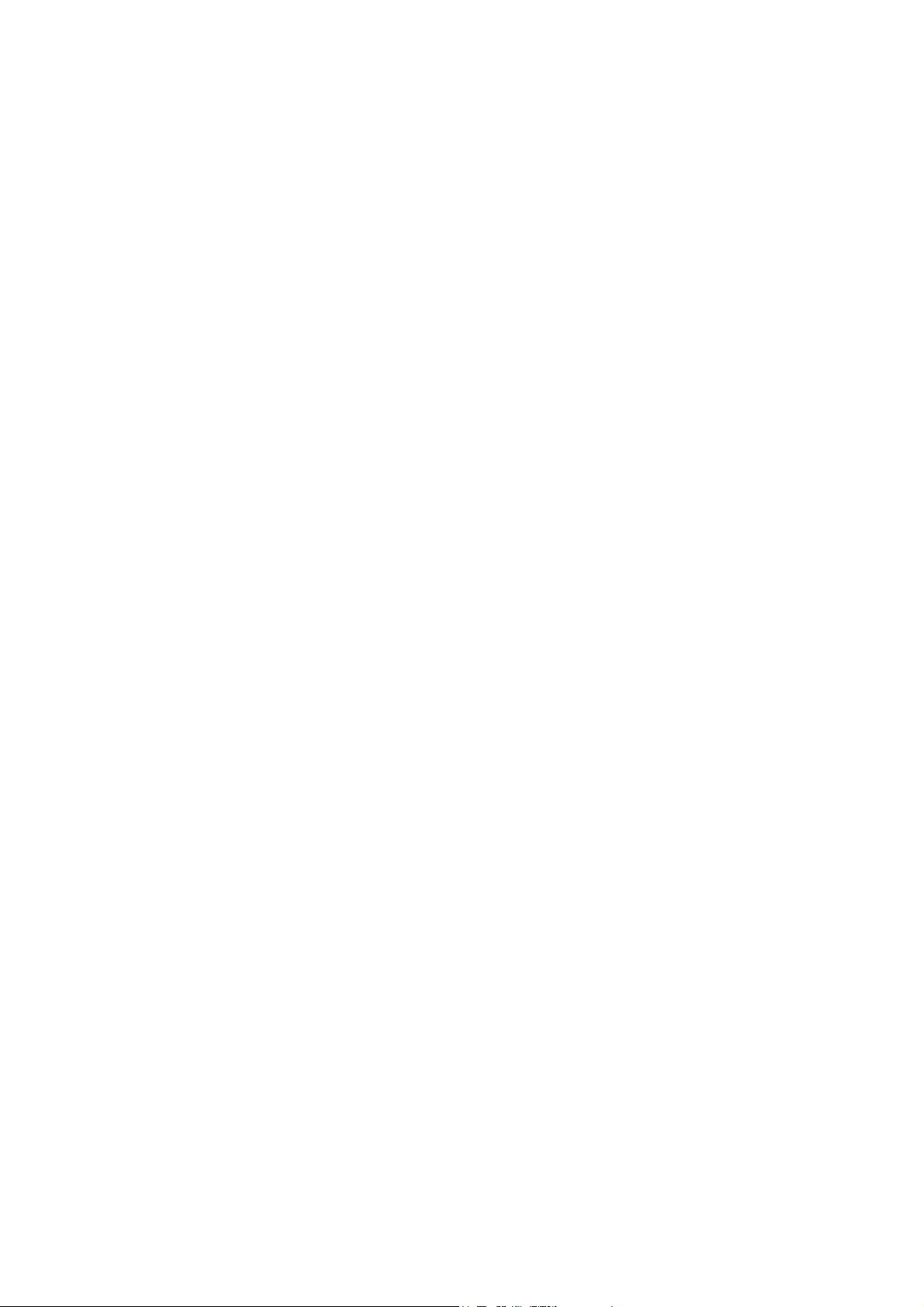
Contents
1 General .................................................................................................................................. 1
2 CXDI System Block Diagram ............................................................................................... 2
3 System Diagram .................................................................................................................... 3
4 CXDI Image Processing ........................................................................................................ 4
5 Specifications......................................................................................................................... 5

1. General
1 General
CXDI-60G/60C represents a compact cassette model that enhances user convenience in cassettebased digital radiography. It is used in combination with Control computer (CXDI-C3, CXDI-C3S,
FC-24VE, FC-E21A or the general computers with equal performance).
The sensor cable is organized into two parts. The one is a sensor cable S150-60 (imaging unit side)
and the other is a sensor cable P630 (power box side). Two cables are connected with the connectors.
It adopts the detachable connector, which is compatible with the CXDI-55G/55C, allowing the use
of two sizes portable flat panel detector.
The vertical scanning drive (Drv-IC) and the data read out (Amp-IC) are located in one side of
LANMIT. Image data is read out from one direction.
The appearance of the CXDI-60G is almost the same as that of the CXDI-60C, but their fluorescence
substances that convert X-ray into visible light are different.
CXDI-60G
CXDI Software Ver.7.0 and later
Serial number of CXDI-60G imaging unit 100001 and later
Serial number of CXDI-60G imaging unit (nonlogo model)
CXDI-60C
CXDI Software Ver.7.2 and later
Serial number of CXDI-60C imaging unit 100001 and later
Notes on usage
From the view of risk management, guarantee is not made for the waterproofing for blood and
chemicals, hygienic safety in operating room, usage with a defibrillation device in ICU, outdoor
usage or application to animals. If the imaging unit needs to be used under such condition, the
system integrator should be responsible for the operation and understanding of the tolerance of the
product specification.
300001 and later
1
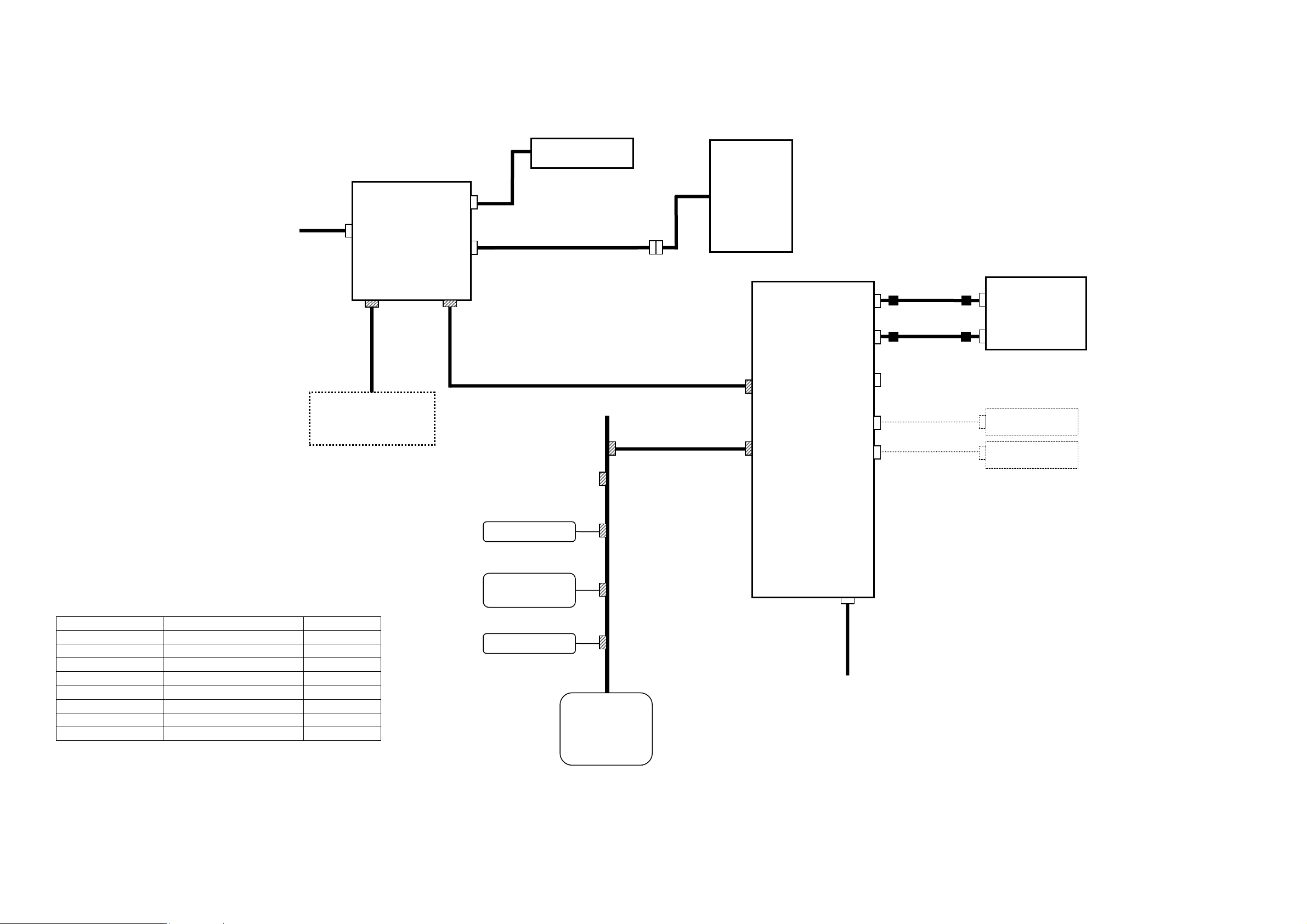
2 CXDI System Block Diagram
AC100/120V/230V
CA1
X-Ray Generator
Symbol Description Remarks
CA1 AC Cable 3m
CA2 Sensor Cable 6.3m
CA3 X-Ray I/F Cable 20m
CA4 LAN Cable (Category 5)
CA5 LAN Cable (Category 5)
CA6 Serial Cable (Touch Panel)
CA7 VGA Cable
CA8 AC Cable 3m
Power Box
AC Power IN
X-Ray
I/F
CA3
OUT PUT 1
Control/Signal/
Power
OUT PUT 2
Control/Signal
Remote Switch
CA2
CA4
Printer
Image diagnosis
W/S
Image file device
1. General
Network
Ethernet
(100/10base-T)
CA5
Imaging Unit
(CXDI-60G/60C)
Control/Signal
/Power
LAN2
LAN1
AC100V~240V±10% 50/60Hz 2.2A
Control
computer
SERIA1(COM1)
VGA
SERIAL(COM2)
MOUSE
KEY BOARD
AC Power IN
CA8
CA6
CA7
RS232C
VGA
Mouse
Key Board
Operation
Unit
2
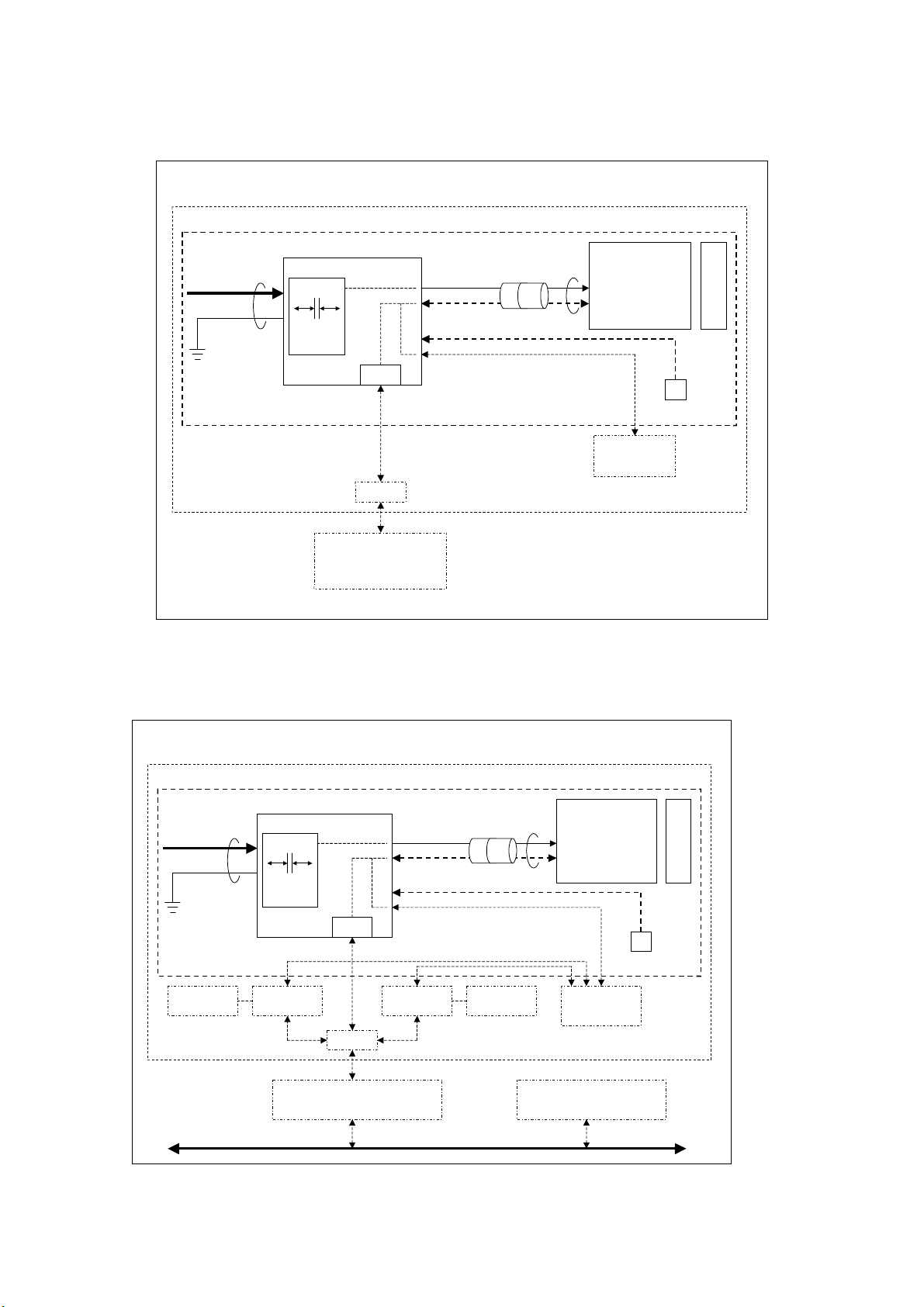
3 System Diagram
3.1 Standalone System
Standalone System Block Diagram
Patient Circumstances or Medical Room
CXDI-60G/60C
AC or DC IN
Protective
Grounding
Power Box
Power Supply
1st / 2nd
AC250V
Insulation with
reinforcement
Basic Insulation
General HUB
AC250V
1. General
Control/Signal
Ethernet
(1)
*
SELV
Control/Signal
Control
Control/Signal
Connector
Imaging Unit
(2)
Remote Switch
X-ray Generator
(601Compatible)
* SELV = Safety Extra-Low Voltage
Grid Unit
FC-24VE/FC-E21A
Recommended general computer
or
3.2 Total System
It can be connect to (1) and (2) of the system where the existing products have already been
connected. Extend the ethernet port by general switching HUB or ethernet card. The maximum
number of connections is limited to four by the control software specification.
Total System Block Diagram (Example)
Patient Circumstances or Medical Room
CXDI-60G/60C
AC or DC IN
Protective
Grounding
CXDI-40E
Imaging Unit
Power Box
Power Supply
1st/2nd
AC250V
Insulation
with rei nforcemen t
Power Box
AC250V
Basic Insulation
Control/Signal
Ethernet
SELV
Control/Signal
Control
Control/Signal
Power Box
*
Imaging Unit
Connector
Remote Switch
CXDI-50
Imaging Unit
X-ray generator
(601 Compatible)
Grid Unit
Control/Signal
Ethernet
General HUB
FC-24VE/FC-E21A
Recommended general computer
or
Ethernet
Control/Signal
Ethernet
*SELV = Safety Extra-Low Voltagej
Image Examination WS
Image File Equipment
Printer etc.
3
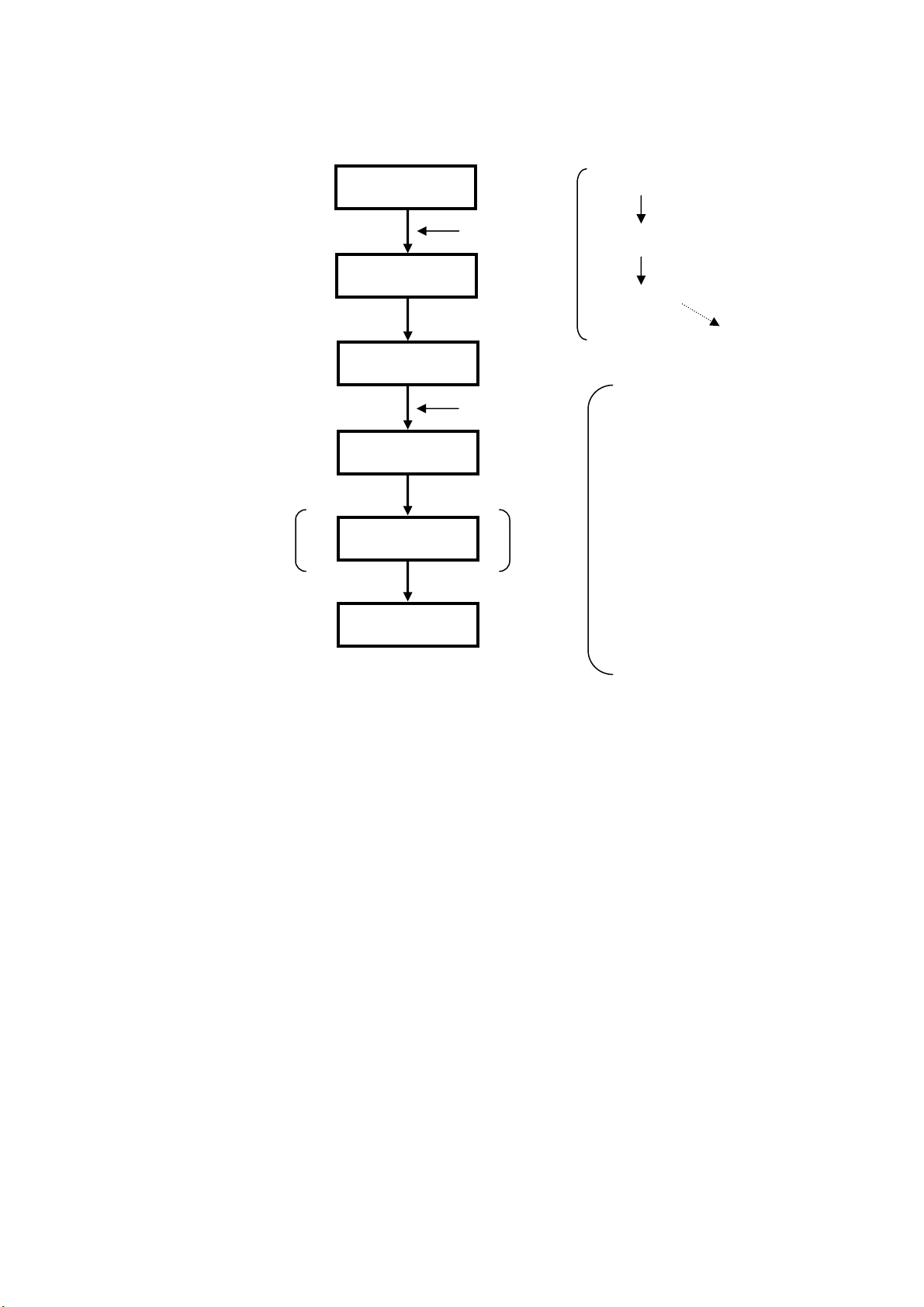
4 CXDI Image Processing
1. General
4.1 Proccess Flow
Born image
Raw image
Original image
QA image
DICOM output
Diagnosis image
Processed image
Correction
processing
QA processing
Offset correction
Gain correction
Defect correction
dtstore
Characteristic extraction
• Sensitivity correction
• Sharpening
• DEP
• Gradation processing
MTF enhancement
•
(Frequency enhancement)
• Grid stripe reduction
• High density clipping
request
4.2 Image Types
(1) BORN IMAGE
The image obtained with LANMIT before any correction is made.
Outside distribution of these images is prohibited, including dtstore images.
(2) RAW IMAGE
Born image after offset processing, gain correction.
This is the image with LANMIT specific characteristics corrected.
(3) ORIGINAL IMAGE
Raw image after preprocessing.
(4) QA IMAGE
Original image after gradation processing, sharpening, and other processing.
The CXDI performs image processing up to this point.
(5) DIAGNOSIS IMAGE
QA image after further image processing necessary for diagnosis.
Image processed by the user for diagnostic purposes.
(6) PROCESSED IMAGE
Diagnosis image after post-processing.
Image modified by the user or the default processed image.
4
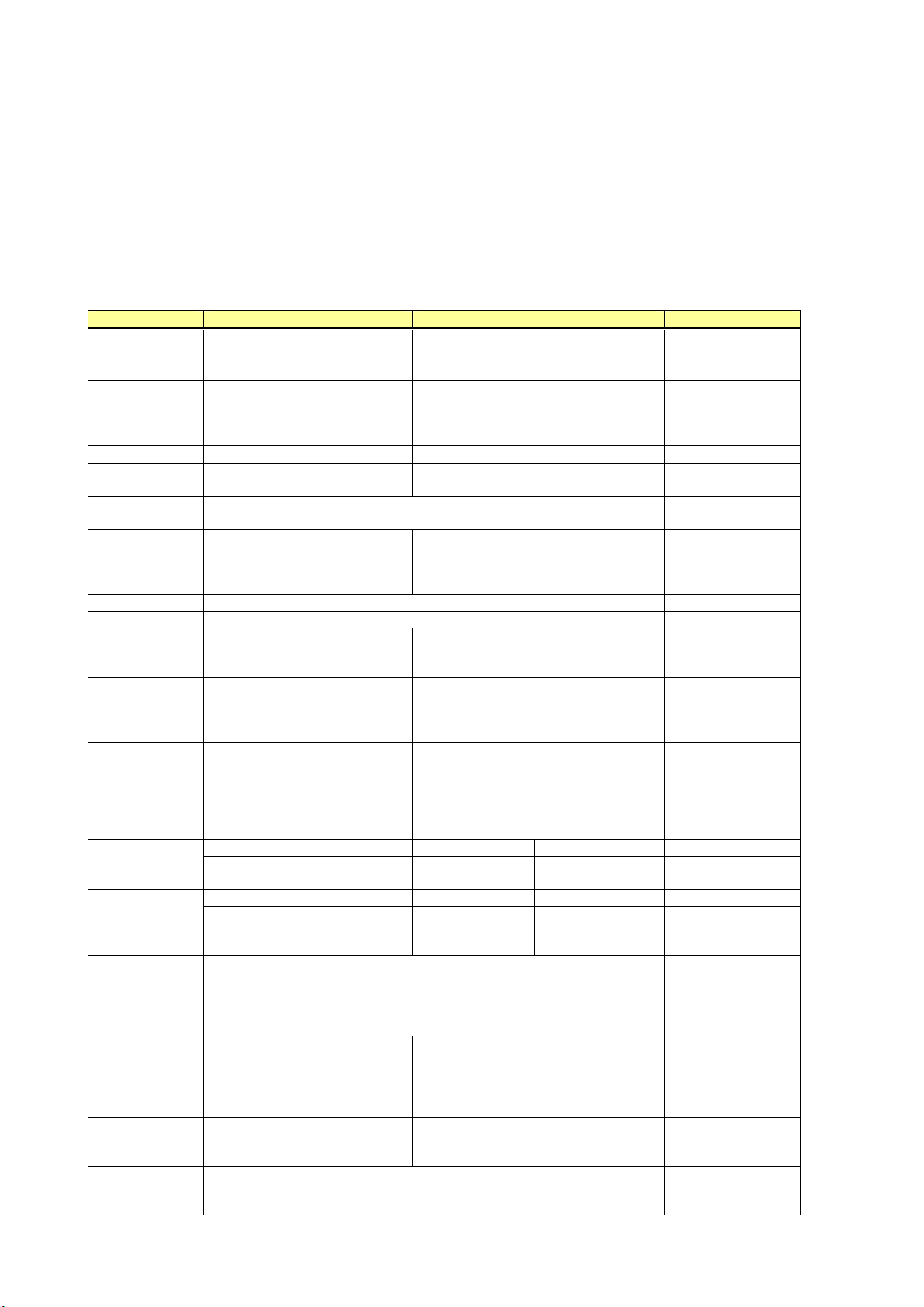
1. General
5 Specifications
The CXDI-60G/60C (Imaging Unit/Power Box) is the Digital Cassette that has the mobility and
can be used on the optional angles.
(1) Imaging Unit
This unit consists of the internal sensor, PWB-60Di, PCB-AD/REF, PWB-60LED and its
outer cover. The sensor unit converts the X-ray image to the electrical signal (O/E
Conversion) and after performing the A/D conversion, transfers its signal through the Power
Box with Ethernet cable to the Control computer.
Item CXDI-31 CXDI-60G/60C Remarks
Object Cassette (built-in) Cassette (built-in)/Mobile
Effective filming
range
Number of Pixels
Effective
Number of Pixels
Pixel pitch
Fluorescent
substance
Output
gradations
Transfer method
Imaging time ~ 1 sec.
Imaging cycle 15 sec.
Dimension
Imaging Unit
coloring
Imaging Unit
mass
(w/o grid)
Space between
surface where
patient gets in
contact (CFRP)
and sensor
surface (glass)
Heat emission
Power
Consumption
Mechanical
*
strength
Control
computer
Power Control
(ON/OFF)
Grid
attach/remove
detector
226.00 x 288.00 mm 234.24 x 284.16 mm
2260 x 2280
(About 6,500,000 pixel)
2256 x 2878 1464 x 1776
100µm x 100µm 160µm x 160µm
GOS 60G:GOS/60C:CsI
12bit (4,096 gradations)
A/D 14bit
Metal: Imaging Unit to E/O BOX
Optical fiber: E/O BOX to
Control computer (Through the
Multi Box)
324(W) x 327(D) x 20.8(H) mm
Art gray Cool white
2.8Kg
(Except the cable)
3.3Kg
(Including the cable)
5.75mm Within 5.1±0.5mm.
Average (43.2kJ/h)
Max 162kJ/h Max load mode
Average (12W)
Max 45W Max load mode
Load uniformly: 1.47kN(150kgf), 1min
Load locally: 0.98kN(100kgf),
The imaging unit is put on the plain surface with the Sensor side (Detector) is
up.
-CXDI-C2
-CXDI-C3
Interface with a Control computer
Ethernet: Imaging Unit to Control
computer (Through the Power Box)
344.4 (W) x 380* (D) x 22.5 (H) mm
Remote SW OFF
Remote SW OFF
φ
40mm, 1min
-FC-24VE/FC-E21A for CXDI Control
Station
-General computer with a performance
equal to FC-24VE/FC-E21A
-CXDI-C3/C3S
None
(Power Box: Operation with Remote
switch manually)
Yes
1476 x 1790
(About 2,600,000 pixel)
2.5Kg
(Except the cable)
2.8Kg
(including the cable)
36kJ/h or less
126kJ/h or less
1 image per 15 Sec.
10W or less
35W or less
(1 image per 15
Sec.)
Self-imposed rule
For CXDI-31, local
strength applies to
the center of the
sensor.
Ethernet card is
necessary to connect
CXDI-60G/60C with
CXDI-C3
5
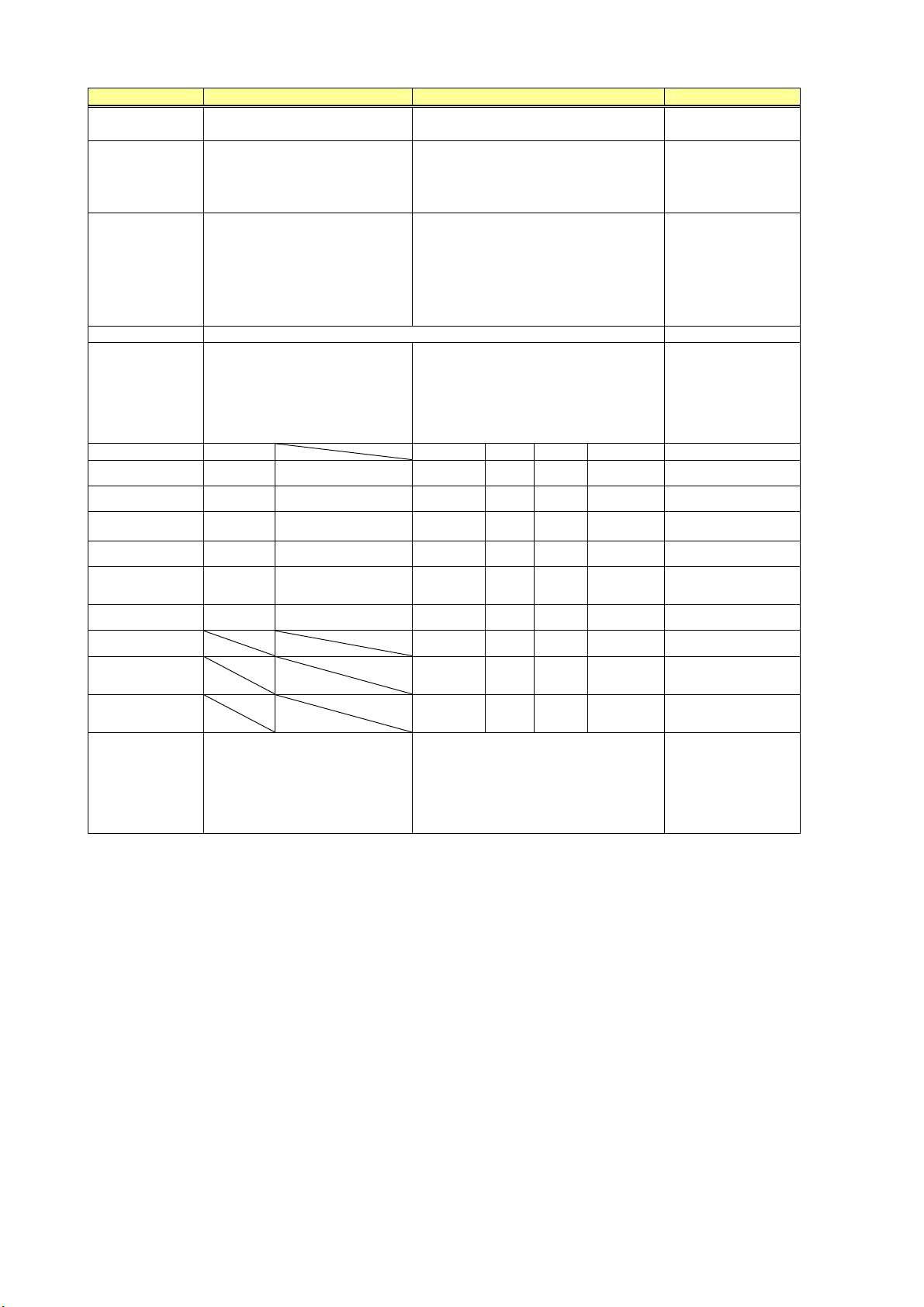
1. General
Item CXDI-31 CXDI-60G/60C Remarks
Sensor cable
From imaging unit to E/O Box:
4.5m
Up to four imaging units are
Count of
connected sensor
connectable to a single control
computer via multi box. For the same
type of imaging unit, the maximum of
connection number will be three.
Scattered
radiation
backward block
sheet
Lead cover Mo sheet (0.3 mm thick)
Environmentconscious
unleaded type
Photo timer Cannot be built in
When the internal temperature of
Imaging
restriction
(Imaging
Prohibition)
User interface
Imaging Unit is above 45 degree
Celsius, its state is changed to sleep
mode. And the Imaging prohibition
will be continued when the internal
temperature is below 44 degree
Celsius.
Indication
Color Two colors
Imaging
unit is off
Imaging
unit is on
Preparing
imaging
Imaging
preparation
complete
Error status
Green light will flash*1
Green light will turn on
Green light will flash
Off
Orange light will turn
on
*1: Turns on and off for 0.5 seconds
each
*2: Turns on and off twice for 0.5
seconds, then turns off for 0.5
seconds
Sensor cable (imaging unit side): 1.5m
Sensor cable (power box side): 6.3m
Up to four Imaging Units are connectable to a
single control computer via Network switch.
For the same type of imaging unit, the
maximum of connection number will be three.
Each imaging unit requires a power box.
When the internal temperature of Imaging Unit
is above 49 degree Celsius, its state is changed
to sleep mode. And the Imaging prohibition
will be continued when the internal
temperature is below 48 degree Celsius.
Indication Busy Sensor Power
Orange
*2
Color
Imaging
unit is off
Imaging
unit is on
Preparing
imaging
Imaging
preparation
complete
Error status
Communicating
Initialization
(when
startup)
Network not
set (when
startup)
*1: Green for China
*2: Turns on and off for 0.5 seconds each
*3: Turns on and off twice for 0.5 seconds,
then turns off for 0.5 seconds
*4: Fades in for 1 second and fades out for 1
second
*5: Fades in for 2 seconds, and then turns off
Green Blue
*1
Off Off Off
-- Off On
Blinking
--
-- On On
--
On -- On
--
--
*2
Blinking
*3
Blinking
*4
Blinking
*5
Network switch
should be procured
at each sales
company.
On
On
On
On
6
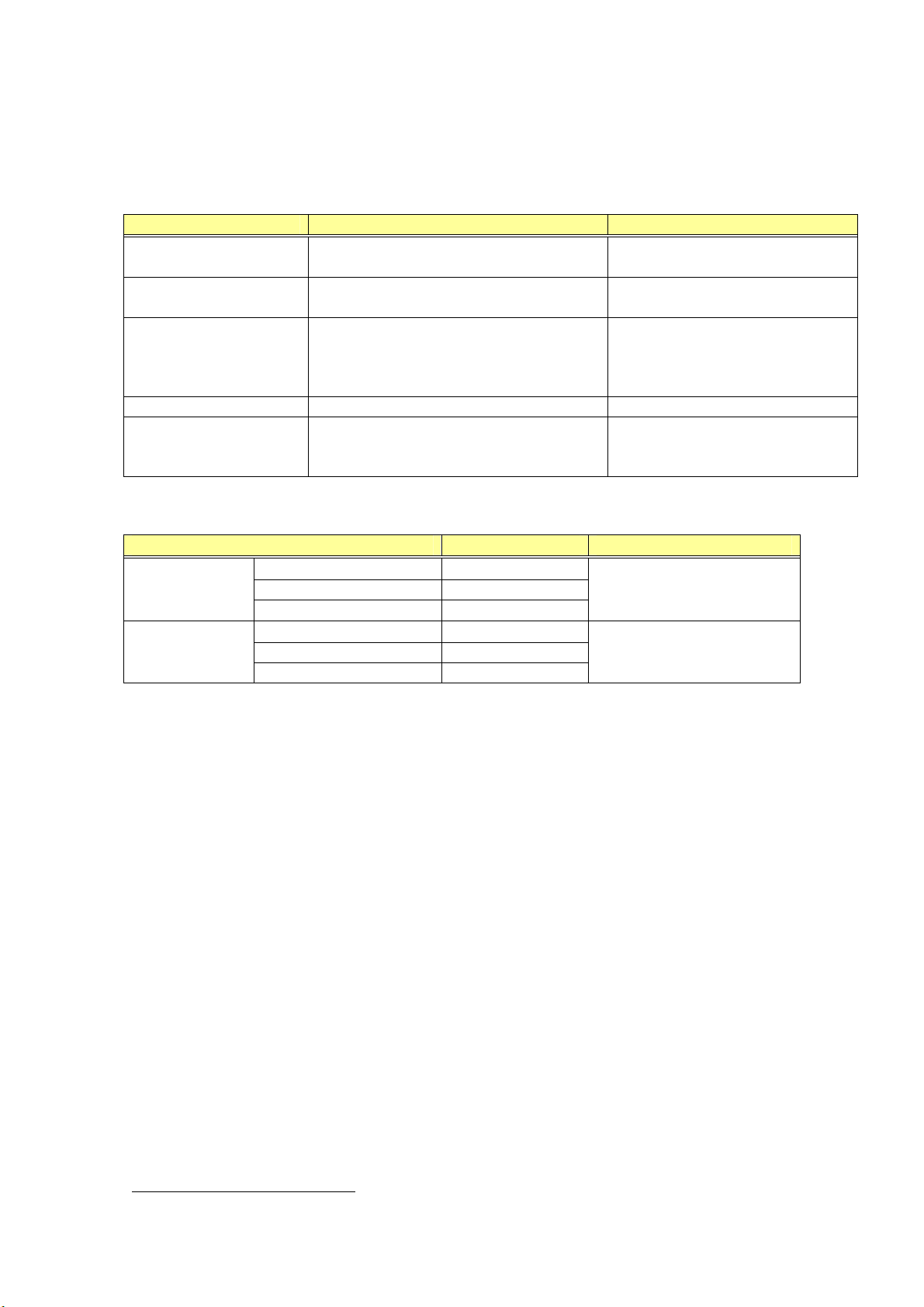
1. General
(2) Power Box
This unit consists of PWB-60X-RAY, 60 Sensor Power Supply and its outer cover.
The function; the signal transition between Imaging unit and Control computer, the interface
to the X-ray generator equipment and power supply to the Imaging unit has been
implemented.
Item Content Remarks
Communication method
with Control computer
Communication method
with PWB-60XRAY
IEEEE
Asynchronous serial communication
method
*
802.3u (100BASE-TX) * Connector type: RJ45
Data length: 10bit
Data rate: 15.625 kHz
Reference
Power supply AC 100-240V 50/60Hz 1.2-0.7A
60 Sensor Power supply
Rated Voltage:
AC 100-240V (AC 85-264V)
Mass 3.7 Kg Except the external cables
Except bottom rubber parts
Dimension 358(W) x 200(D) x 65(H)* mm
(With bottom rubber parts:
75mm)
(3) Environment rated parameters
Operating
environment
Storing or
transporting
environment
Item Content Remarks
Ambient temperature
Relative humidity 30 to 75% RH
+5 to +35°C
Must be without dewing
Atmospheric pressure 700 to 1060 hPa
Ambient temperature
Relative humidity 10 to 60% RH
-30 to 50°C
Must be without dewing
Atmospheric pressure 700 to 1060hPa
*
IEEE: Institute of Electrical and Electronic Engineers
7
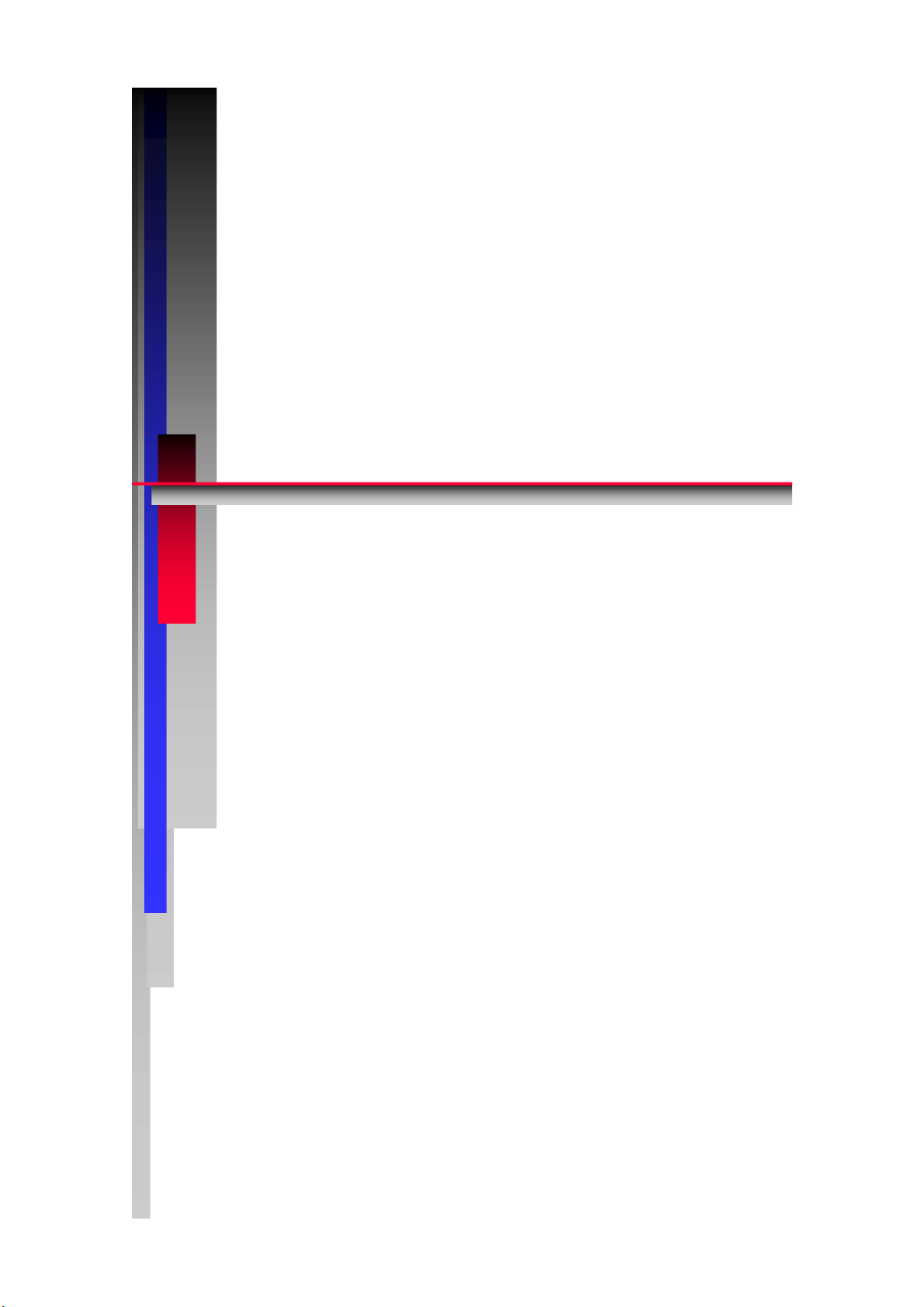
M
M
C
C
Copyright(C) Canon Inc. Medical Technical Service Dept. All rights reserved.
X
2.. II
2
DII--
X
D
nsstt
n
a
a
Canon Inc. Japan
6
0
6
0
allll
a
n
u
n
u
G//
G
attii
a
all
a
6
6
Printed by Canon
Jul. 2009 Rev. 01
0
0
o
n
o
n
C
C
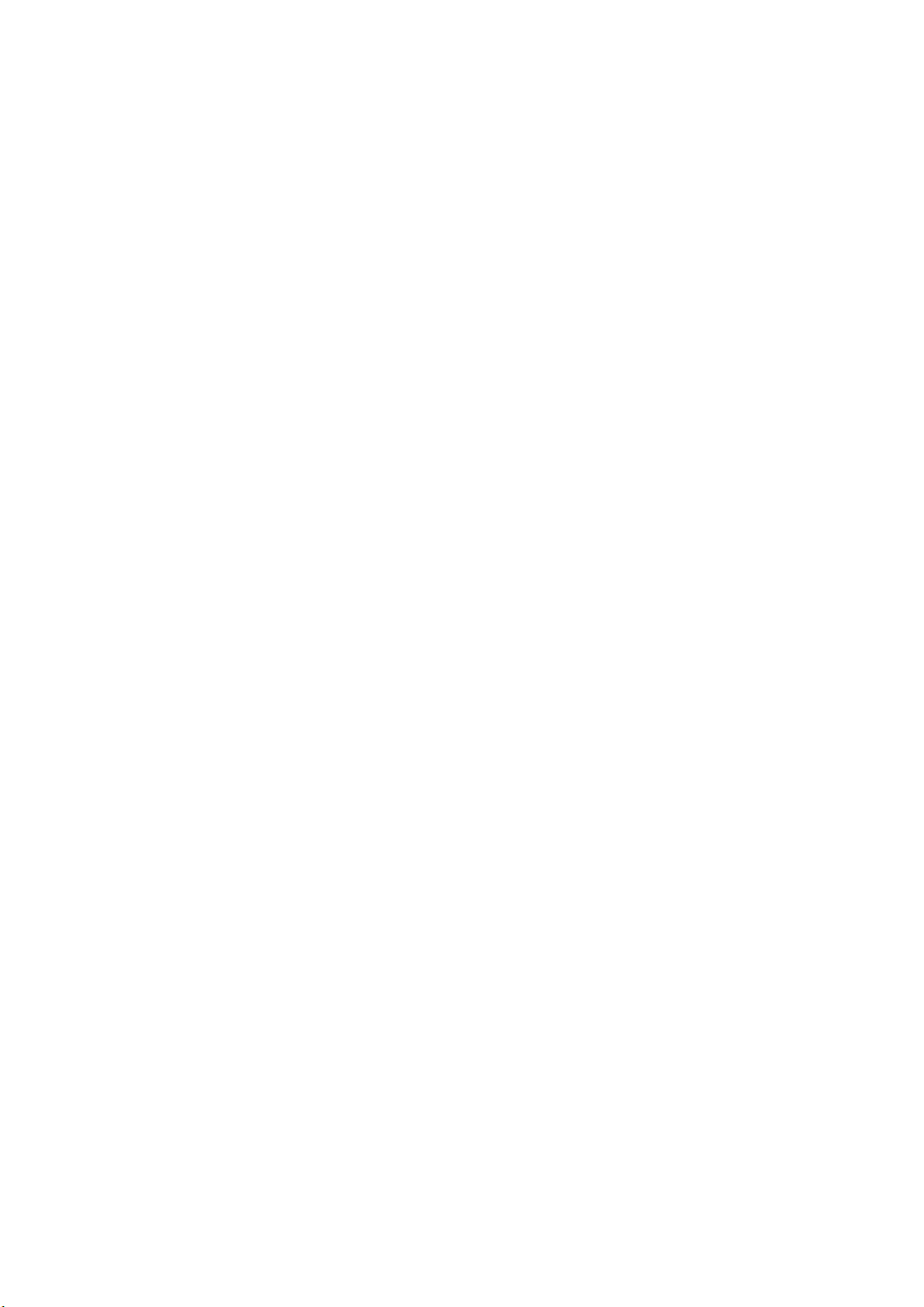
Contents
1 Caution During the Installation ............................................................................................ 1
2 Restrictions on Installation ................................................................................................... 1
3 Caution on Installation ......................................................................................................... 2
4 Product Configuration .......................................................................................................... 3
4.1 Product Configuration List........................................................................................... 3
4.2 Configuration ............................................................................................................... 4
4.3 Sensor Cable (Optional) ............................................................................................... 5
5 Packing Diagram .................................................................................................................. 6
5.1 X-ray Digital Radiography System (CXDI-60G/60C)................................................. 6
5.2 Grid (Optional)............................................................................................................. 8
6 Installation Procedures ......................................................................................................... 9
6.1 Lists of Tools Needed for Installation .......................................................................... 9
6.2 System Installation Procedures .................................................................................. 10
7 Installation .......................................................................................................................... 12
7.1 Connection to Each Unit ............................................................................................ 12
7.1.1 Connection Diagram ......................................................................................... 12
7.1.2 Connecting to the Power Box........................................................................... 13
7.1.3 Using the Imaging Unit in the Multiple Rooms................................................ 19
7.1.4 Interchanging a Imaging Unit........................................................................... 20
7.1.5 Sensor Cable (Optional).................................................................................... 22
7.1.6 Connection Diagram for Control Computer Rear Panel................................... 23
7.1.7 Adjusting the Length of the X-ray I/F Cable.................................................... 24
7.2 Starting up and Shutting down the System................................................................. 25
7.2.1 Sequence for Starting up the System ................................................................ 25
7.2.2 Sequence for Turning the Power off ................................................................. 25
7.3 X-ray Controller Interface .......................................................................................... 26
7.3.1 Interface Signal Description ............................................................................. 26
7.3.2 Signal Names and Functions in the Connection with the X-ray Generator...... 28
7.3.3 Rating and Characteristics for Relay and Photo Coupler (on PWB-XRAY).... 30
7.4 Network Settings ........................................................................................................ 32
7.5 Setting the Fixed ROI Areas ...................................................................................... 35
7.6 Settings....................................................................................................................... 38
7.7 Image Quality............................................................................................................. 94
7.8 Post-installation Checks ............................................................................................. 96
8 Dimension .......................................................................................................................... 98
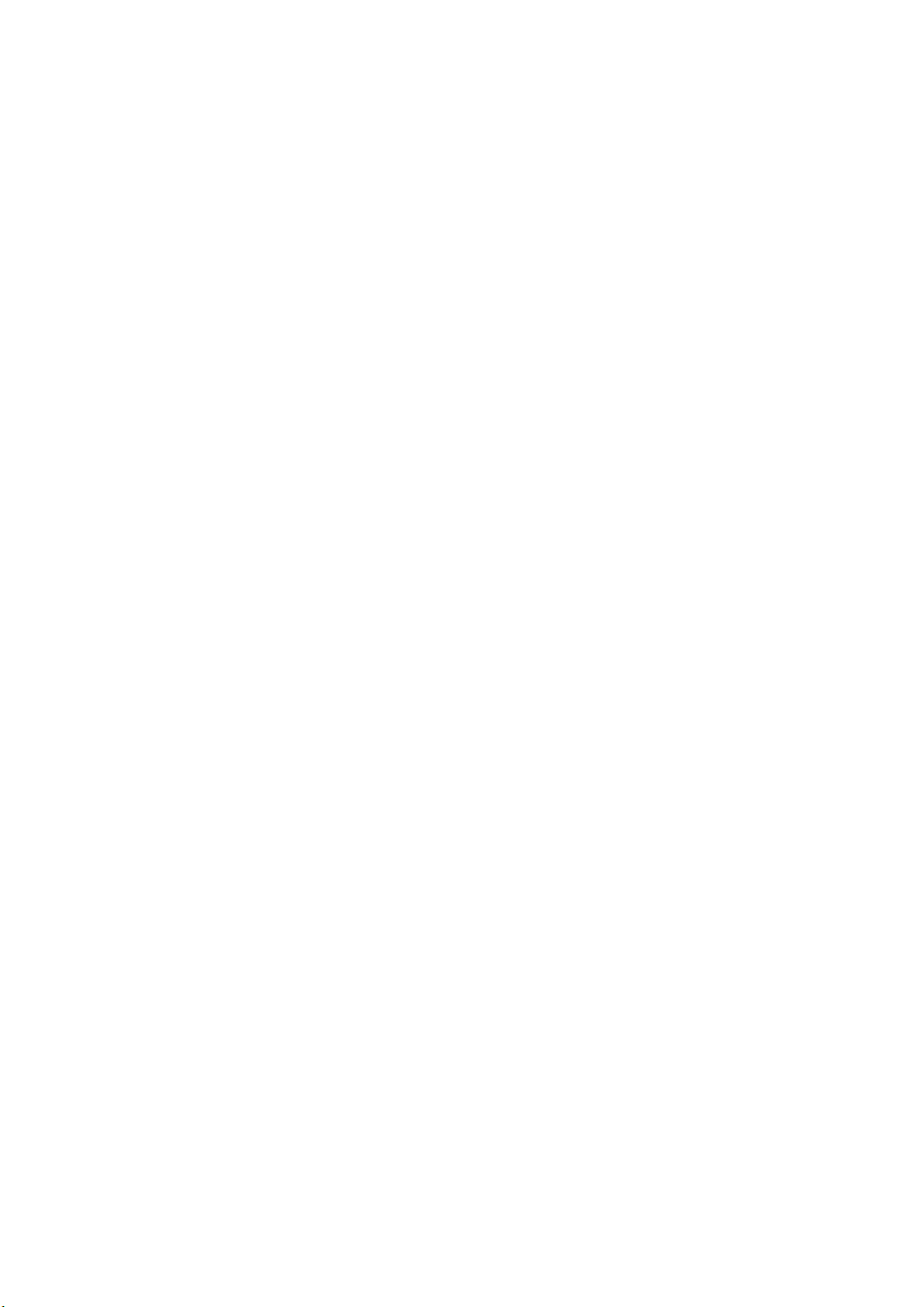
2. Installation
1 Caution During the Installation
Please pay attention to the followings when installing the system.
(1) If the equipment is hoisted, lowered or transported, it must be supported at both sides by a
minimum of two people so there is no danger of it falling.
(2) When installing the equipment, be sure the site meets the following criteria:
1) There must be no dripping water in the area.
2) The environment must be free of harmful elements such as humid or acidic air, air with
a saline or sulfur content, where there is poor ventilation or where air pressure or
temperature is unusual.
3) The equipment must not be placed at an angle or subjected to vibration or shock (this
includes during transportation).
4) The equipment must not be kept where chemical products are stored or where gasses are
generated.
5) The site’s power supply must be of the correct voltage and frequency for the equipment.
6) The site must be connected to a fully earthed cable with sufficient ground resistance to
meet standard values.
(3) After installation, be sure to dispose of waste product packaging with care and with full respect
for the environment.
2 Restrictions on Installation
(1) A clearance of at least 150mm must be left between a imaging unit and power box.
(2) It is forbidden to use the cables (Sensor cable, X-ray interface cable, etc.) from the power box
for moving parts. The only exception to this restriction is the sensor cable that is to be
connected to the imaging unit.
1
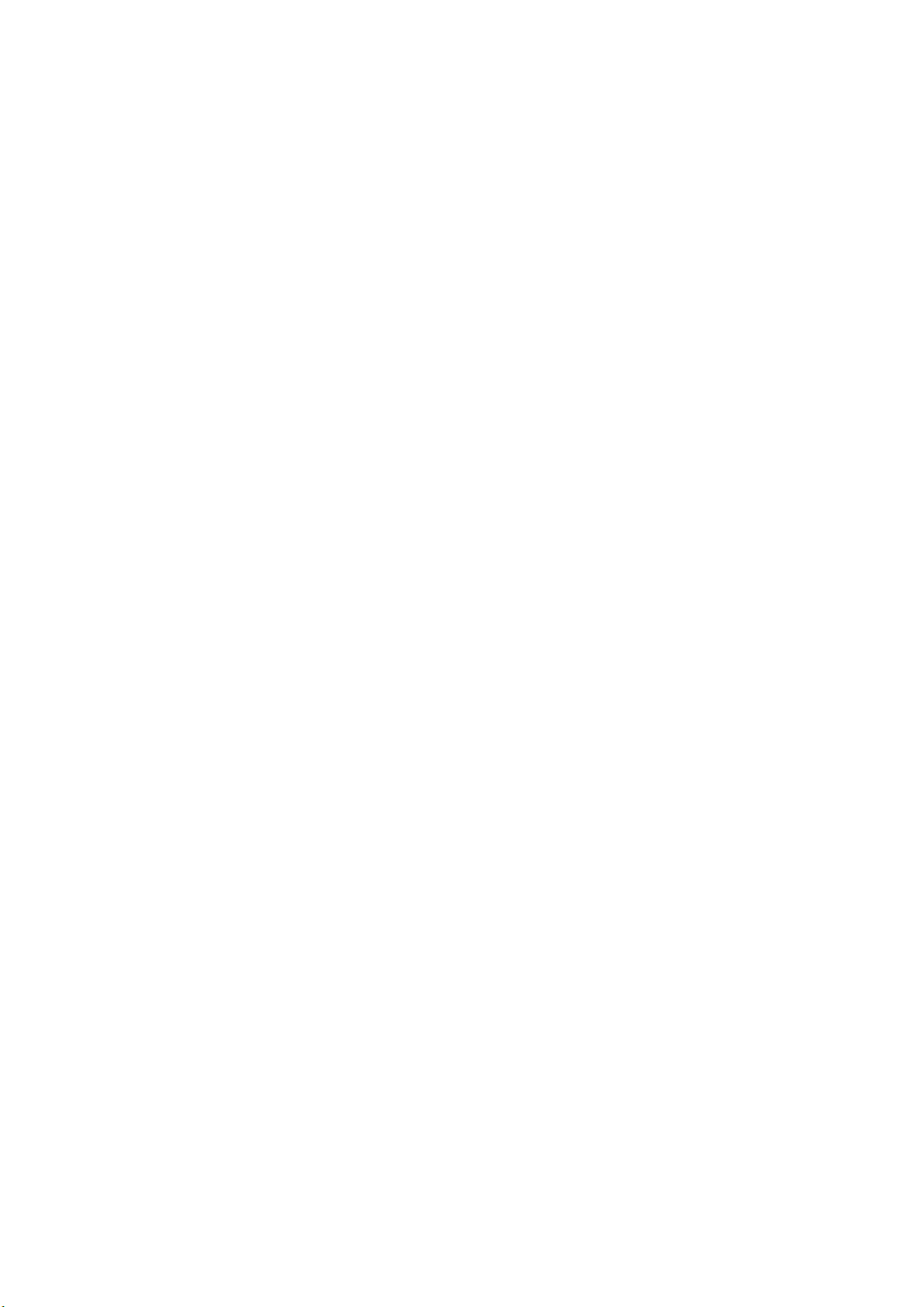
2. Installation
3 Caution on Installation
(1) Do not install the imaging unit near electronic devices as noises and artifacts tend to appear on
images in the electromagnetic field.
e.g. CRT monitor, X-ray generator, and any other medical electronic devices.
(2) Follow the following steps to detach the sensor cable while the system is running.
1) To detach the sensor cable
- Check the LED of the imaging unit and the display of the control computer to make
sure the status of communication between the imaging unit and control computer is
idle. (*1)
- Turn off the main power switch of the power box or the remote switch. (*2)
- Make sure the LED on the imaging unit, switch on the power box and remote switch
are turned off. Power supply to the Imaging unit must be disconnected.
- Detach the connector of the sensor cable.
*1: Do not detach the sensor cable during the data transmission between the imaging
unit and control computer, it may cause data loss, system error or equipment
breakdown.
*2: Do not detach the sensor cable when the power is being supplied from the power box,
it may cause equipment breakdown. If you disconnect the imaging unit by improper
steps, the “Error” LED on the power box and remote switch will be turned on to alert
you the sensor cable is detached improperly. To restore from the error, turn off the main
switch of the power box or the remote switch. Then connect the sensor cable again by
following the steps described in the next column.
2) To attach the sensor cable
- Make sure the LED on the imaging unit, switch on the power box and remote switch
are turned off. Power supply to the Imaging unit must be disconnected.
- Connect the connector of the sensor cable.
- Turn on both the main switch of the power box and remote switch.
(3) Before proceeding with installation, ensure that the static accumulated in the bodies of the
installation personnel is discharged. Similarly, before touching the PCBs (when removing
them) or cable connectors, ensure that all static is discharged.
(4) With the launch of CXDI-60C, the specification of the CXDI-60G sensor cable is changed to
conform to CXDI-60C. For details, refer to “7.1.4 Interchanging a Imaging Unit”.
2
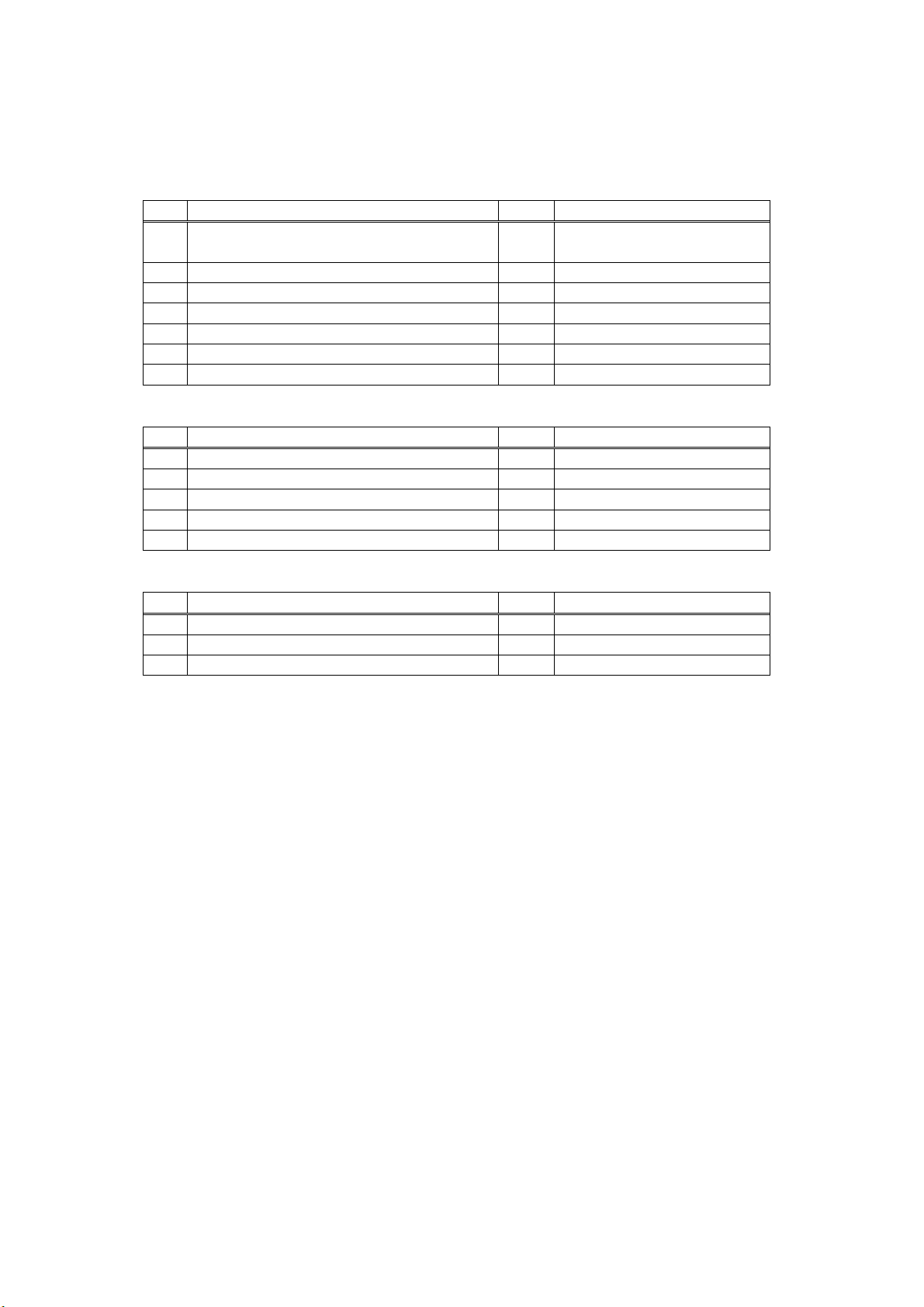
2. Installation
4 Product Configuration
4.1 Product Configuration List
1) CXDI-60G/60C
No. Item Name Qty Remarks
1 CXDI-60G/60C Imaging Unit 1
2 Sensor cable P630 (power box side) 1 6.3m
3 Operation manual (for imaging unit)
4 Attached documents for medical (JPN)
5 Warranty registration (JPN)
6 Warranty card (US)
7 German Security leaflet/WEEE leaflet (EU)
2) CXDI SYSTEM II
No. Item Name Qty Remarks
1 Power Box 1
2 X-ray I/F cable 1 20m
3 Remote switch 1 20m
4 Power supply cable (with AC plug) 1 3m (100/120/230V)
5 Operation manual (for power box)
3) Sensor Cable (Optional)
No. Item Name Qty Remarks
1 Sensor Cable P630-PM (Panel mount type) 1 6.3m
2 Sensor Cable P70-60 (imaging unit side) 1 0.7m
3 Sensor Cable SP780-60 (Straight type) 1 7.8 m
LAN cable for connecting Control Computer / Power Box and Network switch (Switching HUB)
for connecting the multiple Imaging Units shall be procured at each sales company.
with 1.5 m sensor cable
S150-60 ( imaging unit side)
- LAN cable (Over category 5)
Recommended length of the cable is 30m or less.
When Control Computer and Power Box are connected directly, Cross type is used, but when
they are connected via Network switch, Straight type is used. However, this is not applied
when Network switch has AUTO-MDI/MDI-X function*.
- Network switch (Switching HUB)
Sales companies adopt Network switch (Switching HUB) after conducting the test and the
operation check for Switching HUB that meets the general standard.
3

2. Installation
4.2 Configuration
No. 1 No. 2
Name
Qty 1 Qty 1
Remarks
No. 3 No. 4
Name Power Box Name X-ray I/F cable
Qty 1 Qty 1
Remarks I/F and Power supply Remarks
CXDI-60G/60C Imaging Unit
Sensor cable S150-60
(imaging unit side)
Name
Remarks 6.3m
Sensor cable P630
(Power box side)
Connection with X-ray
generator
No. 5 No. 6
Name Remote switch Name Power supply cable
Qty 1 Qty 1
Remarks
Switch to turn on and off
Power Box
Remarks
For Power Box
(100/120/230V each type)
4

4.3 Sensor Cable (Optional)
No. 1 No. 2
Name
Qty 1 Qty 1
Remarks
Sensor Cable P630-PM
(Panel mount type)
6.3m
Detachable cable connector
2. Installation
Remarks
Name
Sensor cable S70-60
(Imaging unit side)
0.7m
Detachable cable connector
Connector form: New type
(External diameter φ18)
No. 3
Name
Qty 1
Remarks
Sensor Cable SP780-60
(Straight type)
7.8 m
Non-detachable cable
Sensor cable P630-PM (panel mount type)
This sensor cable can be used in place of a standard sensor cable P630 (power box side). Only the
difference between them is the form of the connector. There is no difference in the function of the
cables.
Sensor cable S70-60 (imaging unit side)
This sensor cable can be used in place of a standard sensor cable S150-60 (imaging unit side). Only the
difference between them is the length of the cable. The sensor cable S70-60 is 0.7m in length. There is
no difference in the function of the cables.
Sensor cable SP780-60 (straight type)
This is a single straight type sensor cable with no detachable connectors. This single cable can be used
in place of a standard sensor cable S150-60 (imaging unit side) and a standard sensor cable P630
(power box side). There is no difference in the function of the cables.
5
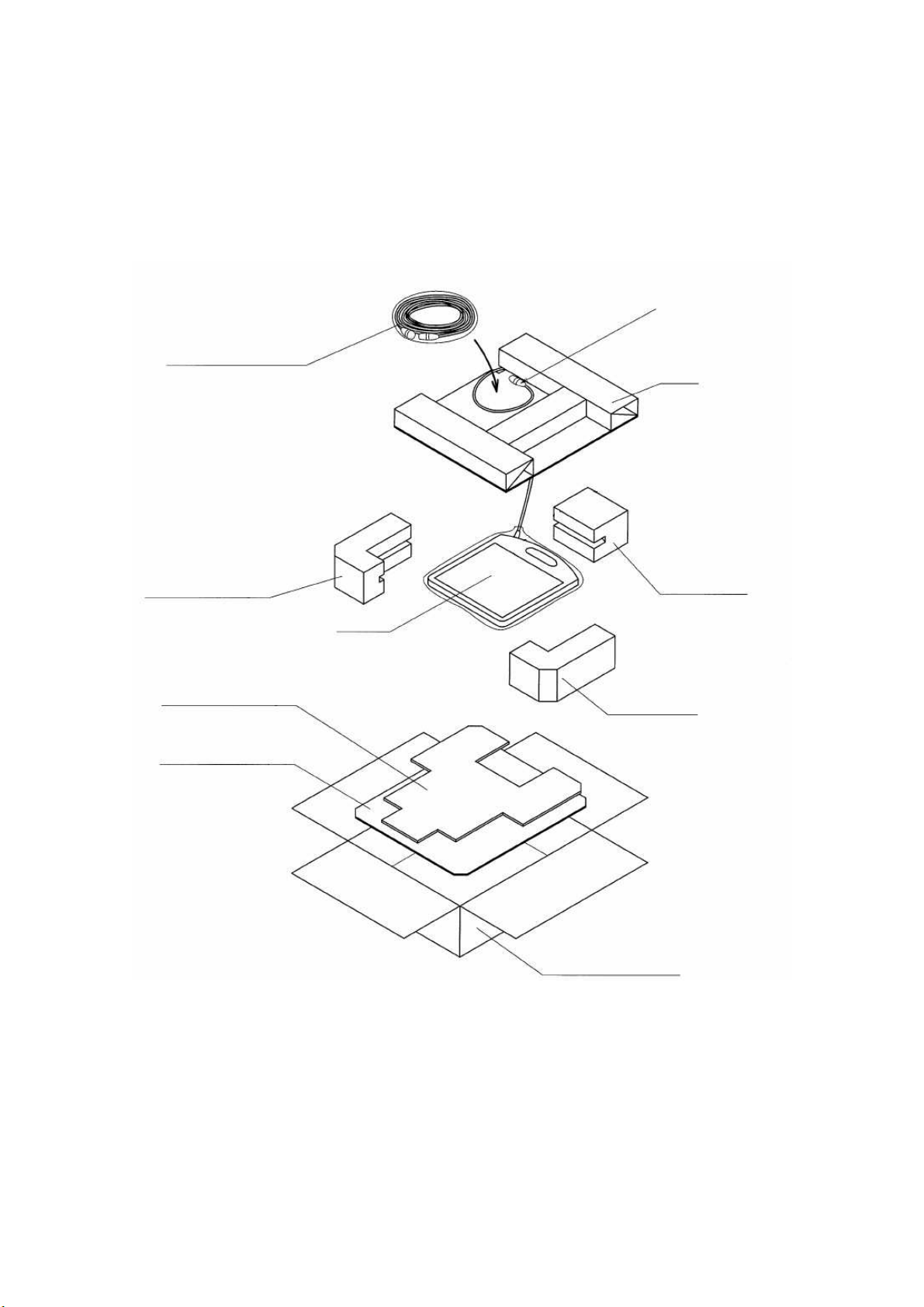
2. Installation
5 Packing Diagram
5.1 X-ray Digital Radiography System (CXDI-60G/60C)
(1) CXDI-60G/60C Imaging Unit Package
Sensor cable P630
(6.3m)
Place the sensor cable
S150-60 on the packet
corner of the paper tube
Paper tube
Corner pad
Positioning sheet
Cardboard sheet
Center pad
Imaging unit
Corner pad
Cardboard box for imaging unit
6
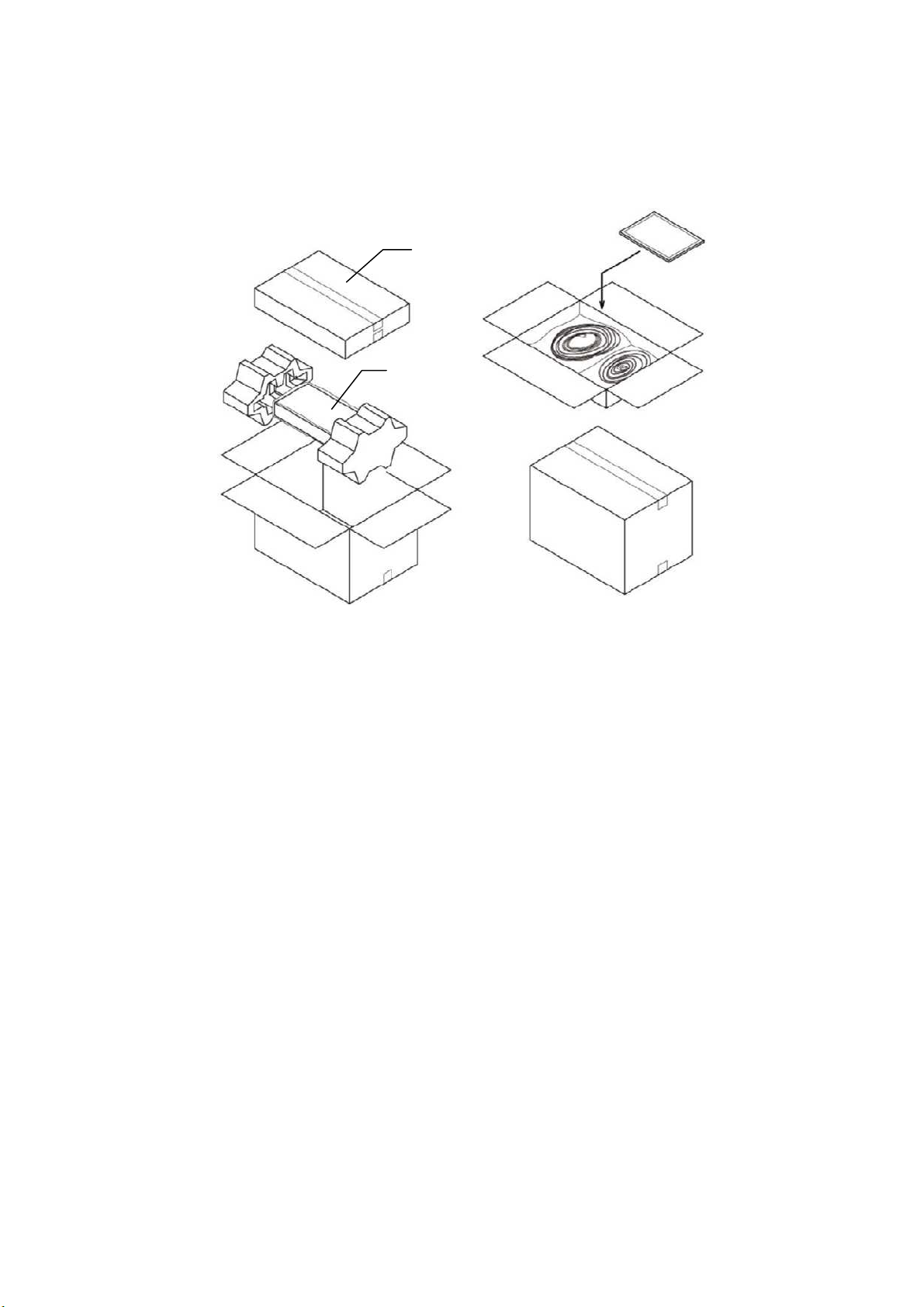
2. Installation
(2) CXDI System II assembly package
Power box
Accessories
box
7
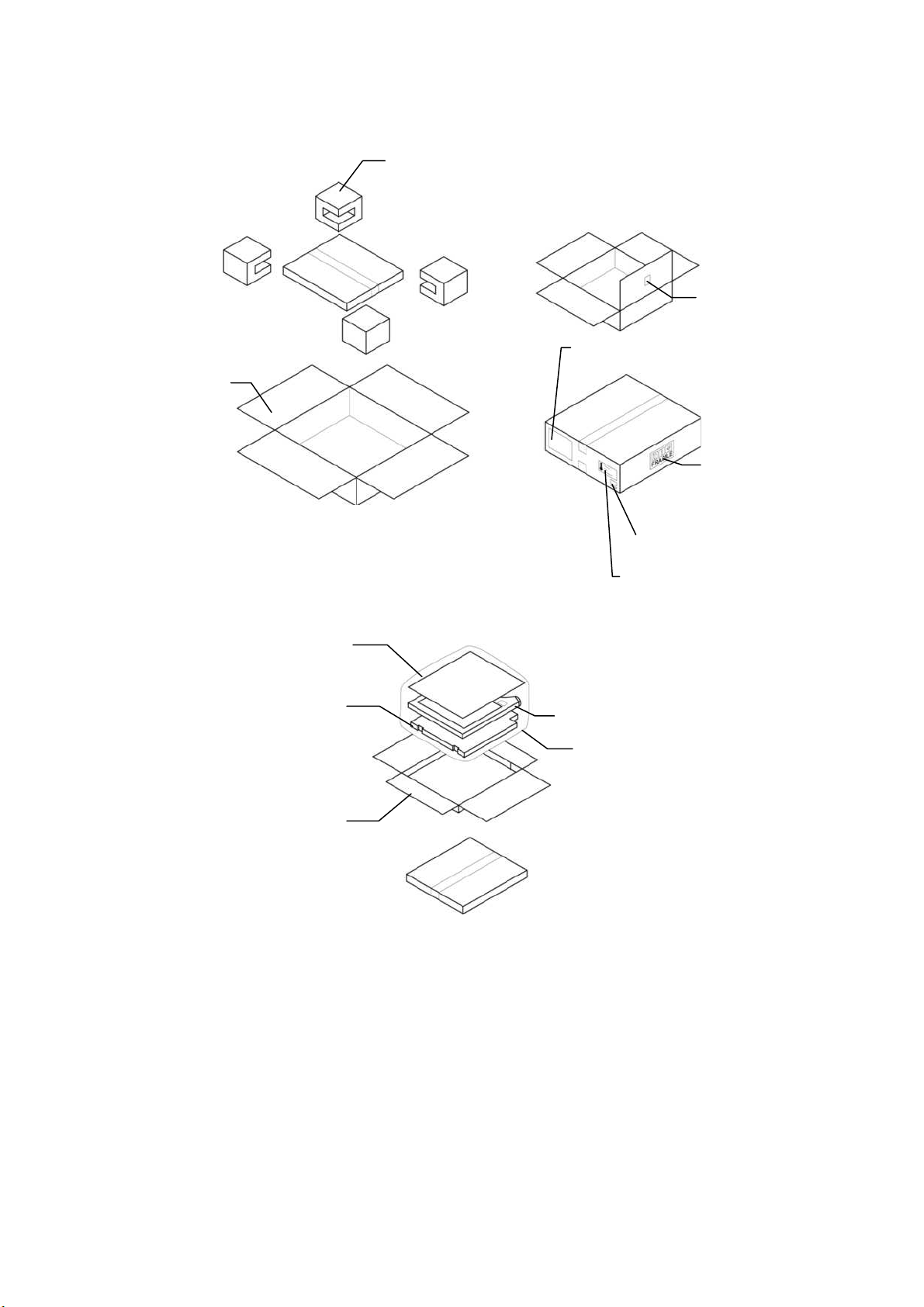
Orig
abe
5.2 Grid (Optional)
2. Installation
(1) Outer packaging
Outer package
(2) Inner packaging
Protection sheet
Corner Packing
Material label
Product division label
Handle with
in l
Shipping
environment
label
care label
l
Protection board
Inner package
Grid unit
Plastic bag
8
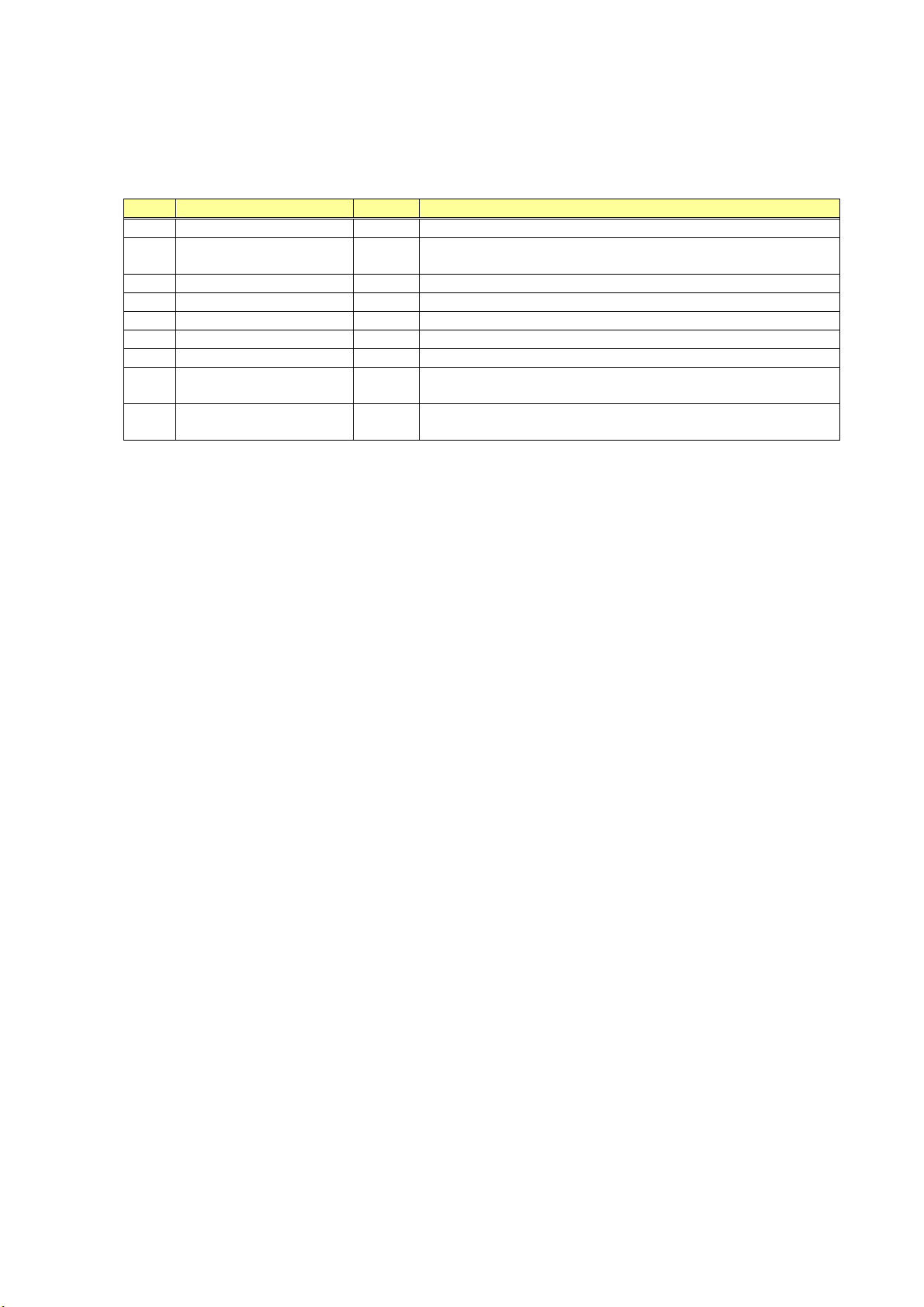
2. Installation
6 Installation Procedures
6.1 Lists of Tools Needed for Installation
No. Tool Name Unit Remarks
1. General Tools 1 set JIS Screwdriver Set
2. Laptop computer 1
3. LAN Card 1 For Laptop computer (as required)
4. Mouse 1 PS/2 type
5. Keyboard 1 PS/2 type
6. HUB 1 Connection between Control Computer and Laptop Computer
7. 10/100BASE-TX cable 2 Straight type (Control PC to Laptop computer)
CXDI Software version
8.
compatibility table
Mirror, oil-based marker
9.
and paper etc.
PC/AT compatible
(OS: Microsoft Windows XP Professional recommend)
-
1 For adjusting the alignment with the X-ray tube.
9
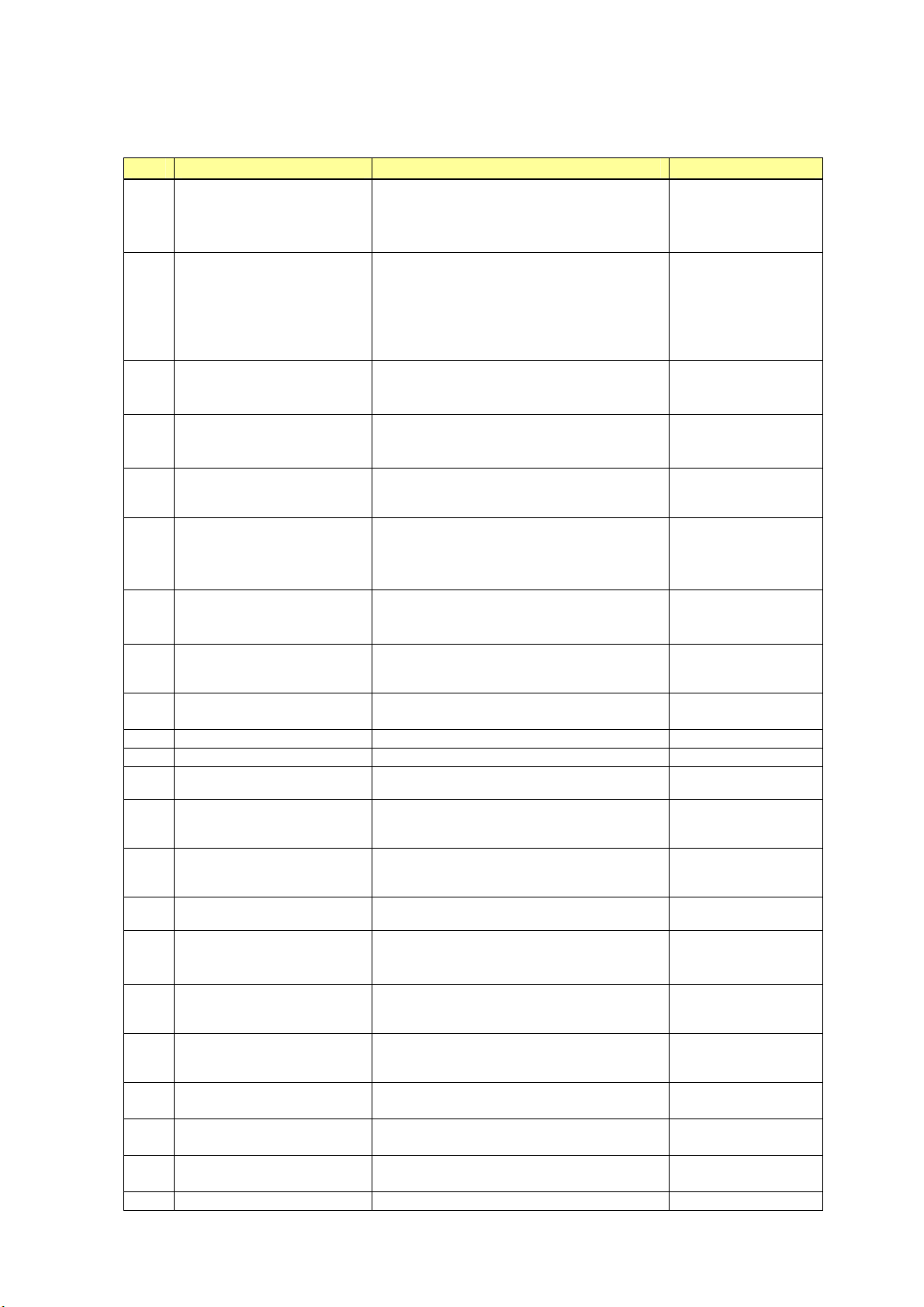
2. Installation
6.2 System Installation Procedures
No. Step Conditions and Checkpoints Reference Section
1 Unpacking and checking the
product’s constituent parts
2 Connect the Imaging Unit
and the Power Box
3 Connect the Power Box and
the Control PC
4 Connect the Power Box and
the X-ray generators
5 Check date and time - Date and time must be changed according to
6 Check the software
program’s version
7 Identifying the Imaging Unit
(input the sensor serial
numbers)
8 Enter control computer serial
number.
(9) Adjusting the timing with
X-ray generator
10 Calibration -No error must be displayed.
11 Setting the Fixed ROI Areas If necessary, set the ROI area.
12 Set exposure parameter table -Set it in consultation with the technician.
13 Set annotation -Set it in consultation with the technician.
14 Connect the network and set
the output destination
15 Startup settings
16 Exposure testing -The data must be sent to the printer and
17 Check the linearity of the
transferred image density.
18 Operation unit Gamma
correction
19 Body parts settings -The engineer in charge must be consulted
20 Check and set the system
settings.
21 Total adjustments and delete
the unnecessary data.
22 Cleaning
-There must be no missing parts, damage,
dents, etc.
-There must no color changes in the shock
sensor.
-Handle the instrument carefully, as it may be
damaged if something is hit against it,
dropped or receives the strong jolt.
-The cable must be routed in such a way that
no unreasonable loads are brought to bear
upon them.
-The cable must be routed in such a way that
no unreasonable loads are brought to bear
upon them.
-The manufacturer of the X-ray generators
must be asked to handle the connections with
the generators.
the area where the instrument is installed.
-The compatibility of the imaging unit and
the Control PC must be checked on the
compatibility list, and the software program
must be installed or upgrade as required.
-No required usually.
storage and the image quality must be
checked.
prior to perform these settings.
-The engineer in charge must be consulted
prior to perform these settings.
-Conform according to the check sheet.
-Delete the unnecessary data.
“(1) Checking and
Setting the Date and
Time” in section 7.6.
“(2) Checking the
Firmware Version” in
section 7.6.
“(6) Identifying the
Imaging Units” in
section 7.6.
“(7) Entering Control
Computer Serial
Number” in section 7.6.
Operation Manual
“(8) Table Setup
Setting” in section 7.6.
“(9) Performing the
Annotation Setting” in
section 7.6.
“(10) Network
Connections” in section
7.6.
“(5) Set Up Startup
Menu” in section 7.6.
Section 5.7 Image
Quality.
“(11) Linearity Check
Image Density” in
section 7.6.
“(12) Operation Unit
Gamma Correction” in
section 7.6.
Operation Manual
Each section in section
7.6. Settings.
Section 7.9
Post-installation check.
10
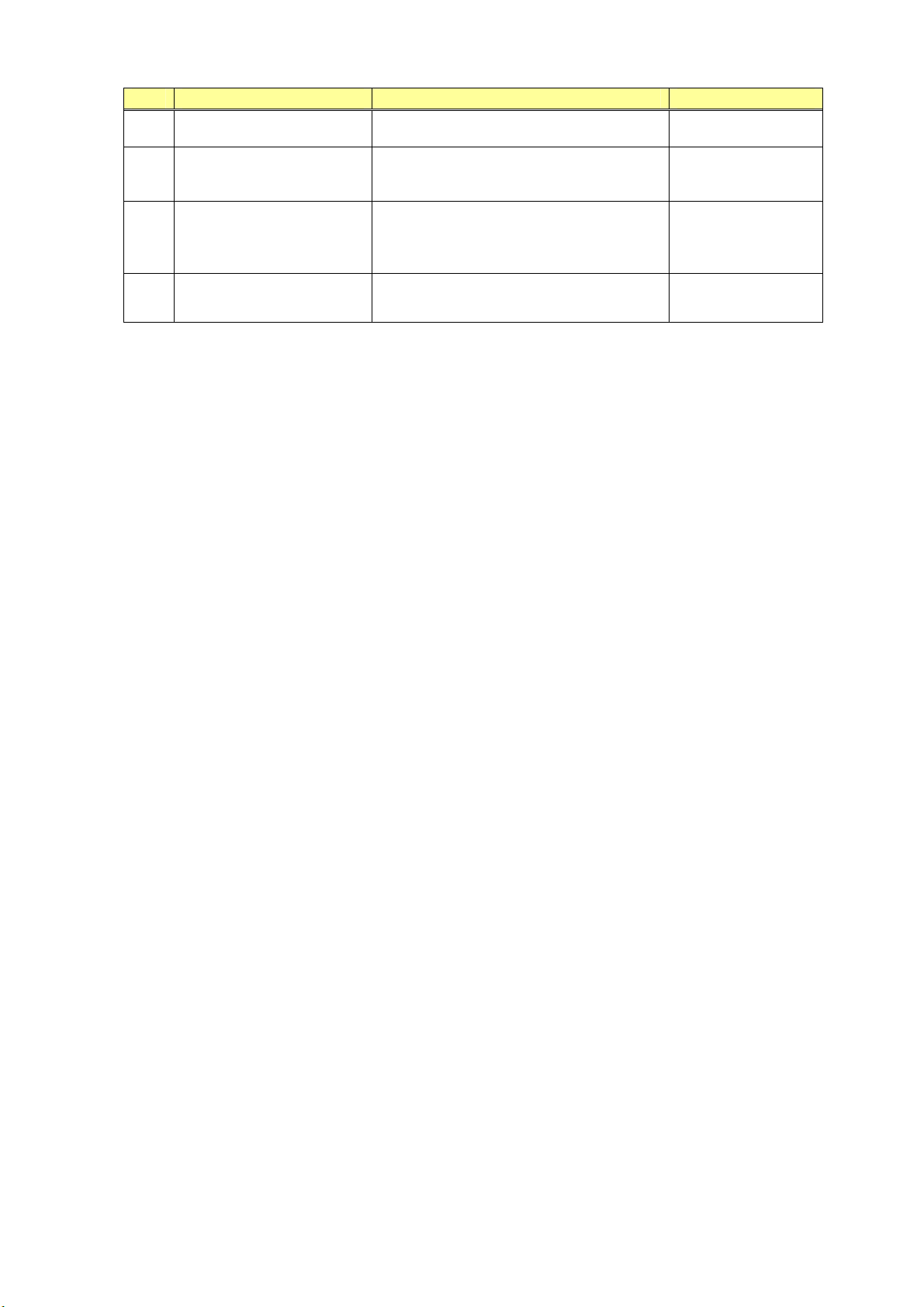
2. Installation
No. Step Conditions and Checkpoints Reference Section
23 Explain the operation to the
user
24 Final parameter adjustment -The engineer in charge must be consulted
prior narrowing down the adjustments to the
final values.
25 Inserting the backup floppy
disk.
-It must be confirmed at re-start that backup
files have been made.
-No necessary for the system installed in
vehicles.
26 Back up valuable data -Copy the CCR folder to the removal drive.
Operation Manual
Operation Manual
“(15) Backing up
Setting Data to FD” in
section 7.6.
“(14) Backing Up when
Installing” in section
7.6.
11
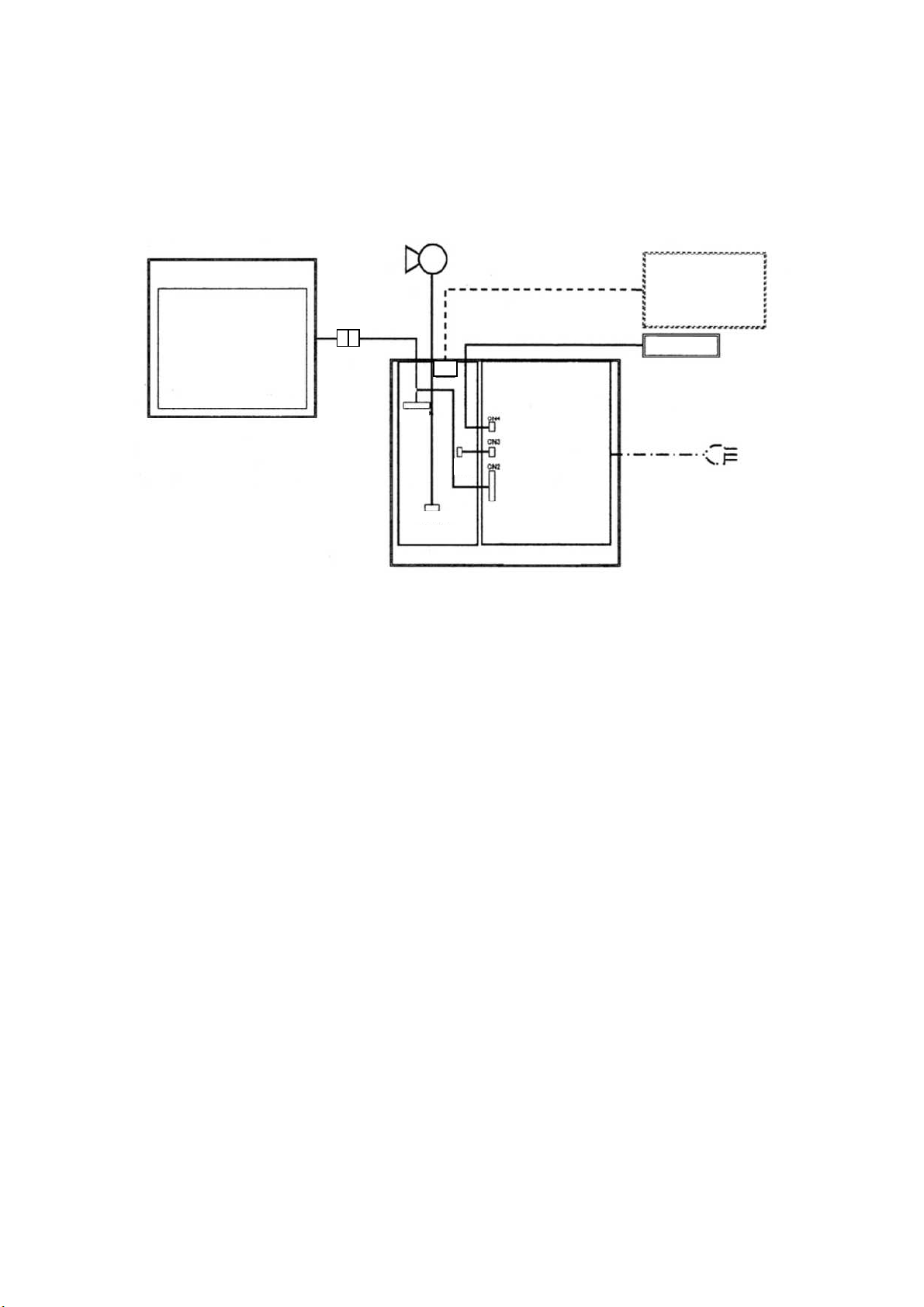
2. Installation Manual
7 Installation
7.1 Connection to Each Unit
7.1.1 Connection Diagram
CXDI-60G/60C
Control
computer
J1
J2
J4
PWB-XRAY
POWER SUPPLY
J3
Remote Switch
POWER BOX
12

2. Installation
7.1.2 Connecting to the Power Box
(1) Removing the cover
1) Remove the 5 screws from the back of the power box and the 2 screws on each side at the
bottom of the power box to remove the top cover.
Different types of screw are used for backside and lateral side. Make sure to use the proper type
of screw respectively on installation.
Also remove screws on
the far side
2) Before connecting the X-ray I/F cable and remote cable, remove the LAN cable connector
guard to avoid injury.
LAN cable connector guard
13
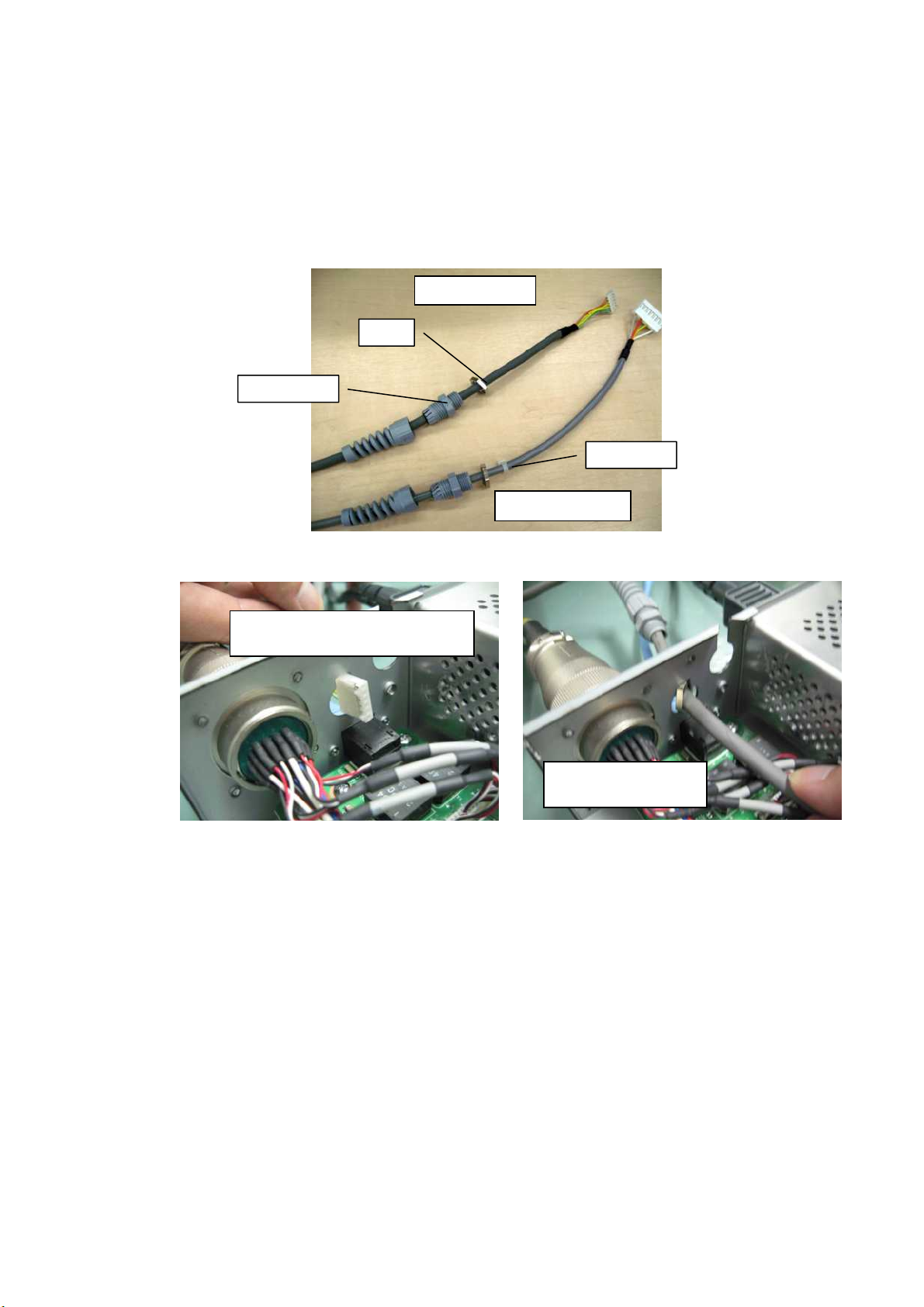
(2) Cable connections
1) Loosen the skin top spiral and lock nut of the remote cable and X-ray I/F cable. Do not
remove the insulation lock from the X-ray I/F cable as it is put on the cable to prevent the
cable from falling off.
*The X-ray I/F cable is 20m in length. If the cable is too long, you may need to make it shorter.
Refer to “7.1.7. Adjusting the length of X-ray I/F cable” for details.
Skin top spiral
2) Get the connector and lock nut of the remote cable through the hole in a power box.
2. Installation
Remote Cable
Lock nut
Insulation lock
X-ray I/F Cable
Adjust the direction of the connector
to the notch of a hole.
Get the lock nut through
the hole.
14
