Canon 1827B001 User Manual
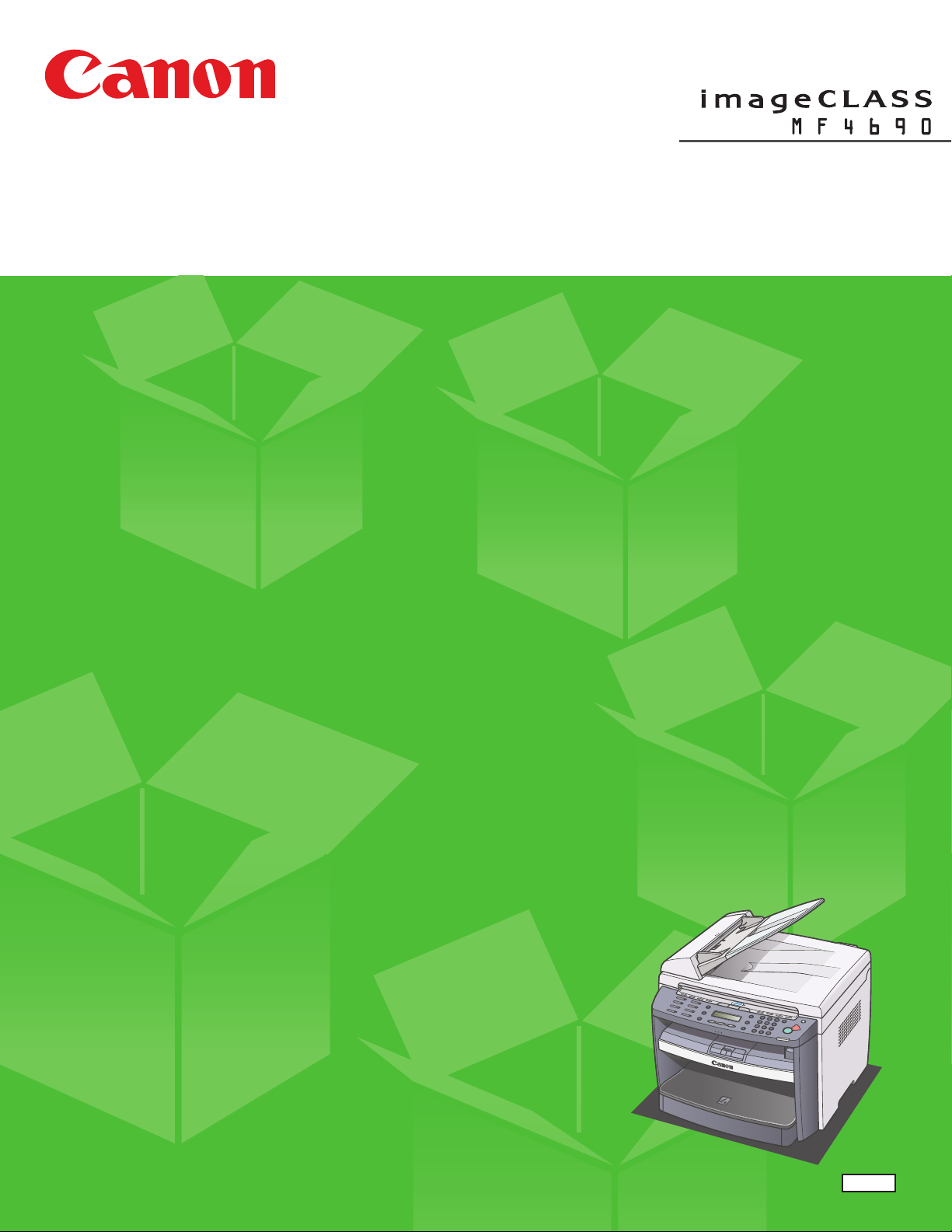
Starter Guide
Please read this guide before operating this product.
After you finish reading this guide, store it in a safe place for future reference.
ENG
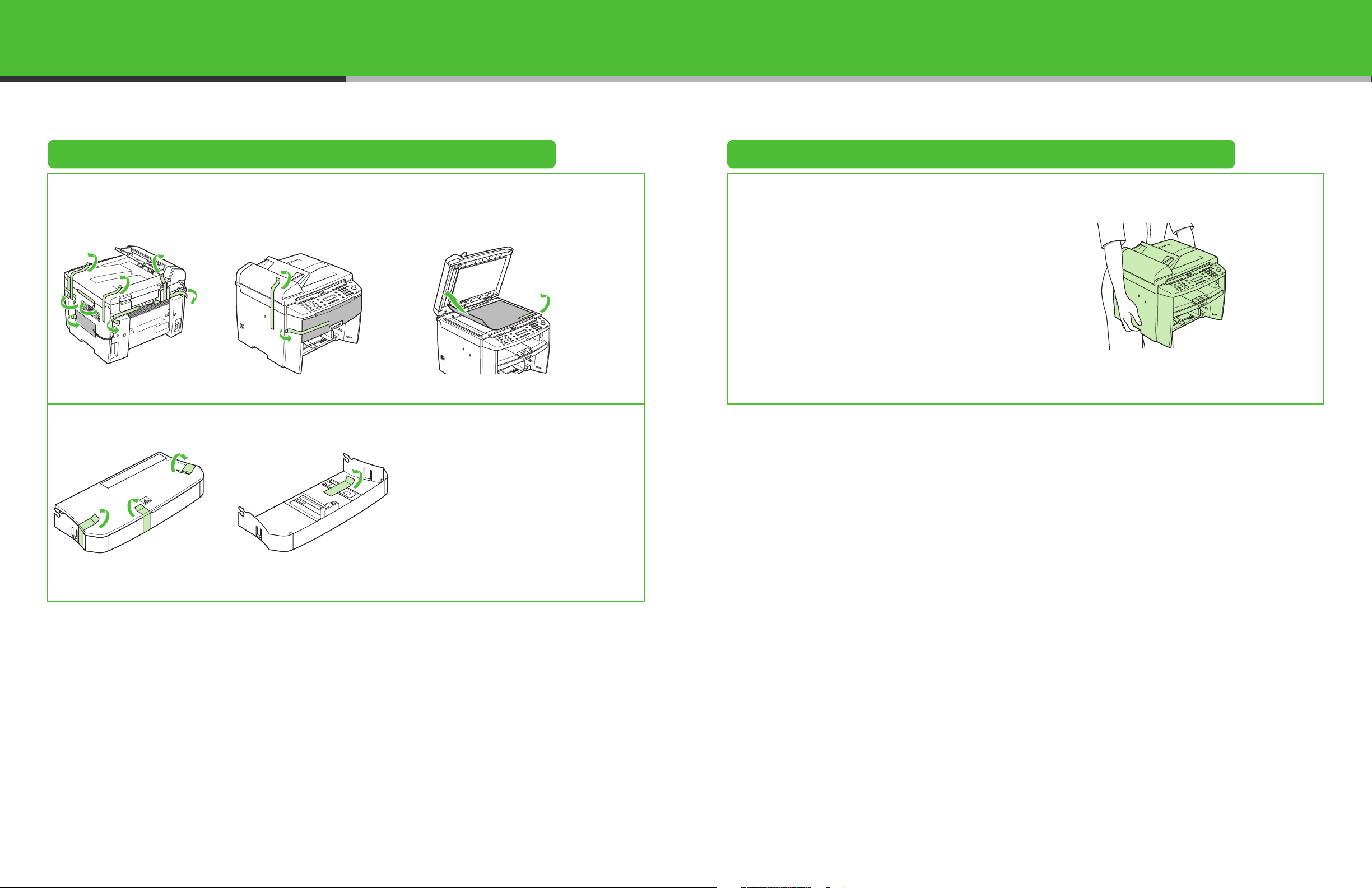
Set Up the Machine
Unpacking the Machine Before Setting Up the Machine
● Remove all shipping tape and packing material from the machine. ● When moving the machine, grip the handles on
both left and right sides of the machine and lift it
carefully, as shown in the illustration right.
● The shapes of your machine and supplies may
differ slightly from those illustrations listed in this
manual.
1 2

Do You Have Everything?
●Machine
●Dust Cover
●Document Feeder Tray
●Paper Cassette
Manuals for the Machine
● Starter Guide (This Document): Machine set-up and software installation
● Basic Operation Guide: Basic features, maintenance, machine settings, and specifications
● Reference Guide (located on the User Software CD): Advanced features, system monitor, and
reports and lists
● Scanner Driver Guide (located on the User Software CD): Scanner settings from a computer
●Power Cord ●Destination Labels●Telephone Cable
●Toner Cartridge
●Starter Guide (This Document)
●Basic Operation Guide
●User Software CD
●Reference Guide (located on User
Software CD)
●Scanner Driver Guide (located on
User Software CD)
●Limited Warranty Notice
●Registration Card
3
4

Install Toner Cartridge
1
Remove the toner cartridge from the bag.
Keep the bag for future use.
4
A
A
CAUTION
Do not open the drum protective shutter (A).
5
A
2
Gently rock the toner cartridge several times to
distribute toner inside.
6
A
3
Pull the seal completely out.
NOTE
Do not pull the seal out at an angle.
7
Lift the scanning platform (A) until it is locked. (You
will hear an audible “click.”)
8
Push the toner cartridge to make sure it is properly
set in the machine.
B
Open the toner cover (B), using the tab (A) which
covers over on dent.
9
Close the toner cover using the tab.
Hold the toner cartridge by its handle (A).
10
Close the scanning platform.
Insert the cartridge so that the protrusion on the
right side of the toner cartridge (A) fits into the
guide (B) located on the right side of the machine
and slide it down parallel to the guide.
CAUTION
– Be careful not to get your fingers caught.
– If you cannot close the toner cover, do not force it to
close. Open the cover and make sure the toner
cartridge is properly set in the machine.
5
6
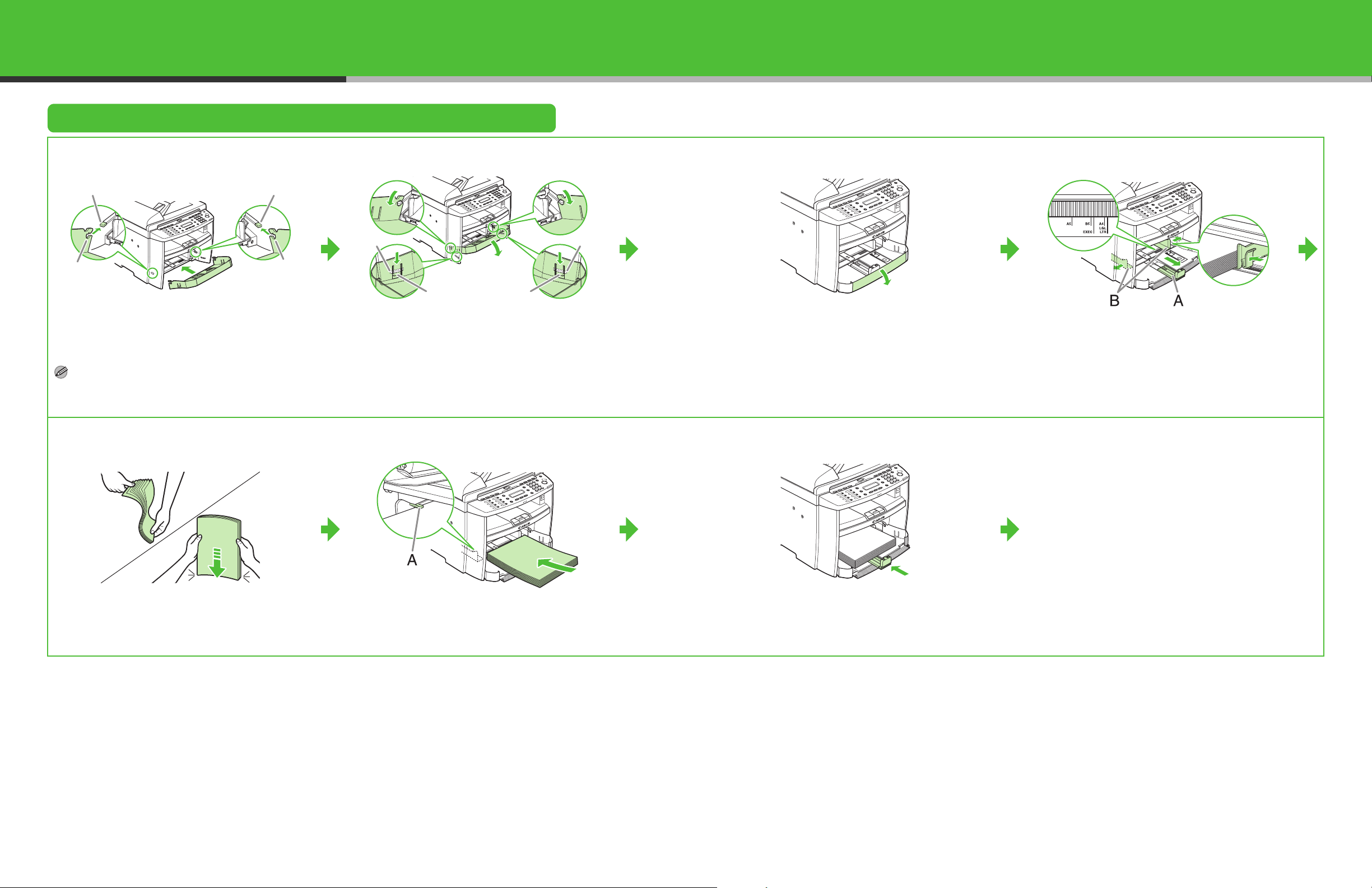
Set Up the Paper Cassette and Load Paper
1
AA
B
Align the guides (B) on the both edges of the
paper cassette to the protrusions (A) inside the
machine.
NOTE
Install the paper cassette with the front end tilted
upwards.
5
B
2
BB
AA
Push the paper cassette down until the hooks (A)
on both sides of the paper cassette engage the
protrusions (B) inside the machine.
6
3
Open the front panel of the paper cassette.
7
4
Slide the paper guide rail (A), and then pinch and
slide the side paper guides (B) to match the size of
paper.
Fan the paper stack and even the edges.
7
Load the paper into the paper cassette with the
print side up. Make sure the paper stack sits below
the small fin (A) on the side paper guide.
Adjust the paper guide rail to match the size of
paper.
8
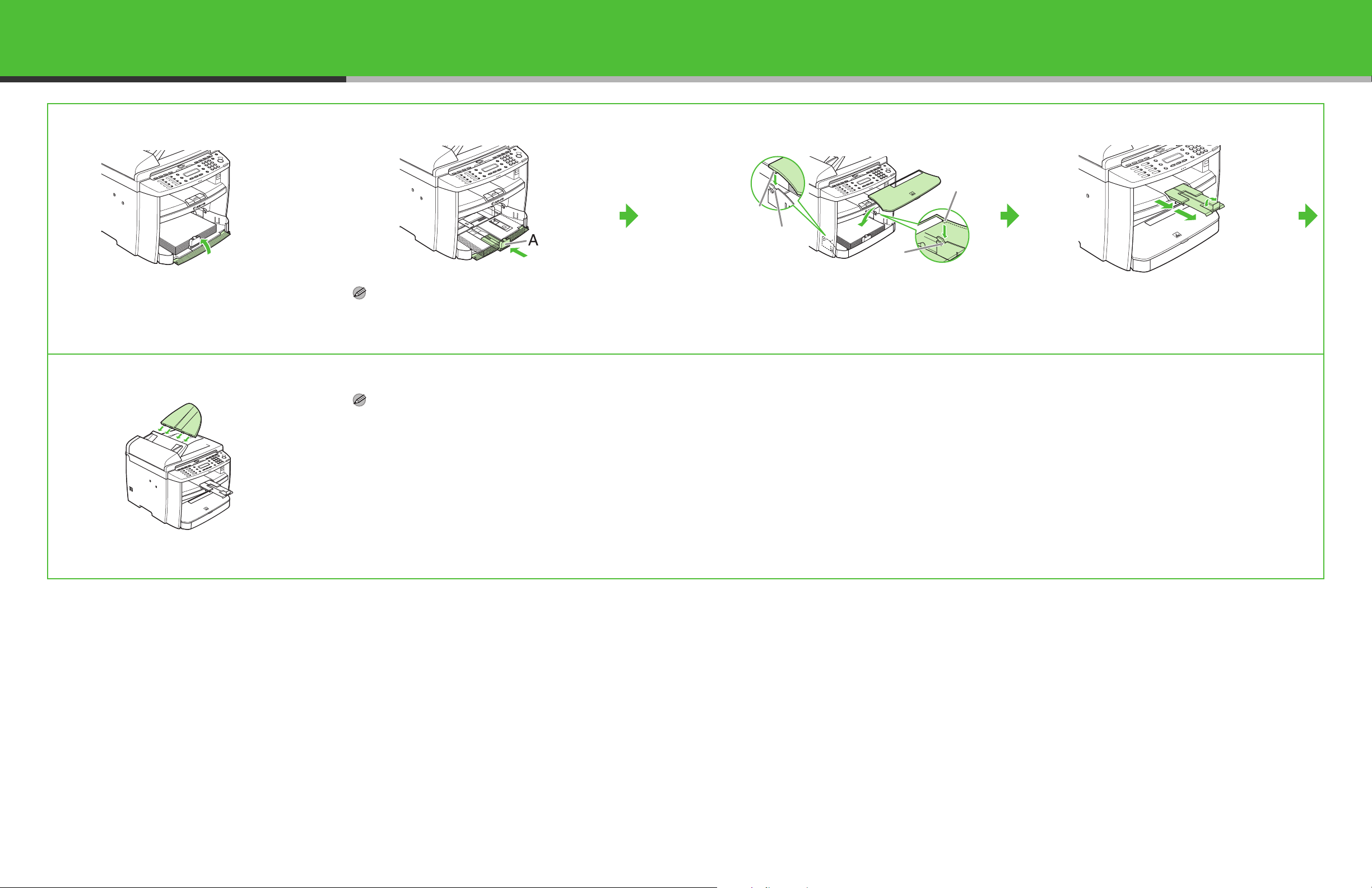
8
9
10
A
A
B
B
Close the front panel of the paper cassette.
11
Attach the document feeder tray on the document
feeder.
NOTE
To load Legal-size paper, leave the front panel of
paper cassette open and adjust the paper guide rail
(A) for Legal-size paper.
NOTE
– The default paper size/type setting is <LTR> and
<PLAIN PAPER>. When you load other size and/or
type of paper, change the paper size/type setting. For
details, see Chapter 2, “Document and Paper,” in the
Basic Operation Guide.
– For loading paper in the multi-purpose tray, see
Chapter 2, “Document and Paper,” in the Basic
Operation Guide.
Connect the edge of dust cover (A) and the edge of
paper cassette (B).
Slide the output tray extension on the front of the
machine, and lift the paper stopper.
9
10
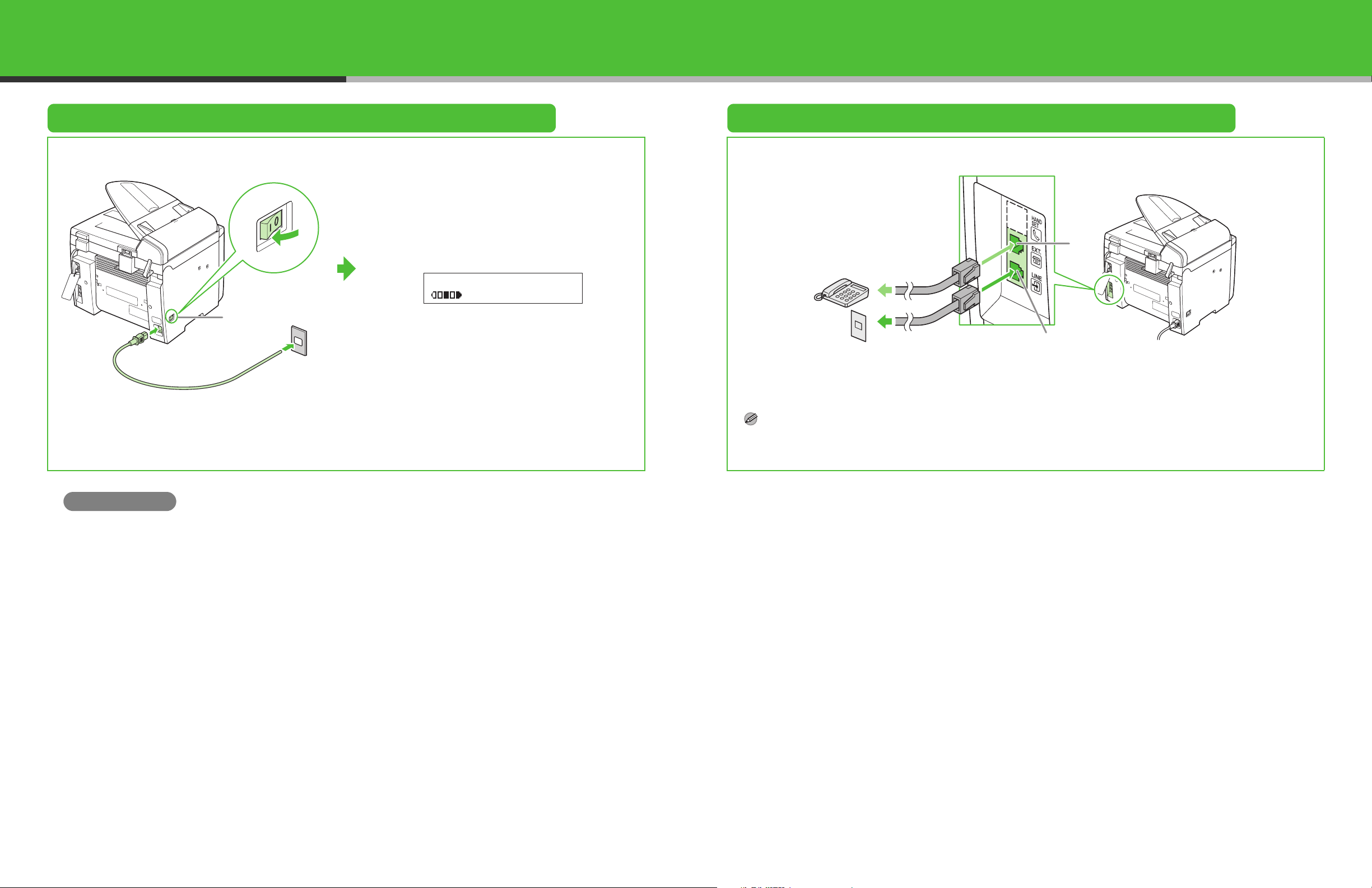
Connect the Power Cord and Turn On the Machine Connect Telephone Cables
12
Ex.
100% LTR
TEXT/PHOTO
Main power switch
01
Connect your external telephone to the external device jack (A) on back side of the machine if required.
Connect the supplied telephone cable to the telephone line jack (B) on back side of the machine and the wall jack.
A
B
Connect the power cord into the rear socket on the
back side of the machine and the wall outlet, and
press the [I] side of the main power switch to ON.
The machine enters the standby mode.
What if...
● <TONER COVER OPEN/CLOSE COVER> is displayed:
Make sure that the toner cover and scanning platform are closed properly. (See “Install Toner Cartridge,” on p. 5.)
● <TONER IS NOT SET/INSERT TONER> is displayed:
Make sure that the toner cartridge is installed properly. (See “Install Toner Cartridge,” on p. 5.)
● <LOAD PAPER/CASSETTE :LTR> is displayed:
Make sure that paper is loaded in the machine. (See “Set Up the Paper Cassette and Load Paper,” on p. 7.)
NOTE
If you want to use an external telephone and receive faxes, you will need to set up the receiving mode. (See “Set the Machine for
Receiving Faxes,” on p. 19.)
11
12
