Page 1

Before Use
Basic Guide
Advanced Guide
Camera Basics
Auto Mode
Other Shooting
Modes
P Mode
Camera User Guide
ENGLISH
• Make sure you read this guide, including the “Safety
Instructions” (= 7) section, before using the camera.
• Reading this guide will help you learn to use the camera
properly.
• Store this guide safely so that you can use it in the
future.
• Click the buttons in the lower right to access other pages.
: Next page
: Previous page
: Page before you clicked a link
• To jump to the beginning of a chapter, click the chapter
title at right.
From chapter title pages, you can access topics by
clicking their titles.
© CANON INC. 2017 CEL-SW8ZA210
Playback Mode
Setting Menu
Accessories
Appendix
Index
1
Page 2
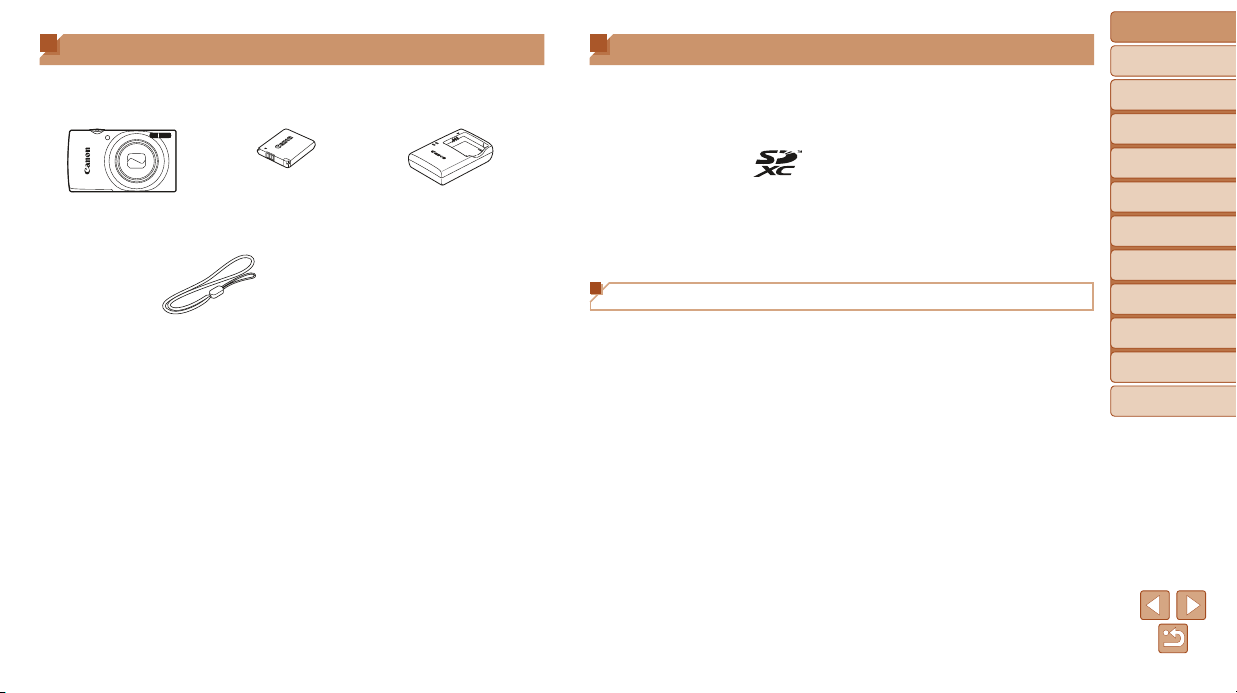
Package Contents
Before use, make sure the following items are included in the package.
If anything is missing, contact your camera retailer.
Camera Battery Pack
Wrist Strap
* Do not peel o the adhesive covering from a battery pack.
• A memory card is not included (=
NB-11L*
2).
Printed Matter
Battery Charger
CB-2LF/CB-2LFE
Compatible Memory Cards
The following memory cards (sold separately) can be used, regardless of
capacity.
• SD memory cards*
• SDHC memory cards*
• SDXC memory cards*
• FlashAir cards
• Eye-Fi cards
* Cards conforming to SD standards. However, not all memory cards have been veried
to work with the camera.
Eye-Fi/FlashAir Cards
This product is not guaranteed to fully support functions of Eye-Fi/FlashAir
cards (including wireless transfer).
In case of any card related issues, please check with the card manufacturer.
Also note that approval is required to use Eye-Fi/FlashAir cards in many
countries or regions. Without approval, the use of Eye-Fi/FlashAir cards is
not permitted.
If it is unclear whether your card is approved for use in your area, please
check with the card manufacturer.
Availability of Eye-Fi/FlashAir cards also varies by region.
Before Use
Basic Guide
Advanced Guide
Camera Basics
Auto Mode
Other Shooting
Modes
P Mode
Playback Mode
Setting Menu
Accessories
Appendix
Index
2
Page 3
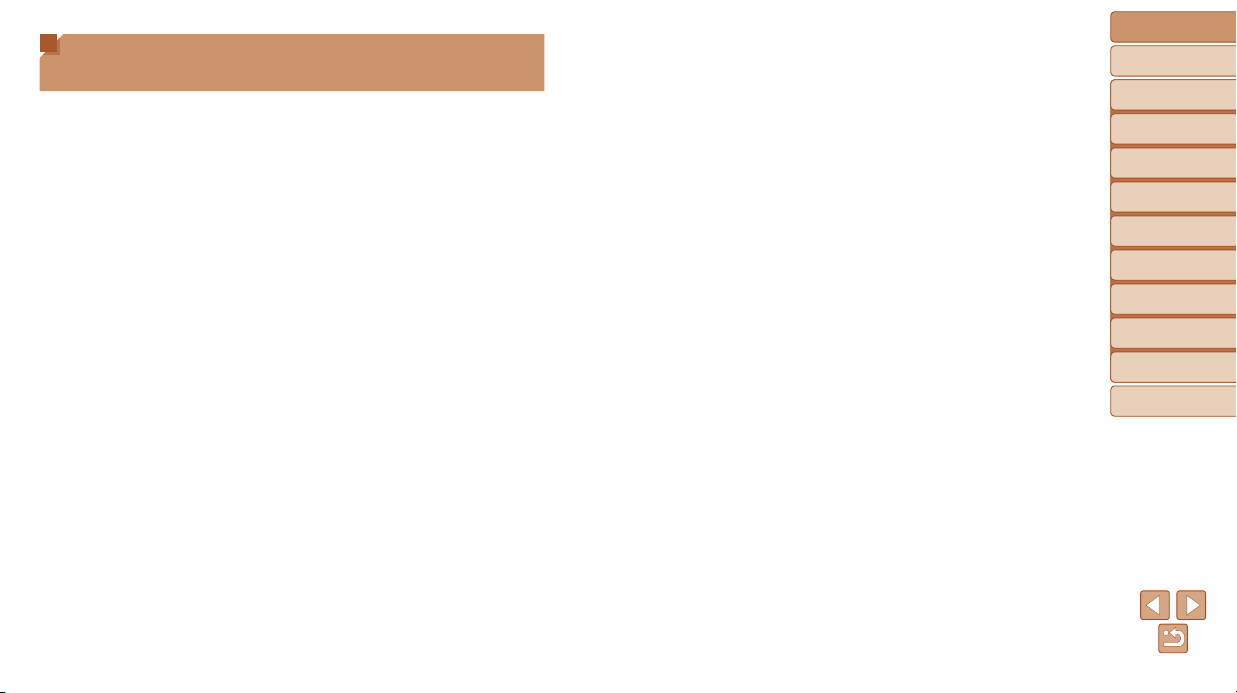
Preliminary Notes and Legal
Information
• Take and review some test shots initially to make sure the images were
recorded correctly. Please note that Canon Inc., its subsidiaries and
aliates, and its distributors are not liable for any consequential damages
arising from any malfunction of a camera or accessory, including memory
cards, that result in the failure of an image to be recorded or to be
recorded in a way that is machine readable.
• The user’s unauthorized photographing or recording (video and/or sound)
of people or copyrighted materials may invade the privacy of such people
and/or may violate others’ legal rights, including copyright and other
intellectual property rights, even when such photographing or recording is
intended solely for personal use.
• For information on camera warranty or Canon Customer Support,
please refer to the warranty information provided with your camera
User Manual Kit.
• Although the screen (monitor) is produced under extremely high-
precision manufacturing conditions and more than 99.99% of the pixels
meet design specications, in rare cases some pixels may be defective
or may appear as red or black dots. This does not indicate camera
damage or aect recorded images.
• When the camera is used over an extended period, it may become warm.
This does not indicate damage.
Before Use
Basic Guide
Advanced Guide
Camera Basics
Auto Mode
Other Shooting
Modes
P Mode
Playback Mode
Setting Menu
Accessories
Appendix
Index
3
Page 4

Part Names and Conventions in This Guide
Before Use
Basic Guide
Advanced Guide
Camera Basics
Auto Mode
Other Shooting
Modes
P Mode
Lens
Speaker
Zoom lever
Shooting: [
[
Playback: [
[
Shutter button
(telephoto)] /
(wide angle)]
(magnify)] /
(index)]
Lamp
ON/OFF button
Microphone
Flash
Tripod socket
Memory card/battery cover
Strap mount
• Shooting modes and on-screen icons and text are indicated in brackets.
•
: Important information you should know
•
: Notes and tips for expert camera use
• =xx: Pages with related information (in this example, “xx” represents a
page number)
• The tabs shown above titles indicate whether the function is used for still
images, movies, or both.
Still Images
Movies
: Indicates that the function is used when shooting or
viewing still images.
: Indicates that the function is used when shooting or
viewing movies.
Screen (monitor)
AV OUT (Audio/video output) /
DIGITAL terminal
[ (Playback)] button
[ (Auto)] /
(Single-image erase)] /
[
Up button
[ (Date stamp)] / Left button
Indicator
[ (Auto zoom)] button
Movie button
FUNC. (Function) / SET button
[ (Flash)] / Right button
[ (Information)] / Down button
[ ] button
• In this guide, icons are used to represent the corresponding camera
buttons on which they appear, or which they resemble.
• The following camera buttons and controls are represented by icons.
[
] Up button on back [ ] Right button on back
] Left button on back [ ] Down button on back
[
• Instructions in this guide apply to the camera under default settings.
• For convenience, all supported memory cards are simply referred to as
the “memory card”.
Playback Mode
Setting Menu
Accessories
Appendix
Index
4
Page 5

Table of Contents
Package Contents .........................2
Compatible Memory Cards ............2
Preliminary Notes and Legal
Information .....................................3
Part Names and Conventions
in This Guide ..................................4
Table of Contents ...........................5
Common Camera Operations ........6
Safety Instructions .........................7
Basic Guide .................... 10
Initial Preparations ....................... 11
Trying the Camera Out ................16
Advanced Guide ............. 20
Camera Basics ...........................20
On/O ..........................................21
Shutter Button ..............................22
Shooting Display Options ............22
Using the FUNC. Menu ................23
Using the Menu Screen ...............24
Indicator Display ..........................25
Auto Mode ..................................26
Shooting with Camera-Determined
Settings ........................................27
Common, Convenient Features ...31
Image Customization Features ....36
Customizing Camera
Operation .....................................37
Other Shooting Modes ..............38
Specic Scenes ...........................39
Applying Special Eects ..............40
Special Modes for Other
Purposes ......................................43
P Mode ........................................45
Shooting in Program AE
([P] Mode) ....................................46
Image Brightness (Exposure) ......46
Adjusting White Balance ..............48
Shooting Range and Focusing ....49
Flash ............................................53
Other Settings ..............................54
Playback Mode...........................56
Viewing ........................................57
Browsing and Filtering Images ....58
Image Viewing Options ................60
Protecting Images ........................61
Erasing Images ............................64
Rotating Images ...........................66
Editing Still Images ......................67
Setting Menu ..............................69
Adjusting Basic Camera
Functions .....................................70
Accessories ...............................77
System Map .................................78
Optional Accessories ...................79
Using Optional Accessories ......... 80
Using the Software ......................81
Printing Images ............................84
Using an Eye-Fi/FlashAir Card ....92
Appendix ....................................94
Troubleshooting ...........................95
On-Screen Messages ..................97
On-Screen Information ................99
Functions and Menu Tables .......101
Handling Precautions .................107
Specications .............................107
Index .......................................... 111
Before Use
Basic Guide
Advanced Guide
Camera Basics
Auto Mode
Other Shooting
Modes
P Mode
Playback Mode
Setting Menu
Accessories
Appendix
Index
5
Page 6

Common Camera Operations
Shoot
Use camera-determined settings (Auto Mode) .................................... 27
Shooting people well
Portraits
39)
(=
Matching specic scenes
Low Light
(=
Applying special eects
39)
Fireworks
(= 39)
Focus on faces ......................................................................... 27, 39, 50
Without using the ash (Flash O) ................................................. 35, 53
Include yourself in the shot (Self-Timer) ........................................ 33, 43
Add a date stamp ................................................................................. 32
View
View images (Playback Mode) ............................................................. 57
Automatic playback (Slideshow) .......................................................... 60
On a TV ................................................................................................ 80
On a computer ..................................................................................... 81
Browse through images quickly ........................................................... 58
Erase images ....................................................................................... 64
Record/View Movies
Record movies ..................................................................................... 27
View movies (Playback Mode) ............................................................. 57
Print
Print pictures ........................................................................................ 84
Before Use
Basic Guide
Advanced Guide
Camera Basics
Auto Mode
Other Shooting
Modes
P Mode
Playback Mode
Setting Menu
Accessories
Appendix
Index
Vivid Colors
40)
(=
Miniature Eect
41)
(=
Poster Eect
(= 40)
Toy Camera Eect
(= 42)
Fish-Eye Eect
(= 41)
Monochrome
(= 43)
Save
Save images to a computer ................................................................. 82
6
Page 7
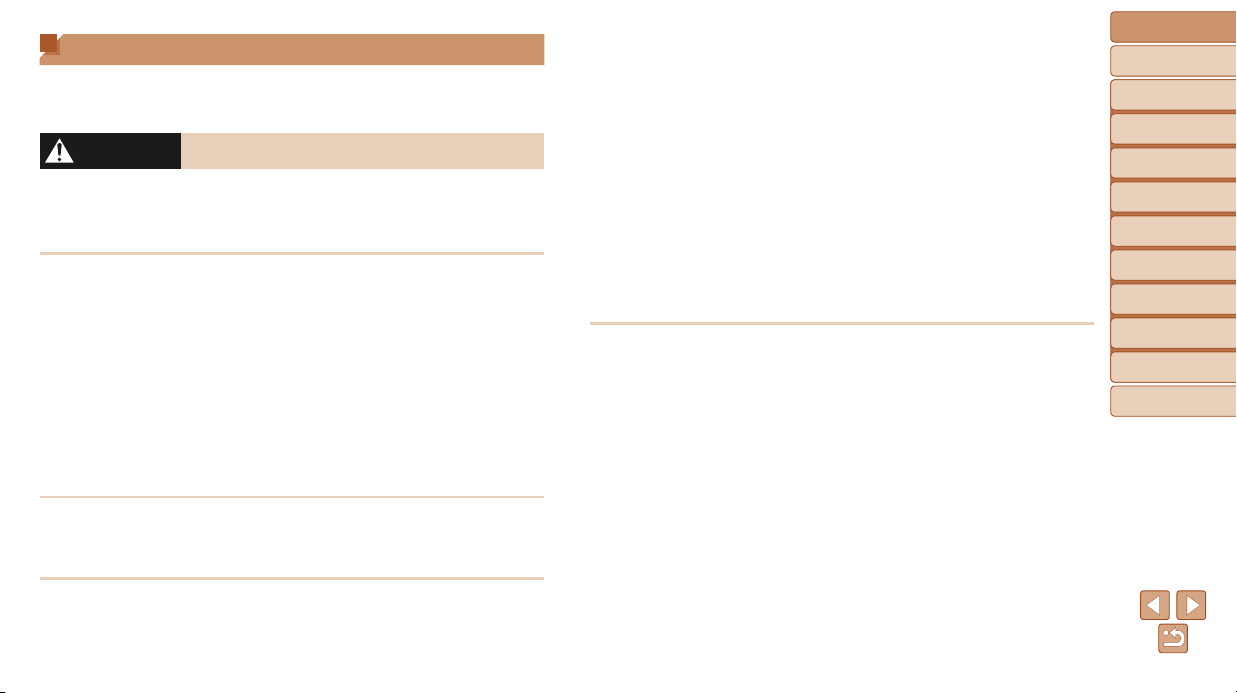
Safety Instructions
• Be sure to read these instructions in order to operate the product safely.
• Follow these instructions to prevent injury or harm to the operator of the
product or others.
WARNING
• Keep the product out of the reach of young children.
A strap wrapped around a person’s neck may result in strangulation.
The accessory shoe cover is dangerous if swallowed. If swallowed, seek
immediate medical assistance.
• Use only power sources specied in this instruction manual for use
with the product.
• Do not disassemble or modify the product.
• Do not expose the product to strong shocks or vibration.
• Do not touch any exposed internal parts.
• Stop using the product in any case of unusual circumstances such
as the presence of smoke or a strange smell.
• Do not use organic solvents such as alcohol, benzine or paint
thinner to clean the product.
• Do not get the product wet. Do not insert foreign objects or liquids
into the product.
• Do not use the product where ammable gases may be present.
This may cause electric shock, explosion or re.
• For products featuring a viewnder, do not look through the
viewnder at strong light sources such as the sun on a bright day or
lasers and other strong articial light sources.
This may harm your vision.
Denotes the risk of serious injury or death.
• Observe the following instructions when using commercially
available batteries or provided battery packs.
- Use batteries/battery packs only with their specied product.
- Do not heat batteries/battery packs or expose them to re.
- Do not charge batteries/battery packs using non-authorized battery
chargers.
- Do not expose the terminals to dirt or let them come into contact
with metallic pins or other metal objects.
- Do not use leaking batteries/battery packs.
- When disposing of batteries/battery packs, insulate the terminals
with tape or other means.
This may cause electric shock, explosion or re.
If a battery/battery pack leaks and the material contacts your skin or
clothing, ush the exposed area thoroughly with running water. In case of
eye contact, ush thoroughly with copious amounts of clean running water
and seek immediate medical assistance.
Before Use
Basic Guide
Advanced Guide
Camera Basics
Auto Mode
Other Shooting
Modes
P Mode
Playback Mode
Setting Menu
Accessories
Appendix
Index
7
Page 8

• Observe the following instructions when using a battery charger.
• Observe the following instructions when using a battery charger or
AC adapter.
- Periodically remove any dust buildup from the power plug and
power outlet using a dry cloth.
- Do not plug in or unplug the product with wet hands.
- Do not use the product if the power plug is not fully inserted into
the power outlet.
- Do not expose the power plug and terminals to dirt or let them
come into contact with metallic pins or other metal objects.
- Do not touch the battery charger or AC adapter connected to a
power outlet during lightning storms.
- Do not place heavy objects on the power cord. Do not damage,
break or modify the power cord.
- Do not wrap the product in cloth or other materials when in use or
shortly after use when the product is still warm in temperature.
- Do not leave the product connected to a power source for long
periods of time.
This may cause electric shock, explosion or re.
• Do not allow the product to maintain contact with the same area of
skin for extended periods of time during use.
This may result in low-temperature contact burns, including skin redness
and blistering, even if the product does not feel hot. The use of a tripod or
similar equipment is recommended when using the product in hot places
and for people with circulation problems or less sensitive skin.
• Follow any indications to turn o the product in places where its use
is forbidden.
Not doing so may cause other equipment to malfunction due to the eect of
electromagnetic waves and even result in accidents.
CAUTION
Denotes the risk of injury.
• Do not re the ash near the eyes.
It may hurt the eyes.
• Strap is intended for use on the body only. Hanging the strap with
any product attached on a hook or other object may damage the
product. Also, do not shake the product or expose the product to
strong impacts.
• Do not apply strong pressure on the lens or allow an object to hit it.
This may cause injury or damage to the product.
• Flash emits high temperatures when red. Keep ngers, any other
part of your body, and objects away from the ash unit while taking
pictures.
This may cause burns or malfunction of the ash.
• Do not leave the product in places exposed to extremely high or low
temperatures.
The product may become extremely hot/cold and cause burns or injury
when touched.
Caution
Denotes the possibility of property damage.
• Do not aim the camera at intense light sources, such as the sun on a
clear day or an intense articial light source.
Doing so may damage the image sensor or other internal components.
• When using the camera on a sandy beach or at a windy location,
be careful not to allow dust or sand to enter the camera.
• Wipe o any dust, grime, or other foreign matter on the ash with a
cotton swab or cloth.
The heat emitted from the ash may cause foreign matter to smoke or the
product to malfunction.
Before Use
Basic Guide
Advanced Guide
Camera Basics
Auto Mode
Other Shooting
Modes
P Mode
Playback Mode
Setting Menu
Accessories
Appendix
Index
8
Page 9

• Remove and store the battery pack/batteries when you are not using
the product.
Any battery leakage that occurs may cause product damage.
• Before you discard the battery pack/batteries, cover the terminals
with tape or other insulators.
Contacting other metal materials may lead to re or explosions.
• Unplug any battery charger used with the product when not in use.
Do not cover with a cloth or other objects when in use.
Leaving the unit plugged in for a long period of time may cause it to
overheat and distort, resulting in re.
• Do not leave any dedicated battery packs near pets.
Pets biting the battery pack could cause leakage, overheating, or explosion,
resulting in product damage or re.
• If your product uses multiple batteries, do not use batteries that
have dierent levels of charge together, and do not use old and
new batteries together. Do not insert the batteries with the + and –
terminals reversed.
This may cause the product to malfunction.
• Do not sit down with the camera in your pant pocket.
Doing so may cause malfunctions or damage the screen.
• When putting the camera in your bag, ensure that hard objects do
not come into contact with the screen. Also close the screen (so that
it faces the body), if your product’s screen closes.
• Do not attach any hard objects to the product.
Doing so may cause malfunctions or damage the screen.
Before Use
Basic Guide
Advanced Guide
Camera Basics
Auto Mode
Other Shooting
Modes
P Mode
Playback Mode
Setting Menu
Accessories
Appendix
Index
9
Page 10

Before Use
Basic Guide
Basic information and instructions, from initial preparations to shooting and playback
Initial Preparations ........................................... 11
Attaching the Strap ................................................ 11
Holding the Camera .............................................. 11
Charging the Battery Pack .................................... 11
Inserting the Battery Pack and Memory Card ....... 12
Setting the Date and Time .....................................13
Display Language .................................................15
Trying the Camera Out .....................................16
Shooting ................................................................ 16
Viewing .................................................................. 18
Basic Guide
Advanced Guide
Camera Basics
Auto Mode
Other Shooting
Modes
P Mode
Playback Mode
Setting Menu
Accessories
Appendix
Index
10
Page 11

Initial Preparations
CB-2LF
Prepare for shooting as follows.
Attaching the Strap
Thread the end of the strap through the
strap mount (
end of the strap through the loop on the
threaded end (
), and then pull the other
).
Charging the Battery Pack
Before use, charge the battery pack with the included charger. Be sure to
charge the battery pack initially, because the camera is not sold with the
battery pack charged.
1 Insert the battery pack.
After aligning the marks on the battery
pack and charger, insert the battery pack
by pushing it in (
) and down ( ).
Before Use
Basic Guide
Advanced Guide
Camera Basics
Auto Mode
Other Shooting
Modes
P Mode
Holding the Camera
Place the strap around your wrist.
When shooting, keep your arms close to
your body and hold the camera securely
to prevent it from moving. Do not rest
your ngers on the ash.
CB-2LFE
2 Charge the battery pack.
CB-2LF: Flip out the plug ( ) and plug
the charger into a power outlet (
CB-2LFE: Plug the power cord into the
charger, then plug the other end into a
power outlet.
The charging lamp turns orange, and
charging begins.
When charging is nished, the lamp turns
green.
3 Remove the battery pack.
After unplugging the battery charger,
remove the battery pack by pushing it in
) and up ( ).
(
Playback Mode
Setting Menu
).
Accessories
Appendix
Index
11
Page 12

• To protect the battery pack and keep it in optimal condition, do not
charge it continuously for more than 24 hours.
• For battery chargers that use a power cord, do not attach the
charger or cord to other objects. Doing so could result in malfunction
or damage to the product.
• For details on charging time and the number of shots and recording time
possible with a fully charged battery pack, see “Power” (=
• Charged battery packs gradually lose their charge, even when they are not
used. Charge the battery pack on (or immediately before) the day of use.
• The charger can be used in areas with 100 – 240 V AC power (50/60 Hz).
For power outlets in a dierent format, use a commercially available adapter
for the plug. Never use an electrical transformer designed for traveling, which
may damage the battery pack.
109).
Inserting the Battery Pack and Memory Card
Insert the included battery pack and a memory card (sold separately).
Note that before using a memory card that is new or has been formatted
in another device, you should format the memory card with this camera
(= 73).
1 Open the cover.
Slide the cover ( ) and open it ( ).
Terminals Battery
Lock
Label
2 Insert the battery pack.
While pressing the battery lock in the
direction of the arrow, insert the battery
pack as shown and push it in until it clicks
into the locked position.
3 Check your card’s write-protect
switch and insert the memory
card.
Recording is not possible on memory
cards with a write-protect switch when the
switch is in the locked position. Slide the
switch to the unlocked position.
Insert the memory card facing as shown
until it clicks into the locked position.
Make sure the memory card is facing the
right way when you insert it. Inserting
memory cards facing the wrong way may
damage the camera.
4 Close the cover.
Lower the cover ( ) and hold it down as
you slide it, until it clicks into the closed
position (
If the cover will not close, make sure you
inserted the battery pack facing the right
way in step 2.
).
Before Use
Basic Guide
Advanced Guide
Camera Basics
Auto Mode
Other Shooting
Modes
P Mode
Playback Mode
Setting Menu
Accessories
Appendix
Index
12
Page 13

• For guidelines on how many shots or hours of recording can be saved on one
memory card, see “Recording” (=
108).
Removing the Battery Pack and Memory Card
Remove the battery pack.
Open the cover and press the battery
lock in the direction of the arrow.
The battery pack will pop up.
Remove the memory card.
Push the memory card in until it clicks,
and then slowly release it.
The memory card will pop up.
Setting the Date and Time
Set the current date and time correctly as follows if the [Date/Time] screen
is displayed when you turn the camera on. Information you specify this way
is recorded in image properties when you shoot, and it is used when you
manage images by shooting date or print images showing the date.
You can also add a date stamp to shots, if you wish (= 32).
1 Turn the camera on.
Press the ON/OFF button.
The [Date/Time] screen is displayed.
2 Set the date and time.
Press the [ ][ ] buttons to choose an
item.
Press the [ ][ ] buttons to specify the
date and time.
When nished, press the [ ] button.
Before Use
Basic Guide
Advanced Guide
Camera Basics
Auto Mode
Other Shooting
Modes
P Mode
Playback Mode
Setting Menu
Accessories
Appendix
Index
13
Page 14
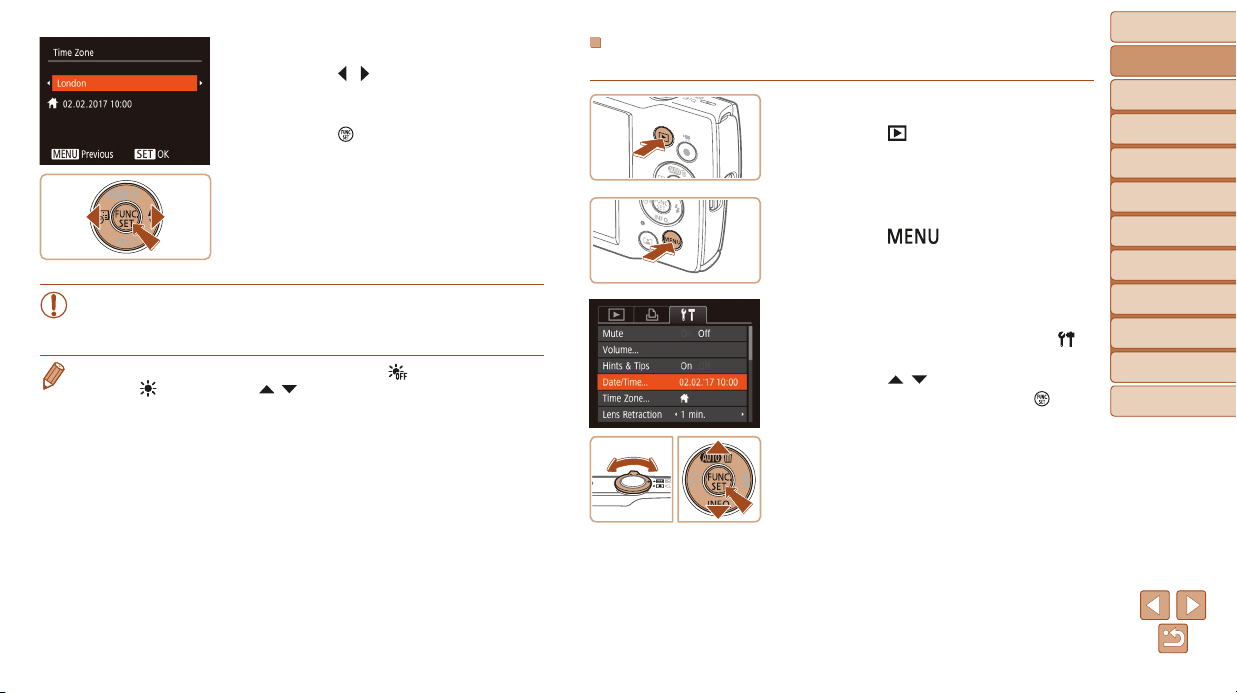
3 Specify your home time zone.
Press the [ ][ ] buttons to choose your
home time zone.
4 Finish the setup process.
Press the [ ] button to complete the
setting. The setting screen is no longer
displayed.
To turn o the camera, press the ON/OFF
button.
Changing the Date and Time
Adjust the date and time as follows.
1 Enter Playback mode.
2 Access the menu screen.
Press the [ ] button.
Press the [ ] button.
Before Use
Basic Guide
Advanced Guide
Camera Basics
Auto Mode
Other Shooting
Modes
P Mode
Playback Mode
• Unless you set the date, time, and home time zone, the [Date/Time]
screen will be displayed each time you turn the camera on. Specify
the correct information.
• To set daylight saving time (1 hour ahead), choose [ ] in step 2 and then
choose [
] by pressing the [ ][ ] buttons.
3 Choose [Date/Time].
Move the zoom lever to choose the [ ]
tab.
Press the [ ][ ] buttons to choose
[Date/Time], and then press the [ ]
button.
Setting Menu
Accessories
Appendix
Index
14
Page 15

4 Change the date and time.
Follow step 2 in “Setting the Date and
Time” (= 13) to adjust the settings.
Press the [ ] button to close the
menu screen.
• Date/time settings can be retained for about 3 weeks by the camera’s built-in
date/time battery (backup battery) after the battery pack is removed.
• The date/time battery will be charged in about 4 hours once you insert a
charged battery pack, even if the camera is left o.
• Once the date/time battery is depleted, the [Date/Time] screen will be
displayed when you turn the camera on. Set the correct date and time as
described in “Setting the Date and Time” (=
13).
Display Language
Change the display language as needed.
1 Enter Playback mode.
Press the [ ] button.
2 Access the setting screen.
Press and hold the [ ] button, and then
press the [
3 Set the display language.
Press the [ ][ ][ ][ ] buttons to choose
a language, and then press the [
button.
Once the display language has been set,
the setting screen is no longer displayed.
] button.
Before Use
Basic Guide
Advanced Guide
Camera Basics
Auto Mode
Other Shooting
Modes
P Mode
Playback Mode
Setting Menu
Accessories
]
Appendix
Index
• You can also change the display language by pressing the [ ] button
and choosing [Language
] on the [ ] tab.
15
Page 16

Still Images Movies
Trying the Camera Out
Try out the camera by turning it on, shooting some still images or movies,
and viewing them.
Shooting
For fully automatic selection of the optimal settings for specic scenes,
simply let the camera determine the subject and shooting conditions.
Note that initially, the FUNC./SET button and some others are disabled to
prevent mistakes as you learn how to use the camera (Easy Auto).
1 Turn the camera on.
Press the ON/OFF button.
The startup screen is displayed.
2 Aim the camera at the subject.
Aim the camera at the subject. The
camera will make a slight clicking noise
as it determines the scene.
A scene icon is displayed in the upper
right of the screen.
Frames displayed around any detected
subjects indicate that they are in focus.
3 Compose the shot.
To zoom in and enlarge the subject, move
the zoom lever toward [
and to zoom away from the subject, move
it toward [
] (wide angle).
] (telephoto),
4 Shoot.
Shooting Still Images
Focus.
Press the shutter button lightly, halfway
down. The camera beeps twice after
focusing, and AF frames are displayed to
indicate image areas in focus.
Shoot.
Press the shutter button all the way
down.
As the camera shoots, a shutter sound
is played, and in low-light conditions, the
ash res automatically.
Keep the camera still until the shutter
sound ends.
After displaying your shot, the camera will
revert to the shooting screen.
Before Use
Basic Guide
Advanced Guide
Camera Basics
Auto Mode
Other Shooting
Modes
P Mode
Playback Mode
Setting Menu
Accessories
Appendix
Index
16
Page 17

Shooting Time
Recording Movies
Start recording.
Press the movie button. The camera
beeps once as recording begins, and
Rec] is displayed with the elapsed
[
time.
Black bars displayed on the top and
bottom edges of the screen indicate
image areas not recorded.
Frames displayed around any detected
faces indicate that they are in focus.
Once recording begins, take your nger
o the movie button.
Finish recording.
Press the movie button again to stop
recording. The camera beeps twice as
recording stops.
Disabling Easy Auto
Once you are nished using Easy Auto, you can try conguring common,
convenient features (=
31), as by pressing the FUNC./SET button.
Press and hold the [ ] button.
Press the [ ][ ] buttons to choose [Yes],
and then press the [
] button.
You can return to Easy Auto mode by
pressing and holding the [
to display the setting screen and then
choosing [Yes].
] button
Before Use
Basic Guide
Advanced Guide
Camera Basics
Auto Mode
Other Shooting
Modes
P Mode
Playback Mode
Setting Menu
Accessories
Appendix
Index
17
Page 18

Viewing
After shooting images or movies, you can view them on the screen as
follows.
1 Enter Playback mode.
Press the [ ] button.
Your last shot is displayed.
2 Choose images.
To view the previous image, press the [ ]
button. To view the next image, press the
] button.
[
Press and hold the [ ][ ] buttons to
browse through images quickly.
Movies are identied by a [ ] icon.
To play movies, go to step 3.
3 Play movies.
Press the [ ] button, press the [ ][ ]
buttons to choose [
] button again.
[
Playback now begins, and after the movie
is nished, [
To adjust the volume, press the [ ][ ]
buttons during playback.
• To switch to Shooting mode from Playback mode, press the shutter button
halfway.
], and then press the
] is displayed.
Before Use
Basic Guide
Advanced Guide
Camera Basics
Auto Mode
Other Shooting
Modes
P Mode
Playback Mode
Setting Menu
Accessories
Appendix
Index
18
Page 19

Erasing Images
You can choose and erase unneeded images one by one. Be careful when
erasing images, because they cannot be recovered.
1 Choose an image to erase.
Press the [ ][ ] buttons to choose an
image.
2 Erase the image.
Press the [ ] button.
After [Erase?] is displayed, press the
][ ] buttons to choose [Erase], and
[
then press the [
The current image is now erased.
To cancel erasure, press the [ ][ ]
buttons to choose [Cancel], and then
press the [
• You can choose multiple images to erase at once (= 64).
] button.
] button.
Before Use
Basic Guide
Advanced Guide
Camera Basics
Auto Mode
Other Shooting
Modes
P Mode
Playback Mode
Setting Menu
Accessories
Appendix
Index
19
Page 20

Before Use
Advanced Guide
Camera Basics
Other basic operations and more ways to enjoy your camera, including shooting and playback options
On/O ................................................................ 21
Power-Saving Features (Auto Power Down) ........ 21
Shutter Button .................................................. 22
Shooting Display Options ............................... 22
Using the FUNC. Menu .................................... 23
Using the Menu Screen ................................... 24
Indicator Display .............................................. 25
Basic Guide
Advanced Guide
Camera Basics
Auto Mode
Other Shooting
Modes
P Mode
Playback Mode
Setting Menu
Accessories
Appendix
Index
20
Page 21

On/Off
Shooting Mode
Press the ON/OFF button to turn the
camera on and prepare for shooting.
To turn the camera o, press the ON/OFF
button again.
Playback Mode
Press the [ ] button to turn the camera
on and view your shots.
To turn the camera o, press the [ ]
button again.
• To switch to Playback mode from Shooting mode, press the [ ] button.
• To switch to Shooting mode from Playback mode, press the shutter button
halfway (=
• The lens will be retracted after about one minute once the camera is in
Playback mode. You can turn the camera o when the lens is retracted by
pressing the [
22).
] button.
Power-Saving Features (Auto Power Down)
As a way to conserve battery power, the camera automatically deactivates
the screen (Display O) and then turns itself o after a specic period of
inactivity.
Power Saving in Shooting Mode
The screen is automatically deactivated after about one minute of inactivity.
In about two more minutes, the lens is retracted and the camera turns itself
o. To activate the screen and prepare for shooting when the screen is o
but the lens is still out, press the shutter button halfway (= 22).
Power Saving in Playback Mode
The camera turns itself o automatically after about ve minutes of
inactivity.
• You can deactivate Auto Power Down and adjust the timing of Display O,
if you prefer (=
• Power saving is not active while the camera is connected to a computer
82).
(=
72).
Before Use
Basic Guide
Advanced Guide
Camera Basics
Auto Mode
Other Shooting
Modes
P Mode
Playback Mode
Setting Menu
Accessories
Appendix
Index
21
Page 22

Shutter Button
To ensure your shots are in focus, always begin by holding the shutter
button halfway down, and once the subject is in focus, press the button all
the way down to shoot.
In this guide, shutter button operations are described as pressing the button
halfway or all the way down.
1 Press halfway. (Press lightly to
focus.)
Press the shutter button halfway. The
camera beeps twice, and frames are
displayed around image areas in focus.
2 Press all the way down. (From
the halfway position, press fully
to shoot.)
The camera shoots, as a shutter sound
is played.
Keep the camera still until the shutter
sound ends.
• Images may be out of focus if you shoot without initially pressing the
shutter button halfway.
• Length of shutter sound playback varies depending on the time
required for the shot. It may take longer in some shooting scenes,
and images will be blurry if you move the camera (or the subject
moves) before the shutter sound ends.
Shooting Display Options
Press the [ ] button to view other information on the screen, or to hide
the information. For details on the information displayed, see “On-Screen
Information” (= 99).
Information is displayed No information is
• If the display mode does not change when you press the [ ] button, hold
down the [
• Screen brightness is automatically increased by the night view function
when you are shooting under low light, making it easier to check how shots
are composed. However, on-screen image brightness may not match the
brightness of your shots. Note that any on-screen image distortion or jerky
subject motion will not aect recorded images.
• For playback display options, see “Switching Display Modes” (=
] button to disable Easy Auto (= 17).
displayed
58).
Before Use
Basic Guide
Advanced Guide
Camera Basics
Auto Mode
Other Shooting
Modes
P Mode
Playback Mode
Setting Menu
Accessories
Appendix
Index
22
Page 23

Using the FUNC. Menu
Congure commonly used functions through the FUNC. menu as follows.
Note that menu items and options vary depending on the shooting mode
(= 102 – 103) or playback mode (= 106).
1 Access the FUNC. menu.
Press the [ ] button.
2 Choose a menu item.
Options
Menu Items
Press the [ ][ ] buttons to choose a
menu item, and then press the [
button.
Depending on the menu item, functions
can be specied simply by pressing the
] or [ ] button, or another screen is
[
displayed for conguring the function.
] or [ ]
3 Choose an option.
Press the [ ][ ] buttons to choose an
option.
Items labeled with a [ ] icon can
be congured by pressing the [
button.
To return to the menu items, press the
] button.
[
Before Use
4 Conrm your choice and exit.
Press the [ ] button.
The screen before you pressed the
] button in step 1 is displayed again,
[
showing the option you congured.
• To undo any accidental setting changes, you can restore the camera’s default
settings (=
]
76).
Basic Guide
Advanced Guide
Camera Basics
Auto Mode
Other Shooting
Modes
P Mode
Playback Mode
Setting Menu
Accessories
Appendix
Index
23
Page 24

Using the Menu Screen
Congure a variety of camera functions through the menu screen as
follows. Menu items are grouped by purpose on tabs, such as shooting
[ ], playback [ ], and so on. Note that available menu items vary
depending on the selected shooting or playback mode (= 104 – 106).
1 Access the menu screen.
Press the [ ] button.
3 Choose a menu item.
Press the [ ][ ] buttons to choose an
item.
For menu items with options not shown,
rst press the [
screens, and then press the [
buttons to select the menu item.
To return to the previous screen, press
the [
] or [ ] button to switch
] button.
][ ]
Before Use
Basic Guide
Advanced Guide
Camera Basics
Auto Mode
Other Shooting
Modes
P Mode
2 Choose a tab.
Move the zoom lever to choose a tab.
After you have pressed the [ ][ ]
buttons to choose a tab initially, you can
switch between tabs by pressing the
][ ] buttons.
[
4 Choose an option.
Press the [ ][ ] buttons to choose an
option.
5 Conrm your choice and exit.
Press the [ ] button to return to the
screen displayed before you pressed the
] button in step 1.
[
• To undo any accidental setting changes, you can restore the camera’s default
settings (=
76).
Playback Mode
Setting Menu
Accessories
Appendix
Index
24
Page 25

Indicator Display
The indicator on the back of the camera (= 4) blinks in green at these
times.
- Connected to a computer (= 82)
- Display o (= 21, 71, 72)
- Starting up, recording, or reading
- Communicating with other devices
- Shooting long exposures (= 44)
• When the indicator blinks green, do not turn the camera o, open
the memory card/battery cover, or shake or hit the camera, which
may corrupt images or damage the camera or memory card.
Before Use
Basic Guide
Advanced Guide
Camera Basics
Auto Mode
Other Shooting
Modes
P Mode
Playback Mode
Setting Menu
Accessories
Appendix
Index
25
Page 26

Auto Mode
Convenient mode for easy shots with greater control over shooting
Before Use
Basic Guide
Advanced Guide
Camera Basics
Auto Mode
Other Shooting
Modes
P Mode
Playback Mode
Setting Menu
Shooting with Camera-Determined
Settings ............................................................ 27
Shooting in Auto Mode ..........................................27
Disabling Easy Auto .............................................. 28
Scene Icons ..........................................................30
On-Screen Frames ................................................ 30
Common, Convenient Features ...................... 31
Zooming In Closer on Subjects (Digital Zoom) ..... 31
Adding a Date Stamp ............................................ 32
Auto Zooming in Response to Subject Movement
(Auto Zoom) .......................................................... 32
Using the Self-Timer..............................................33
Deactivating the Flash ........................................... 35
Continuous Shooting ............................................. 35
Image Customization Features ....................... 36
Changing the Number of Recording Pixels
(Image Size) .......................................................... 36
Changing Movie Image Quality ............................. 36
Customizing Camera Operation ..................... 37
Deactivating the Lamp .......................................... 37
Startup with Easy Auto Disabled ...........................37
Accessories
Appendix
Index
26
Page 27

Shooting with Camera-Determined
Settings
For fully automatic selection of the optimal settings for specic scenes,
simply let the camera determine the subject and shooting conditions.
Note that initially, the FUNC./SET button and some others are disabled to
prevent mistakes as you learn how to use the camera (Easy Auto).
Still Images Movies
Shooting in Auto Mode
1 Turn the camera on.
Press the ON/OFF button.
The startup screen is displayed.
2 Aim the camera at the subject.
Aim the camera at the subject.
The camera will make a slight clicking
noise as it determines the scene.
A scene icon is displayed in the upper
right of the screen (=
Frames displayed around any detected
subjects indicate that they are in focus.
30).
Zoom Bar
3 Compose the shot.
To zoom in and enlarge the subject, move
the zoom lever toward [
and to zoom away from the subject, move
it toward [
showing the zoom position is displayed.)
] (wide angle). (A zoom bar
] (telephoto),
4 Shoot.
Shooting Still Images
Focus.
Press the shutter button halfway.
The camera beeps twice after focusing,
and AF frames are displayed to indicate
image areas in focus.
Several AF frames are displayed when
multiple areas are in focus.
Before Use
Basic Guide
Advanced Guide
Camera Basics
Auto Mode
Other Shooting
Modes
P Mode
Playback Mode
Setting Menu
Accessories
Appendix
Index
27
Page 28

Shooting Time
Shoot.
Press the shutter button all the way
down.
As the camera shoots, a shutter sound
is played, and in low-light conditions, the
ash res automatically.
Keep the camera still until the shutter
sound ends.
After displaying your shot, the camera will
revert to the shooting screen.
Recording Movies
Start recording.
Press the movie button. The camera
beeps once as recording begins, and
Rec] is displayed with the elapsed
[
time.
Black bars displayed on the top and
bottom edges of the screen indicate
image areas not recorded.
Frames displayed around any detected
faces indicate that they are in focus.
Once recording begins, take your nger
o the movie button.
Disabling Easy Auto
Resize the subject and
recompose the shot as needed.
To resize the subject, repeat the
operations in step 3 (=
However, note that the sound of camera
operations will be recorded. Note that
movies shot at zoom factors shown in
blue will look grainy.
27).
When you recompose shots, the
focus, brightness, and colors will be
automatically adjusted.
Finish recording.
Press the movie button again to stop
recording. The camera beeps twice as
recording stops.
Recording will stop automatically when
the memory card becomes full.
Press and hold the [ ] button.
Press the [ ][ ] buttons to choose [Yes],
and then press the [ ] button.
Before Use
Basic Guide
Advanced Guide
Camera Basics
Auto Mode
Other Shooting
Modes
P Mode
Playback Mode
Setting Menu
Accessories
Appendix
Index
28
Page 29

Still Images/Movies
• If the camera makes no operating sounds, it may have been turned
on while holding down the [ ] button. To activate sounds,
press the [ ] button, choose [Mute] on the [ ] tab, and then
press the [ ][ ] buttons to choose [O].
Still Images
• A blinking [ ] icon warns that images are more likely to be blurred
by camera shake. In this case, mount the camera on a tripod or take
other measures to keep it still.
• If your shots are dark despite the ash ring, move closer to the
subject. For details on the ash range, see “Flash” (= 108).
• The subject may be too close if the camera only beeps once when
you press the shutter button halfway. For details on the range of
focus (shooting range), see “Lens” (= 107).
• To reduce red-eye and to assist in focusing, the lamp may be lit
when shooting in low-light conditions.
• A blinking [ ] icon displayed when you attempt to shoot indicates
that shooting is not possible until the ash has nished recharging.
Shooting can resume as soon as the ash is ready, so either press
the shutter button all the way down and wait, or release it and press
it again.
• Although you can shoot again before the shooting screen is
displayed, your previous shot may determine the focus, brightness,
and colors used.
• You can change how long images are displayed after shots (= 54).
Movies
Microphone
• Avoid touching camera controls other than the movie button when
recording movies, because sounds made by the camera will be
recorded.
• To prevent excessive motion blur when recording movies, mount the
camera on a tripod or take other measures to hold it still.
• Audio recording is monaural.
• Keep your ngers away from the
microphone while recording movies.
Blocking the microphone may prevent
audio from being recorded or may
cause the recording to sound mued.
Before Use
Basic Guide
Advanced Guide
Camera Basics
Auto Mode
Other Shooting
Modes
P Mode
Playback Mode
Setting Menu
Accessories
Appendix
Index
29
Page 30
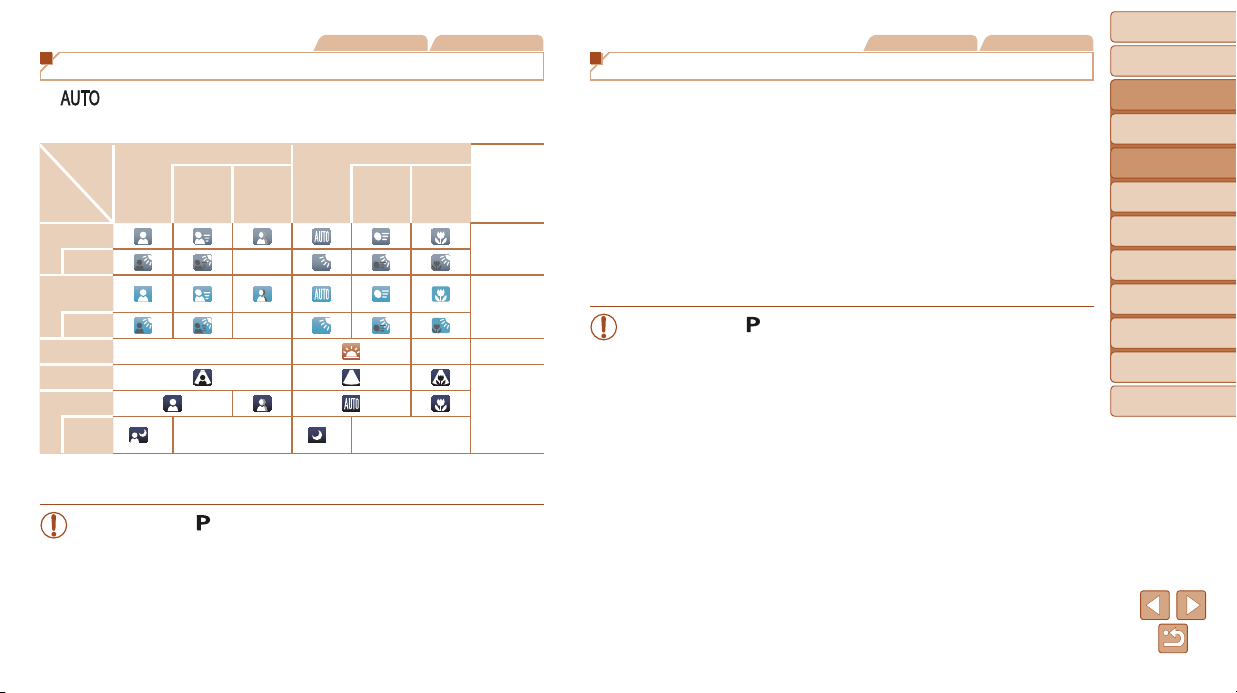
Still Images Movies
Scene Icons
In [ ] mode, shooting scenes determined by the camera are indicated
by the icon displayed, and corresponding settings are automatically
selected for optimal focusing, subject brightness, and color.
Subject
Background
Bright
Backlit –
With Blue
Sky
Backlit
Sunsets –
Spotlights
Dark
Tripod
Used
*1 Not displayed for movies.
*2 Displayed in dark scenes when the camera is held still, as when mounted on a tripod.
• Try shooting in [ ] mode (= 45) if the scene icon does not match
actual shooting conditions, or if it is not possible to shoot with your
expected eect, color, or brightness.
People Other Subjects
In
Shadows
*
2
Motion*
1
on Face*
–
–
1
2
*
In
Motion*
At Close
1
Range
– Orange
–
Icon
Background
Color
Gray
Light Blue
Dark Blue
Still Images Movies
On-Screen Frames
A variety of frames are displayed once the camera detects subjects you are
aiming the camera at.
• A white frame is displayed around the subject (or person’s face)
determined by the camera to be the main subject, and gray frames are
displayed around other detected faces. Frames follow moving subjects
within a certain range to keep them in focus.
However, if the camera detects subject movement, only the white frame
will remain on the screen.
• When you are pressing the shutter button halfway and the camera
detects subject movement, a blue frame is displayed, and the focus and
image brightness are constantly adjusted (Servo AF).
• Try shooting in [
if frames are not displayed around desired subjects, or if frames are
displayed on the background or similar areas.
] mode (= 45) if no frames are displayed,
Before Use
Basic Guide
Advanced Guide
Camera Basics
Auto Mode
Other Shooting
Modes
P Mode
Playback Mode
Setting Menu
Accessories
Appendix
Index
30
Page 31

Common, Convenient Features
Zoom Factor
Still Images Movies
Zooming In Closer on Subjects (Digital Zoom)
When distant subjects are too far away to enlarge using the optical zoom,
use digital zoom for up to about 32x enlargement.
1 Move the zoom lever toward
].
[
Hold the lever until zooming stops.
Zooming stops at the largest zoom factor
before the image becomes noticeably
grainy, which is then indicated on the
screen.
2 Move the zoom lever toward
] again.
[
The camera zooms in even closer on the
subject.
• Moving the zoom lever will display the zoom bar (which indicates
the zoom position). The zoom bar is color-coded to indicate the
zoom range.
- White range: optical zoom range where the image will not appear
grainy.
- Yellow range: digital zoom range where the image is not noticeably
grainy (ZoomPlus).
- Blue range: digital zoom range where the image will appear grainy.
Because the blue range will not be available at some recording pixel
settings (= 36), the maximum zoom factor can be achieved by
following step 1.
• Zoomed images may look grainy under some recording pixel
settings (= 36) and zoom factors. In this case, the zoom factor is
shown in blue.
Before Use
Basic Guide
Advanced Guide
Camera Basics
Auto Mode
Other Shooting
Modes
P Mode
Playback Mode
Setting Menu
Accessories
Appendix
Index
31
Page 32

Still Images
Adding a Date Stamp
The camera can add the shooting date to images, in the lower-right corner.
However, note that date stamps cannot be edited or removed, so conrm
beforehand that the date and time are correct (= 13).
1 Congure the setting.
Press the [ ] button to choose the
desired option.
Once the setting is complete, [ ] or [ ]
is displayed.
2 Shoot.
As you take shots, the camera adds the
shooting date or time to the lower-right
corner of images.
To restore the original setting, choose [ ]
in step 1.
• Date stamps cannot be edited or removed.
• Shots taken without adding a date stamp can be printed with one as follows.
However, adding a date stamp this way to images that already have one may
cause it to be printed twice.
- Print using printer functions (=
- Use camera DPOF print settings (=
- Use the software downloaded from the Canon website (=
85)
88) to print
81) to print
Still Images
Auto Zooming in Response to Subject
Movement (Auto Zoom)
The camera automatically zooms in and out to keep a detected face
(= 27) at a constant size. If the person moves closer, the camera
automatically zooms out, and vice versa.
1 Enter Auto Zoom mode.
Press the [ ] button.
[ ] is displayed.
A white frame is displayed around the
detected face, and the camera zooms
in and out to keep the subject on the
screen.
When multiple faces are detected, a
white frame is displayed around the main
subject’s face and up to two gray frames
around other faces, as the camera zooms
to keep these subjects on the screen.
Before Use
Basic Guide
Advanced Guide
Camera Basics
Auto Mode
Other Shooting
Modes
P Mode
Playback Mode
Setting Menu
Accessories
Appendix
Index
32
Page 33

2 Shoot.
Auto zooming continues even after you
shoot, and the frames are still displayed.
To cancel auto zooming, press the [ ]
button again. [
• Faces may not be detected at some zoom factors, or if the subject’s
head is tilted or facing the camera indirectly.
• Auto zooming is deactivated in the following situations.
- When you change the shooting mode
- When you press the [
- When you press the [
• When a detected subject moves toward the edge of the screen, the camera
zooms out to keep the subject on the screen.
• The zoom factor cannot be changed after you press the shutter button all the
way down in self-timer mode (=
• The camera prioritizes zooming to keep subjects on the screen. For this
reason, it may not be possible to maintain a constant face display size,
depending on subject movement and shooting conditions.
• When no face is detected, the camera zooms to a certain level and stops
zooming until a face is detected.
] button, movie button, or [ ] button
] button
33).
] is displayed.
Still Images Movies
Using the Self-Timer
With the self-timer, you can include yourself in group photos or other timed
shots. The camera will shoot about 10 seconds after you press the shutter
button.
1 Congure the setting.
Press the [ ] button, choose [ ] in the
menu, and then choose [
Once the setting is complete, [ ] is
displayed.
] (= 23).
2 Shoot.
For Still Images: Press the shutter button
halfway to focus on the subject, and then
press it all the way down.
For Movies: Press the movie button.
Before Use
Basic Guide
Advanced Guide
Camera Basics
Auto Mode
Other Shooting
Modes
P Mode
Playback Mode
Setting Menu
Accessories
Appendix
Index
33
Page 34

Once you start the self-timer, the lamp
will blink and the camera will play a selftimer sound.
Two seconds before the shot, the blinking
and sound will speed up. (The lamp will
remain lit in case the ash res.)
To cancel shooting after you have
triggered the self-timer, press the
] button.
[
To restore the original setting, choose [ ]
in step 1.
Still Images Movies
Using the Self-Timer to Avoid Camera Shake
This option delays shutter release until about two seconds after you have
pressed the shutter button. If the camera is unsteady while you are pressing
the shutter button, it will not aect your shot.
Follow step 1 in “Using the Self-Timer”
33) and choose [ ].
(=
Once the setting is complete, [ ] is
displayed.
Follow step 2 in “Using the Self-Timer”
33) to shoot.
(=
Still Images Movies
Customizing the Self-Timer
You can specify the delay (0 – 30 seconds) and number of shots (1 – 10).
1 Choose [ ].
Following step 1 in “Using the Self-Timer”
33), choose [ ] and press the
(=
] button.
[
2 Congure the setting.
Press the [ ][ ] buttons to choose
[Delay] or [Shots].
Press the [ ][ ] buttons to choose a
value, and then press the [
Once the setting is complete, [ ] is
displayed.
Follow step 2 in “Using the Self-Timer”
33) to shoot.
(=
• For movies shot using the self-timer, [Delay] represents the delay
before recording begins, but the [Shots] setting has no eect.
• When you specify multiple shots, image brightness and white balance are
determined by the rst shot. More time is required between shots when the
ash res or when you have specied to take many shots. Shooting will stop
automatically when the memory card becomes full.
• When a delay longer than two seconds is specied, two seconds before the
shot, the lamp blinking and self-timer sound will speed up. (The lamp will
remain lit in case the ash res.)
] button.
Before Use
Basic Guide
Advanced Guide
Camera Basics
Auto Mode
Other Shooting
Modes
P Mode
Playback Mode
Setting Menu
Accessories
Appendix
Index
34
Page 35

Deactivating the Flash
Prepare the camera for shooting without the ash as follows.
Press the [ ] button several times until
] is displayed.
[
The ash will no longer be activated.
To activate the ash, press the [ ] button
again. ([
automatically re in low-light conditions.
] is displayed.) The ash will
Still Images
Still Images
Continuous Shooting
Hold the shutter button all the way down to shoot continuously.
For details on the continuous shooting speed, see “Shooting” (= 108).
1 Congure the setting.
Press the [ ] button, choose [ ] in the
menu, and then choose [
Once the setting is complete, [ ] is
displayed.
] (= 23).
2 Shoot.
Hold the shutter button all the way down
to shoot continuously.
Before Use
Basic Guide
Advanced Guide
Camera Basics
Auto Mode
Other Shooting
Modes
P Mode
Playback Mode
Setting Menu
Accessories
• If a blinking [
halfway in camera-shake inducing, low-light conditions, mount the
camera on a tripod or take other measures to keep it still.
] icon is displayed when you press the shutter button
• Cannot be used with the self-timer (=
• Shooting may stop momentarily or continuous shooting may slow
down depending on shooting conditions, camera settings, and the
zoom position.
• As more shots are taken, shooting may slow down.
• Shooting may slow down if the ash res.
33).
Appendix
Index
35
Page 36

Image Customization Features
Still Images
Changing the Number of Recording Pixels
(Image Size)
Choose the image’s number of recording pixels from 5 levels, as follows.
For guidelines on how many shots at each recording pixel setting can t on
a memory card, see “Recording” (= 108).
Press the [ ] button, choose [ ] in the
menu, and choose the desired option
23).
(=
The option you congured is now
displayed.
To restore the original setting, repeat this
process but choose [
].
Movies
Changing Movie Image Quality
Two image quality settings are available. For guidelines on the total
recording time for movies at each level of image quality that will t on a
memory card, see “Recording” (= 108).
Press the [ ] button, choose [ ] in the
menu, and choose the desired option
23).
(=
The option you congured is now
displayed.
To restore the original setting, repeat this
process but choose [
].
Before Use
Basic Guide
Advanced Guide
Camera Basics
Auto Mode
Other Shooting
Modes
P Mode
Playback Mode
Setting Menu
Accessories
Appendix
Guidelines for Choosing Recording Pixel Setting Based
on Paper Size
A2 (16.5 x 23.4 in.)
A3 – A5 (11.7 x
16.5 – 5.8 x 8.3 in.)
5 x 7 in.
Postcard
3.5 x 5 in.
[ ]: For e-mailing images.
[ ]: For images displayed on widescreen
HDTVs or similar display devices, on a
16:9 screen.
Image
Number of Recording
Quality
• In [
Pixels
1280 x 720 25 fps For shooting in HD.
640 x 480 30 fps
] mode, black bars displayed on the top and bottom edges of the screen
indicate image areas not recorded.
Frame Rate Details
Index
For shooting in standard
denition.
36
Page 37

Customizing Camera Operation
Customize shooting functions on the [ ] tab of the menu screen as
follows.
For instructions on menu functions, see “Using the Menu Screen” (= 24).
Still Images
Deactivating the Lamp
You can deactivate the lamp that normally lights up to help you focus in lowlight conditions when you press the shutter button halfway, or that lights up
to reduce red-eye when you shoot in low-light conditions with the ash.
Press the [ ] button, choose [Lamp
Setting] on the [
24).
[O] (=
To restore the original setting, repeat this
process but choose [On].
] tab, and then choose
Startup with Easy Auto Disabled
Easy Auto activation at startup can be disabled.
Press the [ ] button, choose [Easy
Auto start] on the [
choose [Disable] (=
To restore the original setting, repeat this
process but choose [Enable].
] tab, and then
24).
Before Use
Basic Guide
Advanced Guide
Camera Basics
Auto Mode
Other Shooting
Modes
P Mode
Playback Mode
Setting Menu
Accessories
Appendix
Index
37
Page 38

Other Shooting Modes
Shoot more eectively in various scenes, and take shots enhanced with unique image eects or captured using special
functions
Before Use
Basic Guide
Advanced Guide
Camera Basics
Auto Mode
Other Shooting
Modes
P Mode
Playback Mode
Setting Menu
Specic Scenes ................................................ 39
Shooting with Reduced Motion Blur (Digital IS) .... 40
Applying Special Eects ................................. 40
Shooting with a Fish-Eye Lens Eect
(Fish-Eye Eect) ...................................................41
Shots Resembling Miniature Models
(Miniature Eect) ................................................... 41
Shooting with a Toy Camera Eect
(Toy Camera Eect) .............................................. 42
Shooting in Monochrome ...................................... 43
Special Modes for Other Purposes ................ 43
Auto Shooting after Detecting New Person
(Face Self-Timer) ..................................................43
Shooting Long Exposures (Long Shutter) ............. 44
Accessories
Appendix
Index
38
Page 39

Specic Scenes
Choose a mode matching the shooting scene, and the camera will
automatically congure the settings for optimal shots.
1 Choose a shooting mode.
Press the [ ] button several times until
] is displayed.
[
Press the [ ] button, choose [ ] in the
menu, and choose the desired option
23).
(=
2 Shoot.
Still Images Movies
Shooting Portraits (Portrait)
Take shots of people with a softening
eect.
Still Images
Shooting under Low Light (Low
Light)
Shoot with minimal camera and subject
shake even in low-light conditions.
Still Images Movies
Shooting Fireworks (Fireworks)
Vivid shots of reworks.
• In [
] mode, mount the camera on a tripod or take other measures
to keep it still and prevent camera shake.
• If the shooting mode does not change when you press the [ ] button, hold
down the [
• [
changed.
• In [
button halfway, optimal focus is still determined.
] button to disable Easy Auto (= 28).
] mode recording pixel setting is [ ] (2560 x 1920) and cannot be
] mode, although no frames are displayed when you press the shutter
Before Use
Basic Guide
Advanced Guide
Camera Basics
Auto Mode
Other Shooting
Modes
P Mode
Playback Mode
Setting Menu
Accessories
Appendix
Index
39
Page 40

Still Images
Shooting with Reduced Motion Blur
(Digital IS)
Shoot with minimal camera and subject shake. In scenes where the ash
is not red, consecutive shots are combined to reduce camera shake
and noise.
1 Enter [ ] mode.
Follow step 1 in “Specic Scenes”
39) and choose [ ].
(=
2 Shoot.
Press the shutter button halfway. [ ] is
displayed on the left side of the screen in
scenes where the ash is not red.
When [ ] is displayed, press the shutter
button all the way down. Images will be
shot continuously, and then be combined.
When the icon is not displayed, press the
shutter button all the way down to shoot a
single image.
• Because the camera will shoot continuously when [
hold it steady while shooting.
• In some scenes, images may not look as expected.
• When using a tripod, shoot in [ ] mode (=
] mode recording pixel setting is [ ] (2560 x 1920) and cannot be
• [
changed.
27).
] is displayed,
Applying Special Effects
Add a variety of eects to images when shooting.
1 Choose a shooting mode.
Follow step 1 in “Specic Scenes”
39) to choose a shooting mode.
(=
2 Shoot.
Still Images Movies
Shooting in Vivid Colors
(Super Vivid)
Shots in rich, vivid colors.
Still Images Movies
Posterized Shots (Poster Eect)
Shots that resemble an old poster or
illustration.
• In [
] and [ ] modes, try taking some test shots rst, to make sure
you obtain the desired results.
Before Use
Basic Guide
Advanced Guide
Camera Basics
Auto Mode
Other Shooting
Modes
P Mode
Playback Mode
Setting Menu
Accessories
Appendix
Index
40
Page 41

Shooting with a Fish-Eye Lens Effect
(Fish-Eye Effect)
Shoot with the distorting eect of a sh-eye lens.
1 Choose [ ].
Follow step 1 in “Specic Scenes”
39) and choose [ ].
(=
2 Choose an eect level.
Press the [ ] button, press the [ ][ ]
buttons to choose an eect level, and
then press the [
] button.
A preview is shown of how your shot will
look with the eect applied.
3 Shoot.
• Try taking some test shots rst, to make sure you obtain the desired
results.
Still Images
Still Images Movies
Shots Resembling Miniature Models
(Miniature Effect)
Creates the eect of a miniature model, by blurring image areas above and
below your selected area.
You can also make movies that look like scenes in miniature models by
choosing the playback speed before the movie is recorded. People and
objects in the scene will move quickly during playback. Note that sound is
not recorded.
1 Choose [ ].
Follow step 1 in “Specic Scenes”
39) and choose [ ].
(=
A white frame is displayed, indicating the
image area that will not be blurred.
2 Choose the area to keep in
focus.
Press the [ ] button.
Move the zoom lever to resize the frame,
and press the [
][ ] buttons to move it.
3 For movies, choose the movie
playback speed.
Press the [ ] button, and then press
][ ] buttons to choose the speed.
the [
4 Return to the shooting screen
and shoot.
Press the [ ] button to return to the
shooting screen, and then shoot.
Before Use
Basic Guide
Advanced Guide
Camera Basics
Auto Mode
Other Shooting
Modes
P Mode
Playback Mode
Setting Menu
Accessories
Appendix
Index
41
Page 42

Playback Speed and Estimated Playback Time
(for One-Minute Clips)
Speed Playback Time
Approx. 12 sec.
Approx. 6 sec.
Approx. 3 sec.
• The zoom is not available when shooting movies. Be sure to set the
zoom before shooting.
• Try taking some test shots rst, to make sure you obtain the desired
results.
• To switch the orientation of the frame to vertical, press the [ ][ ] buttons in
step 2. To return the frame to horizontal orientation, press the [
• To move the frame when it is in horizontal orientation, press the [
buttons, and to move the frame when it is in vertical orientation, press the
][ ] buttons.
[
• Holding the camera vertically will change the orientation of the frame.
• Movie image quality is [
selected and [
36). These quality settings cannot be changed.
(=
] when a still image recording pixel setting of [ ] is
] when a still image recording pixel setting of [ ] is selected
][ ] buttons.
][ ]
Still Images
Shooting with a Toy Camera Effect
(Toy Camera Effect)
This eect makes images resemble shots from a toy camera by vignetting
(darker, blurred image corners) and changing the overall color.
1 Choose [ ].
Follow step 1 in “Specic Scenes”
39) and choose [ ].
(=
2 Choose a color tone.
Press the [ ] button, press the [ ][ ]
buttons to choose a color tone, and then
press the [
] button.
A preview is shown of how your shot will
look with the eect applied.
3 Shoot.
Standard Shots resemble toy camera images.
Warm Images have a warmer tone than with [Standard].
Cool Images have a cooler tone than with [Standard].
• Try taking some test shots rst, to make sure you obtain the desired
results.
Before Use
Basic Guide
Advanced Guide
Camera Basics
Auto Mode
Other Shooting
Modes
P Mode
Playback Mode
Setting Menu
Accessories
Appendix
Index
42
Page 43

Still Images Movies
Shooting in Monochrome
Shoot images in black and white, sepia, or blue and white.
1 Choose [ ].
Follow step 1 in “Specic Scenes”
39) and choose [ ].
(=
2 Choose a color tone.
Press the [ ] button, press the [ ][ ]
buttons to choose a color tone, and then
press the [
] button.
A preview is shown of how your shot will
look with the eect applied.
3 Shoot.
B/W Black and white shots.
Sepia Sepia tone shots.
Blue Blue and white shots.
Special Modes for Other Purposes
Still Images
Auto Shooting after Detecting New Person
(Face Self-Timer)
The camera will shoot about two seconds after detecting that the face of
another person (such as the photographer) has entered the shooting area
(= 50). This is useful when including yourself in group photos or similar
shots.
1 Choose [ ].
Follow step 1 in “Specic Scenes”
39) and choose [ ].
(=
2 Compose the shot and press
the shutter button halfway.
Make sure a green frame is displayed
around the face you focus on and white
frames around other faces.
3 Press the shutter button all the
way down.
The camera now enters shooting standby
mode, and [Look straight at camera to
start count down] is displayed.
The lamp blinks and the self-timer sound
is played.
Before Use
Basic Guide
Advanced Guide
Camera Basics
Auto Mode
Other Shooting
Modes
P Mode
Playback Mode
Setting Menu
Accessories
Appendix
Index
43
Page 44

4 Join the subjects in the
shooting area and look at the
camera.
After the camera detects a new face, the
lamp blinking and self-timer sound will
speed up. (When the ash res, the lamp
will remain lit.) About two seconds later,
the camera will shoot.
To cancel shooting after you have
triggered the self-timer, press the
] button.
[
• Even if your face is not detected after you join the others in the shooting area,
the camera will shoot about 15 seconds later.
• To change the number of shots, press the [
to choose the number of shots, and then press the [
] button, press the [ ][ ] buttons
] button.
Still Images
Shooting Long Exposures (Long Shutter)
Specify a shutter speed of 1 – 15 seconds to shoot long exposures. In this
case, mount the camera on a tripod or take other measures to prevent
camera shake.
1 Choose [ ].
Follow step 1 in “Specic Scenes”
39) and choose [ ].
(=
2 Choose the shutter speed.
Press the [ ] button, choose [ ] in the
menu, and choose the desired shutter
speed (=
23).
3 Check the exposure.
Press the shutter button halfway to view
the exposure for your selected shutter
speed.
4 Shoot.
• On-screen image brightness in step 3, when you pressed the
shutter button halfway, may not match the brightness of your shots.
• With shutter speeds of 1.3 seconds or slower, there will be a delay
before you can shoot again, as the camera processes images to
reduce noise.
• If the ash res, your shot may be overexposed. In this case, set the ash to
] and shoot again (= 53).
[
Before Use
Basic Guide
Advanced Guide
Camera Basics
Auto Mode
Other Shooting
Modes
P Mode
Playback Mode
Setting Menu
Accessories
Appendix
Index
44
Page 45

P Mode
More discerning shots, in your preferred shooting style
• Instructions in this chapter apply to the camera when set to [ ] mode.
]: Program AE; AE: Auto Exposure
• [
• Before using a function introduced in this chapter in modes other than [
], make sure the function is available in that mode (= 101 – 105).
Before Use
Basic Guide
Advanced Guide
Camera Basics
Auto Mode
Other Shooting
Modes
P Mode
Playback Mode
Setting Menu
Shooting in Program AE ([P] Mode) ............... 46
Image Brightness (Exposure) ......................... 46
Adjusting Image Brightness
(Exposure Compensation) .................................... 46
Changing the Metering Method ............................. 47
Changing the ISO Speed ...................................... 47
Correcting Image Brightness (i-Contrast) .............. 48
Adjusting White Balance ................................. 48
Shooting Range and Focusing ....................... 49
Shooting Close-Ups (Macro) ................................. 49
Shooting Distant Subjects (Innity) ....................... 50
Changing the AF Frame Mode ..............................50
Changing the Focus Setting .................................. 52
Flash .................................................................. 53
Changing the Flash Mode ..................................... 53
Other Settings .................................................. 54
Displaying Grid Lines ............................................ 54
Deactivating the Digital Zoom ............................... 54
Changing the Image Display Style after Shots ...... 54
Accessories
Appendix
Index
45
Page 46

Still Images Movies
Shooting in Program AE ([P] Mode)
You can customize many function settings to suit your preferred shooting
style.
1 Enter [ ] mode.
Follow step 1 in “Specic Scenes”
39) and choose [ ].
(=
2 Customize the settings as
desired (=
then shoot.
• If the optimum exposure cannot be obtained when you press the shutter button
halfway, the shutter speed and aperture value are displayed in orange. In this
case, try adjusting the ISO speed (=
are dark, =
• Movies can be recorded in [
However, some FUNC. (=
automatically adjusted for movie recording.
• For details on the shooting range in [
53), which may enable optimum exposure.
] mode as well, by pressing the movie button.
23) and MENU (= 24) settings may be
46 – 55), and
47) or activating the ash (if subjects
] mode, see “Lens” (= 107).
Image Brightness (Exposure)
Still Images Movies
Adjusting Image Brightness (Exposure
Compensation)
The standard exposure set by the camera can be adjusted in 1/3-stop
increments, in a range of –2 to +2.
Press the [ ] button and choose [ ]
in the menu. As you watch the screen,
press the [
brightness (=
When shooting movies, shoot with the
exposure compensation bar displayed.
When shooting still images, press the
] button to display the set exposure
[
compensation amount, and then shoot.
• You can also shoot still images with exposure compensation bar displayed.
• While recording a movie, [
] is displayed, and the exposure is locked.
][ ] buttons to adjust
23).
Before Use
Basic Guide
Advanced Guide
Camera Basics
Auto Mode
Other Shooting
Modes
P Mode
Playback Mode
Setting Menu
Accessories
Appendix
Index
46
Page 47

Still Images
Changing the Metering Method
Adjust the metering method (how brightness is measured) to suit shooting
conditions as follows.
Press the [ ] button, choose [ ] in the
menu, and choose the desired option
23).
(=
The option you congured is now
displayed.
Still Images
Changing the ISO Speed
Set the ISO speed to [AUTO] for automatic adjustment to suit the shooting
mode and conditions. Otherwise, set a higher ISO speed for higher
sensitivity, or a lower value for lower sensitivity.
Press the [ ] button, choose [ ] in the
menu, and choose the desired option
23).
(=
The option you congured is now
displayed.
Before Use
Basic Guide
Advanced Guide
Camera Basics
Auto Mode
Other Shooting
Modes
P Mode
Playback Mode
Evaluative
Center
Weighted Avg.
Spot
For typical shooting conditions, including backlit shots.
Automatically adjusts exposure to match the shooting conditions.
Determines the average brightness of light across the entire
image area, calculated by treating brightness in the central area
as more important.
Metering restricted to within the [
displayed in the center of the screen.
] (Spot AE Point frame),
• To view the automatically determined ISO speed when you have set the ISO
speed to [AUTO], press the shutter button halfway.
• Although choosing a lower ISO speed may reduce image graininess,
there may be a greater risk of subject and camera shake in some shooting
conditions.
• Choosing a higher ISO speed will increase shutter speed, which may reduce
subject and camera shake and increase the ash range. However, shots may
look grainy.
Setting Menu
Accessories
Appendix
Index
47
Page 48

Still Images
Correcting Image Brightness (i-Contrast)
Before shooting, excessively bright or dark image areas (such as faces or
backgrounds) can be detected and automatically adjusted to the optimal
brightness. Insucient overall image contrast can also be automatically
corrected before shooting to make subjects stand out better.
Press the [ ] button, choose
[i-Contrast] on the [
choose [Auto] (=
Once the setting is complete, [ ] is
displayed.
• Under some shooting conditions, correction may be inaccurate or
may cause images to appear grainy.
• You can also correct existing images (= 67).
] tab, and then
24).
Still Images Movies
Adjusting White Balance
By adjusting white balance (WB), you can make image colors look more
natural for the scene you are shooting.
Press the [ ] button, choose [ ] in the
menu, and choose the desired option
23).
(=
The option you congured is now
displayed.
Auto
Day Light For shooting outdoors in fair weather.
Cloudy For shooting in cloudy conditions, in the shade, or at twilight.
Tungsten
Fluorescent
Fluorescent H
Custom
Automatically sets the optimal white balance for the shooting
conditions.
For shooting under ordinary incandescent (tungsten) lighting
and similarly colored uorescent lighting.
For shooting under warm-white (or similarly colored) or cool-
white uorescent lighting.
For shooting under daylight uorescent and similarly colored
uorescent lighting.
For manually setting a custom white balance (=
49).
Before Use
Basic Guide
Advanced Guide
Camera Basics
Auto Mode
Other Shooting
Modes
P Mode
Playback Mode
Setting Menu
Accessories
Appendix
Index
48
Page 49

Still Images Movies
Custom White Balance
For image colors that look natural under the light in your shot, adjust white
balance to suit the light source where you are shooting. Set the white
balance under the same light source that will illuminate your shot.
Follow the steps in “Adjusting White
Balance” (=
48) to choose [ ].
Aim the camera at a plain white subject,
so that the entire screen is white. Press
the [
] button.
The tint of the screen changes once the
white balance data has been recorded.
Shooting Range and Focusing
Still Images
Shooting Close-Ups (Macro)
To restrict the focus to subjects at close range, set the camera to [ ].
For details on the range of focus, see “Lens” (= 107).
Press the [ ] button, choose [ ] in the
menu, and then choose [
Once the setting is complete, [ ] is
displayed.
] (= 23).
Before Use
Basic Guide
Advanced Guide
Camera Basics
Auto Mode
Other Shooting
Modes
P Mode
Playback Mode
Setting Menu
• Colors may look unnatural if you change camera settings after
recording white balance data.
• If the ash res, vignetting may occur.
• In the yellow bar display area below the zoom bar, [
] will turn gray
and the camera will not focus.
• To prevent camera shake, try mounting the camera on a tripod and shooting
with the camera set to [
] (= 34).
Accessories
Appendix
Index
49
Page 50

Still Images
Shooting Distant Subjects (Innity)
To restrict the focus to distant subjects, set the camera to [ ]. For details
on the range of focus, see “Lens” (= 107).
Press the [ ] button, choose [ ] in the
menu, and then choose [
] (= 23).
Once the setting is complete, [ ] is
displayed.
Still Images Movies
Changing the AF Frame Mode
Change the AF (auto focus) frame mode to suit the shooting conditions as
follows.
Press the [ ] button, choose [AF
Frame] on the [
the desired option (=
] tab, and then choose
24).
Still Images Movies
Face AiAF
• Detects people’s faces, and then sets the focus, exposure (evaluative
metering only), and white balance ([ ] only).
• After you aim the camera at the subject, a white frame is displayed
around the person’s face determined by the camera to be the main
subject, and up to two gray frames are displayed around other detected
faces.
• When the camera detects movement, frames will follow moving subjects,
within a certain range.
• After you press the shutter button halfway, up to nine green frames are
displayed around faces in focus.
• If faces are not detected, or when only gray frames are displayed
(without a white frame), up to nine green frames are displayed in the
areas in focus when you press the shutter button halfway.
• If faces are not detected when Servo AF (=
the AF frame is displayed in the center of the screen when you
press the shutter button halfway.
• Examples of faces that cannot be detected:
- Subjects that are distant or extremely close
- Subjects that are dark or light
- Faces in prole, at an angle, or partly hidden
• The camera may misinterpret non-human subjects as faces.
• No AF frames are displayed if the camera cannot focus when you
press the shutter button halfway.
51) is set to [Enable],
Before Use
Basic Guide
Advanced Guide
Camera Basics
Auto Mode
Other Shooting
Modes
P Mode
Playback Mode
Setting Menu
Accessories
Appendix
Index
50
Page 51

Choosing Subjects to Focus On (Tracking AF)
Shoot after choosing a subject to focus on as follows.
1 Choose [Tracking AF].
Follow the steps in “Changing the AF
Frame Mode” (=
[Tracking AF].
[ ] is displayed in the center of the
screen.
50) to choose
2 Choose a subject to focus on.
Aim the camera so that [ ] is on the
desired subject.
Press the shutter button halfway. [ ]
changes to a blue [
the subject as the camera continues to
adjust the focus and exposure (Servo AF)
51).
(=
], which follows
3 Shoot.
Press the shutter button all the way down
to shoot.
• [Servo AF] (=
• Tracking may not be possible when subjects are too small or move
too rapidly, or when subject color or brightness matches that of the
background too closely.
• [ ] and [ ] are not available.
51) is set to [Enable] and cannot be changed.
Still Images
Still Images Movies
Center
One AF frame is displayed in the center. Eective for reliable focusing.
• A yellow AF frame is displayed with [
when you press the shutter button halfway.
• To compose shots so that subjects are positioned at the edge or in a corner,
rst aim the camera to capture the subject in an AF frame, and then hold
the shutter button halfway down. As you continue to hold the shutter button
halfway, recompose the shot as desired, and then press the shutter button all
the way down (Focus Lock).
] if the camera cannot focus
Still Images
Shooting with Servo AF
This mode helps avoid missing shots of subjects in motion, because the
camera continues to focus on the subject and adjust the exposure as long
as you press the shutter button halfway.
1 Congure the setting.
Press the [ ] button, choose [Servo
AF] on the [
[Enable] (=
] tab, and then choose
24).
2 Focus.
The focus and exposure are maintained
where the blue AF frame is displayed
while you are pressing the shutter button
halfway.
Before Use
Basic Guide
Advanced Guide
Camera Basics
Auto Mode
Other Shooting
Modes
P Mode
Playback Mode
Setting Menu
Accessories
Appendix
Index
51
Page 52

• Focusing may not be possible in some shooting conditions.
• In low-light conditions, Servo AF may not be activated (AF frames
may not turn blue) when you press the shutter button halfway. In this
case, the focus and exposure are set according to the specied AF
frame mode.
• If optimum exposure cannot be obtained, the shutter speed and
aperture value are displayed in orange. Release the shutter button,
and then press it halfway again.
• Not available when using the self-timer (= 33).
Still Images
Changing the Focus Setting
You can change default camera operation of constantly focusing on
subjects it is aimed at, even when the shutter button is not pressed. Instead,
you can limit camera focusing to the moment you press the shutter button
halfway.
Press the [ ] button, choose
[Continuous AF] on the [
choose [Disable] (=
] tab, and then
24).
Before Use
Basic Guide
Advanced Guide
Camera Basics
Auto Mode
Other Shooting
Modes
P Mode
Playback Mode
Setting Menu
Helps avoid missing sudden photo opportunities, because the camera
Enable
constantly focuses on subjects until you press the shutter button halfway.
Disable
Conserves battery power, because the camera does not focus constantly.
Accessories
Appendix
Index
52
Page 53

Flash
Still Images
Changing the Flash Mode
You can change the ash mode to match the shooting scene. For details on
the ash range, see “Flash” (= 108).
Press the [ ] button, press the [ ][ ]
buttons to choose a ash mode, and then
press the [
The option you congured is now
displayed.
] button.
[ ] O
For shooting without the ash.
• If a blinking [
halfway in camera-shake inducing, low-light conditions, mount the
camera on a tripod or take other measures to keep it still.
] icon is displayed when you press the shutter button
Before Use
Basic Guide
Advanced Guide
Camera Basics
Auto Mode
Other Shooting
Modes
P Mode
Playback Mode
Setting Menu
[ ] Auto
Fires automatically in low-light conditions.
[ ] On
Fires for each shot.
[ ] Slow Synchro
Fires to illuminate the main subject (such as people) while shooting at a
slower shutter speed to illuminate backgrounds out of ash range.
] mode, mount the camera on a tripod or take other measures
• In [
to keep it still and prevent camera shake.
• In [ ] mode, even after the ash res, ensure that the main subject
does not move until the shutter sound is nished playing.
Accessories
Appendix
Index
53
Page 54

Other Settings
Still Images Movies
Displaying Grid Lines
Grid lines can be displayed on the screen for vertical and horizontal
reference while shooting.
Press the [ ] button, choose [Grid
Lines] on the [
[On] (=
Once the setting is complete, grid lines
are displayed on the screen.
• Grid lines are not recorded in your shots.
Deactivating the Digital Zoom
If you prefer not to use the digital zoom (= 31), you can deactivate it as
follows.
] tab, and then choose
24).
Still Images Movies
Still Images
Changing the Image Display Style after Shots
You can change how long images are displayed and what information is
displayed immediately after shooting.
Changing the Image Display Period after Shots
1 Access the [Review image after
shooting] screen.
Press the [ ] button, choose
[Review image after shooting] on the
] tab, and then press the [ ] button
[
24).
(=
2 Congure the setting.
Choose [Display Time], and then choose
the desired option (=
Quick Displays images only until you can shoot again.
2 sec., 4 sec.,
8 sec.
Hold Displays images until you press the shutter button halfway.
O No image display after shots.
Displays images for the specied time. Even while the shot is displayed,
you can take another shot by pressing the shutter button halfway again.
24).
Before Use
Basic Guide
Advanced Guide
Camera Basics
Auto Mode
Other Shooting
Modes
P Mode
Playback Mode
Setting Menu
Accessories
Appendix
Index
Press the [ ] button, choose
[Digital Zoom] on the [
choose [O] (=
24).
] tab, and then
54
Page 55

Changing the Screen Displayed after Shots
Change the way images are displayed after shots as follows.
1 Set [Display Time] to [2 sec.],
[4 sec.], [8 sec.], or [Hold]
54).
(=
2 Congure the setting.
Choose [Display Info], and then choose
the desired option (=
O Displays only the image.
Detailed
Displays shooting details (=
• When [Display Time] (=
[O] and cannot be changed.
• By pressing the [
can switch the display information. Note that the settings of [Display Info] are
not changed. You can also erase images by pressing the [
images (=
] button while an image is displayed after shooting, you
61) by pressing the [ ] button.
100).
54) is set to [O] or [Quick], [Display Info] is set to
24).
] button, or protect
Before Use
Basic Guide
Advanced Guide
Camera Basics
Auto Mode
Other Shooting
Modes
P Mode
Playback Mode
Setting Menu
Accessories
Appendix
Index
55
Page 56

Playback Mode
Have fun reviewing your shots, and browse or edit them in many ways
• To prepare the camera for these operations, press the [ ] button to enter Playback mode.
• It may not be possible to play back or edit images that were renamed or already edited on a computer, or images from other cameras.
Before Use
Basic Guide
Advanced Guide
Camera Basics
Auto Mode
Other Shooting
Modes
P Mode
Playback Mode
Setting Menu
Viewing .............................................................. 57
Switching Display Modes ...................................... 58
Browsing and Filtering Images ....................... 58
Navigating through Images in an Index................. 58
Finding Images Matching Specied Conditions .... 59
Image Viewing Options .................................... 60
Magnifying Images ................................................ 60
Viewing Slideshows ..............................................60
Protecting Images ............................................ 61
Using the Menu ..................................................... 62
Choosing Images Individually ............................... 62
Selecting a Range ................................................. 62
Protecting All Images at Once ...............................63
Erasing Images ................................................. 64
Erasing Multiple Images at Once .......................... 64
Rotating Images ............................................... 66
Using the Menu ..................................................... 66
Deactivating Auto Rotation .................................... 66
Editing Still Images .......................................... 67
Resizing Images .................................................... 67
Correcting Image Brightness (i-Contrast) .............. 67
Correcting Red-Eye ............................................... 68
Accessories
Appendix
Index
56
Page 57

Still Images Movies
Volume Indicator
Viewing
After shooting images or movies, you can view them on the screen as
follows.
1 Enter Playback mode.
Press the [ ] button.
Your last shot is displayed.
2 Choose images.
To view the previous image, press the [ ]
button. To view the next image, press the
] button.
[
Press and hold the [ ][ ] buttons to
browse through images quickly.
Movies are identied by a [ ] icon.
To play movies, go to step 3.
3 Play movies.
To start playback, press the [ ] button,
press the [
and then press the [
][ ] buttons to choose [ ],
] button again.
4 Adjust the volume.
Press the [ ][ ] buttons to adjust the
volume.
To adjust the volume when the volume
indicator is no longer displayed, press the
][ ] buttons.
[
5 Pause playback.
To pause or resume playback, press the
] button.
[
After the movie is nished, [ ] is
displayed.
• To switch to Shooting mode from Playback mode, press the shutter button
halfway.
• To have the most recent shot displayed when you enter Playback mode,
choose MENU (=
• To change the transition shown between images, access MENU (=
choose your desired eect on the [
24) > [ ] tab > [Resume] > [Last shot].
] tab > [Transition].
24) and
Before Use
Basic Guide
Advanced Guide
Camera Basics
Auto Mode
Other Shooting
Modes
P Mode
Playback Mode
Setting Menu
Accessories
Appendix
Index
57
Page 58

Still Images Movies
High
Switching Display Modes
Press the [ ] button to view other information on the screen, or to hide
the information. For details on the information displayed, see “Playback
(Detailed Information Display)” (= 100).
No Information
Display
Simple
Information
Display
Detailed
Information
Display
Still Images Movies
Overexposure Warning (for Image Highlights)
Washed-out highlights in the image ash on the screen in detailed
information display (= 58).
Still Images Movies
Histogram
The graph in detailed information display
58) is a histogram showing the
(=
distribution of brightness in the image.
The horizontal axis represents the degree
of brightness, and the vertical axis, how
much of the image is at each level of
brightness. Viewing the histogram is a
way to check exposure.
Dark
Bright
Low
Browsing and Filtering Images
Still Images Movies
Navigating through Images in an Index
By displaying multiple images in an index, you can quickly nd the images
you are looking for.
1 Display images in an index.
Move the zoom lever toward [ ] to
display images in an index. Moving the
lever again will increase the number of
images shown.
To display fewer images, move the zoom
lever toward [
shown each time you move the lever.
]. Fewer images are
2 Choose an image.
Press the [ ][ ][ ][ ] buttons to choose
an image.
An orange frame is displayed around the
selected image.
Press the [ ] button to view the selected
image in single-image display.
Before Use
Basic Guide
Advanced Guide
Camera Basics
Auto Mode
Other Shooting
Modes
P Mode
Playback Mode
Setting Menu
Accessories
Appendix
Index
58
Page 59

Still Images Movies
Finding Images Matching Specied
Conditions
Find desired images quickly on a memory card full of images by ltering
image display according to your specied conditions. You can also protect
(= 61) or delete (= 64) these images all at once.
Shot Date Displays the images shot on a specic date.
Still image/Movie Displays only still images or movies.
1 Choose the rst condition for
image display or navigation.
Press the [ ] button, choose [ ] in the
menu, and choose a condition (=
23).
2 Choose the second condition
for image display or navigation.
Press the [ ][ ][ ][ ] buttons to choose
a condition, and then press the [
button.
]
3 View the ltered images.
Images matching your conditions are
displayed in yellow frames. To view only
these images, press the [
To cancel ltered display, choose [ ] in
step 1.
][ ] buttons.
• To show or hide information, press the [ ] button in step 3.
• Options for viewing the images found (in step 3) include “Navigating through
Images in an Index” (=
Slideshows” (=
them to a photobook by choosing [Select All Images in Search] in “Protecting
Images” (=
Images to the Print List (DPOF)” (=
(=
• If you edit images and save them as new images (=
is displayed, and the images that were found are no longer shown.
61), “Erasing Multiple Images at Once” (= 64), “Adding
90).
58), “Magnifying Images” (= 60), and “Viewing
60). You can protect, erase, or print all images found or add
88), or “Adding Images to a Photobook”
67 – 68), a message
Before Use
Basic Guide
Advanced Guide
Camera Basics
Auto Mode
Other Shooting
Modes
P Mode
Playback Mode
Setting Menu
Accessories
Appendix
Index
• When the camera has found no corresponding images for some
conditions, those conditions will not be available.
59
Page 60

Image Viewing Options
Approximate Position of
Displayed Area
Magnifying Images
1 Magnify an image.
Moving the zoom lever toward [ ] will
zoom in and magnify the image. You can
magnify images up to about 10x by
continuing to hold the zoom lever.
To zoom out, move the zoom lever
toward [
image display by continuing to hold it.
2 Move the display position and
switch images as needed.
To move the display position, press the
][ ][ ][ ] buttons.
[
While [ ] is displayed, you can
switch to [
button. To switch to other images while
zoomed, press the [
] button again to restore the
the [
original setting.
Still Images
]. You can return to single-
] by pressing the [ ]
][ ] buttons. Press
Still Images Movies
Viewing Slideshows
Automatically play back images from a memory card as follows. Each image
is displayed for about three seconds.
Press the [ ] button, choose [ ] in the
menu, and choose the desired option
23).
(=
The slideshow will start after [Loading
image] is displayed for a few seconds.
Press the [ ] button to stop the
slideshow.
• The camera’s power-saving functions (= 21) are deactivated
during slideshows.
• To pause or resume slideshows, press the [ ] button.
• You can switch to other images during playback by pressing the [
buttons. For fast-forward or fast-rewind, hold the [
• In ltered display (=
played.
59), only images matching search conditions are
][ ] buttons down.
][ ]
Before Use
Basic Guide
Advanced Guide
Camera Basics
Auto Mode
Other Shooting
Modes
P Mode
Playback Mode
Setting Menu
Accessories
Appendix
Index
• You can return to single-image display from magnied display by pressing the
] button.
[
60
Page 61

Changing Slideshow Settings
You can set up slideshows to repeat, and you can change the transitions
between images and the display duration of each image.
1 Access the setting screen.
Press the [ ] button, and then
choose [Slideshow] on the [
24).
(=
] tab
2 Congure the settings.
Choose a menu item to congure, and
then choose the desired option (=
To start the slideshow with your settings,
choose [Start] and press the [
To return to the menu screen, press the
] button.
[
24).
] button.
Still Images Movies
Protecting Images
Protect important images to prevent accidental erasure (= 64).
Press the [ ] button, and then choose
] in the menu (= 23). [Protected]
[
is displayed.
To cancel protection, repeat this process
and choose [
] button.
the [
• Protected images on a memory card will be erased if you format the
card (=
73).
• Protected images cannot be erased using the camera’s erasure function.
To erase them this way, rst cancel protection.
] again, and then press
Before Use
Basic Guide
Advanced Guide
Camera Basics
Auto Mode
Other Shooting
Modes
P Mode
Playback Mode
Setting Menu
Accessories
Appendix
Index
61
Page 62

Using the Menu
1 Access the setting screen.
Press the [ ] button and choose
[Protect] on the [
2 Choose a selection method.
Choose a menu item and an option as
desired (=
To return to the menu screen, press the
[
Choosing Images Individually
24).
] button.
1 Choose [Select].
Following step 2 in “Using the Menu”
62), choose [Select] and press the
(=
] button.
[
2 Choose an image.
Press the [ ][ ] buttons to choose an
image, and then press the [
] is displayed.
[
To cancel selection, press the [ ] button
again. [
Repeat this process to specify other
images.
] is no longer displayed.
] tab (= 24).
] button.
3 Protect the image.
Press the [ ] button. A conrmation
message is displayed.
Press the [ ][ ] buttons to choose [OK],
and then press the [
• Images will not be protected if you switch to Shooting mode or turn
the camera o before nishing the setup process in step 3.
] button.
Selecting a Range
1 Choose [Select Range].
Following step 2 in “Using the Menu”
62), choose [Select Range] and
(=
press the [
] button.
2 Choose a starting image.
Press the [ ] button.
Press the [ ][ ] buttons to choose an
image, and then press the [
] button.
Before Use
Basic Guide
Advanced Guide
Camera Basics
Auto Mode
Other Shooting
Modes
P Mode
Playback Mode
Setting Menu
Accessories
Appendix
Index
62
Page 63

3 Choose an ending image.
Press the [ ] button to choose [Last
image], and then press the [
Press the [ ][ ] buttons to choose an
image, and then press the [
Images before the rst image cannot be
selected as the last image.
] button.
] button.
Protecting All Images at Once
1 Choose [Protect All Images].
Following step 2 in “Using the Menu”
62), choose [Protect All Images]
(=
and press the [
2 Protect the images.
Press the [ ][ ] buttons to choose [OK],
and then press the [
] button.
] button.
Before Use
Basic Guide
Advanced Guide
Camera Basics
Auto Mode
Other Shooting
Modes
P Mode
Playback Mode
4 Protect the images.
Press the [ ] button to choose [Protect],
and then press the [
• To cancel protection for groups of images, choose [Unlock] in step 4.
] button.
• To cancel protection for groups of images, choose [Unprotect All Images] in
step 1.
Setting Menu
Accessories
Appendix
Index
63
Page 64

Still Images Movies
Erasing Images
You can choose and erase unneeded images one by one. Be careful when
erasing images, because they cannot be recovered. However, protected
images (= 61) cannot be erased.
1 Choose an image to erase.
Press the [ ][ ] buttons to choose an
image.
2 Erase the image.
Press the [ ] button.
After [Erase?] is displayed, press the
][ ] buttons to choose [Erase], and
[
then press the [
The current image is now erased.
To cancel erasure, press the [ ][ ]
buttons to choose [Cancel], and then
press the [
] button.
] button.
Erasing Multiple Images at Once
You can choose multiple images to erase at once. Be careful when erasing
images, because they cannot be recovered. However, protected images
(= 61) cannot be erased.
Choosing a Selection Method
1 Access the setting screen.
Press the [ ] button, and then
choose [Erase] on the [
] tab (= 24).
2 Choose a selection method.
Press the [ ][ ] buttons to choose a
selection method, and then press the [
button.
To return to the menu screen, press the
] button.
[
Before Use
Basic Guide
Advanced Guide
Camera Basics
Auto Mode
Other Shooting
Modes
P Mode
Playback Mode
Setting Menu
Accessories
]
Appendix
Index
64
Page 65

Choosing Images Individually
1 Choose [Select].
Following step 2 in “Choosing a Selection
Method” (=
press the [
2 Choose an image.
Once you choose an image following
step 2 in “Choosing Images Individually”
62), [ ] is displayed.
(=
To cancel selection, press the [ ] button
again. [
Repeat this process to specify other
images.
3 Erase the images.
Press the [ ] button. A conrmation
message is displayed.
Press the [ ][ ] buttons to choose [OK],
and then press the [
64), choose [Select] and
] button.
] is no longer displayed.
] button.
Selecting a Range
1 Choose [Select Range].
Following step 2 in “Choosing a Selection
Method” (=
Range] and press the [
2 Choose images.
Follow steps 2 – 3 in “Selecting a Range”
62) to specify images.
(=
3 Erase the images.
Press the [ ] button to choose [Erase],
and then press the [
Specifying All Images at Once
1 Choose [Select All Images].
Following step 2 in “Choosing a Selection
Method” (=
Images] and press the [
2 Erase the images.
Press the [ ][ ] buttons to choose [OK],
and then press the [
64), choose [Select
64), choose [Select All
] button.
] button.
] button.
] button.
Before Use
Basic Guide
Advanced Guide
Camera Basics
Auto Mode
Other Shooting
Modes
P Mode
Playback Mode
Setting Menu
Accessories
Appendix
Index
65
Page 66

Rotating Images
Change the orientation of images and save them as follows.
1 Choose [ ].
Press the [ ] button, and then choose
] in the menu (= 23).
[
Still Images
2 Rotate the image.
Press the [ ][ ] buttons to choose an
image.
The image is rotated 90° each time you
press the [
To return to the menu screen, press the
[
• Rotation is not possible when [Auto Rotate] is set to [O] (=
] button.
] button.
66).
Before Use
Basic Guide
Advanced Guide
Camera Basics
Auto Mode
Other Shooting
Modes
P Mode
Using the Menu
2 Rotate the image.
Press the [ ] or [ ] button, depending
on the desired direction. Each time you
press the button, the image is rotated
90°. Press the [
setting.
] button to complete the
1 Choose [Rotate].
Press the [ ] button and choose
[Rotate] on the [
] tab (= 24).
Deactivating Auto Rotation
Follow these steps to deactivate automatic image rotation, which rotates
images based on the current camera orientation.
Press the [ ] button, choose [Auto
Rotate] on the [
24).
[O] (=
• Images cannot be rotated (=
[O]. Additionally, images already rotated will be displayed in the
original orientation.
66) when you set [Auto Rotate] to
] tab, and then choose
Playback Mode
Setting Menu
Accessories
Appendix
Index
66
Page 67

Editing Still Images
• Image editing (= 67 – 68) is only available when the memory
card has sucient free space.
Resizing Images
Save a copy of images at a lower number of recording pixels.
1 Choose [Resize].
Press the [ ] button and choose
[Resize] on the [
] tab (= 24).
2 Choose an image.
Press the [ ][ ] buttons to choose an
image, and then press the [
3 Choose an image size.
Press the [ ][ ] buttons to choose the
size, and then press the [
[Save new image?] is displayed.
4 Save the new image.
Press the [ ][ ] buttons to choose [OK],
and then press the [
The image is now saved as a new le.
] button.
Still Images
] button.
] button.
5 Review the new image.
Press the [ ] button. [Select image
to display] is displayed.
Press the [ ][ ] buttons to choose
[Processed img.], and then press the [
button.
The saved image is now displayed.
• Editing is not possible for images shot at a recording pixel setting of
[
] or [ ] (= 36).
• Images cannot be resized to a higher number of recording pixels.
Still Images
Correcting Image Brightness (i-Contrast)
Excessively dark image areas (such as faces or backgrounds) can be
detected and automatically adjusted to the optimal brightness. Insucient
overall image contrast is also automatically corrected, to make subjects
stand out better. Choose from four correction levels, and then save the
image as a separate le.
1 Choose [i-Contrast].
Press the [ ] button, and then
choose [i-Contrast] on the [
24).
(=
] tab
2 Choose an image.
Press the [ ][ ] buttons to choose an
image, and then press the [
] button.
Before Use
Basic Guide
Advanced Guide
Camera Basics
]
Auto Mode
Other Shooting
Modes
P Mode
Playback Mode
Setting Menu
Accessories
Appendix
Index
67
Page 68

3 Choose an option.
Press the [ ][ ] buttons to choose an
option, and then press the [
] button.
4 Save as a new image and
review.
Follow steps 4 – 5 in “Resizing Images”
67).
(=
• For some images, correction may be inaccurate or may cause
images to appear grainy.
• Images may look grainy after repeated editing using this function.
• If [Auto] does not produce the expected results, try correcting images using
[Low], [Medium], or [High].
Still Images
Correcting Red-Eye
Automatically corrects images aected by red-eye. You can save the
corrected image as a separate le.
1 Choose [Red-Eye Correction].
Press the [ ] button, and then
choose [Red-Eye Correction] on the [
24).
tab (=
2 Choose an image.
Press the [ ][ ] buttons to choose an
image.
3 Correct the image.
Before Use
Press the [ ] button.
Red-eye detected by the camera is now
corrected, and frames are displayed
around corrected image areas.
Enlarge or reduce images as needed.
Follow the steps in “Magnifying Images”
60).
(=
4 Save as a new image and
review.
Press the [ ][ ][ ][ ] buttons to choose
[New File], and then press the [
The image is now saved as a new le.
Follow step 5 in “Resizing Images”
67).
(=
• Some images may not be corrected accurately.
• To overwrite the original image with the corrected image, choose
[Overwrite] in step 4. In this case, the original image will be erased.
• Protected images cannot be overwritten.
]
] button.
Basic Guide
Advanced Guide
Camera Basics
Auto Mode
Other Shooting
Modes
P Mode
Playback Mode
Setting Menu
Accessories
Appendix
Index
68
Page 69

Setting Menu
Customize or adjust basic camera functions for greater convenience
Before Use
Basic Guide
Advanced Guide
Camera Basics
Auto Mode
Other Shooting
Modes
P Mode
Playback Mode
Setting Menu
Adjusting Basic Camera Functions ................ 70
Silencing Camera Operations ............................... 70
Adjusting the Volume ............................................70
Hiding Hints and Tips ............................................70
Date and Time ....................................................... 70
World Clock ........................................................... 71
Lens Retraction Timing .........................................71
Using Eco Mode .................................................... 71
Power-Saving Adjustment ..................................... 72
Screen Brightness ................................................. 73
Hiding the Start-Up Screen ................................... 73
Formatting Memory Cards .................................... 73
File Numbering ...................................................... 74
Date-Based Image Storage ................................... 75
Checking Certication Logos ................................ 75
Display Language ................................................. 75
Adjusting Other Settings ....................................... 75
Restoring Default Camera Settings ....................... 76
Accessories
Appendix
Index
69
Page 70

Adjusting Basic Camera Functions
Basic camera functions are congured on the [ ] tab of the MENU
(= 24). Customize commonly used functions as desired, for greater
convenience.
Silencing Camera Operations
Silence camera sounds and movies as follows.
Choose [Mute], and then choose [On].
• Operation can also be silenced by holding down the [ ] button as you
turn the camera on.
• Sound is not played during movies (=
To restore sound during movies, press the [
][ ] buttons, as needed.
[
Adjusting the Volume
Adjust the volume of individual camera sounds as follows.
57) if you mute camera sounds.
] button. Adjust volume with the
Choose [Volume], and then press the [ ]
button.
Choose an item, and then press the
][ ] buttons to adjust the volume.
[
Hiding Hints and Tips
Hints and tips are normally shown when you choose FUNC. (= 23)
items. If you prefer, you can deactivate this information.
Choose [Hints & Tips], and then choose
[O].
Date and Time
Adjust the date and time as follows.
Choose [Date/Time], and then press the
] button.
[
Press the [ ][ ] buttons to choose an
option, and then press the [
to adjust the setting.
][ ] buttons
Before Use
Basic Guide
Advanced Guide
Camera Basics
Auto Mode
Other Shooting
Modes
P Mode
Playback Mode
Setting Menu
Accessories
Appendix
Index
70
Page 71

World Clock
To ensure that your shots will have the correct local date and time when you
travel abroad, simply register the destination in advance and switch to that
time zone. This convenient feature eliminates the need to change the Date/
Time setting manually.
Before using the world clock, be sure to set the date and time and your
home time zone, as described in “Setting the Date and Time” (= 13).
1 Specify your destination.
Choose [Time Zone], and then press the
] button.
[
Press the [ ][ ] buttons to choose
World], and then press the [ ] button.
[
Press the [ ][ ] buttons to choose the
destination.
To set daylight saving time (1 hour
ahead), choose [
][ ] buttons, and then choose [ ] by
[
pressing the [
] by pressing the
][ ] buttons.
Press the [ ] button.
2 Switch to the destination time
zone.
Press the [ ][ ] buttons to choose
World], and then press the [ ]
[
button.
[ ] is now shown on the shooting screen
99).
(=
• Adjusting the date or time while in [ ] mode (= 14) will automatically
update your [
Home] time and date.
Lens Retraction Timing
The lens is normally retracted for safety about one minute after you press
the [ ] button in Shooting mode (= 21). To have the lens retracted
immediately after you press the [ ] button, set the retraction timing to
[0 sec.].
Choose [Lens Retraction], and then
choose [0 sec.].
Using Eco Mode
This function allows you to conserve battery power in Shooting mode.
When the camera is not in use, the screen quickly darkens to reduce
battery consumption.
1 Congure the setting.
Choose [Eco Mode], and then choose
[On].
[ ] is now shown on the shooting
screen (=
The screen darkens when the camera
is not used for approximately two
seconds; approximately ten seconds
after darkening, the screen turns o.
The camera turns o after approximately
three minutes of inactivity.
99).
Before Use
Basic Guide
Advanced Guide
Camera Basics
Auto Mode
Other Shooting
Modes
P Mode
Playback Mode
Setting Menu
Accessories
Appendix
Index
71
Page 72

2 Shoot.
To activate the screen and prepare for
shooting when the screen is o but the
lens is still out, press the shutter button
halfway.
Power-Saving Adjustment
Adjust the timing of automatic camera and screen deactivation (Auto Power
Down and Display O, respectively) as needed (= 21).
Choose [Power Saving], and then press
] button.
the [
After choosing an item, press the [ ][ ]
buttons to adjust it as needed.
• To conserve battery power, you should normally choose [On] for
[Auto Power Down] and [1 min.] or less for [Display O].
• The [Display O] setting is applied even if you set [Auto Power Down] to [O].
• These power-saving functions are not available when you have set Eco mode
71) to [On].
(=
Before Use
Basic Guide
Advanced Guide
Camera Basics
Auto Mode
Other Shooting
Modes
P Mode
Playback Mode
Setting Menu
Accessories
Appendix
Index
72
Page 73

Screen Brightness
Adjust screen brightness as follows.
Choose [Disp. Brightness], and then
press the [
brightness.
• For maximum brightness, press and hold the [ ] button for at least one
second when the shooting screen is displayed or when in single-image display.
(This will override the [Disp. Brightness] setting on the [
the original brightness, press and hold the [
second or restart the camera.
][ ] buttons to adjust the
] tab.) To restore
] button again for at least one
Hiding the Start-Up Screen
If you prefer, you can deactivate display of the start-up screen normally
shown when you turn the camera on.
Choose [Start-up Image], and then
choose [O].
Formatting Memory Cards
Before using a new memory card or a card formatted in another device,
you should format the card with this camera.
Formatting erases all data on a memory card. Before formatting, copy
images on the memory card to a computer, or take other steps to back
them up.
An Eye-Fi card (= 92) contains software on the card itself. Before
formatting an Eye-Fi card, install the software on a computer.
1 Access the [Format] screen.
Choose [Format], and then press the [ ]
button.
2 Choose [OK].
Press the [ ][ ] buttons to choose
[Cancel], press the [
choose [OK], and then press the [
button.
][ ] buttons to
3 Format the memory card.
To begin the formatting process, press
][ ] buttons to choose [OK], and
the [
then press the [
When formatting is nished, [Memory
card formatting complete] is displayed.
Press the [
] button.
] button.
Before Use
Basic Guide
Advanced Guide
Camera Basics
Auto Mode
Other Shooting
Modes
P Mode
Playback Mode
Setting Menu
Accessories
]
Appendix
Index
73
Page 74

• Formatting or erasing data on a memory card only changes le
management information on the card and does not erase the data
completely. When transferring or disposing of memory cards, take
steps to protect personal information if necessary, as by physically
destroying cards.
• The total card capacity indicated on the formatting screen may be less than
the advertised capacity.
Low-Level Formatting
Perform low-level formatting in the following cases: [Memory card error] is
displayed, the camera is not working correctly, card image reading/writing is
slower, continuous shooting is slower, or movie recording suddenly stops.
Low-level formatting erases all data on a memory card. Before low-level
formatting, copy images on the memory card to a computer, or take other
steps to back them up.
On the screen in step 2 of “Formatting
Memory Cards” (=
][ ] buttons to choose [Low Level
[
Format], and then press the [
buttons to select this option. A [
73), press the
][ ]
] icon is
displayed.
Follow steps 2 – 3 in “Formatting Memory
Cards” (=
formatting process.
• Low-level formatting takes longer than “Formatting Memory Cards” (= 73),
because data is erased from all storage regions of the memory card.
• You can cancel low-level formatting in progress by choosing [Stop]. In this
case, all data will be erased, but the memory card can be used normally.
73) to continue with the
File Numbering
Your shots are automatically numbered in sequential order (0001 – 9999) and
saved in folders that store up to 2,000 images each. You can change how the
camera assigns le numbers.
Choose [File Numbering], and then
choose an option.
Continuous
Auto Reset
• Regardless of the option selected in this setting, shots may be numbered
consecutively after the last number of existing images on newly inserted
memory cards. To start saving shots from 0001, use an empty (or formatted,
=
Images are numbered consecutively (until the 9999th shot is taken/
saved) even if you switch memory cards.
Image numbering is reset to 0001 if you switch memory cards, or
when a new folder is created.
73) memory card.
Before Use
Basic Guide
Advanced Guide
Camera Basics
Auto Mode
Other Shooting
Modes
P Mode
Playback Mode
Setting Menu
Accessories
Appendix
Index
74
Page 75

Date-Based Image Storage
Instead of saving images in folders created each month, you can have the
camera create folders each day you shoot to store shots taken that day.
Choose [Create Folder], and then choose
[Daily].
Images will now be saved in folders
created on the shooting date.
Checking Certication Logos
Some logos for certication requirements met by the camera can be viewed
on the screen. Other certication logos are printed in this guide, on the
camera packaging, or on the camera body.
Choose [Certication Logo Display], and
then press the [
] button.
Display Language
Change the display language as needed.
Choose [Language ], and then press
] button.
the [
Press the [ ][ ][ ][ ] buttons to choose
a language, and then press the [
button.
• You can also access the [Language] screen in Playback mode by pressing and
holding the [
] button and immediately pressing the [ ] button.
Adjusting Other Settings
The following settings can also be adjusted on the [ ] tab.
• [Video System] (= 81)
• [FlashAir] (= 92)
• [Eye-Fi Settings] (= 92)
Before Use
Basic Guide
Advanced Guide
Camera Basics
]
Auto Mode
Other Shooting
Modes
P Mode
Playback Mode
Setting Menu
Accessories
Appendix
Index
75
Page 76

Restoring Default Camera Settings
If you accidentally change a setting, you can restore default camera
settings.
1 Access the [Reset All] screen.
Choose [Reset All], and then press the
] button.
[
2 Restore default settings.
Press the [ ][ ] buttons to choose [OK],
and then press the [
Default settings are now restored.
• The following functions are not restored to default settings.
] tab settings [Date/Time] (= 70), [Time Zone] (= 71),
- [
[Language
- Custom white balance data you have recorded (=
- Shooting mode (=
] (= 75), and [Video System] (= 81)
39)
49)
] button.
Before Use
Basic Guide
Advanced Guide
Camera Basics
Auto Mode
Other Shooting
Modes
P Mode
Playback Mode
Setting Menu
Accessories
Appendix
Index
76
Page 77

Accessories
Enjoy the camera in more ways with optional Canon accessories and other compatible accessories sold separately
Before Use
Basic Guide
Advanced Guide
Camera Basics
Auto Mode
Other Shooting
Modes
P Mode
Playback Mode
Setting Menu
System Map ...................................................... 78
Optional Accessories....................................... 79
Power Supplies ..................................................... 79
Flash Unit .............................................................. 79
Other Accessories ................................................. 79
Printers .................................................................. 79
Photo and Movie Storage ...................................... 80
Using Optional Accessories............................ 80
Playback on a TV .................................................. 80
Using the Software ........................................... 81
Checking Your Computer Environment ................. 81
Installing CameraWindow ..................................... 82
Saving Images to a Computer ............................... 82
Printing Images ................................................ 84
Easy Print .............................................................. 84
Conguring Print Settings ..................................... 85
Printing Movie Scenes .......................................... 88
Adding Images to the Print List (DPOF) ................ 88
Adding Images to a Photobook ............................. 90
Using an Eye-Fi/FlashAir Card ........................ 92
Connection Status Display .................................... 92
Conguring FlashAir Transfer ...............................93
Checking Eye-Fi Card Connection Information ..... 93
Disabling Eye-Fi Transfer ...................................... 93
Accessories
Appendix
Index
77
Page 78

System Map
Included Accessories
Wrist Strap
Battery Pack
NB-11L
USB Cable (camera end: Mini-B)*
Battery Charger
CB-2LF/CB-2LFE*
Use of genuine Canon accessories is recommended.
This product is designed to achieve excellent performance when used with genuine
Canon accessories.
Canon shall not be liable for any damage to this product and/or accidents such as re,
etc., caused by the malfunction of non-genuine Canon accessories (e.g., a leakage
and/or explosion of a battery pack). Please note that any repairs your Canon product
1
2
may require as a result of such malfunction are not covered under warranty and will
incur a fee.
Before Use
Basic Guide
Advanced Guide
Camera Basics
Auto Mode
Other Shooting
Modes
P Mode
Playback Mode
Memory Card Card Reader
Cables
AV Cable AVC-DC400
Flash Unit
High-Power Flash
HF-DC2
*1 Also available for purchase separately.
*2 A genuine Canon accessory is also available (Interface Cable IFC-400PCU).
PictBridge-Compatible Printers
Connect Station
CS100
Computer
TV/Video
System
Setting Menu
Accessories
Appendix
Index
78
Page 79

Optional Accessories
The following camera accessories are sold separately. Note that availability
varies by area, and some accessories may no longer be available.
Power Supplies
Battery Pack NB-11LH
Rechargeable lithium-ion battery
Battery Charger CB-2LF/CB-2LFE
Charger for Battery Pack NB-11LH and
NB-11L.
• The battery pack includes a convenient cover which you can attach to know
the charge status at a glance. Attach the cover so that is visible on a
charged battery pack, and attach it so that is not visible on an uncharged
battery pack.
• Battery Pack NB-11L is also supported.
• Battery Charger CB-2LD is also supported.
• The battery charger can be used in areas with 100 – 240 V AC
power (50/60 Hz).
• For power outlets in a dierent format, use a commercially available
adapter for the plug. Never use an electrical transformer designed
for traveling, which may damage the battery pack.
Flash Unit
Other Accessories
Printers
High-Power Flash HF-DC2
External ash for illuminating subjects
that are out of range of the built-in ash.
Interface Cable IFC-400PCU
For connecting the camera to a computer
or printer.
AV Cable AVC-DC400
Connect the camera to a TV to enjoy
playback on the larger TV screen.
Canon-Brand PictBridgeCompatible Printers
Even without using a computer, you can
print images by connecting the camera
directly to a printer.
For details, visit your nearest Canon
retailer.
Before Use
Basic Guide
Advanced Guide
Camera Basics
Auto Mode
Other Shooting
Modes
P Mode
Playback Mode
Setting Menu
Accessories
Appendix
Index
79
Page 80

Photo and Movie Storage
Black or white
Connect Station CS100
A media hub for storing camera images,
viewing on a connected TV, printing
wirelessly on a Wi-Fi-compatible printer,
sharing over the Internet, and more.
Still Images Movies
Using Optional Accessories
Still Images Movies
Playback on a TV
Connecting the camera to a TV with the AV Cable AVC-DC400 (sold
separately) enables you to view your shots on the larger screen of the TV
as you control the camera.
For details on connection or how to switch inputs, refer to the TV manual.
• Some information may not be displayed when viewing images on a TV
100).
(=
1 Make sure the camera and TV
are o.
2 Connect the camera to the TV.
Yellow
Yellow
Black
On the TV, insert the cable plugs fully into
the video inputs as shown.
On the camera, open the terminal cover
and insert the cable plug fully into the
camera terminal.
Before Use
Basic Guide
Advanced Guide
Camera Basics
Auto Mode
Other Shooting
Modes
P Mode
Playback Mode
Setting Menu
Accessories
Appendix
Index
80
Page 81

3 Turn the TV on and switch to
video input.
Switch the TV input to the video input you
connected the cable to in step 2.
4 Turn the camera on.
Press the [
on.
Images from the camera are now
displayed on the TV. (Nothing is
displayed on the camera screen.)
When nished, turn o the camera and
TV before disconnecting the cable.
• Correct display is not possible unless the camera video output
format (NTSC or PAL) matches the TV format. To change the video
output format, press the [
on the [ ] tab.
] button to turn the camera
] button and choose [Video System]
Using the Software
To utilize the features of the following software, download the software from
the Canon website and install it on your computer.
• CameraWindow
- Import images to your computer
• To view and edit images on a computer, use preinstalled or
commonly available software compatible with images captured by
the camera.
Checking Your Computer Environment
For detailed software system requirements and compatibility information
(including support in new operating systems), visit the Canon website.
Before Use
Basic Guide
Advanced Guide
Camera Basics
Auto Mode
Other Shooting
Modes
P Mode
Playback Mode
Setting Menu
Accessories
Appendix
Index
81
Page 82

Installing CameraWindow
1 Download the software.
With a computer connected to the Internet,
access http://www.canon.com/icpd/.
Choose your country or region, and
then follow the instructions displayed to
prepare for downloading.
2 Follow the instructions
displayed.
Double-click the downloaded le to install it.
• Internet access is required, and any ISP account charges and
access fees must be paid separately.
• To uninstall the software, follow these steps.
- Windows: Select [Start] menu > [All Programs] > [Canon Utilities], and then
choose the software for uninstallation.
- Mac OS: In the [Canon Utilities] folder within the [Applications] folder, drag
the folder of the software for uninstallation to the Trash, and then empty
the Trash.
Saving Images to a Computer
Using a USB cable (sold separately; camera end: Mini-B), you can connect
the camera to the computer and save images to the computer.
1 Connect the camera to the
computer.
With the camera turned o, open the
Insert the larger plug of the USB cable
). With the smaller plug of the
cover (
USB cable in the orientation shown,
insert the plug fully into the camera
terminal (
in the computer’s USB port. For details
about USB connections on the computer,
refer to the computer user manual.
).
Before Use
Basic Guide
Advanced Guide
Camera Basics
Auto Mode
Other Shooting
Modes
P Mode
Playback Mode
Setting Menu
Accessories
Appendix
Index
82
Page 83

2 Turn the camera on to access
CameraWindow.
Press the [ ] button to turn the camera
on.
Mac OS: CameraWindow is displayed
when a connection is established
between the camera and computer.
Windows: Follow the steps introduced
below.
In the screen that is displayed, click the
change program link of [
Choose [Downloads Images From Canon
Camera] and then click [OK].
Double-click [ ].
].
3 Save the images to the
computer.
Click [Import Images from Camera], and
then click [Import Untransferred Images].
Images are now saved to the Pictures
folder on the computer, in separate
folders named by date.
After images are saved, close
CameraWindow, press the [
turn the camera o, and unplug the cable.
To view images you save to a computer,
use preinstalled or commonly available
software compatible with images
captured by the camera.
] button to
Before Use
Basic Guide
Advanced Guide
Camera Basics
Auto Mode
Other Shooting
Modes
P Mode
Playback Mode
Setting Menu
Accessories
Appendix
Index
83
Page 84

• Windows 7: If the screen in step 2 is not displayed, click the [ ] icon in the
taskbar.
• Mac OS: If CameraWindow is not displayed after step 2, click the
[CameraWindow] icon in the Dock.
• Although you can save images to a computer simply by connecting your
camera to the computer without using the software, the following limitations
apply.
- It may take a few minutes after you connect the camera to the computer until
camera images are accessible.
- Images shot in vertical orientation may be saved in horizontal orientation.
- Image protection settings may be cleared from images saved to a computer.
- Some problems may occur when saving images or image information,
depending on the operating system version, the software in use, or image
le sizes.
Still Images Movies
Printing Images
Your shots can easily be printed by connecting the camera to a printer.
On the camera, you can specify images to set up batch printing, prepare
orders for photo development services, and prepare orders or print images
for photobooks.
A Canon SELPHY CP series compact photo printer is used here for the
sake of illustration. Screens displayed and available functions vary by
printer. Also refer to the printer manual for additional information.
Still Images
Easy Print
Easily print your shots by connecting the camera to a PictBridge-compatible
printer (sold separately) with the USB cable.
1 Make sure the camera and
printer are o.
2 Connect the camera to the
printer.
Open the terminal cover. Holding the
smaller cable plug in the orientation
shown, insert the plug fully into the
camera terminal.
Connect the larger cable plug to the
printer. For other connection details,
refer to the printer manual.
Before Use
Basic Guide
Advanced Guide
Camera Basics
Auto Mode
Other Shooting
Modes
P Mode
Playback Mode
Setting Menu
Accessories
Appendix
Index
84
Page 85

3 Turn the printer on.
4 Turn the camera on.
Press the [ ] button to turn the camera
on.
5 Choose an image.
Press the [ ][ ] buttons to choose an
image.
6 Access the printing screen.
Press the [ ] button, choose [ ],
and press the [
] button again.
7 Print the image.
Press the [ ][ ] buttons to choose
[Print], and then press the [
Printing now begins.
To print other images, repeat the above
procedures starting from step 5 after
printing is nished.
When you are nished printing, turn the
camera and printer o and disconnect
the cable.
] button.
Conguring Print Settings
1 Access the printing screen.
Follow steps 1 – 6 in “Easy Print”
(=
2 Congure the settings.
Press the [ ][ ] buttons to choose an
item, and then press the [
choose an option.
Default Matches current printer settings.
Date Prints images with the date added.
File No. Prints images with the le number added.
Both Prints images with both the date and le number added.
–
O
Default Matches current printer settings.
–
O
Uses information from the time of shooting to print under
On
optimal settings.
Red-Eye 1 Corrects red-eye.
No. of Copies Choose the number of copies to print.
Cropping
Paper
Settings
–
Specify a desired image area to print (=
Specify the paper size, layout, and other details
–
(=
86).
Still Images
84) to access the screen at left.
][ ] buttons to
86).
Before Use
Basic Guide
Advanced Guide
Camera Basics
Auto Mode
Other Shooting
Modes
P Mode
Playback Mode
Setting Menu
Accessories
Appendix
Index
• For Canon-brand PictBridge-compatible printers (sold separately),
see “Printers” (=
79).
85
Page 86

Still Images
Cropping Images before Printing
By cropping images before printing, you can print a desired image area
instead of the entire image.
1 Choose [Cropping].
After following step 1 in “Conguring Print
Settings” (=
screen, choose [Cropping] and press the
] button.
[
A cropping frame is now displayed,
indicating the image area to print.
85) to access the printing
2 Adjust the cropping frame as
needed.
To resize the frame, move the zoom
lever.
To move the frame, press the
][ ][ ][ ] buttons.
[
To rotate the frame, press the [ ] button.
Press the [ ] button, press the
][ ] buttons to choose [OK], and then
[
press the [
] button.
3 Print the image.
Follow step 7 in “Easy Print” (=
to print.
• Cropping may not be possible at small image sizes, or at some
aspect ratios.
• Dates may not be printed correctly if you crop images shot with date
stamping congured.
85)
Choosing Paper Size and Layout before Printing
1 Choose [Paper Settings].
After following step 1 in “Conguring Print
Settings” (=
screen, choose [Paper Settings] and
press the [
85) to access the printing
] button.
2 Choose a paper size.
Press the [ ][ ] buttons to choose an
option, and then press the [
3 Choose a type of paper.
Press the [ ][ ] buttons to choose an
option, and then press the [
Still Images
] button.
] button.
Before Use
Basic Guide
Advanced Guide
Camera Basics
Auto Mode
Other Shooting
Modes
P Mode
Playback Mode
Setting Menu
Accessories
Appendix
Index
86
Page 87

4 Choose a layout.
Press the [ ][ ] buttons to choose an
option.
When choosing [N-up], press the [ ][ ]
buttons to specify the number of images
per sheet.
Press the [ ] button.
5 Print the image.
Available Layout Options
Default Matches current printer settings.
Bordered Prints with blank space around the image.
Borderless Borderless, edge-to-edge printing.
N-up Choose how many images to print per sheet.
ID Photo
Fixed Size
Prints images for identication purposes.
Only available for images with a recording pixel setting of L.
Choose the print size.
Choose from 3.5 x 5 in., postcard, or wide-format prints.
Printing ID Photos
1 Choose [ID Photo].
Following steps 1 – 4 in “Choosing
Paper Size and Layout before Printing”
86), choose [ID Photo] and press
(=
] button.
the [
2 Choose the long and short side
length.
Press the [ ][ ] buttons to choose an
item. Choose the length by pressing the
][ ] buttons, and then press the [ ]
[
button.
Still Images
Before Use
Basic Guide
Advanced Guide
Camera Basics
Auto Mode
Other Shooting
Modes
P Mode
Playback Mode
Setting Menu
Accessories
Appendix
Index
87
Page 88

3 Choose the printing area.
Follow step 2 in “Cropping Images before
Printing” (=
area.
4 Print the image.
Printing Movie Scenes
1 Access the printing screen.
Follow steps 1 – 6 in “Easy Print”
(=
at left is displayed.
2 Choose a printing method.
Press the [ ][ ] buttons to choose [ ],
and then press the [
choose the printing method.
3 Print the image.
86) to choose the printing
Movies
84) to choose a movie. The screen
][ ] buttons to
Movie Printing Options
Single Prints the current scene as a still image.
Sequence
Prints a series of scenes, a certain interval apart, on a single sheet of
paper. You can also print the folder number, le number, and elapsed
time for the frame by setting [Caption] to [On].
• To cancel printing in progress, press the [
press the [
• After displaying a scene to print as described in steps 2 – 5 of “Viewing”
(=
][ ] buttons to choose [ ] in the movie control panel and then pressing the
[
[
] button again.
57), you can also access the screen in step 1 here by pressing the
] button.
] button, choose [OK], and then
Still Images
Adding Images to the Print List (DPOF)
Batch printing (= 90) and ordering prints from a photo development
service can be set up on the camera. Choose up to 998 images on a
memory card and congure relevant settings, such as the number of copies,
as follows. The printing information you prepare this way will conform to
DPOF (Digital Print Order Format) standards.
Still Images
Conguring Print Settings
Specify the printing format, whether to add the date or le number, and
other settings as follows. These settings apply to all images in the print list.
Before Use
Basic Guide
Advanced Guide
Camera Basics
Auto Mode
Other Shooting
Modes
P Mode
Playback Mode
Setting Menu
Accessories
Appendix
Index
Press the [ ] button, and then
choose [Print Settings] on the [
Choose and congure items as desired
24).
(=
] tab.
88
Page 89

Standard One image is printed per sheet.
Print Type
Date
File No.
Clear DPOF
data
Index
Both Both standard and index formats are printed.
On Images are printed with the shooting date.
O
On Images are printed with the le number.
O
On
O
Smaller versions of multiple images are printed
per sheet.
–
–
All image print list settings are cleared after
printing.
–
• Not all of your DPOF settings may be applied in printing by the
printer or photo development service, in some cases.
• [ ] may be displayed on the camera to warn you that the memory
card has print settings that were congured on another camera.
Changing the print settings using this camera may overwrite all
previous settings.
• Setting [Date] to [On] may cause some printers to print the date
twice.
• Specifying [Index] will prevent you from choosing [On] for both [Date] and
[File No.] at the same time.
• Index printing is not available on some Canon-brand PictBridge-compatible
printers (sold separately).
• The date is printed in a format matching setting details in [Date/Time] on the
] tab (= 13).
[
Setting Up Printing for Individual Images
1 Choose [Select Images & Qty.].
Press the [ ] button, choose
[Select Images & Qty.] on the [
and then press the [
2 Choose an image.
Press the [ ][ ] buttons to choose an
image, and then press the [
You can now specify the number of
copies.
If you specify index printing for the image,
it is labeled with a [
index printing for the image, press
] button again. [ ] is no longer
the [
displayed.
3 Specify the number of prints.
Press the [ ][ ] buttons to specify the
number of prints (up to 99).
To set up printing for other images and
specify the number of prints, repeat
steps 2 – 3.
Printing quantity cannot be specied for
index prints. You can only choose which
images to print, by following step 2.
When nished, press the [ ] button
to return to the menu screen.
Still Images
] tab,
] button.
] button.
] icon. To cancel
Before Use
Basic Guide
Advanced Guide
Camera Basics
Auto Mode
Other Shooting
Modes
P Mode
Playback Mode
Setting Menu
Accessories
Appendix
Index
89
Page 90

Setting Up Printing for a Range of Images
Following step 1 in “Setting Up Printing
for Individual Images” (=
[Select Range] and press the [
Follow steps 2 – 3 in “Selecting a Range”
62) to specify images.
(=
Press the [ ][ ] buttons to choose
[Order], and then press the [
Setting Up Printing for All Images
Following step 1 in “Setting Up Printing
for Individual Images” (=
[Select All Images] and press the [
button.
Press the [ ][ ] buttons to choose [OK],
and then press the [
Clearing All Images from the Print List
Following step 1 in “Setting Up Printing
for Individual Images” (=
[Clear All Selections] and press the [
button.
Press the [ ][ ] buttons to choose [OK],
and then press the [
89), choose
89), choose
] button.
89), choose
] button.
Still Images
] button.
] button.
Still Images
Still Images
Still Images
Printing Images Added to the Print List (DPOF)
When images have been added to the
print list (
at left is displayed after you connect the
camera to a PictBridge-compatible printer.
Press the [
now], and then simply press the [
button to print the images in the print list.
= 88 – 90
), the screen
][ ] buttons to choose [Print
]
Any DPOF print job that you temporarily
stop will be resumed from the next image.
Still Images
Adding Images to a Photobook
]
Photobooks can be set up on the camera by choosing up to 998 images on
a memory card and transferring them into the software on your computer,
where they are stored in their own folder. This is convenient when ordering
printed photobooks online or printing photobooks with your own printer.
Before Use
Basic Guide
Advanced Guide
Camera Basics
Auto Mode
Other Shooting
Modes
P Mode
Playback Mode
Setting Menu
Accessories
Appendix
Index
Choosing a Selection Method
Press the [ ] button, choose
[Photobook Set-up] on the [
then choose how you will select images.
]
] may be displayed on the camera to warn you that the memory
• [
card has print settings that were congured on another camera.
Changing the print settings using this camera may overwrite all
previous settings.
] tab, and
90
Page 91

Adding Images Individually
1 Choose [Select].
Following the procedure in “Choosing
a Selection Method” (=
[Select] and press the [
2 Choose an image.
Press the [ ][ ] buttons to choose an
image, and then press the [
[ ] is displayed.
To remove the image from the photobook,
press the [
longer displayed.
Repeat this process to specify other
images.
When nished, press the [ ] button
to return to the menu screen.
Adding All Images to a Photobook
Following the procedure in “Choosing
a Selection Method” (=
[Select All Images] and press the [
button.
Press the [ ][ ] buttons to choose [OK],
and then press the [
Still Images
90), choose
] button.
] button.
] button again. [ ] is no
Still Images
90), choose
] button.
Still Images
Removing All Images from a Photobook
Following the procedure in “Choosing
a Selection Method” (=
[Clear All Selections] and press the [
button.
90), choose
Press the [ ][ ] buttons to choose [OK],
and then press the [
]
] button.
Before Use
Basic Guide
Advanced Guide
Camera Basics
]
Auto Mode
Other Shooting
Modes
P Mode
Playback Mode
Setting Menu
Accessories
Appendix
Index
91
Page 92

Still Images Movies
Using an Eye-Fi/FlashAir Card
Before using an Eye-Fi/FlashAir card, always conrm that local use is
permitted.
You can send images from the camera to Wi-Fi compatible smartphones,
tablets, or computers by inserting a FlashAir card in the camera. Inserting
a prepared Eye-Fi card enables automatic wireless transfer of images to a
computer or uploading to a photo-sharing website.
Images are transferred by the Eye-Fi/FlashAir card. Refer to the card’s user
manual or contact the manufacturer for instructions on preparing and using
cards or resolving transfer problems.
• When using an Eye-Fi/FlashAir card, keep the following points in
mind.
- Cards may continue to emit radio waves even after [FlashAir] is
set to [O] (=
Remove the card before entering hospitals, aircraft, or other areas
where transmission is prohibited.
- When troubleshooting image transfer issues, check the card and
computer settings. For details, refer to the card’s user manual.
- Poor network connections may delay or interrupt image transfer.
- Cards may become hot, due to their transfer functions.
- Battery power will be consumed faster than in normal use.
- Camera operation may become sluggish. To resolve this, try
setting [Eye-Fi trans.] to [Disable].
93) or [Eye-Fi trans.] is set to [Disable] (= 93).
Connection Status Display
Connection status can be checked on the shooting screen (in regular
information display mode) or playback screen (in simple information display
mode).
With a FlashAir Card in the Camera
1
On*
Starting up Shutting down
Transmission control error*
*1 Power saving on the camera is disabled while the card is on.
*2 Restart the camera. Repeated display of this icon may indicate a problem with the
card.
2
O
With an Eye-Fi Card in the Camera
(Gray) Disconnected Interrupted
(Blinking white) Connecting Not communicating
(White) Connected
(Animated) Transfer in progress*
*1 Power saving (= 21) on the camera is temporarily disabled during image transfer.
*2 Restart the camera. Repeated display of this icon may indicate a problem with the
card.
1
Images labeled with a [ ] icon have been transferred.
Error acquiring Eye-Fi card
information*
2
Before Use
Basic Guide
Advanced Guide
Camera Basics
Auto Mode
Other Shooting
Modes
P Mode
Playback Mode
Setting Menu
Accessories
Appendix
Index
92
Page 93

Conguring FlashAir Transfer
Enable transfer using the FlashAir card.
Press the [ ] button, choose
[FlashAir] on the [
] button.
the [
] tab, and then press
Press the [ ][ ] buttons to choose [On],
and then press the [
• [FlashAir] is not displayed unless a FlashAir card is in the camera.
] button.
Checking Eye-Fi Card Connection Information
Check the access point SSID used by the Eye-Fi card or the connection
status, as needed.
Press the [ ] button, choose [Eye-
Fi Settings] on the [
press the [
Choose [Connection info], and then press
] button.
the [
The connection information screen is
displayed.
] tab, and then
] button.
Disabling Eye-Fi Transfer
Congure the setting as follows to disable Eye-Fi transfer by the card,
if necessary.
Press the [ ] button, choose [Eye-
Fi Settings] on the [
press the [
] button.
Choose [Eye-Fi trans.], and then choose
[Disable].
• [Eye-Fi Settings] is not shown unless an Eye-Fi card is in the
camera with its write-protect tab in the unlocked position. For this
reason, you cannot change settings for an inserted Eye-Fi card if
the write-protect tab is in the locked position.
] tab, and then
Before Use
Basic Guide
Advanced Guide
Camera Basics
Auto Mode
Other Shooting
Modes
P Mode
Playback Mode
Setting Menu
Accessories
Appendix
Index
93
Page 94

Appendix
Helpful information when using the camera
Before Use
Basic Guide
Advanced Guide
Camera Basics
Auto Mode
Other Shooting
Modes
P Mode
Playback Mode
Setting Menu
Troubleshooting ............................................... 95
On-Screen Messages ....................................... 97
On-Screen Information .................................... 99
Shooting (Information Display) .............................. 99
Playback (Detailed Information Display) ............. 100
Functions and Menu Tables .......................... 101
Functions Available in Each Shooting Mode .......101
FUNC. Menu ....................................................... 102
Shooting Tab .................................................104
Set Up Tab ..................................................... 106
Playback Tab .................................................106
Print Tab ........................................................106
Playback Mode FUNC. Menu .............................. 106
Handling Precautions .................................... 107
Specications ................................................. 107
Accessories
Appendix
Index
94
Page 95

Troubleshooting
If you think there is a problem with the camera, rst check the following.
If the items below do not solve your problem, contact a Canon Customer
Support Help Desk.
Power
Nothing happens when the ON/OFF button is pressed.
• Conrm that the battery pack is charged (= 11).
• Conrm that the battery pack is inserted facing the correct way (=
• Conrm that the memory card/battery cover is fully closed (=
• Dirty battery terminals reduce battery performance. Try cleaning the terminals with a
cotton swab and reinserting the battery pack a few times.
The battery pack runs out of power quickly.
• Battery performance decreases at low temperatures. Try warming the battery pack a
little by putting it in your pocket, for example, ensuring that the terminals do not touch
any metal objects.
• If these measures do not help and the battery pack still runs out of power soon after
charging, it has reached the end of its life. Purchase a new battery pack.
The lens is not retracted.
• Do not open the memory card/battery cover while the camera is on. Close the cover,
turn the camera on, and then turn it o again (=
12).
The battery pack is swollen.
• Battery swelling is normal and does not pose any safety concerns. However, if
battery swelling prevents the battery pack from tting in the camera, contact a Canon
Customer Support Help Desk.
Display on a TV
Camera images look distorted or are not displayed on a TV (= 81).
Shooting
Cannot shoot.
•
In Playback mode (= 56), press the shutter button halfway (= 22).
12).
12).
Strange display on the screen under low light (= 22).
Strange display on the screen when shooting.
Note that the following display problems are not recorded in still images but are
recorded in movies.
• The screen may darken under bright light.
• The screen may icker under uorescent or LED lighting.
• Purplish banding may appear on the screen if you compose a shot that includes a
bright light source.
No date stamp is added to images.
• By itself, the [Date/Time] setting (= 13) does not add date stamps to images.
Congure the [Date Stamp] setting (=
• Date stamps are not added in shooting modes (=
cannot be congured (=
32).
32).
101) in which date stamping
[ ] ashes on the screen when the shutter button is pressed, and
shooting is not possible (=
29).
[ ] is displayed when the shutter button is pressed halfway (= 29).
• Set the ash mode to [ ] (= 53).
• Increase the ISO speed (=
• Mount the camera on a tripod or take other measures to keep it still.
47).
Shots are out of focus.
• Press the shutter button halfway to focus on subjects before pressing it all the way
down to shoot (=
• Make sure subjects are within focusing range (=
• Set [Lamp Setting] to [On] (=
• Conrm that unneeded functions such as macro are deactivated.
• Try shooting with focus lock (=
22).
37).
51).
107).
No AF frames are displayed and the camera does not focus when the
shutter button is pressed halfway.
• To have AF frames displayed and the camera focus correctly, try composing the
shot with higher-contrast subject areas centered before you press the shutter button
halfway. Otherwise, try pressing the shutter button halfway repeatedly.
Before Use
Basic Guide
Advanced Guide
Camera Basics
Auto Mode
Other Shooting
Modes
P Mode
Playback Mode
Setting Menu
Accessories
Appendix
Index
95
Page 96

Subjects in shots look too dark.
• Set the ash mode to [ ] (= 53).
• Adjust brightness by using exposure compensation (=
• Adjust contrast by using i-Contrast (=
• Use spot metering (=
47).
48, 67).
46).
Subjects look too bright, highlights are washed-out.
• Set the ash mode to [ ] (= 35).
• Adjust brightness by using exposure compensation (=
• Use spot metering (=
• Reduce the lighting on subjects.
47).
46).
Shots look too dark despite the ash ring (= 29).
• Shoot within ash range (= 108).
• Increase the ISO speed (=
47).
Subjects in ash shots look too bright, highlights are washed-out.
• Shoot within ash range (= 108).
• Set the ash mode to [
] (= 35).
White spots appear in ash shots.
• This is caused by light from the ash reecting o dust or airborne particles.
Shots look grainy.
• Lower the ISO speed (= 47).
• High ISO speeds in some shooting modes may cause grainy images (=
47).
Subjects are aected by red-eye.
• Set [Lamp Setting] to [On] (= 37) to light the red-eye reduction lamp (= 4) for
ash shots. Note that while the red-eye reduction lamp is lit (for about one second),
it is not possible to shoot, because the lamp is counteracting red-eye. For best
results, have subjects look at the red-eye reduction lamp. Also try increasing the
lighting in indoor scenes and shooting at closer range.
• Edit images using red-eye correction (=
68).
Recording to the memory card takes too long, or continuous shooting
is slower.
• Use the camera to perform low-level formatting of the memory card (= 74).
Shooting settings or FUNC. menu settings are not available.
• Available setting items vary by shooting mode. Refer to “Functions Available in Each
Shooting Mode”, “FUNC. Menu”, and “Shooting Tab” (=
101 – 105).
Shooting Movies
The elapsed time shown is incorrect, or recording is interrupted.
• Use the camera to format the memory card, or switch to a card that supports
high-speed recording. Note that even if the elapsed time display is incorrect, the
length of movies on the memory card corresponds to the actual recording time
73, 108).
(=
[ ] is displayed and shooting stops automatically.
The camera’s internal memory buer lled up as the camera could not record to the
memory card quickly enough. Try one of the following measures.
• Use the camera to perform low-level formatting of the memory card (=
• Lower the image quality (=
• Switch to a memory card that supports high-speed recording (=
36).
108).
74).
Playback
Playback is not possible.
• Image or movie playback may not be possible if a computer is used to rename les or
alter the folder structure.
Playback stops, or audio skips.
• Switch to a memory card that you have performed low-level formatting on with the
camera (=
• There may be brief interruptions when playing movies copied to memory cards that
have slow read speeds.
• When movies are played on a computer, frames may be dropped and audio may skip
if computer performance is inadequate.
Sound is not played during movies.
• Adjust the volume (= 57) if you have activated [Mute] (= 70) or the sound in
the movie is faint.
74).
Before Use
Basic Guide
Advanced Guide
Camera Basics
Auto Mode
Other Shooting
Modes
P Mode
Playback Mode
Setting Menu
Accessories
Appendix
Index
96
Page 97

Memory Card
The memory card is not recognized.
• Restart the camera, with the memory card in it (= 21).
Computer
Cannot transfer images to a computer.
When attempting to transfer images to the computer via a cable, try reducing the
transfer speed as follows.
• Press the [
you press the [
][ ] buttons to choose [B], and then press the [ ] button.
[
] button to enter Playback mode. Hold the [ ] button down as
] and [ ] buttons at the same time. On the next screen, press the
Eye-Fi/FlashAir Card
Cannot transfer images (= 92).
On-Screen Messages
If an error message is displayed, respond as follows.
Shooting or Playback
No memory card
• The memory card may be inserted facing the wrong way. Reinsert the memory card
facing the correct way (=
Memory card locked
• The write-protect switch of the memory card is set to the locked position. Switch the
write-protect switch to the unlocked position (=
Cannot record!
• Shooting was attempted without a memory card in the camera. To shoot, insert a
memory card facing the correct way (=
Memory card error (= 74)
• If the same error message is displayed even after you have formatted a supported
memory card (=
a Canon Customer Support Help Desk.
Insucient space on card
• There is not enough free space on the memory card to shoot (= 26, 38, 45)
or edit images (=
memory card with enough free space (=
Charge the battery (= 11)
No Image.
• The memory card does not contain any images that can be displayed.
Protected! (= 61)
Unidentied Image/Incompatible JPEG/Image too large./Cannot play
back MOV/Cannot play back MP4
• Unsupported or corrupt images cannot be displayed.
• It may not be possible to display images that were edited or renamed on a computer,
or images shot with another camera.
12).
12).
12).
2) and have inserted it facing the correct way (= 12), contact
67 – 68). Either erase unneeded images (= 64) or insert a
12).
Before Use
Basic Guide
Advanced Guide
Camera Basics
Auto Mode
Other Shooting
Modes
P Mode
Playback Mode
Setting Menu
Accessories
Appendix
Index
97
Page 98

Cannot magnify!/Cannot rotate/Cannot modify image/Cannot modify/
Unselectable image.
• The following functions may be unavailable for images that were renamed or already
edited on a computer, or images shot with another camera. Note that starred (*)
functions are not available for movies.
Magnify* (=
and Photobook Set-up* (=
60), Rotate* (= 66), Edit* (= 67 – 68), Print List* (= 88),
90).
Exceeded selection limit
• More than 998 images were selected for Print List (= 88) or Photobook Set-up
90). Choose 998 images or less.
(=
• Print List (=
correctly. Reduce the number of selected images and try again.
• You attempted to choose more than 500 images in Protect (=
Erase (=
88) or Photobook Set-up (= 90) settings could not be saved
64), Print List (= 88), or Photobook Set-up (= 90).
61),
Naming error!
• The folder could not be created or images could not be recorded, because the highest
supported folder number (999) for storing images on the card has been reached and
the highest supported image number (9999) for images in folders has been reached.
On the [
memory card (=
] tab, change [File Numbering] to [Auto Reset] (= 74), or format the
73).
Lens Error
• This error may occur if the lens is held while it is moving, or when the camera is used
in dusty or sandy locations.
• Frequent display of this error message may indicate camera damage. In this case,
contact a Canon Customer Support Help Desk.
A camera error was detected (error number)
• If this error message is displayed immediately after a shot, the image may not have
been saved. Switch to Playback mode to check for the image.
• Frequent display of this error message may indicate camera damage. In this
case, write down the error number (Exx) and contact a Canon Customer Support
Help Desk.
File Error
• Correct printing (= 84) may not be possible for photos from other cameras or
images that have been altered using computer software, even if the camera is
connected to the printer.
Print error
• Check the paper size setting (= 86). If this error message is displayed when the
setting is correct, restart the printer and complete the setting on the camera again.
Ink absorber full
• Contact a Canon Customer Support Help Desk to request assistance with ink
absorber replacement.
Before Use
Basic Guide
Advanced Guide
Camera Basics
Auto Mode
Other Shooting
Modes
P Mode
Playback Mode
Setting Menu
Accessories
Appendix
Index
98
Page 99

On-Screen Information
Shooting (Information Display)
Exposure
compensation level
(=
46)
Eye-Fi/FlashAir
connection status
(=
92)
Zoom bar (= 27)
Time zone (= 71)
Battery Level
An on-screen icon or message indicates the battery charge level.
Display Details
Sucient charge
Slightly depleted, but sucient
(Blinking red)
[Charge the battery] Depleted—charge the battery pack immediately
Nearly depleted—charge the battery pack soon
Before Use
Basic Guide
Advanced Guide
Camera Basics
Auto Mode
Other Shooting
Modes
P Mode
Playback Mode
Setting Menu
Accessories
Battery level
(=
99)
White balance
(=
48)
Drive mode
(=
35)
Eco mode (= 71)
Self-timer (= 33)
Camera shake
warning (=
29)
Metering method
(=
47)
Recording pixel
setting (=
36)
Recordable shots
(=
108)
Movie quality
(=
36)
Remaining time
(=
108)
Digital zoom
magnication
(=
31)
AF frame (= 50),
Spot AE point frame
(=
47)
Focus range
(=
49, 50)
Shooting mode
(=
101), Scene
icon (=
30)
Flash mode
(=
35, 53)
Date stamp
(=
32)
ISO speed (= 47)
i-Contrast (= 48)
Grid lines (= 54)
AE lock (= 46)
Shutter speed
Aperture value
Appendix
Index
99
Page 100

Playback (Detailed Information Display)
i-Contrast
(=
48, 67)
• Some information may not be available when using a TV as the display
80).
(=
Shooting date/time
(=
13)
Before Use
Basic Guide
Advanced Guide
Camera Basics
Movies
27, 57)
(
=
Shooting mode
(=
101)
ISO speed
(=
47), Playback
speed (=
42)
Exposure
compensation level
(=
46)
White balance
(=
48)
Histogram (= 58)
Image editing
(=
67 – 68)
Recording pixel
=
36),
setting (
MOV (movies)
Transferred via
Eye-Fi (=
92)
Battery level
(=
99)
Metering method
(=
47)
Folder number – File
number (=
74)
Current image no. /
Total no. of images
Shutter speed (still
images), Image
quality / Frame rate
(movies) (=
36)
Aperture value
Flash (= 53)
Focus range
(=
49, 50)
File size
Still images:
Recording pixel
setting (=
108)
Movies: Playback
time (=
108)
Protection (= 61)
Red-eye correction
(=
68)
Summary of Movie Control Panel in “Viewing” (= 57)
Exit
Play
Slow Motion (Press the [ ][ ] buttons to adjust the playback speed. No sound
is played.)
Skip Backward* (To continue skipping backward, keep holding down the [ ]
button.)
Previous Frame (For fast-rewind, keep holding down the [ ] button.)
Next Frame (For fast-forward, keep holding down the [ ] button.)
Skip Forward* (To continue skipping forward, keep holding down the [ ]
button.)
Shown when the camera is connected to a PictBridge-compatible printer
84).
(=
* Displays the frame approx. 4 sec. before or after the current frame.
• To skip forward or back during movie playback, press the [
][ ] buttons.
Auto Mode
Other Shooting
Modes
P Mode
Playback Mode
Setting Menu
Accessories
Appendix
Index
100
