BTC 9112H, 9112UX User Manual
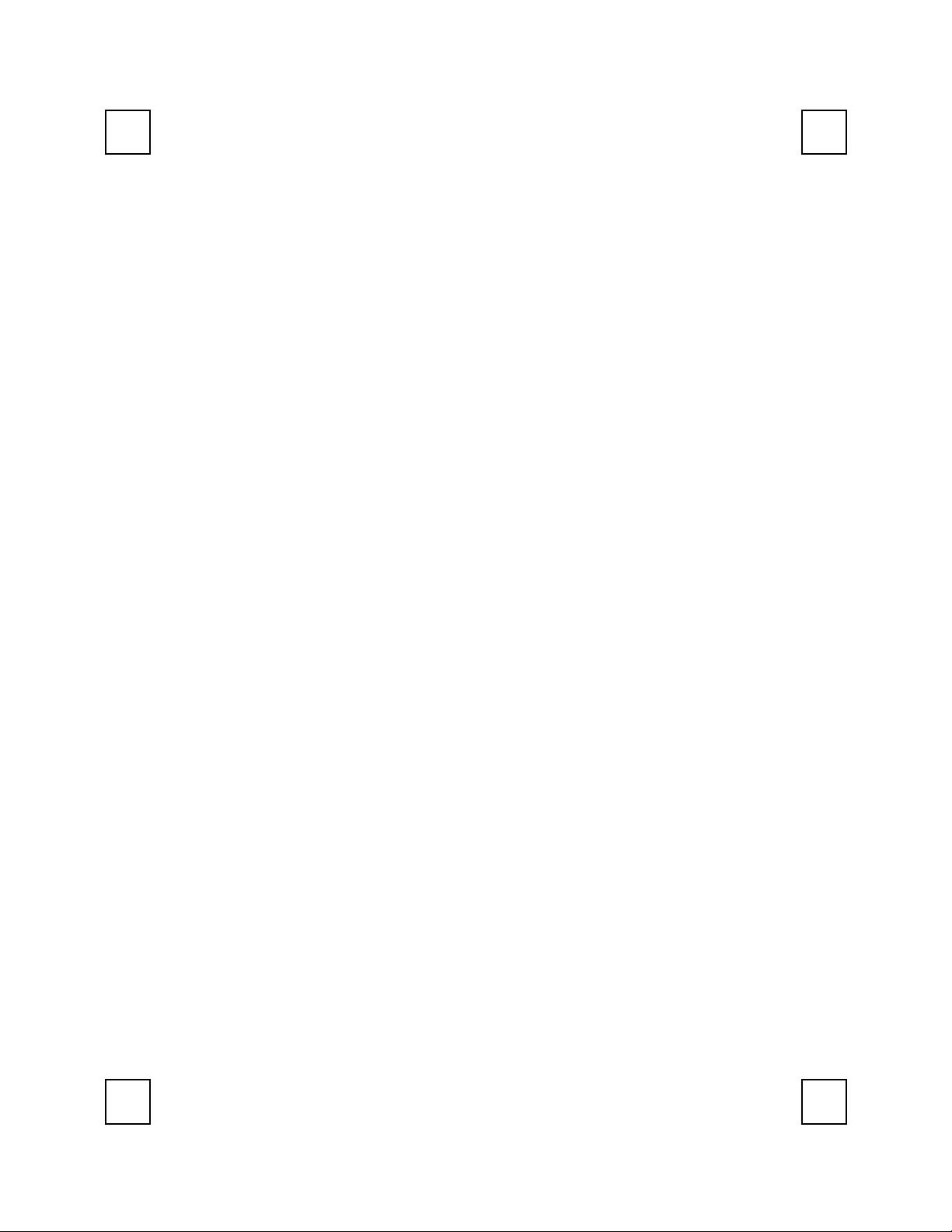
USB Internet Keyboard User's Guide
Congratulations on your purchasing this USB Internet Keyboard. With convenient hot buttons
featured for Internet, and one button for ACPI Power Management (specific models with this
function), this USB keyboard is the best helper when you surf on the web by using Microsoft
Internet Explorer 5.0 or later version.
Thereinafter is an overall introduction regarding this unique USB Internet Keyboard and its
system requirement.
System Requirements
Microsoft® Windows® 98, Windows® ME, Windows® 2000 and Windows® XP
operating system
Microsoft® Internet Explorer 5.0 or later version (for Internet buttons)
The system supporting ACPI or APM II (for Power button)
ATX mother board and ATX power supply (for Power button)
USB HUB can only support USB device with current requirement within 100mA when the
device is W/O an external adapter
Product Overview
This document describes the functional specification of standard USB keyboard and standard
USB Hub keyboard. Its function is fully compatible with the Universal Serial Bus Specification
Revision 1.1 as well as the Human Interface Devices (HID) class specification 1.1.
The USB Hub keyboard processes the keyboard input and interconnects with two or more
downstream ports, which are for other USB devices to attach.
The chip in the USB Hub keyboard is a USB target device application, which follows the HUB
specification in Chapter 11 and USB Device Framework defined in Chapter 9 of the USB
Specification 1.1. It supports the device states of Attached, Powered, Default, Address,
Configured and Suspended, Error recovery.
The USB Hub keyboard is a “high power, bus-powered device” instead of “self-powered
device”, that is the electrical power of this keyboard is supplied by the computer host, not by
itself.
USB Interface Features
USB is a "must-have" feature in the current market.
The instant way to expand your PC. You never to open your PC and you don't need to
worry about add-in cards, DIP switch setting or IRQs.
"Hot-swapping" feature: You don't even need to shut down and restart your PC to attach or
remove a peripheral. Just plug it in and go!
USB Hubs have additional ports that let you "daisychain" multiple devices together.
Technically, you can connect up to 127 individual USB peripherals at one time in a PC
system, such as: a digital joy-stick, a scanner, a set of digital speakers, a digital camera, a
PC telephone, etc.
1
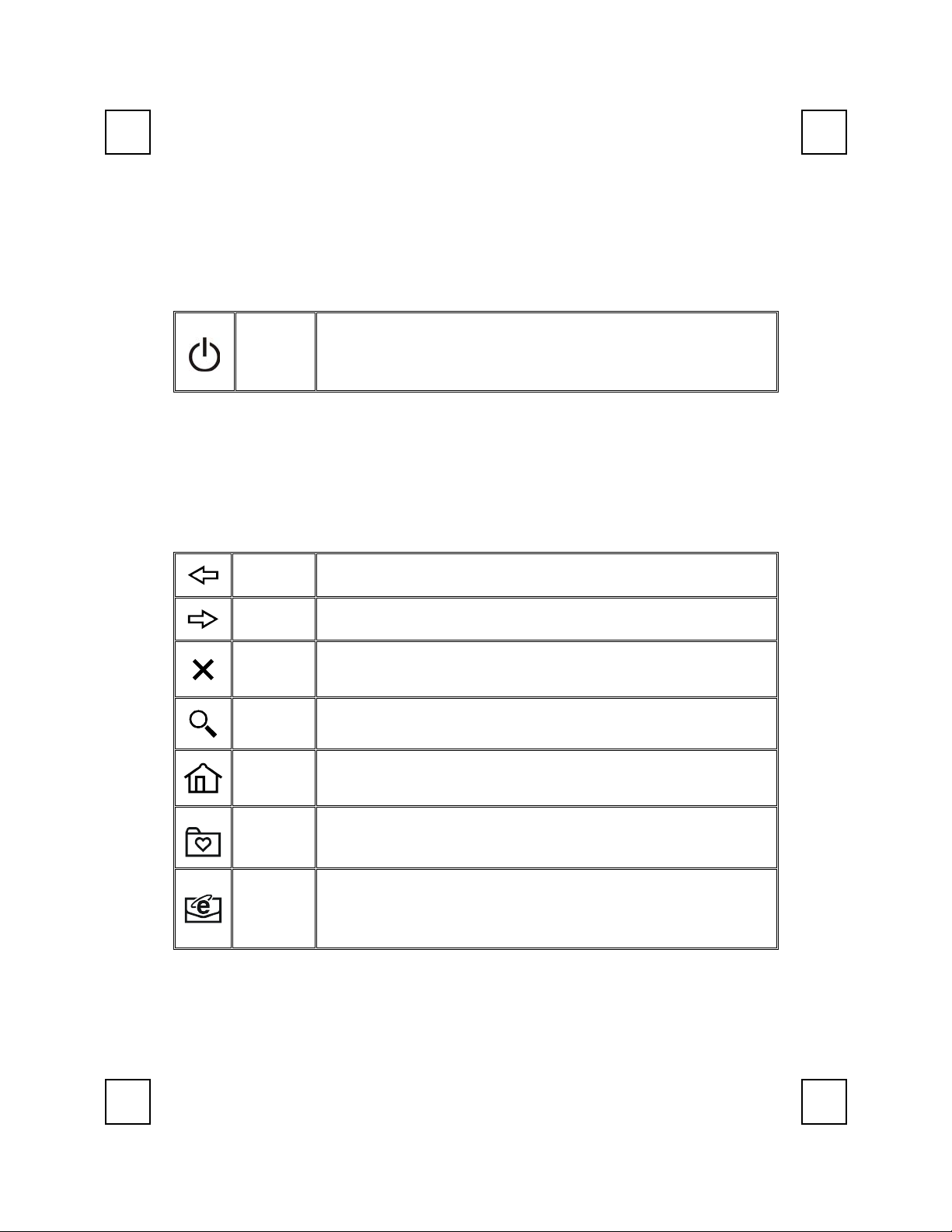
The ACPI Power Management Key and Function
The functions of the power management are specified and performed by Windows 98,
Windows® ME, Windows® 2000 and Windows® XP operating system, no vendor-specified
driver is needed to use them, but the Windows 98 operating system is necessary. There could
be one or two or three ACPI power management keys on the keyboard, those functions are as
follows.
Press this key and hold over four seconds to power down the system.
Power
Press this key and release it within four seconds to put the system to
sleep.
Internet Buttons
The number of the Internet buttons is depending on specific model. Those Internet buttons are
used with Microsoft Internet Explorer 5.0. To have those buttons work under Windows 98, the
KeyMaestro keyboard driver enclosed is needed to install. Please refer to the file readme.htm in
the disk for installation.
When running under Windows 2000, Windows ME or Windows® XP, the Internet buttons are
executed by Windows system. The KeyMaestro driver is no needed to install.
Back To return to the last page you viewed.
Forward To view the next page you viewed before.
Stop
Search To gain access to a number of search providers.
Web/Home
If a page you are trying to view is taking too long to open, click this
button.
To start your Microsoft Internet Explorer 5.0 and bring up the home
page you set.
Favorites To select a web page from your list of favourites.
To open the default program you use for mail. If more than one email
Mail
programs are installed, you may select Tools→Internet Options→
Programs→Email to change the default setting from Internet Explorer.
2
