BTC 9013RF Quick Guide
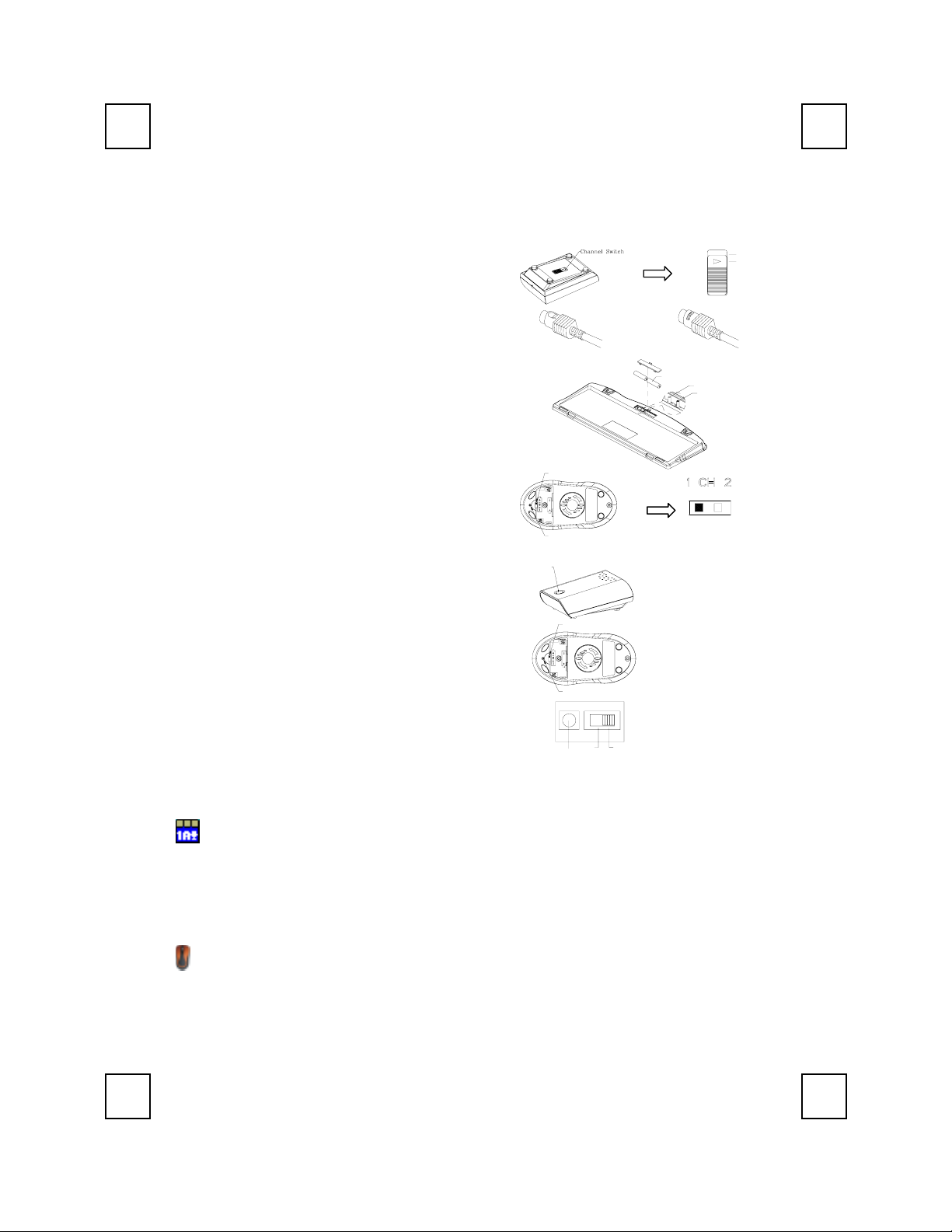
無線鍵盤滑鼠組 快速安裝指南
硬體安裝
頻道切換
1. 關掉電腦電源。
2. 用接收器後面的頻道切換開關,設定您所選擇的
頻道 CH1 或 CH2。設定後請務必記住您的選擇。
3. 將接收器連接到電腦上,接收器的綠色接頭連接
到電腦的滑鼠連接埠,紫色連接頭接到電腦的鍵
盤連接埠。
4. 安裝鍵盤的電池,並請注意電池正負極方向。
5. 在鍵盤背面也有一個頻道切換開關,請設定與接
收器相同的頻道。
6. 安裝滑鼠的電池,請注意電池的正負極方向。
7. 設定滑鼠的頻道,請設定與接收器和鍵盤相同的
頻道。
滑鼠接頭
CHANNEL SWITCH
(-)
鍵盤接頭
Battery 1.5V 2pcs
(+)
ID Button
Slide Switch
CH2
CH1
ID 設定
這個 ID 辨識功能有助於防止相同環境中 RF 鍵盤的干
擾。在您更換電池後,或當您的鍵盤組無法正常工作
時,請您務必重新設定鍵盤組的 ID。
接收器、滑鼠和鍵盤上會有 CONNECT 字樣以標示 ID
設定鈕的位置。
ID BUTTON
ID Button
CHANNEL SWITCH
接收器的 ID 設定鈕
滑鼠的 ID 設定鈕
在接收器下方的 LED 燈顯示信號接受狀態。
1. 電腦為開機狀態下,才可設定ID。
2. 按一次接收器上方的ID 設定鈕。
3. 按一次滑鼠底部的 ID 設定鈕。
4. 按一次鍵盤底部的 ID 設定鈕。
ID BUTTON
ID Button
CH2
CH1
鍵盤的 ID 設定鈕
軟體安裝
鍵盤驅動程式安裝
為使您的鍵盤發揮最大的功能,請安裝 KeyMaestro 驅動程式,KeyMaestro 驅動程式位於包裝內
所附的光碟片中。
1. 將驅動程式光碟片至於您的光碟機中。
2. 執行在
\9013RF&9001ARF\keyboard software
3. 依照螢幕上的指示,以完成安裝的步驟。
滑鼠驅動程式安裝
為使您的滑鼠發揮最大的功能,請安裝滑鼠驅動程式,滑鼠驅動程式位於包裝內所附的光碟片
中。
1. 將驅動程式光碟片至於您的光碟機中。
2. 執行在
3. 依照螢幕上的指示,完成安裝步驟。
\9013RF&9001ARF\mouse software
子目錄中的 SetupKey.exe。
子目錄中的 setup.exe。
9013RF QG 中
3100505770 v1.1
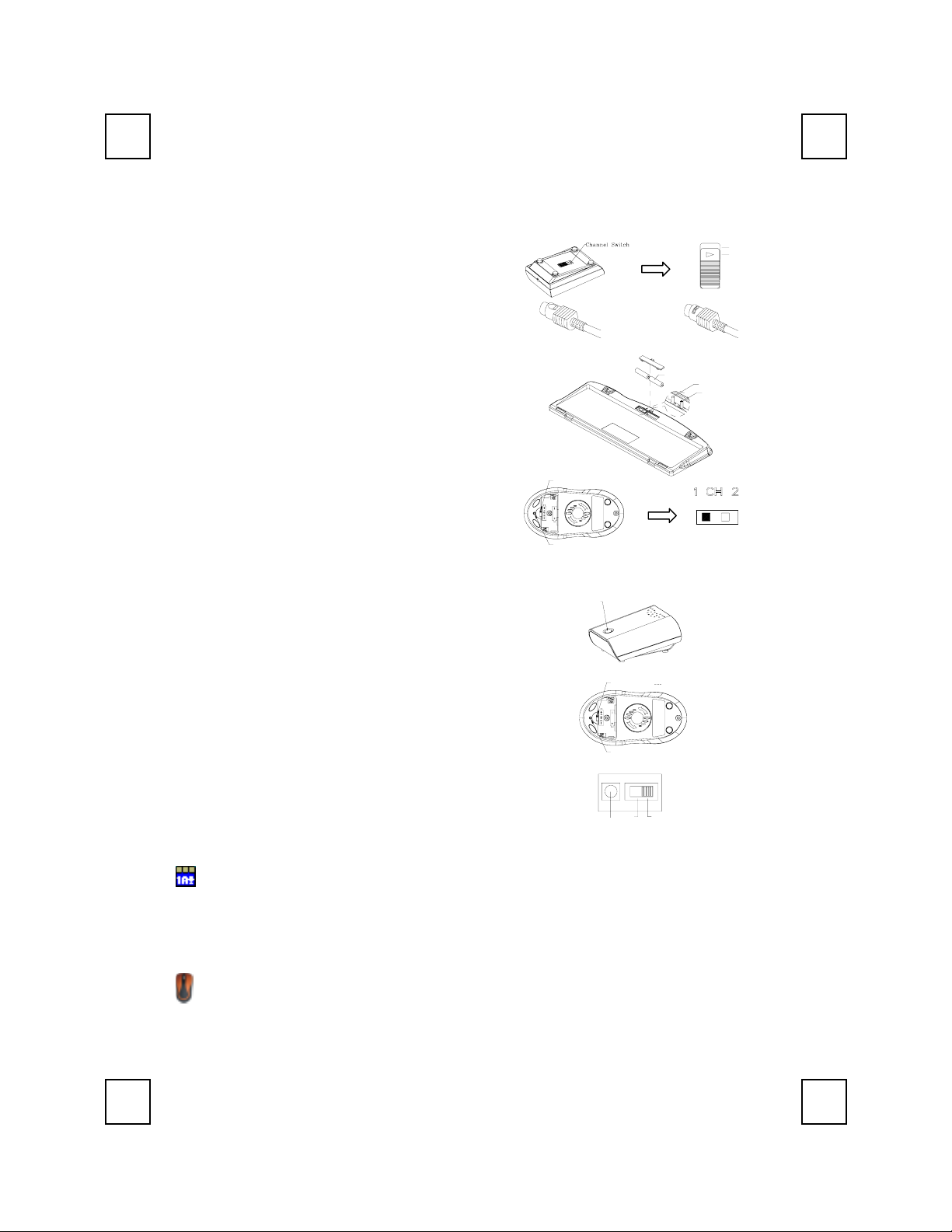
f
Wireless Keyboard & Mouse Kit Quick Installation Guide
Hardware Installation
Slide Switch Setting
1. Make sure your PC is switched off.
2. Take the receiver and select channel CH1 or CH2 by
using the slide switch on the back of the receiver.
(Remember your selection.)
3. Connect the rec eiver to your PC by plugging in the
receiver’s green connector into the mouse port of
your PC and the purple connector into the keyboard.
4. Take the keyboard and make sure the batteries on
the back are installed correctly. (Follow the polarity
signs in the battery compartment.)
5. Use the slide switch on the back of the keyboard to
select the same channel as the one selected in step 2
on the receiver.
6. Take the mouse and make sure the batteries on the
back are installed correctly. (Follow the polarity signs
in the battery compartment.)
7. Use the slide switch on the back of the mouse to
select the same channel as the one selected in step 2
and 5.
ID Button Setting
This ID-recognition function helps to protect against interference
from other RF keyboards in the same environment. Remember to
set the ID when you replace the batteries or your keyboard kits do
not work properly.
The word CONNECT labels the ID button on each unit.
The LED under ID button of receiver shows connecting condition.
1. Your PC must be on to change the ID setting.
2. Press ID button on the top of the receiver once.
3. Press ID button on the bottom of the mouse once
4. Press ID button on the bottom of the keyboard once.
Mouse Connector
Bottom View of Mouse
(-)
CHANNEL SWITCH
ID BUTTON
ID Button
CHANNEL SWITCH
ID BUTTON
CH2
CH1
Keyboard Connector
Battery 1.5V 2pcs
ID Button
(+)
Slide Switch
Slide Switch o
Setting
ID Button of Receiver
ID Button of Mouse
ID Button
Software Installation
ID Button of Keyboard
CH1
CH2
Keyboard Driver Installation
In order to take advantage of the special button functionality of the keyboard you will have to install the
keyboard driver which is located on the driver CD included in the box.
1. Insert the driver CD into your drive.
2. Run the SetupKey.exe in the \9013RF&9001ARF\keyboard software directory of the driver CD.
3. Follow the on screen instructions to finish the installation procedure.
Mouse Driver Installation
In order to take advantage of the special shortcut button functionality of the mouse you will have to
install the mouse driver which is located on the driver CD included in the box.
1. Make sure the driver CD is in your drive.
2. Run the setup.exe in the \9013RF&9001ARF\mouse software directory of the driver CD.
3. Follow the onscreen instructions to finish the installation procedure.
9013RF QG 英
3100505770 v1.1
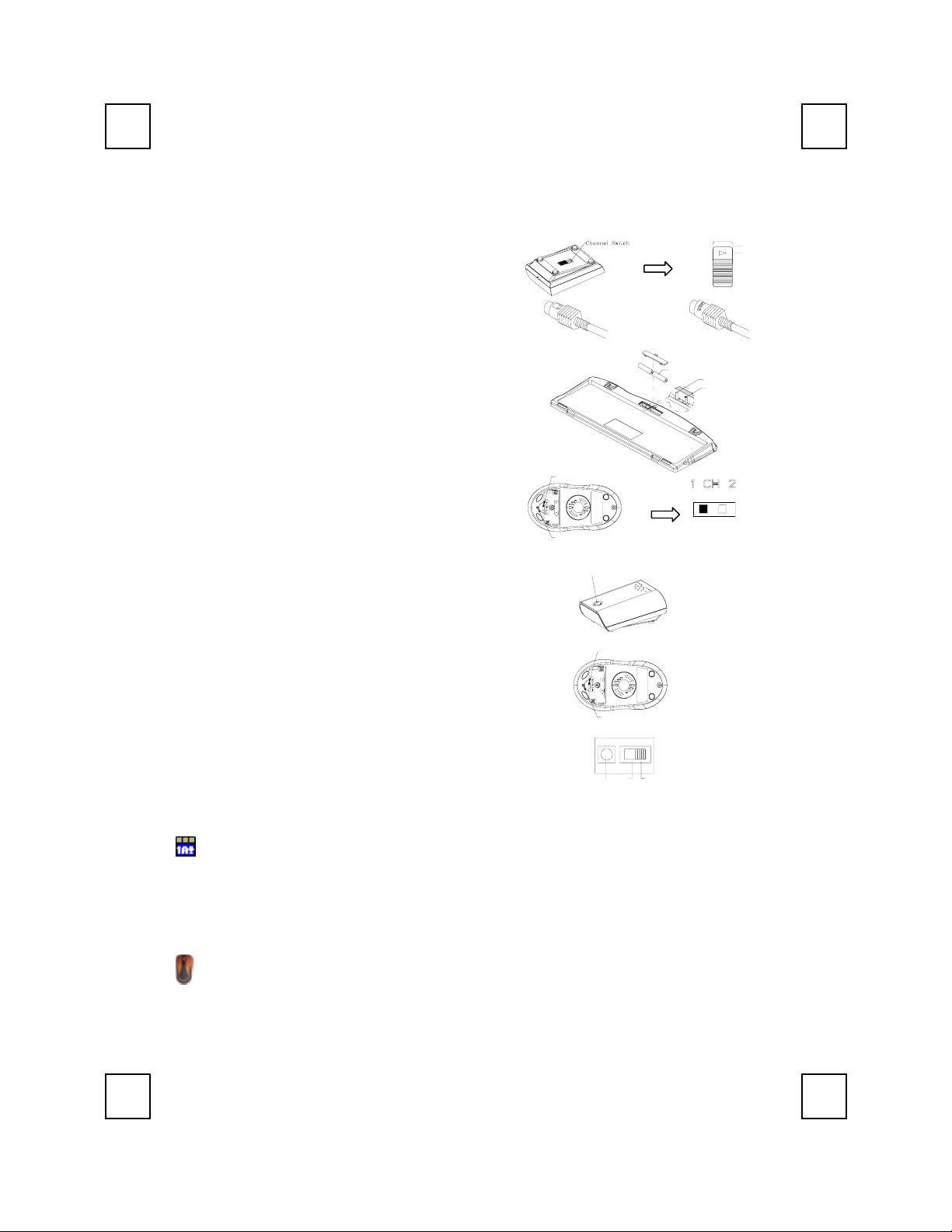
Kit Souris et Clavier Sans Fil Guide d’Installation Rapide
Installation Matérielle
Réglage du curseur de sélection
ID Button
Slide Switch
du réglage
Récepteur
la Souris
du Clavier
CH2
CH1
1. Assurez-vous que votre PC est éteint.
2. Prenez le récepteur et sélectionnez le canal CH1 ou
CH2 en utilisant l’interrupteur à l’arrière de votre
récepteur. (Rappelez-vous votre sélection.)
3. Connectez le récepteur à votre PC en branchant le
connecteur vert du récepteur dans le port souris de
votre PC et le connecteur pourpre dans le connecteur
clavier.
4. Prenez le clavier et assurez-vous que les piles à
l’arrière sont installées correctement. (Suivez les
Connecteur Souris
(-)
Battery 1.5V 2pcs
(+)
Connecteur Clavier
signes de polarité dans le compartiment des piles.)
5. Utilisez l’interrupteur à l’arrière du clavier pour
sélectionner le même canal que celui réglé sur le
récepteur à l’étape 2.
6. Prenez la souris, et assurez-vous que les piles à
l’arrière sont installées correctement. (Suivez les
signes de polarité dans le compartiment des piles.)
CHANNEL SWITCH
7. Utilisez l’interrupteur à l’arrière de la souris pour
sélectionner le même canal que celui sélectionné à
l’étape 2 et 5.
Réglage ID
Vue de de ssous de la souris
La fonction de reconnaissance-ID vous aide à vous protéger des
ID BUTTON
ID Button
Curseur de sélection
interférences provenant des autres claviers RF dans le même
environnement. Pensez à régler l’ID lorsque vous remplacez les
piles sinon votre clavier ne fonctionnera pas correctement.
Le mot CONNECT désigne le bouton ID de chaque unité.
Le témoin LED sous le bouton ID du récepteur indique l'état de la
CHANNEL SWITCH
Bouton d’ID du
connexion.
1. Votre PC doit être mis en marche pour modifier le Réglage
d’ID.
2. Pressez une fois le bouton ID sur le dessus du récepteur.
3. Pressez une fois le bouton ID situé sous la souris.
4. Pressez une fois le bouton ID situé sous le clavier.
ID BUTTON
CH1
CH2
ID Button
Bouton d’ID de
Bouton d’ID
Installation Logicielle
Installation du Pilote Clavier
Afin de profiter de la fonction spéciale du bouton du clavier, vous devrez installer le pilote du clavier se
trouvant sur le CD de pilotes livré dans la boîte.
1. Insérez le CD de pilotes dans votre lecteur.
2. Exécutez le fichier SetupKey.exe dans le répertoire \9013RF&9001ARF\keyboard software du disque
de pilotes.
3. Suivez les instructions à l’écran pour terminer la procédure d’installation.
Installation du Pilote de la Souris
Afin de profiter de la fonction spéciale du bouton de raccourci de la souris, vous devez installer le pilote
de la souris se trouvant sur le CD de pilotes livré dans la boîte.
1. Insérez le CD de pilotes dans votre lecteur.
2. Exécutez le fichier setup.exe dans le répertoire \9013RF&9001ARF\mouse software du disque de
pilotes.
3. Suivez les instructions à l’écran pour terminer la procédure d’installation.
9013RF QG 法
3100505770 v1.1
