Brother PT-90 Owner's Manual
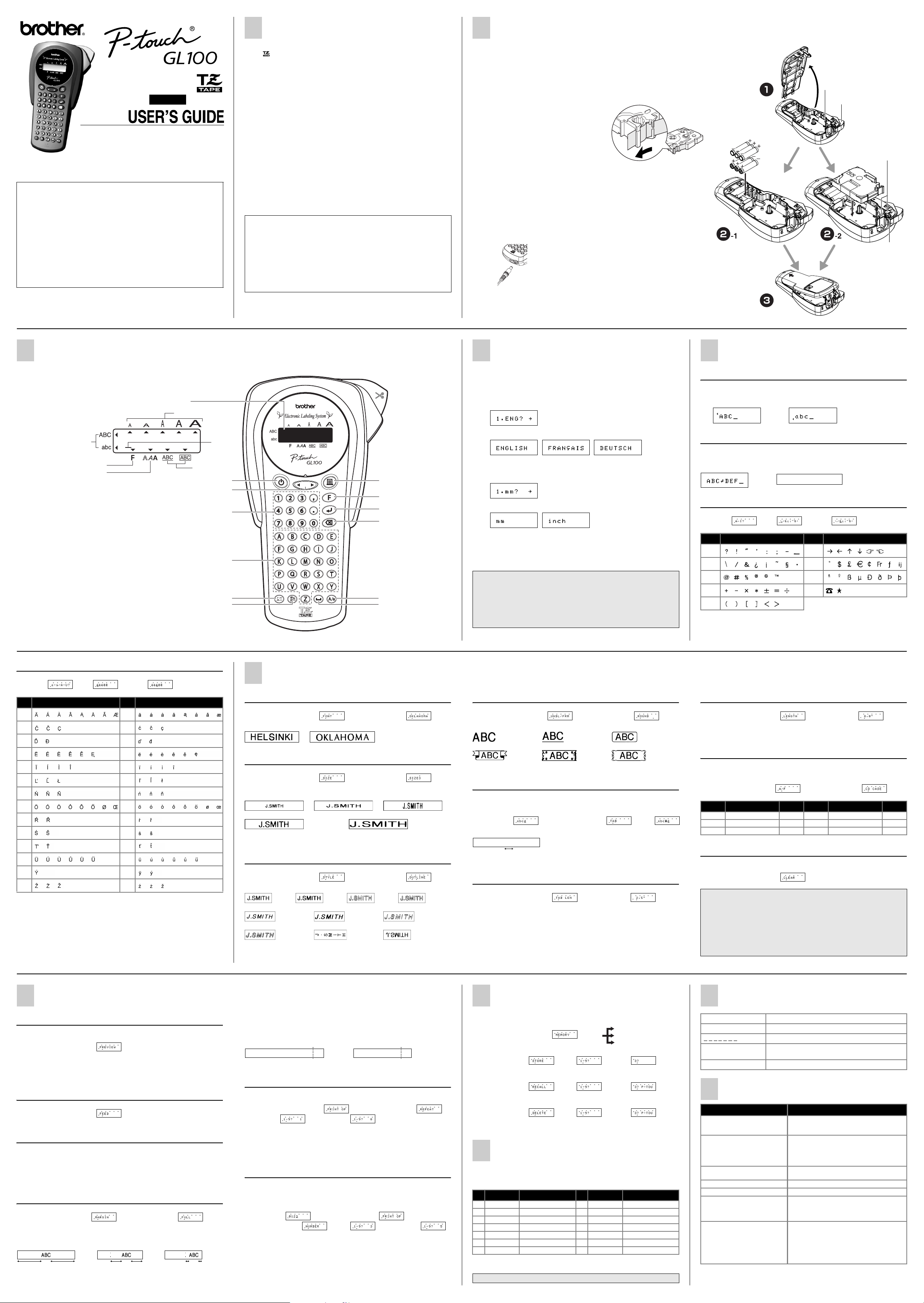
GENERAL PRECAUTIONS
POWER SUPPLY & TAPE CASSETTES
English
/ Español
www.P-touch.com
LN7522001
Printed in China
FCC NOTICE
This device complies with Part 15 of the FCC Rules. Operation is subject to the following two conditions: (1)
this device may not cause harmful interference, and (2) this device must accept any interference
received,including interference that may cause undesired operation.
This equipment has been tested and found to comply with the limits for a Class B digital device, pursuant to
Part 15 of the FCC Rules. These limits are designed to provide reasonable protection against harmful
interference in a residential installation. This equipment generates, uses, and can radiate radio frequency
energy and, if not installed and used in accordance with the instructions, may cause harmful interference to
radio communications. However, there is no guarantee that interference will not occur in a particular
installation. If this equipment does cause harmful interference to radio or television reception, which can be
determined by turning the equipment off and on, the user is encouraged to try to correct the interference by
one or more of the following measures:
- Reorient or relocate the receiving antenna.
- Increase the separation between the equipment and receiver.
- Connect the equipment to an outlet on a circuit different from that to which the receiver is connected.
- Consult the dealer or an experienced radio/TV technician for help.
- Changes or modifications not expressly approved by Brother Industries, Ltd. could void the user’s
authority to operate the equipment.
• Use only Brother TZ tapes with this machine. Do not use tapes that do not have
the mark.
• Do not pull on the tape being fed from the P-touch, otherwise the tape cassette
may be damaged.
• Do not attempt to cut the tape while printing or feeding since this will damage the tape.
• Do not clean the machine with alcohol or other organic solvents. Only use a soft, dry
cloth.
• Remove the batteries and disconnect the AC adapter if you do not intend to use the
machine for an extended period of time.
Note: If power is disconnected for more than three minutes, all text shown in the dis-
play and any text files stored in the memory will be lost. Language and unit
settings will also be cleared.
• Do not put any foreign objects into or heavy objects on the machine.
• Do not expose the machine to extremely high temperatures or high humidity. Never
leave it on the dashboard or in the back of your car.
• Avoid using the machine in extremely dusty places. Keep it out of both direct sunlight
and rain.
• Do not leave any rubber or vinyl on the machine for an extended period of time, otherwise the machine may be stained.
• Do not touch the print head mechanism. If the head is touched, clean it immediately
with a soft wipe (e.g. a cotton swab) to avoid permanent damage.
• To avoid injuries, do not touch the cutter's edge.
• Use only the AC adapter designed exclusively for this machine. Use of any other adapter may void the warranty.
SPECIFICATIONS
Dimensions: 4.32" (W) ✕ 7.84" (D) ✕ 2.2" (H)
(108mm (W) ✕ 196mm (D) ✕ 55mm (H))
Weight: 0.74 lbs. (335g) (without batteries and tape cassette)
Power supply: Six AAA size alkaline batteries or optional AC adapter
(model AD-30)
Tape cassette: Brother TZ tape
1/4" / 3/8" / 1/2" (width) (6mm, 9mm, 12mm (width))
Cutter unit: TC-5 (replacement)
Remove the back cover by pressing in the rough area at the top end of the machine
a
and then flip away from the machine.
If a tape cassette is already installed, remove it by pulling it straight up. Also, if batteries are
already installed, remove them.
-1 Insert the batteries into the battery compartment with the positive end of the bottom
b
three batteries pointing away from the cutter lever, and the positive end of the top
three batteries pointing toward the tape cutter lever.
Always replace all six batteries at the same time using brand new ones.
-2 Insert a tape cassette, making sure that it
b
snaps into place.
• Make sure that the end of the tape feeds under
the tape guides.
• Be sure to remove the paper tab when installing a new tape cassette.
• If the ink ribbon is loose, use your finger to
wind the toothed wheel in the direction of the
arrow on the cassette.
• Use only Brother TZ tapes with this machine.
Attach the back cover by inserting the two hooks at the bottom into the slots on the
c
machine, then pushing down firmly on the cover until it snaps into place.
After you have installed the tape, feed the tape (see FEEDING) once and then push in the
tape cutter lever to cut the tape.
Optional AC adapter (model AD-30)
Insert the plug on the adapter cord into the adapter jack on the bottom end of the
a
machine.
Plug the other end of the adapter to the nearest standard electrical outlet.
b
Print head
Tape cutter lever
Cutter unit
Tape exit slot
KEYBOARD & LCD
LCD indicators
Upper case/Lower case
Function
Style
Num keys/Function shortcuts
The LCD shows one row of 8 characters; however,
the text that you enter can be up to 55 characters in length.
Power On/Off
Press a to turn the machine on and off.
The machine automatically turns off if no key is pressed
within 5 minutes.
Size
Underline/Frame
Character keys
Symbol key
Cursor
Power key
Cursor key
Accent key
Print key
Function key
Enter key
Backspace / Cancel
key
Caps key
Space key
Cutter unit (replacement)
If the cutter blade becomes blunt after repetitive use and the tape cannot be cut cleanly, replace with new cutter unit (stock no. TC-5) by obtaining from an authorized brother dealer.
GETTING STARTED
Start your machine
a
Supply power by using six AAA batteries or the optional AC adapter,
and then press a.
Set the language (English/French/German)
b
Choose a language with b and press e.
Check the display and press e. (To cancel, press d.)
Set the unit (mm/inch)
c
Choose a unit with b and press e.
Check the display and press e. (To cancel, press d.)
NOTE: • You can also display the languages and units by pressing the cor-
responding Num keys (1-3).
NOTE:
• To cancel operations, press d.
• To delete entries backward, press d.
• To initialize the settings, turn off the machine and then while hold-
ing down f and d, press a to turn the machine back on.
Finally, release f and d.
MAKING TEXT
Switching UPPER CASE/LOWER CASE
" j
Upper case Lower case
ABC
abc
Making A TWO LINE LABEL
Move the cursor to where the second line starts and press e.
NOTE: Use either 9 mm or 12 mm wide tape for two line labels.
Display Label image
Entering SYMBOLS
" h > B > b > e
Group Symbols Group Symbols
AF
BG
CH
DI
E
NOTE: • You can also display the symbols by pressing h / b.
• To go to the next group, press
• To skip to a different group, press the corresponding character key of the group.
• You can also scroll the symbols in each group by pressing the corresponding character
key of the group repeatedly.
ABC
abc
h.
ABC
DEF
Entering ACCENTED CHARACTERS
" g > E > b > e
Letter
Aa
Cc
Dd
Ee
Ii
Ll
Nn
Oo
Rr
Ss
Tt
Uu
Yy
Zz
NOTE: • You can also display the characters by pressing g / b.
Accented characters
Letter
Accented characters
• To go to the next letter group, press g.
• To skip to a different letter group, press the corresponding charac-
ter key.
• You can also scroll the characters in each letter group by pressing
the corresponding character key repeatedly.
DESIGNING LABELS
Setting FONT (f+1)
" f > f/b > e > f/b > e
HELSINKI OKLAHOMA
Setting SIZE (f+2)
" f > f/b > e > f/b > e
AUTO automatically adjusts the text size according to the tape width.
SIZE1 SIZE2 SIZE3
SIZE4 SIZE5
NOTE: • Two line labels are printed in SIZE1 regardless of the setting.
• Only AUTO, SIZE1 and SIZE2 can be used on 1/4” tapes.
Setting STYLE (f+3)
" f > f/b > e > f/b > e
NORMAL BOLD OUTLINE SHADOW
ITALIC I+BOLD (ITALIC + BOLD) I+OUTL (ITALIC + OUTLINE)
I+SHADOW (
NOTE: • Two line texts are printed in NORMAL regardless of the setting.
ITALIC + SHADOW
• Use clear tape in MIRROR, so the labels appear on the other side when stuck on glass,
windows or other transparent surfaces.
) VERTICAL MIRROR
Setting UNDERLINE/FRAME (f+4)
" f > f/b > e > f/ b > e
OFF UNDL (Underline) ROUND
BANNER WOODEN VINE
NOTE: No underline or frame is set to texts in VERTICAL style.
Setting TAB (f+5)
You can make aligned texts by setting tabs.
Example: To set a tab between “abc” and “d”
" b > f > f/b > e
Label image
abcd
Tab
NOTE: The cursor should be positioned where you set a tab.
Setting TAB LENGTH (0.0" - 4.0") (f+6)
" f > f/b > e > b > e
NOTE: You can also select the length by entering the length with Num keys.
Setting LABEL LENGTH
(AUTO/1.6" - 11.8")
(f+7)
" f > f/b > e > b > e
NOTE: • You can also select the length by entering the length with Num keys.
• To return to AUTO, press any alphabet key or i.
Using AUTO FORMAT (f+8)
You can choose label length from six formats to create labels for various applications.
" f > f/b > e > f/b > e
LCD Application Length LCD Application Length
VCR VHS
FD 3.5" 3.5" Floppy Disk 2.7" AUDIO Audio Cassette 3.5"
CD CASE
VCR VHS 5.5"
CD 3.9" VIDEO 8 VCR 8mm (Video 8) 3.6"
FILE TAB
File Tab 2.8"
To CLEAR (f+0)
All text and settings will be cleared.
" f > f/b > e
NOTE:
Included with your GL-100 garden labeler is our “standard TZ” laminated tape. You
will find that this tape is perfectly suited for almost all of your indoor and outdoor labeling needs.
For your more difficult labeling needs, we recommend that you try our “Extra
Strength Adhesive” TZ laminated tapes. This adhesive is up to twice as strong as
what you will find on our standard TZ tapes. This enhanced adhesive enables you to
use these tapes on difficult surfaces such as wood, painted metal and textured plastics. If your labeling job involves particularly harsh environments or difficult to stick
surfaces, please try our “Extra Strength Adhesive” TZ laminated tapes.
PRINTING
TEXT PREVIEW (f+c)
You can preview the text before printing.
" f > f/b > e
NOTE: • The LCD shows the whole text and the label length (mm/inch), then returns to the original
FEEDING (TAPE FEED) (f+i)
" f > f/b > e
PRINTING
" c
NOTE: • To cut off the label, push in the tape cutter lever on the upper-right corner of the machine.
TAPE MARGIN (f+.)
" f > f/b > e > f/b > e
FULL/HALF/NARROW is for leaving equal margins on both sides of the text.
NOTE: Cut along the printed dots (:) with scissors so the text is centered in the label.
FULL HALF NARROW
text.
• Only the text can be previewed, but not the font, style, size, underline/frame or any addi-
tional features.
• To prevent damage to the tape, do not try to cut while the message PRINT or FEED is
displayed.
1" 1" 1/2" 1/2" 1/6" 1/6"
CHAIN is for printing more than 1 copy of a label with minimum margin
<e.g. 1>. You can also create a label containing texts in various styles; print
a text in one style, and before feeding, enter the second text in another style
<e.g. 2>.
NOTE: FEED THE TAPE BEFORE USING THE CUTTER (see FEEDING/PRINTING). Otherwise
A PART OF THE TEXT MAY BE CUT OFF. Do not try to pull the tape since this may
damage the tape cassette.
CHAIN
<e.g. 1> <e.g. 2>
ABCABCABC
(feed&cut)
ABC
ABC
DEF
(feed&cut)
Print Option/REPEAT PRINTING (f+,)
You can print up to 9 copies of each label.
" f > f/b > e > f/b >
e > f/b > e
NOTE: • When the tape margin is set to CHAIN, FEED THE TAPE BEFORE USING THE CUTTER
(see FEEDING/PRINTING). Otherwise A PART OF THE TEXT MAY BE CUT OFF. Do
not try to pull the tape since this may damage the tape cassette.
• When the tape margin is set to FULL/HALF/NARROW, cut along the printed dots (:) with
scissors to separate the labels.
Print Option/NUMBERING (f+,)
You can print many copies of the same text while increasing a selected number by 1 after each label is printed.
Example: To print copies of a label containing a serial number (0123, 0124 and 0125)
" b > f > f/b > e >
f/b > e > f/b
> e
NOTE: • The last number that will be printed must be larger than the number selected in the text,
otherwise the message ERROR appears.
• When the tape margin is set to CHAIN, FEED THE TAPE BEFORE USING THE CUTTER
(see FEEDING/PRINTING). Otherwise A PART OF THE TEXT MAY BE CUT OFF. Do
not try to pull the tape since this may damage the tape cassette.
• When the tape margin is set to FULL/HALF/NARROW, cut along the printed dots (:) with
scissors to separate the labels.
MEMORY (F+9)
You can store up to 9 frequently used text files and recall them to create labels more
quickly and easily. (Total memory size: about 300 characters.)
" f > f/b > e
To STORE;
STORE
RECALL
DELETE
" f/b > e > b > e
To RECALL;
" f/b > e > b > e
To DELETE;
" f/b > e > b > e
NOTE: • When the memory is full, delete one or more files and then store the new file.
• You can also choose a file number by pressing the corresponding Num key (1-9).
FUNCTION SHORTCUTS (F+...)
In addition to the basic steps to search for a function, GL100 provides you with function
shortcuts so you can easily jump to a frequently used function just by pressing
shortcut key shown in the table below. To confirm, press
Key
LCD message
1
FONT Character font
2
SIZE Character size
3
STYLE Print style
4
UNDL/FRM Underline/Frame
5
TAB Tab setting
6
TAB LEN Tab length
7
LENGTH Label length
NOTE: • PRINT OP contains two functions, REPEAT PRINTING and NUMBERING.
• For PREVIEW and FEED, press e to preview/feed after the LCD message appears.
NOTE: You can also refer to the chart indicated on the back of the machine.
Function
Key
8
9
0
.
,
c
i
e (or the shortcut key again).
LCD message
A/F Auto Format
MEMORY Memory
CLEAR Clear text + style
MARGIN Tape margin
PRINT OP Repeat/Numbering
PREVIEW Text preview
FEED Tape feed
f and the
Function
ERROR MESSAGE LIST
ERROR An error occurred.
BATTERY The batteries are weak.
A T T E R Y The batteries are empty.
B
FULL
LONG TXT The text length exceeds the selected label length.
The maximum number of characters (55 characters)
have already been entered or the memory is full.
TROUBLESHOOTING
Problem Solution
The display stays blank after you
have turned on the machine.
The machine does not print, or the
printed characters are blurred.
The printed characters are not
formed properly.
Striped tape appears. • The tape cassette is empty. Replace it.
The memory has cleared on its own. • The batteries may be weak. Replace them.
A blank horizontal line appears
through the printed label.
The machine has “locked up” (i.e.,
nothing happens when a key is
pressed, even though the machine is
on).
• Check that the batteries are correctly inserted.
• If the batteries are weak, replace them.
• Check that the adapter is correctly connected.
• Check that the tape cassette has been inserted
correctly.
• If the tape cassette is empty, replace it.
• Check that the character size is appropriate for the
width of the tape that is used.
• If the batteries are weak, replace them.
• There may be some dust on the print head.
Remove the tape cassette and use a dry cotton
swab to gently wipe the print head with an up-anddown motion.
• Turn off the machine, and then while holding down
f and d, press a to turn the machine back
on. Finally, release
Note: The text and formats in the display and all
text files stored in the memory are erased.
Also, the language and unit settings will be
cleared.
f and d.
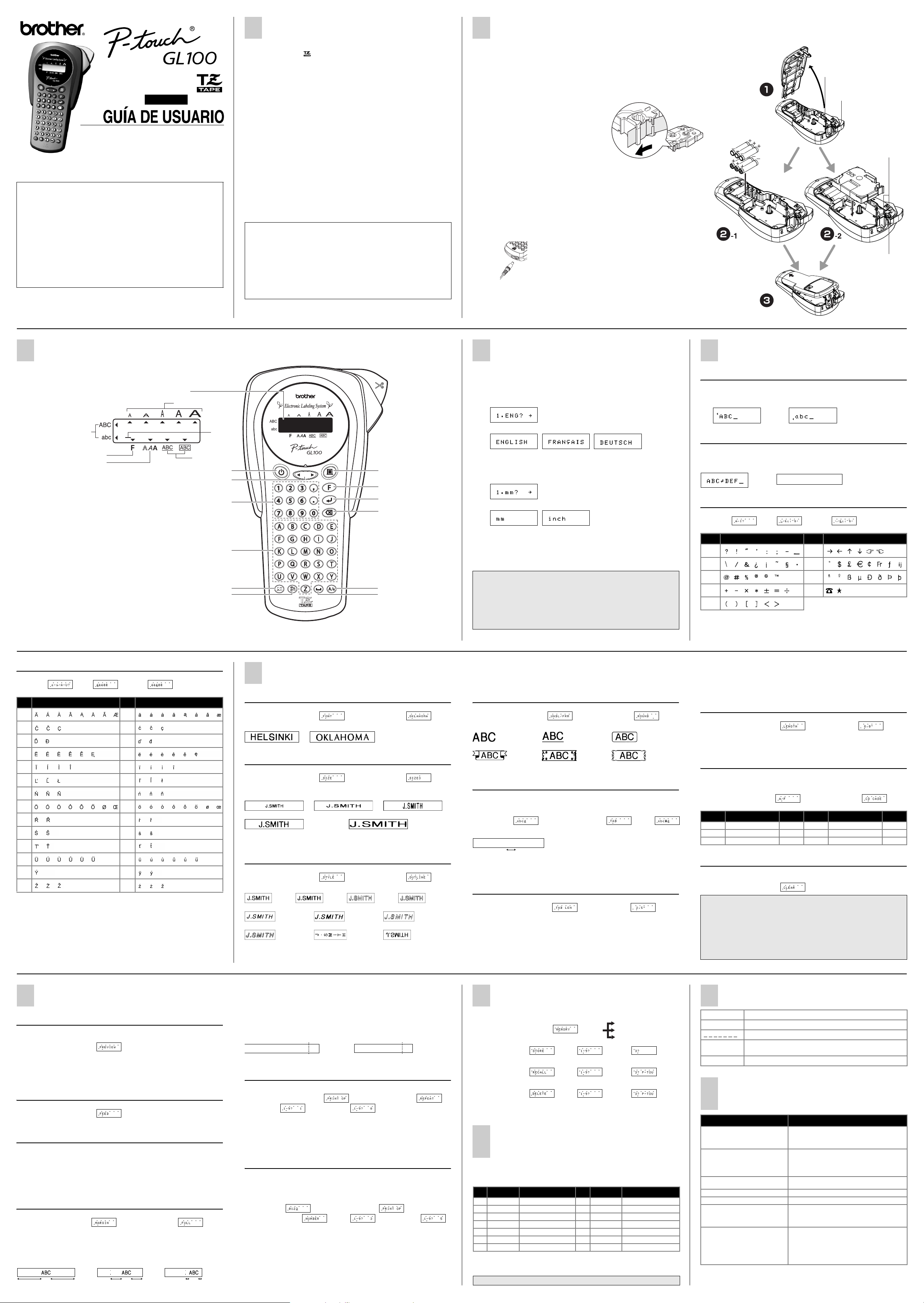
PRECAUCIONES GENERALES
FUENTE DE ALIMENTACIÓN Y CARTUCHOS DE CINTA
Español
/ English
www.P-touch.com
Impreso en China
●Antes de usar su equipo por primera vez, lea cuidadosamente
esta guía de usuario.
●Guarde esta guía de usuario para futuras referencias.
AVISO DE LA FCC
Este dispositivo cumple la Parte 15 de las Normas FCC. El funcionamiento está sujeto a las dos condiciones
siguientes: (1) este dispositivo no puede causar interferencias perjudiciales y (2) este dispositivo debe aceptar
cualquier interferencia que reciba, incluso interferenc ias que puedan dar lugar a un funcionamiento no deseado.
Este equipo ha sido probado y cumple con los límites de un aparato digital de la Clase B, siguiendo el
apartado 15 de las normas de la FCC. Estos límites están pensados para proporcionar una protección
razonable contra interferencias nocivas dentro de una instalación residencial. Este equipo podría interferir
de forma nociva con comunicaciones por radio si no se instala y utiliza siguiendo las instrucciones. No
obstante, no existe ninguna garantía de que no vayan a suceder interferencias en una instalación concreta.
Si este equipo causara interferencias nocivas con la recepción de radio o televisión, lo cual puede
determinarse poniendo el equipo en ON u OFF, se recomienda que el usuario intente corregir dichas
interferencias mediante una de las siguientes medidas:
- Verifique la colocación del adaptador.
- Aumente la separación entre el equipo y el receptor.
- Conecte el equipo en una toma de un circuito diferente de la que esté conectada el adaptador.
- Consulte a su distribuidor o a un técnico experimentado de radio/televisión.
- Los cambios o modificaciones no expresamente aprobados por Brother Industries, Ltd. pueden anular
el derecho de utilización del equipo.
• Utilice solamente cintas TZ de Brother con esta máquina. No utilice cintas que
no tengan la marca .
• No tire de la cinta de la P-touch porque pueden dañarse los cartuchos.
• No intente cortar la cinta mientras imprime o avanza ya que si lo hace dañará la cinta.
• No limpie la máquina con alcohol o cualquier otro disolvente orgánico. Utilice
solamente un paño suave y seco.
• Quite las pilas y desconecte el adaptador de CA (ca) si no tiene intención de utilizar
la máquina durante un período largo de tiempo.
Nota: Si desconecta la alimentación durante más de tres minutos, todo el texto
mostrado en el visualizador y los archivos de texto almacenados en la
memoria se perderán. También se borrarán los ajustes de idioma y de
unidad.
• No ponga objetos extraños o pesados sobre o en el interior de la máquina.
• No exponga la máquina a temperaturas muy altas o a humedad extrema. Nunca deje
la máquina sobre el tablero de instrumentos o en la parte de atrás de su coche.
• Evite utilizar la máquina en lugares muy polvorientos. Manténgala alejada de la luz
directa del sol y de la lluvia.
• No deje objetos de goma o de plástico sobre la máquina durante mucho tiempo
porque podrían causar manchas en la máquina.
• No toque el mecanismo la cabeza de impresión. Si toca el cabezal, límpielo
inmediatamente con un paño suave (por ejemplo, algodón) para evitar dañarlo
permanentemente.
• Para evitar accidentes, no toque el borde de la cuchilla.
• Use sólo el adaptador de CA (ca) diseñado exclusivamente para esta máquina.
Si usa otro adaptador, se anulará la garantía.
ESPECIFICACIONES
Dimensiones: 4.32" (ancho) ✕ 7.84" (grueso) ✕ 2.2" (alto)
(108 mm (ancho) ✕ 196 mm (grueso) ✕ 55 mm (alto))
Peso: 0.74 lbs. (335 g) (sin pilas ni cartucho de cinta)
Fuente de alimentación: Seis pilas alcalinas tamaño AAA o adaptador de CA (ca)
(modelo AD-30) opcional
Cartucho de cinta: Cinta TZ de Brother
1/4", 3/8", 1/2" (ancho) (6 mm, 9 mm, 12 mm (ancho))
Unidad del cortador: TC-5 (reemplazamiento)
Quite la cubierta posterior presionando la parte áspera del extremo superior de la
a
máquina.
Si el cartucho de cinta ya está instalado, extráigalo tirando de él hacia arriba. Si las pilas
también están instaladas, quítelas.
-1 Inserte las pilas en el compartimiento de las pilas con el extremo positivo de las tres pilas
b
de abajo apuntando en dirección opuesta a la palanca del cortador de la cinta, y el extremo
positivo de las tres pilas de arriba apuntando hacia la palanca del cortador de la cinta.
Reemplace siempre las seis pilas al mismo tiempo por otras nuevas.
-2 Inserte un cartucho de cinta y asegúrese de
b
que encaje en su lugar.
• Asegúrese de que el extremo de la cinta pasa
por debajo de las guías de la cinta.
• Asegúrese de quitar el retén al colocar un
cartucho de cinta nuevo.
• Si la cinta entintadora está floja, utilice el dedo
para enrollar la rueda dentada en el sentido de
la flecha del cartucho.
• Utilice solamente cintas TZ de Brother con
esta máquina.
Coloque la cubierta posterior insertando los dos ganchos de la parte inferior en las
c
ranuras de la máquina y, a continuación, mantenga presionada la cubierta con fuerza
hasta que encaje en su lugar.
Después de haber colocado la cinta, aváncela una vez (consulte AVANCE) y, a continuación,
presione la palanca del cortador de la cinta para cortarla.
Adaptador de CA (ca) (modelo AD-30) opcional
Inserte la clavija del cable del adaptador en la toma para el mismo del extremo
a
inferior de la máquina.
Inserte el enchufe en la toma de corriente estándar más próxima.
b
Unidad del cortador (reemplazamiento)
Si la cuchilla del cortador está desafilada por uso continuo y no se puede cortar bien
la cinta, reemplace el cortador por otra unidad nueva (referencia TC-5) en el distribuidor de Brother autorizado.
Cabeza de impresión
Palanca del cortador
de la cinta
Unidad del cortador
Ranura de salida
de la cinta
TECLADO Y LCD
Indicadores del LCD
Tamaño
Mayúsculas/Minúsculas
Función
Estilo
Números/accesos rápidos a funciones
El visualizador de cristal líquido (LCD) muestra una linea de 8 caracteres; sin embargo,
el texto que se introduzca puede tener una longitud de hasta 55 caracteres.
Encendido y apagado
Presione a para encender y apagar la máquina.
La máquina se apagará automáticamente después de 5 minutos.
Cursor
Subrayado/
Enmarcado
Power
Cursor
Caracteres
Acentos
Símbolos
Print
Function
Enter
Un espacio atrás
Mayúsculas
Espacio
COMIENZO
Encienda la máquina
a
Suministre energía con seis pilas alcalinas AAA o el adaptador de CA
(ca) opcional y, a continuación, presione a.
Ajuste el idioma (Inglés/Francés/Alemán)
b
Seleccione un idioma con b y presione e.
Compruebe el visualizador y presione e. (Para cancelar, presione
d.)
Ajuste la unidad (mm/pulgadas)
c
Seleccione una unidad con b y presione e.
Compruebe el visualizador y presione e. (Para cancelar, presione
d.)
NOTA: • También podrá visualizar los idiomas y unidades presionando las
teclas de números correspondientes (1-3).
NOTA:
• Para cancelar operaciones, presione d.
• Para eliminar entradas hacia atrás, presione d.
• Para inicializar los ajustes, apague la máquina y, a continuación,
manteniendo presionadas f y d, presione a para volver
a encenderla. Finalmente, suelte f y d.
CREACIÓN DE TEXTO
Alternar entre MAYÚSCULAS Y MINÚSCULAS
" j
Mayúsculas Minúsculas
ABC
abc
Creación de DOS LÍNEAS DE TEXTO
Mueva el cursor hacia donde comienza la segunda línea y presione e.
NOTA: Utilice cinta de 9 mm o 12 mm de ancho para dos líneas de texto.
Display Label image
Introducción de SÍMBOLOS
" h > B > b > e
Grupo Símbolos Grupo Símbolos
AF
BG
CH
DI
E
NOTA: • También podrá visualizar los símbolos si presiona h / b.
• Para ir al grupo siguiente, presione
• Para pasar a un grupo diferente, presione la tecla de letra del grupo correspondiente.
• También podrá desplazarse por los símbolos de cada grupo presionando repetidamente
la tecla de letra del grupo correspondiente.
ABC
abc
h.
ABC
DEF
Introducción de CARACTERES ACENTUADOS
" g > E > b > e
Letra
Aa
Cc
Dd
Ee
Ll
Nn
Oo
Rr
Ss
Tt
Uu
Yy
Zz
NOTA: • También podrá visualizar los caracteres si presiona g / b.
Caracteres acentuados
Ii
Letra
Caracteres acentuados
• Para ir al grupo de letras siguiente, presione g.
• Para pasar a un grupo de letras diferente, presione la tecla de letra
correspondiente.
• También podrá desplazarse por los caracteres de cada grupo de
letras presionando repetidamente la tecla de letra correspondiente.
DISEÑO DE ETIQUETAS
Ajuste del TIPO DE LETRA (f+1)
" f > f/b > e > f/b > e
HELSINKI OKLAHOMA
Ajuste del TAMAÑO (f+2)
" f > f/b > e > f/b > e
AUTO ajusta automáticamente el tamaño del texto según la anchura de la cinta.
SIZE1 SIZE2 SIZE3
SIZE4 SIZE5
NOTA: • Se imprimen dos líneas de texto en SIZE1, independientemente del ajuste.
• Sólo AUTO, SIZE1 y SIZE2 se pueden utilizar con cintas de 1/4”.
Ajuste del ESTILO (f+3)
" f > f/b > e > f/b > e
NORMAL BOLD OUTLINE SHADOW
ITALIC I+BOLD (ITALIC + BOLD) I+OUTL (ITALIC + OUTLINE)
I+SHADOW (
NOTA: • Se imprimen dos líneas de texto en NORMAL, independientemente del ajuste.
ITALIC + SHADOW
• Utilice cinta transparente en MIRROR para que las etiquetas aparezcan por el otro lado
cuando se peguen en cristal, ventanas y otras superficies transparentes.
) VERTICAL MIRROR
Ajuste de SUBRAYADO/ENMARCADO (f+4)
" f > f/b > e > f/ b > e
OFF UNDL (Subrayado) ROUND
BANNER WOODEN VINE
NOTA: Para textos de estilo VERTICAL no se ajusta subrayado ni enmarcado.
Ajuste de TABULADOR (f+5)
También podrá crear textos alineados ajustando tabuladores.
Ejemplo: Para ajustar un tabulador entre “abc” y “d”
" b > f > f/b > e
Imagen de la etiqueta
abcd
Tabulador
NOTA: El cursor deberá colocarse donde ajuste el tabulador.
Ajuste de LONGITUD DE TABULADOR
(0.0" – 4.0") (f+6)
" f > f/b > e > b > e
NOTA: También podrá seleccionar la longitud con las teclas de números
Ajuste de LONGITUD DE ETIQUETA
(AUTO/1.6" – 11.8")
(f+7)
" f > f/b > e > b > e
NOTA: • También podrá seleccionar la longitud con las teclas de números
• Para volver a AUTO, presione cualquier tecla alfabética o i.
Uso de FORMATO AUTOMÁTICO (f+8)
También podrá seleccionar una longitud de etiqueta entre seis formatos
posibles para crear etiquetas para diversas aplicaciones.
" f > f/b > e > f/b > e
LCD Aplicación
VCR VHS
FD 3.5" Disquete de 3,5" 2.7" AUDIO Casete de audio 3.5"
CD CASE
VCR VHS 5.5"
CD 3.9" VIDEO 8 VCR 8 mm (Video 8) 3.6"
Para BORRAR (f+0)
Se borrarán todos los ajustes y el texto.
Longitud
LCD Aplicación
FILE TAB
Tabulador de archivo 2.8"
Longitud
" f > f/b > e
NOTA:
Su rotulador para jardín GL-100 incluye nuestra cinta laminada “TZ estándar”. Usted
encontrará que esta cinta es ideal para utilizarse para casi todas sus necesidades de rotulado,
tanto en interiores como en exteriores.
Para necesidades difíciles, le recomendamos probar nuestra cinta laminada “TZ Extra fuerte”.
Este adhesivo tiene el doble de fuerza que el de las cintas “TZ estándar”. Este adhesivo
mejorado facilita la colocación de la cinta en superficies difíciles como madera, metal pintado
y plásticos texturizados. Si su trabajo de etiquetado es en un ambiente especialmente difícil
o en superficies que se dificulte al adhesión, pruebe nuestras cintas adhesivas “TZ Extra
Fuerte”.
IMPRESIÓN
VISTA PRELIMINAR DEL TEXTO (f+c)
Podrá realizar una vista preliminar del texto antes de imprimirlo.
" f > f/b > e
NOTA: • En el visualizador LCD se muestra todo el texto y la longitud de la etiqueta (mm/pulgada)
AVANCE (AVANCE DE CINTA) (f+i)
" f > f/b > e
IMPRESIÓN
" c
NOTA: • Para cortar la etiqueta, presione la palanca del cortador de la cinta de la esquina superior
MARGEN DE LA CINTA (f+.)
" f > f/b > e > f/b > e
FULL/HALF/NARROW permite dejar márgenes iguales en ambos lados del
texto.
NOTA: Utilice unas tijeras para cortar a lo largo de los puntos impresos (:) y centrar el texto dentro
FULL HALF NARROW
y después se vuelve al texto original.
• Sólo se podrá tener una vista preliminar del texto, no del tipo de letra, tamaño, subrayado/
enmarcado ni cualquier otra característica.
derecha de la máquina.
• Para evitar dañar la cinta, no trate de cortarla mientras esté visualizándose el mensaje
“PRINT” o “FEED”.
de la etiqueta.
1" 1" 1/2" 1/2" 1/6" 1/6"
CHAIN permite imprimir más de una copia de la etiqueta con un margen mínimo
<ejemplo 1>. También podrá crear una etiqueta con texto que incluya varios
estilos, imprimir texto con un solo estilo y, antes de avanzar, introducir el
segundo texto en otro estilo <ejemplo 2>.
NOTA: AVANCE LA CINTA ANTES DE UTILIZAR EL CORTADOR (consulte AVANCE E
IMPRESIÓN). De lo contrario, PODRÍA CORTARSE UNA PARTE DE TEXTO. No tire de
la cinta, puesto que puede dañarse el cartucho.
CHAIN
<ejemplo 1> <ejemplo 2>
ABCABCABC
ABCABCABC
(avanzarycortar)
(avanzarycortar)
ABC
ABC
DEF
(avanzarycortar)
Opción de impresión/REPETIR IMPRESIÓN(f+,)
Esta opción permite imprimir hasta nueve copias de la misma etiqueta.
" f > f/b > e > f/b >
e > f/b > e
NOTA: • Cuando el margen de cinta esté en CHAIN, AVANCE LA CINTA ANTES DE UTILIZAR
EL CORTADOR (consulte AVANCE E IMPRESIÓN). De lo contrario, PODRÍA
CORTARSE UNA PARTE DE TEXTO. No tire de la cinta, puesto que puede dañarse
el cartucho.
• Cuando el margen de cinta está en FULL /HALF/NARROW, utilice unas tijeras para cortar
a lo largo de los puntos impresos (:) y separar las etiquetas.
Opción de impresión/NUMERACIÓN (f+,)
Esta opción permite imprimir muchas copias del mismo texto aumentando un
número seleccionado en 1 después de la impresión de cada etiqueta.
Ejemplo: Para imprimir copias de etiquetas que contengan un número de serie (0123,
0124 y 0125)
" b > f > f/b > e >
f/b > e > f/b
> e
NOTA: • El último número que se imprimirá deberá ser superior al seleccionado en el texto, ya que
de lo contrario aparecería el mensaje “ERROR”.
• Cuando el margen de cinta esté en CHAIN, AVANCE LA CINTA ANTES DE UTILIZAR
EL CORTADOR (consulte AVANCE E IMPRESIÓN). De lo contrario, PODRÍA
CORTARSE UNA PARTE DE TEXTO. No tire de la cinta, puesto que puede dañarse
el cartucho.
• Cuando el margen de cinta está en FULL /HALF/NARROW, utilice unas tijeras para cortar
a lo largo de los puntos impresos (:) y separar las etiquetas.
MEMORIA (F+9)
Es posible almacenar hasta 9 archivos de texto utilizados con frecuencia e invocarlos
para crear etiquetas con mayor rapidez y facilidad.
" f > f/b > e
Para ALMACENAR;
ALMACENAR
INVOCAR
BORRAR
" f/b > e > b > e
Para INVOCAR;
" f/b > e > b > e
Para BORRAR;
" f/b > e > b > e
NOTA: • Cuando la memoria esté llena, borre uno o varios archivos y, a continuación, almacene el nuevo.
• También podrá seleccionar un número de archivo al presionar la tecla de número
correspondiente (1-9).
TECLAS DE ACCESO RÁPIDO
A FUNCIONES (F+...)
Además de los pasos básicos para buscar una función, la GL100 incluye teclas de acceso
rápido a funciones que permiten pasar fácilmente a una función utilizada con frecuencia sólo
con presionar
continuación. Para confirmar, presione
Tecla
1
2
3
4
5
6
7
NOTA: • PRINT OP tiene dos funciones: REPETIR IMPRESIÓN Y NUMERACIÓN.
NOTA: También puede consultar el diagrama localizado en la parte posterior de la máquina.
f y la tecla de acceso rápido mostrada en la tabla que se presenta a
Mensaje en LCD
FONT Tipo de letra
SIZE Tamaño de caracteres
STYLE Estilo de impresión
UNDL/FRM Subrayado/Enmarcado
TAB Ajuste de tabulador
TAB LEN Longitud de tabulador
LENGTH Longitud de etiqueta
• Para PREVIEW y FEED, presione e para vista preliminar y avance de cinta después
de que aparezca el mensaje en el LCD.
Función
e (o de nuevo la tecla de acceso rápido).
Tecl a
Mensaje en LCD
8
A/F Formato automático
9
MEMORY Memoria
0
CLEAR Borrar texto + estilo
.
MARGIN Margen de cinta
,
PRINT OP Repetir/Numeración
c
PREVIEW Vista preliminar del texto
i
FEED Avance de cinta
Función
LISTA DE MENSAJES DE ERROR
ERROR Ha ocurrido un error.
BATTERY Las pilas están débiles.
A T T E R Y Las pilas se han agotado.
B
FULL
LONG TXT La longitud de texto supera la longitud de etiqueta seleccionada.
Ya se ha introducido el número máximo de caracteres
(55 caracteres) o la memoria está llena.
SOLUCIONES A PEQUEÑOS
PROBLEMAS
Problema Solución
La pantalla permanece en blanco
después de encender la máquina.
La máquina no imprime o los caracteres
están borrosos.
Los caracteres impresos no están
formados correctamente.
Aparece una cinta a rayas. • El cartucho de cinta está vacío. Reemplácelo.
La memoria se ha borrado por sí sola. • Las pilas pueden estar débiles. Reemplácelas.
Aparece una línea en blanco horizontal a
través de la etiqueta.
La máquina se ha bloqueado (es decir,
no sucede nada al presionar una tecla,
incluso aunque la máquina esté
encendida).
• Compruebe si las pilas están correctamente insertadas.
• Si las pilas están débiles, reemplácelas.
• Compruebe si el adaptador de CA (ca) está
correctamente conectado.
• Compruebe si el cartucho de cinta está correctamente
insertado.
• Si el cartucho de cinta está vacío, reemplácelo.
• Compruebe si el tamaño de caracteres es el
adecuado al ancho de la cinta que esté utilizando.
• Si las pilas están débiles, reemplácelas.
• Es posible que haya polvo en la cabeza de impresión.
Extraiga el cartucho de cinta y utilice un palillo de
cabeza de algodón para frotar suavemente la cabeza
de impresión con movimiento vertical.
• Apague la máquina y después, manteniendo
presionadas f y d, presione a para volver
encenderla. Finalmente, suelte f y d.
Nota: Se borrarán el texto y los formatos del
visualizador y todos los archivos de texto
almacenados en la memoria.También se
borrarán los ajustes de idioma y de unidad.
