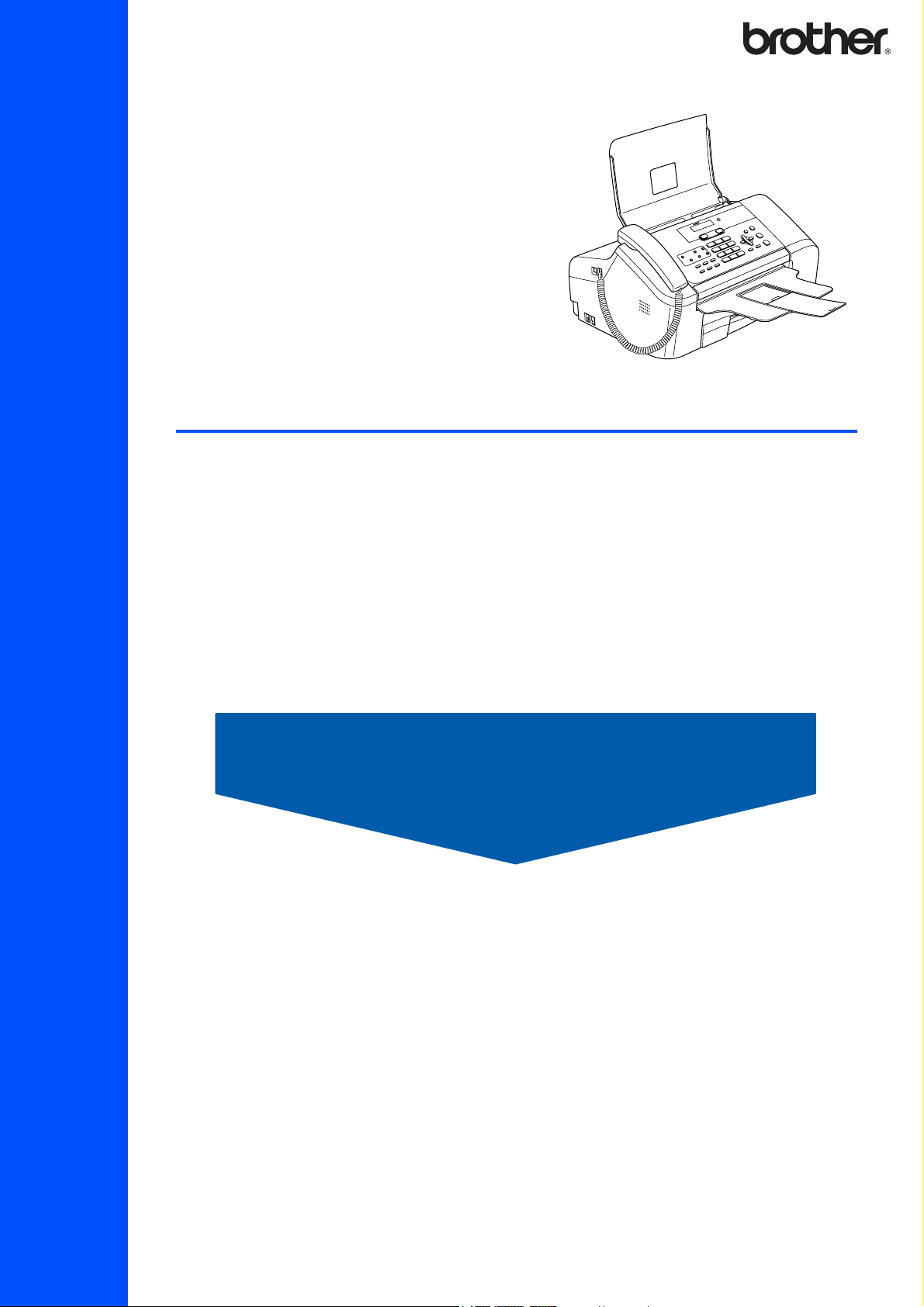
FAX-1860C
Before you can use the machine, you must set up the hardware.
Please read this Quick Setup Guide for the correct setup procedure.
Quick Setup Guide
Setting Up the Machine
Setup is Complete!
Keep this Quick Setup Guide and the User’s Guide in a convenient place for quick and easy reference
at all times.
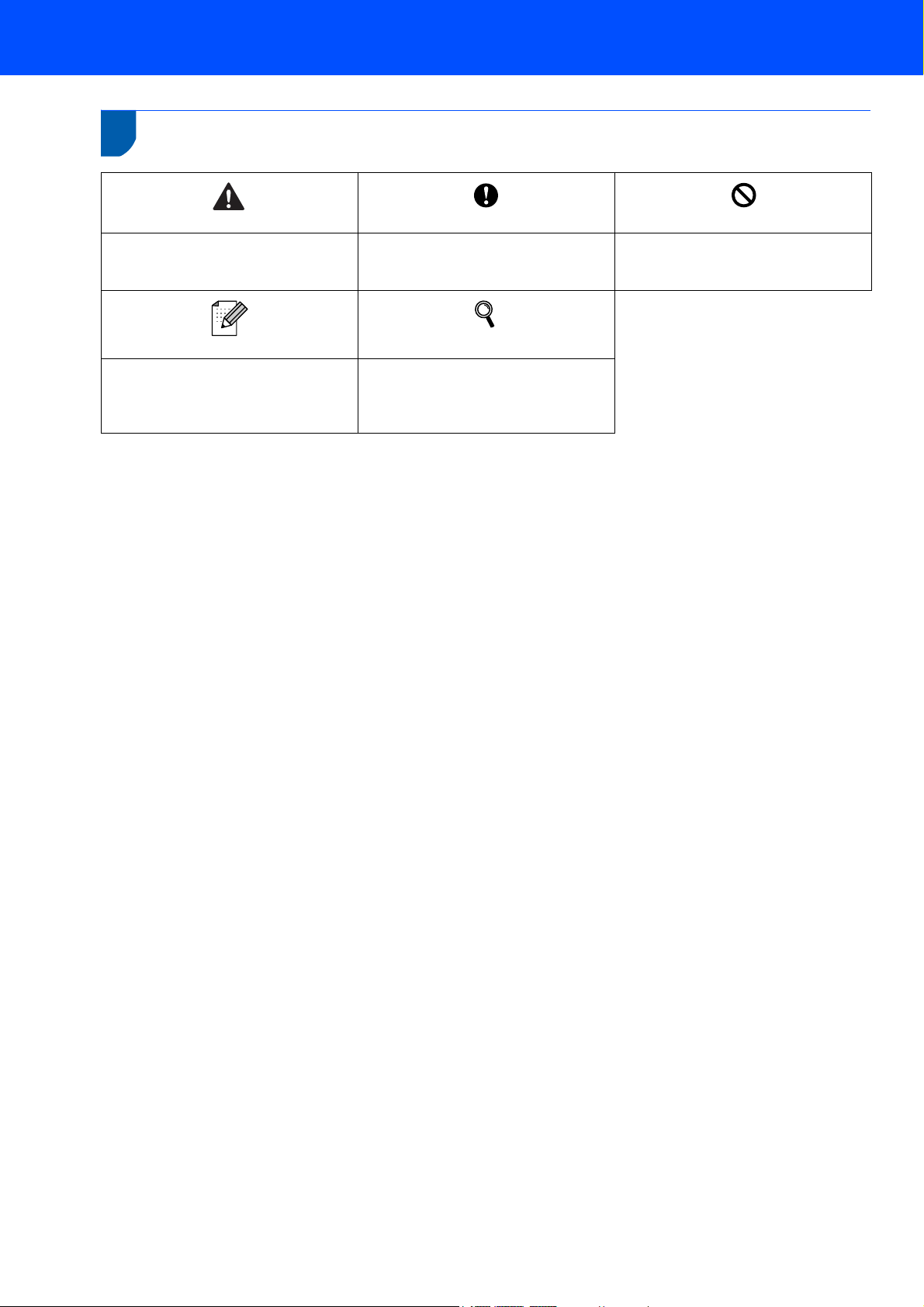
1
Symbols used in this guide
Warning
Warnings tell you what to do to prevent
possible personal injury.
Note
Notes tell you how you should respond
to a situation that may arise or give tips
about how the current operation works
with other features.
Caution
Cautions specify procedures you must
follow or avoid to prevent possible
damage to the machine or other objects.
User’s Guide
Indicates reference to the User’s Guide
we have supplied.
Improper Setup
Improper Setup icons alert you to
devices and operations that are not
compatible with the machine.
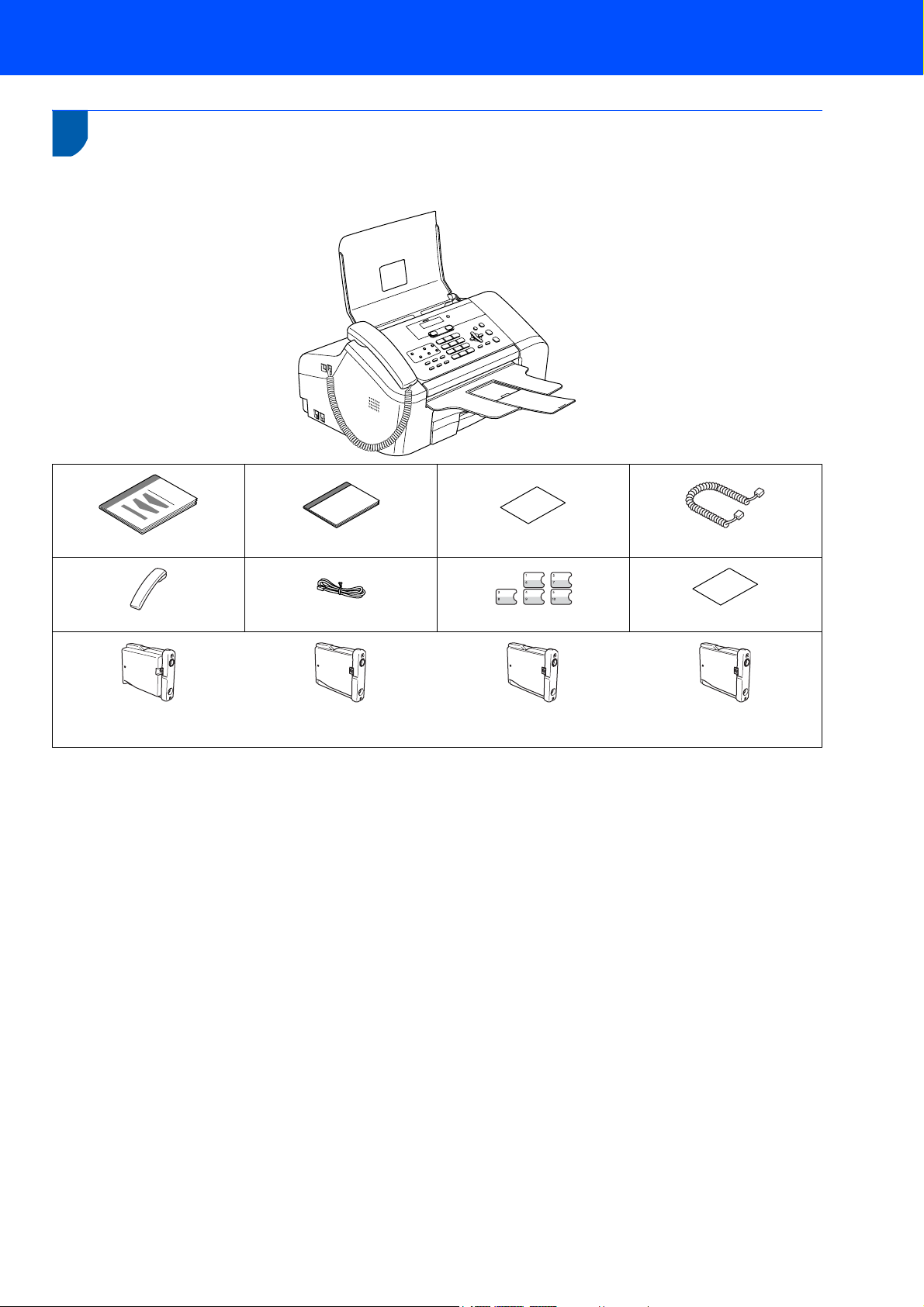
Getting Started
1
1
Carton components may vary from one country to another.
Save all packing materials and the carton in case for any reason you must ship your machine.
Carton components
Quick Setup Guide
Telephone Handset
Black (LC51BK)
User’s Guide
Telephone Line Cord
Yellow (LC51Y)
Ink Cartridges
Accesory Order Form
One Touch Labels
Cyan (LC51C)
Handset Curled Cord
Test Sheet
Magenta (LC51M)
1
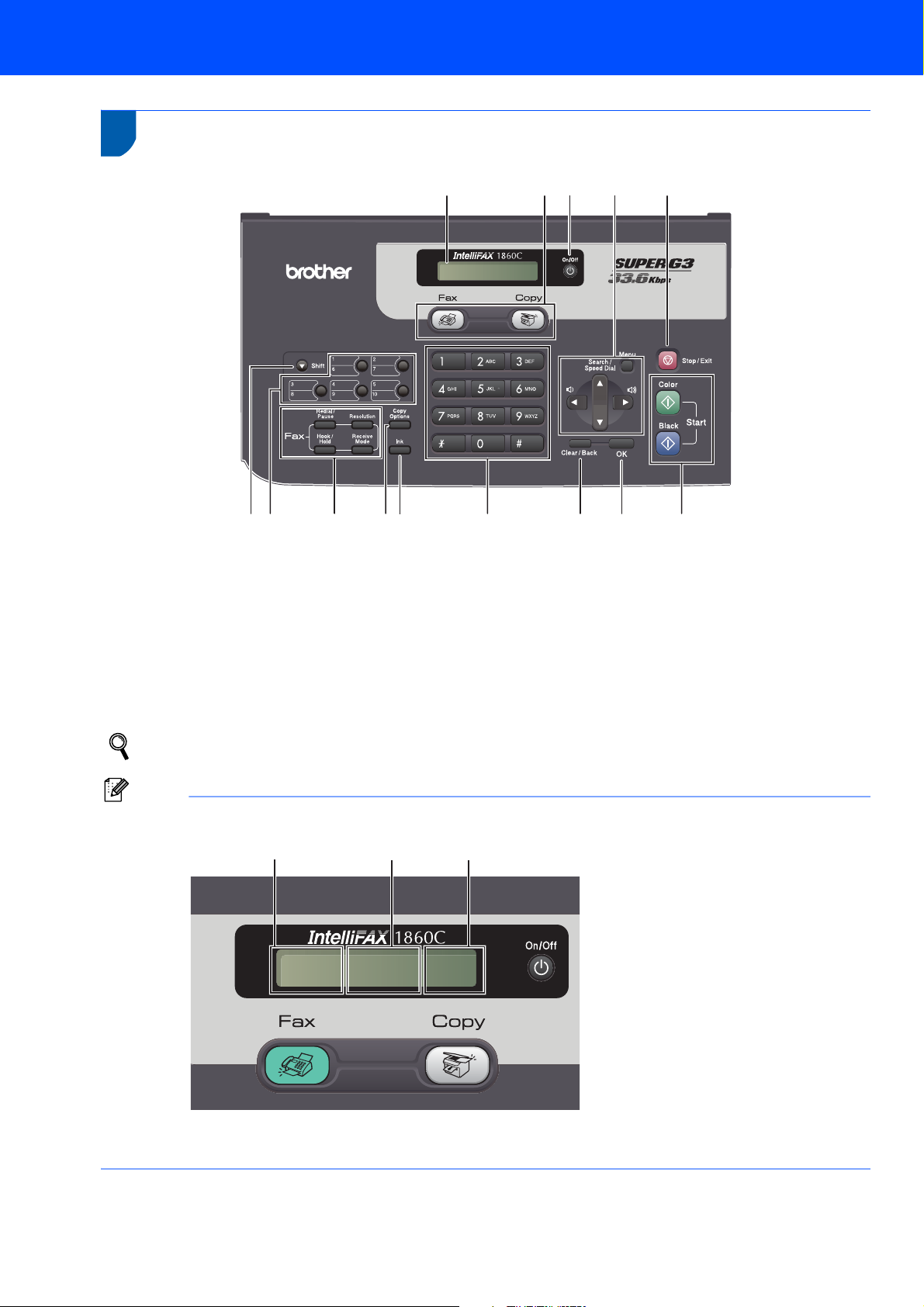
Getting Started
2
Control panel
1
1Shift
2 One Touch keys
3 Fax and telephone keys
4 Copy Options key
5Ink key
6 Dial Pad
7 Clear/Back key
14
01/01 13:00 Fax
2
345 6 78 9
13 12 11 10
8OK key
9Start keys
10 Stop/Exit key
11 Menu keys
12 On/Off key
13 Mode keys
14 LCD (Liquid Crystal Display)
For the details of the control panel, see Control panel overview in Chapter 1 of the User’s Guide.
Note
12
3
01/01 13:00 Fax
1Date
2Time
3 Receive mode
When the machine is idle (not being used) it will return to the default display shown above. The default display
shows the date, time, and the current receive mode.
2
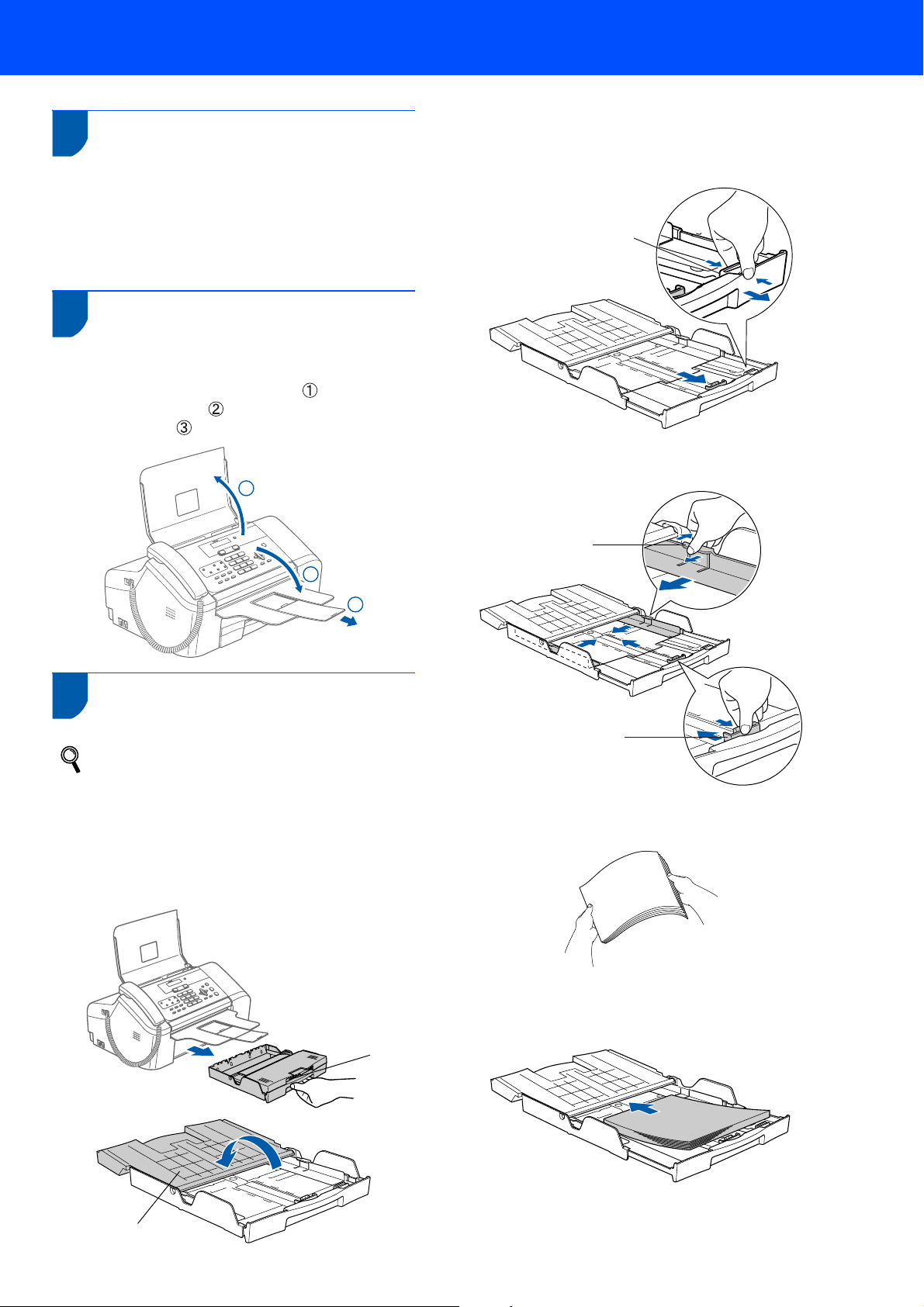
Setting Up the Machine
1
1 Removing the protective
parts
1 Remove the protective tape.
2 Remove the foam bag containing the ink
cartridges from on top of the paper tray.
2 Opening the document
support and document tray
1 Open the document support ( ) and the
document tray ( ) and then pull out the
extension ( ).
1
2 If you are using Letter, A4 or Legal size paper,
press and hold universal guide release
button (1) as you slide out the front of the paper
tray to match the paper size you are using.
1
3 Press and slide the paper side guides (1) and
paper length guide (2) to fit the paper size.
1
2
3
3 Loading paper
You can load up to 100 sheets of 20 lb
(80 g/m
For details, see Acceptable paper and other
media in Chapter 2 of the User’s Guide.
2
) paper.
1 Pull the paper tray completely out of the
machine. If the paper support flap (1) is open,
close it. Open the output paper tray cover (2).
2
4 Fan the stack of paper well to avoid paper jams
and misfeeds.
5 Gently put the paper into the paper tray print
side down and top edge first.
Check that the paper is flat in the tray.
1
2
3
