Page 1
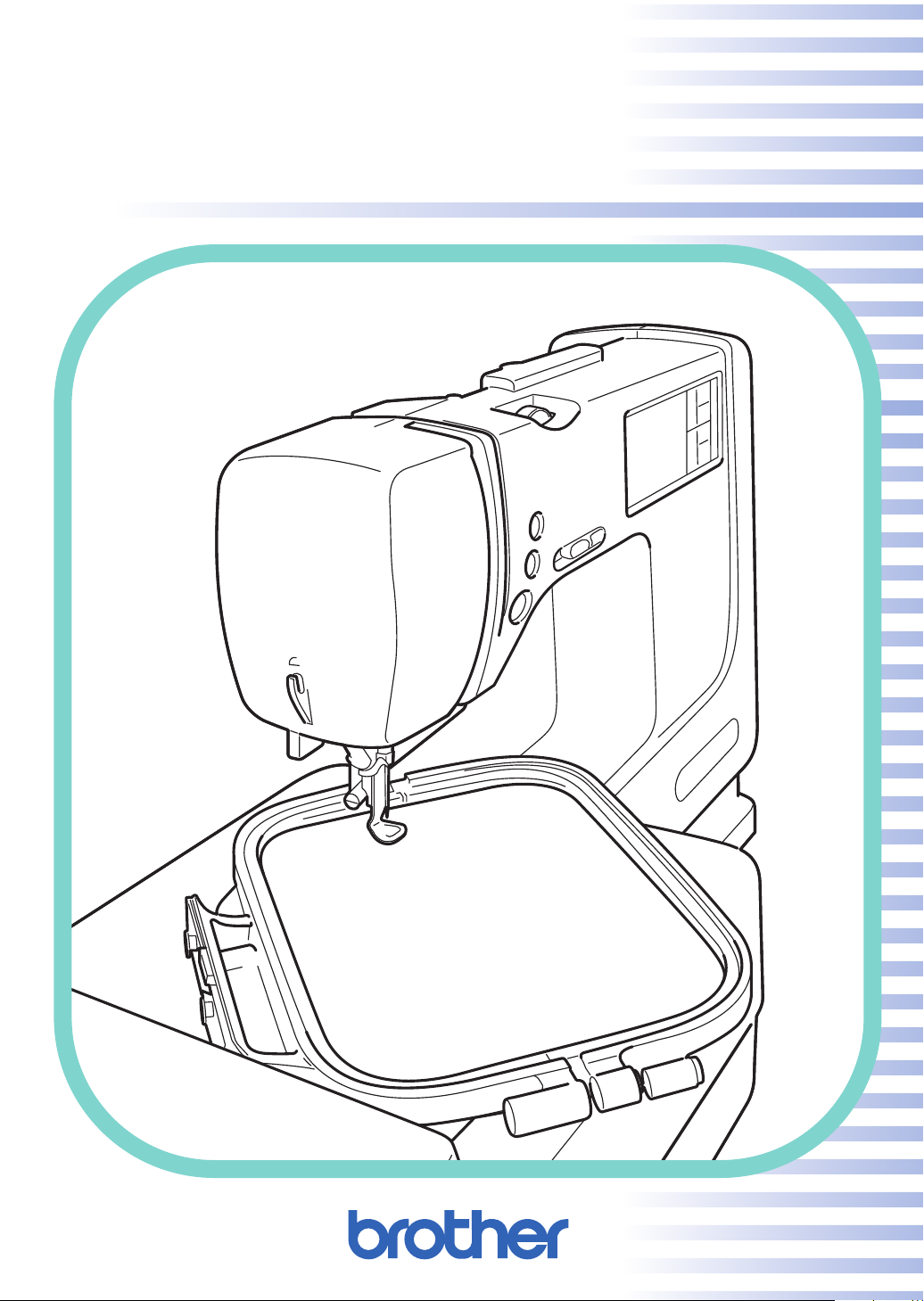
O
PERATION MANUAL
®
Page 2
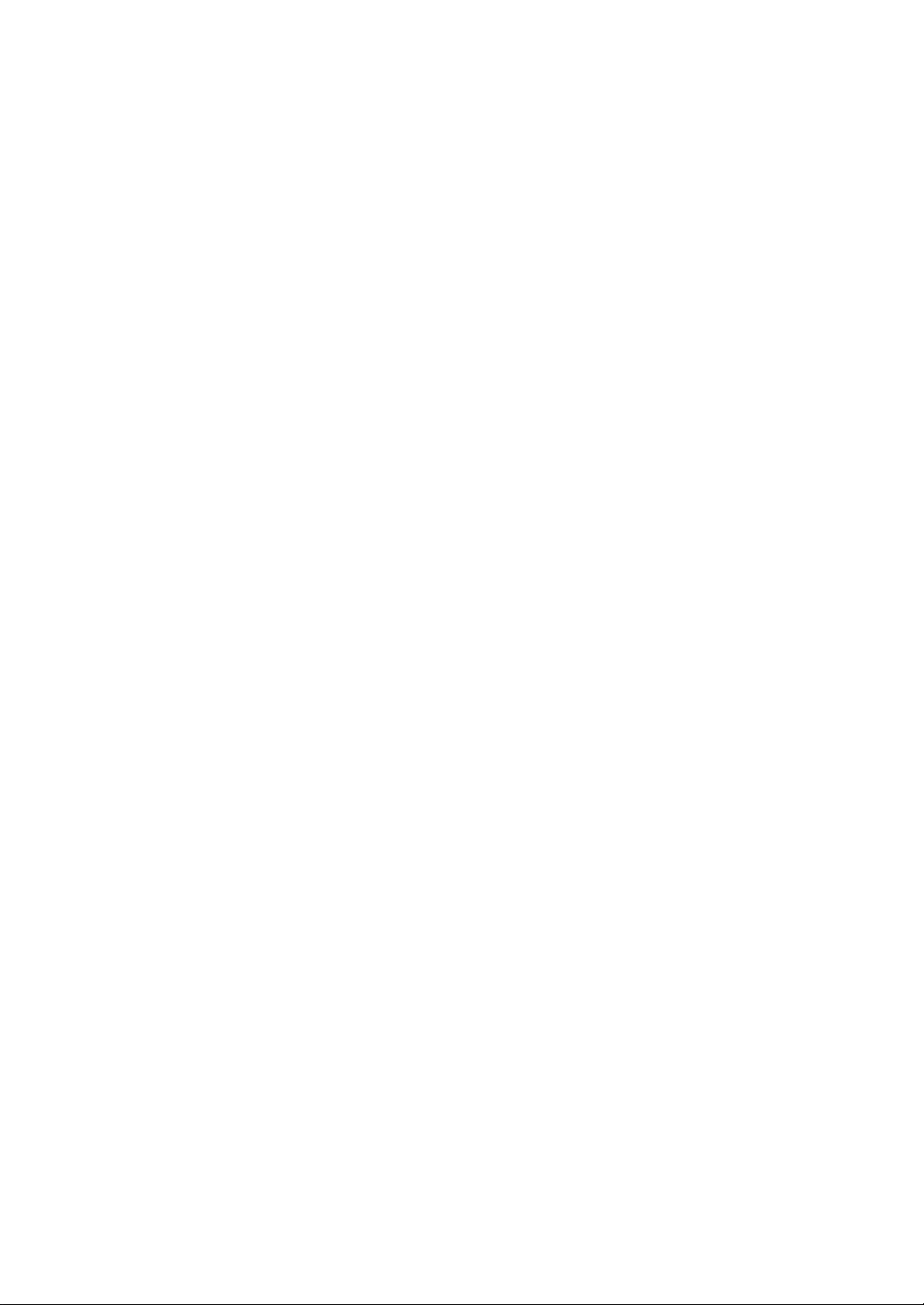
“IMPORTANT SAFETY INSTRUCTIONS”
When using a sewing machine, basic safety precautions should always be taken,
including the following:
“Read all instructions before using.”
DANGER – To reduce the risk of electric shock.
1. The sewing machine should never be left unattended while plugged in. Always unplug the sewing machine from the electrical outlet immediately after using and before cleaning.
2. Always unplug before changing the light bulb. Replace bulb with same type rated 8V 2.4 watts.
WARNING – To reduce the risk of burns, fire, electric shock, or injury to persons.
1. Do not allow this sewing machine to be used as a toy. Close attention is necessary when the sewing
machine is used by or near children.
2. Use this sewing machine only for its intended use as described in this manual. Use only accessories
recommended by the manufacturer as contained in this manual.
3. Never operate this sewing machine if it has a damaged cord or plug, if it is not working properly, if it has
been dropped or damaged, or dropped into water. Return the sewing machine to the nearest authorized
dealer or service center for examination, repair, electrical or mechanical adjustment.
4. Never operate the sewing machine with any air openings blocked. Keep ventilation openings of the sewing machine and foot control free from the accumulation of lint, dust, and loose cloth.
5. Never drop or insert any object into any opening.
6. Do not use outdoors.
7. Do not operate where aerosol (spray) products are being used or where oxygen is being administered.
8. To disconnect, turn the main switch to the symbol “O” position which represents off, then remove plug
from outlet.
9. Do not unplug by pulling on cord. To unplug, grasp the plug, not the cord.
10. Keep fingers away from all moving parts. Special care is required around the sewing machine needle.
11. Always use the proper needle plate. The wrong plate can cause the needle to break.
12. Do not use bent needles.
13. Do not pull or push fabric while stitching. It may deflect the needle causing it to break.
14. Switch the sewing machine to the symbol “O” position when making any adjustments in the needle area,
such as threading needle, changing needle, threading bobbin, or changing presser foot, and the like.
15. Always unplug the sewing machine from the electrical outlet when removing covers, lubricating, or when
making any other user servicing adjustments mentioned in the instruction manual.
16. This sewing machine is not intended for use by young children or infirm persons without supervision.
17. Young children should be supervised to ensure that they do not play with this sewing machine.
“SAVE THESE INSTRUCTIONS”
“This sewing machine is intended for
household use.”
1
Page 3
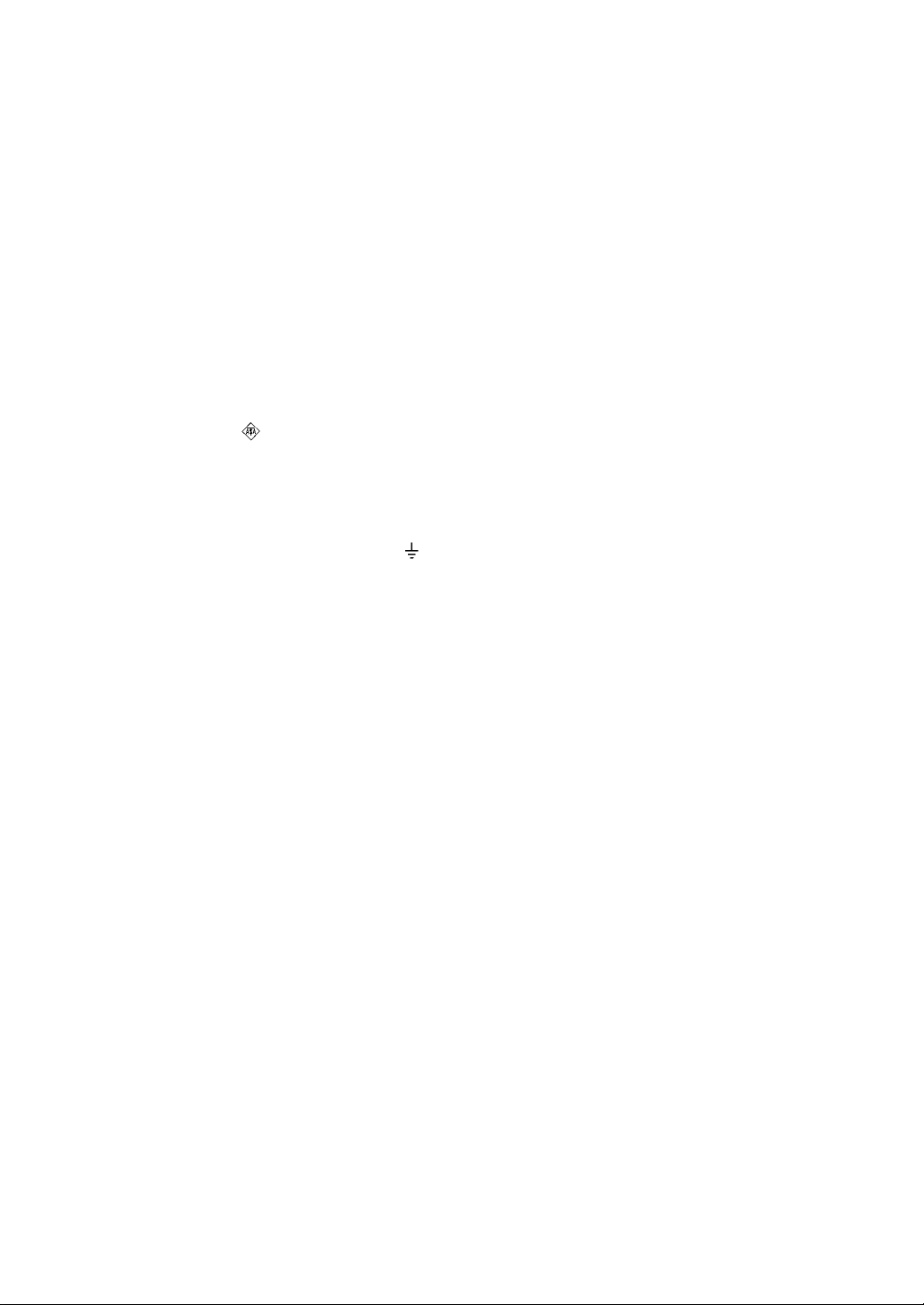
FOR USERS IN THE UK, EIRE, MALTA
AND CYPRUS ONLY.
If your sewing machine is fitted with a three-pin non-rewireable BS plug then please read the following.
IMPORTANT
If the available socket outlet is not suitable for the plug supplied with this equipment, it should be cut off and
an appropriate three-pin plug fitted. With alternative plugs an approved fuse must be fitted in the plug.
NOTE
The plug served from the main lead must be destroyed as a plug with bared flexible cords is hazardous if
engaged in a live socket outlet. In the event of replacing the plug fuse, use a fuse approved by ASTA to BS
1362, i.e. carrying the
Always replace the fuse cover, never use plugs with the fuse cover omitted.
WARNING
DO NOT CONNECT EITHER WIRE TO THE EARTH TERMINAL WHICH IS MARKED WITH THE
LETTER ‘E’, BY THE EARTH SYMBOL OR COLOURED GREEN OR YELLOW.
The wires in this main lead are coloured in accordance with the following code:
Blue Neutral
Brown Live
mark, rating as marked on plug.
As the colours of the wiring in the main lead of this appliance may not correspond with the coloured markings
identifying the terminals in your plug, proceed as follows.
The wire which is coloured blue must be connected to the terminal which is marked with the letter ‘N’ or
coloured black or blue.
The wire which is coloured brown must be connected to the terminal which is marked with the letter ‘L’ or
coloured red or brown.
2
Page 4
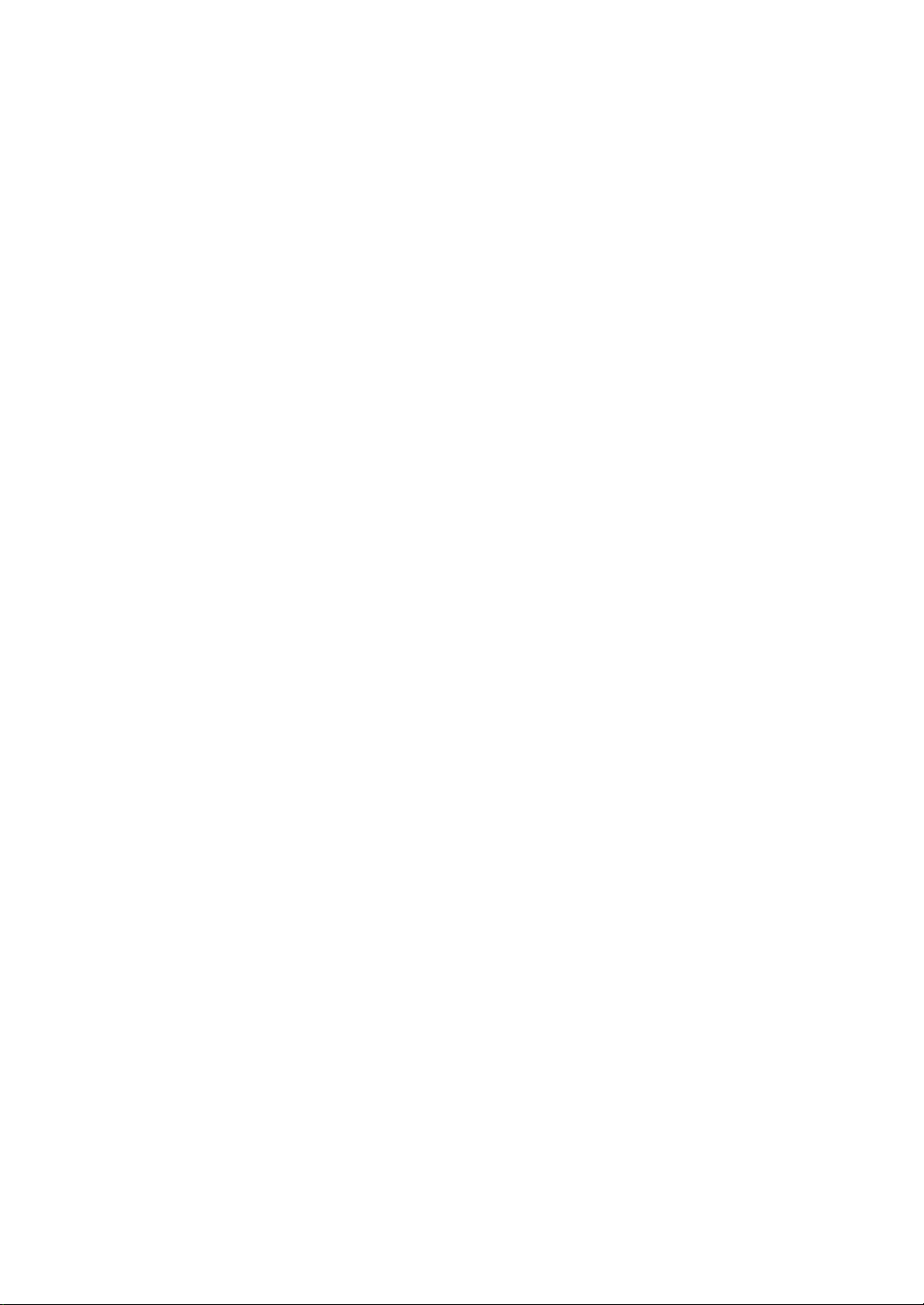
CONGRATULATIONS ON CHOOSING
A BROTHER COMPUTER SEWING MACHINE
Your machine is the most advanced computerized home use sewing machine available.
To fully enjoy all the features incorporated into it, we suggest that you study this booklet.
PLEASE READ BEFORE USING YOUR SEWING MACHINE
For safe operation
1. Be sure to keep your eye on the needle while sewing. Do not touch the balance wheel, thread take-up,
needle, or other moving parts.
2. Remember to turn off the power switch and unplug the cord when:
● Operation is completed
● Replacing or removing the needle or any other parts
● A power failure occurs during use
● Maintaining the machine
● Leaving the machine unattended
3. Do not store anything on the foot controller.
4. Plug the machine directly into the wall. Do not use extension cords.
For a longer service life
1. When storing your sewing machine, avoid direct sunlight and high humidity locations. Do not store the
sewing machine beside a space heater, iron, or other hot objects.
2. Use only neutral soaps or detergents to clean the case. Benzene, thinner, and scouring powders can
damage the case and machine, and should never be used.
3. Do not drop or hit the machine.
4. Always consult the operation manual when replacing or installing any accessories, the presser feet,
needle, or other parts to assure correct installation.
For repair or adjustment
In the event that a malfunction occurs or adjustment is required, first follow the troubleshooting table in the
back of the operation manual to inspect and adjust the machine yourself. If the problem persists, please
consult your nearest authorized Brother service center.
1
Page 5
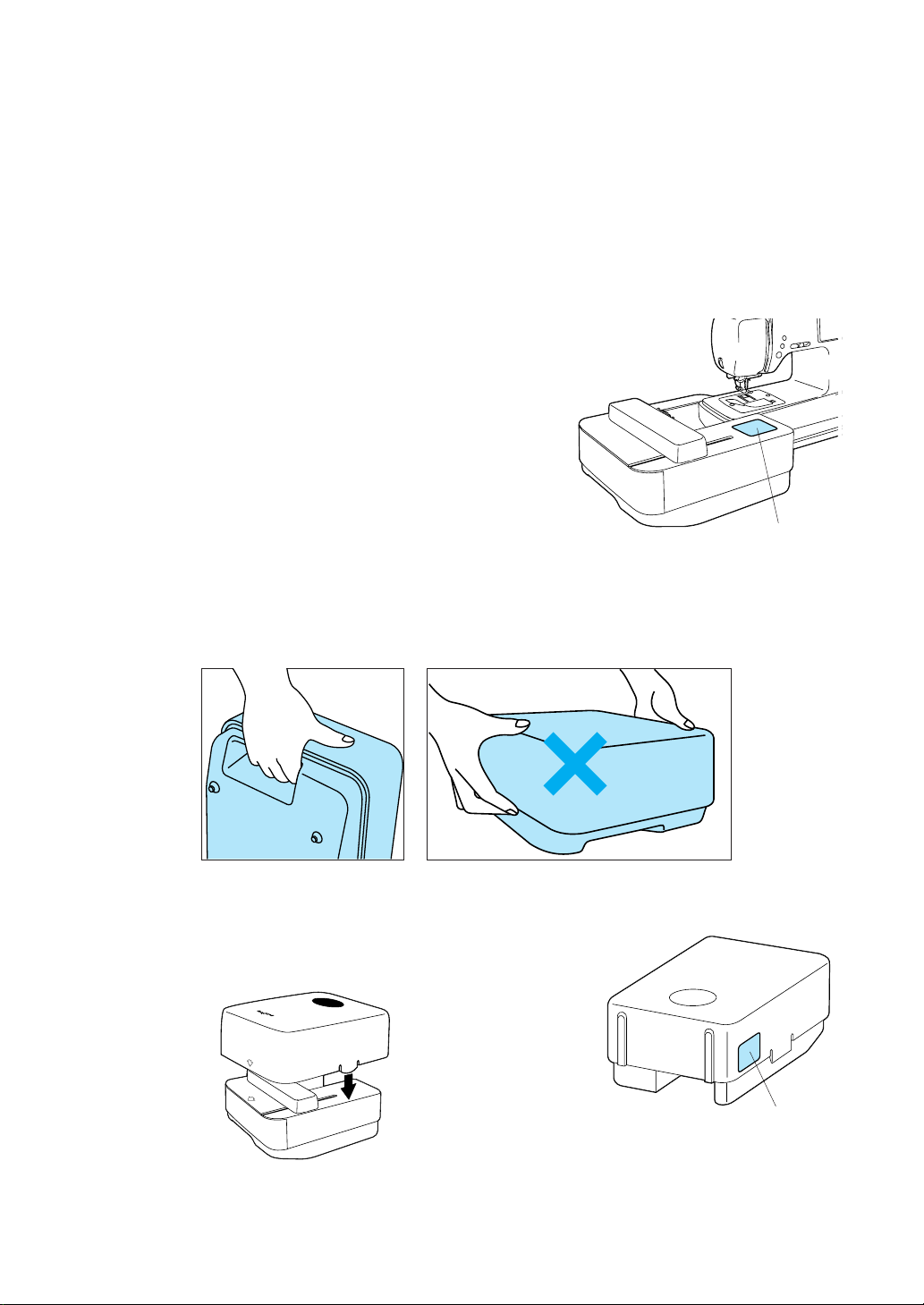
WARNING LABELS
There should be several warning labels on your sewing machine.
Please heed warning labels when operating the sewing machine.
If you don't understand the warnings, please contact the place of purchase.
CAUTION
Always remove the embroidery unit before moving the sewing machine. Otherwise the embroidery unit could fall and
cause bodily injury or damage to the unit.
Warning label
CAUTION
Always carry the embroidery unit by the handle as illustrated in Fig. 1. Do not carry it by the sides
as shown in Fig. 2 or the unit may fall out from under the cover and cause bodily injury or damage
to the unit.
Fig. 1
• When putting the embroidery unit cover onto the unit, place it so
that the arrow is on the side of the carrying handle.
2
Fig. 2
Warning label
Page 6
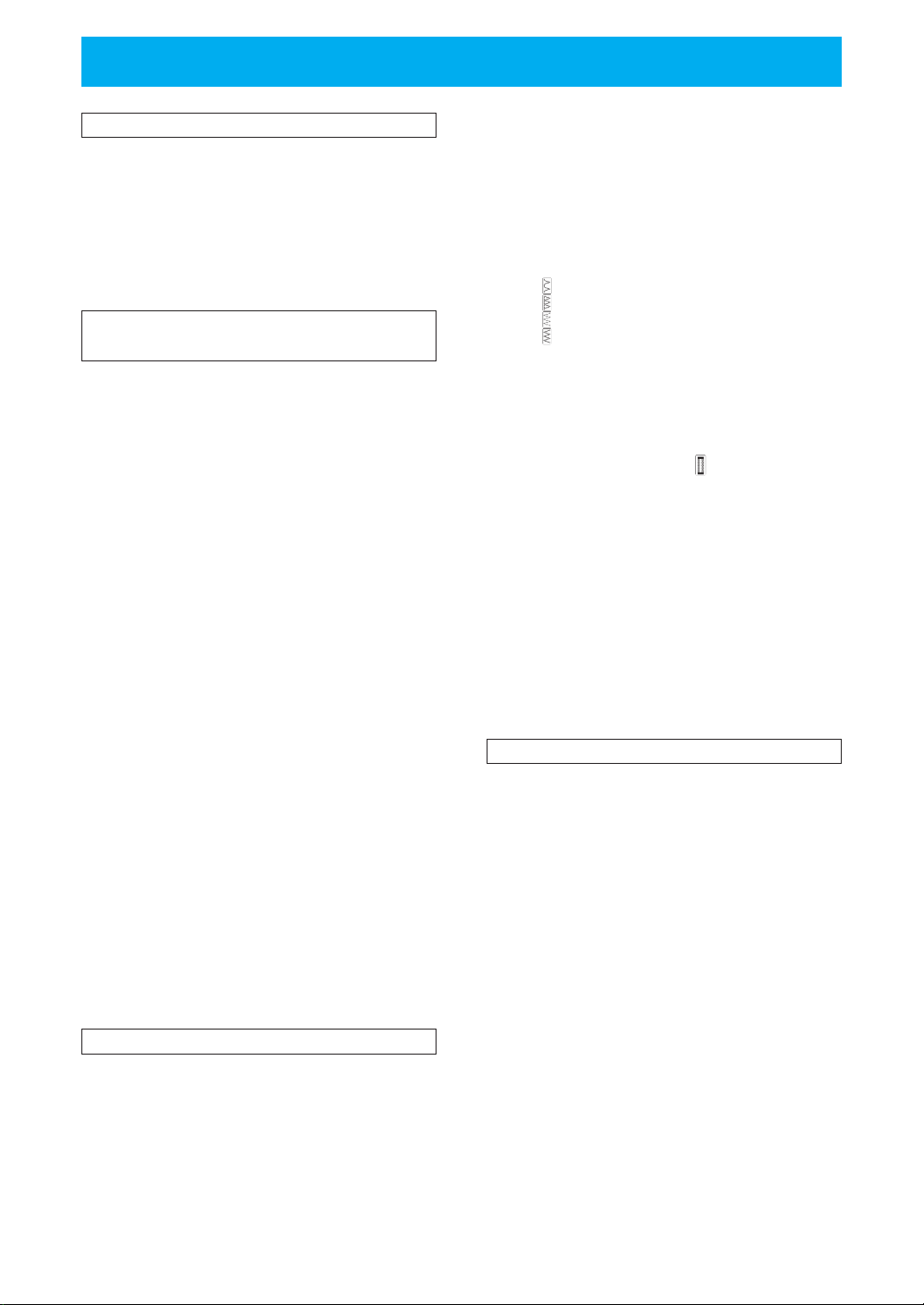
CONTENTS
SETTING UP
................................................... 5
PRINCIPAL PARTS ............................................. 5
OTHER INCLUDED ACCESSORIES .................. 7
OPTIONS ............................................................. 8
SELECTION KEYS .............................................. 9
Screen messages guide you through each
operation ........................................................ 9
OPERATION BUTTONS .................................... 10
Using the operation buttons ......................... 10
BASIC SEWING MACHINE
OPERATION
................................................. 11
FLAT BED EXTENSION TABLE ........................ 11
Free arm ...................................................... 11
POWER SUPPLY ............................................... 12
USING THE SCREEN KEYS ............................. 13
ABOUT THE SCREEN ....................................... 13
ADJUSTING THE BRIGHTNESS OF THE
SCREEN ............................................................ 13
HOW TO CHANGE LANGUAGE ....................... 14
How to clear the language selection ............ 15
BOBBIN WINDING / BOBBIN THREAD
SETTING ............................................................ 16
Setting the bobbin ........................................ 19
UPPER THREADING ......................................... 20
STARTING AND STOPPING SEWING ............. 23
“START/STOP” button ................................. 23
Foot controller .............................................. 23
STITCH SELECTION (UTILITY STITCHES) ..... 24
Stitches ........................................................ 24
TRIAL SEWING.................................................. 25
STITCH WIDTH AND STITCH LENGTH ........... 27
Adjusting the stitch width ............................. 27
Adjusting the stitch length ............................ 27
Quick adjustment reference chart for stitch
width and stitch length ................................. 28
THREAD TENSION ............................................ 30
Correct tension ............................................. 30
Tightening the upper thread tension ............ 30
Loosening the upper thread tension ............ 30
PRESSER FOOT ............................................... 31
Changing the presser foot ............................ 31
Changing the Embroidery foot and the
zipper foot .................................................... 32
FEED DOGS ...................................................... 33
NEEDLE ............................................................. 34
Checking the needle .................................... 34
Installing the needle securely ....................... 34
FABRIC/THREAD/NEEDLE COMBINATION
CHART ............................................................... 35
UTILITY STITCHES
................................................. 36
STRAIGHT STITCHES ...................................... 36
Changing needle position ............................ 37
Sewing corners ............................................ 37
Sewing curves .............................................. 38
Sewing thick seams ..................................... 38
Sewing thick fabric ....................................... 38
Sewing thin fabric ......................................... 39
Using the free arm ....................................... 39
STRETCH STITCH AND TRIPLE STITCH ........ 40
Stretch stitch ................................................ 40
Triple stitch ................................................... 40
ZIGZAG STITCHES ........................................... 41
Overcasting (using a zigzag stitch) .............. 41
Applique (using a zigzag stitch) ................... 41
Patchwork (for crazy quilt) ........................... 42
Sewing a curve with a zigzag stitch ............. 42
DOTTED ZIGZAG .............................................. 43
Attaching elastic bands ................................ 43
Overcasting .................................................. 43
OVERCASTING ................................................. 44
Overcasting ............................................... 44
Overcasting ............................................... 44
Overcasting ............................................... 45
Overcasting ............................................... 45
BLIND HEM STITCHES ..................................... 46
If the needle does not catch the fold of
hem enough. ................................................ 47
If the needle catches the fold of hem
too much. ..................................................... 47
BUTTONHOLE STITCHES ................................ 48
Order of one cycle ........................................ 49
Sewing stretch fabrics ( ) .......................... 50
Buttons that do not fit into the guide plate
(Odd-shaped buttons) .................................. 50
BAR TACKING ................................................... 51
Thick fabrics ................................................. 52
APPLIQUES ....................................................... 53
Sewing the applique around corners ........... 53
SCALLOP ........................................................... 54
PATCHWORK STITCH ...................................... 55
ZIPPER INSERTION
(CENTERED AND SIDE APPLICATION) .......... 56
Centered application .................................... 56
Side application ............................................ 57
SMOCKING ........................................................ 59
BUTTON SEWING ............................................. 60
Attaching buttons with four holes ................. 61
EMBROIDERING
................................................. 62
BEFORE YOU BEGIN ........................................ 62
1. Embroidery unit and memory cards
(optional). ..................................................... 62
2. Attaching the embroidery foot “Q” ............ 62
3. Attaching the embroidery unit .................. 63
REMOVING EMBROIDERY UNIT ..................... 64
CHOOSING EMBROIDERY PATTERNS
(PART I) ............................................................. 65
One-point patterns ....................................... 66
Borders ........................................................ 68
Lettering ....................................................... 69
Numerals and punctuation ........................... 70
Lower and upper case letters ....................... 70
Selecting patterns from a memory card ....... 71
CHOOSING EMBROIDERY PATTERNS
(PART II) ............................................................ 72
If you accidentally choose the wrong design ....
If you choose the wrong character ............... 72
To change size ............................................. 72
To make words ............................................ 73
EMBROIDERING ............................................... 74
Embroidering attractive finishes ................... 74
Setting the fabric into the embroidery frame ....
Fitting the embroidery frame to the
embroidery unit ............................................ 77
Removing the embroidery frame .................. 77
Embroidering ................................................ 78
THREAD TENSION ............................................ 80
72
75
3
Page 7
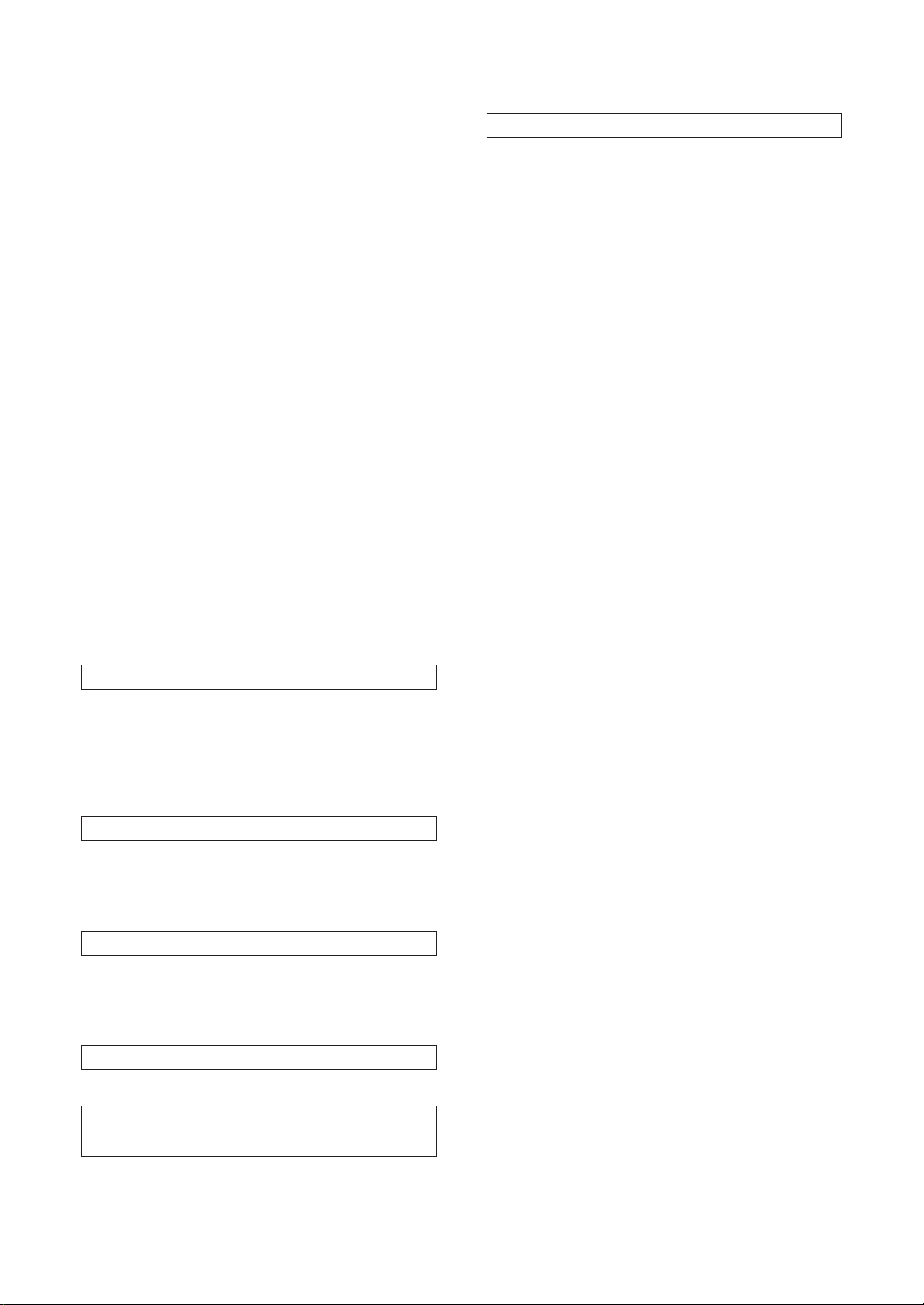
CHECKING THREAD COLORS AND TIME
REQUIRED ........................................................ 81
Checking thread colors ................................ 81
Checking time required to complete a
pattern .......................................................... 82
CHOOSING EMBROIDERY PLACEMENT........ 83
Moving the embroidery location ................... 84
Checking the embroidering area .................. 84
Embroidering from a specific starting point .. 85
ROTATING AND MIRRORING PATTERNS ...... 86
Rotating patterns .......................................... 86
Mirroring patterns ......................................... 86
CHANGING SIZE AND STITCH DENSITY OF
CHARACTERS AND BORDERS ....................... 87
To change size ............................................. 87
To change stitch density
(limited to certain alphabets and borders).... 88
Multi-colored lettering ................................... 88
IF THE THREAD BREAKS DURING
EMBROIDERY ................................................... 89
If the upper thread breaks ............................ 89
When starting over from the beginning ........ 90
Continuing after the power shuts off ............ 90
EMBROIDERY APPLICATIONS ........................ 91
Combining characters to form words ........... 91
Outline Embroidery ...................................... 92
Embroidering appliques
(using a frame pattern) ................................. 93
Embroidering onto small pieces of fabric or
onto corners ................................................. 94
MEMORY ........................................................... 95
Saving groups of characters ........................ 95
Restoring saved designs .............................. 96
PATTERNS (MEMORY CARD)
............................................... 108
ONE POINT MARK EMBROIDERY
PATTERN ......................................................... 108
MAINTENANCE
................................................. 97
CLEANING ......................................................... 97
Cleaning the screen ..................................... 97
Cleaning the sewing machine surface ......... 97
Cleaning the shuttle ..................................... 97
CHANGING THE LIGHT BULB .......................... 99
TROUBLESHOOTING
............................................... 100
BEFORE TAKING YOUR MACHINE
IN FOR SERVICE ............................................ 100
Basic sewing machine maintenance .......... 100
ERROR MESSAGES
............................................... 103
Warning messages .................................... 103
Instruction messages ................................. 105
Alarms ........................................................ 105
SEWING CHART
......................................................................... 106
PATTERNS (PROGRAMMED IN
MACHINE)
............................................... 107
Utility stitches ............................................. 107
Character embroidering chart .................... 107
Frame pattern embroidering chart ............. 107
4
Page 8
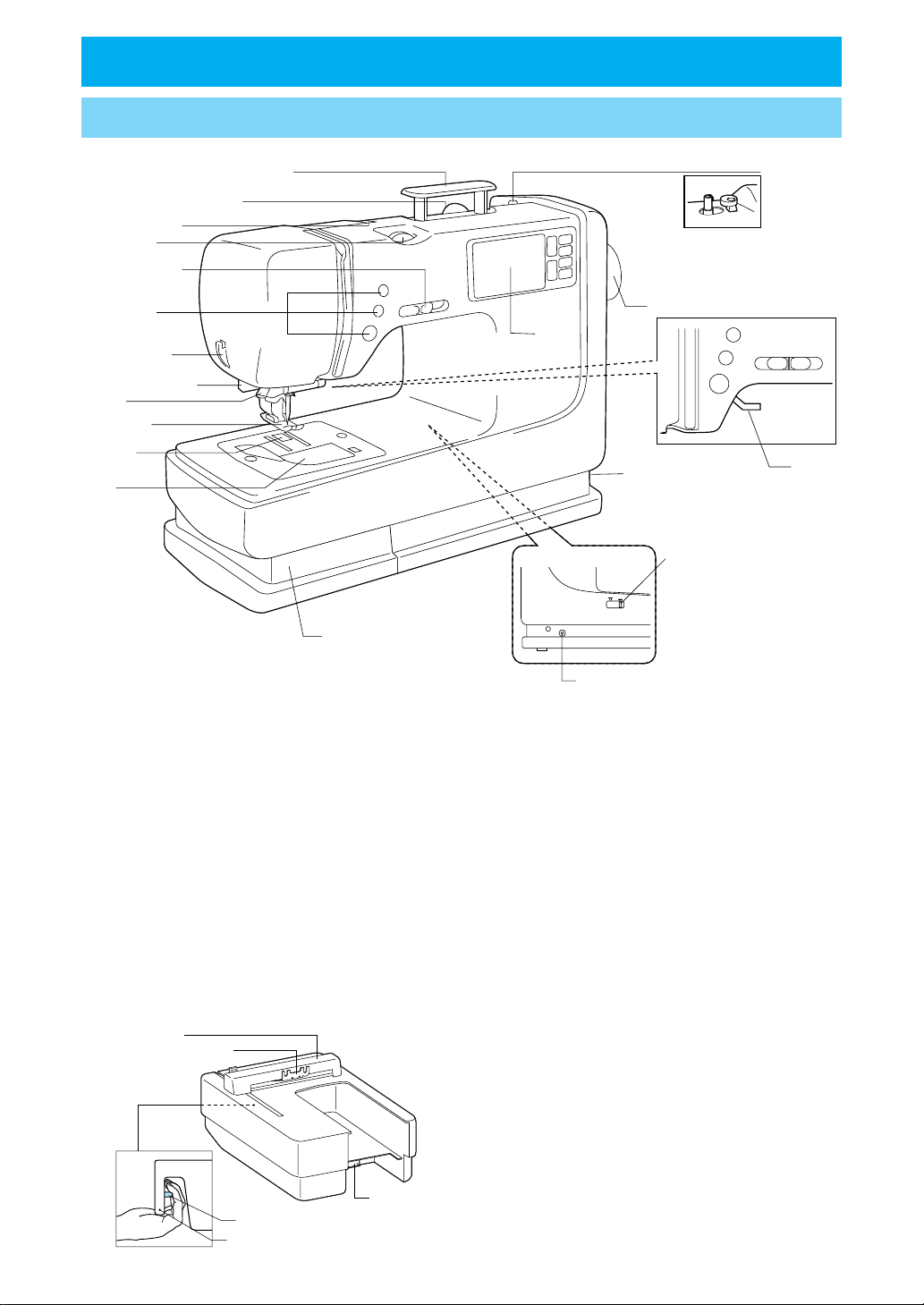
SETTING UP
PRINCIPAL PARTS
11
D
8
10
1
12
2
3
4
5
13
6
C
7
9
16
A
14
B
15
1– Handle
2– Spool cap
3– Thread guide for bobbin winding
4– Upper tension control dial
5– Speed range control lever
6– Thread cutter
7– Buttonhole lever
8– Needle threader
9– Presser foot
10– Feed dog
11– Bobbin cover
12– Bobbin winder
13– Balance wheel
14– Feed dog adjustment lever
15– Controller jack
16– Presser foot lever
1
2
A
4
5
A– Main power switch and connectors
B– Accessory compartment
C– L.C.D. (Liquid Crystal Display)
D– Operation buttons (Refer to page 10)
Embroidery Unit Parts
1 Carriage
2 Hoop holder
3 Connector
A. Side view
4 Release button
5 Embroidery Unit Handle
3
5
Page 9
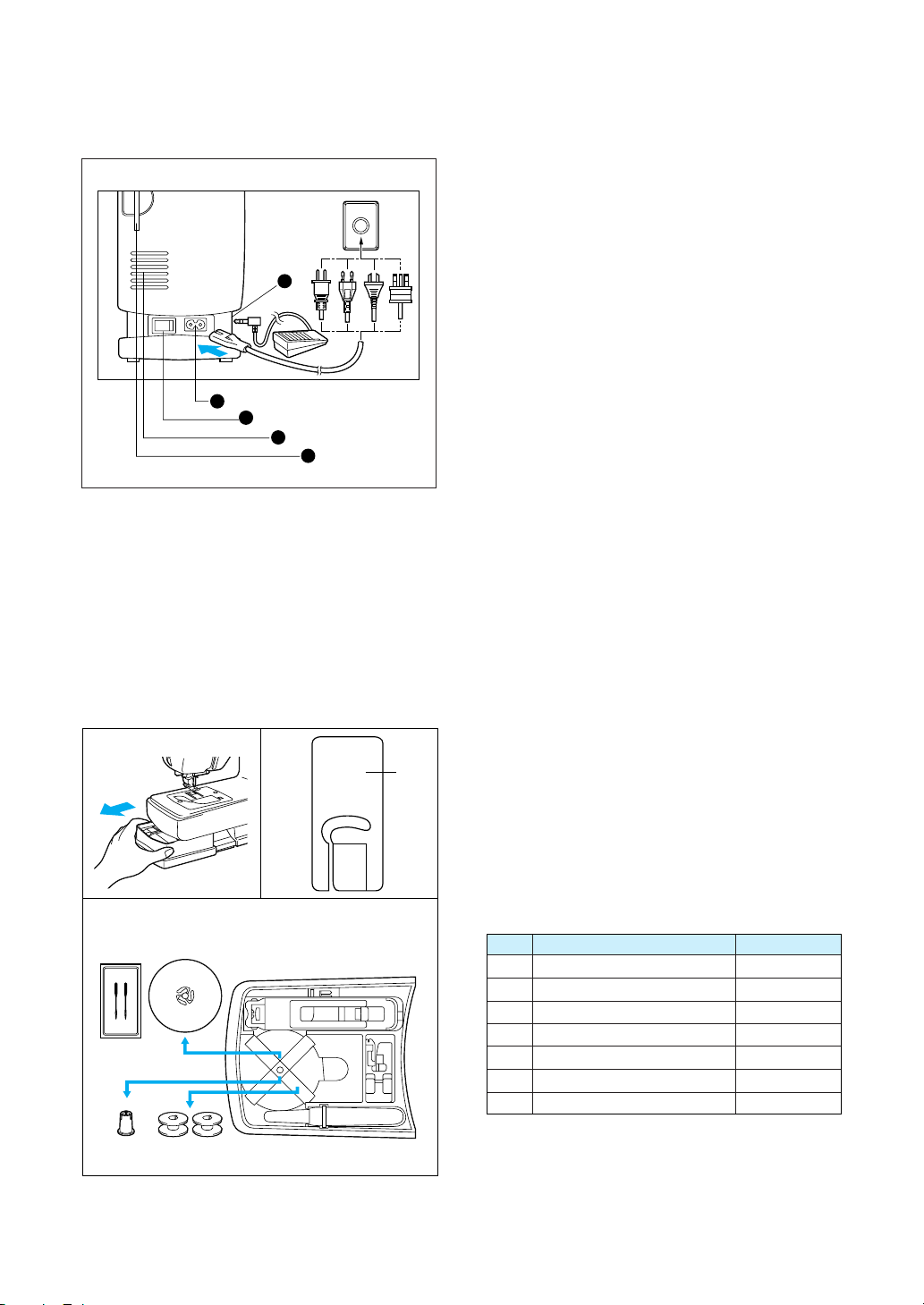
A. MAIN POWER SWITCH AND
CONNECTORS
1 Power socket
Use to connect machine to power supply.
2 Main power switch
Use to turn on/off the main power.
5
3 Air vents
4 Card slot
Slot for memory card insertion.
5 Foot controller jack
Use to connect the foot controller.
1
2
3
4
III
J
1
III
5
6
1
7
4
2
3
CAUTION
– When leaving the sewing machine unat-
tended, the main switch of the machine must
be switched off or the plug must be removed
from the socket-outlet.
– When servicing the sewing machine, or
when removing covers or changing bulbs,
the machine or the electrical set must be
unplugged.
– For U.S.A. only
This appliance has a polarized plug (one
blade wider than the other). To reduce the
risk of electric shock, this plug is intended
to fit in a polarized outlet only one way.
If the plug does not fit fully in the outlet, reverse the plug. If it still does not fit, contact
a qualified electrician to install the proper
outlet. Do not modify the plug in any way.
B. FLATBED ATTACHMENT WITH
ACCESSORY COMPARTMENT
I Slide accessory case to the left and out of the
machine.
II Each presser foot has a letter.
1 Presser foot letter
III ACCESSORY LIST
The location of each accessory is shown in fig-
ure III.
No. Part Name Part Code
1 Buttonhole foot “A” X57789-101
2 Overcasting foot “G” X51162-001
3 Seam ripper X54243-001
4 Bobbin X80309-001
5 Needle set XA6627-001
6 Spool cap (Large) 130012-053
7 Spool cap (Small) XA5752-001
* Always use BROTHER accessories with this
machine.
6
Page 10
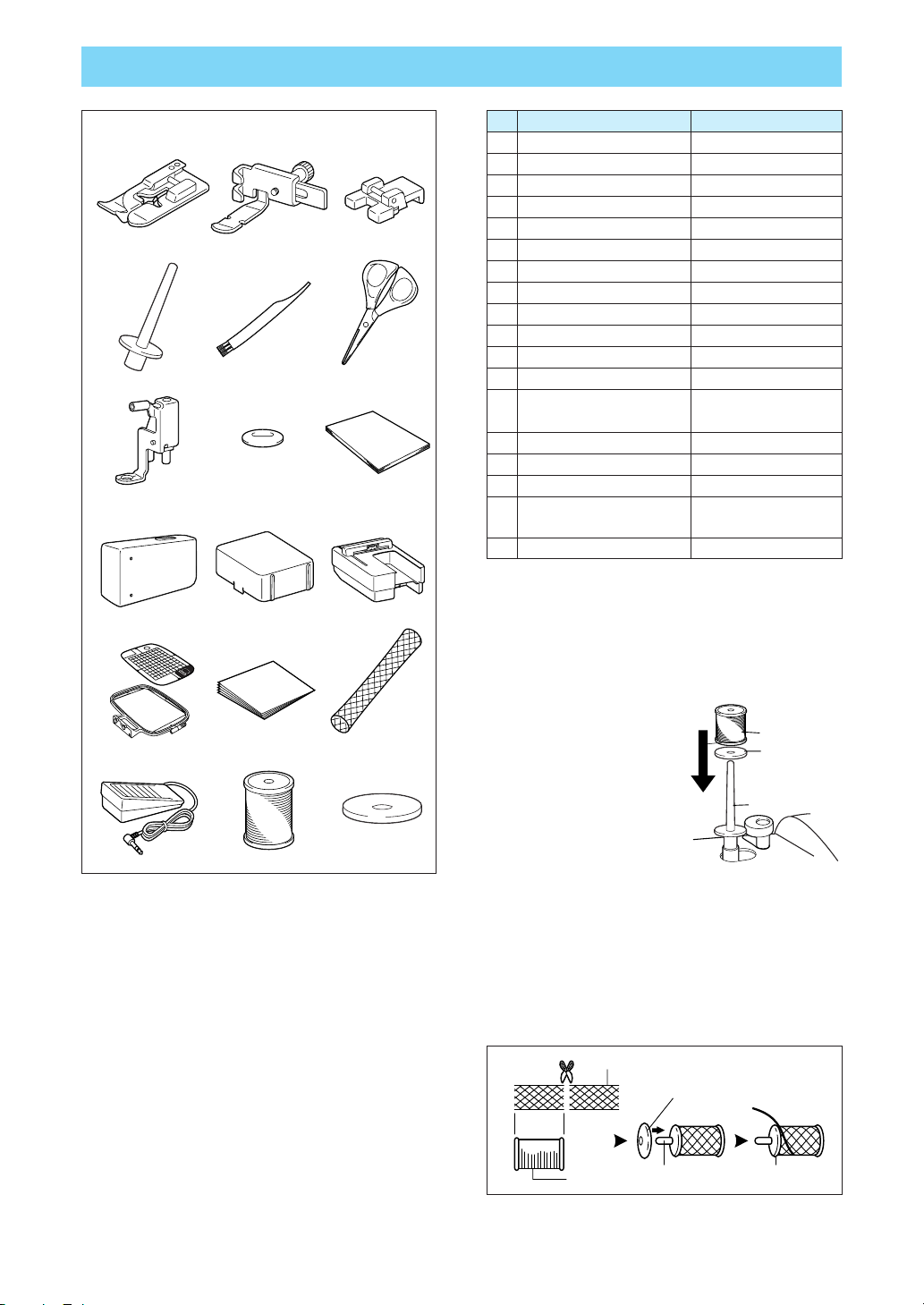
OTHER INCLUDED ACCESSORIES
No. Part Name Part Code
123
R
R
456
789
10 11 12
13 14 15
16 17 18
Note
This method keeps the thread from twisting as it comes off the spool pin.
1 Blind stitch foot “R” X56409-001
2 Zipper foot “I” 103561-002
3 Button sew-on foot X59375-051
4 Extra spool pin * XA3336-051
5 Cleaning brush X59476-051
6 Scissors 184783-001
7 Embroidery foot “Q” XA5357-001
8 Key XA2005-051
9 Owner's Manual —
10 Hard case/Extension table —
11 Embroidery Unit Cover —
12 Embroidery unit —
13 Embroidery frame set SA432 (USA)
(Regular) XA6628-002 (Others)
Backing material (Stabilizer material)
14
15 Net ** XA5523-050
16 Foot controller XC1154-051
17 Embroidery bobbin thread SABTS (USA)
18 Spool felt* X57045-051
* Extra spool pin and spool felt
Use when embroidering with metallic thread.
1. Insert the extra spool pin into the end of the
bobbin winder shaft.
2. Install the spool felt and the thread spool in that
order, and then thread the upper thread.
1 Insert the extra spool
pin into the end of the
bobbin winder shaft
2 Spool felt
3 Thread spool
* When setting the
thread spool, set it
so that the thread
winds off from the
front of the spool.
* If using metallic thread, we recommend that
you use a 90/14 home sewing machine needle.
—
X81164-001 (Others)
3
2
1
** Net
If using special threads which wind quickly off the thread spool, attach a net to the spool before using.
: Cut the net to match the size of the spool.
1 Net
2 Thread spool
3 Spool pin
1
4
4 Spool cap
If using metallic thread, we recommend that you
use a 90/14 home sewing machine needle.
2
34
Note (For U.S.A. only)
Foot controller : Model N5V
This foot controller can be used for sewing machine model PE-300S/PE-400D.
7
Page 11
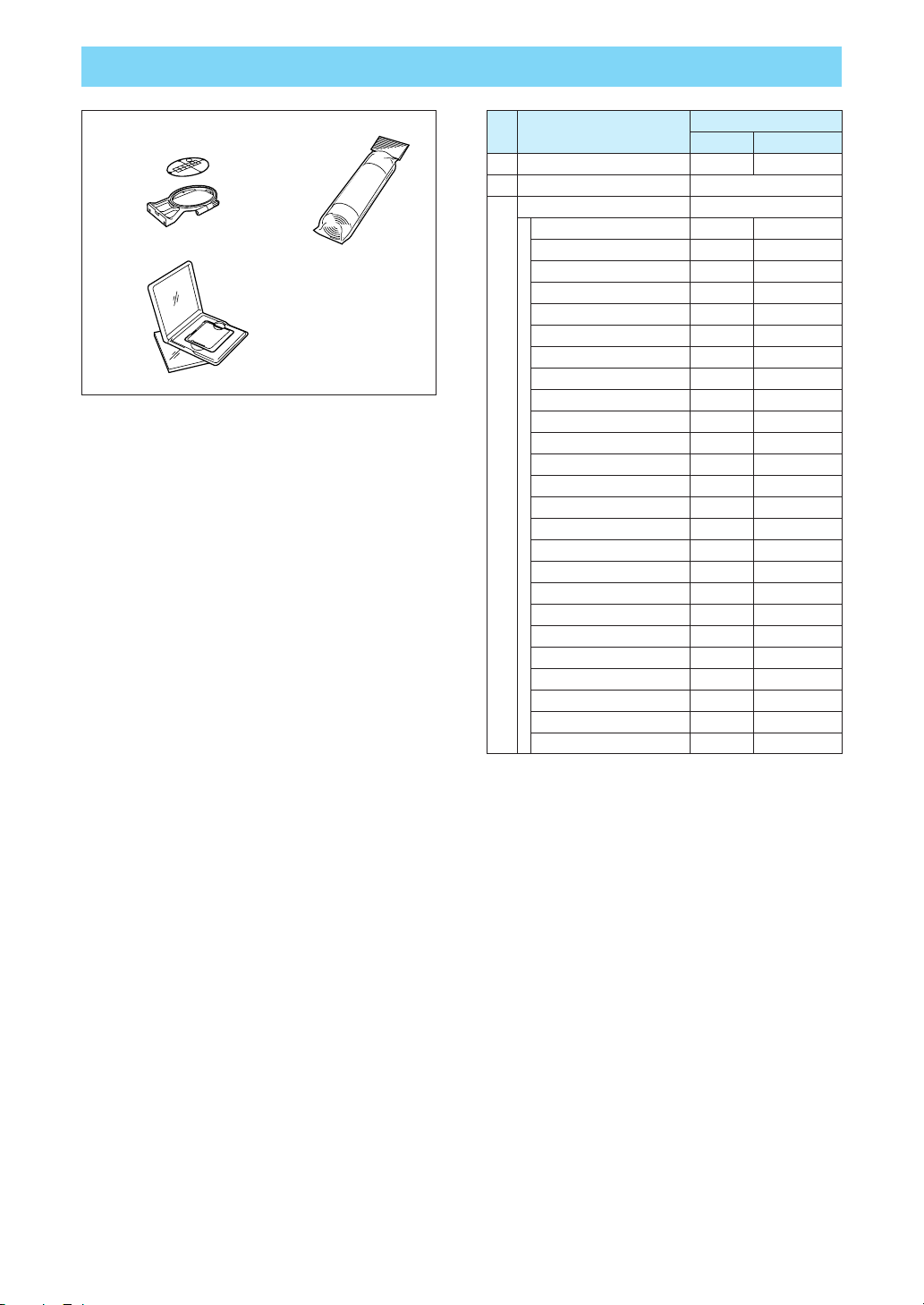
OPTIONS
12
3
No. Part Name
1 Embroidery frame set (Small) SA431 XA6630-002
Backing material (Stabilizer material)
2
Memory card
No.1 Alphabet SA298 X58317-001
No.2 Flower SA299 X58321-001
No.6 Moskowitz’s World SA303 X58497-001
No.7 Country Life SA304 X59322-001
No.8 Holiday SA305 X59357-001
No.9 Hobby Craft SA306 X59511-001
No.10 Monogram emblem SA307 X59567-001
No.12 Transportation SA312 XA0275-001
No.13 Sports Emblem SA313 XA0517-001
No.16 Dogs & Cats SA316 XA1406-001
No.20 Petite Designs SA320 XA2869-001
No.21 Needlework SA321 XA2873-001
3
No.25 Horse SA325 XA3791-001
No.27 Birds SA327 XA4289-001
No.28 Christmas SA328 XA4502-001
No.29 Lace SA329 XA4664-001
No.30 Wildlife Animals SA330 XA4771-001
No.32 Musical instrument SA332 XA5386-001
No.33 Trees SA333 XA5567-001
No.35 Cats & Dogs ll SA335 XA5629-001
No.36 Fruits & Vegetables SA336 XA5659-001
No.37 Applique Alphabet SA337 XA5753-001
No.38 Angel SA338 XA5781-001
No.39 Doll Face SA339 XA5978-001
No.40 Sports 3 SA340 XA6111-001
Part Code
U.S.A. Others
X80914-001
WARNING
Embroidery Cards purchased overseas or non
Brother brand embroidery cards may not
work with your machine.
8
Page 12
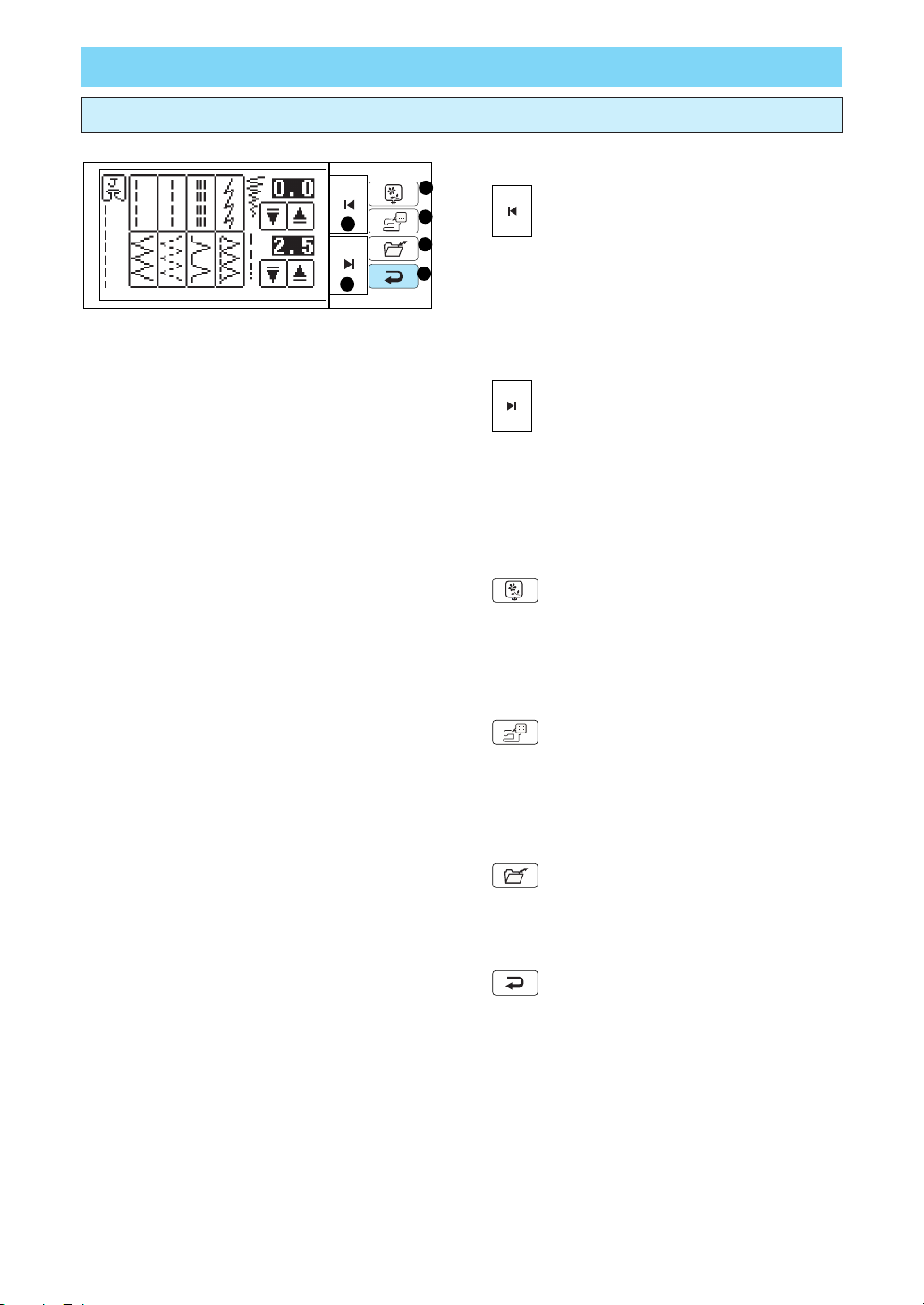
SELECTION KEYS
Screen messages guide you through each operation
SELECTION KEYS
3
1 “ ” KEY
1
2
4
5
6
Press while in the pattern selection screens to go
back one page. (also used in Save and Restore
screens)
2 “ ” KEY
Press to advance one screen while in pattern selec-
tion screens. (also used during Save and Restore
operations)
3 “
” KEY
Pushing this key will take you to the screen that will
let you select pattern to embroider.
4 “
” KEY
Select this when you wish to edit a selected pattern
(sewing position, size, stitch density, etc...).
5 “ ” KEY
Use this key to save or retrieve combined letters.
6 “
” KEY
Press to go back one screen of operation screens.
9
Page 13
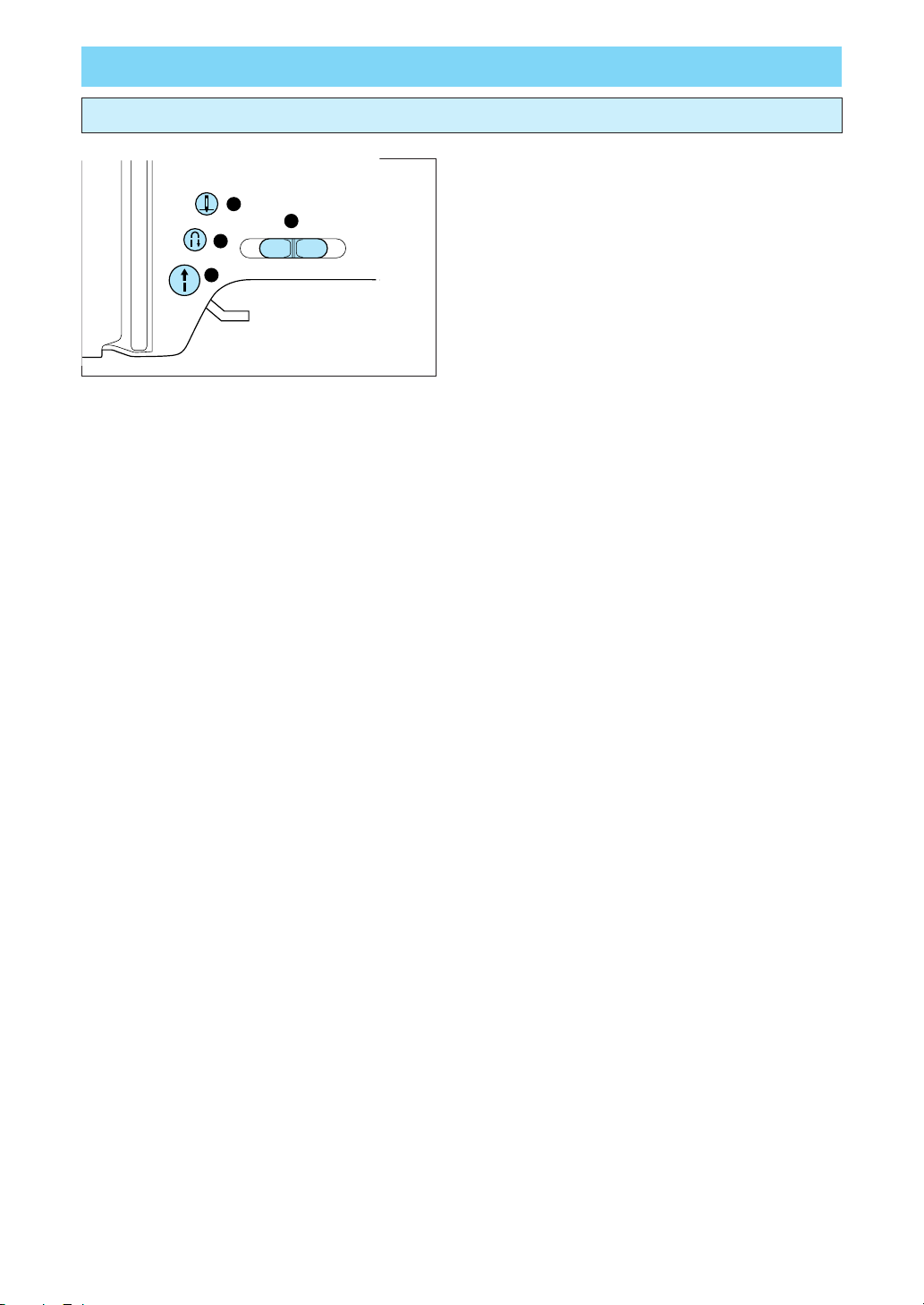
OPERATION BUTTONS
Using the operation buttons
OPERATION BUTTONS
2
1
3
4
1 Speed range control lever
Slide this lever to change the sewing speed.
2 “NEEDLE POSITION” button
Press this button to move the needle either up or
down.
3 “REVERSE STITCH” button
Hold down this button to sew either backwards or in
the same place at a slow speed. When sewing a
reverse stitch, sewing is done in reverse. When sewing a reinforcement stitch, three stitches are sewn
at the same position.
4 “START/STOP” button
Press this button to start the machine, and then
press it once more to stop the machine.
* Sewing continues at a slow speed while this
button is pressed.
* The needle will stop to its highest position when
the machine is stopped.
10
Page 14
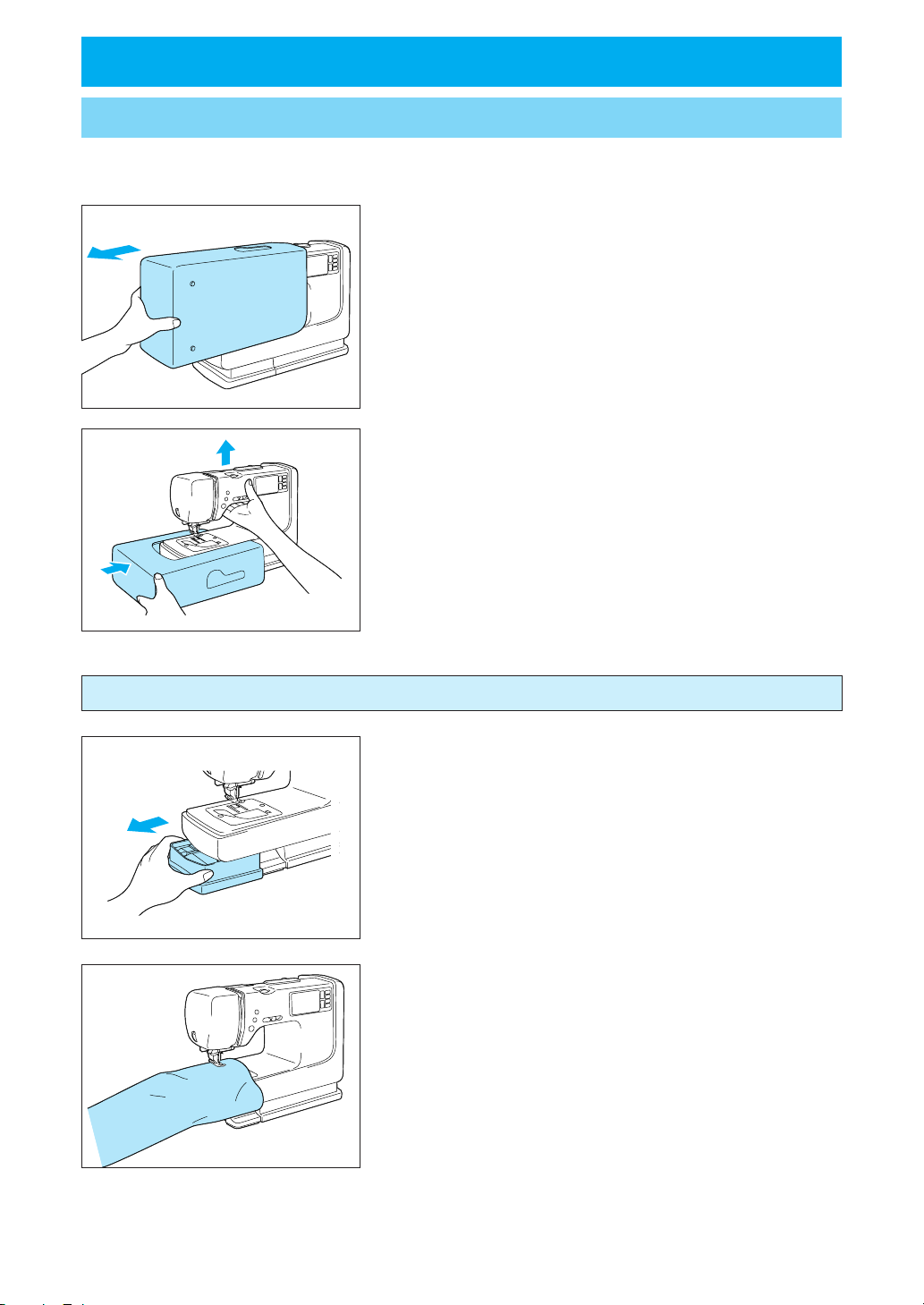
BASIC SEWING MACHINE OPERATION
FLAT BED EXTENSION TABLE
* Sewing machine cover converts to a flat bed extension table.
1. Slide the sewing machine cover to the left and off the machine.
2. With the cutout section of the cover up, lift the machine a little
bit and slide the cover, under the sewing machine along the
grooves.
Free arm
The accessory case can be removed to expose the free arm.
1. Slide accessory case to the left and out of the machine.
2. Convenient for sewing hard to get at tubular areas like pant
legs.
11
Page 15
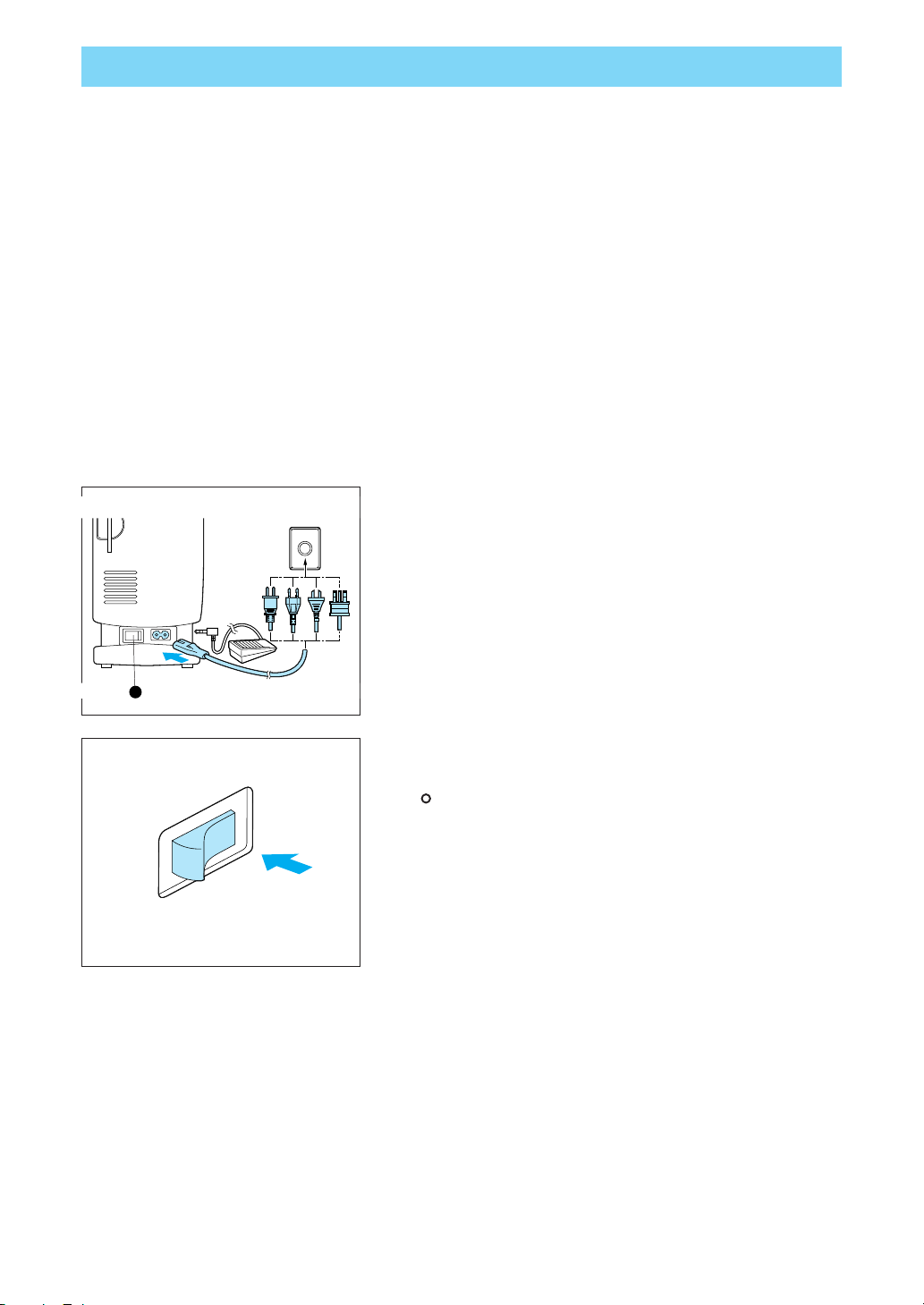
POWER SUPPLY
WARNING
– When leaving the sewing machine unattended or when it is not being used, turn off the main
power switch of the machine or remove the plug from the wall outlet.
CAUTION
– Do not use this sewing machine with extension cords or multi-plug adaptors, otherwise a fire or
an electric shock may occur.
– Do not remove the plug from the wall outlet with wet hands, otherwise an electric shock may
occur.
– When unplugging the power cord, turn off the main power switch of the machine, then grasp
the plug and pull to unplug the cord. Pulling on the cord may damage it or cause a fire or an
electric shock.
– Do not allow the power cord to be cut, damaged, modified, forcefully bent, pulled, twisted or
bundled. In addition, do not place heavy objects on the cord or subject it to heat, otherwise the
cord may be damaged or a fire or an electric shock may occur.
If the power cord or plug are damaged, contact your nearest authorized Brother dealer or
service center.
– If the sewing machine is not to be used for a long period of time, unplug the power cord,
otherwise a fire may occur.
1. Insert the plug into a wall outlet.
1 Main power switch
1
2. Set the main power switch to “ I ”.
3. To turn off the sewing machine, set the main power switch to
”.
“
I
入
O
切
12
Page 16
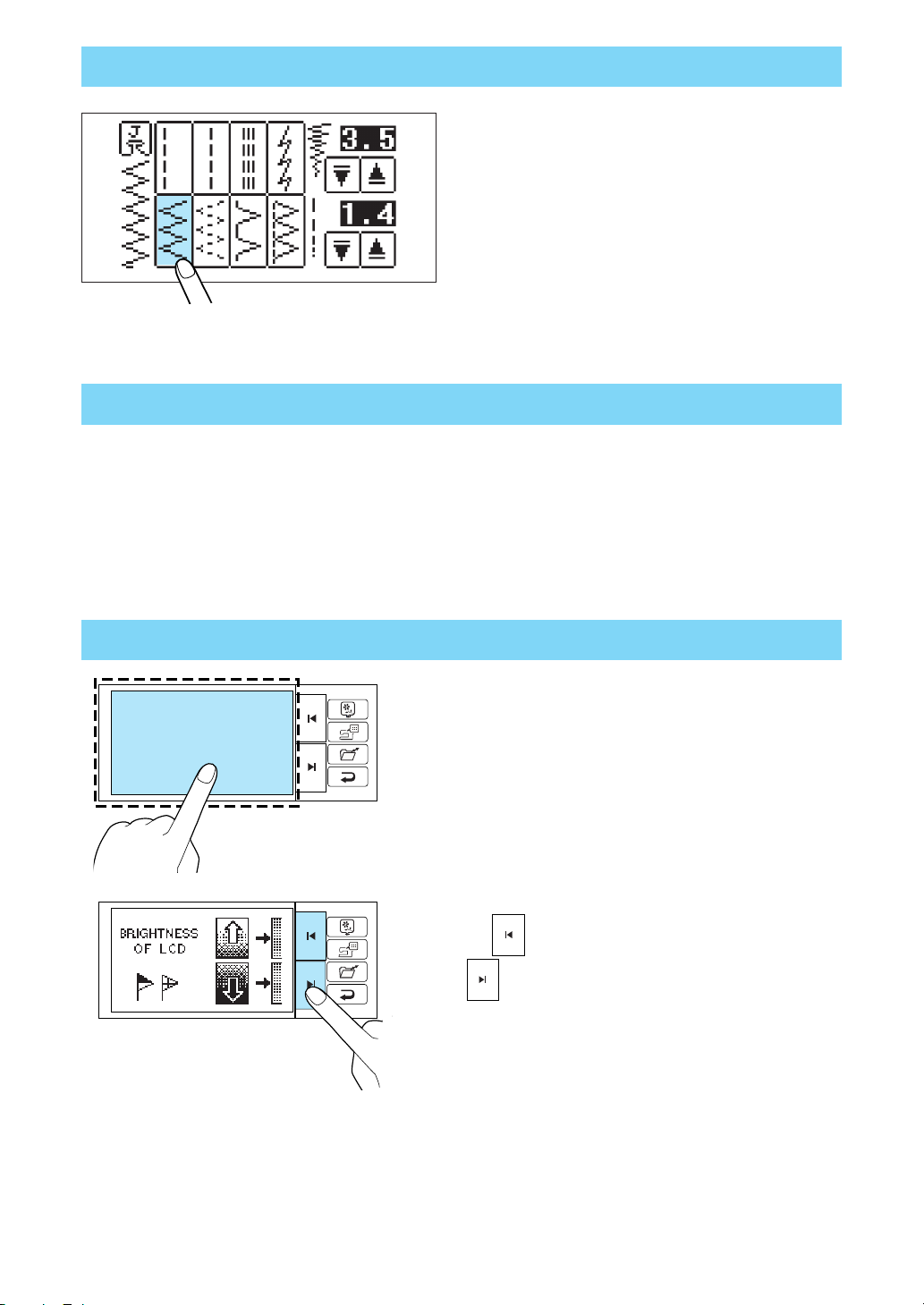
USING THE SCREEN KEYS
Touch a key on the screen with your finger to select the
pattern which appears inside the key or to start the
function or operation indicated inside the key.
CAUTION
Be sure to touch the key with your finger only.
Never use a pointed instrument such as a sharp
pencil or a screwdriver or a hard object to touch
the key.
Furthermore, do not press down too hard on the
screen, otherwise problems may result.
ABOUT THE SCREEN
NOTES
– All or parts of the screen may become darker or lighter at times because of changes in the
ambient temperature around the screen. This is normal and is not the sign of a malfunction.
Adjust the screen if it is difficult to read.
ADJUSTING THE BRIGHTNESS OF THE SCREEN
1. While touching the LCD, turn the power off and then back
on again.
2. Press “ ” key to soften the characters on the screen,
or “
3. After you have finished adjusting, turn the power off and
back on again once more.
” key to sharpen them.
13
Page 17
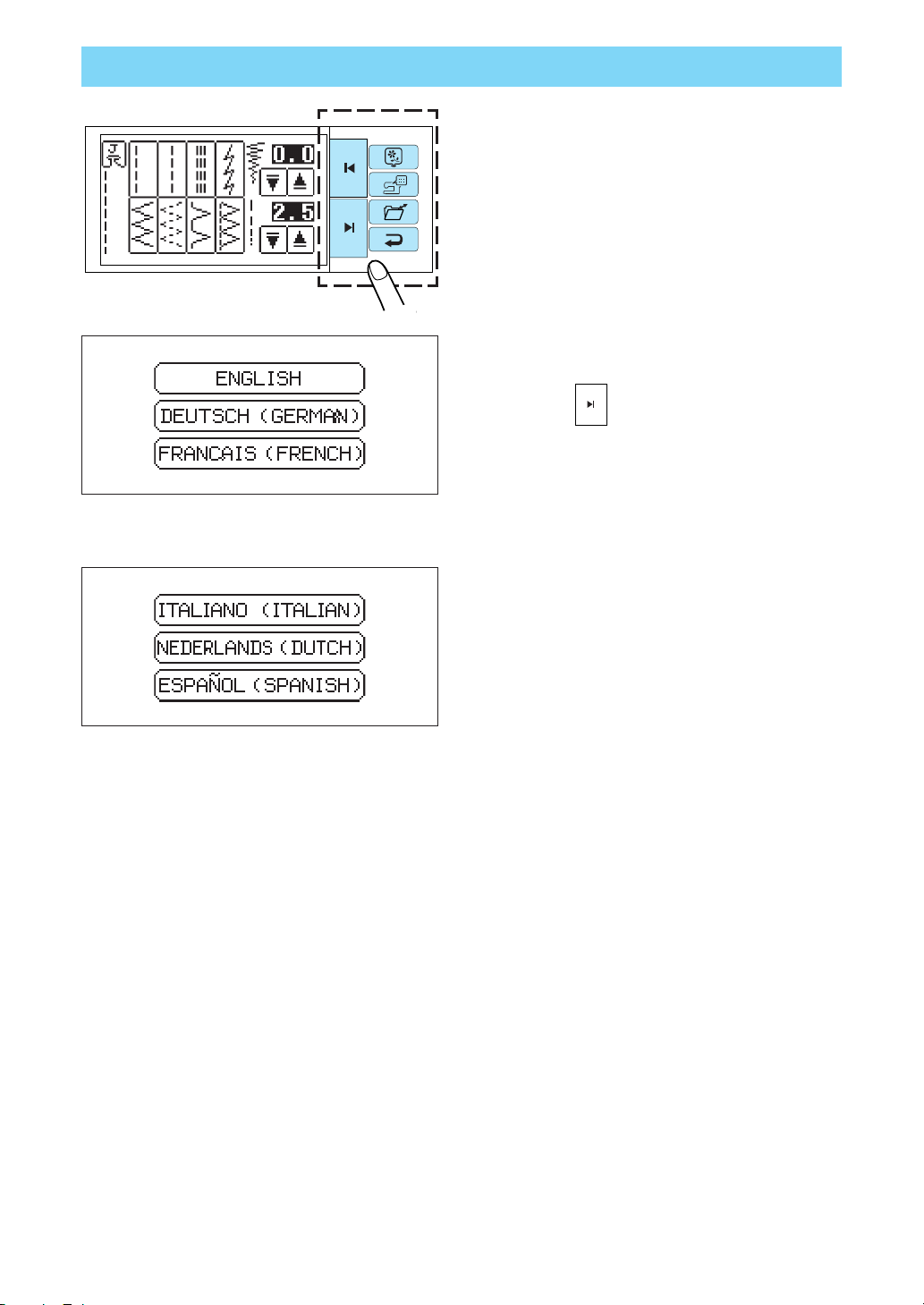
HOW TO CHANGE LANGUAGE
While touching a selection key, turn the power off and
then back on again.
Example: To change the display language to
1. Touch the “
2. Touch “ESPAÑOL (SPANISH)”.
This will change the language setting to Spanish.
3. The display will then return to the screen which was
previously being displayed.
Note
* When the display language is set, error messages
will also be displayed in the language selected.
* The display language can be selected from a list of
13 languages (English, German, French, Italian,
Dutch, Spanish, Danish, Norwegian, Finnish, Swedish, Portuguese, Turkish and Chinese).
Spanish
” key.
14
Page 18
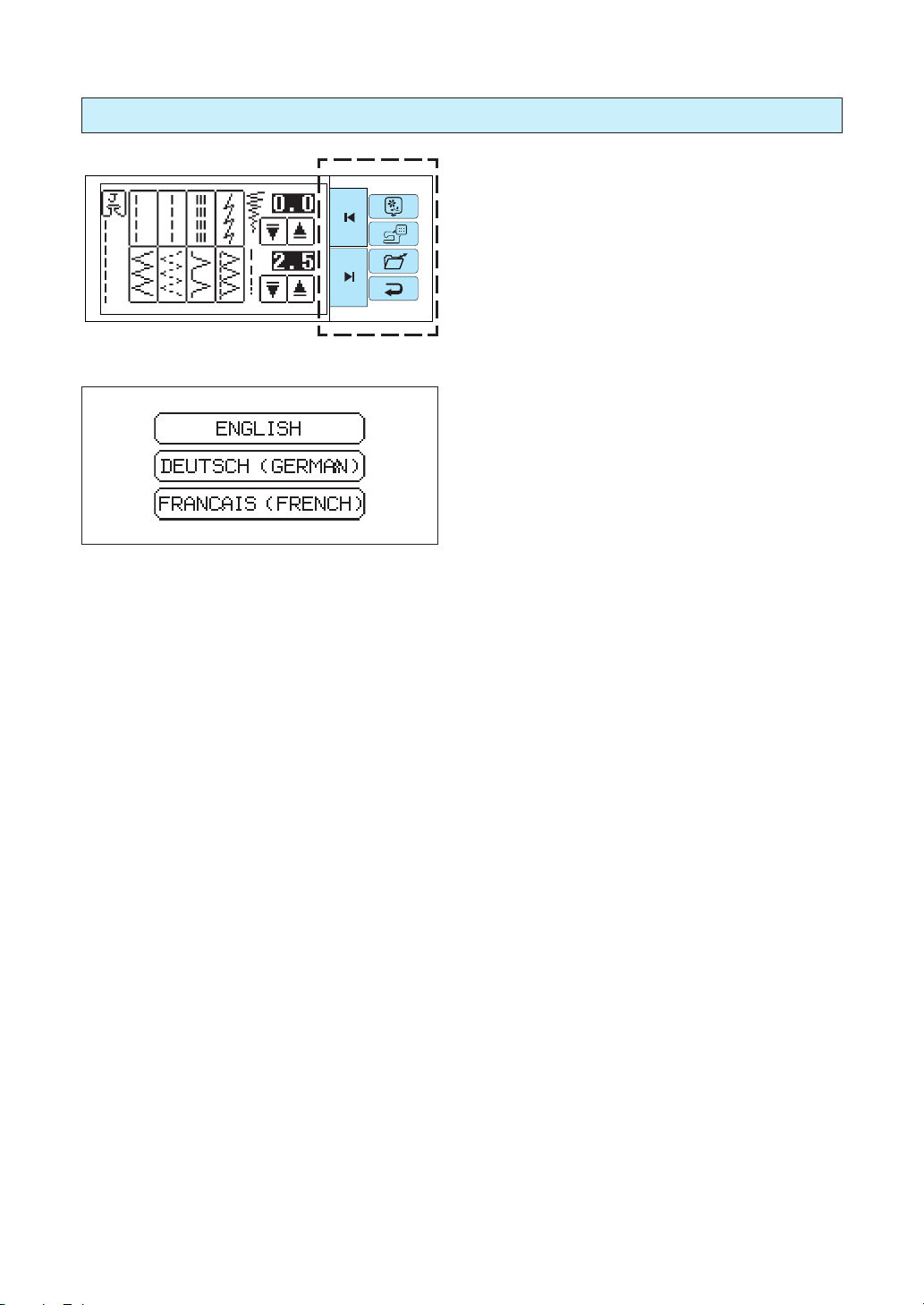
How to clear the language selection
While touching a selection key, turn the power off and
then back on again.
Example: To change the display language from
1. Touch the “ENGLISH” key.
This will cancel the Spanish language setting.
The display will then return to the screen which was
previously being displayed.
CAUTION
– This function should not be used as a translation
function.
– If the power supply is turned off, the current lan-
guage setting will be retained and will not be
cleared.
Spanish back to English
15
Page 19
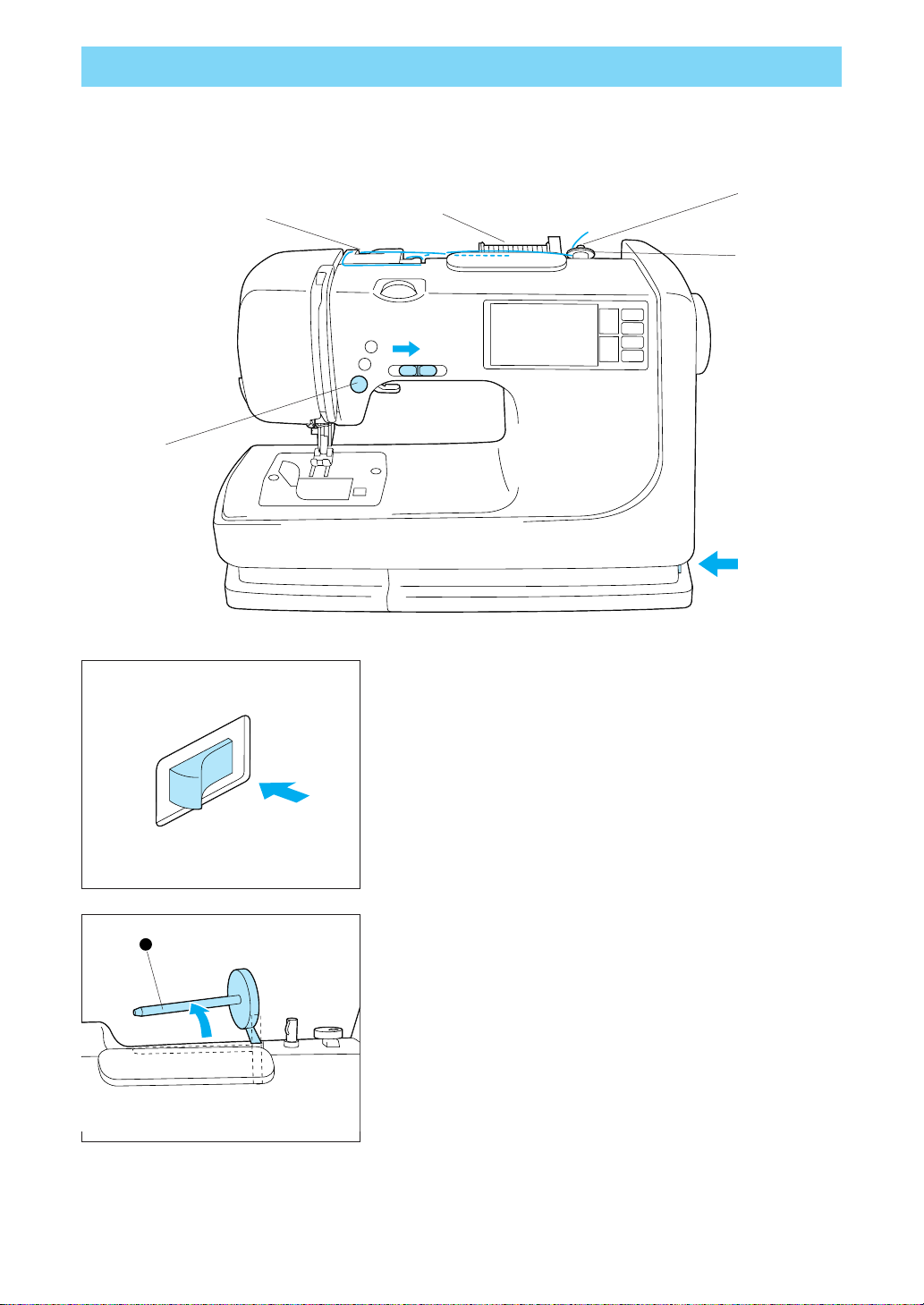
BOBBIN WINDING / BOBBIN THREAD SETTING
Note:
Always use bobbins that are especially made for this machine. Using bobbins not designed for this
machine could result in bodily injury and/or damage to the machine.
For sewing, use the plastic bobbin (X80309-001) for sewing.
5·11
4
2·3
7
刺しゅう
前
ペ
ー
ジ
設定
記憶
次
ペ
ー
ジ
6·8
戻る
9·10
1
1. Turn the power on.
I
入
O
切
2. While winding the bobbin, be sure that the spool pin is pulled
1
out and pushed toward the back of the sewing machine.
1 Spool pin
16
Page 20
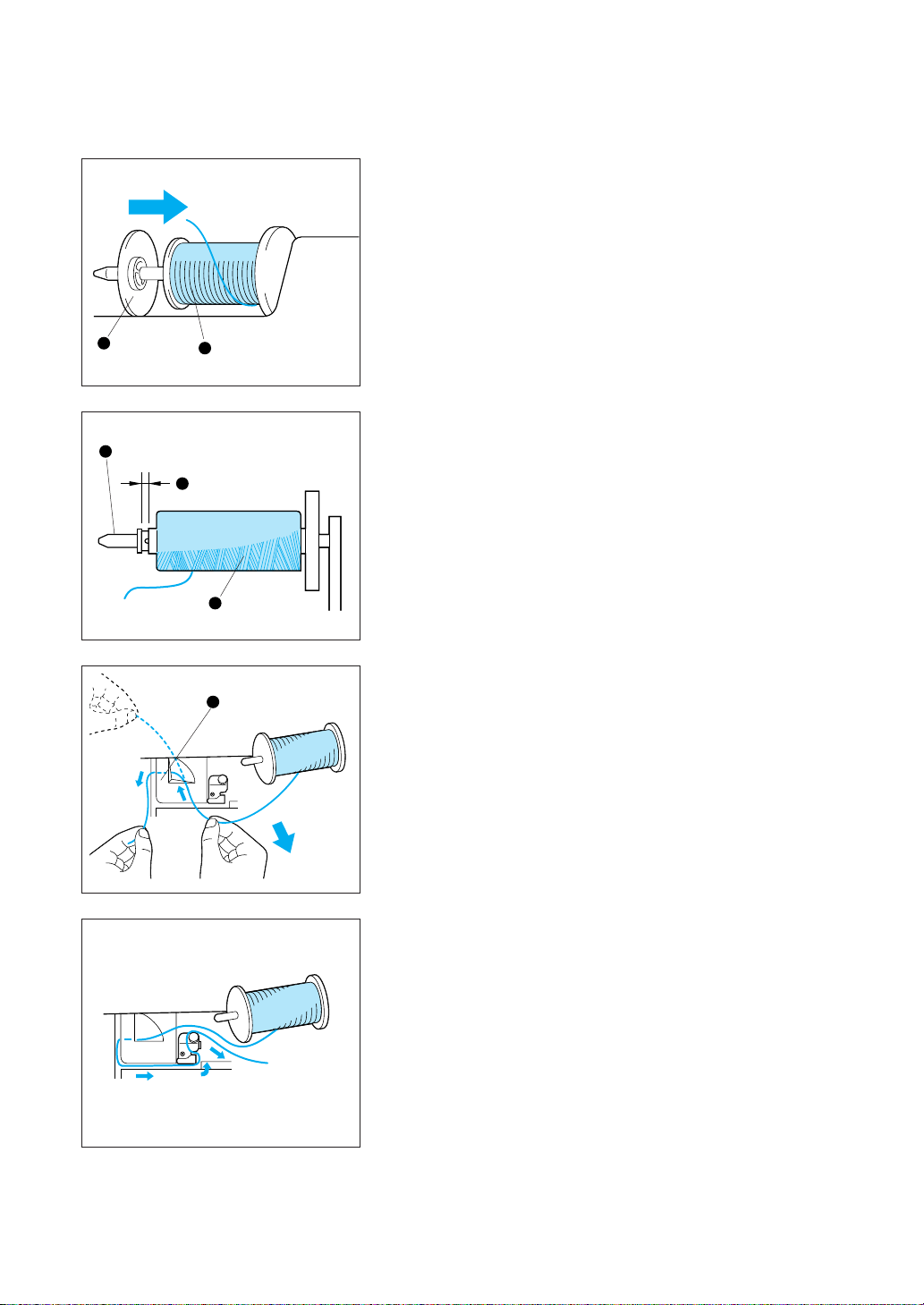
3. Set the thread spool. The thread end should come from the
bottom front of the spool. The spool cap closest to the thread
spool size should be used to hold the spool securely on the
spool pin.
1 Spool cap
2 Spool
CAUTION
If the spool is placed onto the pin in the wrong direction,
1
2
the thread could entwine itself around spool pin.
If using a fine thread such as cross wound thread, slightly
1
2
separate the spool cap (small) from the thread on the spool
before using.
1 Spool cap (small)
2 Space
3 Cross wound thread
3
4. Pass the thread through the thread guide as shown by the
1
arrows. Threading is easy if you hold the thread gently with
your right hand while guiding the end of the thread with your
left hand.
1 Run thread all the way through the thread guides as shown.
17
Page 21
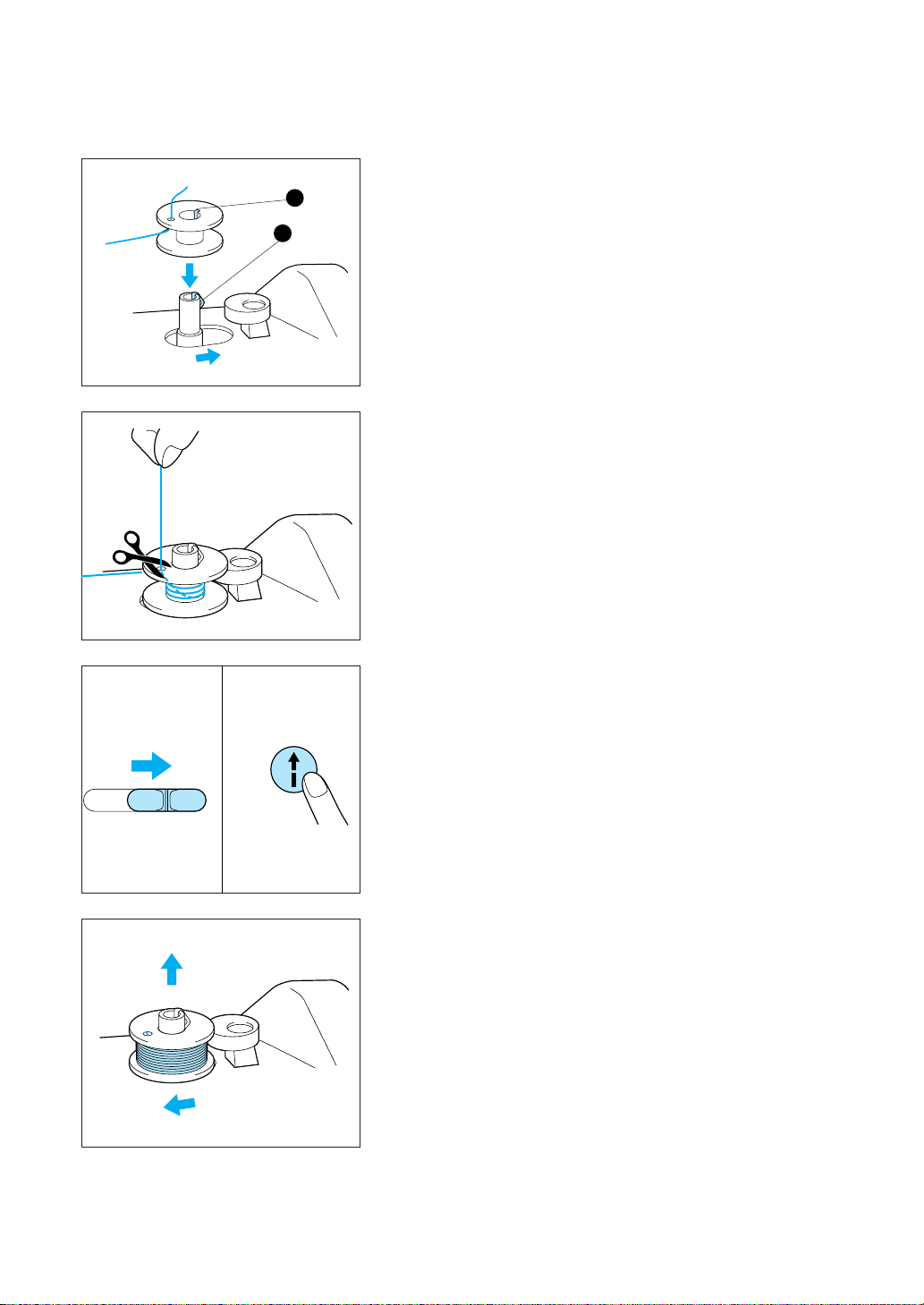
5. Guide the thread through the small hole in the side of the bob-
2
1
bin from the inside. Align the groove in the bobbin with the
spring on the shaft and place the bobbin on the bobbin winder
shaft. While holding the thread end, push the bobbin winder
shaft to the right.
1
1 Spring on the shaft
2 Groove of the bobbin
6. Set the speed to minimum.
2
7. While holding the thread end, press the “START/STOP” but-
ton. Wind the thread a few times around the bobbin and press
the “START/STOP” button again.
Trim the excess thread from the top of the bobbin after the
machine stops.
8. Set the speed to maximum.
9. Press the "START/STOP" button. The bobbin will stop spinning when bobbin winding is finished.
10. When the bobbin stops spinning, press the "START/STOP"
button to stop the sewing machine.
18
11. Push the bobbin shaft to the left. Remove the bobbin.
2
1
Page 22
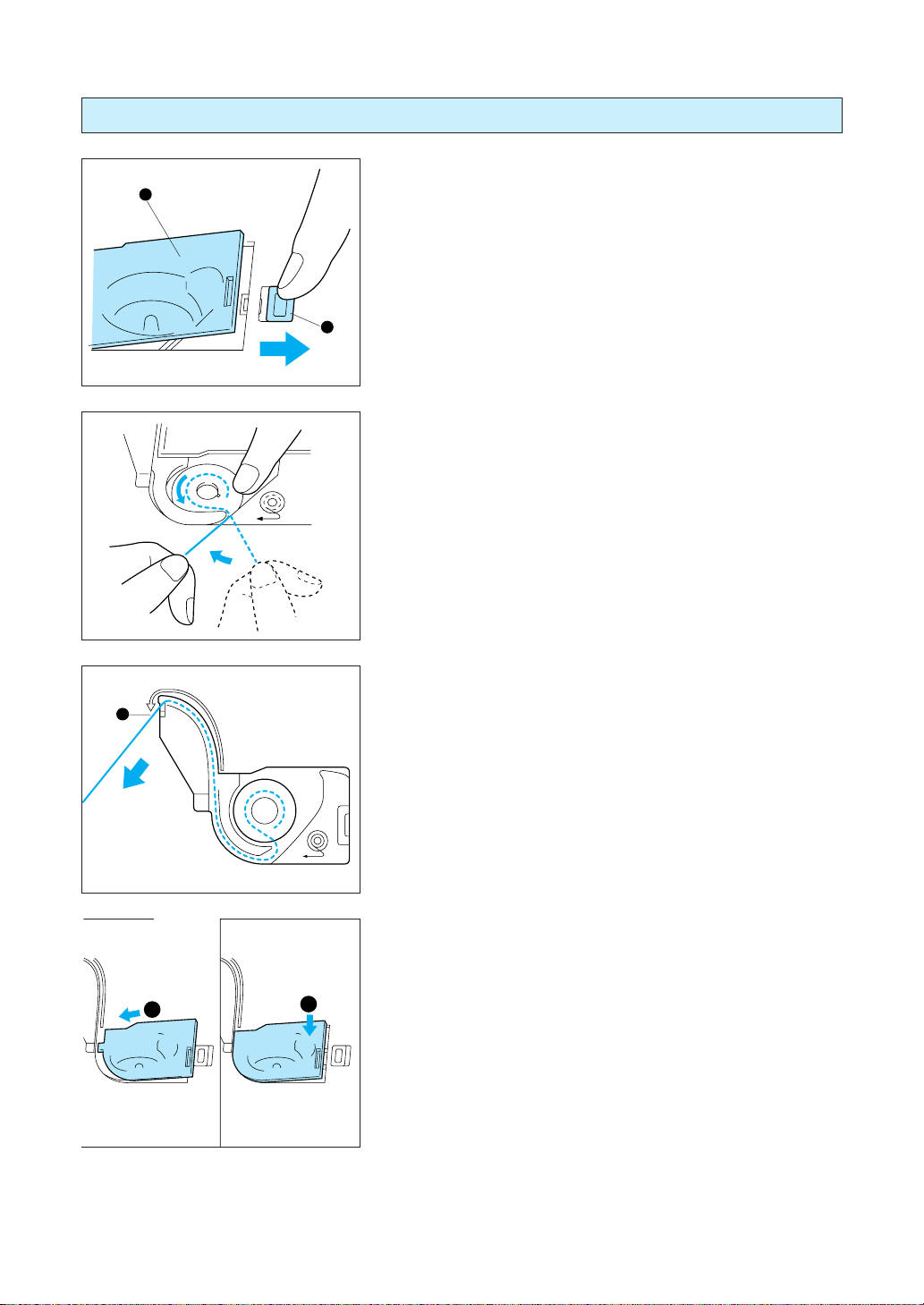
Setting the bobbin
1
1. Slide open the bobbin cover.
1 Bobbin cover
2 Bobbin cover release button
2
2. Insert the bobbin into the shuttle with the thread direction as
noted in the diagram.
CAUTION
Always make sure the bobbin is inserted so the thread
feeds out of the bobbin in the correct direction. Setting the
bobbin in backwards could result in poor bobbin tension,
broken needles and possibly injury.
3. Guide the thread end through the slit, then pull the thread toward you to cut off any excess thread.
1
1 Built-in thread cutter
4. Close the bobbin cover by placing the left end in place and
pressing down lightly on the right end so that it snaps into
place.
1
2
* Sewing can begin without pulling out the bobbin thread.
19
Page 23
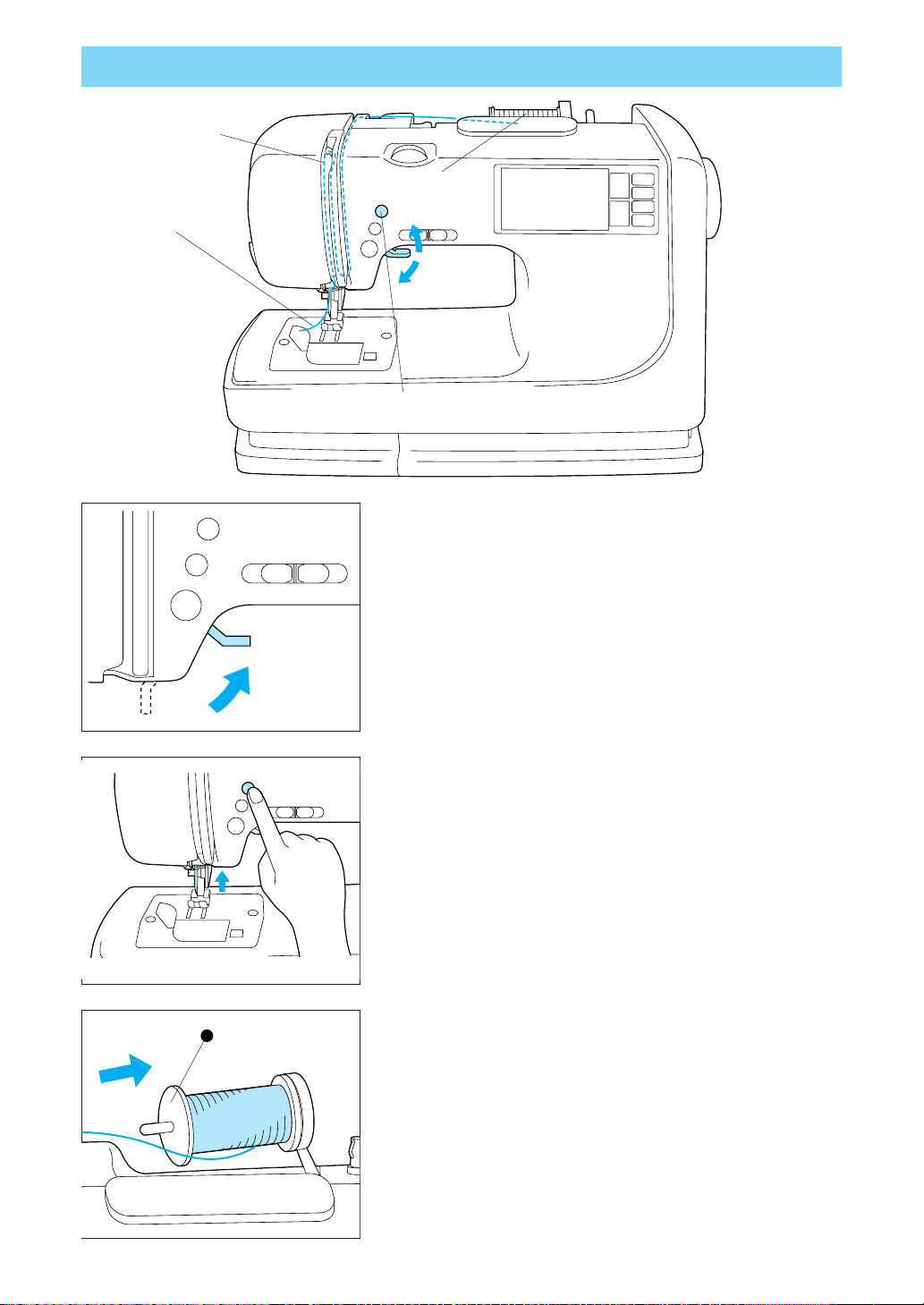
UPPER THREADING
4
6
刺しゅう
前
ペ
ー
ジ
3
設定
記憶
次
ペ
ー
ジ
戻る
1
5
2
CAUTION
Always make sure to thread the machine properly as
shown in the directions. If the machine is not threaded
properly, the thread could get stuck, needles could break
and bodily injury could result.
1. Raise the presser foot using the presser foot lever.
2. Press the “NEEDLE POSITION” button to raise the needle to
the up position.
3. Set the thread spool. The thread end should come from the
1
bottom front of the spool. The spool cap closest to the thread
spool size should be used to hold the spool securely on the
spool post.
1 Spool cap
20
CAUTION
While sewing and embroidering, be sure that the spool pin
is pulled out and pushed toward the back of the sewing
machine.
Page 24
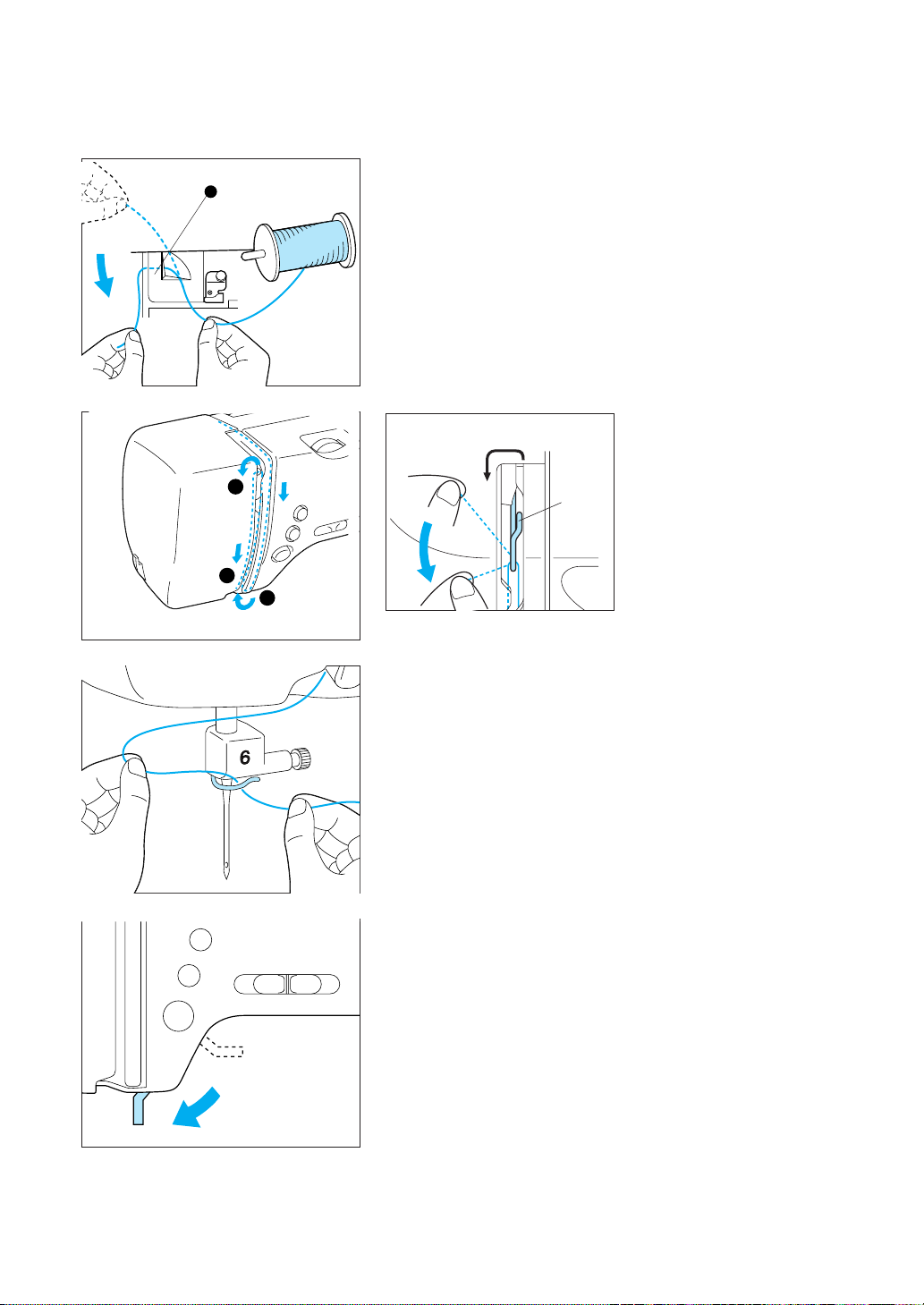
4. Guide the thread as illustrated by the numbers and arrow marks
1
on the machine. Threading is easy if you hold the thread gently with your right hand while guiding the and of the thread
with your left hand.
1 Run the thread all the way through the thread guides.
▼
Threading the take-up lever
4
1 Thread take-up lever
▼
4
5
3
1
* Threading is easy if you hold the thread gently with your
left hand while guiding the end of the thread with your right
hand.
5. Lower the presser foot.
21
Page 25
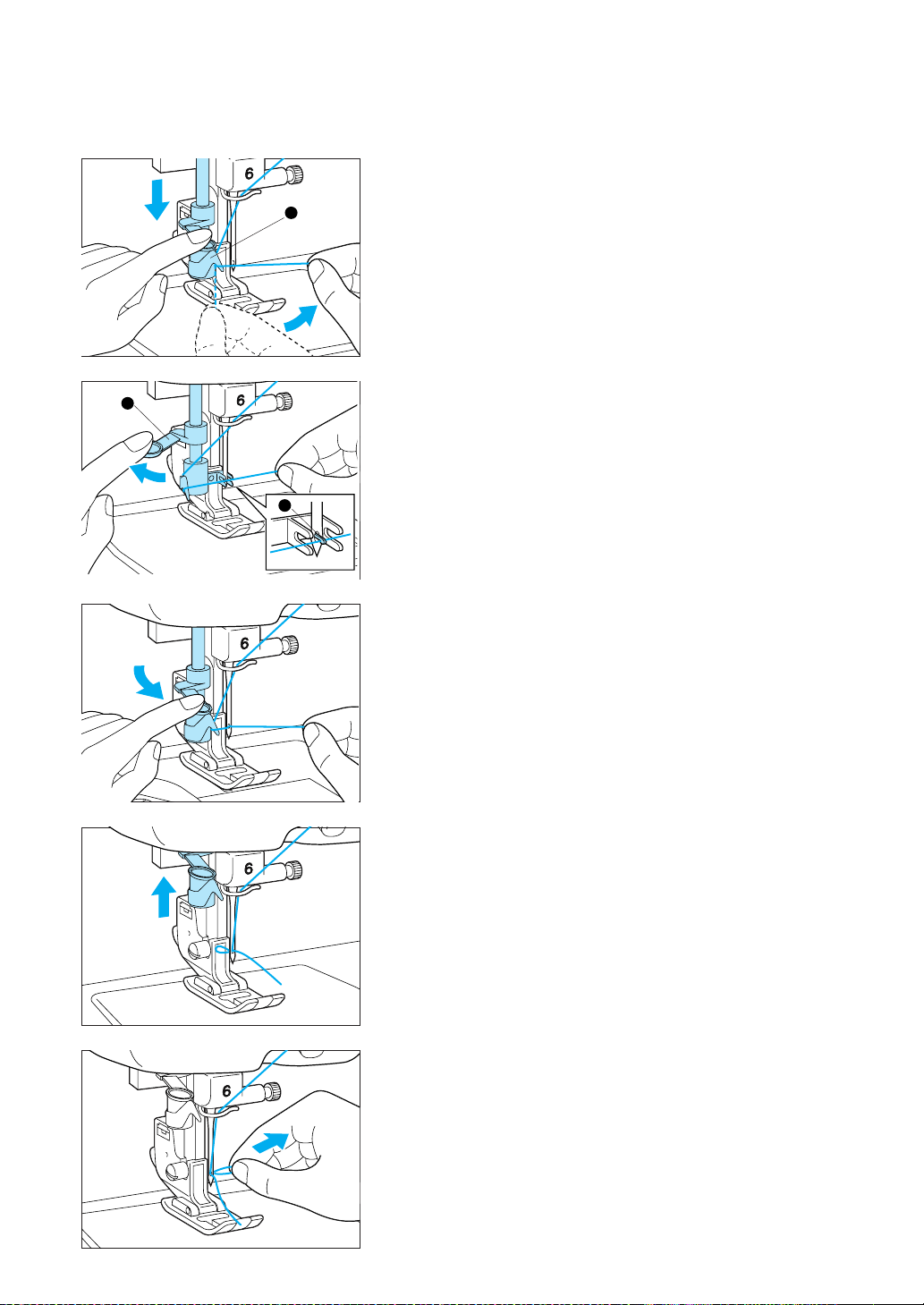
6. Run thread through the guide above the needle.
1
HOW TO USE THE AUTOMATIC NEEDLE THREADER
CAUTION
- Be careful not to turn the machine on while using the
automatic needle threader.
- Use the automatic needle threader with size #11-16
sewing machine needles. Use the quick reference chart
(p. 35) to make sure you're using the right needle.
2
1 Lower the needle threader lever all the way down using
your left index finger. (Pass thread to the right. )
1 Guide (Large hook)
2 Push the automatic needle threader lever to the back, pass
3
the third hook through the eye of the needle, then scoop
the thread up from below and through the third hook.
2 Needle threader lever
3 Thread hook
3 While gently holding the thread, pull the needle threader
lever toward you.
22
4 Simultaneously release both thread and automatic needle
threader lever. The threading hook will pass the thread
through the eye of the needle.
5 Pull the thread towards the rear to finish the upper thread-
ing.
CAUTION
Be careful not to force the thread and bend or damage the
needle.
7. Pass the thread underneath the presser foot and pull it out
from the rear of the machine by about 5 cm (13/64”).
Page 26
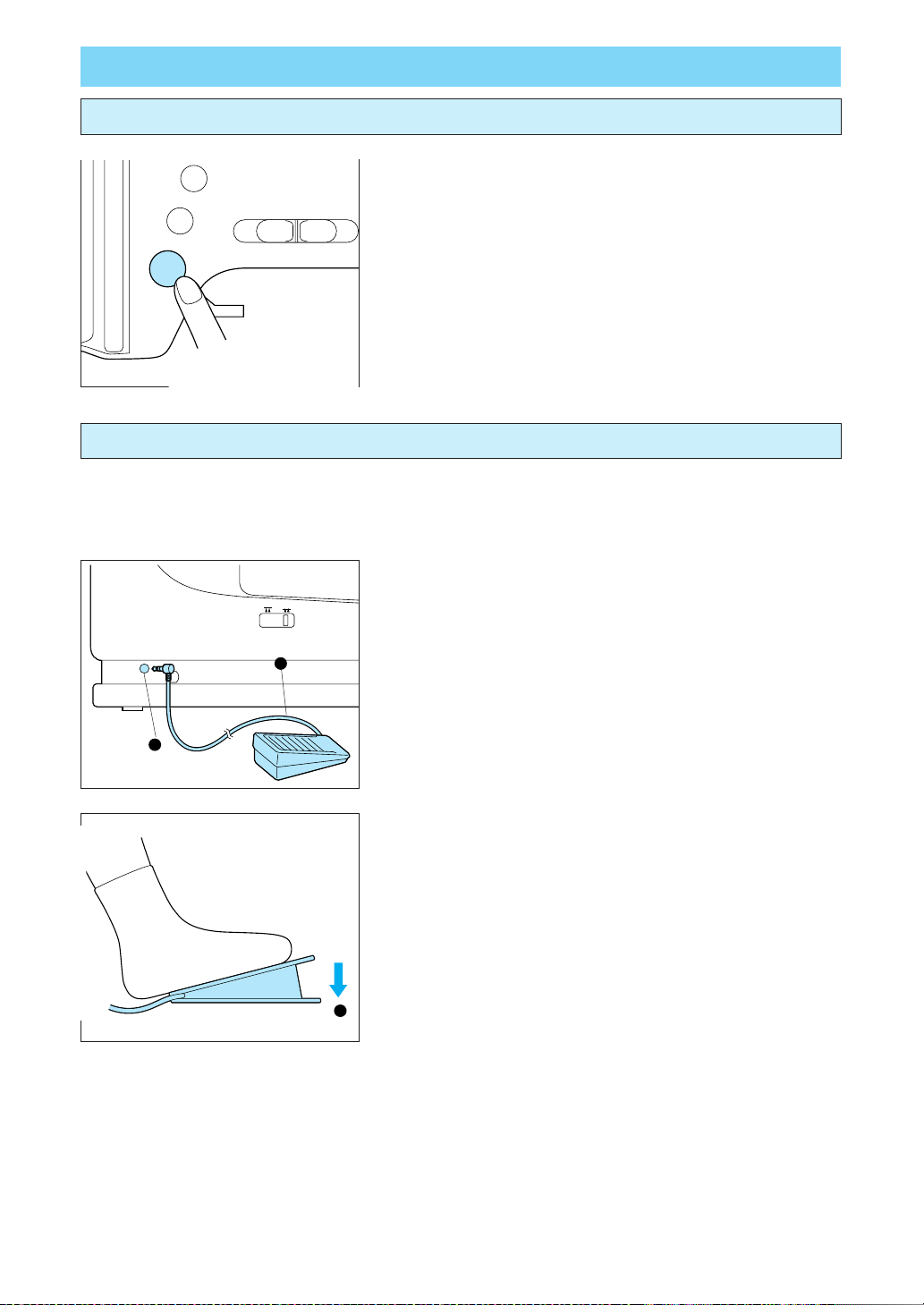
STARTING AND STOPPING SEWING
“START/STOP” button
1. Place the fabric under the presser foot, lower the presser foot,
and then press the “START/STOP” button. The sewing ma-
chine starts sewing.
* Adjust speed by sliding the speed control lever.
* Sewing continues at low speed while the button is pressed.
2. And then press it once more to stop the machine.
Foot controller
CAUTION
Do not allow fabric pieces and dust to collect in the foot controller. Doing so could cause a fire or
an electric shock.
1. Turn the power off and plug the foot controller plug into the
jack on the back of the machine.
* The foot controller can not be used during machine em-
broidery.
1
1 Foot controller
2 Foot controller jack
2
2. When the foot controller is depressed lightly, the machine will
run at a low speed.
* The speed selected by the speed control lever on the body
of the machine will be the maximum speed of the foot controller.
1 Faster
3. When pressure on the foot controller is released, the machine
1
will stop.
* When the foot controller is being used, the “START/STOP”
button has no effect on the sewing.
Note (For U.S.A. only)
Foot controller: Mxodel N5V
This foot controller can be used for sewing machine model PE300S/PE-400D.
23
Page 27
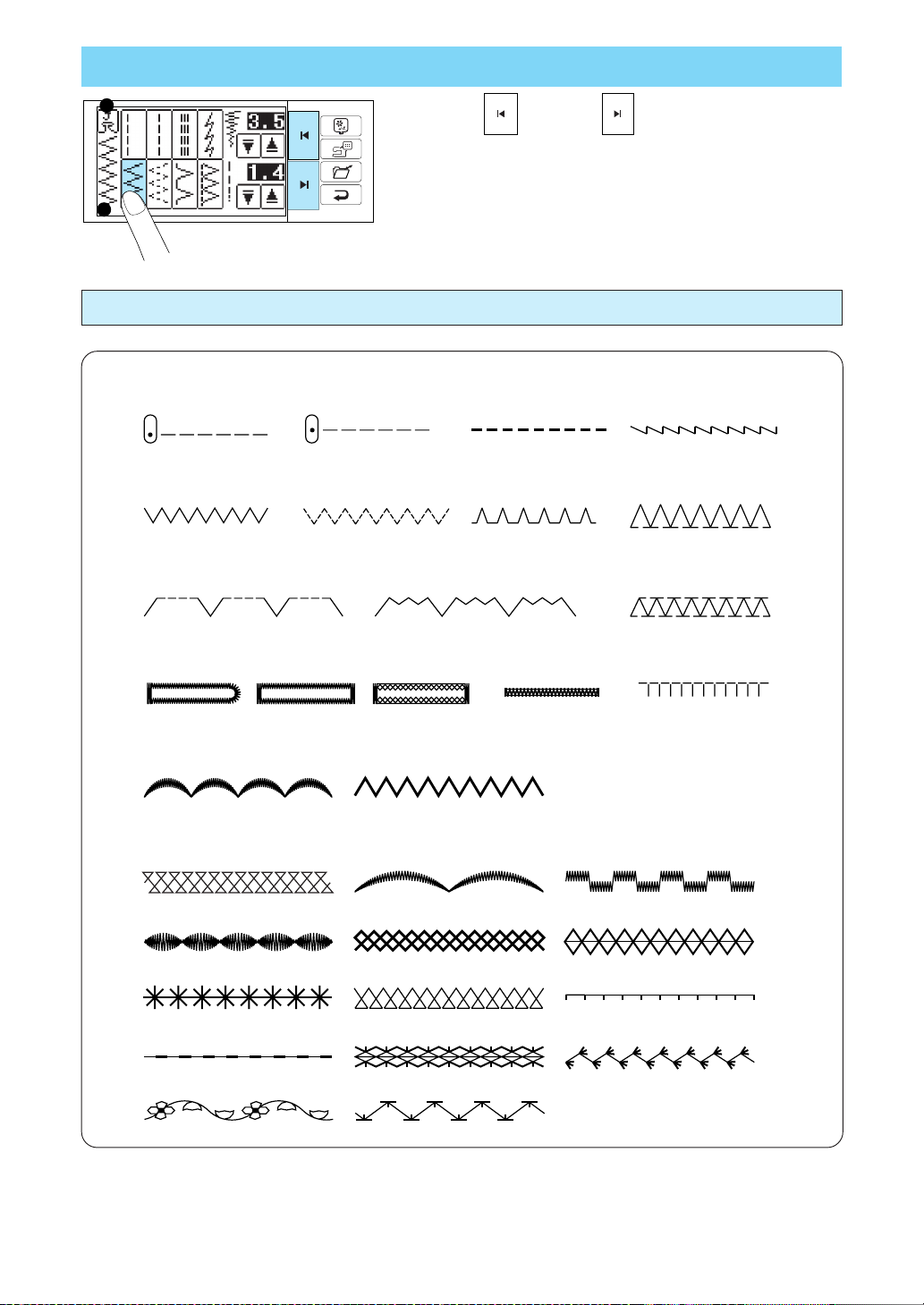
STITCH SELECTION (UTILITY STITCHES)
1
Press the “ ” key and “ ” keys to get to the screen of
the stitch y ou wish to use . Then press the desired stitch to
select it.
2
1 Presser foot symbol
* Replace with the presser foot with the letter indicated.
2 Pattern being selected
Stitches
● Straight (Left) ● Straight (Middle)
● Zigzag ● Elastic zigzag ● Overcasting● Overcasting
● Blind hem stitch ● Blind hem stitch ● Patchwork stitch
● Triple stitch
● Stretch stitch
● Buttonhole ● Bar tack ● Applique
● Scallop ● Triple zigzag
● Decorative stitch
24
Page 28
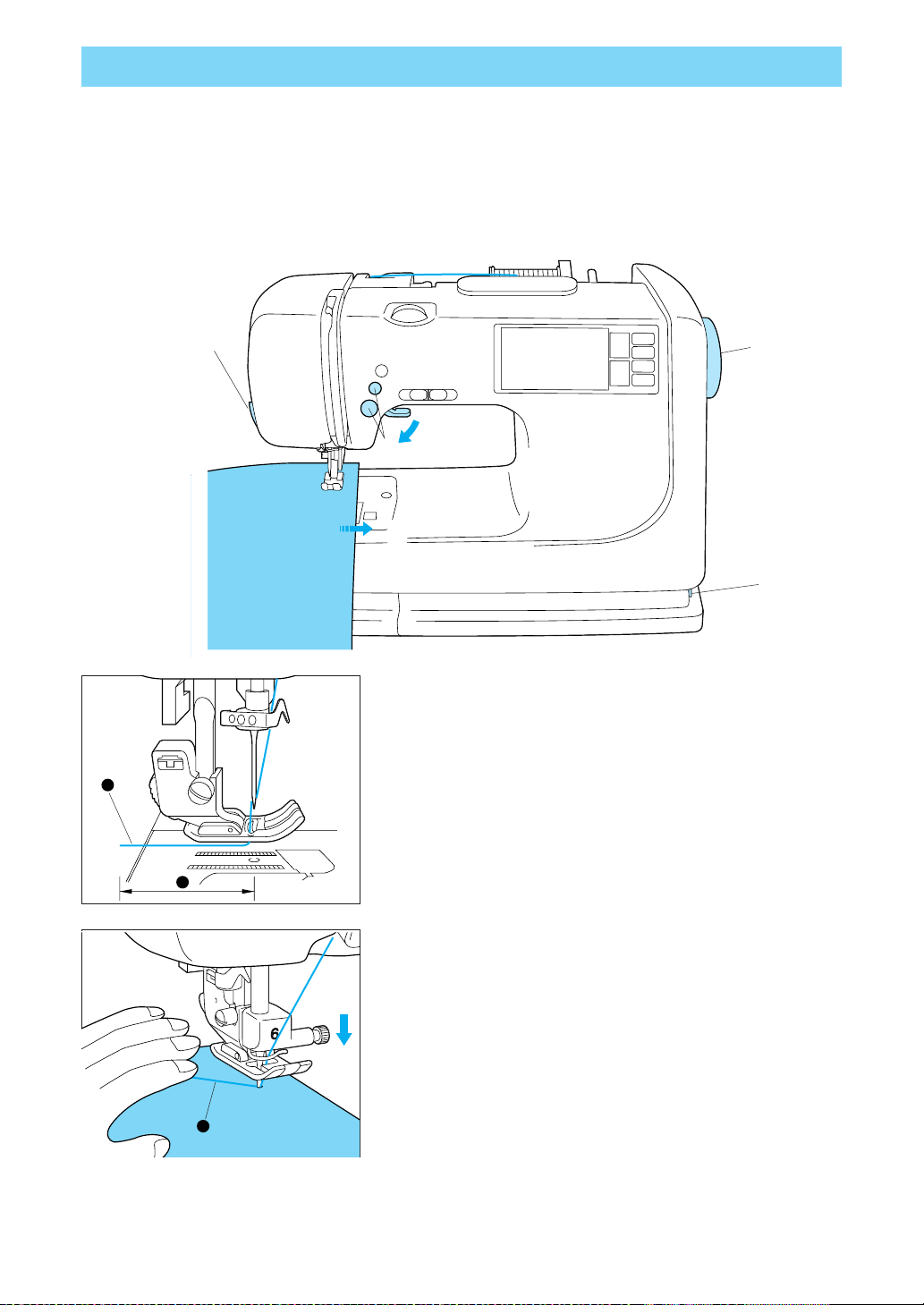
TRIAL SEWING
CAUTION
– Be aware of the needle at all times while sewing, and keep your hands away from all moving
parts such as the needle, balance wheel and thread take-up lever, otherwise injury may result.
– Do not pull or push the fabric too hard while sewing, otherwise injury may result.
– Never use bent needles. Such needles can easily break, which could result in injury.
刺しゅう
6
前
ペ
ー
ジ
設定
記憶
次
ペ
ー
ジ
戻る
3
4
5
2
1
1. When the machine is turned on, the straight stitch (left) is always selected.
2. Pass the thread underneath the presser foot and pull it out
from the rear of the machine by about 5 cm.
1
2
1 Upper thread
2 5 cm (13/64”)
* Sewing can begin without pulling out the bobbin thread.
* Use the J presser foot.
3. While pressing down on the thread and the fabric with your
left hand, turn the balance wheel with your right hand to lower
the needle to the sewing start position.
1 Thread
1
25
Page 29
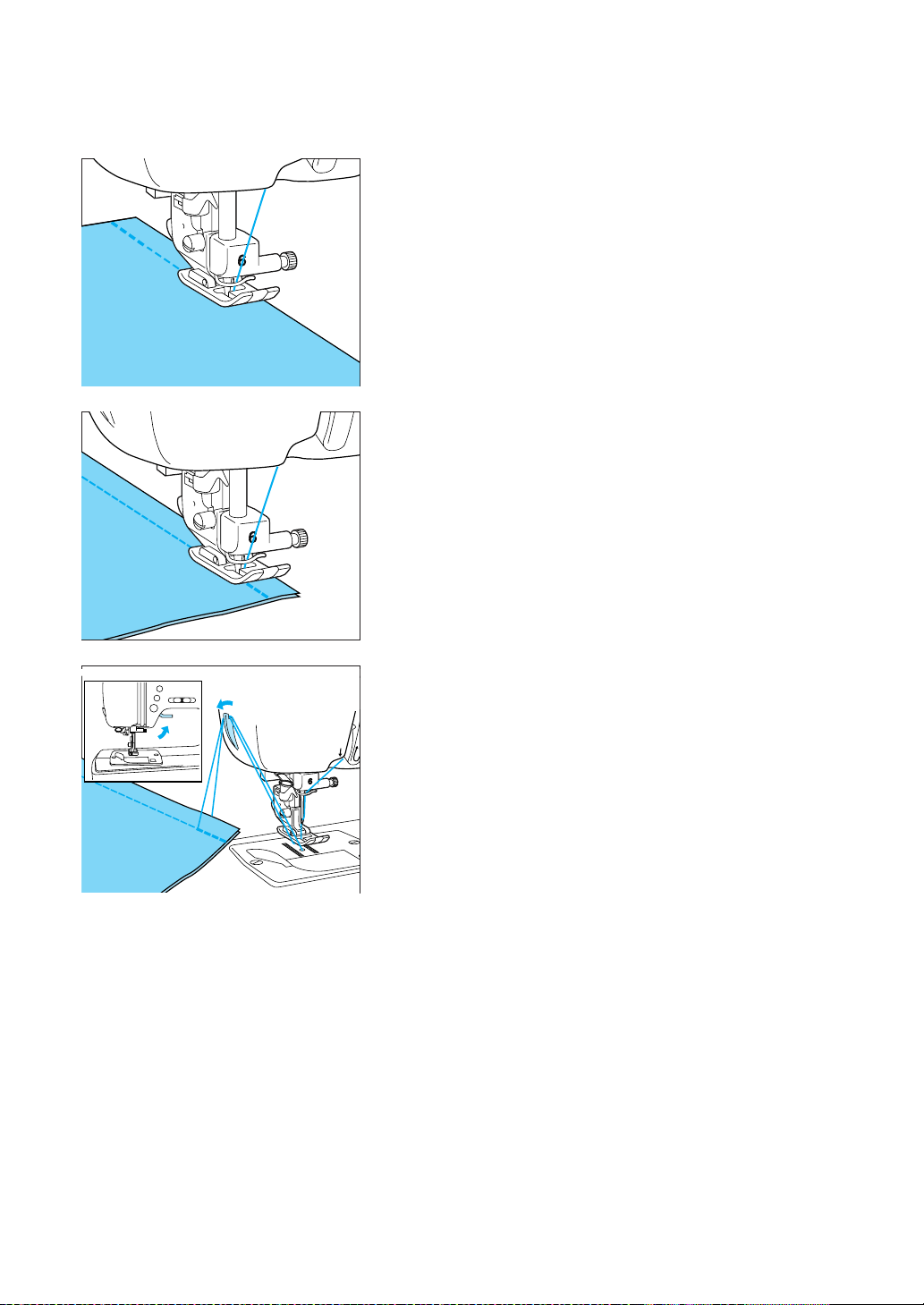
4. Lower the presser foot. Press the “REVERSE STITCH” button
to sew a reverse stitch, and then press the “START/STOP”
button. The machine will start sewing at slow speed.
* Sew reverse stitches at the beginning and end of stitches
to reinforce them.
5. When sewing is completed, press the “REVERSE STITCH”
button to sew a reverse stitch.
* Reverse stitches are sewn while the “REVERSE STITCH”
button is pressed.
* Sewing in reverse is carried out at a slow sewing speed.
* Sews in place when sewing any stitch other than a straight
stitch or zigzag stitch.
6. Raise the presser foot, remove the fabric and cut the thread.
5
26
Page 30
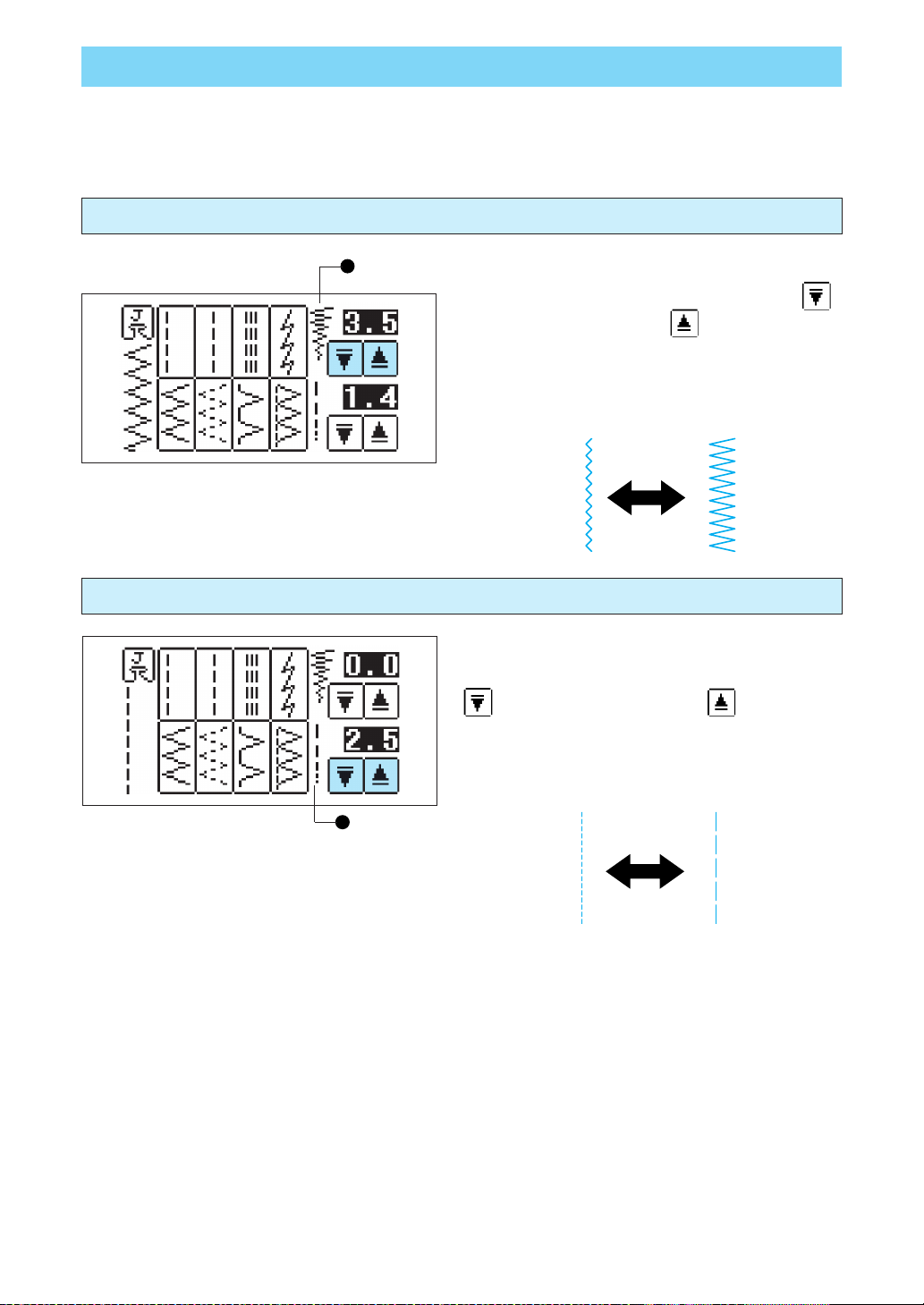
STITCH WIDTH AND STITCH LENGTH
Your machine will automatically set stitch length and width when a stitch is selected. See the following
instructions if you wish to further adjust stitch length or width.
Adjusting the stitch width
Adjusting the stitch length
1
The two arrow buttons next to the stitch width mark
(top pair of arrows) adjust stitch width. Press “
key for narrower widths and “
widths.
1 Stitch Width
The two arrow buttons next to the stitch length mark
(bottom pair of arrows) adjust stitch length. Press “
” key for shorter lengths and “ ” key for longer
stitch lengths.
1 Stitch Length
” key for wider stitch
”
1
27
Page 31

Quick adjustment reference chart for stitch width and stitch length
Stitch width [mm (inch.)] Stitch length [mm (inch.)]
STITCH
Auto. Manual Auto. Manual
Straight (Left)
Straight (Middle)
Triple stitch
Stretch stitch
Zigzag
Elastic zigzag
Overcasting
Overcasting
Blind hem stitch
Blind hem stitch
Buttonhole
Buttonhole
0.0
(0.0)
—
0.0
(0.0)
1.0
(3/64)
3.5
(9/64)
5.0
(13/64)
3.5
(9/64)
5.0
(13/64)
0.0
(0.0)
0.0
(0.0)
5.0
(13/64)
5.0
(13/64)
0.0 — 5.0
(0.0 — 13/64)
————
0.0 — 5.0
(0.0 — 13/64)
1.0 — 3.0
(3/64 — 1/8)
0.0 — 5.0
(0.0 — 13/64)
1.5 — 5.0
(1/16 — 13/64)
2.5 — 5.0
(3/32 — 13/64)
2.5 — 5.0
(3/32 — 13/64)
+3 — -3
(
) (
3
3
+3 — -3
(
) (
3
3
3.0 — 5.0
(1/18 — 13/64)
3.0 — 5.0
(1/18 — 13/64)
2.5
(3/32)
2.5
(3/32)
2.5
(3/32)
2.5
(3/32)
1.4
(1/16)
1.0
(3/64)
2.0
(5/64)
2.5
(3/32)
2.0
)
(5/64)
2.0
(5/64)
)
0.4
(1/64)
0.4
(1/64)
0.2 — 4.0
(1/64 — 5/32)
0.2 — 4.0
(1/64 — 5/32)
1.5 — 2.5
(1/16 — 3/32)
1.0 — 4.0
(3/64 — 5/32)
0.0 — 4.0
(0 — 5/32)
0.2 — 4.0
(1/64 — 5/32)
1.0 — 4.0
(3/64 — 5/32)
1.0 — 4.0
(3/64 — 5/32)
1.0 — 3.5
(3/64 — 9/64)
1.0 — 3.5
(3/64 — 9/64)
0.2 — 1.0
(1/64 — 3/64)
0.2 — 1.0
(1/64 — 3/64)
28
Buttonhole
Bar tack
Applique
Scallop
5.0
(13/64)
2.0
(5/64)
3.5
(9/64)
5.0
(13/64)
3.0 — 5.0
(1/18 — 13/64)
1.5 — 3.0
(1/16 — 1/8)
2.5 — 5.0
(3/32 — 13/64)
2.5 — 5.0
(3/32 — 13/64)
1.5
(1/16)
0.4
(1/64)
2.5
(3/32)
0.4
(1/64)
1.0 — 3.0
(3/64 — 1/8)
0.2 — 1.0
(1/64 — 3/64)
1.6 — 2.5
(1/16 — 3/32)
0.2 — 1.0
(1/64 — 3/64)
Page 32

STITCH
Stitch width [mm (inch.)]
Stitch length [mm (inch.)]
Auto. Manual Auto. Manual
Patchwork stitch
Fagoting
Triple zigzag
Decorative stitch
Decorative stitch
Decorative stitch
Decorative stitch
Decorative stitch
Decorative stitch
5.0
(13/64)
5.0
(13/64)
4.0
(5/32)
5.0
(13/64)
5.0
(13/64)
5.0
(13/64)
5.0
(13/64)
5.0
(13/64)
5.5
(7/32)
2.5 — 5.0
(3/32 — 13/64)
2.5 — 5.0
(3/32 — 13/64)
0.0 — 5.0
(0 — 13/64)
2.5 — 5.0
(3/32 — 13/64)
2.5 — 5.0
(3/32 — 13/64)
2.5 — 5.0
(3/32 — 13/64)
2.0 — 5.0
(5/64 — 13/64)
3.0 — 5.0
(1/8 — 13/64)
1.5 — 5.0
(1/16 — 13/64)
2.5
(3/32)
2.5
(3/32)
2.5
(3/32)
0.4
(1/64)
0.4
(1/64)
0.4
(1/64)
1.6
(1/16)
2.5
(3/32)
2.5
(3/32)
1.0 — 2.5
(3/64 — 3/32)
1.0 — 2.5
(3/64 — 3/32)
1.0 — 4.0
(3/64 — 5/32)
0.2 — 1.0
(1/64 — 3/64)
0.2 — 1.0
(1/64 — 3/64)
0.2 — 1.0
(1/64 — 3/64)
1.0 — 4.0
(3/64 — 5/32)
2.0 — 4.0
(1/16 — 5/32)
1.5 — 4.0
(1/16 — 5/32)
Decorative stitch
Decorative stitch
Decorative stitch
Decorative stitch
Decorative stitch
Decorative stitch
Decorative stitch
*–: Non-adjustable
4.0
(5/32)
1.5
(1/16)
0.0
(0.0)
5.0
(13/64)
5.0
(13/64)
5.0
(13/64)
5.0
(13/64)
0.0 — 5.0
(0 — 13/64)
0.5 — 2.5
(1/32 — 3/32)
0.0 — 5.0
(0 — 13/64)
0.0 — 5.0
(0 — 13/64)
0.0 — 5.0
(0 — 13/64)
0.0 — 5.0
(0 — 13/64)
0.0 — 5.0
(0 — 13/64)
2.5
(3/32)
1.4
(1/16)
2.5
(3/32)
2.5
(3/32)
2.5
(3/32)
2.5
(3/32)
2.5
(3/32)
1.0 — 4.0
(3/64 — 5/32)
0.8 — 4.0
(1/32 — 5/32)
1.0 — 4.0
(3/64 — 5/32)
1.0 — 4.0
(3/64 — 5/32)
1.0 — 4.0
(3/64 — 5/32)
1.0 — 4.0
(3/64 — 5/32)
1.0 — 4.0
(3/64 — 5/32)
29
Page 33

THREAD TENSION
7
6
5
5
4
3
Use the tension dial to adjust thread tension in accordance to the fabric and thread you are using.
- For stitches with fairly small stitch lengths, such as the satin stitch and buttonhole stitching, you can
get a better stitch by slightly reducing tension.
- Use the tension dial to adjust thread tension for lightweight or heavyweight fabrics and for gathers.
Correct tension
* Thread tension is automatically set to the most appropriate
point irrespective of the chosen fabric and thread.
Correct tension is important because too much or too little
tension will weaken your seams or cause your fabric to pucker.
1 Reverse side
2 Surface
3 Upper thread
4 Bobbin thread
Tightening the upper thread tension
Turn the tension dial to the right to tighten the upper thread tension.
5
1 Locks appears on reverse side of fabric.
2 Surface
3 Upper thread
4 Bobbin thread
5 Tighter
3
1
2
4
3
2
1
4
Loosening the upper thread tension
Turn the tension dial to the left to loosen the upper thread tension.
5
* The 5 setting on the tension dial is a guide for working normal fabrics (medium weight). However,
the actual stitch tension you'll want to use will vary according to the fabric and thread you are using, so
you should always sew a stitch sample and adjust stitch tension before beginning on the actual piece
to be worked.
* The machine may stop sewing if tension is set extremely low. This is not a sign that there is anything
wrong with your machine. Simply adjust to the correct stitch tension and begin again.
1 Locks appear on surface of fabric.
2 Surface
3 Upper thread
4 Bobbin thread
5 Looser
3
2
1
4
30
Page 34

PRESSER FOOT
Changing the presser foot
CAUTION
Always make sure to turn the machine off and unplug it when changing presser feet. If the power
accidentally comes on, the machine might start running and bodily injury could result.
1. Push the “NEEDLE POSITION” button to raise the needle,
and then turn off the power.
2. Raise the presser foot lever.
3. Press the black button located at the back of the presser foot
holder to release the foot.
1 Presser foot holder
1
4. Place the presser foot pin directly below the holder-end and
lower the presser foot lever to attach the presser foot.
1 Holder-end
2 Foot pin
1
2
31
Page 35

Changing the Embroidery foot and the zipper foot
Embroidery foot “Q” Zipper foot “I”
1. Push the “NEEDLE POSITION” button to raise the needle,
and then turn off the power.
2. Remove the screw on the presser foot holder.
1 Disk-shaped screwdriver
1
3. Change the foot and screw back on tightly.
32
Page 36

FEED DOGS
The feed dog adjustment lever can be seen at the back of the
sewing machine. Sliding the lever to the left will lower the feed
dogs, for example during button sewing.
If you wish to continue sewing normally, slide the lever to the right
in order to raise the feed dogs.
The feed dogs cannot be raised if the balance wheel does not
turn, even if the lever is slid to the right.
33
Page 37

NEEDLE
CAUTION
– Always make sure to turn the machine off before changing needles. There is a danger of injury
if the machine accidentally starts running during this operation.
– Never use bent or damaged needles. If the needle breaks while sewing, the broken tip could fly
away from the machine and cause injury.
Checking the needle
Place the needle on a flat surface and check whether the space
between the needle and the flat surface is parallel or not.
1
If the space is not parallel then the needle is bent and should be
thrown away to prevent damage to your project or to the machine.
2
Installing the needle securely
1
1 Space between the needle and the flat surface
2 Flat surface (needle plate, glass, ruler, etc.)
1. Turn off the power.
2. Lower the presser foot.
3. Loosen the needle clamp screw with a screwdriver. Pull out
the needle.
1 Disc-shaped screwdriver
CAUTION
Do not loosen or tighten the needle
clamp screw with a strong force,
otherwise it way be damaged.
34
4. With the flat side of the needle facing the back, insert the needle as far as it will go up against the needle stopper.
5. Fasten the screw securely with a screwdriver.
1 Needle stopper
1
Page 38

FABRIC/THREAD/NEEDLE COMBINATION CHART
Thread
Sewing fabrics
Type Size
Needle size
Broad cloth
Medium Taffeta/Satin
Flannel, Gabardine
Lawn
Lightweight Georgette
Challis
Denim
Heavy Corduroy
Tweed
Jersey
Stretch
Tricot
Cotton
Synthetic mercerized
Silk
Cotton
Synthetic mercerized
Silk
Cotton
Synthetic mercerized
Silk
Synthetic mercerized
(Thread for knits)
Cotton
60-80
60-80
50-80
60-80
60-90
50-80
40-50
50
50
50-80
11-14
9-11
14-16
Golden needle
11-14
Woven fabrics that unravel easily
For top stitching
* Use the golden needle when sewing on stretch fabrics and fabrics where skipped stitches easily occur.
* Use a needle with a size between 14 and 16 when sewing with transparent nylon thread.
Note
Always follow the above chart when choosing fabric, thread and needle combinations. Failure to
do so could result in uneven stitching, puckered fabric or skipped stitches. Furthermore, use of a
thin needle (size #9-11) on a heavyweight fabric such as denim could cause bent or broken
needles.
Synthetic mercerized
Silk
Synthetic mercerized
Silk
50-80
50-80
30
30
9-14
14-16
35
Page 39

UTILITY STITCHES
3
5
STRAIGHT STITCHES
12
J
1 Straight (Left)
2 Straight (Mid dle)
1. Attach the J f oot. Handle thread and fabric with y our left hand
while tur ning the balance wheel with the r ight. Pierce the needle through the f abric as shown.
2. Lower the presser f oot. While pressing the re verse stitch b utton, sew 3-4 stitches in re verse to make a reinforcement stitch.
Then release the “REVERSE STITCH” button and press the
“START/STOP” button to begin se wing.
1 Reinforcement stitch (3-4 stitches)
1
3. At the end of a seam, press the “REVERSE STITCH” button
3
again to sew another reinf orcement stitch.
* Reverse stitches are sewn while the “REVERSE STITCH”
button is pressed.
* Sewing in reverse is carried out at a slo w sewing speed.
4. Raise the presser foot, remo ve the fabric and cut the thread.
5
36
Page 40

3
Changing needle position
When sewing a str aight stitch along the left edge of the f abric, you
can press the stitch width arro ws to mo ve the needle position from
left to r ight. This allows you to adjust the distance of the stitches
from the edge of the f abric, while still allowing y ou to r un the edge
of the f oot along the edge of the f abric.
Sewing corners
5
3
1
6
Keep the needle at the cor ner of the f abric, then raise the presser
foot and tur n the f abric.
When stitching a hem less than .5 cm in width, baste cor ners,
change directions and pull the thread behind the f oot while se wing.
1 Less than 0.5 cm
37
Page 41

Sewing curves
Sewing thick seams
3
Sew slo wly, while keeping the seams parallel with the f abric edge
as you guide the f abric around the cur ve.
When the foot angles up at the approach of a thic k seam, lower
the needle and raise the presser foot. Level the presser f oot b y
placing a “shim” (folded f abric or cardboard) under the bac k of the
presser foot. Lower presser f oot and contin ue stitching.
Sewing thick fabric
5
3
When you raise the presser foot le ver further, the presser f oot is
raised to a higher position to handle thic ker fabrics.
With the presser f oot in the up position, r aise the presser foot
lever higher to make room for thic ker fabrics.
If the f abric will not f eed at the beginning of se wing, place another
piece of f abric with the same thic kness at the bac k of the material.
38
Page 42

3
Sewing thin fabric
Using the free arm
Place thin paper or stabiliz er material under the fabric, and then
start sewing.
1 Paper
1
The free arm is handy when sewing hard-to-reach areas like hems
and cuffs on pant legs . Remove the accessor y case to use it.
39
Page 43

STRETCH STITCH AND TRIPLE STITCH
5
1 Stretc h stitc h
2 Reinf orced stitc h
12
Stretch stitch
Use on knit f abrics that stretch. Do not stretch f abric while sewing
3
with this stitch.
J
Triple stitch
5
Use on high stress areas like the arm holes of sleeves and the
3
crotch of slac ks as a strengthening stitch.
40
Page 44

ZIGZAG STITCHES
5
5
The zigzag stitch is handy f or overcasting or w orking with applique and patchw ork.
Zigza g
Overcasting (using a zigzag stitch)
Sew the o vercasting along the edge of the f abric so that the r ight
3
hand side needle drop point is o ver the edge of the f abric.
1 Needle drop point
1
J
Applique (using a zigzag stitch)
Attach the applique using adhesiv e or basting, then se w it.
41
Page 45

3
Patchwork (for crazy quilt)
Turn back the desired width of f abric and position it o ver the lower
fabric, then sew so that the stitch br idges both pieces of f abric.
2
1
Sewing a curve with a zigzag stitch
5
An attractiv e stitch can be achieved when se wing around cor ners
3
by using a narrow stitch width.
1 Upper f abric
2 Lower fabric
42
Page 46

DOTTED ZIGZAG
Attaching elastic bands
J
Elastic zigza g
1
Overcasting
5
Stretch elastic while se wing.
3
1 Elastic Band
5
Use when sewing stretchab le fabrics. Allow the needle to drop off
3
over the edge of the f abric while sewing.
43
Page 47

OVERCASTING
G
Caution
Always be sure to use the right foot for the stitch you are sewing. Using the wrong foot could
cause the needle to hit the foot while sewing, which could result in broken needles and possible
injuries.
1 Over casting (Presser f oot “G”)
2 Over casting (Presser f oot “G”)
3 Elastic zigza g (Presser f oot “J”)
12 34
4 Zig za g (Presser f oot “J”)
J
Overcasting
Overcasting
G
5
3
For use on medium or lightw eight f abrics. Attach the G f oot. Keep
foot guide along edge of f abric while se wing hem as illustrated in
the drawing.
1 Guide
CAUTION
After the stitch width has been adjusted, turn
1
the balance wheel by hand and check that the
needle does not touch the presser foot.
G
If it does touch, the needle may break and
cause an injury.
G
5
Combination str aight stitch and o vercast zigzag. Use on heavy-
3
weight f abrics. Attach G foot. Keep foot guide along edge of
fabric while sewing hem as illustrated in the dr awing.
1 Guide
44
CAUTION
After the stitch width has been adjusted, turn
1
the balance wheel by hand and check that the
needle does not touch the presser foot.
G
If it does touch, the needle may break and
cause an injury.
Page 48

Overcasting
J
1
Overcasting
1
5
For use on stretchab le fabrics. Attach J f oot. Keep foot on the
3
edge of f abric so that needle drops slightly o ver the edge of f abric
while sewing.
1 Needle Drop Point
J
5
For use on a wide r ange of fabrics. Attach J f oot. Keep foot on the
3
edge of f abric so needle drops slightly o ver the edge while se wing.
1 Needle Drop Point
45
Page 49

BLIND HEM STITCHES
Use the on stretch f abrics and the for other f abrics.
1 Blind hem stitc h
2 Blind hem stitc h
12
1. Fold the f abric and baste it as illustrated.
1
2
3
4
1 0.5 cm (1/64”)
2 Basting stitch
3 Overcasting
4 0.5 cm (1/64”)
2. Attach presser f oot “R”. Lower the presser f oot so that its guide
meets the edge of the f olded hem.
1 Guide
2 Folded hem
R
1
2
3. Adjust the needle position using the stitch width setting k eys
so that needle slightly catches the f old of the hem, and then
sew the fabric.
R
1
1 Needle drop position
4. Turn over the fabric and remove the basting stitch.
1 Reverse side
2 Surface
1
2
46
Page 50

If the needle does not catch the fold of hem enough.
Touch the “ ” key stitch width setting k ey. This moves the
needle closer to the f old.
If the needle catches the fold of hem too much.
Touch the “ ” key stitch width setting k ey. This moves the
needle away from the fold.
47
Page 51

BUTTONHOLE STITCHES
3
A
Always make your stitch samples out of scr aps from the fabric y ou will be using. For standard button holes ,
select
. Select sewing b utton holes into stretch f abrics and for sideways buttonholes .
12 3
1
1 Buttonhole
2 Buttonhole
3 Buttonhole
1. Mark the positions of the b uttonholes on the f abric.
* The maximum buttonhole length is 3 cm (1-3/16”) (total of
diameter + thickness of b utton).
5
2. Draw out the b utton holder plate and inser t the b utton.
3
1 Button holder plate
* Place a button on the b uttonholer as illustr ated to auto-
matically gauge buttonhole siz e.
CAUTION
Pass the thread underneath the presser foot.
48
1
5
3. Raise the presser foot and adjust the f abric so that the red
3
mark on the foot is o ver the star ting mark of your buttonhole .
Lower the presser f oot into position.
1 Mark on fabric for b uttonhole position
A
2 Red mark on presser foot
CAUTION
After the presser foot lever has been lowered,
2
set the presser foot so that there is no gap behind the section marked with an “A”, otherwise
the size of the stitch will not be correct. To do
A
this, push the presser foot towards the back of
the machine as shown in the left figure.
4. Lower the buttonhole le ver and position it behind the metal
bracket on the b uttonhole f oot.
1 Metal bracket on the b uttonhole f oot
1
Page 52

5. Press the “START/STOP” button to star t the machine, while
5
3
1
gently holding the end of the upper thread.
* Gently, feed the f abric by hand.
* The machine will stop with a reinf orcement stitch automati-
cally after sewing is completed.
* Use a courser stitch density when se wing on heavyw eight
fabrics and other difficult f abrics.
6. Insert a pin in front of the inside edge of both bar tac ks. Insert
the seam ripper into center of b uttonhole . Cut to wards the first
pin. Then cut to ward the other pin.
1 Pin
Order of one cycle
1 2 3 4 5
1 2 3 4 5
1 2 3 4 5
* Reinforcement stitch
6 7 8 9
6
7 8
*
*
*
49
Page 53

Sewing stretch fabrics ( )
5
3
When sewing b uttonholes onto stretch f abric, insert a gimp thread
into the b uttonhole seam (b uttonholes only).
1. Hook the gimp thread onto the end of presser f oot “A”, inser t it
into the g roove at the front of the presser f oot and tempor arily
tie it there .
1 Upper thread
1
5
3
2. Lower the presser f oot and star t sewing.
* Set the stitch width to match the diameter of the gimp
thread.
3. Once sewing is completed, pull the gimp thread gently to remove any slack, and trim any surplus length.
* Trim and remove any threads se wn through the center of
the buttonhole with the seam r ipper.
Buttons that do not fit into the guide plate (Odd-shaped buttons)
Use scale on the b uttonholer f oot to gauge b uttonhole size.
Buttonholer scale is g raduated in half centimetres . Adjust siz e of
1
4
2
5
3
buttonholes on scale according to diameter + thic kness of b uttons.
1 Thickness [1 cm (3/8”)]
2 Diameter [1.5 cm (9/16”)]
3 Button holder plate
4 Scale
6
5 Diameter + thickness [2.5 cm (1”)]
[0.5 cm (13/64”) in one scale.]
6 0.5 cm (13/64”)
Example: For a button with a diameter of 1.5 cm (9/16”)
and a thickness of 1 cm (3/8”), the scale should
be set at 2.5 cm (1”)
50
Page 54

BAR TACKING
Use for reinforcing the openings of poc kets, etc.
1 Bar tac k
1
A
1
1. Attach p resser foot “A” and set the size by measuring the area
to be b ar tacked.
1 Scale
2 0.5 cm (13/64”)
3 Length of bar tac k
3
2
* 0.5 to 3 cm (13/64” to 1-3/16”) is suitab le for bar tacking.
0.5 to 1 cm (13/64” to 3/8”) is the nor mal size.
2. Position the poc ket as illustrated with the top of the poc ket
5
3
facing y ou.
CAUTION
– After the presser foot lever has been lowered,
set the presser foot so that there is no gap behind the section marked with an “A”, otherwise
the size of the stitch will not be correct. To do
this, push the presser foot towards the back of
A
the machine as shown in the figure.
– Pass the thread underneath the presser foot.
3. Check the first needle drop point and lo wer the presser f oot.
1 2 mm (5/64”)
1
5
4. Lower the buttonhole le ver and position it behind the metal
3
bracket on the b uttonhole f oot.
1 Metal bracket on b uttonhole f oot
1
51
Page 55

Thick fabrics
5. Start the machine while holding the end of the upper thread
5
3
gently.
* The machine will sew a reinforcement stitch and stop au-
tomatically after se wing is completed.
If the zipper slide gets in the w ay, lower the needle all the w ay
through the cloth, lift the f oot, and mo ve the slider out of the w ay.
1 Presser foot
2 Cardboard
1
2
* Use a larger stitch length when w orking with heavyw eight
fabrics that don’t f eed very easily.
52
Page 56

APPLIQUES
12 3
1
2
1
A
1 Applique
2 Zig zag
3 Fagoting
Preparations:
Attach the applique to the fabric. The applique should be attached with fabric glue or a basting stitch so that it will not move
during sewing.
1 Applique
2 Fabric glue
1. Attach presser foot “J”. Make sure that the needle drop point is
just outside the applique and then start sewing.
1 Applique
1
2. Finish
1 Needle drop point
1
Sewing the applique around corners
1. Stop the machine and position the needle just outside the
applique.
2. Raise the presser foot and turn the fabric as needed to keep
the correct needle position.
53
Page 57

SCALLOP
Use to put a decorative trim on shirt collars and handkerchiefs.
1 Scallop
2 Scallop
12
1. Attach the J foot. While sewing, take care to leave a little space
between the stitches and the edge of the fabric.
2. Carefully cut along the outsides of the stitching, taking care
not to cut the threads.
J
54
Page 58

PATCHWORK STITCH
3
1
3
2
4
1
1
J
1 Patchwork stitch
Preparations:
Press the seam open from the wrong side of the cloth.
1 Straight stitch
2 Seam allowance
4
3 1 cm (3/8”)
4 Reverse side
Attach the J foot. Line the presser foot up along the center of the
seam and sew.
1 Surface
2 Seam
2
55
Page 59

ZIPPER INSERTION (CENTERED AND SIDE APPLICATION)
I
Caution
Before sewing, gently turn the hand wheel to check the needle position.
Make sure that the needle does not come down onto the foot, or it could break and cause injury.
1 Straight
1
Centered application
Preparations:
3
2
1
1
2
3
Attach presser foot “J” and sew straight stitches up to the crotch
end. Change to a basting stitch and sew to the top of the fabric.
1 Crotch end
2 Reverse stitch
3 Basting stitch
1. Press the seam allowance open and attach the zipper with a
basting stitch in the middle.
1 Zipper slide
2 Basting
3 Zipper
4 Reverse side
4
4
2. Attach the I foot (see p. 32). Turn the needle position adjust-
1
ment knob on the back of the foot to position the foot so that
the needle comes down over the right side of the foot (as
shown).
(Adjust foot position so the needle is positioned over the right
side of the foot when sewing the left side of the zipper, and
over the left side of the foot when sewing to the right of the
zipper.)
2
3
4
5
1 Left-Right
2 Loosen
3 Tighten
4 Adjustment screw
5
3
5 Needle drop point
3. Sew with the machine on the right side of the fabric, and then
remove basting.
1 0.7- 1 cm
1
56
Page 60

Side application
1
2
Preparations:
Attach presser foot “J” and sew straight stitches up to the crotch
end. Change to a basting stitch and sew to the top of the fabric.
1 Reverse stitch
2 Basting stitch
5
3
3 Crotch end
4 Reverse side
5 Straight stitch
4
1
5
1. Press the seam allowance open and align the folded hem along
the teeth of the zipper, while keeping 3 mm (1/8”) for the sewing space.
2
6
1 Crotch end (Base of zipper)
2 Reverse side
3 Slider on head of zipper
4 Waist
5 Keep 3 mm (1/8”) for sewing
3
4
6 Teeth of zipper
2. Attach I foot (see p. 32). Use the needle position adjustment
1
knob on back of the foot to position the foot so the needle is
positioned over the right groove of the foot as illustrated in
diagram.
(Adjust foot position so that needle is positioned over the left
side of the foot when sewing to the right of the zipper, and to
the right side of the foot when sewing to the left of the zipper.)
2
3
4
1 Left-Right
2 Loosen
3 Tighten
4 Needle drop point
3. Sew up from the base of the opening along the center of the
0.3cm space.
Stop machine when you come to about 5cm from the top of
1
the zipper, move the zipper slide out of your way, and continue
sewing to the end of the zipper.
1 0.3 cm
2 5 cm
2
57
Page 61
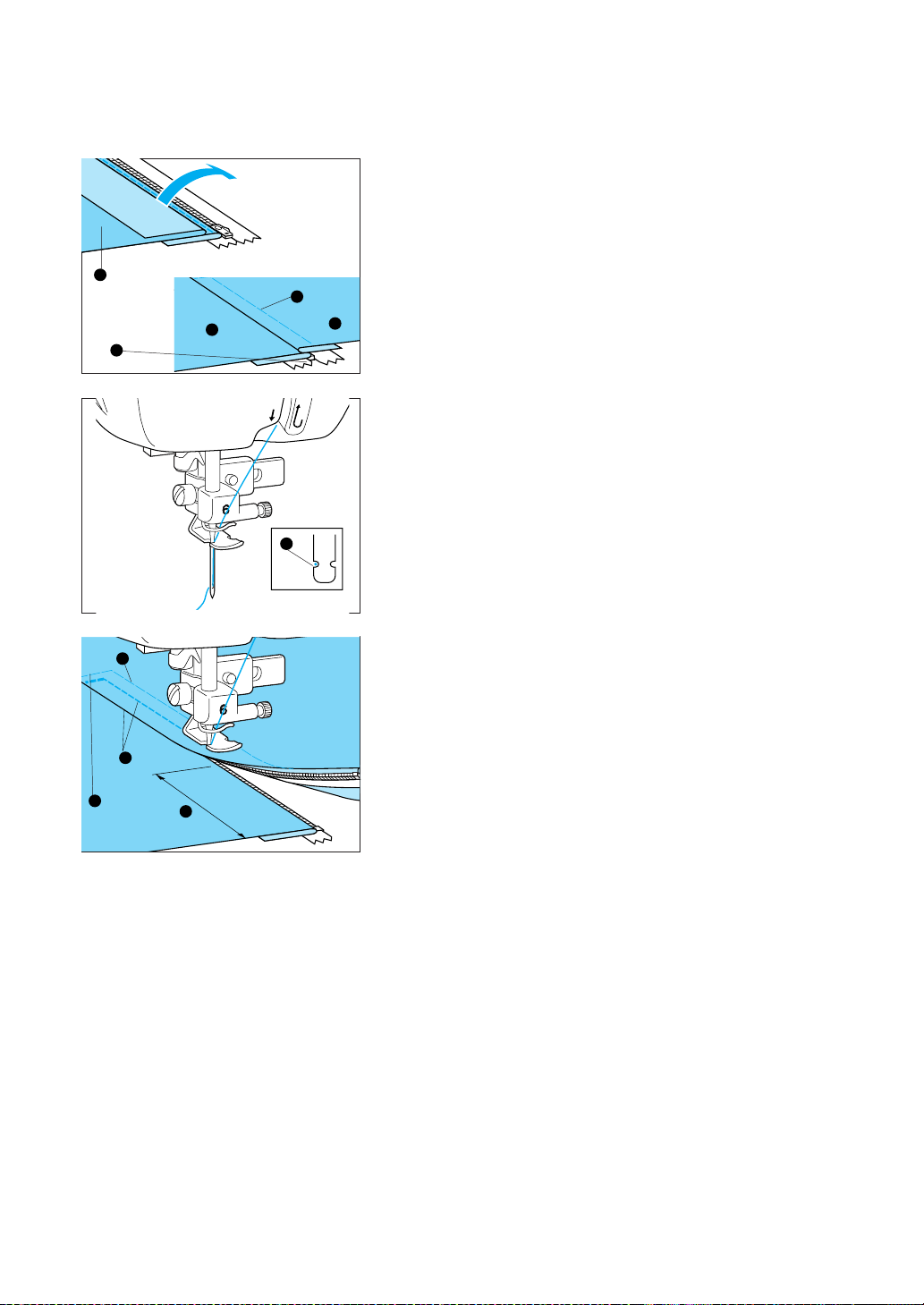
4. Close zipper. Turn fabric over to the right side and baste.
1 Left pressed edge of zip opening (wrong side)
2 Right pressed edge of the zip opening (wrong side)
3 Zipper
4 Basting stitch
1
4
2
3
5
5 Left pressed edge of zip opening (right side)
5
3
5. Position foot so needle comes down over the left side of the
foot as illustrated in diagram.
1 Needle drop point
1
6. Sew a few stitches in reverse at the base of the opening to
1
reinforce your stitching. Keep left edge of foot along the teeth
of the zipper while sewing up the side of the zipper. When you
are about 5cm from the top of the zipper, stop machine, drop
needle down through fabric, remove basting, move the slide
out of your way and finish sewing.
2
3
4
1 Basting stitch
2 0.7-1 cm
3 Reinforcement stitches
4 5 cm
58
Page 62

SMOCKING
Use to add a decorative touch to garments.
J
Select a straight stitch with a stitch length of 4.0 mm Reduce thread
tension and sew a few rows of stitches about one centimeter apart.
1
1 About 1 cm (25/64”)
Pull the bottom of the threads to gather the cloth and iron
gathers.
1. Attach the J foot. Sew new rows of stitches over the top of the
straight stitched rows.
J
2. Pull out the threads used in the straight stitched rows.
59
Page 63

BUTTON SEWING
(Option)
M
Caution
Before starting always turn the hand wheel to check to make sure the needle isn't hitting the
button. If the needle hits the button while sewing, it could break and cause injury.
1 Zig zag
1
1. Raise the presser foot lever and slide the feed dog adjustment
lever to the right to lower the feed dog. ( )
1 Feed dog adjustment lever
1
2. Attach button sew-on foot (sold separately).
3. Select the . Place the button under the presser foot. Match
up needle position with button holes. Lower the foot.
4. Turn the hand wheel slowly to make sure the needle enters
the button holes without hitting the button. Sew about ten
stitches and you're ready for the next button.
CAUTION
Adjust stitch width if needle doesn't pass through both button
holes.
60
Page 64

5. Once sewing is completed, return the feed dog to its original
position, pull the bobbin thread at the sewing end down and
pull the upper thread at the sewing end through to the reverse
side of the fabric. Then tie the thread ends together and cut
the threads at the sewing start.
6. When you are finished attaching buttons, make sure to return
1
Attaching buttons with four holes
First sew the two holes which are closest to you. Once they have
been sewn, raise the presser foot, move the needle to the next
two holes and then sew them in the same way.
the feed dogs to their original position. (
1 Feed dog adjustment lever
)
61
Page 65

EMBROIDERING
BEFORE YOU BEGIN
J
1. Embroidery unit and memory cards (optional).
CAUTION
– Do not touch the embroidery unit connectors. Doing so could cause damage to the machine.
– Do not move the sewing machine while the embroidery unit is attached.
The embroidery unit could fall and cause injury.
– Do not carry embroidery unit by the carriage or apply excessive
force to it, or you could cause damage.
– Keep hands and other items away from the embroidery unit
carriage and embroidery hoop while they are in motion. Injury
could result.
1 Hoop holder
2 Carriage
3 Connector
– Always store memory cards in the accessory case.
– Always turn machine off before removing the embroidery unit or memory cards.
– Please note that the small embroidery hoop (optional) will not work with certain pattern sizes and
sewing positions.
– Please note that memory cards will not work with certain pattern sizes, and some memory cards are
not compatible with this machine.
2
1
2. Attaching the embroidery foot “Q”
3
CAUTION
– Always make sure the power is off before changing feet.
Injury could result if the “START/STOP” button is accidentally pushed and the machine starts
running during this operation.
– Do not use the embroidery foot “Q” for anything other than embroidery.
1. Raise needle with the up-needle button. Turn power off.
2. Loosen the screw on the foot holder and remove foot holder.
3. Attach the embroidery foot. Screw back on tightly.
1 Screw
* Make sure the needle clamp screw is also tightened.
1
62
Page 66

3. Attaching the embroidery unit
CAUTION
Always make sure the power is off when attaching the embroidery unit or damage could result.
1. Turn off sewing machine.
2. Slide accessory case to the left and remove it.
3. Remove cover of the embroidery unit. Attach unit to the machine as shown in the drawing until you hear a click sound.
CAUTION
Always make sure the unit is pressed all the way into the
machine to ensure accurate stitching.
63
Page 67

Removing embroidery unit
1. Remove embroidery hoop. Push “ ” key. Push “ ”
key. The carriage will move to the storage position.
CAUTION
– If the carriage is not in the storage position, you might not
be able to put the cover on the embroidery unit.
– Always make sure to remove the hoop before pushing the
” key button. If you push “ ” key while the small
“
hoop (sold separately) is still attached, the hoop will hit the
foot and this could result in personal injury.
2. Turn the power off. Pull the embroidery unit to the left, and
remove the unit while pushing the Release button.
CAUTION
Always turn the power off when removing the embroidery unit.
Failure to do so could cause damage.
64
Page 68

CHOOSING EMBROIDERY PATTERNS (PART I)
This computerized sewing machine comes with pre-programmed alphabet and patterns. You may also use
optional memory cards for more designs.
1. Turn on the machine and touch the screen. You should see
the message displayed in the diagram on your screen.
2. Press “ ” key.
CAUTION
Keep hands and other objects away from the carriage. It could
cause injury. The sewing machine might make a buzzing sound
if defaults are not set. Do not be alarmed. This does not that
something's broken.
Simply make sure there are no embroidery hoops attached, and
turn the power on again.
Different types of embroidery patterns will appear on the screen.
One-point patterns
Borders
Lettering
Memory card (Optional)
65
Page 69

One-point patterns
1. Push “ ” key.
* If you are not at the screen shown in the diagram, simply
push “ ” key to come to this screen.
1
*
70
and
2
mean pattern number/total number of pat-
70
terns *this shows the first and second patterns out of a
group of 70 to choose from.
Pushing the “ ” key will bring you to the next screen
(shown in the diagram).
Pressing “
” key will skip ten patterns forward.
66
2. Touch the pattern on the screen to select the pattern you wish
to embroider.
Page 70

3. The Sew screen will appear.
* Pushing “ ” key will bring you back to the previous
screen.
67
Page 71

Borders
Allows you to select a border pattern you like by choosing the shape of the border and stitch for your border.
1. Push “ ” key.
* If you are not on the screen shown in the diagram, simply
push “ ” key to come to this screen.
▼
2. Choose the shape of the border you wish to embroider. Once
you have selected the border shape, you will automatically be
taken to the stitch selection screen.
▼
▼
* Pushing the “
screen of stitches.
* Pressing the “
ous screen.
3. Choose your stitch. There is a total of 12 stitches available for
you to choose from for your border.
* Push the “
* Press the “
4. The Sew screen will appear.
” key button will take you onto the next
” key will take you back to the previ-
” key to go to the next screen of stitches.
” key to go back to the previous screen.
68
Page 72

Lettering
Press “ ” key.
* If you are not on the screen shown in the diagram, simply
push “ ” key to come to this screen.
▼
Example: For practice, try the word "BUS":
1. Press " " key. The letter “B” should appear at the top of
your screen as shown in the diagram.
▼
▼
▼
2. Press the “
3. Press “
your screen.
4. Press “
the top of your screen.
It's that easy.
” key. Now the "BU" should appear at the top of
” key. The entire word "BUS" should appear at
” key to get to the next screen of letters.
69
Page 73

Numerals and punctuation
▼
▼
Pushing the “ ” key will take you to the Punctuation and
Number screens.
Lower and upper case letters
70
The “ ” key button allows you to alternate between upper
and lower case lettering.
Page 74

Selecting patterns from a memory card
1. Turn off the power.
I
O
2. Insert the memory card you wish to use into the card slot,
which is located on the right side of the sewing machine. The
arrow on card should be facing you and pointing to the left,
into the machine. Push the card straight in so it goes all the
way in.
CAUTION
Do not attempt to force the card into the machine in any direction other than the direction the arrow is pointing. Attempting to
do so could cause damage.
3. See pages 65-70 for directions on choosing stitches and embroidery patterns.
71
Page 75

CHOOSING EMBROIDERY PATTERNS (PART II)
If you accidentally choose the wrong design
1. Press the “ ” key to go back to the previous screen.
If you choose the wrong character
Press “ ” key. Each time you press delete it will delete the
last character on the top of the screen.
To change size
Pressing the “ ” key (Large/Medium/Small) button until the
desired size is highlighted.
72
Page 76

To make words
Example: For practice, try entering the characters
1. Press “ ” key. The letters will scroll across your screen
to the left starting with the first letter selected.
* The screen only scrolls if the letters will not all fit in the
"ABCDEFGH"
screen.
73
Page 77
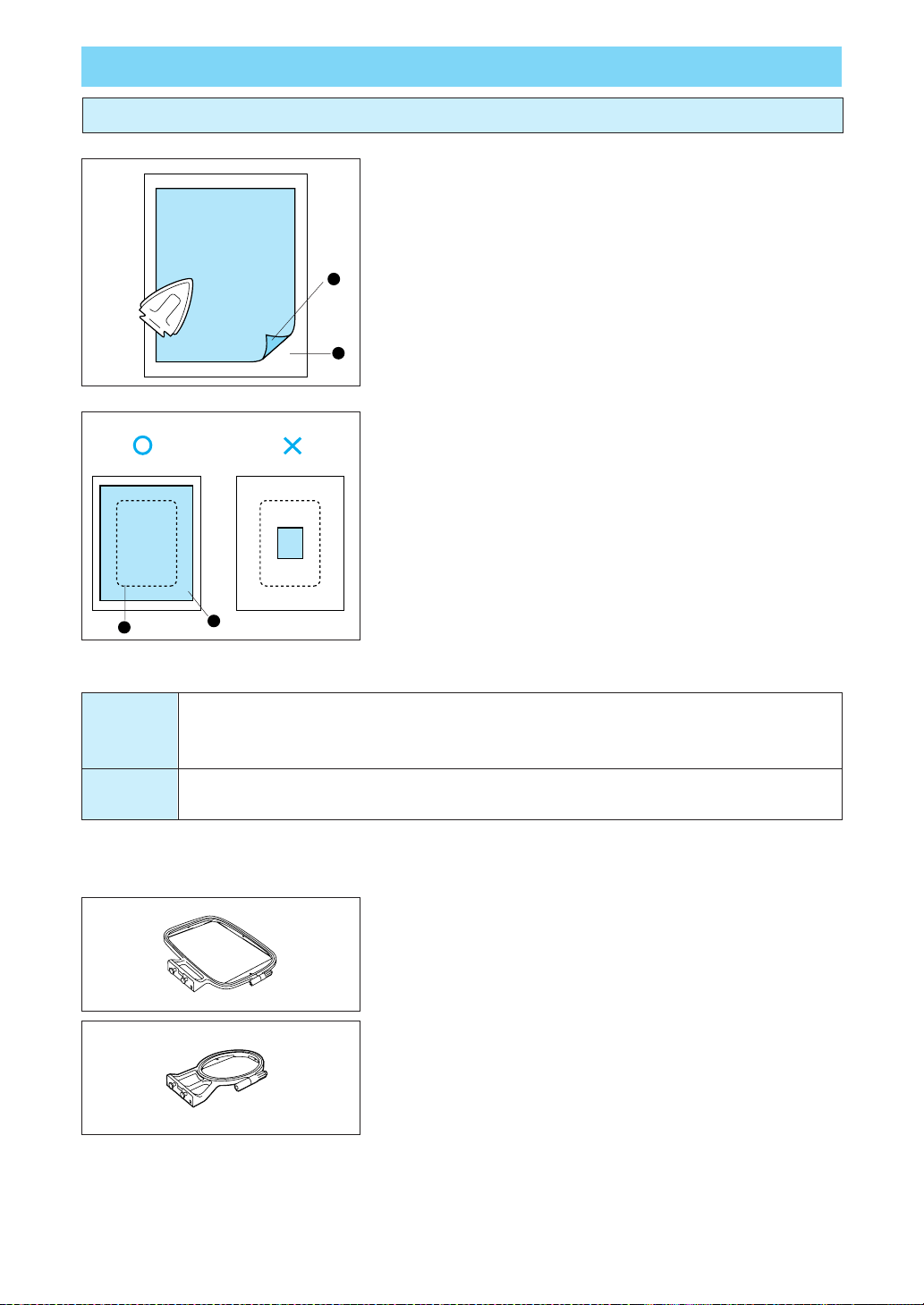
EMBROIDERING
Embroidering attractive finishes
1
Stabilizers
– Use stabilizers to create beautiful embroider without puck-
ering or poor stitch conformation. Iron-on Stabilizers are
recommended especially for lightweight fabrics and/or
stretchable fabrics. For certain fabrics you might wish to
use a thick stabilizer or two layers of stabilizer.
1 Stabilizer
2 Fabric
2
* We recommend Brother Iron-on stabilizers that can be torn
off after you're finished.
– Use a stabilizer that is larger than the size of the hoop so
that the entire stabilizer can be hooped with the cloth as
shown in the diagram.
This is to prevent the fabric from sagging.
1 Size of embroidery hoop
2 Stabilizers
– When embroidering heavyweight fabrics or fabrics that
cannot be ironed, you can use the stabilizers by placing
1
2
them under the cloth without actually attaching it.
THREAD and NEEDLE
Upper thread - embroidery thread #50
THREAD
Bobbin thread - embroidery bobbin thread (X81164-001)
Perfect needlework cannot be guaranteed with the use of other threads.
Home sewing machine needle 75/11
NEEDLE
Do not use ballpoint needles.
* Use Brother embroidering thread (X81164-001) for the bobbin thread.
Types of embroidery frames
Medium frame
1 10 cm (H) × 10 cm (W)
Small frame (Optional)
2 2 cm (H) × 6 cm (W) (for embroidering initials)
CAUTION
Depending on the size of the pattern and the position of the pattern to be embroidered, it may not
be possible to use the small frames. When using this frame, be sure to check the layout screen
display (refer to page 83) before starting to embroider any patterns. If the frame are used by
mistake, the presser foot may strike the frame, which could cause injury.
74
Page 78

Setting the fabric into the embroidery frame
1. Mark the fabric using a chalk pen or fabric marking pen to
indicate the embroidering position.
1
frames. Lay the fabric on top of the outer frame and secure it
between the inner and outer frame, and tighten the adjusting
screw just enough to secure the fabric. Gently remove the fabric from the frame without loosening the adjusting screw.
2. Loosen the adjusting screw and separate the inner and outer
2
* Be sure to align the mark on the inner frame with the (
)
mark on the outer frame.
3
1 Inner frame
2 Outer frame
3 Loosen
4
4 Adjusting screw
3. Tighten screw of outer hoop to hold fabric and inner hoop in
place.
Remove fabric and inner hoop.
(For best results lay the outer frame on a flat table surface and
lay the fabric on top of it.)
4. Place the embroidery sheet into the inner frame, while matching lines on the sheet with mark on fabric.
1
2
1 Inner frame
2 Standard line
75
Page 79

5. Press down into the outer frame so that the mark doesn’t move
out of place.
1 Outer frame
2 Inner frame
3 Surface of fabric
1
2
3
* Press down firmly until the outer frame and inner frame are at
the same height.
6. Remove the embroidery sheet before starting to embroider.
1
1 Finger hole for removing grid
76
Page 80

Fitting the embroidery frame to the embroidery unit
CAUTION
Be sure to wait until the embroidery unit has finished initializing before fitting the embroidery
frame. (Refer to page 65.)
1. Raise the presser foot to its highest position. Then pass the
embroidery frame under the presser foot with the mounting
bracket on the left side and the fabric right side up.
5
3
1
2
2. Align the two pins on the embroidery unit frame holder with
the mounting bracket on the frame, and then press the frame
into the embroidery unit frame holder until a click is heard.
CAUTION
Always make sure to attach the hoop by both pins.
If the hoop is not firmly attached, it could mess up your
stitching.
1
2
Removing the embroidery frame
1. While holding the frame with
both hands, pull the front of the
hoop up to lift it out of the front
pin.
2. Then pull the back of the hoop
1 Embroidery arm frame holder
2 Pins
up to lift it out of the back pin.
5
3
1
2
3. Raise the presser foot lever,
then pull frame out from under
foot.
77
Page 81

Embroidering
CAUTION
– When sewing embroidery, Brother embroidering thread (X81164-001) must be used for the
bobbin thread.
– Check bobbin thread before beginning to sew. If you embroider when the bobbin thread is low,
the thread could tangle up or other problems could result.
– If you are using the embroidery unit, the foot controller cannot be used at this time.
Example :
1. Select the desired pattern.
The order of sewing for each part will be displayed.
1/4 indicates that the picture displayed to the left is for
*
the first color to be stitched of a four-color design.
* The color displayed above each pattern is suggested color
to use.
· Some parts may not have a color displayed above them;
you can sew these parts with any color you like.
· Refer to Color screen.
2. Thread the needle for the first color and pass it through embroidery foot “Q”. Hold this thread in your left hand while leaving a certain amount of slack in the thread.
CAUTION
Be sure to raise the presser foot lever before threading the
needle.
78
3. Lower presser foot lever and start embroidering. After 5 to 6
stitches have been sewn, stop the sewing machine and cut off
any surplus thread from the end of the seam.
4. Start sewing again. The machine will sew the first color, then
stop automatically. (When it stops sewing, the screen automatically scrolls to the left to display the next color to be sewed
on the left side of the screen.)
Page 82

Embroidering order for pattern parts
5. Change the thread to the next color and start sewing again.
The machine will continue to stop for thread changes.
6. Continue changing threads and starting the machine through
the third and fourth colors. After it has sewn the fourth and
last color, it will stop automatically. (The screen will automatically return to the first screen.)
7. Trim excess threads.
123 4
79
Page 83

THREAD TENSION
6
5
4
7
6
5
5
4
3
Set thread tension according to the fabric you are using with the tension dial.
1
2
3
somewhere between 2-6.
1 Upper thread tension setting
2 Loose (Decrease thread tension)
3 Tight (Increase thread tension)
4 Upper thread tension dial
* Use the following chart as a guide for tension dial settings.
When doing machine embroidery, the tension dial should be set
4
Heavyweight fabrics (denim, fleece, felt) 5
Fabric
Dial Setting
Medium and lightweight fabrics (broadcloth, jersey) (3~4)
* If the stitches appear loose, turn the tension up one notch and
resew.
* When stitching one-point patterns on medium and lightweight
fabrics, you can do better work if you reduce the tension by a
half notch when sewing the outline.
Turn the dial to the right to increase tension.
Turn the dial to the left to reduce tension.
* If the tension dial is set extremely low, the machine may stop
stitching during sewing. This is not a sign that anything's broken. It only indicates that your tension is set extremely low.
Simply increase the tension slightly to continue sewing.
Correct thread tension
Surface of the fabric is
about one-third of the total
width.
<Top surface
of the fabric>
<Reverse side
of the fabric>
Poor stitch tension can result in
poor stitch conformation, puckered
fabric and thread breakage.
80
If upper thread tension is too
tight
The lower thread will be visible on top.
<Top surface
of the fabric>
<Reverse side
of the fabric>
▼
Decrease the upper thread
tension.
If upper thread tension is too
loose
The upper thread will be
loose
<Top surface
of the fabric>
<Reverse side
of the fabric>
▼
Increase the upper thread
tension.
Page 84

CHECKING THREAD COLORS AND TIME REQUIRED
Checking thread colors
Press “ ” key. Colored sections will move one after another
to the left, from the first colored section to be stitched to last.
* Automatically scrolls at a rate of one screen per .3 seconds.
After scrolling through all color changes, you will be taken back to
the first screen.
81
Page 85

Checking time required to complete a pattern
Press “ ” key.
▼
The amount of time required for the pattern will be calculated and
displayed on the screen.
▼
* Press “
“
The machine's calculations do not include the amount of time it
takes you to change threads 2 minutes/2 minutes
* Press “
” means time remaining/time required
” key to return to previous screen.
” key to return to the color screen.
82
Page 86

CHOOSING EMBROIDERY PLACEMENT
1. Press “ ” key to go to the edit screen.
* You cannot choose or delete patterns from the “
key screen. If you wish to do so, press
to go back
”
to the previous screen.
2. Press “ ” key.
Press the directional arrows to set needlework
placement.
3
2
Press to rotate the pattern in 90° increments. (The
pattern will rotate in the direction of the arrow.)
Press this to flip the design to the left or right
1
4
(mirror image).
* Not applicable to all patterns.
Press to move the embroidery hoop so you may
check your work.
Press to move placement of the needle from the
center to the lower left side of the work.
Displays the embroidery hoops that can be used
for the selected pattern.
Small hoop (Optional)
Regular hoop
1 Shows size of the pattern.
2 Shows current needle position.
3 Shows the position and area to be stitched.
4 Displays the entire area that can be stitched (10×10 cm).
83
Page 87
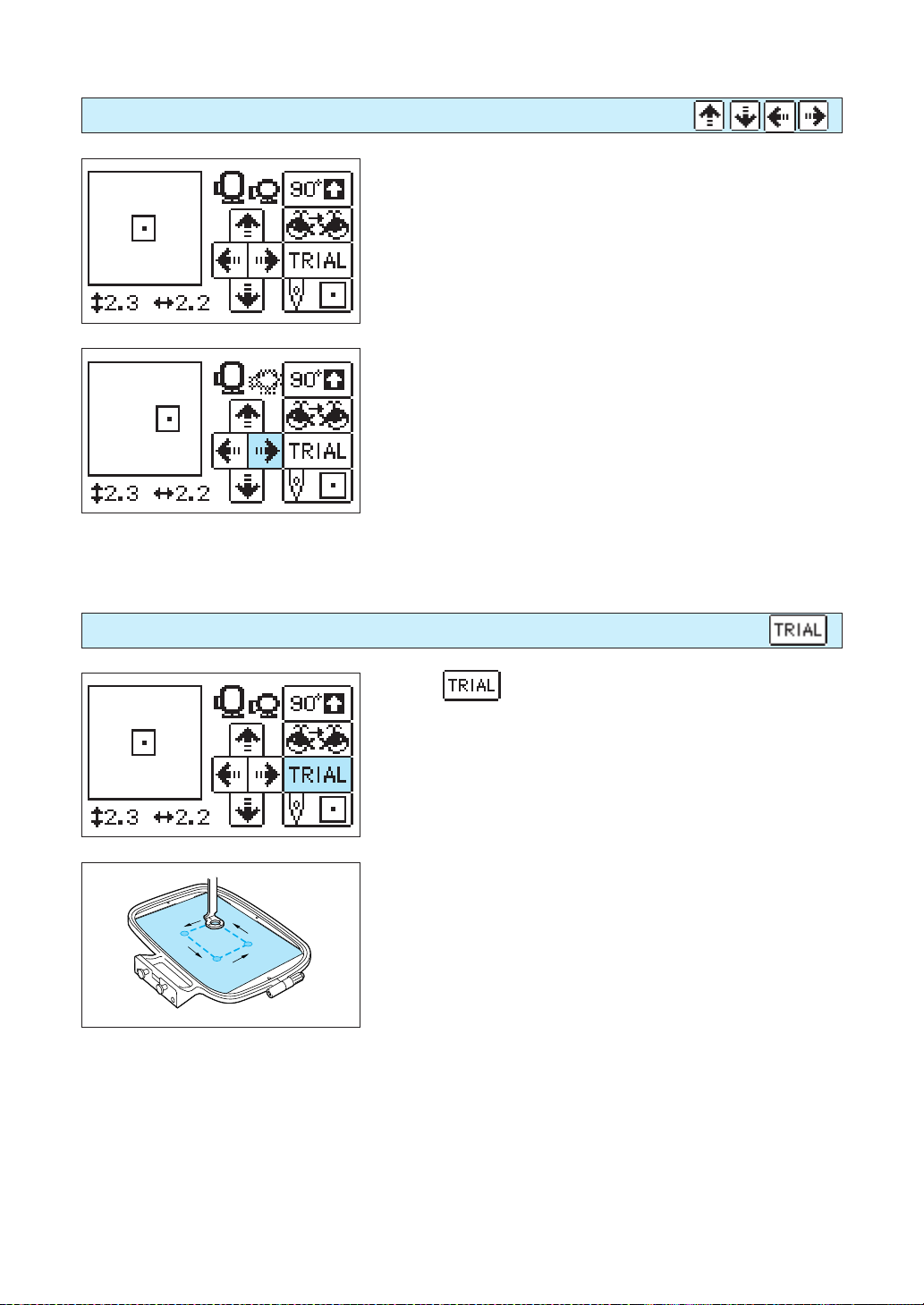
Moving the embroidery location
Checking the embroidering area
Use directional arrows to change the placement of pattern on the
fabric.
CAUTION
Do not lower the needle while the hoop is in motion. Doing
so could cause broken needles and possible injury.
Press “ ” key to move the hoop so you can check your
work. Make sure to watch it closely to make sure it returns to the
exact same position when you're done checking your work.
CAUTION
Do not lower the needle while the hoop is in motion. Doing
so could cause broken needles and possible injury.
84
Page 88

Embroidering from a specific starting point
1. Mark the point to begin embroidering as shown in the diagram.
2. Press “ ” key. The embroidery hoop will move to place
the needle above the lower left corner of the pattern.
3. Use the directional arrows to match the foot up with the mark
where you wish your design to be placed.
4. Sew the pattern.
85
Page 89

ROTATING AND MIRRORING PATTERNS
Rotating patterns
1. Press “ ” key. Each time you press it, your design will
rotate in 90° increments to the right. The arrow indicates direction.
CAUTION
When rotating the pattern, make sure you are using a hoop
that can do this. Using a hoop other than what is indicated
on the screen could cause the needle to hit the frame and
result in injury.
ABC
ABC
Mirroring patterns
Press “ ” key to “ ” key it as shown.
* When “
design has been mirrored.
* Not applicable to all patterns.
” key is highlighted, it indicates that the
86
Page 90

CHANGING SIZE AND STITCH DENSITY OF CHARACTERS AND BORDERS
To change size
1. Press “ ” key to go to the edit screen.
* You cannot select or delete a pattern from the “ ”
key screen. If you wish to do so, push “
return to the previous screen.
2. Press “ ” key.
3. Press “ ” key to make the pattern larger or “ ”
key to make it smaller.
” key to
* Some border patterns can be enlarged more than others.
* Press “
* Press “
” key to return border to its original size.
” key to return to the previous screen.
87
Page 91
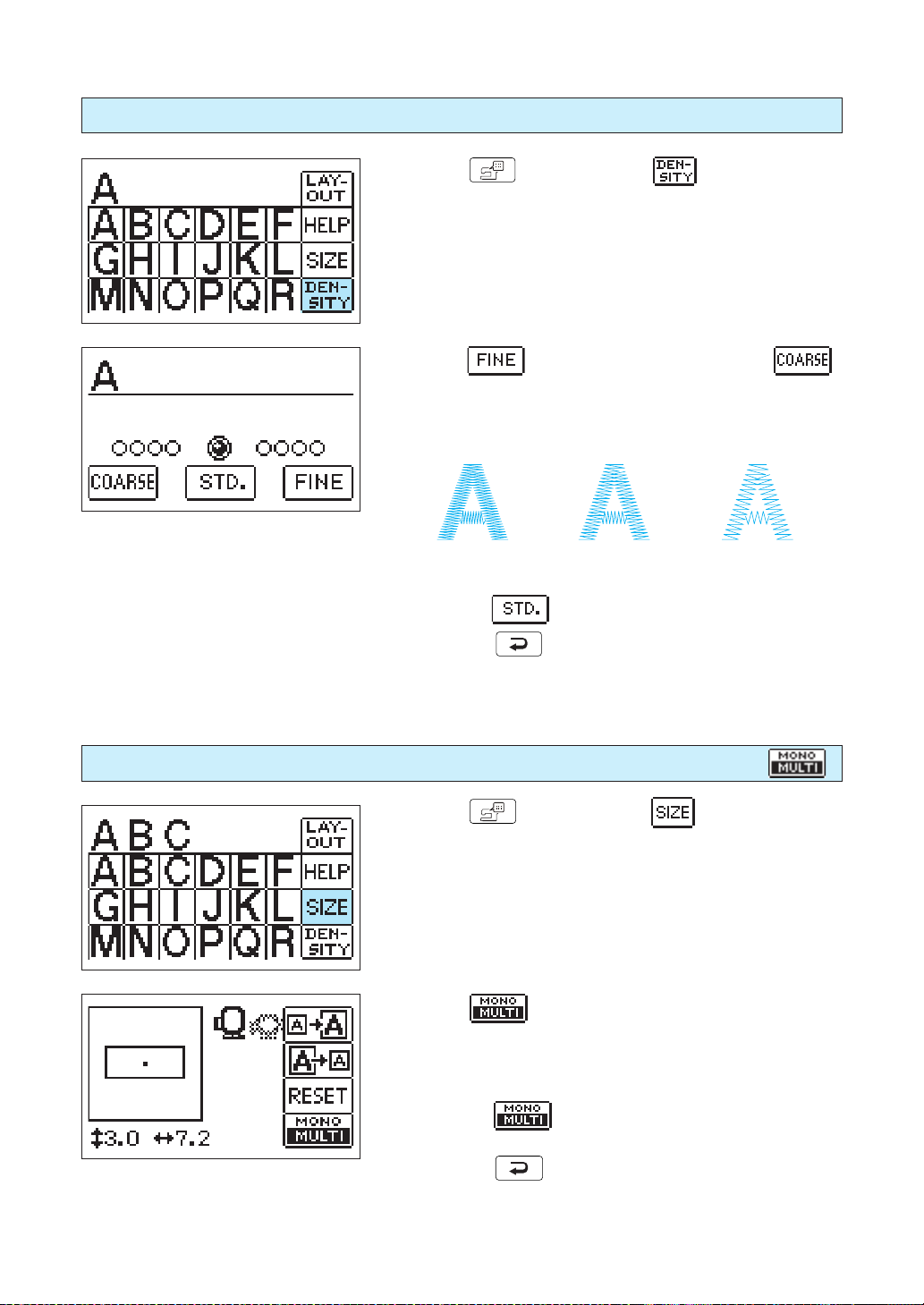
To change stitch density (limited to certain alphabets and borders)
1. Press “ ” key, then press “ ” key.
2. Press “ ” key for a finer stitch density, or “ ”
key for a coarser stitch density.
Multi-colored lettering
<Fine density> <Normal density>
* Press “
* Press “
1. Press “ ” key, then press “ ” key.
” key to return to normal stitch density.
” key to go back to the previous screen.
<Coarse density>
88
2. Press “ ” key. The machine will automatically stop
after each character is sewn so that you can change threads
for each character.
* Press “
single colored lettering.
* Press “
” key a second time to return to regular
” key to return to the previous screen.
Page 92

IF THE THREAD BREAKS DURING EMBROIDERY
If the upper thread breaks
1. Stop the machine, raise the needle and foot, and rethread the
machine.
· If the bobbin thread breaks
1 Cut the upper thread, raise needle and foot, and re-
move hoop.
2 Reset the bobbin thread, then reattach hoop.
2. Press “ ” key.
3. Press “
4. Press “ ” key to go back a few stitches before the thread
broke.
*
If unable to retur n to the point the thread brok e,
Press “
age.
” key.
” key to go to first stitch of that color and then “
” key to adv ance near the point of the thread break-
Returns to the first stitch of the color without sewing.
Advances to the first stitch of the next color without sewing.
Goes back one stitch at a time. Hold the button
down to change from 6 stitches at a time to 9
stitches at a time.
Goes forward one stitch at a time. Hold the button down to change from 6 stitches at a time to 9
stitches at a time.
89
Page 93
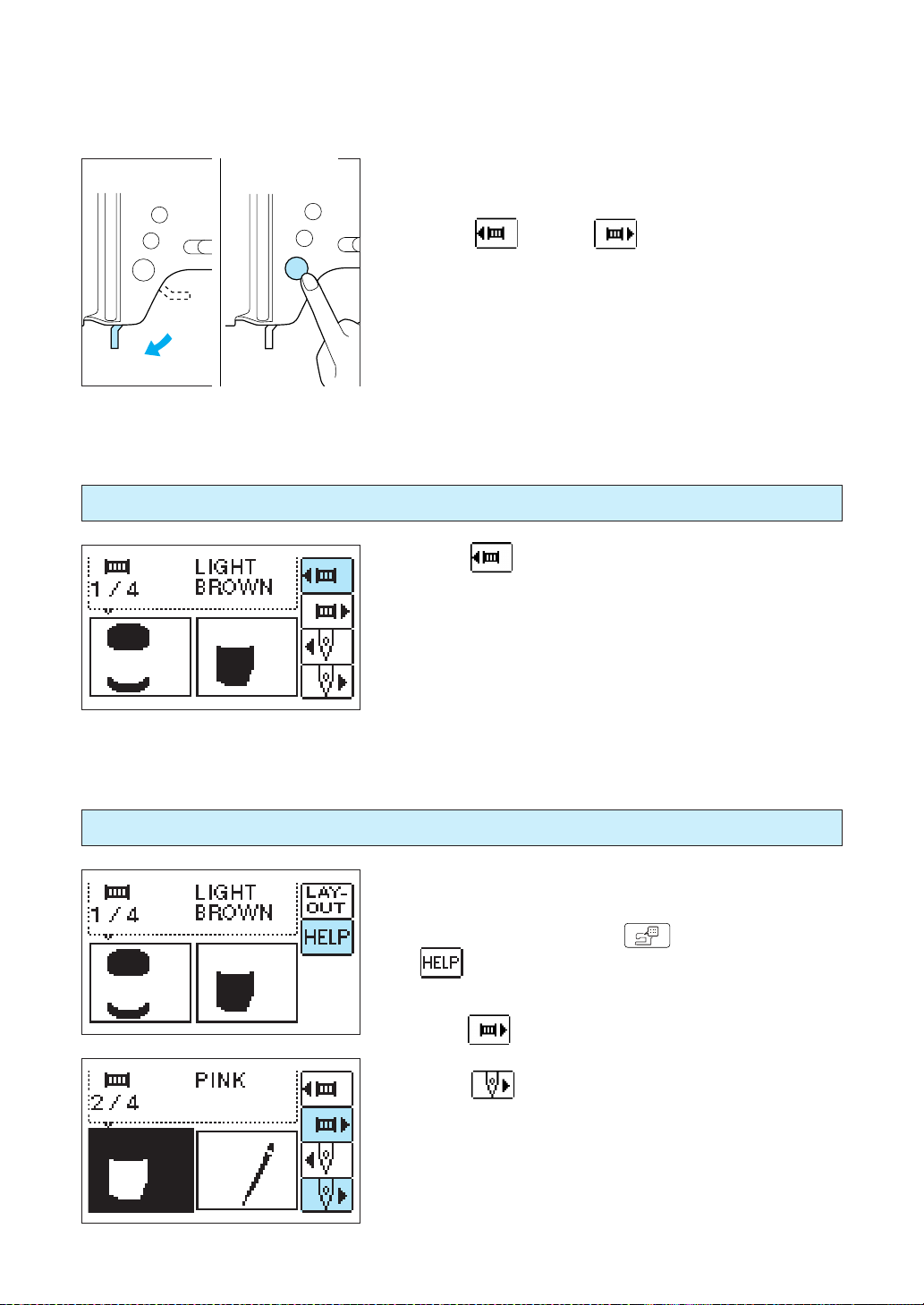
5. Lower the presser foot and push “START/STOP” button.
· The machine might not start sewing right away after press-
ing “
alarmed about. Just push “START/STOP” button again.
When starting over from the beginning
1. Press “ ” key to return to the first color and place the
needle over the starting position.
2. Lower the presser foot and push start.
” key or “ ” key . This is nothing to be
Continuing after the power shuts off
Example
Continuing from a position within the second color.
1. Select the pattern, press “
2. Press “ ” key to go to the first stitch of the second color.
3. Press “
4. Lower the foot and press start.
Note
If you change the pattern placement on the layout screen and
continue sewing, first move the position on the layout screen by
the same degree before carrying out the above procedure.
90
” key.
“
” key to advance to a position a few stitches
before you left off.
” key and then press
Page 94

EMBROIDERY APPLICATIONS
Combining characters to form words
1. Enter "ABC", press “ ” key, and then press “ ”
key.
2. Press “
the fabric from the center to the lower left corner.
3. Press “START/STOP” button. After “ABC” has been stitched,
move the fabric so the foot is in position to stitch "DE".
1 Ending position
1
4. Enter "DE" and press “ ” key.
” key to move the position of the needle over
5. Press “ ” key again to move the position of the needle
from the center of the fabric to the lower left corner.
91
Page 95

6. Use “ ” key to move the foot so the needle
will make its first stitch at the point it ended off "ABC".
1 Needle position of last stitch
1
7. Press “START/STOP” button.
Outline Embroidery
Try something different by stitching only the outline of the pattern.
<Multi-color
sewing >
1. Press “ ” key to display the outline of the pattern on
your screen.
2. Lower the presser foot and begin stitching.
<Single-color
sewing>
92
Page 96

Embroidering appliques (using a frame pattern)
You can use frame patterns with the same shape and size to sew appliques.
1. Select the frame shape to be embroidered and select the
” stitch. Embroider onto the applique material. Remove
“
the fabric from the embroidery frame.
Cut neatly around the outside of the shape made by the
stitches.
2. Embroider a base fabric in the same way using the same frame
pattern shape and the stitch as in step 1.
* Do not change pattern size or position.
3. Apply a thin layer of fabric glue to the rear of the applique
material which is created in step 1, and then attach it to the
base fabric so that it follows the frame shape just stitched.
4. Without changing the frame shape or size, select the “ ”
stitch, and use it to embroider the applique material onto the
project.
* Do not change size and sewing position.
1 Applique
1
Finished
applique on
the project
93
Page 97

Embroidering onto small pieces of fabric or onto corners
Use a stabilizer to support the fabric while stitching. When finished, remove the stabilizer carefully. We
recommend Brother stabilizers designed especially for use with our machines.
• Example A
1
1 Iron on to attach to fabric (If you don't wish to use an iron,
you may attach by basting).
2 Stabilizer
2
• Example B
1 Fabric
2 Stabilizer
1
2
• Example C
1 Ribbon (Secure with double-sided tape)
2 Stabilizer
1
2
94
Page 98

MEMORY
You can save patterns of linked characters and restore them when you wish to use them. (See page 5 for
directions on saving designs)
Saving groups of characters
For example, to save the word “one” on page one.
1. Enter the letters “ONE”.
2. Press “ ” key.
3. Use “ ” and “ ” keys to select a page to store your
design and press “
* If you try to save pattern on a page that already has some-
thing saved on it, the old pattern will be deleted to make
room for the new one.
* Do not shut off the power while saving a pattern.
1
1 If an embroidery design is already stored in memory at the
chosen position, it will be displayed on your screen.
4. Pattern has been saved.
” key.
95
Page 99

Restoring saved designs
For example, to restore the word "GIRL".
1. Press “
2. Press “
3. Press “
” key.
” key.
” key.
4. Pattern has been restored.
96
Page 100

MAINTENANCE
CLEANING
CAUTION
Disconnect the power cord from the wall socket before cleaning, otherwise injury or electric
shocks may result.
Cleaning the screen
If the front panel is dirty, wipe it gently with a soft, dry cloth. Do not use any organic solvents or detergents.
Cleaning the sewing machine surface
If the surface of the sewing machine is dirty, lightly soak a cloth in neutral detergent, squeeze it out firmly and
then wipe the surface. After cleaning it once in this way, wipe it again with a dry cloth.
Cleaning the shuttle
Sewing performance will be affected and bobbin thread detection will become unreliable if dust collects in the
shuttle. It should be kept clean at all times.
1. Turn off the power and remove the presser foot holder and the
needle.
5
3
2. Loosen the screws.
3. Remove the needle plate.
1 Needle plate
1
97
