Page 1

PE-150
Personal Embroidery System
Sistema de Bordado Personal
Page 2
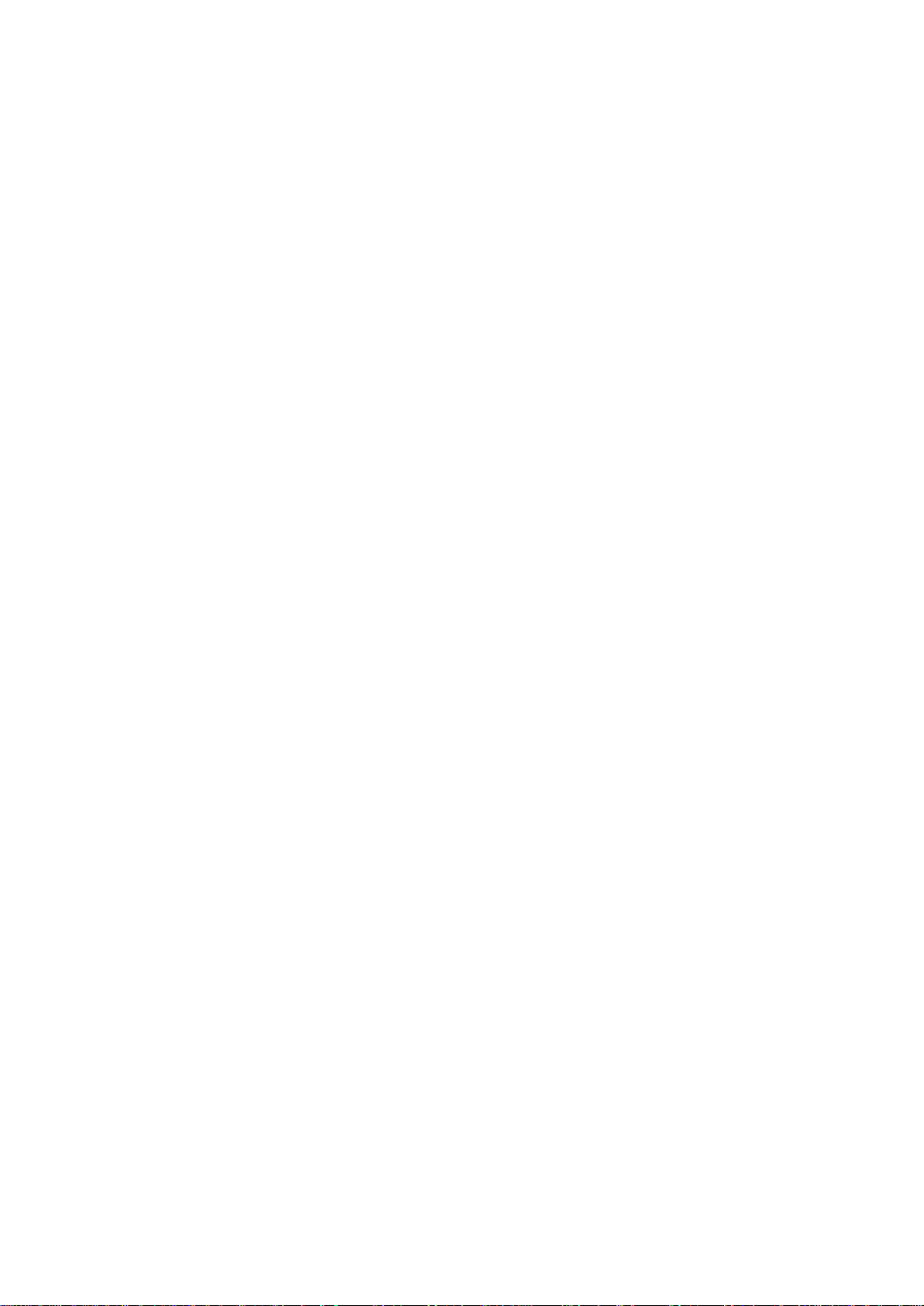
“IMPORTANT SAFETY INSTRUCTIONS”
When using a embroidery machine, basic safety precautions should always be taken,
including the following:
“Read all instructions before using.”
DANGER – To reduce the risk of electric shock.
1. The embroidery machine should never be left unattended while plugged in. Always unplug the
embroidery machine from the electrical outlet immediately after using and before cleaning.
2. Always unplug before changing the light bulb. Replace bulb with same type rated 2.4 watts.
WARNING – To reduce the risk of burns, fire, electric shock, or injury to persons.
1. Do not allow this embroidery machine to be used as a toy. Close attention is necessary when the
embroidery machine is used by or near children.
2. Use this embroidery machine only for its intended use as described in this manual. Use only
accessories recommended by the manufacturer as contained in this manual.
3. Never operate this embroidery machine if it has a damaged cord or plug, if it is not working properly, if it
has been dropped or damaged, or dropped into water. Return the embroidery machine to the nearest
authorized dealer or service center for examination, repair, electrical or mechanical adjustment.
4. Never operate the embroidery machine with any air openings blocked. Keep ventilation openings of the
embroidery machine and foot control free from the accumulation of lint, dust, and loose cloth.
5. Never drop or insert any object into any opening.
6. Do not use outdoors.
7. Do not operate where aerosol (spray) products are being used or where oxygen is being administered.
8. To disconnect, turn the main switch to the symbol “O” position which represents off, then remove plug
from outlet.
9. Do not unplug by pulling on cord. To unplug, grasp the plug, not the cord.
10. Keep fingers away from all moving parts. Special care is required around the embroidery machine
needle.
11.Always use the proper needle plate. The wrong plate can cause the needle to break.
12.Do not use bent needles.
13.Do not pull or push fabric while stitching. It may deflect the needle causing it to break.
14.Switch the embroidery machine to the symbol “O” position when making any adjustments in the needle
area, such as threading needle, changing needle, threading bobbin, or changing presser foot, and the
like.
15.Always unplug the embroidery machine from the electrical outlet when removing covers, lubricating, or
when making any other user servicing adjustments mentioned in the instruction manual.
“SA VE THESE INSTRUCTIONS”
“This embroidery machine is intended for
household use.”
Page 3
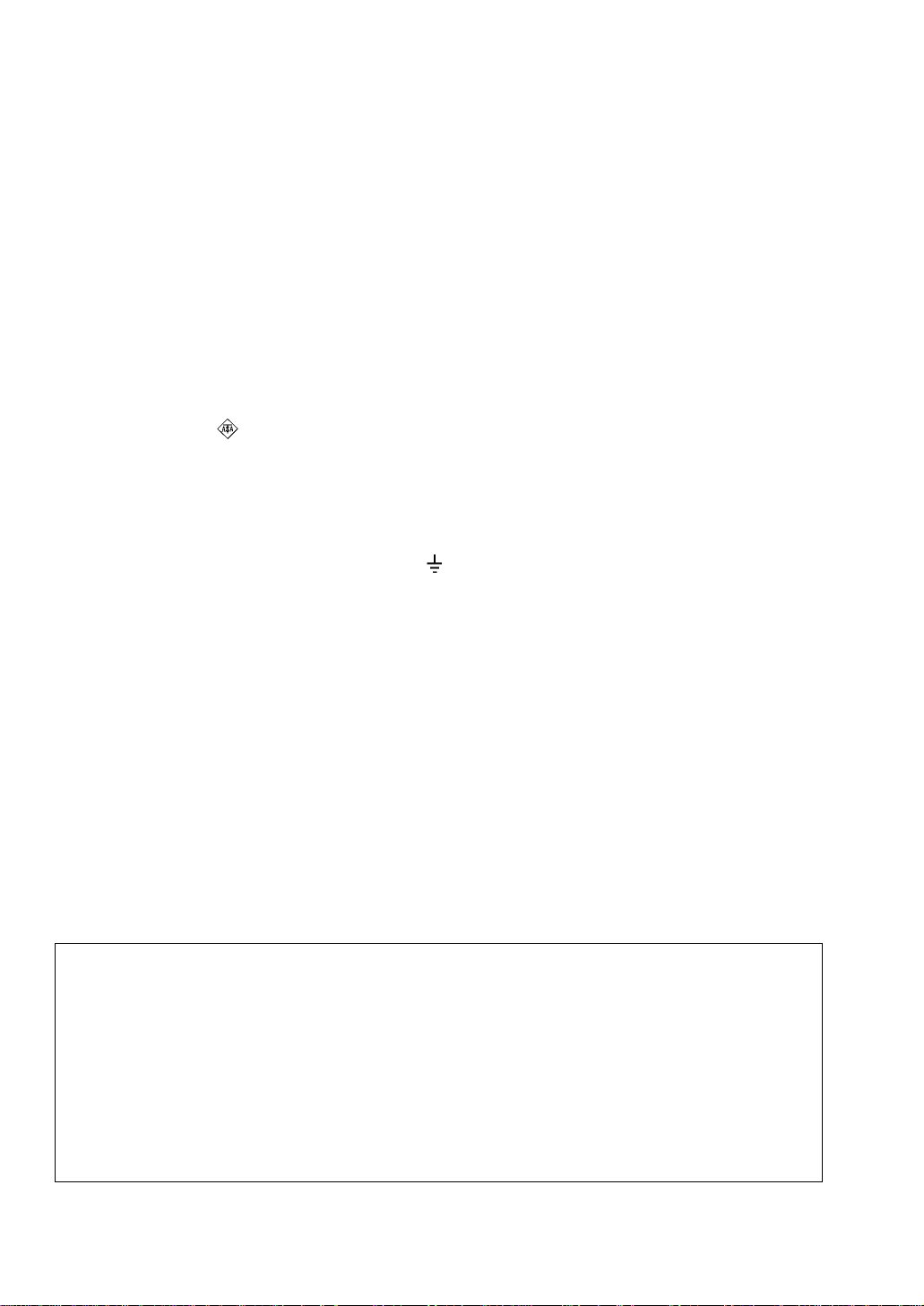
FOR USERS IN THE UK, EIRE, MALTA
AND CYPRUS ONLY.
If your embroidery machine is fitted with a 3 pin non rewireable BS plug then please read the following.
IMPORTANT
If the available socket outlet is not suitable for the plug supplied with this equipment, it should be cut off and
an appropriate three pin plug fitted. With alternative plugs an approved fuse must be fitted in the plug.
NOTE
The plug severed from the main lead must be destroyed as a plug with bare flexible cord is hazardous if
engaged in a live socket outlet. In the event of replacing the plug fuse, use a fuse approved by ASTA to BS
1362, i.e. carrying the mark, rating as marked on plug.
Always replace the fuse cover, never use plugs with the fuse cover omitted.
WARNING
DO NOT CONNECT EITHER WIRE TO THE EARTH TERMINAL WHICH IS MARKED WITH
THE LETTER ‘E’, BY THE EARTH SYMBOL OR COLOURED GREEN OR YELLOW.
The wires in this mains lead are coloured in accordance with the following code:
Blue Neutral
Brown Live
As the colours of the wiring in the main lead of this appliance may not correspond with the coloured
markings identifying the terminals in your plug, proceed as follows.
The wire which is coloured blue must be connected to the terminal which is marked with the letter ‘N’ or
coloured black or blue.
The wire which is coloured brown must be connected to the terminal which is marked with the letter ‘L’ or
coloured red or brown.
IMPORTANT (In the United Kingdom)
Mains Supply (AC 230/240V ~ , 50 Hz only)
DO NOT cut off the mains plug from this equipment. If the plug fitted is not suitable for the power points
in your home or the cable is too short to reach a power point, then obtain an appropriate safely
approved extension lead or consult your dealer.
BE SURE to replace the fuse only with an identical approved type, as originally fitted, and to replace
the fuse cover.
If nonetheless the mains plug is cut off ensure to remove the fuse and dispose of the plug immediately,
to avoid a possible shock hazard by inadvertent connection to the mains supply.
Page 4
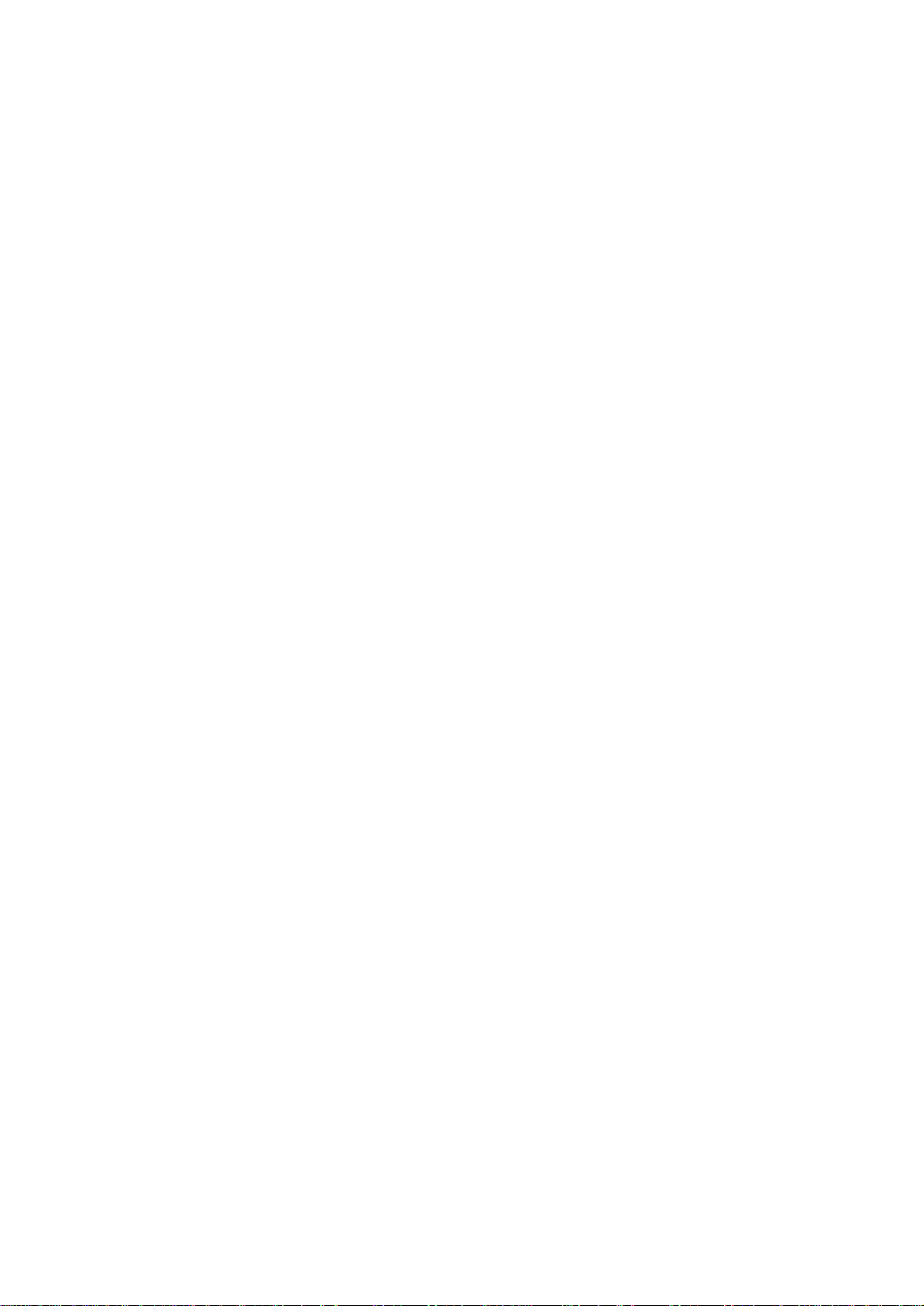
1
CONGRATULATIONS ON CHOOSING
OUR COMPUTER EMBROIDERY MACHINE
Your machine is an advanced computerized home embroidery machine.
To fully enjoy all of its features, we suggest that you study this booklet.
PLEASE READ BEFORE USING YOUR EMBROIDERY MACHINE
For safe operation
1. Be sure to keep your eye on the needle while sewing. Do not touch the balance wheel, thread take-up,
needle, or other moving parts.
2. Remember to turn off the power switch and unplug the cord when:
● Operation is complete
● Replacing or removing the needle or any other parts
● A power failure occurs during use
● Maintaining the machine
● Leaving the machine unattended.
3. Plug the machine directly into the wall. Do not use extension cords.
4. Always be sure to turn off the main power switch when inserting and removing the embroidery card. Do
not touch the embroidery card inserted in the card slot while your machine turns on.
For a longer service life
1. When storing your embroidery machine, avoid direct sunlight and high humidity locations. Do not store
your embroidery machine beside a space heater, iron, or other hot objects.
2. Use only neutral soaps or detergents to clean the case. Benzene, thinner, and scouring powders can
damage the case and machine, and should never be used.
3. Do not drop or hit the machine.
4. Always consult the operation manual or use the “BASIC OPERATION” key when replacing or installing
any assemblies; needle, or other parts to assure correct installation.
For repair or adjustment
In the event a malfunction occurs or adjustment is required, first follow the troubleshooting table in the
back of the operation manual to inspect and adjust the machine yourself. If the problem persists, please
consult your nearest authorized service center.
● Please note that specifications and external appearance are subject to change for improvement without
notice.
Page 5
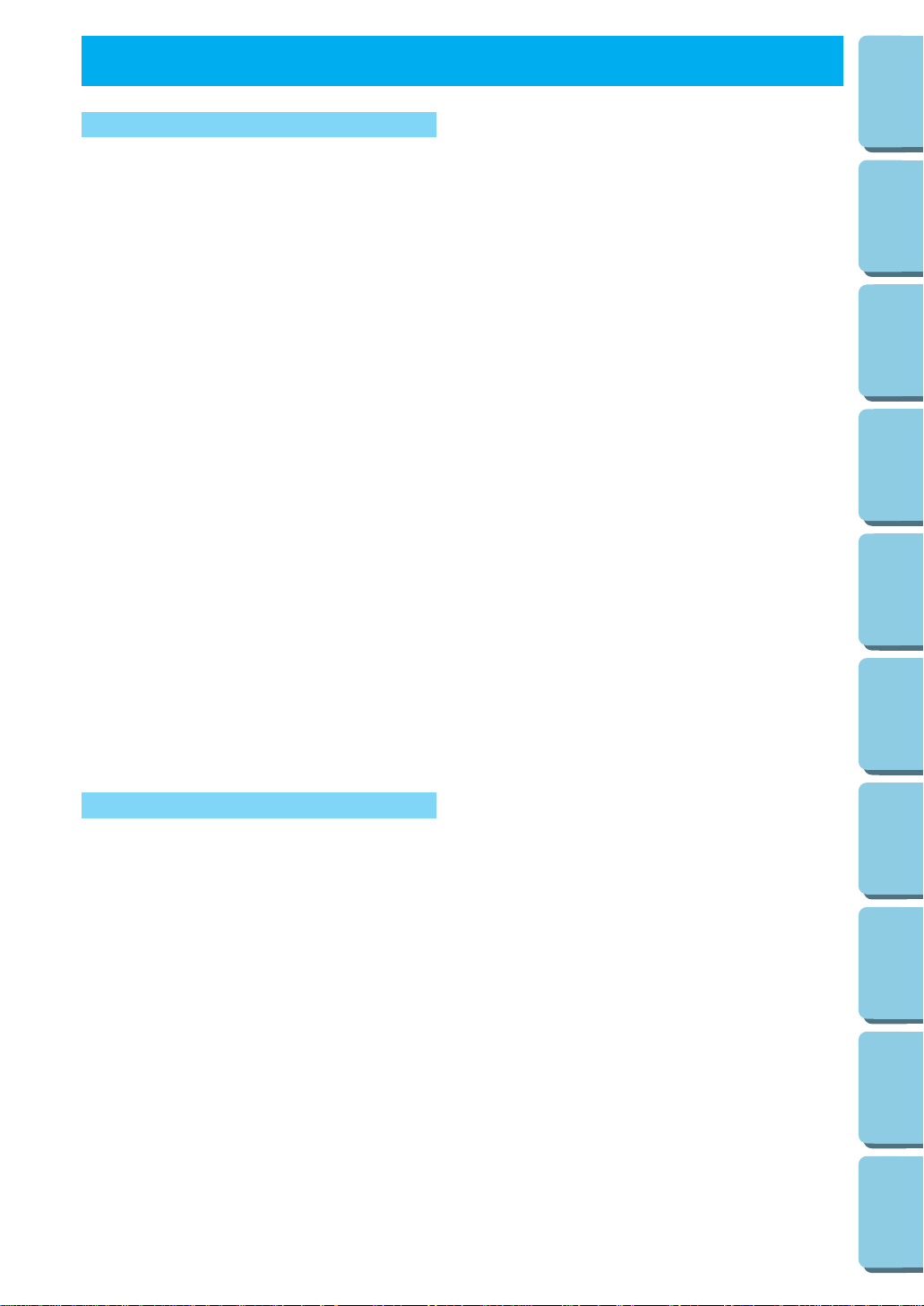
2
CONTENTS
MACHINE
KNOWLEDGE
EMBROIDERING MAINTENANCE
ERROR
MESSAGE
TROUBLESHOOTING
PATTERNS
EMBROIDERING
USING A SMALL
FRAME
(OPTIONAL)
EMBROIDERING
USING A
EXTRA-SMALL
FRAME (OPTIONAL)
EMBROIDERING
USING A LARGE
FRAME
(OPTIONAL)
CONTENTS
CHAPTER 1
MACHINE KNOWLEDGE ................ 3
PRINCIPAL PARTS AND
THEIR DESCRIPTION........................... 3
MAIN POWER SWITCH AND
CONNECTORS...................................... 4
SELECTION KEYS................................. 5
“START/STOP” BUTTON....................... 5
ACCESSORIES...................................... 6
OPTIONS ............................................... 7
OPERATION (SELECTION KEYS)........ 8
HOW TO USE THE LANGUAGE
SELECTION KEY................................... 11
How to clear the
language selection............................ 12
BOBBIN WINDING AND
INSTALLATION...................................... 13
Setting the bobbin............................. 15
UPPER THREADING............................. 16
Auto needle threading device ........... 17
PREPARATION BEFORE
EMBROIDERING ................................... 18
Attaching stabilizer material.............. 18
Embroidering different
types of fabric ................................... 18
Setting the fabric in the
embroidery frame.............................. 20
Fitting the embroidery frame
to the machine .................................. 22
Removing the embroidery frame ...... 22
THREAD TENSION ADJUSTMENT....... 23
ADJUSTING THE LCD
SCREEN CONTRAST............................ 24
If the LCD is hard to see when the power
is turned on....................................... 24
CHANGING THE NEEDLE..................... 25
MEMORY ............................................... 41
Saving a pattern combination
in memory......................................... 41
Retrieving a pattern which has
been saved ....................................... 42
CHANGING THE SETTINGS FOR THE
SELECTED PATTERN........................... 43
Moving the position (LAYOUT)......... 43
Changing the embroidery position.... 44
Checking the embroidery area.......... 44
Embroidering from a specific starting
point.................................................. 45
Changing the pattern direction.......... 45
Mirror imazing patterns..................... 46
Changing the size of characters and
frame patterns................................... 47
Changing thread density of the stitch on
characters and some frame patterns
... 47
SEWING A BASIC EMBROIDERY
PATTERN............................................... 48
Embroidering multi-color patterns..... 48
Embroidering single color patterns ... 48
Embroidering a single color pattern
when “MULTI COLOR” is displayed
... 49
Embroidering characters that
extend beyond one frame................. 50
EMBROIDERY APPLICATIONS............ 51
Combining a frame pattern
with a design..................................... 51
Embroidering appliques
(using a frame pattern) ..................... 52
Embroidering onto small
pieces of fabric or onto corners ........ 53
IF THREAD BREAKS DURING
EMBROIDERING OR WHEN PARTLY
COMPLETING A PATTERN................... 54
If thread breaks during
embroidering..................................... 55
Re-embroidering from
the beginning .................................... 56
MAINTENANCE............................... 57
CHANGING THE LIGHT BULB.............. 57
CLEANING............................................. 58
ERROR MESSAGE ............................... 59
TROUBLESHOOTING........................... 62
PATTERNS............................................ 65
EMBROIDERING USING A
SMALL FRAME (OPTIONAL)............... 67
EMBROIDERING USING A
EXTRA-SMALL FRAME
(OPTIONAL) .......................................... 68
EMBROIDERING USING A
LARGE FRAME (OPTIONAL)............... 69
Linking two or more embroidered
patterns (using the 90˚
rotation feature) ................................ 70
CHAPTER 2
EMBROIDERING............................. 26
EMBROIDERY ....................................... 26
Start embroidering ............................ 28
Embroidering advice......................... 29
HOW TO SELECT PATTERNS.............. 30
Selecting built-in embroidery
patterns............................................. 30
Selecting alphabetic characters........ 31
Uppercase & lowercase.................... 32
Changing the character size to one
of three different sizes ...................... 33
Correcting characters ....................... 33
Checking the characters input .......... 34
Changing the color of single
characters......................................... 34
Selecting frame patterns................... 35
Selecting one-point patterns............. 37
Displaying the embroidery time
for one-point patterns........................ 39
Displaying the color names for
one-point patterns............................. 39
Selecting patterns from a memory
card................................................... 40
Page 6
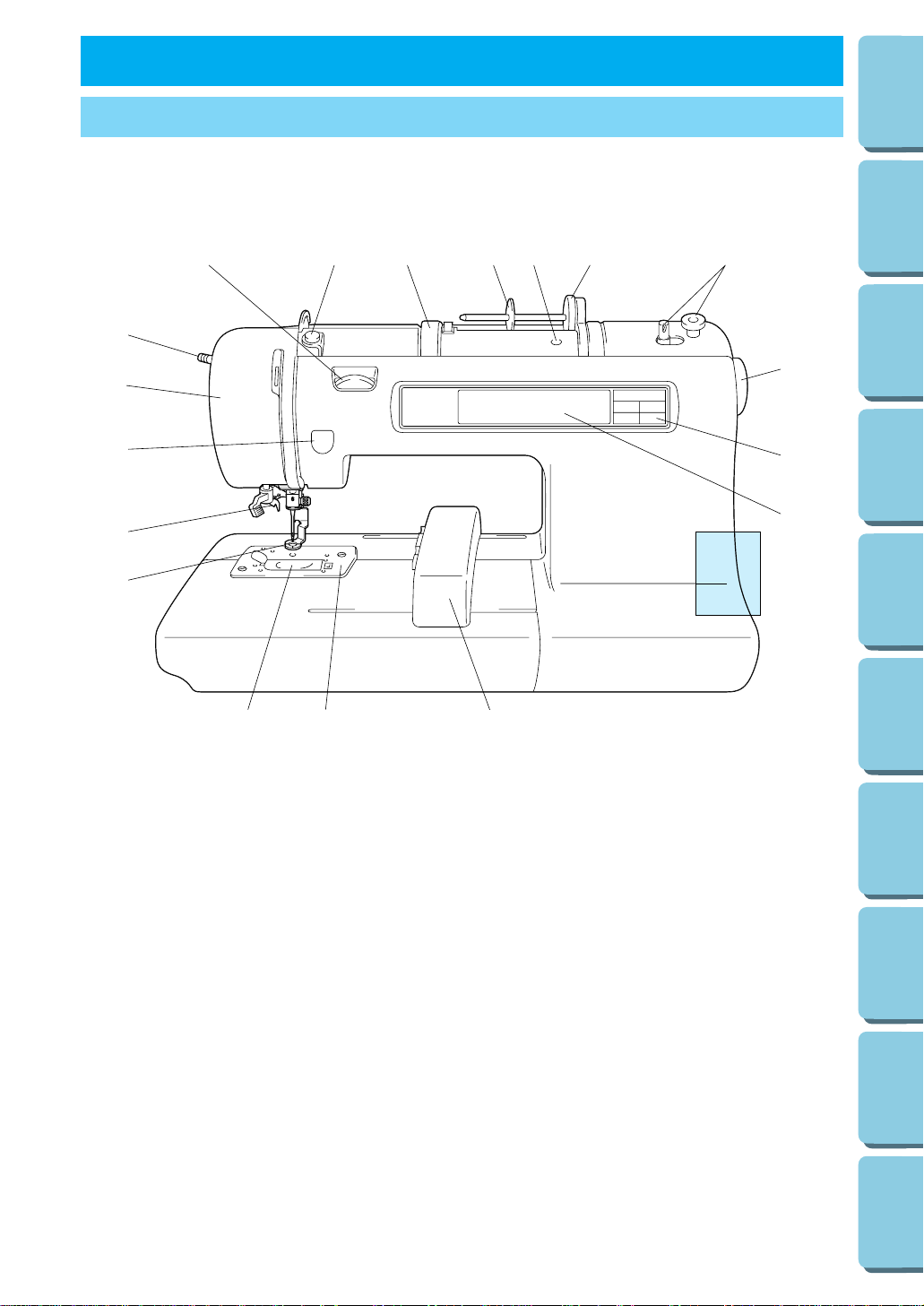
3
CONTENTS
MACHINE
KNOWLEDGE
EMBROIDERING MAINTENANCE
ERROR
MESSAGE
TROUBLESHOOTING
PATTERNS
EMBROIDERING
USING A SMALL
FRAME
(OPTIONAL)
EMBROIDERING
USING A
EXTRA-SMALL
FRAME (OPTIONAL)
EMBROIDERING
USING A LARGE
FRAME
(OPTIONAL)
MACHINE KNOWLEDGE CHAPTER 1
PRINCIPAL PARTS AND THEIR DESCRIPTION
1–Handle
2–Spool cap
3–Bobbin winding guide
4–Upper thread tension dial
5–Face plate
6–Presser foot lever
7–Needle threader
8–Presser foot
9–Bobbin cover
10–Needle plate
11–Bobbin winding device
12–Spool felt
13–Balance wheel
14–LCD (Liquid Crystal Display)
15–Hole for extra spool pin
16–Carriage (Embroidery arm)
A–
MAIN POWER SWITCH AND CONNECTORS
B–SELECTION KEYS
C–“START/STOP” BUTTON
13
9 10 16
14
B
13
4
6
5
C
7
8
2 15 12 11
A
Page 7
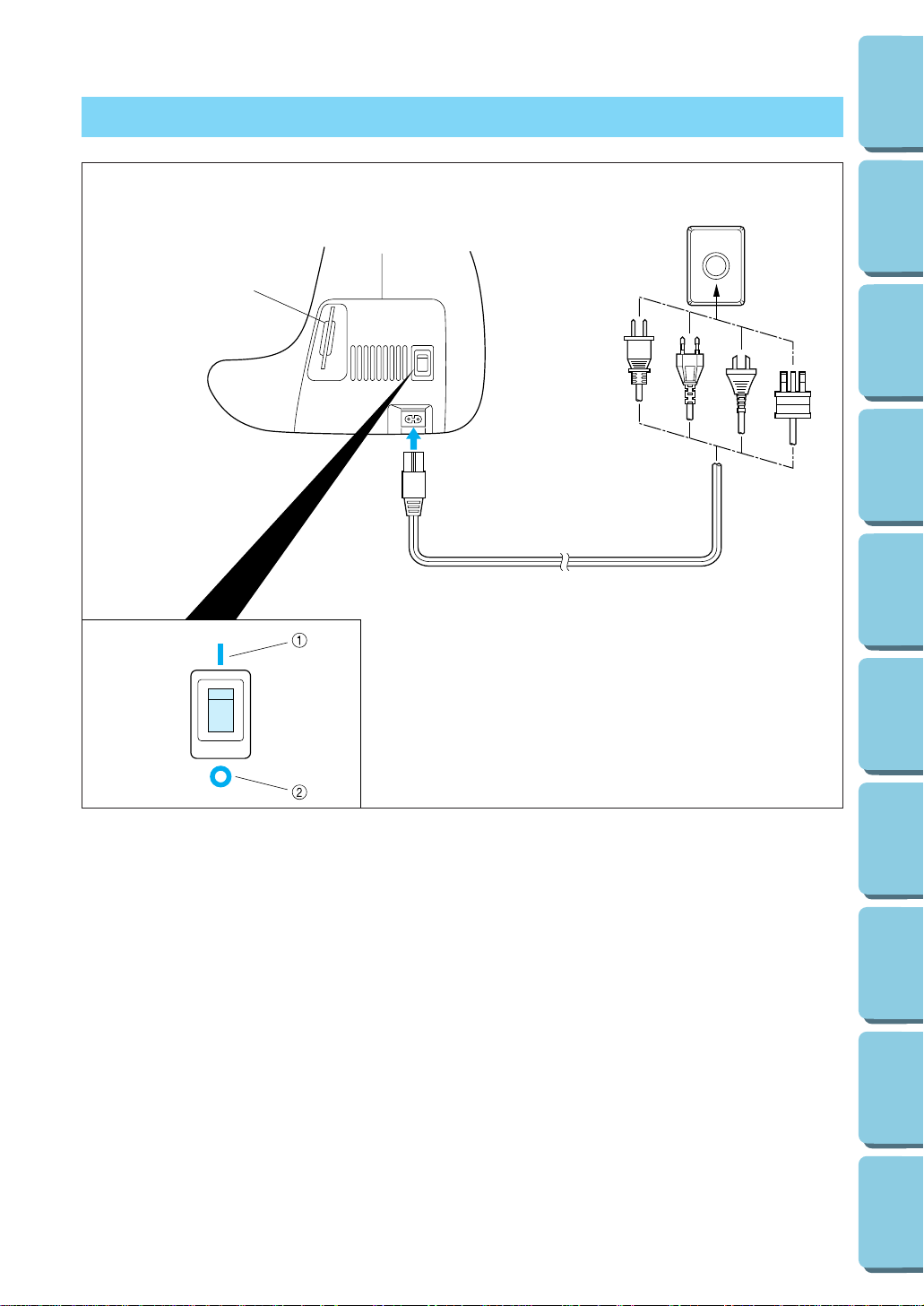
4
CONTENTS
MACHINE
KNOWLEDGE
EMBROIDERING MAINTENANCE
ERROR
MESSAGE
TROUBLESHOOTING
PATTERNS
EMBROIDERING
USING A SMALL
FRAME
(OPTIONAL)
EMBROIDERING
USING A
EXTRA-SMALL
FRAME (OPTIONAL)
EMBROIDERING
USING A LARGE
FRAME
(OPTIONAL)
MAIN POWER SWITCH AND CONNECTORS
1
2
1 Power switch
1 ON
2 OFF
2 Memory card slot
CAUTION
– When leaving the embroidery machine
unattended, the main switch of the
machine must be switched off and the
plug removed from the socket-outlet.
– When servicing the sewing machine, or
when removing covers or changing lamps,
the machine must have the plug removed
from the socket-outlet.
– For U.S.A. only
This appliance has a polarized plug (one
blade wider than the other). To reduce the
risk of electric shock, this plug is intended
to fit in a polarized outlet only one way.
If the plug does not fit fully in the outlet,
contact a qualified electrician to install the
proper outlet. Do not modify the plug in
any way.
Page 8
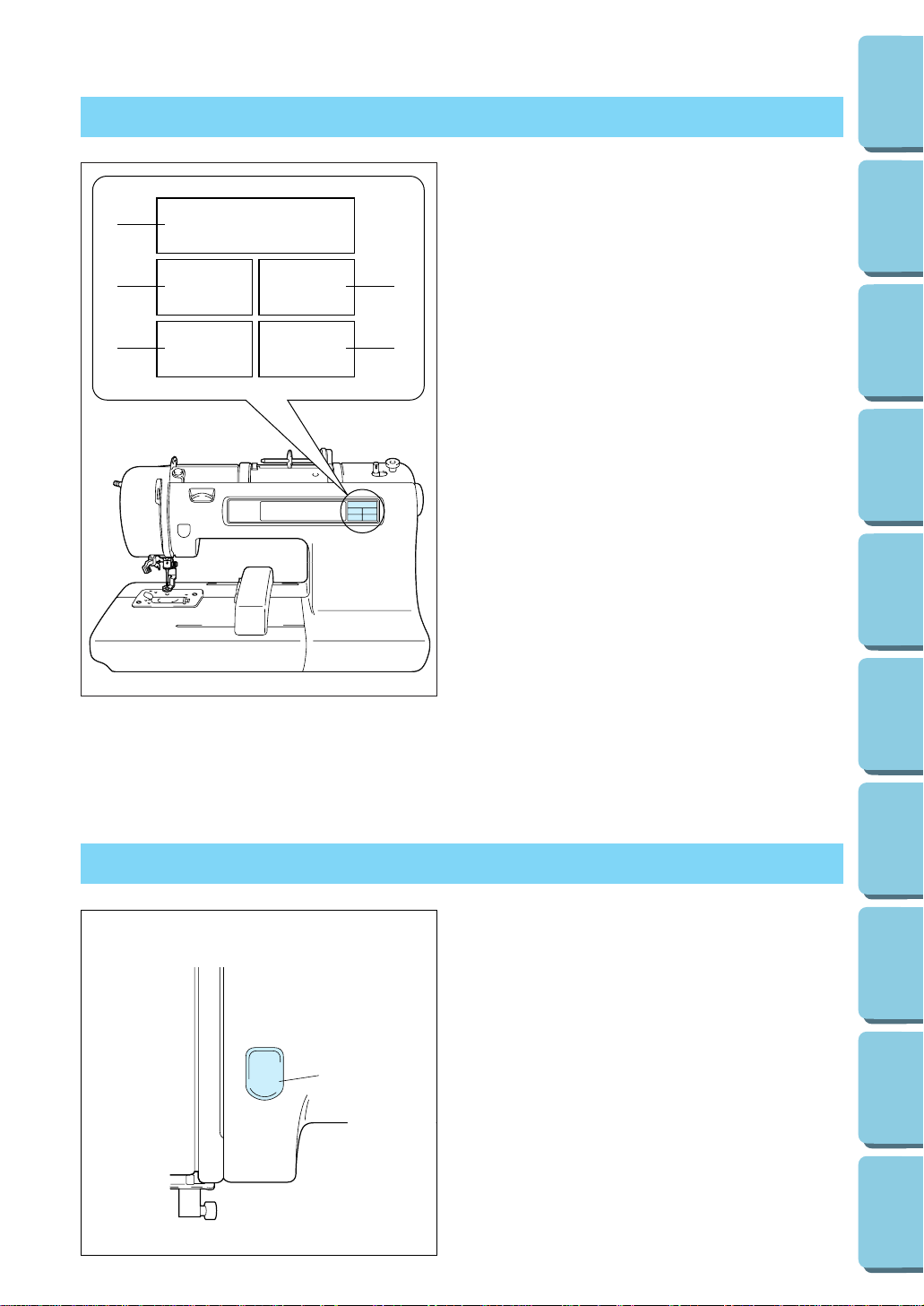
1
5
CONTENTS
MACHINE
KNOWLEDGE
EMBROIDERING MAINTENANCE
ERROR
MESSAGE
TROUBLESHOOTING
PATTERNS
EMBROIDERING
USING A SMALL
FRAME
(OPTIONAL)
EMBROIDERING
USING A
EXTRA-SMALL
FRAME (OPTIONAL)
EMBROIDERING
USING A LARGE
FRAME
(OPTIONAL)
SELECTION KEYS
1
2
4
3
5
1 “CHARACTERS & DESIGNS” KEY
Use this key for embroidering characters and
patterns.
2 “CARD” KEY
Use this key to select a memory card for
embroidery patterns.
3 “MEMORY” KEY
Use this key for saving or retrieving pattern
combinations in the machine.
4 “BASIC OPERATION” KEY
Use this key for more information on how to
use this embroidery machine.
5 “MODIFY & ADVISE” KEY
Use this key when you have problems with
embroidering. This is a useful key to remember.
“START/STOP”BUTTON
Press this button to start the machine, and then
press it once more to stop the machine.
* The machine will operate at low speed while
the button is being pressed and then speed
up when the button is released.
* When the machine stops, the needle will stop
at its highest position.
* If “Raise the needle.” appears on the display,
press the “START/STOP” button to stop the
needle at its highest position.
1 “START/STOP” BUTTON
Page 9
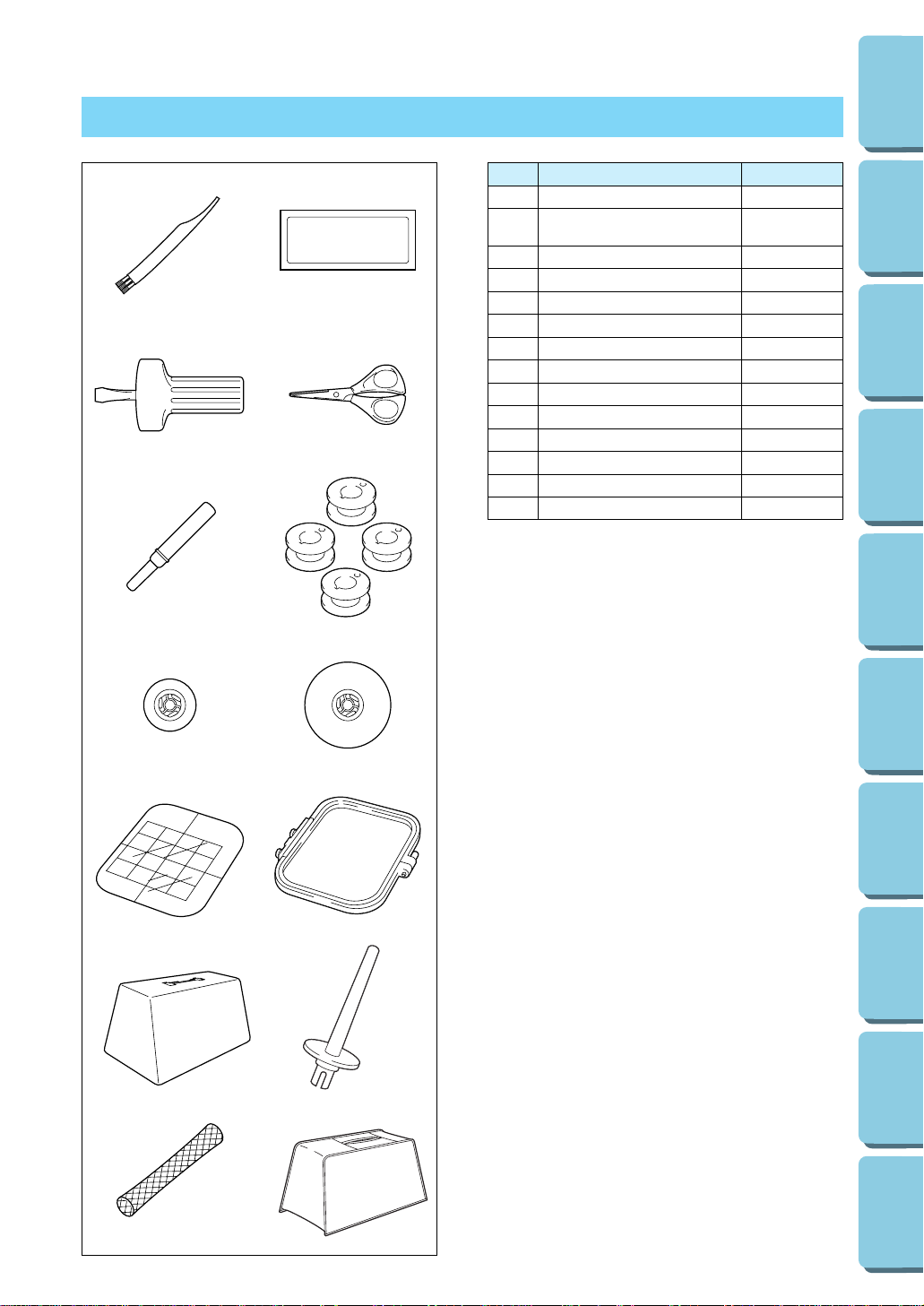
No. Parts Name Parts Code
1 Cleaning brush XA4527-001
2
Needle set
X59535-001
75/11 3pcs., 90/14 1 pc.
3 Screwdriver X53666-001
4 Scissors 184783-001
5 Seam ripper X54243-001
6 Bobbins (4 pcs) *****
7 Spool cap (Small) 130013-003
8 Spool cap (Large) 130012-003
9 Embroidery sheet (Regular) XA3728-001
10 Embroidery frame (Regular) X58739-003
11 Machine cover (soft type)* X59351-001
12 Extra spool pin** 130920-051
13 Net*** 127610-000
14 Machine cover**** XA0181-051
6
CONTENTS
MACHINE
KNOWLEDGE
EMBROIDERING MAINTENANCE
ERROR
MESSAGE
TROUBLESHOOTING
PATTERNS
EMBROIDERING
USING A SMALL
FRAME
(OPTIONAL)
EMBROIDERING
USING A
EXTRA-SMALL
FRAME (OPTIONAL)
EMBROIDERING
USING A LARGE
FRAME
(OPTIONAL)
ACCESSORIES
* When placing the machine cover on the
machine while the embroidery frame is still
attached, touch “CHARACTERS &
DESIGNS” or “CARD” to return the
embroidery arm to it
’s storage position. An
alternate method to return the embroidery
arm to it’s storage position would be to turn
the machine off and then turn it on again,
allow the arm to re-set itself and then turn off
the machine.
A cover might not be provieded in some
countries.
** An extra spool pin should be used for
decorative thread such as metallic thread.
*** If using special threads which wind quickly
off the thread spool, attach a net to the spool
before using.
**** In some countries, the No. 14 machine cover
is supplied as an accessory in place of the
No. 11 machine cover (soft type).
*****Distributed in sets of 10 when ordered
separately.
(Parts Code)
USA and Canada: XA3811-051
Other countries: XA3812-051
12
34
56
78
910
11 12
13 14
Page 10
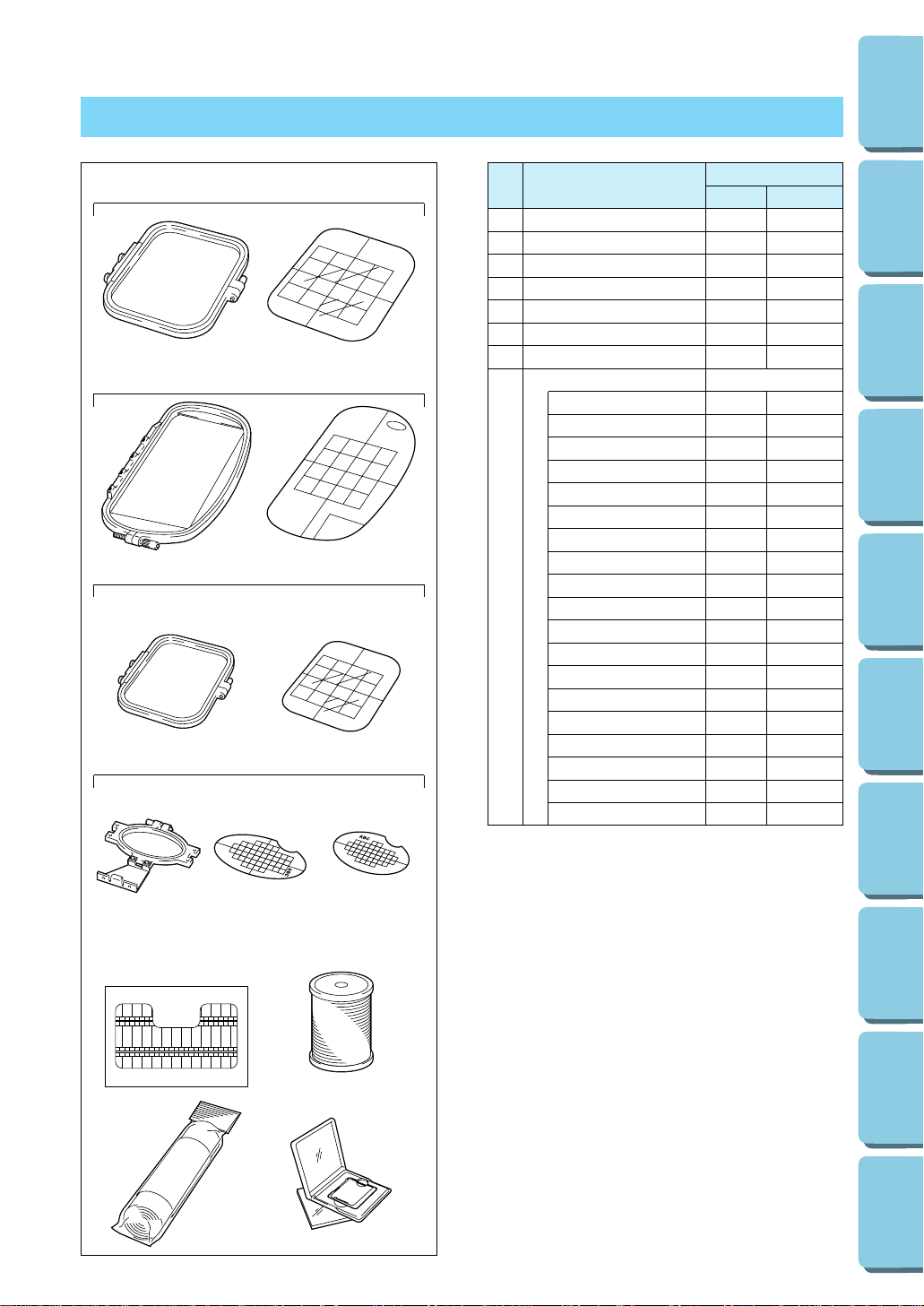
No. Parts Name
Parts Code
U.S.A. Others
1 Embroidery set (Regular) SA417 XA3727-001
2 Embroidery set (Large) SA418 XA3733-001
3 Embroidery set (Small) SA416 XA3730-001
4 Embroidery set (Extra-small) SA415 XA3713-001
5
Brother poly 40 color thread set
SA740 X80928-100
6
Brother poly #90 bobbin thread
EBT-PE X80919-001
7
Backing material (Stabilizer material)
SA517 X80914-001
Memory card
No. 1 Alphabet SA298 X58317-001
No. 2 Flower SA299 X58321-001
No. 3 Dinosaur SA300 X58362-001
No. 6 Moskowitz’s World SA303 X58497-001
No. 7 Country Life SA304 X59322-001
No. 8 Holiday SA305 X59357-001
No. 9 Hobby Craft SA306 X59511-001
No. 10 Monogram emblem
SA307 X59567-001
8
No. 11 Frame SA311 XA0257-001
No. 12 Transportation SA312 XA0275-001
No. 13 Sports Emblem SA313 XA0517-001
No. 14 Large Floral SA314 XA1223-001
No. 15 Cute Kids SA315 XA1325-001
No. 16 Dogs & Cats SA316 XA1406-001
No. 17 Nintendo SA317 XA1434-001
No. 19 Marine SA319 XA2452-001
No. 20 Petite Designs SA320 XA2869-001
No. 21 Needlework SA321 XA2873-001
No. 25 Horse SA325 XA3791-001
7
CONTENTS
MACHINE
KNOWLEDGE
EMBROIDERING MAINTENANCE
ERROR
MESSAGE
TROUBLESHOOTING
PATTERNS
EMBROIDERING
USING A SMALL
FRAME
(OPTIONAL)
EMBROIDERING
USING A
EXTRA-SMALL
FRAME (OPTIONAL)
EMBROIDERING
USING A LARGE
FRAME
(OPTIONAL)
OPTIONS
1
2
3
4
65
87
WARNING
Embroidery Cards purchased in foreign countries
may not work with your machine.
Page 11
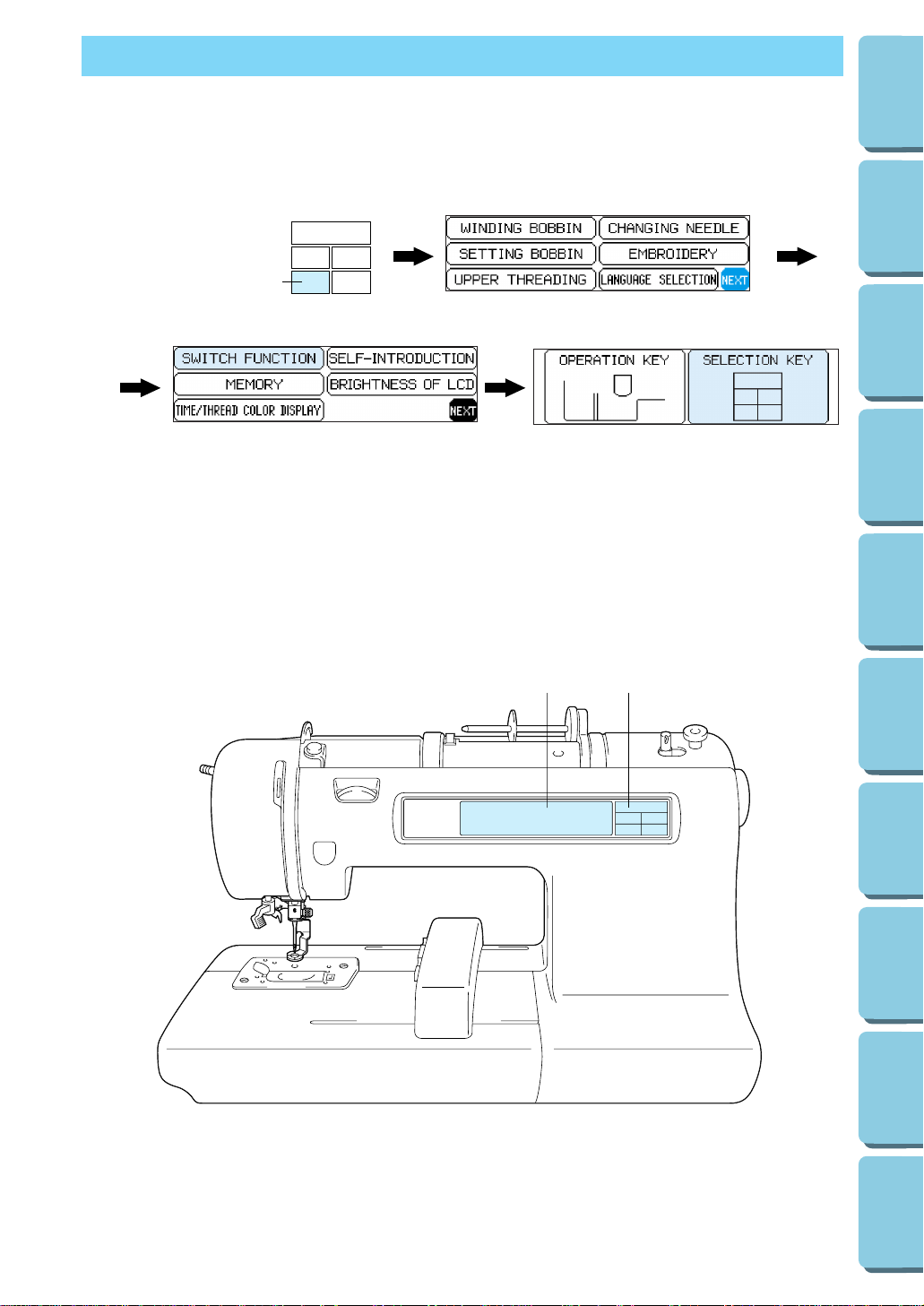
8
CONTENTS
MACHINE
KNOWLEDGE
EMBROIDERING MAINTENANCE
ERROR
MESSAGE
TROUBLESHOOTING
PATTERNS
EMBROIDERING
USING A SMALL
FRAME
(OPTIONAL)
EMBROIDERING
USING A
EXTRA-SMALL
FRAME (OPTIONAL)
EMBROIDERING
USING A LARGE
FRAME
(OPTIONAL)
OPERATION (SELECTION KEYS)
Most of the instructions are in the machine’s memory. Messages on the LCD
screen guide you through each operation.
1 “BASIC OPERATION” key
1. Press “BASIC OPERATION”.
2. Touch “NEXT”.
3. Touch “SWITCH FUNCTION”.
4. Touch “SELECTION KEY”.
B A
1
AB
Page 12
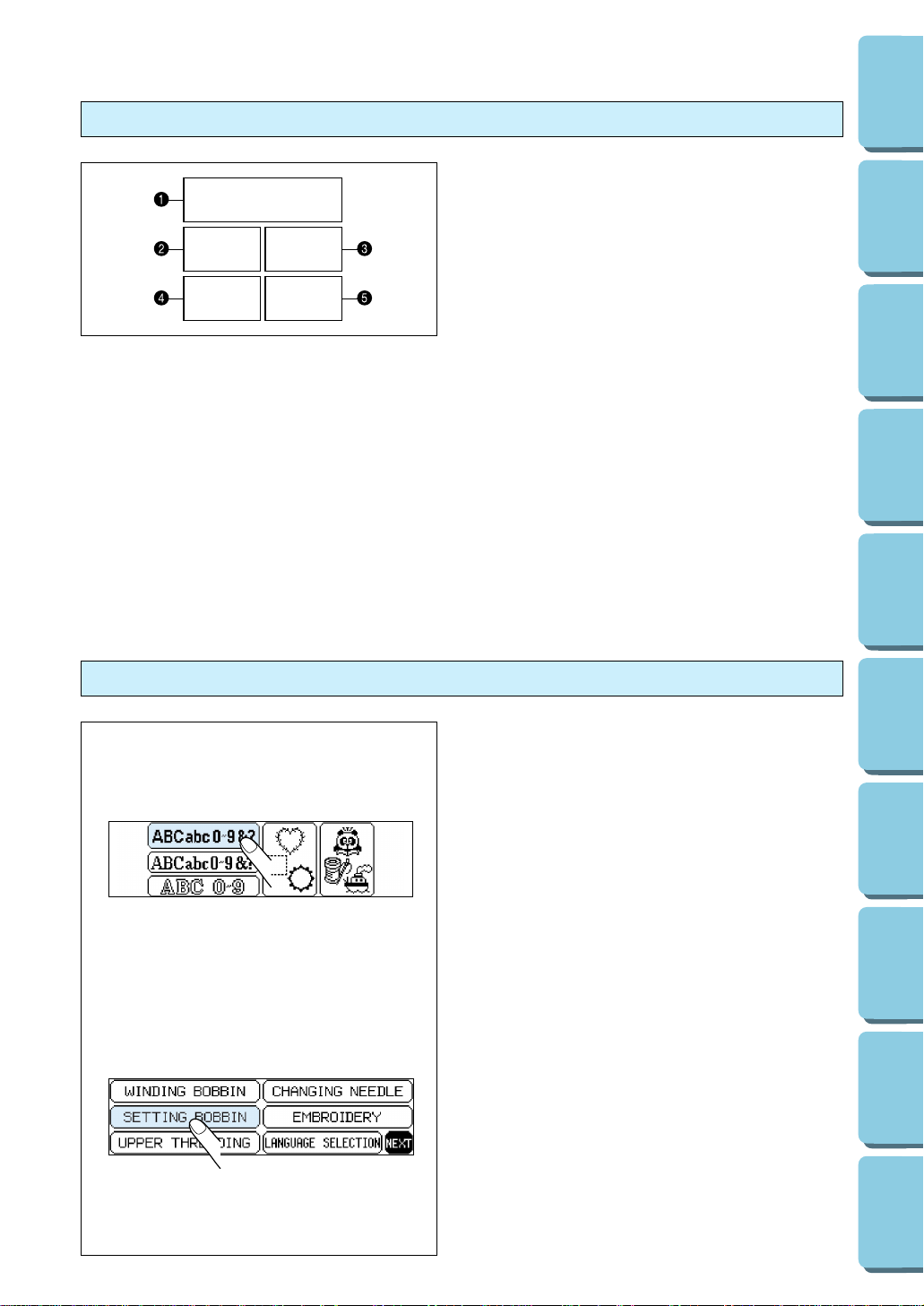
9
CONTENTS
MACHINE
KNOWLEDGE
EMBROIDERING MAINTENANCE
ERROR
MESSAGE
TROUBLESHOOTING
PATTERNS
EMBROIDERING
USING A SMALL
FRAME
(OPTIONAL)
EMBROIDERING
USING A
EXTRA-SMALL
FRAME (OPTIONAL)
EMBROIDERING
USING A LARGE
FRAME
(OPTIONAL)
Using the selection keys
A. Selection keys
Select one of the five keys that explain the
functions of the machine, and press that key.
When you press the key, the LCD at the left will
change to display the information that you
requested.
1 “CHARACTERS & DESIGNS” KEY
2 “CARD” KEY
3 “MEMORY” KEY
4 “BASIC OPERATION” KEY
5 “MODIFY & ADVISE” KEY
Operation using the screen
B. LCD screen
A pattern or operation can be selected by gently
touching the box on the screen which
corresponds to the pattern or operation that you
wish to select.
Page 13
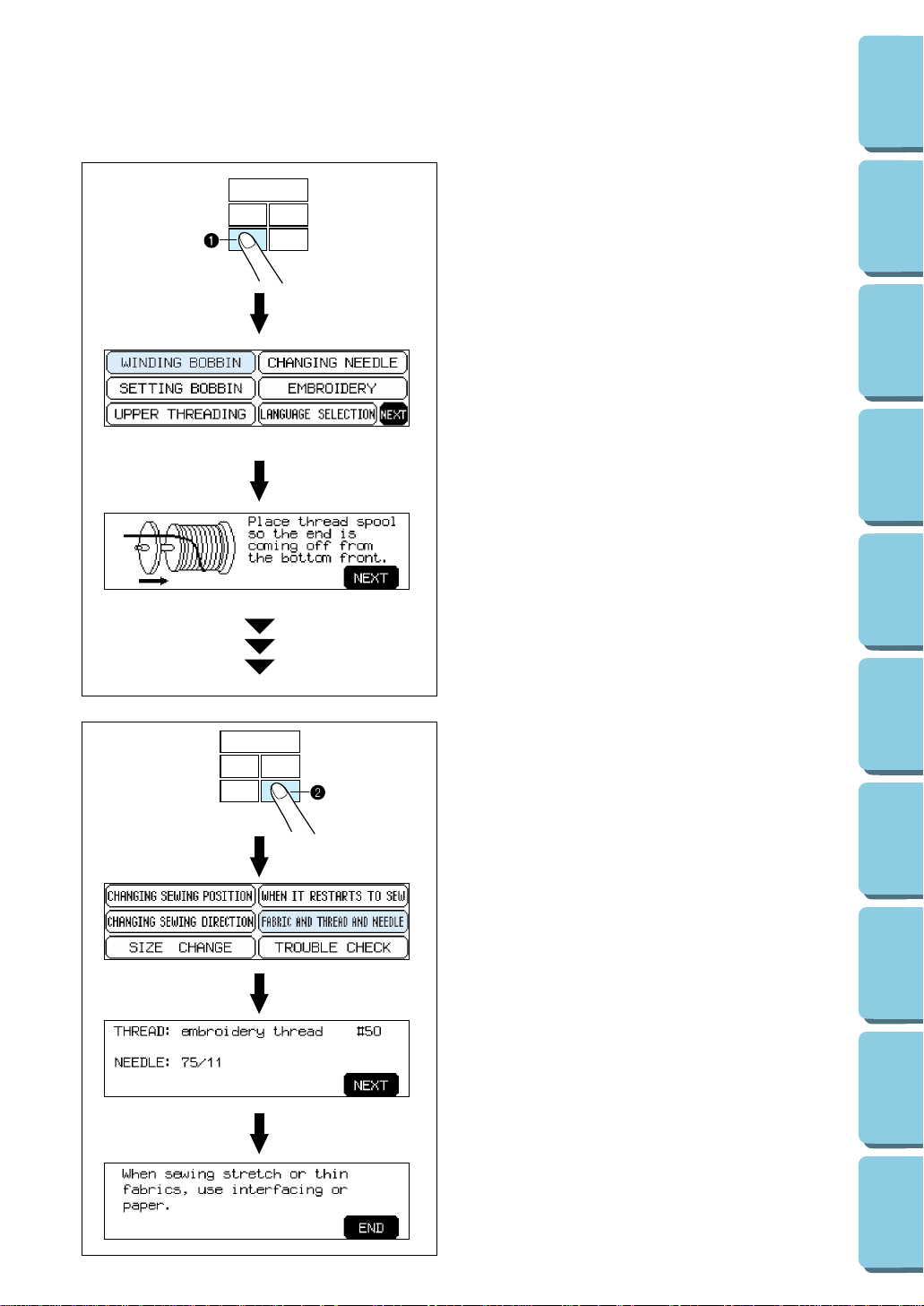
10
CONTENTS
MACHINE
KNOWLEDGE
EMBROIDERING MAINTENANCE
ERROR
MESSAGE
TROUBLESHOOTING
PATTERNS
EMBROIDERING
USING A SMALL
FRAME
(OPTIONAL)
EMBROIDERING
USING A
EXTRA-SMALL
FRAME (OPTIONAL)
EMBROIDERING
USING A LARGE
FRAME
(OPTIONAL)
Example: To find out how to wind a
bobbin
1. Press “BASIC OPERATION”.
2. Touch “WINDING BOBBIN”.
The operation procedure for winding a bobbin will
be displayed.
1 “BASIC OPERATION” key
Example: To find out the combination of
fabric, needle and thread
1. Press “MODIFY & ADVISE”.
2. Touch “FABRIC AND THREAD AND
NEEDLE”.
2 “MODIFY & ADVISE” key
Page 14
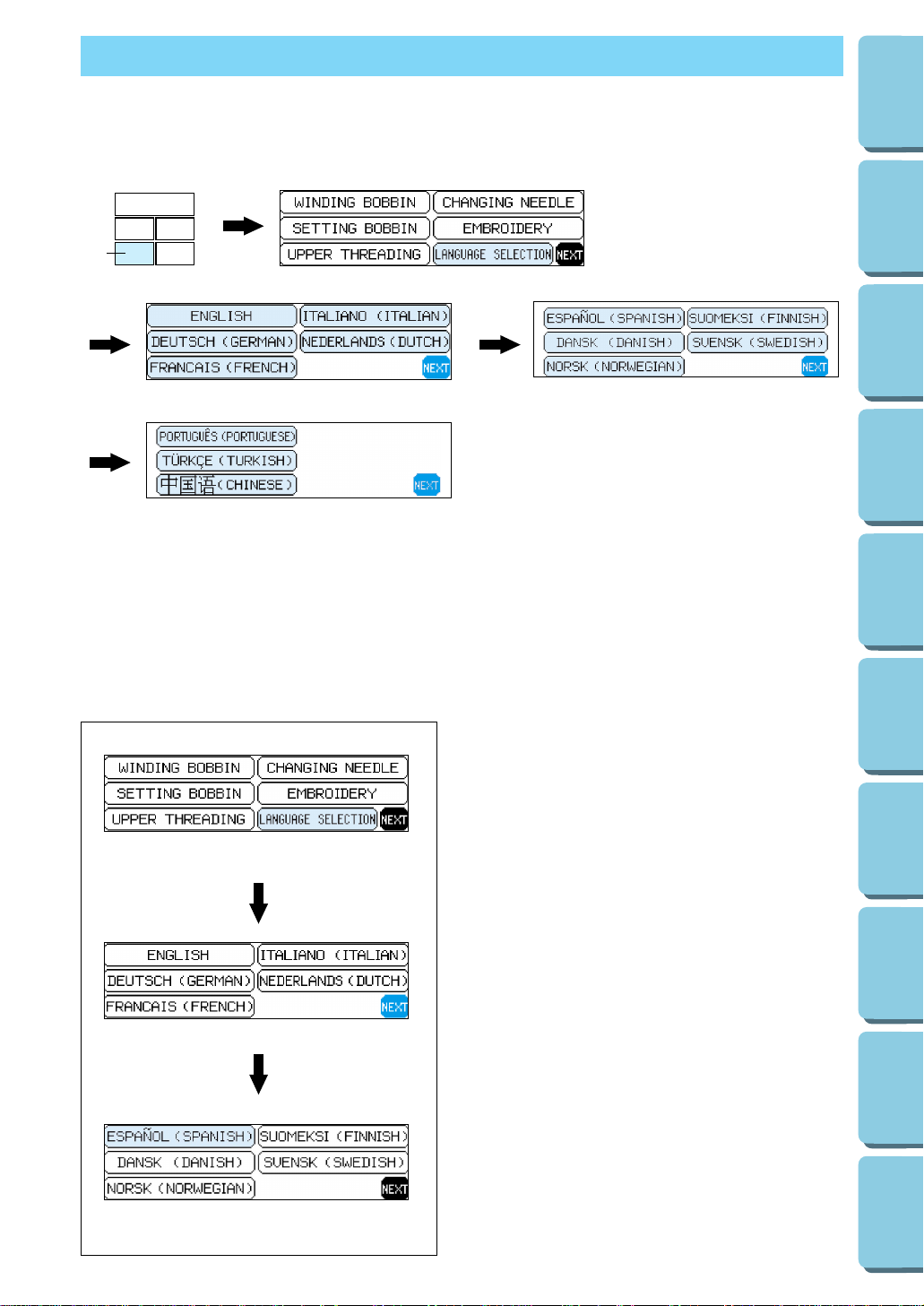
11
CONTENTS
MACHINE
KNOWLEDGE
EMBROIDERING MAINTENANCE
ERROR
MESSAGE
TROUBLESHOOTING
PATTERNS
EMBROIDERING
USING A SMALL
FRAME
(OPTIONAL)
EMBROIDERING
USING A
EXTRA-SMALL
FRAME (OPTIONAL)
EMBROIDERING
USING A LARGE
FRAME
(OPTIONAL)
HOW TO USE THE LANGUAGE SELECTION KEY
You can use the “LANGUAGE SELECTION” key to easily change the display language for all the keys and messages on the LCD screen to the language you need.
1. Press “BASIC OPERATION”.
2. Touch “LANGUAGE SELECTION”.
3. The language display screen will then appear. Touch the
key which corresponds to the desired language.
* You can move to the next screen by touching “NEXT”.
1 “BASIC OPERATION” key
Example:To change the display language to
Spanish
1. Touch “LANGUAGE SELECTION”.
2. Touch “NEXT”.
3. Touch “ESPAÑOL (SPANISH)”.
This will change the language setting to
Spanish.
4. The display will then return to the screen
which was previously being displayed.
NOTE
* When the “LANGUAGE SELECTION” is used
to set the display language, error messages
will also be displayed in the language
selected.
* The display language can be selected from a
list of 13 languages (English, German,
French, Italian, Dutch, Spanish, Danish,
Norwegian, Finnish, Swedish, Portuguese,
Turkish and Chinese).
1
Page 15
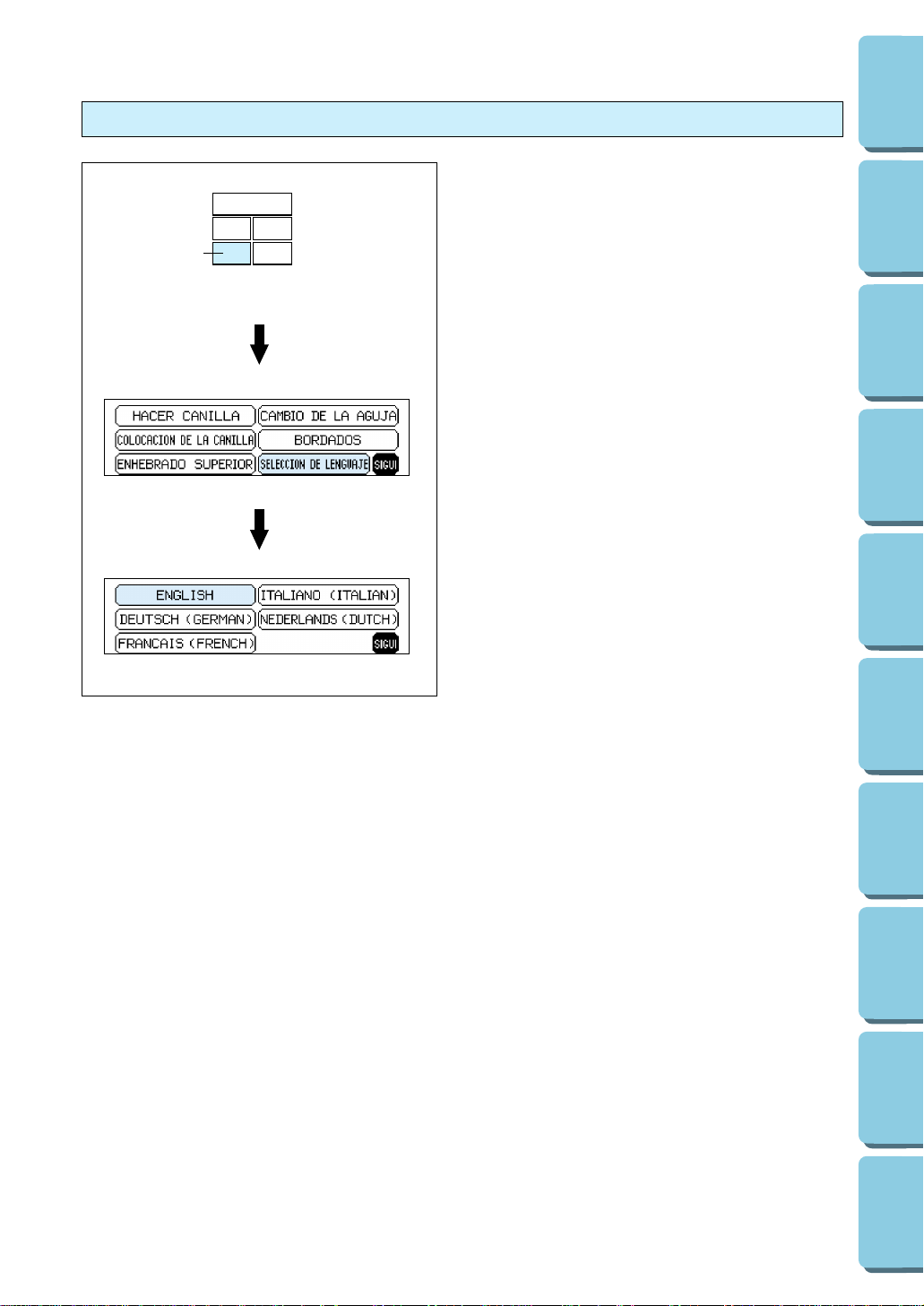
12
CONTENTS
MACHINE
KNOWLEDGE
EMBROIDERING MAINTENANCE
ERROR
MESSAGE
TROUBLESHOOTING
PATTERNS
EMBROIDERING
USING A SMALL
FRAME
(OPTIONAL)
EMBROIDERING
USING A
EXTRA-SMALL
FRAME (OPTIONAL)
EMBROIDERING
USING A LARGE
FRAME
(OPTIONAL)
How to clear the language selection
Example: To change the display language
from Spanish back to English
1. Press “BASIC OPERATION”.
2. Touch “SELECCION DE LENGUAJE”.
3. Touch “ENGLISH”.
This will cancel the Spanish language setting
and return all screen displays and error
messages to the English language.
1 “BASIC OPERATION” key
CAUTION
● This function can not be used as a
translation function.
● If the power supply is turned off, the
current language setting will be retained
and will not be cleared.
1
Page 16
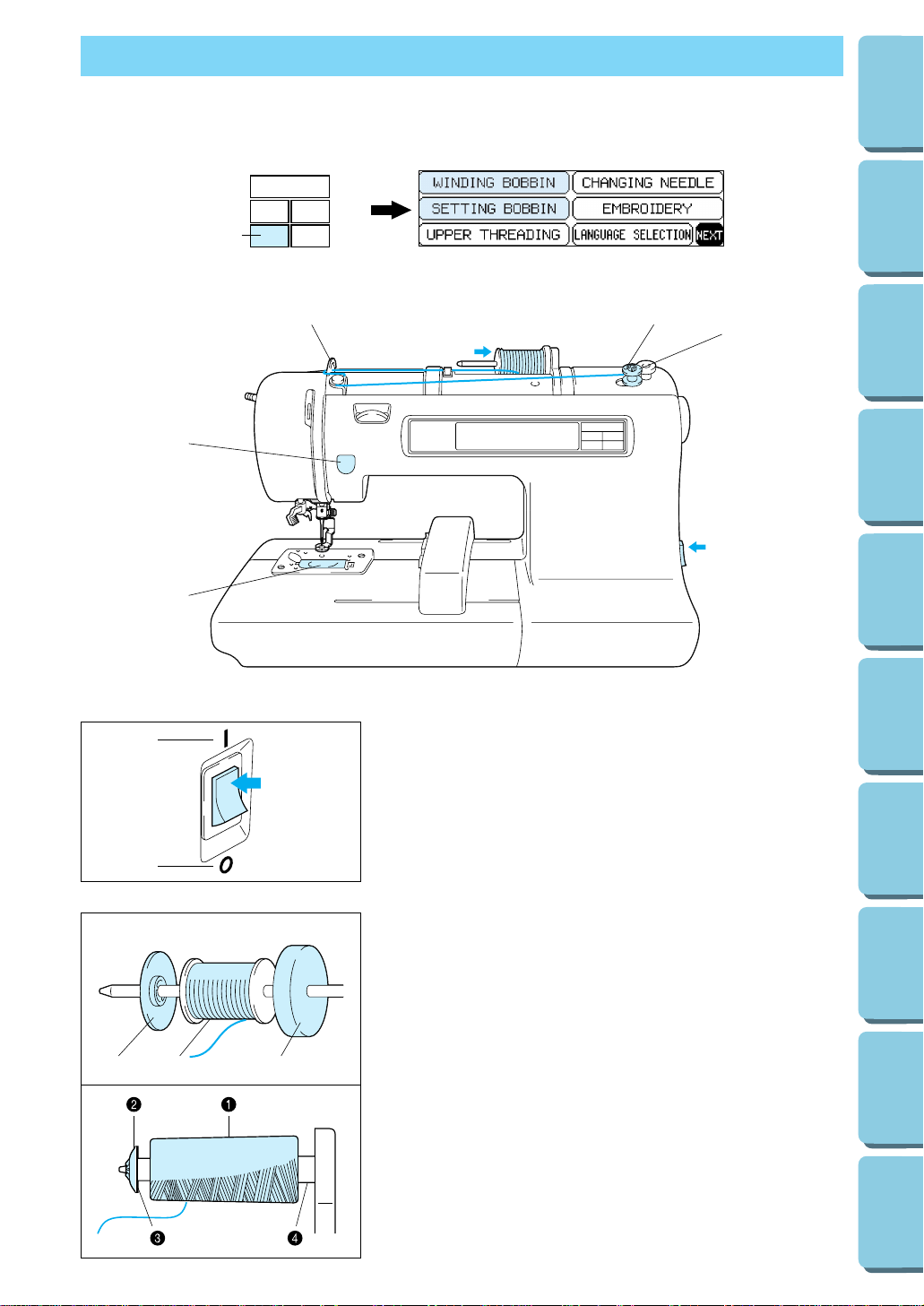
1
12 3
13
CONTENTS
MACHINE
KNOWLEDGE
EMBROIDERING MAINTENANCE
ERROR
MESSAGE
TROUBLESHOOTING
PATTERNS
EMBROIDERING
USING A SMALL
FRAME
(OPTIONAL)
EMBROIDERING
USING A
EXTRA-SMALL
FRAME (OPTIONAL)
EMBROIDERING
USING A LARGE
FRAME
(OPTIONAL)
BOBBIN WINDING AND INSTALLATION
How to wind a bobbin and set the lower thread.
1
2
1. Connect the machine to the power supply and turn on the
main power.
1 ON
2 OFF
2. Set the thread spool. The thread end should come from the
bottom front of the spool. The spool cap closest to the
thread spool size should be used to hold the spool securely
on the spool post.
* The spool cap should be pushed on as far as it will go.
1 Spool cap
2 Spool
3 Spool felt
NOTE
* If using a fine thread such as cross wound thread, remove
the spool felt and slightly separate the spool cap from the
thread on the spool before using.
1 Cross wound thread
2 Spool cap (small)
3 Separate slightly
4 No spool felt
1 “BASIC OPERATION” key
3
6
7
4
5
2
1
Page 17
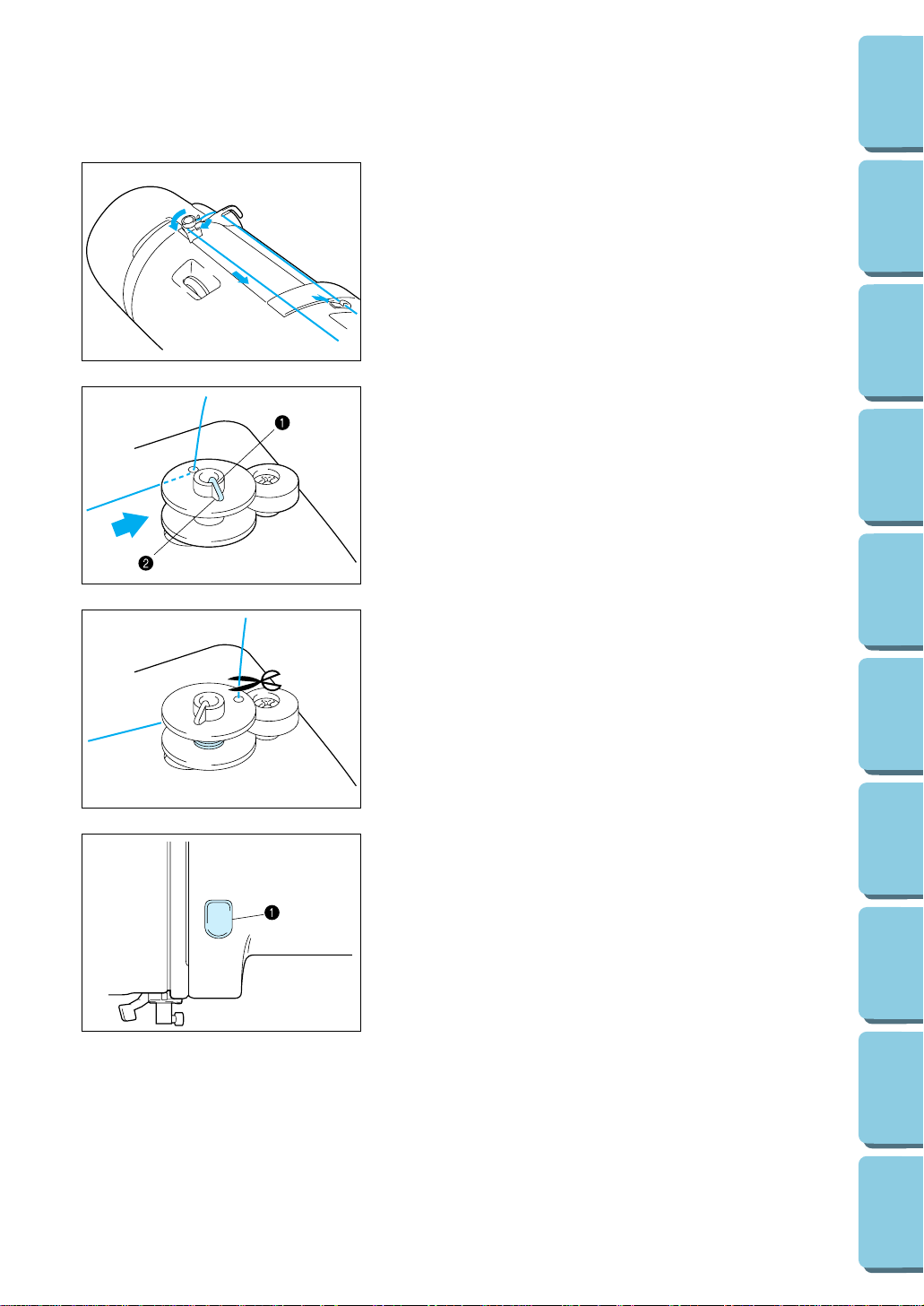
14
CONTENTS
MACHINE
KNOWLEDGE
EMBROIDERING MAINTENANCE
ERROR
MESSAGE
TROUBLESHOOTING
PATTERNS
EMBROIDERING
USING A SMALL
FRAME
(OPTIONAL)
EMBROIDERING
USING A
EXTRA-SMALL
FRAME (OPTIONAL)
EMBROIDERING
USING A LARGE
FRAME
(OPTIONAL)
1
2
3
3. Guide the thread through the machine and the bobbin
winding guide as marked with the dotted line.
4. Guide the thread through the small hole in the side of the
bobbin from the inside. Holding the thread end, push the
bobbin winder shaft to right.
* Match the groove of the bobbin with the spring on the shaft.
1 Spring on the shaft
2 Groove in the bobbin
5. Holding the thread end, press the “START/STOP” button.
Wind the thread a few times around the bobbin and press
the “START/STOP” button again.
Trim the excess thread from the top of the bobbin after the
machine stops.
* It is important to trim the thread close to the spoolend.
6. Press the “START/STOP” button. The machine will stop
automatically when the bobbin is full. Press the
“START/STOP” button to stop at any time or when the
bobbin has stopped moving and the motor is still running.
1 “START/STOP” button
7. Push the bobbin shaft to the left. Remove the bobbin and
continue sewing.
8. Set the bobbin into the shuttle as shown on page 15.
It’s a good idea to have several full bobbins on
hand before start your project.
Page 18
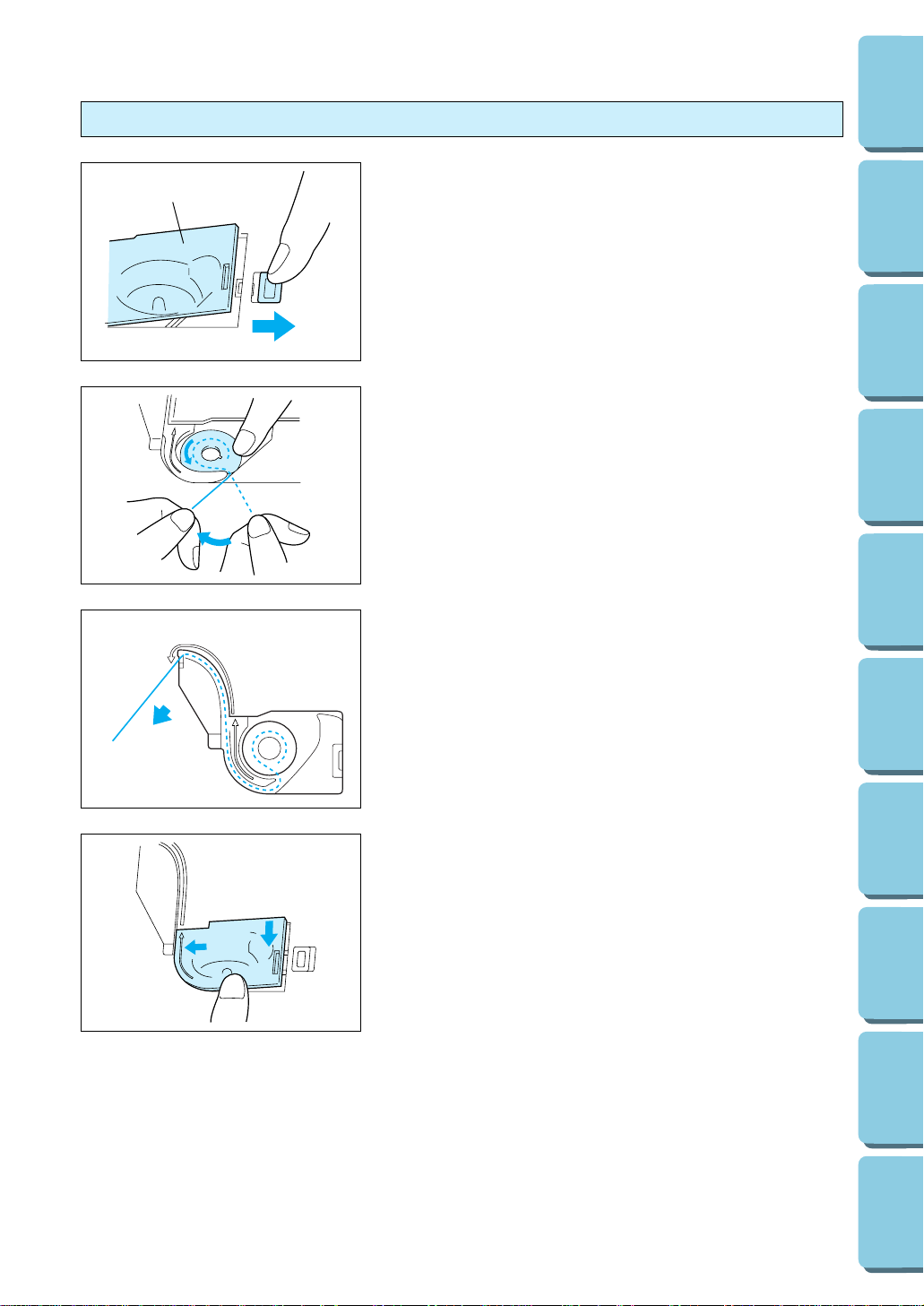
15
CONTENTS
MACHINE
KNOWLEDGE
EMBROIDERING MAINTENANCE
ERROR
MESSAGE
TROUBLESHOOTING
PATTERNS
EMBROIDERING
USING A SMALL
FRAME
(OPTIONAL)
EMBROIDERING
USING A
EXTRA-SMALL
FRAME (OPTIONAL)
EMBROIDERING
USING A LARGE
FRAME
(OPTIONAL)
Setting the bobbin
The bobbin cover is located in front of the needle plate.
1. Slide open the bobbin cover by pushing the bobbin release
button to the right.
1 Bobbin cover
2 Bobbin cover release button.
2. Insert the bobbin into the shuttle following the thread
direction as noted in the etching under the bobbin cover.
* (Use a plastic bobbin as shown on page 6)
3. Guide the thread end around the finger through the channel
toward the back, pulling the thread toward you which will cut
off any excess.
2
1
4. Close the bobbin cover by placing the left end in place and
pressing down lightly on the right end to snap in place.
* There is no need to pull up the lower (bobbin) thread, it is
done automatically.
Embroidery can begin without pulling out the lower thread.
1
2
Page 19
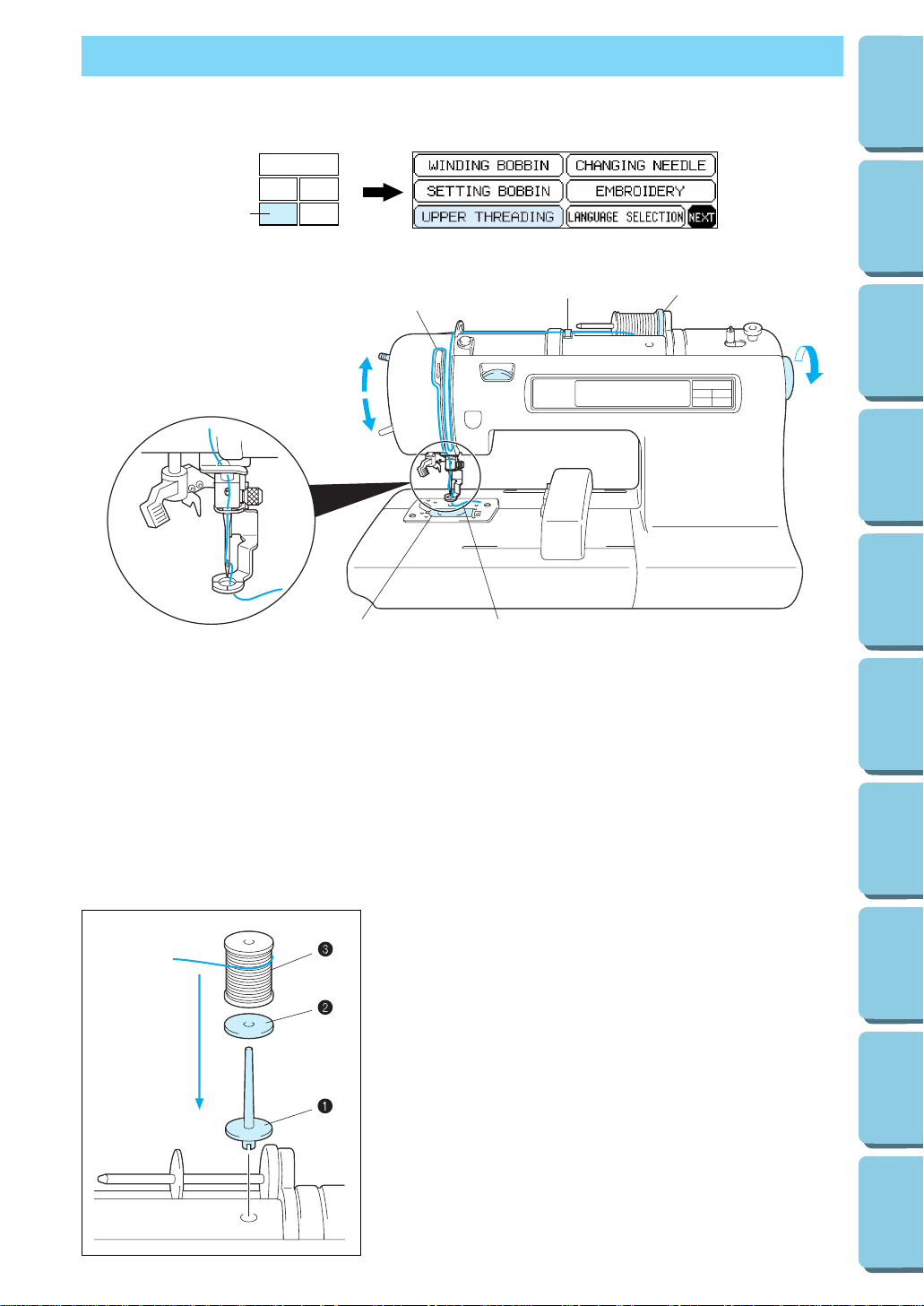
16
CONTENTS
MACHINE
KNOWLEDGE
EMBROIDERING MAINTENANCE
ERROR
MESSAGE
TROUBLESHOOTING
PATTERNS
EMBROIDERING
USING A SMALL
FRAME
(OPTIONAL)
EMBROIDERING
USING A
EXTRA-SMALL
FRAME (OPTIONAL)
EMBROIDERING
USING A LARGE
FRAME
(OPTIONAL)
UPPER THREADING
Thread according to the number and arrow marks on the machine.
1.
Raise the presser foot lever (If the presser foot is
not raised, the upper thread cannot be threaded.)
2. Turn the balance wheel to raise the needle to
its highest position.
3.
Guide the thread as illustrated with the solid line
on the machine following the number sequence.
4. Lower the presser foot.
5. Thread the needle using the auto needle
threading device (See page 17) or manually.
* Be sure the spool felt is behind the spool.
(shown above *)
** You do not need to pull the lower thread up
before you start embroidering.
CAUTION
Always be sure to raise the presser foot
before removing the upper thread to prevent
damage to the thread tension system.
USING THE EXTRA SPOOL PIN AND NET
Extra spool pin
Use when embroidering with metallic thread.
1.
Insert the extra spool pin into the hole on the top of the machine.
2. Install the spool felt and the thread spool in that order, and
then thread the upper thread.
* Do not thread the thread onto bracket (A).
* When sewing using the metallic thread, set thread tension
control dial (B) to the “0” position.
* When setting the thread spool, set it so that the thread
winds off from the front of the spool.
* If using metallic thread, we recommend that you use a 90/14
home sewing machine needle.
1 Insert the extra spool pin into the hole on the top of the
machine
2 Spool felt
3 Thread spool
NOTE
This method keeps the thread from twisting as it comes off the
spool pin.
1
3
A
*
1
2
4
5
**
1 “BASIC OPERATION” key
Page 20
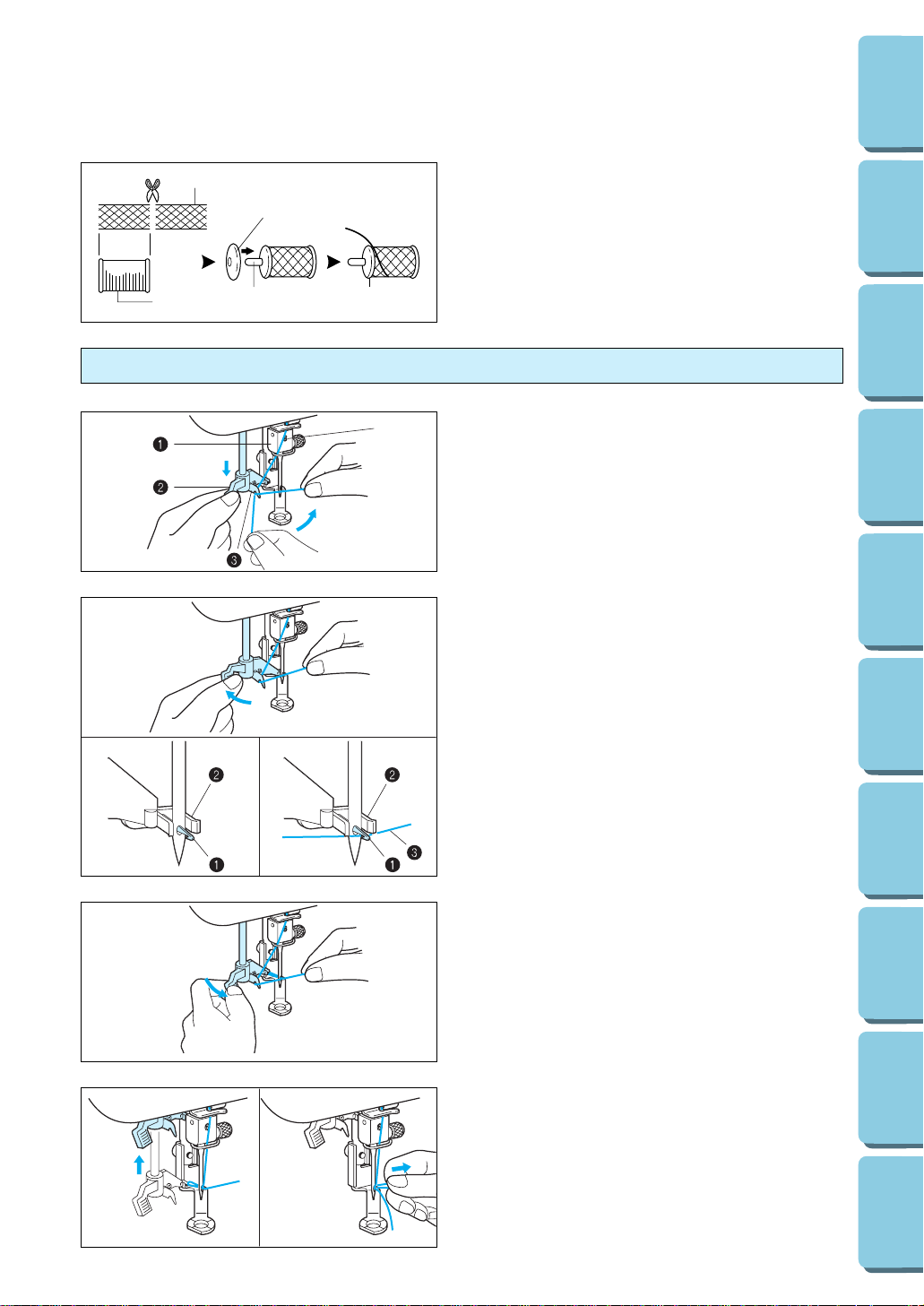
17
CONTENTS
MACHINE
KNOWLEDGE
EMBROIDERING MAINTENANCE
ERROR
MESSAGE
TROUBLESHOOTING
PATTERNS
EMBROIDERING
USING A SMALL
FRAME
(OPTIONAL)
EMBROIDERING
USING A
EXTRA-SMALL
FRAME (OPTIONAL)
EMBROIDERING
USING A LARGE
FRAME
(OPTIONAL)
Net
If using special threads which wind quickly off the
thread spool, attach a net to the spool before using.
* Cut the net to match the size of the spool.
1 Net
2 Thread spool
3 Spool pin
4 Spool cap
1
2
34
4
1. Guide the thread through the wire loop thread
guide (number “6”) and gently pull the thread
towards you.
2. Lower the presser foot.
3. Lower the needle threader lever until it stops.
Hook the thread into the guide and pull it
across to the right.
1 Wire loop thread guide
2 Needle threader lever
3 Guide
* The needle threading device cannot be used
while the needle is lowered.
4.
Push the needle threader lever toward the back.
Check to be sure that the hook has passed
through the eye of the needle and route the
thread under the metal guides and the hook.
* Pull the thread toward you and check that it is
being held by the thread hook.
1 Hook
2 Metal guides
3 Thread correctly under the metal guides and
the hook.
6
5. While gently holding the thread, pull the
needle threader lever forward.
6. Release the thread from the needle threader
lever.
7. Pull the upper thread through the needle eye
toward the rear of the machine.
Auto needle threading device
Page 21
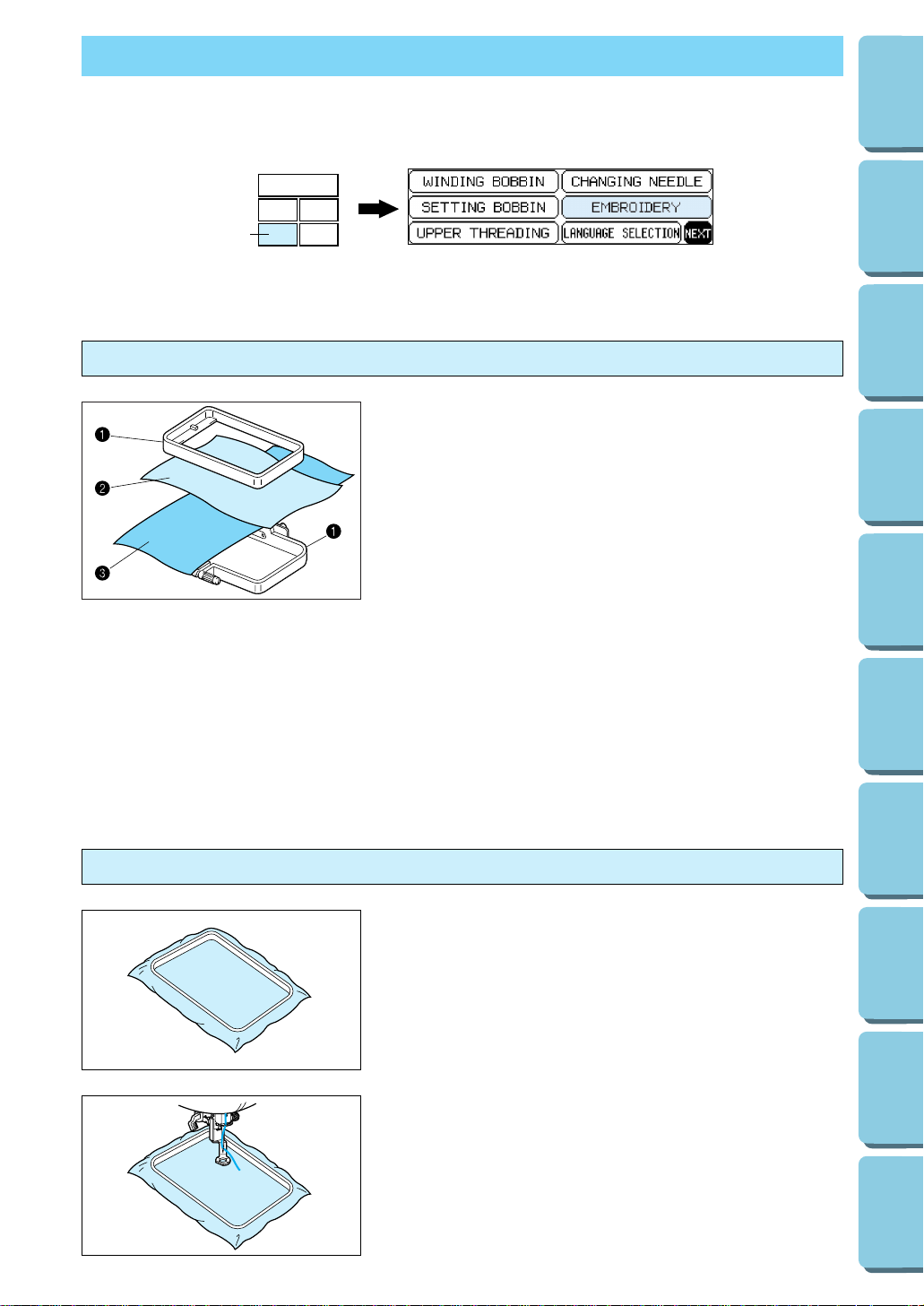
18
CONTENTS
MACHINE
KNOWLEDGE
EMBROIDERING MAINTENANCE
ERROR
MESSAGE
TROUBLESHOOTING
PATTERNS
EMBROIDERING
USING A SMALL
FRAME
(OPTIONAL)
EMBROIDERING
USING A
EXTRA-SMALL
FRAME (OPTIONAL)
EMBROIDERING
USING A LARGE
FRAME
(OPTIONAL)
PREPARATION BEFORE EMBROIDERING
Be sure to turn off the power before carrying out the following.
Attaching stabilizer material
Attach a stabilizer material to the reverse side of the area of
fabric to be embroidered.
It is not necessary to attach a stabilizer material to fabric which
is already sufficiently stiff. For thin, knit and stretch fabric which
may move in the frame, attach the fabric to a non-woven
stabilizer material before embroidering.
The stabilizer material should be framed along with the fabric
for the best results.
There are many types of non-woven stabilizers available on the
market. The goal of the stabilizer is to prevent stretch or
movement of the fabric. Best results for stretch, knit or light
weight fabrics will be obtained by using a light weight nonwoven iron-on stabilizer.
1 Embroidery frame
2 Fabric
3 Non-woven stabilizer material
Embroidering different types of fabric
From normal fabrics to thick fabrics
It’s a good idea to place a piece of stabilizer fabric under (not
within) the frame holding the fabric being embroidered.
1 “BASIC OPERATION” key
1
Page 22
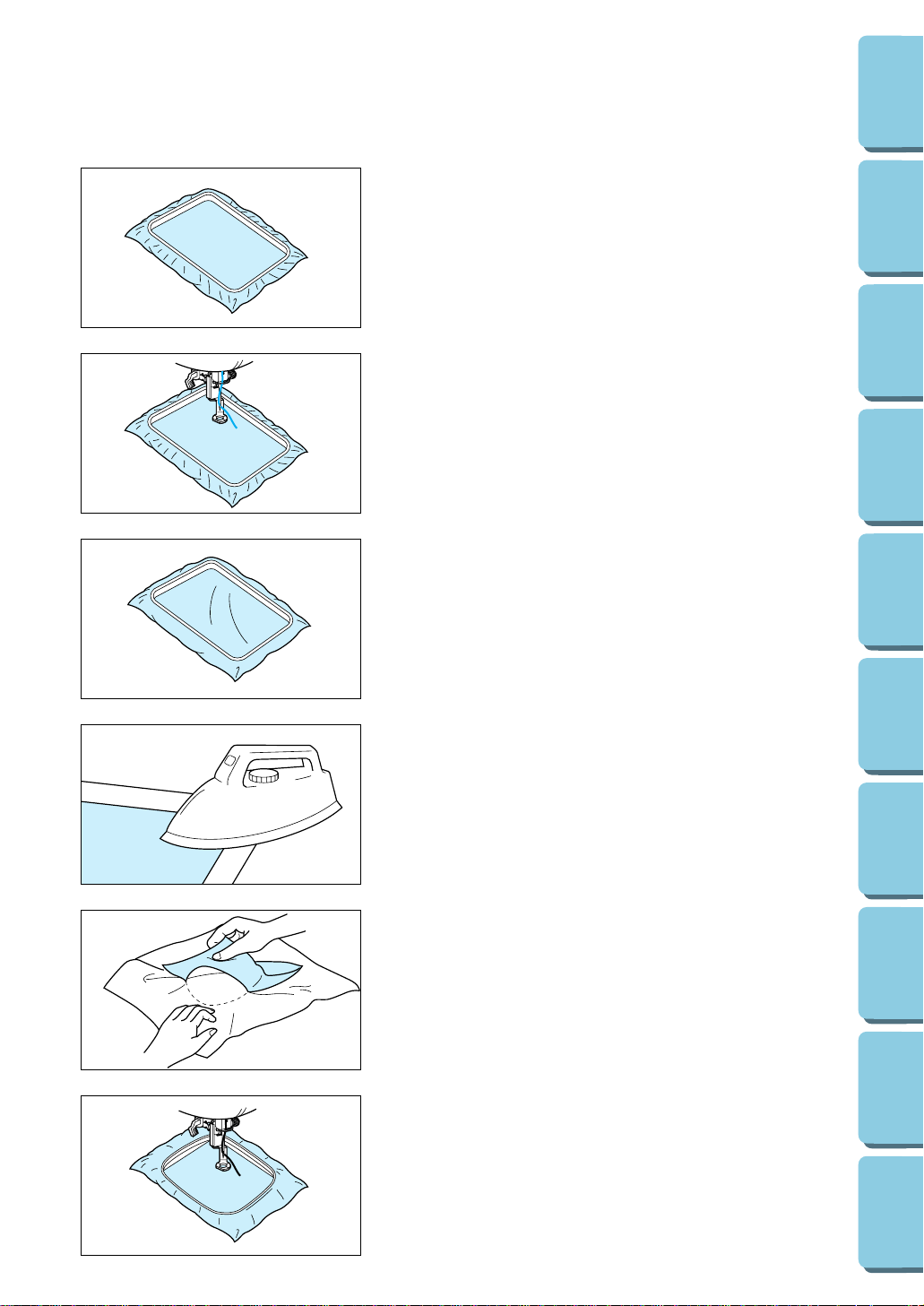
19
CONTENTS
MACHINE
KNOWLEDGE
EMBROIDERING MAINTENANCE
ERROR
MESSAGE
TROUBLESHOOTING
PATTERNS
EMBROIDERING
USING A SMALL
FRAME
(OPTIONAL)
EMBROIDERING
USING A
EXTRA-SMALL
FRAME (OPTIONAL)
EMBROIDERING
USING A LARGE
FRAME
(OPTIONAL)
Thin fabrics such as organza or cotton batiste.
After selecting your fabric, place a piece of stabilizer fabric
within the frame beneath the fabric being embroidered.
We also recommend using a spray-on stabilizer first, allow it to
dry or iron to dry then use a non-woven stabilizer with it in the
frame.
Stretchable fabrics such as jerseys
Adhere a piece of iron-on stabilizer material which is slightly
larger than the frame onto the fabric to be embroidered, and
then stretch it over the frame area.
* SA517 (X80914-001)
A stabilizer material that can be torn away without affecting the
embroidering is ideal.
Use the smallest frame possible that can still accommodate the
pattern being embroidered, as this will give better results.
Page 23
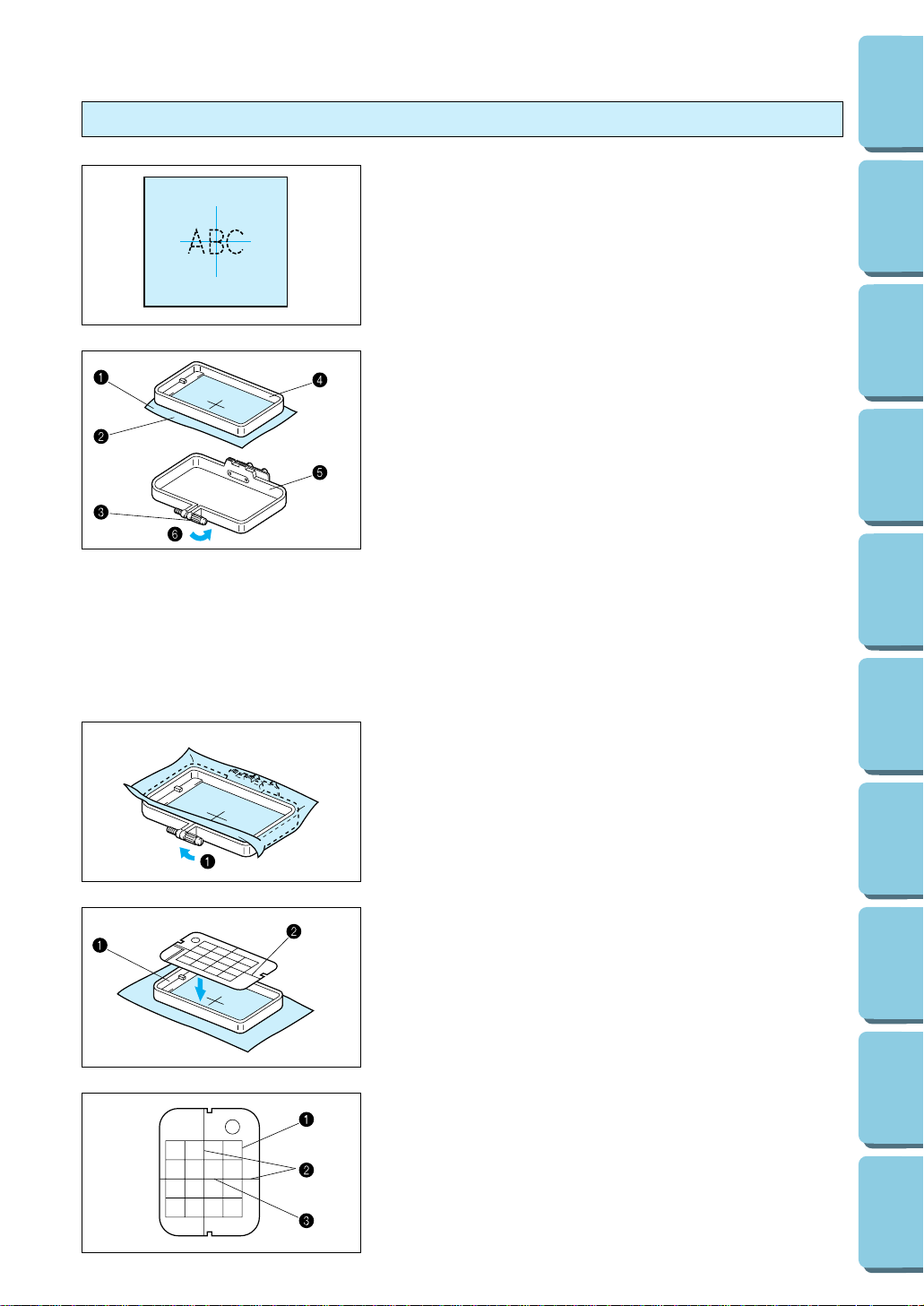
20
CONTENTS
MACHINE
KNOWLEDGE
EMBROIDERING MAINTENANCE
ERROR
MESSAGE
TROUBLESHOOTING
PATTERNS
EMBROIDERING
USING A SMALL
FRAME
(OPTIONAL)
EMBROIDERING
USING A
EXTRA-SMALL
FRAME (OPTIONAL)
EMBROIDERING
USING A LARGE
FRAME
(OPTIONAL)
1. Make a mark on the fabric with chalk or marking pencil
indicating the center of the area to be embroidered.
2. Loosen the adjusting screw of the outer frame, place the
fabric on top of the outer frame with the right side of the
fabric up, and then place the inner frame into the outer
frame to clamp the fabric.
* Make sure that the Ä marks of the outer and inner frames
are aligned.
1 Fabric
2 Right side surface for embroidering
3 Adjusting screw
4 Inner frame
5 Outer frame
6 Loosen
3. Firmly tighten the adjusting screw, and then temporarily
remove the fabric and the inner frame from the outer frame.
1 Tighten
4. Place the embroidery sheet on top of the inner frame so that
the center crosshairs on the embroidery sheet and the mark
on the fabric are aligned.
1 Inner frame
2 Vertical + horizontal crosshair lines
1 Area available for embroidering
2 Vertical + horizontal crosshair lines
3 Center of the crosshairs and the pattern
Setting the fabric in the embroidery frame
Page 24
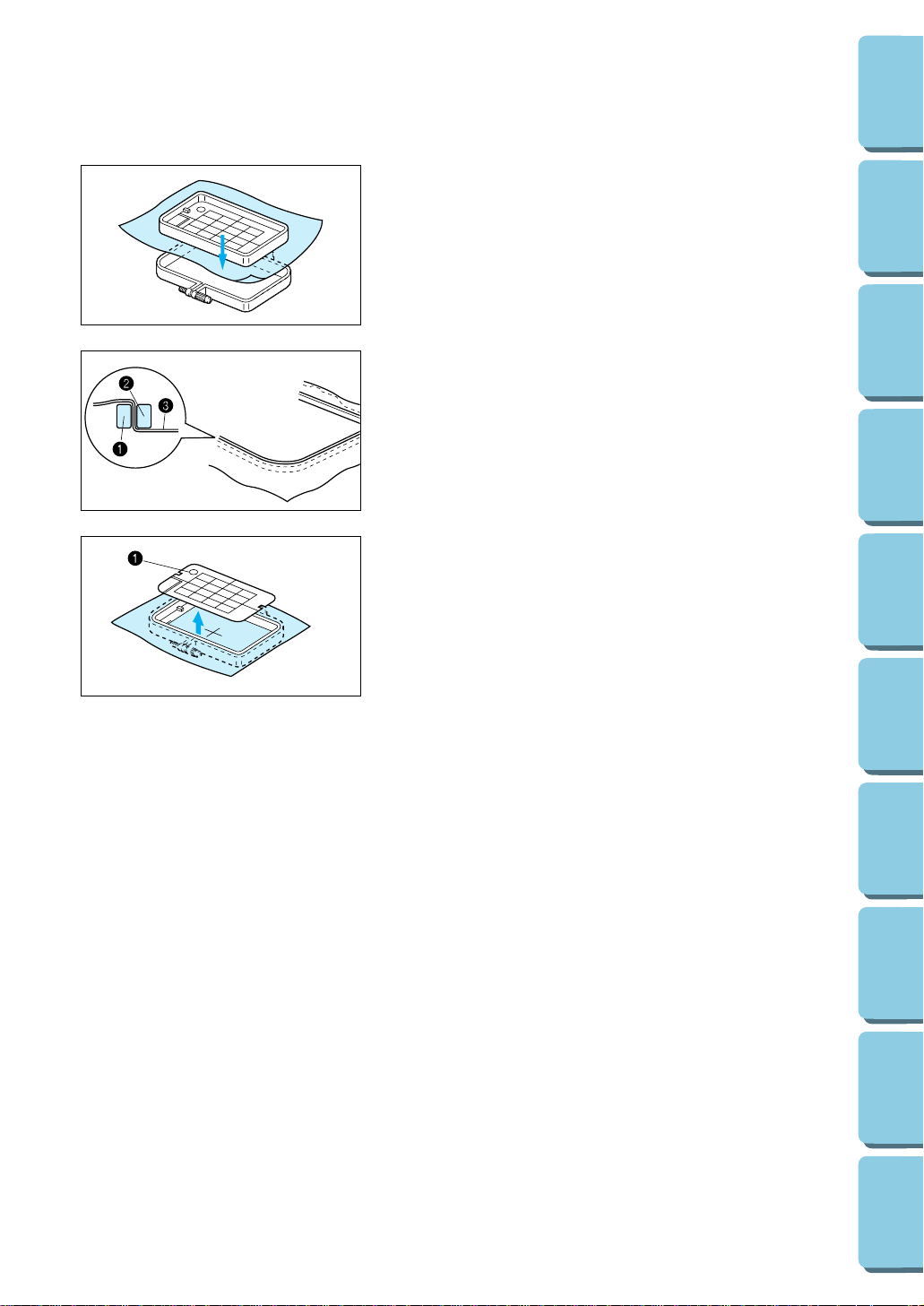
21
CONTENTS
MACHINE
KNOWLEDGE
EMBROIDERING MAINTENANCE
ERROR
MESSAGE
TROUBLESHOOTING
PATTERNS
EMBROIDERING
USING A SMALL
FRAME
(OPTIONAL)
EMBROIDERING
USING A
EXTRA-SMALL
FRAME (OPTIONAL)
EMBROIDERING
USING A LARGE
FRAME
(OPTIONAL)
5. Insert the fabric and inner frame back into the outer frame
while ensuring that the mark on the fabric does not slip out
of position.
Correct setting
* Clamp securely so that the edges of the outer frame and
inner frame are even.
1 Outer frame
2 Inner frame
3 Fabric
6. Check to be sure that the center of the design is in the
correct location based on the crosshairs of the embroidery
sheet.
Remove the embroidery sheet using the finger hole to pull
up.
1 Finger hole for lifting
Page 25
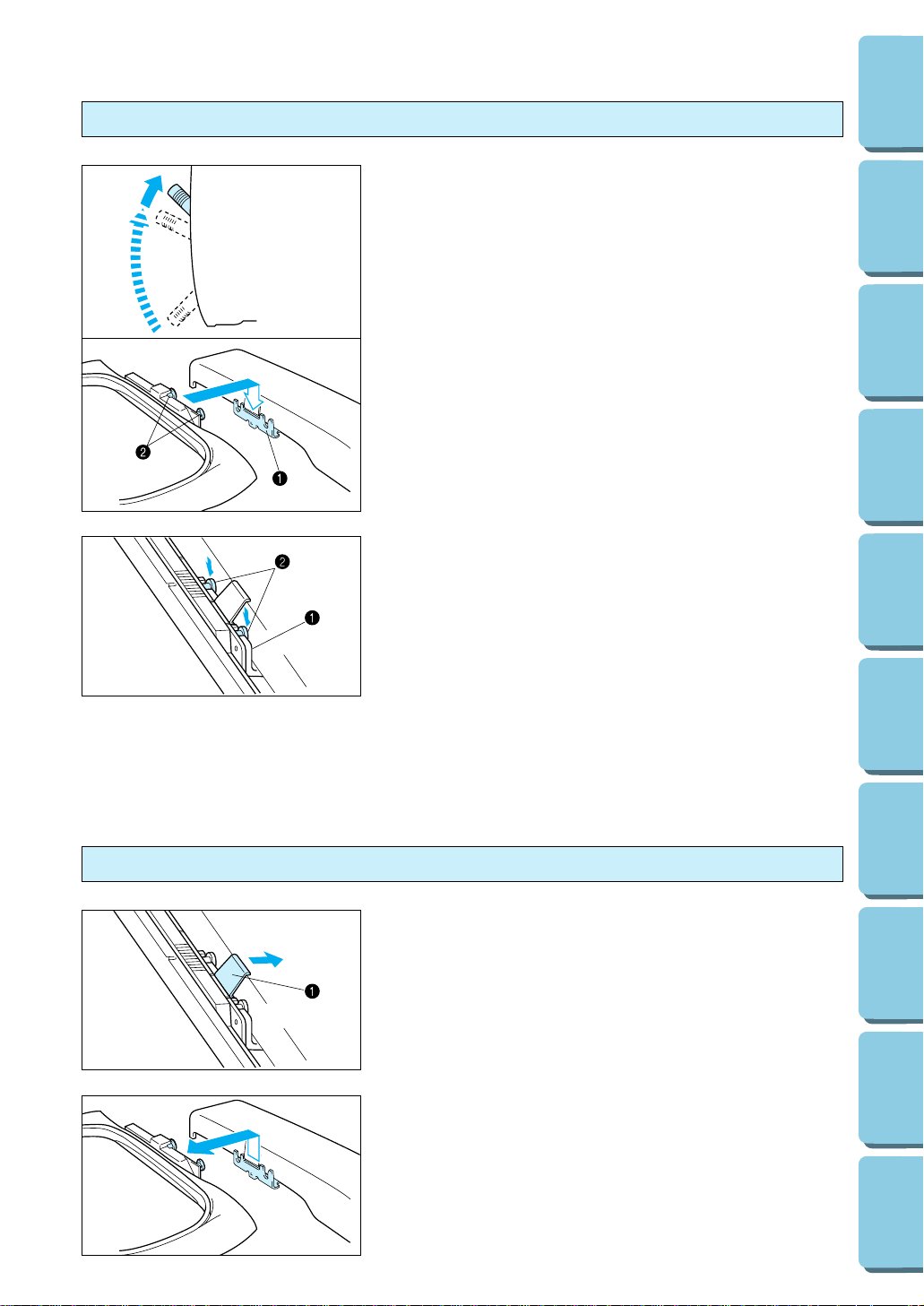
22
CONTENTS
MACHINE
KNOWLEDGE
EMBROIDERING MAINTENANCE
ERROR
MESSAGE
TROUBLESHOOTING
PATTERNS
EMBROIDERING
USING A SMALL
FRAME
(OPTIONAL)
EMBROIDERING
USING A
EXTRA-SMALL
FRAME (OPTIONAL)
EMBROIDERING
USING A LARGE
FRAME
(OPTIONAL)
1. Raise the presser foot to its highest position. Then pass the
embroidery frame under the presser foot with the mounting
pins on the right side and the fabric right side up.
2. Align the two pins on the embroidery frame with the frame
holder, and then insert the frame into the frame holder until
a click is heard.
* Be sure to insert both pins. If only the forward or the back
pin is inserted, the pattern may not turn out correctly.
1 Frame holder
2 Pins
1 Frame holder
2 Pins
Fitting the embroidery frame to the machine
Push the release lever to the right and remove the embroidery
frame by pulling up.
1 Release lever
Removing the embroidery frame
Page 26
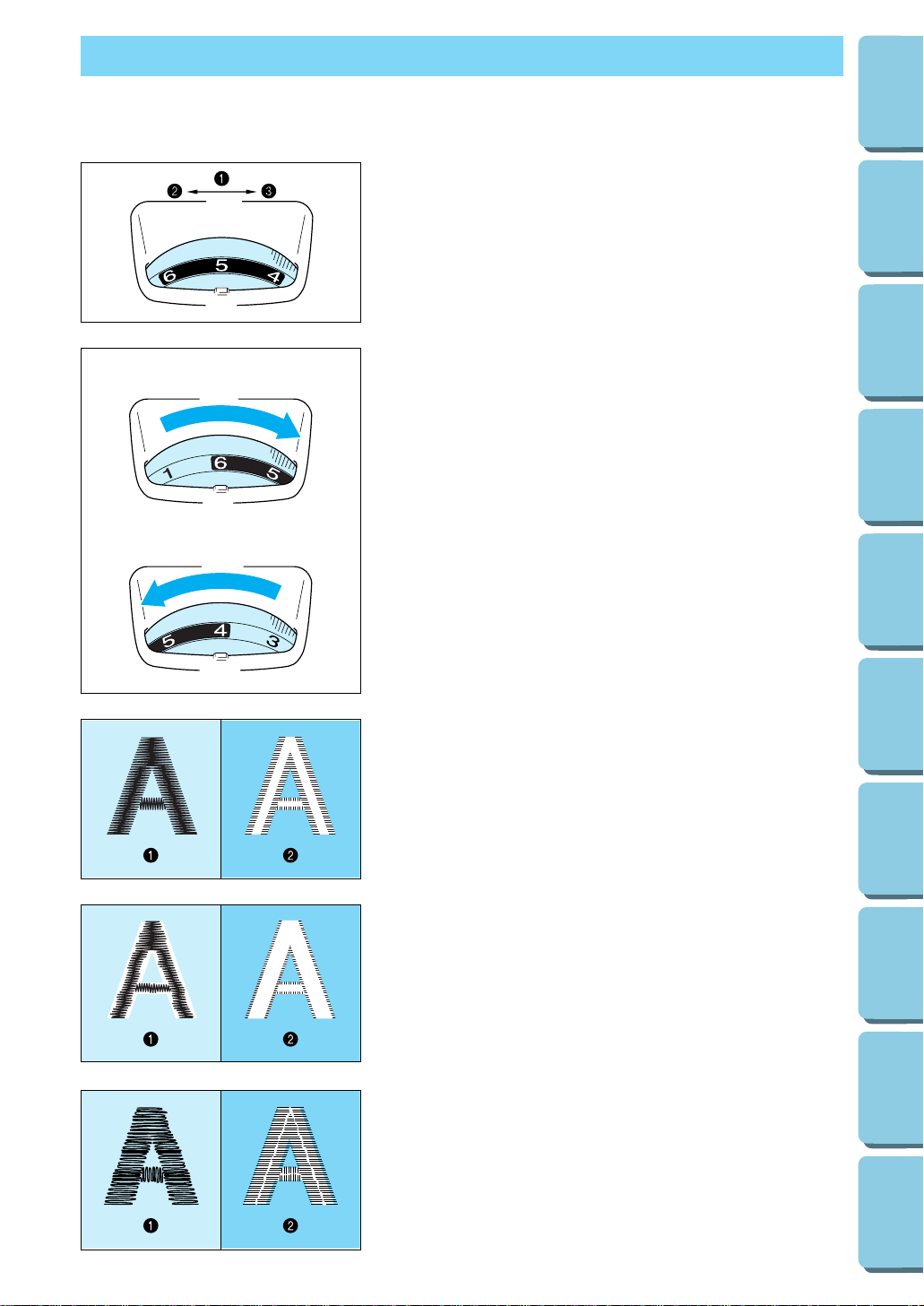
23
CONTENTS
MACHINE
KNOWLEDGE
EMBROIDERING MAINTENANCE
ERROR
MESSAGE
TROUBLESHOOTING
PATTERNS
EMBROIDERING
USING A SMALL
FRAME
(OPTIONAL)
EMBROIDERING
USING A
EXTRA-SMALL
FRAME (OPTIONAL)
EMBROIDERING
USING A LARGE
FRAME
(OPTIONAL)
Upper thread tension dial
1 Upper thread tension setting
2 Weak (Decrease thread tension)
3 Strong (Increase thread tension)
A– To tighten the upper thread tension, adjust the dial to the
right.
B– To loosen the upper thread tension, adjust the dial to the
left.
* The standard position is between “4” and “6”. However, a
sewing test should always be done to check for the proper
thread tension.
Thread tension may need to be adjusted with the use of
different thread, fabric or stabilizer fabric.
A
B
Correct thread tension
Adjust so that the lower thread stitch width on the reverse
surface of the fabric is about one-third of the total width.
Correct tension is important because too much or too little tension
will cause poor quality embroidery or your fabric to pucker.
1 Top surface of fabric
2 Reverse side of fabric
If upper thread tension is too strong
The lower thread will be visible on top surface of the fabric.
Decrease the upper thread tension.
1 Top surface of the fabric
2 Reverse side of the fabric
If upper thread tension is too weak
The upper thread will be loose.
Increase the upper thread tension.
1 Top surface of fabric
2 Reverse side of fabric
THREAD TENSION ADJUSTMENT
Use this procedure when changing the thread tension.
Page 27
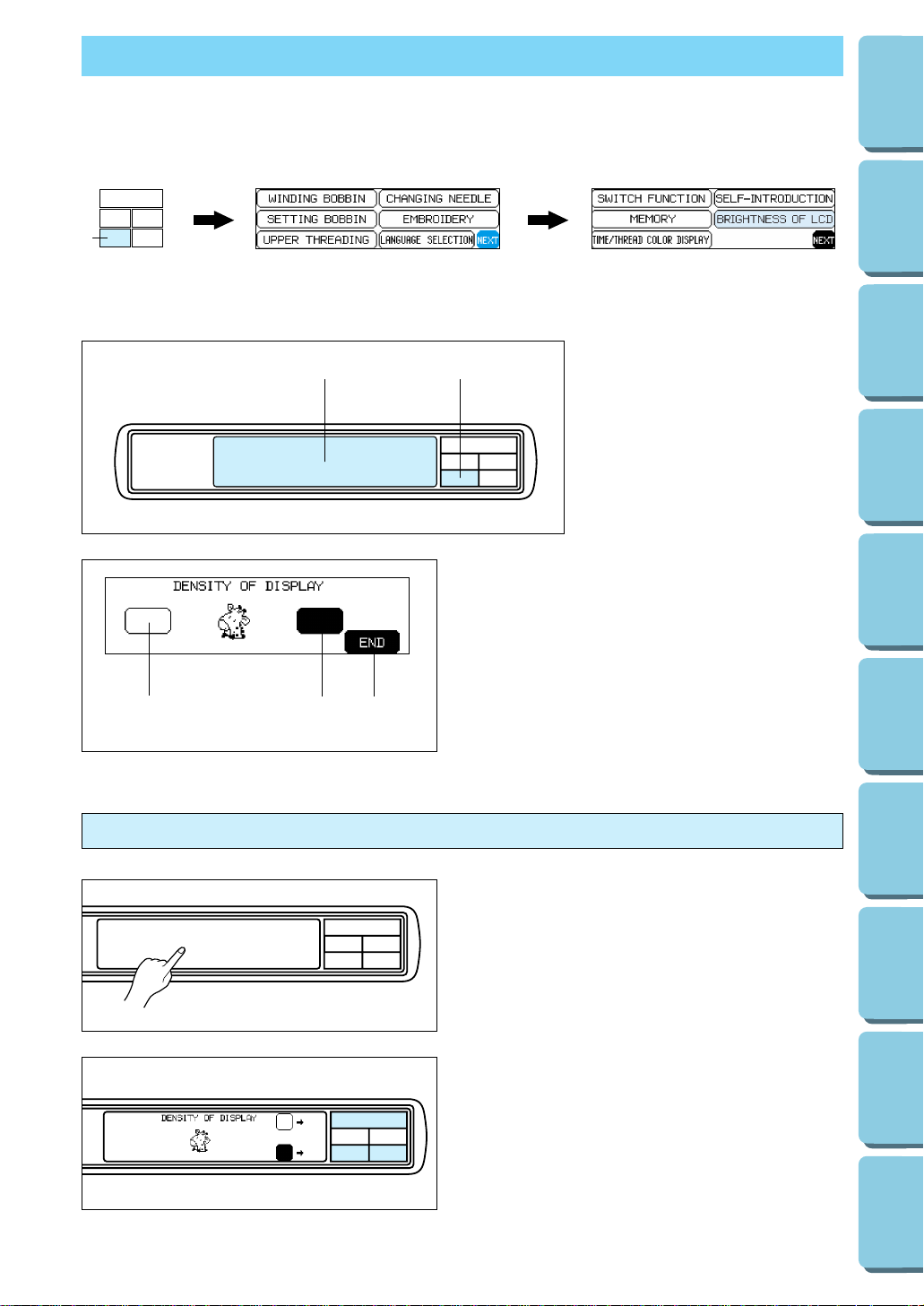
24
CONTENTS
MACHINE
KNOWLEDGE
EMBROIDERING MAINTENANCE
ERROR
MESSAGE
TROUBLESHOOTING
PATTERNS
EMBROIDERING
USING A SMALL
FRAME
(OPTIONAL)
EMBROIDERING
USING A
EXTRA-SMALL
FRAME (OPTIONAL)
EMBROIDERING
USING A LARGE
FRAME
(OPTIONAL)
ADJUSTING THE LCD SCREEN CONTRAST
To adjust the brightness of the LCD screen
1. Press “BASIC OPERATION”.
2. Touch “NEXT”, “BRIGHTNESS
OF LCD” and “NEXT”.
To adjust the contrast of the LCD screen
1 “Dull” Touch this key to make contrast less
(lighter).
2 “Sharp” Touch this key to make contrast
greater (darker).
3 Touch “END” to return to the screen which
was previously being displayed.
* If the contrast is adjusted too far, the display
screen becomes invisible. Reset it by turning
the power switch off and then on again.
1. While touching the LCD (anywhere is OK),
turn the power off and then back on again.
2. Touch any one of the lower two selection keys
(BASIC OPERATION, MODIFY & ADVISE).
The LCD will become darker each time one of
these keys is touched. If you would like to
make the LCD lighter, touch the upper
selection key (CHARACTERS & DESIGNS).
3. After you have finished adjusting, turn the
power off and back on again once more.
1 “BASIC OPERATION” key
1
1
2 3
If the LCD is hard to see when the power is turned on
2 1
Page 28
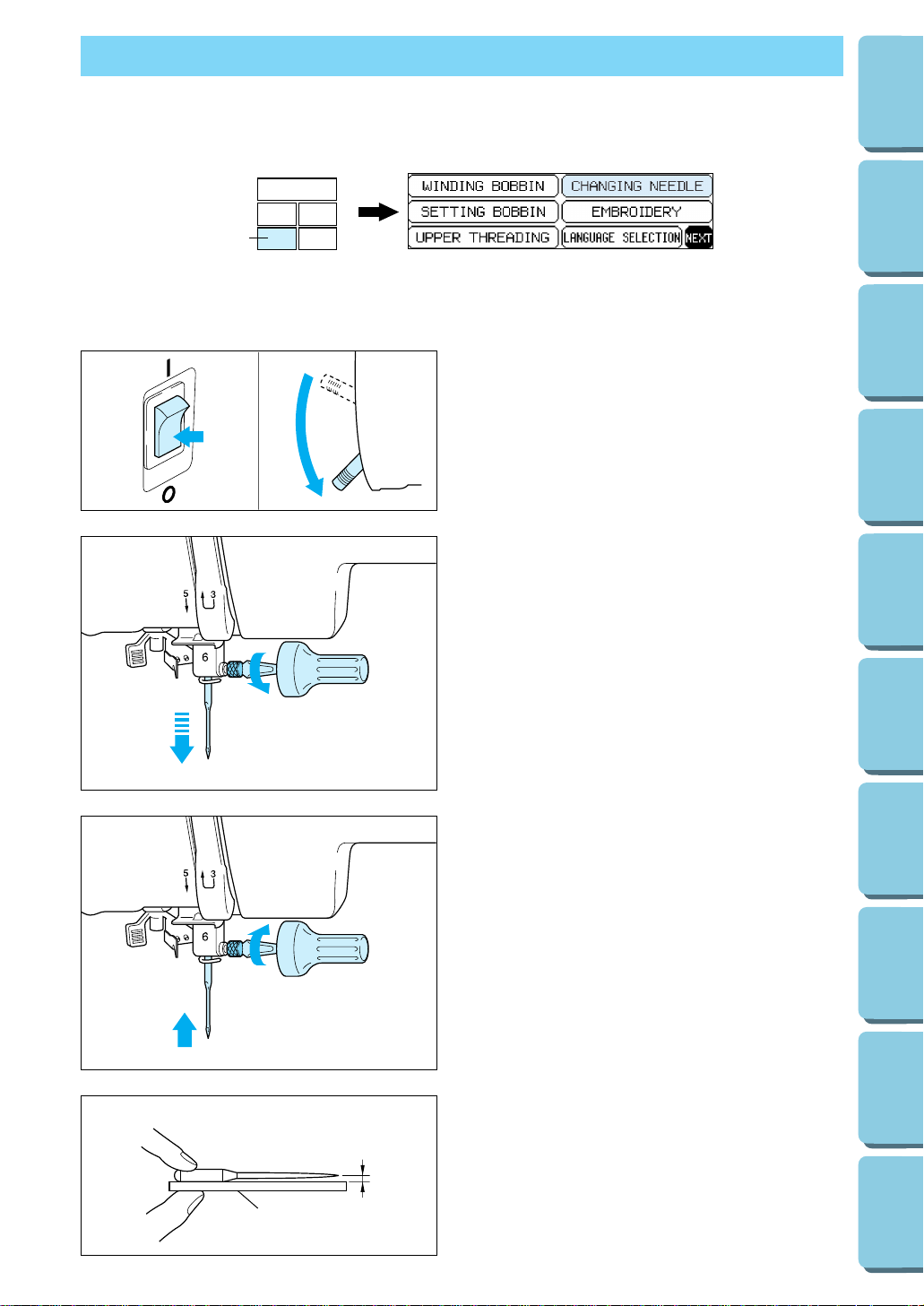
1
25
CONTENTS
MACHINE
KNOWLEDGE
EMBROIDERING MAINTENANCE
ERROR
MESSAGE
TROUBLESHOOTING
PATTERNS
EMBROIDERING
USING A SMALL
FRAME
(OPTIONAL)
EMBROIDERING
USING A
EXTRA-SMALL
FRAME (OPTIONAL)
EMBROIDERING
USING A LARGE
FRAME
(OPTIONAL)
CHANGING THE NEEDLE
Set the needle securely.
Checking for a bent needle
1 Place the needle on a flat surface and check
whether the space is parallel or not.
2 Flat surface
(Needle-plate, glass, ruler etc.)
If the space is not parallel then the needle is
bent and should be thrown away to prevent
damage to your project or the machine.
1
2
4. Insert the new needle into the needle shaft as
far up as it will go with the flat side of the
needle facing away from you. Secure it by
firmly tightening the screw with a screwdriver.
5. Turn the power switch on.
4
2. Loosen the needle screw with a screwdriver.
3. Slide the needle out.
2
3
1. Turn the power switch off and lower the
presser foot lever.
Turn the balance wheel to raise the needle to
its highest position.
1 “BASIC OPERATION” key
1
Page 29
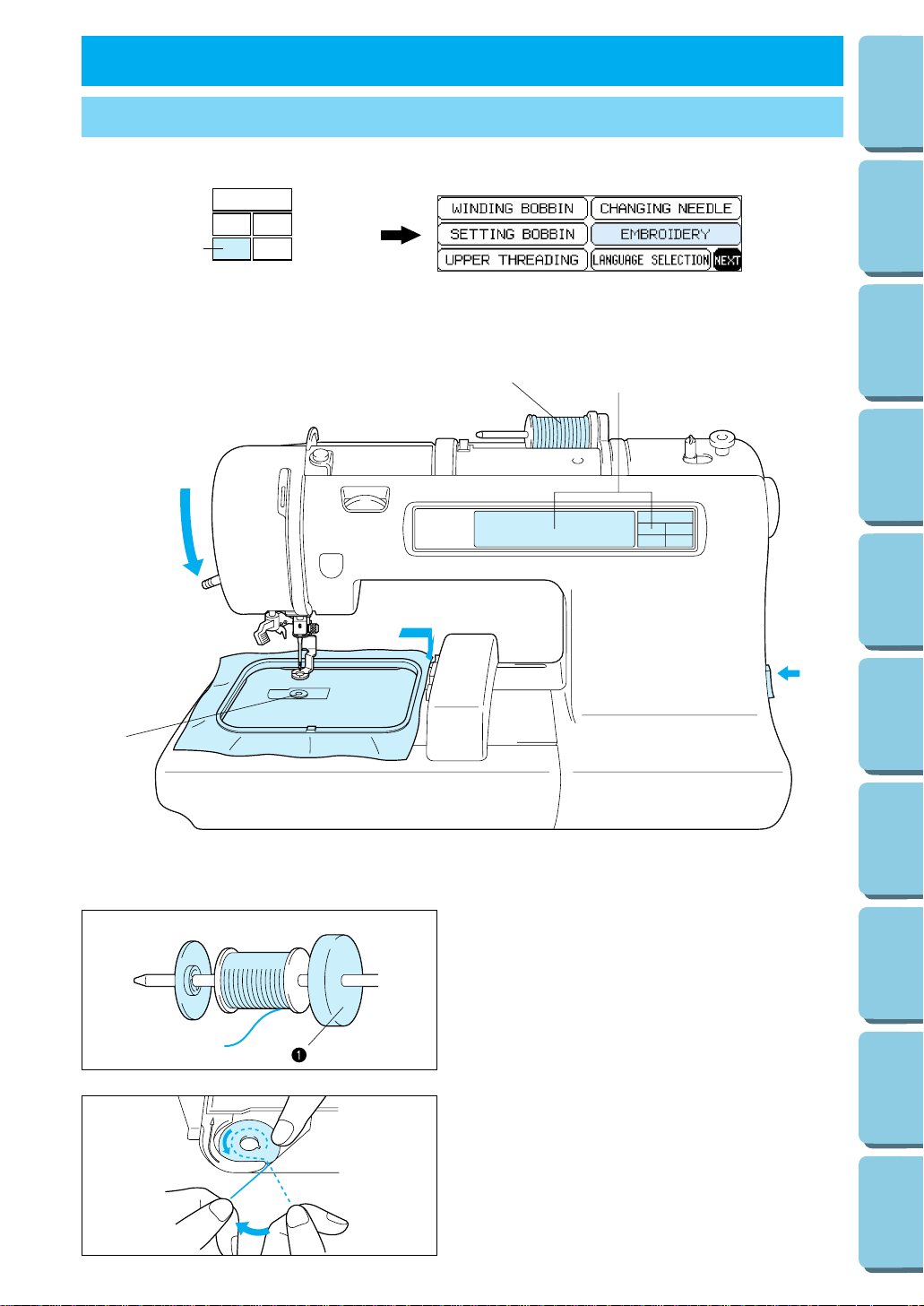
26
CONTENTS
MACHINE
KNOWLEDGE
EMBROIDERING MAINTENANCE
ERROR
MESSAGE
TROUBLESHOOTING
PATTERNS
EMBROIDERING
USING A SMALL
FRAME
(OPTIONAL)
EMBROIDERING
USING A
EXTRA-SMALL
FRAME (OPTIONAL)
EMBROIDERING
USING A LARGE
FRAME
(OPTIONAL)
EMBROIDERING CHAPTER 2
EMBROIDERY
2. Thread the lower (bobbin) thread. (See page
15)
1. Thread the upper thread following the
solidline and numerical sequence marked on
your machine.
Be sure to attach the spool felt as shown in
the illustration.
1 Spool felt (See page 16 – 17)
6
1
3
4
5
2
1
1 “BASIC OPERATION” key
Page 30
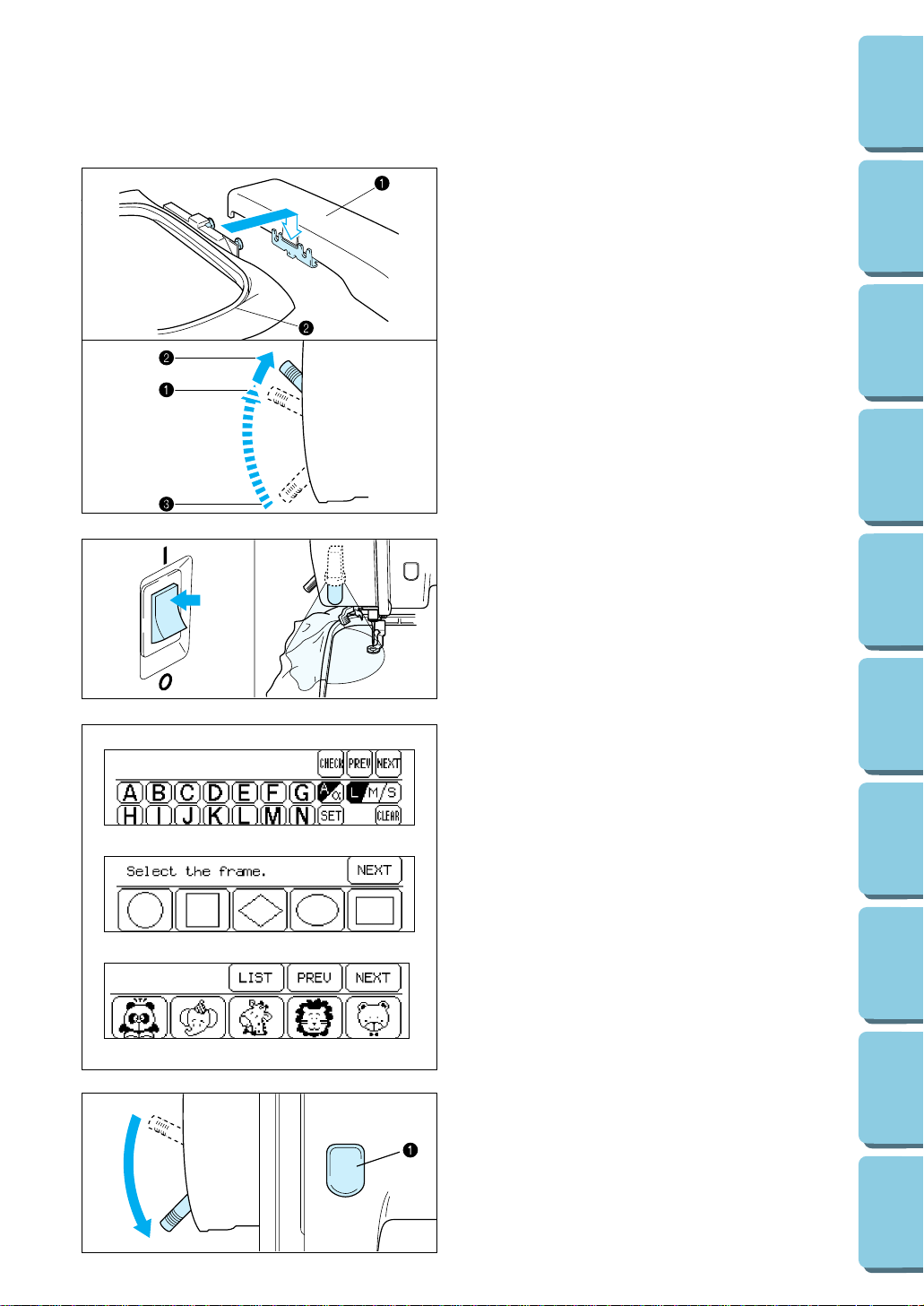
27
CONTENTS
MACHINE
KNOWLEDGE
EMBROIDERING MAINTENANCE
ERROR
MESSAGE
TROUBLESHOOTING
PATTERNS
EMBROIDERING
USING A SMALL
FRAME
(OPTIONAL)
EMBROIDERING
USING A
EXTRA-SMALL
FRAME (OPTIONAL)
EMBROIDERING
USING A LARGE
FRAME
(OPTIONAL)
5. Select a pattern.
4. Turn on the power. The light will shine when
the power is turned on.
3. Place the fabric in the embroidery frame and
then attach the frame to the machine.
(See page 20 – 22)
1 Carriage (embroidery arm)
2 Embroidery frame
NOTE
Do not push down the carriage too hard as you
attach the hoop. Use caution so as not to move
the carriage sideways.
* It is easier to move the embroidery frame
under the presser foot if the presser foot lever
is raised higher than its normal “up” position.
1 Normal presser foot lever “up” position
2 Presser foot lever pushed up
3 Presser foot lever down position
6. Lower the presser foot lever and press the
“START/STOP” button to start the machine.
1 “START/STOP” button
Page 31

28
CONTENTS
MACHINE
KNOWLEDGE
EMBROIDERING MAINTENANCE
ERROR
MESSAGE
TROUBLESHOOTING
PATTERNS
EMBROIDERING
USING A SMALL
FRAME
(OPTIONAL)
EMBROIDERING
USING A
EXTRA-SMALL
FRAME (OPTIONAL)
EMBROIDERING
USING A LARGE
FRAME
(OPTIONAL)
Start embroidering
1. After threading the needle, pass the thread
from the top to the bottom through the hole of
the presser foot, and gently pull the end of the
thread.
2. Lower the presser foot and press the
“START/STOP” button to start the machine.
After sewing 5 – 6 stitches, stop the machine
and raise the presser foot again. Trim off any
excess thread at the edge of the design.
After trimming, lower the presser foot and
press the “START/STOP” button again to start
the machine.
3. The machine will stop sewing when it has
completed all the stitching with the current
thread color.
Page 32

Thread Needle
Embroidery thread #50 Home sewing machine
needle 75/11
29
CONTENTS
MACHINE
KNOWLEDGE
EMBROIDERING MAINTENANCE
ERROR
MESSAGE
TROUBLESHOOTING
PATTERNS
EMBROIDERING
USING A SMALL
FRAME
(OPTIONAL)
EMBROIDERING
USING A
EXTRA-SMALL
FRAME (OPTIONAL)
EMBROIDERING
USING A LARGE
FRAME
(OPTIONAL)
Embroidering advice
* The recommended lower (bobbin) thread is
#60 – #90 synthetic thread.
* For thin and stretch fabrics which are difficult
to embroider, attach the fabric to non-woven
stabilizer fabric before embroidering.
* If embroidering on a thick fabric with stabilizer
(see page 18), it is recommended that a
stronger 90/14 home sewing machine needle
be used.
Page 33

30
CONTENTS
MACHINE
KNOWLEDGE
EMBROIDERING MAINTENANCE
ERROR
MESSAGE
TROUBLESHOOTING
PATTERNS
EMBROIDERING
USING A SMALL
FRAME
(OPTIONAL)
EMBROIDERING
USING A
EXTRA-SMALL
FRAME (OPTIONAL)
EMBROIDERING
USING A LARGE
FRAME
(OPTIONAL)
Selecting built-in embroidery patterns
HOW TO SELECT PATTERNS
A
Select the type of built-in embroidery patterns you
wish to embroider.
* If the power is turned on without a memory
card inserted, the display shown at the left will
appear.
B
* If the power is turned on with a memory card
inserted, the screen corresponding to the
memory card will appear. (Example: No.2 The
Flower card)
To select built-in patterns press the
“CHARACTERS & DESIGNS” key.
1 “CHARACTERS & DESIGNS” key
1
Page 34

Selecting alphabetic characters
Alphabetic characters
Three different fonts are available for alphabetic characters. Touch the
key that corresponds to the typeface you would like to use.
Example: To select the characters to
form the word “BUS”
1. Touch “ ”.
2. Touch “B”.
3. Touch “NEXT”.
4. Touch “U”.
5. Touch “S”.
1 Screen A – The operation of each key shown
on this screen is described on the following
page.
31
CONTENTS
MACHINE
KNOWLEDGE
EMBROIDERING MAINTENANCE
ERROR
MESSAGE
TROUBLESHOOTING
PATTERNS
EMBROIDERING
USING A SMALL
FRAME
(OPTIONAL)
EMBROIDERING
USING A
EXTRA-SMALL
FRAME (OPTIONAL)
EMBROIDERING
USING A LARGE
FRAME
(OPTIONAL)
1
Page 35

32
CONTENTS
MACHINE
KNOWLEDGE
EMBROIDERING MAINTENANCE
ERROR
MESSAGE
TROUBLESHOOTING
PATTERNS
EMBROIDERING
USING A SMALL
FRAME
(OPTIONAL)
EMBROIDERING
USING A
EXTRA-SMALL
FRAME (OPTIONAL)
EMBROIDERING
USING A LARGE
FRAME
(OPTIONAL)
Uppercase & lowercase
The characters to be selected can be switched
from uppercase to lowercase and vice versa by
touching “A/a”.
1. Touch “A”.
2. Touch “A/a” to switch to lowercase.
3. Touch “a”.
1 Touch this key to have the machine sew a reinforcement stitch and stop for the changing of thread
each time a new character is embroidered. (Refer to page 34.)
2 Touch this key to check the character selected. (Refer to page 34.)
3 Touch this key to return to the previous screen character choices.
4 Touch this key to display the next character screen in the sequence.
5 Touch this key to switch between uppercase and lowercase. (Refer to page 32.)
6 Touch this key to change the character size to one of three different sizes. (Refer to page 33.)
7 Touch this key if you would like to change the character position, character size and thread density, or
if you would like to use the Help function.
To change the character position: (Refer to page 43)
To change the character size: (Refer to page 47)
To change the thread density: (Refer to page 47)
To use the Help function: (Refer to page 54)
8 Touch this key to clear the selected characters one by one. (Refer to page 33.)
Screen A
1 2 3 4
6
875
Page 36

Changing the character size to one of three different sizes
The size of the characters can be changed by
touching the “L/M/S” key. Each time it is pressed
it changes as shown below. (L
→ M → S → L ..)
The size of all characters will be changed to the
last character size selected.
ALPHABETIC CHARACTERS
Actual size
1 Large (L)
2 Medium (M)
3 Small (S)
33
CONTENTS
MACHINE
KNOWLEDGE
EMBROIDERING MAINTENANCE
ERROR
MESSAGE
TROUBLESHOOTING
PATTERNS
EMBROIDERING
USING A SMALL
FRAME
(OPTIONAL)
EMBROIDERING
USING A
EXTRA-SMALL
FRAME (OPTIONAL)
EMBROIDERING
USING A LARGE
FRAME
(OPTIONAL)
Correcting characters
One character can be cleared with a backspace each time
“CLEAR” is touched.
Example: If “Giel” has been entered
instead of “Girl”.
1. Touch “CLEAR” twice.
2. Enter the correct characters.
Page 37

34
CONTENTS
MACHINE
KNOWLEDGE
EMBROIDERING MAINTENANCE
ERROR
MESSAGE
TROUBLESHOOTING
PATTERNS
EMBROIDERING
USING A SMALL
FRAME
(OPTIONAL)
EMBROIDERING
USING A
EXTRA-SMALL
FRAME (OPTIONAL)
EMBROIDERING
USING A LARGE
FRAME
(OPTIONAL)
Checking the characters input
Touch “CHECK” to check the characters which
have been selected.
Example: If the characters “abcdefghijk”
have been selected in
lowercase characters
The display appears as shown in the illustration
at left after the “k” is touched.
* The machine will not accept your next
character if it exceeds the embroidery area.
To continue the word or phrase change to a
smaller size character.
By touching “CHECK”, the display will scroll
through all the characters from the first character
selected.
* If all the characters selected appear on the
display at once, then the display will not
move.
Changing the color of single characters
If “MULTI COLOR” is selected before
embroidering starts, the machine will stop after
each character is sewn so that you can change
the thread.
ijk
Page 38

Selecting frame patterns
* Frame patterns are created by combining the
desired frame and type of stitch.
Example
1. Touch “ ”.
* If another type of pattern such as characters
or if a memory card has been inserted, press
“CHARACTERS & DESIGNS” first and then
touch “ ”.
2. Select the desired shape for the frame.
1 If you touch “NEXT”, additional frame shapes
will be displayed. (There are a total of 10
different frame shapes available.)
3. Select the desired type of stitch to form the
frame.
2 If you touch “NEXT”, additional stitch types
will be displayed. (There are a total of 12
different stitch types available.)
4. The combined pattern is then shown on the
LCD screen.
3 Screen A – The operation of each key shown
on this screen is described on the following
page.
35
CONTENTS
MACHINE
KNOWLEDGE
EMBROIDERING MAINTENANCE
ERROR
MESSAGE
TROUBLESHOOTING
PATTERNS
EMBROIDERING
USING A SMALL
FRAME
(OPTIONAL)
EMBROIDERING
USING A
EXTRA-SMALL
FRAME (OPTIONAL)
EMBROIDERING
USING A LARGE
FRAME
(OPTIONAL)
1
2
3
Page 39

36
CONTENTS
MACHINE
KNOWLEDGE
EMBROIDERING MAINTENANCE
ERROR
MESSAGE
TROUBLESHOOTING
PATTERNS
EMBROIDERING
USING A SMALL
FRAME
(OPTIONAL)
EMBROIDERING
USING A
EXTRA-SMALL
FRAME (OPTIONAL)
EMBROIDERING
USING A LARGE
FRAME
(OPTIONAL)
1 Touch this key if you would like to change the pattern position, pattern size and thread density, or if you
would like to use the Help function.
To change the pattern position: (Refer to page 43)
To change the pattern size: (Refer to page 47)
To change the thread density: (Refer to page 47)
(It may not be possible to change the thread density for some patterns.)
To use the Help function: (Refer to page 54)
2 Touch this key to return to the pattern selection screen.
Screen A
1 2
Page 40

37
CONTENTS
MACHINE
KNOWLEDGE
EMBROIDERING MAINTENANCE
ERROR
MESSAGE
TROUBLESHOOTING
PATTERNS
EMBROIDERING
USING A SMALL
FRAME
(OPTIONAL)
EMBROIDERING
USING A
EXTRA-SMALL
FRAME (OPTIONAL)
EMBROIDERING
USING A LARGE
FRAME
(OPTIONAL)
Selecting one-point mark patterns
Example
1. Touch “ ”.
2. Select the desired pattern to be embroidered.
(Example: Touch the giraffe)
1 Touch this key to display all available patterns
on the screen. You can then select the
desired pattern by touching it.
2 Touch this key to return to the previous
pattern screen.
3 Touch this key to move to the next pattern
screen.
3. The pattern is now selected.
4 Screen A – The operation of each key shown
on this screen is described on the
following page.
1 2 3
4
Page 41

38
CONTENTS
MACHINE
KNOWLEDGE
EMBROIDERING MAINTENANCE
ERROR
MESSAGE
TROUBLESHOOTING
PATTERNS
EMBROIDERING
USING A SMALL
FRAME
(OPTIONAL)
EMBROIDERING
USING A
EXTRA-SMALL
FRAME (OPTIONAL)
EMBROIDERING
USING A LARGE
FRAME
(OPTIONAL)
1 This indicates the order of color changes.
2 Touch this key to display the total time required for embroidering the pattern and the time remaining
until the pattern is finished. The time taken to change the threads is not included in these times. (The
time is calculated after the key is touched, and is then displayed.) (Refer to page 39.)
3 Touch this key to switch between the multicolor mode and single-color mode. (It is not possible to
change between multi color mode and single color mode if “MULTI COLOR” is not displayed on the
screen).
4 Touch this key if you would like to change the pattern position, or if you would like to use the Help
function.
To change the pattern position: (Refer to page 43)
To use the Help function: (Refer to page 54)
5 Touch this key to change the size of the pattern. (It is not possible to change the size of patterns if
“L/S” is not displayed on the screen.)
6 Touch this key to return to the pattern selection screen.
7 The total number of colors and the number of the color currently being sewn will be displayed.
8 Touch this key to change the display in 1 to the color name (reference). (Refer to page 39.) ( It is not
possible to display the color name if “THREAD COLOR” is not displayed on the screen.)
Screen A
2 3 4 5 6
1
7
8
Page 42

Displaying the embroidery time for one-point patterns
If you would like to know the time it takes to
embroider a pattern, touch the time display key
(“XXXX”). The time required will then be
calculated and displayed. The time taken to
change the threads is not included.
This function can also be used with some of the
patterns on the memory cards, but in such cases
the time displayed may be somewhat different
from the time given on the pattern sheet for that
memory card.
1. After selecting the pattern, touch “XXXXX”.
1 Time display key
2. The embroidering time will then be calculated.
2 Touch this key to cancel the calculation.
3. The required time and the remaining time will
be shown on the display.
3 Remaining time
4 Total required time
4. The time remaining will change at the end of
each color embroidery.
Displaying the color names for one-point patterns
If you touch “THREAD COLOR”, the color names
(reference) of the different threads to be used will
be displayed in order.
1. After selecting the pattern, touch “THREAD
COLOR”.
1 “THREAD COLOR” key
2. The color names will then be displayed.
* If you touch “THREAD COLOR” once more,
the display will return to the previous screen.
* It is not possible to display the color name if
“THREAD COLOR” is not displayed on the
screen.
1 “BASIC OPERATION” key
1
1
3
4
2
1 “BASIC OPERATION” key
1
39
CONTENTS
MACHINE
KNOWLEDGE
EMBROIDERING MAINTENANCE
ERROR
MESSAGE
TROUBLESHOOTING
PATTERNS
EMBROIDERING
USING A SMALL
FRAME
(OPTIONAL)
EMBROIDERING
USING A
EXTRA-SMALL
FRAME (OPTIONAL)
EMBROIDERING
USING A LARGE
FRAME
(OPTIONAL)
1
Page 43

40
CONTENTS
MACHINE
KNOWLEDGE
EMBROIDERING MAINTENANCE
ERROR
MESSAGE
TROUBLESHOOTING
PATTERNS
EMBROIDERING
USING A SMALL
FRAME
(OPTIONAL)
EMBROIDERING
USING A
EXTRA-SMALL
FRAME (OPTIONAL)
EMBROIDERING
USING A LARGE
FRAME
(OPTIONAL)
IMPORTANT
* If the card is inserted in a direction other than that
indicated by the arrow on the card, the connector in the
card slot will become damaged.
* Insert so that the card appears as shown in the
illustration at left. If you try to push the card in any
further, the connector will become damaged.
* Be sure to turn the power switch off before removing
the card. Pull the card straight out from the slot.
* Always keep the memory cards in their proper case
when they are not in use.
Selecting patterns from a memory card
Be sure to turn off the power switch before inserting or removing the memory cards.
1. Turn the power switch off.
2. Insert the memory card into the card slot according to the
direction of the arrow mark on the memory card.
1 Direction arrow on memory card
3. Turn the power switch on.
4. The pattern selection screen for the inserted memory card
will be displayed.
(The illustration shows the pattern selection screen for the
No. 2 Flower card.)
The selection process from this point is the same as for
selecting built-in patterns.
* If you use a selection key to display another screen, you can
return to the above pattern selection screen by touching
“CARD”.
2 “CARD” key
Page 44

41
CONTENTS
MACHINE
KNOWLEDGE
EMBROIDERING MAINTENANCE
ERROR
MESSAGE
TROUBLESHOOTING
PATTERNS
EMBROIDERING
USING A SMALL
FRAME
(OPTIONAL)
EMBROIDERING
USING A
EXTRA-SMALL
FRAME (OPTIONAL)
EMBROIDERING
USING A LARGE
FRAME
(OPTIONAL)
Saving a pattern combination in memory
Example: To save the “Girl” pattern in
memory address 1.
1. Enter the characters to form the word or
monogram.
2. Press “MEMORY”.
1 “MEMORY” key
3. Touch “MEMORY 1”.
2 If any patterns have already been saved, they
will be displayed on the screen. Touch
“NEXT” to look for an empty memory space if
MEMORY 1 has been used.
* If the new pattern is saved to a space where
an old pattern has already been saved, the
old pattern will be deleted.
* Do not turn off the power while a pattern is
being saved (while “Saving” is displayed).
4. The pattern is now saved in memory.
5. For the next example press “CHARACTERS
& DESIGNS”, touch “ABC abc 0” to select
desired font style and enter characters to
create the pattern “Boy”.
Press “MEMORY”, touch “NEXT” and
“MEMORY 2” to save the pattern.
MEMORY
Up to 5 different pattern combinations can be saved and retrieved from memory.
1 “BASIC OPERATION” key
1
2
Page 45

42
CONTENTS
MACHINE
KNOWLEDGE
EMBROIDERING MAINTENANCE
ERROR
MESSAGE
TROUBLESHOOTING
PATTERNS
EMBROIDERING
USING A SMALL
FRAME
(OPTIONAL)
EMBROIDERING
USING A
EXTRA-SMALL
FRAME (OPTIONAL)
EMBROIDERING
USING A LARGE
FRAME
(OPTIONAL)
Retrieving a pattern which has been saved
Example: To recall the “Boy” pattern
saved in memory space 2
1. Touch “MEMORY”.
1 “MEMORY” key
2. Touch “NEXT”.
3. Touch “RETRIEVE 2”.
4. The pattern retrieved will appear on the
screen.
Press “START/STOP” button to embroider the
pattern.
* Patterns which are saved from an embroidery
card can only be retrieved if the memory card
containing that pattern has been inserted into
the card slot of the machine.
Page 46

The position for embroidering the pattern can be changed by touching the “LAYOUT” key. This is useful if
you want to embroider a pattern somewhere such as in the corner of the fabric or if you want to align a
pattern away form the center of the embroidery area of frame.
Touch “SET” and then “LAYOUT” to display the
above screen.
1 Indicates the current pattern size.
Note:
Characters and patterns may sometimes be
displayed in slightly larger than actual size.
2 Touch this key to rotate the selected pattern
in 90° steps. (Refer to page 45)
3 Indicates the area which can be embroidered.
4 Indicates the current center needle drop
position.
5 Indicates the embroidering position and
embroidering area for the current pattern and
size selected.
6 Touch these keys to move the embroidering
position within the embroidery area. (Refer to
page 44)
7 If you touch this key, the embroidering
position will be returned to the center of the
embroidery area.
8 This moves the needle position to the middle
of the pattern or to the sewing start position.
Use it when you would like to set the
embroidering position. (Refer to page 45)
9 If you touch this key, the embroidery frame
will move to trace the area required for the
selected design, so that you can check the
embroidering position.(Refer to page 44)
0 Touch this key to return to the previous
selection screen.
A If you touch this key, the display will change
from the layout screen back to the original
screen.
B If you touch this key, the pattern will be
reversed horizontally (mirror imaged).
This function cannot be used with some
patterns. (Refer to page 46)
43
CONTENTS
MACHINE
KNOWLEDGE
EMBROIDERING MAINTENANCE
ERROR
MESSAGE
TROUBLESHOOTING
PATTERNS
EMBROIDERING
USING A SMALL
FRAME
(OPTIONAL)
EMBROIDERING
USING A
EXTRA-SMALL
FRAME (OPTIONAL)
EMBROIDERING
USING A LARGE
FRAME
(OPTIONAL)
Moving the position (LAYOUT)
CHANGING THE SETTINGS FOR THE SELECTED PATTERN
1
9
2
34 5 6 8
A07
B
Character
Frame pattern
One point
Memory card
(No.2 Flower)
Page 47

44
CONTENTS
MACHINE
KNOWLEDGE
EMBROIDERING MAINTENANCE
ERROR
MESSAGE
TROUBLESHOOTING
PATTERNS
EMBROIDERING
USING A SMALL
FRAME
(OPTIONAL)
EMBROIDERING
USING A
EXTRA-SMALL
FRAME (OPTIONAL)
EMBROIDERING
USING A LARGE
FRAME
(OPTIONAL)
Changing the embroidery position
Touch the arrow key that corresponds to the direction in which
you would like to move the pattern. The embroidery position will
then move.
* If you touch the “CENTER” key, the embroidery position will
return to the center.
* Use the hole on the embroidery foot as a guide, and never
lower the needle while it is moving.
Checking the embroidery area
If “TRIAL” is touched, the embroidery frame will move and the
presser foot will trace the embroidery area to be used for the
currently selected pattern and size.
* Do not lower the needle. Use the hole of the presser foot as
a guide instead.
Example: To move the embroidery position to the
upper right corner
Touch the “????” key.
* The embroidery position or area display can be moved by
touching the corresponding arrow key. If the arrow key is
touched once, the frame and display will move one step; if
the key is touched continuously, the frame and display will
move continuously.
Page 48

45
CONTENTS
MACHINE
KNOWLEDGE
EMBROIDERING MAINTENANCE
ERROR
MESSAGE
TROUBLESHOOTING
PATTERNS
EMBROIDERING
USING A SMALL
FRAME
(OPTIONAL)
EMBROIDERING
USING A
EXTRA-SMALL
FRAME (OPTIONAL)
EMBROIDERING
USING A LARGE
FRAME
(OPTIONAL)
Embroidering from a specific starting point
1. Make a mark at the starting position on the fabric in the
frame as shown in the illustration. The mark cannot be too
close to the edge of the frame as the presser foot prevents
the needle from getting very close to the frame.
2. Touch “START/CENTER” to select “START” and then touch
the arrow key to align the hole of the presser foot with the
mark.
Changing the pattern direction
The pattern will be rotated clockwise in 90˚ steps as shown in
the illustration at left each time “90˚ clockwise” is touched.
ABC
3. Embroider the pattern.
ABC
ABC ABC
ABC
ABC
Page 49

46
CONTENTS
MACHINE
KNOWLEDGE
EMBROIDERING MAINTENANCE
ERROR
MESSAGE
TROUBLESHOOTING
PATTERNS
EMBROIDERING
USING A SMALL
FRAME
(OPTIONAL)
EMBROIDERING
USING A
EXTRA-SMALL
FRAME (OPTIONAL)
EMBROIDERING
USING A LARGE
FRAME
(OPTIONAL)
Mirror imazing patterns
1. Touch the “??????” key to reverse the pattern
horizontally.
* If the “??????” key appears on the display in
reverse mode, it indicates that the pattern has
been reversed horizontally showing a mirror
image.
* The “??????” key will not be displayed for
some patterns.
Page 50

47
CONTENTS
MACHINE
KNOWLEDGE
EMBROIDERING MAINTENANCE
ERROR
MESSAGE
TROUBLESHOOTING
PATTERNS
EMBROIDERING
USING A SMALL
FRAME
(OPTIONAL)
EMBROIDERING
USING A
EXTRA-SMALL
FRAME (OPTIONAL)
EMBROIDERING
USING A LARGE
FRAME
(OPTIONAL)
Changing the size of characters and frame patterns
* The sizes of characters and frame patterns
can be changed as desired.
1. Touch “SET”.
2. Touch ”ENLARGE/REDUCE”
3. Touch “ENLARGE” to make the character or
frame pattern larger, and touch “REDUCE” to
make it smaller. If you touch “RESET”, the
pattern size will return to the original size.
1 “ENLARGE” key
2 “RESET” key
3 “REDUCE” key
* Characters can be enlarged and reduced to
sizes ranging from “L” to “S”.
* The enlargement sizes for frame patterns will
vary according to the pattern.
* Refer to page 43 for instructions on how to
use other keys in this screen.
Changing thread density of the stitch on characters and some frame patterns
The thread density adjustment is not available for
all patterns. Patterns other than the characters and
some frame patterns are not adjustable.
1.
Touch “SET”.
2. Touch “THREAD DENSITY”.
3.
The thread density of the stitches will become
farther apart (coarser) each time “–” key is
touched. The thread density of the stitches will
become closer together (finer) each time “+” key
is touched.
1 STD (standard)
2 + (stitches closer together)
3 – (stitches farther apart)
* The normal setting is “STD” (standard).
3
1
2
1
Page 51

48
CONTENTS
MACHINE
KNOWLEDGE
EMBROIDERING MAINTENANCE
ERROR
MESSAGE
TROUBLESHOOTING
PATTERNS
EMBROIDERING
USING A SMALL
FRAME
(OPTIONAL)
EMBROIDERING
USING A
EXTRA-SMALL
FRAME (OPTIONAL)
EMBROIDERING
USING A LARGE
FRAME
(OPTIONAL)
Embroidering multi-color patterns
When a pattern is selected it is broken down into
color diagrams on the screen. The order of
embroidering is shown left to right. The diagram
on the left is for the first thread color.
1. Thread the first color. (See page 16 – 17)
When the “START/STOP” button is pressed,
the first part of the pattern (1) will be sewn
and then the machine will stop automatically.
* Be sure to raise the presser foot before
changing the thread.
* When embroidering is completed for this
color, the screen display will automatically
move to the left one position.
2. Replace the upper thread with the next color
and press the “START/STOP” button. The
second part of the pattern (2) will be
embroidered and the machine will then stop
automatically.
3. Replace the upper thread with the next color
and press the “START/STOP” button. The
third part of the pattern (3) will be
embroidered and the machine will then stop
automatically.
4. Trim any excess thread.
SEWING A BASIC EMBROIDERY PATTERN
Embroidering single color patterns
1. Thread the machine. (See page 16 – 17)
2.
Install the embroidery frame. (See page 20 – 22)
3. Lower the presser foot.
4. Press the “START/STOP” button to sew the
pattern: the machine will stop automatically
when it is finished.
5. Raise the presser foot.
6. Trim any excess thread.
(1) (2) (3)
(2) (3)
(3)
Page 52

Embroidering a single color pattern when “MULTI COLOR”is displayed
1. Touch “MULTI COLOR” to change to the
single color mode. If the “START/STOP”
button is pressed, a single color of the pattern
will be embroidered and then the machine will
stop automatically.
* It is not possible to change between multi
color mode and single color mode if “MULTI
COLOR” is not displayed on the screen.
2. Trim any excess thread.
49
CONTENTS
MACHINE
KNOWLEDGE
EMBROIDERING MAINTENANCE
ERROR
MESSAGE
TROUBLESHOOTING
PATTERNS
EMBROIDERING
USING A SMALL
FRAME
(OPTIONAL)
EMBROIDERING
USING A
EXTRA-SMALL
FRAME (OPTIONAL)
EMBROIDERING
USING A LARGE
FRAME
(OPTIONAL)
Page 53

50
CONTENTS
MACHINE
KNOWLEDGE
EMBROIDERING MAINTENANCE
ERROR
MESSAGE
TROUBLESHOOTING
PATTERNS
EMBROIDERING
USING A SMALL
FRAME
(OPTIONAL)
EMBROIDERING
USING A
EXTRA-SMALL
FRAME (OPTIONAL)
EMBROIDERING
USING A LARGE
FRAME
(OPTIONAL)
Embroidering characters that extend beyond than one frame
* This function is useful when there are many
characters to embroider and you cannot
embroider them all in the same frame.
Example: ABCDE in large size
1.
Input “ABC”, then touch “SET” and then
“LAYOUT”. After this, touch “START/
CENTER” to switch to “START”.
2. Press the “START/STOP” button to start
embroidering. When embroidering has
finished, the machine will sew the finishing
position automatically.
You can use the finishing position as the
starting position for the characters to be
embroidered next when the fabric is re-framed
with the finishing point and last character just
inside the left edge of the frame.
1 Finishing position
3. Input the remaining letters “DE”, and then
touch “START/CENTER” to select “START”.
4. Touch the arrow keys to move the start point
of the needle to the finishing position of the
last character and then press the
“START/STOP” button to start the machine.
1 Finishing position (Use it for the starting
position of “DE”.)
Finished pattern
Page 54

51
CONTENTS
MACHINE
KNOWLEDGE
EMBROIDERING MAINTENANCE
ERROR
MESSAGE
TROUBLESHOOTING
PATTERNS
EMBROIDERING
USING A SMALL
FRAME
(OPTIONAL)
EMBROIDERING
USING A
EXTRA-SMALL
FRAME (OPTIONAL)
EMBROIDERING
USING A LARGE
FRAME
(OPTIONAL)
Combining a frame pattern with a design
1. Select a frame pattern and embroider it.
A “+” mark is sewn after embroidering of the frame pattern in
the center of pattern. This mark can be used as a guide
when embroidering characters or patterns to position them
within the frame pattern.
2. Using the “+” mark inside the frame pattern as a guide, align
the needle using the center needle layout function.
Embroider the design.
Making badges or decorative patches
1. After embroidering a frame pattern and the combined
design, sew an extra frame pattern on the outside using the
“– – –” stitch slightly larger than the original frame pattern.
2. Cut cleanly around the frame pattern, following the line of
the outside pattern.
The finished badge or decorative patch is now ready
to be attached to a project.
EMBROIDERING APPLICATIONS
Page 55

52
CONTENTS
MACHINE
KNOWLEDGE
EMBROIDERING MAINTENANCE
ERROR
MESSAGE
TROUBLESHOOTING
PATTERNS
EMBROIDERING
USING A SMALL
FRAME
(OPTIONAL)
EMBROIDERING
USING A
EXTRA-SMALL
FRAME (OPTIONAL)
EMBROIDERING
USING A LARGE
FRAME
(OPTIONAL)
Embroidering appliques (using a frame pattern)
1. Select the applique fabric for the project, attach a stabilizer
material, place in the embroidery frame and on the machine.
2. Select the frame shape to be embroidered and the “– – –”
stitch. Embroider it onto the applique fabric. Remove the
fabric from the frame.
Cut neatly around the outside of the shape made by the
stitches.
3. Attach a stabilizer material onto the back of the fabric on the
project where the applique is to be placed. Center the area
where the applique is to be placed in the embroidery hoop.
Embroider it in the same way using the same frame pattern
shape and “– – –” stitch as in step 2.
1
4. Apply a thin layer of fabric adhesive to the rear of the
applique which is created in step 2, and then attach it to the
base fabric so that it follows the frame shape just stitched.
1 Adhesive
1
5. Without changing the frame shape or size, select the “ ”
stitch, and use it to embroider the applique material onto the
project.
1 Satin stitch “ ”
The finished applique on the project
Page 56

1
2
1
2
3
53
CONTENTS
MACHINE
KNOWLEDGE
EMBROIDERING MAINTENANCE
ERROR
MESSAGE
TROUBLESHOOTING
PATTERNS
EMBROIDERING
USING A SMALL
FRAME
(OPTIONAL)
EMBROIDERING
USING A
EXTRA-SMALL
FRAME (OPTIONAL)
EMBROIDERING
USING A LARGE
FRAME
(OPTIONAL)
Embroidering onto small pieces of fabric or onto corners
Use stabilizer material to provide extra support
while embroidering. After embroidering is
completed, remove the stabilizer material
carefully.
Case A
1 Fabric
2 Secure with double faced tape or a basting
stitch
3 Stabilizer
Case B
1 Fabric
2 Secure with double faced tape or a basting
stitch
3 Stabilizer
Case C
1 Ribbon (Secure with double faced tape)
2 Stabilizer
A
B
C
Page 57

54
CONTENTS
MACHINE
KNOWLEDGE
EMBROIDERING MAINTENANCE
ERROR
MESSAGE
TROUBLESHOOTING
PATTERNS
EMBROIDERING
USING A SMALL
FRAME
(OPTIONAL)
EMBROIDERING
USING A
EXTRA-SMALL
FRAME (OPTIONAL)
EMBROIDERING
USING A LARGE
FRAME
(OPTIONAL)
* When embroidering starts, “SET” will change
to “HELP”.
IF THREAD BREAKS DURING EMBROIDERING OR WHEN PARTLY COMPLETING A PATTERN
Before embroidering
While embroidering
Touch “HELP”, then the following screen options will appear
1 Touch this key to move back to the start
position for a pattern.
2 Touch this key to move ahead to the start of
the next color or character without
embroidering
3
Touch this key to move back to the start of the
current color or character without embroidering
4 Touch this key to move forward stitch by stitch
without embroidering.
(If touched continuously, the stitch will be
advanced in 9-stitch jumps starting from the
6th single stitch)
5 Touch this key to move back stitch by stitch
without embroidering.
(If touched continuously, the stitch will be
moved back in 9-stitch jumps starting from the
6th single stitch)
6 Touch this key to return to the previous
screen and allow embroidery to begin.
12 3 4 56
Page 58

55
CONTENTS
MACHINE
KNOWLEDGE
EMBROIDERING MAINTENANCE
ERROR
MESSAGE
TROUBLESHOOTING
PATTERNS
EMBROIDERING
USING A SMALL
FRAME
(OPTIONAL)
EMBROIDERING
USING A
EXTRA-SMALL
FRAME (OPTIONAL)
EMBROIDERING
USING A LARGE
FRAME
(OPTIONAL)
If thread breaks during embroidering
The machine stops automatically when
the upper thread breaks. When this
happens do the following.
1. If the upper thread breaks.
* Re-thread the upper thread.
If the lower thread breaks or the bobbin runs
out of the thread.
* Cut the upper thread above the fabric in
the frame and then remove the
embroidery frame. Replace the lower
(bobbin) thread and then re-attach the
embroidery frame.
2. Touch “BACK” to move back a few stitches to
slightly before the position where the thread
broke or the bobbin ran out of the thread.
* If it is not possible to move back to the
position where the thread broke, touch
“REVERSE SEARCH” to move back to the
beginning of that color, and then touch
“FORWARD” to move forward to just before
the position where the thread broke or the
bobbin ran out of the thread.
3.
Lower the presser foot lever and press the
“START/STOP” button to restart embroidering.
* If the machine stopped because the upper
thread ran out, the upper thread may be
tangled on the reverse side of the fabric
(thread nesting). Remove the embroidery
frame to check for this and trim off any excess
build up.
1 “START/STOP” button
If you stop the machine by pressing the
“START/STOP” button and need to adjust
the stitch location.
Touch “HELP”.
Follow the same procedure as for “The machine
stops automatically when the thread breaks.”
1 “START/STOP” button
Page 59

56
CONTENTS
MACHINE
KNOWLEDGE
EMBROIDERING MAINTENANCE
ERROR
MESSAGE
TROUBLESHOOTING
PATTERNS
EMBROIDERING
USING A SMALL
FRAME
(OPTIONAL)
EMBROIDERING
USING A
EXTRA-SMALL
FRAME (OPTIONAL)
EMBROIDERING
USING A LARGE
FRAME
(OPTIONAL)
Re-embroidering from the beginning
1. Touch “HOME” to move back to the start
position for a pattern.
2. Lower the presser foot lever and press the
“START/STOP” button to start embroidering.
1 “START/STOP” button
Page 60

57
CONTENTS
MACHINE
KNOWLEDGE
EMBROIDERING MAINTENANCE
ERROR
MESSAGE
TROUBLESHOOTING
PATTERNS
EMBROIDERING
USING A SMALL
FRAME
(OPTIONAL)
EMBROIDERING
USING A
EXTRA-SMALL
FRAME (OPTIONAL)
EMBROIDERING
USING A LARGE
FRAME
(OPTIONAL)
MAINTENANCE
CHANGING THE LIGHT BULB
1
When replacing the light bulb
1. Turn the main power switch off.
1 ON
2 OFF
* The power cord plug must be removed from the socket
outlet prior to changing the bulb.
2. Loosen the screw in the end cap at the left side of the
machine.
3. Remove the end cap.
4. Replace the snap-in light bulb with a new one of the same
type.
* Light bulbs are available through your dealer. (8 V, 2.4 W/
Parts code X50228-001 or item #SA105.)
2
3
4
Page 61

58
CONTENTS
MACHINE
KNOWLEDGE
EMBROIDERING MAINTENANCE
ERROR
MESSAGE
TROUBLESHOOTING
PATTERNS
EMBROIDERING
USING A SMALL
FRAME
(OPTIONAL)
EMBROIDERING
USING A
EXTRA-SMALL
FRAME (OPTIONAL)
EMBROIDERING
USING A LARGE
FRAME
(OPTIONAL)
CLEANING
Always keep the machine clean.
1. Turn off the power, remove the needle, and then raise the
presser foot lever.
1 Use a screwdriver to loosen the screw to remove.
2
3
2. Loosen the screws on the needle plate.
3. Remove the needle plate.
5
4
4. Take out the inner rotary hook.
5. Remove any accumulated lint and threads from the inner
hook and race with a brush or a small vacuum cleaner
attachment.
1 Race
2 Inner rotary hook
* Lint and dust accumulated in the race can cause poor
quality stitching.
6. Put the inner rotary hook back in position by placing the
projection of the hook next to spring of the stopper.
1 Projection of the hook
2 Spring of the stopper
Page 62

59
CONTENTS
MACHINE
KNOWLEDGE
EMBROIDERING MAINTENANCE
ERROR
MESSAGE
TROUBLESHOOTING
PATTERNS
EMBROIDERING
USING A SMALL
FRAME
(OPTIONAL)
EMBROIDERING
USING A
EXTRA-SMALL
FRAME (OPTIONAL)
EMBROIDERING
USING A LARGE
FRAME
(OPTIONAL)
Warning message displays
This message is displayed when the bobbin winding shaft is at
the right side and the “START/STOP” button is pressed. This
message may be displayed after the display warns you to raise
the needle to the highest position.
ERROR MESSAGE
When the machine is not properly set and the “START/STOP” button is pressed, or a correction in your
operation is required, machine will not start and will instruct you with an alarm and error number on the
LCD.
This message is displayed when the “START/STOP” button is
pressed while the presser foot lever is raised.
This message is displayed when a pattern has not been
selected and the “START/STOP” button is pressed or “SET” is
touched.
This message is displayed when the machine senses that the
upper or lower thread has broken or no upper thread is
threaded or the bobbin runs out of the thread.
This message is displayed if the motor locks. This could be
caused by a tangled thread or embroidering with a bent needle.
This message is displayed when “RETRIEVE” is touched and
there is no pattern stored in that memory space.
Page 63

60
CONTENTS
MACHINE
KNOWLEDGE
EMBROIDERING MAINTENANCE
ERROR
MESSAGE
TROUBLESHOOTING
PATTERNS
EMBROIDERING
USING A SMALL
FRAME
(OPTIONAL)
EMBROIDERING
USING A
EXTRA-SMALL
FRAME (OPTIONAL)
EMBROIDERING
USING A LARGE
FRAME
(OPTIONAL)
This message is displayed when the RETRIEVE key is touched
and the design in the machine’s memory is from a different
memory card than is currently inserted.
Memory card patterns cannot be saved into the machine’s
memory. However, the characters from memory card #1, the
Alphabet card and #10, Monogram emblem card, can be saved
and retrieved while the card is inserted. The card that the
design was saved from must be inserted in order to retrieve the
design.
This message is displayed when you are trying to save patterns
that cannot be combined.
This message is displayed if “CARD” is touched while no
memory card is inserted.
This message is displayed when the “START/STOP” button is
pressed but the presser foot has not been raised to change the
thread color.
If you are not changing the thread color, raise the presser foot
lever, lower it again, and then press the “START/STOP” button
to start the machine.
This message is displayed if an attempt is made to move the
embroidery frame while the needle is in the down position. Use
the balance wheel to move the needle to the highest position.
Then continue.
This message is displayed if the combined size of patterns
exceeds the size of the embroidering area.
This message is displayed if the needle is in the down position
when the power is turned on.
This message is displayed if “MULTI COLOR” is pressed when
pattern embroidering has already began.
Page 64

61
CONTENTS
MACHINE
KNOWLEDGE
EMBROIDERING MAINTENANCE
ERROR
MESSAGE
TROUBLESHOOTING
PATTERNS
EMBROIDERING
USING A SMALL
FRAME
(OPTIONAL)
EMBROIDERING
USING A
EXTRA-SMALL
FRAME (OPTIONAL)
EMBROIDERING
USING A LARGE
FRAME
(OPTIONAL)
This message is displayed if the “START/STOP” button is
pressed when pattern input for a “frame pattern” has not yet
been completed.
This message is displayed when the total number of characters
or patterns combined exceeds a maximum 35.
This message is displayed if you touch the “?????” key while
the machine is embroidering.
Instruction message displays
Audio alarms
This message is displayed during bobbin winding.
This message is displayed after a “MEMORY” space is touched
to save a pattern to that space. The power should not be turned
off while this is on the display.
This message is displayed while the machine is calculating after
you touched the “?????” key. Touch “CANCEL” if you would
like to interrupt the calculation process.
● Proper operation will sound: One beep
Improper (wrong) operation will sound: Two or four beeps
Page 65

Symptom
1. Upper thread breaks
2. Lower thread breaks
3. Skipped stitches
4. Fabric puckers
62
CONTENTS
MACHINE
KNOWLEDGE
EMBROIDERING MAINTENANCE
ERROR
MESSAGE
TROUBLESHOOTING
PATTERNS
EMBROIDERING
USING A SMALL
FRAME
(OPTIONAL)
EMBROIDERING
USING A
EXTRA-SMALL
FRAME (OPTIONAL)
EMBROIDERING
USING A LARGE
FRAME
(OPTIONAL)
TROUBLESHOOTING
Check for the cause of the problem without worrying.
Whenever embroidering becomes difficult, review the section of the instruction book which explains the
operation you are performing to make sure that you are using the machine correctly. If you still have
difficulty, the following check list may help you correct it. If you still experience difficulties, contact your
dealer or nearest authorized service center.
Trouble with thread and stitches
Probable cause
1. The upper threading is not correct.
2. The upper thread is tangled.
3. The spool of thread is not correctly set.
4. The correct needle is not used.
5. A thread other than the designated upper embroidery thread is being used.
1. The upper thread is tangled.
2. The bobbin is not threaded properly in
the shuttle.
3. A thread other than the designated
lower embroidery thread is being used.
1. The needle is not correctly inserted.
2. The correct needle is not used.
3. The fabric has been placed in the
embroidery frame incorrectly.
4. The embroidery frame has been
attached to the machine incorrectly.
5. Thin or stretch fabric is being used with
no stabilizer fabric attached.
1. The upper thread tension is too strong.
2. The upper or lower thread is not
threaded correctly.
3. Thin or stretch fabric is being used with
no stabilizer fabric attached.
4. The fabric has been placed in the
embroidery frame incorrectly.
5. The correct needle is not being used.
Remedy
1. Re-thread the upper thread.
2. Clean the race or inner rotary hook.
3. Set the spool of thread correctly.
4. Change to the proper needle.
5. Replace with the designated upper
embroidery thread.
1. Clean the race or inner rotary hook.
2. Remove the bobbin, reset the bobbin
properly and pull the bobbin thread
through the channel.
3. Replace with the designated lower
embroidery thread.
1. Set the needle properly.
2. Change to the proper needle.
3. Place the fabric in the embroidery
frame correctly.
4. Attach the embroidery frame to the
machine correctly.
5. Attach stabilizer fabric.
1. Decrease the upper thread tension
using the upper thread tension dial.
2. Thread the upper and lower threads
correctly.
3. Attach stabilizer fabric.
4. Place the fabric in the embroidery
frame correctly.
5. Change to the proper needle.
Page 66

63
CONTENTS
MACHINE
KNOWLEDGE
EMBROIDERING MAINTENANCE
ERROR
MESSAGE
TROUBLESHOOTING
PATTERNS
EMBROIDERING
USING A SMALL
FRAME
(OPTIONAL)
EMBROIDERING
USING A
EXTRA-SMALL
FRAME (OPTIONAL)
EMBROIDERING
USING A LARGE
FRAME
(OPTIONAL)
Symptom
5. Lower thread is visible on the top
surface of the fabric
6. Upper thread is loose
7. Embroidered pattern is out of shape
8. Threading is not possible
9. Thread is not cut during automatic
thread cutting.
Probable cause
1. The upper thread tension is too strong.
2. The upper or lower thread is not
threaded correctly.
3. The thread has been threaded
incorrectly through the inner rotary
hook.
4. A thread other than the designated
lower embroidery thread is being used.
1. The upper thread tension is too weak.
2. The upper or lower thread is not
threaded correctly.
3. Threads other than the designated
upper and lower embroidery thread are
being used.
1. The fabric has been placed in the
embroidery frame incorrectly.
2. The embroidery frame has been
attached to the machine incorrectly.
3. Thin or stretch fabric is being used with
no stabilizer fabric attached.
4. Threads other than the designated
upper and lower embroidery thread are
being used.
5. The thread is tangled.
1. The needle is installed incorrectly.
2. The needle threader lever will not turn.
1. Thread has accumulated around the
thread cutting knife.
Remedy
1. Decrease the upper thread tension
using the upper thread tension dial.
2. Thread the upper and lower threads
correctly.
3. Remove the bobbin, reset the bobbin
properly and pull the bobbin thread
through the channel.
4. Replace with the designated lower
embroidery thread.
1. Increase the upper thread tension
using the upper thread tension dial.
2. Thread the upper and lower threads
correctly.
3. Replace with the designated upper and
lower embroidery threads.
1. Place the fabric in the embroidery
frame correctly.
2. Attach the embroidery frame to the
machine correctly.
3. Attach stabilizer fabric.
4. Replace with the designated upper and
lower embroidery threads.
5. Cut and remove the tangled threads
inside the rotary hook using scissors.
Clean the race or inner rotary hook.
1. Install the needle correctly.
2. Turn the balance wheel to raise the
needle to its highest position.
1. Remove the needle plate and clean
away the accumulated thread.
Page 67

Symptom
1. Machine operation is slow and
noisy
2. The machine does not start
3. The needle breaks
64
CONTENTS
MACHINE
KNOWLEDGE
EMBROIDERING MAINTENANCE
ERROR
MESSAGE
TROUBLESHOOTING
PATTERNS
EMBROIDERING
USING A SMALL
FRAME
(OPTIONAL)
EMBROIDERING
USING A
EXTRA-SMALL
FRAME (OPTIONAL)
EMBROIDERING
USING A LARGE
FRAME
(OPTIONAL)
Mechanical problems
Probable cause
1. Thread scraps and dust have
accumulated under the needle plate.
1. The “START/STOP” button is not
pressed.
2. The main power switch is in the off
position.
3. The presser foot is not lowered.
4. Check Error messages.
1. The needle is not correctly inserted.
2. The correct needle is not used.
Remedy
1. Remove the thread scraps and dust
with a brush.
1. Press the “START/STOP” button.
2. Turn the power on.
3. Lower the presser foot.
4. See “ERROR MESSAGE” on page 59.
1. Remove the needle and reset a new
needle properly.
2. Change to the proper needle.
Caution
● This machine is equipped with a thread breakage sensor. Accordingly, if the upper thread is
not threaded, the machine will not operate even if the “START/STOP” button is pressed.
In addition, a loud noise which is different from the normal operation noise is generated by the
needle bar holding mechanism during layout changes, layout change tests and also when the
embroidery frame travels a lot during embroidery. This sound is normal and is not the result of
a malfunction.
● If the power goes off during embroidering:
● Turn the power off and unplug the machine. Damage may occur if the machine is on when
the power comes back on.
● To start again, while the main power switch is off, plug the unit in. Then turn the main power
switch on and select an operation. Refer to page 54, using the “HELP” function to get back
to the point where the machine went off.
Page 68

65
CONTENTS
MACHINE
KNOWLEDGE
EMBROIDERING MAINTENANCE
ERROR
MESSAGE
TROUBLESHOOTING
PATTERNS
EMBROIDERING
USING A SMALL
FRAME
(OPTIONAL)
EMBROIDERING
USING A
EXTRA-SMALL
FRAME (OPTIONAL)
EMBROIDERING
USING A LARGE
FRAME
(OPTIONAL)
PATTERNS
Character embroidering chart
Sizes: [L] 30 mm (1-3/16”), [M] 15 mm (9/16”)
[S] 7.5 mm (1/4”)
Sizes: [L] 30 mm (1-3/16”), [M] 15 mm (9/16”)
[S] 10 mm (0-3/8”)
Frame pattern embroidering chart
<Sizes can be enlarged or reduced.>
Frames
Stitches
Sizes: [L] 30 mm (1-3/16”), [M] 15 mm (9/16”)
[S] 9 mm (0-3/8”)
Page 69

66
CONTENTS
MACHINE
KNOWLEDGE
EMBROIDERING MAINTENANCE
ERROR
MESSAGE
TROUBLESHOOTING
PATTERNS
EMBROIDERING
USING A SMALL
FRAME
(OPTIONAL)
EMBROIDERING
USING A
EXTRA-SMALL
FRAME (OPTIONAL)
EMBROIDERING
USING A LARGE
FRAME
(OPTIONAL)
Patterns which are stored in the machine or memory cards are for home use only. These patterns are not
to be used for any activity other than home use.
One point mark embroidery pattern
<Embroidering times: 2 - 18 min. (It does not include the time needed to change colors.)>
1
...
001
2
...
800
3
...
900
1
...
704
2
...
800
3
...
900
1
...
205
2
...
339
3
...
900
1
...
339
2
...
205
3
...
900
1
...
339
2
...
800
3
...
900
1
...
205
2
...
001
3
...
900
1
...
001
2
...
800
3
...
900
1
...
205
2
...
800
3
...
900
1
...
307
2
...
019
3
...
900
Order of
sewing
Embroidery
thread color
1
...
307
2
...
800
3
...
900
1
...
001
2
...
800
3
...
900
1
...
001
2
...
800
3
...
900
1
...
001
2
...
800
3
...
019
1
...
001
2
...
800
3
...
900
1
...
800
2
...
507
3
...
900
1
...
800
2
...
900
1
...
205
2
...
800
3
...
900
1
...
800
2
...
900
1
...
800
2
...
001
3
...
900
1
...
800
2
...
005
3
...
900
1
...
001
2
...
800
3
...
019
1
...
800
2
...
205
3
...
900
1
...
019
2
...
205
3
...
900
1
...
001
2
...
205
3
...
900
1
...
800
2
...
205
3
...
900
1
...
001
2
...
019
3
...
900
1
...
205
2
...
001
3
...
339
1
...
005
2
...
800
3
...
900
1
...
001
2
...
800
3
...
900
1
...
019
2
...
800
3
...
900
1
...
323
2
...
085
3
...
001
4
...
058
1
...
086
2
...
058
3
...
707
1
...
070
2
...
085
3
...
086
4
...
323
1
...
513
2
...
001
3
...
208
4
...
058
1
...
001
2
...
800
3
...
515
4
...
058
5
...
900
1
...
800
2
...
513
3
...
900
1
...
001
2
...
010
3
...
323
4
...
513
5
...
058
1
...
085
2
...
323
3
...
058
1
...
086
2
...
205
3
...
534
4
...
019
1
...
513
2
...
030
3
...
058
1
...
900
1
...
900
2
...
205
3
...
800
4
...
323
5
...
900
1
...
339
2
...
058
3
...
843
4
...
900
1
...
405
2
...
900
3
...
005
4
...
704
1
...
405
2
...
507
3
...
800
4
...
205
1
...
843
2
...
900
3
...
019
1
...
205
2
...
019
3
...
900
1
...
001
2
...
900
1
...
079
2
...
800
3
...
208
4
...
900
1
...
005
2
...
707
1
...
900 1
...
6141
...
086
1
...
001
2
...
515
3
...
507
1
...
001
2
...
900
1
...
513
2
...
328
3
...
515
4
...
085
5
...
086
6
...
079
7
...
515
1
...
513
2
...
030
3
...
205
4
...
339
5
...
900
1
...
405
2
...
001
3
...
800
4
...
900
5
...
001
6
...
307
7
...
405
8
...
900
9
...
307
10
...
800
11
...
900
1
...
515
2
...
513
3
...
001
4
...
208
5
...
205
6
...
513
1
...
513
2
...
507
Page 70

67
CONTENTS
MACHINE
KNOWLEDGE
EMBROIDERING MAINTENANCE
ERROR
MESSAGE
TROUBLESHOOTING
PATTERNS
EMBROIDERING
USING A SMALL
FRAME
(OPTIONAL)
EMBROIDERING
USING A
EXTRA-SMALL
FRAME (OPTIONAL)
EMBROIDERING
USING A LARGE
FRAME
(OPTIONAL)
EMBROIDERING USING A SMALL FRAME (OPTIONAL)
Embroidering items such as handkerchiefs and collars
If the accessory frame is too large to hold the
fabric to be embroidered, you can use the
optional small frame.
1 Embroidery sheet
2 Embroidering range (Maximum)
Height: 70 mm (2-3/4”)
Width: 70 mm (2-3/4”)
CAUTION
Take note of the following when using the
small frame.
1. Always make sure that the initial setting
operation for the carriage (embroidery arm)
after the power is turned on — in other words,
the movement of the carriage (embroidery
arm) in order to set the position — is
completed before installing the small
embroidery frame.
2. If you do not change the position of the
pattern on the “LAYOUT” screen, check that
the embroidering area for the pattern selected
is within 70 mm (2-3/4”) in height and width by
touching the “LAYOUT” key. If it is, the pattern
can be embroidered correctly.
3. If you have changed the position of the
pattern using the arrow keys in the “LAYOUT”
screen, use the “TRIAL” function to check that
the pattern does not extend past the edges of
the frame before starting embroidering.
Before touching “TRIAL”, raise the needle and
the presser foot lever to their highest
positions.
Embroidering handkerchiefs and cuffs
Set the handkerchief into the small frame. You
can use the rotation function to move the needle
to the desired embroidering location.
Embroidering items which won’t fit into the
frame
For items which won’t fit into the frame, baste or
iron a piece of stabilizer fabric onto the part to be
embroidered, and then place the entire piece into
the frame together with the fabric to be
embroidered.
ABC
Page 71

68
EMBROIDERING USING A EXTRA-SMALL FRAME (OPTIONAL)
An extra-small frame which is smaller than the
small frame mentioned on the previous page is
also available as an option. It is used mostly for
monogramming initials on pockets or cuffs.
The extra-small frame can be used to embroider
even smaller articles.
1 Embroidery sheet (vertical type)
2 Embroidery range
3 Maximum embroidering area
– Height : 50 mm (1-15/16”)
4 Maximum embroidering area
– Width : 30 mm (1-3/16”)
5 Center of pattern
CAUTION
Take note of the following when using the
extra-small frame.
1. Always make sure that the initial setting
operation for the carriage (embroidery arm)
after the power is turned on — in other words,
the movement of the carriage (embroidery
arm) in order to set the position — is
completed before installing the extra-small
embroidery frame.
2. Using the arrow keys in the “LAYOUT”
screen, use the “TRIAL” function to check that
the pattern does not extend past the edges of
the frame before starting embroidering.
3. Before touching “TRIAL”, raise the needle and
the presser foot lever to their highest
positions.
* The extra-small frame can also be used
horizontally by changing the position of
attachment to the frame fixing plate. Use a
screwdriver to remove the two screws in order
to change the attachment position.
* Use the horizontal attachment sheet when the
frame is attached horizontally.
1 Frame fixing plate
2 Screws (x 2)
3 Washers (x 2)
4 Nuts (x 2)
5 Embroidery sheet (horizontal type)
6 Embroidery range
7 Maximum embroidering area
– Height : 30 mm (1-15/16”)
8 Maximum embroidering area
– Width : 50 mm (1-3/16”)
9 Center of pattern
CONTENTS
MACHINE
KNOWLEDGE
EMBROIDERING MAINTENANCE
ERROR
MESSAGE
TROUBLESHOOTING
PATTERNS
EMBROIDERING
USING A SMALL
FRAME
(OPTIONAL)
EMBROIDERING
USING A
EXTRA-SMALL
FRAME (OPTIONAL)
EMBROIDERING
USING A LARGE
FRAME
(OPTIONAL)
Page 72

EMBROIDERING USING A LARGE FRAME (OPTIONAL)
Embroidering range
1 Embroidering range
18.2 2 11 cm
(7-3/16” 2 4-5/16”)
2 Center when frame is clamped in position “a”.
3 Center when frame is clamped in position “b”.
4 Center when frame is clamped in position “c”.
5 Reference line
Combining patterns in the height direction
1. If the overall height is within 18.2 cm (73/16”), you can embroider the respective
patterns simply by changing the clamping
position of the frame.
a
b
c
2. Once the pattern at the top has been
embroidered, move the clamp from position
“a” to position “b” or position “c”.
3. Embroider the pattern at the bottom.
69
CONTENTS
MACHINE
KNOWLEDGE
EMBROIDERING MAINTENANCE
ERROR
MESSAGE
TROUBLESHOOTING
PATTERNS
EMBROIDERING
USING A SMALL
FRAME
(OPTIONAL)
EMBROIDERING
USING A
EXTRA-SMALL
FRAME (OPTIONAL)
EMBROIDERING
USING A LARGE
FRAME
(OPTIONAL)
ABC
a
b
c
Page 73

70
CONTENTS
MACHINE
KNOWLEDGE
EMBROIDERING MAINTENANCE
ERROR
MESSAGE
TROUBLESHOOTING
PATTERNS
EMBROIDERING
USING A SMALL
FRAME
(OPTIONAL)
EMBROIDERING
USING A
EXTRA-SMALL
FRAME (OPTIONAL)
EMBROIDERING
USING A LARGE
FRAME
(OPTIONAL)
Linking two or more embroidered patterns (using the 90˚ rotation feature)
Example: Patterns in Flower card
(No. 2)
1. Check the lengths of the patterns you wish to
embroider continuously by touching
“LAYOUT”. If the length is within 18.2 cm (73/16”), you can proceed with embroidering
just by changing the embroidery location,
without having to re-set the fabric in the
frame.
1 Finished appearance
2 Within 18.2 cm (7-3/16”)
After selecting the pattern, touch “LAYOUT” to
check the size of the pattern.
The size of the pattern is displayed on the left
side on the screen.
2. Draw a line on the fabric marking the place
where the patterns will be embroidered. Find
the center line, and then draw the line along
the whole length of the pattern, marking it off
into two even lengths. Mark the embroidery
start position with a cross by drawing another
line across this line.
1 Embroidery start position
ABC
3. Align the line on the fabric with a line on the
embroidery sheet, and fit the fabric and
embroidery sheet into the frame. Clamp the
frame with the carriage at the place indicated
by “a”. (see next page)
4. After touching “LAYOUT”, touch “90˚
clockwise” to change the arrow in the display
so that it points to the right. Then touch
“START/CENTER” to set the current needle
position as the embroidery start position.
Page 74

71
CONTENTS
MACHINE
KNOWLEDGE
EMBROIDERING MAINTENANCE
ERROR
MESSAGE
TROUBLESHOOTING
PATTERNS
EMBROIDERING
USING A SMALL
FRAME
(OPTIONAL)
EMBROIDERING
USING A
EXTRA-SMALL
FRAME (OPTIONAL)
EMBROIDERING
USING A LARGE
FRAME
(OPTIONAL)
5. Use the arrow keys to move the needle to the
embroidery start position, and then start
embroidering.
a
c
6. Move the frame to the place indicated by “c”
and clamp it again with the carriage.
7. Embroider the next pattern. If using the same
pattern, go straight ahead and start
embroidering. If using a different pattern,
select the new pattern.
After touching “LAYOUT”, touch “90°
clockwise” to change the arrow in the display
so that it points to the right. Then touch
“START/CENTER” to set the current needle
position as the embroidery start position.
8. Use the arrow keys to move the needle to the
previous embroidery end position, and then
continue embroidering.
1 Previous embroidery end
Page 75

IMPORTANTES INSTRUCCIONES DE
SEGURIDAD
Cuando se usa una máquina de bordar, debe seguirse unas precauciones básicas y
que vienen incluidas a continuación.
“Leer las instrucciones antes de usar”
PELIGRO – Para reducir el riesgo de una descarga eléctrica.
1. La máquina no debe dejarse nunca desatendida mientras esté conectada. Desconectar la máquina de
la red eléctrica inmediatamente después de su uso y antes de limpiarla.
2. Desconectar la máquina de la red antes de cambiar la bombilla.
Colocar una bombilla del mismo tipo con una potencia de 2,4 Watios.
CUIDADO – Para reducir el riesgo de quemaduras, fuego, descargas eléctricas o causar
daños a personas.
1. No usar la máquina como un juguete.
Prestar atención si fuese necesario cuando la máquina está siendo usada por niños o cerca de ellos.
2. Usar la máquina de bordar solamente como se describe en este manual.
Usar únicamente los accesorios recomendados por el fabricante y que vienen especificados en este
manual.
3. No trabajar nunca con la máquina en caso de que tenga el cable o el enchufe en malas condiciones, si
no cose correctamente, en caso de que se haya caído, haya sido dañada o se haya mojado.
4. No usar la máquina con los orificios de ventilación bloqueados. Mantener los orificios de ventilación de
la máquina de bordar y el pedal sin acumulación de povo. Suciedad y restos de tejido.
5. No introducir no insertar objetos en los orificios de ventilación.
6. No usar al, aire libre.
7. No usar mientras se estén utilizando productos aerosoles (spray) o en lugares donde se esté
administrando oxígeno.
8. Para desconectar, girar el interruptor hasta la posición del símbolo “O” que representa off, luego
desconectar el enchufe de la red.
9. No desconectar el enchufe tirando del cable. Para desconectar, tirar de la clavija, no del cable.
10.Mantener los dedos alejados de todas las partes movibles de la máquina. Tener un cuidado especial
con la aguja.
11.Usar siempre la placa de agujas apropiada. Una placa de agujas impropia puede producir la rotura de
la aguja.
12.No usar agujas despuntadas.
13.No presionar ni tirar del tejido mientras se está cosiendo. Esto podría doblar la aguja y romperla.
14.Situar el interruptor principal de la máquina en posición “O” cuando se realice algún ajuste en el área
de la aguja como enhebrar la aguja, cambiar la aguja, cambiar la canilla, cambiar la pata prensatelas y
similares.
15.Desconectar siempre la máquina de la red eléctrica cuando se retiren las tapas, para lubricar, o cuando
se realice algún otro tipo de ajuste mecánico mencionado en el manual de instrucciones.
“CONSERVE ESTE MANUAL DE
INSTRUCCIONES”
“
Esta máquina de bordar es para uso
doméstico”
Page 76

73
FELICITACIONES POR HABER ELEGIDO UNA
MAQUINA DE BORDAR COMPUTARIZADA BROTHER
Esta es la máquina de bordar computarizada para uso doméstico más avanzada.
Para disfrutar de todas sus funciones, le sugerimos que estudie cuidadosamente este manual.
POR FAVOR LEA ESTE MANUAL ANTES DE USAR ESA MAQUINA
DE BORDAR
Para funcionamiento seguro
1. Preste atención a la aguja mientras cose. No toque la polea, el tirahilos, la aguja u otras partes
móviles.
2. Recuerde desconectar el interruptor principal y desenchufar el cable de alimentación cuando:
● Haya terminado de trabajar
● Saque o cambie la aguja u otras partes
● Haya un corte de corriente
● Vaya a realizar el mantenimiento
● No use la máquina o la deje sola.
3. Enchufe la máquina directamente en el tomacorriente de la pared. No use cables de extensión.
4. Nunca se olvide de desconectar el interruptor principal antes de insertar o retirar la tarjeta de bordado.
No toque la tarjeta de bordado insertada en la ranura de la tarjeta cuando la máquina de bordar está
funcionando.
Para mayor duración
1. Guarde la máquina de bordar en un lugar protegido de los rayos solares y donde no haya humedad.
No guarde la máquina cerca de ningún aparato de calefacción, plancha u otros objetos que emitan
calor.
2. Use únicamente jabón o detergente neutro para limpiar la máquina. La bencina, los disolventes y los
polvos abrasivos pueden dañar el exterior de la máquina por lo que no se deben usar para la limpieza.
3. No deje caer ni golpee la máquina de bordar.
4. Para cambiar o instalar algún conjunto, aguja u otra pieza, consulte siempre este manual de
instrucciones o use la tecla de funcionamiento básico.
Para reparar o ajustar
Si ocurre un malfuncionamiento o debe ajustar la máquina, primero siga las instrucciones del cuadro de
localización de averías en la parte de atrás de este manual para inspeccionar y ajustar la máquina. Si el
problema continúa, consulte al centro de servicio autorizado más cercano.
● Tenga en cuenta que las especificaciones y el diseño están sujetos a cambios por mejoras sin previo
aviso.
Page 77

CONTENIDO
CONTENIDO
CAPITULO 1
CONOCIENDO LA MAQUINA.........75
PARTES PRINCIPALES Y SUS
DESCRIPCIONES.................................. 75
INTERRUPTOR PRINCIPAL Y
CONECTORES...................................... 76
TECLAS DE SELECCION...................... 77
BOTON DE COMIENZO/PARADA......... 77
ACCESORIOS........................................ 78
OPCIONALES........................................ 79
FUNCIONAMIENTO
(TECLAS DE SELECCION)................... 80
COMO USAR LA TECLA DE
SELECCION DE LENGUAJE................. 83
Como borrar la selección de lenguaje
... 84
ENROLLADO E INSTALACION
DE LA BOBINA....................................... 85
Colocación de la bobina................... 87
ENHEBRADO DEL HILO SUPERIOR.... 88
Dispositivo de enhebrado
automático de la aguja...................... 89
PREPARATIVO ANTES DE BORDADO
... 90
Colocación del material
estabilizador...................................... 90
Bordado de diversos tipos de tejidos
... 90
Colocación del tejido en el marco
de bordado........................................ 92
Instalación del marco de bordado
en la máquina................................... 94
Desmontaje del marco de bordado... 94
AJUSTE DE TENSION DEL HILO......... 95
AJUSTE DE BRILLO DE LA
PANTALLA LCD..................................... 96
Si la pantalla LCD no se ve bien
cuando la máquina está encendida.. 96
CAMBIO DE LA AGUJA......................... 97
CAPITULO 2
BORDADO.......................................98
BORDADO............................................. 98
Comienzo del bordado......................100
Consejos para el bordado.................101
COMO SELECCIONAR PATRONES.....102
Selección de patrones de bordado
incorporados.....................................102
Selección de caracteres alfabéticos
Mayúsculas y minúsculas.................104
Cambio del tamaño de los caracteres
a uno de tres tamaños diferentes.....105
Corrección de caracteres..................105
Verificación de los caracteres
ingresados........................................106
Cambio del color de un solo carácter
Selección de marcos bordados........107
Selección de patrones de una puntada
Exhibición del tiempo de bordado
para patrones de una puntada..........111
Exhibición de los nombres de colores
para patrones de una puntada..........112
Selección de patrones de una tarjeta
de memoria.......................................112
...103
...106
..109
MEMORIA..............................................113
Almacenando una combinación de
patrón en la memoria........................113
Recuperando un patrón de la
memoria............................................114
CAMBIO DE LOS AJUSTES PARA EL
PATRON SELECCIONADO...................115
Como cambiar la posicion
(COMPOSICION).............................115
Cambio de la posición de bordado...116
Verificación del área de bordado......116
Bordado desde un punto de comienzo
específico..........................................117
Cambio de la dirección del patrón....117
Patrones en forma de espejo............118
Cambio del tamaño de los
caracteres y marcos bordados.........119
Cambio de la densidad de la
puntada en caracteres y algunos
marcos bordados..............................119
BORDADO DE UN PATRON DE
BORDADO BASICO...............................120
Bordado patrones multicolores ........120
Patrones de color sencillos para el
bordado.............................................120
Bordado de un patrón de un sólo color
con la indicación “MULTI COLOR” en
la pantalla.........................................121
Bordado de más letras de las que
entran en el área de bordado...........122
BORDADO DE APLICACIONES............123
Combinación de marcos bordado
con un diseño...................................123
Apliques bordado (usando un
marco de bordado)...........................124
Bordando sobre piezas pequeñas
de tejido o sobre esquinas................125
SI EL HILO SE ROMPE DURANTE EL
BORDADO O CUANDO HAYA
TERMINADO UN PATRON CASI
TERMINADO..........................................126
Si el hilo se rompe durante el
bordado.............................................127
Volviendo a bordar desde el
principio............................................128
MANTENIMIENTO...........................129
CAMBIO DE LA BOMBILLA...................129
LIMPIEZA...............................................130
MENSAJES DE ERROR.......................131
LOCALIZACION DE AVERIAS.............134
PATRONES...........................................138
BORDADO USANDO UN MARCO
PEQUEÑO (OPCIONAL).......................139
BORDADO USANDO UN BASTIDOR
EXTRA PEQUEÑO (OPCIONAL)..........140
BORDADO USANDO UN MARCO
GRANDE (OPCIONAL).........................141
Unión de dos o más diseños de
bordado (uso de la función de giro
de 90˚)..............................................142
CONOCIENDO LA
MAQUINA
BORDADO MANTENIMIENTO
MENSAJES DE
ERROR
LOCALIZACION
DE AVERIAS
PATRONES
BORDADO USANDO
(OPCIONAL)
UN MARCO
PEQUEÑO
BORDADO USANDO
EXTRA PEQUEÑO
UN BASTIDOR
(OPCIONAL)
MARCO GRANDE
USANDO UN
(OPCIONAL)
BORDADO
74
Page 78

75
CONTENIDO
CONOCIENDO LA
MAQUINA
BORDADO MANTENIMIENTO
MENSAJES DE
ERROR
LOCALIZACION
DE AVERIAS
PATRONES
BORDADO USANDO
UN MARCO
PEQUEÑO
(OPCIONAL)
BORDADO USANDO
UN BASTIDOR
EXTRA PEQUEÑO
(OPCIONAL)
BORDADO
USANDO UN
MARCO GRANDE
(OPCIONAL)
CONOCIENDO LA MAQUINA CAPITULO 1
PARTES PRINCIPALES Y SUS DESCRIPCIONES
1–Mango
2–Soporte de la bobina
3–Guiahilos para enrollar la bobina
4–Dial de tensión de hilo superior
5–Placa delantera
6–Palanca del prensatelas
7–Enhebrador de aguja
8–Prensatelas
9–Cubierta de la bobina
10–Placa de aguja
11–Dispositivo de bobinado
12–Fieltro de bobina
13–Polea
14–Pantalla de cristal líquido
15–Orificio para pasador de bobina extra
16–Carro (Brazo de bordar)
A–Interruptor principal y conectores
B–Teclas de selección
C–Botón de comienzo/parada
13
9 10 16
14
B
13
4
6
5
C
7
8
2 15 12 11
A
Page 79

76
CONTENIDO
CONOCIENDO LA
MAQUINA
BORDADO MANTENIMIENTO
MENSAJES DE
ERROR
LOCALIZACION
DE AVERIAS
PATRONES
BORDADO USANDO
UN MARCO
PEQUEÑO
(OPCIONAL)
BORDADO USANDO
UN BASTIDOR
EXTRA PEQUEÑO
(OPCIONAL)
BORDADO
USANDO UN
MARCO GRANDE
(OPCIONAL)
INTERRUPTOR PRINCIPAL Y CONECTORES
1
2
1 Interruptor principal
1 ON
2 OFF
2 Ranura de tarjeta de memoria
PRECAUCION
– Cuando no use la máquina de bordar el
interruptor principal debe estar apagado o
la máquina debe estar desenchufada del
tomacorriente.
– Cuando realice el mantenimiento, retire
una de las cubiertas o cambie una
bombilla, la máquina debe estar
desenchufada del tomacorriente.
Page 80

1
77
CONTENIDO
CONOCIENDO LA
MAQUINA
BORDADO MANTENIMIENTO
MENSAJES DE
ERROR
LOCALIZACION
DE AVERIAS
PATRONES
BORDADO USANDO
UN MARCO
PEQUEÑO
(OPCIONAL)
BORDADO USANDO
UN BASTIDOR
EXTRA PEQUEÑO
(OPCIONAL)
BORDADO
USANDO UN
MARCO GRANDE
(OPCIONAL)
TECLAS DE SELECCION
1
2
4
3
5
1 Tecla de caracteres y diseños
Use esta tecla para bordar caracteres y
patrones.
2 Tecla de tarjeta
Use esta tecla para seleccionar una tarjeta de
memoria para los patrones de bordado.
3 Tecla de memoria
Use esta tecla para memorizar o recuperar
patrones de la memoria.
4 Tecla de funcionamiento básico
Use esta tecla para más información a cerca
de como usar la máquina de bordar.
5 Tecla para modificar y consejos
Use esta tecla cuando tenga problemas de
bordado. Es una tecla muy útil.
BOTON DE COMIENZO/PARADA
Presione este botón para comenzar a bordar, y
vuelva a presionarlo para parar de bordar.
* La máquina funcionará lentamente mientras
presione el botón y luego acelerará cuando
deje de presionarlo.
* Cuando la máquina para de bordar la aguja
quedará levantada.
* Si la indicación “Subir la aguja posición alta.”
aparece en la pantalla, presione el botón de
comienzo/parada para que la aguja quede
levantada.
1 Botón de comienzo / parada
Page 81

No. Nombre de las partes Código
1 Cepillo XA4527-001
2
Juego de agujas 75/11 3 unidades,
X59535-001
90/14 1 unidad
3 Destornillador X53666-001
4 Tijeras 184783-001
5 Abrecosturas X54243-001
6 Bobinas (4 unidades) *****
7 Tapa de bobina (pequeña) 130013-003
8 Tapa de bobina (grande) 130012-003
9 Hoja de bordado (normal) XA3728-001
10 Marco de bordado (normal) X58739-003
11
Cubierta de máquina (tipo blando)*
X59351-001
12 Pasador de bobina extra** 130920-051
13 Redecilla*** 127610-000
14 Cubierta de máquina**** XA0181-051
78
CONTENIDO
CONOCIENDO LA
MAQUINA
BORDADO MANTENIMIENTO
MENSAJES DE
ERROR
LOCALIZACION
DE AVERIAS
PATRONES
BORDADO USANDO
UN MARCO
PEQUEÑO
(OPCIONAL)
BORDADO USANDO
UN BASTIDOR
EXTRA PEQUEÑO
(OPCIONAL)
BORDADO
USANDO UN
MARCO GRANDE
(OPCIONAL)
ACCESORIOS
* Cuando coloque la cubierta de máquina en
la máquina con el marco de bordado
instalado, presione la tecla de caracteres y
diseños o la tecla de tarjeta para volver el
brazo de bordar a su posición de
almacenamiento. Un método alternativo para
volver el brazo de bordar a su posición de
almacenamiento será desconectar la
máquina y volverla a conectar, dejando que
el brazo se reponga y volver a desconectar
la máquina.
En algunos países no tal vez no se provee
una tapa.
** El pasador de bobina extra se puede usar
con un hilo decorativo como ser un hilo lamé
*** Si usa hilos especiales que se salen
fácilmente de la bobina de hilo, coloque una
redecilla sobre la bobina antes de comenzar
a usar.
**** En algunas áreas, la cubierta de máquina
No. 14 se suministra como un accesorio en
lugar de la cubierta de máquina No. 11 (tipo
blando).
***** Se distribuye en grupos de 10 cuando se
efectúa el pedido por separado.
(Código)
EE.UU y Canadá: XA3811-051
Otros: XA3812-051
12
34
56
78
910
11 12
13 14
Page 82

No. Nombre de las partes
Código
U.S.A. Otros
1
Juego de bordado extra
SA417 XA3727-001
(normal)
2 Juego de bordado (grande) SA418 XA3733-001
3 Juego de bordado (pequeño) SA416 XA3730-001
4
Juego de bordado (Extra pequeño)
SA415 XA3713-001
5
Juego de hilo de color poli #40 de Brother
SA740 X80928-100
6
Hilo de bobina poli #90 de Brother
EBT-PE X80919-001
7
Entretela (material estabilizador)
SA517 X80914-001
Tarjeta de memoria
No. 1 Alfabeto SA298 X58317-001
No. 2 Flores SA299 X58321-001
No. 3 Dinosaurios SA300 X58362-001
No. 6 Moskowitz’s World SA303 X58497-001
No. 7 Estilo “country” SA304 X59322-001
No. 8 Fiestas SA305 X59357-001
No. 9 Artesanías SA306 X59511-001
No. 10 Monogramas SA307 X59567-001
No. 11 Marco SA311 XA0257-001
8 No. 12 Transportes SA312 XA0275-001
No. 13
Emblemas deportivos
SA313 XA0517-001
No. 14 Flores grandes SA314 XA1223-001
No. 15 Niños bonitos SA315 XA1325-001
No. 16 Perros y gatos SA316 XA1406-001
No. 17 Nintendo SA317 XA1434-001
No. 19 Marine SA319 XA2452-001
No. 20 Diseños pequeños SA320 XA2869-001
No. 21 Bordados SA321 XA2873-001
No. 25 Caballo SA325 XA3791-001
79
CONTENIDO
CONOCIENDO LA
MAQUINA
BORDADO MANTENIMIENTO
MENSAJES DE
ERROR
LOCALIZACION
DE AVERIAS
PATRONES
BORDADO USANDO
UN MARCO
PEQUEÑO
(OPCIONAL)
BORDADO USANDO
UN BASTIDOR
EXTRA PEQUEÑO
(OPCIONAL)
BORDADO
USANDO UN
MARCO GRANDE
(OPCIONAL)
OPCIONALES
ADVERTENCIA
La tarjeta de bordado adquirida en otro país
prodría no funcionar en su máquina.
1
2
3
4
65
87
Page 83

80
CONTENIDO
CONOCIENDO LA
MAQUINA
BORDADO MANTENIMIENTO
MENSAJES DE
ERROR
LOCALIZACION
DE AVERIAS
PATRONES
BORDADO USANDO
UN MARCO
PEQUEÑO
(OPCIONAL)
BORDADO USANDO
UN BASTIDOR
EXTRA PEQUEÑO
(OPCIONAL)
BORDADO
USANDO UN
MARCO GRANDE
(OPCIONAL)
FUNCIONAMIENTO (TECLAS DE SELECCION)
La mayoría de las instrucciones se encuentran en la memoria de la máquina.
Los mensajes en la pantalla LCD lo guiarán en cada procedimiento.
1 Tecla de funcionamiento básico
1. Presione la tecla de funcionamiento básico.
2. Presione “SIGUI”.
3. Presione “FUNCION DEL INTERRUPTOR”.
4. Presione “TECLA SELECCION”.
B A
1
AB
Page 84

81
CONTENIDO
CONOCIENDO LA
MAQUINA
BORDADO MANTENIMIENTO
MENSAJES DE
ERROR
LOCALIZACION
DE AVERIAS
PATRONES
BORDADO USANDO
UN MARCO
PEQUEÑO
(OPCIONAL)
BORDADO USANDO
UN BASTIDOR
EXTRA PEQUEÑO
(OPCIONAL)
BORDADO
USANDO UN
MARCO GRANDE
(OPCIONAL)
Uso de la teclas de selección
A. Teclas de selección
Seleccione una de las seis teclas que explican
las funciones de la máquina y presione esa tecla.
Cuando presione la tecla, la pantalla a la
izquierda cambiará para exhibir la información
que haya solicitado.
1 TECLA DE CARACTERES Y DISEÑOS
2 TECLA DE TARJETA
3 TECLA DE MEMORIA
4 TECLA DE FUNCIONAMENTO BÁSICO
5 TECLA PARA MODIFICAR Y CONSEJOS
Funcionamiento usando la pantalla
B. Pantalla LCD
Se puede seleccionar un patrón o funcionamiento
presionando suavemente la sección de la
pantalla que corresponde al patrón o
procedimiento que desea seleccionar.
Page 85

82
CONTENIDO
CONOCIENDO LA
MAQUINA
BORDADO MANTENIMIENTO
MENSAJES DE
ERROR
LOCALIZACION
DE AVERIAS
PATRONES
BORDADO USANDO
UN MARCO
PEQUEÑO
(OPCIONAL)
BORDADO USANDO
UN BASTIDOR
EXTRA PEQUEÑO
(OPCIONAL)
BORDADO
USANDO UN
MARCO GRANDE
(OPCIONAL)
Ejemplo: Para consultar cómo enrollar la
bobina
1. Presione la tecla de funcionamiento básico.
2. Presione “HACER CANILLA”.
Se exhibirá el procedimiento para enrollar la
bobina.
1 Tecla de funcionamiento básico
Ejemplo: Para consultar que combinación de
tejido, aguja e hilo usar.
1. Presione la tecla para modificar y consejos.
2. Presione “TEJIDO E HILO Y AGUJA”.
2 Tecla para modificar y consejos
Page 86

83
CONTENIDO
CONOCIENDO LA
MAQUINA
BORDADO MANTENIMIENTO
MENSAJES DE
ERROR
LOCALIZACION
DE AVERIAS
PATRONES
BORDADO USANDO
UN MARCO
PEQUEÑO
(OPCIONAL)
BORDADO USANDO
UN BASTIDOR
EXTRA PEQUEÑO
(OPCIONAL)
BORDADO
USANDO UN
MARCO GRANDE
(OPCIONAL)
COMO USAR LA TECLA DE SELECCION DE LENGUAJE
Puede usar la tecla “SELECCION DE LENGUAJE” para cambiar fácilmente el
lenguaje de los mensajes y las teclas en la pantalla al lenguaje que usted desee.
1. Presione la tecla de funcionamiento básico.
2. Presione “SELECCION DE LENGUAJE”.
3. Aparecerá la pantalla de exhibición de lenguaje. Presione el
lenguaje deseado para seleccionarlo.
* Puede cambiar a la siguiente pantalla presionando “SIGUI”.
1 Tecla de funcionamiento básico
Ejemplo: Para cambiar el lenguaje de la
pantalla a Español.
1. Presione “SELECCION DE LENGUAJE”.
2. Presione “SIGUI”.
3. Presione“ESPAÑOL”.
El ajuste de lenguaje cambiará a Español.
4. La exhibición volverá a la pantalla que se
estaba exhibiendo antes.
NOTA
* Cuando se use“SELECCION DE LENGUAJE”
para ajustar el lenguaje de la pantalla, los
mensajes de error también cambiarán al
lenguaje seleccionado.
* El lenguaje de la pantalla se puede
seleccionar entre una lista de 13 lenguajes.
(Inglés, Alemán, Francés, Italiano, Holandés,
Español, Danés, Noruego, Finlandés, Sueco,
Portugués, Turco y Chino).
1
Page 87

84
CONTENIDO
CONOCIENDO LA
MAQUINA
BORDADO MANTENIMIENTO
MENSAJES DE
ERROR
LOCALIZACION
DE AVERIAS
PATRONES
BORDADO USANDO
UN MARCO
PEQUEÑO
(OPCIONAL)
BORDADO USANDO
UN BASTIDOR
EXTRA PEQUEÑO
(OPCIONAL)
BORDADO
USANDO UN
MARCO GRANDE
(OPCIONAL)
Como borrar la selección de lenguaje
Ejemplo: Para cambiar el lenguaje de Español
nuevamente a Inglés.
1. Presione la tecla de funcionamiento básico.
2. Presione“SELECCION DE LENGUAJE”.
3. Presione“ENGLISH”.
De esta forma se cancelará el ajuste del
lenguaje Español y la pantalla y los mensajes
de error volverán a aparecer en Inglés.
1 Tecla de funcionamiento básico
PRECAUCION
● Esta función no se debe usar como una
función de traducción.
● Si ocurre un corte de corriente, el ajuste
lenguaje no se borrará y permanecerá en
la memoria.
1
Page 88

1
12 3
85
CONTENIDO
CONOCIENDO LA
MAQUINA
BORDADO MANTENIMIENTO
MENSAJES DE
ERROR
LOCALIZACION
DE AVERIAS
PATRONES
BORDADO USANDO
UN MARCO
PEQUEÑO
(OPCIONAL)
BORDADO USANDO
UN BASTIDOR
EXTRA PEQUEÑO
(OPCIONAL)
BORDADO
USANDO UN
MARCO GRANDE
(OPCIONAL)
ENROLLADO E INSTALACION DE LA BOBINA
Cómo enrollar una bobina y enhebrar el hilo inferior
1
2
1. Conecte el cable de alimentación en el tomacorriente y
encienda el interruptor principal.
1 Encendido
2 Apagado
2.
Arme el soporte de la bobina. El extremo del hilo debe salir por
la parte delantera e inferior de la bobina. La tapa de al bobina
debe usarse para mantener bien segura en su lugar la bobina.
* La tapa de la bobina se debe colocar tan apretada como
sea posible.
1 Tapa de bobina
2 Bobina
3 Fieltro de la bobina
NOTA
* Cuando usa un hilo bobinado cruzado, retire el fieltro de
bobina y separe ligeramente la tapa de la bobina del hilo en
la bobina antes de comenzar a usar.
1 Hilo bobinado cruzado
2 Cubierta de la bobina (pequeña)
3 Ligeramente separada
4 Sin fieltro de bobina
1 Tecla de funcionamiento básico
3
2
6
4
5
7
1
Page 89

86
CONTENIDO
CONOCIENDO LA
MAQUINA
BORDADO MANTENIMIENTO
MENSAJES DE
ERROR
LOCALIZACION
DE AVERIAS
PATRONES
BORDADO USANDO
UN MARCO
PEQUEÑO
(OPCIONAL)
BORDADO USANDO
UN BASTIDOR
EXTRA PEQUEÑO
(OPCIONAL)
BORDADO
USANDO UN
MARCO GRANDE
(OPCIONAL)
1
2
3
3. Pase el hilo por la máquina y por los guiahilos para enrollar
la bobina tal como los indica la línea punteada.
4. Pase el hilo desde abajo por el orificio pequeño a un
costado de la bobina. Sosteniendo el extremo del hilo,
empuje el eje del bobinador hacia la derecha.
* Haga coincidir la ranura de la bobina con el resorte del eje.
1 Resorte del eje
2 Ranura de la bobina
5. Sosteniendo el extremo del hilo, presione el botón de
comienzo/parada. Enrolle el hilo unas vueltas alrededor de
la bobina y presione otra vez el botón de comienzo/parada.
Después que haya parado la máquina, corte el sobrante de
hilo por la parte de arriba de la bobina.
* Es importante cortar el hilo cerca del final de la bobina.
6. Presione el botón de comienzo/parada. La máquina parará
automáticamente cuando la bobina esté llena. Presione el
botón de comienzo/parada para parar en cualquier
momento o cuando la bobina haya dejado de moverse y el
motor todavía esté funcionando.
1 Botón de comienzo / parada
7. Empuje el eje de la bobina hacia la izquierda. Desmonte la
bobina y continúe cosiendo.
8. Coloque la bobina dentro del portabobina tal como se indica
en la página 87.
Es una buena idea tener varios bobinas llenas a
mano antes de comenzar con su proyecto de
bordado.
Page 90

87
CONTENIDO
CONOCIENDO LA
MAQUINA
BORDADO MANTENIMIENTO
MENSAJES DE
ERROR
LOCALIZACION
DE AVERIAS
PATRONES
BORDADO USANDO
UN MARCO
PEQUEÑO
(OPCIONAL)
BORDADO USANDO
UN BASTIDOR
EXTRA PEQUEÑO
(OPCIONAL)
BORDADO
USANDO UN
MARCO GRANDE
(OPCIONAL)
Colocación de la bobina
La cubierta de la bobina se encuentra en la parte delantera de
la placa de aguja.
1. Abra la cubierta de bobina empujando el seguro de la
cubierta hacia la derecha.
1 Cubierta de bobina
2 Seguro de la cubierta de bobina
2. Introduzca la bobina en el portabobina siguiendo la
dirección del hilo indicada debajo de la cubierta de la
bobina.
* (Use una bobina plástica tal como se indica en la página
78.)
3. Pase el hilo por el gancho y por el canal hacia atrás, tirando
del hilo hacia usted de forma de cortar el sobrante.
2
1
4. Cierre la cubierta de la bobina colocando el extremo
izquierdo en su lugar y presionando ligeramente hacia abajo
del lado derecho para que quede en su lugar.
* No hay necesidad de tirar del hilo inferior, esto se realiza
automáticamente.
Se puede comenzar a bordar sin necesidad de tirar del hilo
inferior.
1
2
Page 91

88
CONTENIDO
CONOCIENDO LA
MAQUINA
BORDADO MANTENIMIENTO
MENSAJES DE
ERROR
LOCALIZACION
DE AVERIAS
PATRONES
BORDADO USANDO
UN MARCO
PEQUEÑO
(OPCIONAL)
BORDADO USANDO
UN BASTIDOR
EXTRA PEQUEÑO
(OPCIONAL)
BORDADO
USANDO UN
MARCO GRANDE
(OPCIONAL)
ENHEBRADO DEL HILO SUPERIOR
Enhébrelo siguiendo los números y flechas que aparecen marcados en la
máquina.
1.
Suba el prensatelas (Si el prensatelas no se
levanta, el hilo superior no se podrá enhebrar.)
2. Gire la polea para levantar la aguja a la
posición más alta.
3.
Enhebre el hilo superior siguiendo la línea continua
en la máquina y la secuencia numérica en la figura.
4. Baje el prensatelas.
5. Enhebre la aguja usando el dispositivo de
enhebrado automático de la aguja (Consulte
la página 79) o a mano.
* Asegúrese que el fieltro de la bobina está
detrás de la bobina (indicada con *).
** No tiene necesidad de tirar del hilo inferior
antes de comenzar a coser.
PRECAUCION
Antes de sacar el hilo superior asegúrese de
levantar el prensatelas para evitar dañar el
sistema de tensión del hilo.
USO DEL PASADOR DE BOBINA EXTRA Y DE LA REDECILLA
Pasador de bobina extra
Uselo cuando borde usando un hilo metálico.
1. Inserte el pasador de bobina extra en el orficio en la parte
de arriba de la máquina.
2. Instale el fieltro de bobina y la bobina en ese orden, y luego
enhebre el hilo superior.
* No enhebre el hilo en la ménsula (A).
* Cuando cosa usando un hilo metálico, ajuste el dial de
control de tensión (B) a la posición “0”.
* Cuando coloque la bobina de hilo, ajústela de forma que el
hilo salga por la parte de adelante de la bobina.
* Si usa un hilo metálico, le recomendamos que use una
aguja de máquina de coser para el hogar 90/14.
1 Inserte el pasador de bobina extra en el orficio en la parte
de arriba de la máquina.
2 Fieltro de bobina
3 Hilo de bobina
Nota
Este método impide que el hilo se enrolle al salir de la bobina.
1
3
A
*
1
2
4
5
**
1 Tecla de funcionamiento básico
Page 92

89
CONTENIDO
CONOCIENDO LA
MAQUINA
BORDADO MANTENIMIENTO
MENSAJES DE
ERROR
LOCALIZACION
DE AVERIAS
PATRONES
BORDADO USANDO
UN MARCO
PEQUEÑO
(OPCIONAL)
BORDADO USANDO
UN BASTIDOR
EXTRA PEQUEÑO
(OPCIONAL)
BORDADO
USANDO UN
MARCO GRANDE
(OPCIONAL)
Redecilla
Si usa hilos especiales que se salen fácilmente
de la bobina de hilo, coloque una redecilla sobre
la bobina antes de comenzar a usar.
* Corte la redecilla del tamaño de la bobina.
1 Redecilla
2 Bobina de hilo
3 Pasador de bobina
4 Tapa de bobina
1
2
34
4
1. Pase el hilo por el gancho guiahilos (número
“6”) y tire ligeramente del hilo hacia usted.
2. Baje el prensatelas.
3. Baje la palanca del enhebrador de aguja
hasta que haga tope. Enganche el hilo en la
guía y tírelo hacia la derecha.
1 Gancho guiahilos
2 Palanca del enhebrador de aguja
3 Guía
* El dispositivo de enhebrado automático no se
puede usar mientras la aguja está abajo.
4. Empuje la palanca del enhebrador de aguja
hacia atrás. Verifique que el gancho haya
pasado por el ojo de la aguja y pase el hilo
por debajo de las guías metálicas y del
gancho.
* Tire del hilo hacia usted y verifique el gancho
de hilo lo sostiene.
1 Gancho
2 Guías metálicas
3 Hilo correctamente enhebrado por debajo de
las guías metálicas y del gancho.
6
5. Sosteniendo suavemente el hilo, tire de la
palanca del enhebrador de aguja hacia
adelante.
6. Saque el hilo de la palanca del enhebrador de
aguja.
7. Tire del hilo superior a través del ojo de la
aguja hacia la parte de atrás de la máquina.
Dispositivo de enhebrado automático de la aguja
Page 93

90
CONTENIDO
CONOCIENDO LA
MAQUINA
BORDADO MANTENIMIENTO
MENSAJES DE
ERROR
LOCALIZACION
DE AVERIAS
PATRONES
BORDADO USANDO
UN MARCO
PEQUEÑO
(OPCIONAL)
BORDADO USANDO
UN BASTIDOR
EXTRA PEQUEÑO
(OPCIONAL)
BORDADO
USANDO UN
MARCO GRANDE
(OPCIONAL)
PREPARATIVO ANTES DE BORDADO
Asegúrese de desconectar la máquina antes de realizar el siguiente procedimiento.
Colocación del material estabilizador
Coloque el material estabilizador del lado del revés del área del
tejido a bordar.
No es necesario colocar material estabilizador en tejidos que
son lo suficientemente duros. Para tejidos finos, de punto o
elásticos que se pueden mover dentro del marco, coloque un
material estabilizador no tejido detrás del tejido antes de
bordar.
Para obtener mejores resultados también se debe colocar la
entretela en el bastidor.
Existen diferentes tipos estabilizadores no tejidos. El objetivo
del estabilizador es evitar que el tejido se estire o mueva. Los
mejores resultados en tejidos elásticos, de punto y livianos se
obtienen planchando un poco el estabilizador no tejido.
1 Marco de bordado
2 Tejido
3 Estabilizador no tejido
Bordado de diversos tipos de tejidos
Desde tejidos normales hasta tejidos gruesos
Se recomienda colocar un pedazo de estabilizador debajo, no
entre el tejido a bordar que se encuentra en el marco.
1 Tecla de funcionamiento básico
1
Page 94

91
CONTENIDO
CONOCIENDO LA
MAQUINA
BORDADO MANTENIMIENTO
MENSAJES DE
ERROR
LOCALIZACION
DE AVERIAS
PATRONES
BORDADO USANDO
UN MARCO
PEQUEÑO
(OPCIONAL)
BORDADO USANDO
UN BASTIDOR
EXTRA PEQUEÑO
(OPCIONAL)
BORDADO
USANDO UN
MARCO GRANDE
(OPCIONAL)
Tejidos delgados como organza o batista de algodón
Despue’s de seleccionar el tejido, coloque un pedazo de
estabilizador debajo del tejido a bordar que se encuentra en el
marco.
También le recomendamos usar primero apresto, dejarlo secar
o secarlo con la plancha y luego usar un estabilizador no tejido
en el bastidor.
Tejidos elásticos como jerseys
Adhiera un pedazo de estabilizador un planchar un poco más
grande que el marco donde va a bordar el tejido, y luego
estírelo sobre el marco.
* X80914-001
Se recomienda usar un estabilizador que se pueda retirar sin
afectar el bordado.
Use el marco más pequeño posible en el que pueda entrar el
diseño a bordar, de esta manera los resultados serán más
bonitos.
Page 95

92
CONTENIDO
CONOCIENDO LA
MAQUINA
BORDADO MANTENIMIENTO
MENSAJES DE
ERROR
LOCALIZACION
DE AVERIAS
PATRONES
BORDADO USANDO
UN MARCO
PEQUEÑO
(OPCIONAL)
BORDADO USANDO
UN BASTIDOR
EXTRA PEQUEÑO
(OPCIONAL)
BORDADO
USANDO UN
MARCO GRANDE
(OPCIONAL)
1. Marque el tejido con tiza o un lápiz especial para indicar el
centro de lugar a bordar.
2. Afloje el tornillo de ajuste del marco exterior, coloque el
tejido sobre el marco exterior con el derecho del tejido hacia
arriba y luego coloque el marco interior dentro del marco
exterior para prensar el tejido.
* Asegúrese que las marcas Ä en el exterior e interior de los
marcos están alineadas.
1 Tejido
2 Lado derecho para bordado
3 Tornillo de ajuste
4 Marco interior
5 Marco exterior
6 Para aflojar
3. Apriete firmemente el tornillo de ajuste, y luego saque
temporariamente el tejido y el marco interior de adentro del
marco exterior.
1 Para apretar
4. Coloque la hoja de bordado sobre el marco interior de forma
que el centro de la marca de posicionamiento de la hoja y la
marca en el tejido estén alineadas.
1 Marco interior
2 Marcas de posicionamiento
1 Area disponible para el bordado
2 Marcas de posicionamiento
3 Centro de la marca de posicionamiento
Colocación del tejido en el marco de bordado
Page 96

93
CONTENIDO
CONOCIENDO LA
MAQUINA
BORDADO MANTENIMIENTO
MENSAJES DE
ERROR
LOCALIZACION
DE AVERIAS
PATRONES
BORDADO USANDO
UN MARCO
PEQUEÑO
(OPCIONAL)
BORDADO USANDO
UN BASTIDOR
EXTRA PEQUEÑO
(OPCIONAL)
BORDADO
USANDO UN
MARCO GRANDE
(OPCIONAL)
5. Introduzca el tejido y el marco interior dentro del marco
exterior asegurándose que la marca en el tejido no se salga
de posición.
Instalación correcta
* Instálelos correctamente de forma que los bordes del marco
exterior e interior queden parejos.
1 Marco exterior
2 Marco interior
3 Tejido
6. Verifique que el centro del diseño se encuentra en la
posición correcta de acuerdo con la marca de
posicionamiento de la hoja de bordado. Retire la hoja de
bordado usando el orificio para pasar el dedo y tirar hacia
arriba.
1 Orificio para levantar
Page 97

94
CONTENIDO
CONOCIENDO LA
MAQUINA
BORDADO MANTENIMIENTO
MENSAJES DE
ERROR
LOCALIZACION
DE AVERIAS
PATRONES
BORDADO USANDO
UN MARCO
PEQUEÑO
(OPCIONAL)
BORDADO USANDO
UN BASTIDOR
EXTRA PEQUEÑO
(OPCIONAL)
BORDADO
USANDO UN
MARCO GRANDE
(OPCIONAL)
1. Levante el prensatelas a la posición más alta. Luego pase
el marco de bordado por debajo del prensatelas con las
Salientes para instalación del lado derecho y con el derecho
del tejido hacia arriba.
2. Alinee las dos salientes del marco de bordado con el
soporte del marco, y luego introduzca el marco en el
soporte del marco hasta que escuche un chasquido.
* Asegúrese que las dos salientes han quedado bien. Si
hubiera colocado sólo una de las salientes el diseño no
quedará bien.
1 Soporte del marco
2 Salientes
Instalación del marco de bordado en la máquina
Empuje la palanca de liberación hacia la derecha y desmonte el
marco de bordado sacándolo hacia arriba.
1 Palanca de liberación
Desmontaje del marco de bordado
1 Soporte del marco
2 Salientes
Page 98

95
CONTENIDO
CONOCIENDO LA
MAQUINA
BORDADO MANTENIMIENTO
MENSAJES DE
ERROR
LOCALIZACION
DE AVERIAS
PATRONES
BORDADO USANDO
UN MARCO
PEQUEÑO
(OPCIONAL)
BORDADO USANDO
UN BASTIDOR
EXTRA PEQUEÑO
(OPCIONAL)
BORDADO
USANDO UN
MARCO GRANDE
(OPCIONAL)
Disco de tensión de hilo superior
1 Ajuste de tensión de hilo superior
2 Menos tensión
3 Más tensión
A– Para aumentar la tensión del hilo superior, gire el disco
hacia la derecha.
B– Para disminuir la tensión del hilo superior, gire el disco
hacia la izquierda.
* La posición normal es entre “4” y “6”. Sin embargo, siempre
conviene hacer una costura de prueba para probar la
tensión.
Para ajustar la tensión del hilo puede ser necesario usar
hilo, tejido diferente o material estabilizador.
A
B
Tensión de hilo correcta
Ajústela de forma que el ancho de puntada del hilo inferior del
lado del revés del tejido sea un tercio del ancho total.
Es importante lograr la tensión correcta pues demasiada
tensión o poca tensión hará que el bordado quede mal o que el
tejido se arrolle.
1 Derecho del tejido
2 Revés del tejido
Demasiada tensión del hilo superior
El hilo superior saldrá para el lado derecho del tejido.
Disminuya la tensión del hilo superior.
1 Derecho del tejido
2 Revés del tejido
Poca tensión del hilo superior
El hilo superior quedará flojo.
Aumente la tensión del hilo superior.
1 Derecho del tejido
2 Revés del tejido
AJUSTE DE TENSION DEL HILO
Use este procedimiento para cambiar la tensión del hilo.
Page 99

96
CONTENIDO
CONOCIENDO LA
MAQUINA
BORDADO MANTENIMIENTO
MENSAJES DE
ERROR
LOCALIZACION
DE AVERIAS
PATRONES
BORDADO USANDO
UN MARCO
PEQUEÑO
(OPCIONAL)
BORDADO USANDO
UN BASTIDOR
EXTRA PEQUEÑO
(OPCIONAL)
BORDADO
USANDO UN
MARCO GRANDE
(OPCIONAL)
AJUSTE DE BRILLO DE LA PANTALLA LCD
Para ajustar el brillo de la pantalla LCD
1 Tecla de funcionamiento básico
1
1. Presione la tecla de
funcionamiento básico.
2. Presione “SIGUI”, “BRILLO DE
LCD” y “SIGUI”.
Para ajustar el contraste de la pantalla
LCD
1 Presione “CLARO” para menos contraste
(más claro).
2 Presione “OSCURO” para menos contraste
(más oscuro).
3 Presione “FIN” para volver a la pantalla
anterior.
* Si ajusta el contraste demasiado no se podrá
ver nada en la pantalla. Reponga la pantalla
apagando y encendiendo nuevamente el
interruptor principal.
1. A la misma vez que toca la pantalla LCD (en
cualquier lugar está bien), apague y vuelva a
encender la máquina nuevamente.
2. Presione cualquiera de las dos teclas de
selección inferiores (tecla de funcionamiento
básico, para modificar y consejos). La
pantalla LCD se oscurecerá cada vez que
presione una de estas teclas. Si quiere
aclarar la pantalla LCD, presione una de las
dos teclas de selección superiores (tecla de
caracteres y diseños).
3. Después que haya terminado de ajustar,
apague y vuelva a encender la máquina otra
vez.
Si la pantalla LCD no se ve bien cuando la máquina está encendida
1
2 3
2 1
Page 100

1
97
CONTENIDO
CONOCIENDO LA
MAQUINA
BORDADO MANTENIMIENTO
MENSAJES DE
ERROR
LOCALIZACION
DE AVERIAS
PATRONES
BORDADO USANDO
UN MARCO
PEQUEÑO
(OPCIONAL)
BORDADO USANDO
UN BASTIDOR
EXTRA PEQUEÑO
(OPCIONAL)
BORDADO
USANDO UN
MARCO GRANDE
(OPCIONAL)
CAMBIO DE LA AGUJA
Coloque la aguja firmemente.
Verificando que el aguja no esté doblada
1 Coloque la aguja sobre una superficie plana y
verifique si el espacio es paralelo o no.
2 Superficie plana
(Placa de agujas, vidrio, regla, etc.)
Si el espacio no es paralelo entonces el aguja
está doblada y se debe dejar de usar para
evitar que el trabajo quede mal o la máquina
se rompa.
1
2
4. Introduzca la aguja nueva en el portaaguja
con el lado plano hacia atrás y empújela
hacia arriba hasta que haga tope. Atornillela
atorníllela firmemente usando el
destornillador.
5. Apague el interruptor principal.
4
2. Afloje el tornillo de la aguja con un
destornillador.
3. Deslice la aguja hacia afuera.
2
3
1. Apague el interruptor principal y baje la
palanca del prensatelas.
Gire la polea para levantar la aguja a la
posición más alta.
1 Tecla de funcionamiento básico
1
