Page 1
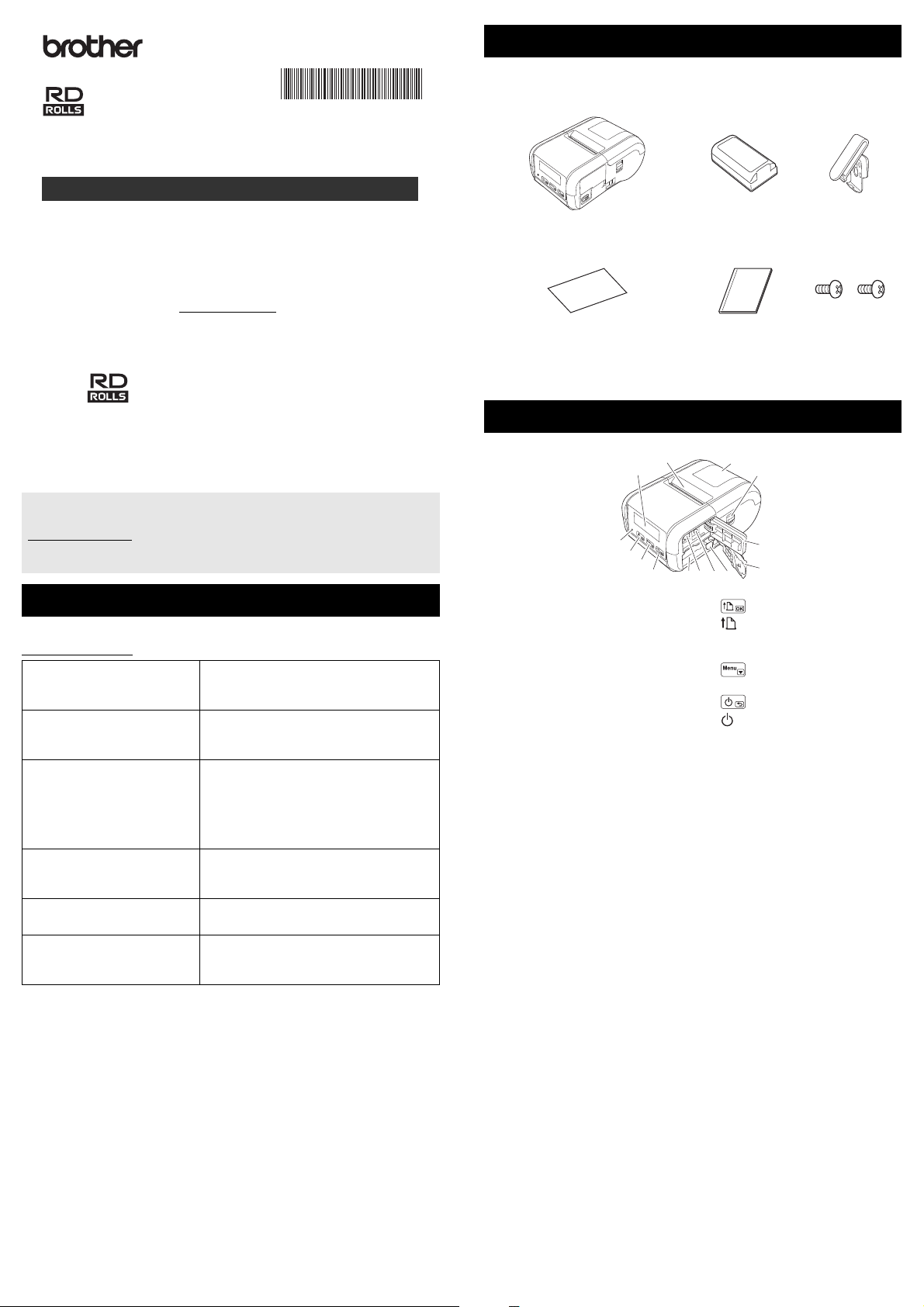
RJ-2030/2050/2140/2150
English
Thank you for purchasing the Brother RJ-2030/2050/2140/2150 mobile printer.
Read the product's Quick Setup Guide and Product Safety Guide, before
using your printer. For detailed operation instructions, see the User's Guide
(Brother Solutions Center at support.brother.com
). We suggest that you keep
these documents in a handy place for future reference.
You can download the latest drivers and applications for your printer, read
FAQs and troubleshooting tips, and learn about special printing solutions from
the Brother Solutions Center.
RD Rolls are genuine Brother roll media that have been tested and
certified for use with this product.
Quick Setup Guide
LBF857001
Unpacking Your Printer
1
3
2
4
6
78910
11
12
14
13
5
Check that the package contains the following before using your printer:
To download and install printer drivers and software, visit our website.
install.brother
For more information, see Driver and Software Installation.
Available Manuals
You can download the latest manuals from the Brother Solutions Center at
support.brother.com
Product Safety Guide
Quick Setup Guide
User’s Guide
AirPrint Guide
P-touch Template Manual
Raster Command
Reference
1
Printed manual in the box
2
PDF manual on the Brother Solutions Center website
*1, *2
This guide provides safety information;
read it thoroughly before using your
printer.
*1, *2
This guide provides basic information
about using your printer along with
detailed troubleshooting tips.
*2
This guide includes the contents of
the Quick Setup Guide, and additional
information about your printer settings,
operations, safety precautions, network
connection settings, troubleshooting tips,
and maintenance instructions.
*2
This guide provides information for using
AirPrint to print from an iPad/iPhone/iPod
device.
*2
This manual provides information on
P-touch Template.
*2
This manual provides information about
printer control commands for controlling
your printer directly.
Printer Rechargeable
Quick Setup
Guide
General Description
1LCD
2 Paper exit slot
3 Media roll compartment cover
4 Media roll cover open lever
5 Interface cover
6 Battery cover
7 Battery latch
8 DC connector
9Mini-USB port
10 Battery compartment
Li-ion Battery
Belt Clip
Product Safety
Guide
Phillips Screws
(2 ea)
11
(Feed) button/OK button
(To feed the paper or print your
printer settings)
12
Menu button/▼ button
13
(Power) button/Back button
(To turn your printer on/off)
14 LED indicator
Page 2
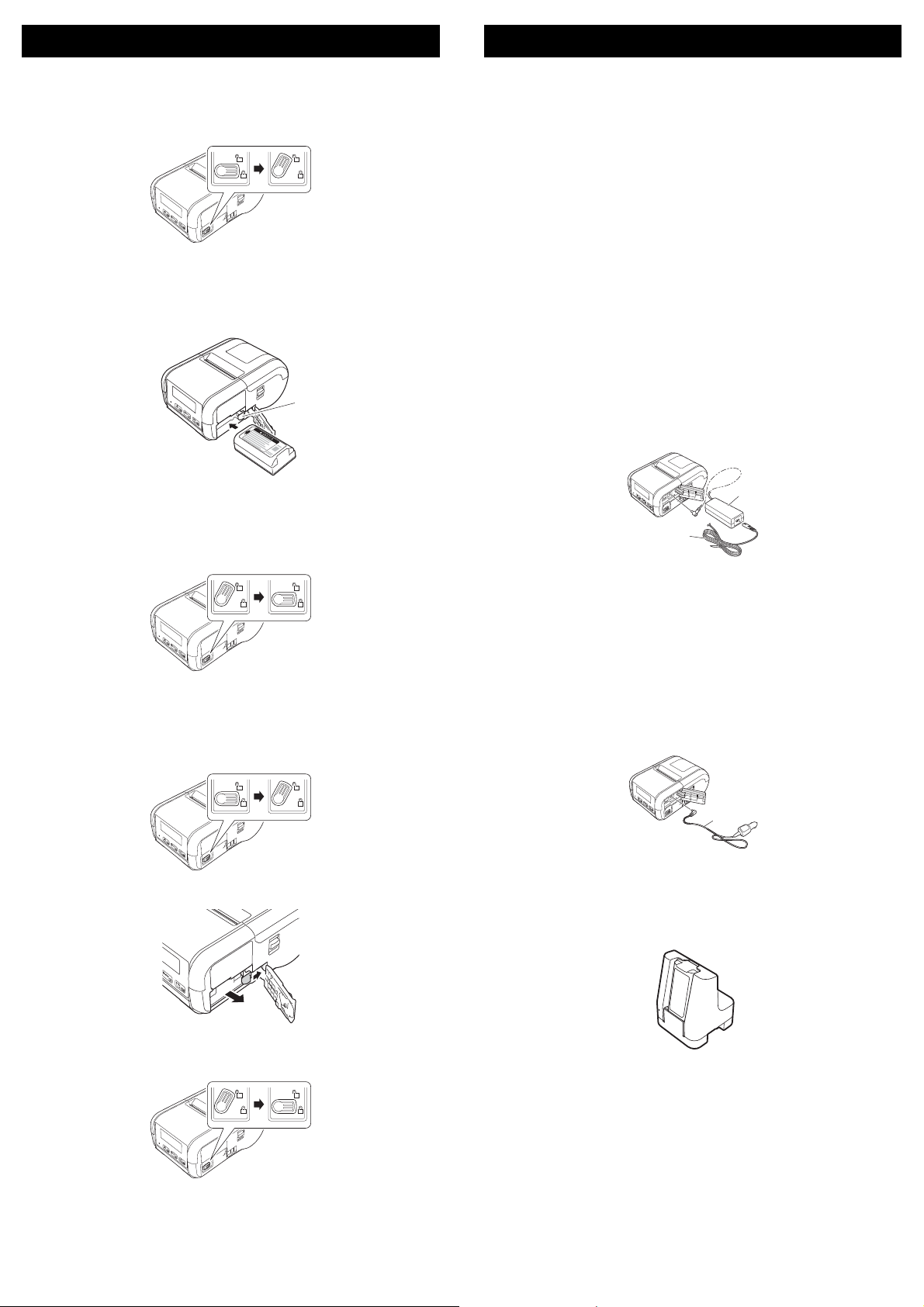
Battery Installation/Removal
1
1
2
1
Recharging the Battery
Installing the Battery (PA-BT-003)
1. Move the battery cover lock to the unlock position, and then open the
battery cover.
2. Insert the battery into the battery compartment until the battery latch
locks into place. Make sure that the terminal end of the battery is facing
inwards and oriented correctly as shown. Do NOT use excessive force
to install the battery.
1 Battery latch
1. Make sure that the rechargeable Li-ion battery is installed in your
printer.
2. Use the compatible Brother AC adapter and AC power cord to connect
your printer to an AC power socket (see Recharging the Battery using
the AC Adapter (PA-AD-600) (Optional)), or use the Brother compatible
car adapter to connect your printer to a DC power socket (see
Recharging the Battery using the Car Adapter (Optional)).
3. The LED indicator light is orange when the battery is charging.
When the rechargeable Li-ion battery is fully charged, the LED indicator
turns off (when power is turned off) or lights in green (when power is
turned on). Disconnect the AC adapter or car adapter from the battery’s
DC connector.
For more information, see the User’s Guide.
Recharging the Battery using the AC Adapter (PA-AD-600) (Optional)
1. Make sure that the rechargeable Li-ion battery is installed in your
printer.
2. Open the interface cover and connect the AC adapter to your printer.
3. Connect the AC power cord to the AC adapter.
4. Connect the AC power cord to a nearby AC power socket
(100 - 240 VAC, 50 - 60 Hz).
3. Close the battery cover, and then move the battery cover lock to the lock
position.
Removing the Battery
1. Move the battery cover lock to the unlock position, and then open the
battery cover.
2. While pushing the battery latch, remove the battery.
1 AC adapter
2 AC power cord
Recharging the Battery using the Car Adapter (Optional)
Connect your printer to your vehicle’s 12 V DC power socket (cigarette lighter
or similar) to charge the rechargeable battery.
1. Make sure that the rechargeable Li-ion battery is installed in your
printer.
2. Connect the car adapter to the vehicle’s 12 V DC power socket.
3. Open the interface cover and connect the car adapter to your printer.
1 Car adapter
Recharging the Battery using the Battery Charger (Optional)
The optional battery charger can also be used for charging the battery outside
of the printer. For more information, see the operation manual that is included
with the battery charger.
3. Close the battery cover, and then move the battery cover lock to the lock
position.
Page 3
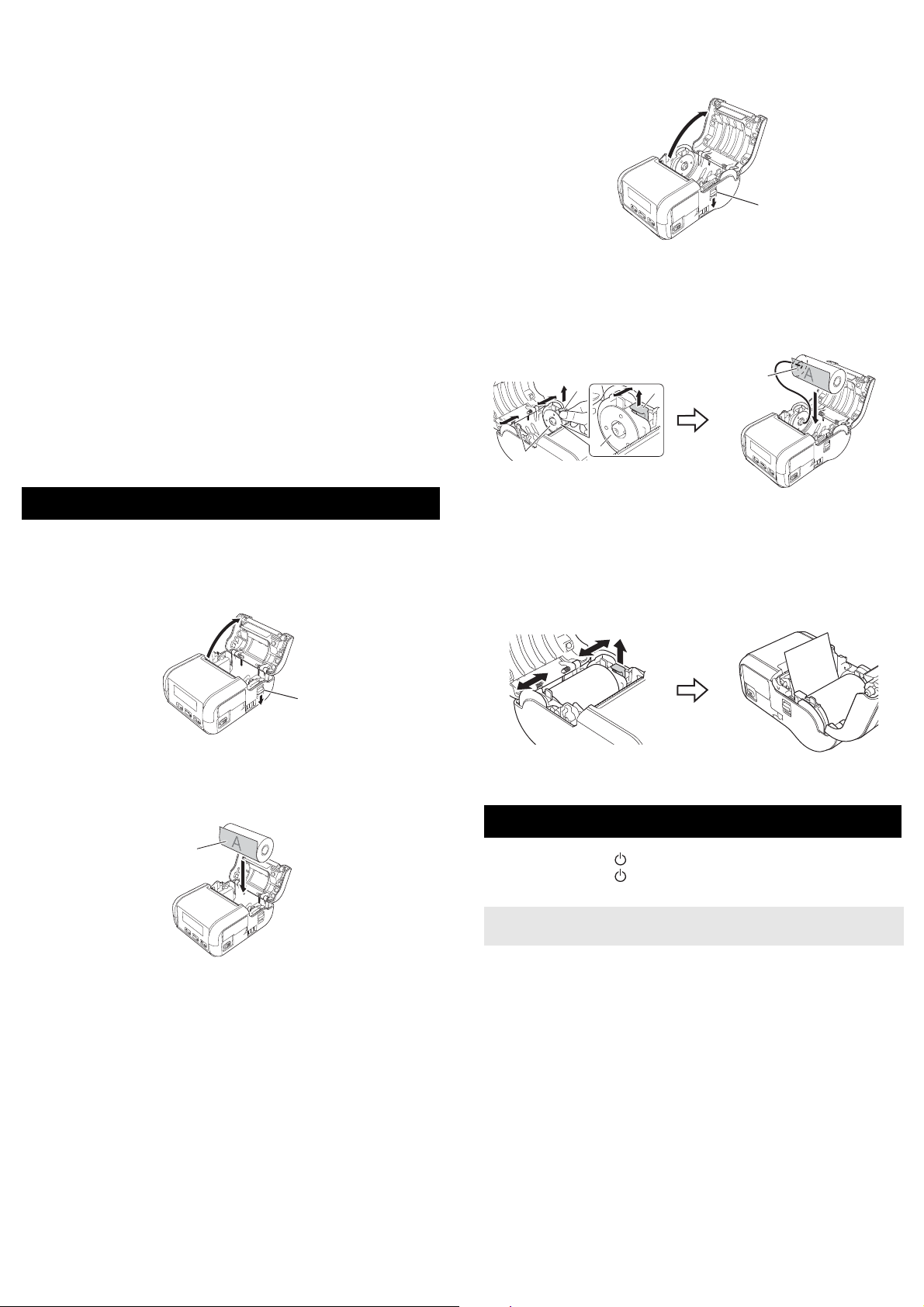
Stopping Rechargeable Li-ion Battery Charging
1
IMPORTANT
1
1
1
2
2
3
To stop the battery charging, disconnect the AC adapter or car adapter from
the DC connector.
Notes on Using the Rechargeable Li-ion Battery
High density (dark) printing discharges the battery faster than low density
printing. You can adjust the print density setting in the Printer Setting Tool
(see the User's Guide).
The battery charging must take place between 5 and 35°C environments,
otherwise the battery will not be charged. If the charging stops because the
environment temperature is too low or too high, place your printer in an
environment with a temperature between 5 and 35°C and try charging
again.
If you use your printer when both the battery is installed and the
AC adapter or car adapter is connected, charging may stop even if the
battery is not fully charged.
Rechargeable Li-ion Battery Characteristics
To ensure the highest performance and longest life from the battery:
Do not use or store the battery in a location exposed to extreme high or low
temperatures as it may deteriorate more quickly.
Remove the battery when storing your printer for long periods of time.
Store batteries with less than a 50% charge in a cool dry place out of direct
sunlight.
Recharge the battery every six months if it is stored for long periods of
time.
It is normal and safe for the printer to become warm while charging.
Disconnect the charger and stop using the printer if it becomes hot to
the touch.
For RJ-2140/2150
1. Pull the cover open lever in the direction shown to open the media roll
compartment cover.
1 Cover open lever
2. Open the roll guides by lifting up the roll guide adjustment lever and
pulling the roll guide outwards.
Insert the media roll into the media roll compartment with the roll feeding
from the bottom as shown.
Setting the Paper or Label Roll
For RJ-2030/2050
1. Pull the cover open lever in the direction shown to open the media roll
compartment cover.
1 Cover open lever
2. Insert the media roll into the media roll compartment with the roll feeding
from the bottom as shown.
1
1 Roll guide adjustment lever
2 Roll guide
3 Print surface
(faces outwards on the roll)
3. While lifting up the roll guide adjustment lever, push in both roll guides
to the roll width. Insert the media roll so that it is positioned straight in
the media roll compartment.
4. Close the media roll compartment by pressing down on the centre of the
cover until it locks into place.
Turning Your Printer On or Off
On: Press and hold the (Power) button until the LCD turns on.
Off: Press and hold the (Power) button until the message [System Off]
appears on the LCD.
Do NOT remove the battery until the LCD turns off.
1 Print surface
(faces outwards on the roll)
3. Close the media roll compartment by pressing down on the centre of the
cover until it locks into place.
Page 4

Setting the Language of the LCD
NOTE
NOTE
NOTE
Connecting to a Host Device
1. Press the [Menu], [b] button to select the [Settings] menu, and then
press the [OK] button.
2. Select [ Language], and then press the [OK] button.
3. Select a language, and then press the [OK] button.
LED Indicators
The indicator lights and flashes to indicate your printer’s status. The symbols
used in this section explain the meaning of the different indicator colours and
patterns:
= Indicator is lit
G = Green
= Indicator is flashing
(Off) = Indicator is off
Example: G = Indicator is flashing green
Indicator status Condition
(Off)
G
O
O
R
Power off
Charging complete (when power is turned off)
Battery level: one-third or more
Charging complete (when power is turned on)
Charging
Battery level: low
Rechargeable battery error
Battery level: empty
Wrong media error
Cover open error
System error
Mass storage error
Communication error
WPS connection error
Memory full error
Database search error
No template error
O = Orange
R = Red
Driver and Software Installation
®
To print from your Windows
P-touch Editor and other applications on your computer:
computer, install the printer driver,
Your printer can be connected to your computer or mobile device using a USB
cable or via a Bluetooth connection (RJ-2030/2050/2150 only) or
Wi-Fi connection (RJ-2050/2140/2150 only). For more information, see the
User’s Guide.
Connecting Using USB
1. Make sure your printer is turned off before connecting the USB cable.
2. Connect the printer end of the USB cable to the mini-USB port on the
side of your printer.
3. Connect the other end of the USB cable to the USB port on the
computer.
Connecting Using Bluetooth (RJ-2030/2050/2150 only)
Use this procedure to pair your printer with the computer or mobile device
using the Bluetooth management software:
1. Press the [Menu] button to select the [Bluetooth] menu, and then press
the [OK] button.
Select [On].
2. Use your Bluetooth device management software to discover your
printer.
Follow the recommendations of the manufacturer of your
Bluetooth-equipped devices (computers and mobile devices) or
Bluetooth adapter and install any necessary hardware and software.
• The Bluetooth connection settings are saved even after your printer is
turned off.
• If your device cannot discover your printer using Bluetooth, your
printer may be connected to another device. Use the connected
device to end the Bluetooth connection with your printer, or turn your
printer off and on again.
• If you close the cover of the device while transmitting data, the
communication may be interrupted.
• If your printer becomes disconnected because the mobile device is
moved away from your printer, select "Bluetooth" in the device
settings, and then tap the device you want to connect to from the list
of Bluetooth devices.
Connecting Using Wi-Fi® (RJ-2050/2140/2150 only)
1. Press the [Menu], [b] button to select the [WLAN] menu, and then press
the [OK] button.
Set [On/Off] to [On].
2. Use your computer or mobile device to select the SSID of your printer
("DIRECT-*****_RJ-XXXX"). If required, enter the password ("205*****"
for RJ-2050, "214*****" for RJ-2140, or "215*****" for RJ-2150). ***** is
the last five digits of the serial number.
1. Visit install.brother and download the installer for the latest software and
manuals.
2. Double-click the downloaded .exe file and follow the on-screen
instructions to proceed with the installation.
To connect your printer to a computer using a wireless connection, we
recommend the following:
• Configure the wireless network settings while installing the software.
You can change the settings later using the Printer Setting Tool. For
more information, see the User's Guide.
• Install the software on a computer wirelessly connected to your
network and configure your printer using a USB cable.
• Get the SSID (network name) and password (network key) of the
wireless network in advance.
• If your wireless access point/router supports WPS, you can use WPS
(Wi-Fi Protected Setup) to quickly configure the wireless network
settings.
3. Close the dialog box when the installation is complete.
For more information about connecting using Wi-Fi, see the User's
Guide.
Printing Receipts or Labels
1. Install the printer driver and software downloaded from the Brother
website. (See Driver and Software Installation.)
2. Make sure that your printer is powered with a charged battery.
3. Turn your printer on.
4. Connect your printer to a computer or mobile device using either a
USB cable, Bluetooth, or Wi-Fi.
5. Insert the media roll.
6. Print receipts or labels.
For more information, see the User’s Guide.
Page 5

Removing the Receipt/Label Roll
NOTE
1
12
IMPORTANT
Attaching the Belt Clip
For RJ-2030/2050
1. Pull the cover open lever in the direction shown to open the media roll
compartment cover.
2. Remove the roll.
It is not necessary to adjust the roll holder once it is correctly adjusted to
the media roll width.
For RJ-2140/2150
The printer can be carried on your belt by attaching the included belt clip.
Follow the instructions below to attach the clip to the printer and your belt.
You can attach the included clip to your printer and secure it to your belt.
1. Secure the belt clip to the rear of your printer using the Phillips-head
screws as shown:
2
1
1Belt clip
2 Phillips screw
2. Attach the clip to your belt.
1. Pull the cover open lever in the direction shown to open the media roll
compartment cover.
2. While pushing the roll release lever, tilt the roll guide slightly, and then
remove the roll. The roll can be removed without changing the position
of the roll guide.
Do not forcefully tilt the roll guide too far. Otherwise, the roll guide could
break.
1 Roll release lever
Turn the clip as shown to lock
the belt clip.
Make sure you attach the belt clip securely to your printer and to your
belt. There is a risk of injury or damage if the belt clip is not attached
securely and your printer falls.
Turn the clip to the left or right
to unlock the belt clip.
Page 6

Troubleshooting
1 Media sensor
1
NOTE
This condition may occur more often when
your printer is used at high altitude (more
than about 3,000 m) due to a lower air
density available to cool your printer.
Problem Possible Solutions
Your printer cannot
connect to the host device
using Wi-Fi or Bluetooth.
Your printer cannot print
using Wi-Fi or Bluetooth.
Your printer does not feed
paper.
Your printer feeds paper
continuously.
Does not stop in between
labels.
Move your printer within about one metre
of the mobile device when you configure
the Wi-Fi network settings.
Move your printer to an obstruction-free
area.
If a wireless computer, Bluetooth-equipped
device, microwave oven, digital cordless
phone, or other device is near your printer
or the wireless access point/router, move
the device away from your printer or wireless
access point/router.
Is there dirt or lint on the roller preventing
it from rolling freely?
Clean the roller. (See Maintenance.)
Check that the ejection path of the paper
is not blocked.
Check that the media roll is set correctly
by removing the media roll and reinstalling.
(See Removing the Receipt/Label Roll and
Setting the Paper or Label Roll.)
Ensure that the media roll compartment
cover is closed correctly.
Open the media roll compartment cover.
Press the (Power) button to cancel the
print job.
Turn your printer off.
Check that you entered the media
information correctly. You can set the media
information using Paper Size Setup in the
Printer Setting Tool.
Check that the sensor is not dirty. If the
sensor is dirty, wipe it with a dry cotton swab.
Problem Possible Solutions
Print head, motor, or battery
is too hot.
Printer is in boot mode. If you remove the Li-ion battery from your
The thermal head, motor, or battery is too hot.
Head:
If the thermal head becomes too hot, the
thermal head may produce imaging on the
paper in areas not intended to be printed.
This condition is normal when printing
documents with a great deal of “black”
content.
Your printer will stop and resume printing
after the print head has cooled down.
To avoid or delay the onset of this condition,
print using a lighter density setting, reduce
the amount of black space being printed
(for example, remove background shading
and colours in graphs and presentation
documents), and make sure that your printer
has adequate ventilation and is not located
in an enclosed space.
Motor or battery:
Do not use your printer continuously. If your
printer is used continuously, the motor or
battery will become too hot. In this case, your
printer will stop and resume printing after the
motor or battery has cooled down.
printer while the firmware is being updated,
your printer will restart in boot mode.
Your printer is not
connected correctly to the
network.
1
Check that there are no items blocking the
sensor.
Check the WLAN icon on the LCD.
The network is connected
:
correctly.
Your printer is searching for the
:
network.
No icon :
The wireless network settings
are disabled.
Page 7

Maintenance
1
2
3
Product Specifications
Maintenance of your printer may be carried out as required. However,
some environments may require carrying maintenance out more frequently
(for example, dusty environments).
Print Head Maintenance
Wipe the print head with a dry, lint-free cloth moistened with isopropyl alcohol
or ethanol. Carry out the maintenance frequently.
1 Print head
Roller Maintenance
Wipe the roller with a dry, lint-free cloth moistened with isopropyl alcohol or
ethanol. After cleaning the roller, make sure that no lint or other material
remains on the roller.
2 Roller
Paper Exit Slot Maintenance
If adhesive accumulates at the paper exit slot and media becomes jammed,
clean the paper exit slot with a cloth slightly moistened with isopropyl alcohol.
Model Name RJ-2030/2050/2140/2150
Dimensions RJ-2030/2050
Weight RJ-2030/2050
Printing
Media size RJ-2030/2050
Method Direct thermal printing
Interface
USB USB Ver. 2.0 (Full Speed) (mini-B)
Bluetooth
(RJ-2030/2050/2150 only)
Wi-Fi
(RJ-2050/2140/2150 only)
Environment
Operating temperature Printing: -10 – 50°C
Operating humidity 10 – 90% (No condensation, Maximum wet bulb
Storage temperature -20 – 60°C
Storage humidity 10 – 90% (No condensation, Maximum wet bulb
Approximately 100 (D) x 122 (W) x 57 (H) mm
RJ-2140/2150
Approximately 100 (D) x 151 (W) x 73 (H) mm
Approximately 465 g (including battery)
RJ-2140/2150
Approximately 545 g (including battery)
58 mm
RJ-2140/2150
25.4 – 58 mm
RJ-2030
Ver 2.1 + EDR
Supported profiles: SPP, OPP, BIP, HCRP
RJ-2050/2150
Ver 2.1 + EDR
Supported profiles: SPP, OPP, BIP, HCRP
Supported protocol: iAP
• Wireless Direct: IEEE 802.11g/n
• Ad-hoc Mode: IEEE 802.11b/g/n
• Infrastructure Mode: IEEE 802.11b/g/n
Charge: 5 – 35°C
temperature: 27 °C)
temperature: 45 °C)
3 Paper exit slot
Page 8

Printing the Printer Information
NOTE
You can use the (Feed) button to print a report that lists the following
printer information:
Program version
Printer usage history
Missing dot test pattern
Printer setting information
List of transferred data
Network setting information
• You can use the Printer Setting Tool to set in advance which items will
be printed.
• The node name appears in the Printer Settings. The default node
name is “BRWxxxxxxxxxxxx”. (“xxxxxxxxxxxx” is based on your
printer’s MAC Address / Ethernet Address.)
• This operation can also be performed using the Printer Setting Tool.
1. Make sure that a roll of receipt paper has been loaded and the media
roll compartment cover is closed.
2. Turn on your printer.
3. Press and hold the (Feed) button until "Printing" appears on the
LCD. The printer information will print.
For more information, see the User’s Guide.
Useful Websites
Brother Global Web Site: www.brother.com
Brother Developer Center: www.brother.com/product/dev
For Frequently Asked Questions (FAQs), Product Support and Technical
Questions, and Driver Updates and Utilities: support.brother.com
