Page 1
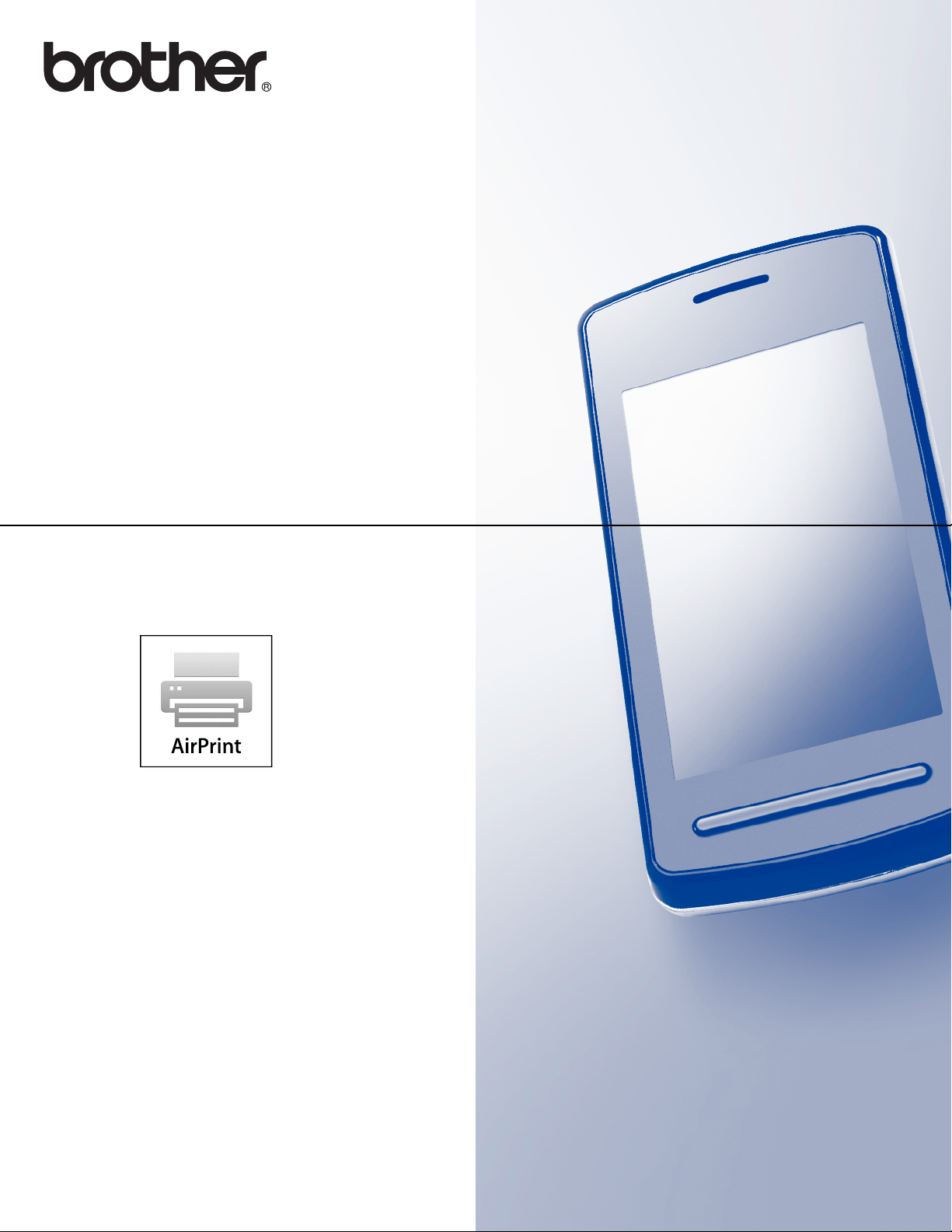
AirPrint Guide
Version 0
ENG
Page 2
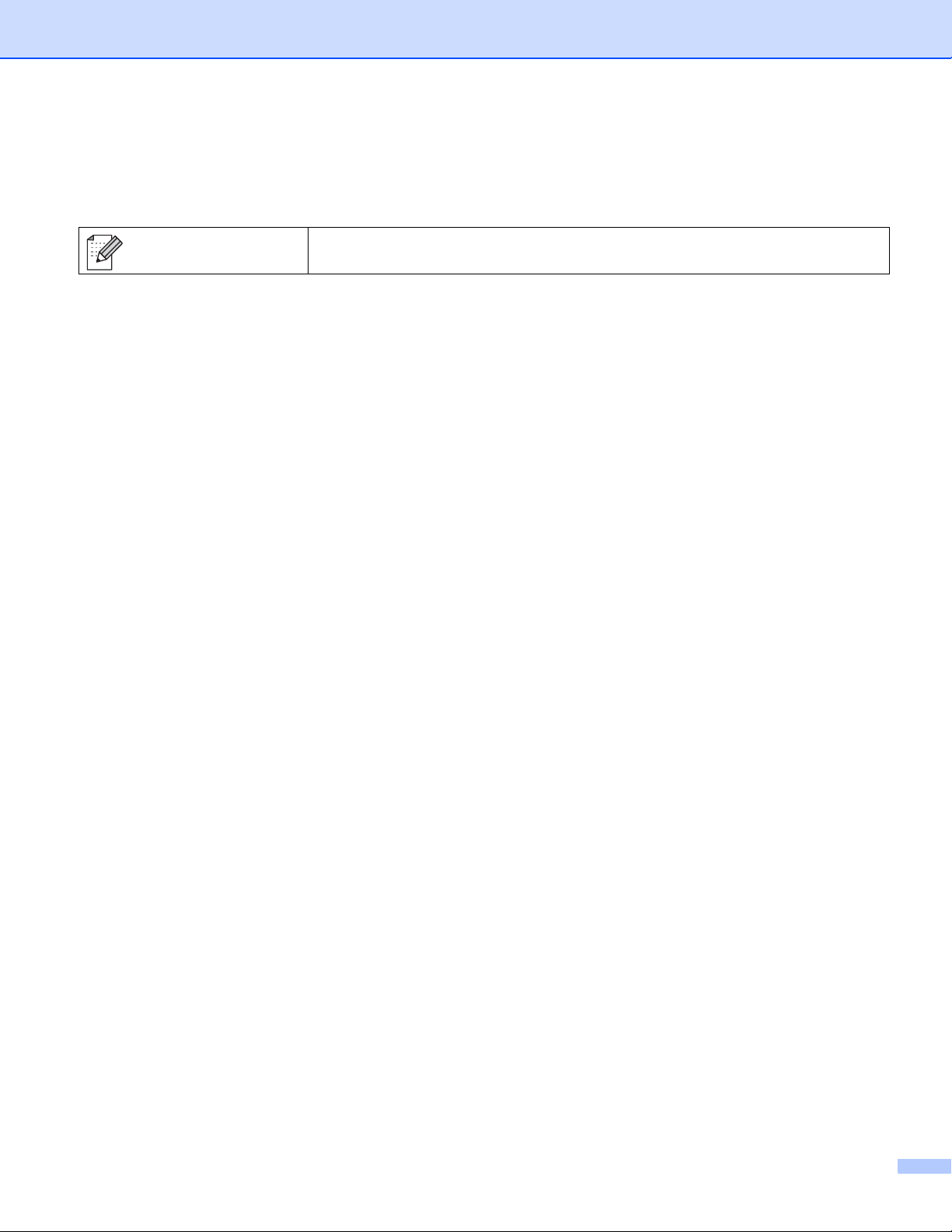
Definitions of notes
We use the following icon throughout this user’s guide:
Note
Notes tell you how you should respond to a situation that may arise or give
tips about how the operation works with other features.
Trademarks
The Brother logo is a registered trademark of Brother Industries, Ltd.
iPad, iPhone, iPod, iPod touch, Macintosh and Safari are trademarks of Apple Inc., registered in the U.S. and
other countries. AirPrint and the AirPrint logo are trademarks of Apple Inc.
Each company whose software title is mentioned in this manual has a Software License Agreement specific
to its proprietary programs.
Any trade names and product names of companies appearing on Brother products, related
documents and any other materials are all trademarks or registered trademarks of those respective
companies.
©2011 Brother Industries, Ltd. All rights reserved.
i
Page 3
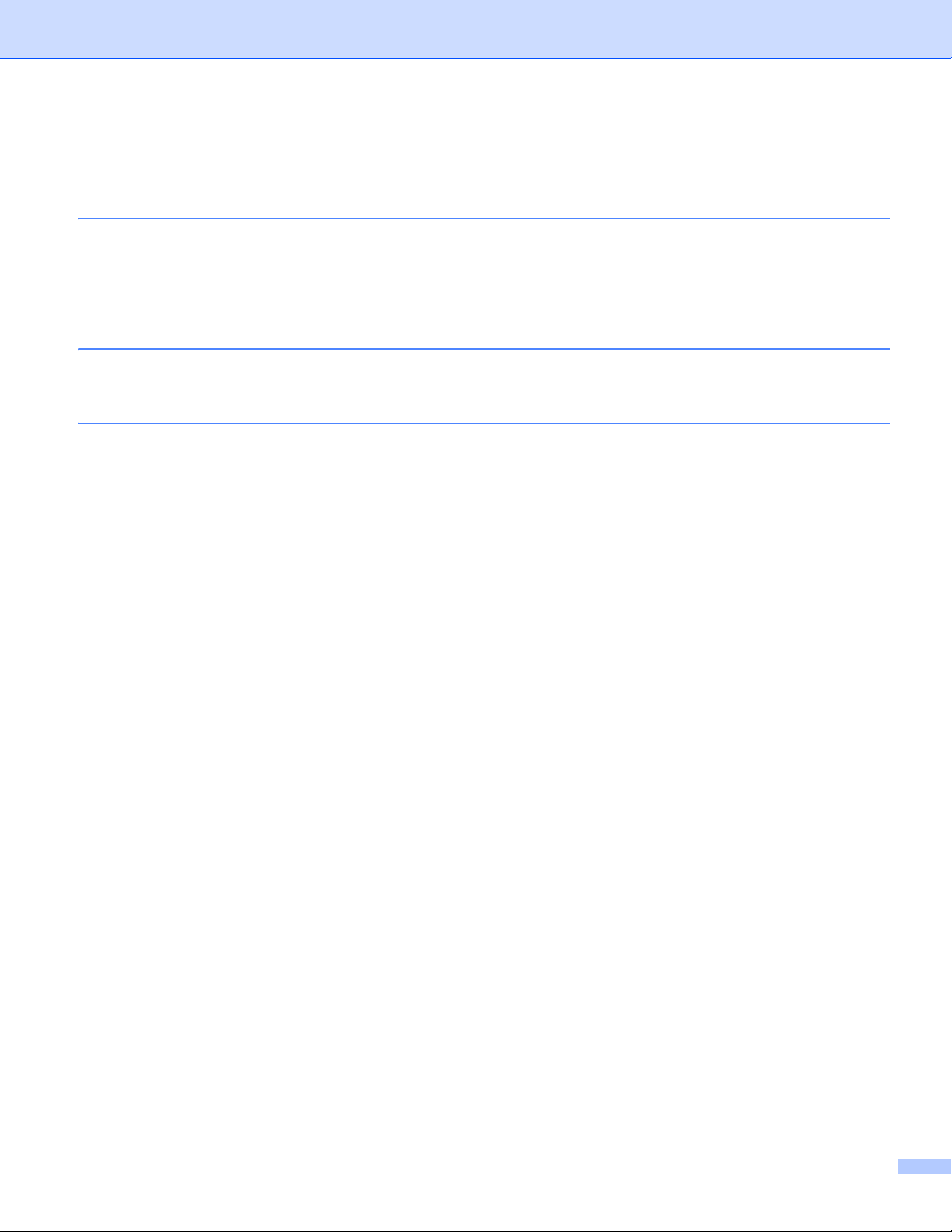
Table of Contents
1 Introduction 1
Overview....................................................................................................................................................1
Hardware requirements.............................................................................................................................2
Supported operating systems ..............................................................................................................2
Network settings..................................................................................................................................2
2Printing 4
Printing using AirPrint................................................................................................................................4
A Troubleshooting 5
If you are having difficulty with your machine ............................................................................................5
How to Disable/Enable AirPrint using Web Based Management (web browser).......................................6
ii
Page 4
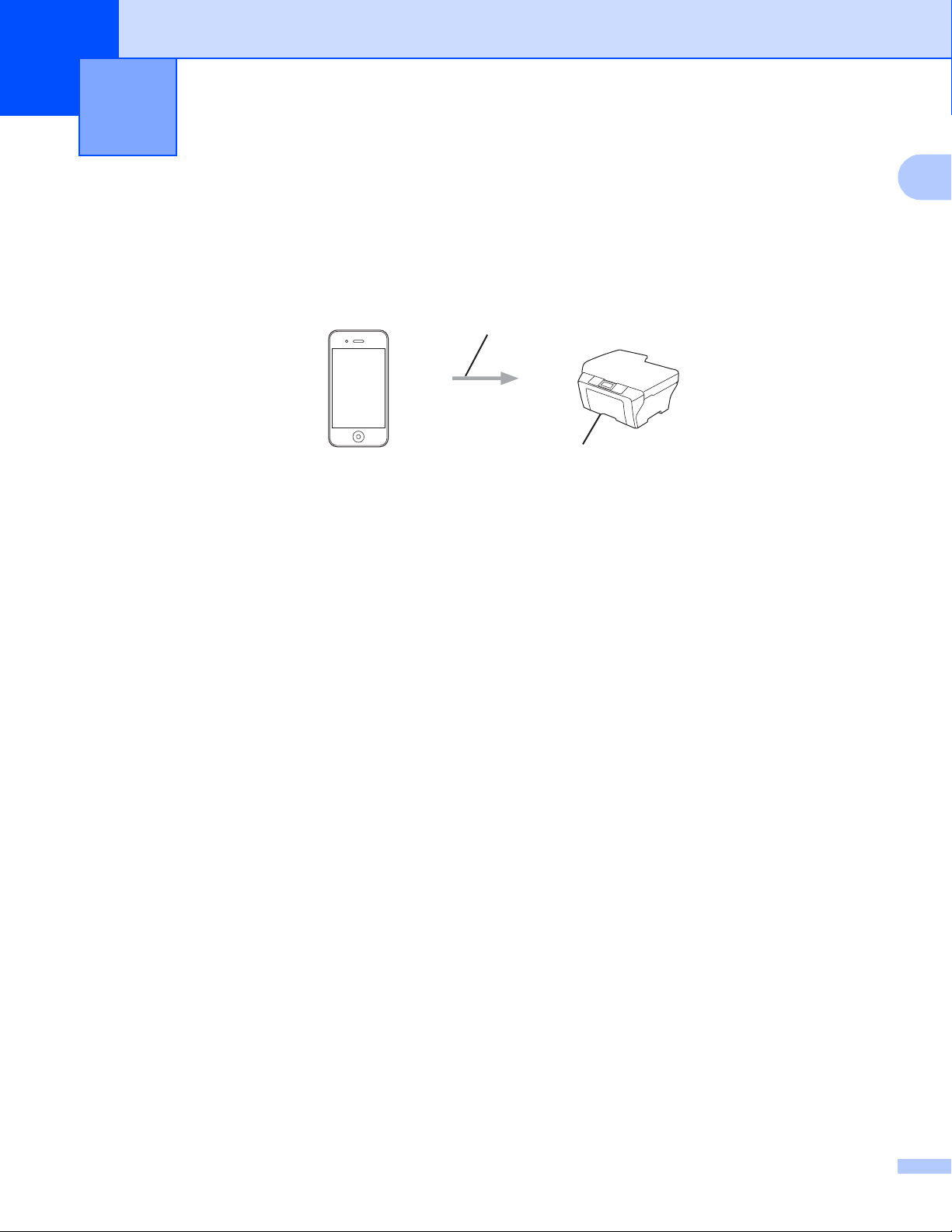
1
Introduction 1
Overview 1
AirPrint is a wireless technology that allows you to print from your iPhone, iPod touch, iPad, or other iOS
device without installing a printer driver.
Print request
Printing
1
1
Page 5

Introduction
Hardware requirements 1
Supported operating systems 1
AirPrint is compatible with Apple devices running iOS 4.2 or later. Refer to the Apple website (example for
iPhone: http://www.apple.com/support/iphone/assistant/airprint/) for more information about compatible
operating systems.
Network settings 1
In order to use AirPrint, your mobile device must connect using Wi-Fi to the network that your Brother
machine is connected to. AirPrint supports wireless connections that use infrastructure mode or ad-hoc
mode.
To configure your mobile device for a Wi-Fi connection, please refer to your mobile device’s user’s guide. A
link to your mobile device’s user’s guide, which can be viewed on the Apple website, can be found in the
Bookmarks folder of Safari by default.
To configure your Brother machine for a Wi-Fi connection, please refer to your machine’s Quick Setup and
Network User’s Guide.
1
Ad-hoc mode 1
Connect your mobile device to your machine without a wireless access point/router.
1
2
1 Mobile device
2 Wireless network machine (your machine)
2
Page 6

Introduction
3
2
1
4
3
2
1
Infrastructure mode 1
Connect your mobile device to your machine through a wireless access point/router.
When the Brother machine is connected to the wireless access point/router using Wi-Fi:
1 Mobile device
2 Wireless access point/router
3 Wireless network machine (your machine)
When the Brother machine is connected to the wireless access point/router using a network cable:
1
1 Mobile device
2 Wireless access point/router
3 Network cable
4 Wireless network machine (your machine)
3
Page 7

2
Note
Printing 2
Printing using AirPrint 2
The procedure used to print may vary by application. Safari is used in the example below.
a Make sure your machine is turned on.
b Use Safari to open the page that you want to print.
c Tap .
d Tap Print.
e Make sure your machine is selected.
If a different machine is selected or if no printer is selected, tap the displayed printer name or
Select Printer.
A list of available machines will be displayed. Tap your machine.
f Select any available options, such as the number of pages to print, duplex printing (if supported by your
machine).
2
g Tap Print.
• Paper size and paper type are specified depending on the iOS application.
•(Laser models)
If the machine supports the Secure Function Lock feature, printing via AirPrint is possible even if PC print
for each user is restricted. If you want to restrict printing via AirPrint, disable AirPrint using Web Based
Management or set the Secure Function Lock feature to Public Mode and then restrict PC print for public.
For more details, refer to the Network User’s Guide and the Advanced User’s Guide.
(Inkjet models)
If the machine supports the Secure Function Lock feature, printing via AirPrint is not available if PC print
is restricted. For details about the Secure Function Lock, refer to the Network User’s Guide and the
Advanced User’s Guide.
4
Page 8

A
This chapter explains how to resolve typical problems you may encounter when using AirPrint with your
Brother machine. If, after reading this chapter, you are unable to resolve your problem, please visit the
Brother Solutions Center at: http://solutions.brother.com/
Troubleshooting A
.
If you are having difficulty with your machine A
Difficulty Suggestions
The machine is not displayed in the printer list. Make sure your machine is turned on.
Confirm the network settings. (Network settings
uu page 2)
Move the mobile device closer to the wireless access
point/router, or your machine.
Cannot print. Make sure your machine is turned on.
Confirm the network settings. (Network settings
uu page 2)
A
5
Page 9

Troubleshooting
Note
Note
How to Disable/Enable AirPrint using Web Based Management (web browser) A
A standard web browser can be used to enable and disable the machine's AirPrint feature (it is enabled by
default).
The screens in this section are example of Inkjet machine.
a Confirm that the machine is connected to the same network as the computer.
b Open the web browser on your computer.
c Type “http://machine’s IP address/” into your browser’s address bar (where
“machine’s IP address” is the machine’s IP address).
For example:
http://192.168.1.2/
A
• You can see your machine’s IP address on the control panel’s network menu. For more details, please
refer to your machine’s Network User’s Guide.
• If you have set the login password for the Web Based Management, enter the password in the Login box,
then click .
6
Page 10

Troubleshooting
d Depending on your machine, one of the following screens is displayed.
Do one of the following:
If screen (A) is displayed
1 Click Network.
2 Click Protocol.
3 Deselect AirPrint if you want to disable AirPrint; select AirPrint if you want to enable AirPrint.
4 Click Submit.
If screen (B) is displayed
1 Click AirPrint.
2 Select Disabled if you want to disable AirPrint; select Enabled if you want to enable AirPrint.
3 Click Submit.
(A)
A (B) A
A
e Restart the machine.
7
Page 11

Visit us on the World Wide Web
http://www.brother.com/
